NEXXT SOLUTIONS SAROS300 User Manual

1910020586
REV1.0.0
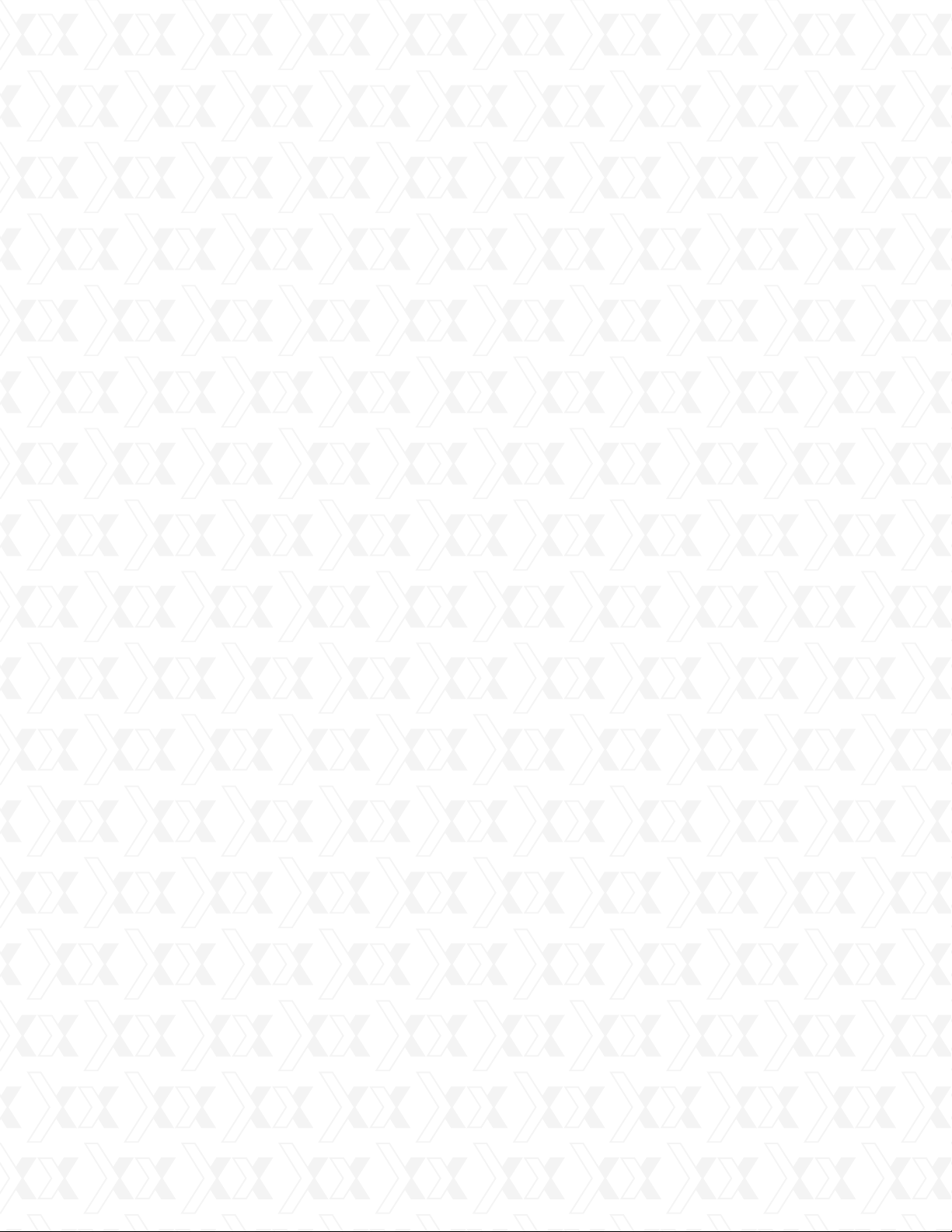
Nexxt Solutions - SAROS - Wireless N PCI-E Adapter
Copyright Statement
Nexxt Solutions™ is a registered trademark. Other trademarks or brand names contained
herein are the trademarks or registered brand names of their respective owners. Copyright
of the whole product as integration, including its accessories and software, belongs to Nexxt
Solutions Ltd. No individual or third party is allowed to copy, plagiarize, reproduce, or translate
it into oth¬er languages, without express consent from Nexxt Solutions, Ltd. All of the photos
and product specifications mentioned in this manual are used as reference only. Upgrades of
software and hardware may occur, and should there be any changes, Nexxt Solutions shall not
be responsible for notifying about any such modifications in advance. If you would like to know
more about our products, please visit our website at www.NexxtSolutions.com.
2
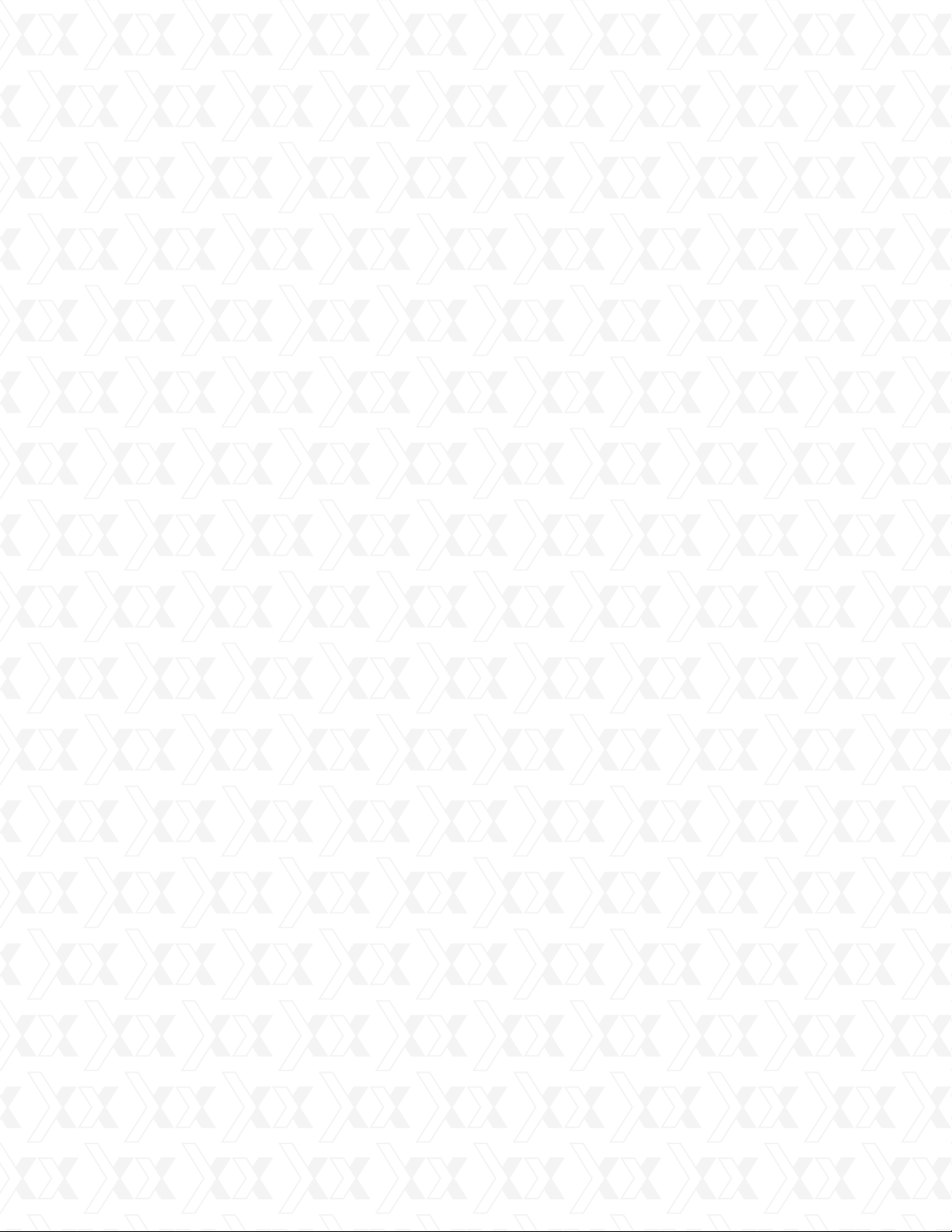
Nexxt Solutions - SAROS - Wireless N PCI-E Adapter
Table of Contents
Chapter 1 Introduction
Package contents
1.1
Product features
1.2
Product applications
1.3
Preliminary steps
1.4
Product care
1.5
Chapter 2 Installation Guide
Hardware Installation
2.1
Low-profile bracket installation
2.2
LED Indicator
2.3
Chapter 3 How to use the Windows Built-in Wireless Configuration
Wireless Network Connection under Windows 7
3.1
Wireless Network Connection under VISTA
3.2
Wireless Network Connection under Windows XP
3.3
Disabling other manufacturer’s wireless network adapters
3.4
Appendix 1: Acronyms and terms
Appendix 2: Regulatory information
3
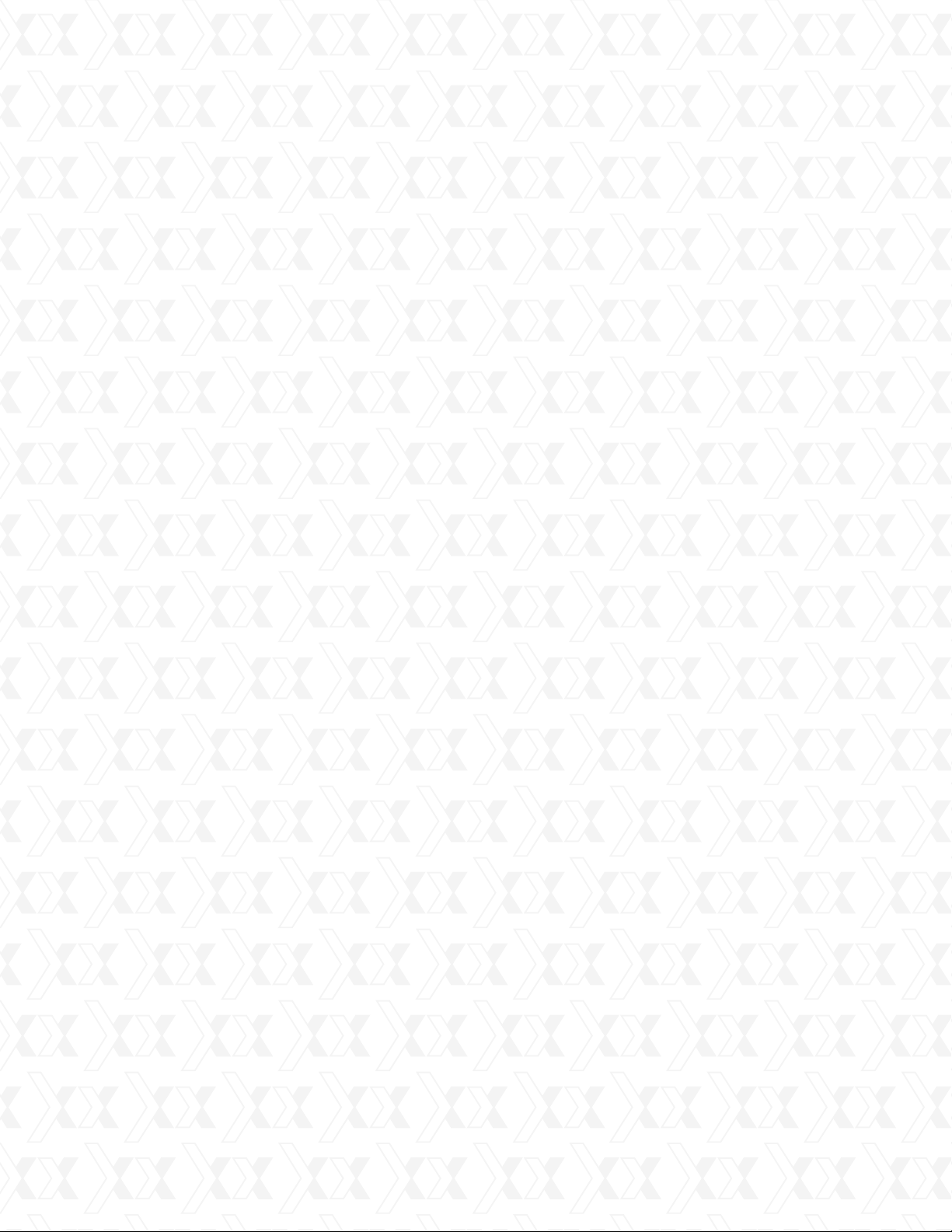
Nexxt Solutions - SAROS - Wireless N PCI-E Adapter
Chapter 1
Introduction
Thank you for purchasing the Saros 300 Wireless-N PCI-E Network Adapter from Nexxt Solutions.
Now you can take advantage of this great new technology and the freedom of setting up a
network wirelessly in your home or office. By integrating the most advanced N-networking
technology, this convenient PCI adapter is designed to deliver reliable high-speed connectivity
along with enhanced performance in high-bandwidth applications. The hassle-free installation and
configuration will get you connected to your network in minutes. We also encourage you to read
this manual thoroughly to become familiar with the most important features and achieve optimal
performance from your new PCI fast Ethernet adapter.
1.1 Package contents
• Wireless-N PCI-E Adapter
• Quick installation guide
• Two detachable omni-directional antennas
• Additional low-prole bracket
• One CD ROM (with a digital copy of the quick installation guide, user guide and
driver configuration tool).
1.2 Product features
•
Wireless N 300Mbps Speed
Compatible with IEEE wireless standards, it provides three times the wireless speed of the
802.11g technology. Perfect for video streaming, online conferencing and large file transfer
applications.
•
Backward-Compatibility
Supports 802.11b/g devices, so you can upgrade your network to the latest N standard
at no extra cost.
•
Networking modes
Infrastructure and ad-hoc (peer-to-peer).
•
Robust signal
Delivers reliable high-speed connectivity to wireless networks, by providing longer
trans¬mitting distances and enhanced signal reception.
•
Auto negotiation capability
Detects wireless networks and selects the optimal transmission rate automatically.
•
Advanced security
WEP data encryption and WPA-PSK/WPA2-PSK encryption methods.
•
Operating systems
Supports Windows 7/XP/2000/Vista
4
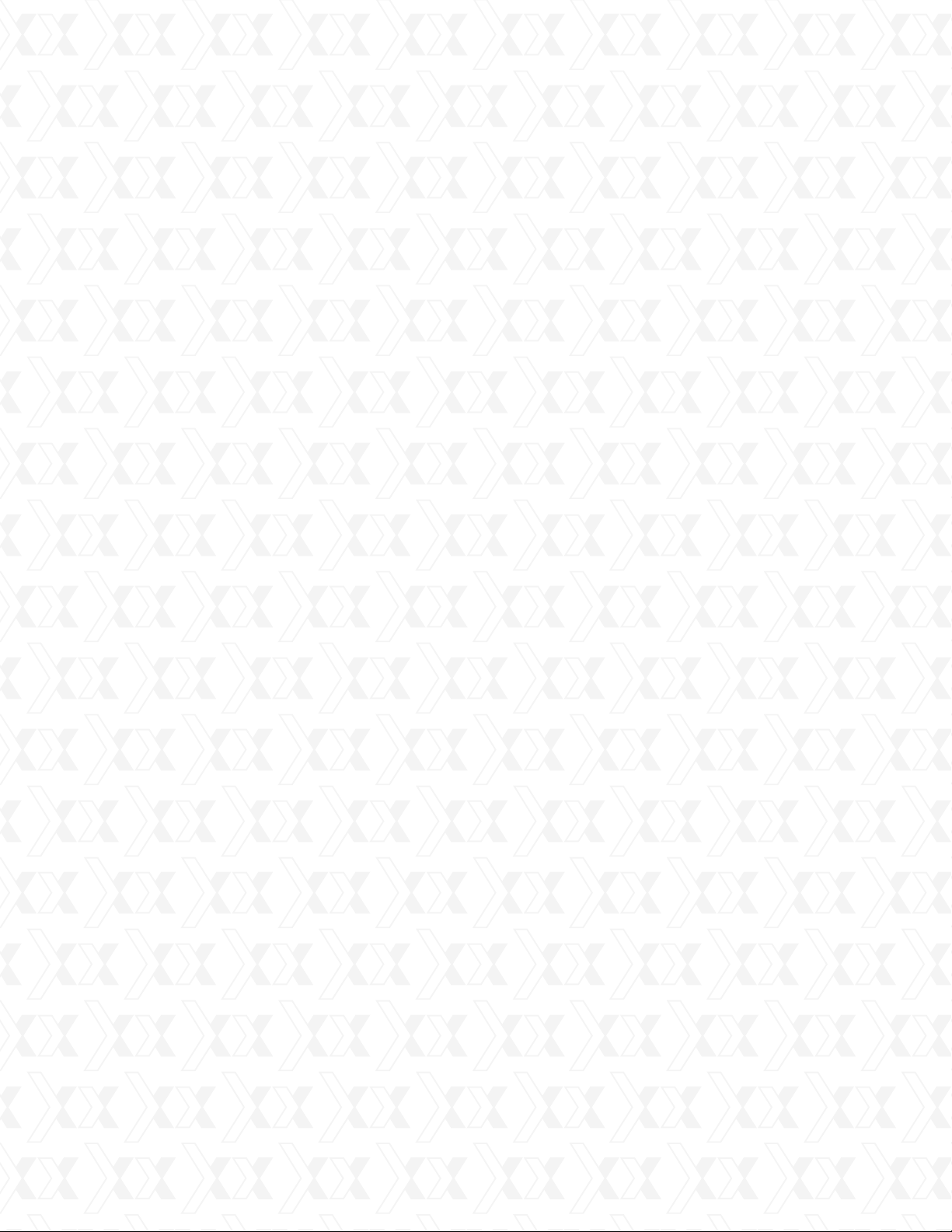
Nexxt Solutions - SAROS - Wireless N PCI-E Adapter
1.3 Product applications
This wireless adapter offers a fast, reliable and extendable solution for wireless access.
Most relevant features of this adapter are the following:
Greater mobility – enables you to have access to the wireless network from any location within
the operating range.
Hassle-free installation – enables wireless communication for companies or places which are
not suitable for wired LAN installations due to budget or building environment restrictions,
such as historical buildings, rentals, or places for short-term usage.
Flexibility – adapts easily to businesses or individuals that require regular alteration of the
networking topology.
Easy expansion – allows you to expand your network in order to include multiple devices
and peripherals.
Small office/Home office – provides a quick way to establish a SOHO network installation,
either on a permanent or temporary basis, according to the user’s needs.
1.4 Preliminary steps
Please read this user guide thoroughly before installing and using this product.
1.
In order to avoid possible UI (user interface) conicts, close or uninstall any conguration
2.
programs belonging to other manufacturers prior to setting up the Nexxt Solutions
network adapter.
To avoid any potential conicts with network adapters from other manufacturers, we
3.
recommend that you first disable them completely before proceeding with the installation
of the Nexxt Solutions driver.
1.5 Product care
To guarantee best performance of the unit, never expose this device to water or
1.
humid environments.
Keep the adapter away from hazardous substances, chemicals, acids and alkalis.
2.
Never expose the adapter to direct sunlight or excessive heat.
3.
Please contact Nexxt Solutions tech support if any problems occur during the setup process.
5
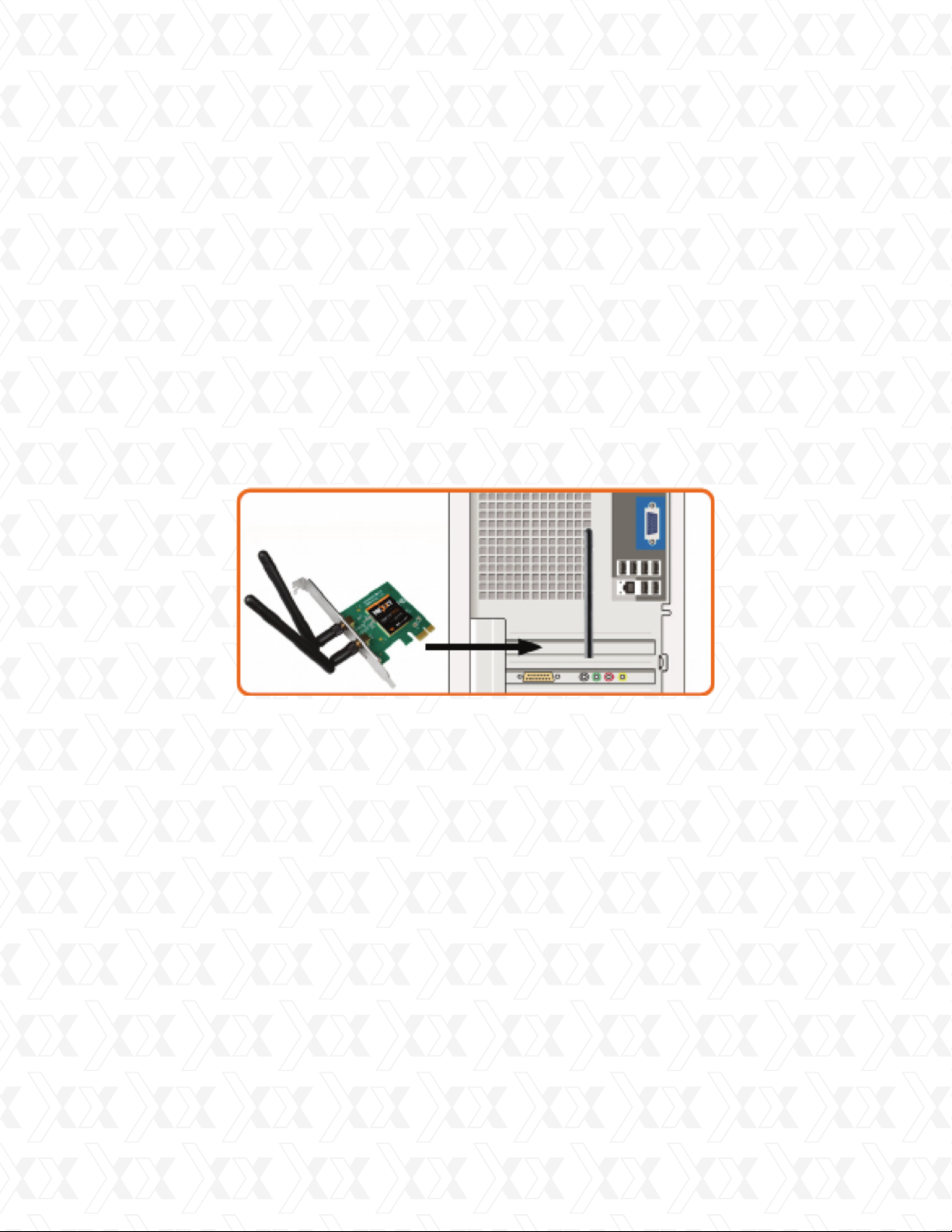
Nexxt Solutions - SAROS - Wireless N PCI-E Adapter
Chapter 2
Installation guide
The installation guide will guide you through the installation process of the Saros -300 Wireless N
PCI-E Adapter, including basic hardware and software configuration.
2.1 Hardware Installation
Turn off your desktop PC and disconnect the AC power cable.
1.
As soon as you remove the cover of your PC, locate an available PCI-E slot on the
2.
motherboard. Remove the metal slot cover on the back of the PC. Should you need further
instructions, consult with your computer manufacturer.
Slide the PCI adapter into the PCI-E slot. Make sure that all of its pins are touching the slot’s
3.
contacts. Once the adapter is firmly in place, secure it to your PC’s chassis with the mounting
screw. Then, close your PC case.
Reconnect the AC power cable and turn your PC back on.
4.
Note:
If the Found New Hardware Wizard system dialogue appears, select Cancel and use the
supplied Setup Wizard software CD for fast installation.
2.2 Low-profile bracket installation
If you want to install the low-prole bracket (Small Form Factor, SFF), use a Phillips screwdriver
1.
to unfasten the two screws located above the PCB.
After removing the standard plate, replace the mounting screws to attach the low-profile
2.
bracket to the PCB.
6
