NEXXT SOLUTIONS KRNS3V2 Users Manual
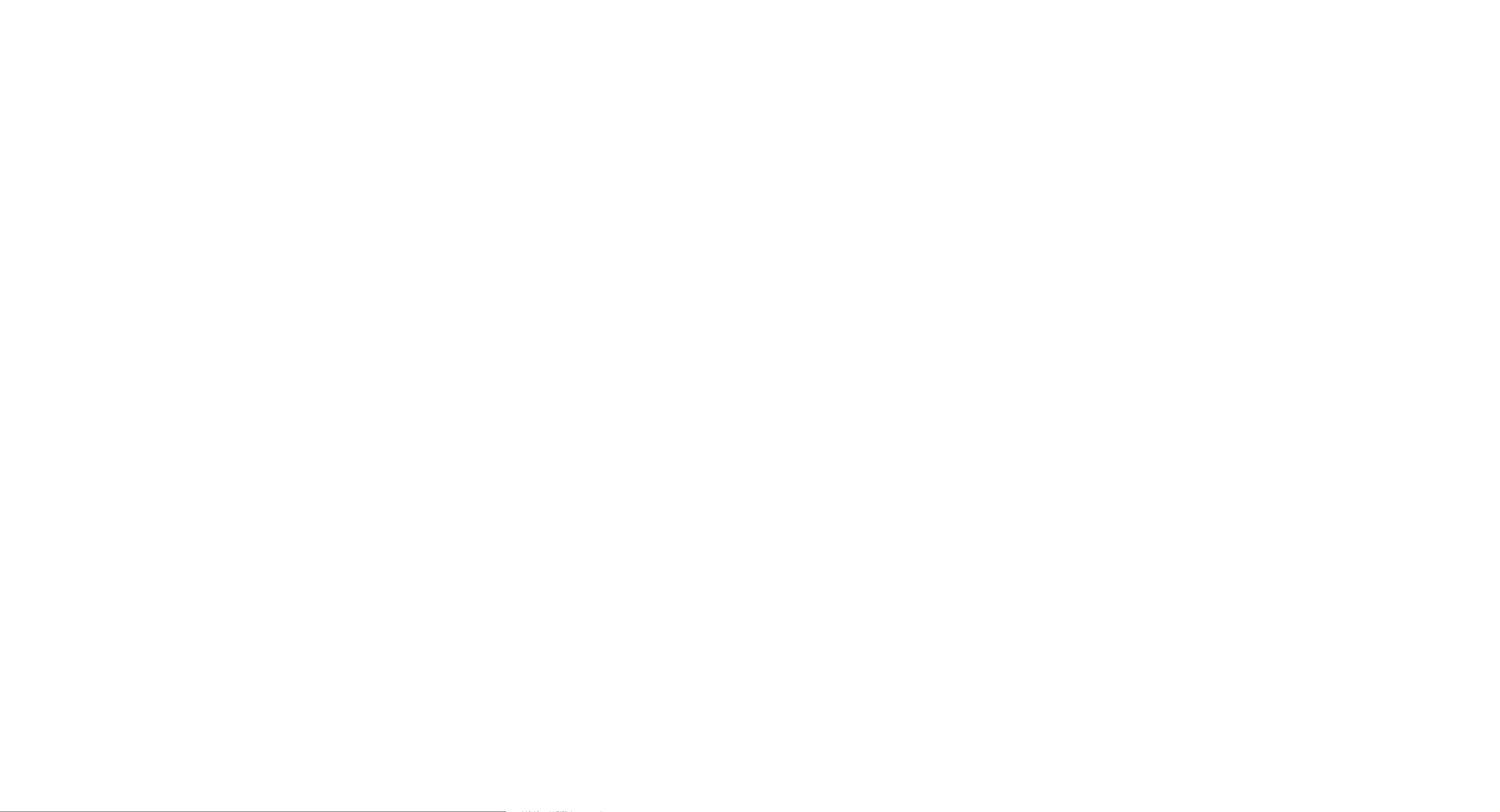
NE
SOLUTIONS
Introduction
Thank you
Universal range extender
any of the follow ing
If
or
whom
replacement.
• Universal
Network
•
Quick installation guide
•
for
damaged, please
you purchased
range extender
cable
}tx
purchasing
items
contact
the
1·
the
new
from
unit
Kronos300
Nexxt Solutions™.
are
mismatched, missing
the
merchant
for immediate
from
Product
1
layout
---
.N£Ja!"
o
l--
---
4
Component
1
Range extender
button
(WPS)
2
LAN
port router or switch
3
RESET
button
4
Wall
plug
Description
Enables
the
on
the
sett
standard
ings.
unive:rsal repeater
device
dev
designed
electr
mode
Fo
r con nection
Press this button
t.o
restore the
default
Conveniently
any
to
a computer,
in
your network.
for
over 7 seconds
ice
to
to
ical
outlet
its fact ory
be
plugged
into
3.
On
your computer, launch
On
the address bar, type
re.nexxtsolutions.com,
In
this stage,
4 .
come up. The system will
will
the
default password:
to
continue.
5.
The Range
on Open
Click
broadcasting the
the
extender
scan
the
web browser.
our
site address
followed
wireless
admin
setup window will be displayed.
to
detect
signal you
by
repeater
enter
web interface
prompt
. Then, click Ok
the wire
want
you
less device
to
extend.
.
to
enter
-=-
-~--
6.
Locate and select the desired
access
point
from
the list.
remote
router
or
7.
When
confirm
..
-
~··--
, ..
..
--·
•M•
~~··-
•••-
:. :
~-0 ·-~
··
-·
.
· "
-
~
- -
~
~~ ·~
- • M
. -
··
· --
on
the
previous step.
~
. ..
• ·- - u
:-
:. ::::::
•
~-U>
.
-~·--·~
the
following window appears, click OK
the
selected device
to
LED
indicators
The
LED
activity, the connection and link
also facilitate activity monitoring and trouble-
They
shooting
Hardware
1.
Plug
the
the
wireless
to
intend
Note:
Proximity
point
2.
3.
Configuration
There are
repeater
through
based configuration method which
your
is
You
have the choice
connect
using
the
Both
setup
: The
the
internet
description
indicators provide information
the
performance
installation
extender into an
router
or
boost
only required during
your
PC
supplied
methods
methods
two
configuration
first
extender button. The second one is the web
browser
access poi
.
to
the main wireless
of
to
the
Ethernet
are
method
.
status
of
the
device.
electr
ic
the
connecting wirelessly
single LAN
initial setup process.
cable.
described below.
methods
is the i
nstant
is
about
network
in
real time.
outlet
that
nt
whose signal you
port
supported
accomplished using
is close
router/access
or
you may
of
the
extender
by
configuration
the
to
LED
Power
Range
extender
(RE)
.
~r~
(Signal
Strength)
LAN
Device
Status
Solid
Solid
~
Blinkinn
Off
Solid
Solid orange
Off
Solid
Blinking
configuration
Description
The device is properly connected to the
power supply
Bridged successfully
Nenotiatinn
Not
Strong
Weak signa
Not
Proper connection is
the
Data
the LAN
bridged
signal
bridged
LAN
port
is
being
port
ke\I
l
transmitted through
¢'
·
(<·
est.abl
ished on
(re
D
-
0
rr,
D
with
wired
and
wireless
clients
Preliminary
Before you begin, follow
below:
•Verify
•Verify
•Avoid connecting
outlet
•Avoid using a
since it may
this
Instant
Note:
As
the
WPA2
wire
less
feature
One
br
idge between a Wi-Fi
outside
wire
less network
This is a very convenient and
that
the
few easy
steps
the
that
your
that
as
product.
push-button
latest
protocol,
router
available and enabled.
of
the
the
we strongly recommend.
Ethernet
your
Internet
the
repeater.
power
adversely
WPS
first
or
access point you
functions of the extender is
router's
that
steps
network
connect
other
devices into
strip
affect
setup
2.0
specification only
you
must
router
range,
is up and running.
described below.
recommendations
is
set
ion is working
the
or
a surge protector,
the
performance
make
sure
are
and a wireless device
by
incorporating it
user-friendly procedure
To
to
do this, simply follow
listed
up.
same wall
supports
that
using has this
act
as a
to
of
the
a
The page at
Please d
8.
Enter the
Key field. Verify
algorithm
when
done.
Position
After
the
you may
optimum
be achieved.
•The
ideal
between
devices, as illustrated below.
192.163.0.254 sa
ic
k OK to con
remote
match
your
initial setup process has been completed,
re
locate
wireless coverage and
locat
your
fi
rm
device's password in
that
the channel, security mode and
the
device's
range
extender
the
extender in a
ion is
to
wireless
10 connect
place
router
ys:
~o ~electe
d
API
OK
1 1
c~n
the
settngs.
performance
the
and
Click Save
spot
that
extender half-way
your
Wi-Fi enabled
x
ce
l
Security
allows
to
-·~·
-·-·
~
-·
9. The extender will automatically
new
configuration
to
>)
take
(c·
effect
-
·--
reboot
in
the
-
to
enable the
system.
((c
D
Smartphone
Tablet
~
1
D.
Once
it
finishes rebooting, you can enjoy
internet
wireless
Bear
•
when
extender and
extender and
•Try
devices
such as
waves,
•The
determine
being achieved.
•Even though
wireless, you can use
device, such as an
printer
access
or
wired connection
in mind
to
extender signal
that
there
is a cl
the
the
positi
on
the
that
are
ceiling fans, home security systems, micro-
computers,
at
what
the
or
PC.
i-7'
=~-·--
-
·-~
·«-
·•-·
instant
with
the
new extender using a
the
best
ear
wireless router. and between the
active cl
extender away
potential
point
usual connection
connection
line of sight between
ients
sources
refrigerators,
strength
Ethernet
LED
the
best
its
LAN
port
-enabled gaming console,
is
established
on
the
network.
from
electrical
of interference,
or
cordless phones.
can help
performance
to
the
extender is
to
connect
the
you
is
a wired
1. Press
2. The
the
range extender's button
the device
add a wireless client
to
its
for
RE
LED
blinks while
wireless network.
about 1 to
(a
3 seconds.
the
extender
computer
(<·
on
attempts
or
other
0
the
front
device)
of
to
3.
Within
two
the
router
minutes,
your
RE
on
your router,
came with
4.
When
the wireless range extender has connected
desired
press
or
follow the
wire
less device.
LED
glows solid green,
or
access poi
·>)
the
WPS
WPS
nt
successful l
(<·
instructions
0
or
QSS
it
means
y.
button
that
that
to
the
5.
You
can also login
interface
Web-user
This wired setup requires the execution of
web-based configuration procedure. as described below:
1.
First,
supplied
2.
Plug
IMPORTANT:
the extender
will
wireless connection
to
interface
connect
Ethernet
the
extender into an electrical outlet.
not
work, since
to
your
Do
to
a router.
the
computer
cable.
not
use the
it
is designed
to
the
check bridge
web
management
status.
to
the extender with
Ethernet
If
you
do so,
to
router.
the
cable
to
the
extender
only allow a
the
connect
FCC
statement
This device complies with
Operation is subject
(1) This device
and (2] this device
received,
undesired operation.
This equipment has been
with the li
Part
15
provide reasonable protection agai
in
ence
generates, uses and can radiate
energy and, if
the
instructions, may cause harmful
radio
commun
may
including interference
mits
for
of the
FCC
a residential installation. This equipment
not
ications. However,
Part
to
the
not
must
a Class B digital device,
Rules. These limits
installed and used
15
following
cause harmful interference,
accept
any interference
that
tested
of
the
two
conditions:
may cause
and found
are
nst
harmful
rad
io frequency
in
accordance wi
interference
there
is no guarantee
FCC
Rules.
to
comply
pursuant
designed
interfer
to
to
to
-
th
that
interference
th
tion. If
to
radio
determ
ined by
user
is encouraged
one
of
the
•Reorient
•Increase
rece
iver.
•Connect
different
•Consult
technician
FCCID:
will
not
occur
in a
is equipment does cause harmful
or
television reception, which can be
turning
the
equipment
to
try
following
or
relocate the receiving antenna.
the
separation between
the
equipment into an
from
that
the
dealer
for
help.
X4YKRNS3V2
to
measures
to
which
or
an
experienced
particular
correct
off
the
:
the
equipment and
outlet
the
on a ci
receiver is connected.
radio/TV
installa-
interference
and on,
interference
the
rcuit
by
FCC
caution
Any changes
the
party
user's authority
This
transmitter
conjunction
The
manufacturer
TV
interference
to
this equipment.
Radiation Exposure
This
equipment
limits
equipment
This
minimum
your
body.
responsible
set
forth
distance
or
modifications
to
must
with any
caused
complies wi
for
should be installed and operated with
not
for
compliance could void the
operate
not
other
is
not
responsible
by
Statement
an uncontrolled environment.
20cm
between
expressly approved by
this equipment.
be
co~ocated
antenna
unauthorized modifications
th
FCC
or
operating in
or
transmitter.
for
any radio
radiation exposure
the
radiator
or
and
