Page 1
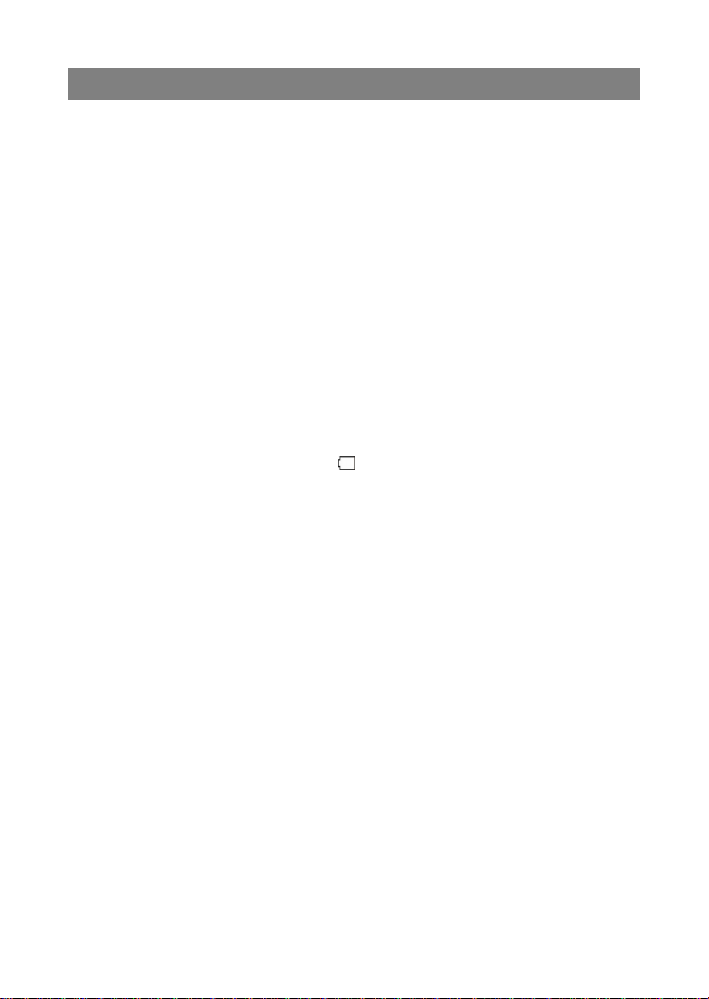
Safety Precautions
Do not subject the device to severe impact or drop it from heights.
Do not use the device in extreme hot or cold, dusty or damp conditions. Do not
expose it to direct sunlight.
Avoid using the device near strong magnetic fields.
Keep the device away from water and other liquids. In the event that water or
other liquids enter the device, power off the product immediately and clean the
device.
Do not use chemicals to clean the device in order to avoid corrosion. Clean it
with a dry cloth.
We are not responsible for damage or lost data caused by malfunction, misuse,
modification of the device or battery replacement.
Do not attempt to disassemble, repair or modify the product. This will invalidate
the warranty.
If the device will not be used for an extended period of time, please charge the
battery at least once per month to maintain battery life.
Charge the battery if:
a) The battery level icon displays (An empty battery)
b) The device powers off automatically when restarted.
c) There is no response when pressing keys with keys unlocked and battery
full.
When the device is being formatted or transferring a file, do not interrupt the
connection. Otherwise, data may be corrupted of lost.
When the device is used as a portable HD, please use only per the instructions.
Otherwise, permanent data loss could occur.
Please use and install data using the attachments/accessories provided andonly
according to the manufacturer’s instruction.
Please refer to the information on the bottom of the device for electrical and
safety information before installing data or operating the device.
To reduce the risk of fire or electric shock, do not expose this device to rain or
moisture. The device should not be exposed to dripping or splashing. Never
place objects filled with liquids, such as vases, on the device.
There is danger of explosion if the battery is replaced incorrectly. Replace only
with the same or equivalent type.
The battery (battery or batteries or battery pack) should not be exposed to
excessive heat such as sunlight, fire or the like.
Please follow responsible procedures for battery disposal.
If the power adapteris disconnected from the device, the device will remain
1
Page 2
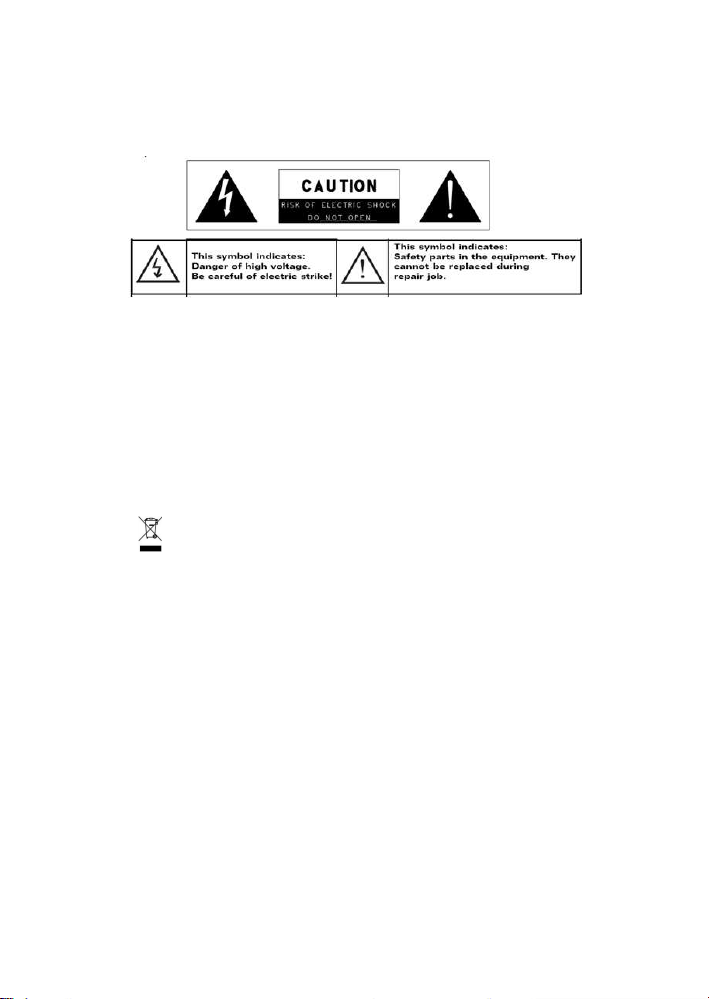
operable as long as the battery has sufficient charge.
The power adaptor is a CLASS II apparatus with double insulation, and no
external ground is provided.
Safety symbol explanation:
- The lightning flash with arrowhead symbol within an equilateral triangle is
intended to alert the user to the presence of non-insulated “dangerous
voltage” within the product’s enclosure that may be of sufficient magnitude
to constitute a risk of electric shock.
- To reduce the risk of electric shock, do not remove the cover (or back) as
there are no user-serviceable parts inside. Refer servicing to qualified
personnel.
- The exclamation point within an equilateral triangle is intended to alert the
user to the presence of important operating and maintenance instructions
in the literature accompanying the device.
- Correct Disposal of this product. This marking indicates that this
product should not be disposed of with other household waste in the EU.
To prevent possible harm to the environment or human health from
uncontrolled waste disposal, recycle it responsibly to promote the
sustainable reuse of material resources. To dispose of your used device,
please use the return and collection systems available in your area or
contact the retailer where the product was purchased. They can take this
product for safe environmental recycling.
Do not leave the device on in a confined space such as a book case or similar.
The ventilation should not be impeded by covering the ventilation openings with
items such as newspaper, table-cloths, curtains, etc.
No open flames, such as lighted candles, should be placed on the device.
Use the device in moderate climates.
2
Page 3
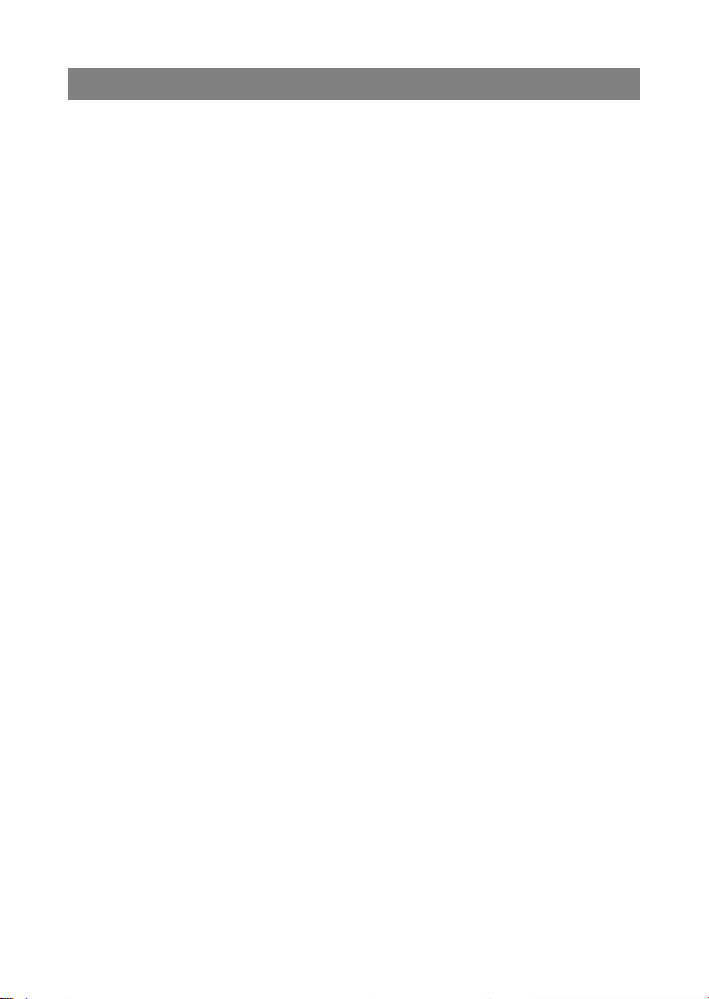
Listening Cautions
Do not listen to your earphones or headphones at a high volume. Hearing
experts advise against continuous extended play.
Excessive volume through earphones and headphones can cause hearing loss.
If you experience a ringing in your ears, reduce volume or discontinue use.
Do not use while operating a motorized vehicle. It may create a traffic hazard
and is illegal in many areas.
You should use extreme caution or temporarily discontinue use in potentially
hazardous situations created by obstructed hearing.
Even if your headphones or earphones are the open-air type designed to let you
hear outside sounds, don’t turn up the volume so high that you can’t hear what’s
around you.
Sound can be deceiving. Over time your hearing “comfort level” adapts to higher
volumes of sound. What sounds “normal” can actually be loud and harmful to
your hearing. Guard against this by setting the volume of your deviceat a safe
level BEFORE your hearing adapts.
To establish a safe volume level:
a. Start your volume control at a low setting.
b. Slowly increase the sound until you can hear it comfortably and clearly,
and without distortion. Once you have established a comfortable sound
level, leave it there.
This manual may not reflect your actual device’s operation. All information is
subject to change without prior notification. Please follow your actual
device’s operational procedures.
3
Page 4
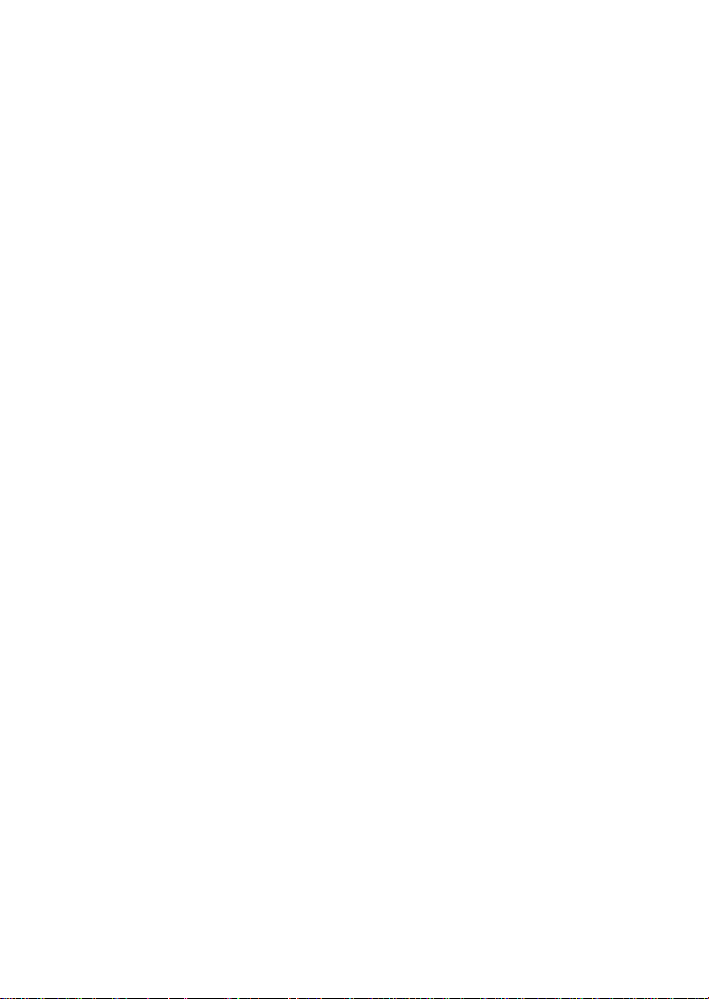
Table of Content
Safety Precautions............................................................................................ 1
Listening Cautions ............................................................................................ 3
Introduction ....................................................................................................... 5
Feature Summary ............................................................................................. 5
Accessories ...................................................................................................... 5
Buttons & Ports ................................................................................................. 6
Charging Battery ............................................................................................... 7
Installing Memory Card ..................................................................................... 7
Transferring Files .............................................................................................. 7
Turning On/Off .................................................................................................. 8
Home Screen.................................................................................................... 9
Using the Touch Screen .................................................................................. 10
Reading E-Books ............................................................................................ 10
Access Online E-book Store ........................................................................... 13
Access Internet ............................................................................................... 14
Playing Music ................................................................................................. 18
Playing Video .................................................................................................. 21
Viewing Photos ............................................................................................... 22
File Explorer ................................................................................................... 24
E-mail ............................................................................................................. 26
Manage Third-party Applications ..................................................................... 27
System Settings .............................................................................................. 28
Troubleshooting .............................................................................................. 30
Specifications.................................................................................................. 30
FCC Statement ............................................................................................... 32
4
Page 5
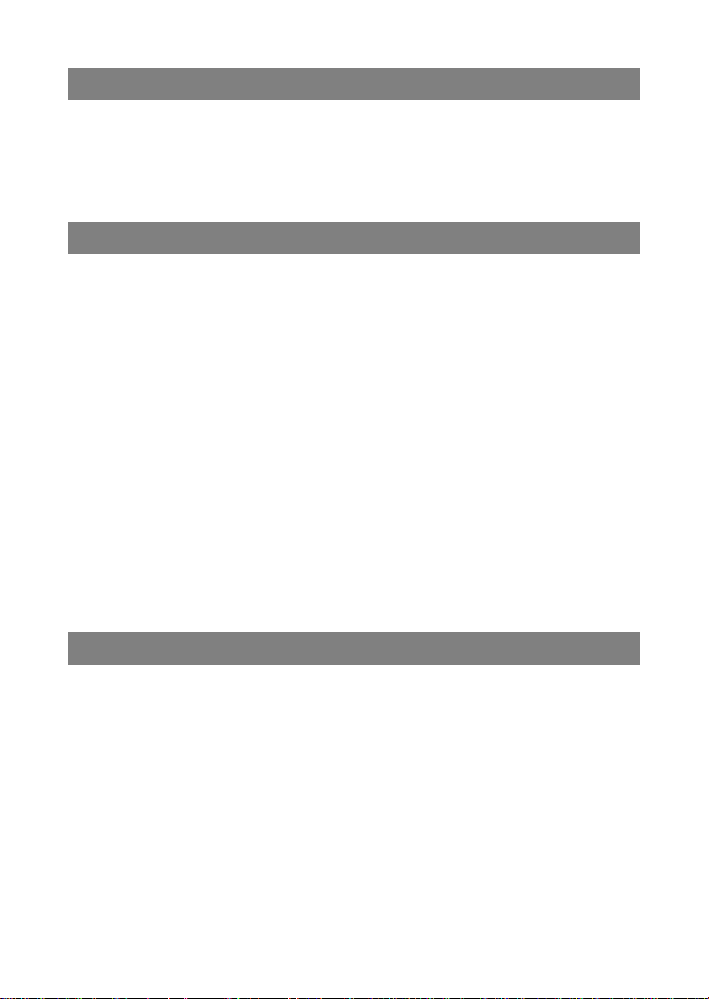
Introduction
This device can give you an amazing e-book reading experience – allowing you to
store a large number of e-books in this device. Furthermore, this latest generation of
small, powerful, highly portable device combines many advanced features - Wi-Fi
connectivity, music player, movie player, photo viewer etc. in a convenient,
pocket-sized solution for your life on-the-go.
Feature Summary
E-book Reader
Allows you to read a large number of e-books stored in the device.
Wi-Fi Connectivity
With the latest Wi-Fi technology, this device can connect you to the Internet wherever
you are.
7” Touch Screen
Touch or slide your finger on the screen, the screen responds instantly.
Third-party Application Support
With the built-in AndroidTM OS, this device supports most popular applications. You
can install or uninstall third-party applications on this device, such as MSN, YouTube,
Gemail etc.
Built-in G-sensor
The screen changes to landscape or portrait automatically when the device rotates.
Entertainment
Allows you to enjoy music, movies and pictures.
Main Unit
USB cable
Protection Pouch
AC Adaptor
Stylus
Operation Instruction
Quick Start Guide
Warranty Card
Register Card
After-sale Service Card
Accessories
5
Page 6

Front View
briefly press to turn
the screen
on or off.
a b
c
d
e
f
g
h
i j j
Bottom View
Buttons & Ports
a. Previous – press to go back to the
previous page.
b. Next – press to go forward to the
next page.
c. Touch Screen
Rear View
d. Power-IN port – connects to any standard electric source
through the provided AC adaptor.
e. SD Card Slot – accommodates any standard SD memory card.
f. Earphone Port – connects to stereo earphones (not provided
with the unit.)
g. USB Port – connects to a computer through the USB cable.
h. Power Button – press and hold to turn on or off the device;
i. Reset pin hole – used to reset your
device if the device freezes.
j. Built-in Speakers
6
Page 7
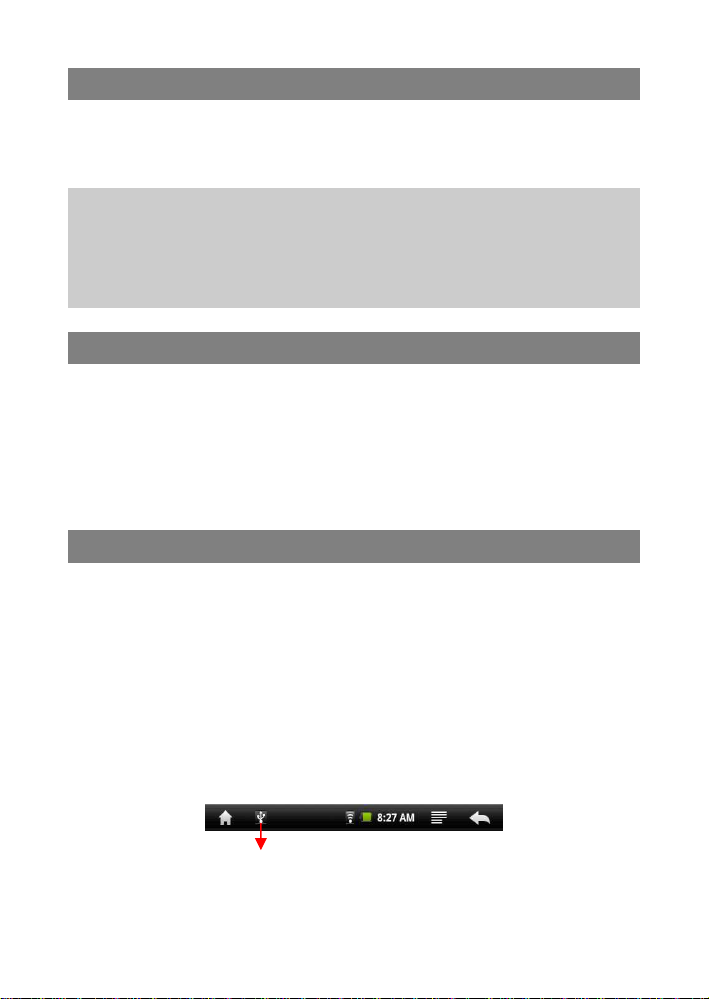
Charging Battery
The device has a built-in rechargeable battery. No extra battery installation is
required. Just charge the device when it indicates low battery.
To charge the battery, plug the AC adaptor to any standard wall outlet and the
DC-IN port of the device. It takes about 3 hours to fully charge the battery.
Note:
a. You can operate the device even when it is being charged. But for extended battery life,
it is suggested NOT to use the device when it is charging.
b. It is recommended to charge the battery before you use the device for the first time.
c. For maximum performance, lithium-ion batteries need to be used often. If you don’t use
the device often, be sure to recharge the battery at least once per month.
Installing Memory Card
Besides the built-in memory, this device features a memory card slot for additional
storage space. You can enjoy e-book, music, image or video files directly from an SD
card.
To install a memory card, find the card slot at the bottom of the device and then insert
the memory card into the slot in the correct orientation.
To access the files on the memory card, enter the Explorer mode on the device and
select the “SDCard” directory.
Transferring Files
Before reading or playing files, you need to transfer media files from a computer to
the device.
(1) Connect the device to a computer with the supplied USB cable. This device will
turn on and ask you if you want to connect it or not. Choose “Connect” to connect
it.
(2) Once connected, two removable disk drives will show on your computer. One
represents the internal memory of the device, and the other represents the
memory card inserted into the device. Now you can copy files from or to these
disk drives just as you would on your hard drive.
(3) Once the data transfer completes, drag from the top bar downwards to display the
USB notification message as shown.
Drag downwards
(4) Choose “Turn off USB Storage” and then tap“Turn Off” to disconnect the device
from computer.
7
Page 8
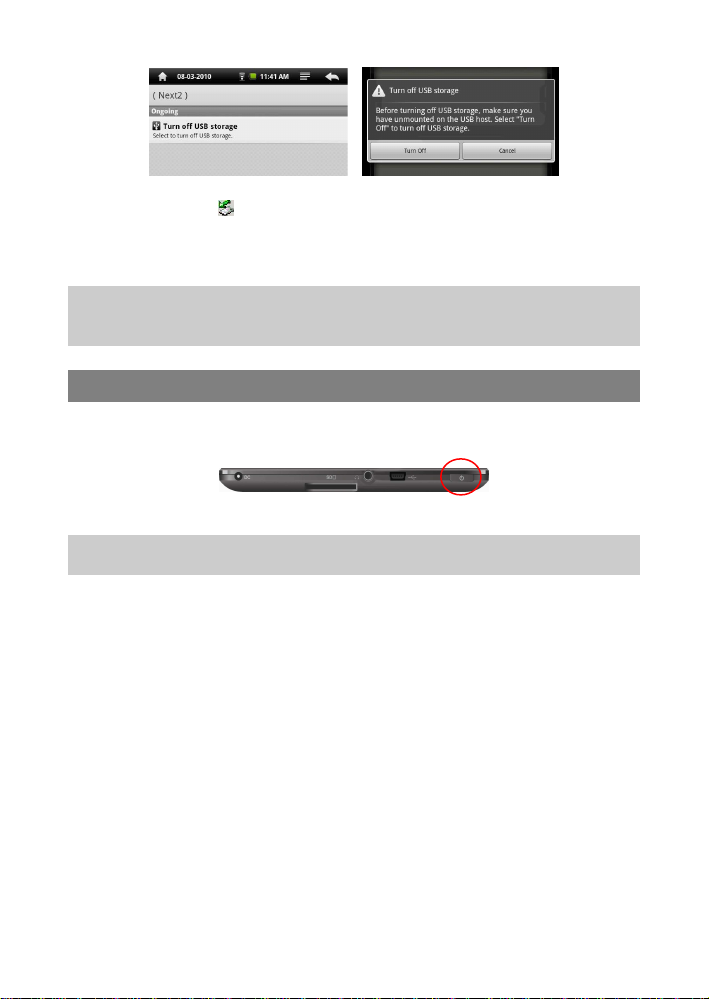
(5) Disconnect the device from the PC safely.
a) Left-click the icon at the right bottom corner of the computer desktop.
b) Click the pop-up mini-window message of “Stop the USB Mass Storage
Device – Drive (X).”
c) Disconnect the device from the computer.
Note: The pre-installed applications and Android OS occupies a considerable part of
capacity – nearly more than 1GB, it is normal that you see huge difference between
available memory space and total capacity.
Turning On/Off
To turn on the device, press and hold the Power button on the unit until you see the
boot-up screen then release. It may take a few minutes to start up the system, please
wait before you proceed.
To turn off the device, press and hold the Power button until you see the option
“Power Off..” Tap“Power Off” and then tap“OK..”
Tip: This device will sleep with the screen off if it stays inactive for a few seconds. You can
briefly press the Power button to turn on the screen and wake it up.
8
Page 9
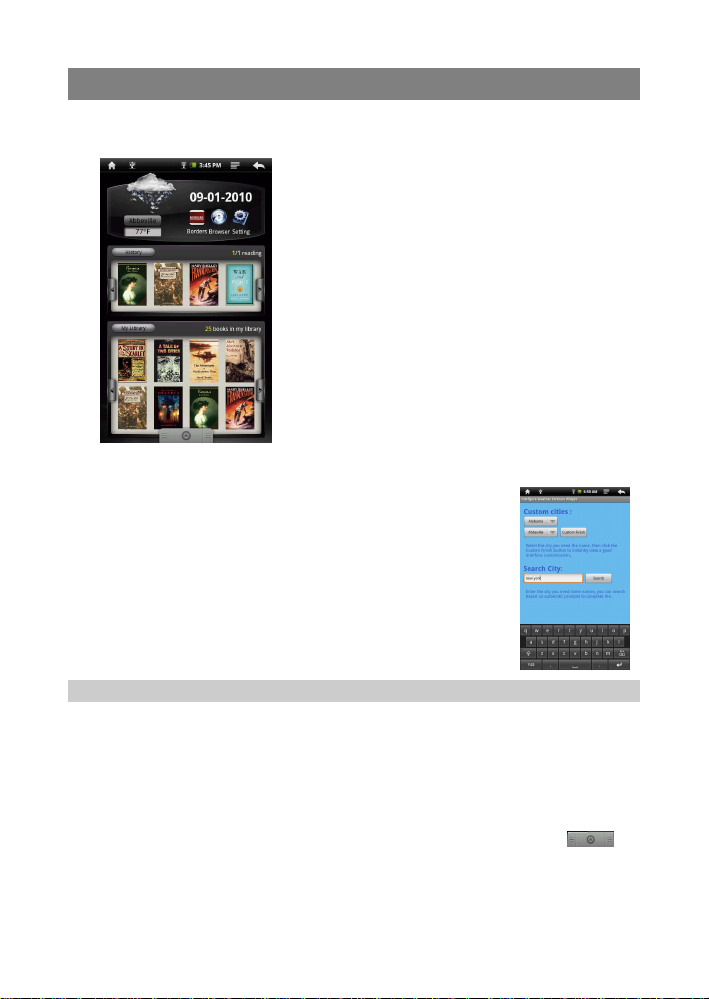
m
n
Home Screen
Indications
a b c d e f g
i
h
j
k
l
o
l
p
m
Weather Forecast Setting
You can choose cities worldwide for weather forecast data. In
the Home Screen, tap the city name to display the city
selection screen. Locate the city by selecting the state where
the city is and then select the city. Or, input the city name
directly.
You can change the temperature unit to Celsius or
Fahrenheit by tapping on the temperature.
Note: Wi-Fi connection is required to display weather forecast information.
Display all Applications
The device supports most of popular third-party applications. It has many useful
applications pre-installed, such as music player, video player, photo viewer, alarm
clock, calculator, etc. Furthermore, you can add other applications to the device by
installing them.
To display all applications installed on your device, tapthe Application Tab
a. Go to Home Screen.
b. USB Connection
c. WI-FI available
d. Battery incidator
e. Time
f. MENU: display overlay menu
g. Return: go back to the previous screen or
directory
h. Weather forecast for worldwide cities
(need available Wi-Fi network)
i. Date
j. Application Shortcuts
k. Enter reading history
l. Left Arrow: Scroll left through e-books.
m. Right Arrow: Scroll right through e-books.
n. Recently read e-books.
o. Enter e-book library.
p. All of e-books
q. Display all applications
.
9
Page 10
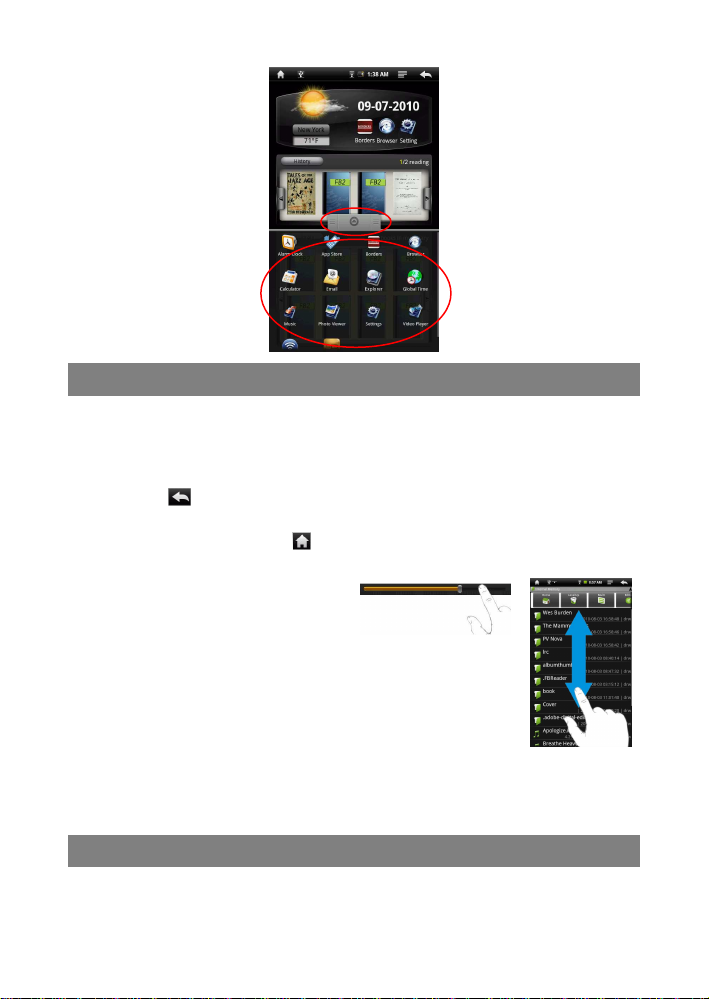
Using the Touch Screen
This device is equipped with a touch-screen. Following are a few tips on how to use
the touch screen.
Main Touch Screen Actions
In many applications, you can go back one level in the interface by tapping on the
Back icon (at the top right corner of the screen).
Wherever you are in the interface, you can go back directly to the Home Screen
by tapping on the Home icon (in the top left corner of the screen).
Other Touch Screen Actions
When watching a video or listening to
music, you can tap the progression
bar to go directly to a different
location in the video or song. You can also use your finger to
drag the cursor in the progression bar to another location in the
video or song.
In the file browsers (File, Music, Video, Photo, etc.), you can
drag your finger up and down to scroll the file list up and down.
In the Web browser, you can scroll up and down by tapping on the page and
dragging it up or down (be careful not to tap a link until you are ready!).
Tap the link to open the page.
Reading E-Books
Start Reading
In the Home Screen, you can tap an e-book cover to start reading immediately.
10
Page 11
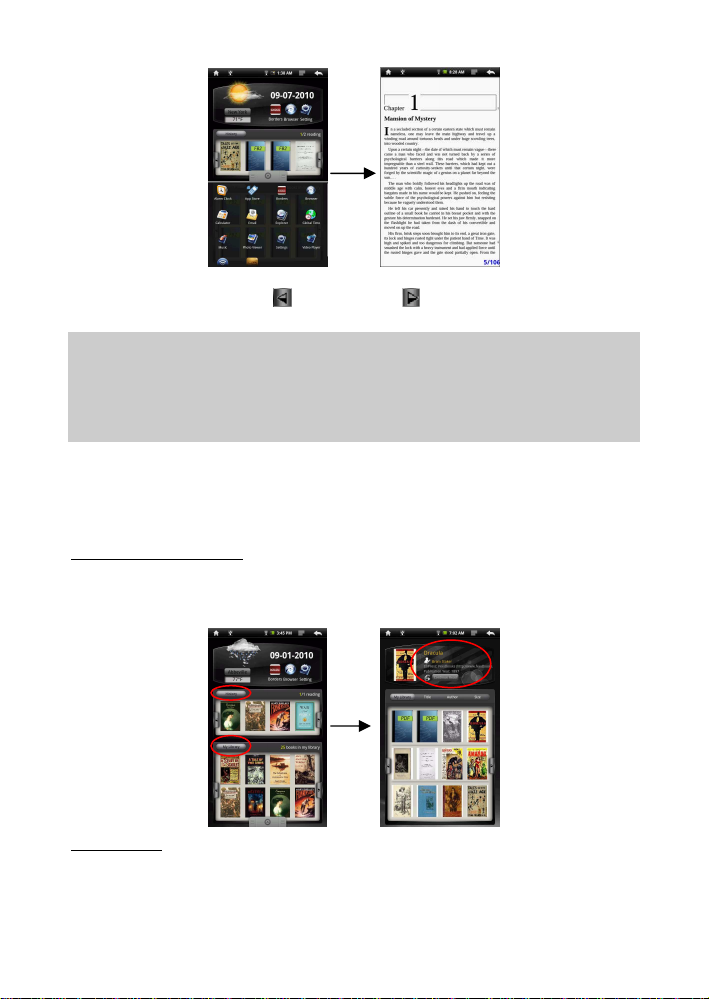
Tapping on the Left Arrow or Right Arrow can scroll through other e-book
titles.
Note:
a. Make sure your e-book format is supported by the device. Supported formats are PDF ,
EPUB, TXT and FB2.
b. Covers for PDF and FB2 e-books are displayed as covers defaulted by the device since
PDF/FB2 files generally have no cover data.
History and My Library
In the Home Screen, you can tap “History” to view your reading history or tap “My
Library” to enter the e-book library. “History” shows all of the e-books that you have
read by date. “My Library” shows all of e-books stored in the device.
View e-book Information
In the history or e-book library, you can view information about an e-book before you
start reading it. Tap an e-book, and the book name; author or publication year of the
e-book should display at the top screen.
Sort e-books
In the history or e-book library,you can sort e-books by title, author or file size by
tapping on Title, Author or Size.
11
Page 12

Start Reading
To start reading an e-book, tap “Continue Read..”
Page Up/Down
When you are reading the e-book, you can slide your finger on the screen left and
right OR press the PREVIOUS/NEXT buttons on the device to page up or down.
Increase Font Size
(1) When you are reading, tap the Menu icon to display e-book settings.
(2) Tap “Zoom In” to make the page larger.
(3) Tap a size that you want, then tap “OK” to confirm.
Jump to a Page
You can directly go to a page that you have specified.
(1) When you are reading, tap the Menu icon
e-book settings.
(2) Tap “Go to..”
(3) Tap the page number input field to display the virtual
keyboard.
(4) Tap the numbers to input the page number.
to display
12
Page 13

(5) Once you finish inputting the page number, tap “OK” to jump to the specified
page.
Use Bookmarks
You can add, delete or load bookmarks on the page.
(1) When you are reading, tap the Menu icon to display e-book settings.
(2) Tap“Bookmarks” to display a bookmark menu. Use the menu to add, delete or
display bookmarks.
View Outline of the e-book
(1) When you are reading, tapthe Menu icon to display
e-book settings.
(2) Tap“Outline” to display the outline of the e-book. The
outline shows main chapters and topics of the e-book. You
can choose one chapter to read by tapping on the outline
list.
Access Online E-book Store
The NEXTBOOK has an online e-book store pre-installed – BordersTM. You can
access large numbers of e-books and buy e-books online. Make sure your
NEXTBOOK has connected to the Internet before accessing Borders
(1) Tap the Borders icon on the
main screen to access the
Borders website.
(2) Get a login ID and password following
the on-screen instructions, and then
log in with the ID and password.
TM
.
(3) Search for e-books at the
website, and then tap the
e-book that you want to buy.
(4) Tap the BUY NOW button to start the
purchase process.
13
Page 14

(5) Sign in with your payment
account to start your
checkout process. If you do
not have a payment account,
please tap “Get Started” to
get one.
(6) Your credit card information and the
e-book price should display. Tap “BUY
NOW” to complete the checkout
process.
Note: Some applications might not work on the device due to the screen resolution or
system incompatibility, which is normal.
Access Internet
You can surf the Internet with your slim NEXTBOOK. First, you need to configure a
Wi-Fi network. For this procedure to work, you need to be in a Wi-Fi zone that will
allow you to connect to it. Every time this device is in range of a network that you
have already configured once, it will attempt to make a connection.
Make WI-FI Connection
Before launching an Internet application such as the web browser, you first need to
activate the Wi-Fi and configure a Wi-Fi network.
(1) In the Home Screen, tap the Application Tab to display applications, and
14
Page 15

then tap the WI-FI icon to enter the network settings.
(2) Tap the “Wi-Fi” setting to turn the Wi-Fi on if it is off.
(3) Select “Wi-Fi settings,,” this device will scan automatically for available Wi-Fi
networks and display them. The list of available networks shows all the wireless
networks in range of your device.
Note:
a) The available network list is constantly refreshed automatically.
b) When the Wi-Fi is enabled, the device will connect automatically to your configured
networks when they are in range.
c) If the device finds a network that has never been configured, it will display a notification
icon.
(4) Tap the network you want to connect to, enter the network information (password)
if required and then tap “Connect..” This device will now attempt to establish a
connection to that Wi-Fi hot spot with the network parameters you entered.
If the connection is successful, the message Connected to XXX will appear under
the WI-FI setting.
15
Page 16

c
b
d
a
e
Advanced Connection
To manually scan for available Wi-Fi networks,
(1) In the “Wi-Fi settings” screen, tap the Menu icon , and then tap “Scan.”
(2) If the Wi-Fi network you want to connect to does not appear in the list, scroll down
the screen, then tap “Add a Wi-Fi network.” Enter the required settings, then tap
“Save.”
To access the advanced network parameters (“Regulatory domain,” “IP address,”
etc), tap the Menu icon , and then tap “Advanced.” Other parameters will appear.
The required information can be obtained from the person who manages the
network.
Launching the Web browser
Tap the “Browser” icon in the Home Screen to launch the Web browser.
If you are already connected to a network, the Web browser will simply open and you
can start browsing the Web. To access a new website, tap the Menu icon to
display the menu, and then select “Go” to input another address.
Note: Not all wireless networks offer access to the Internet. Some Wi-Fi networks only link
several computers together, without any Internet connection.
Using the Virtual Keyboard
Tapping on any text input field can open the virtual board. With the virtual keyboard,
you can enter a website address or any text required.
Indications
a. Caps Lock
b. Backspace.
c. Number and Characters
/Letter Keyboard Switch.
d. Space
e. Enter
Selecting Input Method
If you have installed more than one input method in this device, you can select one
method by a) holding the button until the Android keyboard settings appear; b)
choosing “Input Method” and then choosing your desired one.
Use Web Browser
You can scroll the screen up and down by tapping on the page and dragging it up
16
Page 17

or down (be careful not to tap a linkuntil you are ready!).
To open a link, simply tap it.
You can open several web pages at a time, view them all at once on the screen,
and then tap one of them to view it in full screen.
To go back to the previous page that you browsed, tap the Back icon .
To display the available menu items, tap the Menu icon .
To go back directly to the Home screen, tap the Home icon .
Depending on where you are in the web browser, holding down on an item will
give you access to more options.
To fill in a text field, tap in the field, then use the virtual keyboard to type in the
required text.
Web Browser Menu Items
When you are viewing a page, you can tap the menu icon to display the menu
items.
Go Allows you to enter the address of a website you’d like to visit.
Enter the address with the virtual keyboard. Select “Go” to open
the website in the current window.
Bookmarks Will open the “Bookmarks” manager. You will see three tabs:
“Bookmarks,” “Most visited,” and “History.”
“Bookmarks” shows you a list of bookmarks. Just tap one of them
to open it in the current window. Holding down a bookmark will
give you access to several options (you will be able to edit it,
rename it, delete it, etc.). You can also use the Menu icon
which will allow you to bookmark the last-viewed page.
“Most visited” and “History” allow you to access your “Most
visited” sites and your “History.” In the “History” tab, the Menu icon
allows you to clear the history.
New
window/
Windows
Refresh/
Stop
Forward Will go to the next page that you browsed.
More Will give you access to other options (“Find on page,” “Select text,”
Allows you to open new windows. When you have several
windows currently opened, tap “Windows” to display them all at
once on the screen. Just tap one of the small windows to view it in
full screen, or tap the Close icon in the small window to close the
window.
“Stop” will stop loading the web page, if it is currently loading.
“Refresh” will refresh the current web page, if it has stopped
loading.
“Page info,” “Downloads,” “Settings” etc.).
17
Page 18

Playing Music
In the Home Screen, tap the Application Tab to display the applications. Tap
the “Music” icon to enter the music player mode.
Music Library
You should enter the music library once you start the music
player. The Music Library shows your music files sorted by
categories (Artist, Album, Genre, etc.) if your music files
contain these song information tags. If some of your music
files do not contain information tags, they will be classified
as (Unknown) in the Music Library. When new music is
copied to the device, the Music Library will be updated
automatically.
You can drag your finger up and down on the file list to
scroll through the list.
Tap a track to play a track.
To return to the Home Screen, tap / / .
Music Library Menu
Once you enter the music library, you should see the toolbar at the bottom of the
screen. Tap and hold your finger on the icon and you should see its name.
All Music List all music files.
Allows you to search for a specific song on the
Internet Search
Artist List music files by artist.
Album List music files by album.
Genre List music files by genre.
Playlist Display playlists.
Directory Browsing Navigate through music files and folders stored in
Internet by entering a few letters or a word and
download the song from the Internet.
18
Page 19

a
b
c
d
e
f
g h i
j
k
l m
the internal memory and memory card.
Enter Play Interface Go to the Now Playing screen.
Return Return to Home Screen.
Search for Tracks
You can search for tracks in the internal memory or memory card by inputting a few
key words.
(1) In the music library, tap the Directory Browsing icon in the menu.
(2) Choose the memory where you want to search for tracks.
(3) Tap the Search icon , and then input a few key words of the track.
(4) Tap to start searching. The track should be listed if found.
Sort Tracks/Folders
You can sort all tracks/folders by their leading letters in order from A to Z, the
creation time of the track/folder, the file size or the file type.
(1) In the music library, tap the Directory Browsing icon in the menu.
(2) Choose the memory device to be sorted.
(3) Tap the Sort icon (by file size) / (by file type) / (by leading letter)/
(by creation time) to sort the tracks/folders stored in the selected memory device.
Set EQ Mode Manually
When you are listening to the music, tap the Menu icon which allows you to
customize your equalizer setting. This device features a 7-band equalizer.
(1) Select a band, then drag your finger up/ down on the band to change the gain
level for these frequency ranges.
(2) Tap “Save Effect” to confirm or tap to return.
Playback Screen
a. search for information
about the track from
Internet.
b. Volume level
c. Preset EQ mode
d. Repeat mode
e. Frequency chart
f. Progression bar
g. Previous track/Fast
rewind
h. Play/Pause
i. Next track / Fast
forwarding
j. Change preset EQ mode
k. Change repeat mode
l. Add the track to playlist
m. Display lyric
To pause or resume the playback, tap the Pause / Play icon.
19
Page 20

To play the previous/next song, tap / .
You can tap the progression bar to go directly to a different location in the song.
You can also drag the cursor in the progression bar to another location in the
song. The volume bar can be dragged in the same way.
To define the equalizer mode manually, tap , and then drag your finger on
every frequency band to adjust the frequency level.
Tapping continuously on the ID3 information tag will search for the information
about the track from the Internet.
Tap to add the track to playlist.
Tap to display the track lyric if the lyric file for the track exists in the device.
(Note: the track and its lyric file should be at the same directory.)
You can tap the Return icon to go back to the music library.
To go back directly to the Home Screen, tap the Home icon .
Playlist
A playlist is a list of audio tracks that the music player will automatically play one after
the other. On this device, you can play, create and edit as many playlists as you
want.
Create a Playlist
(1) While you are in the music list, select the Playlist menu item “ ,” a playlist panel
will open. You can now start modifying the playlist.
(2) Tap the New Playlist icon to create a new playlist.
(3) Tap the Edit icon beside the playlist name to add songs to the playlist.
(4) Tap the songs you would like to add to your playlist. A check mark “√”should
appear before the song if selected.
(5) When you are satisfied with your new playlist, tap the “ ” icon to save the
playlist.
Edit a Playlist
You can add tracks to or delete tracks from the playlist.
(1) In the Music Library, tap the Playlist icon to display the playlists.
(2) Tap the icon beside the playlist that you want to edit. You can now add tracks
to or delete tracks from the playlist.
(3) Tap the songs you would like to add or delete, a check mark should appear or
disappear before the song. The song with check mark will be added to the playlist,
while the song without check mark will be deleted from the playlist.
(4) When you are satisfied with your playlist, tap the
Delete a Playlist
To delete an existing playlist,
icon to save the playlist.
20
Page 21

b
(1) In the Music Library, tap the Playlist icon to display the playlists.
(2) Tap the icon beside the playlist that you want to delete, and then the playlist
will be deleted.
Note: You cannot delete the Recently Played playlist since a track is playing.
Playing a Playlist
(1) In the Music Library, tap the Playlist icon to display the playlists.
(2) Tap a playlist to open it. A panel showing the contents of the playlist will open.
(3) Tap the first item in the playlist to start playing from the first track.
Playing Video
Tap the Application Tab to display all applications, and then select “Video
Player” to enter the video mode.
Navigate through Video Files
You should see the video list when you enter the video player.
You can drag your finger up and down on the video list to scroll the video list up
and down.
Tap a video to start playing.
You can go back directly to the Home screen by tapping on the Return icon
or Home icon .
Playback Screen
a
c d e f g h i
a. Progression bar
b. Volume bar
c. Bookmark
d. Brightness
e. Fast rewind the playback
f. Play/Pause icon
g. Fast forward the playback
h. View Mode
i. Video settings
21
Page 22

Tapping on the screen can display or hide the floating control bar.
Tap the / icon to pause/resume the video.
Tap “ ” to display the menu items.
Tap the progression bar to go directly to a different location in the video. You can
also use your finger to drag the cursor in the progression bar to another location
in the video. The volume bar can be dragged in the same way.
Tap the Bookmark icon to set a bookmark at the current spot in the video.
Please note only one bookmark can be set for one video, and the new bookmark
will replace the old one. The next time you resume playing the video, you should
be prompted to “Play from beginning” and “Play from bookmark.” Select “Play
from bookmark.” By default, the video plays from beginning. To remove the
bookmark, tap the icon to display the menu, and then choose “Delete
Bookmark.”
Tap to adjust the brightness of the screen.
Tap / to rewind or fast forward the video playback.
Tap to change the aspect ratio of screen to 4:3 or 16:9.
Tap to stop playing and return to the video list.
Video Playback Settings
Tap the icon to display the video settings.
Play from beginning (this
will delete bookmark)
Delete Bookmark Delete the video bookmark.
Help Get instructions on playing video.
Repeat Single – plays the current video and then
Return Exit from the menu.
Delete bookmark and play from beginning.
stops after playing.
Repeat One – Repeat the current video.
Repeat All – Repeat all videos.
Viewing Photos
Tap the Application Tab to display all applications, and then select “Photo
Viewer” to enter the photo mode.
22
Page 23

Photo Thumbnails
The first screen of the Photo mode shows all the photos and subfolders located in
this device or memory card in thumbnails.
To view a photo, tap its thumbnail to open it. If a photo is in a subfolder, open the
subfolder and you will see your photo thumbnail.
Viewing Photo
When you are viewing a photo, you can tap the screen to show a floating toolbar at
the bottom of the screen.
To start/pause a slideshow, tap the Slideshow icon .
To display the previous/next picture, tap the Left icon / Right icon .
To rotate the picture 90° counterclockwise, tap the Rotate Left icon . To rotate
the picture 90° clockwise, tap the Rotate Right icon .
To magnify the current picture, tap the Zoom In icon . When the picture is
enlarged, you can drag the picture vertically or horizontally to move the picture.
To decrease the picture size, tap the Zoom Out icon .
To set the brightness of the screen, tap .
To go back to the photo browser, tap the Back icon .
23
Page 24

File Explorer
The file browser gives you the ability to navigate the file system of the device’s
internal memory and memory card. Tap the Application Tab to display all
applications, and then select “Explorer” to enter the file explorer mode.
Navigate through Files and Folders
You can drag your finger up and down to scroll the file
list up and down.
To open a file or folder, tap the file/folder.
Tap the menu icon , you can manage the
applications (see details in the “Manage Application”
section).
You can go back or forward one level in the interface
by tapping on the Back icon or Next icon .
You can go back one level in the directory by tapping
on the LevelUp button .
Wherever you are in the interface, you can go back
directly to the Home screen by tapping on the Return icon or Home icon .
Tap the Home icon to go to the root directory.
Using the Toolbar
You can use the toolbar to navigate through your device’s internal memory/ memory
card and delete or copy files.
Tapping on the grey area
can hide/display the
toolbar.
Sliding your finger on the toolbar can scroll through all tools.
24
Page 25

Home Go to the Home Screen.
LevelUp Go back one level in the directory.
Multi Select more than one file.
Editor Copy, delete, move, paste or rename the file or folder.
Back Go back one level in the interface.
Next Go forward one level in the interface.
Copy/Move Files and Folders
(1) In the file list, scroll up and down by sliding your finger to
select the file/folder that you want to copy or move.
(2) Hold the selected file/folder until a pop-up menu appears.
(3) Select “Copy” or “Move” from the pop-up menu.
(4) Navigate to the location where you wish to copy or move the
file/folder to.
(5) Select the Editor icon from the toolbar and then choose “Paste.”
Delete Files and Folders
(1)
In the file list, scroll up and down the list by sliding finger to select the file/folder
that you want to delete.
(2)
Hold the selected file/folder until a pop-up menu appears.
(3)
Select “Delete” from the pop-up menu, then select “Delete” to confirm or
“Cancel” to quit.
Rename Files and Folders
(1) In the file list, scroll up and down the list by sliding finger to select the
file/folder that you want to rename.
(2) Hold the selected file/folder until a pop-up menu appears.
(3) Select “Rename” from the pop-up menu.
(4) Tap the input field to display the virtual keyboard, and then choose letters
from the virtual keyboard to rename the file/folders.
(5) Tap “OK” to confirm the new name.
Select Multiple Items
You can select more than one file or folder together.
(1) In the top toolbar, tap the Multi icon “
(2) Tap the files/folders you want to choose. The file/folder name turns red when
selected. (To deselect the file/folder, tap it again.)
(3) Once you finished selection, you can delete, copy or move the selected files by
tapping on the Editor icon .
.”
25
Page 26

E-mail
This device has an E-mail application pre-installed. You can send or receive e-mails
from the Internet at any time with this device. Make sure you have an Internet
connection before using the email service.
Tap the Application Tab to display all applications, and then select “Email”
to launch the email application. You should enter the inbox if you have set up an
email account. Otherwise, set up an account first.
Setup an Email Account
First you need to setup an E-mail account for receiving or sending emails.
(1) You are prompted to setup an account when you start up the email application.
Tap “Next” to start setup.
(2) Input your email address and login password. You can set the account as default
by selecting the option “Send email from this account by default.” Then tap “Next”
to continue.
(3) Type in required information for setting up the POP3 or IMAP server. You can get
the information from the service provider, network administrator or the Internet.
(4) Tap “Next” to continue after you set up the POP3 server. This device will check
the server settings and will proceed to the SMTP server settings if the setting is
correct. Setup the SMTP server as you do the POP3 server. Please note in the
“SMTP Server” field, you should input “SMTP.+ domain name.”
(5) This device will check the settings. When it prompts you that “Your account is set
up, and email is on its way,” your account is set up successfully.
(6) Input your name to be displayed in every email and then tap “Done” to finish.
Note: If you have more than one account, every time when you start the email
application, you will enter the default email account.
Manage Accounts
You can setup more than one account and manage these accounts by checking
information about the account, adding another account or deleting an account.
26
Page 27

Add another Account
Following these steps to add another account if you want.
(1) Launch the email application and then tap the Menu icon to display the menu
item. Choose “Accounts” to display accounts.
(2) Tap the Menu icon to display the menu item, and then choose “Add account.”
(3) Follow the steps of setting up a Email Account to add an account.
Delete an Email Account
(1) When you are in the email box, tap the Menu icon to display the menu items.
(2) Tap “Accounts” to display all email accounts.
(3) Hold your tap the account that you want to delete until a menu pop up.
(4) Tap “Remove Account,” and then tap “OK” to confirm.
Check the Account Setting
(1) When you are in the email box, tap the Menu icon to display the menu items.
(2) Tap “Accounts” to display all email accounts.
(3) Hold the account that you want to delete until a menu pop up.
(4) Tap “Account settings,” and then you should see all setting information about the
account. You can edit these settings as you want.
View Emails
You should enter your mailbox when you start up the email application.
In the mailbox, you can slide your finger up and down to scroll through the email
list.
Tap an email to open it.
Holding your tap the email can display a menu. With the menu, you can open,
reply, forward or delete the email.
Email Menu Items
In the email list, tap the Menu icon to display the menu.
Refresh Refresh the emails.
Compose Compose a new email.
Accounts View all email accounts.
Account Settings Check your account settings.
Manage Third-party Applications
This device provides support to many useful third-party applications. You can add
more applications to your device. They are available online on the Internet or directly
on your product.
27
Page 28

Pre-installed Applications
The device has applications pre-installed when it was manufactured. You can see
them by tapping Application Tab . They are video player, audio player,
photo viewer, alarm clock, calculator, calendar, etc.
Download Third-party Applications
The device has an application library preinstalled for you. You can download
third-party applications from the application library to the device directly.
(1) In the Home Screen, tap the Application Tab to display all applications.
(2) Tap the application library icon to enter the library.
(3) Choose an application and then download it to your NEXTBOOK.
Install Applications
You can install applications manually following these steps:
(1) Download the installation file to your computer. Make sure the file is in the .apk
format which is supported by this device system.
(2) Connect the device to a computer with the USB cable.
(3) Copy the installation file to the device.
(4) Disconnect the device from the computer.
(5) Turn the device on and enter the file explorer mode with the Explorer.
(6) Locate the installation file and open it.
(7) Follow the on-screen instructions to install the application.
(8) Once the application is installed successfully, you can find it in the application tab.
Uninstall Applications
(1) Display all applications by tapping on Application Tab .
(2) Select “Settings,” and then select “Applications.”
(3) Select “Manage Applications.”
(4) Tap on the application that you want to uninstall.
(5) Tap on “Uninstall” to uninstall the application.
Note: You cannot uninstall the pre-installed applications.
System Settings
In the Home screen, tap “Settings” and choose a category: “Networks Controls,”
“Sound & Display,” “Date & Time,” etc.
When a down arrow appears on the right of a parameter, this means that this
setting includes sub-parameters. Tap it to reveal the list of sub-parameters.
When a check box appears on the right of a parameter, tap it to enable or disable
28
Page 29

this option.
When it is possible, you can use your finger to scroll the screen up and down to
reveal settings that you don’t initially see.
When you have finished adjusting your settings, tap the Back icon to go back
to the list of settings, or tap the Home icon to go directly to the Home screen.
Your settings are saved instantly.
Networks
Controls
Sound &
Display
Security &
Location
Applications This screen allows you to manage your Android™ applications.
SD card &
MID Storage
This menu allows you to manage your Wi-Fi and Bluetooth
connections as well as set up the Airplane mode.
Wi-Fi – tap this line to enable or disable the Wi-Fi connection.
Wi-Fi settings – allows you to set up and manage your Wi-Fi
networks.
Sound settings:
Silent Mode – Mute all sounds except for media playback
and alarms.
Media volume – Sets the volume for music and videos. You
can also adjust the sound by using the Volume buttons, on the
top of the device.
Notification Ringtone – Set your default notification ring tone.
Audible selection – enables/disables the touch screen click
sound.
SD card notifications – Disable SD card notification sounds.
Display settings:
Animation – enables/disables the display of animations when
opening and closing applications.
Brightness – allows you to adjust the brightness of the screen.
Screen timeout – allows you to adjust the delay before the
screen automatically turns off and locks itself. To turn the
screen back on, press the Power button once, and press it
again to unlock the screen.
This screen gives you the possibility to allow certain Android™
applications to determine your current location via the Wi-Fi or
the GPS. You can also define a screen unlock pattern and
other security parameters.
You can view information about all the applications installed on
your device.
This setting allows you to safely remove the SD card or check
SD card and internal storage space.
29
Page 30

Date & Time This setting allows you to set up the date, time, time zone and
formats.
Locale &
Text
Touch Panel
calibration
Update
Media
Library
About MID Display information about this device system.
Set your preferred language and region, and configure text
settings for faster and more accurate text input.
If the touch-screen is not responding properly, use this setting
and follow the instructions on the screen.
Update the media library of this device manually.
Troubleshooting
Reset this device
In the event that the device freezes, you can force the device to shut down
by holding the Power button for 15 seconds.
If the Power button does not reset your device, use the “pinhole reset”
button, located on the back the device.
Touch-screen Problems
If the touch-screen is not responding properly, try using the “Touch-Screen
Calibration” settings screen.
Specifications
NEXTBOOK Configurations
Based on ARM926EJ (dual-core)
CPU
SDRAM 2X64MB
Built-in
operating
system
Hardware IBM PC or compatible PC, Note-book or Macintosh with USB port
Internal
Memory
Memory Card
type
Main CPU frequency: 600MHz
Auxiliary CPU Frequency(DSP digital command control):550MHz
Android OS 1.5 or above
NAND Flash: 2GB,4GB,8GB,16GB(optional)
SD card: 1GB, 2GB, 4GB (SDHC), 8GB (SDHC)
30
Page 31

System Requirements
Operation
System
USB Interface USB2.0 High speed
Features
Output Port 3.5mm earphone port, built-in speakers
E-book Format EPUB, PDF, TXT, FB2
Audio
Video
Format
Photo Format JPEG, BMP, GIF(static)
WI-FI Available
Language Multinational languages
Technical Parameter
Read speed 8.7-9MB/S (MLC flash)
Write speed 4.5-4.8MB/S (MLC flash)
SD read/write
speed
Audio Bit Rate
Video
Resolution
Windows2000/XP/Vista/windows 7and MAC OS 10.4 or above
MP3 (MPEG1/2/2.5 Audio Layer 1/2/3);
WMA (Version 4,4.1,7,8,9)
WAV (MS-ADPCM,IMA-ADPCM,PCM)
APE (Version 3.95,3.97,3.98,3.99,normal and fast except high and
extra high)
FLAC (FLAC Audio)
AAC (ADIF, ATDS Header AAC-LC and AAC-HE ) (For license)
OGG
AVI (Xvid, Divx 4/5/6 except GMC&QPEL, Divx for License, Audio
Codec: MP3, AC3)
RM/RMVB (Real Video Codec 8/9/10 except G2, Audio Codec: Real
Audio)
FLV ( Sonnati H.263, H.264 except O2 VP6) (For license)
MKV (H.264, MPEG4, XVID, DIVX4/5/6)
MOV (MPEG4, H.264, Audio Codec:MP3)
Read speed: 2.5-4MB/S; Write speed: 1.5-3MB/S
MP3: 8~320Kbps
WMA: 8~320Kbps
OGG: Q1- Q10
AVI (Max.1280X720); RM/RMVB (Max.1280X720);
FLV(Max.1280*720);
MKV (Max. 1280X720); MOV (Max. 1280X720)
31
Page 32

Max. 6Mbps (MPEG4, XVID, DIVX4/5/6);
Video Bit rate
Photo
Resolution
Network
Connection
Media
Battery
Charge Time
Battery Life
Display 7-inch TFT LCD, Touchpad (resistive touch pad), 800X480 pixels.
SNR 65dB above
Frequency
Response
Range
Power Supply
Physical Parameters
Storage Temp. -20 ℃ ~ +65℃
Ambient
Temp.
Operation
Relative
Humidity
Storage
Relative
Humidity
Max. 2.5Mbps (H.264, Real video 8/9/10);
Max. 2Mbps (Sorenson H.263).
JPEG (Baseline) (Max.8000*8000), GIF(Static) (Max.1000*1000)
Wi-Fi (802.11 b/g)
About 5 Hours
About 10 hours of music playback;
About 6 hours of video playback;
About 6 hours of web browsing.
20Hz—20KHz
Rechargeable lithium-ion polymer battery;
AC Adapter: AC Input 100-240V~50/60Hz, DC Output 5V/2A
0 ℃ ~ +50℃
20% ~ 90%(40℃)
20% ~ 93%(40℃)
FCC Statement
FCC Caution:
This equipment has been tested and found to comply with the limits for Class B
digital device, pursuant to part 15 of the FCC Rules. These limits are designed
to provide reasonable protection against harmful interference in a residential
installation. This equipment generates uses and can radiate radio frequency
32
Page 33

energy and, if not installed and used in accordance with the instructions, may
cause harmful interference to radio communications. However, there is no
guarantee that interference will not occur in a particular installation. If this
equipment does cause harmful interference to radio or television reception,
which can be determined by turning the equipment off and on, the user is
encouraged to try to correct the interference by one or more of the following
measures:
·Reorient or relocate the receiving antenna.
·Increase the separation between the equipment and receiver.
·Connect the equipment into an outlet on a circuit different from that to which
the receiver is connected.
·Consult the dealer or an experienced radio/TV technician for help.
FCC Compliance:
·To assure continued compliance, follow the attached installation instructions.
·Use only the provided shield interface cables when connecting to computer.
Any unauthorized changes or modifications to this equipment would void the
user's authority to operate this device.
This device complies with part 15 subpart B of the FCC Rules. Operation is
subjected to the following conditions: (1)This device may not cause harmful
interference, and (2) This device must accept any interference received,
including interference that may cause undesired operation.
This product may receive radio interference caused by mobile telephones or
other products during operation. If such interference is apparent, please
increase separation between the product and the mobile telephone or other
product.
Industry Canada Requirement:
This Class B apparatus complies with Canadian ICES-003.
Cet appareil numérique de la classe B est conforme á la norme NMB-003 du
Canada.
33
Page 34

Other names of systems and products mentioned in these instructions are
usually the registered trademarks or trademarks of the manufacturers who
developed the system or product concerned. The
to identify registered trademarks and trademarks in these instructions.
This manual was correct and complete at the time of printing. However, new
specifications and updates can occur at any time without prior notice. No part of
this manual may be copied, republished, reproduced, transmitted or distributed
in any way without prior written consent of E Fun. Any unauthorized distribution
of this manual is expressly forbidden.
E Fun may find it necessary to modify, amend or otherwise change or update
this manual. We reserve the right to do this at any time, without any prior notice.
All specifications and features are subject to change without notice. All screen
shots shown are simulated and may not represent the actual screen on
production units sold to consumers.
For instruction manuals, updated drivers or other information, be sure to visit
our website at:
www.nextbookusa.com
Or write to us at:
E Fun
136 N. Grand Ave. #148
West Covina, CA 91791
USA
Copyright 2010
We are seriously concerned about environmental protection, and we hope
that you share our concern as well. For more information regarding our
recycling program, please visit us at
us at 1-888-415-5177.
TM
and marks are not used
www.nextbookusa.com
/green or call
34
