Page 1
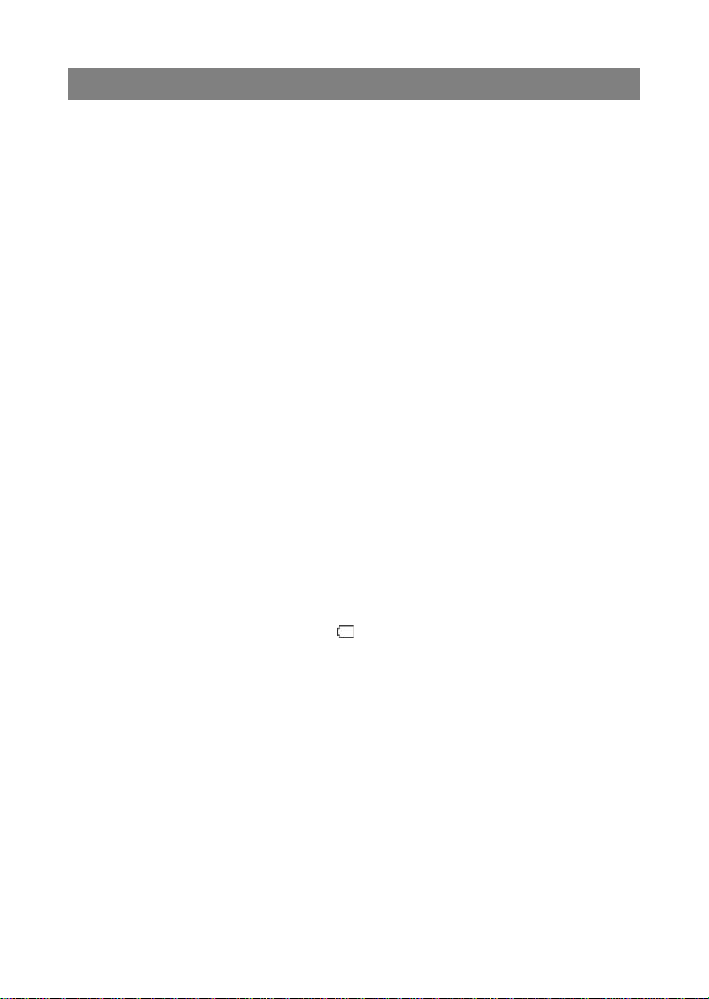
Safety Precautions
Do not subject the device to severe impact or drop it from heights.
Do not use t he dev ice in extrem e hot or cold, dust y or damp c ondit ions . Do not
expose it to direct sunlight.
Avoid using the device near strong magnetic fields .
Normal f unct ionin g of t he pr oduct may be dis tur bed by ESD. I f so, sim ply res et
and resta rt the dev ice fo llo wing the in struc tio n manua l. Duri ng file t ransm issio n,
please handle with care and operate in a stat ic-free environment.
Keep the dev ice away from wate r and other liq uids. In the eve nt that water or
other liquids enter the device, power off the product immediately and clean the
device.
Do not use ch emicals to cle an the device i n order to avoid corrosion. Clean it
with a dry cloth.
Do not install this equipment in a confined space such as a book case or similar
unit. The ventilation should not be impeded by covering the ventilation openings
with items such as newspaper , table -cloths, cu rtains etc.
No naked flame sources, such as lighted candles, should be placed on the
apparatus.
Attention should be drawn to environmental aspects of battery dispo sal .
Use the apparatus in moderate climates.
We are not responsible for damage or lost data caused by malfunction, misuse,
modification of the device or battery replacement.
Do not att empt t o disass emb le, repai r or mo dify the pro duct. This wil l inva lid ate
the warranty.
If the dev ice will n ot be used f or an ex ten ded per iod of tim e, pl ease ch arge the
battery at least once per month to maintain battery life.
Charge the battery if:
a) The battery level icon displays (An empty battery)
b) The device powers off automatically when restarted.
c) There is no response when pressing keys with keys unlocked and battery full.
Do not interrupt the connection when the device is being formatted or
transferring files. Otherwise, data may be corrupted or lost.
When the device is used as a portable HD, please use only per the instructions.
Otherwise, permanent data loss co uld occur.
Please use and install data using the attachmen ts/acces sories pro vided and only
according to the manufacturer’s instruction.
Please refer to the information on the bottom of the device for electrical and
safety information before installing data or operating the device.
To reduce th e risk of fi re or electr ic shock , do not expo se this dev ice to rain or
moisture. The device should not be exposed to dripping or splashing. Never
place objects filled with liquids, such as vases, on the device.
There is danger of explosion if the battery is replaced incorrectly. Replace only
with the same or equivalent type.
1
Page 2
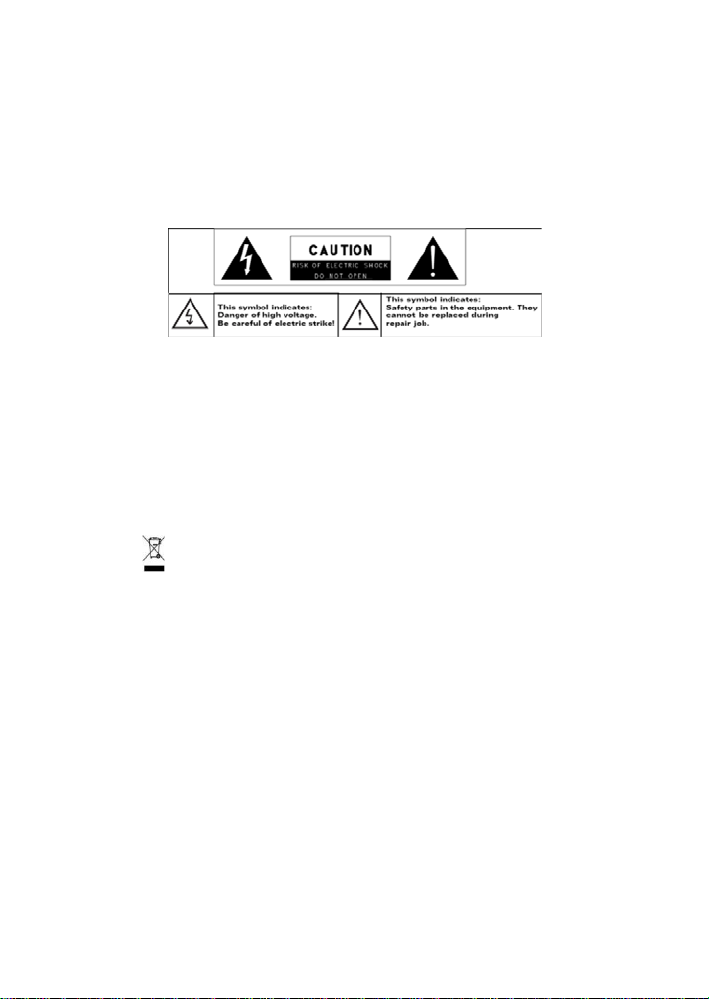
The battery (battery or batteries or battery pack) should not be exposed to
excessive heat such as sunlight, fire or the like.
Please follow responsible procedures for battery disposal.
If the power adaptor disconnected from the device, the device will remain
operable as long as the battery has sufficient charge.
The power adaptor is a CLASS II apparatus with double insulation, and no
external ground is provided.
Safety symbol explanation:
- The lightning flash with arrowhead symbol within an equilateral triangle is
intended to alert the user to the presence of non-insulated “dangerous
voltage” within the product’s enclosure that may be of sufficient magnitude
to constitute a risk of e l ectric shock.
- To reduce the risk of electric shock, do not remove the cover (or back) as
there are no user-serviceable parts inside. Refer servicing to qualified
personnel.
- The exclamation point within an equilateral triangle is intended to alert the
user to the presence of important op erating and maintenan ce ins tructions in
the lite rature acc ompanying the device.
- Correct Disposal of this product. This marking indicates that this
product should not be disposed of with other household w aste in t he EU. To
prevent possible harm to the environment or human health from
uncontrolled waste disposal, recycle it responsibly to promote the
sustain able reuse of mate rial resources . To dispose of your us ed device,
please use the return and collection systems available in your area or
contact the retailer where the product was purchased. They can take this
product for safe environmental recycling.
This equipment should be installed and operated with minimum distance 20cm
between the radiator & your body.
CE in which countries where the product may be used freely: Germany, UK, Italy,
Spain, Belgium, Netherlands, Portugal, Greece, Ireland, Denmark, Luxembourg,
Austria, Finland, Sweden, Norway and Iceland.
2
Page 3

Listening Cautions
This product respects the current regulations for limiting the output volume of
consumer audio devices to a safe level. By listening to your device with
headphones or earbuds at high volumes, you run the risk of permanent damage
to your ears . Even if you get used to list ening at high volumes and it seems
normal to yo u, y ou s t il l ri sk t he po ss ib i li t y of d am agi n g yo ur he a rin g. R edu c e the
volume of yo ur device to a reasonable lev el to avoid permanent hearing damage.
If you hear ringing in your ears, reduce the volume or shut off your device. This
device has been tested with the supplied earphones. In order to preserve your
hearing, it is advised that you use only the following headphone models: the
earphones supplied with your device, or any other headphones that respect the
current regulations. Other types of headphones may produce higher volume
levels.(At full power ,the prolonged li stening o f the w alkman can dam age the ea r
of the use)
Do not use while operating a motorized vehicle. It may create a traffic hazard
and is illegal in many areas.
You should use extreme caution or temporarily discontinue use in potentially
hazardous situations created by obstructed hearing.
Even if your headphones or earphones are the open-air type designed to let you
hear outside sounds, don’t turn up the volume so high that you can’t hear what’s
around you.
Sound can be deceiving. Over time your hearing “comfort level” adapts to higher
volumes of sound. What sounds “normal” can actually be loud and harmful to
your hearing. Guard against this by setting the volume of your device at a safe
level BEFORE your hearing adapts.
To establish a safe vol ume level:
a. Start your volume control at a low setting.
b. Slowly increase the sound until you can hear it comfortably and clearly,
and withou t distortion. O nce you have establ ished a comfortab le sound
level, l eave it there.
This manual may not reflect your actual device’s operation. All information is subject to change
without prior notification. Please follow your actual device’s operational procedures.
3
Page 4
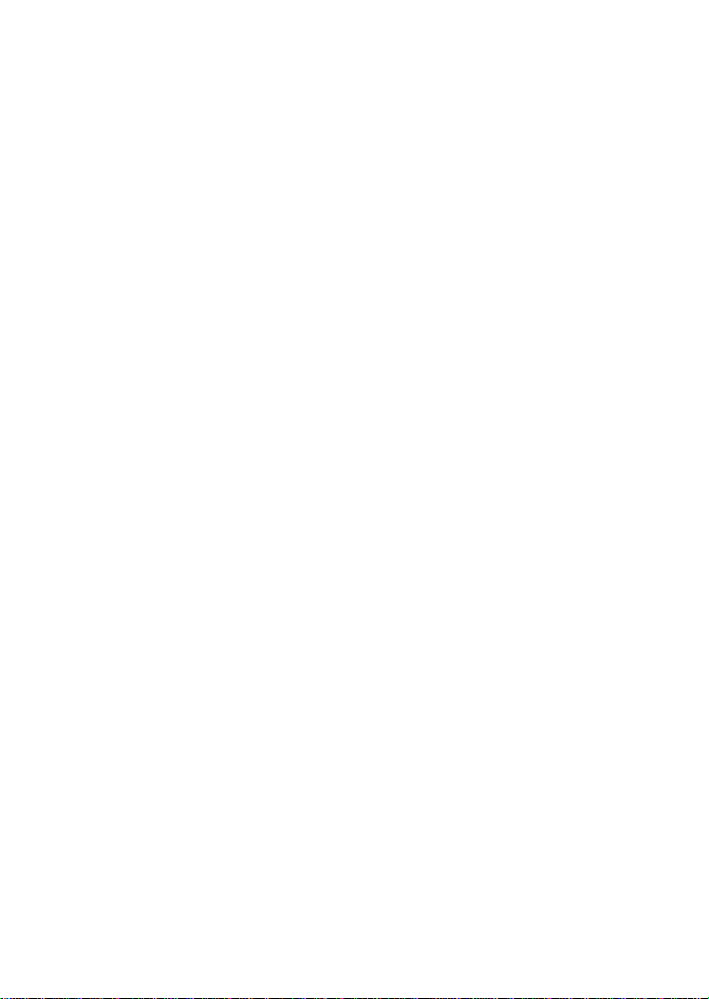
Table of Content
Features summary ................................................................................................... 5
Accessories ............................................................................................................. 5
Buttons & Ports …………………………………….....……………………………………..5
Basic Connections………………..………………………...…………………..……………6
Basic Ope rations ……………………………………..………………..…………...……….7
Major Applications……………………………………….………………...……...………..11
Trouble Shooting ……………………………………………………………..…………….15
Specifications ……………………………………………………………………..………..16
FCC Statements …………………………………………..…….…………………………17
4
Page 5
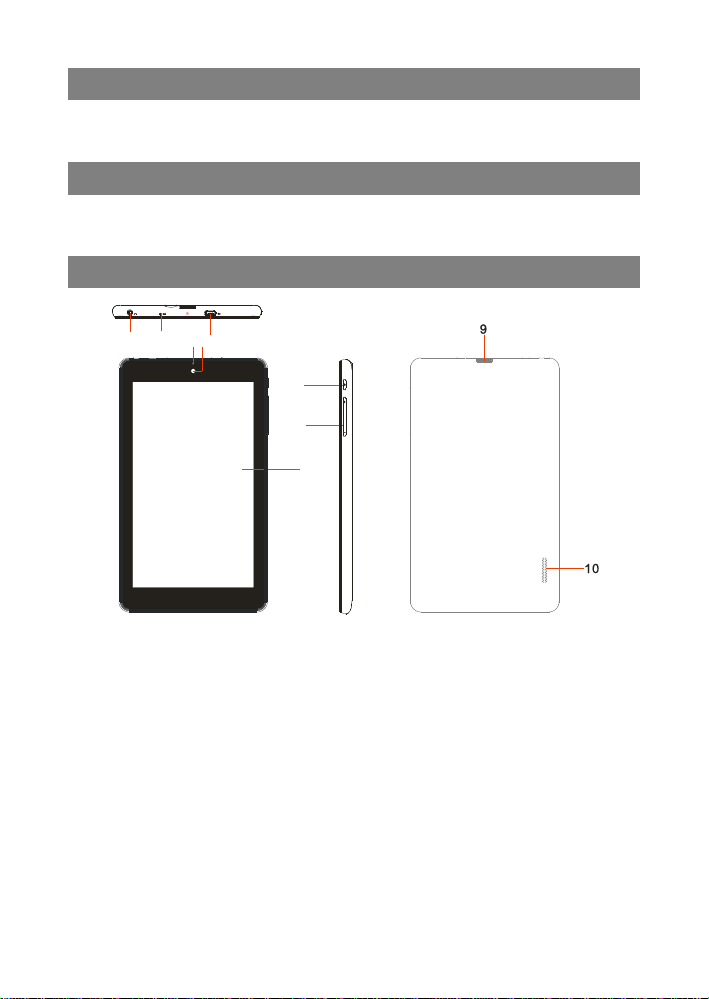
1
2
3
45
6
7
8
1.
10. Built-in Speakers
Feature Summary
●Wi-Fi network
●7” Touch Screen
●Built-in G-sensor
●3rd-party Apps
● Media Entertainment
● Front Webcam
Accessories
Main Unit ● USB cable ● AC Adaptor
User Manual ● Warranty Card
Buttons & Ports
Earphone socket – Connects to stereo earphones.
2. Microphone
3. Charging indicator– Lights red during charging, and light s orange as charging
completes.
4. Front Camera Lens
5. Micro USB Port – Connects to PC via USB cable.
6. Power –Briefly press to lock or unlock the screen; press and hold to turn on/off
the unit; press and hold down for ten seconds to reset the device.
7. VOL+/- – Increase/ decrease the volume.
8. Touch screen
9.
Micro SD card Slot
5
Page 6
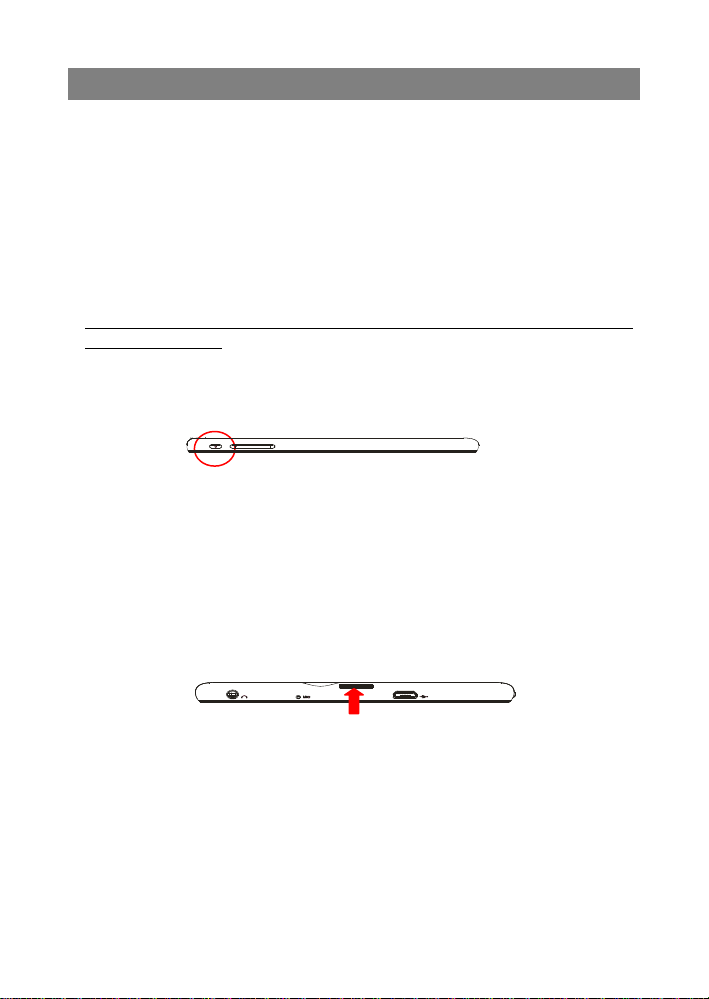
TF Card
Basic Connections
Charging the Battery
The device has a built -in rechargeable battery. Charge the device when the battery
level is l ow.
To charge the battery, connec t t he device to a power adaptor via the USB port. It
takes about 4 hours to fully charge the battery.
The charge indicator lights in red during charging and in orange when charge is full.
Note:
a. You are prompted to charge the battery when the device warns that the battery is lower than 15%!
b. In the event that the device shuts down automatically because of battery exhaustion, charge the battery
for at least 5 minutes before you can turn on the device.
c. Since charging by USB connection with computer is extremely slow, you are NOT suggested to charge
the battery with computer.
Turning On/ Off the Tablet
To turn on the device, press and hold the Power button on the unit until you see the
boot-up screen. It may take about one minutes to start up the system.
To turn off the device, press and hold the Power button until you see the option
“Power Off”, tap on “Power Off” and then tap on “OK”.
Tip: The device may fall asleep with the screen display locked when there is no touch action for a while.
You can briefly press the Power button to wake it up.
Installing the Memory Card (TF card)
This device can read files directly from a memory card (TF card/Micro SD card).
Also, you can ins t all a ca r d int o t he s lo t o n the top edge of the device for the purpose
of reading data from the memory card.
To install a memory card, find the card slot on the top edge of device and then insert
the card into t h e slot in the c orrect orien tation.
To access the files stored in the memory card, enter the FileManager mode and select
the “Home> SD card” directory.
Connecting to PC for transferring fi le s
Before reading or playing files, you need to transfer media files from a computer to the
device.
(1) Connec t t he device to a c omputer wit h the suppli ed USB cable.
(2) Tap “Turn on USB storage” to connect the device to computer.
(3) Once connected, two removable disk drives will show on your computer. One
represents the internal memory of the device, and the other represents the
6
Page 7

a
b
c
d e f g h
memory card inserted into the device. Now you can copy files from or to these disk
drives just as you do on your hard d rive.
(4) As you complete file transfer, choose “Turn off USB storage” to disconnect the
device.
(5) Remove the device fro m th e computer safely.
Note:
a. As you connect the tablet to the PC, you need to install the Windows Media Player (the latest version)
and the USB drive first.
b. There is no audio prompt for USB connection.
c. If the device is power-off or in sleep while you connect it to PC, there will be no response of connection
appearing on your PC. You have to turn it on or wake it up to continue.
Basic Operation
Home Screen
The Extended Home Screen
The Home Screen consists five separate screens for positioning
the shortcuts, widgets etc.. Slide your finger left or right on the
screen to go to the extended screens.
a. Battery level
b. Time
c. Google Search bar
d. Application tab
e. App kits
f. Ret urn button
g. Home button
h. Recent opened apps
7
Page 8

Hold down
Unlock the Screen
The screen will be locked aft er the device i s idle for a few seconds.
You need to unlock the screen by dragging the lock icon
rightwards.
Customizing Home Screen Items
To add a Home Screen item (shortcut, widget etc.), you can tap
the application icon to display all applications a nd wid gets ,
then hold your tap on an item to place it on the home page.
Note: If current page of Home Screen has no enough room for a
shortcut or widget, you will be prompted that there is no more room.
To move a Home Screen item , hol d yo ur fing er ont o it to highlight
it, then drag it to the desired location, and release it.
To remove a Home Screen item, hold your finger onto it to
highlight it, drag it to the recycle bin symbol “X” and then release
your finger.
To change the wallpaper, hold your tap on the Home screen until
a menu appear. Tap on “Wallpaper” and then choose a picture as
the desktop wallpape r.
General Touch Actions
Tap button to get back to previous screen page; tap b ut ton to go to
the Home screen; tap button to bring up the context menu options; and tap
the button to check the recent ope ned apps.
When watching a video or listening to music, you can tap on the progress bar to
play any designated section of the file. You can drag
the cursor of the progress bar to change the
playback progress.
8
Page 9

Backspace
Enter
Caps Lock: quickly
letters in capital;
briefly tap once to
input the first letter
in capital.
In some apps, you can slide your finger on the screen up and
down to scroll the file list; and sometimes you may hold your
finger on an item to display options (if available).
When viewing a photo or webpage, you put your
fingers (at least two) on the screen, and you can
pinch your fingers to zoom out it, or open your fingers
to zoom in it for better visual effect.
Using the Virtual Keyboard
Whenever you need to input something, tap on any text input box to open the virtual
keyboard, with which you c an ent er a websi t e add ress or any text required.
tap twice to input all
Accessing Internet
You can access to the In ternet easi l y with Wi-Fi networks.
1) Make WI-FI Connection
a.
Tap the Setting icon on the Home Screen to open the
settings menu.
b. Select “WIFI” and slide the toggle switch to “ON” to turn on
WIFI.
c. Tap “Wi-Fi” to select a router, the device will scan
automatically for available WiFi networks and display them in
the right panel. The list of available networks shows all the
wireless networks in range of your device.
d. Choose a network from the list and then tap “Connect” to connect. Some network
may be secured with password, enter the password before connecting. If the
connection is successful, the message Connected to…(W iFi Network Name) will
appear under the WIFI Setting.
Space
9
Page 10

Managing 3rd Party Applications
Your device provides support to many useful third-party applications. You can
purchase or download the applications to add more f un ctions to your device. They ar e
available online at the Internet or directly on your product.
Install Applications
You can install applications manually by the following methods:
(1) Download the target apps directly from the built-in application library on your PC.
Make sure the file is in format of .apk which is supported by your Internet Tablet
system.
(2) Copy the app to your Internet Tablet by USB connection. And then turn on the
tablet, locate app file with the FileManager before tapping it to start installation.
(3) Once the app is installed successfully, you can find its icon in the app page.
Uninstall Applications
(1) Tap the Settings shortcut in the Home Screen to di splay a ll
system settings.
(2) Selec t “Apps”.
(3) Tab on the application that you want t o uninstall.
(4) Tab on “Uninstall” to uninstall the application.
Note:
You cannot uninstall the pre-installed applications.
Some of the applications developed for Android mobile might not run
properly in the Device. Please consult the respective software developer
for further information.
Close Recent Applications
Your device can remem ber applications that y ou used
recently. That’s very useful when you want to go back to a
window you opened recently. Also, you can close these
applications to enhance system performance.
(1) Tap to display applications that you used recently.
(2) Hold your tap on the application that you want t o stop,
and then s elect “Remove from list ”.
10
Page 11

a. Now Playing List
a
b
c
d
f
e
g
h
i
j
Major Applications
Launch Web Browser
To launch the web brow ser, press the browser icon
on the Applications screen.
To display the menus, press .
Playing Music
Tap the Music ico n in the application page to launch the music player.
Music Library
You should enter the music library once you start the music player.
The Music Library shows your music files sorted by categories
(Artist, Al b um, etc.) if your music fi l es contain these song
information tags. If some of your music files do not contain
information tags, they will be classified as (Unknown) in the Music
Library. When new music is copied to the device, the Music Library
will be updated automaticall y .
You can drag your finger up and down on the file list to scroll
through it.
Tap a song to play.
Playback Screen
b. Shuffle songs
c. Repeat songs
d. Artist Name
e. Album Name Title
f. Previous Song/Rewind
g. Play/Pause
h. Next Song/Fast Forward
i. Progress bar
11
Page 12

Playback menu
During playback of a music file, tap on the MENU icon to
bring up a context menu:
Playing Videos
Tap the icon of video player in the Apps page to launch it.
You should see the folders or files after you enter the application.
Tap a video fi le in thumbn ail and start playing it.
Note: Some video files may not be played cor rectly w i th the dev i ce. R efer to the Techni cal Spec i fic ations at
the end of the manual, and make sure the video resolution, encoding format or file type is supported.
Viewing Photos
(1) Photos should be listed in thumbnail. You can slide your finger on the screen le f t
or right to browse photos.
(2) Tap a photo thumbnail to view the photo in full screen.
12
Page 13

(3) To display the previous/next picture, slide your finger on the screen horizontally.
(4) To zoom in or out the picture, pinch your finger on the picture.
Display Menu
When you are viewing the picture, you can tap on the screen or the M enu icon to
show a menu.
Using the Webcam
Tap the Camera in the apps page to launch the Camera.
Viewfinder
VCR mode
Front/Rear camera
Photography mode
13
Page 14

Share
Copy
Delete
Cut
Menu
Managing Files and Folders
You can explore files and folders with the FileManager application. In the Home
Screen, tap the Applications shortcut to display all applications and the n t ap the
FileManager icon to enter the file exploration mode.
When you select some folders or files by holding your tap on the target for a few
seconds, a context menu will emerge for you.
Share- Share the selected folders or files with friends by email or other to ols;
Copy- Copy the selected folders or files;
Deleted- Delete the selected folder or files;
Cut- Cut the selected folder or files and paste them somewhere else.
Menu-There are two options here: Rename/Details, meaning that you can rename
current folder or file, and check the relevant information about the folder or file.
Sending/Receiving E-mails
In the Home or Apps Screen, tap the Email icon to launch the application.
Setup Email Account
First yo u need to setu p an E-mail account for receiving or
sending emails.
(1) Start up the email application by tapping the Email
application icon and you are prompted to setup an
account.
(2) Input your email address and login password. You can
set the account as default by selecting the option “Send
email from this account by default”.
(3) Tap “Manual Setup” to set the email server information.
14
Page 15

(4) Choose the server type from POP3, IMAP or E xchange for incoming emails. To
know what type of your email server is, you can consult the service provid er,
network administrator or search for information in the Internet.
(5) Input required information (server, port etc.). You can obtain the information from
the service provider, network administrator or the Internet.
(6) Choose the server type for outgoing emails, and input required server informati on.
(7) Click “Next” to continue. Your tablet will check the server settings. When it prompts
you that “Your accou nt is set up, and email is on its way”, your account is set up
successfully.
(8) Input your name and then tap on “Done” to finish.
Note: If you have more than one account, every time when you start up the email application, you enter the
default email account.
Manage Accounts
You can setup more than one account and manage these accounts by chec king
information about the account, adding another account or deleting an account.
Add an Account
Following these steps to add another account if you want.
(1) Launch the email application and then tap on the Menu icon to display the
menu item. Choose “Accounts” to display acc ounts.
(2) Tap on the Menu icon to display the menu item, and then choose “Add
account”.
(3) Follow the steps of setting up an Email Account to add an account.
View Emails
You should enter your mailbox when you start up the email application.
In the mailbox, you can slide your finger up and down to scroll through the email
list.
Tap on an email to open it.
Holding your tap on the email can display a menu. With the menu, you can open,
reply, forward or delete the email.
Troubleshooting
Reset this device
In the event that the device freezes, you can force the device to shut down by holding
the Power button for a few seconds longer than powering off, and then restart the
device.
15
Page 16

Specifications
Item Description
CPU MT8127A/X,Quad-core ARM Cortex-A7 /1.5GHz
LPDDR3 1GB
Display 7-inch LCD TN, Touchpad (capacitive touch pad), 1024X600 pixels
Built-in operating system Android OS 4.4
Hardware IBM PC or compatible PC, Note-book or Macintosh with USB port
Internal Memory 16GB
Memory Card type
Operation System Windows2000/XP/Vista/windows7/Linux2.4/ MAC OS 10.6.7 above
Camera Front, 0.3 mega pixels
Interface
Wi-Fi WiFi (802.11 b/g/n), Wi-Fi hot spot
G-sensor Support 360 rotation
Bluetooth Support(V4.0)
Audio Format MP3/FLC/WAV/OGG/AAC/M4A
Video Format AVI/3GP/MP4/MKV/FLV/MOV
Image Format JPEG/BMP/PNG
Battery Charge Time About 3 Hours
Battery Life
SNR >=74dB
Frequency Response
Range
Power Supply
Storage T emp. -20℃ ~ +65℃
Ambient Temp. 0℃ ~ +50℃
Operation Relative
Humidity
Storage Relative Humidity 20% ~ 93%(40℃)
Micro-SD card: 2GB, 4GB (SDHC), 8GB (SDHC), 16GB,
32GB(optional)
Mini-USB 2.0 High speed
Micro-SD card slot
3.5mm Earphone
About 6 hours of music playback;About 6 hours of video playback;
About 7 hours of web browsing.
20Hz—20KHz
Rechargeable lithium-ion polymer battery;
AC Adapter: AC Input 100-240V~50/60Hz, DC Output 5V/1.5A
20% ~ 90%(40℃)
16
Page 17

FCC Statement
This equipment has been tested and found to comply with the limits for a Class B digital device,
pursuant to Part 15 of the FCC Rules. T hese l imits are desi gned to provi de reasonabl e protecti on
against harmful interference in a residential installation.
This equipment generates, uses and ca n radiate radio frequency e nergy and, if not i nstalled and
used in accordance with the instructions, may cause harmful interference to radio communication.
However, there is no guarantee that interference will not occur in a particular installation. If this
equipment does cause harmful interference to radio or television reception, which can be
determined by turning the equipment off and on, the user is encourage d to try to correct the
interference by one or more of the following measures:
- Reorient or relocate the receiving antenna.
- Increase the separation between the equipment and receiver.
- Connect the equipment into an outlet on a circuit different from that to which the
receiver is connected.
- Consult the dealer or an experienced radio/TV technician for help.
Caution: Any changes or modifications to this device not explicitly approved by manufacturer
could void your authority to operate this equipment.
USA
This device complies with Part 15 of the FCC Rules. Operation is subject to the following two
conditions:
(1) this device may not cause harmful interference, and
(2) this device must accept any interference received, including interference that may cause
undesired operation.
Changes or modifications not expressly approved by the party responsible for compliance
could void the user's authority to operate the equipment.
Canada:
This device complies with Industry Canada licence-exempt RSS standards(s).
Operation is subject to the following two conditions: (1) this device may not cause interference,
and 2) this device must accept any interference, including interference and that may cause
undesired operation of the device.
FCC RF warning statement:
The device has been evaluated to meet general RF exposure requirement. The device can be used
in portable exposure condition without restriction.
Other names of systems and products mentioned in these instructions are usually the registered
trademarks or trademarks of the ma nufacturers who devel oped the sys tem or produ ct concerned.
™
and ® marks are not used to identify registered trademarks and trademarks in these
The
instructions.
This manual was correct and complete at the time of printing. However, new specifications and
17
Page 18

updates can occur at any time without prior notice. No part of this manual may be copied,
republished, reproduced, transmitted or distributed in any way wi thout prior written consent of E
Fun. Any unauthorized distribution of this manual is expressly forbidden.
E Fun may find it necessary to modi fy, amend or otherwise change or update this manual. We
reserve the right to do this at any time, without any prior notice. All specifications and features are
subject to change without notice. All screen shots show n are si m ulated a nd may not represe nt the
actual screen on production units sold to consumers.
For instruction manuals, updated drivers or other information, be sure to visit our website at:
www.nextbookusa.com
Or write to us at:
E Fun
West Covina, CA 91791
USA
Copyright © 2014
18
