Nextbase NBDVR212 User Manual

Instruction Manual
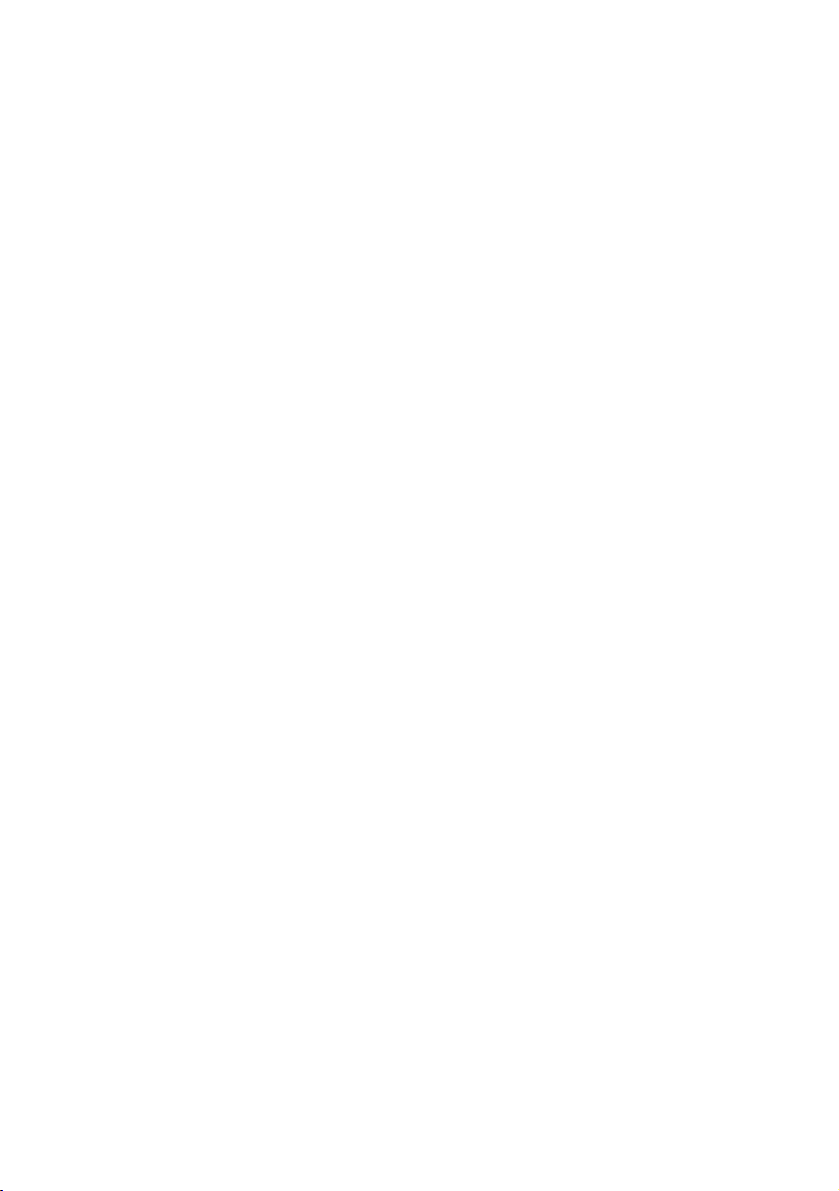
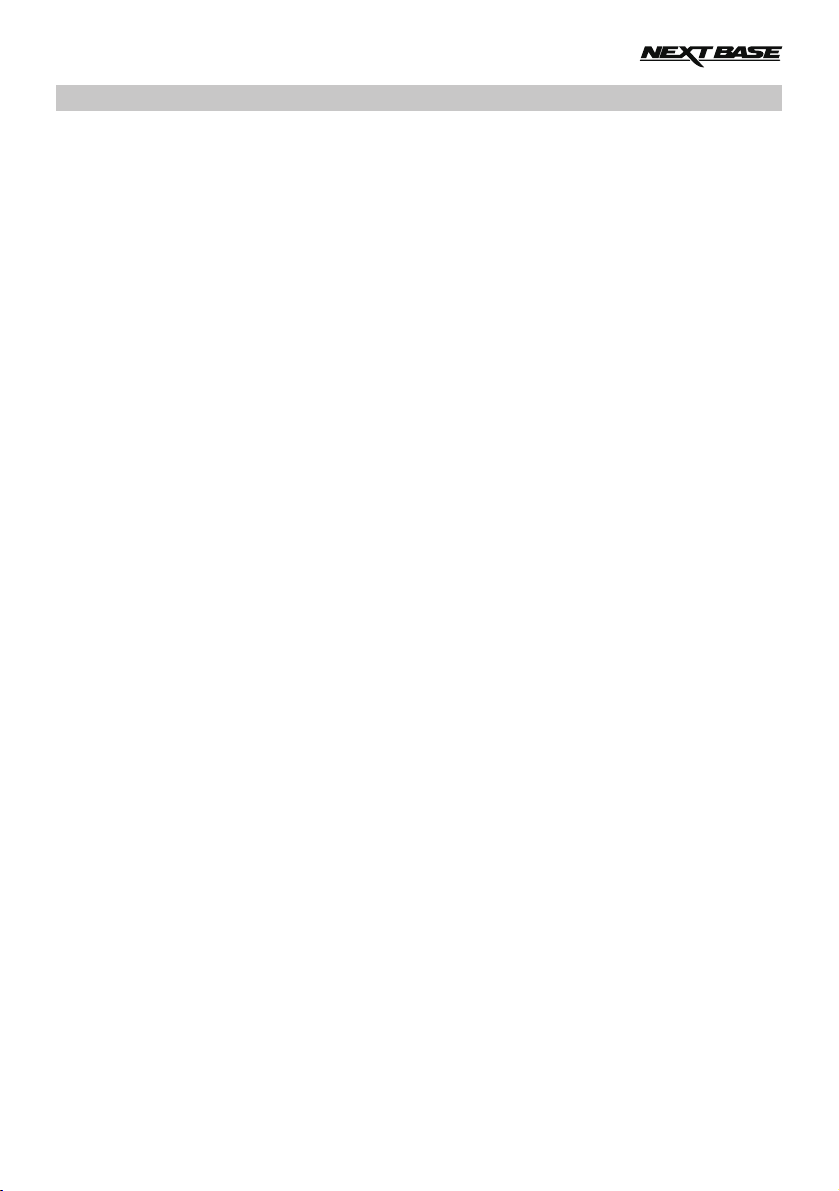
INTRODUCTION TO USING AN IN-CAR CAM
The iN-CAR CAM range of dash cams have been designed specifically with ease of use in mind, it is
recommended NOT to change the default settings, which have been carefully selected to give the
best performance for day to day use.
Basic operation.
The iN-CAR CAM is set to record video seamlessly, in files of just 3 minutes in length. This means
that each video file is a manageable size should you need to download and send to your insurance
company etc. Eventually your MicroSD card will fill up with video files but don't worry, the camera
automatically deletes the oldest file to make space for new recordings. This way you never run out of
space and have plenty of driving historical evidence saved.
Typically a 16Gb card will store the last 2 hours of driving footage.
There are 3 modes of camera operation - Video, Photo and Playback.
Video Mode: The default mode when the camera is turned on, for video recording.
Photo Mode: Allows you to take still photographs.
Playback mode: Allows you to view recorded video or photographs upon the dash cam LCD screen.
Press the MODE button on the iN-CAR CAM to select required mode.
Automatic Start / Stop Technology. The iN-CAR CAM senses power supplied to the cigarette lighter
socket as soon as the vehicle ignition is turned on and will start to record automatically.
When the ignition is turned off, the iN-CAR CAM will perform an automatic shutdown process.
1. Tips for capturing best video footage:
1.1 Position the iN-CAR CAM in the centre of the windscreen and ideally behind the rear view
mirror so it is not a distraction to the driver.
1.2 Reduce the amount of sky in the picture, by angling the view of the camera towards the road.
Too much sky will make the road appear darker due to the automatic exposure compensation.
1.3 Remove unnecessary items from your dashboard. If objects are placed on your dashboard
these can cause reflections to be seen on the windscreen and these reflections may be
captured during recording.
2. Tips for stable memory card performance:
2.1 Periodically reformat the memory card. Every 2-3 weeks we recommend that you reformat
the memory card. This will wipe any files from the card and set it up afresh for continued use
with your iN-CAR CAM.
Of course, you should only do this AFTER you've downloaded any files from the card that you
may want to keep, as formatting the card will remove all content.
2.1 Format your memory card using the iN-CAR CAM. This will make sure that the card is
structured specifically for your camera. Press MENU twice and choose the Format Card
option. Follow the on-screen instructions accordingly.
2.2 Switch off the iN-CAR CAM before removing the SD memory card, to prevent the chance
of damage being caused to the memory card or the files stored upon it, turn OFF the
iN-CAR CAM before removing or inserting the memory card.
03
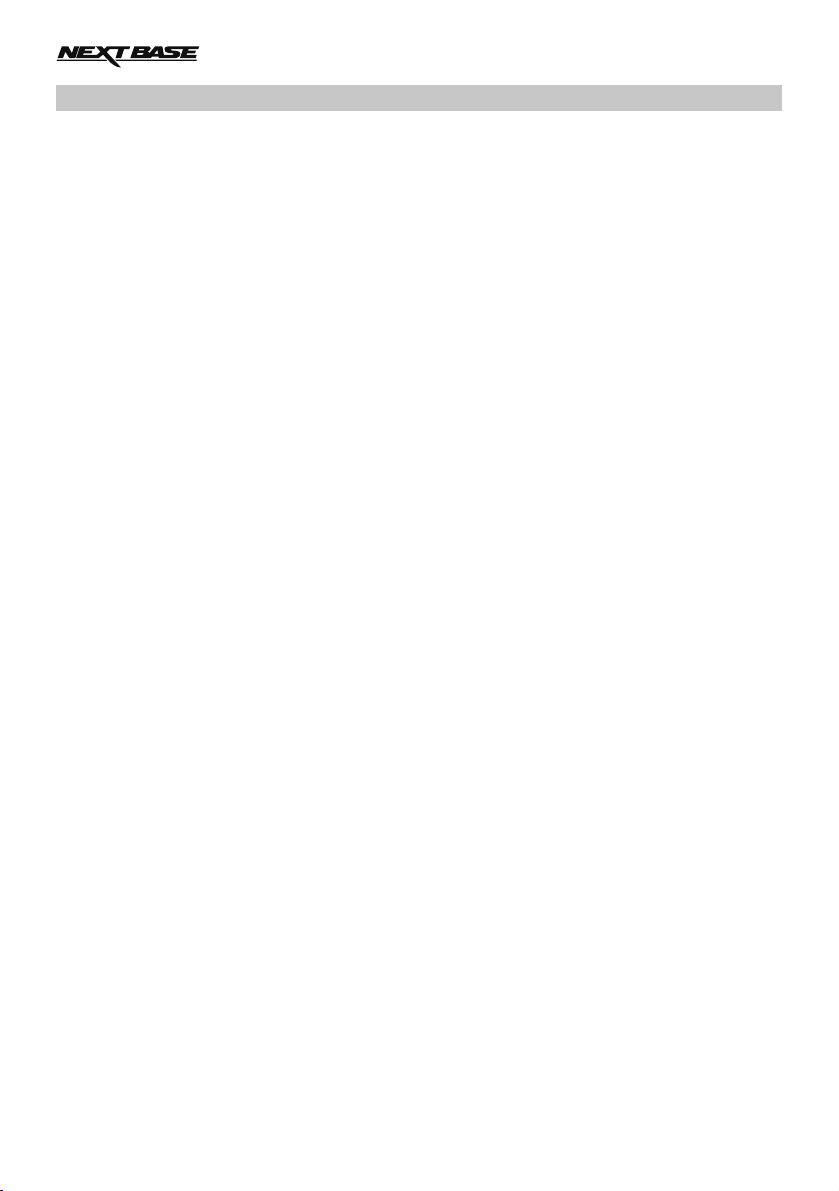
TABLE OF CONTENTS
INTRODUCTION TO USING AN IN-CAR CAM
TABLE OF CONTENTS
PRECAUTIONS
CAUTIONS ON USING THIS PRODUCT
PRODUCT SPECIFICATION
PACKAGE CONTENTS
PRODUCT FEATURES
POWERED MOUNT
CAMERA - PARTS & CONTROLS
IN VEHICLE INSTALLATION
VIDEO MODE
PHOTO MODE
PLAYBACK MODE
SETUP MENU
MASS STORAGE & PC CAMERA
.............................................................................................................
................................................................................................................
..............................................................................................................
................................................................................................................
.................................................................................................
......................................................................
.........................................................................................
.................................................................................................
.................................................................................................
.......................................................................................................
.................................................................................
.........................................................................................
........................................................................................................
.................................................................................
.............................................................
03
04
05
05
06
07
07
08
09
13
17
20
22
26
29
VIDEO & AUDIO OUTPUT
TROUBLE SHOOTING
.............................................................................................
..............................................................................................
04
30
31
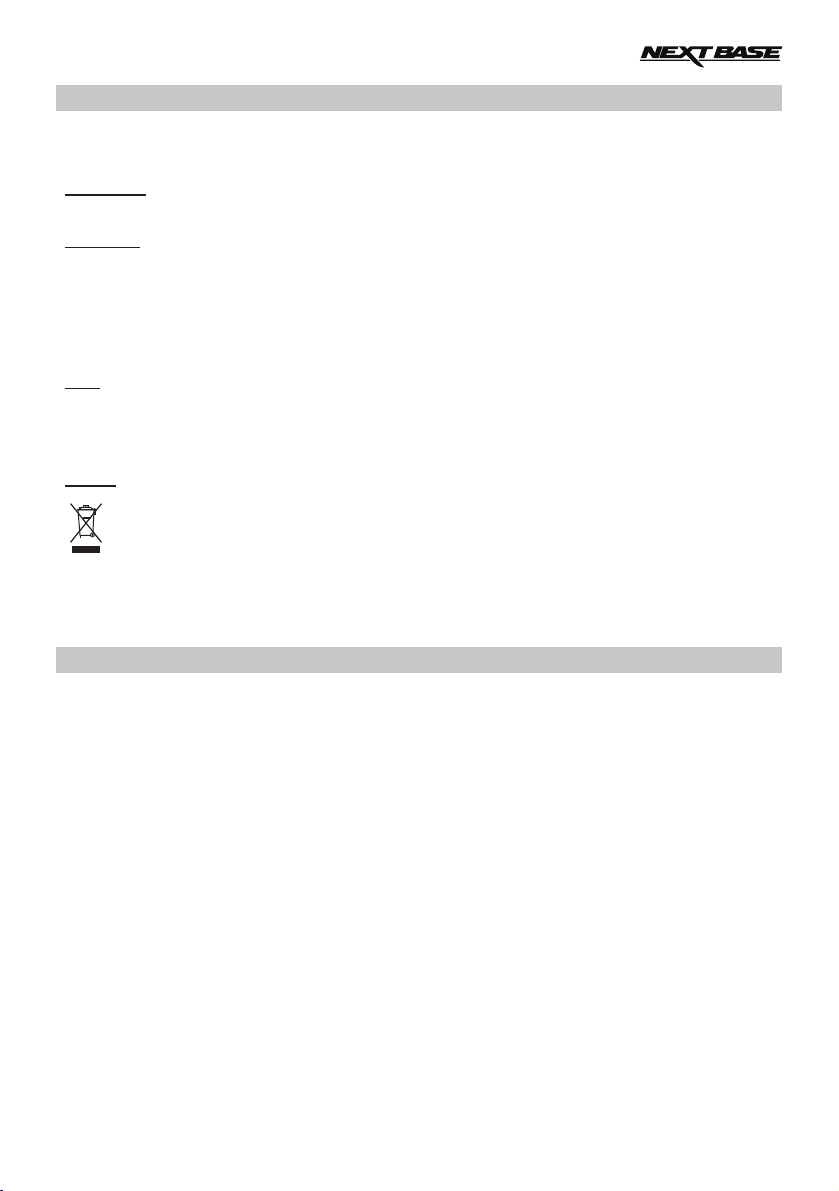
PRECAUTIONS
Please read this manual carefully before operation and keep it for future reference. It will be helpful
should you encounter any operational problem.
WARNING:
CAUTION:
LCD:
WEEE:
Do not expose this product to rain, moisture or water under any circumstances, doing
so may result in the risk of electric shock or fire.
To reduce the risk of electric shock, do not perform any servicing other than that
contained in the instruction manual unless you are qualified to do so.
Have the unit serviced by a qualified service technician if;
The Unit has been exposed to rain or water.
The unit does not seem to operate normally.
The unit exhibits a marked change in performance.
A Liquid Crystal Display (LCD) screen is a multilayer complex component, containing
691,200 pixels. Pixels can however fail during normal product life. 1 pixel = 0.0001%
failure rate, and one pixel failure per year of operation is considered normal and not
a cause for concern.
Disposal of Waste Electrical and Electronic Equipment and/or Battery by users
in private households in the European Union.
This symbol on the product or on the packaging indicates that this cannot be disposed
of as household waste. You must dispose of your waste equipment and/or battery by
handing it over to the applicable take-back scheme for the recycling of electronic
equipment and/or batteries. For more information please contact your local household
waste disposal office.
CAUTIONS ON USING THIS PRODUCT
1. Ensure that the windscreen is free of dirt or grease before placing mount upon it.
Do not obscure the view of the road ahead or impede the deployment of any airbags in the event 2.
of an accident.
When not in use, please disconnect the car adaptor from both the 12/24Vdc outlet in your vehicle 3.
and the device itself.
4. Only clean the device with a soft dry cloth, for tough dirt, apply some neutral detergent diluted in
5 to 6 parts water to a soft cloth.
Note that alcohol, thinner, benzene etc could cause damage to the paint or coatings.
Avoid making contact with the len s as damage be caused. 5. se may
If required clean the glass lens carefully using spectacle lens cleaning fluid on a soft cloth only. 6.
The video recordings made by this Digital Video Recorder are intended for personal use only. 7.
Publication of the recordings on Youtube, the internet or other methods are subject to the 8.
Data Protection Act and the requirements thereof must be adhered to.
If the Digital Video Recorder is to be used within a commercial environment, i.e. truck use, then
the CCTV regulation apply also, in addition to the Data Protection Act regulations. This includes
olabelling to identify the use f CCTV is taking place, the omission of Audio recording and informing
the relevant authorities of who controls the data.
Video playback upon the device which is visible to the driver is prohibited or restricted in some 9.
countries or States. Please adhere to these laws.
Whilst driving, do not adjust the controls of your device as this is a distraction to driving. 10.
05
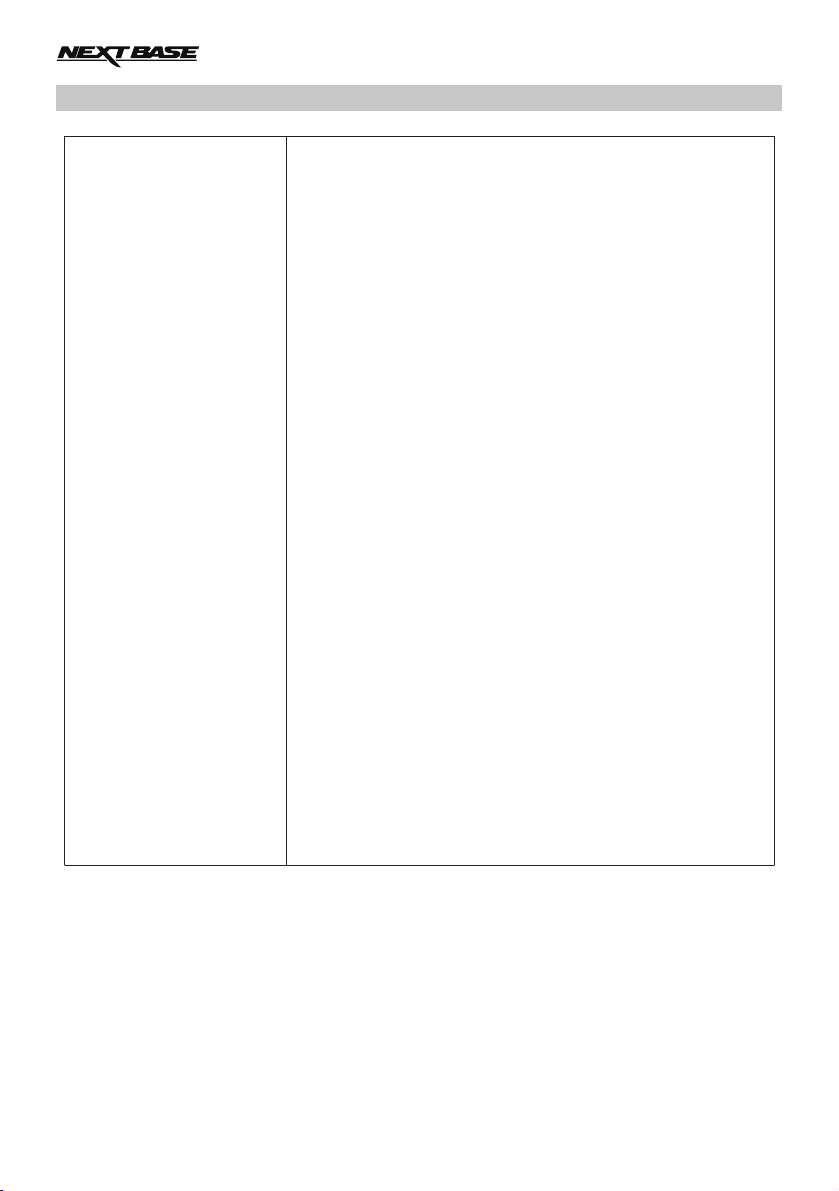
PRODUCT SPECIFICATION
Model Number / Name
Power Requirements
Power Supply
Sensor Resolution
Lens Type / Angle / Aperture
Recording Resolution
Screen Size
Screen Resolution
Screen Ratio
Card Reader
SD Card
(Recommended Type)
SD Card Recorded File
Capacity
(based on default settings)
Recording Format
Video / Audio Out
Internal Battery
Unit Dimensions
Unit Weight
NBDVR212 / NEXTBASE iN-CAR CAM LITE
5V / 1.5A
12-24Vdc Car Power Cable (supplied)
Fuse Type: 32mm / 2A
Output: 5Vdc
3M Pixel (3,000,000 Pixel)
6G / 140° / F1.8
1920 x 1080 @ 30fps (default)
2.7"
960 (W) X 240 (H) pixels x RGB
16:9
MicroSD, Class 6-10, up to 32GB
8-32GB SDHC, Class 10 (48mb/s), for best results use a
recognized brand
8GB Micro SD = 60mins of recording (20x 3 minute recordings)
16GB Micro SD = 120mins of recording (40x 3 minute recordings)
32GB Micro SD = 240mins of recording (80x 3 minute recordings)
MOV
2.5mm Jack (Video / Audio)
Lithium-ion 3.7V / 450mAh (approx. 30mins recording time)
Battery design allows the 'Auto Power Off' feature to function in
event of power loss within the vehicle. It is not intended as an
alternative power source to replace the supplied car adaptor.
87 x 59 x 38mm
78g
06

PACKAGE CONTENTS
Please check the contents of your iN-CAR CAM product.
iN-CAR CAM
Powered Mount
Car Power Cable USB Cable
Window
Sticker
Product appearance may differ slightly to that shown above.
Quick Start
Guide
Instruction Manual
Disk
PRODUCT FEATURES
Thank you for purchasing this NEXTBASE iN-CAR CAM product, in this section we will outline some
of the features available with this dash cam.
2.7" LCD Colour Screen
LCD screen for ease of use and viewing the playback of recorded videos and photos.
Powered Mount
Supplied with an Easy-Fit powered mount, which allows the iN-CAR CAM to be fitted and removed
quickly and easily. The car power cable can remain in place, connected to the mount.
G Sensor / File Protection
In the event of an impact the device will automatically 'protect' the recording, stopping the file from
being over-written. This can also be performed manually, by pressing the ‘protect’ button.
Individual files can also be 'protected' when viewed within playback mode.
Automatic Start / Stop Technology
The iN-CAR CAM senses power supplied to the cigarette lighter socket, as soon as the vehicle
ignition is turned on and will start to record automatically.
When the ignition is turned off, the iN-CAR CAM will perform an automatic shutdown process.
Parking Mode
The iN-CAR CAM turns on automatically to record 30 seconds of video, when physical movement
of your vehicle is detected.
Built-in Microphone & Speaker
Record audio to compliment the video recordings.
07
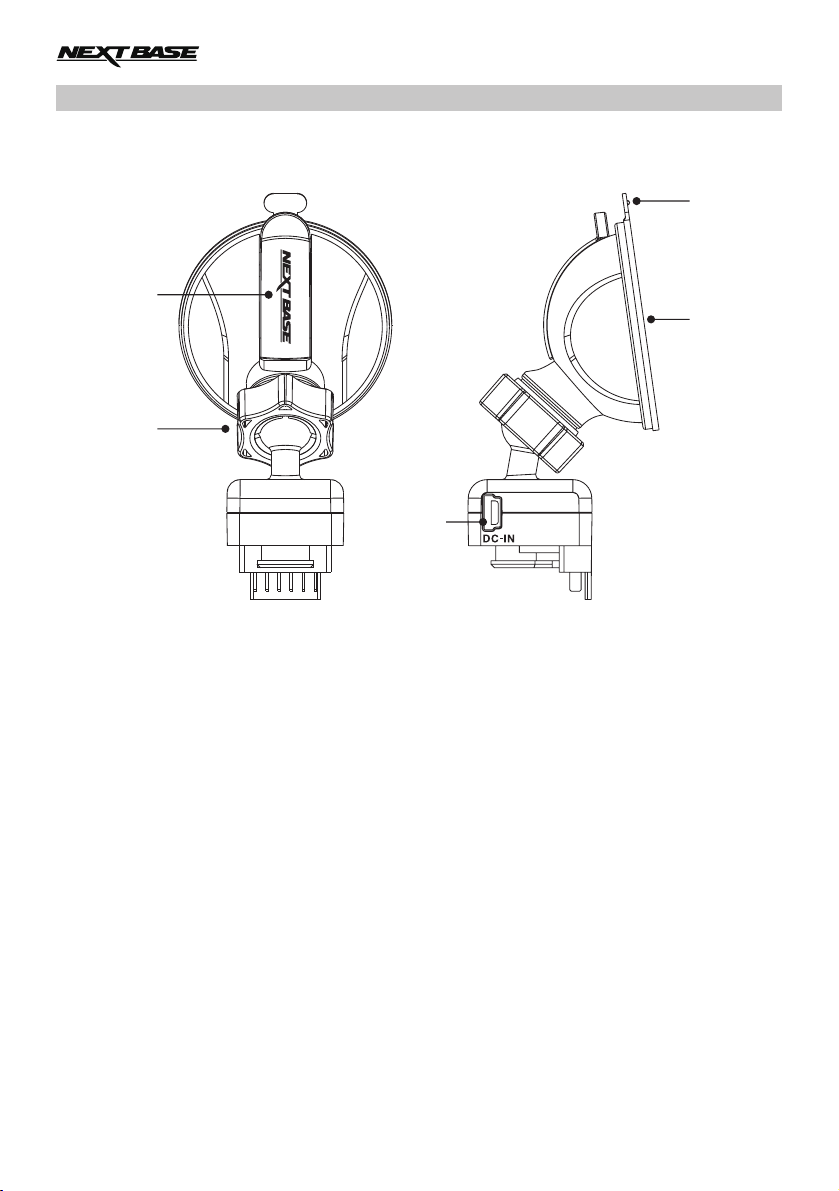
POWERED MOUNT
Please see below to identify the parts of the supplied powered mount.
5
1
4
2
3
1. Locking lever
The locking lever is used to attach and release the window mount to your vehicles windscreen.
Pull the lever down to prepare the window mount for use. Once the mount is firmly upon the
windscreen (in a suitable location) push the lever to lock the mount in place.
2. Locking ring
Loosen the locking ring to adjust the iN-CAR CAM position if required, remembering to
re-tighten before use.
3. DC-IN socket
Connect the supplied car power cable here.
4. Suction cup
This is used to attach and release the window mount to your vehicles windscreen.
Affix to a clear piece of windscreen where there is no paint effect applied.
5. Suction release tab
Once the locking lever has been opened use this release tab to break the seal between
the mount and windscreen.
08

CAMERA - PARTS & CONTROLS
Please see below to identify the parts and controls of your iN-CAR CAM.
Front:
1
1
1. Mounting point (located under dust cover)
After removing the dust cover, attach the supplied powered mount here.
2. Camera lens
Wide Angle 140°, 6 Element glass lens for optimum picture quality.
2
2
3
3
3. Speaker
Integral speaker for audio playback directly from the iN-CAR CAM.
09
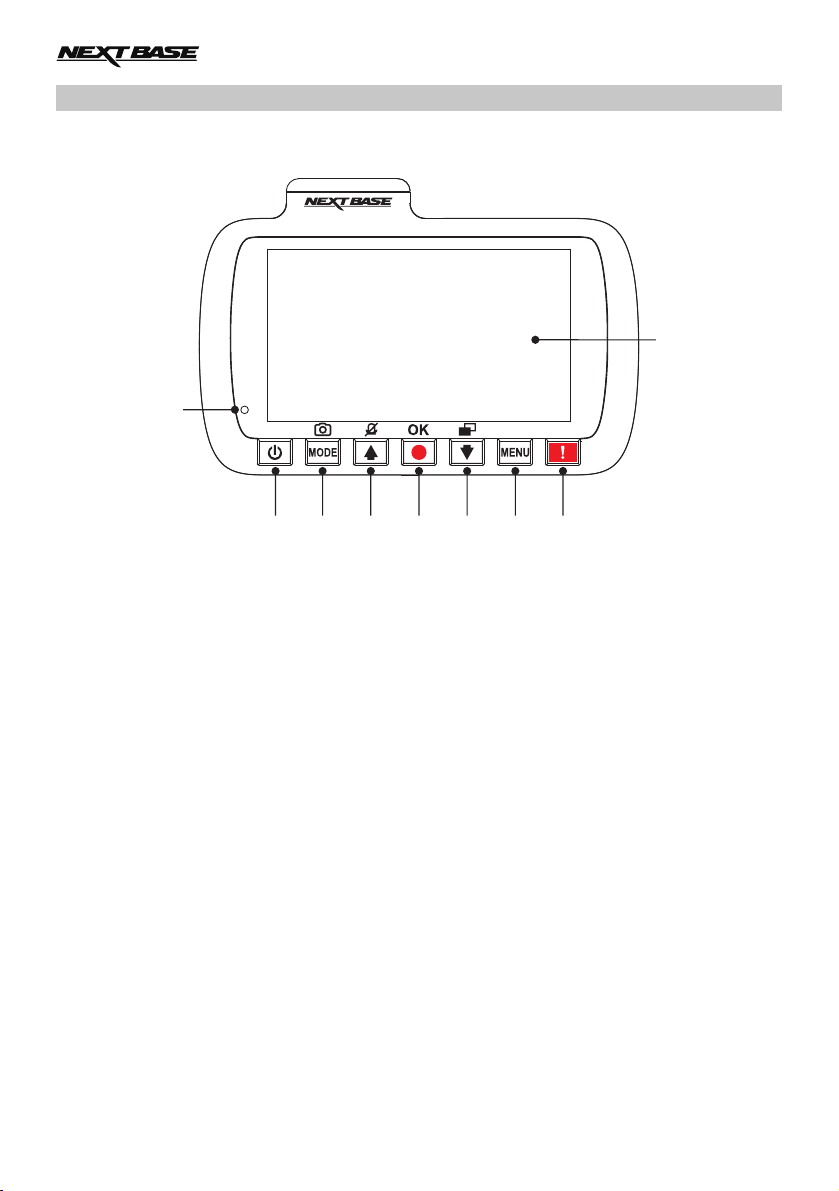
CAMERA - PARTS & CONTROLS (CONTD.)
Back:
12
11 10 9 8 7 6 5
4. Screen
2.7' LCD colour screen for the viewing of recorded files on the iN-CAR CAM.
5. Protect File button
Press whilst recording to protect the current file in event of an emergency situation. A beep
sound will be heard to confirm that the file was protected successfully.
4
6. Menu button
Press to open the menu within current mode, press twice to open the general settings.
7. Down / Screen Off button
Down:
Press to navigate down within menus and to move to the next file when in playback mode.
Screen Off:
Press to turn off / on the screen, only available whilst in video mode.
8. Record / OK button
Record:
Press to start or stop a recording when in video mode, or take a photo when in photo mode.
OK:
Press to confirm selection when in menus.
10
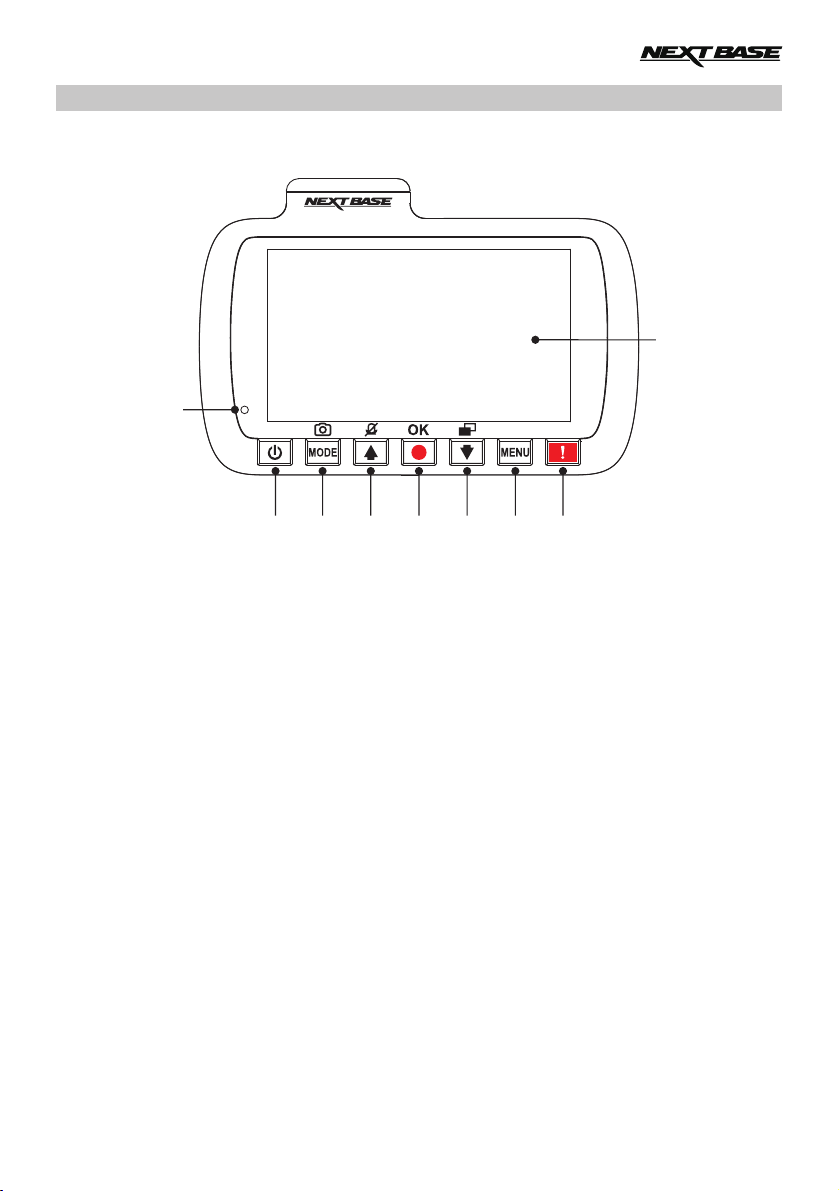
CAMERA - PARTS & CONTROLS (CONTD.)
Back continued:
4
12
11 10 9 8 7 6 5
9. Up / Microphone Off button
Up:
Press to navigate up within menus and to move to the previous file when in playback mode.
Microphone Off:
Press to turn off / on the microphone (audio recording), only available whilst in video mode.
10. Mode / Screen Capture button
Mode:
Press to change between video, photo or playback modes.
Screen capture:
Whilst recording press to save a screen capture of the current frame.
11. Power On / Off button
Press and hold to turn on / off the iN-CAR CAM.
12. Dual colour LED indicator
Red = power on
Red flashing = recording
Blue = battery charging
11
