Page 1

MA230 | Digital MP3 Player
Instruction Manual
Page 2
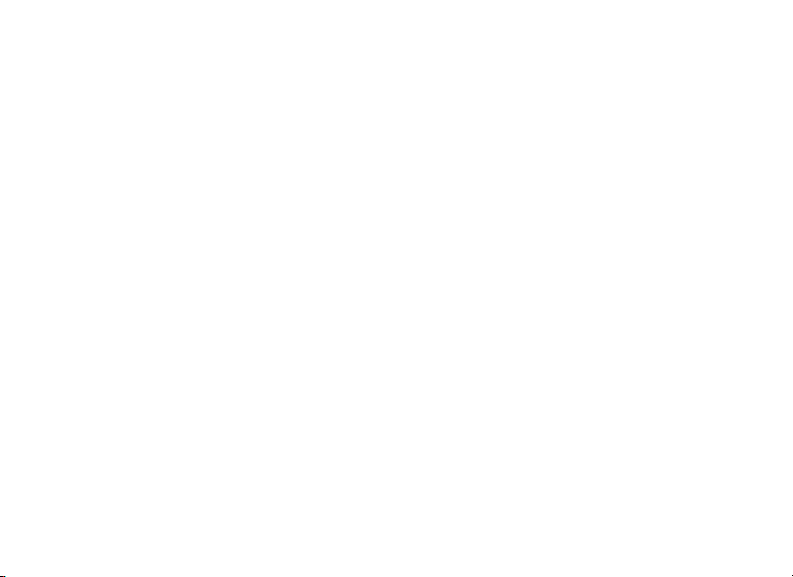
Table of Contents
1. Introduction..........................................................................................................................1
2. Safety instructions...............................................................................................................1
3. Feature summary................................................................................................................ 3
4. Contents..............................................................................................................................3
5. Getting to know the player...................................................................................................3
6. Getting started.....................................................................................................................4
7. System functions.................................................................................................................5
8. Playback............................................................................................................................10
9. Recording..........................................................................................................................19
10. Operating the FM radio....................................................................................................21
11. Text view...........................................................................................................................22
12. Image view.......................................................................................................................24
13. How to use telephone book.............................................................................................25
14. Video playback.................................................................................................................27
15. Specications...................................................................................................................27
16. Install the software...........................................................................................................28
17. Conncting to the PC.........................................................................................................30
18. Software...........................................................................................................................30
19. Troubleshooting...............................................................................................................34
B
Page 3
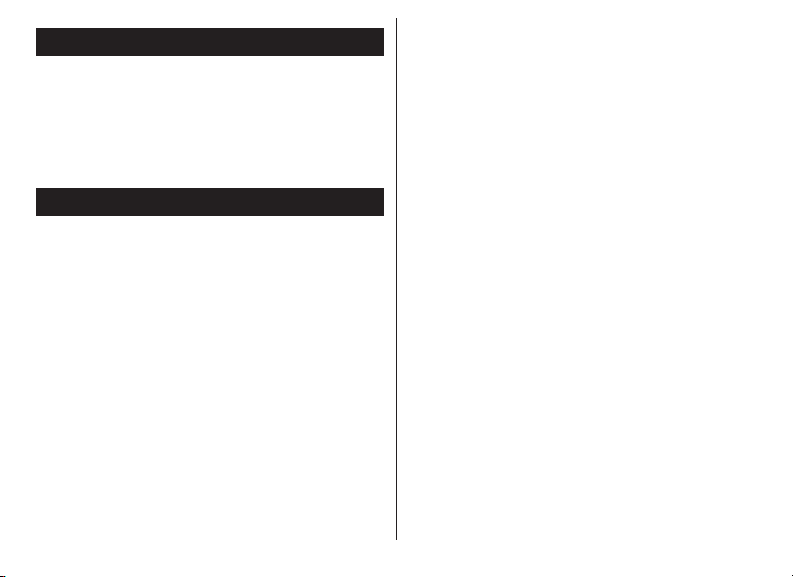
1. INTRODUCTION
Thank you for purchasing our MP3 player.
Before using the unit please read this
manual carefully to obtain the best possible
performance from your player. Keep this
manual for future reference
2. SAFETY INSTRUCTIONS
General instructions
Do not use the appliance while steering a
motor-driven vehicle, e.g. when driving a
car, or when riding a bike.
Never place the appliance on an uneven
surface. People may be injured if it falls
down.
Keep the appliance out of the reach of small
children.
If you connect the appliance to other
electronic equipment, read the safety
information and the owners guides for this
equipment as well.
In industrial facilities the accident prevention
regulations of the association of industrial
trade associations for electrical installations
and equipment must be observed.
In schools, training institutions, hobby or
self-help workshops operations of electronic
products must be supervised by trained
personnel.
If you have any questions regarding the
appliance, how it works, safety or correct
connections, please contact our technical
support service or ask any specialist.
Th e seller does not assume any
responsibility for damage caused when
the appliance is used or for claims by third
parties.
Never apply external voltage to the appliance
unless this is provided directly for operations
and is necessary.
Environmental conditions
Keep the appliance away from magnetic
cards, such as credit cards, or clocks with
1
Page 4
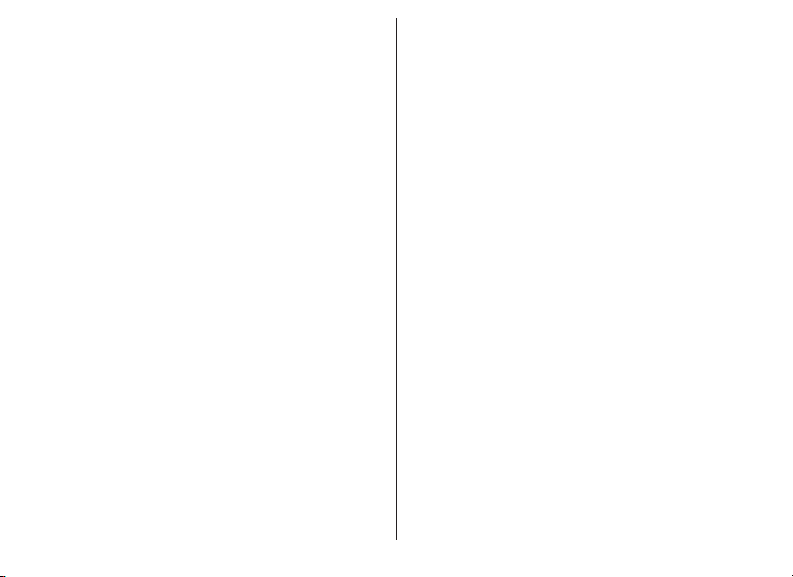
a balance, to prevent damage to the card
information from the loudspeaker magnets.
Keep the appliance away from heavy
mechanical loads. Protect it from vibrations
and severe impacts, and do not drop or
shake it. Excessive pressure on the LCD
may damage it.
Do not expose the appliance to high
temperatures (above 60° C) and severe
temperature uctuations. Protect it from direct
sunlight and keep it away from sources of
heat.
Pro tect the appliance from damp. Do not
use it in rooms with high humidity, e.g.
bathrooms.
Do not use the appliance in dusty places
and protect it from dust.
Technical problems
In case any foreign material or liquid gets into
the product, please immediately remove the
battery. Before you use it again, ask your
authorised dealer to check the product
carefully.
Please do not hesitate to contact our service
center.
Most electronic appliances, such as lamps,
adding machines, computers, telephones,
etc., generate an electromagnetic eld. Do
not place any electronic appliances next to
the radio to avoid unwanted interference.
Packaging material
Please don’t Keep any packaging material
within reach of small children. It can become
a dangerous toy.
Parts of the appliance or asseccories may
contain so-called softeners, which may
damage sensitive furniture and plastic
surfaces. Avoid direct contact with sensitive
surfaces.
Cleaning and maintenance
For cleaning use dry and soft cloth.
2
Page 5
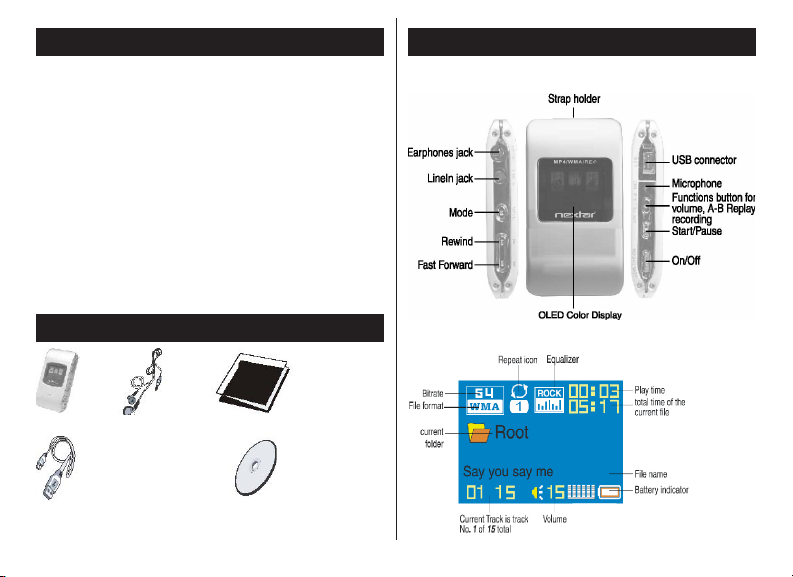
3. FEATURE SUMMARY
5. GETTING TO KNOW THE PLAYER
• STN 64K color display
• Image, video and text display
• Automatic turn off (if the appliance is
not in use)
• Automatic numbering of recording
• Built-in equalizer
• USB 2.0 full speed
• Multilingual menu guidance
• Photo, lm and video playback
• MP3- and WMA les playback
• Up to 10 hours of playback time (one
cycle of charging)
• Built-in lithium battery
4. CONTENTS
MP3 Player Stereo earphones Users guide
USB cable CD-Rom
View of the player
Display
3
Page 6
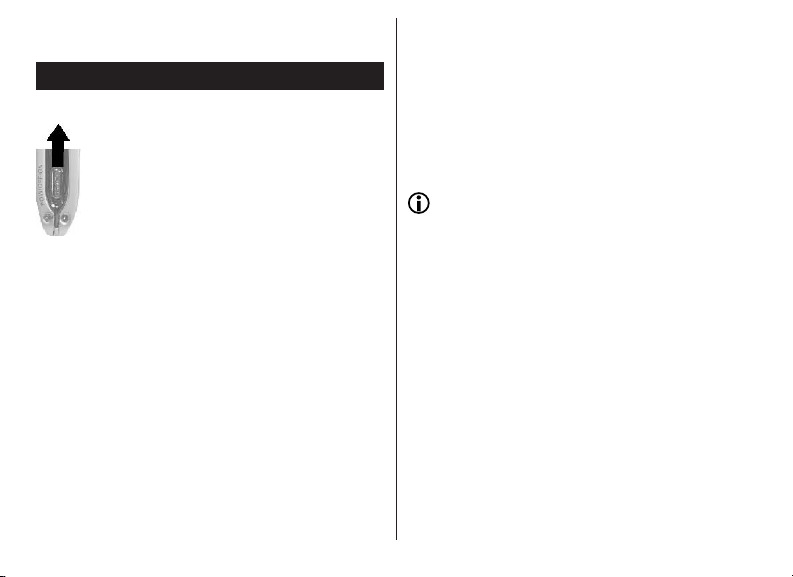
6. GETTING STARTED
Turn on
Move the on/off switch in direction of the
arrow to turn on the appliance. The appliance
will need approximately 5 seconds to start to
play.
The dnt logo appears on the display and the
appliance will turn to Stop mode.
Turn off
Move the on/off switch against the direction
of the arrow to turn off the power of the
appliance. To put the V-Box into Standby
mode, press the Start/Pause button until the
display turns off.
Check battery condition
The appliance has a built-in Lithium battery.
The battery charges whenever the appliance
is connected to the USB interface. The
battery icon blinks on the display.
Battery charging time: approximately 3
hours.
If the battery is empty, the appliance
turns off or will not
start.
Recharging the battery / Operation with
external adapter
Connect the adapter to the USB connection
port.
The display shows the battery status icon
while charging.
Charging: Approx. 3 hours (at full
discharge).
You can use the Q-Style during charging it
you charge with the ext. adapter.
4
Page 7
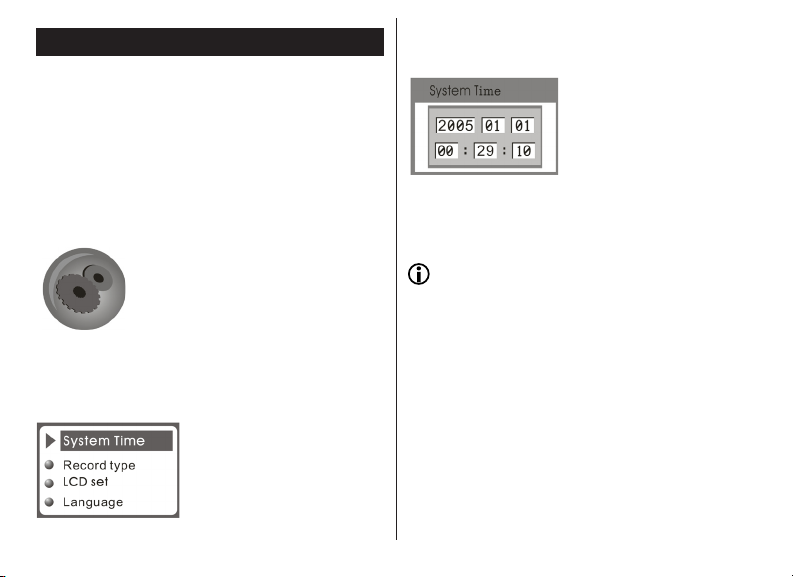
7. SYSTEM FUNCTIONS
Clock
You should set date and time before you
start recording with the appliance. The date
will be set in US format: Year - Month - Day
Press the mode button for more than 3
seconds to get to the menu.
Use the Forward/Rewind buttons to select
the menu item SYS.
Use the Forward/Rewind buttons to set the
value.
Use the Start/pause button to get to the next
position .
Press the Mode button again to exit.
The Recording time has to be set again
every time.
Press the Mode button to conrm.
Use the Forward/Rewind buttons to select
the menu item Systime time.
Press the Mode button to conrm.
LCD set with this function you can set the
display.
Press the Mode button for more than 3
seconds to get to the menu.
Use the Forward/Rewind button to select
the menu item SYS.
Press the Mode button to conrm.
5
Page 8
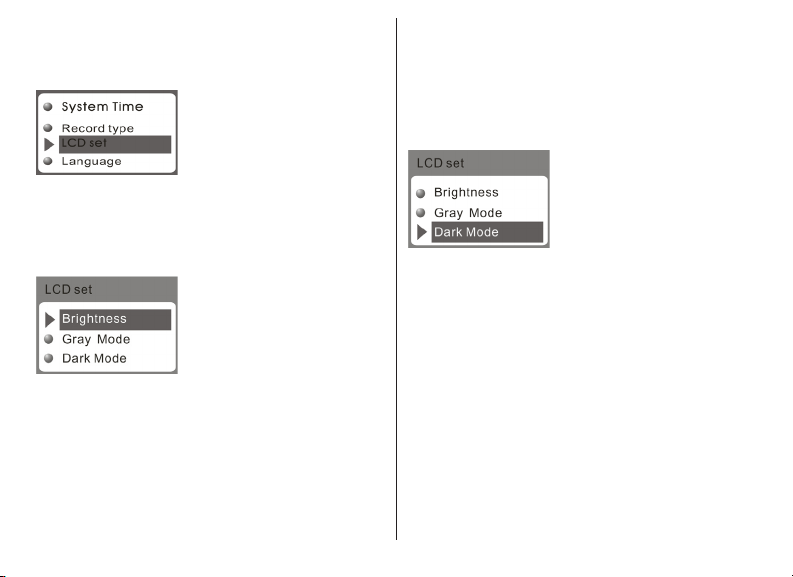
Use the Forward/Rewind buttons to select
the menu item LCD set.
Press the Mode button to conrm.
Brightness
Select the menu item Brightness and press
the Mode button to conrm.
Dimming
To save battery power, the brightness of the
display can be reduced with the time set.
Select the menu item darkle and press the
Mode button to conrm.
Use the Forward/Rewind buttons to select a
value from 0 to 60 seconds where 0 means
the function is disabled.
Press the Mode button to conrm.
Use the Forward/Rewind buttons to select a
value from 0 to 15.
Press the Mode button to conrm. Use the
Forward/Rewind buttons to select the menu
item Exit.
Use the Forward/Rewind buttons to select
the menu item Exit.
6
Page 9
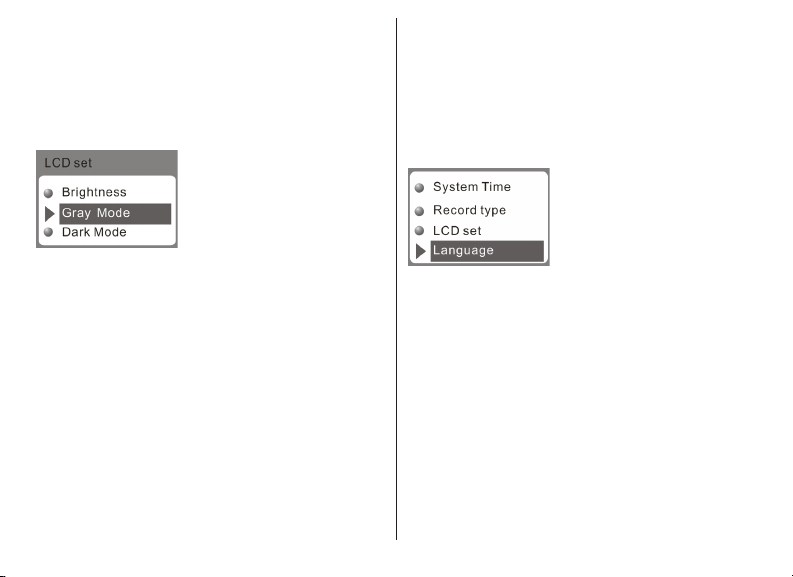
Black
To save battery power, the display can be
turned off according to the time set.
Select the menu item Auto Power Off and
press the Mode button to conrm.
Use the Forward/Rewind buttons to select a
value from 0 to 60 seconds, where 0 means
the function is disabled.
Press the Mode button to conrm. Use the
Forward/Rewind buttons to select the menu
item Exit.
Language
With this function you can select the font
and the displayed language respectively.
Press the Mode button for more than 3
seconds to get to the main menu.
Use the Forward/Rewind button to select
the menu item SYS.
Press the Mode button to conrm.
Use the Forward/Rewind button to select
the menu item Language.
Press the Mode button to conrm.
Use the Forward/Rewind button to select
the desired language.
Press the Mode button again to exit.
7
Page 10
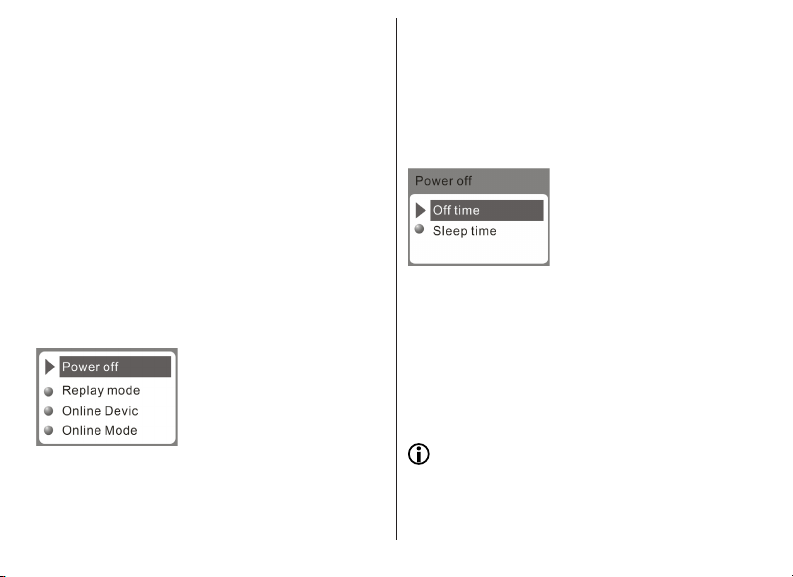
Power OFF
With this function you can set a turn-off time
for the MP3 Player. Here you differentiate
between the turn-off time if the appliance is
not in use and a sleep timer. With the sleep
timer the appliance turns off automatically
according to the time programmed.
Press the Mode button to get to the menu.
Use the Forward/Rewind button to select
the menu item SYS.
Press the Mode button to conrm.
Off time
Use the Forward/Rewind buttons to select
a turn off time in 3 steps 0, 50 and 100
seconds.
Press the Mode button to conrm.
Use the Forward/Rewind button to select
the menu item Power off.
Press the Mode button to conrm.
Use the Forward/Rewind button to select
from off time and Sleep time.
00 seconds means the function is disabled.
Press the Mode button to conrm.
Use the Forward/Rewind buttons to select
the menu item Exit.
The appliance switches off automatically
if no button is pressed during the time
programmed.
The appliance will not switch off if Auto
off is set Inactive (0 seconds).
8
Page 11
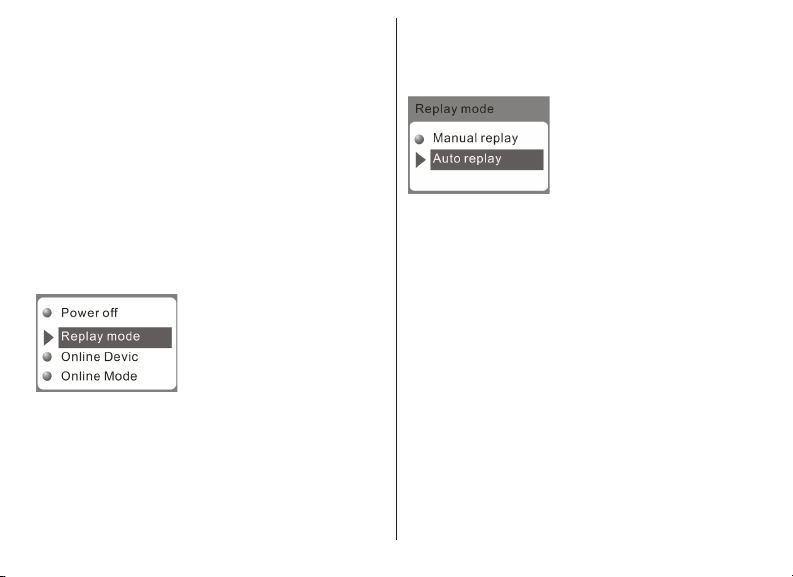
Replay mode
Select from automatic and manual A-B
playback.
Press the Mode button for more than 3
seconds to get to the menu.
Use the Forward/Rewind button to select
the menu item SYS.
Press the Mode button to conrm.
Use the Forward/Rewind button to select
from Manual replay and Auto replay.
Use the Forward/Rewind buttons to select
the menu item Exit.
Use the Forward/Rewind button to select
the menu item Replay mode.
Press the Mode button to conrm.
Memory info
In the menu item Memory info the display
shows the memory in use.
Press the Mode button for more than 3
seconds to get to the main menu.
Use the Forward/Rewind button to select
the menu item SYS.
Press the Mode button to conrm.
9
Page 12
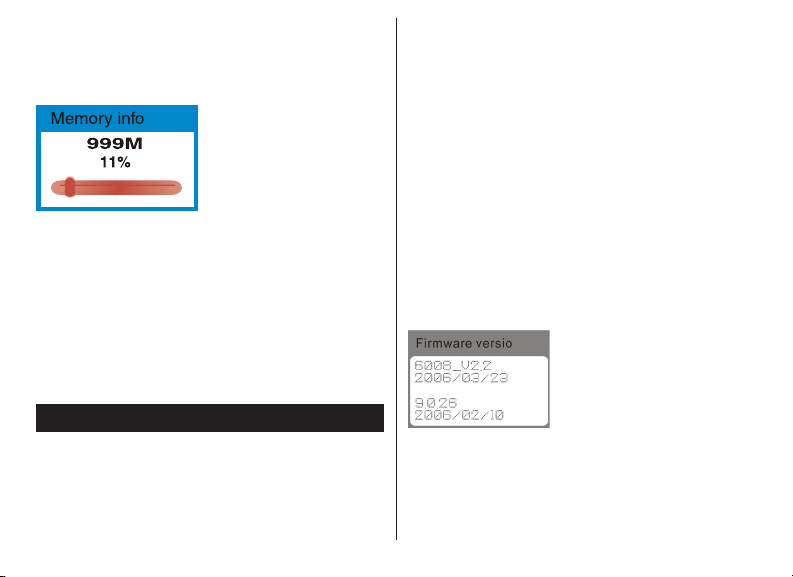
Use the Forward/Rewind button to select
the menu item Memory info.
Press the Mode button to conrm.
The used memory appears on the display.
Press the Mode button to conrm and exit.
Use the Forward/Rewind buttons to select
the menu item Exit to exit.
8. PLAYBACK
Online-Mode
Refer to chapter “Software”.
Firmware version (F/WVersion)
With this function, the current software
version is displayed.
Press the Mode button for more than 3
seconds to get to the main menu.
Use the Forward/Rewind button to select
the menu item SYS.
Press the Mode button to conrm.
Use the Forward/Rewind button to select
the menu item Firmware version.
Press the Mode button to conrm.
Press the Mode button again to exit.
10
Page 13

Volume setting
Set the volume of the appliance according
to your personal needs.
Before you use the earphones and
start playback, be aware that the volume is
set to a comfortable level to avoid injuries.
Press the MODE button in the mode of
music playing/FM/VOICE, you will nd the
below picture.
Select change volum
mode and press Mode
button to conrm then
appearing the following
picture:
Use the Forward/
Rewind button to set
the desired volume.
Press the MODE
button again.
Playback music
Use the Forward/Rewind buttons to select
the menu item MUS from the main menu.
Press the Mode button to conrm.
Use the Forward/Rewind buttons to select a
MP3 or WMA le.
Press the Play/Pause buttons to start
playback. The time played appears right
above on the display.
Press the Play/Pause button again to Stop.
Press the Play/Pause button another time
to continue playback. The appliance has
a Resume function, With this function,
playback will continue at the position where
it was stopped.
A lyric is available if the Lyrics icon is
displayed.
If, during playback, you press the Mode
button for approximately 2 seconds, lyrics, if
available, are displayed.
11
Page 14

How to play DRM music
System Requirement:
* Windows XP+SP2;
* Windows Media Player 10.3646 or above
(New install do not upgrade from old
version);
Although you can copy music les from
somewhere, you can't get the DRM license.
Only Windows XP support MTP(Media
Transfer Protocol).
You can setup the player as a U-disk or MTP
device.
1). Connect player to PC, after 10 seconds a
dialog will be appear, select "Take no action"
or click "Cancel" button to continue.
2). Open "My Computer", clean up the
device as the following steps:
a). Click the MTP device icon use the
right button of the mouse, and then select
"Format";
b). Waiting for the format processing until
nish.
How to add DRM music
3). Run "WMP10"(Windows Media Player
10), the "MTP" device will be discovered.
12
Page 15

Select "Sync",and then open the local folder
where your music les saved.
4). Select all music you want to sync to
player, and drag them to the "Sync List" on
the left side of WMP 10, click "Start Sync" to
begin downloading:
5). When nish downloading, you can see
the music les on the right side of WMP 10.
Browser "My Computer", you can see the
les already downloaded to player.
6). Disconnect the player, it will make ID3
Playlist automatic, this will cost about 8
seconds.
7). Then the player will process DRM licence,
it will cost 5~10 seconds.
13
Page 16

How to play
At rst, you must enter into System setup
and set up the "DRM Time", set it to current
time, otherwise the DRM music can't be
played accurately.
After setting up "DRM Time", you can go
back to music mode to play and listen to
music.
Press the Mode button to conrm. The Voice
icon is displayed.
WAV will be displayed as le type for
recorded voice recordings with 32kbps
bitrate. ACT will be displayed for recordings
with 8kbps bitrate.
Press the Play/pause button to start
playback. The time played appears right
above on the display.
Press the Play/pause button again for
Pause.
Playback voice les.
Press the Mode button for more than 3
seconds to get to the menu.
Use the Forward/Rewind button to select
the menu icon RECORD.
Press the Play/pause button another time to
continue playback.
Playback menu
The playback menu has different setting.
These settings are the repeat function,
equalizer setting, tempo rate and A-B
replay.
Use the Forward/Rewind button to select a
track or a voice le.
14
Page 17

Press the Start/stop button to start
playback.
Press the Mode button to get to the playback
menu.
Press the Mode button to conrm.
Use the Forward/Rewind buttons to select
one of the following menu items:
Use the Forward/Rewind button to select
from Repeat, Equalizer, Tempo rate, A-B
Replay, Replay Times, Replay gap or Exit.
Press the Mode button briey to conrm.
Repeat
You have the oppurtunity to select from
playback all MP3 les of a folder for once,
endless playback of a MP3, endless
playback of all MP3 or playback in random
mode.
Use the Forward/Rewind buttons to select
menu item Repeat.
Normal=No repeat
Repeat one=Endless playback
Folder=Plays folder one time, no
repeat
Repeat folder=Endless playback of the
folder
Repeat all=Endless playback
Random=Playback in random mode.
Intro=Playback of the rst 10 seconds
of a track.
15
Page 18

Press the Mode button to conrm.
Equalizer (Music only)
Use the Forward/Rewind button to select
the menu item Equalizer.
Press the Mode button to conrm.
Use the Forward/Rewind button to select
one of the following menu items:
Tempo rate
Use the Forward/Rewind buttons to select
menu item Tempo rate.
Press the Mode button to conrm.
Use the Forward/Rewind buttons to set the
tempo rate you need.+ faster / - slower
A-B-Replay
Selective playback of a part of a track.
Use the Forward/Rewind buttons to select
menu item A-B Replay.
Press the Forward button to mark the
beginning A- of the section. A- blinks on the
display.
16
Page 19

Press the Forward button to mark the end.
- B blinks on the display.
Press the Forward button again to start
playback.
To stop playback, press the Mode button.
A-B Repeat time (music only)
With A-B Replay the number of repeats can
be set.
Use the Forward/Rewind buttons to select
menu item Replay time.
Use the Forward/Rewind buttons to select
the number from 0 to 10.
Press the Mode button to conrm.
A-B Replay gap (music only)
This function sets gap between repeats.
Use the Forward/Rewind buttons to select
menu item Replay gap.
Press the Mode button to conrm.
You can set a gap from 1 to 10 using the
Forward/Rewind buttons.
Press the Mode button to conrm.
Press the Mode button to conrm.
You can start A-B Replay as well by pressing
the Functions button during playback.
17
Page 20

Forward/Rewind
There are two different possibilities to use
forward or rewind mode.
Forward/Rewind to a specic track:
Press the Forward/Rewind buttons until a
desired track appears on the display.
Forward/Rewind within a track:
Start playback. To look for a specic point
within a track during playback, press the
Forward/Rewind button until you nd the
desired point. The playback time appears
in relation to the beginning of the track right
above on the display.
Now you can sing the part that you have just
listened to.
The A-B display changes and the
original track is played.
Press the Forward button again to to compare
the original with your own recording. If you
press the Rewind button at this point, the
action is repeated.
The display changes and your recording
is played.
If the playback of the recording ends,
the original is played again.
The Mp3 Player has a so-called Follow
Read mode.
Mark the part with the A-B Replay
function..
Press the Forward button. The A-B
display shows a microphone icon next.
The recording will be played next etc., until
either the number of repeats, programmed
in A-B Replay , is reached or the Mode
button is pressed.
By using the the Rewind button, you will get
back to the beginning. By using the Mode
button playback is nished.
18
Page 21

9. RECORDING
Directories
With this function you can select a directory
to playback music or voice only from this
directory.
Press the Mode button to get to the Playback
menu.
Use the Forward/Rewind buttons to select
menu item Folder.
Press the Mode button to conrm. If the
choose folder contains music or voice and no
folder is set, ROOT is displayed, otherwise
the existing folders are displayed.
Use the Forward/Rewind buttons to select
the desired folder.
Press the Mode button to conrm.
Recording
You can start recording using the menu or
the Functions button.
Press the Mode button for more than 3
seconds to get to the menu.
Use the Forward/Rewind button to select
menu item REC.
Press the Mode button to conrm. The
appliance is ready to record.
Press the Mode button to show a sub menu
to set the record settings.
19
Page 22

Fine VOR=High quality, voice-activated
recording. By absence of the signal the
recording process will be automatically
stopped. Otherwise, it will be continued
Use the Forward/Rewind buttons to select
one of the following menu items:
Local Folder: Select the folder where you
want to save the recordings.
Rec type:
Fine REC=High quality
Long REC=Standard quality
Long VOR=Standard qualityVoice activated
recording. By absence of the signal the
recording process will be automatically
stopped. Otherwise, it will be continued
Exit=The settings are stored.
Press the Functions button to start
recording.
Press the Functions button again to Pause.
The recorded time blinks on the display.
Press the Functions button another time
for more than 3 seconds to Stop. Save...
appears on the display.
20
Page 23

10.OPERATING THE FM RADIO
1. Enter the main menu
2. Press ( switch to select FM Mode)
3. Press MODE to enter FM mode
4. Press Mode button to enter FM submenu
5. Submenu options: Manual
and Auto search
Manual and Auto search
Press /button and the player will step
forward or backward in 100KHZsteps
to manually search for stations
Press on / button for about 2
seconds, and the player scans forward or
backward in 100KHz steps, and stops at
the received station. If you want to stop
scanning, press /switch to stop.
Saving the manually searched stations
Enter FM submenu and search “Save”
option, and then Again press MODE
button to save current station.
21
Page 24

Listening to the saved stations
If there exist is more than one saved
station, press the PLAY button to
listen to the station in sequence.
FM Record
Press MODE button to enter FM submenu,
and then press button to choose “ Fine
REC” or “ Long REC” options. Then press
MODE button to enter FM Record interface
and start recording; Alternate method:
press REC directly to start recording at
main FM interface. (Other operations are
same as the Voice Record section).
Record interface as follows:
* (Press MODE button to enter FM
submenu, and press ( button to
select frequency channel.)
* If the current station is in
STEREO the following icon: will
be displayed on the LCD.
* To delete saved stations, see the
“Delete Files” section of this manual.
11. TEXT VIEW
Text view
To start recording immediately by using
the settings, press the Functions button.
Voice recordings in ATC format can be
converted into WAV by using the Sound
Convert Tool (shipped with the product)
Note: The player supports U.S. FM radio
bands (FM87 - 108MHz) and Japan
FM radio bands (FM76-90MHz)
Delete
With this function you can delete a message
or music.
Press the Mode button while the appliance
is in Stop mode.
22
Page 25

Use the Forward/Rewind buttons to select
menu item Delete.
Press the Mode button to conrm.
Press the Mode button for more than 3
seconds to get to the menu.
Use the Forward/Rewind buttons to select
menu item TXT.
Use the Forward/Rewind buttons to select
from Delete and Delete all.
Press the Mode button to conrm. The
message Delete appears on the display.
Exit: Abort
Text displayThe V-Box is able to display text
les. The les need the les ending in “txt.”
Press the Mode button to conrm.
Press the Mode button to show a sub menu
to set the settings.
Use the Forward/Rewind buttons to select
one of the following menu items:
Folder: Select the folder in which you want
to save the text les.
23
Page 26

Play set:
Manual:Use the Forward/Rewind buttons to
continue to scroll in the document.
Automatic: Continue to scroll in the document
automatically with the time set (in seconds)
Delete: Delete the selected document.
Exit: Return to text screen. If no text les are
saved on the player, displayed.
12. IMAGE VIEW
Image View
The V-Box is able to display images and
photos in JPG format.
Press the Mode button for more than 3
seconds to get to the main menu.
Use the Forward/Rewind buttons to select
menu item JPG.
Press the Mode button to conrm.
Press the Mode button to show a sub menu
.
Use the Forward/Rewind buttons to select
one of the following menu items:
24
Page 27

Folder: Select the folder in which you want
to save the images.
Play set:
Manual: Use the Forward/Rewind buttons to
continue to scroll in the document.
Automatic:Continue to scroll in the document
automatically with the time set (in seconds)
Delete: Delete the selected image.
Exit:Return to text screen. The larger the
image, the longer it takes to appear.
13. HOW TO USE TELEPHONE BOOK
First time, the user can nd the le ‘Setup_
enu_v1.1.exe’ in drive disc CD.
Then install this software on the PC as
following steps
25
Page 28

Connect the mp3 with the PC, press the start
menu to nd the Flary Address software:
Select the le menu to choose the Input
Data to nd the le (TelAddbk.dat) in your
mp3, and then press the open button.
Fill in team name in the blank and press the
Append Grouping button:
Select the le menu to choose the new,
and then you will nd the le ‘C:\Program
Files\Flary\TelAddbk.dat’, then copy the le
in your mp3
Select the team you added, and then key
in the Name and the TEL you want to add.
Press the New Card button and you can see
the name and Tel No. in the right blank.
Add the whole information as the above
steps:
Press the Save button and Quit. Disconnect
the mp3 to PC.
26
Page 29

Enter the main menu to select Telephone
mode and you will nd your added Tel
information.
14. VIDEO PLAYBACK
Video playback
The MP3 Player is able to display videos
in AMV format. You can create videos in
AMV format by using the Movie-Converter
tool shipped with the product.AVI, WMV,
ASF, RM, MPG, MPEG, MOV and VOB
are accepted as source les. By using the
converter the different frequences and resolutions are converted into one format, the
MP3 Player is able to show. For further
details, take a look at the Windows help
les.
Go to Music mode to playback videos (p.
16, Playback music).
Connecting external devices
The MP3 Player has a Line-ln input where
you can connect external devices for voice
recording. The recording quality is max. 32K
in WAV format.
15. SPECIFICATIONS
Technical data Take a look at the delivery
content on the giftbox to and out about
the product properties.
• File format (Music): WMA, MP3 (8 - 320
Kbps)
• File format: (Video), AVI, WMV, ASF
with Converter software, RM, MPG,
AMV,MPEG, MOV, VOB
• File format: (voice) ADPCM,WAV
• Frequency response: 20Hz-20KHz
• Memory size: 128MB/256MB/1512MB/
1GB
• Memory: Flash memory
• Interface: USB 2.0 Full Speed
• LC-Display: STN 64K color display
• Audio Output Level: max. 2 x 10 mW /
32 Ohm
• S/N Ratio >85dB
• Distortion: <0,1%
• Output Jack: 3,5mm Stereo
27
Page 30

• Input Jack: 2,5mm
• Weight: 30g (mit Akku)
• Dimensions: 68 x 37 x 13 mm (LxHxB)
• Battery life: up to 10 hours playback
• Temperature range: -5°C — +40°C
• Contents: MP3 Player, Stereo
Earphones, users guide, USB cable,
Audio cable, CD rom
Install software
1. Insert the CD shipped with the product
into the CD-ROM drive of your PC.
2. Proceed as follows:
a. Click on the Start button on your desktop
and select Run...
16. INSTALL THE SOFTWARE
The driver installation will not be
necessary if you use Windows ME/2000/
XP.
System conditions
Computer: IBM compatible, min. Pentium
133 MHz
Memory: min 64 MB RAM
Operating system: Microsoft Windows
98SE
Other: Sound card, 4 x CD-ROM, USB-Port
Install USB driver (Windows 98SE) Close all
applications before you start the setup.
b. Enter the following: <Drive>:\driver and
genMtvtool\Setup.exe. If the CD-ROM
drive is marked with D, enter d:\driver and
genMtvtool\Setup.exe and click OK.
Click Next and follow the installation
instructions
.
28
Page 31
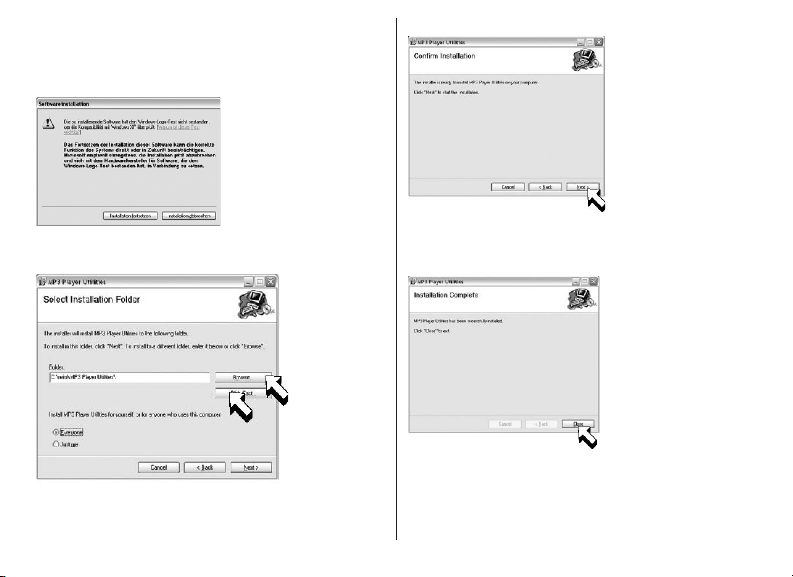
Click Continue installation if this window
appears.
Select an installation folder and click Next.
The software has gained all information
needed now and is ready for installation.
The software installation is completed
successfully now.
29
Page 32

17. CONNECTING TO THE PC
Connect your MP3 player and computer to
transmit music/voice les from MP3 player to
your computer or les from the computer to
the MP3 V-Box
The display shows
The message New hardware found appears
on your computer screen.
When the new hardware of the MP3 player
is installed you can work with the MP3
player.
If you do not know how to get to BIOS at
your PC, either check your PC users guide
how to get to BIOS at your PC or contact
your dealer.
2. You have connected the MP3 player to
your PC without installing the rest of the
software.
In this case, you have to uninstall the
whole software and search for an item of an
unknown audio device under:
“Start > Properties > Control > System >
Hardware > Device Manager”.
Then you have to remove the item.
Next, you will restart your PC and install the
software again.
If the message New hardware is not
displayed, there are two possible reasons
why:
1. The USB port of your PC is deactivated.
You can check this in the BIOS settings.
Attention: 5 seconds after being connected
with the PC, the player will be in screen
protection (black display) automatically.
18. SOFTWARE
Sound convert tool
30
Page 33

The sound converter serves to convert ACT
voice les to WAV. Furthermore, you can
listen to as well as control MP3 and WAV
les with the integrated player.
To convert a voice le, click Open, select the
ACT le and then click Convert.
Click Exit to exit.
Firmware upgrade
To transmit new rmware (the software of
the player) to the appliance you will need
a spacial tool. You will nd this software on
the CD. For further installation instructions,
p. 32.
Do not remove the player during
update.
Click Select new rmware le and select
the rmware le in the following dialogue.
To start the upgrade click Begin upgrading.
Select SYS>Firmware-Upgrade in your V-
Box and press the Mode button to conrm.
Connect the player with the USB interface
of your PC and start the program START >
PROGRAM FILES> MP3 Player UTILITIES
3.11 > MP3 Update Tool.
After the upgrade is nished the display
shows:
31
Page 34

Click Close to exit.
You can download new rmware, if
available, at the download area at www.dnt.
de.
Player Disk Tool
This tool serves for the player setting,
formatting and partitioning.
Partitioning.
With partitioning you can divide the memory
of the player into two parts, the rst for music
and videos, the second for data les. Set the
desired partition sizes by using the regulator
and then click Start.
All les on the player will be deleted.
Windows-Version < Windows 2000 SP4:
For 2 partitions set SYS > ONLINE MODE >
Multidrive in the system menu of the player.
For 1 partition set SYS > ONLINE-MODE
> Normal Only in the system menu of the
player.
For 1 encrypted partition set SYS >
ONLINE > MODE > Encrypted in the
system menu of the player.
Windows-Version >= Windows 2000 SP4:
Settings on the player are unnecessary.
Create encrypted partition:
Set the desired partition sizes by using the
bar, select Set username and password and
then enter your username and password
twice. Finally, click Start.
32
Page 35

To convert:
Select the le you want to convert (1).
Set the folder in which you want
to save the MTV le (2).
Select the settings you need (3).
• Cut source video snipped, using
start time and end time (a).
• Select screen width and height (b).
• Select audio quality (c)
• Frames per second (d)
• Color setting (e)
Start to convert (4).
Play the video le with the integrated player (5).
When the converting is completed
successfully you can transmit the
created video le to the Mp3 player.
End the program with Exit.
33
Page 36

You will need Windows Media Player
9.0 or upper and Microsoft DirectX 9.0
or upper to use the Cinema program.
19. TROUBLESHOOTING
The MP3 players program can fail
due to external inuences or electrostatic
overload. In this case, the MP3 player
has to be programmed again with the
rmware, the operating system of the
mp3 player. You will nd the rmware
either on the CD shipped with the
product or at the download Area.
Formatting the MP3 player
To format the MP3 player using Windows
use the FAT data system only. In case you
have used NTFS or FAT32 by accident, the
MP3 player does not start anymore. In this
case you have to format the memory of your
MP3 player again using the le system FAT.
How do I get the Mp3 les to the player?
Open up My Computer. Select the MP3-,
WMA les you want to copy. Click the right
mouse button and select copy . Open up
the external drive (the drive icons of your
player) on your Windows Explorer. Click
the right mouse button and then select
paste . The les will be copied now.
How can I create MP3 les?
Therefore you need a program that is able
to create MP3 les.You can download such
a program for free at www.nextar.com
You can also download the Mango
program at the download area of
NEXTAR at www.nextar.com . For further
information and guidance, please take
a look at Digital Audio/Video Guide.
I nd strange signs on my
display, when I play music.
Not all MP3 players are able to show
German umlauts. You should try to
refreain from using German umlauts in
le names and in ID3 Tag or characters
of other non-english languages.
34
Page 37

le names and in ID3 Tag or characters
of other non english languages.
I do have a Mac and have transmitted
audio les to the player but the
player is not able to play the les.
It all depends on which MAC OS you have
installed on your computer. Audio les that
have been created with iTunes cannot
be played with a regular MP3 player.
No part of this manual may be copied,
republished, reproduced, transmitted or
distributed in any way without prior written
consent of Nextar, Inc. Any unauthorized
distribution of this manual is expressly
forbidden.
Nextar is a registered tradernark of
Tofasco,Inc.
Nextar may nd it necessary to modify,
amend or other wise or update this manual.
We reserve the right to do this at any time,
without any prior notice. All specications
and features are subject to change without
notice. All specications and features are
subject to change without notice. All screen
shots shown are sinulated and may not
represent the actual screen on production
units sold to consumers.
For instruction manuals, updated drivers
or other information, be sure to visit our
website at:
WWW.Nextar.com
or write us at:
Nextar
1661 Fairplex Dn
LaVerne, CA USA 91750
copyright © 2006
35
