Nextar Digital MP3 Player User Manual
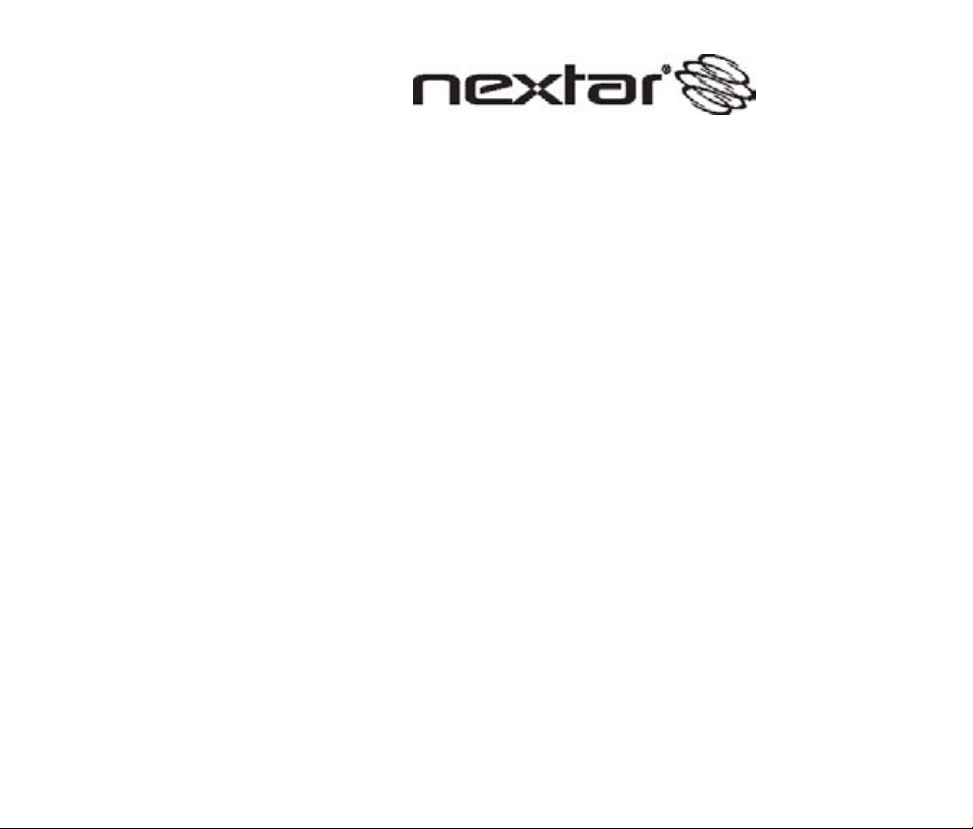
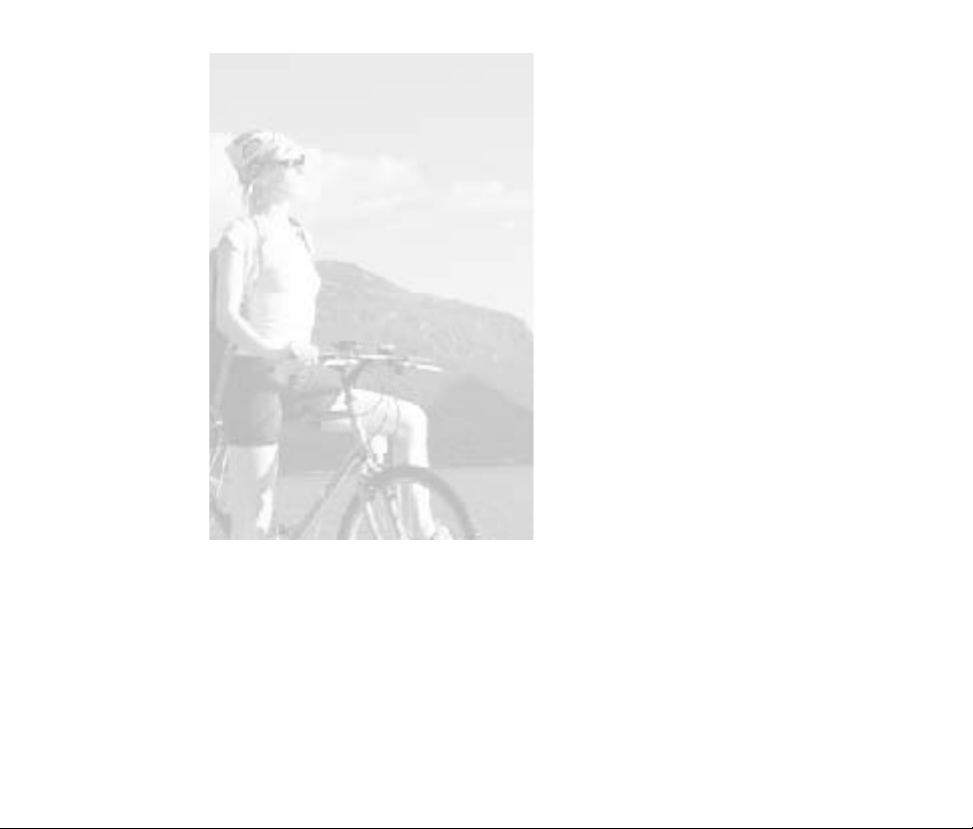
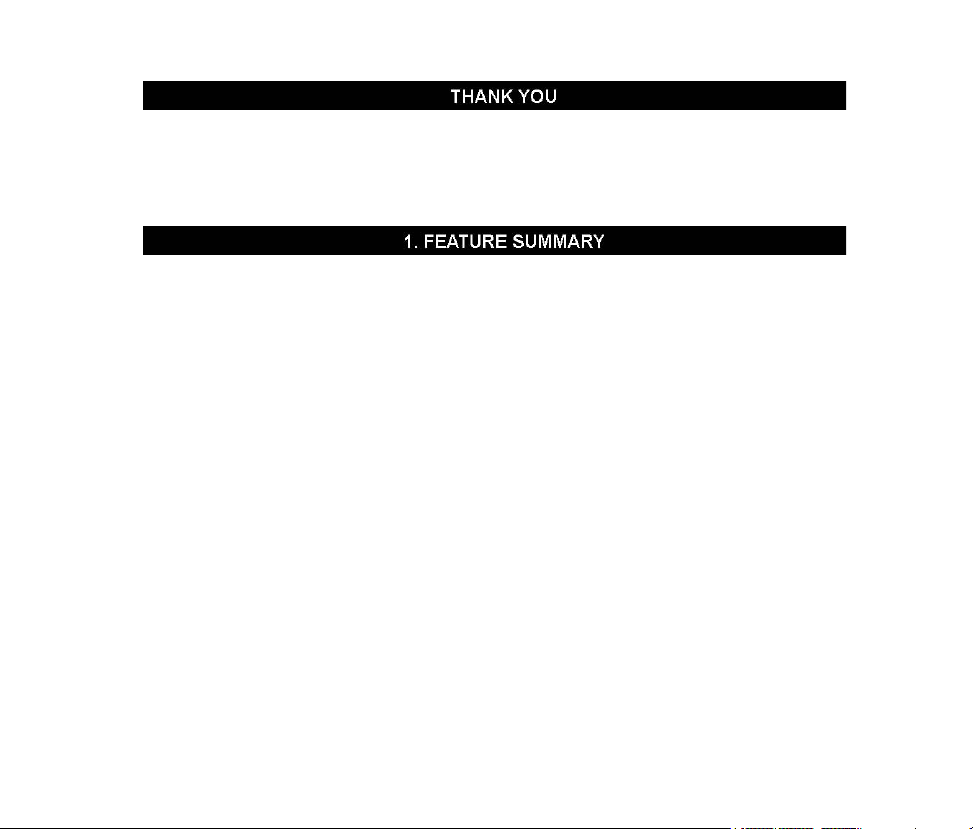
Instruction Manual
Thank you for purchasing our Digital MP3 Player. This uniquely designed device
combines an MP3 Player and removable Flash Memory drive all in one unit. You can
move and store files between computers and enjoy your MP3 music collection anytime
and anywhere.
Multiple Format Support
Supports MP3 and WMA (Windows Media Audio) files
Voice recorder
Voice recording for voice notes capability
19 Preset equalizer
Built-In equalizer can be set to 19 different preset and customized settings.
Multiple Playback Modes
Unique A-B repeat function allows users to specifically select playback
USB Connection
Quick connection to high-speed USB 2.0 port.
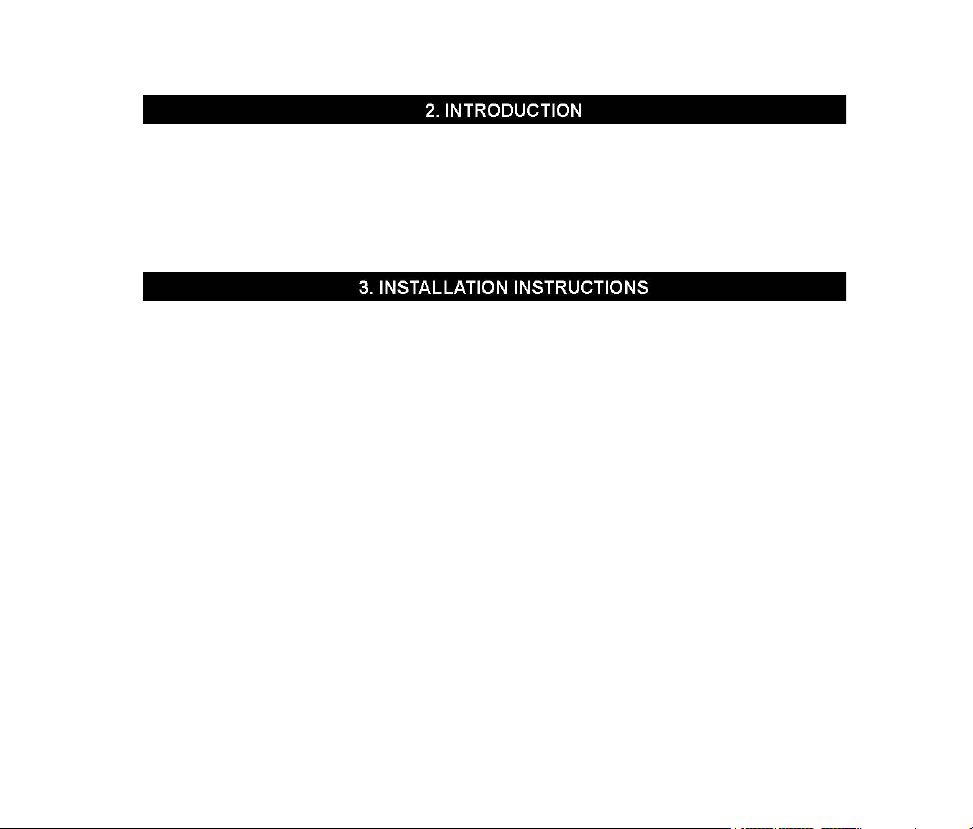
rechargeable Battery
Li-Ion rechargeable battery with up to 15 hour playback time
Before using the unit please read this manual carefully to obtain the best
possible performance from your player. Keep this manual for future
reference
Installing driver for Windows 98. (driver is not required for Windows Me
or above)
a. Connect the MP3 Player to the USB port of PC, “Find new
hardware”
appears on the screen, click “Search latest driver for this device”.
b. Insert the driver CD in to CD-ROM, and then click “Next”.
Select “Look in” to direct the installation directory to the “Drivers” files in
driver CD, then click Yes. PC will install the Win 98 driver automatically.
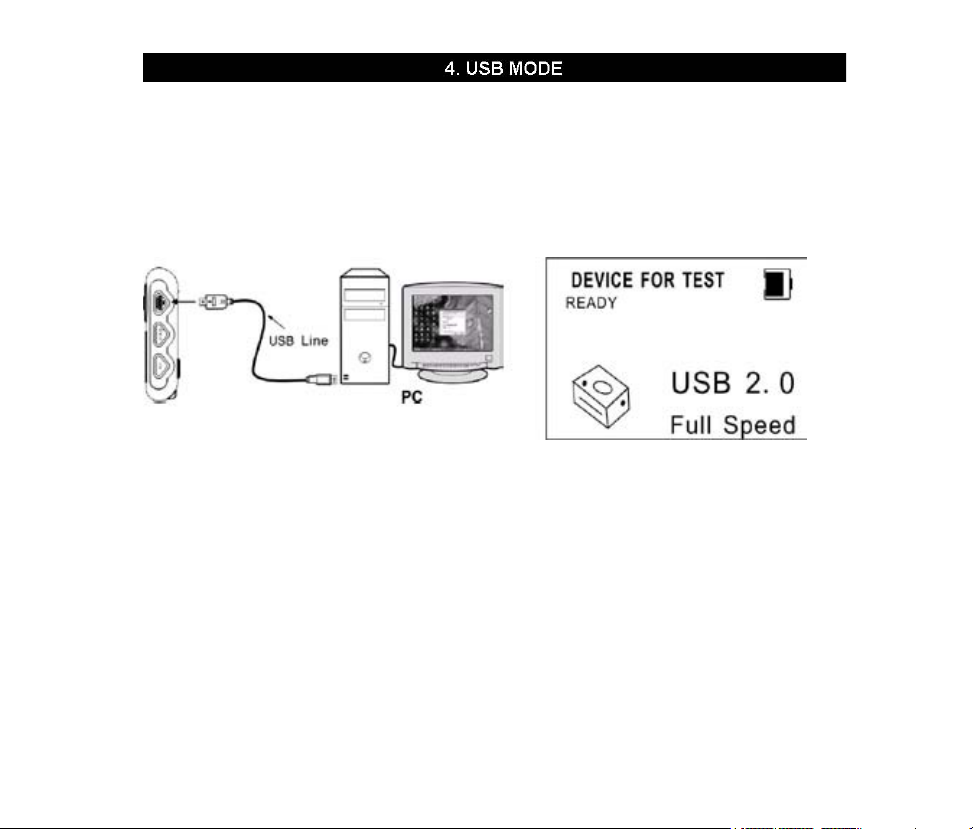
We suggest the player to be charged for 12 hours for the initial
use and 2 to 3 hours next time.
Connecting a PC as USB
Before operation, plug one end of the USB cable into your PC and the other
end into the MP3 player.
downloading MP3 music
a. Writing refers to copying files from the computer and pasting
them into the device.

b. Reading refers copying files from the device and pasting them
into the computer.
Attention: The MP3 player with memory under 128MB cannot be formatted to FAT-32 in the operation system,
since the original software has the high speed flash feature.
Removing USB device
a. Double click the Safely Remove Hardware icon in taskbar:
b. From Safely Remove Hardware screen, highlight the “USB
Mass Storage Device ”item, then click the “Stop” button. “Stop to Hardware
Device” window appears on the screen as shown below.
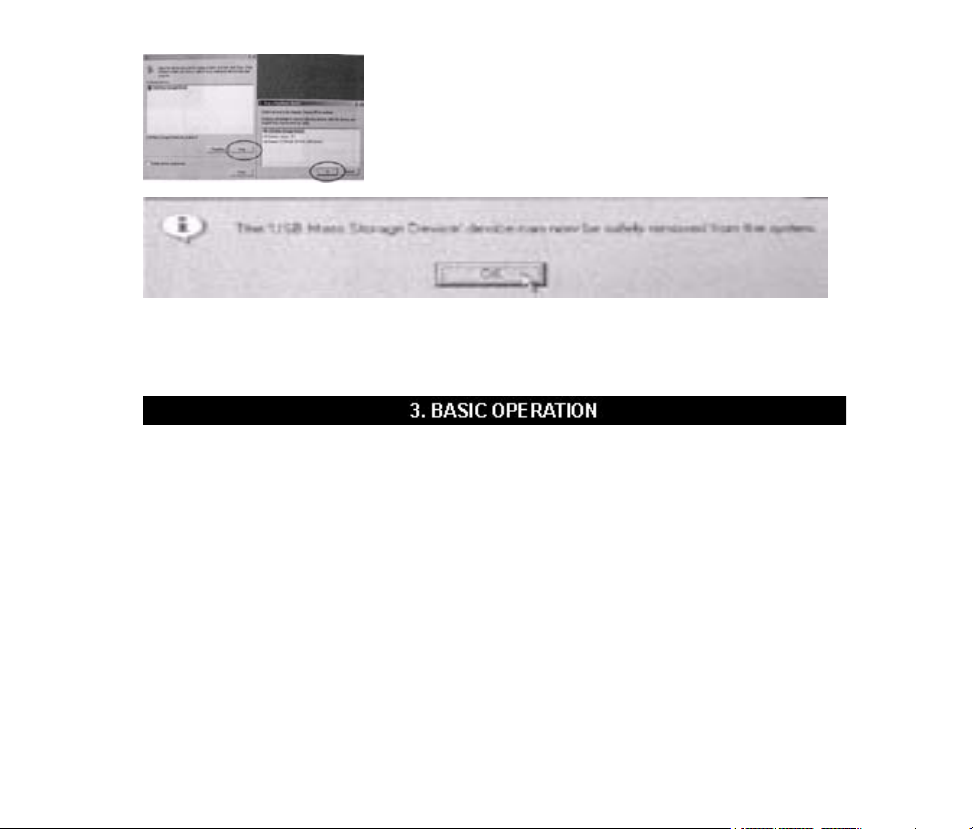
notice: Never unplug the USB cable during data transmitting to avoid any failure to the player; after data
transmitting, please do not disconnect the player from PC until “Device can now be safely removed” appears; while
using USB function, all other buttons will be
nonfunctional. Refer to the FAQ for any lost files, I/O
Buttons and functions
1 A-B/REP
2 Play/Pause/Stop
3 M button
4 REC

5 Vol+
6 Reset
7 Next
8 Vol
9 USB port
10 Last
11 Hold
12 EQ
13 LCD display
14 Microphone
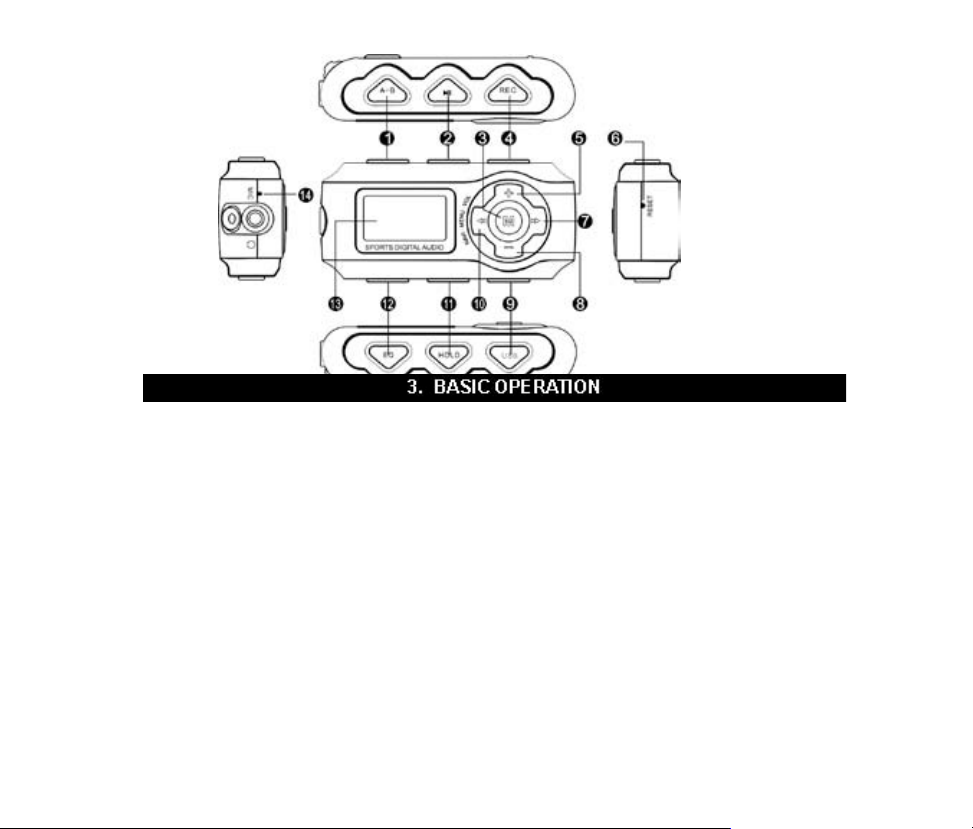
Turning on/off
ٛ a. From shutdown mode, press the ►|| button to power the
player on and display the “welcome” text, then enter into MP3 standby
mode.
ٛ b. From MP3 standby, pause and play mode, keep pressing ►||
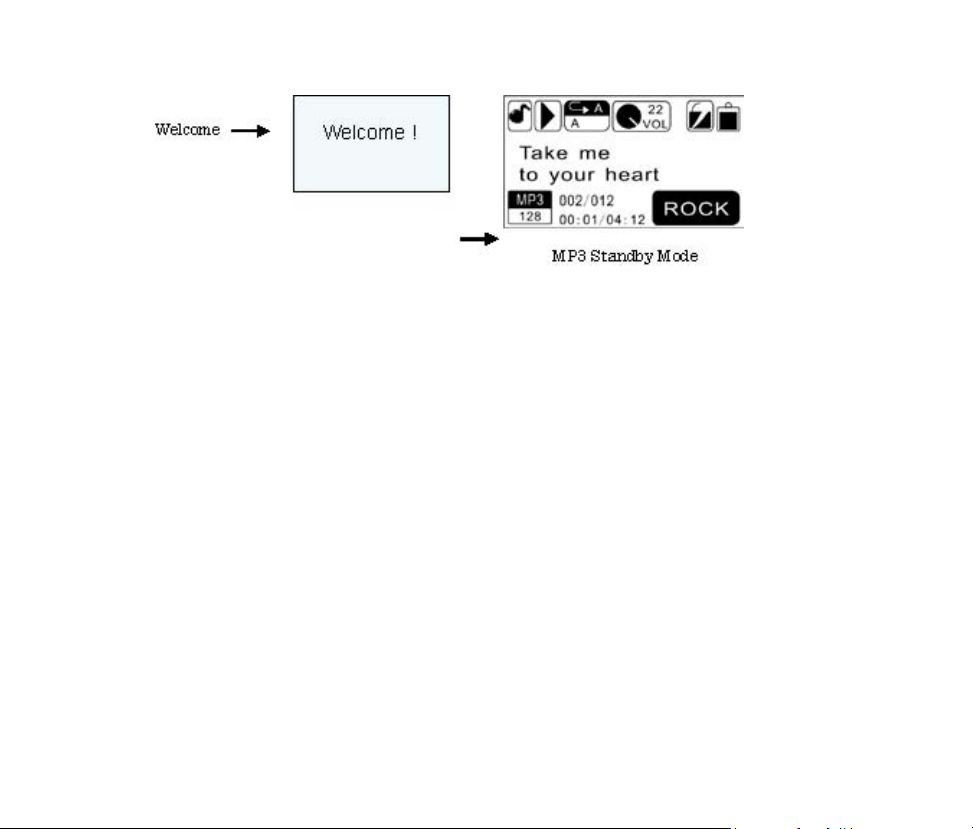
button, the system will save the data and enter shutdown mode.
Power Off
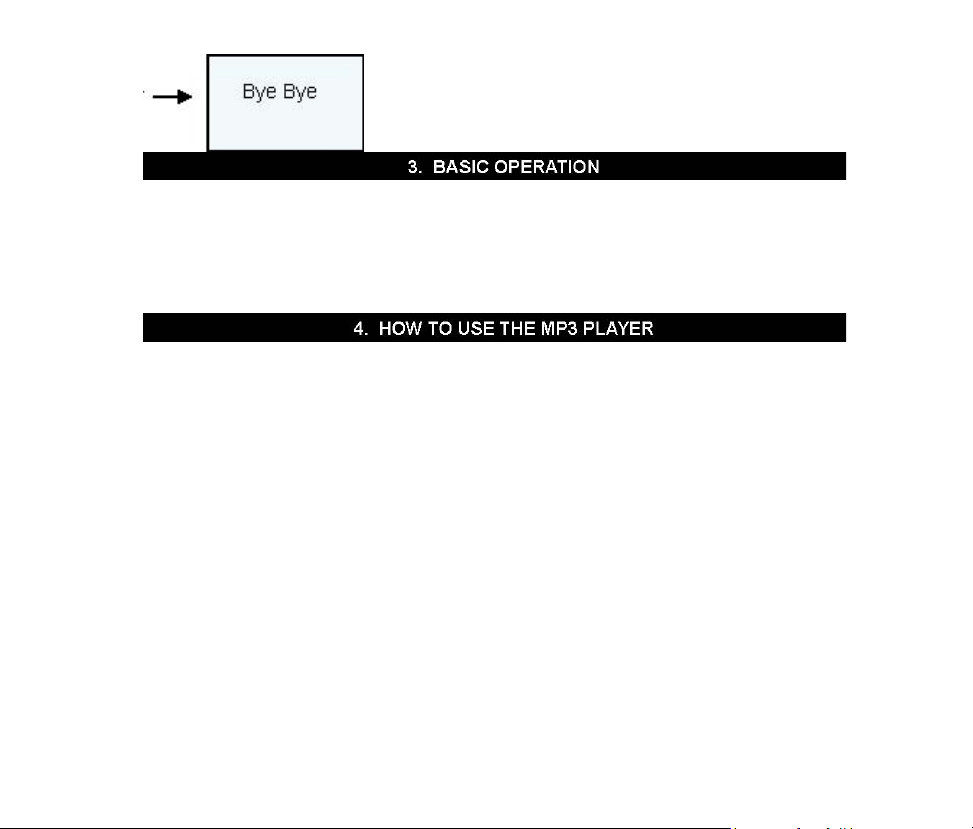
Menu function
From standby, pause or play mode, keep pressing M button to enter main
setting mode.
Press the ►► or ◄◄ button to select: Music, Voice, FM Radio, Songbydir,
Delete, Utility, Settings. Repress the M button to enter the appointed option.
Play MP3 files
From standby, play or pause mode: keep pressing the M button to enter the
main menu, press the or button to select the music mode, repress the M
button to enter.
ٛ
a. .. From MP3 standby mode, you can press the ►|| button to play MP3
music as well as pause and resume playing.
ٛ
b. From MP3 standby or play mode, you can press the ►► or ◄◄
button to select last or next ... music.
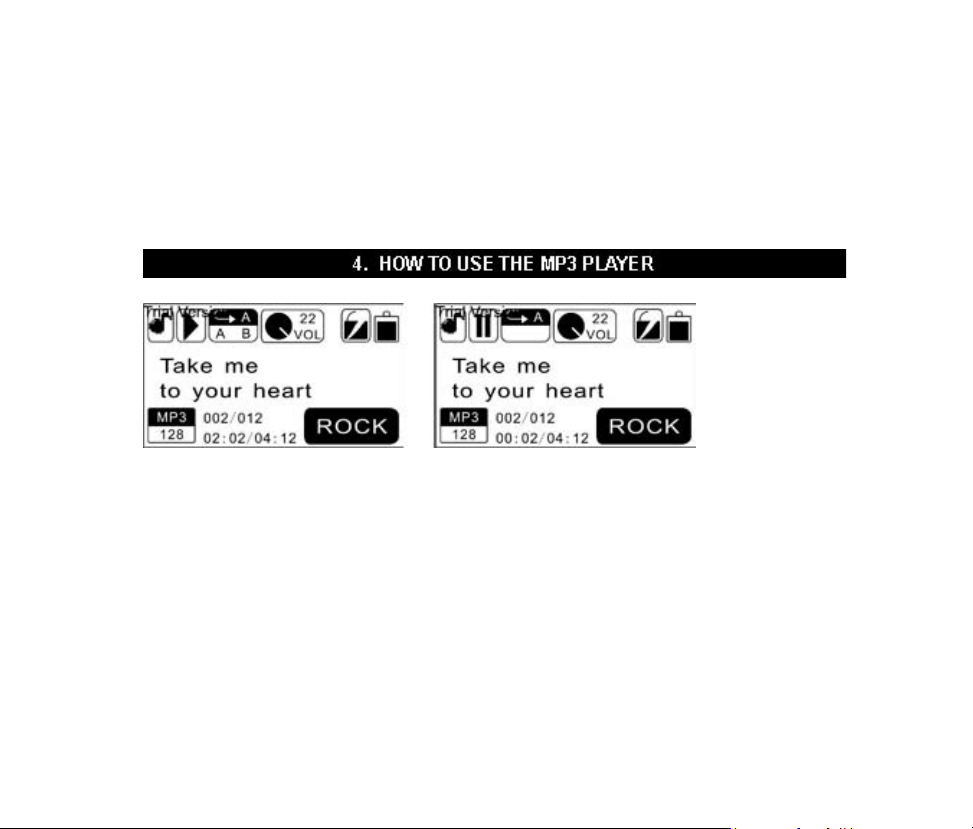
ٛ
c. From play mode, you can press the ►► or ◄◄ button to fast
backward or forward this music.
ٛ
d. From play mode, you can press V + or V- button to adjust volume.
ٛ
e. From MP3 any mode, keep pressing ►|| button. The player will
save the data and enter shut
..... down mode.
ٛ
f. Press the EQ button to change the sound effect quickly. Keep
pressing the EQ button to change the play mode quickly.
ٛ g. A-B play mode Under the MP3 or voice play mode:
ٛ Press the A-B button to select start point A.
ٛ Press the A-B button to select end point B. MP3 will play between
A-B.
