Page 1
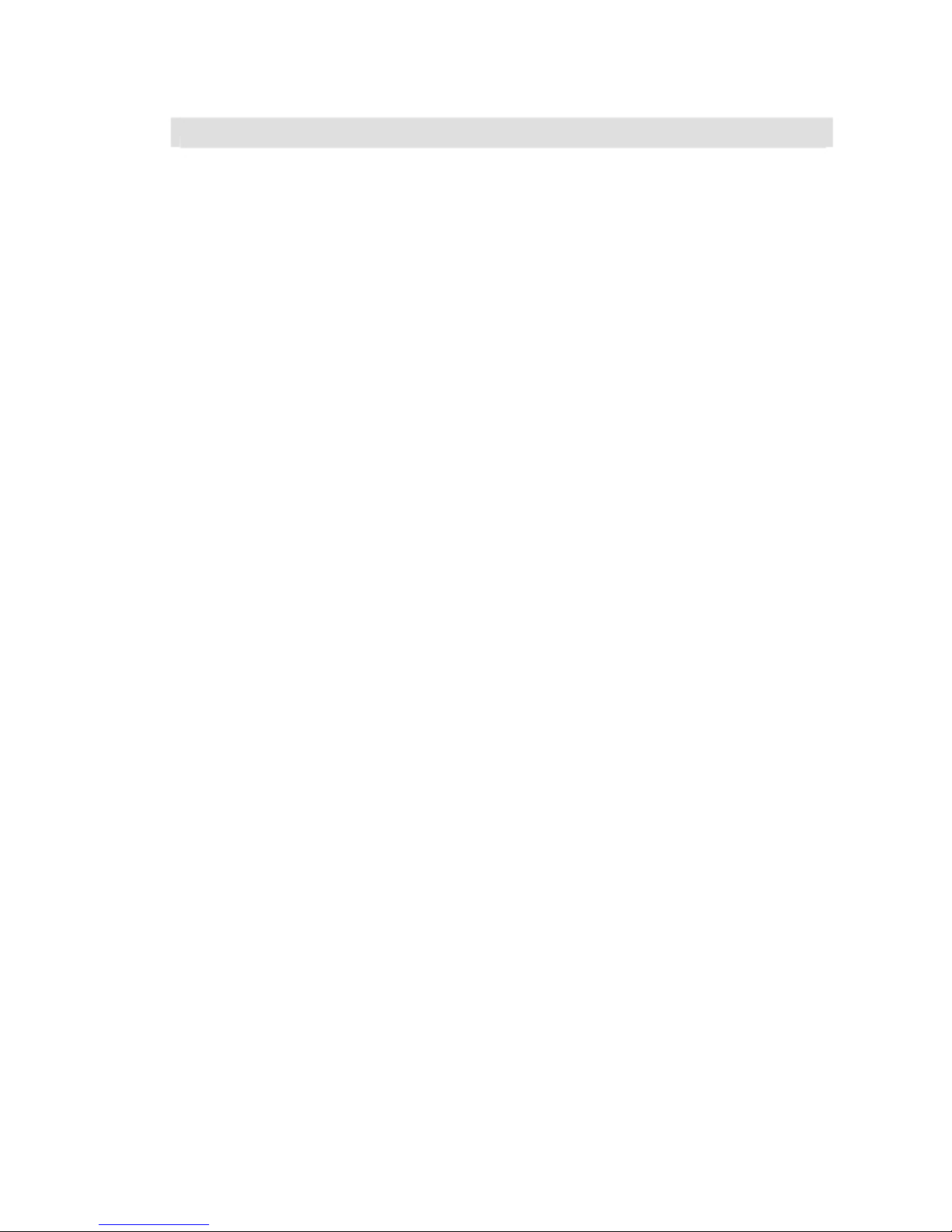
Precautions 1
Precautions
Very important information. Please read this section carefully before using this product.
This product is intended to provide turn-by-turn instructions to safely guide you to your desired
destination. Please make sure that all persons using this navigation software carefully read these
precautions and the operating instructions in Nextar software manual.
Nextar cannot accept any responsibility whatsoever for accidents resulting from failure to observe
these precautions.
Your personal judgment, traffic regulations, and common sense must always take
precedence over instructions produced by the software.
This product is not a substitute for your driving technique, driving knowledge or especially
your personal judgment. Route suggestions made by this navigation system should never
supersede any traffic regulations, your personal judgment, or your knowledge of safe driving
practices. If you feel that a route suggestion made by the software instructs you to perform an
unsafe or illegal maneuver, places you in an unsafe situation, or routes you into an area that
you consider unsafe, do not follow the instructions. Your personal judgment, traffic regulations,
and common sense must always take precedence over instructions produced by the software.
When your vehicle is moving, keep your eyes on the road instead of looking at the screen. If
you need to look at the screen for a prolonged time, always park the car in a safe manner and
in accordance with all traffic regulations.
Do not select or input destinations, change settings or otherwise manually operate this soft ware unless you have parked your car in a safe manner, observing all traffic regulations.
If you are responding to an emergency, it may not be prudent to rely on this system unless
you have no other means to obtain accurate directions. The database does not include all of
the facilities and streets necessary for emergency response, and the system’s maps may not
reflect recent changes in roads, traffic controls and driving conditions. Use your own judgment
in these situations.
The database utilized by this software is the most accurate and up-to-date database available.
Because of road closures, construction, weather, new roads and other conditions, the data base might not contain accurate information regarding all streets and locations. If so, the sys tem might not be able to correctly guide you on your route or may inaccurately estimate the
time needed to reach your destination. Please use your judgment in these cases. Renewing
your subscription to the database will aid in keeping it up-to-date.
There are situations when the navigation system will incorrectly display the vehicle’s position
on the map. Usually this situation will correct itself automatically. Use your own judgment at all
times. If you need to reset the position, pull over in a safe manner observing all traffic regula tions.
Page 2

2 Nextar GPS
Points to Observe for Safe Usage
!
Warning
Failure to follow the following instructions
can result in severe injury or death.
Read this manual carefully and make sure you understand the cautions. Nextar is not re-
sponsible for problems resulting from failure to observe the precautions, warnings, and in
structions in this manual. Store this guide where it will be accessible at all times, for example in
your glove compartment.
The driver must not manually operate the software while driving the vehicle. This may lead to
traffic accidents. If the driver is to operate the software with the controls, the driver must pull
over in a safe manner observing all traffic regulations.
When your vehicle is moving, keep your eyes on the road instead of looking at the screen.
Listen to the voice prompts for guidance instructions. If you wish to look at the display, pull
over in a safe manner observing all traffic regulations.
Immediately stop using the software if a problem arises. Problems might include no sound or
display errors.
Always comply with all traffic regulations.
Regardless of the guidance instructions, do not enter roads on which your type of vehicle is
prohibited or which appear unsafe. Always observe signs.
Keep the volume low enough so that you can hear outside sounds.
Stop the vehicle before performing any GPS operation that could interfere with
driving. Always pull over in a safe manner observing all traffic regulations.
Page 3
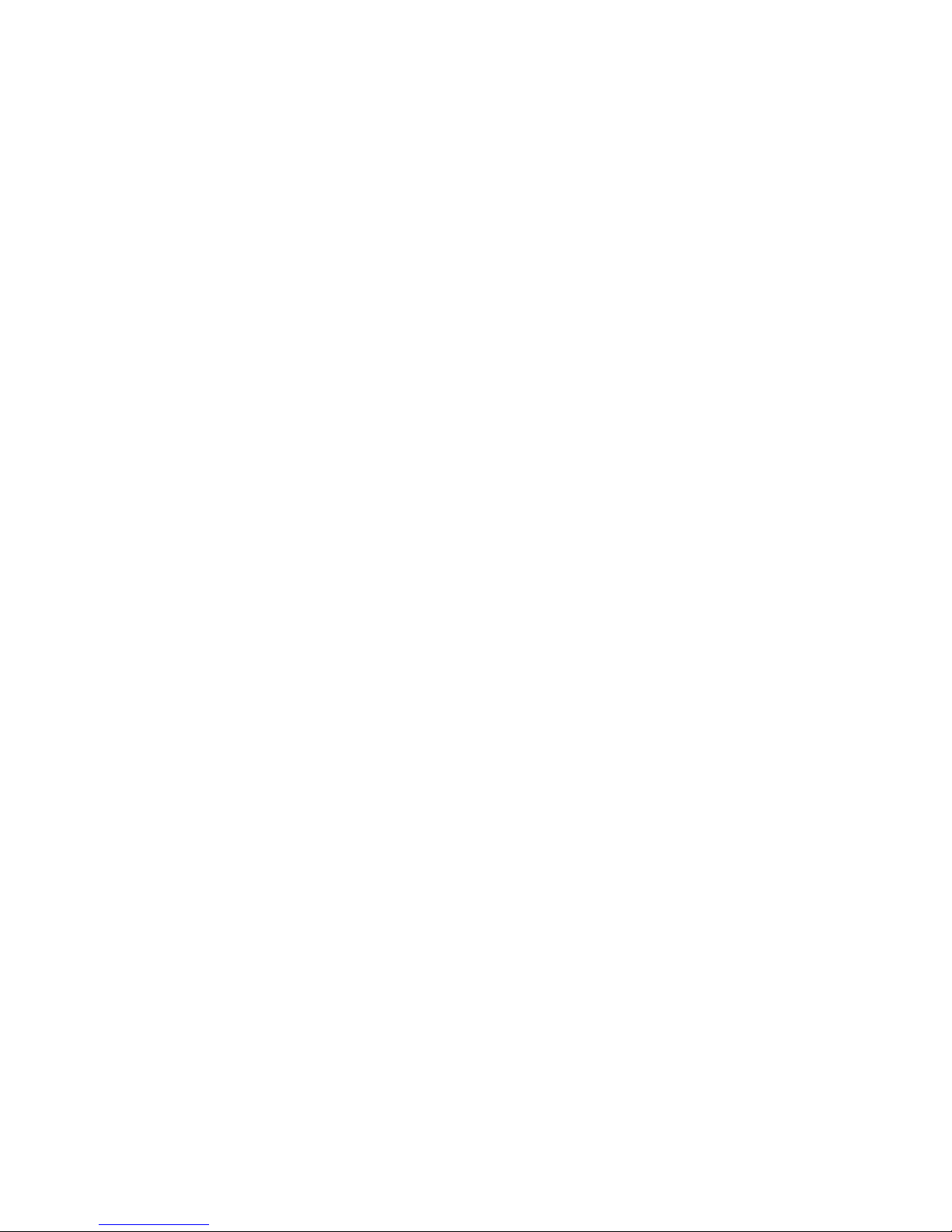
Contents 3
Contents
1 — GPS Basics __________________________________________________________ 4
Main Map Display ................................................................................................................................ .4
Map Displays Modes.......................................................................................................................... ...4
Turn-By-Turn Views ... ......................................................................................................................... .5
Browsing the Map Display ... ............................................................................................................. ...6
Zooming In and Out ............................................................................................................................. .6
Data Entry .................................................................................................................... ....................... 7
2 — Set Destinations_________________________________________________________ 8
To Set a Destination Using an Address ... ....................................................................................... ..8
To Set a Destination Using a Point Of Interest ... ........................................................................... ...9
To Set a Destination Using Cross Roads........................................................................................ ...10
To Set a Destination Using an Item in Favorites .............................................................................. .11
To Cancel a Route ..............................................................................................................................11
To Save a Destination as a Favorite or Home Location .................................................................. .12
3 — Program Settings ________________________________________________________ 13
Map Settings ...................................................................................................................................... .13
Language ............................................................................................................................................13
Set Origin ............................................................................................................................................13
Route Settings ....................................................................................................................................14
Demo Mode.........................................................................................................................................14
Exit .......................................................................................................................................................14
GPS Status..........................................................................................................................................14
About GPS.......................................................................................................................................... .14
4 — Icons and Controls ______________________________________________________ 15
Compass and GPS .............................................................................................................................15
User Interface Controls and Icons .....................................................................................................15
Turn-By-Turn Icons ... ...................................................................................................................... ...17
Page 4
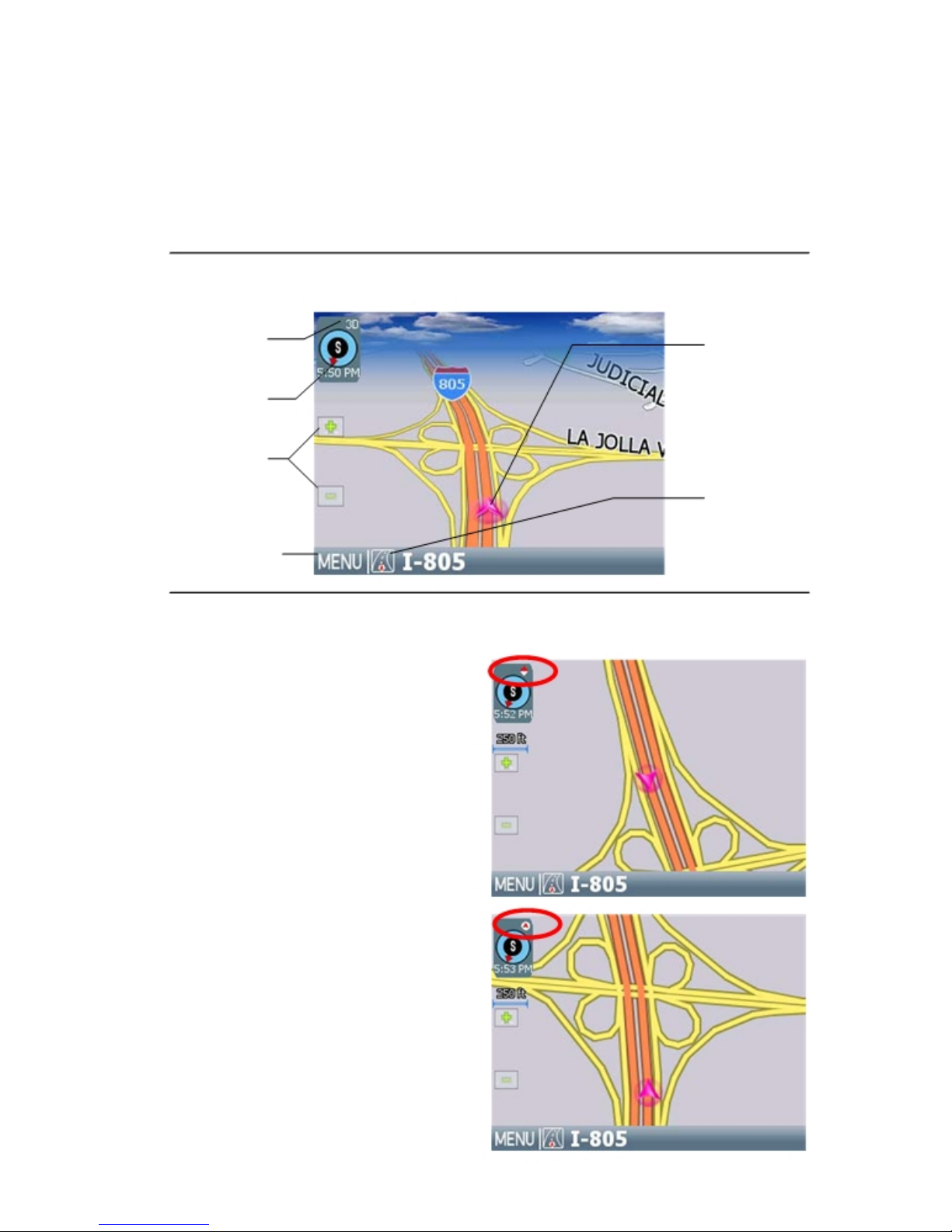
4 1 — GPS Basics
1 — GPS Basics
Nextar GPS is a full-featured GPS navigational voice guidance program that uses statistical and
probability analysis to help you select and set destinations quickly and easily. As you travel, Nextar GPS
displays your location on the map. Voice guidance tells you when and where to turn. The main screen
displays turn directions, compass heading, distance to next maneuver, and street names. If you leave
your route, Nextar GPS calculates a new route to your destination automatically.
Main Map Display
On startup, Nextar GPS displays your current position, street names, and Point of Interest icons.
Map Display
Mode button
Current Position
Icon
Compass and
GPS Status
Map Zoom
Level Buttons
(+) and (-)
Tap icon to view
name of Current
Road or Upcoming
Crossroad
MENU Button
Map Displays Modes
Tap the Map Display Mode button to choose a map display option as described below.
Heading Up
The vehicle icon points toward the direction of
travel; the map rotates under the icon as you
travel.
North Up
North is at the top. The vehicle icon points in
the direction of travel.
Page 5
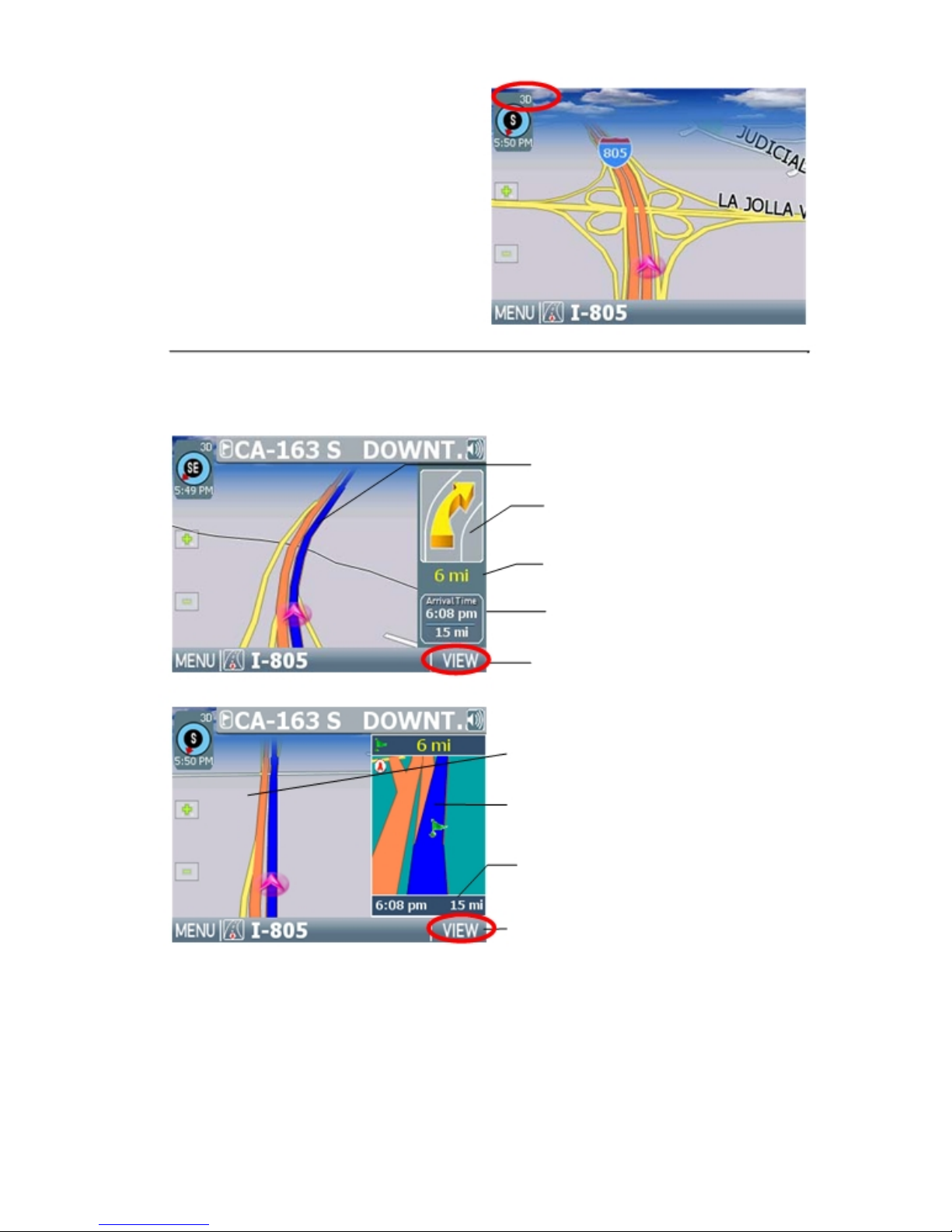
Nextar GPS 5
3D
The map displays a 3D perspective.
Turn-By-Turn Views
Once you set a destination and select GO, the screen displays Turn-By-Turn views.
Main Turn-by-Turn View
Blue line shows route.
Next maneuver. Tap to repeat the
voice instruction.
Distance to next maneuver.
Estimated arrival time and
distance to destination
Tap to select next guidance view.
Split Map View
The left pane displays travel progress in
3D, Heading Up, or North Up mode.
The right pane displays a close up view of
the approaching maneuver.
Estimated arrival time and
distance to destination
Tap to select next guidance view.
Page 6
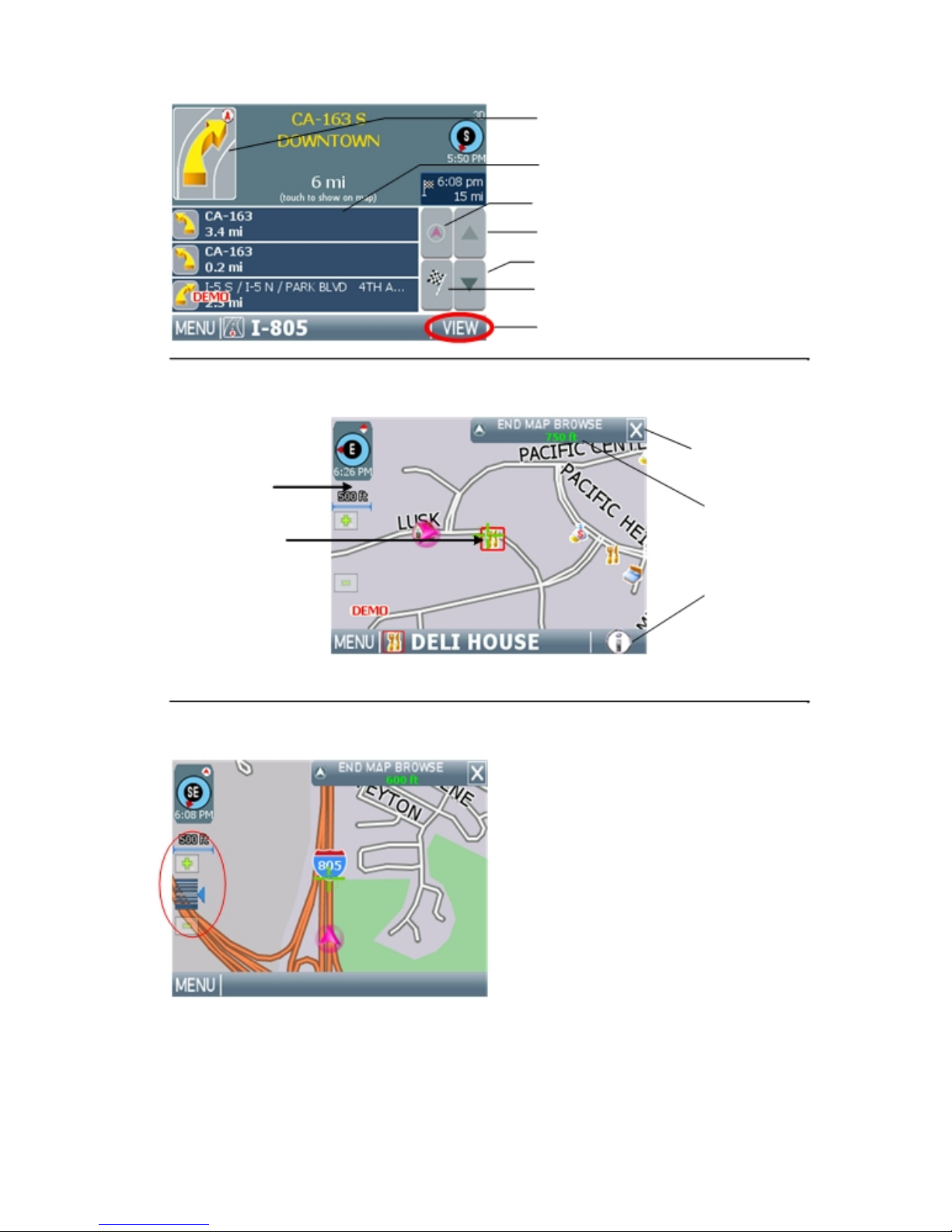
6
Maneuvers List View
Browsing the Map Display
1 — GPS Basics
Next maneuver.
List of required maneuvers route.
Tap to jump to first maneuver in the list.
Tap to scroll up.
Tap to scroll down.
Tap to jump to last maneuver in the list.
Tap to select the next guidance view.
Tap on the map to enter Browse Mode. (See below.)
Tap “X” to exit Browse
mode.
Tap-and-drag to
scroll the map.
Browse Mode indicator
shows distance from cur-
Tap on a POI icon,
rent position to cursor
and then tap “i” in
position.
lower right to view
related information.
Tap “i” to view information about the selected
location.
To exit Browse Mode, tap the “X” in the upper right corner.
Zooming In and Out
Tap + or - to change the zoom level.
Page 7

Nextar GPS 7
Data Entry
When you set a destination, GPS may
prompt you to enter required information, such
as the name of a city or the name of a street.
As you enter information, the screen highlights
the characters that are likely to be next.
To make corrections, tap on the BACKSPACE
button. To view a list of selections that match
what you have entered so far, tap LIST, or tap
on a matching selection in the “mini-list” that
appears at the top. To exit, tap MAP.
If you tap LIST, a full list of selections appears. To scroll the list, tap on the Up or Down
arrow on the scroll control. Tap directly on an
item to select it. Otherwise, tap KEYS to enter
more characters, or tap MAP to exit.
Page 8

8 2 — Set Destinations
2 — Set Destinations
To Set a Destination Using an Address
Choose:
> >
Select an option as follows:
Use this option to go to an address in a city you choose.
Use this option to go to an address in a region you choose.
Use this option to go to the center of a city you choose.
Follow the prompts to set a destination. GPS displays the destination location. (See below.)
Choose GO. Voice instructions will guid e you to your destination while the screen displays your
present location and Turn-By-Turn information.
Page 9

Nextar GPS 9
To Set a Destination Using a Point Of Interest
Choose:
> >
Select an option as follows:
Use this option to go to a point of interest in a city you choose.
Use this option to go to a point of interest you choose by name.
Use this option to go to a point of interest near your current location.
Use this option to go to a point of interest near your destination.
Follow the prompts to set a destination. Once you set a des tination, GPS displays the destination
location on the map. (See below.)
Choose GO. Voice instructions will guid e you to your destinations while the screen displays your
present location and Turn-By-Turn information.
Page 10

10 2 — Set Destinations
To Set a Destination Using Cross Roads
Choose:
> >
Select an option as follows:
Use this option to go to an address in a city you choose.
Use this option to go to an address in a region you choose.
Follow the prompts to set a destination. Once you set a des tination, GPS displays the destination
location on the map. (See below.)
Choose GO. Voice instructions will guid e you to your destinations while the screen displays your
present location and Turn-By-Turn information.
Page 11

Nextar GPS 11
To Set a Destination Using an Item in Favorites
Choose:
> >
Select an option as follows:
Use this option to go to a location name in the Favorites list.
Use this option to set a location or destination as Home.
Use this option to rename a location in the Favorites list.
Use this option to delete a location in the Favorites list.
To Cancel a Route
Choose:
>
Page 12

12 2 — Set Destinations
To Save a Destination as a Favorite or Home Location
Set a destination, and then choose:
Next:
Enter a name, and then tap OK or tap the
HOME icon to save the destination as a Home
location.
—Or—
Browse to the desired location on the map, and then choose:
>
Enter a name, and then tap OK or tap the
HOME icon to save the destination as a Home
location.
—Or—
Choose:
>
Select an item in the list, and then choose:
Enter a name, and then tap OK or tap the
HOME icon to save the destination as a Home
location.
Page 13

3 — Program Settings 13
3 — Program Settings
Map Settings
> >
Tap to select options, and then tap OK.
Language
> >
Tap to select an option, and then tap OK.
Set Origin
> >
Use this option to set a starting point that is
different than the current GPS position.
Page 14

14
Route Settings
> >
Demo Mode
> >
Exit
> >
GPS Status
> >
About GPS
> >
Nextar GPS
Tap to select an option, and then tap OK.
Use this mode to preview a route.
Page 15

4 — Icons and Controls 15
4 — Icons and Controls
Compass and GPS
Icon Name Description
Heading-Up The vehicle icon points toward the direction of travel. The map rotates un-
der the icon as you travel.
North-Up North is at the top. The vehicle icon points in the direction of travel. The
compass displays the direction of travel.
3-D The map displays in 3D perspective.
Compass Current compass heading and time.
User Interface Controls and Icons
Control or Icon Name Description
Current Vehicle Position Indicates the current car position and heading on the map
and Heading Icon display.
Browse Mode Cursor Tap and drag to scroll the map. Press and hold to center the
map at the selected location.
Browse Mode indicator Displays the distance from the current vehicle position to the
location indicated by the cursor. Tap “X” to exit Browse
mode.
Current Street / Next Tap to view the name of the current street or the name of the
Cross Street Toggle next cross street along the bottom of the screen.
Information Button Tap to view additional information about the location at the
cursor position.
Volume icon Tap to activate the popup volume control.
Zoom Control Tap + to zoom in. Tap - to zoom out.
Close Button Returns you to the previous screen.
Page 16

16 Nextar GPS
Control or Icon Name Description
Backspace Deletes characters like a Backspace key.
Map Button Tap to return to the main map display.
Auto-Complete Keys Displays the next valid characters only. The highlighted
characters represent the three most likely characters.
Highlighted keyboard Displays all characters. The highlighted characters represent
letters the next most likely characters.
List Button Lists all possible selections based on the characters entered
thus far.
Empty When available, allows you to delete the contents of a user-
defined or user-created list.
Keys When available, returns you to the data entry screen.
Scroll Buttons When available, allows you to scroll a list of items.
OK Button Accepts entered text and advances to the next action.
VIEW Options Button Cycles the main display through three views: Main Turn-by-
Turn, Split Map, and Maneuvers List.
GO / SAVE & GO GO: Tap to start voice guidance and Turn-By-Turn views to
the selected location.
SAVE & GO: Tap to save the selected location in the Favorites list, and then start guidance to the selected location.
Page 17

4 — Icons and Controls 17
Control or Icon Name Description
Route Calculation Crite- Tap to cycle through the route calculation criteria options.
ria button
SET ORIGIN Tap to set the current location as the starting vehicle posi-
tion.
POI Icons These icons denote locations of interest, including restau-
rants, banks, hotels, and more.
Green Flag Location of the next maneuver.
Checkered Flag Destination location.
Turn-By-Turn Icons
Control Description
Turn-by-Turn start.
Turn-by-Turn end.
The next maneuver is a distance away. (The arrow points left or
right as appropriate.)
The next maneuver is closing in. (The arrow points left or right as
appropriate.)
The next maneuver is imminent. (The arrow points left or right as
appropriate.)
Page 18

18 Nextar GPS
Control Description
The name of the street on which you will be turning next appears at the top of the display. The background color changes
from grey to red as you approach the intersection to make the next
maneuver.
Approaching destination
Page 19

19
Copyright
No part of this manual may be copied, republished, reproduced, transmitted or distributed in any way
without prior written consent of Nextar, Inc. Any unauthorized distribution of this manual is expressly
forbidden.
Nextar may find it necessary to modify, amend, otherwise change, or update this manual. We reserve the
right to do this at any time, without any prior notice. All specifications and features are subject to change
without notice. All screen shots shown are simulated and may not represent the actual screen on
production unit sold to consumers.
Mapping database copyright © 2006 NAVTEQ ™. NAVTEQ ON BOARD ™ is a trademark of NAVTEQ ™
GPS software Copyright © 1997 – 2007 Infogation Corp
For information on this product its operation and accessories, visit us on the web at:
http://www.nextar.com
Or write to us at:
© NEXTAR, INC. AND ITS AFFILIATES
1661 FAIRPLEX DRIVE
LA VERNE, CA 91750. USA
All products distributed by Nextar, Inc.
Unless otherwise indicated
www.nextar.com
Made in China
© 2005 Nextar (Hong kong) Limited. Nextar (Hong Kong) Limited claims trademark rights in Nextar
TM
. All
other brand names, product names and trademarks are the property of their registered owners.
NextarTM, a trademark of Nextar (Hong Kong) Limited.
Page 20

