Page 1
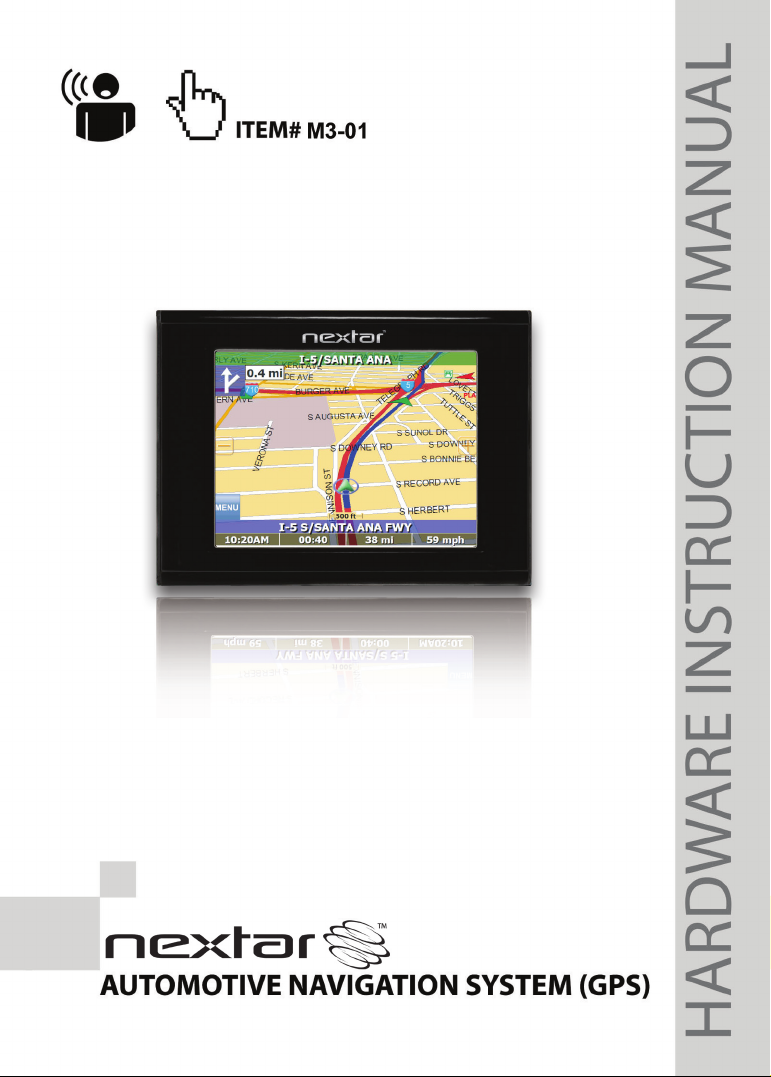
Page 2
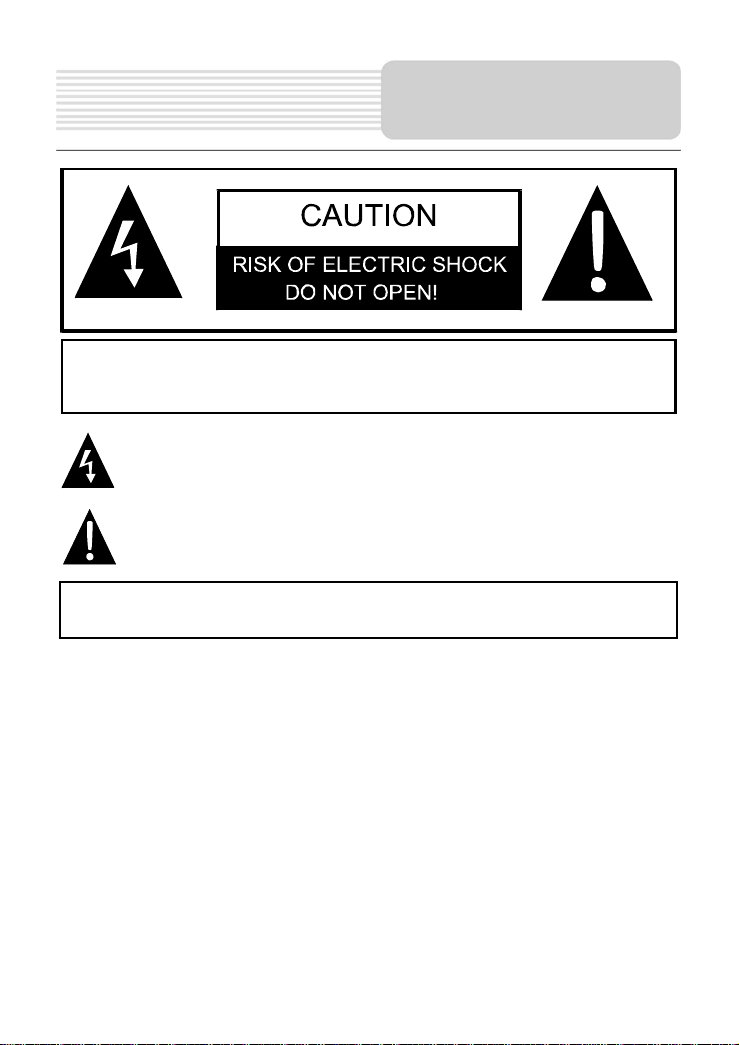
Important Safety
Instructions
,
CAUTION: TO REDUCE THE RISK OF ELECTRIC SHOCK, DO NOT
REMOVE COVER (OR BACK). NO USE-SERVICEABLE PARTS
INSIDE. REFER SERVICING TO QUALIFIED SERVICE PERSONNEL.
WARNING: TO REDUCE THE RISK OF FIRE OR ELECTRIC SHOCK,
DO NOT EXPOSE THIS APPLIANCE TO RAIN OF MOISTURE.
POWER SUPPLY:
Connect the supplied adapter to the side of the unit in the slot marked “DC 5V IN”. Plug
the two-prong end of the power cord to an AC100-240V outlet. If you have difficulty
inserting the plug, turn it over and reinsert it. If the unit will not the used for a long time,
disconnect the plug from the outlet.
NOTE:
Before plugging the power cord into an AC outlet, make sure that all the connections
have been made.
CAUTION: These servicing instructions are for use by qualified service personnel only.
To reduce the risk of electric shock, do not perform any servicing other than that
contained in the operating instructions unless you are qualified to do so.
Refer to service manual for servicing instructions. To reduce the risk of fire or electric
shock, do not expose this apparatus to rain or moisture.
The lightning flash with arrowhead symbol, within an equilateral triangle, is
intended to alert the user to the presence of uninsulated “dangerous voltage”
within the product’s enclosure that may be of sufficient magnitude to
constitute a risk of electric to persons.
The exclamation point within an equilateral triangle is intended to alert the
user to the presence of important operating and maintenance (servicing)
instructions in the literature accompanying the appliance.
1
Page 3
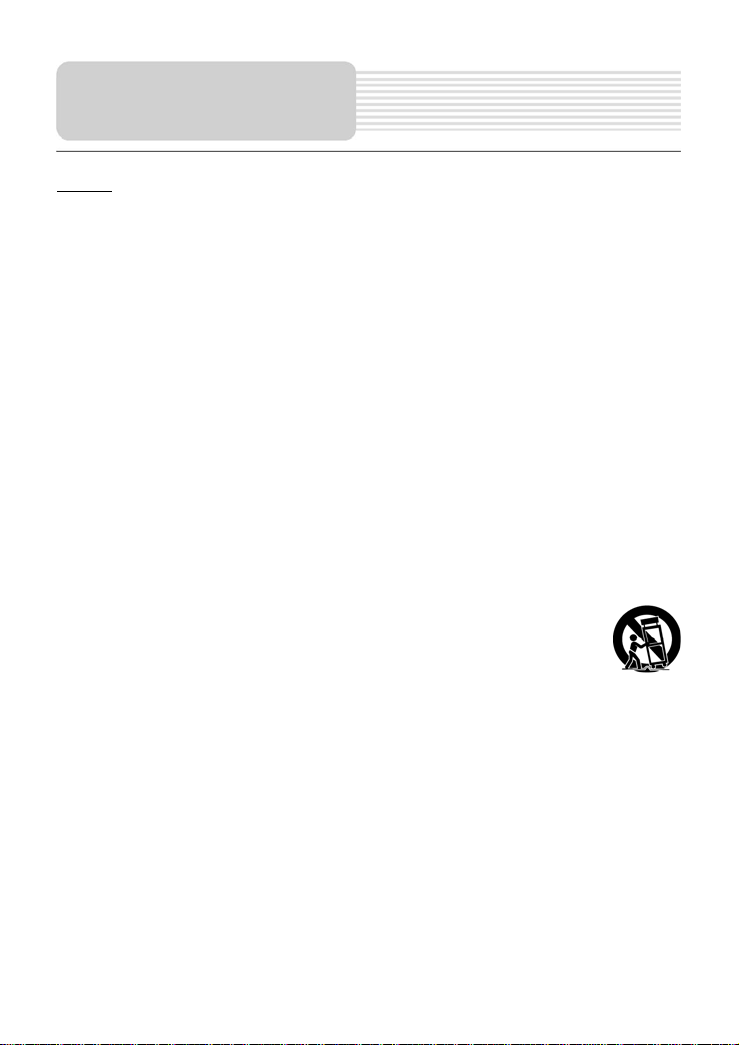
Important Safety
Instructions
NOTES
1) Read these instructions.
2) Keep these instructions.
3) Heed all warnings.
4) Follow all instructions.
5) Do not use this apparatus near water.
6) Clean only with a damp cloth.
7) Do not block any of the ventilation openings. Install in accordance with the
manufacturer's instructions.
8) Do not install near any heat sources such as radiators, heat registers, stoves, or
other apparatus (including amplifiers) that produce heat.
9) Do not defeat the safety purpose of the polarized or grounding-type plug. A
polarized plug has two blades with one wider than the other. A grounding type plug
has two blades and a third grounding prong. The wide blade or the third prong is
provided for your safety. When the provided plug does not fit into your outlet,
consult an electrician for replacement of the obsolete outlet.
10) Protect the power cord from being walked on or pinched particularly at plugs,
convenience receptacles, and the point where they exit from the apparatus.
11) Only use attachments/accessories specified by the manufacturer.
12) Use only with a cart, stand, tripod, bracket, or table specified by the
manufacturer, or sold with the apparatus. When a cart is used, use
caution when moving the cart/apparatus combination to avoid injury from tip-over.
13) Unplug this apparatus during lightning storms or when unused for long periods of
time.
14) Refer all servicing to qualified service personnel. Servicing is required when the
apparatus has been damaged in any way, such as power-supply cord or plug is
damaged, liquid has been spilled or objects have fallen into the apparatus, the
apparatus has been exposed to rain or moisture, does not operate normally, or has
been dropped.
15) Apparatus shall not be exposed to dripping or splashing and no objects filled with
liquids, such as vases, shall be placed on the apparatus.
2
Page 4
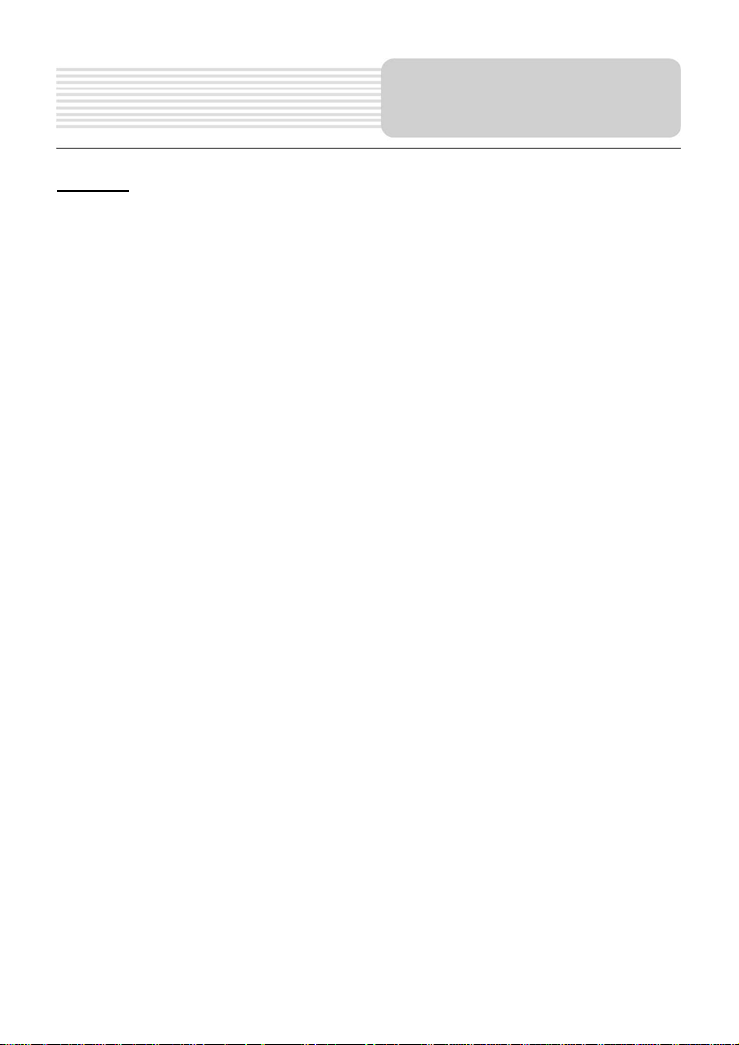
Important Safety
Instructions
Warning
Failure to avoid the following potentially hazardous situations may result in injury or
property damage.
The unit is designed to provide you with route suggestions. It does not reflect road
closures or road conditions, traffic congestion, weather conditions, or other factors that
may affect safety or timing while driving.
Use the unit only as a navigational aid. Do not attempt to use the unit for any purpose
requiring precise measurement of direction, distance, location, or topography. This
product should not be used to determine ground proximity for aircraft navigation.
CAUTION:
Danger of explosion if battery is incorrectly replaced. Replace only with the same or
equivalent type.
The batteries (or batteries installed) shall not be exposed to excessive heat such as
sunshine, fire or the like.
Underwriters Laboratories Inc. (“UL”) has not tested the performance or reliability of the
Global Positioning System (“GPS”) hardware, operating software or other aspects of this
product. UL has only tested for fire, shock or casualty hazards as outlined in UL’s
Standard(s) for Safety [Note-Consider referencing specific UL standard].
UL Certification does not cover the performance or reliability of the GPS hardware and
GPS operating software.
UL MAKES NO REPRESENTATIONS, WARRANTIES OR CERTIFICATIONS
WHATSOEVER REGARDING THE PERFORMANCE OR RELIABILITY OF ANY GPS
RELATED FUNCTIONS OF THIS PRODUCT.
This device complies with part 15 of the FCC Rules. Operation is subject to the following
two conditions:
(1) This device may not cause harmful interference, and
(2) This device must accept any interference received, including interference that may
cause undesired operation.
3
Page 5
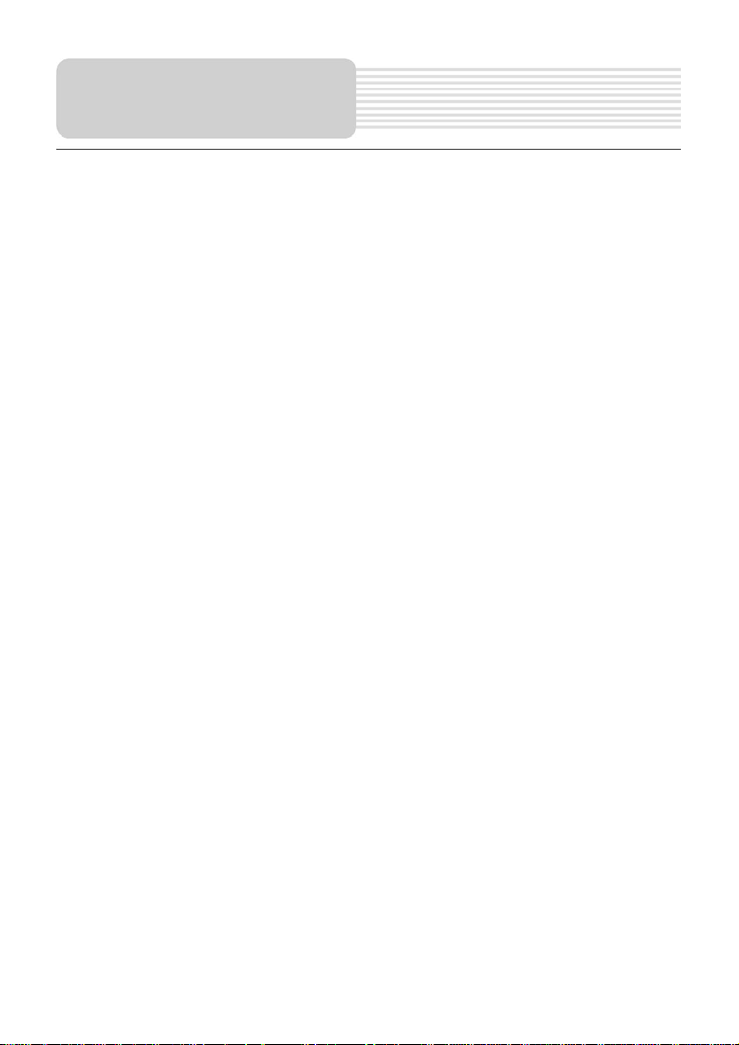
Important Safety
Instructions
Note: This equipment has been tested and found to comply with limits for Class B digital
device, pursuant to part 15 of the FCC Rules. These limits are designed to provide
reasonable protection against harmful interference in a residential installation. This
equipment generates, uses and can radiate radio frequency energy and, if not installed
and used in accordance with the instructions, may cause harmful interference to radio or
television reception, which can be determined by turning the equipment off and on, the
user is encouraged to try to correct the interference by one or more of the following
measures:
1. Reorient or relocate the receiving antenna.
2. Increase the separation between the equipment and the receiver. Connect the
equipment into an outlet on a circuit different from that to which the receiver is
connected.
3. Consult the dealer or an experience radio/TV technician for help.
The images in this manual are only for reference and they may be
different from the actual ones.
4
Page 6
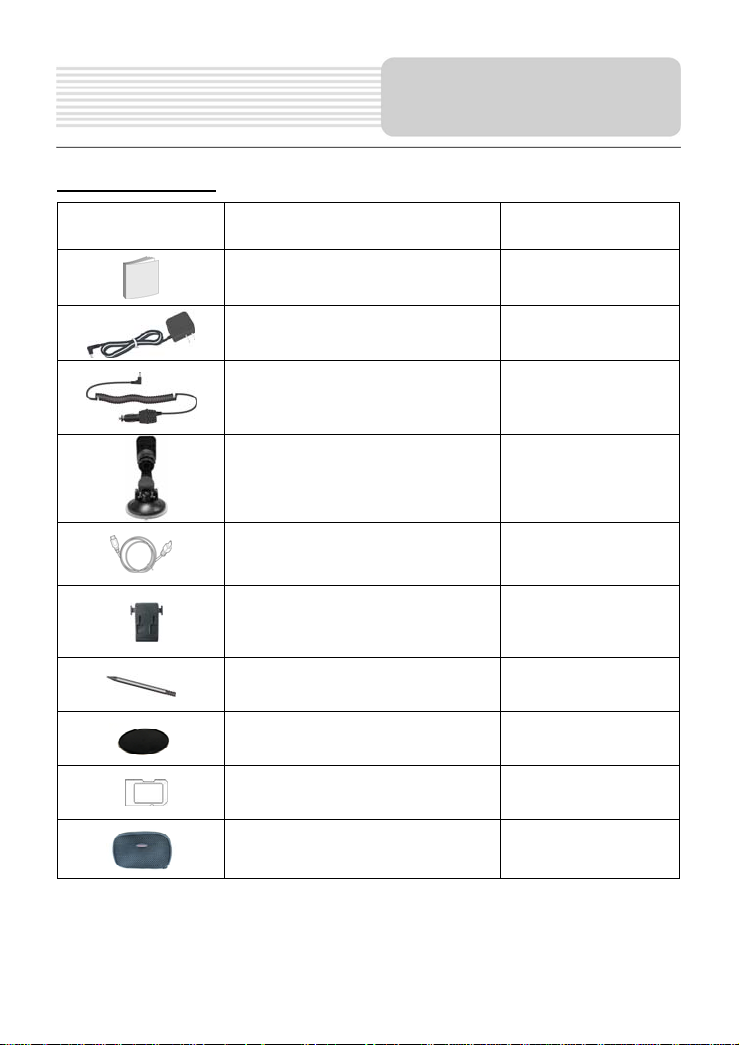
Accessories List
ITEM NAME QTY
Accessories
Owner’s Manual 2
AC Adaptor 1
Car Adaptor 1
Mounting Bracket 1
USB Cable 1
Mounting cradle 1
Touch Pen 1
Dashboard mount disk 1
SD Card 1
Pouch 1
NOTE
Accessories and their parts numbers are subject to modification without prior notice due
to improvements.
5
Page 7
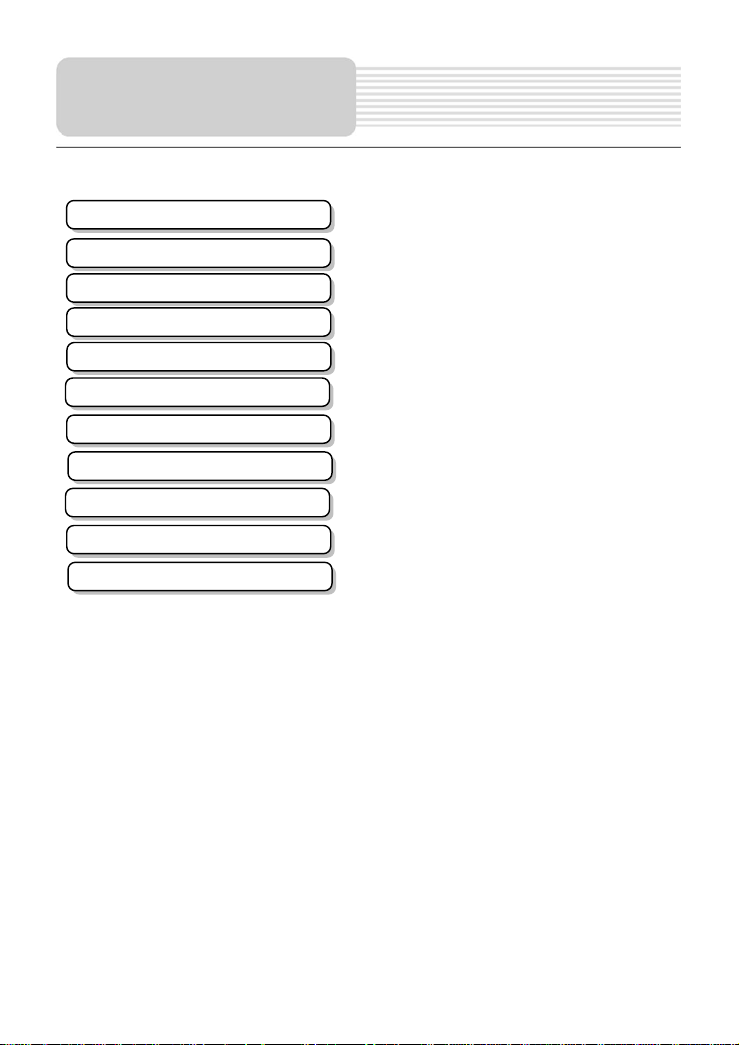
V
t
Contents
Important Safety Instructions
Accessories
iew of Main Uni
System Connections
Power Supply Preparation
General Setup
Playing Music
Photo Viewer
Use of the Mount Accessories
Troubleshooting
Specifications
…………………………………..………..1
……………………………….…………...5
……………………………….…………...7
……………………………….……….…..8
…………………………….……….….….9
……………………………….…………..11
…………………………….……………..15
……………………………….…………..17
……………………………….…………..19
……………………………….…………..20
……………………………….…………..22
6
Page 8

1. POWER button
Press for a longer time to enter or exit the standby mode.
2. Card Port
Insert the SD card into the port.
3. Earphone Jack
Used to connect earphones for private listening. When the earphones are
connected to this jack, the speaker will be turned off automatically.
4. DC 5V Input Jack
Used to connect to the supplied adapter.
5. LCD Screen
6. USB port
Used to connect to the USB device.
7. RESET button
Press to reset the system.
View of Main Unit
7
Page 9

Always ensure that the unit and any other external device connected to the unit are
System
Connections
switched off and unplugged from the power supply before you attempt to connect
the unit to any external device.
Inserting SD Card
The unit is designed with SD Card jack which allows you to insert the SD card into the
unit as shown below:
To remove the card, gently press the card in with your fingernail. The card unlocks and
protrudes slightly. Then remove the card.
Connecting to Earphones
Connect the earphones to the right side of the unit for private listening.
When earphone is connected, the speakers will automatically turn off.
Note: Excessively loud volume could damage your hearing. So turn down the volume
before you connect the earphones, and then raise the volume to comfortable level.
8
Page 10

p
Power Supply
Pre
aration
Using the AC Adaptor
The unit is supplied with an AC adaptor for powering it and charging its battery.
1. Connect AC adaptor to the right
side of the unit in the jack
marked DC 5V IN, as shown on
the right.
2. Plug the two-prong end of the
power cord into a grounded
electrical outlet.
Note:
Turn unit's power off before unplugging.
In the case of using the adaptor, the LCD screen will be brighter than with the
rechargeable battery.
Using of Car Adaptor
The unit is supplied with a Car Adaptor for powering it while in a vehicle.
Connect the Car Adaptor Power Plug
to the unit’s power jack and plug the
other end to the vehicle’s 5V
accessory/ cigarette socket, as shown
on the right figure.
Attention
Place the unit in a proper position for viewing.
Disconnect the unit from the Car Adaptor when starting the vehicle.
Your portable GPS unit comes with a built-in rechargeable battery. Please see details in
the following segment.
9
Page 11

p
Power Supply
Pre
aration
Working conditions and precautions for the rechargeable battery
Battery should only be used and charged when temperatures are between
32-100F.
Maintain well-ventilated conditions around the product to avoid overheating. Don’t
put the product on a bed, sofa or anything that may block ventilation to the product.
When the battery is weak, an indication menu will appear on the LCD screen and
after a little while, the unit will power OFF automatically.
Charging the Battery Pack
The battery must be charged by using the supplied adaptor.
.
10
Page 12

General Setup
System Main Menu
When in navigation mode, tap button in the Menu screen. A confirmation message
appears asking if you want to exit the program now, as shown below.
In the confirmation screen, tap
In the main menu, there are four items for selecting. Touch the corresponding item to
enter.
Tap
the Photo Viewer; tap to enter the setting menu.
to enter navigation mode; tap to enter the MP3 player; tap to enter
and the system main menu appears.
Setting Menu
In the main menu, tap to enter the setting menu, the screen will display as below:
In the menu, tap
to return to the main menu.
11
Page 13

General Setup
Language
Tap in the setting menu to enter Language setting menu for language selecting, as
shown below:
Tap the buttons to select language. Then tap to confirm or tap to cancel.
Backlight
Tap in the settings menu to enter Backlight setting menu for bac klight adjusting, as
shown below:
Tap the first group buttons to adjust the backlight level.
Tap the second group buttons to adjust the sleep time. There are 6 choices for sleep
time (--/5/10/30/60/120).
--: The system will keep backlight always on and will not enter sleep mode.
5: The system will keep backlight on for 5 minutes and then enter sleep mode.
10: The system will keep backlight on for 10 minutes and then enter sleep mode.
30: The system will keep backlight on for 30 minutes and then enter sleep mode.
60: The system will keep backlight on for 1 hour and then enter sleep mode.
120: The system will keep backlight on for 2 hours and then enter sleep mode.
After setting, tap to confirm or tap to cancel.
12
Page 14

General Setup
Date & Time
Tap in the settings menu to enter Date & Time setting menu for changing to the
current time zone, as shown below:
Tap the buttons to select the proper Time Zone. Tap the buttons of Date group
to change the corresponding date and tap the buttons of Time group to change the
corresponding time. Tap
to return.
Power
Tap in the settings menu to enter Power menu for the current battery status, as
shown below:
The power menu will display the current battery status. Tap
to return.
13
Page 15

General Setup
Calibrate
Tap in the settings menu to calibrate, the screen will display as below:
This item is used to calibrate the sensitivity of the touch screen. Tap the center of “+” as it
moves around the screen. If you touch the center of “+” every time, it will disappear after
having moved through a cycle (center→top left→bottom left→bottom right→top right).
Tap the screen to return to the settings menu.
Note: If “+” doesn’t disappear, you should calibrate again.
Volume
Tap in the settings menu to enter Vo l um e settings menu for volume adjusting, as
shown below:
Tap the buttons to adjust the volume. Then tap to confirm or tap to cancel.
14
Page 16

The unit is designed with SD card slot and supports MP3 and WMA format files playback.
You can insert the SD card with MP3 or WMA files in the unit for music enjoyment.
Note: Do not store MP3 or WWA format files in the Flash storage, for the flash
storage is used to store map data, any attempt to open the Flash storage may
result in the map data missing and lost.
Warning: For your own safety, do not use the earphones when driving.
Take the following steps to play:
Playing Music
Loading MP3 format files:
1. Insert the SD card with MP3 files.
2. Turn on the unit.
A note regarding the MP3 function:
The unit has the ability to play your favorite MP3 music files. This is accomplished by
using the unit’s SD card slot, located on the right side.
MP3 files should previously reside on the users SD card.
MP3 files can be imported to the users SD card on a PC, using a variety of
programs such as Windows Media Player.
This process should be performed independent of the navigation unit.
Do not attempt to use the unit to read and burn MP3 files from an external source.
Playing Music.
In the main menu, tap to enter the MP3 Player screen, as shown below:
In the MP3 player screen, tap
in the top left corner to exit.
15
Page 17

Playing Music
In the screen, tap the MENU button to enter the MP3 play list menu, as shown below:
When you open the play list, the system will look for audio files on its SD memory card
and create a play list automatically. If the play list consists of more than one screen, tap
the up arrow
In the play list, double tap the songs to start playback.
Tap ; when the button changes to orange, the player will repeat all the songs in the
play list.
Tap
randomly.
Tap
for the previous page and the down arrow for the next page.
; when the button changes to orange, the player will play the songs in the list
to return to the MP3 main screen.
On the playback screen as shown right, the MP3 player
has standard playback features:
button to start playing the songs in the play list.
Tap
to stop the playback.
Tap
to pause the playback, and then tap to resume the playback.
Tap
Tap
to back to the previous song; tap to skip to the next song.
Use
Tap
to adjust the volume of the speaker.
to select the desired playback starting time.
16
Page 18

The unit is designed with SD card slot and supports JPEG format files playback. You can
insert the SD card with JPEG files in the unit for picture view.
Note: Do not store JPEG format files in the Flash storage, for the flash storage is
used to store map data, any attempt to open the Flash storage may result i n the
map data missing and lost.
It lags when reading high-resolution JPEG files in SD Card. We suggest
low-resolution (within 640*480) pictures playback.
Take the following steps to play:
Photo Viewer
Loading JPEG format files
1. Insert the SD card with JPEG format files.
2. Turn on the unit.
Playing Picture
In the main menu, tap to enter the Photo Viewer main screen, as shown below:
In the menu, tap
to enter the folder menu, as shown below:
17
Page 19

In the folder menu, double tap the memory card icon to open it, the pictures stored in the
memory card will be listed on the screen.
If the pictures list consists of more than one screen, tap the up arrow
previous page and the down arrow for the next page. Tap to return to previous
menu. Tap a picture to select it and tap to confirm your selection.
In the pictures list, double tap a picture to play it on screen, as shown below.
On the playback screen, the Photo Viewer has following playback features:
Tap
Tap to back to previous picture; tap to switch to next picture.
Tap , to zoom the picture in or out.
Tap to play the picture in full-screen mode; double tap the screen again to return to
Photo Viewer main screen.
Tap
Tap
Photo Viewer
for the
to rotate the picture.
to return to the pictures list.
in the top right corner of the menu to exit.
18
Page 20

When using the unit in vehicle, you can use the supplied mount accessories (mount
bracket, mount cradle and dashboard mount disk) to mount the unit in the vehicle. Take
the following steps to operate:
1. See Fig. 1. According to the arrow to slide the mount cradle to fix it to the mount
bracket.
2. See Fig. 2. First, set the bottom edge of the unit onto the mount cradle. Then press
the two buttons in arrow ① direction and meanwhile push the mount cradle
forwards to embed it in the unit.
3. See Fig. 3. Lift the suction cup lever and then press the suction cup to the
windshield. According to arrow ① to press down the suction cup lever. Then
rotate the knob to adjust the unit to proper position.
To mount to dashboard, use the included adhesive disk. Choose a clean, dry spot
on your dashboard, peel off protection liner from the back of the disk, and then
attach the disk to your dashboard.
Use of the Mount
Accessories
Warning:
The device must not be mounted so that it impairs the driver’s view of the road. Please
take extra precaution to ensure the airbags are not obstructed by the device.
19
Page 21

A
Troubleshooting
Take steps described in the tables below to solve simple problems before contacting
customer service.
If you suspect something wrong with this unit, immediately turn the power off and
disconnect the power connector from the unit. Never try to repair the unit yourself
because it is dangerous to do so.
PROBLEM
Users can’t turn
on the unit.
There is no
sound.
Dark screen.
The unit can’t
receive satellite
signals or can’t
orient.
POSSIBLE CAUSE
The adaptor doesn’t
connect well.
The built-in rechargeable
battery is weak.
The volume may be turned
down or mute.
The brightness may be
turned down.
The unit may be obstructed
by buildings or metal block.
POSSIBLE SOLUTION
Connect the adaptor
correctly.
Use the adaptor to supply
power or charge the
battery.
Turn up the volume or turn
on the sound output.
djust the brightness of the
LCD.
Make sure to use the unit
out of room; if in the
vehicle, you can use the
external GPS antenna to
solve this problem.
20
Page 22

y
y
pap
A
The unit can
receive signals
now but can’t
then or signals
received are not
stable.
PROBLEM
POSSIBLE CAUSE
The built-in rechargeable
batter
is weak.
The unit may be obstructed
by veil, such as heat
insulation
Swing of the unit is too
great.
System software of the unit
fails to function by change.
Other possibilities:
Static or other external interference may cause the unit function abnormally. In order to
recover normal status, please unplug the power supply cord and then plug it into the
outlet again to reset the unit. If the problems still exist, please cut off the power supply
and consult your service center or the qualified technician.
Troubleshooting
POSSIBLE SOLUTION
Use the adaptor to supply
power or charge the
.
batter
Remove the veil.
er.
void great swing of the
Turn on the unit again.
21
Page 23

Specifications
TFT screen size 3.5 inches
Frequency Response 20Hz - 20kHz
Audio Signal-to-noise Rate ≥65dB
Audio distortion+noise ≤-20dB (1kHz)
Channel Separation ≥70dB (1kHz)
Dynamic Range ≥80dB (1kHz)
Power AC 100-240V - 50/60Hz; DC 5V
Power Consumption < 8W
Dimensions 103mmX77mmX23mm (L*W*D)
Weight About 0.16kg
Design and specifications are subject to change without notice.
NextarTM, a trademark of Nextar (Hong Kong) Limited.
22
