Page 1
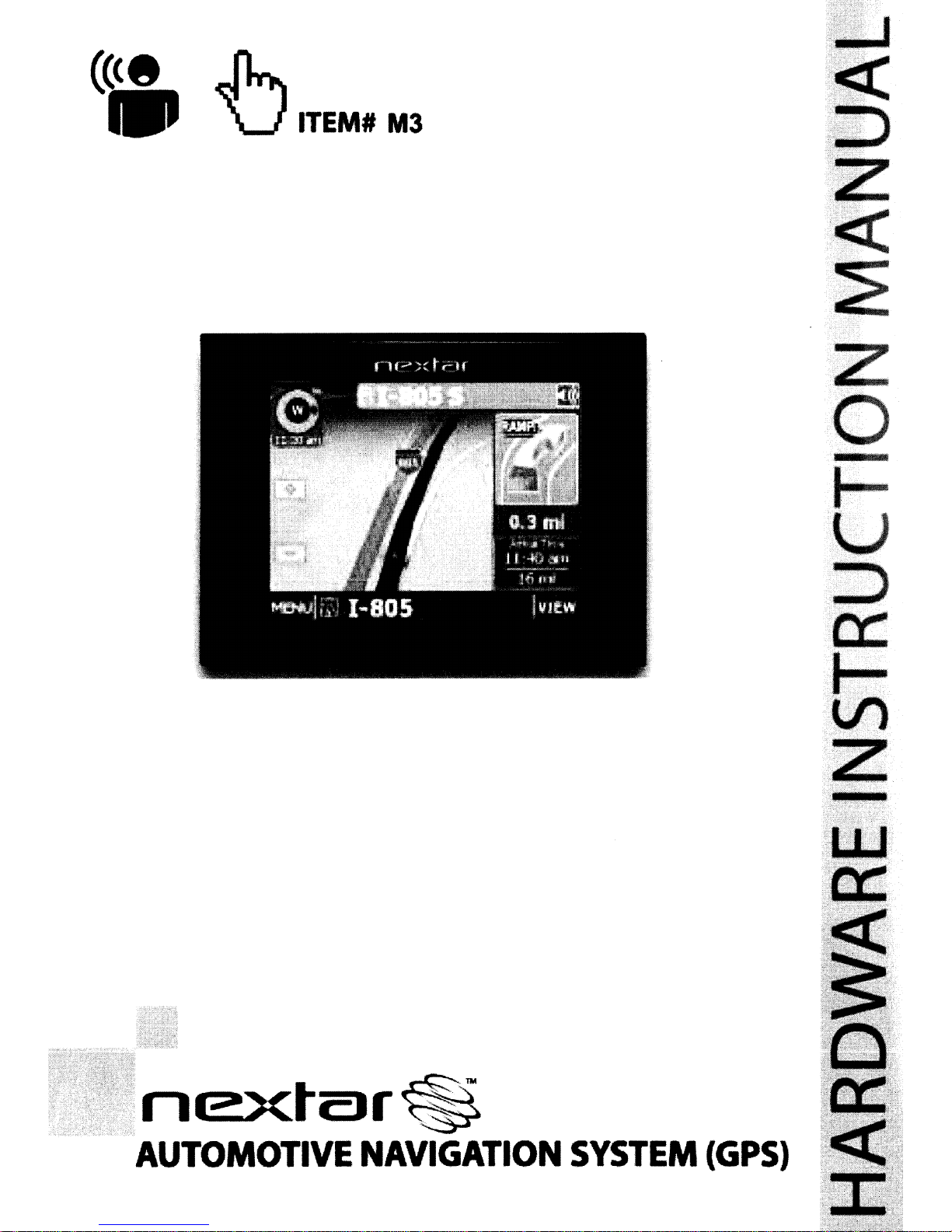
Page 2
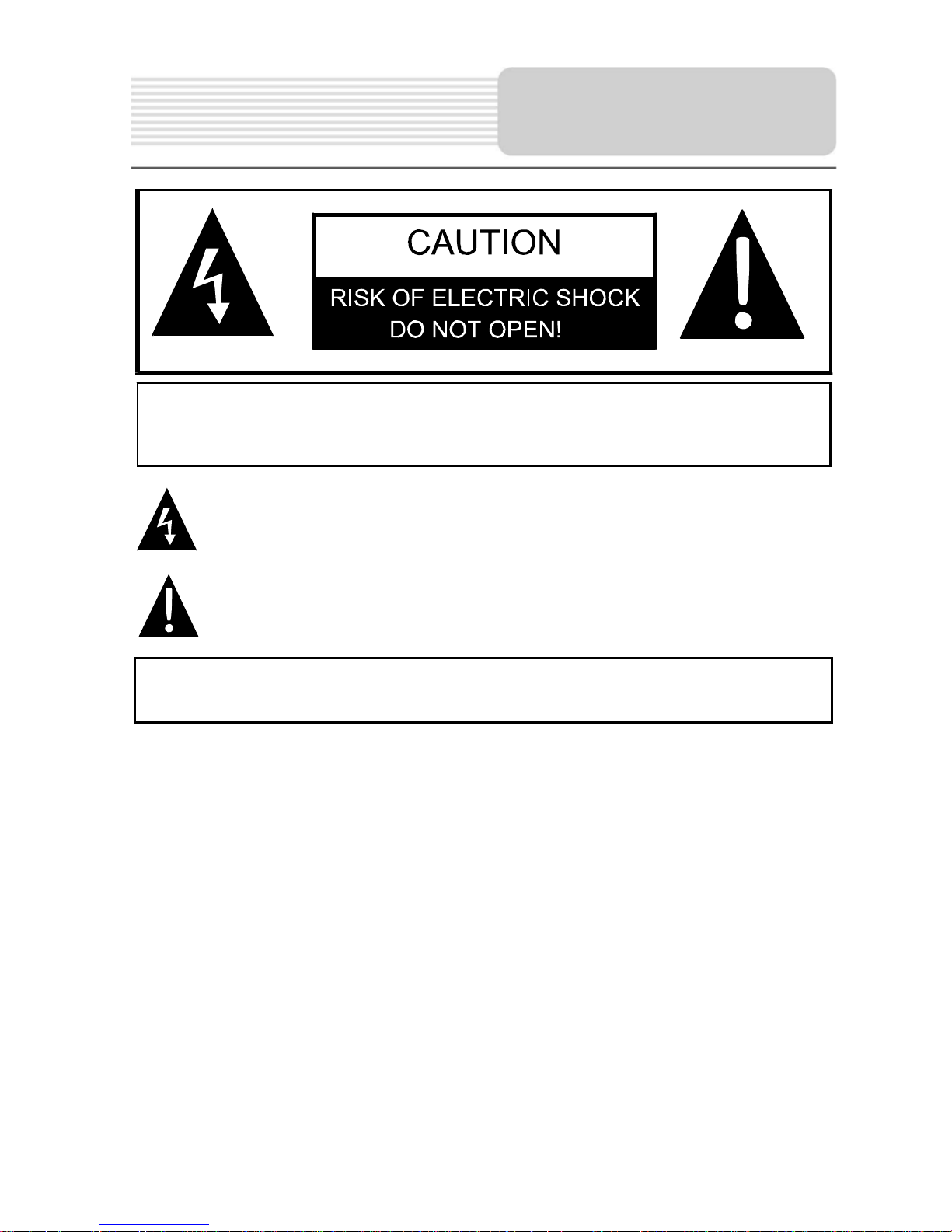
Important Safety
Instructions
ˈ
CAUTION: TO REDUCE THE RISK OF ELECTRIC SHOCK, DO NOT
REMOVE COVER (OR BACK). NO USE-SERVICEABLE PARTS
INSIDE. REFER SERVICING TO QUALIFIED SERVICE PERSONNEL.
The lightning flash with arrowhead symbol, within an equilateral triangle, is
intended to alert the user to the presence of uninsulated “dangerous voltage”
within the product’s enclosure that may be of sufficient magnitude to
constitute a risk of electric to persons.
The exclamation point within an equilateral triangle is intended to alert the
user to the presence of important operating and maintenance (servicing)
instructions in the literature accompanying the appliance.
WARNING: TO REDUCE THE RISK OF FIRE OR ELECTRIC SHOCK,
DO NOT EXPOSE THIS APPLIANCE TO RAIN OF MOISTURE.
POWER SUPPLY:
Connect the supplied adapter to the side of the unit in the slot marked “DC 5V IN”. Plug
the two-prong end of the power cord to an AC100-240V outlet. If you have difficulty
inserting the plug, turn it over and reinsert it. If the unit will not the used for a long time,
disconnect the plug from the outlet.
NOTE:
Before plugging the power cord into an AC outlet, make sure that all the connections
have been made.
CAUTION: These servicing instructions are for use by qualified service personnel only.
To reduce the risk of electric shock, do not perform any servicing other than that
contained in the operating instructions unless you are qualified to do so.
Refer to service manual for servicing instructions. To reduce the risk of fire or electric
shock, do not expose this apparatus to rain or moisture.
1
Page 3
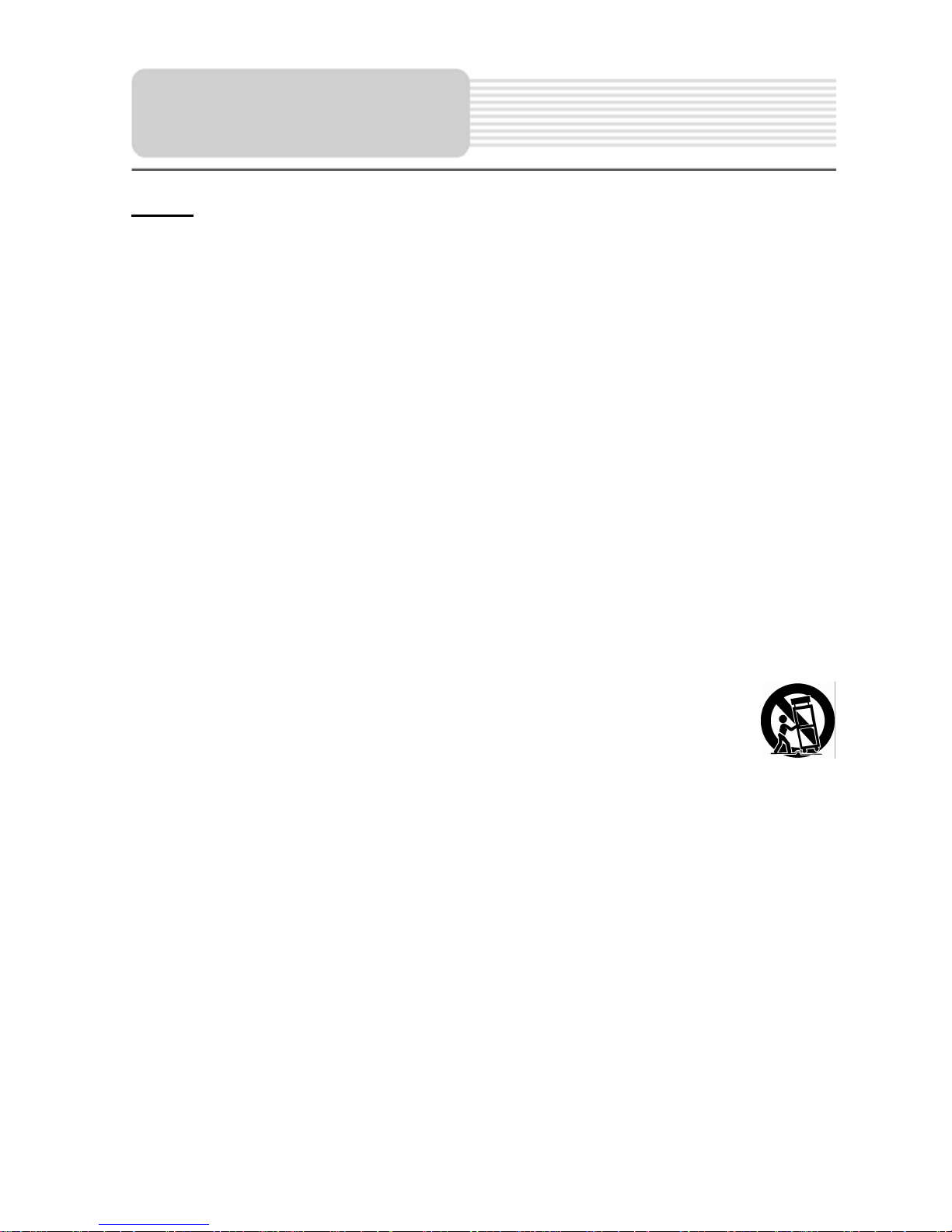
Important Safety
Instructions
NOTES
1) Read these instructions.
2) Keep these instructions.
3) Heed all warnings.
4) Follow all instructions.
5) Do not use this apparatus near water.
6) Clean only with a damp cloth.
7) Do not block any of the ventilation openings. Install in accordance with the
manufacturer's instructions.
8) Do not install near any heat sources such as radiators, heat registers, stoves, or
other apparatus (including amplifiers) that produce heat.
9) Do not defeat the safety purpose of the polarized or grounding-type plug. A
polarized plug has two blades with one wider than the other. A grounding type plug
has two blades and a third grounding prong. The wide blade or the third prong is
provided for your safety. When the provided plug does not fit into your outlet,
consult an electrician for replacement of the obsolete outlet.
10) Protect the power cord from being walked on or pinched particularly at plugs,
convenience receptacles, and the point where they exit from the apparatus.
11) Only use attachments/accessories specified by the manufacturer.
12) Use only with a cart, stand, tripod, bracket, or table specified by the
manufacturer, or sold with the apparatus. When a cart is used, use
caution when moving the cart/apparatus combination to avoid injury from tip-over.
13) Unplug this apparatus during lightning storms or when unused for long periods of
time.
14) Refer all servicing to qualified service personnel. Servicing is required when the
apparatus has been damaged in any way, such as power-supply cord or plug is
damaged, liquid has been spilled or objects have fallen into the apparatus, the
apparatus has been exposed to rain or moisture, does not operate normally, or has
been dropped.
15) Apparatus shall not be exposed to dripping or splashing and no objects filled with
liquids, such as vases, shall be placed on the apparatus.
2
Page 4
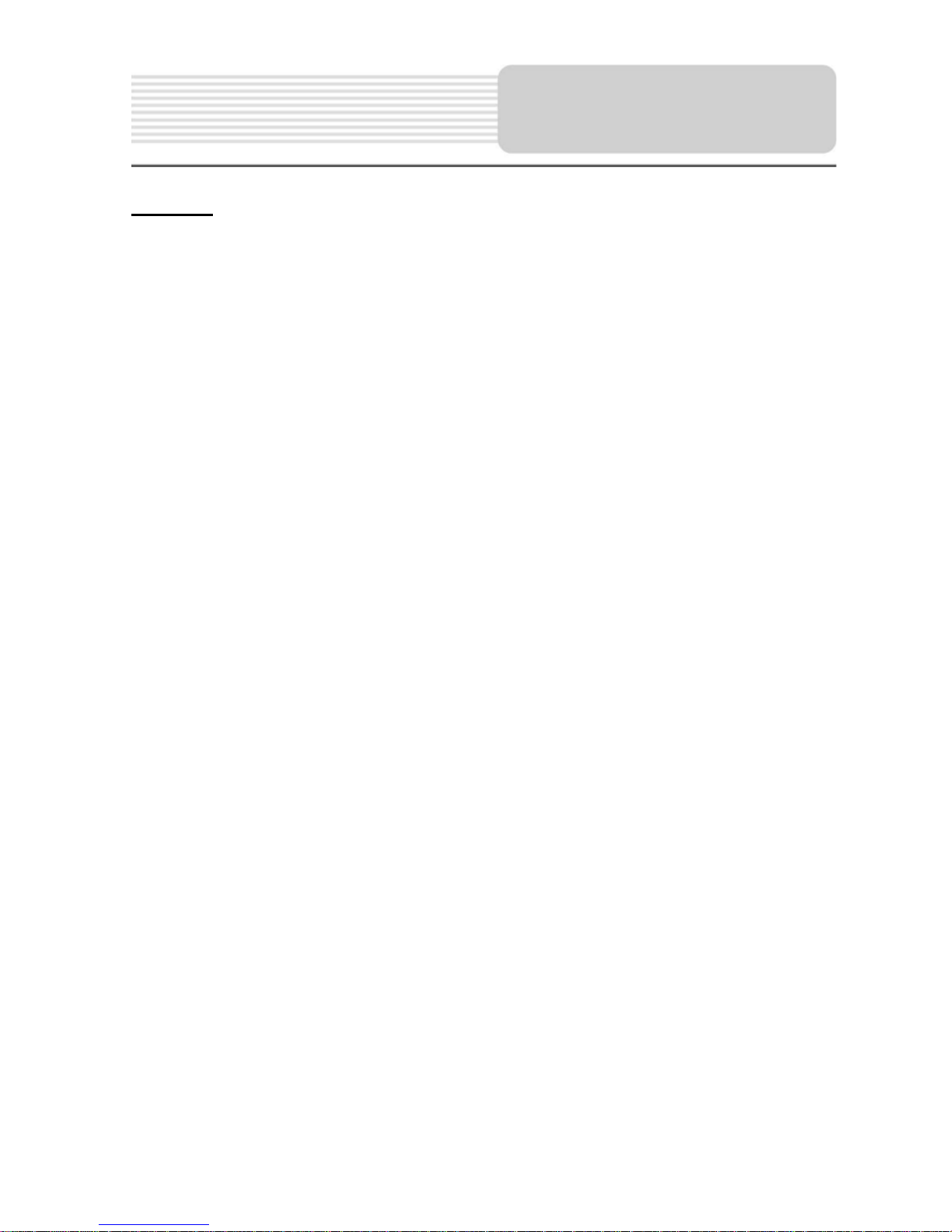
Important Safety
Instructions
Warning
Failure to avoid the following potentially hazardous situations may result in injury or
property damage.
The unit is designed to provide you with route suggestions. It does not reflect road
closures or road conditions, traffic congestion, weather conditions, or other factors that
may affect safety or timing while driving.
Use the unit only as a navigational aid. Do not attempt to use the unit for any purpose
requiring precise measurement of direction, distance, location, or topography. This
product should not be used to determine ground proximity for aircraft navigation.
CAUTION:
Danger of explosion if battery is incorrectly replaced. Replace only with the same or
equivalent type.
The batteries (or batteries installed) shall not be exposed to excessive heat such as
sunshine, fire or the like.
Underwriters Laboratories Inc. (“UL”) has not tested the performance or reliability of the
Global Positioning System (“GPS”) hardware, operating software or other aspects of this
product. UL has only tested for fire, shock or casualty hazards as outlined in UL’s
Standard(s) for Safety [Note-Consider referencing specific UL standard].
UL Certification does not cover the performance or reliability of the GPS hardware and
GPS operating software.
UL MAKES NO REPRESENTATIONS, WARRANTIES OR CERTIFICATIONS
WHATSOEVER REGARDING THE PERFORMANCE OR RELIABILITY OF ANY GPS
RELATED FUNCTIONS OF THIS PRODUCT.
This device complies with part 15 of the FCC Rules. Operation is subject to the following
two conditions:
(1) This device may not cause harmful interference, and
(2) This device must accept any interference received, including interference that may
cause undesired operation.
3
Page 5
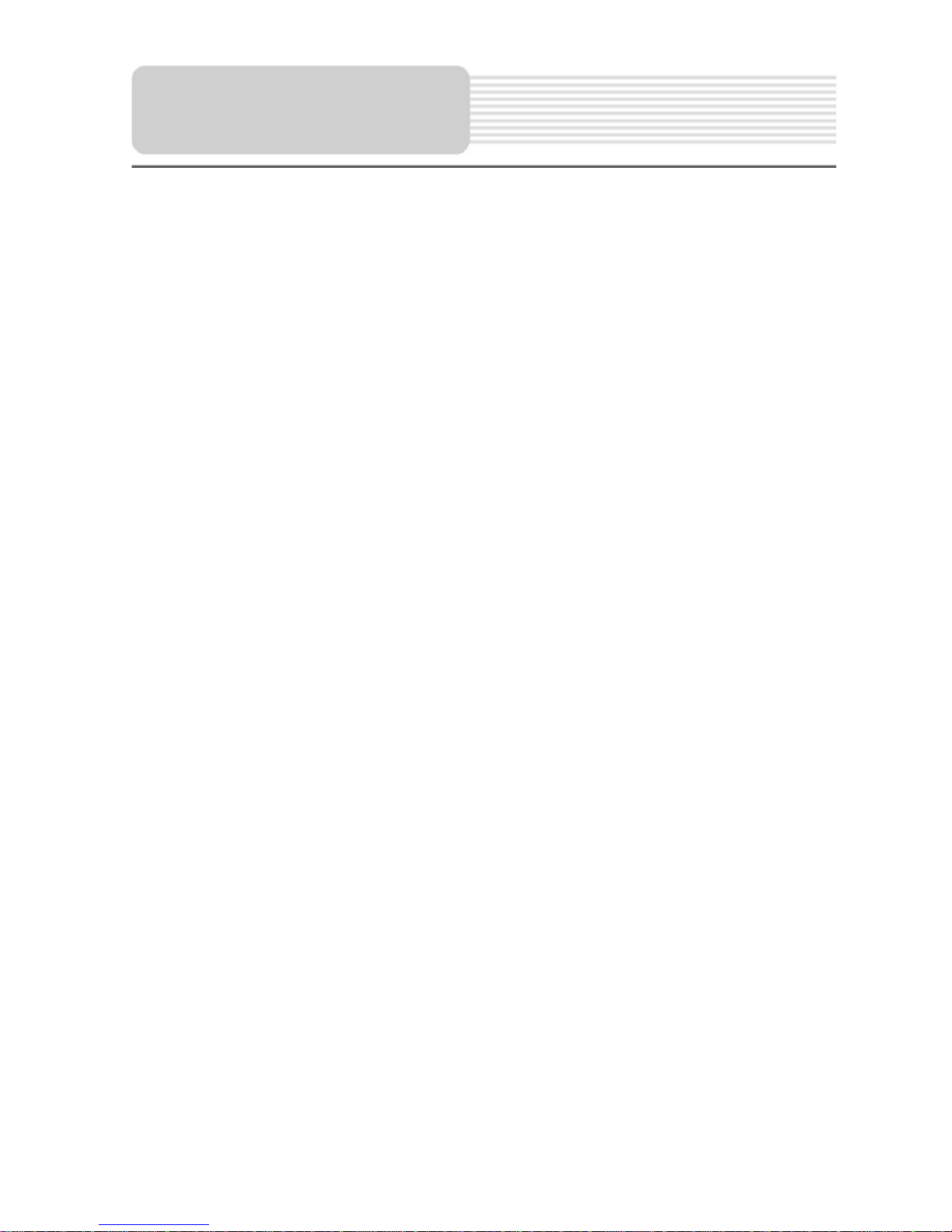
Important Safety
Instructions
Note: This equipment has been tested and found to comply with limits for Class B digital
device, pursuant to part 15 of the FCC Rules. These limits are designed to provide
reasonable protection against harmful interference in a residential installation. This
equipment generates, uses and can radiate radio frequency energy and, if not installed
and used in accordance with the instructions, may cause harmful interference to radio or
television reception, which can be determined by turning the equipment off and on, the
user is encouraged to try to correct the interference by one or more of the following
measures:
1. Reorient or relocate the receiving antenna.
2. Increase the separation between the equipment and the receiver. Connect the
equipment into an outlet on a circuit different from that to which the receiver is
connected.
3. Consult the dealer or an experience radio/TV technician for help.
The images in this manual are only for reference and they may be
different from the actual ones.
4
Page 6
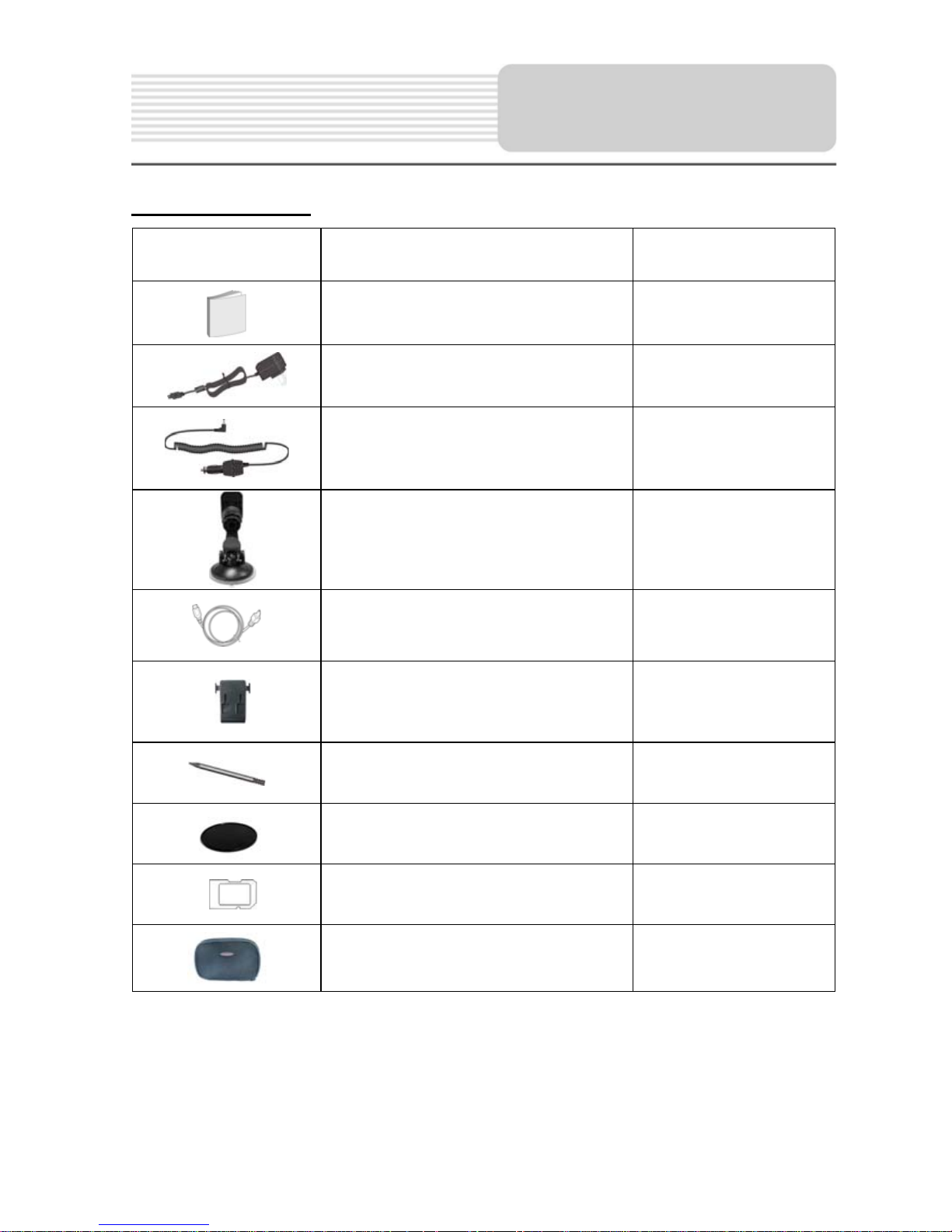
Accessories List
ITEM NAME QTY
Accessories
Owner’s Manual 2
AC Adaptor 1
Car Adaptor 1
Mounting Bracket 1
USB Cable 1
Mounting cradle 1
Touch Pen 1
Dashboard mount disk 1
SD Card 1
Pouch 1
NOTE
Accessories and their parts numbers are subject to modification without prior notice due
to improvements.
5
Page 7
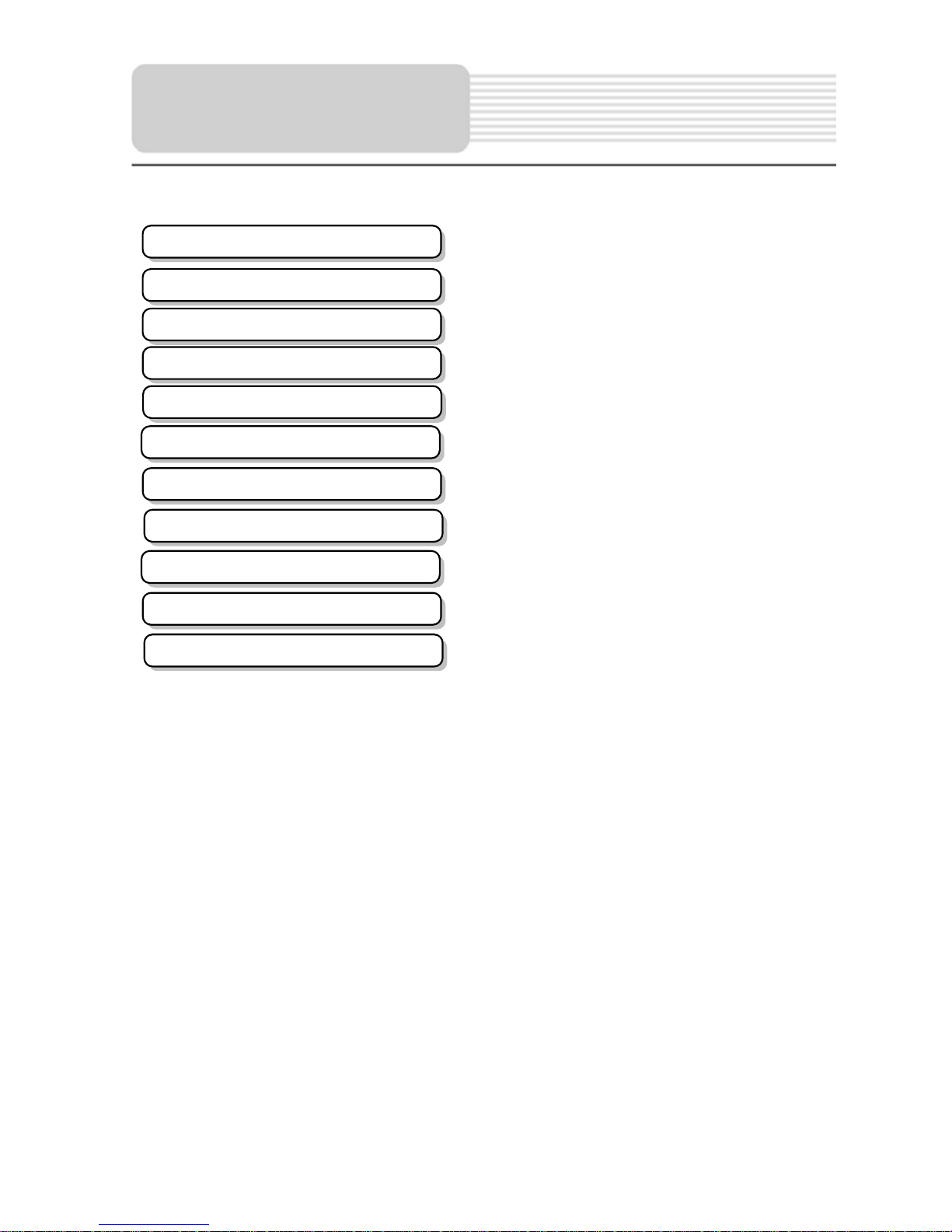
Contents
Important Safety Instructions
Accessories
View of Main Unit
System Connections
Power Supply Preparation
General Setup
Playing Music
Photo Viewer
Use of the Mount Accessories
Troubleshooting
Specifications
…………………………………..………..1
……………………………….…………...5
……………………………….…………...7
……………………………….……….…..8
…………………………….……….….….10
……………………………….…………..12
…………………………….……………..16
……………………………….…………..18
……………………………….…………..20
……………………………….…………..21
……………………………….…………..23
6
Page 8
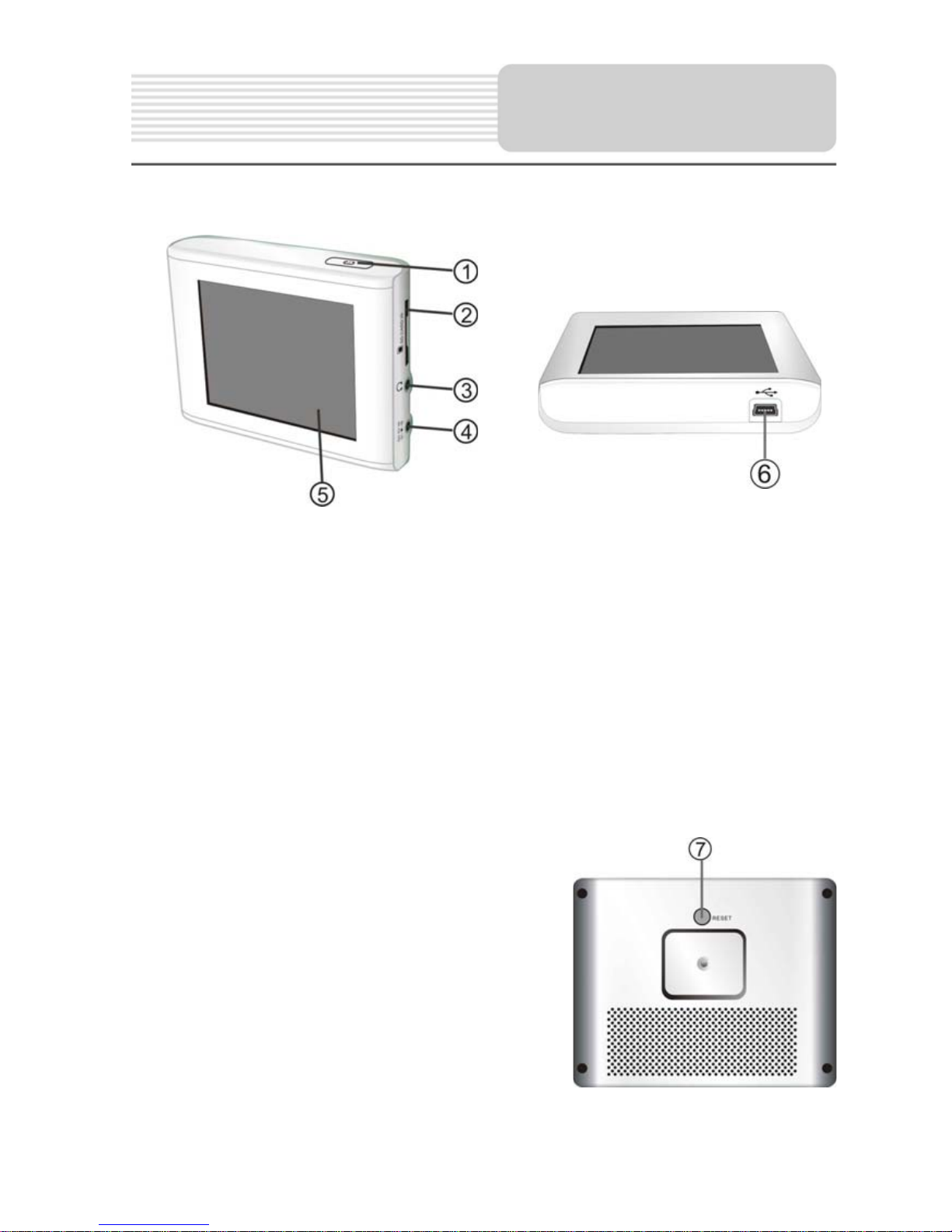
1. POWER button
View of Main Unit
Press for a longer time to enter or exit the standby mode.
2. Card Port
Insert the SD card into the port.
3. Earphone Jack
Used to connect earphones for private listening. When the earphones are
connected to this jack, the speaker will be turned off automatically.
4. DC 5V Input Jack
Used to connect to the supplied adapter.
5. LCD Screen
6. USB port
Used to connect to the USB device.
7. RESET button
Press to reset the system.
7
Page 9
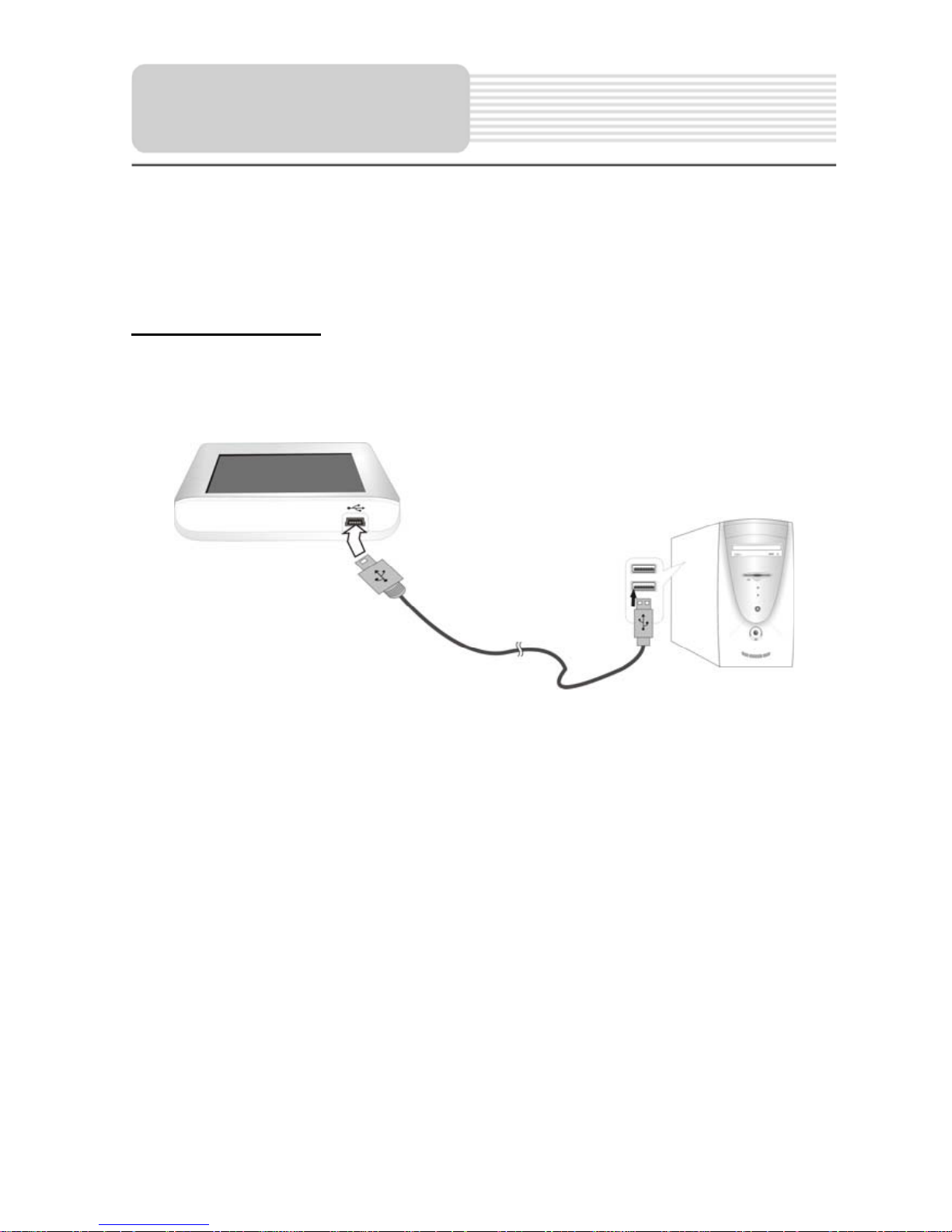
System
Connections
z Always ensure that the unit and any other external device connected to the unit are
switched off and unplugged from the power supply before you attempt to connect
the unit to any external device.
Connecting to PC
The unit is designed with a USB port which allows you to connect the unit to PC for map
updating. See the below figure for details:
System requirements:
-Windows 98SE, ME, 2000 and XP
(Driver required for Windows 98SE)
-DVD Rom Drive (for map upgrade purposes)
-Intel Pentium II 233 Mhz
-64 MB RAM
-50 MB available hard drive space
-Available serial port and/or USB Port
-256-color display adapter and monitor
(16 bit color required)
In the near future map updates will be available for down load from our website. Please
check www.nextar.com periodically for the information on downloads.
8
Page 10
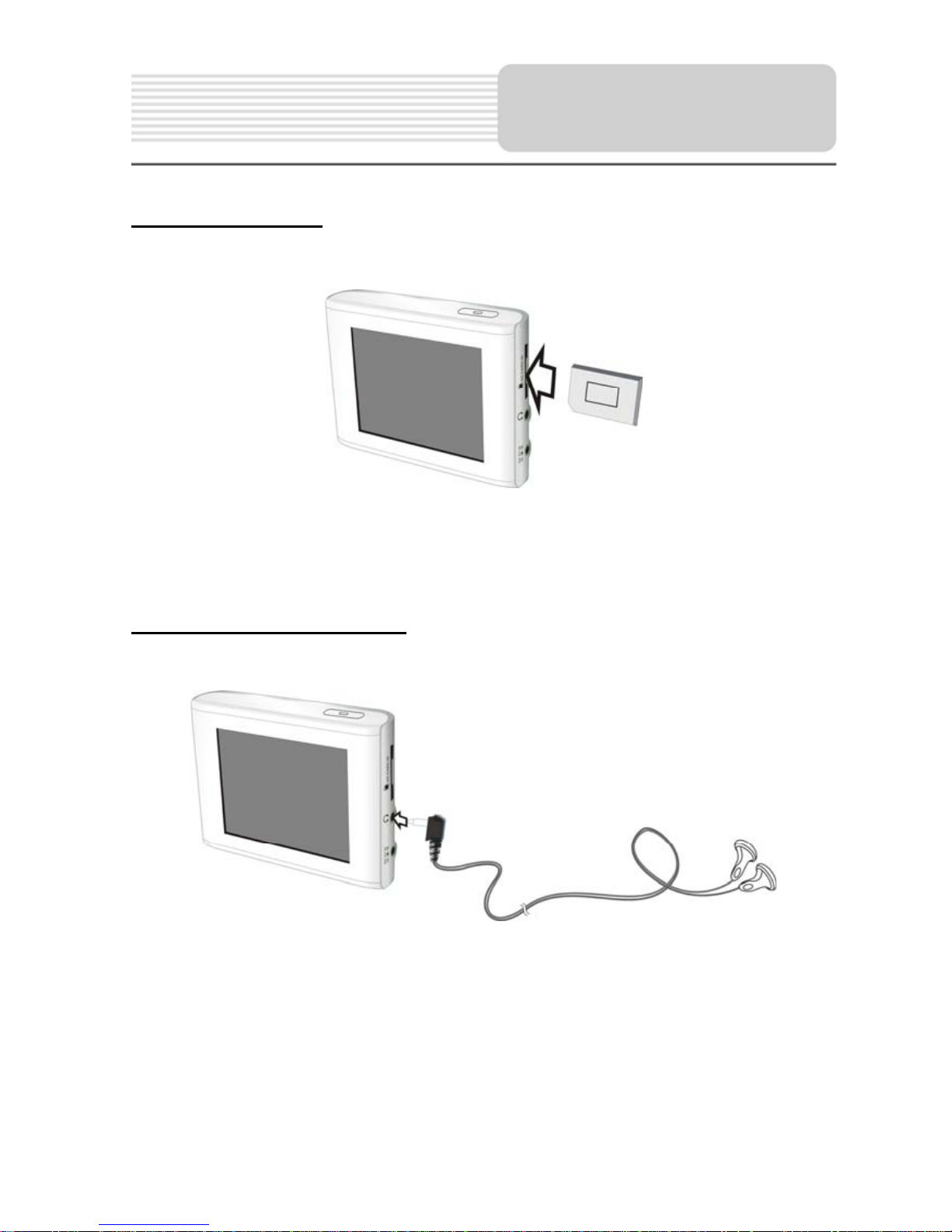
System
Connections
Inserting SD Card
The unit is designed with SD Card jack which allows you to insert the SD card into the
unit as shown below:
To remove the card, gently press the card in with your fingernail. The card unlocks and
protrudes slightly. Then remove the card.
Connecting to Earphones
Connect the earphones to the right side of the unit for private listening.
When earphone is connected, the speakers will automatically turn off.
Note: Excessively loud volume could damage your hearing. So turn down the volume
before you connect the earphones, and then raise the volume to comfortable level.
9
Page 11
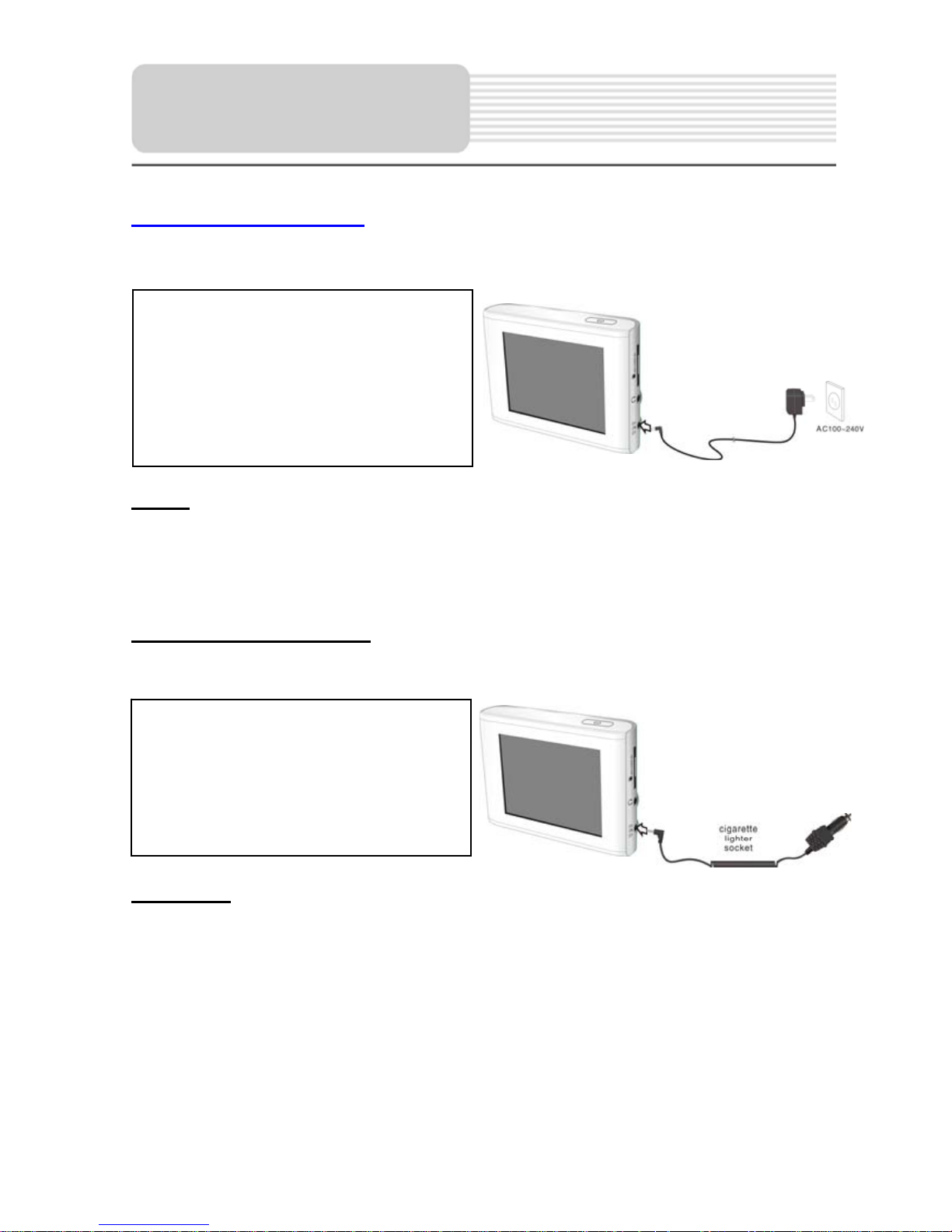
Power Supply
p
Pre
aration
Using the AC Adaptor
The unit is supplied with an AC adaptor for powering it and charging its battery.
1. Connect AC adaptor to the right
side of the unit in the jack
marked DC 5V IN, as shown on
the right.
2. Plug the two-prong end of the
power cord into a grounded
electrical outlet.
Note:
¾ Turn unit's power off before unplugging.
¾ In the case of using the adaptor, the LCD screen will be brighter than with the
rechargeable battery.
Using the Car Adaptor
The unit is supplied with a Car Adaptor for powering it while in a vehicle.
Connect the Car Adaptor Power Plug
to the unit’s power jack and plug the
other end to the vehicle’s 5V
accessory/ cigarette socket, as shown
on the right figure.
Attention
¾ Place the unit in a proper position for viewing.
¾ Disconnect the unit from the Car Adaptor when starting the vehicle.
Your portable GPS unit comes with a built-in rechargeable battery. Please see details in
the following segment.
10
Page 12
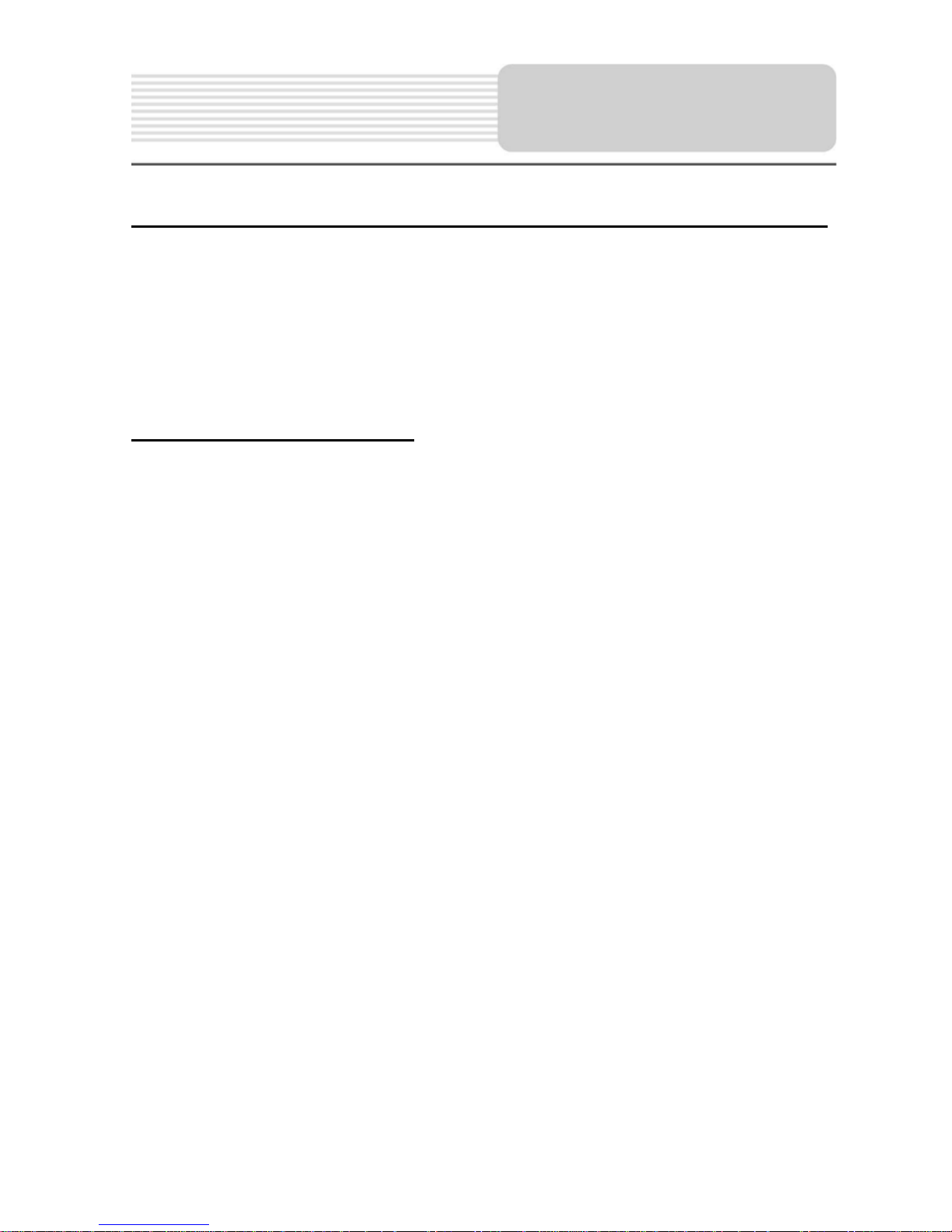
Power Supply
p
Pre
aration
Working conditions and precautions for the rechargeable battery
¾ Battery should only be used and charged when temperatures are between
32q-100qF.
¾ Maintain well-ventilated conditions around the product to avoid overheating. Don’t
put the product on a bed, sofa or anything that may block ventilation to the product.
¾ When the battery is weak, an indication menu will appear on the LCD screen and
after a little while, the unit will power OFF automatically.
Charging the Battery Pack
The battery must be charged by using the supplied adaptor.
.
11
Page 13
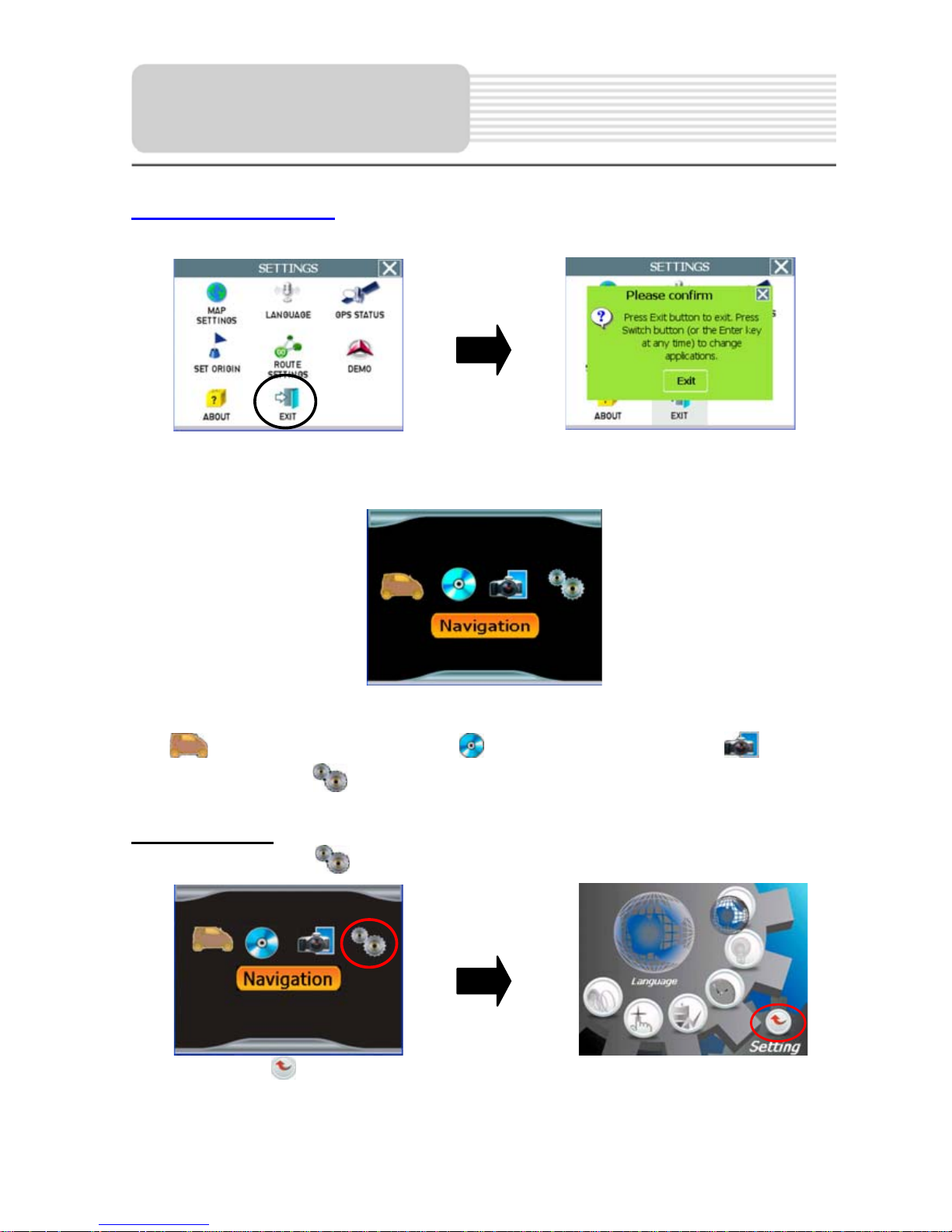
General Setup
System Main Menu
When in navigation mode, tap MENU button, and then choose SETTINGS.
In the SETTINGS menu, tap EXIT, a confirmation message appears. Tap Exit in the
confirmation message to return to the system main menu, as shown below.
In the main menu, there are four items for selecting. Touch the corresponding item to
enter.
Tap
the Photo Viewer; tap
to enter navigation mode; tap to enter the MP3 player; tap to enter
to enter the setting menu.
Setting Menu
In the main menu, tap to enter the setting menu, the screen will display as below:
In the menu, tap
to return to the main menu.
12
Page 14
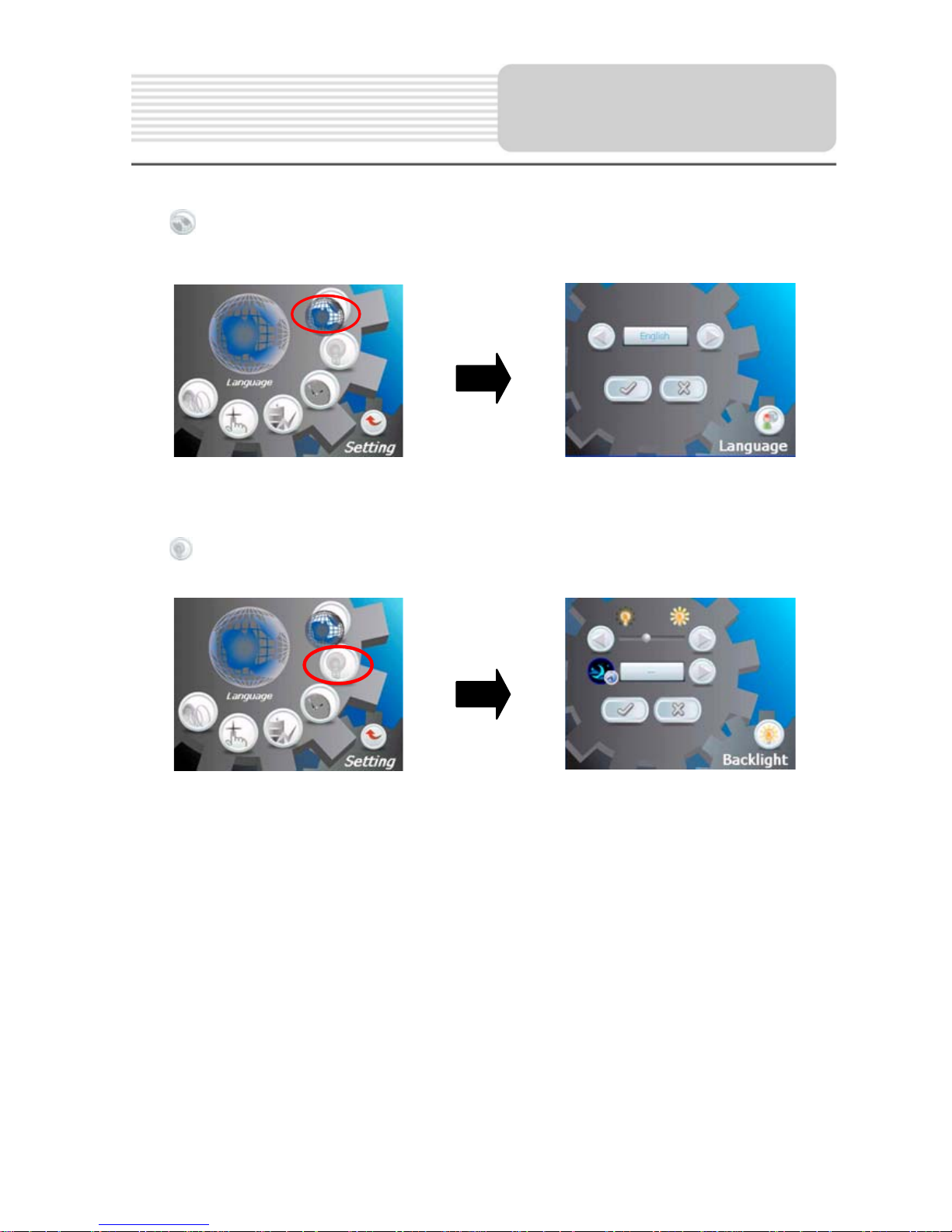
General Setup
Language
Tap in the setting menu to enter Language setting menu for language selecting, as
shown below:
Tap the buttons to select language. Then tap D to confirm or tap U to cancel.
Backlight
Tap in the settings menu to enter Backlight setting menu for backlight adjusting, as
shown below:
Tap the first group buttons to adjust the backlight level.
Tap the second group buttons to adjust the sleep time. There are 6 choices for sleep
time (--/5/10/30/60/120).
--: The system will keep backlight always on and will not enter sleep mode.
5: The system will keep backlight on for 5 minutes and then enter sleep mode.
10: The system will keep backlight on for 10 minutes and then enter sleep mode.
30: The system will keep backlight on for 30 minutes and then enter sleep mode.
60: The system will keep backlight on for 1 hour and then enter sleep mode.
120: The system will keep backlight on for 2 hours and then enter sleep mode.
After setting, tap D to confirm or tap U to cancel.
13
Page 15
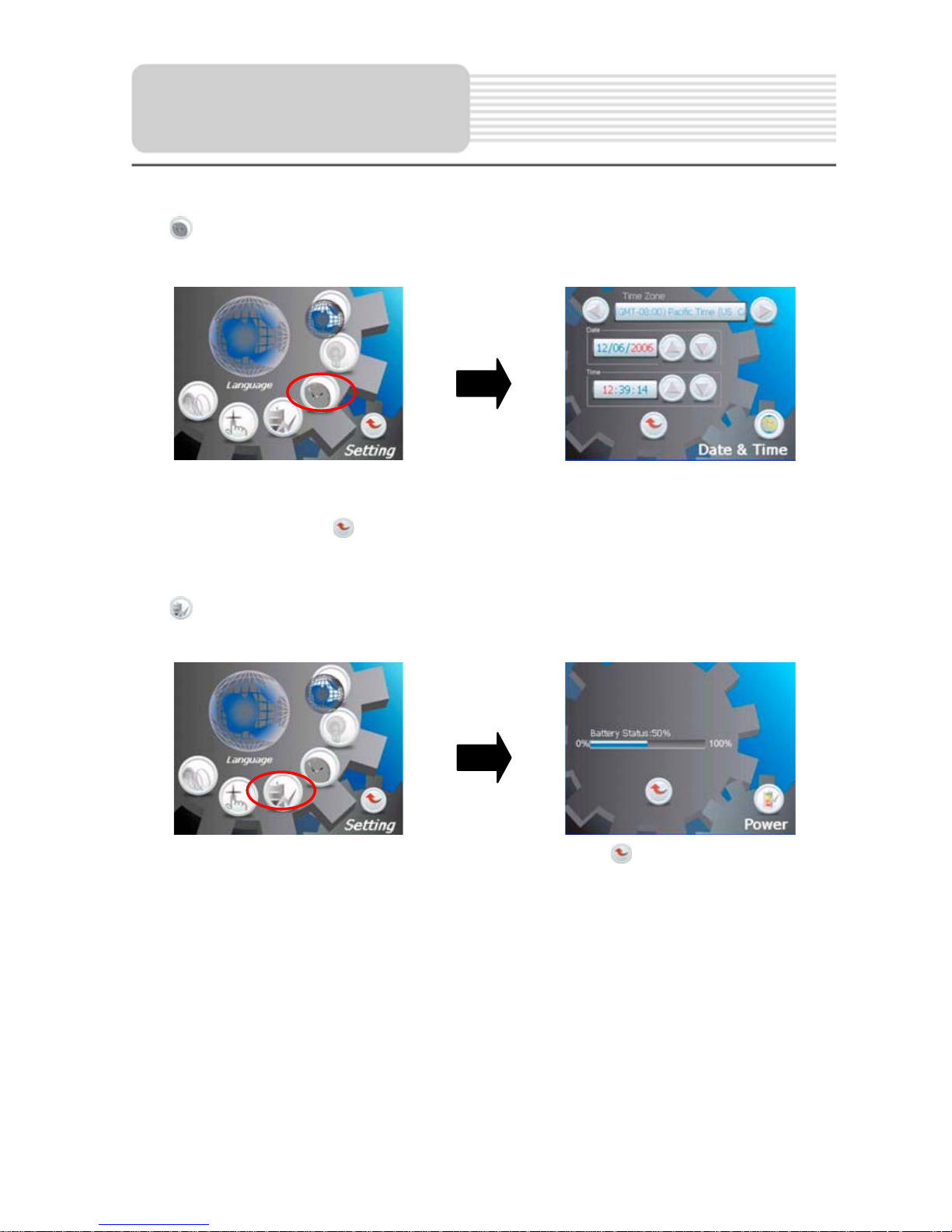
General Setup
Date & Time
Tap in the settings menu to enter Date & Time setting menu for changing to the
current time zone, as shown below:
Tap the buttons to select the proper Time Zone. Tap the buttons of Date group
to change the corresponding date and tap the buttons of Time group to change the
corresponding time. Tap
to return.
Power
Tap in the settings menu to enter Power menu for the current battery status, as
shown below:
The power menu will display the current battery status. Tap
to return.
14
Page 16
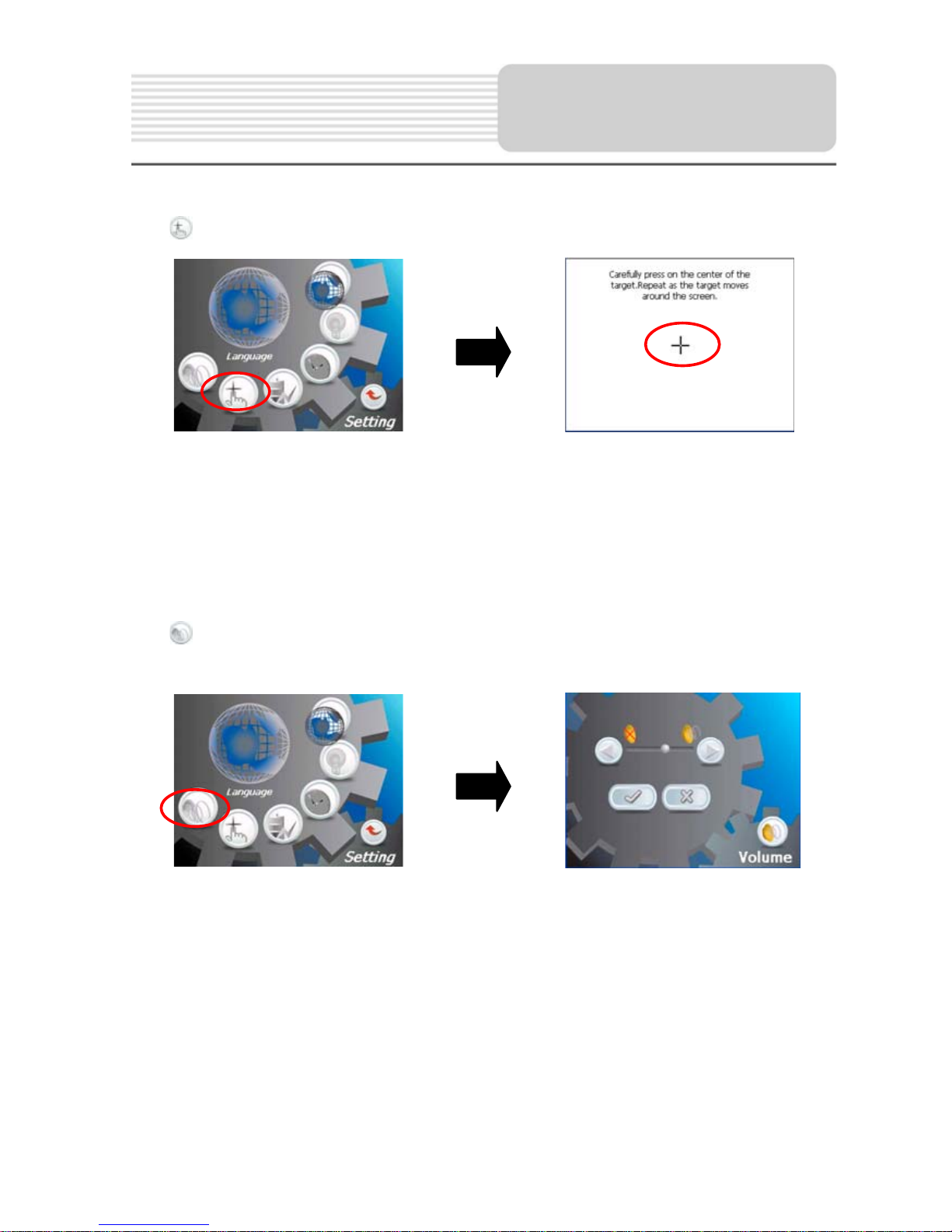
General Setup
Calibrate
Tap in the settings menu to calibrate, the screen will display as below:
This item is used to calibrate the sensitivity of the touch screen. Tap the center of “+” as it
moves around the screen. If you touch the center of “+” every time, it will disappear after
having moved through a cycle (centerėtop leftėbottom leftėbottom rightėtop right).
Tap the screen to return to the settings menu.
Note: If “+” doesn’t disappear, you should calibrate again.
Volume
Tap in the settings menu to enter Volume settings menu for volume adjusting, as
shown below:
Tap the buttons to adjust the volume. Then tap D to confirm or tap U to cancel.
15
Page 17

Playing Music
The unit is designed with SD card slot and supports MP3 and WMA format files playback.
To use the MP3 player, you will need to have an SD card with your MP3 music files
preloaded. Please note you cannot use the navigation function of the device at the same
time as using the MP3 player. Remove the mapping software SD card that comes with
the device from the SD card slot on the side of the unit. Then insert your SD card with
your MP3 or WMA music files.
Note: Please take care of the mapping SD card if you remove it to use the MP3
player as the navigation function will not work without it.
Warning: For your own safety, do not use the earphones when driving.
A note regarding the MP3 function:
The unit has the ability to play your favorite MP3 music files. This is accomplished by
using the unit’s SD card slot, located on the right side.
¾ MP3 files should previously reside on the users SD card.
¾ MP3 files can be imported to the users SD card on a PC, using a variety of
programs such as Windows Media Player.
¾ This process should be performed independent of the navigation unit.
Do not attempt to use the unit to read and burn MP3 files from an external source.
Playing Music.
In the main menu, tap to enter the MP3 Player screen, as shown below:
In the MP3 player screen, tap
in the top left corner to exit.
16
Page 18

Playing Music
In the screen, tap the MENU button to enter the MP3 play list menu, as shown below:
When you open the play list, the system will look for audio files on its SD memory card
and create a play list automatically. If the play list consists of more than one screen, tap
the up arrow
In the play list, double tap the songs to start playback.
Tap
play list.
Tap
randomly.
Tap
On the playback screen as shown right, the MP3 player
has standard playback features:
Tap
Tap
; when the button changes to orange, the player will repeat all the songs in the
; when the button changes to orange, the player will play the songs in the list
to return to the MP3 main screen.
button to start playing the songs in the play list.
to stop the playback.
for the previous page and the down arrow for the next page.
Tap
Tap
Use
Tap
to pause the playback, and then tap to resume the playback.
to back to the previous song; tap to skip to the next song.
to adjust the volume of the speaker.
to select the desired playback starting time.
17
Page 19

Photo Viewer
The unit is designed with SD card slot and supports JPEG format files playback. To use
the Photo Viewer, you will need to have an SD card with your JPEG picture files
preloaded. Please note you cannot use the navigation function of the device at the same
time as using the Photo Viewer. Remove the mapping software SD card that comes with
the device from the SD card slot on the side of the unit. Then insert your SD card with
your JPEG picture files.
Note: Please take care of the mapping SD card if you remove it to use the Photo
Viewer as the navigation function will not work without it.
The unit lags when reading high-resolution JPEG files in the SD Card. We suggest
low-resolution (within 640*480) pictures playback.
Playing Picture
In the main menu, tap to enter the Photo Viewer main screen, as shown below:
In the menu, tap
to enter the folder menu, as shown below:
18
Page 20

Photo Viewer
In the folder menu, double tap the memory card icon to open it, the pictures stored in the
memory card will be listed on the screen.
If the pictures list consists of more than one screen, tap the up arrow
previous page and the down arrow
menu. Tap a picture to select it and tap
In the pictures list, double tap a picture to play it on screen, as shown below.
On the playback screen, the Photo Viewer has following playback features:
Tap
Tap
Tap
to rotate the picture.
to back to previous picture; tap to switch to next picture.
, to zoom the picture in or out.
for the next page. Tap to return to previous
to confirm your selection.
for the
Tap
Photo Viewer main screen.
Tap
Tap
to play the picture in full-screen mode; double tap the screen again to return to
to return to the pictures list.
in the top right corner of the menu to exit.
19
Page 21

Use of the Mount
Accessories
When using the unit in vehicle, you can use the supplied mount accessories (mount
bracket, mount cradle and dashboard mount disk) to mount the unit in the vehicle. Take
the following steps to operate:
1. See Fig. 1. According to the arrow to slide the mount cradle to fix it to the mount
bracket.
2. See Fig. 2. First, set the bottom edge of the unit onto the mount cradle. Then press
the two buttons in arrow ķ direction and meanwhile push the mount cradle
forwards to embed it in the unit.
3. See Fig. 3. Lift the suction cup lever and then press the suction cup to the
windshield. According to arrow ķto press down the suction cup lever. Then
rotate the knob to adjust the unit to proper position.
To mount to dashboard, use the included adhesive disk. Choose a clean, dry spot
on your dashboard, peel off protection liner from the back of the disk, and then
attach the disk to your dashboard.
Warning:
The device must not be mounted so that it impairs the driver’s view of the road. Please
take extra precaution to ensure the airbags are not obstructed by the device.
20
Page 22

Troubleshooting
Take steps described in the tables below to solve simple problems before contacting
customer service.
If you suspect something wrong with this unit, immediately turn the power off and
disconnect the power connector from the unit. Never try to repair the unit yourself
because it is dangerous to do so.
PROBLEM
Users can’t turn
on the unit.
There is no
sound.
Dark screen.
POSSIBLE CAUSE
The adaptor doesn’t
connect well.
The built-in rechargeable
battery is weak.
The volume may be turned
down or mute.
The brightness may be
turned down.
POSSIBLE SOLUTION
Connect the adaptor
correctly.
Use the adaptor to supply
power or charge the
battery.
Turn up the volume or turn
on the sound output.
Adjust the brightness of the
LCD.
The unit can’t
receive satellite
signals or can’t
orient.
The unit may be obstructed
by buildings or metal block.
21
Make sure to use the unit
out of room; if in the
vehicle, you can use the
external GPS antenna to
solve this problem.
Page 23

y
y
pap
Troubleshooting
PROBLEM
The unit can
receive signals
now but can’t
then or signals
received are not
stable.
POSSIBLE CAUSE
The built-in rechargeable
batter
The unit may be obstructed
by veil, such as heat
insulation
Swing of the unit is too
great.
System software of the unit
fails to function by change.
is weak.
er.
POSSIBLE SOLUTION
Use the adaptor to supply
power or charge the
batter
Remove the veil.
Avoid great swing of the
.
Turn on the unit again.
Other possibilities:
Static or other external interference may cause the unit to function abnormally. In order to
recover normal status, please unplug the power supply cord and then plug it into the
outlet again to reset the unit. If the problems still exist, please cut off the power supply
and consult your service center or a qualified technician.
22
Page 24

Specifications
TFT screen size 3.5 inches
Frequency Response 20Hz - 20kHz
Audio Signal-to-noise Rate ı65dB
Audio distortion+noise İ-20dB (1kHz)
Channel Separation ı70dB (1kHz)
Dynamic Range ı80dB (1kHz)
Power AC 100-240V - 50/60Hz; DC 5V
Power Consumption < 8W
Dimensions 103mmX77mmX23mm (L*W*D)
Weight About 0.16kg
Design and specifications are subject to change without notice.
NextarTM, a trademark of Nextar (Hong Kong) Limited.
23
Page 25

Page 26

Page 27

Page 28

Page 29

Precautions 1
Precautions
Very important information. Please read this section carefully before using this product.
This product is intended to provide turn-by-turn instructions to safely guide you to your desired
destination. Please make sure that all persons using this navigation software carefully read these
precautions and the operating instructions in Nextar software manual.
Nextar cannot accept any responsibility whatsoever for accidents resulting from failure to observe
these precautions.
Your personal judgment, traffic regulations, and common sense must always take
precedence over instructions produced by the software.
e
This product is not a substitute for your driving technique, driving knowledge or especially
your personal judgment. Route suggestions made by this navigation system should never
supersede any traffic regulations, your personal judgment, or your knowledge of safe driving
practices. If you feel that a route suggestion made by the software instructs you to perform an
unsafe or illegal maneuver, places you in an unsafe situation, or routes you into an area that
you consider unsafe, do not follow the instructions. Your personal judgment, traffic regulations,
and common sense must always take precedence over instructions produced by the software.
e
When your vehicle is moving, keep your eyes on the road instead of looking at the screen. If
you need to look at the screen for a prolonged time, always park the car in a safe manner and
in accordance with all traffic regulations.
e
Do not select or input destinations, change settings or otherwise manually operate this soft ware unless you have parked your car in a safe manner, observing all traffic regulations.
e
If you are responding to an emergency, it may not be prudent to rely on this system unless
you have no other means to obtain accurate directions. The database does not include all of
the facilities and streets necessary for emergency response, and the system’s maps may not
reflect recent changes in roads, traffic controls and driving conditions. Use your own judgment
in these situations.
e
The database utilized by this software is the most accurate and up-to-date database available.
Because of road closures, construction, weather, new roads and other conditions, the data base might not contain accurate information regarding all streets and locations. If so, the sys tem might not be able to correctly guide you on your route or may inaccurately estimate the
time needed to reach your destination. Please use your judgment in these cases. Renewing
your subscription to the database will aid in keeping it up-to-date.
e
There are situations when the navigation system will incorrectly display the vehicle’s position
on the map. Usually this situation will correct itself automatically. Use your own judgment at all
times. If you need to reset the position, pull over in a safe manner observing all traffic regula tions.
Page 30

2 Nextar GPS
Points to Observe for Safe Usage
Warning
!
eRead this manual carefully and make sure you understand the cautions. Nextar is not re-
sponsible for problems resulting from failure to observe the precautions, warnings, and in
structions in this manual. Store this guide where it will be accessible at all times, for example in
your glove compartment.
e
The driver must not manually operate the software while driving the vehicle. This may lead to
traffic accidents. If the driver is to operate the software with the controls, the driver must pull
over in a safe manner observing all traffic regulations.
e
When your vehicle is moving, keep your eyes on the road instead of looking at the screen.
Listen to the voice prompts for guidance instructions. If you wish to look at the display, pull
over in a safe manner observing all traffic regulations.
eImmediately stop using the software if a problem arises. Problems might include no sound or
display errors.
Failure to follow the following instructions
can result in severe injury or death.
eAlways comply with all traffic regulations.
eRegardless of the guidance instructions, do not enter roads on which your type of vehicle is
prohibited or which appear unsafe. Always observe signs.
eKeep the volume low enough so that you can hear outside sounds.
eStop the vehicle before performing any GPS operation that could interfere with
driving. Always pull over in a safe manner observing all traffic regulations.
Page 31

Contents 3
Contents
1 — GPS Basics __________________________________________________________ 4
Main Map Display ... ............................................................................................................................. .4
Map Displays Modes.......................................................................................................................... ...4
Turn-By-Turn Views ... ......................................................................................................................... .5
Browsing the Map Display ... ............................................................................................................. ...6
Zooming In and Out ............................................................................................................................. .6
Data Entry ... ...................................................................................................................................... .. 7
2 — Set Destinations_________________________________________________________ 8
To Set a Destination Using an Address ... ....................................................................................... ..8
To Set a Destination Using a Point Of Interest ... ........................................................................... ...9
To Set a Destination Using Cross Roads........................................................................................ ...10
To Set a Destination Using an Item in Favorites .............................................................................. .11
To Cancel a Route ............................................................................................................................. .11
To Save a Destination as a Favorite or Home Location .................................................................. .12
3 — Program Settings ________________________________________________________ 13
Map Settings ...................................................................................................................................... .13
Language ... ...................................................................................................................................... ...13
Set Origin ... ...................................................................................................................................... ...13
Route Settings ... ................................................................................................................................ .14
Demo Mode... ................................................................................................................................... ...14
Exit ...................................................................................................................................................... .14
GPS Status... ...................................................................................................................................... .14
About GPS.......................................................................................................................................... .14
4 — Icons and Controls ______________________________________________________ 15
Compass and GPS .......................................................................................................................... ...15
User Interface Controls and Icons ... ................................................................................................. .15
Turn-By-Turn Icons ... ...................................................................................................................... ...17
Page 32

4 1 — GPS Basics
1 — GPS Basics
Nextar GPS is a full-featured GPS navigational voice guidance program that uses statistical and
probability analysis to help you select and set destinations quickly and easily. As you travel, Nextar GPS
displays your location on the map. Voice guidance tells you when and where to turn. The main screen
displays turn directions, compass heading, distance to next maneuver, and street names. If you leave
your route, Nextar GPS calculates a new route to your destination automatically.
Main Map Display
On startup, Nextar GPS displays your current position, street names, and Point of Interest icons.
Map Display
Mode button
Compass and
GPS Status
Map Zoom
Level Buttons
(+) and (-)
MENU Button
Current Position
Icon
Tap icon to view
name of Current
Road or Upcoming
Crossroad
Map Displays Modes
Tap the Map Display Mode button to choose a map display option as described below.
Heading Up
The vehicle icon points toward the direction of
travel; the map rotates under the icon as you
travel.
North Up
North is at the top. The vehicle icon points in
the direction of travel.
Page 33

Nextar GPS 5
3D
The map displays a 3D perspective.
Turn-By-Turn Views
Once you set a destination and select GO, the screen displays Turn-By-Turn views.
Main Turn-by-Turn View
Blue line shows route.
Next maneuver. Tap to repeat the
voice instruction.
Split Map View
Distance to next maneuver.
Estimated arrival time and
distance to destination
Tap to select next guidance view.
The left pane displays travel progress in
3D, Heading Up, or North Up mode.
The right pane displays a close up view of
the approaching maneuver.
Estimated arrival time and
distance to destination
Tap to select next guidance view.
Page 34

6
Maneuvers List View
Browsing the Map Display
Tap on the map to enter Browse Mode. (See below.)
Tap-and-drag to
scroll the map.
Tap on a POI icon,
and then tap “i” in
lower right to view
related information.
1 — GPS Basics
Next maneuver.
List of required maneuvers route.
Tap to jump to first maneuver in the list.
Tap to scroll up.
Tap to scroll down.
Tap to jump to last maneuver in the list.
Tap to select the next guidance view.
Tap “X” to exit Browse
mode.
Browse Mode indicator
shows distance from cur-
rent position to cursor
position.
Tap “i” to view informa-
tion about the selected
location.
To exit Browse Mode, tap the “X” in the upper right corner.
Zooming In and Out
Tap + or - to change the zoom level.
Page 35

Nextar GPS 7
Data Entry
When you set a destination, GPS may
prompt you to enter required information, such
as the name of a city or the name of a street.
As you enter information, the screen highlights
the characters that are likely to be next.
To make corrections, tap on the BACKSPACE
button. To view a list of selections that match
what you have entered so far, tap LIST, or tap
on a matching selection in the “mini-list” that
appears at the top. To exit, tap MAP.
If you tap LIST, a full list of selections appears. To scroll the list, tap on the Up or Down
arrow on the scroll control. Tap directly on an
item to select it. Otherwise, tap KEYS to enter
more characters, or tap MAP to exit.
Page 36

8 2 — Set Destinations
2 — Set Destinations
To Set a Destination Using an Address
Choose:
> >
Select an option as follows:
Use this option to go to an address in a city you choose.
Use this option to go to an address in a region you choose.
Use this option to go to the center of a city you choose.
Follow the prompts to set a destination. GPS displays the destination location. (See below.)
Choose GO. Voice instructions will guide you to your destination while the screen displays your
present location and Turn-By-Turn information.
Page 37

Nextar GPS 9
To Set a Destination Using a Point Of Interest
Choose:
> >
Select an option as follows:
Use this option to go to a point of interest in a city you choose.
Use this option to go to a point of interest you choose by name.
Use this option to go to a point of interest near your current location.
Use this option to go to a point of interest near your destination.
Follow the prompts to set a destination. Once you set a destination, GPS displays the destination
location on the map. (See below.)
Choose GO. Voice instructions will guide you to your destinations while the screen displays your
present location and Turn-By-Turn information.
Page 38

10 2 — Set Destinations
To Set a Destination Using Cross Roads
Choose:
> >
Select an option as follows:
Use this option to go to an address in a city you choose.
Use this option to go to an address in a region you choose.
Follow the prompts to set a destination. Once you set a destination, GPS displays the destination
location on the map. (See below.)
Choose GO. Voice instructions will guide you to your destinations while the screen displays your
present location and Turn-By-Turn information.
Page 39

Nextar GPS 11
To Set a Destination Using an Item in Favorites
Choose:
> >
Select an option as follows:
Use this option to go to a location name in the Favorites list.
Use this option to set a location or destination as Home.
Use this option to rename a location in the Favorites list.
Use this option to delete a location in the Favorites list.
To Cancel a Route
Choose:
>
Page 40

12 2 — Set Destinations
To Save a Destination as a Favorite or Home Location
Set a destination, and then choose:
Next:
Enter a name, and then tap OK or tap the
HOME icon to save the destination as a Home
location.
—Or—
Browse to the desired location on the map, and then choose:
>
—Or—
Choose:
>
Select an item in the list, and then choose:
Enter a name, and then tap OK or tap the
HOME icon to save the destination as a Home
location.
Enter a name, and then tap OK or tap the
HOME icon to save the destination as a Home
location.
Page 41

3 — Program Settings
Map Settings
> >
Language
> >
3 — Program Settings 13
Tap to select options, and then tap OK.
Set Origin
Tap to select an option, and then tap OK.
> >
Use this option to set a starting point that is
different than the current GPS position.
Page 42

14
Route Settings
Demo Mode
Nextar GPS
> >
Tap to select an option, and then tap OK.
> >
Exit
GPS Status
About GPS
Use this mode to preview a route.
> >
> >
> >
Page 43

4 — Icons and Controls 15
4 — Icons and Controls
Compass and GPS
Icon Name Description
Heading-Up The vehicle icon points toward the direction of travel. The map rotates un-
der the icon as you travel.
North-Up North is at the top. The vehicle icon points in the direction of travel. The
compass displays the direction of travel.
3-D The map displays in 3D perspective.
Compass Current compass heading and time.
User Interface Controls and Icons
Control or Icon Name Description
Current Vehicle Position Indicates the current car position and heading on the map
and Heading Icon display.
Browse Mode Cursor Tap and drag to scroll the map. Press and hold to center the
map at the selected location.
Browse Mode indicator Displays the distance from the current vehicle position to the
location indicated by the cursor. Tap “X” to exit Browse
mode.
Current Street / Next Tap to view the name of the current street or the name of the
Cross Street Toggle next cross street along the bottom of the screen.
Information Button Tap to view additional information about the location at the
cursor position.
Volume icon Tap to activate the popup volume control.
Zoom Control Tap + to zoom in. Tap - to zoom out.
Close Button Returns you to the previous screen.
Page 44

16 Nextar GPS
Control or Icon Name Description
Backspace Deletes characters like a Backspace key.
Map Button Tap to return to the main map display.
Auto-Complete Keys Displays the next valid characters only. The highlighted
characters represent the three most likely characters.
Highlighted keyboard Displays all characters. The highlighted characters represent
letters the next most likely characters.
List Button Lists all possible selections based on the characters entered
thus far.
Empty When available, allows you to delete the contents of a user-
defined or user-created list.
Keys When available, returns you to the data entry screen.
Scroll Buttons When available, allows you to scroll a list of items.
OK Button Accepts entered text and advances to the next action.
VIEW Options Button Cycles the main display through three views: Main Turn-by-
Turn, Split Map, and Maneuvers List.
GO / SAVE & GO GO: Tap to start voice guidance and Turn-By-Turn views to
the selected location.
SAVE & GO: Tap to save the selected location in the Favor-
ites list, and then start guidance to the selected location.
Page 45

4 — Icons and Controls 17
Control or Icon Name Description
Route Calculation Crite- Tap to cycle through the route calculation criteria options.
ria button
SET ORIGIN Tap to set the current location as the starting vehicle posi-
tion.
POI Icons These icons denote locations of interest, including restau-
rants, banks, hotels, and more.
Green Flag Location of the next maneuver.
Checkered Flag Destination location.
Turn-By-Turn Icons
Control Description
Turn-by-Turn start.
Turn-by-Turn end.
The next maneuver is a distance away. (The arrow points left or
right as appropriate.)
The next maneuver is closing in. (The arrow points left or right as
appropriate.)
The next maneuver is imminent. (The arrow points left or right as
appropriate.)
Page 46

18 Nextar GPS
Control Description
The name of the street on which you will be turning next ap-
pears at the top of the display. The background color changes
from grey to red as you approach the intersection to make the next
maneuver.
Approaching destination
Page 47

19
Copyright
No part of this manual may be copied, republished, reproduced, transmitted or distributed in any way
without prior written consent of Nextar, Inc. Any unauthorized distribution of this manual is expressly
forbidden.
Nextar may find it necessary to modify, amend, otherwise change, or update this manual. We reserve the
right to do this at any time, without any prior notice. All specifications and features are subject to change
without notice. All screen shots shown are simulated and may not represent the actual screen on
production unit sold to consumers.
Mapping database copyright © 2006 NAVTEQ ™. NAVTEQ ON BOARD ™ is a trademark of NAVTEQ ™
GPS software Copyright © 1997 – 2007 Infogation Corp
For information on this product its operation and accessories, visit us on the web at:
http://www.nextar.com
Or write to us at:
© NEXTAR, INC. AND ITS AFFILIATES
1661 FAIRPLEX DRIVE
LA VERNE, CA 91750. USA
All products distributed by Nextar, Inc.
Unless otherwise indicated
www.nextar.com
Made in China
© 2005 Nextar (Hong kong) Limited. Nextar (Hong Kong) Limited claims trademark rights in Nextar
other brand names, product names and trademarks are the property of their registered owners.
TM
Nextar
, a trademark of Nextar (Hong Kong) Limited.
TM
. All
Page 48

Page 49

Page 50

Page 51

Page 52

Page 53

