Page 1
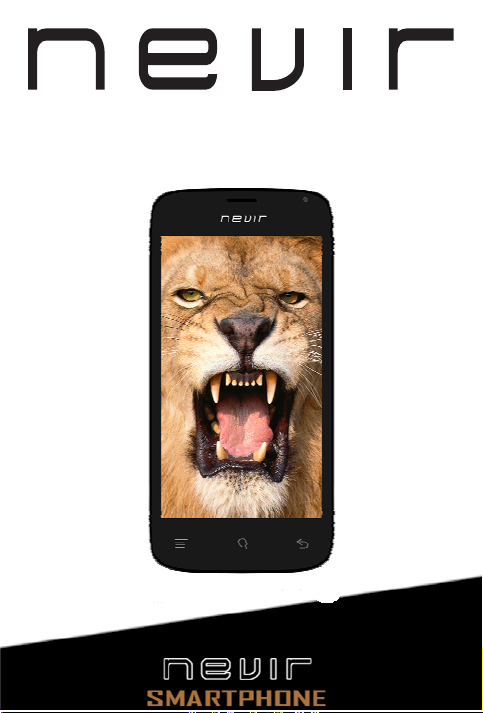
NVR-S50 S1
5’’ (12.70CM)
Page 2
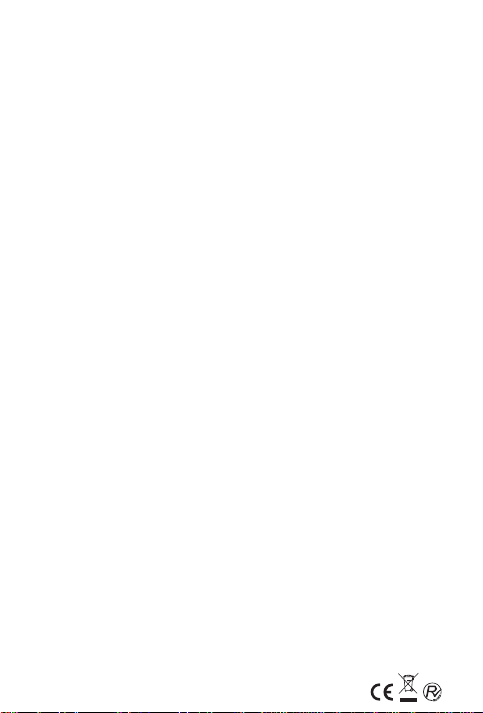
GUÍA DE INICIO
Español
1
Page 3
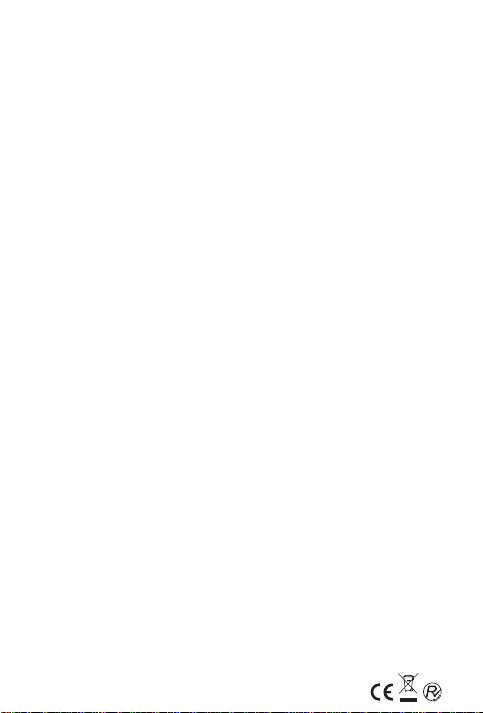
Contenido
1. Información General
1.1 Perfil
1.2 Instrucciones de seguridad y avisos
2. Su Teléfono
2.1 Descripción general del teléfono
2.2 Funciones de las teclas laterales
2.3 Funciones de las teclas inferiores
3. Primeros Pasos
3.1 Instalación de la tarjeta SIM y la batería
3.2 Carga de la batería
3.3 Acceso a redes y dispositivos
3.4 Uso de la pantalla táctil
3.5 Uso del teclado en pantalla
3.6 Realización de llamadas
4. Uso de los Menús
4.1 Explorador de Internet
4.2 Calculadora
4.3 Calendario
4.4 Cámara
4.5 Reloj
4.6 Contactos
4.7 Correo electrónico
4.8 Radio
4.9 Galería
4.10 Mensajes
4.11 Reproductor de música
4.12 GPS
4.13Teléfono
4.14 Buscar
4.15 Ajustes
4.16 Grabadora de voz o sonido
4.17 Tarea pendiente
4.18 Reproductor de vídeo
4.19 Búsqueda por voz
5. Solución de Problemas
2
Page 4
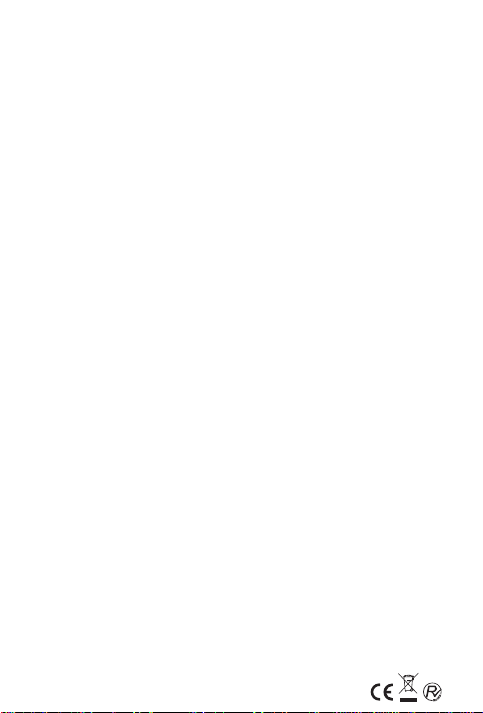
Información General
1.1 Perfil
Por favor lea este folleto cuidadosamente para mantener su
teléfono en perfectas condiciones.
El diseño, color, características, conexiones, accesorios
dimensiones de este producto, están sujetos a cambios sin
previo aviso.
Debido a los diferentes operadores de software y de red, la
pantalla de su teléfono puede ser diferente, consulte su
teléfono para más información.
1.2 Instrucciones de seguridad y avisos.
● Uso del dispositivo durante la conducción
No utilice el teléfono móvil mientras conduce y sólo utilice el
modo manos libres cuando las llamadas sean inevitables.
En algunos países, realizar o recibir llamadas mientras
conduce es ilegal. Mantenga siempre toda la atención en la
conducción y respete las normativas y leyes locales que
restringen el uso de dispositivos inalámbricos durante la
conducción.
● Apague el teléfono en el avión
Utilizar un teléfono móvil durante el vuelo es ilegal y
arriesgado.
Por favor, asegúrese de que su teléfono este apagado
durante el vuelo y úselo sólo cuando el personal de cabina
le autorice a ello conectando el modo avión.
● Apague antes de entrar en zonas de riesgo
Siga estrictamente las leyes, códigos y regulaciones sobre
el uso de teléfonos móviles en zonas de riesgo. Apague su
teléfono móvil antes de entrar en un lugar susceptible de
explosión, como estaciones de servicio, fábricas de
3
Page 5
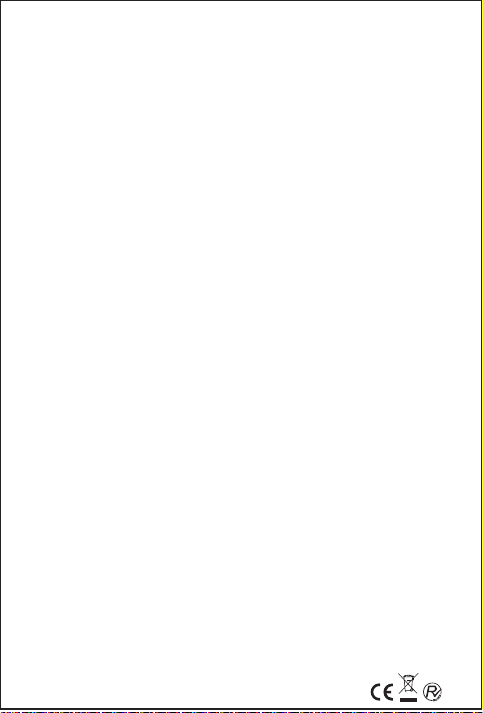
productos químicos o en lugares donde procesos de
explosión se estén llevando a cabo.
● Observe todas las normas especiales
Siga la normativa especial vigente en zonas especiales,
como por ejemplo hospitales. A
que esté prohibido su uso o cuando pueda causar
pague su teléfono siempre
interferencias y ser peligroso. Los dispositivos móviles con
radiotransmisores podrían afectar al correcto
funcionamiento de dispositivos médicos implantados.
Apáguelo si sospecha que pudiera estar causando
interferencias y tenga especial atención cerca de aparatos
médicos, tales como marcapasos, audífonos y otros
dispositivos médicos electrónicos.
● Interferencias
La calidad de conversación de cualquier teléfono móvil
puede verse
afectada por interferencias de radio. Una antena se sitúa
dentro
del teléfono móvil, ubicada debajo del micrófono. No toque
el área de la antena durante una conversación, podría
deteriorar la calidad de la conversación.
● Garantía
Solamente el personal cualificado puede reparar el equipo.
Intentar reparar el teléfono móvil usted mismo puede ser
peligroso y viola las normas de garantía.
● Accesorios y baterías
Utilice únicamente accesorios y baterías aprobados.
● Llamadas de emergencia
No se pueden garantizar las llamadas en todas las
condiciones.
Algunas redes no admiten el servicio de llamada de
emergencia. Por lo tanto, no debe confiar únicamente en el
teléfono móvil para las comunicaciones urgentes.
4
Page 6
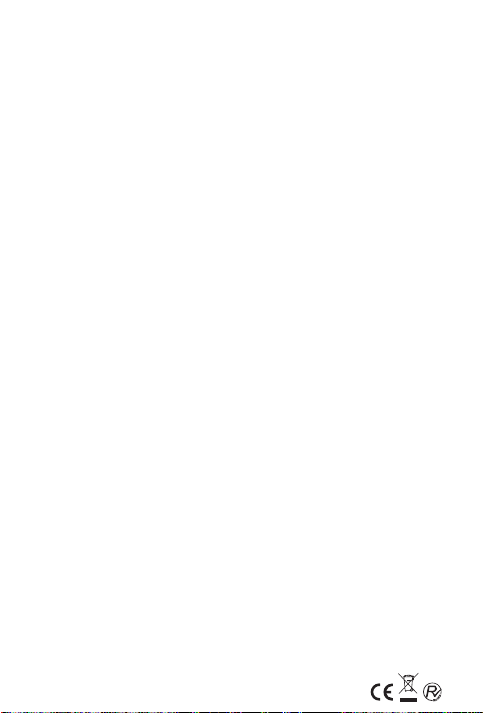
● Precauciones
Ayude a prolongar la vida útil de su teléfono móvil siguiendo
los siguientes consejos:
- Mantenga el teléfono móvil y sus accesorios fuera del
alcance de los niños.
- Mantenga el teléfono móvil alejado del agua, humedad,
líquidos u otras sustancias que puedan oxidar los
circuitos electrónicos.
- No utilice ni guarde el teléfono móvil en lugares donde
haya mucho polvo, evitará que se dañe.
- No almacene el teléfono móvil en lugares con alta
temperatura. Esto podría acortar la vida de los
circuitos electrónicos y dañar la batería y otras piezas.
- No almacene el teléfono móvil en lugares fríos. De lo
contrario se formará humedad dentro del teléfono
móvil y podría dañar los circuitos electrónicos.
5
Page 7
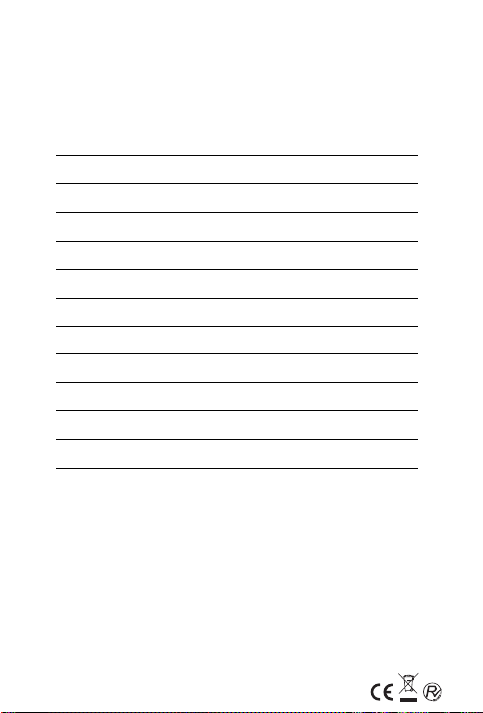
Su Teléfono
2.1 Descripción general del teléfono
CPU MT6572 Dual Core 1.2GHz
OS VERSION Android 4.2
PANTALLA 4.5'' (11.43 cm) Cristal IPS
RAM 1 GB
ROM 4GB
CÁMARA
NETWORK GSM+WCDMA
BATERÍA 1400mAH
MEMORIA EXTERNA Micro SD, hasta 32 GB
BLUETOOTH Sí
GPS Sí
WIFI Sí
2.2 Funciones de las teclas laterales
El teléfono móvil proporciona las siguientes teclas:
◆ Tecla de encender/apagar
La tecla de encender/apagar se sitúa en el lado derecho del
teléfono.
Mientras se usa el teléfono, puede pulsar esta tecla para fijar
la pantalla de bloqueo.
Si usted deja presionada esta tecla, saldrá el cuadro de
Delantera 0.3 MP, Trasera 5.0
MP
6
Page 8
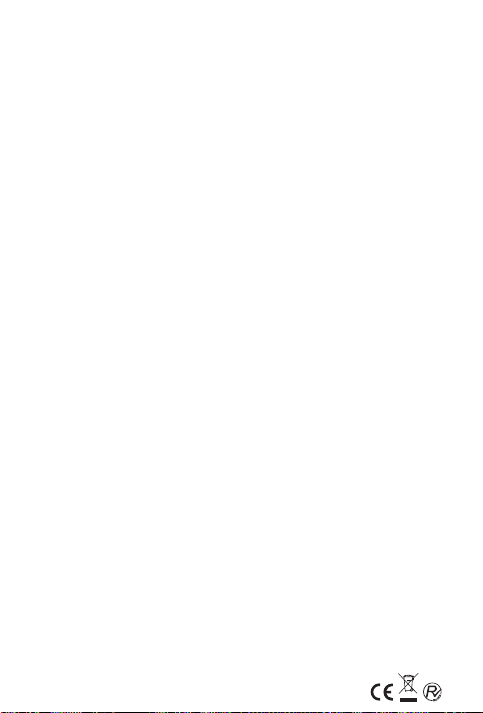
diálogo de opciones del teléfono. Aquí podrá seleccionar el
modo del perfil que desee o activar/desactivar el modo
avión.
◆ Tecla de volumen
La tecla de volumen se sitúa al lado izquierdo del teléfono.
Puede presionarla para ajustar el volumen del timbre.
2.3 Funciones de las teclas inferiores
◆ Icono de menú
En la parte inferior central se sitúa el icono del menú. Toque
este icono para accede a las opciones de su menú y poder
seleccionar cualquiera de sus funciones.
◆ Icono de ajustes
En la parte inferior izquierda se sitúa el icono de ajustes.
Toque icono para abrir la pantalla de ajustes del sistema,
administrar sus aplicaciones o cambiar su fondo de pantalla.
◆ Icono de Retroceder
Toque este icono para volver a la pantalla anterior.
7
Page 9
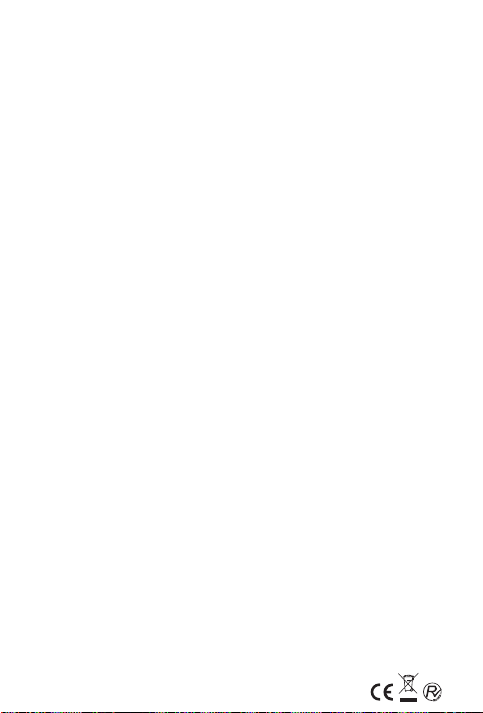
Primeros Pasos
3.1 Instalación de la tarjeta SIM y la batería
La tarjeta SIM contiene información importante, por eso,
después de apagar su teléfono móvil, espere unos
segundos antes de retirar o insertar la tarjeta SIM.
Tenga cuidado al usar la tarjeta SIM, la fricción o flexión de
esta puede dañarla.
Instalación
◆Mantenga presionada la tecla de encendido por unos
segundos y seleccione apagar para desconectar el
teléfono.
◆Quite la tapa trasera y la batería si es necesario.
◆Inserte la tarjeta SIM en la ranura tal y como indica el
dibujo sobre esta.
◆Coloque la batería: los contactos metálicos de la batería
hacia los contactos metálicos en la ranura de la batería.
◆Coloque la carcasa de nuevo y ya puede volver a
encender el teléfono.
Nota:
La tarjeta SD es un objeto en pequeño. Manténgalo fuera
del alcance de los niños.
3.2 Carga de la batería
◆En su teléfono móvil puede visualizar el estado de la
batería. Se indica en el icono de nivel de la batería en la
esquina superior derecha de la pantalla.
◆Cuando la energía de la batería se esté agotando, el
teléfono móvil le dará el aviso “batería baja”.
Cargar la batería:
◆Conecte el cargador en la ranura de carga del teléfono
móvil. Asegúrese de que está completamente insertado.
◆Inserte el enchufe del cargador a una toma de corriente.
◆Durante la carga, el icono de la batería parpadeará hasta
que la batería este completamente cargada.
8
Page 10
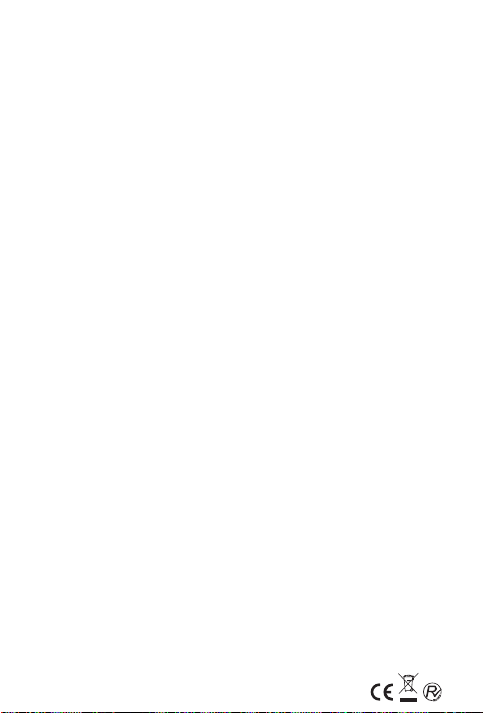
Nota:
Asegúrese de que los auriculares y el conector del cable
USB se insertan en la dirección correcta. Insertarlos en una
dirección equivocada puede causar fallos o en el caso del
cargador,
problemas de carga.
Antes de la carga, asegúrese de que el voltaje estándar y la
frecuencia de la tensión de red local coinciden con la tensión
y la potencia del cargador.
Optimizar la duración de la batería
Puede ampliar la duración de la batería entre cargas
desactivando las funciones que no necesita. También puede
visualizar cómo las aplicaciones y los recursos del sistema
consumen energía de la batería.
Para prolongar el uso de la batería, siga los siguientes
consejos:
◆Desactive las funciones que no esté usando, por ejemplo,
Wifi, Bluetooth, o GPRS, utilice el ajuste de aplicación
para apagarlos.
◆Baje el brillo de la pantalla y establezca un tiempo corto
de espera para la pantalla.
◆Si no las necesita, apague la sincronización automática
para Gmail, calendario, contactos y otras aplicaciones.
Nota: En la pantalla de inicio, presione el icono de Menú >
Ajustes > Batería. La pantalla de uso de la batería enumera
las aplicaciones que han estado utilizando la batería, de
mayor a menor uso.
Toque una aplicación en la pantalla del uso de la batería
para saber detalles sobre su consumo de energía.
3.3 Acceso a redes y dispositivos
Puede conectar su teléfono a una variedad de redes y
dispositivos,incluyendo las redes Wi-Fi o dispositivos
Bluetooth. También puede conectar su teléfono a un
9
Page 11
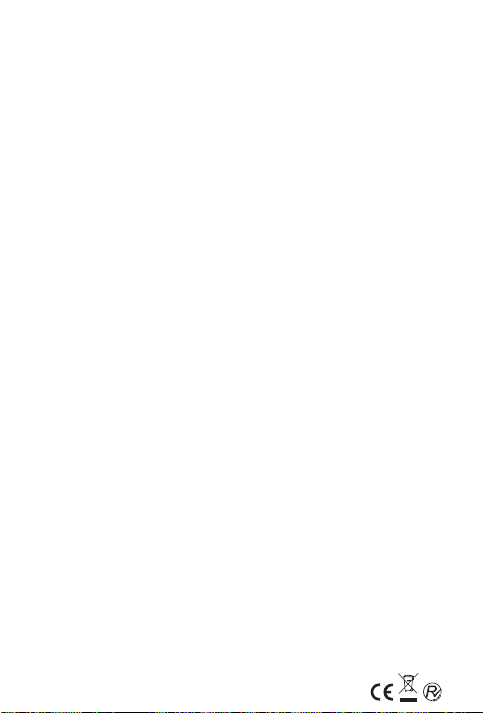
ordenador para transferir archivos desde la tarjeta SD del
teléfono y compartir la conexión de datos móvil de su
teléfono vía USB.
Conexión a redes móviles
Cuando se introduce en el teléfono una tarjeta SIM, el
teléfono está configurado para utilizar las redes móviles de
su proveedor para llamadas de voz y transmisión de datos.
Conexión Wi-Fi
Wi-Fi es una tecnología de red inalámbrica que puede
proporcionar acceso a Internet.
Presione Ajustes > Wi-Fi, podrá activarlo o desactivarlo.
El teléfono busca redes Wi-Fi disponibles y muestra los
nombres de aquellos que encuentra. Las redes con
contraseña de seguridad se indican con un icono de
candado. Las otras son redes abiertas y de acceso libre.
Nota: Si el teléfono encuentras una red a la que se ha
conectado anteriormente, se conecta automáticamente.
Presione una red para conectarse a ella. Si la red está
abierta, se le solicitará que confirme que desea conectarse a
esa red tocando > Conectar. Si la red está protegida, se le
pedirá que introduzca una contraseña u otras credenciales.
Conexión a dispositivos Bluetooth
Bluetooth es una tecnología de comunicaciones
inalámbricas de corto alcance que los dispositivos utilizan
para intercambiar información a una distancia de
aproximadamente 8 metros.
Presione Ajustes > Bluetooth para activarlo.
Para compartir información con otro dispositivo debe
sincronizar su teléfono antes con este en Ajustes >
Bluetooth > Dispositivos Disponibles, elija el dispositivo e
introduzca el Pin solicitado.
Los dispositivos permanecerán sincronizados hasta que
usted desactive la opción de sincronización.
El teléfono busca y muestra el ID de todos los dispositivos
10
Page 12
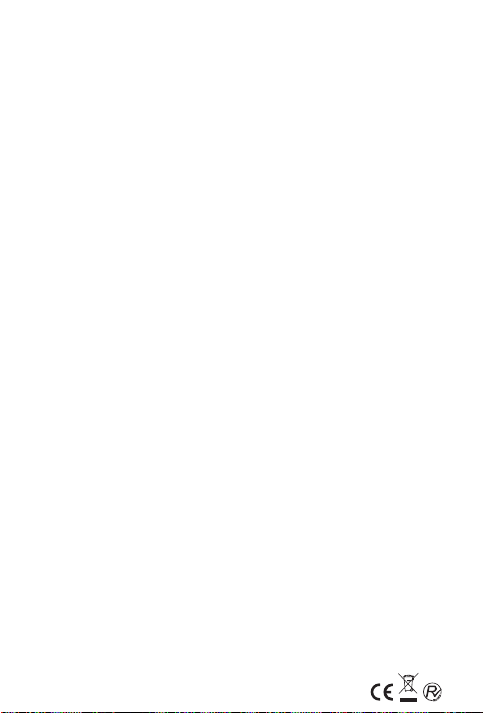
Bluetooth disponibles. Si el dispositivo con el que desea
compartir información no está en la lista, seleccione >
Buscar otro dispositivo.
Conectar a un ordenador vía USB
Puede conectar su teléfono a un ordenador con un cable
USB, para transferir música, imágenes, y otros archivos
entre la tarjeta SD del teléfono y el ordenador.
3.4 Uso de la pantalla táctil
● Tocar
Para actuar sobre los elementos de la pantalla, tales como
las aplicaciones y los iconos de configuración, para escribir
las letras y los símbolos con el teclado en la pantalla o
presionar los botones en la pantalla, sólo tiene que tocar con
los dedos.
● Tocar y mantener presionado
Toque y mantenga presionado un elemento en la pantalla
hasta que se produzca una acción. Por ejemplo, para
personalizar la pantalla de inicio, toque un área vacía de la
pantalla de inicio hasta que se abra el menú para
seleccionar un fondo de pantalla.
● Arrastrar
Toque y mantenga presionado por un momento y luego sin
levantar el dedo, mueva el dedo en la pantalla hasta que
llegue a la posición de destino.
● Mover o deslizar
Para mover o deslizar, mueva el dedo de izquierda a
derecha por la superficie de la pantalla, para, por ejemplo,
desplazarse en la lista de sus aplicaciones.
● Bloqueo de pantalla
Si quiere bloquear la pantalla del teléfono, presione la tecla
de encendido y verá como la pantalla se apaga. Esto ayuda
a prevenir el contacto accidental de las teclas y ahorro de
11
Page 13
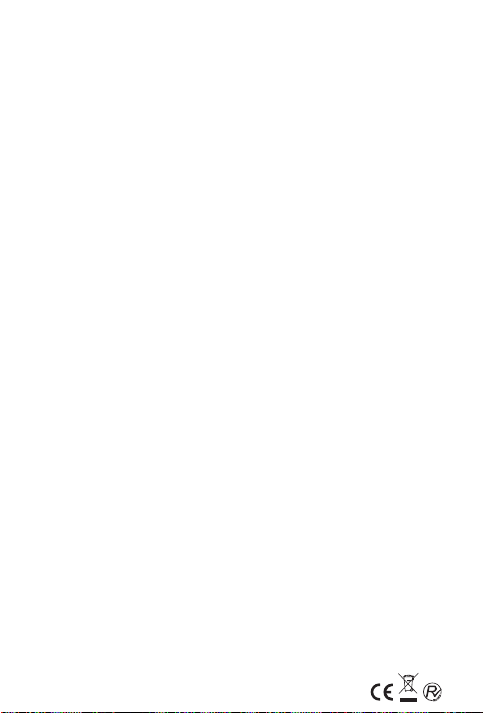
energía. Cuando el dispositivo haya estado inactivo durante
un periodo de tiempo preestablecido, la pantalla se
bloqueara automáticamente para ahorrar energía. El tiempo
para esta suspensión lo puede modificar en Ajustes >
Pantalla > Suspender después de.
● Desbloquear pantalla
Presione la tecla de Encender/Apagar para encender el
dispositivo.
Aparecerá la pantalla de bloqueo con un icono de un
candado. Toque y deslice hacia arriba para desbloquear la
pantalla.
3.5 Uso del teclado en la pantalla
Introducir texto utilizando el teclado en pantalla. Algunas
aplicaciones abren automáticamente el teclado. En otros,
toque en el campo de texto donde desee introducir texto
para abrir el teclado. Presione las letras para escribir el texto.
Para borrar, presione la techa con una X.
También puede introducir texto hablando en vez de teclearlo
presionando el icono del Micrófono en el teclado
Cuando termine de escribir, toque el icono Atrás para cerrar
el teclado.
3.6 Realización de llamadas
◆Realizar una llamada a un número de los contactos.
Toque el icono del teléfono en la pantalla
seleccione Contactos. Deslice hacia arriba o abajo la lista
para escoger el contacto deseado. Luego puede tocar la
de inicio, luego
tecla Marcar para realizar una llamada.
◆Realizar una llamada a un número en el registro de
llamadas.
Toque el icono del teléfono en la pantalla
seleccione el registro de llamadas. Deslice hacia arriba o
de inicio, luego
abajo para seleccionar el contacto deseado. Luego puede
12
Page 14
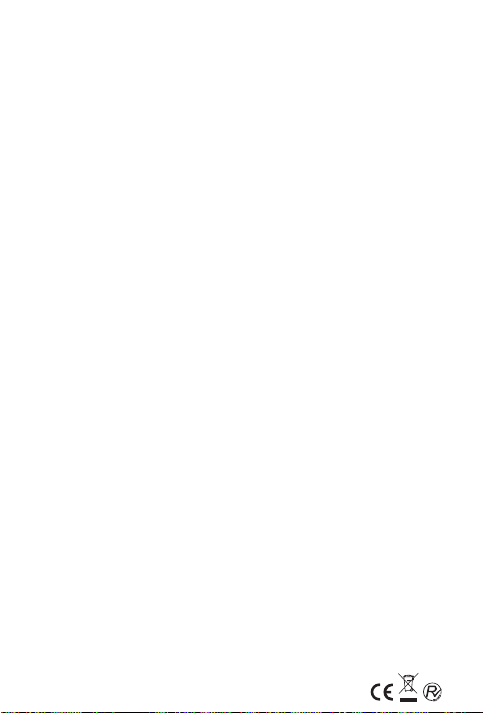
tocar la tecla Marcar para realizar una llamada.
◆Contestar a las llamadas entrantes.
Arrastre el icono de Contestar hacia la derecha para
contestar una llamada.
Toque el icono de Terminar para finalizar una llamada.
Para rechazar una llamada entrante, arrastre el icono de
Terminar hacia la izquierda.
◆Llamada en espera.
Puede contestar otra llamada mientras está atendiendo otra.
Arrastre el icono de Contestar hacia la derecha para
responder, podrá contestar la llamada en espera y finalizarla
cuando acabe de hablar para volver a la primera llamada.
13
Page 15
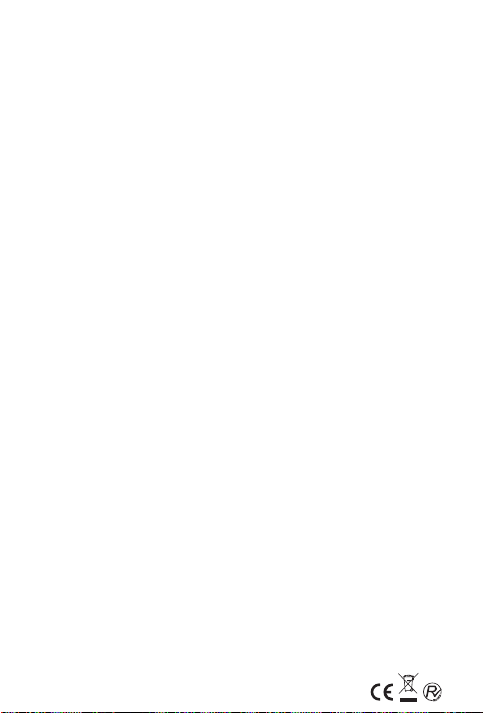
Uso de los Menús
4.1 Explorador de Internet
Puede utilizar el explorador para ver páginas web y buscar
información en la web.
Cuando abra el explorador, la página de inicio se abre. La
dirección web (URL) de la página actual se muestra en la
parte superior de la ventana.
Para ir a una página web o buscar en la web
Toque el cuadro de dirección URL en la parte superior de la
pantalla del explorador. Introduzca la dirección (URL) de una
página web o los términos que desea buscar. Al introducir el
texto, el motor de búsqueda web hace sugerencias de
páginas web y consultas.
Para acercar o alejar en una página web
Deslice los dedos sobre la pantalla como si la quisiera
pellizcar para minimizar la imagen y al contrario para
ampliarla.
Para buscar texto en una página web
Toque el icono de Ajustes > Buscar en la página. Escriba
el texto que está buscando. La primera palabra que coincida
con los
caracteres será resaltada en la pantalla. Toque la
flecha
izquierda o derecha para desplazarse y resaltar la
anterior o siguiente palabra que coincida.
Copiar o compartir texto de páginas web
Presione con el dedo el texto que desea copiar, aparecerán
unas comillas que podrá mover para rectificar el texto exacto
que desea copiar. En el icono de la esquina superior
derecha con tres puntos encontrará las opciones copiar o
compartir el texto.
14
Page 16
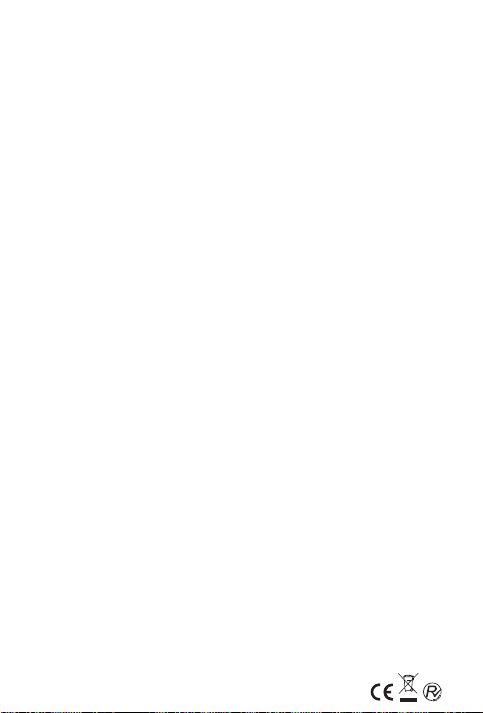
Navegar entre las páginas web
Puede abrir enlaces en una página web, navegar hacia atrás
o
hacia delante y revisar su historial de navegación, al igual
que en cualquier navegador web.
Toque un enlace para abrirlo.
Para avanzar y retroceder entre las páginas que ha abierto
presione las fechas
<
atrás o > adelante.
Descargas de archivos
Puede descargar archivos de páginas web. Los archivos
que descarga se almacenarán en la tarjeta SD.
Para descargar un archivo, por ejemplo, una imagen o un
enlace, toque y mantenga presionado. En el menú que se
abre, seleccione Guardar. En el menú de aplicaciones
encontrará el icono de Descargas, donde encontrará todos
los archivos que se guardan.
Si desea eliminar un archivo, sólo toque el cuadro de
indicaciones que se sitúa a la izquierda del archivo
descargado, y un cuadro de opción aparecerá, donde puede
seleccionar > Borrar.
Trabajar con marcadores
Abra una página web para guardarla, toque la tecla inferior
izquierda de Ajustes >Marcadores/Historial, aquí usted
puede ver en estilo miniatura los que ya están guardados y
el historial.
4.2 Calculadora
Encontrara la función Calculadora en el menú de
aplicaciones.
4.3 Calendario
Puede abrir el calendario para crear eventos o consultar los
que ya ha creado en el interfaz del menú principal de
aplicaciones.
Creando un evento
Puede usar el Calendario para crear eventos. Abra el
15
Page 17

calendario presionando sobre su icono y toque la tecla de
Ajustes en la parte inferior izquierda > Evento nuevo
Introduzca los datos acerca del evento.
Puede tocar el icono de Mas para agregar más avisos.
En el campo
electrónicos de las personas
de invitados, puede introducir los correos
que desee invitar al evento.
Separe las direcciones con comas (,). Si las personas a
quien usted envió invitaciones usan el Calendario de Google,
recibirán una invitación en el calendario y por correo
electrónico. Puede tocar el icono de menú y tocar Mostrar
opciones extra para agregar detalles acerca del evento.
Desplácese hasta la parte inferior de la pantalla de detalles
del evento y toque Hecho. El evento se habrá añadido a su
Calendario.
4.4 Cámara
Toque el icono de Cámara en el menú principal de
aplicaciones. La cámara se abre preparada para tomar
una fotografía. Toque el icono inferior derecha para tomar
una foto y el icono de izquierdo de la cámara para cambiar
entre el modo cámara y el modo de vídeo.
4.5 Reloj
Toque el icono de Reloj en el menú principal de
aplicaciones.
El reloj se abre con la fecha y hora que aparece en tu fondo
de pantalla de inicio.
Puede configurar una alarma nueva o modificar una ya
existente.
4.6 Contactos
Toque el icono de Contactos en el menú principal de
aplicaciones.
Podrá realizar las siguientes acciones:
Buscar: Buscar contactos por medio de esta función en la
parte inferior izquierda con el icono de una lupa.
Agregar Contacto: Agregar un contacto por medio de esta
16
Page 18

función en la parte inferior derecha con el símbolo +.
Eliminar, editar, establecer un tono, bloquear la llamada
entrante o compartir un contacto: Toque el contacto y
presione la techa de Ajustes, aparecerá un menú
desplegable con todas estas opciones.
4.7 Correo Electrónico
Puede usar la aplicación de Correo Electrónico para leer y
enviar correos.
Toque el icono de correo electrónico en el menú principal de
aplicaciones para acceder a él. Si la cuenta de correo
electrónico no se ha configurado, puede configurarla de
manera sencillo rellenando los campos que se piden.
◆ Redactar y enviar correo electrónico
Para escribir y enviar un correo electrónico:
1. Toque el icono de Crear.
2. Introduzca la dirección del correo electrónico del
destinatario.
3. Toque Menú → Adjuntar archivo para adjuntar un
archivo.
4. Toque Menú →Agregar Cc/Cco para agregar una copia
o una copia oculta de este mensaje de correo
electrónico a otros contactos.
5. Toque el cuerpo del correo para escribir el texto y
después toque el icono de enviar para enviar el correo.
Podrá consultar sus carpetas de Bandeja de entrada,
Borradores, Bandeja de salida, Enviados y Papelera.
4.8 Radio
Enchufe los auriculares compatibles con el dispositivo y
luego
encienda la radio. El cable del auricular puede utilizarse
como antena de FM. Por favor, ajuste el volumen adecuado
al escuchar la radio.
Escuchar la radio a un volumen muy alto puede ser
perjudicial para el oído.
17
Page 19

4.9 Galería
Tanto las fotografías y vídeos tomados por la cámara o
almacenados
en la tarjeta SD se pueden explorar a través de esta función.
4.10 Mensajes
Puede intercambiar mensajes de texto y mensajes
multimedia con sus amigos a través de esta función.
◆ Enviar un mensaje
1. Toque el icono de mensaje en la pantalla principal y el
icono de la parte inferior izquierda con el símbolo + para
crear un nuevo mensaje.
2. Introduzca un nombre de contacto o número de teléfono
en el
campo Para.
3. Toque Escribir mensaje para redactar el mensaje.
4. Después de completar el mensaje, toque el icono Enviar
para
enviar su mensaje.
4.11 Reproductor de música
Encontrará el reproductor de música en el menú de
aplicaciones en el icono de Música. Esta función reproduce
los archivos de audio que se encuentren almacenados en la
tarjeta SD del teléfono, así que antes de abrir el reproductor,
debe copiar los archivos de audio desde su ordenador a la
tarjeta SD. El reproductor soporta una amplia variedad de
formatos de audio y puede reproducir música comprada en
línea.
Para abrir el reproductor de música y ver su biblioteca
Toque el icono de Música en el menú principal.
Al copiar archivos de audio en la tarjeta SD, el reproductor
creará un listado con la información acerca de cada archivo
que se almacena en el propio archivo. Esto puede tardar
desde unos pocos segundos a varios minutos, dependiendo
de la cantidad de archivos que se hayan copiado en la
18
Page 20

tarjeta SD. Cuando este proceso se haya completado, se
abrirá la pantalla de la biblioteca musical, con varias
pestañas que puede tocar para ver su biblioteca de música
organizada por artistas, álbumes, canciones o listas de
reproducción.
Nota: Por favor, tenga especial cuidado cuando cargue
música a través del cable USB.
Si el teléfono se apaga debido al bajo nivel de la batería
mientras se está realizando el proceso, el teléfono mostrará
"Error de tarjeta SD" al encenderse.
Una repentina suspensión en descarga de música a través
de un cable USB puede provocar grandes daños en la
tarjeta SD. Evítelo realizando este proceso siempre con
suficiente nivel de batería.
Reproducir música
Puedes escuchar música mediante el uso de altavoz del
teléfono, a través de un auricular con cable o un auricular
estéreo Bluetooth.
Toque una canción de la biblioteca que desee escuchar. Se
abrirá la
pantalla de reproducción y la canción empezará a sonar. La
pantalla de reproducción contiene varios iconos que puede
tocar para
controlar la reproducción de las canciones. En la parte
superior
derecha de la pantalla de reproducción, se pueden
encontrar tres iconos de función. Puedes tocar para abrir la
lista de reproducción actual, elegir reproducción aleatoria o
repetir la lista de reproducción.
Encontrará tres iconos de función en la parte inferior de la
pantalla, donde podrá controlar el proceso de reproducción.
Sus funciones son Atrás, Reproducir o Pausar y Adelante.
19
Page 21

Para eliminar una canción de la tarjeta SD
Puede eliminar la música desde la tarjeta de
almacenamiento. Toque y deje presionado una canción en
la lista de canciones. En el menú que se abre, toque
Eliminar.
4.12 GPS
Puede activarlo en Ajustes >Acceso a tu ubicación
>Satélites de GPS.
También podrá permitir que las aplicaciones usen el servicio
para calcular su ubicación para un mejor servicio.
4.13 Teléfono
Toque el icono de contactos en el menú principal. Aparecen
tres pestañas en la parte superior de la pantalla.
En el icono del teléfono en el lado izquierdo, usted podrá
encontrar el teclado en pantalla, puede introducir un número
de teléfono para originar una llamada.
En el icono central queda reflejado el registro de llamadas y
en el icono de la izquierda, tendrá acceso a su lista de
contactos.
4.14 Buscar
La función de búsqueda le permite abrir un cuadro para
encontrar la información que desee en el teléfono y en la
red.
4.15 Ajustes
La función de Ajustes contiene la mayoría de las
herramientas para personalizar y configurar su teléfono.
Podrá encontrarla en el menú principal de su teléfono y
cambiar, por ejemplo: los perfiles de audio, el brillo de la
pantalla, el idioma, la fecha y hora o hacer una copia de
seguridad de sus datos, entre muchas otras opciones.
4.16 Grabadora de sonidos
Utilice esta función para grabar archivos de audio.
Encontrará tres iconos de función en la parte inferior de la
20
Page 22

pantalla correspondientes al inicio de la grabación, archivo
r
de registro y detención de la grabación.
4.17 Tarea pendiente
Lo encontrará en el menú principal en pantalla. Podrá
realizar aquí todas sus anotaciones importantes.
4.18 Reproductor de Vídeo
Con esta función podrá reproducir clips de vídeo en el
dispositivo o archivos de vídeo almacenados en la tarjeta
SD. Lo encontrará en el menú principal en pantalla.
4.19 Búsqueda por voz
Con esta función situada en el menú principal de la pantalla,
podrá buscar información pronunciando las palabras a
buscar, sólo debe presionar el icono del micrófono para
comenzar a hablar.
Este símbolo sobre el producto o en las
instrucciones quiere decir que su equipamiento
eléctrico y electrónico debe
de su vida útil por separado de la basura domestica.
y sistemas de recogida para el reciclaje en toda la
Ha
UE. Para más información, consulte con las
ía ser depositado al final
autoridades locales o con la tienda donde adquirió el
reproductor.
21
Page 23

Solución deproblemas
Siga las indicaciones de la tabla mostrada a continuación para
solucionar problemas. Si el problema persiste, póngase en
contacto con el distribuidor o proveedor de servicios.
Fallo Causa Solución
Error en tarjeta
SIM.
La calidad de la
señal es pobre.
El teléfono móvil
no se enciende.
El teléfono no se
puede conectar a
la red.
La batería no se
puede cargar.
La tarjeta SIM está dañada. Contacte con su servidor de red.
La tarjeta SIM está mal
colocada.
La parte metálica de la
tarjeta está sucia.
La señal está siendo
bloqueada. Esto puede
ocurrir debido a su
localización, si usted se
encuentra en un lugar de
difícil acceso a la red, como
por ejemplo, un sótano.
Congestión de las líneas. Evite usar el teléfono cuando se esté ejerciendo
La batería está agotada. Cargue la batería.
La tarjeta SIM es inválida. Contacte con su servidor de red.
Elteléfonomóvilnoestáen
un área con servicio de red.
La señal es débil. Vaya a un área donde la calidad de la señal sea
El voltaje de la red no
coincide con el voltaje que
el cargador indica.
Un cargador inadecuado
está siendo usado.
Mal contacto. Asegúrese de que el cargador está bien
Coloque la tarjeta SIM en su correcta posición.
Limpie la tarjeta SIM con un paño limpio.
Muévase a un lugar donde las señal pueda ser
trasmitida con efectividad.
un gran uso a s u alrededor o en el mismo
momento. Las líneas se saturaran y la conexión
podría no llegar a realizarse.
Vayaaunáreaconserviciodered.
alta.
Asegúrese de que los voltajes coinciden.
Use sólo el cargador diseñado para este teléfono.
conectado al teléfono.
22
Page 24

4.5’’ (11.43 CM)
Page 25

Startup Guide
English
23
Page 26

Content
1. General Information
1.1 Profile
1.2 Safety warning and Attentions
2. Your phone
2.1 Phone overview
2.2 Functions of keys
2.3 Functions of icons
3. Getting started
3.1 Installing the SIM Card and the Battery
3.2 Charging the Battery
3.3 Linking to the Networks and devices
3.4 Using the touch screen
3.5 Using the onscreen keypad
3.6 Dialing Calls
4. Using the Menus
4.1 Browser
4.2 Calculator
4.3 Calendar
4.4 Camera
4.5 Clock
4.6 Contacts
4.7 Email
4.8 Radio
4.9 Gallery
4.10 Messages
4.11 Music
4.12 GPS
4.13 Phone
4.14 Search
4.15 Settings
4.16 Sound Recorder
4.17 To do
4.18 Video player
4.19 Voice Search
5. Troubleshooting
24
Page 27

General Information
1.1 Profile
Please read this pamphlet carefully in order to make your phone in
perfect condition.
Our company may change this mobile phone without prior written
notice and reserves the final right to interpret the performance of this
mobile phone.
Due to different software and network operators, display on your
phone may be different, refer to your phone for details.
1.2 Safety warning and Attentions
Safety warning
● ROAD SAFETY COMES FIRST
Do not use a hand-held phone while driving. Use hands-free fittings
when calls are unavoidable while driving. In some countries, dialing or
receiving calls while driving is illegal!
● SWITCH OFF IN AIRCRAFT
Wireless devices can cause interference in aircraft. Using a mobile
phone in flight is illegal and risky.
Please make sure that your mobile phone is powered off in flight.
● SWITCH OFF BEFORE ENTERING RISKY AREAS
Strictly observe the relevant laws, codes, and regulations on the use
of mobile phones in risky areas. Turn off your mobile phone before
entering a place susceptible to explosion, such as an oil station, oil
tank, chemical plant or a place where a blasting process is under
way.
● OBSERVE ALL SPECIAL REGULATIONS
Follow any special regulations in force in any area such as hospitals
and always switch off your phone whenever it is forbidden to use it or,
when it may cause interference or danger.
25
Page 28

Properly use your mobile phone near medical apparatuses, such as
pacemakers, hearing aids
and some other electronic medical devices, as it may cause
interference to such apparatuses.
● INTERFERENCE
The conversation quality of any mobile phone may be affected by
radio interference. An antenna is built inside the mobile phone and
located below the microphone. Do not touch the antenna area during
a conversation, lest that the conversation quality deteriorate.
Installing or repairing the mobile phone on your own may bring great
danger and violates the warranty rules.
● ACCESSORIES AND BATTERIES
Use only approved accessories and batteries.
● USE SENSIBLY
Use only in a normal and proper manner.
● EMERGENCY CALLS
Ensure the phone is switched on and in service, enter the
emergency number, e.g. 112, then press the Dial key. Give your
location and state your situation briefly. Do not end the call until told to
do so.
Note: Just like all other mobile phones, this mobile phone does not
necessarily support all the features described in this manual due to
network or radio transmission problems. Some networks even do not
support the emergency call service. Therefore, do not rely solely on
the mobile phone for critical communications such as first aid. Please
consult the local network operator.
● Precautions
This mobile phone is well designed with fine art. Please exercise
special care when using it. The following suggestions will help your
mobile phone survive the warranty period and extend its service life:
Keep the mobile phone and all its fittings beyond children's reach.
26
Page 29

Keep the mobile phone dry. Keep away from rain, moisture, liquid or
other substances that may corrode electronic circuits.
Do not use or store the mobile phone in dusty places, lest that
active parts of the mobile phone be damaged.
Do not store the mobile phone in a high-temperature place.
Higtemperature will shorten the life of electronic circuits and damage
the battery and some plastic parts.
Do not store the mobile phone in a chilly place. Otherwise,
moistures will be formed inside the mobile phone to damage
electronic
circuits when the mobile phone is moved to a constant temperature
place.
Do not throw, knock or shock the mobile phone, as that will destroy
the internal circuits and high-precision components of the mobile
phone.
27
Page 30

Your phone
2.1 Phone overview
CPU
OS VERSION Android 4.2
SCREEN
RAM 1 GB
ROM 4GB
CÁMERA
NETWORK GSM+WCDMA
BATTERY 1400mAH
MEMORY Micro SD, uo to 32 GB
BLUETOOTH YES
GPS YES
WIFI YES
2.2 Functions of Keys
The mobile phone provides the following keys:
◆ Power key
Power key situates at the right side of the phone. While using the
phone, you can press this key to lock screen; if you press and hold
this key, a phone-options dialog would pop out. Here, you can select
to adjust the profile mode,power off or t urn on/off airplane mode.
◆ Volume key
Volume key situates at the left side of the phone. You can press it to
adjust ringer volume.
MT6572 Dual Core
1.2GHz
4.5'' (11.43 cm) IPS
Crystal
Delantera 0.3 MP,
Trasera 5.0 MP
28
Page 31

2.3 Functions of icons
◆ Menu icon
Touch this icon to access options of a selected function.
◆ Home icon
Touch it to open home screen. If you’re viewing the left or right
extended Home screen, touch it can enter the home screen.
◆ Back icon
Touch this icon to return to the previous screen.
29
Page 32

Gettingstarted
3.1 Installing the SIM Card and the Battery
A SIM card carries useful information, including your mobile phone
number, PIN (Personal Identification Number), PIN2, PUK (PIN
Unlocking Key), PUK2 (PIN2 Unlocking Key), IMSI (International
Mobile Subscriber Identity), network information, contacts data, and
short messages data.
Note:
After powering off your mobile phone, wait for a few seconds before
removing or inserting A SIM card.
Exercise caution when operating A SIM card, as friction or bending
will damage the SIM card.
Properly keep the mobile phone and its fittings such as the SIM
cards beyond children's reach.
Installation
◆ Hold the power key for a while and select power off to power off
the mobile phone
◆ Take the back cover away.
◆ Insert the SIM Card into the SIM Card slot lightly with the corner
cutting of the card aligning to the notch of the slot and the gold plate
of the card facing download, till the SIM Card cannot be further
pushed in.
◆
With the metallic contacts of the battery facing the metallic contacts
in the battery slot, install the battery.
Note:
The SD card is a miniature object. Keep it out of the reach of
children for fear that children swallow it!
3.2 Charging the Battery
◆ Your mobile phone can monitor and display the battery state.
◆ Normally the remaining energy of the battery is indicated by the
battery level icon at the upper right corner of the display screen.
◆ When the battery energy is insufficient, the mobile phone prompts
"Battery low".
30
Page 33

Using a travel adapter:
◆ Install the battery into the mobile phone before charging the
battery.
◆ Connect the adapter of the travel charger with the charging slot in
the mobile phone. Ensure that the adapter is fully inserted.
◆ Insert the plug of the travel charger to an appropriate power outlet.
◆ During the charging, the battery level grids in the battery icon keep
flickering till the battery is fully charged.
◆ The battery icon does no longer flicker when the charging process
ends.
Note:
Ensure that the plug of the charger, the plug of the earphone, and
the plug of the USB cable are inserted in the right direction. Inserting
them in a wrong direction may cause charging failure or other
problems.
Before the charging, ensure that the standard voltage and frequency
of the local mains supply match the rated voltage and power of the
travel charger.
Optimizing battery life
You can extend your battery’s life between charges by turning off
features that you don’t need. You can also monitor how applications
and system resources consume battery power.
To guarantee the optimal performance of your battery, please stick
to the following rules:
◆ Turn off radios that you aren’t using. If you aren’t using Wi-Fi,
Bluetooth, or GPRS, use the Setting application to turn them off.
◆ Turn down screen brightness and set a shorter screen timeout.
◆ If you don’t need them, turn off automatic syncing for Gmail,
Calendar, Contacts, and other applications.
Note: On the Home screen, press Menu icon and touch Settings >
About phone > Battery use. The Battery Use screen lists the
applications that have been using the battery, from greatest to least
battery use.
31
Page 34

The top of the screen displays the time since you were
last connected to a charger or, if you’re currently connected to one,
how long you were running on battery power before you connected to
a charger. Then each application or service that used battery power
during that time is displayed, in order of the amount of power they
used. Touch an application in the Battery Use screen to learn details
about its power consumption. Different applications offer different
kinds of information.
3.3 Linking to the Networks and devices
Your phone can connect to a variety of networks and devices,
including mobile networks for voice and data transmission, Wi-Fi data
networks, and Bluetooth devices, such as headsets. You can also
connect your phone to a computer, to transfer files from your phone’s
SD card and share your phone’s mobile data connection via USB.
Connecting to mobile networks
When you assemble your phone with a SIM card, your phone is
configured to use your provider’s mobile networks for voice calls and
for transmitting data.
Connecting to Wi-Fi networks
Wi-Fi is a wireless networking technology that can provide Internet
access at distances of up to 100 meters, depending on the Wi-Fi
router and your surroundings.
Touch Settings>Wireless & networks > Wi-Fi. Check Wi-Fi to turn it
on. The phone scans for available Wi-Fi networks and displays the
names of those it finds. Secured networks are indicated with a Lock
icon.
Note: If the phone finds a network that you connected to previously,
it connects to it.
Touch a network to connect to it. If the network is open, you are
prompted to confirm that you want to connect to that network by
touching Connect. If the network is secured, you’re prompted to enter
a password or other credentials.
32
Page 35

Connecting to Bluetooth devices
Bluetooth is a short-range wireless communications technology that
devices can use to exchange information over a distance of about 8
meters. The most common Bluetooth devices are headphones for
making calls or listening to music, hands-free kits for cars, and other
portable devices, including laptops and cell phones.
Touch Settings>Wireless & networks > Bluetooth. Check
Bluetooth to turn it on.
You must pair your phone with a device before you can
connect to
it. Once you pair your phone with a device, they stay paired
unless
you unpair them.
Your phone scans for and displays the IDs of all available
Bluetooth
devices in range. If the device you want to pair with isn’t in the
list,
make it discoverable.
Connecting to a computer via USB
You can connect your phone to a computer with a USB cable, to
transfer music, pictures, and other files between your phone’s SD
card and the computer.
3.4 Using the touch screen
◆ Touch-screen tips
● Touch
To act on items on the screen, such as application and settings
icons, to type letters and symbols using the onscreen keyboard, or to
press onscreen buttons, you simply touch them with your finger.
● Touch & hold
Touch & hold an item on the screen by touching it and not lifting
your finger until an action occurs. For example, to open a menu for
customizing the Home screen, you touch an empty area on the Home
screen until the menu opens.
33
Page 36

● Drag
Touch & hold an item for a moment and then, without lifting your
finger, move your finger on the screen until you reach the target
position.
● Swipe or slide
To swipe or slide, you quickly move your finger across the surface of
the screen, without pausing when you first touch it (so you don’t drag
an item instead). For example, you slide the screen up or
down to scroll a list.
◆ Lock screen
When Screen lock in Security setting is enabled, press Power key to
lock the handset. This helps to prevent accidental touching of keys
and as well as power saving. When Sleep function in Display setting
is enabled, after the handset device has been idle for preset period,
the screen will be locked automatically to save power.
◆ Unlock screen
Press Power key to switch on the handset device. The lock screen
appears. Touch and slide left to open camera application. Touch and
slide right to unlock screen, and the screen being locked last time will
show.
3.5 Using the onscreen keypad
You enter text using the onscreen keyboard. Some applications
open the keyboard automatically. In others, you touch a text field
where you want to enter text to open the keyboard. You can also
enter text by speaking instead of by typing.
◆ To enter text
Touch a text field, and the onscreen keyboard opens. Some
applications open the keyboard automatically. In others, you touch a
text field where you want to enter text to open the keyboard.
◆ Touch the keys on the keyboard to type.
The characters you’ve entered appear in the text field, with
suggestions for the word you are typing below.
34
Page 37

Use the Delete icon to erase characters to the left of the cursor.
After finishing typing, touch Back icon to close the keyboard.
3.6 Dialing Calls
◆ Dialing a call to a number in the contacts
Touch the Phone icon or the phone application icon on the Home
screen, then select the Contacts tab. Swipe o r slide
upward/downward to pick out the target contact. Then you can touch
the dial icon to originate a call.
◆ Dialing a call to a number in call log
Touch the Phone icon or the phone application icon on the Home
screen, then select the call log tab. Swipe or slide upward/downward
to pick out and touch the target contact. Then you can originate a call.
Dialing a call to a number in call log
Touch the Phone icon or the phone application icon on the Home
screen, then select the call log tab. Swipe or slide upward/downward
to pick out and touch the target contact. Then you can originate a call.
◆ Answering incoming calls
Drag the Answer icon towards right to answer an incoming call.
Touch the End icon to end the current conversation.
To reject an incoming call, drag the End icon towards left.
◆ Managing multiple calls
If you accept a new call when you’re already on a call, you can drag
the Answer icon towards right to answer the current calls.
35
Page 38

Using the Menus
4.1 Browser
You can use Browser to view web pages and search for
information on the web.
When you open Browser, your home page opens. The web
address (URL) of the current page is displayed at the top of
the window.
To go to a webpage or search the web
Touch the URL box at the top of the Browser screen. Enter
the
address (URL) of a webpage. Or enter terms you want to
search for.
As you enter text, your web search engine makes
suggestions of web pages and queries.
To refresh the current page
Touch Menu icon and an option interface appears, then you
can
touch Refresh to update the current web page.
To zoom in or out on a webpage
Slide your finger slightly on the screen to reveal the Zoom
control.
Touch the plus or minus side of the Zoom control to zoom in
or out.
To find text on a webpage
Touch Menu icon and touch More > Find on page. Enter the
text
you’re looking for. As you type, the first word with matching
characters
is highlighted on the screen, and subsequent matches are
boxed.
36
Page 39

Touch the left or right arrow to scroll to and highlight the
previous or next matching word.
Copy text from webpage
Use your finger to long press the text you want to copy. It will
pop up some options, select the Select text option to select
the text you want, and then touch the icon at the right top
corner of the screen to copy or share the text.
Navigate among webpage
You can open links on a webpage, navigate back and
forward, and review your browsing history, just as in any
web browser.
To open a link: Touch a link to open it. Links that you touch
are
highlighted in orange until the webpage they refer to opens
in the window.
To go back and forward among the pages you’ve opened:
Press
back key or touch menu icon> forward.
To view your Browser history: As you browse the web,
Browser
keeps track of the pages you visit, to help you find your way
back later.
Touch the icon which situates at the right of the URL box,
then touch History tab, and then you can view your browser
history. Select Most visited tab and you can view a list of
most visited webpage.
Working with multiple browser windows
You can open up to several Browser windows at once and
switch
among them.
To open a new Browser window, touch menu icon >new
window;
New windows open with your home page.
37
Page 40

To switch Browser windows, touch the icon at the top
right corner of the screen. Here, all your open windows are
listed. You can select one of them as per your need.
To close a Browser window, touch the icon at the top right
corner of the screen. Here, all your open windows are listed.
You can touch the close icon at the right side of each open
window to close it.
Downloading files
You can download files and even applications from webpage.
that you download are stored on your SD card.
The files
To download a file, Different webpage offer different
mechanisms for downloading pictures, documents,
applications, and other files. Touch & hold an image or a
link to a file or to another webpage. In the menu that opens,
touch Save. If the file is in a format supported by an
application on the phone, it is downloaded to your SD card.
Touch menu icon and then touch More>downloads, here,
you can find a list of downloaded files. If you want to delete
a file, just touch the indication box which situates at the left
of the downloaded file, and an option box will pop out, here,
you can select delete to delete an unnecessary file.
Working with bookmarks
Open a web page to bookmark, touch menu icon>
Bookmarks/History, here, you can view bookmarks
displayed in
thumbnail style.
Touch & hold a bookmark, an option box will pop out. There,
you
can perform the following operations on bookmarks: Open,
open in new window, Edit bookmark, Add shortcut to Home,
Share link, copy link URL, Delete bookmark and set the
current bookmark as homepage.
4.2 Calculator
38
Page 41

You can use this Calculator to solve simple arithmetic
problems or use its advanced operators to solve more
complex equations.
Enter numbers and arithmetic operators on the basic
screen; Drag the basic screen to the left to open the
advanced screen; Touch Clear to delete the last number or
operator you entered. Touch & hold Clear to delete
everything in the display.
In the calculator screen, you can touch menu icon to clear
history or access advanced panel.
4.3 Calendar
You can open Calendar to view events you’ve created.
Touch the Calendar icon in the main menu interface. Events
from each account you’ve added to your phone and
configured to synchronize calendars are displayed in
Calendar.
Creating an event
You can use Calendar on your phone to create events. In
any
calendar view, touch menu icon and then touch more> new
event toopen a event details screen for a new event.
Enter a name, time, and optional additional details about the
event.
You can touch plus icon to add more reminders. In the
Guests field, you can enter the email addresses of everyone
you want to invite to the event. Separate multiple addresses
with commas ( , ). If the people to whom you send invitations
use Google Calendar, they’ll receive an invitation in
Calendar and by email. You can touch menu icon and touch
Show extra options to add details about the event.
Scroll to the bottom of the Event details screen and touch
Done. The event is added to your calendar.
Synchronizing and displaying calendars
When you add a Google Account or Microsoft Exchange
ActiveSync account to your phone that includes a calendar
service, and you configure that account to synchronize
calendar events to the phone, the events from that calendar
39
Page 42

are added and kept up to date in Calendar on the phone.
In calendar screen, touch menu icon and touch Calendars
to display > Calendars, here, you can set whether
calendars are stored on the phone or visible. The Calendars
screen displays all the calendars you’ve added or
subscribed to for each account that is configured to
synchronize events to your phone, organized by account.
Touch the name of an account to show or hide its calendars
on your phone.
40
Page 43

An icon to the right of each calendar indicates whether its
events are
synchronized in the phone and whether they are visible in
Calendar.
Change Calendar settings
You can change the following settings for how Calendar
displays
event and how it notifies you of upcoming events. Open a
Calendar view, touch menu icon and touch settings.
4.4 Camera
Touch the Camera icon in the main menu interface or on the
home screen, camera opens in Landscape mode, ready to
take a picture. In this mode, you can touch the bottom icon
to take a photo, touch the icon beside start icon to switch
between camera and video mode.
Note: you can also touch menu icon to pop out an option
box.
There, you can switch to camcorder mode.
4.5 Clock
Touch the Clock icon on the Home screen or in the main
menu
interface. Clock opens with the date and time displayed on
your Home screen wallpaper.
You can set an alarm by modifying an existing alarm or by
adding a new one.
Note: Alarms that are set are underlined in green.
4.6 Contacts
In the contacts screen, touch menu icon and you can
perform the following operations:
Search: Search contacts through this function.
Add contact: Add new contacts through this function.
41
Page 44

Delete contact: Select this function, then you can mark the
target contacts. To delete all contacts, you just need to
touch all at the top of contacts screen. Last, touch OK and
confirm to delete contacts.
Contacts to display: you can select the contacts on
different group to display.
Import/export: you can import/export the contacts form SIM
card or storage; you can also share the visible contacts.
Accounts: you can sync with your account.
Settings: you can set the display options in this interface.
Share visible contacts: you can share your visible contacts
via
various ways.
4.7 Email
You use the Email application to read and send email.
Touch email icon to access it. If the Email account has not
been set up, you can set up an Email account in a few
steps.
◆ Account setup
Enter an Email address and the account’s password.
◆ Account settings
● Set inbox checking frequency.
● Set Send email from this account by default.
● Set Notify me when email arrives.
● Set Synchronize contacts, calendar or Email from this
account.
● Set Automatically download attachments when connected
to Wi-Fi.
42
Page 45

◆ Compose and sending Email
To compose and send an Email:
1. Touch the create icon to compose a new Email.
2. Enter Email address(es) for intended recipient(s).
3. Touch Menu → Attach file to attach a file.
4. Touch Menu → Add Cc/Bcc to add copy or blind copy
this Email to other contacts.
5. After completing the Email, Touch send icon to send
the Email.
Touch folder icon to check the account status. For each
Email account
there are five default folders, i.e., Inbox,
Drafts, Outbox, Send and Trash folders. To view sent Emails,
open Sent folder and tap refresh icon.
4.8 Radio
Please plug in the compatible earphone to the device and
then turn on the radio. The earphone cable can be used as
FM Antenna. Please adjust appropriate volume when
listening to the radio. Continue to use higher volume is
harmful for your ear.
4.9 Gallery
Both pictures and videos taken by camera or stored in SD
card can be scanned through this function.
4.10 Messages
You can use Messaging to exchange text messages (SMS)
and multimedia messages (MMS) with your friends on their
mobile phones.
◆ Sending a message
1. Touch message icon on the home screen and touch
New
message icon to edit a new message.
2. Enter a contact’s name or call number in the To field.
As the information is entered, all matching contacts
appear. Touch a
suggested contact or multiple contacts as message
43
Page 46

recipient(s).
3. Touch Enter message to compose your message.
Touch to select
a message template.
4. After completing the message, touch Send icon which
besidetemplate icon to send your message.
◆ Message template
Message templates can save your time in editing message
with
similar format. To create a message template:
Touch message icon on the home screen and touch
application item to
enter message settings.
Touch Message template to create or edit a message
template.
4.11 Music
Music plays audio files that are stored on your phone’s SD
card, so before you open Music, you must copy audio files
from your computer onto the SD card. Music supports a
wide variety of audio file formats, so it can play music that
you purchase from online stores, music that you copy from
your CD collection, and so on.
To open Music and view your music library
Touch the Music icon in the main menu interface or on the
Home screen.
When you copy music to your SD card, Music searches the
card for music files and builds a catalog of your music,
based on information about each file that is stored in the file
itself. This can take from a f ew seconds to several minutes,
depending on how many files you have copied onto the SD
card. When the catalog is complete, the Music library screen
opens, with tabs that you can touch to view your music
library organized by Artists, Albums, Songs or Playlists.
Note: If the phone power off owing to low battery while you
were downloading music via USB cable, the phone would
prompt ‘ SD card error’ when you power on the phone.
44
Page 47

Repower on the phone for about 5 times, the same prompt
would occur. Under this circumstance, you should repower
on the phone until it prompts ‘SD card error. Format?’.
Please select format to format your SD card to ensure the
phone runs properly.
45
Page 48

Any sudden suspend during downloading music via USB
cable may result in great damage to your SD card.
Play music
You can listen to music by using the phone’s built-in
speaker,
through a wired headset, or through a wireless Bluetooth
stereo
headset.
Touch a song in your library to listen to it. The Playback
screen opens and the song you touched starts to play. The
Playback screen contains several icons that you can touch
to control the playback of songs. On the right-top of
playback screen, you can find three function icons. You can
touch them to open the current playlist, shuffle the current
playlist/ repeat the current track (touch twice). Three
function icons which situates just above the process bar can
be used to control the playing
process of the music application. Their functions can be
defined as the
following: switch to last song (touch) /rewind
(touch & hold), play/pause and switch to next song (touch)/
fast forward (touch & hold)
To delete a song from the SD card
You can delete music from the storage card. Touch & hold a
song in a library list. In the menu that opens, touch Delete.
4.12 GPS
You can use it as navigation.
In order to search the satellites more quickly and provide the
better service, please set the GPS setting before using as
below:
Settings-->Location access-->GPS satellites (make sure
turn
on),then tick the "GPS EPO assistance" and "A-GPS", and
go into
the "EPO setting", tick the "Auto download"(make sure
connect
the internet)
46
Page 49

4.13 Phone
Touch the Contacts icon on the Home screen or in main
menu
interface. Three tabs are listed at the top of the screen.
Select the phone tab and you can find a dialpad screen
where you can input phone number to originate a call.
Note: During a conversation, you can’t originate a new call
by open
the dialpad, enter number and press dial key. If you press
dial key, thecurrent conversation would hold.
4.14 Search
The Search function enables you to open a search box for
searching your phone and the web.
4.15 Settings
The Settings application contains most of the tools for
customizing and
configuring your phone.
【WIRELESS & NETWORK】
You can use Wireless & Network settings to manage your
SIM
Card configure and manage connections to networks and
devices by using Wi-Fi. You also can set Bluetooth, data
usage, airplane mode, VPN, tethering & portable hotspot
and mobile networks in this interface.
【PERSONAL】
◆ Audio profiles
There are four profiles: General, Silent, Meeting and Outdoor.
You can set the profiles according to different conditions.
47
Page 50

◆ Display
You can set Brightness, Scenes, Wallpaper, Theme,
Auto-rotate
screen, Sleep and Font size in this interface.
◆ Language & input
Use the Language & Keyboard settings to select the
language for the text on your phone and for configuring the
input method.
【SYSTEM】
◆ Date & time
You can use Date & Time settings to set your preferences
for how dates are displayed. You can also use these
settings to set your own time and time zone, rather than
obtaining the current time from the network, etc.
◆ Scheduled power on & off
You should set a certain time, when the time arrive, the
phone
would power on/off automatically.
◆ Accessibility
You use the Accessibility settings to configure any
accessibility
plug-ins you have installed on your phone.
Motions and gestures
You can select to turn on/off this function.
【ACCOUNTS】
◆ Add account
You should add account first before using this function.
◆ Backup & reset
You can backup your data and reset your phone in this
interface.
48
Page 51

4.16 Sound Recorder
Use this function to record audio files. Three function icons
at
the bottom of the Recorder screen are corresponding to start
recording, review record file and stop recording.
4.17 To do
You can create new memos through this function.
4.18 Video player
With Videos, you can play video clips in your device (for
example, the video you captured by the camera) or video
files stored in compatible SD card (if inserted).
<Tips>
If there are available video files in the device, for example,
you
captured some video files by camera, the amount of these
video files will be displayed in bracket at right of Movie.
4.19 Voice Search
You can search by speaking out the words through this
function.
49
Page 52

y
e
e
e
TROUBLESHOOTING
If you find exceptions when operating the mobile phone,
restore the factory settings and then refer to the following
table to solve the problem. If the problem persists, contact
the distributor or service provider.
Fault Cause Solution
SIM card error The SIM card is damaged.
The SIM card is not in
position.
The metal face of the SIM
card is polluted.
Poor received
signal quality
The mobile phone
cannot be powered
on
The mobile phone
cannot connect the
network
The battery cannot
be charged
Signals are obstructed. For
instance, radio waves
cannot be effectively
transmitted nearby a high
building or in a basement.
Line congestions occur
when you use the mobile
phone in high-traffic hours
The battery energy is
exhausted
The SIM card is invalid
The mobile phone is not in a
service area of the GSM
network
The signal is weak
The charging voltage does
not match the voltage range
indicated on the charger
An improper charger is used Use the charger specially designed for the mobil
Poor contact Ensure the charger plug is in good contact with th
Contact your network service provider
Check the SIM card
Clean the SIM card with a clean cloth
Move to a place where signals can be effectivel
transmitted
Avoid using the mobile phone in high-traffic hours
Charge the battery
Contact your network service provider
Move to the network operator's service area
Move to a place where the signal quality is high
Ensure the charging voltage matches the voltag
range indicated on the charger
phone
mobile phone
50
Page 53

DECLARACIÓN DE CONFORMIDAD
NEVIR, S.A. declara bajo su responsabilidad que elaparato indicado cumple
los requisitos de las siguientes directivas:
DIRECTIVA EMC LOWVOLTAGE DIRECTIVA EEC
Directive 2004/108/EC Directive 1999/5/EC
Descripción del aparato:
Modelo NEVIR:
Importador: NEVIR, S.A.
Dirección del importador: NEVIR, S.A.
Teléfono Smartphone 5” (12,70cm)
NVR-S50 S1
C/ Canteros, 14
Parque Empresarial Puerta de Madrid
28830 San Fernando de Henares, Madrid
51
