Page 1
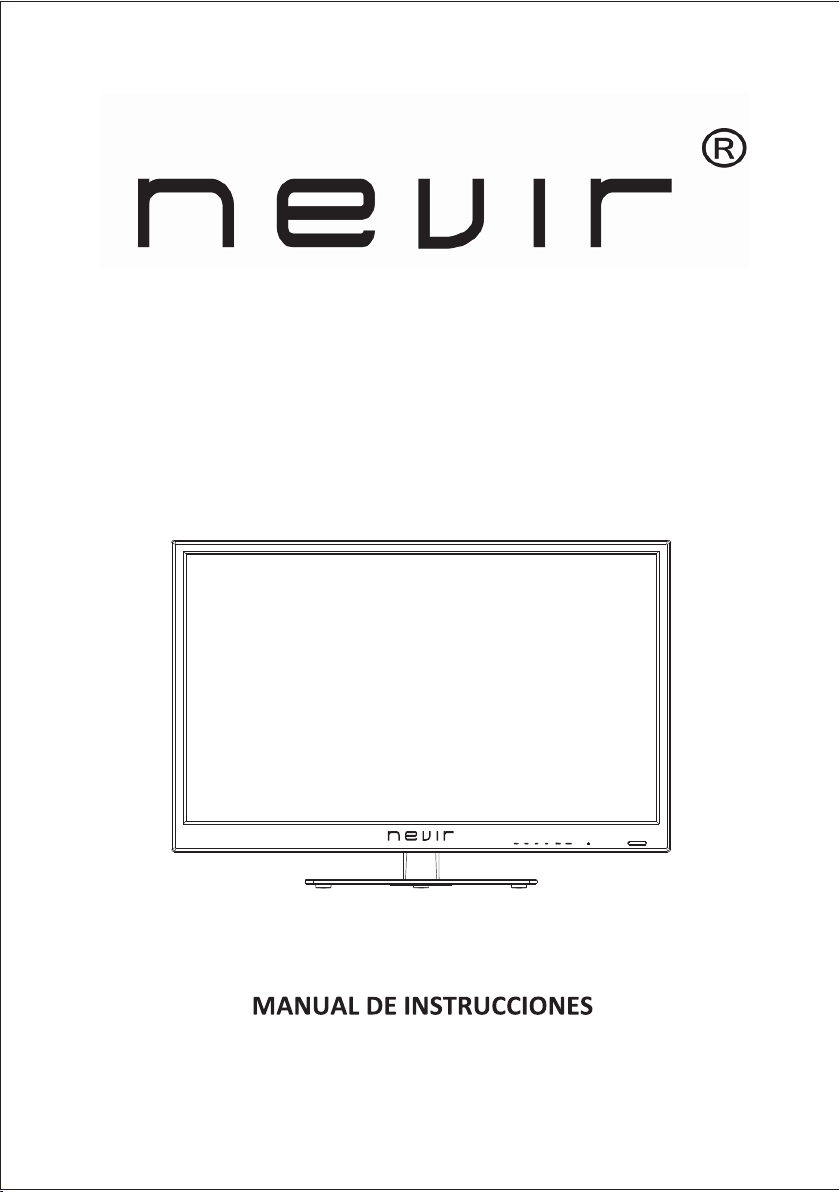
NVR-7401-32HD-N
TV DLED 32" (81.28 cm) DVB-T HD/USB-R/HDMI
Page 2

Ma ndo a dis ta ncia
Mando a distancia
Menu del sis tema de bloqueo
Modo hotel
10
10
11
12
13
13
14
15
17
18
1
Page 3

2
Page 4

Page 5

(soportes de montaje no incluidos)
Page 6

Page 7

Carcas a de ada ptac ión
Page 8

Page 9

8910
Page 10

Page 11

Page 12

1112131415
Page 13

Page 14

Page 15

Page 16

Page 17

16
Page 18

AYUDA
17
Page 19

18
Page 20

NVR-7401-32HD-N
TV DLED 32" (81.28 cm) DVB-T HD/USB-R/HDMI
Page 21

2
3
4
5
5
Controle remoto
Hotel mode
6
8
8
10
11
13
15
15
19
21
1
Page 22

Suporte fixado na parede é parte opcional)(
2
Page 23

34567
Page 24

Page 25

Page 26

Page 27

Page 28

HDMI
891011121314151617181920
Page 29

Page 30

Page 31

Page 32

Page 33

Page 34

Page 35

Page 36

Page 37

Page 38

Page 39

Page 40

Page 41

21
Page 42

NVR-7401-32HD-N
TV DLED 32" (81.28 cm) DVB-T HD/USB-R/HDMI
Page 43

Table Of Contents
Preparations Guide
Safety Information.................................................................................................................2
Important Safety Precautions.................................................................................................3
Installed And Connected TV
TV Bracket assemble.............................................................................................................4
TV Buttons And Terminal Interface........................................................................................ 5
External dev ice connection diagram ..................... ..................... ............. ........ ....6
Install And Connect TV...........................................................................................................7
TV Stand insta llation Instruc tions........ ..................... ............. ........ ............. ........ 7
Remote Controller
Remote Controller.........................................................................................................................8
TV Menu
Input Source.........................................................................................................................10
Picture Menu........................................................................................................................10
Sound Menu......................................................................................................................... 11
Channel Menu......................................................................................................................11
Lock System Menu .........................................................................................................
Setup Menu.. ............. ........ ............. ........ ............. ........ ............. ........ ............. .
USB Menu .................. ............. ........ ............. ........ ............. ........ ............. .
........
..........
13
13
15
Other Information
Specifications.......................................................................................................................17
This us er ma nua l for r eference only
1
Page 44

Safety Information
If the TV any chan ges or coarse adjus tment, electric s hocks
to be hurt, do not a ttempt to open a mach ine-maintenan ce,
customer con tact centres need ed overhaul.
The exclamat ion point within an e quilater al
triangle is in tended to alert the u ser to the
presence of im portant opertin g in the
literature a ccompanying the a ppliance.
High voltage s are used in the opera tion of
this product .to reduce the risk o f electric
shock,do not r emove cover of the ca binet,
refer servic ing to qualified se rvice personal
Warning
The lightning flash with arrowhead symbol
within an equilateral triangle,is inten ded to
alert the user to the presence of uninsulated
dangerous voltage within the products
enclosure that may be of sufficient magnitude
to constitute a risk of electric shock to persons.
2
Page 45

Important Safety Precautions
1. Read these in structions.
2. Keep these in structions.
3. Heed all warn ings.
4. Follow all in structions.
5. Do not use this a pparatus near wat er.
6. Clean only wi th dry cloth.
7. Do not block an y ventilation ope nings . Install in accord ance with the
manufactur er ’s instruc tions.
8. Do not instal l near any heat sourc es such a s radiators, heat r egisters, stove s, or
other appara tus (including am plifi ers) that produce h eat.
9. Do not defeat t he safety purpose o f the pol arized or groundi ng-type plug. A
polarized pl ug has two blades with one wid er than the other. A grounding type pl ug
has two blades a nd third grounding prong . The w ide bla de or third prong are
provided for y our safety. When t he provided plug does not fi t into your outlet,
consult an ele ctrician for repl aceme nt of the obsolete ou tlet.
10. Protect th e power cord from bei ng walk ed on or pinched, par ticularly at plug s,
convenienc e receptacles, and the poi nt where they exit fr om the apparatus.
11. Only use attachm ents/ accessories spe cified by the manuf actur er.
12. Use only wit h the cart, stand, tr ipod, bracket, or t able sp ecified by the
manufactur er, or sold with the app aratus. When a cart i s used caution when
moving the car t/apparatus com bination to avoid i njury t ip-over.
13. Unplug thi s apparatus during light ning storms or when u nused for long periods
of time.
14. Refer all se rvicing to qualified ser vice personnel. S ervic ing is required whe n the
apparatus ha s been damaged in any way, such as pow er-su pply cord or plug is
damaged, liq uid has been spilled or obje cts have fallen int o the apparatus, th e
apparatus ha s been exposed to rain or mois ture, does not oper ate normally, or has
been dropped . Warning to redu ce the risk of fire or electri c shock, do not expos e
this apparat us to rain or moistur e.
15. The apparatus shall be disconnected from the mains by placing the power/standby
switch in the st andby position an d unplu gging the power cord of the apparatus from
the AC mai ns receptacle.
16. The socket-out shall be installed near the equipment and shall be easily accessible.
17. This product should ne ver be placed in a buil t-in in stallation such a s a bookcase
or rack unless p roper ventilati on is pro vided or the manufacturer's instructions have
been adhered t o.
18. Appa ratus shall not be ex posed to dripping or splas hing.
19. Do not place a ny sources of dange r on the ap paratus (e.g. liq uid filled object s,
lighted cand les).
20. Wall or Ce iling Mounting - The applianc e should be mounted t o a wall or c eiling
only as recomm ended by the manufa cture r.
21. Never plac e the TV, remote contro l or batt eries near naked fl ames or other
heat sources , including direc t sunli ght. To prevent the s pread of fire, keep
candles or oth er flames away from t he TV, remote co ntrol a nd batteries at
all times.
22. The USB terminal shoul d be loaded with 0.5 A under normal operatio n.
3
Page 46

TV Bracket assemble Bracket items not provided)(
Fix the TV on the wa ll
1.First,pu t the TV on the table smooth ly and pu t some soft cloth on the table to avoid
scratching t he screen.
2.User the scr ew driver to take off the screws wh ich are fixed on the bo ttom stand
(the directi on of the arrow, refer t o the ptoto1).And take off the bottom stand(please
take o ff the screws and bottom stand carefully).
3.Make one bra cket which can fix on the wall a ccording to the siz e of arrow directio n
of photo2 and ph oto3.
4.Drill four h oles properly on the wall (t he size only for refe rence) and put into f our
screws.(op tional parts) Dri ll four h oles properly on the wall (the size only for reference)
and put into fou r screws.(optio nal par ts)
5.accordin g to the step 4,use the s crewd river to lock the scr ew on the back of the TV.
then hang the TV on the w all.
1 2
VOLVOL+
-
CH
-
SOURCEMENUCH+
3
4
Note:
1.The bracke t fixed on the wall is op tiona l part.
2.when you ass emble the TV, there should be no o ther articles on the around and front
and please kee p the distance from o ther ar ticles.
3.When assem ble the TV, plea se ask the career man to fix in or der to avoid the dang er.
4.The fixing p icture is only for re feren ce.
5.Please fol low the use manual about bra cket assemble to fi x the TV.
6.Attach the m ounting bracket f rom the VESA co mpati ble wall mounting k it.
4
Page 47

TV Buttons And Terminal Interface
TV Buttons
Note: The fo llowing is only function al schematic, And the actual pos ition a nd
arrangemen t of differe nt models may be differe nt.
:Tu rn ON/OFF Power.
SOURCE:Ext ernal Signal Inpu t Selec tion.
MENU:Displ ay Main MENU An d Confirm MENU Item S elect ion.
CH+/-:Sele cting Channel.
VOL+/-:Adj usting Volume.
Terminal Interface
Note: The fo llowing are the various te rminal interfac e, the actual position and
arrangemen t, the number of different mode ls may be different.
INP UT
VIDE O R L
OUT PUT
VIDE O R L
INP UT
Y Pb Pr
HDM I
AV inp ut
Ext ernal AV Si gnal I nput An d
Rel evant R ith/L eft Sou nd Chan nel
AV out put
Ext ernal AV Si gnal o utpu t An d
Rel evant R ight/ Left So und Cha nnel
(So me mode ls with out thi s inter face)
Y Pb Pr i nput
Con nect to t he comp osite t ermin al of
you r DVD/V CR
(So me mode ls with out thi s inter face)
HDM I input
Dig ital si gnal in put fro m HDMI vi deo
con necto r.
ANT 7 5
Con nect th e anten nal/c adle tv i nput
(75 /VHF/ UHF)
VGA i nput
PC an alog si gnal in put
PC AU DIO INP UT
VGA in put and a udio in put whe n VGA
inp ut
EAR PHONE o utput
Whe n earph ones ar e plugg ed in,
spe akers a re disa bled
USB i nput
Con nect a US B devic e here to p lay
its m edia fi les or to r ecord progr ams
via t he PVR fu nctio n.
SCA RT inpu t
sta ndard ,it sup ports c ompos ite and
RGB signa l input .lt is a co nnect ion
for e urope an
(So me mode ls with out thi s inter face)
5
Page 48

External device connection diagram
DV D
Set-to p boxe s
INP UT
VIDE O R L
AV inp ut con nect ion
AV inp ut con nect ion
HDM I
HDMI inp ut con nect ion
INP UT
Y Pb Pr
AV inp ut con nect ion
USB c onn ecti on
HDM I
INP UT
VIDE O R L
OUT PUT
VIDE O R L
AV out put co nnec tion
Set-to p boxe s
SCA RT con nect ion
TV co nne ctio n
6
Page 49

Install And Connect TV
Set your TV
To put your TV in a fi rm plac e which can
bear the weigh t of the TV.
To avoid danger, pl ease do n’t expose the
TV near water or h eating place (such as
light, candl e, heating machin e),do n ot block
the ventilat ion at the back of TV.
3
FM ANT
TV si gnal ou tput
2
TV ANT
1
Connect ante nna and power
1.Connect th e antenna cable to the antenna
socket on the ba ck of the TV.
2.To plug t he power cord of TV (AC 100 240V~ 50/60H z).
Turn on TV
3.Press the po wer button of the TV the
indication l ight will turn to gre en. if it is
on standby mod e (the light is red), press
the power butt on on the remote cont rol
to turn on the TV.
Note:
Picture for re ference purpose s only.
TV Stand Installation Instructions
1.Open the carton a nd remove the TV
and scattere d accessories and base
(some models w ithout base).
2.to avoid the i njury of the TV, covered
with a soft mattress, put it on the table, face
down on a soft mattress, the base o f the
neck is fixed on t he TV w ith scr ews.
3.screw the base and connected to the TV.
4. the install ation is complete .
1
3
2
4
7
Page 50

Remote Controller
DTV/ATV: Switch between Analog and Digital TV
MTS
ENTER:
DTV/ATV
P.MODE
S.MODE
MENU
ENTER
EXIT
MTS
RECLIST
REC
FAV/LIST
GUIDE ASPECT CANCEL
INDEX
TIMESHIFT
TV/RADIO
REVEAL SIZE
RED GREEN
HOLD
YELLOW
SLEEP
SOURCE
DISPLAY
FREEZE
SUB.PG
SUBTITLE
TEXT
CYAN
8
Page 51

Remote Controller
TV/RADIO
to switch between TV and Radio modes
GUIDE:1. Launches the EPG (Electronic Program
Guide) 2. Fast reverse in PVR or Media Player
mode.
When watching channel,allows you
TIME SHIFT: 1.DTV channel time shift Function.
2.play on PVR or Media Player mode.
1.
2.
Previous chapter in PVR or Media Player mode
1.
2.Exit the playing function in PVR or Media Player
mode.
1.
2.fast forward in PVR or Media Player mode.
SUB.PG
1.
2.Next chapter in PVR or Media Player mode.
SUBTITLE:To show and set the language of
current DTV.
DTV/ATV
P.MODE
S.MODE
MENU
ENTER
EXIT
MTS
RECLIST
REC
FAV/LIST
GUIDE ASPECT CANCEL
TIMESHIFT
TV/RADIO
HOLD
YELLOW
INDEX
REVEAL SIZE
RED GREEN
SLEEP
SOURCE
DISPLAY
FREEZE
SUBTITLE
SUB.PG
TEXT
CYAN
32
33
TEXT:
Switch the teletext on and off.
RECLIST: Show the recorded list.
32.
REC: Record begin in PVR mode.
33.
9
Page 52

TV Menu
Input Source
HDMI
Press INPUT button to display the input source list,
Press ▼ / ▲ or button to select the input source you want to,
Press ENTER button to enter the input source,
Press EXIT button to quit.
INPUT
Picture Menu
Press MENU button to display the main menu.
Press button select PICTURE in the main menu,then p ENTER / ▼
to enter.
ress
1. Press ▼ / ▲ button to select the option that you want to adjust in the
PICTURE menu.
2. Press Enter/ button to adjust.
3. After finishing your adjustment, Press MENU button to save and return
back to the previous menu.
Picture MODE
Press ▼ / ▲ button to select Picture Mode, then press button
to select.
TIPS: You can press PMODE button to change the Picture Mode directly.
Brightness/Contrast/ Sharpness/Saturation/Hue
Press button to select option, then press button
to adjust.
Brightness Adjust the optical fiber output of the entire picture,
Contrast Adjust the highlight intensity of the picture, but the
Sharpness Adjust the peaking in the detail of the picture.
Saturation Adjust the saturation of the color based on your
Hue Use in compensating color changed with the
Color Temp
Change the overall color cast of the picture.
button to select Standard/Cool/Warm.
Standard Produces a vivid image.
Cool Produces a gentle blue-hued image.
Warm Produces a red-hued image.
Aspect Ratio
Press ▼ / ▲ button to select Aspect Ratio, then press
button to select.
Auto Automatically adjust Aspect Ratio based on TV size
and TV program.
Full/4:3 /Zoom1/Zoom2 To select the available display format.
PC Setting
Press
Press
to select PICTURE menu.
Press to enter and press to select PC Setting.
it will effect the dark region of the picture.
shadow of the picture is invariable.
own like.
transmission in the NTSC code.
Color TempPress ▼ / ▲ button to select , then press
INPUT
to select PC source.
M
ENU to enter the main menu,then press button
ENTER / ▼ ▼
Advanced Settings
Adjust advanced video features to fine tune the picture.
Advanced SettingsPress ▼ / ▲ button to select , then press
Enter / button to enter sub-menu.
10
Page 53

TV Menu
SOUND MENU
Press MENU button to display the main menu.
Press button select SOUND in the main menu,then p ENTER / ▼
to enter.
Sound
Sound
1. Press ▼ / ▲ button to select the option that you want to adjust in the
SOUND menu.
2. Press Enter/ button to adjust.
3. After finishing your adjustment, Press MENU button to save and return
back to the previous menu.
Sound Mode
button to select.
Treble/Bass/Balance
Press ▼ / ▲ button to select option, then press button to adjust.
Treble Adjust the treble effect.Increases or decreases
Bass Adjust the bass effect.Increases or decreases
Balance Adjust the balance between left and right speakers
Surround Sound
Press ▼ / ▲ button to select Surround Sound, then press
button to select On or Off.
EQ Setting
Adjust the curve of 7 bands equalizer.
Press ▼ / ▲ button to select , then press Enter /
button to enter sub-menu.
AVL
Set the auto volume control.
Press ▼ / ▲ button to select AVL, then press button to
select On or Off.
SPDIF
Press button to select SPDIF, then press button
to select Off / Auto / PCM.
Audio Description
button to enter sub-menu.
Sound Type
Press ▼ / ▲ button to select Sound Type, then press button to select.
(Available Sound Type: Stereo,Dual I,Dual II,Mixed).
high-pitched sounds.
lower-pitched sounds.
to adapt to your listening position.
Sound ModePress ▼ / ▲ button to select , then press
EQ Setting
Audio DescriptionPress ▼ / ▲ button to select , then press Enter /
ress
Channel Menu
Press MENU button to display the main menu.
Press button to select CHANNEL in the main menu,then p
ENTER / ▼
to enter.
1. Press ▼ / ▲ button to select the option that you want to select in the
CHANNEL menu.
2. Press Enterbutton to enter sub-menu.
3. Press MENU button to return back to the previous menu.
Auto Scan
Press ▼ / ▲ button to select
enter sub-menu.
Manual Scan
to enter sub-menu.
Auto Scan
, then press Enter / button to
Manual ScanPress ▼ / ▲ button to select , then press Enter / button
ress
11
Page 54

TV Menu
Digital Manual Scan
Press ▼ / ▲ button to select Digital Manual Scan, then press
Enter / button to enter sub-menu.
Analog Manual Scan
Press ▼ / ▲ button to select Analog Manual Scan, then press
Enter / button to enter sub-menu.
Analog Scan
Press button to select Analog Scan.
Color System
Press button to select Color System:Auto,PAL or SECAM.
Sound System
Press button to select Sound System :Auto,DK,BG,I or L.
Modulation
Press button to select Modulation:Auto,16QAM,32QAM,
64QAM,128QAM,256QAM.
AFC
Automatic Fine tuning.
press button to select On or Off.
Start
Press Enter / button to start the channel searching.
Channel Edit
Press ▼ / ▲ button to select Channel Edit, then press Enter /
button to enter sub-menu.
programming the channel.
First press ▼ / ▲ to highlight the channel you want to delete or
move or skip, then:
Press the button to delete the channel.
Press the button to skip the select channel.
(Your TV set will skip the channel automatically when using
CH+/- to view the channels.)
Press the button to to set the channel to moving state.
then press ▼ / ▲ to move
Common interface
Press ▼ / ▲ button to select Common interface, then press Enter
button to enter sub-menu.
Only available with is CI card under TDT mode.
Signal Information
Press ▼ / ▲ button to select Signal Information, then press the
Enter button to see the detail information
available under TDT mode.
The three colored key is the shortcut key for
Red
Green
Blue
it to the position you want to put.
about the signal. Only
12
Page 55

TV Menu
LOCK SYSTEM MENU
Press MENU button to display the main menu.
Press button select Lock System in the main menu,then
ress to enter.
p ENTER / ▼
1. Press ▼ / ▲ button to select the option that you want to adjust in the
Lock System menu.
2. Press Enter/ button to adjust.
3. After finishing your adjustment, Press MENU button to save and return
back to the previous menu.
Default password is 0000,and if forget what you set, please
call the service center.
P ,ress ▼ / ▲ button to select Enable then press button
to select On or Off.
Channel Locks,Parental Rating and Lock Keypad are
available when Enable is On.
Channal Locks
Enter / button to enter sub-menu.
Parental Rating
button to select.
Lock Keypad
Set to prevent it from being used by young children,or other
unexpected usage.
button to select On or Off.
Hot el mode
Pre ss ▼ / ▲ butt on to sel ect Hot el mode .
New Password
Press ▼ / ▲ button to select New Passwor nter a
4-digital number you want to set twice.
Clear Lock
Press ▼ / ▲ button to select Clear Lock.
Channal LocksPress ▼ / ▲ button to select , then press
Parental RatingPress ▼ / ▲ button to select , then press
Lock Keypad ,Press ▼ / ▲ button to select then press
,then e
HOTEL MODE
Active H otel M ode
Set hote l mode O n or Off.
Note: The f ollo wing sett ings w ork on ly whe n A ctiv e Hote l Mode
is se t to be ON.
Max Vol.
Set the ma x volu me tha t you ca n adju st.
Defaul t Vol.
Set the de faul t volu me for e very t ime yo u open t he TV, the
defaul t volu meis 2 0.
Source L ock
To lock the in put so urce s that y ou wan t.
Defaul t Sour ce
Set the de faul t inpu t sour ce whe n turn ing on y our TV.
Defaul t Dtv Pr ogra m
Onl y availabl e when t he Def ault S ourc e is set t o DTV.
Defaul t At v Prog ram
Onl y availabl e when t he Def ault S ourc e is set t o ATV.
Backup t o USB
Backup d ata to U SB.
Restor e from U SB
Restor e data f ron US B.
Recll
Recall t he def ault s etti ngs of H otel m ode.
SETUP MENU
Press MENU button to display the main menu.
Press button select SETUP in the main menu,then p ENTER / ▼
to enter.
ress
13
Page 56

TV Menu
1. Press ▼ / ▲ button to select the option that you want to adjust in
the SETUP menu.
2. Press Enter/ button to adjust.
3. After finishing your adjustment, Press MENU button to save and
return back to the previous menu.
OSD Language
Press ▼ / ▲ button to select OSD Language, then press button to select.
Audio Languages
Press ▼ / ▲ button to select Audio Languages, then press Enter button to enter
sub-menu.
Press ▼ / ▲ / button to select the Audio Primary Language and Audio
Secondary Language.
Subtitle
Press ▼ / ▲ button to select Subtitle, then press Enter button to enter sub-menu.
Teletext
Adjust Teletext settings. Only available under DTV and ATV source.
to enter sub-menu.
Mode Setting
Time Settings
Enter / button to enter sub-menu.
button to select , then press Enter / button
TeletextPress ▼ / ▲
Mode Setting.Press ▼ / ▲ button to select
Time SettingsPress ▼ / ▲ button to select , then press
▲
PVR Settings
Press ▼ / ▲ bu tton t o sele ct PVR S etti ngs, t hen pr ess En ter
button to ente r sub- menu .It wi ll che ck the U SB .
Press ◄ / ► but ton to sele ct Fil e Mana ger,t hen pr ess En ter
button to ente r sub- menu .
Press Device L ist, then p ress E nter
◄ / ► but ton to sele ct
button to ente r sub- menu .
Pre ss Sche duled Rec ord, then p ress
◄ / ► but ton to sele ct
Ent er bu tton t o ente r sub- menu .
First Time Setup
Press ▼ / ▲ button t o sele ct Fir st tim e Setu p, the n pres s
Ent er button to e nter.
OAD
Press ▼ / ▲ bu tton t o sele ct OAD , then p ress E nter b utto n to
enter su b-me nu.
14
Page 57

TV Menu
USB Menu
Auto Download
Press ▼ / ▲ button t o sele ct Auto D ownl oad, t hen
press◄ / ► butto n to sel ect On o r Off.
Manual OAD Download
Pre ss ▼ / ▲ butt on to selec t Manu al OAD D ownl oad, t hen
press En ter bu tton t o ente r sub- menu .
Reset
Press ▼ / ▲ bu tton t o sele ct Res et, th en pre ss Ent er
button to ente r sub- menu .
If yo u are sure to r eset ,pre ss Yes to r eset .
USB OPERATION
Note: Before operating USB menu,Plug in USB device, then press
INPUT button to set the Input Source to
Press button to select USB in the Source menu, then
press Enter button to enter.
Press button to select the option you want to adjust in
the main USB menu,
then press Enter button to enter.
Pho to
Press ◄ / ► button to select PHOTO in the main menu, then press
Enter button to enter.
Press ▼ / ▲ button to select drive disk you want to watch, then press
Enter button to enter.
Press ▼ / ▲ button to select return option to back to the previous menu.
USB .
EPG Menu
Pre ss the bu tton EP G in the re mote contr ol to en ter EP G
menu.
Press th e button to disp lay pr evio us dat e.
RED
Press th e button to disp lay ne xt dat e.
GRE EN
Press th e button to see th e sett ing yo u have
YELLOW
done bef ore.
Press th e bu tton t o set th e time y ou wan t to rem ind
BLUE
the p rogram you w ant to s ee.
Music
Press ◄ / ► button to select MUSIC in the main menu, then press
button to enter.Enter
Press button to select drive disk you want to watch, then press
▼ / ▲
button to enter.
Enter
Press button to select return option to back to the previous menu. ▼ / ▲
When highlighting the option you select, the file information will appear
on the right.
15
Page 58

USB Menu
Press to p lay or p ause .
Press to p lay th e prev ious s ong.
Press to p lay th e next s ong.
Press to p lay ba ckwa rd.
Press to p lay fa ster.
Press to s top.
Pre ss CH+/ - to swit ch oper ation f ocus be tween F ile Lis t and Pla yer.
Movie
Press ◄ / ► button to select MOVIE in the main menu, then
press Enter button to enter.
Press ▼ / ▲ button to select drive disk you want to watch, then
press Enter button to enter.
Press ▼ / ▲ button to select return option to back to the
previous menu.
Press to p lay or p ause .
Press to v iew th e prev ious m ovie .
Press to v iew th e next m ovie .
Press to p lay ba ckwa rd.
Press to p lay fa ster.
Press to s top an d back t o the pr evio us folder.
Text
Press ◄ / ► button to select TEXT in the main menu, then
press button to enter.Enter
▼ / ▲
Press button to select drive disk you want to watch, then
Enter
press button to enter.
Press button to select return option to back to the
▼ / ▲
previous menu.
When highlighting the option you select, the file information will appear on the right.
16
Page 59

Machine Technical Specifications
Screen S ize
16”
19”
22”
24”
32”
39”/40 ”
42”
46”
50”
Screen S ize
16”
19”
22”
24”
28”
32”
39”/40 ”
42”
46”
50”
TV Syste m
PAL/ SEC AM
PAL/ SEC AM
PAL/ SEC AM
PAL/ SEC AM
PAL/ SEC AM
PAL/ SEC AM
PAL/ SEC AM
PAL/ SEC AM
PAL/ SEC AM
power Con sump tion
(LE D)
24W
36W/48 W
36W/48 W
48W
36W
56W/65 W/1 00W
70W/75 W
85W
110W
135W
Preset Channel s
ATV:9 9 DTV: 1200
ATV:9 9 DTV: 1200
ATV:9 9 DTV: 1200
ATV:9 9 DTV: 1200
ATV:9 9 DTV: 1200
ATV:9 9 DTV: 1200
ATV:9 9 DTV: 1200
ATV:9 9 DTV: 1200
ATV:9 9 DTV: 1200
power Con sump tion
(LCD)
36W
48W/60 W
48W/60 W
60W
100W/1 35W
135W
175W
280W
Speake r Out put
5W+5W
5W+5W
5W+5W
5W+5W
10W+10 W
10W+10 W
10W+10 W
10W+10 W
10W+10 W
Main acc ess ories
User's manual x1
Remote controller x1
Power cord x1
AAA Batteries x2
17
Page 60

EN550 13: 2 001 + A1: 2003 +A2: 2006
TV DLED 32" (81. 28 cm) DVB-T HD/USB -R/HD MI
NVR-7401-3 2HD -N
