Page 1
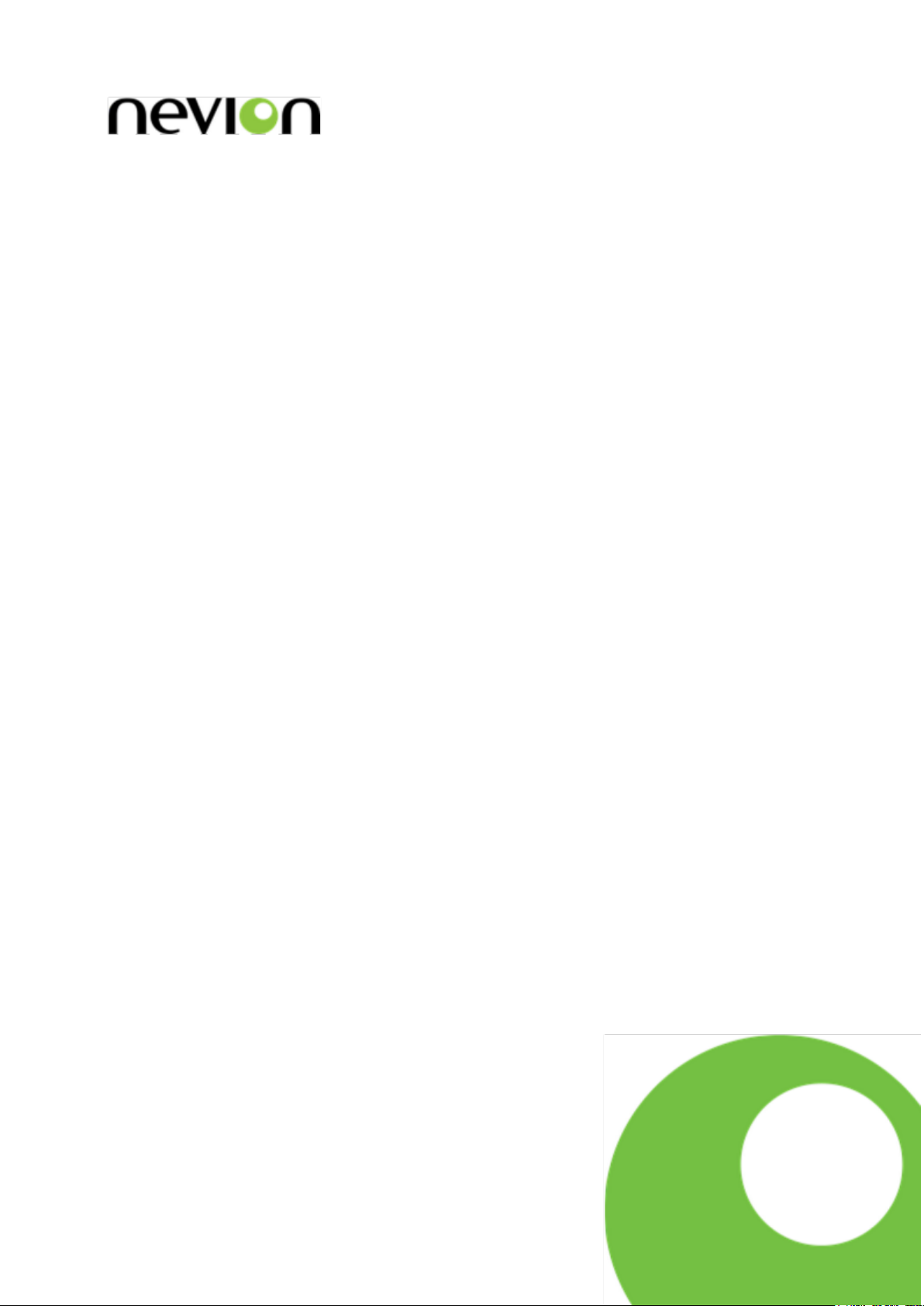
SL-3GHD128128-RC
VikinX Sublime 128x128 3G/HD-SD-SDI Router
User manual
Rev. A
Nevion
Nordre Kullerød 1
3241 Sandefjord
Norway
Tel: +47 33 48 99 99
nevion.com
Page 2
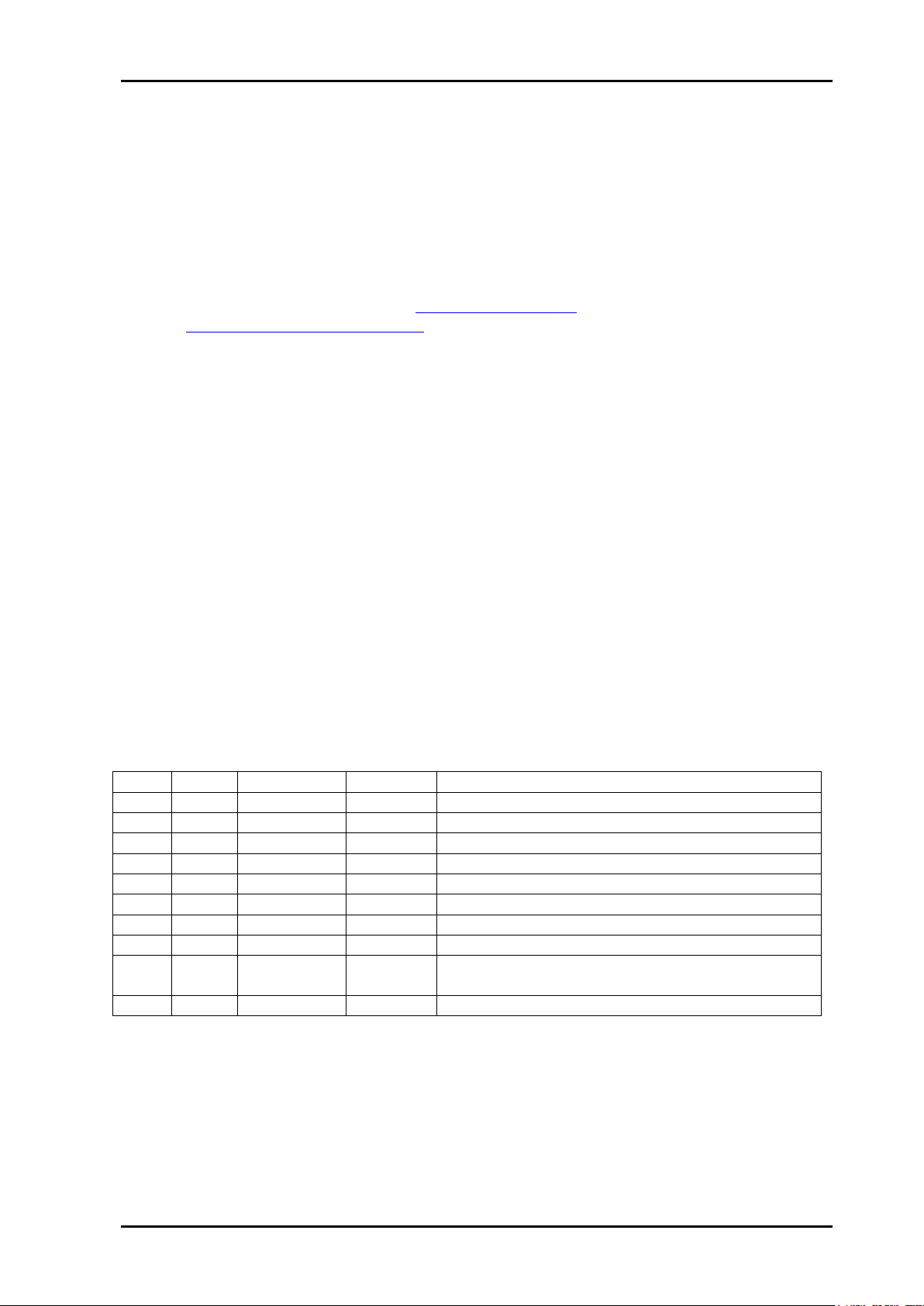
SL-3GHD128128-RC Rev. A
Nevion Europe
P.O. Box 1020
3204 Sandefjord, Norway
Support phone 1: +47 33 48 99 97
Support phone 2: +47 90 60 99 99
Nevion USA
1600 Emerson Avenue
Oxnard, CA 93033, USA
Toll free North America: (866) 515-0811
Outside North America: +1 (805) 247-8560
E-mail: support@nevion.com
See http://www.nevion.com/support/ for service hours for customer support globally.
Rev.
Repl.
Date
Sign
Change description
A 0 2013-07-18
JGS
Updated chapter 5.2 with supported network
modes
0 - 2012-02-20
NBS/AAA
First release.
Nevion Support
Revision history
Current revision of this document is the uppermost in the table below.
nevion.com | 2
Page 3
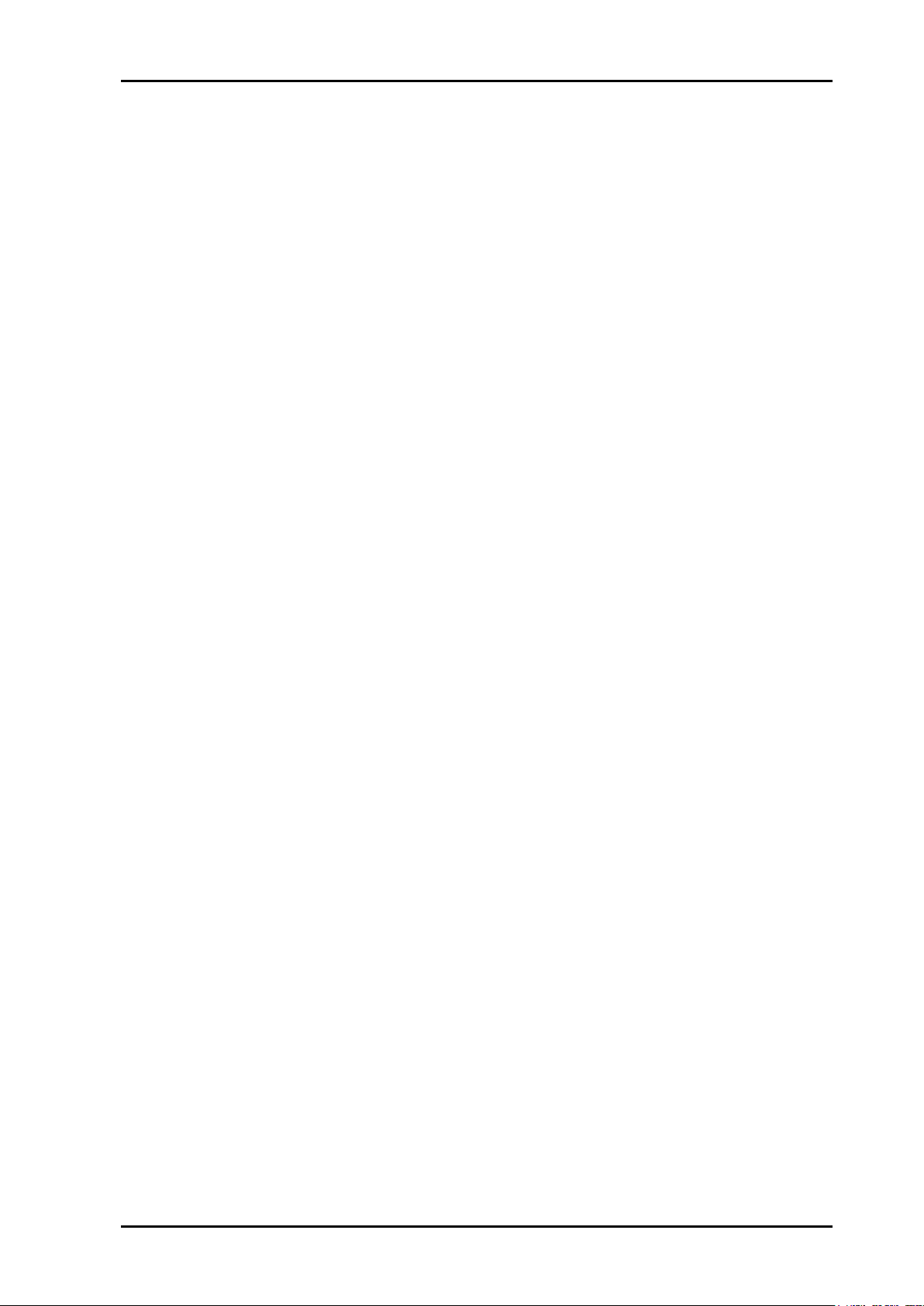
SL-3GHD128128-RC Rev. A
Contents
Revision history ........................................................................................................ 2
1 Product overview ................................................................................................... 5
1.1 Product variants ............................................................................................................ 6
2 Specifications ........................................................................................................ 8
2.1 Mechanics ..................................................................................................................... 8
2.2 Power supply ................................................................................................................ 8
2.3 Control .......................................................................................................................... 8
2.4 Video specifications ...................................................................................................... 8
2.5 Rear view .....................................................................................................................10
2.5.1 Power Supply pinout .................................................................................................11
2.5.2 Serial port pinout .......................................................................................................11
3 Configuration ....................................................................................................... 12
3.1 Power Supply setup .....................................................................................................12
3.2 Router level ..................................................................................................................12
3.3 Router mode ................................................................................................................13
3.4 External power alarm ...................................................................................................14
3.5 Power-up mode ............................................................................................................14
3.6 Configuring switching time ...........................................................................................15
3.7 Configuring protocol options .........................................................................................15
3.8 Configuring Input options .............................................................................................16
3.8.1 Input EQ ....................................................................................................................16
3.9 Configuring Output options ...........................................................................................17
3.9.1 Output reclocker ........................................................................................................17
3.9.2 Slew rate settings ......................................................................................................17
3.9.3 Laser settings ............................................................................................................17
4 LED status indication ........................................................................................... 19
4.1 Start-up ........................................................................................................................19
4.2 Alarm states .................................................................................................................19
4.3 Ethernet states .............................................................................................................19
5 Router communication ......................................................................................... 20
5.1 Serial connection ..........................................................................................................20
5.1.1 Maximum cable length (RS-232) ...............................................................................20
5.2 Ethernet connection .....................................................................................................21
5.2.1 HW limitations ...........................................................................................................21
5.3 NCB connection ...........................................................................................................22
5.3.1 Connecting control panels .........................................................................................22
5.3.2 Pin-out and cable type ...............................................................................................22
5.3.3 Termination plug .......................................................................................................23
5.3.4 Control bus structure .................................................................................................24
5.3.5 Maximum distance between NCB devices .................................................................24
6 Connecting signal cables to the router ................................................................ 25
6.1 Optical interface ...........................................................................................................25
6.2 Electrical interface ........................................................................................................25
7 Fan monitoring and replacement ......................................................................... 26
General environmental requirements for Nevion equipment .................................. 27
nevion.com | 3
Page 4
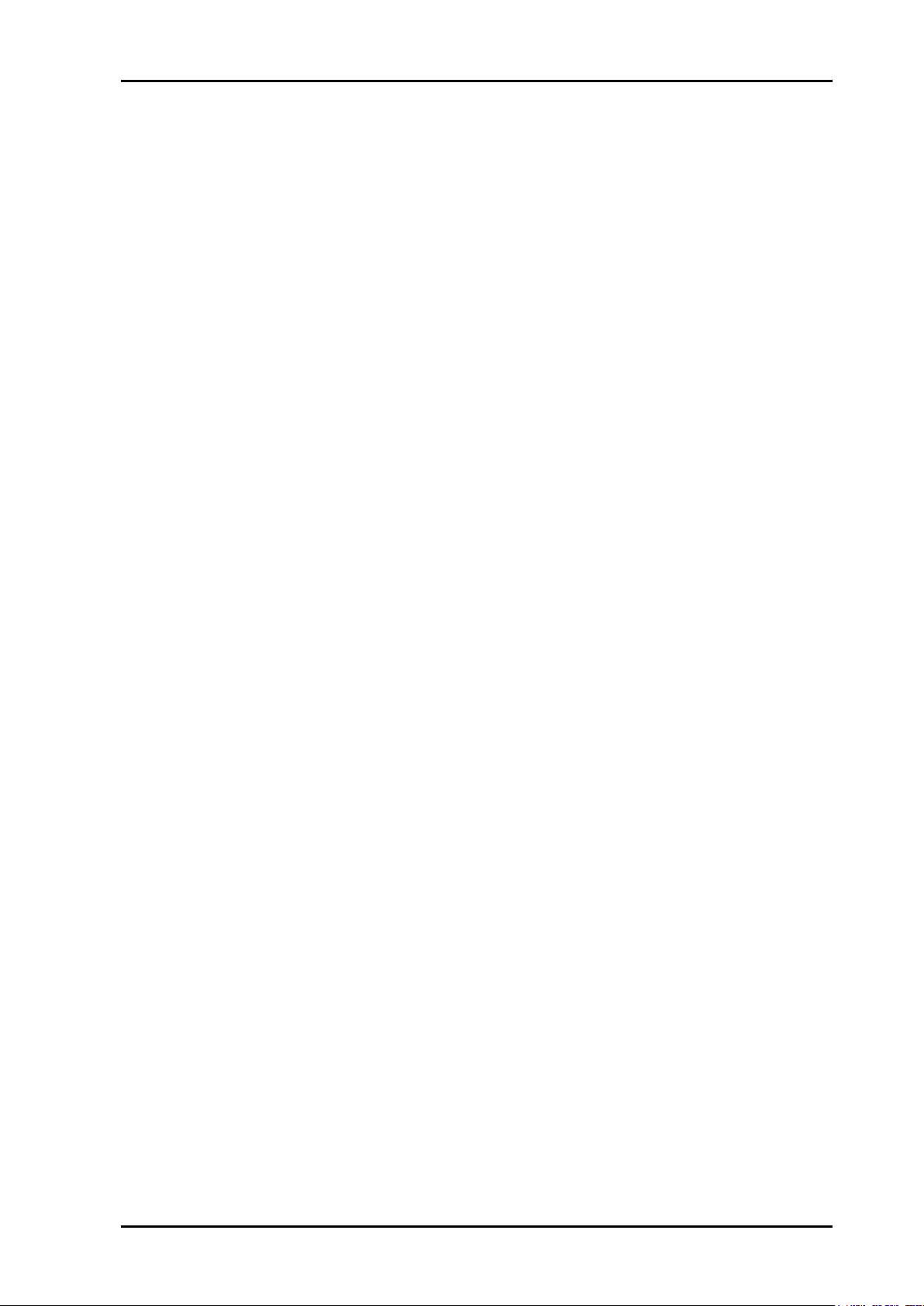
SL-3GHD128128-RC Rev. A
Product Warranty.................................................................................................... 28
Important notes regarding Software in the VikinX Sublime router family range ...... 29
Appendix A Materials declaration and recycling information .................................. 30
A.1 Materials declaration ....................................................................................................30
A.2 Recycling information ...................................................................................................30
Appendix B Additional Protocol information ............................................................ 31
B.1 Leitch Pass-Through protocol ......................................................................................31
B.2 Grass Valley Native protocol ........................................................................................31
nevion.com | 4
Page 5

SL-3GHD128128-RC Rev. A
1 Product overview
Nevion proudly presents Sublime SL-3GHD128128-RC. With this router, Nevion continues
a stable and proven product line including the most complete signal format and size offering
available.
With the ultra slim, multi format and flexible product range, Sublime fulfils the most
demanding requirements from the professional broadcast market.
This User Manual presents the features, installation and operation procedures of the
SL-3GHD128128-RC router of the Sublime range.
The key features of SL-3GHD128128-RC are:
Multi rate support; 3G/HD/SD-SDI
Supports DVB-ASI
Supported bitrates: 270Mbps - 3Gbps
Reclocking on standard 3G/HD/SD-SDI signals. Reclockers may be turned off, for
support of E4/STM-1e
TCP/IP, RS-232 and NCB control interfaces
Hot pluggable optics (on variants with optical I/O)
Software based Configurator for easy system set-up
Ultra Slim frame depth
Low Power consumption; high reliability design
Redundant power supply system with front indicators
Interoperability with existing VikinX routers
Future proof and flexible product range
VikinX Sublime provides many of the powerful control features that drove the VikinX
Modular range to success. VikinX Sublime is ideal for general purpose facilities, on-air
routing, mobile outside broadcast applications and sophisticated A/V applications.
VikinX Sublime router series provides most important 3rd party control interfaces, allowing
the control of our routers through 3rd party management software. This enables you to
utilize existing routers and management systems from other manufacturers and still draw
the advantages of implementing VikinX Sublime in your routing application.
nevion.com | 5
Page 6
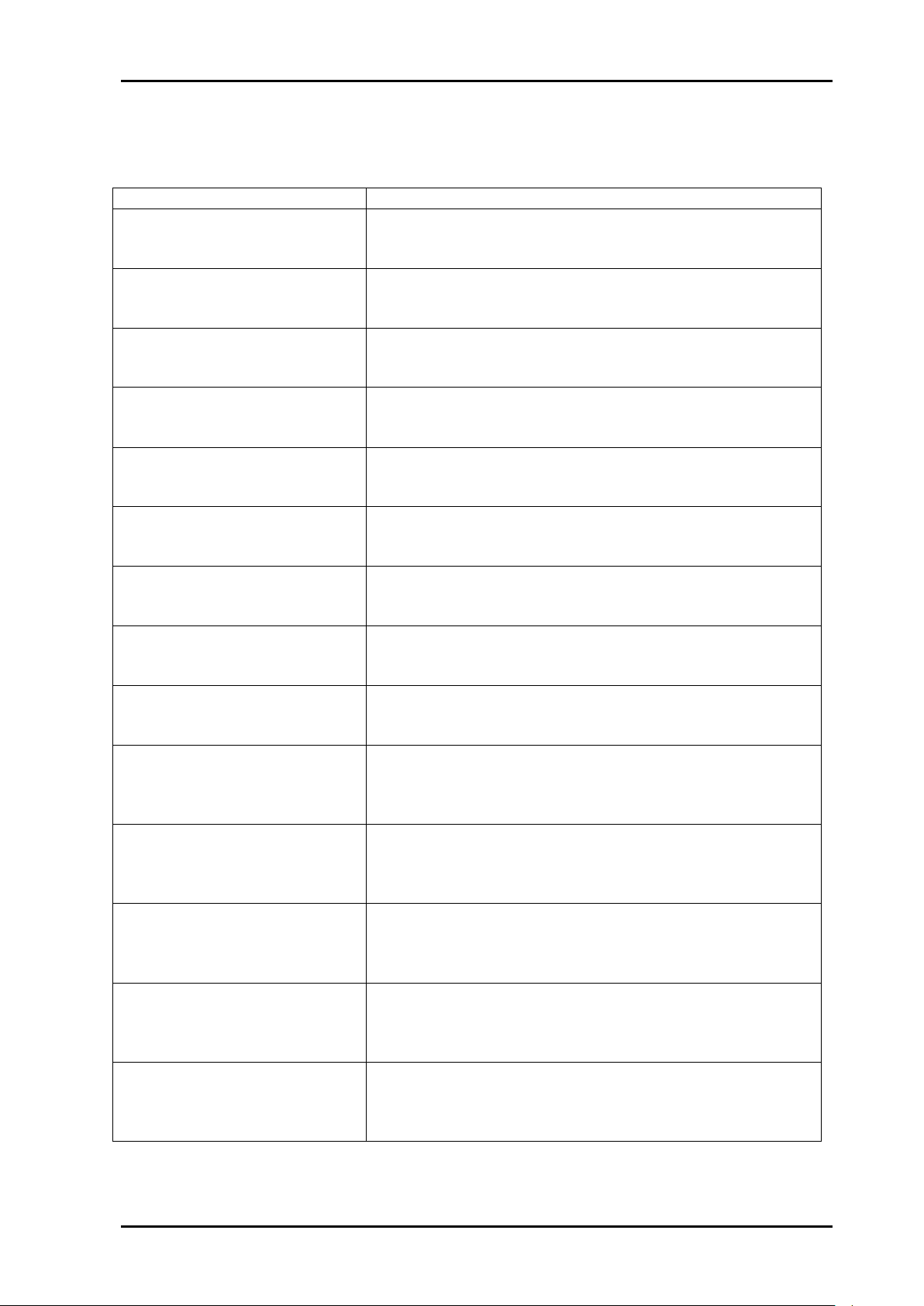
SL-3GHD128128-RC Rev. A
Item
Description
SL-3GHD128128-RC
128x128 HD-SDI Router (Multi rate, 270Mbps-
2.970Gbps). Supports 3G-SDI, HD-SDI, SD-SDI, DVBASI. Ethernet/RS-232/NCB control. 19" 8RU depth 5cm.
SL-3GHD128128-RC-16OPT
128x128 HD-SDI Router (Multirate, 270Mbps-
2.970Gbps). Specs as for SL-3GHD128128-RC, but with
16 Optical I/O and 112 Electrical I/O.
SL-3GHD128128-RC-32OPT
128x128 HD-SDI Router (Multirate, 270Mbps-
2.970Gbps). Specs as for SL-3GHD128128-RC, but with
32 Optical I/O and 96 Electrical I/O.
SL-3GHD128128-RC-48OPT
128x128 HD-SDI Router (Multirate, 270Mbps-
2.970Gbps). Specs as for SL-3GHD128128-RC, but with
48 Optical I/O and 80 Electrical I/O.
SL-3GHD128128-RC-64OPT
128x128 HD-SDI Router (Multirate, 270Mbps-
2.970Gbps). Specs as for SL-3GHD128128-RC, but with
64 Optical I/O and 64 Electrical I/O.
SL-3GHD128128-RC-80OPT
128x128 HD-SDI Router (Multirate, 270Mbps-
2.970Gbps). Specs as for SL-3GHD128128-RC, but with
80 Optical I/O and 48 Electrical I/O.
SL-3GHD128128-RC-96OPT
128x128 HD-SDI Router (Multirate, 270Mbps-
2.970Gbps). Specs as for SL-3GHD128128-RC, but with
96 Optical I/O and 32 Electrical I/O.
SL-3GHD128128-RC-112OPT
128x128 HD-SDI Router (Multirate, 270Mbps-
2.970Gbps). Specs as for SL-3GHD128128-RC, but with
112 Optical I/O and 16 Electrical I/O.
SL-3GHD128128-RC-128OPT
128x128 HD-SDI Router (Multirate, 270Mbps-
2.970Gbps). Specs as for SL-3GHD128128-RC, but with
128 Optical I/O.
SL-3GHD96128-RC
96x128 HD-SDI Router (Multi rate, 270Mbps-2.970Gbps).
Supports 3G-SDI, HD-SDI, SD-SDI, DVB-ASI.
Upgradeable to 128x128. Ethernet/RS-232/NCB control.
19" 8RU depth 5cm.
SL-3GHD12896-RC
128x96 HD-SDI Router (Multi rate, 270Mbps-2.970Gbps).
Supports 3G-SDI, HD-SDI, SD-SDI, DVB-ASI.
Upgradeable to 128x128. Ethernet/RS-232/NCB control.
19" 8RU depth 5cm.
SL-3GHD64128-RC
64x128 HD-SDI Router (Multi rate, 270Mbps-2.970Gbps).
Supports 3G-SDI, HD-SDI, SD-SDI, DVB-ASI.
Upgradeable to 128x128. Ethernet/RS-232/NCB control.
19" 8RU depth 5cm.
SL-3GHD12864-RC
128x64 HD-SDI Router (Multi rate, 270Mbps-2.970Gbps).
Supports 3G-SDI, HD-SDI, SD-SDI, DVB-ASI.
Upgradeable to 128x128. Ethernet/RS-232/NCB control.
19" 8RU depth 5cm.
SL-3GHD32128-RC
32x128 HD-SDI Router (Multi rate, 270Mbps-2.970Gbps).
Supports 3G-SDI, HD-SDI, SD-SDI, DVB-ASI.
Upgradeable to 128x128. Ethernet/RS-232/NCB control.
19" 8RU depth 5cm.
1.1 Product variants
There are a number of variants for this product. They all share the same hardware, and are
distinguished by FW keys.
nevion.com | 6
Page 7
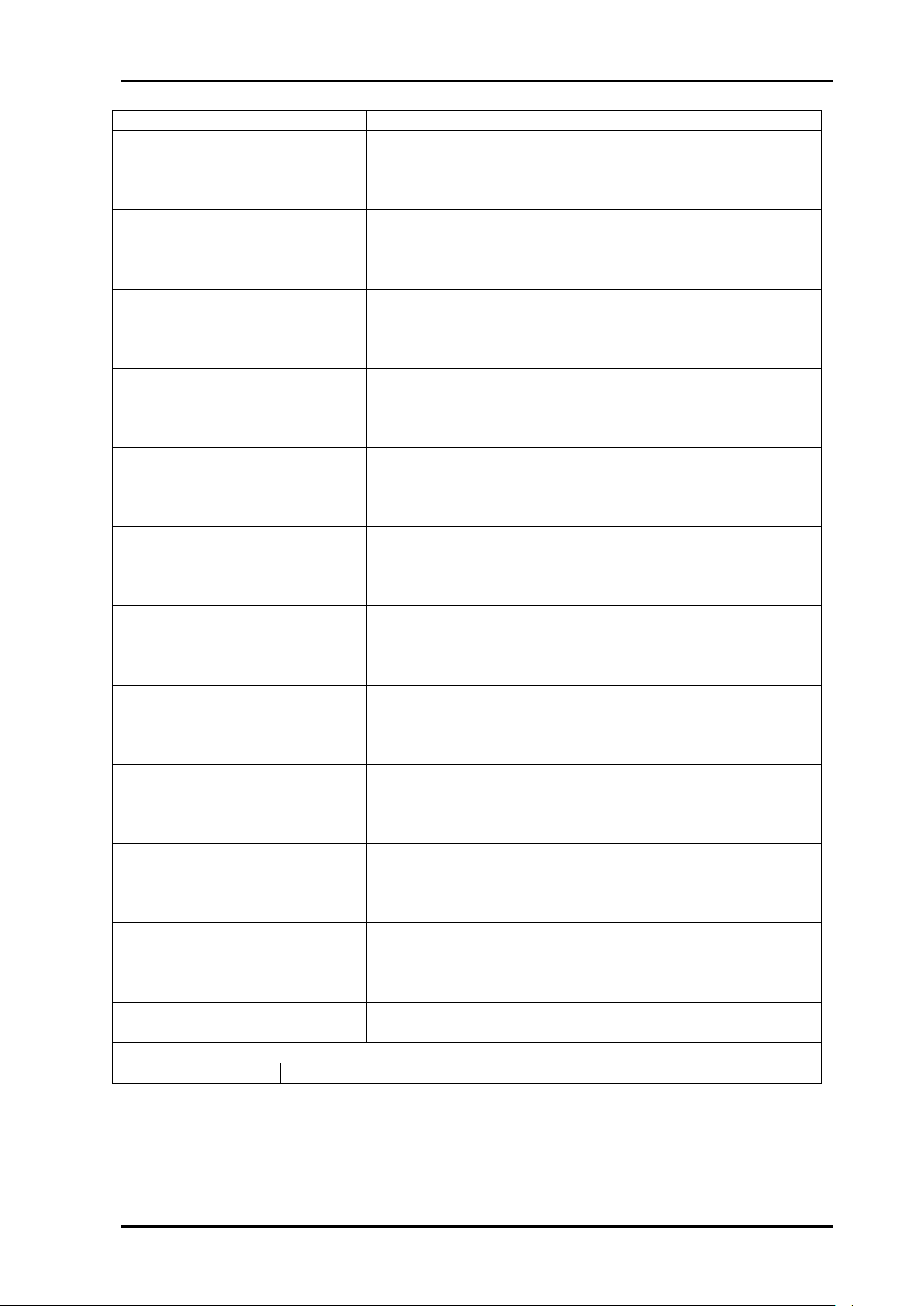
SL-3GHD128128-RC Rev. A
Item
Description
SL-3GHD12832-RC
128x32 HD-SDI Router (Multi rate, 270Mbps-2.970Gbps).
Supports 3G-SDI, HD-SDI, SD-SDI, DVB-ASI.
Upgradeable to 128x128. Ethernet/RS-232/NCB control.
19" 8RU depth 5cm.
SL-3GHD9696-RC
96x96 HD-SDI Router (Multi rate, 270Mbps-2.970Gbps).
Supports 3G-SDI, HD-SDI, SD-SDI, DVB-ASI.
Upgradeable to 128x128. Ethernet/RS-232/NCB control.
19" 8RU depth 5cm.
SL-3GHD6496-RC
64x96 HD-SDI Router (Multi rate, 270Mbps-2.970Gbps).
Supports 3G-SDI, HD-SDI, SD-SDI, DVB-ASI.
Upgradeable to 128x128. Ethernet/RS-232/NCB control.
19" 8RU depth 5cm.
SL-3GHD9664-RC
96x64 HD-SDI Router (Multi rate, 270Mbps-2.970Gbps).
Supports 3G-SDI, HD-SDI, SD-SDI, DVB-ASI.
Upgradeable to 128x128. Ethernet/RS-232/NCB control.
19" 8RU depth 5cm.
SL-3GHD3296-RC
32x96 HD-SDI Router (Multi rate, 270Mbps-2.970Gbps).
Supports 3G-SDI, HD-SDI, SD-SDI, DVB-ASI.
Upgradeable to 128x128. Ethernet/RS-232/NCB control.
19" 8RU depth 5cm.
SL-3GHD9632-RC
96x32 HD-SDI Router (Multi rate, 270Mbps-2.970Gbps).
Supports 3G-SDI, HD-SDI, SD-SDI, DVB-ASI.
Upgradeable to 128x128. Ethernet/RS-232/NCB control.
19" 8RU depth 5cm.
SL-3GHD64+-RC
64x64 HD-SDI Router (Multi rate, 270Mbps-2.970Gbps).
Supports 3G-SDI, HD-SDI, SD-SDI, DVB-ASI.
Upgradeable to 128x128. Ethernet/RS-232/NCB control.
19" 8RU depth 5cm.
SL-3GHD3264+-RC
32x64 HD-SDI Router (Multi rate, 270Mbps-2.970Gbps).
Supports 3G-SDI, HD-SDI, SD-SDI, DVB-ASI.
Upgradeable to 128x128. Ethernet/RS-232/NCB control.
19" 8RU depth 5cm.
SL-3GHD6432+-RC
64x32 HD-SDI Router (Multi rate, 270Mbps-2.970Gbps).
Supports 3G-SDI, HD-SDI, SD-SDI, DVB-ASI.
Upgradeable to 128x128. Ethernet/RS-232/NCB control.
19" 8RU depth 5cm.
SL-3GHD32+-RC
32x32 HD-SDI Router (Multi rate, 270Mbps-2.970Gbps).
Supports 3G-SDI, HD-SDI, SD-SDI, DVB-ASI.
Upgradeable to 128x128. Ethernet/RS-232/NCB control.
19" 8RU depth 5cm.
SL-UPG-32IN
Upgrade to add 32x Inputs to your partly configured SL3GHD128128-RC router.
SL-UPG-32OUT
Upgrade to add 32x Outputs to your partly configured SL3GHD128128-RC router.
SL-UPG-32IN+OUT
Upgrade to add 32x Inputs and Outputs to your partly
configured SL-3GHD128128-RC router.
Power Supply Unit
SL-PWR-300
300W AC Power Supply Unit for Sublime 128 range. 48VDC output.
nevion.com | 7
Page 8
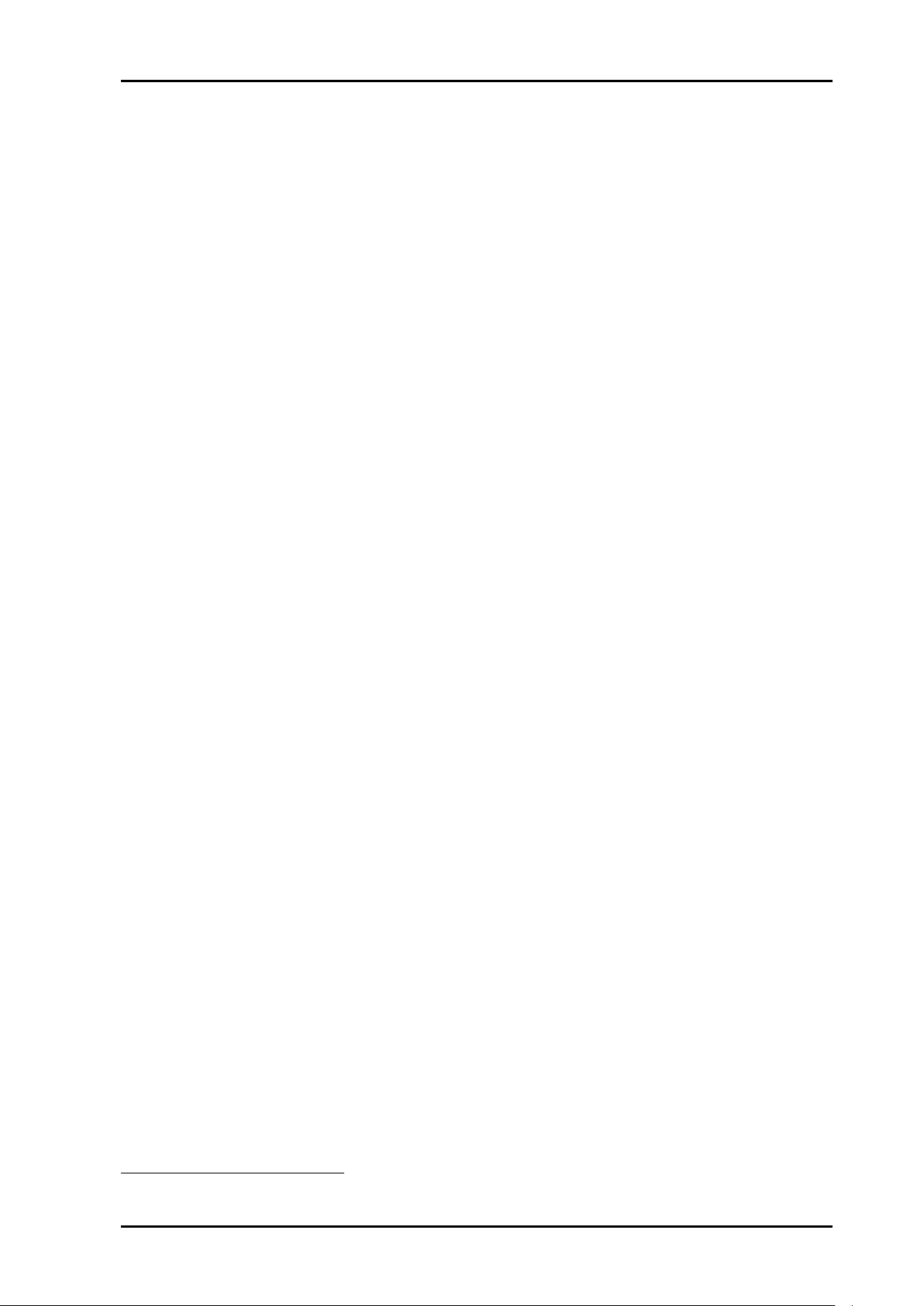
SL-3GHD128128-RC Rev. A
Dimensions:
HxWxD = 355x483x50/1001mm, (19”, 8RU).
Router weight:
7.75 kg, including 1x PSU module (1.15 kg).
Router weight, optical I/O:
- Each 16x16 Optical I/O module weighs 0.20kg,
without SFPs;
- Each SFP weighs typically 17.5g.
Max. Power consumption:
+48V, 2.8A; 135W; Without Optical I/O.
Power consumption, optical
I/O:
Each 16x16 Optical I/O module with SFPs inserted
consumes maximum 20W, typically 7W in addition to above
specification.
Safety/Emission standards:
Compliant with CE EN55103-1 and 2.
SL-PWR-300:
300 W Power supply Unit.
AC Supply voltage range:
90-130VAC / 180-254VAC, switchable, 50-60Hz, 300W.
AC Mains connector:
IEC 320.
DC output:
+48V, max. 6.25A. Maximum 300 W.
DC connector:
DSUB 2V2P.
Status monitoring:
Via LED in front of the router.
Safety standards:
Compliant with CE EN60950, UL-1950/CSA22.2.
Standard Features:
Serial port:
RS-232 for protocol conversion, to VikinX compact control
protocol, or to third party protocols.
Connector:
DE9, D-sub 9-pin female.
NCB ports:
For integration with VikinX compact router configuration.
Connectors (2):
RJ45 (1 In / 1 Out)
Ethernet port:
10/100BaseT Ethernet bus for external router control.
Connector:
RJ45.
Reclocker option:
Bypass of reclocking (from system controller).
Input Equalizer option:
Bypass of input equalization (from system controller).
Synchronization:
- Analog Black&Burst, looped. Both PAL and NTSC
supported.
- Tri-Level, Looped. For HD signal formats only.
- Distribution of synchronization signals between
several routers.
Connector(s):
BNC.
Supported formats:
Telecom:
STM-1e and E4.
Broadcast:
- 270Mbps – 2.97Gbps.
- 2K, 2048x1556/23.98 and 24.
Supported standards:
SD-SDI, 270Mbps:
SMPTE 259M.
HD-SDI, 1.485Gbps:
SMPTE 292-2008.
3G-SDI, 2.97Gbps:
SMPTE 424M.
1
2 Specifications
2.1 Mechanics
2.2 Power supply
2.3 Control
2.4 Video specifications
Frame depth is 50mm without optical I/O; with Optical I/O. frame depth is 100mm.
nevion.com | 8
Page 9
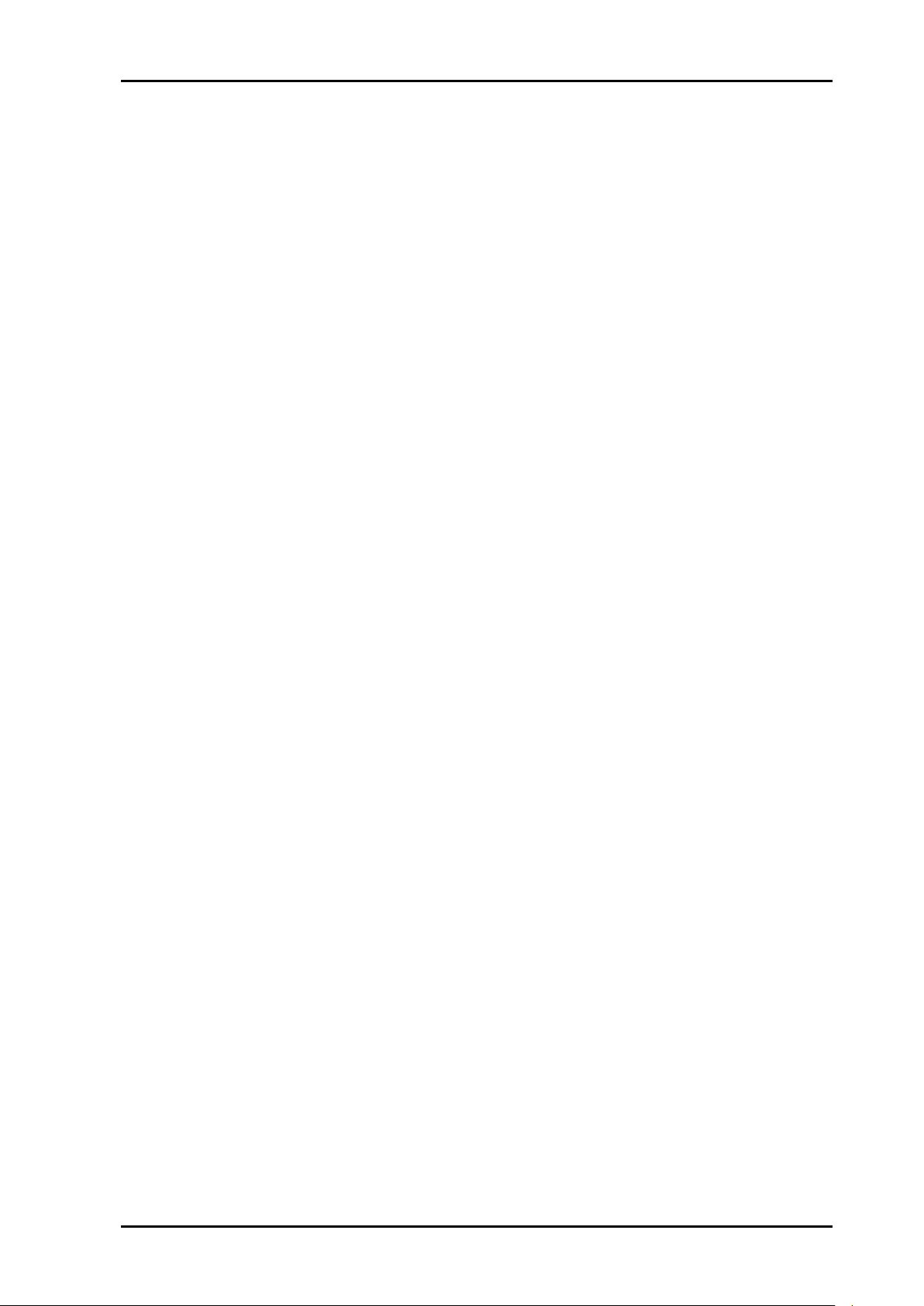
SL-3GHD128128-RC Rev. A
DVB-ASI:
EN50083-9.
Fiber transmission:
SMPTE 297-2006.
Optical signal inputs:
Sensitivity:
-18dBm.
Detector overload threshold:
0dBm.
Detector damage threshold:
>+1dBm.
Optical wavelength:
1260 – 1620nm.
Transmission circuit fiber:
9/125um single mode.
Connectors:
LC/UPC.
Optical signal outputs:
Light source:
FP laser.
Optical power:
0 to -5dBm, typ -2dBm.
Optical center wavelength:
1310nm.
Max. wavelength variation:
+/-20nm.
Transmission circuit fiber:
9/125um single mode.
Connectors:
LC/UPC.
Electrical signal inputs:
Connectors:
BNC, IEC 61169-8.
Impedance:
75 Ohm.
Return loss:
- > 15dB (5 MHz – 1.485 GHz);
- > 10dB (1.5 – 3 GHz).
Cable equalization:
- Automatic up to 70m @ 2.97Gbps, typical Belden
1694A;
- Automatic up to 100m @ 1.485Gbps, typical Belden
1694A;
- Automatic up to 300m @ 270Mbps, typical Belden
8281.
Electrical signal outputs:
Connector:
BNC, IEC 61169-8.
Impedance:
75 Ohm.
Return loss:
- > 15dB (5 MHz – 1.485 GHz);
- > 10dB (1.5 – 3 GHz).
Signal level:
800mVp-p ±10%.
Rise/fall time:
20% - 80%
- SD limit: 0.4ns – 1.5ns, < 0.5ns rise/fall variation;
- HD limit: < 270ps, < 100ps rise/fall variation;
- 3G limit: < 135ps, < 50ps rise/fall variation.
Amplitude overshoot:
< 10%.
Signal polarity:
Non-inverting electrical with respect to inputs.
Signal transition:
Timing jitter:
- SD: < 0.2 UI;
- 3G / HD: < 1 UI.
Alignment jitter:
- SD: < 0.2 UI;
- 3G / HD: < 0.2 UI.
Reference inputs:
Number of inputs:
1.
Connector:
75 ohm BNC female, loop-thru.
Return loss:
>40dB (100 kHz – 5 MHz);
>35dB (5-10 MHz).
Signal format:
NTSC or PAL Black&Burst or HD Tri-Level according to
SMPTE 274M, SMPTE 276M.
Signal level:
Nominal 1.0Vp-p.
Field selectivity:
Field 1.
nevion.com | 9
Page 10
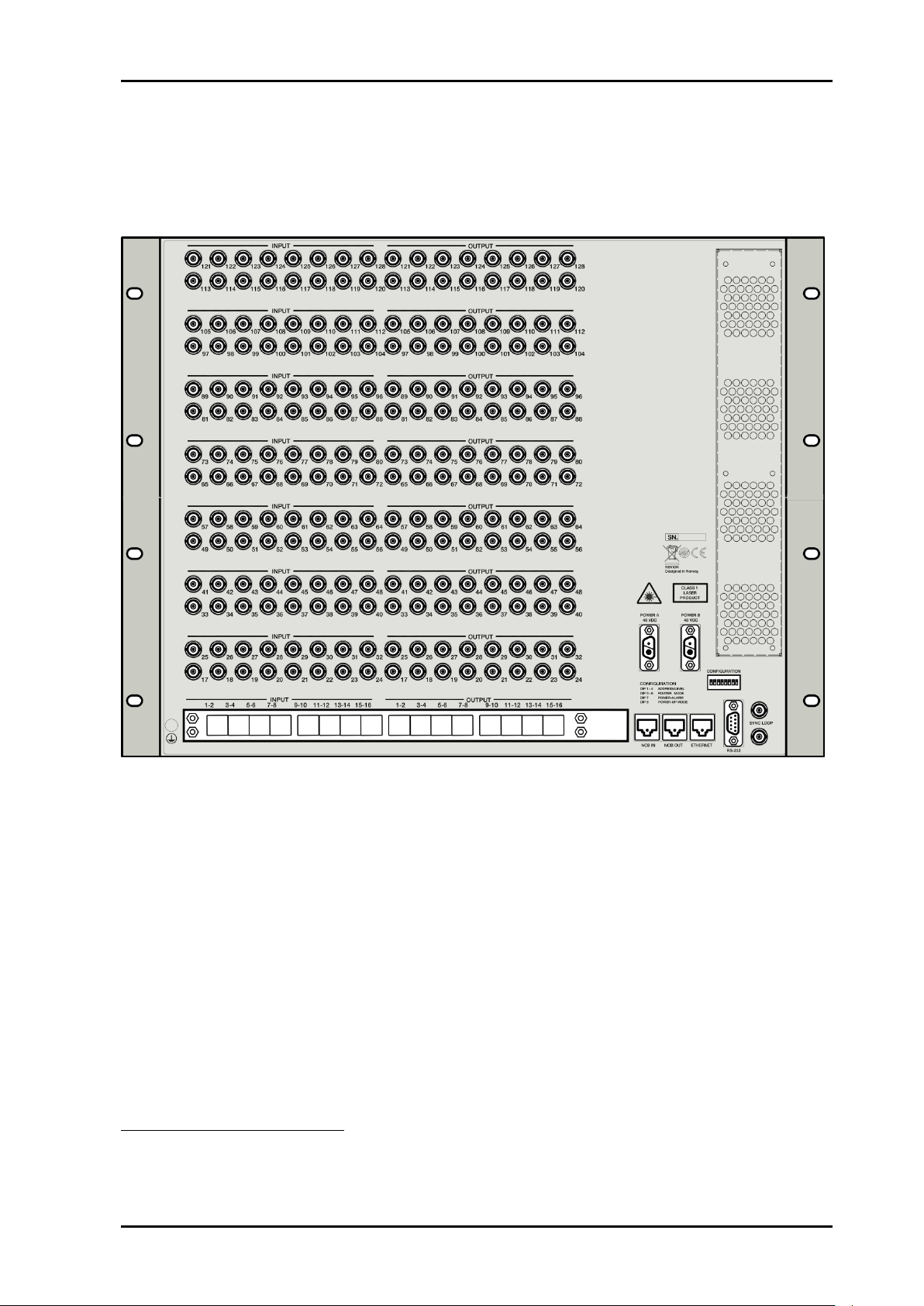
SL-3GHD128128-RC Rev. A
Timing range:
- HD Tri-Level: 1280x720: within clock-intervals
(148.5 MHz) 455 – 780 line 7;
- HD Tri-Level: 1920x1080: within clock-intervals
(148.5 MHz) 625 – 1070 line 7.
Power A (48 VDC):
+48 VDC power connector2.
Power B (48 VDC):
+48 VDC power connector (if redundant supply is installed)3.
RS 232:
RS-232 port for external control protocols.
Ethernet:
10/100Base-T Ethernet bus for external router control.
NCB IN:
Network Control Bus Input. The protocol of this bus is described in a
separate manual.
NCB OUT:
Network Control Bus Output.
Sync/Loop:
Synchronization signal (in/out). Black&Burst/composite/tri-level sync
reference input with passive loop-through for vertical interval
switching.
Configuration:
Configurations switch. See Chapter 3 for further descriptions.
2
3
2.5 Rear view
The following service connectors can be found on the rear of the SL-3GHD128128-RC
router:
Note that any VDC supplies with output voltage between +36VDC and +72 VDC, with sufficient power, may be applied to the
router.
The router is supplied with inverse diodes. This means that in a redundant power supply application the router will pull its
entire load from the PSU with the highest output voltage.
nevion.com | 10
Page 11

SL-3GHD128128-RC Rev. A
Pin #
Description
Socket
+48VDC
Pin
GND
Pin #
RS-232 signal
1
Not in use
2
Tx 3 Rx
4
Not in use
5
GND
6
GND
7
RTS
8
CTS
9
Do Not Connect!
2.5.1 Power Supply pinout
The DSUB 2V2P power pinout for Sublime routers and Control Panels are as follows;
There is a switch on the right hand side of the power supply module that selects
mains voltage. The mains voltage can be either 110VAC or 230VAC. This
switch must be set in the correct position, depending on the mains voltage on
the router’s site.
Failing to select correct AC mains voltage properly may damage the Power
Supply Unit.
2.5.2 Serial port pinout
The DE9, D-sub 9-pin female connectors for the serial port(s) of the router have the
following pin-out:
Note that if the standard RS-232 cable specification (DCE) is followed:
- a cable with Male+Male or Female+Female connectors at the cable ends is
used for Rx/Tx crossed connection, and
- a cable with Male+Female connectors at the cable ends is used for a straight
through connection.
nevion.com | 11
Page 12

SL-3GHD128128-RC Rev. A
SW 1
SW 2
SW 3
SW 4
Level
NCB Address
OFF
OFF
OFF
OFF 1 0
OFF
OFF
OFF
ON
2
1
OFF
OFF
ON
OFF 3 2
OFF
OFF
ON
ON
4
3
OFF
ON
OFF
OFF 5 4
OFF
ON
OFF
ON
6
5
OFF
ON
ON
OFF 7 6
OFF
ON
ON
ON
8
7
ON
OFF
OFF
OFF 9 8
ON
OFF
OFF
ON
10 9 ON
OFF
ON
OFF
11
10
ON
OFF
ON
ON
12
11
ON
ON
OFF
OFF
13
12
ON
ON
OFF
ON
14
13
ON
ON
ON
OFF
15
14
ON
ON
ON
ON
16
15
3 Configuration
This chapter provides an overview of the configuration options that are available on the
SL-3GHD128128-RC router.
Some of the configuration options demand software configuration, using the Nevion
Configurator. This tool is supplied with each router, but can also be downloaded from our
web site: www.nevion.com/support
It is important that users apply Nevion Configurator v4.1.1 (or a higher version
number) when configuring the SL-3GHD128128-RC and its variants.
3.1 Power Supply setup
Before proceeding with router configuration, make sure the accompanying power supply
unit is configured for the right AC supply voltage.
There is a switch on the rear side of the power supply module that selects mains voltage.
The mains voltage can be either 110VAC or 230VAC.
This switch must be set in the correct position, depending on the mains voltage on the
router’s site.
Failing to select correct AC mains voltage properly may damage the Power
Supply Unit.
3.2 Router level
Switches 1 - 4 on the configuration switch set the router’s level for communication with the
Router Management System and other units in the NCB system. The panels on the NCB
dedicated to operate with the router must be configured to the same level as that router.
If several routers are combined to form an Audio Follow Video, RGB or similar system,
these routers must be configured to the same level.
The levels can be switched according to the following pattern:
Default level is 1.
nevion.com | 12
Page 13

SL-3GHD128128-RC Rev. A
Router layers
Layer sizes
1 layer
128x128
2 layers
64x64
3 layers
42x42
4 layers
32x32
SW 5
SW 6
Router mode
OFF
OFF
1 router layer
OFF
ON
2 router layers
ON
OFF
3 router layers
ON
ON
4 router layers
Layer 1
Input
Layer 1
Output
1 1 1
1
2 2 2
2
3 3 3 3 … … …
…
64
64
64
64
Layer 2
Input
Layer 2
Output
1
65 1 65
2
66 2 66
3
67 3 67
… … … … 64
128
64
128
Layer 1
Input
Layer 1
Output
1 1 1
1
2 2 2 2 3 3 3
3
… … …
…
42
42
42
42
Layer 2
Input
Layer 2
Output
1
43 1 43
2
44 2 44
3
45 3 45 … … … …
42
84
42
84
Layer 3
Input
Layer 3
Output
1
85 1 85
2
86 2 86
3.3 Router mode
SL-3GHD128128-RC allows switching in different modes:
Switches 5 - 6 on the configuration switch set the router’s mode. The Router Management
System software must be configured according to the chosen setup.
The modes can be switched according to the following pattern:
Default mode is 1 router layer.
Based on the configuration above, the I/O is connected to the router according to the
following scheme:
1 layer:
I/O is connected according to information on the rear of the router.
2 layers:
3 layers:
nevion.com | 13
Page 14

SL-3GHD128128-RC Rev. A
3
87 3 87
… … …
…
42
126
42
126
Layer 1
Input
Layer 1
Output
1 1 1
1
2 2 2 2 … … …
…
32
32
32
32
Layer 2
Input
Layer 2
Output
1
33 1 33
2
34 2 34
… … …
…
32
64
32
64
Layer 3
Input
Layer 3
Output
1
65 1 65
2
66 2 66
… … …
…
32
96
32
96
Layer 4
Input
Layer 4
Output
1
97 1 97
2
98 2 98
… … …
…
32
128
32
128
SW 7
Power alarm
OFF
Disables External Power Alarm
ON
Enables External Power Alarm
SW 8
Power Up mode
OFF
Switches all outputs according to the buffered
information in the routers processor system.
ON
Switches all outputs to input 1.
In-/Outputs 127 and 128 are not in use in this router setup (3 layers).
4 layers:
3.4 External power alarm
The external power alarm can be switched according to the following pattern:
Default setting is External Power Alarm disabled.
3.5 Power-up mode
Switch 8 on the configuration switch defines the power up mode. The sublime router
provides two modes for powering up the system.
The power up options can be switched according to the following pattern:
Default setting switches all outputs according to the buffered information in the routers
processor system.
nevion.com | 14
Page 15

SL-3GHD128128-RC Rev. A
3.6 Configuring switching time
This configuration is done in the Nevion Configurator.
It is possible to configure switching time in the router. The settings are made through the
Nevion Configurator, but a description of the options is given here. The user can select
between three options;
1. Switch according to detected sync reference signal (Default).
Switching time is determined by the synchronization signal that feeds the router. This is
useful when the video signal has the same format as the synchronization signal.
Supported formats are: PAL, NTSC, 750/50p, 750/60p, 1125/50i and 1125/60i.
2. Switch according to signal format: Select format.
Here it is possible to use one synchronization signal to switch a different video format. A
prerequisite is that the synchronization signal and the video signal have the same frame
rate. E.g. Use PAL as synchronization signal with a 750/50p video signal. Supported
formats are: PAL, NTSC, 750/50p, 750/60p, 1125/50i, 1125/60i, 1125/50p and
1125/60p.
We do not support 1125/50p or 1125/60p as synchronization signal. This means
that our 3G-HD routers cannot use default setting.
3. Switch to handle mixed signal formats.
The router switches 12us after vertical sync on the synchronization signal. This will
occur in line 1 on all video formats. This is useful when you have different video formats
on the same router, also with different frame rate.
This setting is not according to recommendations in SMPTE RP 168-2002.
Embedded data may become damaged or lost.
3.7 Configuring protocol options
For various reasons, Nevion has decided to make it possible to turn the extra commands
that were added to the NCB protocol when we introduced the Sublime router range either
off or on.
At the same time, the user must select whether he/she shall use the RS-232 port for
controlling the router or the Ethernet port. This is done in order to prevent both ports from
simultaneously being applied for controlling the router.
There is a new Protocol field in the Nevion Configurator where you may choose from the
following options;
NCB without Sublime ext. (RS232)
This is the “old” Compact NCB protocol, without Sublime extensions. If used on a
Sublime, it also disables the Ethernet port of that device.
NCB (RS232)
This is the regular Sublime protocol, with the extra commands that were added to the
NCB protocol. If used on a Sublime, it also disables the Ethernet port of that device.
This is the default option for the Sublime (SL) range of products.
This protocol is similar to the Triton protocol, allowing users to connect the
Sublime device to a Jupiter VM 3000 System Controller.
MRP (TCP/IP)
This option is only applicable to the Sublime range. It selects the Ethernet protocol as
nevion.com | 15
Page 16

SL-3GHD128128-RC Rev. A
MRP is always enabled when any TCP/IP based protocol is selected. This makes
it possible to use Sublime panels when a third party protocol is selected.
the control option, and disables the RS-232 port of that device.
Leitch Pass-Through (RS-232)
This option allows support for Leitch Pass-Through protocol via RS-232 interface. The
details of this protocol are described in Leitch Routing Switchers Serial Protocol
Reference, Edition E. See also Appendix B.1 for details.
This option is not supported over NCB.
Leitch Pass-Through (TCP/IP)
This option allows support for Leitch Pass-Through protocol via TCP/IP interface. The
details of this protocol are described in Leitch Routing Switchers Serial Protocol
Reference, Edition E.
The interface is using port 23 for this protocol option; same port as for Telnet
applications. See also Appendix B.1 for details.
The Leitch Pass-Through selections are only available on Sublime routers with
FW version 2.4.x and higher.
Grass Valley Native protocol (TCP/IP)
This option allows support for Grass Valley Native protocol via TCP/IP interface, using
port 12345. The subset of this protocol that is supported by Sublime routers is
described in Appendix B.2.
The Grass Valley Native protocol is only available on Sublime routers with FW
version 2.5.4 and higher.
Use your Nevion Configurator to verify the HW revision of your Sublime unit:
Right-click the column headers and select the appropriate column to be shown,
if you don’t see the appropriate column in your default display.
For further information about FW releases, please go to the Nevion web site to download,
or check available FW releases: www.nevion.com.
3.8 Configuring Input options
This configuration is done in the Nevion Configurator.
3.8.1 Input EQ
It is possible to enable, or bypass, Input EQ for each router input separately. Default is
Input EQ enabled.
nevion.com | 16
Page 17

SL-3GHD128128-RC Rev. A
3.9 Configuring Output options
This configuration is done in the Nevion Configurator.
3.9.1 Output reclocker
It is possible to enable, or bypass, Output Reclocker for each router output separately.
Default is Output Reclocker enabled.
3.9.2 Slew rate settings
3.9.2.1 Slew rate mode
Set slew rate mode on output (Auto / Fixed).
Automatic slew rate detection is only available on reclocking routers.
Non-reclocking routers can only set the options based on Fixed slew rate mode.
3.9.2.2 Slew rate
Set slew rate to SD or HD. Only used when Slew rate mode is fixed.
3.9.3 Laser settings
This is only applicable on Sublimes with optical I/O.
3.9.3.1 Laser enabled
Enable or disable laser; (ON / OFF). It is useful to disable a laser, for safety purposes, if
maintenance is required on the receiving end of the fiber.
nevion.com | 17
Page 18

SL-3GHD128128-RC Rev. A
3.9.3.2 Laser alarm
Indicates alarm on laser; (OK / FAIL).
3.9.3.3 Laser temp alarm
Indicates high temperature alarm on laser; (OK / FAIL).
nevion.com | 18
Page 19

SL-3GHD128128-RC Rev. A
Description
LED state
Alarm
Comment
Continuous
green light
GGGGG GGGGG GGGGG
GGGGG
No alarm.
Status is OK.
Continuous
yellow light
YYYYY YYYYY YYYYY YYYYY
Unable to
connect to
controller over
Ethernet.
This alarm will be
overwritten by other
alarms
Long red
blinks
RRRRR NNNNN RRRRR NNNNN
Power is too
low.
One short
red blink
RXXXX XXXXX XXXXX XXXXX
Power A
failed
Only active if power
alarm dip is set.
Two short
red blinks
XXXXX XXXXX RXRXX XXXXX
Power B
failed
Only active if power
alarm dip is set.
Red with one
short yellow
blink
YRRRR RRRRR RRRRR RRRRR
No valid
product key.
Red with two
short yellow
blinks
YRYRR RRRRR RRRRR RRRRR
SFP error.
Only used on routers
with optical modules.
Red with
three short
yellow blinks
YRYRY RRRRR RRRRR RRRRR
Fan error
On
Off / Blinking
Green
Valid link
No link
Yellow
No data
Data is transmitted or received
4 LED status indication
4.1 Start-up
The LED located at the front of the router indicates the status of the router. At start-up, the
LED will alternate between red (R) and green (G) every 500ms for about two seconds. After
the start-up sequence the LED will indicate the Alarm state of the router.
There are two LEDs located at the Ethernet bus. At start-up the boot loader is searching for
update commands on the serial port for about two seconds. During this sequence both
Ethernet LEDs will be blinking. After the start-up sequence the LEDs will indicate the
Ethernet state.
4.2 Alarm states
The LED can either be red (R), green (G), yellow (Y) or have no light (N).
The LED state is here described with twenty letters, each representing 100ms, which totals
to an alarm sequence of two seconds. The X indicates that the LED keeps the color it has
the moment the alarm sequence begins (green, yellow or no light).
4.3 Ethernet states
The LEDs that are located at the Ethernet bus will after the Start-up sequence indicate the
Ethernet states:
nevion.com | 19
Page 20

SL-3GHD128128-RC Rev. A
Pin #
RS-232 mode
1
Not in use
2
Tx
3
Rx
4
Not in use
5
GND
6
GND
7
RTS
8
CTS
9
Do Not Connect!
5 Router communication
You gain access to router for communication purposes by connecting either the router’s
serial port to your computer or by using an Ethernet connection.
Do not use both the router’s Ethernet port and RS-232 serial port, or NCB ports,
at the same time. Doing so may cause loss of important communication and
control data.
5.1 Serial connection
Connection can be made through the serial port of the router; see also Chapter 2.5.2 for
connection details.
The communication parameters are configurable. Please refer to the protocol
documentation of the appropriate communication/control protocol.
Example: The protocol parameters of the VikinX Compact routers are as follows:
Bit rate 19200 bit/s
Data bits 8 bits
Stop bits 1
Parity: No parity
For further details concerning this protocol, please refer to the following manual:
NCB Protocol.pdf.
The DE9 female socket for the serial port of the router has the following pin-out:
Note that if the standard RS-232 cable specification (DCE) is followed:
A cable with Male+Male or Female+Female connectors at the cable ends is
used for Rx/Tx crossed connection, and
A cable with Male+Female connectors at the cable ends is used for a straight
through connection.
5.1.1 Maximum cable length (RS-232)
IEEE has specified the maximum cable length for an RS-232 connection to 15m. Longer
distances can be installed depending on the environmental conditions of the installation
site.
nevion.com | 20
It is the responsibility of the installer / user to secure a proper installation of the
RS-232 connection.
Page 21

SL-3GHD128128-RC Rev. A
5.2 Ethernet connection
The connections follow the standard set by the IEEE 802.3 100BaseTX specification. The
cables that are to be applied should be CAT-5 / CAT-5E standard, or better. It is the
responsibility of the installer / user to secure a proper installation of the Ethernet
connection.
A VikinX Sublime device supports the following setups:
100 Mb/s, half duplex (default)
10 Mb/s, half duplex
This setup is valid from VikinX Sublime firmware 2.6.3 and newer. Changing the ethernet
setup on a VikinX Sublime must be done with the Nevion Configurator, version 4.4.0 or
newer.
All VikinX Sublime routers and IP-based Control Panels are connected together through an
Ethernet Switch.
A VikinX Sublime device has only one physical Ethernet connection. If redundant control is
required, this limitation has to be solved by the control system.
For Ethernet protocol details concerning this router, please refer to the following manual:
Modular Router Control Protocol. This manual can be found on our web site:
http://www.nevion.com.
5.2.1 HW limitations
The user has the option of connecting more than two devices together, without having a
Multicon to control the network. However, unless you apply a Multicon as a system
controller, the limitations that apply are:
1. One Sublime control panel may connect to a maximum of 4 Sublime routers.
2. One Sublime router may be controlled by a maximum of 4 Sublime control panels.
Exceptions to the above limitations:
A router with a local CP (e.g. SL-V6464-CP) may only connect to 1 other router.
Both routers must be configured with the same address and be of different type
(A+V).
Example: 1x SL-V6464-CP may only control itself + 1x Audio router (AA or
AES). Both routers must be configured with the same address.
16x2 routers that are expanded to NNx2 are using the NCB bus for this
purpose. The total NNx2 router is therefore counted as 1 router in the limitations
1 and 2 above.
From limitations 1 and 2 above, the resulting Ethernet configuration may consist of
maximum 8 devices; 4 routers and 4 control panels, with the exceptions mentioned above.
An example is illustrated in the figure below.
nevion.com | 21
Page 22

SL-3GHD128128-RC Rev. A
Pin #1
Not Connected
Pin #2
Not Connected
Pin #3
Data (retour)
Pin #4
Data
Pin #5
Data
Pin #6
Data (retour)
Pin #7
Not Connected
Pin #8
Not Connected
Figure 1: Ethernet connections and configuration.
Refer to the Nevion Configurator User Manual for further information about the
above described configuration/connection options.
5.3 NCB connection
Via the Network Control Bus system several routers and control panels can be
interconnected.
Up to 16 levels of routers, or combinations of routers, can be controlled. The NCB system
and all RS 232 ports interchange the system status. This means that any control system,
either from Nevion, or from a third party manufacturer, connected to any RS 232 port in the
NCB loop, will have access to all communication data on the bus.
5.3.1 Connecting control panels
To get a control panel working with a specific router, configure the control panel to the
same level as the router. Several panels can be configured to control the same router.
Panels can also be connected to a router via the RS-232 interface. Please refer to your
control panel manual for installation.
5.3.2 Pin-out and cable type
VikinX Sublime routers and Control Panels use RJ45 connectors for the Network Control
Bus ports. The following pin-out is used:
The following connection example shows connection of 4 VikinX devices with RJ45
connectors and bus termination:
nevion.com | 22
Page 23

SL-3GHD128128-RC Rev. A
Figure 2: NCB loop configuration.
Note that each device at the end of the chain has a termination plug, indicated
with the letter “T”. This termination plug must be inserted in the correct
connection port. If not, no NCB communication is possible.
5.3.3 Termination plug
The termination plug that is mentioned in the previous chapter is necessary when you want
to avoid closing the loop be a (long) cable.
nevion.com | 23
Page 24

SL-3GHD128128-RC Rev. A
The termination plug is a standard RJ45 plug with the following internal wiring:
Figure 3: NCB loop termination plug.
As seen in the figure above, Pin 3 is connected to Pin 4, and Pin 5 is connected to Pin 6.
5.3.4 Control bus structure
The Network Control Bus structure follows the standard MIDI bus definition. The NCB is
defined as a closed chain of units. This means that the NCB OUT of the last unit must be
connected to the NCB IN of the first unit in the NCB chain. To avoid problems with the
control of VikinX units the installer/user has to assure that the bus structure is installed
according to this definition.
The total number of VikinX devices in an NCB chain is limited to 50.
5.3.5 Maximum distance between NCB devices
The standard MIDI definition allows a maximum cable length of 200-250 meters between
two devices. Longer distances can be made with MIDI repeater units. To avoid grounding
problems all NCB ports have opto-coupled inputs.
nevion.com | 24
Page 25

SL-3GHD128128-RC Rev. A
6 Connecting signal cables to the router
6.1 Optical interface
Sublime Optical offers dual SFPs with LC/UPC connectors for optical video I/O.
Optical I/O starts from I/O #1 and up, in blocks of 16 I/O.
This means that routers with both electrical and optical I/O always start with all the optical
I/O first, followed by the electrical I/O.
6.2 Electrical interface
This chapter is only applicable for routers that have electrical I/O for parts of the
available video I/O.
The SL-3GHD128128-RC router offers standard 75Ohm BNC connectors for electrical
video I/O. All video inputs are terminated with 75Ohm. See also Chapters 2.4 and 2.5 for
more details. The figure below shows the I/O numbering.
nevion.com | 25
Page 26

SL-3GHD128128-RC Rev. A
7 Fan monitoring and replacement
This chapter only applies on routers with optical interface.
Each optical backplane module has a fan which is monitored. If the fan fails, the LED in
front of the Sublime will indicate an error, see chapter 4.2 – Alarm states.
It is also possible to use Nevion Configurator to list all alarms. In “System Overview”, right-
click on the Sublime unit and select “Properties”, then choose the “Alarms” tab. If a fan error
alarm is active, the alarm description will include the number of all optical backplane
modules with a faulty fan. The number is counting from the bottom giving the lowest module
number 1, the next number 2 and so on.
The fan module is mounted to the optical backplane module with a single screw. When
replacing a faulty fan module, loosen the screw by hand or by using a flat screwdriver. New
fan modules can be ordered separately.
nevion.com | 26
Page 27

SL-3GHD128128-RC Rev. A
1.
The equipment will meet the guaranteed performance specification under the following
environmental conditions:
-
Operating room temperature range:
0°C to 45°C
-
Operating relative humidity range:
<95% (non-condensing)
2.
The equipment will operate without damage under the following environmental
conditions:
-
Temperature range:
-10°C to 55°C
-
Relative humidity range:
<95% (non-condensing)
General environmental requirements for Nevion equipment
nevion.com | 27
Page 28

SL-3GHD128128-RC Rev. A
Product Warranty
The warranty terms and conditions for the product(s) covered by this manual follow the
General Sales Conditions by Nevion, which are available on the company web site:
www.nevion.com
nevion.com | 28
Page 29

SL-3GHD128128-RC Rev. A
Important notes regarding Software in the VikinX Sublime router
family range
This product utilizes software components that are licensed with open source licenses. The
source code for these components and our modifications are available from:
http://labs.nevion.com/open-source/
OpenTCP includes software developed by Viola systems (http://www.violasystems.com/).
nevion.com | 29
Page 30

SL-3GHD128128-RC Rev. A
組成名稱
Part Name
Toxic or hazardous substances and elements
鉛
Lead
(Pb)
汞
Mercury
(Hg)
镉
Cadmium
(Cd)
六价铬
Hexavalent
Chromium
(Cr(VI))
多溴联苯
Polybrominated
biphenyls
(PBB)
多溴二苯醚
Polybrominated
diphenyl ethers
(PBDE)
SL-3GHD128128-RC
O O O O O
O
SL-PWR-300
O O O O O
O
O: Indicates that this toxic or hazardous substance contained in all of the homogeneous materials for this part is
below the limit requirement in SJ/T11363-2006.
X: Indicates that this toxic or hazardous substance contained in at least one of the homogeneous materials used
for this part is above the limit requirement in SJ/T11363-2006.
Appendix A Materials declaration and recycling
information
A.1 Materials declaration
For product sold into China after 1st March 2007, we comply with the “Administrative
Measure on the Control of Pollution by Electronic Information Products”. In the first stage of
this legislation, content of six hazardous materials has to be declared. The table below
shows the required information.
This is indicated by the product marking:
A.2 Recycling information
Nevion provides assistance to customers and recyclers through our web site
http://www.nevion.com/. Please contact Nevion’s Customer Support for assistance with
recycling if this site does not show the information you require.
Where it is not possible to return the product to Nevion or its agents for recycling, the
following general information may be of assistance:
Before attempting disassembly, ensure the product is completely disconnected from
power and signal connections.
All major parts are marked or labeled to show their material content.
Depending on the date of manufacture, this product may contain lead in solder.
Some circuit boards may contain battery-backed memory devices.
nevion.com | 30
Page 31

SL-3GHD128128-RC Rev. A
Bit
Description
Reported from firmware version
0
Power A failed
2.4.0
1
Power B failed
2.4.0
2
Positive power too low
2.4.0
3
Negative power too high
2.4.0
4
Client TCP/IP connection failed
2.4.0
5
No valid product key
2.4.0
6
SFP error
2.4.0
7
EXT IN not locked
2.5.4
8
EXT IN CRC error counting
2.5.4
9
Fan error
2.6.2
Command
Parameter
Comments
BK - Background
Activities
E - Echo
BK,E and BK,E,ON and BK,E,OFF are
all accepted and will be responded with
ER,00,BK.
R - Protocol Processor
Software Revision #
Will be responded with KB,R,<firmware
version>,
TJ - Request
Take Index With
Level Bitmap
Each command supports only one Xpoint.
TI - Request
Take Index With
Level Index
The optional level Index is not supported.
The command can only be used to
switch all levels.
QH - Query
alarm status
AC - Query active
alarm status
Sublime has defined the alarms defined
in the table below. All active alarms will
be responded on this request.
Alarm
ID
Alarm Name
Alarm
Parameter
0x0101
Frame Fan
Fan number
0x0105
Power-supply
01 - Power A
failed
02 - Power B
failed
0x010A
Positive power
too low
Always 00
Appendix B Additional Protocol information
B.1 Leitch Pass-Through protocol
This protocol is available in Sublime firmware 2.4.0 and later.
The Sublime implementation of Leitch Pass-Through supports all commands described in
"Leitch Routing Switchers Serial Protocol Reference, Edition E".
In the command "Alarms Status Request", a bit-field is used for reporting active alarms. In
Sublime, the bit-field is used as in the table below.
B.2 Grass Valley Native protocol
This protocol is available in Sublime firmware 2.5.4 and later.
Sublime does not support all commands available in this protocol. The supported
commands are described in the table below.
nevion.com | 31
Page 32

SL-3GHD128128-RC Rev. A
0x010B
Negative
power to high
Always 00
0x010C
Client TCP/IP
connection
failed
Always 00
0x010D
No valid
product key
Always 00
0x010E
SFP error
Always 00
0x010F
EXT IN not
locked
Always 00
0x0110
EXT IN CRC
error counting
Always 00
QN - Query
Names
L - Level
IS - Sources with
source indexes
On SL-D32P+ the next available source
will be labeled "DISCONNECT" and used
to disconnect destinations.
ID - Destinations with
destination indexes
nevion.com | 32
