Page 1
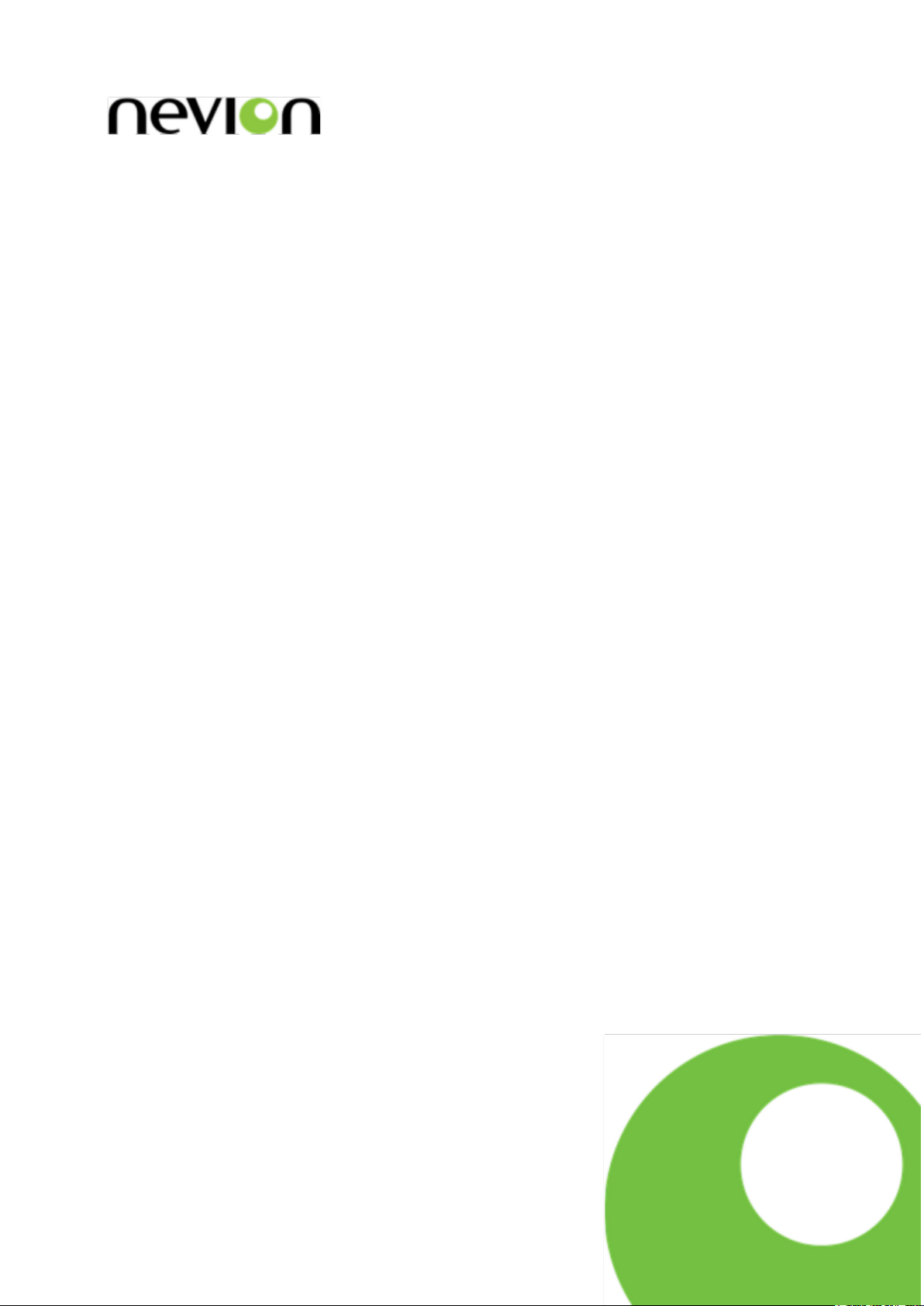
DAC-AVA-DMUX
SD/HD video DAC with optional frame-synchronized SDI
outputs
User manual
Rev. A
Nevion
Nordre Kullerød 1
3241 Sandefjord
Norway
Tel: +47 33 48 99 99
nevion.com
Page 2
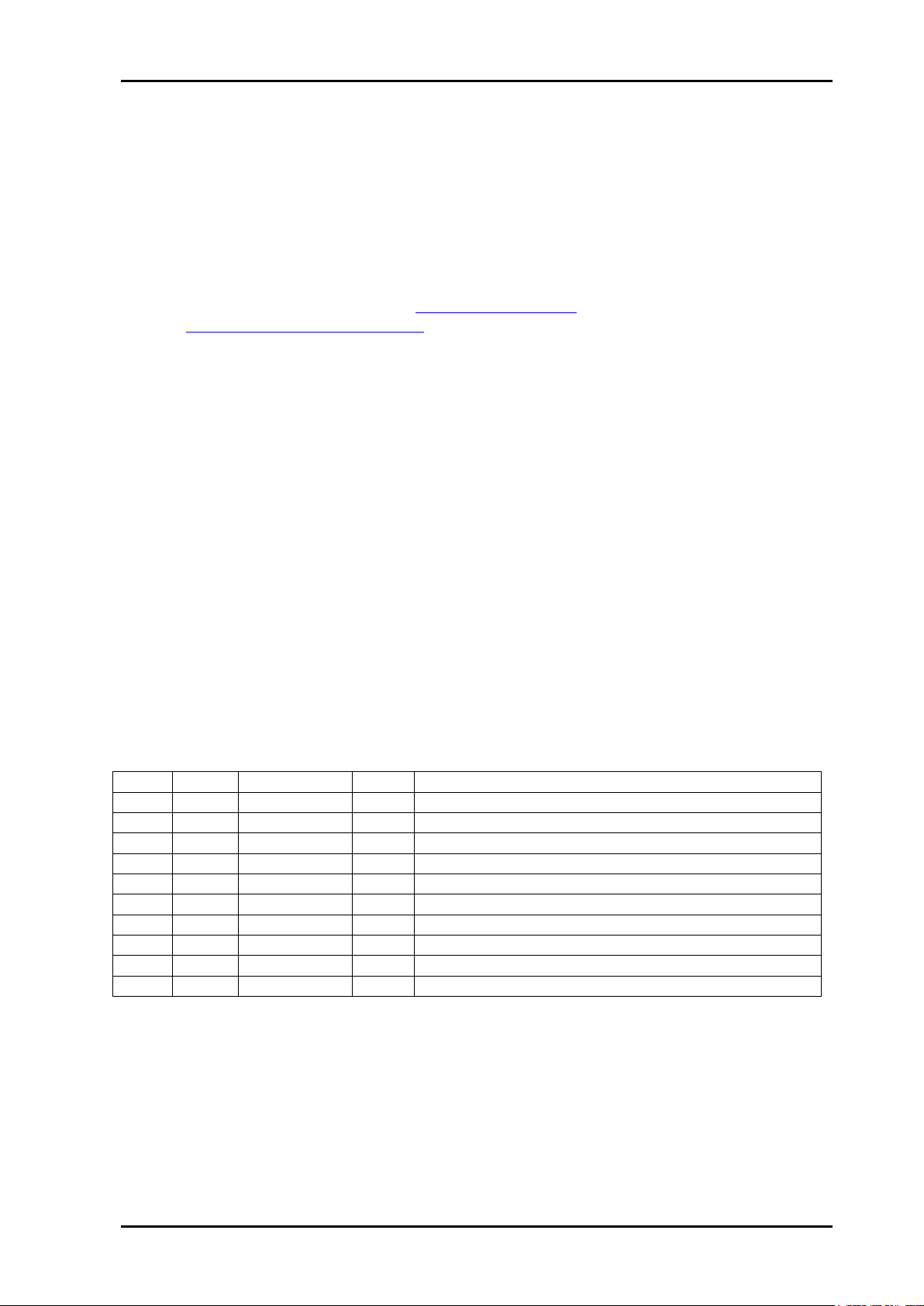
DAC-AVA-DMUX Rev. A
Nevion Europe
P.O. Box 1020
3204 Sandefjord, Norway
Support phone 1: +47 33 48 99 97
Support phone 2: +47 90 60 99 99
Nevion USA
1600 Emerson Avenue
Oxnard, CA 93033, USA
Toll free North America: (866) 515-0811
Outside North America: +1 (805) 247-8560
E-mail: support@nevion.com
See http://www.nevion.com/support/ for service hours for customer support globally.
Rev.
Repl.
Date
Sign
Change description
A - 20131015
TB
Initial version.
Nevion Support
Revision history
Current revision of this document is the uppermost in the table below.
nevion.com | 2
Page 3

DAC-AVA-DMUX Rev. A
Contents
Revision history ........................................................................................................ 2
1 Product overview ................................................................................................... 5
1.1 Hardware products ........................................................................................................ 5
1.2 Software options ........................................................................................................... 5
1.2.1 How to apply a software key that enables new options ............................................... 6
2 Specifications ...................................................................................................... 10
3 How to get started ............................................................................................... 13
3.1 Power requirements .....................................................................................................13
3.2 Physical connections ....................................................................................................13
3.3 What the LEDs mean ...................................................................................................15
3.3.1 Exceptions/special conditions for the LEDS ..............................................................15
3.4 Selecting between Gyda mode or Manual mode ..........................................................15
3.5 A very brief guide to Multicon Gyda mode set-up .........................................................16
3.6 How to get back to factory defaults ...............................................................................17
4 Configuration ....................................................................................................... 18
4.1 Selecting between Gyda mode or Manual mode ..........................................................18
4.2 Detailed control in DIP switch mode .............................................................................18
4.2.1 Factory reset function ................................................................................................19
4.2.2 Rotary switch and push buttons.................................................................................20
4.2.3 Slide switches ................................ ................................................................ ...........20
4.3 Detailed control in Gyda mode .....................................................................................21
4.3.1 Video DAC ................................................................................................................21
4.3.2 De-glitcher .................................................................................................................21
4.3.3 Frame synchronizer...................................................................................................22
4.3.4 Frame synchronizer in ‘Frame sync’ mode ................................................................22
4.3.5 Frame synchronizer in ‘Frame delay’ mode ...............................................................23
4.3.6 Relative audio delay ..................................................................................................23
4.3.7 Video input selection .................................................................................................24
4.3.8 Video generator .........................................................................................................25
4.3.9 Video processing .......................................................................................................25
4.3.10 SDI output selectors ................................................................................................26
4.3.11 EDH processing block .............................................................................................26
4.3.12 Signal integrity .........................................................................................................26
4.3.13 Label generator .......................................................................................................27
4.3.14 Audio overview ........................................................................................................27
4.3.15 Audio de-embedder .................................................................................................27
4.3.16 Audio delay .............................................................................................................27
4.3.17 Audio cross point matrix ..........................................................................................28
4.3.18 Audio fallback options .............................................................................................28
4.3.19 Audio generator .......................................................................................................28
4.3.20 Audio processing block ...........................................................................................28
4.3.21 Audio embedder ......................................................................................................28
4.3.22 Analog audio output ................................................................................................29
General environmental requirements for Nevion equipment .................................. 30
Product Warranty.................................................................................................... 31
Appendix A Materials declaration and recycling information .................................. 32
nevion.com | 3
Page 4
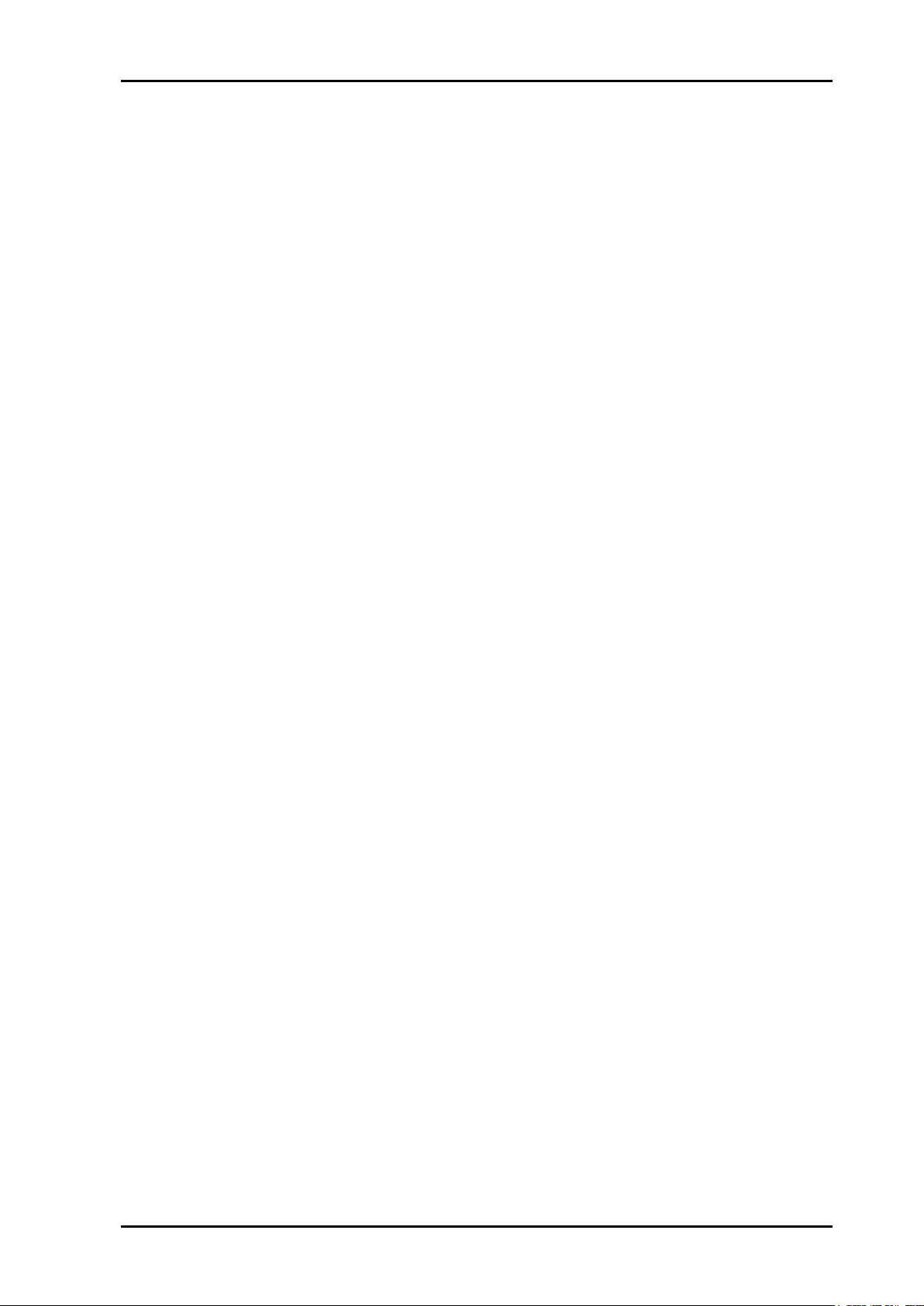
DAC-AVA-DMUX Rev. A
A.1 Materials declaration ....................................................................................................32
A.2 Recycling information ...................................................................................................32
nevion.com | 4
Page 5
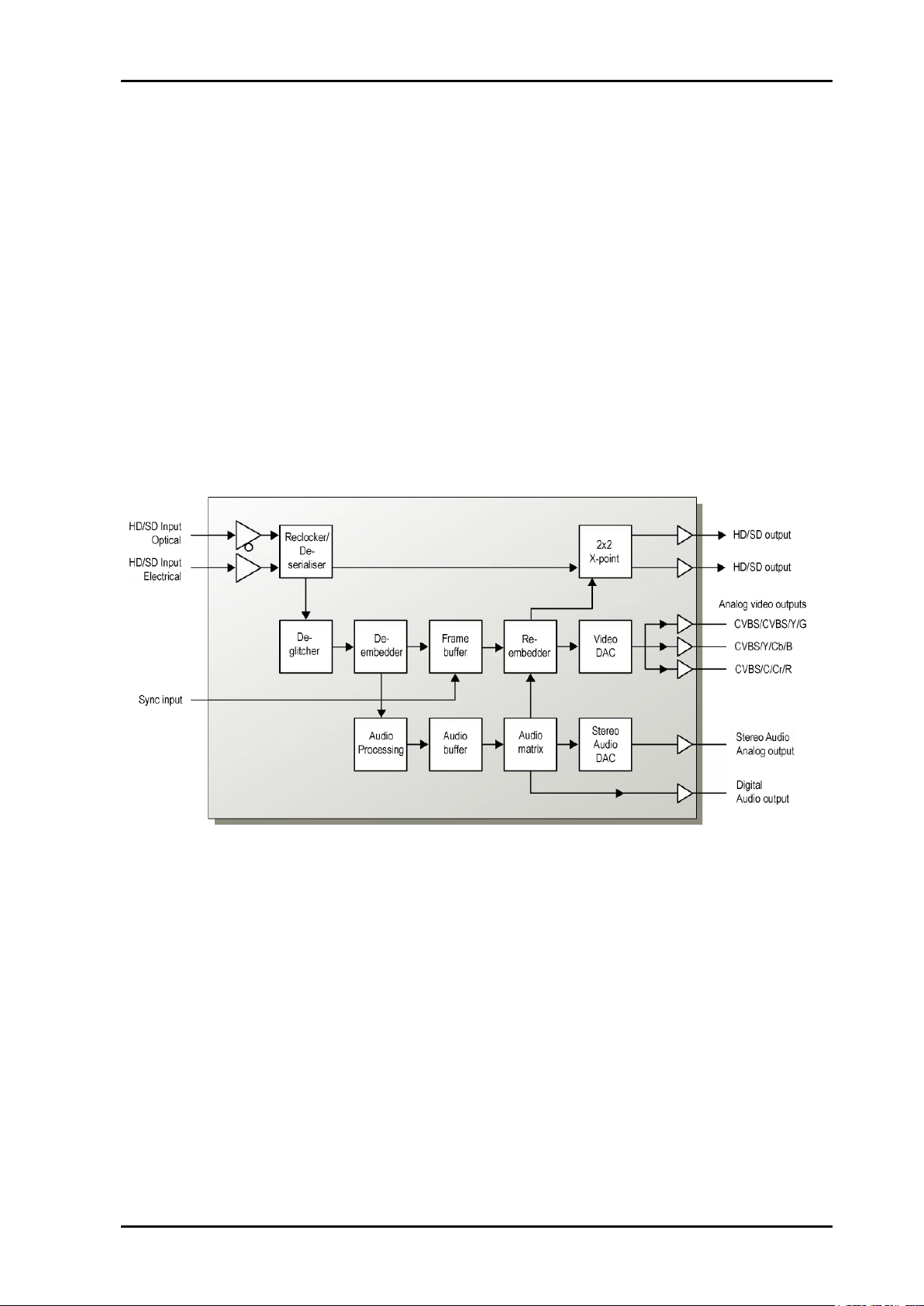
DAC-AVA-DMUX Rev. A
DAC-AVA-DMUX+
SD/HD video DAC. Optional 2xSDI out, internal audio handling, and
frame synchronizer functionality.
DAC-AVA-DMUX-R+
SD/HD video DAC with high sensitivity 9/125µm single mode optical
input. Optional 2xSDI out, internal audio handling, and frame
synchronizer functionality.
1 Product overview
The Flashlink DAC-AVA-DMUX is an HD-SDI/SD-SDI video DAC with built-in frame
synchronizer, optional SDI outputs and optional audio and data outputs.
At the heart of the DAC-AVA-DMUX is an HD/SD frame synchronizer with an adjustable
delay relative to the sync signal. The module accepts black & burst or a tri-level signal from
the frame. The DAC-AVA-DMUX also has a de-glitcher to give error-free synchronous
switching.
A set of configurable analog video outputs and two optional SDI digital outputs are
provided.
The audio embedded in the HD-SDI or SD-SDI stream is de-embedded and can be delayed
relative to video. Each audio channel can be swapped in an audio matrix before they are reembedded in the SD-SDI data output stream. It is also possible to turn embedding
completely off and leave the SDI stream unaltered.
A selection of user parameters of the card can be controlled by switches on the board.
Complete control of all parameters is available by use of the Flashlink RS422 Control
Protocol Version 4, which is supported by the Multicon system controller.
Figure 1: DAC-AVA-DMUX-R block diagram
1.1 Hardware products
Two hardware versions of the DAC-AVA-DMUX exist:
1.2 Software options
The base products DAC-AVA-DMUX / DAC-AVA-DMUX-R do not have the framesynchronized SDI outputs enabled, or the AES and analog audio outputs enabled. Nor do
they have the ability to receive SD-SDI or HD-SDI input signals. This means that at least
one these two input capabilities must be ordered as a factory option or purchased as a
software key upgrade at a later time in order to have a useful product.
nevion.com | 5
Page 6
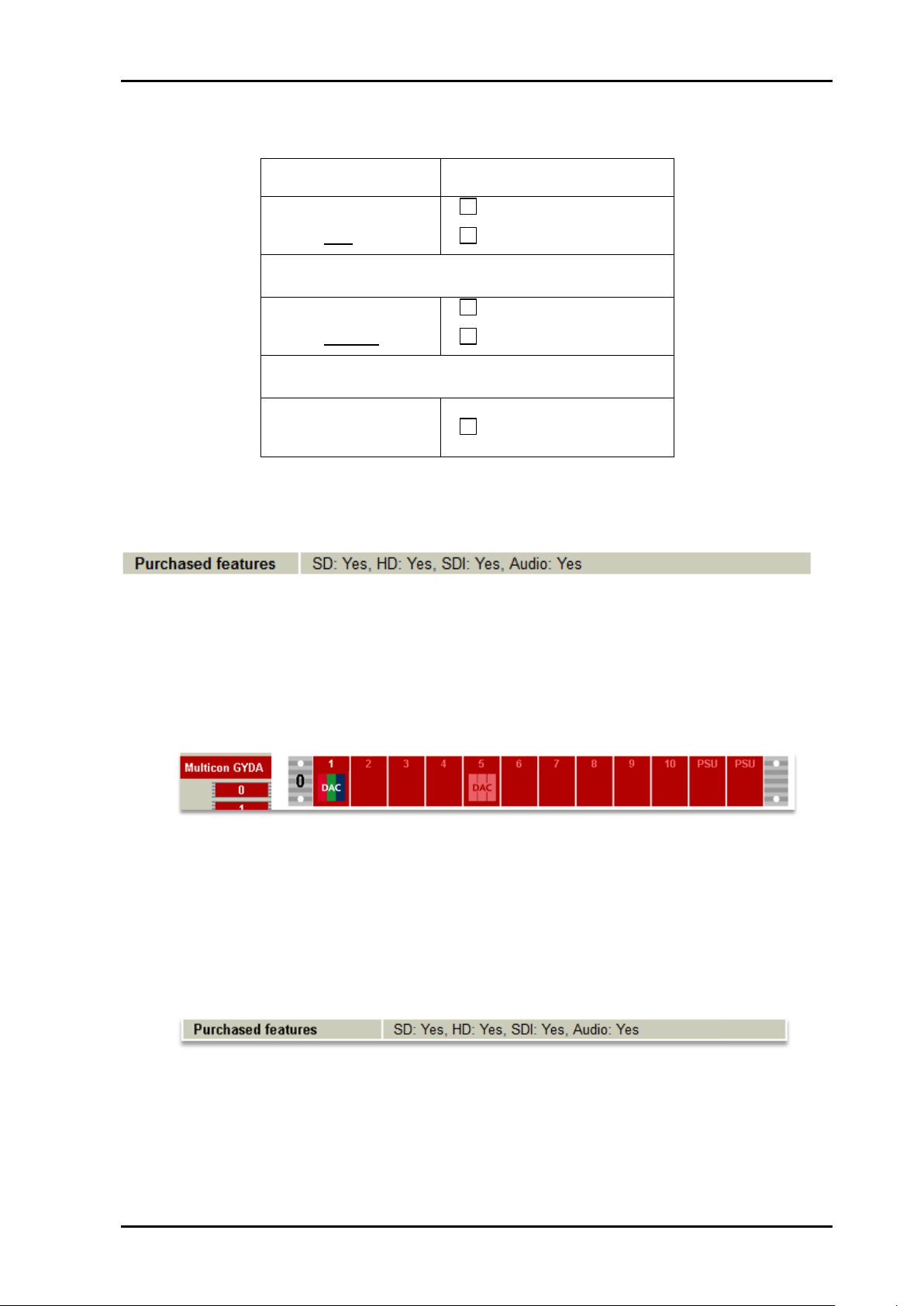
DAC-AVA-DMUX Rev. A
Nevion option code
Hardware
(select one)
DAC-AVA-DMUX+
DAC-AVA-DMUX-R+
+
Input formats
(select at least one)
DAC OPT input HD
DAC OPT input SD
+
AES/analog
audio outputs
DAC OPT audio
The following table summarizes the ordering options available (for prices, please contact
Nevion or an authorized Nevion dealer):
Table 1: Available options
At the bottom of the information page (the ‘front page’) of the module in Multicon GYDA a
line will show which features are enabled:
This example shows a module with all optional features present.
1.2.1 How to apply a software key that enables new options
1) In Multicon Gyda, navigate to the DAC-AVA-DMUX module in question by first
pressing the frame symbol and then pressing the icon for the DAC-AVA-DMUX. In
the example picture below, two such modules are present in the same frame, and
the one in slot 1 has been selected.
Figure 2: A frame with two DAC-AVA-DMUX modules
2) Check which features are already enabled in the module. At the bottom of the
information page that is now shown will be a line that says “Purchased features”,
which lists the enabled input formats, whether the SDI outputs are enabled, and
finally whether the AES/analog audio outputs are enabled or not. In the examples
shown here, all optional features are already enabled and no further upgrades are
available.
Figure 3: How to see purchased features, new Multicon Gyda
Older versions of Multicon Gyda cannot display the line “Purchased features”
properly, the words “SD:”, “HD:”, “SDI:” and “Audio:” will be missing.
nevion.com | 6
Page 7

DAC-AVA-DMUX Rev. A
Figure 4: How to see purchased features, older Multicon Gyda
If for instance “HD:” should say “No”, this feature can be purchased as a software
key upgrade.
3) If the customer decides to buy a feature upgrade, Nevion will need both the serial
number of the module to be upgraded and a list of the new features the customer
wishes to purchase for it.
The serial number can be found on the very bottom of the configuration page for the
module (To navigate between the information page and the configuration page,
press the “i” symbol and the wrench symbol, respectively).
Each new input format or feature has its own order number in the price list.
Figure 5: Where to find the serial number
4) The customer will receive a software key from Nevion. The key will be in the form of
the string “optn 0” plus six groups of up to 10 digits. Like this, but with different
numbers:
optn 0 1234567890 1234567890 1234567890 1234567890 1234567890
1234567890
This software key is linked to the serial number of the module and must be sent to
the module via the debug terminal in Multicon Gyda.
To access the debug terminal, hover the mouse over the cog wheels and select
“Debug terminal” from the drop-down menu. See figure Figure 6 below.
Figure 6: How to get to the Debug terminal in the current Multicon version
In previous versions of Multicon, the user must first select “Config” in the top menu,
and then press “Debug terminal”, see Figure 7 and Figure 8 below.
nevion.com | 7
Page 8
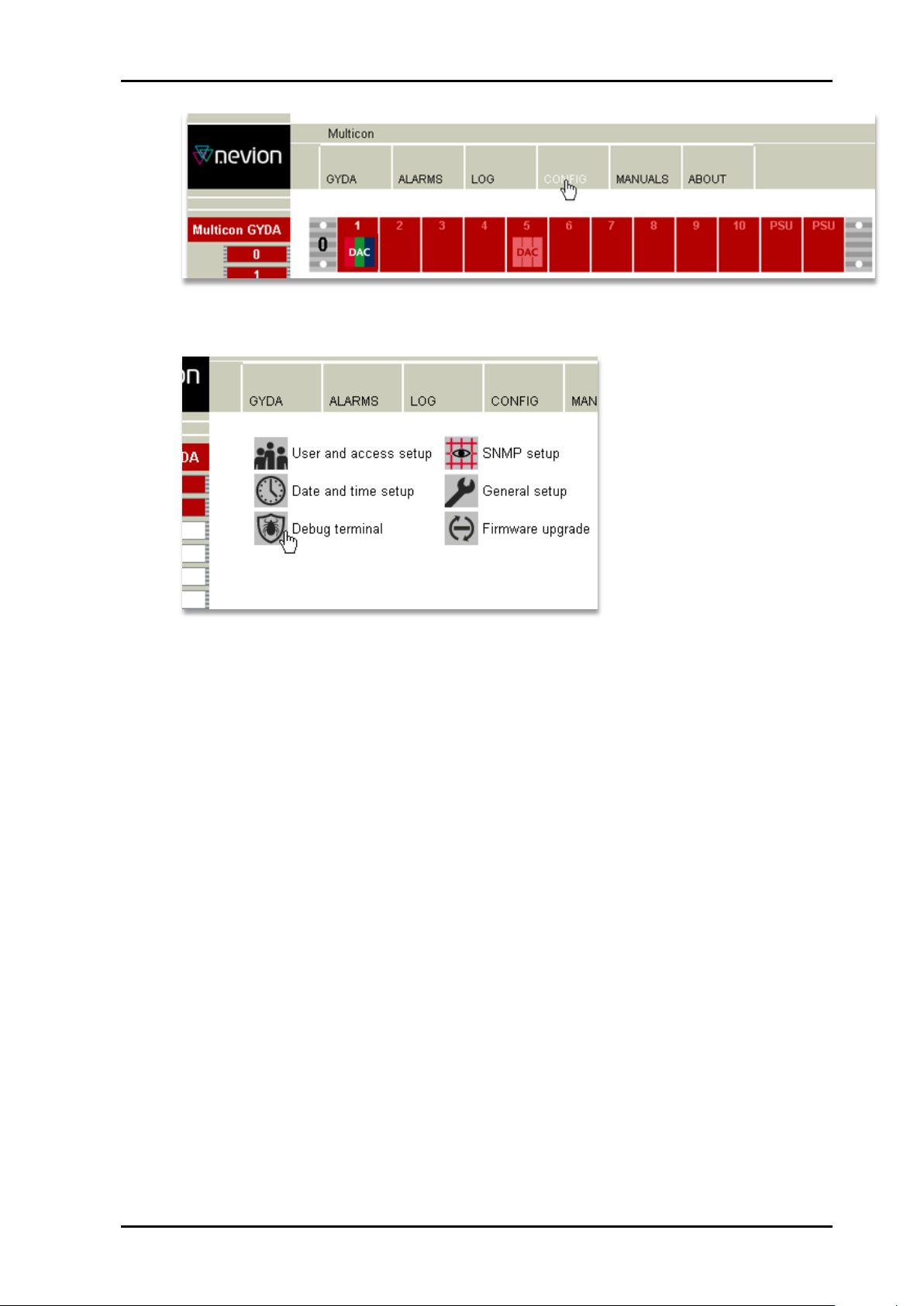
DAC-AVA-DMUX Rev. A
Figure 7: Step one to access the Debug terminal in the previous Multicon version
Figure 8: Step two to access the Debug terminal in the previous Multicon version
5) Now comes the only tricky part of the procedure: To address a particular module
through the debug terminal, one has to take the frame number and slot number and
make a unique two-digit address from them. To do this, multiply the frame number
from the Multicon GUI with 10, then add the slot number from the Multicon GUI, and
finally subtract 1.
Another way of saying this is that the left digit of the address is the frame number,
and the right digit is the slot number minus one, i.e. slots counted from 0 to 9,
instead of 1 to 10 as they are displayed in the Multicon user interface.
The two modules in our example were both in frame 0, but in slots 1 and 5
respectively. This gives us the addresses “00” (0*10 + 1 - 1) and “04” (0*10 + 5 - 1).
Before trying to send the software key it could be wise to check that the addressing
is indeed correct. That can be done by sending a single question mark (“?”) to the
module. In the Flashlink protocol this is known as the “hello” command, and is
basically a who-are-you command. The module should identify itself with the module
type, version information, and serial number. In the example below the hello
command has been sent to the module in frame 0/slot 5 (that is, address “04”), and
the module has replied. Then the software key “optn 0 123456 123 …” has been
copy-pasted into the command field and is ready to be sent to the module. The
command will be sent when the “Ok” button is pressed. The module will then reply
with “ok”, and restart with the new features enabled. It will take a few seconds
before Multicon Gyda rediscovers the module after the restart.
nevion.com | 8
Page 9
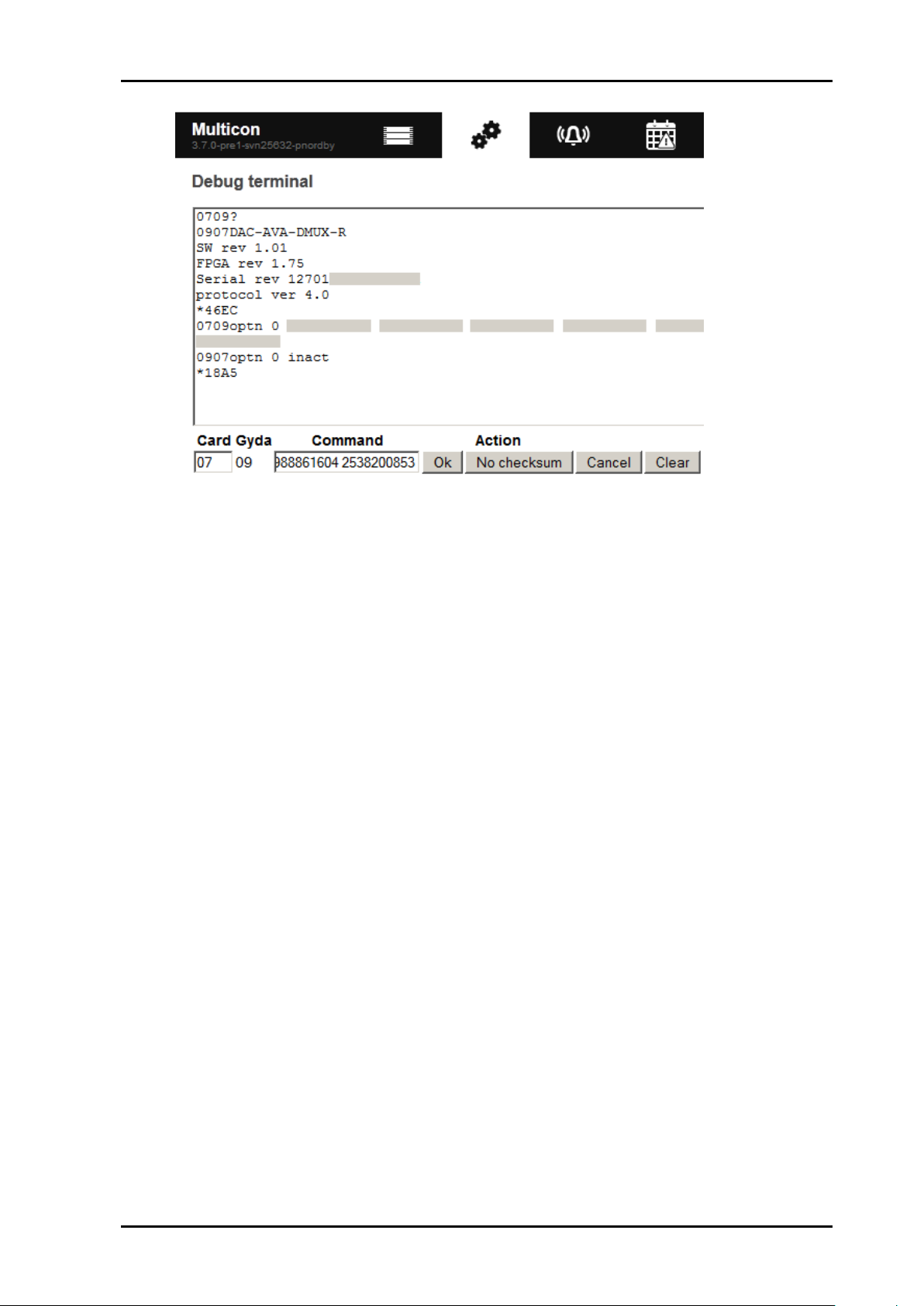
DAC-AVA-DMUX Rev. A
Figure 9: The debug terminal, actual serial number and product key greyed out.
6) Remember to check that the module now has the new features enabled. Please
refer to step 2).
nevion.com | 9
Page 10
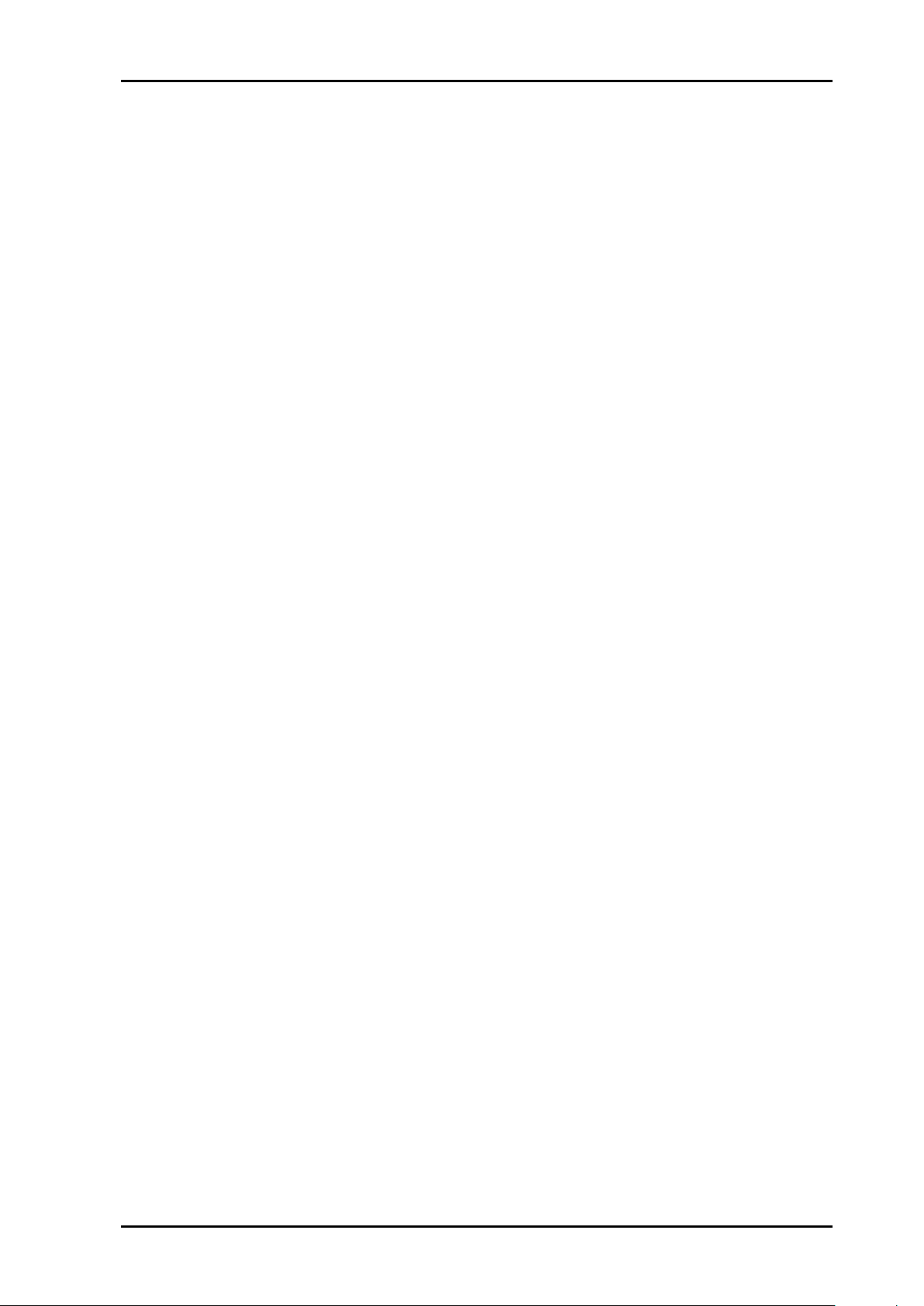
DAC-AVA-DMUX Rev. A
Data rate optical:
270 – 1485 Mbps
Sensitivity
- HD-SDI (1485 Mbps):
Better than -22dBm
- SD-SDI (270 Mbps):
Better than -22dBm
Detector overload threshold:
Min. -3dBm
Detector damage threshold:
>+1dBm
Optical wavelength:
1200-1620nm
Transmission circuit fiber:
9/125um Single Mode
Connector return loss:
>40dB w/ SM fiber
Connector:
SC/UPC
Connectors
75 Ohm BNC
Equalization
Automatic:
- >300m @270Mbps w/Belden 8281, BER < 10E-12
- >100m @1485Mbps w/Belden 1694A, BER < 10E-12
Input Return loss
>15dB, 5MHz -1.5GHz
Jitter tolerance
- SD limit:
- 10Hz-1kHz: >1 UI
- 10kHz – 5MHz: >0.2 UI
- HD limit:
- 10Hz-100kHz: >1 UI
- 100kHz–10MHz: >0.2 UI
Connector
75 Ohm BNC
Format
Black & Burst, Tri-level
Input Return loss
<-35dB @ < 10MHz,
30dB @ < 30MHz
Number of outputs
2
Connectors
75 Ohm BNC
Output Return loss
>15dB, 5MHz -1.5GHz
Output signal level
800mV +/- 10%
Output signal rise /
fall time, 20% - 80%
- SD limit: [0.4ns – 1.5ns]; <0.5ns rise/fall var.
- HD limit: < 270ps, <100ps rise/fall var.
Amplitude overshoot
<10%
Output timing jitter
- SD: <0.2 UI
- HD: <1 UI
Output alignment jitter
- SD: <0.15 UI
- HD: <0.15 UI
Number of outputs
1 Component RGB/ YUV or 3 CVBS
Connector
3 x 75R BNC
DC offset
< 0±15mV
2 Specifications
Optical SDI input (optional)
Electrical SDI input
Electrical Sync input
Electrical SDI outputs (optional)
Analog Video output, NTSC/PAL
nevion.com | 10
Page 11

DAC-AVA-DMUX Rev. A
White level, NTSC
100±1 IRE
Sync level, NTSC
40±1 IRE
Return loss
> 35dB @ 10MHz, >40dB @ 5MHz
White level, PAL
100±1 IRE
Sync level, PAL
40±1 IRE
Diff gain
<0.5%
Diff phase
<1deg
AM noise
< -60dB
PM noise
< -60dB
S/N
< -60dB
2T K-factor
(2T pulse distortion)
< 0.5%
Luma non-linearity
< 2%
Output resolution
10 bits
Number of outputs
1 component RGB/ YPbPr
Connector
3 x 75R BNC
DC offset
< 0±15mV
White level
100±1 IRE
Return loss
> 30dB @ 30MHz
Output resolution
10 bits
Number of outputs
1 stereo pair
Connectors
2 x WECO audio connectors
Impedance
< 66R
Dynamic range
>100dB(A)
Crosstalk
< -60dB 20Hz-20kHz
THD+N
-70dB
Frequency response
20Hz-20kHz +/- 0.5dB
Output level
24dBu +/- 1dB
Common mode DC
immunity
0 – 48V
Level adjustment range
0 – 24dBu with 1db step
Two tone intermodulation
< -80dB
Output resolution
24 bits
Number of outputs
1
Connectors
WECO audio connector
Return loss
110R +/-20% 0.1MHz – 6.144MHz
Output jitter
<0.0025UI peak
SD, 270 Mbps
SMPTE 259M, SMPTE 272M-AC
HD, 1485 Mbps
SMPTE 292M, SMPTE 274M, SMPTE 291M, SMPTE 296M,
SMPTE 299M
Analog video
SMPTE 170M, SMPTE 274M, ITU-R. BT.470,
ITU-R. BT.709 Part 2
Video switch point
SMPTE RP168 (tri-level), SMPTE 170M, ITU-R. BT.470
Analog Video output, HD
Analog Audio output
AES output
Supported standards
nevion.com | 11
Page 12

DAC-AVA-DMUX Rev. A
definition and sync
AES
AES3-1996
Optical
SMPTE 297M, SMPTE 292M
EDH
Compliant to SMPTE RP165
Video Payload
Identification
SMPTE 352M-2002
Power consumption
5 V – 4.8 W (4.4 W without optional optical receiver)
15 V – 2.7 W
-15 V – 0.8 W
Other
nevion.com | 12
Page 13
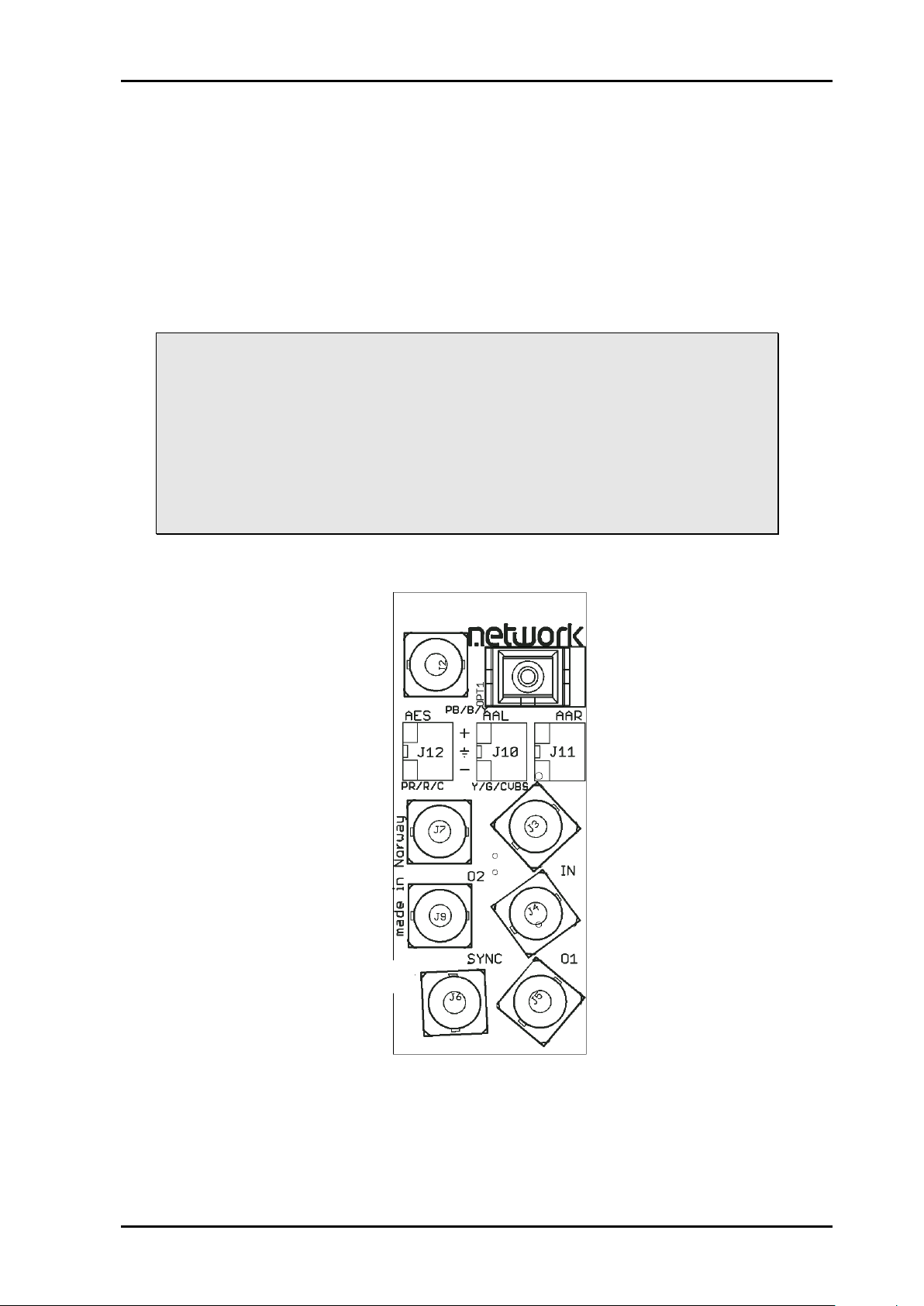
DAC-AVA-DMUX Rev. A
3 How to get started
3.1 Power requirements
The absolute maximum total power consumption for this module is 8.3 W, of which 4.8 W
are drawn from the +5 V supply, 2.7 W are drawn from the +15 V supply, and 0.8 W are
drawn from the -15 V supply. These numbers include 0.4 W from the +5 V supply for the
optional optical input module, and the calculation of how many modules can be powered by
a single power supply can thus be based on 4.4 W for the DAC-AVA-DMUX and 4.8 W for
the DAC-AVA-DMUX-R.
Note that the module will draw its power from multiple supply voltages. When
calculating the number of modules that can safely be used in one frame, it’s
important to consider each supply voltage separately for the power supply in
question. In general there will be no load-sharing between the supply voltages,
and the number of modules will be limited by the worst-case result from the
individual calculations. Example calculation with 75 W power supply, limited to
9A on +5 V (45 W) and 1 A each on +15 V and -15 V (15 W each):
45 W / 4.8 W = 9 , 15 W / 2.7 W = 5 , 15 W / 0.7 W = 21
The +15 V output of this power supply will thus limit the number of DAC-AVADMUX-R cards to just five, even though the +5 V and -15 V could handle more.
3.2 Physical connections
Figure 10: The cable side of the backplane, DAC-AVA-DMUX-C1
The backplane for the DAC-AVA-DMUX is labeled ‘DAC-AVA-DMUX+’ or ‘DAC-AVADMUX-R+’ depending on the type of module it was sold with. It is designed to be fitted in a
Flashlink frame and to take up a single slot. The table below is an overview of the
connectors and their associated functions.
nevion.com | 13
Page 14

DAC-AVA-DMUX Rev. A
Function
Label
Connector type
HD/SD-SDI input
IN
BNC
HD/SD-SDI sync output 1
O1
BNC
HD/SD-SDI sync output 2
O2
BNC
Analog video output, Y/G/CVBS
Y/G/CVBS
BNC
Analog video output, Pb/B/Y
PB/B/Y
BNC
Analog video output, Pr/R/C
PR/R/C
BNC
Analog audio output, left
channel
AAL
WECO Audio connector
Positive
GND
Negative
Analog audio output, right
channel
AAR
WECO Audio connector
Positive
GND
Negative
AES digital audio outputt
AES
WECO Audio connector
Positive
GND
Negative
Optical input
No label
BSC-II (for SC input)
Sync input,
Black&Burst or Tri-Level
SYNC
BNC
Table 2: Connector functions
Unused SDI inputs/outputs should be terminated with 75 Ohm.
nevion.com | 14
Page 15

DAC-AVA-DMUX Rev. A
Diode \ state
Red LED
Orange LED
Green LED
No light
Card status
PTC fuse has been
triggered or FPGA
loading has failed
FPGA
loading. If
more than a
few seconds:
DIPs 14+15
both set to the
‘On’ position,
or module not
programmed
FPGA loaded,
module OK
Module has no
power
SDI input
status
Video signal absent
Video signal
present but
card not able
to lock VCXO
Video input
signal in lock
Module not
programmed, or
DIPs 14+15 both
set to the ‘On’
position
Sync input
status
Sync signal absent
Sync signal
present but
card unable to
lock VCXO
B&B or Tri-
level sync in
lock
Module not
programmed, or
DIPs 14+15 both
set to the ‘On’
position
Audio input
status
No audio
embedded in
incoming video
One, two or
three audio
groups
embedded in
incoming
video
4 audio
groups
embedded in
incoming
video
Module not
programmed, or
DIPs 14+15 both
set to the ‘On’
position
3.3 What the LEDs mean
3.3.1 Exceptions/special conditions for the LEDS
The locate command will make all four LEDs blink on and off synchronously to quickly
identify the module in a larger installation. The operation of the card is not otherwise
affected by the command, only the appearance of the LEDs will change. The LEDs will
return to their normal states and functions after the special locate condition times out.
FPGA firmware upgrades will activate running lights after the firmware download has
finished. Do not remove power to the card when running lights are active, the card is
unpacking and installing the new firmware. The DAC-AVA-DMUX will automatically reboot
after a successful upgrade, and the LEDs will then also return to their normal functions.
3.4 Selecting between Gyda mode or Manual mode
The board can be configured either either ‘manually’ (i.e. via DIP switches on the board
itself) or via the system controller Multicon GYDA. Since there’s a limited number of
switches available compared to the total number of settings available for the module, only a
subset of the parameters can be adjusted when operating in manual mode. Generally, the
parameters that cannot be directly controlled by the DIP switches will take their settings
from the previous Multicon GYDA session. This means that for a specific manual setup it
may be necessary to configure the module with a Multicon GYDA before switching to
manual mode.
To reach manual mode, the lower DIP (labeled OVR) on the module must be switched to
the “On” position (to the right) and the board must be re-booted. This isolates the board
from Multicon GYDA control, but the module will still accept commands to retrieve its status,
and also the commands necessary to initiate and perform firmware upgrades.
nevion.com | 15
Table 3: LED states and what they mean
Page 16

DAC-AVA-DMUX Rev. A
In addition to the DIP switches, manual mode will also activate the rotary switch and the two
push-buttons at the front of the module. These are used to control the phase delay for the
sync-pulse generator.
3.5 A very brief guide to Multicon Gyda mode set-up
All of these settings are covered in more detail in chapter 4.3, ‘Detailed control in Gyda
mode’. These are just the most important settings to get started:
Arguably the most important setting is where to take the input from. If the module was
purchased with the electrical input only, this would be a good starting point:
What this means is that the electrical input will be chosen whenever a signal is present, and
if a signal is not present, the output will frame freeze for 500 ms before resorting to an
internal fallback generator. Here this generator is set to produce just black video frames.
If the module was purchased with the optical input option, the setup could either be like
above, or most likely the ‘Optical’ input would take the place of the ‘Electrical’ input in the
illustration above. Alternatively, one input could serve as a backup for the other, with a final
fallback to generator, as illustrated below:
The rest of the settings on the configuration page either deal with setup of the frame
synchronizer, or with the selection of formats for the module outputs. See chapter 4.3.7 for
more detailed description of all the available options.
Once the input is taken care of, the output should be configured. The video DAC has three
BNC outputs that can be configured to have these combinations (for SD output):
- CVBS/CVBS/CVBS
- CVBS/Y/C
- Y/Pb/Pr
- R/G/B
When the output is HD, the output setting will be overridden and the output will always be
Y/Pb/Pr. For CVBS and S-Video the following modulations are available:
- PAL B/G
- NTSC
- PAL M
- PAL N
The board can handle 50Hz-based input signals as well as 60Hz-based (with and without
pull-down) but it can’t convert a 50Hz-based input to a 60Hz-based output and vice versa.
The modulation setting is therefore split in two, one to select between NTSC and PAL M
output for 60Hz-based sources, and one to select between PAL B/G and PAL N for 50Hzbased sources.
The Black setup (“pedestal”) “On” or “Off” setting only applies to NTSC.
nevion.com | 16
Page 17

DAC-AVA-DMUX Rev. A
3.6 How to get back to factory defaults
To access the function that will reset the module and reload the factory default settings, the
module must briefly be put into manual mode. The entire procedure is described in chapter
4.2.1.
nevion.com | 17
Page 18

DAC-AVA-DMUX Rev. A
Switch #
Function name
Function DIPs
Comment
1
SDI OUT 1
Off: processed mode
On: through mode
In through mode the
video goes through a
re-clocker only.
2
SDI OUT 2
Off: processed mode
On: through mode
In through mode the
video goes through a
re-clocker only.
3 - 4
Frame delay
DIP[3 4] = [Off Off] => 0 frames
DIP[3 4] = [Off On] => 1 frames
DIP[3 4] = [On Off] => 2 frames
DIP[3 4] = [On On] => Previous
setting preserved
These 2 DIPs control
the Frame part of the
video delay. For line
and samples
settings, see chapter
4.2.2 below.
“Previous setting
preserved”: With
DIPs in this position
before the module is
booted into manual
mode; the module
will keep the
previous value set by
Gyda.
5 - 6
SD video DAC
format
DIP[5 6] = [Off Off] => CVBS
DIP[5 6] = [Off On] => YPbPr
DIP[5 6] = [On Off] => SVideo
DIP[5 6] = [On On] => RGB
These two DIPs
choose video DAC
output format for SD
output. Analog HD is
always YPbPr.
7
SD video DAC
Off: PAL B/G + NTSC
Selection between
4 Configuration
4.1 Selecting between Gyda mode or Manual mode
The board can be configured either ‘manually’ (i.e. via DIP switches on the board itself) or
via the system controller Multicon GYDA. Since there’s a limited number of switches
available compared to the total number of settings available for the module, only a subset of
the parameters can be adjusted when operating in manual mode. Generally, the
parameters that cannot be directly controlled by the DIP switches will take their settings
from the previous Multicon GYDA session. This means that for a specific manual setup it
may be necessary to configure the module with a Multicon GYDA before switching to
manual mode.
To reach manual mode, the lower DIP (labeled OVR) on the module must be switched to
the “On” position (to the right) and the board must be re-booted. This isolates the board
from Multicon GYDA control, but the module will still accept commands to retrieve its status,
and also the commands necessary to initiate and perform firmware upgrades.
4.2 Detailed control in DIP switch mode
The two sets of DIP switches are labeled with a number running from 1 to 15. The 16th DIP
is labeled OVR. Note that the left DIP switch of the horizontal DIP package is number 1.
The top DIP switch of the vertical DIP package is number 9. Default settings as delivered
from factory should be all DIPs in the Off position. The module will then be under Multicon
Gyda control, see description of DIP switch 16 below.
Table 4: DIP SWITCH FUNCTIONS
nevion.com | 18
Page 19

DAC-AVA-DMUX Rev. A
Switch #
Function name
Function DIPs
Comment
modulation
On: PAL N + PAL M
PAL B/G and NTSC
or PAL M and PAL N
is automatic, based
on video input.
8
Black setup
disable
Off: Black setup for NTSC
On: No black setup
For NTSC only.
9
Input priority
Off: Optical input has priority
On: Electrical input has priority
This switch has no
effect for boards
without the optical
input (-R option).
10 - 11
Audio DAC and
AES group
DIP[10 11] = [Off Off] => Gr1
DIP[10 11] = [Off On] => Gr2
DIP[10 11] = [On Off] => Gr3
DIP[10 11] = [On On] => Gr4
The 2 first of these 4
DIPS select one of
the de-embedded
groups. The next two
DIPs select a
channel pair (within
this group) for the
audio DAC and one
for the AES output,
respectively.
12
Audio DAC
channel
Off: Ch1
On: Ch2
(from selected group)
13
AES channel
Off: Ch1
On: Ch2
(from selected group)
14
AES/Dlink
Off: AES3 out on AES output
On: Data link out on AES output
The two slide
switches on the
bottom side of the
board must also be
switched.
See ch. 4.2.3below.
15
RESET
Off: Use values preset by GYDA
On: RESET to factory defaults
This DIP is only read
during boot. The
board will not start
when DIP 16 and
this DIP are both set
to On. After returning
the DIP to normal
position, the card
must be restarted
and kept powered for
a minimum of 10s to
complete the reset.
The reset will only
affect settings not
pertaining to DIPs
and the rotary
switch.
16
OVR
Off: GYDA mode
On: Manual mode
This DIP is only read
at power up.
OVR is short term for
GYDA override.
4.2.1 Factory reset function
A factory reset is a 3 step process:
- Set DIP 15 to ‘on’ and reboot the card. The Status LED will now stay orange, and the
card will not complete the boot sequence.
nevion.com | 19
Page 20

DAC-AVA-DMUX Rev. A
- Remove power and set DIP 15 back to the normal position (‘off’)
- Power up the card once again. The operation of the card will immediately reflect the
freshly loaded default settings. However, the card must be kept powered for at least
10 seconds to ensure that these settings are stored locally to be retrieved again at the
next start-up. The card’s operational environment must also be kept static during
those 10 seconds (i.e. no change in incoming video standard, no commands issued).
Failing to meet this requirement could result in an incomplete reset and require the
user to start the factory reset sequence over again.
4.2.2 Rotary switch and push buttons
The rotary switch, labeled DLY, adjusts the phase delay from -5 to +4 video lines. It is only
functional when a sync signal, black & burst or tri-level, is present at the sync input. The
rotary switch is accessible from the front of the board.
The push buttons, labeled INC and DEC, are used to fine adjust the phase delay by
samples. It can adjust ±½ video line for the current video standard (or the last video
standard the board was able to lock to). Pressing a button and keeping it pressed will
accelerate the change. The LED adjacent to the button will flash for a short period of time
when the end of the adjustment range has been reached. Pressing both buttons at the
same time will return to the middle of the adjustment range, and the board will acknowledge
by flashing the INPUT and SYNC LEDs simultaneously.
4.2.3 Slide switches
The two switches at the top of the module (rear side) switch between AES out and Data
out. It DC couples the output signal when in DATA out mode, and AC couples the signal
when in AES mode.
Note that to enable Data link output on the AES connector it is also necessary
to set DIP 8 to the Off position when the board is in Manual mode (DIP 16 =
On), or when the board is in Gyda mode (DIP 16 = Off), to select Data link over
AES output in Gyda. Slide switches moved to the right routes out AES.
The switch on the left card edge switches between backplane sync input and Flashlink
distributed sync (Future feature upgrade of Flashlink frame). Switch moved up routes the
backplane sync to the card.
Figure 11: The figure shows a bottom view component printout of the board. Note the
location of the slide-switches.
nevion.com | 20
Page 21

DAC-AVA-DMUX Rev. A
WSS value
Aspect ratio
Picture placement
Active lines
0+8=8
4:3
Full
576
1+0=1
14:9
Letterbox centre
504
2+0=2
14:9
Letterbox top
504
3+8=11
16:9
Letterbox centre
430
4+0=4
16:9
Letterbox top
430
5+8=13
>16:9
Letterbox deeper than 16:9
undefined
6+8=14
14:9
Full-height 4:3, framed to be “14:9-safe”
576
7+0=7
16:9
Full-height 16:9 (anamorphic)
576
4.3 Detailed control in Gyda mode
4.3.1 Video DAC
The video DAC has three configurable outputs, with the following combinations available:
- CVBS/CVBS/CVBS
- CVBS/Y/C
- Y/Pb/Pr
- R/G/B
This setting only applies to SD video. When HD video is routed to the video DAC, the
output will always be YPbPr. For CVBS and S-Video the following modulations are
available:
- PAL B/G
- NTSC
- PAL M
- PAL N
The board can handle 50Hz-based input signals as well as 60Hz-based with and without
pulldown, but can’t convert a 50Hz-based input to a 60Hz-based output and vice versa. The
modulation setting is therefore split in two, one to select between NTSC and PAL M output
for 60Hz-based sources, and one to select between PAL B/G and PAL N for 50Hz-based
sources.
It is also possible to turn black setup (“pedestal”) on or off. This setting only applies to
NTSC.
PAL Wide Screen Signaling (WSS) is also supported, and while the HD input is always
16:9, SD inputs can have WSS values already embedded. The user can select to strip off
any existing WSS information by setting mode to Off, or to override the current WSS value
by setting mode to On and specifying a new value, or set the mode to Auto. The Auto mode
will signal 4:3 or 16:9 based on the aspect ratio bit in SMPTE 352M byte 3, or turn WSS off
if no SMPTE 352M packages are available.
When specifying WSS values, the user should observe that the WSS value is really a 14-bit
number with other information besides just aspect ratio. Aspect ratio is contained in the
lower 4 bits, and the table below covers only those bits.
Note the occasional “+8” in the first column above. It stems from the fourth aspect ratio bit,
a parity bit over the first three.
4.3.2 De-glitcher
The de-glitcher corrects timing errors within a single video line. The de-glitcher has a 2048
samples buffer. When the first signal is present, we call it the “initial phase signal”, data is
taken from the centre of this buffer. If the timing reference of the video signal changes,
nevion.com | 21
Page 22

DAC-AVA-DMUX Rev. A
when for instance a new source being switched into the signal path, the timing errors
occurring by this change will be corrected if the new timing reference is within +/-1024
samples of the “initial phase signal”. This also goes for all consecutive timing references.
If a signal is more than +/-1024 samples off relative to the “initial phase signal”, the output
will repeat the last frame, refill the 2048 samples buffer and take out data from the centre of
the buffer. This new signal is now considered the “initial phase signal”. Audio will fade out
when a frame repeat is being done, and fade in at the new frame.
Hence, it produces an error free video output without frame wrapping when the video input
comes from a router with synchronous input video signals that all lies within +/-1024
samples of each other.
The de-glitcher output is always seamless. When a signal is repeated the audio
is faded out. It fades in at the new frame.
4.3.3 Frame synchronizer
The frame synchronizer consists of a frame store buffer and some control logic. The frame
store buffer can store up to 8 full HD frames. Data is fetched from this buffer according to
the user settings by force of the control logic. The control logic sets the frame synchronizer
into different modes dependent on the presence of a sync input.
4.3.4 Frame synchronizer in ‘Frame sync’ mode
If a sync input (B&B or Tri-level) is present, the frame synchronizer will output a signal that
has a delay relative to this signal. Two parameters can be set: "Phase delay" and "Frame
delay".
Figure 12: Multicon GYDA view of the video delay settings
Let us first focus on the phase delay, which also may be called “output phase delay”. This
parameter can be positive or negative, and determines the relationship between the
outgoing video and the sync signal.
The phase delay can thus be written in several ways, a large positive delay will equal a
small negative delay, because there is wrap-around on a frame basis. It follows that it is not
useful to specify a phase delay larger than 1 frame. Strictly speaking the range could have
been limited to -1/2 frame to 1/2 frame. For convenience, the delay range is allowed to be
from -1 frame + 1100 samples to 1 frame – 1100 samples.
In addition to the phase delay, the user may specify additional frames delay. When frame
delay is set to 1 frame, the delay through the card will be between 1 and 2 frames,
depending on the input phase between SDI-input and sync input.
The frames and lines are measured in units of the output SDI video standard. If the output
SDI standard is 1080i25, a delay of one line is equal to 35.5us. If the output SDI standard is
720p50, a delay of one line is equal to 26.6us. If the output SDI standard is 625i25, a delay
of one line is equal to 64us.
For a scenario where the card receives different HD video standards, (e.g.
1080i25 and 720p50) the user may want to conserve a specific delay in
microseconds for all HD video standards. This is accomplished by specifying
the delay in number of samples instead of frames and lines. (For HD video
standards the sample frequency is equal over standards, but the line and frame
frequencies are different for the different standards).
If video input disappears
nevion.com | 22
Page 23

DAC-AVA-DMUX Rev. A
Given that stable SDI input and sync input exists: If the SDI input disappears, the picture
will freeze for <hold time> and then go to video generator if the card is in default
configuration.
If video input reappears
Given stable sync input, the video will reappear after <lock time> of locked video input if
card is in default settings.
If sync input disappears
Given that stable SDI input and sync input exists: If the sync signal disappears, the card will
act as in frame delay mode, see chapter 4.3.5.
NOTE: This will result in a frame roll as the delay changes.
If sync input reappears
Given that a stable SDI input exists: If the sync signal reappears the delay mode will
change back to Frame Sync mode. Hence the internal clock will be locked to the sync
signal and the delay will again change.
NOTE: This will result in a frame roll as the delay changes.
If both signals disappear
The picture will first freeze for <hold time> and then go to video generator. The output is
now referenced to the local clock source. However, this clock source will be kept within 1
ppm of the last sync source.
4.3.5 Frame synchronizer in ‘Frame delay’ mode
In this mode a sync signal is not present. The phase delay will now be relative to the SDIinput. The phase delay + additional frame delay together set the total video delay.
If video signal disappears
The picture will first freeze <hold time> and then go to video generator. The output is now
referenced to the local clock source. However, this clock source will be kept within 1 ppm of
the last video source.
If video signal reappears
If the input video signal reappears, the video will reappear on the output <lock time> after
stable input video. The delay will be set to the same delay as before losing input.
NOTE: This may cause a frame roll.
If a sync input appears
Given that a stable SDI input exists: If a sync signal appears the delay mode will change to
Frame Sync mode, see chapter 4.3.4. Hence the internal clock will be locked to the sync
signal and the delay will again change.
NOTE: This will result in a frame roll as the delay changes.
4.3.6 Relative audio delay
An audio delay relative to the video output can be specified for all de-embedded channels
at once. This is done in Multicon GYDA. The audio delay is specified in audio samples
relative to the output video, and can be both positive and negative. The negative audio
delay is limited by the positive video delay.
nevion.com | 23
Page 24

DAC-AVA-DMUX Rev. A
Note that as the audio delay is relative to the video output, it’s possible to
specify an audio delay that will be an actual negative delay, i.e. request that
audio will be output before the video containing those audio samples has
arrived. This will inevitably cause audio errors.
Since the audio delay is always relative to the video, the only way to give the audio a
negative delay is to delay the video by a positive amount. To go beyond this limit would
require the audio to be re-embedded before it had even been de-embedded from the
incoming video, and that is of course impossible.
The positive audio delay is limited by the fact that the sum of the video delay and the
relative audio delay cannot be larger than 32000 audio samples (approx. 0.67 ms with 48
kHz audio). If the video delay is set to minimum, the full 32000 audio samples will be
available, but if the video delay is set to – say – 5 frames, the maximum relative audio delay
is reduced to 20000 audio samples (assuming 25 frames per second, 5 frames equals 0.2
seconds, which in turn equals 12000 audio samples, and 32000-12000=20000). When
doing these calculations, remember that if a sync reference is present, a video delay setting
of N frames means that the actual video delay can vary continuously between N and (N+1)
frames. The calculations should therefore be based on (N+1) frames.
Figure 13: Multicon GYDA view of the relative audio delay setting
4.3.7 Video input selection
The DAC-AVA-DMUX has one electrical and one (optional) optical input. The input can be
chosen either by an automatic selection with priorities and rule of switching, or by direct
manual selection. When the input selection is done manually from the Mode menu, no
fallback to other sources is available, but there will be a frame freeze for as long as the
input is gone.
Manual selection mode
Figure 14: Multicon GYDA view of electrical input selected manually
Automatic selection mode
Figure 15: Multicon GYDA view of the input selection
If the Video in Mode choice is set to auto in Multicon GYDA, three input choices (priorities)
can be made. The available choices are electrical, optical, internal generator, muted, or ‘–‘
(none). When the signal is missing on the input selected as ‘Main’, the change-over logic
will switch to the next priority and look for a signal there, and so on. If the user doesn’t want
to use all three priority levels, the unused ones can be set to ‘–‘. Should the user specify a
list of priorities where it is actually impossible to reach one or both of the backup levels
nevion.com | 24
Page 25

DAC-AVA-DMUX Rev. A
Range Multicon GYDA
Luma gain
0 – 3.9999
Chroma gain
0 – 3.9999
Luma offset (gain =1)
511.75 – 511.75 in sample values
Chroma offset (gain = 1)
255.75 – 255.75 in sample values
Upper limit
Luma:
3ACh
Chroma:
3C0h
(because the main input is selected to be an internal generator, and therefore always
present), the card will also display the unreachable levels as ‘–‘.
The switching is always latching, and to get back to the main input while the other input is
still present, the user must press Reset. Note that if the fallback also disappears, the
module will start searching at the main input again.
Hold time and lock time can also be adjusted. They specify how long a signal can be
missing before the next input in the prioritized list is attempted, and how long a lost signal
has to be present before it is considered OK again, respectively.
4.3.8 Video generator
The video generator can produce several simple signals: Color bar, Color bar with a moving
box, Check field and Flat field.
The flat field feature is controlled by setting the luma and chroma values (each is a 10bit
value, 0-1023), or by selecting one of the pre-defined colors (black, white, yellow, cyan,
green, magenta, red, or blue).
By default he generator is selected as the video source if there is no video signal present at
either of the video inputs. The video standard will then be determined by the legal video
input last seen by the card. The Video format selector has no effect in this mode.
The generator may also be forced on from Multicon GYDA by selecting the video generator
as main input in Video in. The video standard is then determined by the Video format
selector. This selector will override video input but the internal generator will still be locked
to the input signal. In other words: For correct generator output in this mode, the input must
either be missing or the input must be of the same frequency base as the selected output
standard.
Figure 16: Multicon GYDA view of the video generator
4.3.9 Video processing
The video processing block consists of a gain and offset adjustment, and a video payload
legalizer.
Figure 17: Multicon GYDA view of the video processing block
4.3.9.1 Gain and offset
The gain and offset adjustments are done separately for the Y, Cb and Cr samples.
4.3.9.2 Video payload legalizer
The legalizer hard clips the upper and lower limit of the video payload. With the legalizer
enabled these limits are:
nevion.com | 25
Page 26

DAC-AVA-DMUX Rev. A
Lower limit
Luma:
040h
Chroma:
040h
With the legalizer disabled the video processing block hard clips both luma and chroma to
3FBh and 004h.
4.3.10 SDI output selectors
The board has four outputs organized as two pairs, each consisting of one inverting and
one non-inverting output. The signal to each of these two pairs can be routed either directly
from the re-clocker (“Through”) or from the audio/video processing unit (“Processed”).
Figure 18: Multicon GYDA view of SDI output selection block
All features that requires modification of the video content (video generator, label overlay,
etc.) requires that the output is set to Processed. Note that when the internal video
generator is selected (either because it was selected as main in Video in, or because it was
selected as fallback for a missing input), outputs set to Through will behave as if Mute was
selected.
4.3.11 EDH processing block
If enabled, the EDH processing block extracts the EDH package from the video, updates
the EDH flags according to SMPTE RP165 and inserts the EDH package into the ancillary
data of the video.
If disabled, The EDH processing block only reads, processes and reports the EDH package
without changing it in the video stream.
4.3.12 Signal integrity
The DAC-AVA-DMUX module can detect a number of errors in incoming video, and in
some cases also correct them. Each type of error has its own bit in what is known as an
error mask, and the user can select which of the errors will be ignored and which will be
counted in the error counter. This error counter is in turn the Multicon tool to raise alarms if
the maximum error rate is exceeded. The types of errors that are detected and counted are
shown dynamically on the module’s Information page.
Figure 19: Multicon GYDA view of the signal integrity block
The error types that the module can detect are:
NO_EDH: No EDH flags detected
VS: SMPTE-352M package and the video frame are not consistent
FF-CRC: Full-frame checksum error
AP-CRC: Active picture checksum error
LOCK: Can’t lock to incoming video standard
CCS / YCS: Checksum error in ancillary data packets, Y or C data space.
CCRC / YCRC: Line checksum error, Y or C (HD only)
LNUM: Unexpected line number sequence (HD only)
nevion.com | 26
Page 27

DAC-AVA-DMUX Rev. A
SAV: Unexpected occurrence of Start-of-active-video flag
EAV: Unexpected occurrence of End-of-active-video flag
4.3.13 Label generator
The label generator consists of 2 lines of 16 characters each that are placed at the lower
left corner of the active area.
The “On” tick-box will show the label at all times, while the “Off” will turn the label generator
off at all times. If “Auto” is ticked, the label will be shown as an overlay on the internal video
generator only. Typically, the internal video generator will be used as a fallback for the
physical video inputs, and hence this feature provides a means to identify the card with the
missing input in a long chain of cards.
Note that in order to see the label on an output, the video output selector must
be set to ‘Processed’ for the output in question.
Figure 20: Multicon GYDA view of the label generator
The label can be shown in black or white, and in two different sizes. One of these four
combinations can be selected as the ‘Style’ for the label.
4.3.14 Audio overview
Figure 21: Audio function block
4.3.15 Audio de-embedder
The Audio de-embedder extracts all audio embedded in the video stream. The deembedder is always enabled when the input is HD. When the input is SD and the board
operates as an SD frame synchronizer, embedding can be globally disabled. The effect is
to leave the SDI stream unaltered, except for repeated or removed video frames.
4.3.16 Audio delay
An audio delay can be specified relative to the video output. It is situated before the audio
cross point matrix and is common for all de-embedded channels. See chapter 4.3.6,
‘Relative audio delay’.
nevion.com | 27
Page 28

DAC-AVA-DMUX Rev. A
- LR, Left / Right
Normal, no change.
- RL, Right/ Left
Channels are swapped.
- LL, Left/ Left
Left channel is copied into the right channel.
- RR, Right/ Right
Right channel is copied into the left channel.
- !LR, ØLeft/ Right
The left channel is phase inverted.
- L!R, Left/ ØRight
The right channel is phase inverted.
- MM, (Left + Right)/2
The left and right channels are summed.
- MS, MS/AB
The left and right channels are converted from AB stereo
to MS stereo.
4.3.17 Audio cross point matrix
The audio cross point matrix is a 10x10 cross point with inputs and outputs as shown in
Error! Reference source not found.. The 8 de-embedded channels, a 1 kHz sine and
“black sound” are selectable inputs. “Black sound” is explained in chapter Error! Reference
source not found.. The outputs of the cross points are 8 stereo channels for re-
embedding, one analog audio output and one AES output.
4.3.18 Audio fallback options
The 10 output channels from the cross point matrix have configurable fallbacks, used when
their corresponding matrix inputs are missing. A common fallback setting is used for all
eight re-embedded channels, whereas the audio DAC channel and AES out have their own
independent fallback settings. The priorities can be selected between matrix (being the
selected channel in the cross point matrix) or the internally generated sine or black sound.
4.3.19 Audio generator
The stereo audio generator is available as an input to the audio cross point matrix, and as a
fallback option. There are therefore three slightly different ways to select the generator:
select it in the matrix directly, select it as the first priority under audio fallback, or to set it as
second priority behind a missing input.
The generator signal is a high purity 1 kHz sine wave with a 250ms interruption on the left
channel every 3 seconds. The audio level may be set to one of two standards. The two
levels are -18 dBFS and -20 dBFS. These two levels correspond to EBU R68 and SMPTE
RP155.
4.3.20 Audio processing block
The output of each stereo signal from the audio cross point matrix may be manipulated in
the audio processing block (LL, RR, LR, RL !LR, L!R, (L+R)/2, MS).
The stereo signals may be output in one of the following ways:
4.3.21 Audio embedder
The audio embedder can be enabled/disabled per group. When a group to be embedded is
disabled the audio inside that group is removed.
A 24-bit audio signal uses the Extended Audio Data Packet for the 4 least significant bits.
Not all equipment can handle Extended Audio Data Packets correctly, so the option exists
to truncate all audio data to 20 bits. This setting is common for all embedded channels.
The insertion of Audio Control Packages can also be switched on and off. This setting is
also common for all embedded channels.
For SD input (i.e. operation as a frame synchronizer) the audio embedder can also be
switched off all together. In this state all audio embedded on the input signal is left
unchanged.
nevion.com | 28
Page 29

DAC-AVA-DMUX Rev. A
4.3.22 Analog audio output
The level of the analog audio output can be adjusted in GYDA. The minimum step is 0.5dB
(input will be rounded to nearest 0.5dB) and the range is from -95.5dBu to 24dBu. It is also
possible to mute the output completely.
nevion.com | 29
Page 30

DAC-AVA-DMUX Rev. A
1.
The equipment will meet the guaranteed performance specification under the following
environmental conditions:
-
Operating room temperature range:
0°C to 45°C
-
Operating relative humidity range:
<90% (non-condensing)
2.
The equipment will operate without damage under the following environmental
conditions:
-
Temperature range:
-10°C to 55°C
-
Relative humidity range:
<95% (non-condensing)
General environmental requirements for Nevion equipment
nevion.com | 30
Page 31

DAC-AVA-DMUX Rev. A
Product Warranty
The warranty terms and conditions for the product(s) covered by this manual follow the
General Sales Conditions by Nevion, which are available on the company web site:
www.nevion.com
nevion.com | 31
Page 32

DAC-AVA-DMUX Rev. A
組成名稱
Part Name
Toxic or hazardous substances and elements
鉛
Lead
(Pb)
汞
Mercury
(Hg)
镉
Cadmium
(Cd)
六价铬
Hexavalent
Chromium
(Cr(VI))
多溴联苯
Polybrominated
biphenyls
(PBB)
多溴二苯醚
Polybrominated
diphenyl ethers
(PBDE)
DAC-AVA-DMUX+ /
DAC-AVA-DMUX-R+
O O O O O
O
O: Indicates that this toxic or hazardous substance contained in all of the homogeneous materials for this part is
below the limit requirement in SJ/T11363-2006.
X: Indicates that this toxic or hazardous substance contained in at least one of the homogeneous materials used
for this part is above the limit requirement in SJ/T11363-2006.
Appendix A Materials declaration and recycling
information
A.1 Materials declaration
For product sold into China after 1st March 2007, we comply with the “Administrative
Measure on the Control of Pollution by Electronic Information Products”. In the first stage of
this legislation, content of six hazardous materials has to be declared. The table below
shows the required information.
This is indicated by the product marking:
A.2 Recycling information
Nevion provides assistance to customers and recyclers through our web site
http://www.nevion.com/. Please contact Nevion’s Customer Support for assistance with
recycling if this site does not show the information you require.
Where it is not possible to return the product to Nevion or its agents for recycling, the
following general information may be of assistance:
Before attempting disassembly, ensure the product is completely disconnected from
power and signal connections.
All major parts are marked or labeled to show their material content.
Depending on the date of manufacture, this product may contain lead in solder.
Some circuit boards may contain battery-backed memory devices.
nevion.com | 32
