Page 1
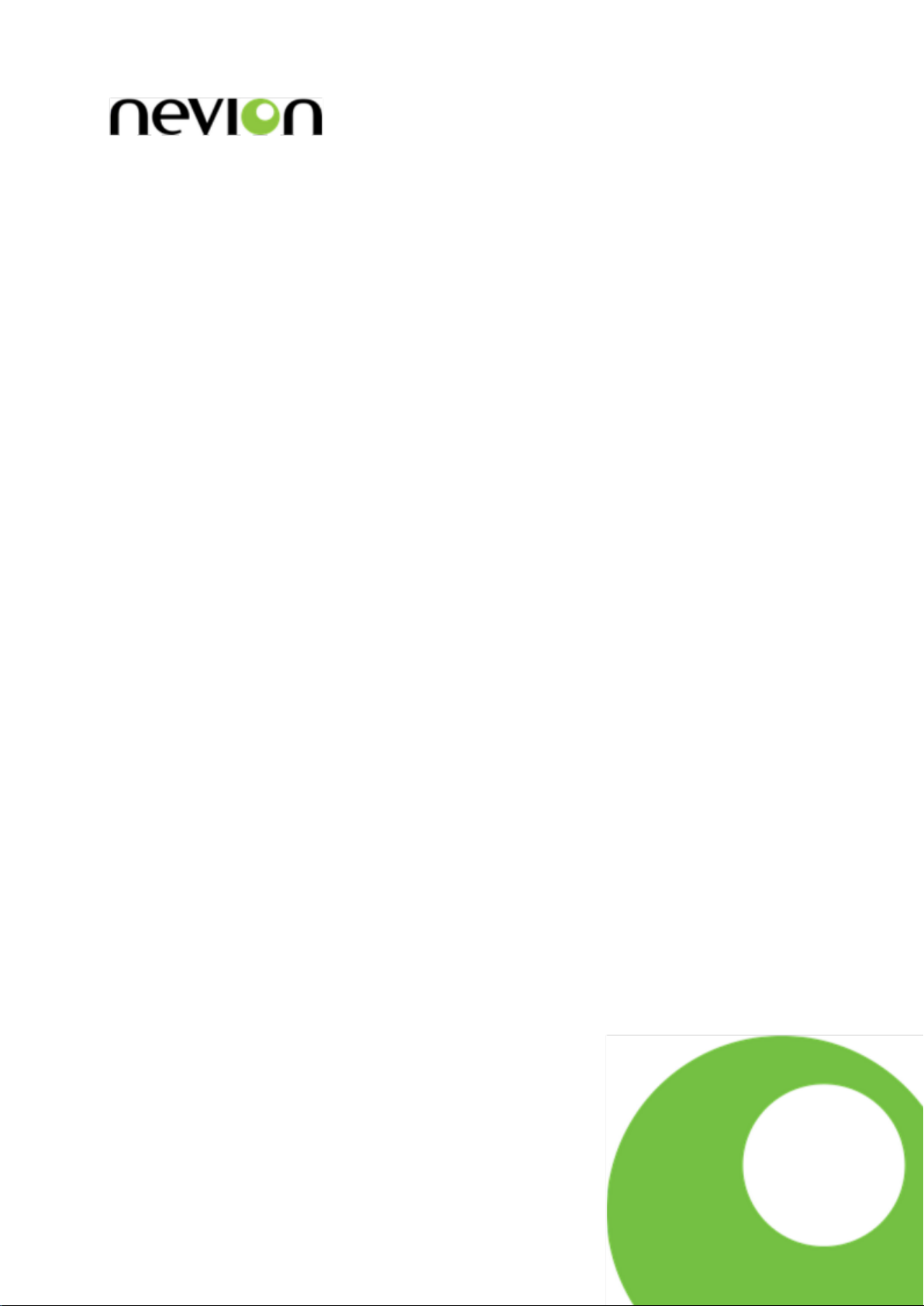
CP44-MEC+
CP16-LCD+
CP-MDP-BW+
CP-MDP-CL+
VikinX IP-based Control Panels for Multicon
User manual
Rev. P
Nevion
Nordre Kullerød 1
3241 Sandefjord
Norway
Tel: +47 33 48 99 99
nevion.com
Page 2
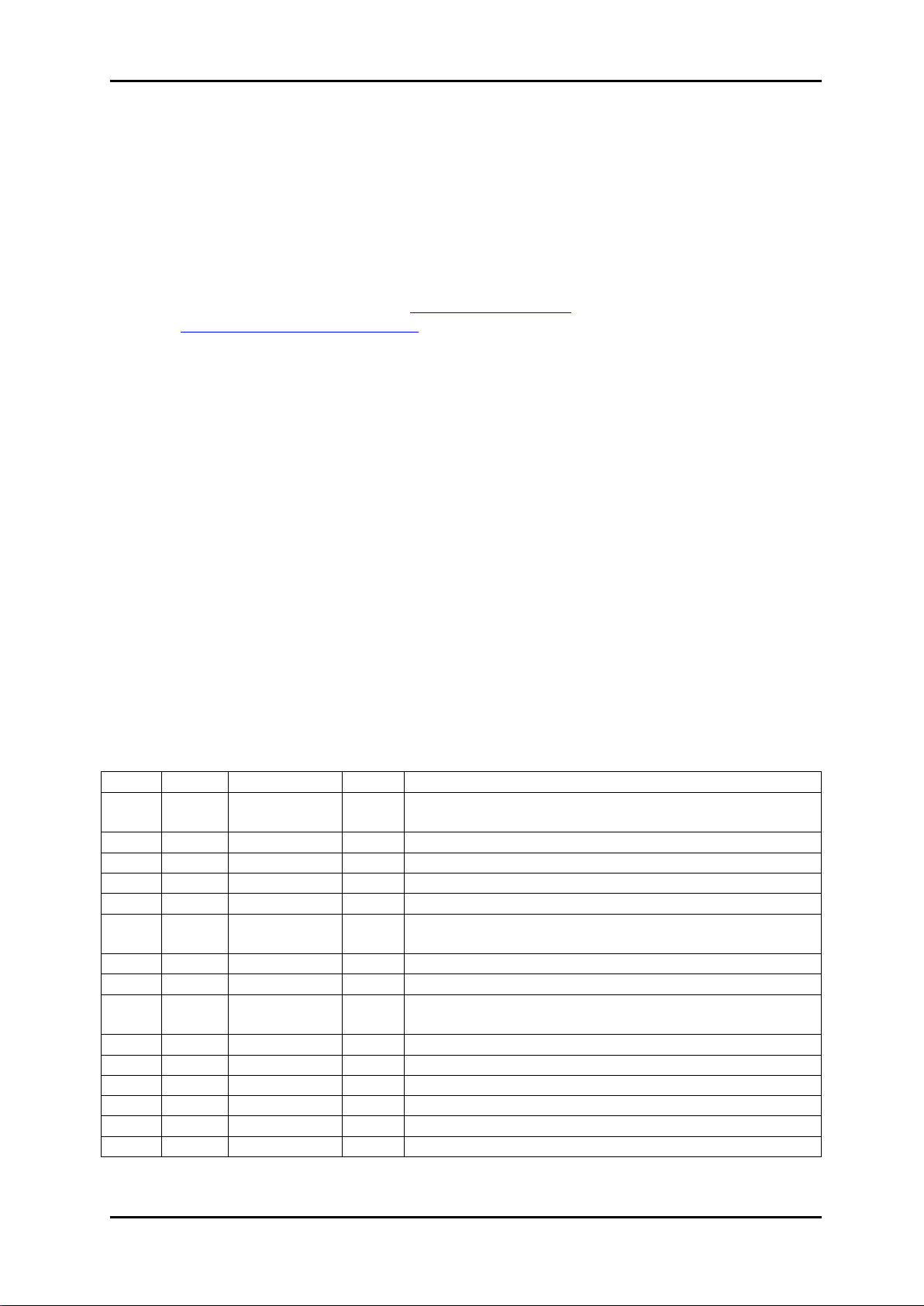
IP Based Control Panels Rev. P
Nevion Europe
P.O. Box 1020
3204 Sandefjord, Norway
Support phone 1: +47 33 48 99 97
Support phone 2: +47 90 60 99 99
Nevion USA
1600 Emerson Avenue
Oxnard, CA 93033, USA
Toll free North America: (866) 515-0811
Outside North America: +1 (805) 247-8560
E-mail: support@nevion.com
See http://www.nevion.com/support/ for service hours for customer support globally.
Rev.
Repl.
Date
Sign
Change description
P
13
2015-05-11
MB
Cover page update; DoC removed; no other
changes to content
13
12
2012-04-19
JGS
Removed EPC information
12
11
2009-08-17
JIH
Updated for Multicon
11
10
2008-10-10
NBS
New format, updated illustrations, etc.
10 9 2007-10-23
New front page.
9 8 2007-03-30
Added Materials Declaration and EFUP; updated EC
Declaration of Conformity.
8 7 08/05/06
Added Software note at the end of this document.
7 6 16/11/04
Added information about GPI pinout. (Chapter 3.5).
6 5 29/06/04
Redesigned document, added Control Panel
Configurator features
5 4 26/03/04
Added warranty description.
4 3 19/02/04
Corrected DIP information table.
3 2 06/01/04
Updated DIP information.
2 1 19/12/03
Added more configuration options.
1 0 05/12/03
Updated with more programming facilities.
0 - 25/11/03
Initial Revision
Nevion Support
Revision history
Current revision of this document is the uppermost in the table below.
nevion.com | 2
Page 3
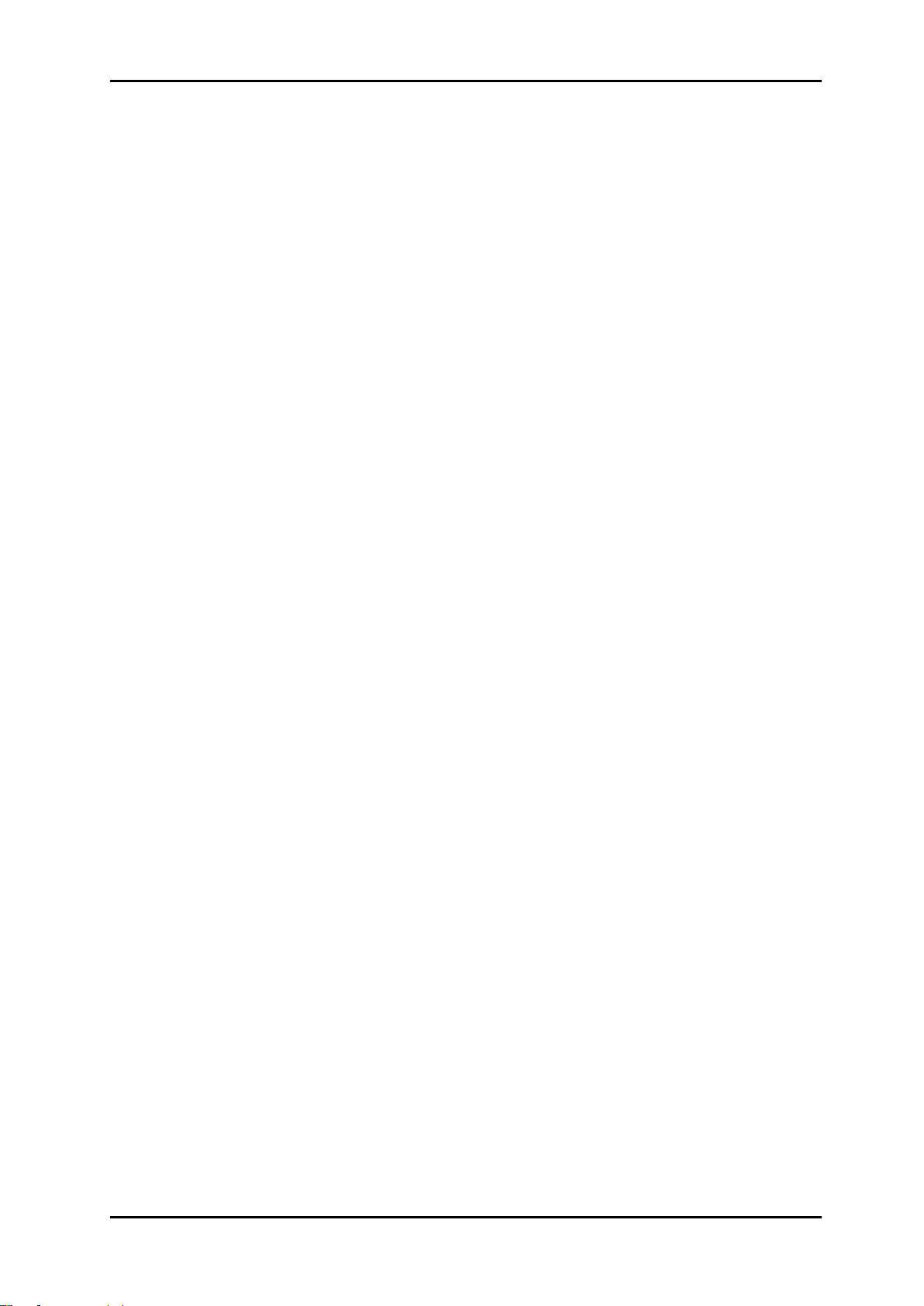
IP Based Control Panels Rev. P
Contents
Revision history ..................................................................................................................... 2
Definitions, Acronyms and Abbreviations............................................................................... 4
1 Product overview ................................................................................................................ 5
1.1 Control Panel Features .................................................................................................... 5
2 Specifications ................................................................................................ ..................... 7
2.1 Front view ........................................................................................................................ 7
2.2 Rear view ........................................................................................................................ 7
2.3 Power connection ............................................................................................................ 8
3 Configuration ...................................................................................................................... 9
3.1 Router Control Interface .................................................................................................. 9
3.2 Ethernet setup ................................................................................................................11
3.3 Panel Group Setup .........................................................................................................12
3.4 DIP switches on the panel ..............................................................................................12
3.4.1 Upper DIP switch block (SW1) .....................................................................................13
3.4.2 Lower DIP switch block (SW2) .....................................................................................13
3.5 LED Status .....................................................................................................................13
4 Connections ......................................................................................................................14
4.1 GPI I/O connections .......................................................................................................14
5 Troubleshooting .................................................................................................................15
5.1 Checklist .........................................................................................................................15
General environmental requirements for Nevion equipment .................................................16
Important notes regarding Software in the VikinX Modular router family range .....................17
Product Warranty .................................................................................................................18
Appendix A Materials declaration and recycling information .................................................19
A.1 Materials declaration ......................................................................................................19
A.2 Recycling information .....................................................................................................19
nevion.com | 3
Page 4
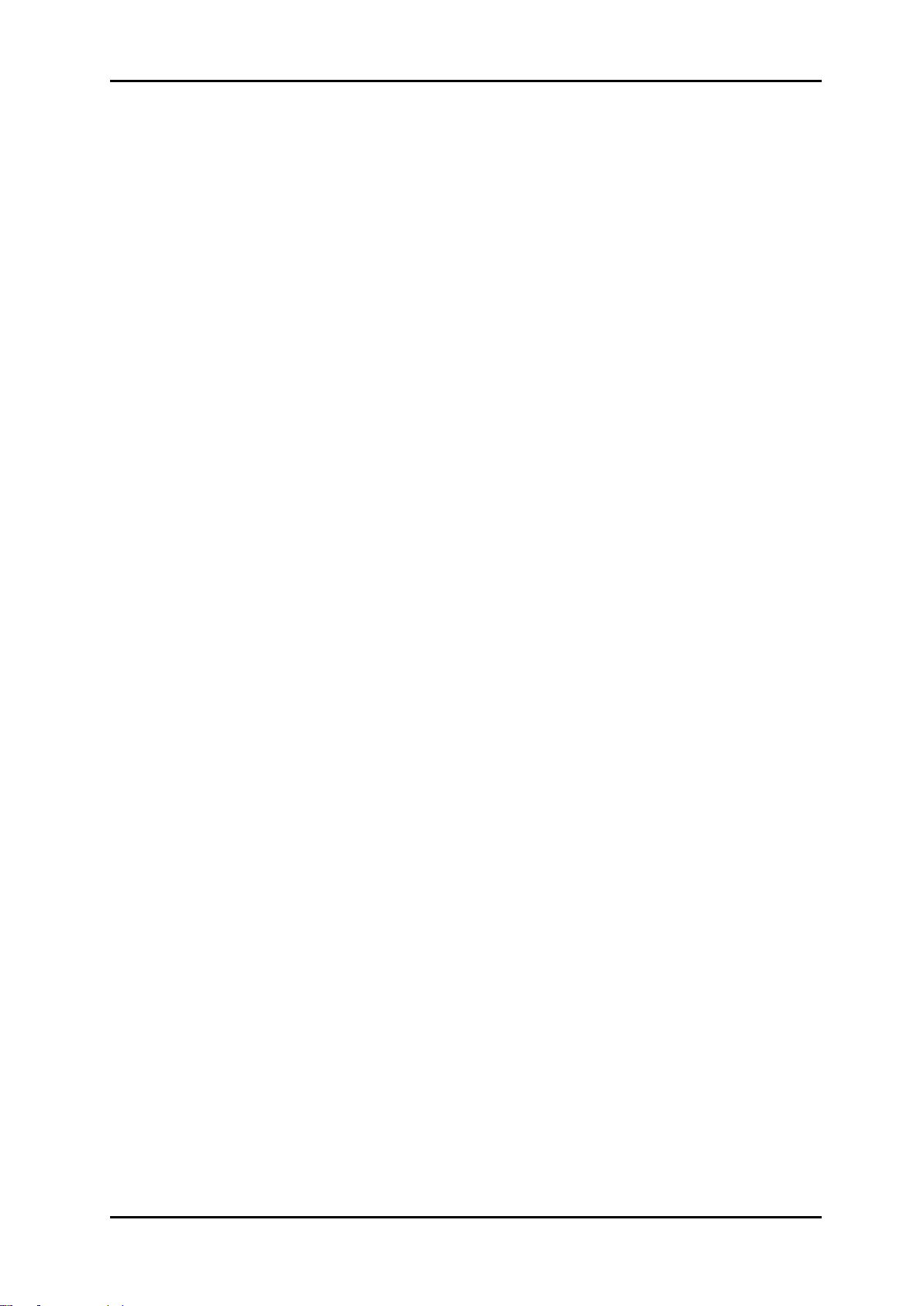
IP Based Control Panels Rev. P
CSD
Customized Surface Design
SCK
Software Configurable Keys
CP-16LCD
Control panel with 16 LCD buttons
CP-44MEC
Control panel with 44 illuminated buttons
CP-MDP
Master Display panel with 64 illuminated buttons
Multicon
Syscon
New system controller for VikinX routers and element
manager for Flashlink cards
Legacy system controller for VikinX Modular router series
ETH-CON
Ethernet based system controller in N-Box housing
IP
Address in Internet Protocol (IP), used in TCP/IP connections
Definitions, Acronyms and Abbreviations
nevion.com | 4
Page 5
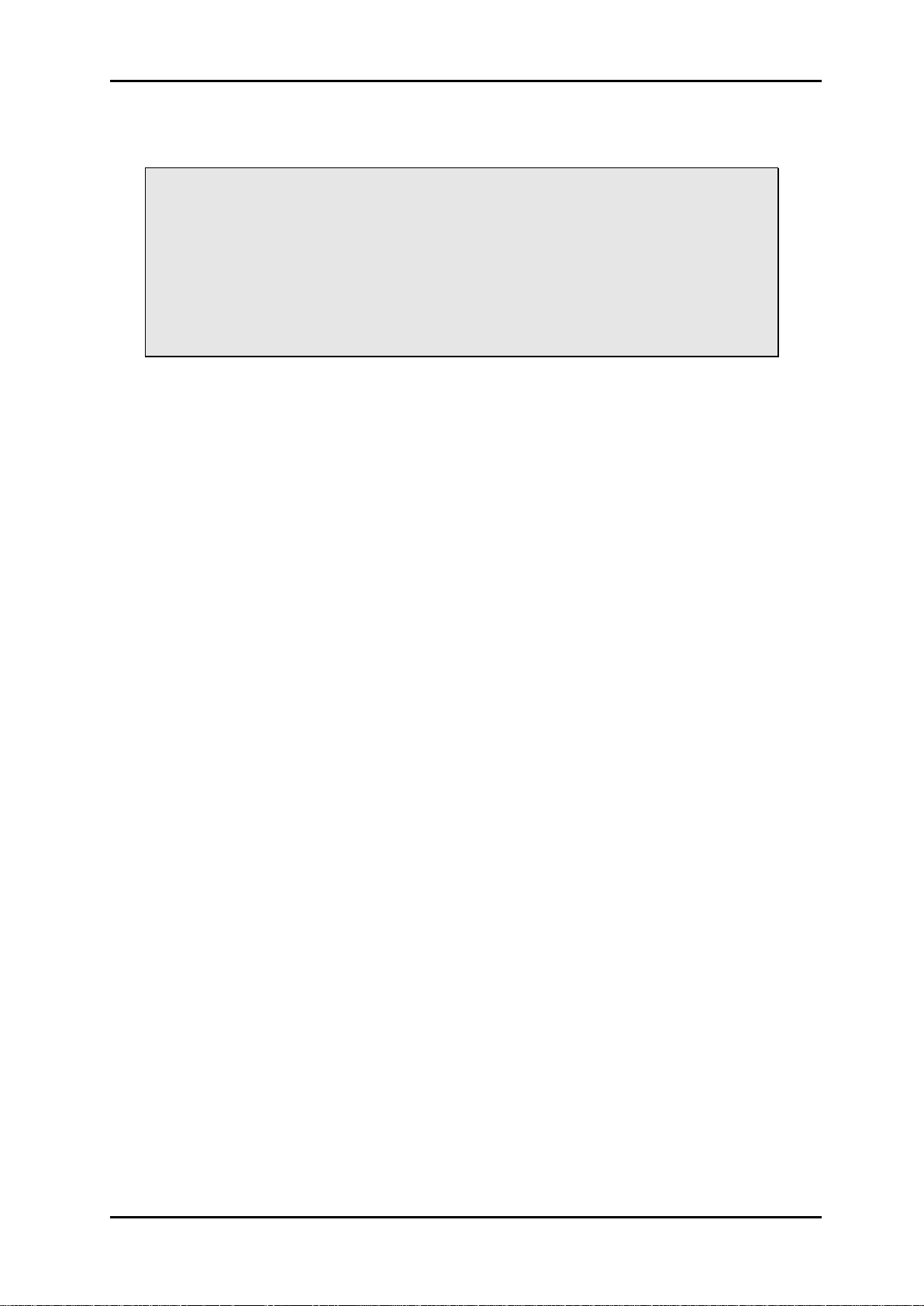
IP Based Control Panels Rev. P
1 Product overview
Important firmware notice:
CP-44MEC+, CP-16LCD+, CP-MDP-BW+ and CP-MDP-CL+ products comes
pre-installed with firmware (version 2.X) for Multicon and cannot be used with
legacy ETH-CON and Syscon products. It is possible to downgrade these
products with firmware (version 1.X) for use with ETH-CON and Syscon.
CP-44MEC, CP-16LCD, CP-MDP-BW and CP-MDP-CL products comes preinstalled with firmware (version 1.X) for use with ETH-CON and Syscon. It is
possible to upgrade these products with firmware (version 2.X) for Multicon.
Nevion’s IP-based Control Panel series includes advanced programmable control panels, for
control of Nevion VikinX routers and Flashlink cards. The Multicon controller also gives you
possibility to control 3rd party router systems from these panels. All buttons on the control
panels are configurable. The configuration is done from a Windows computer with Nevion
Configurator installed.
The IP-based Control Panel series includes three different panel types: CP-44MEC+, CP16LCD+ and CP-MDP+. In addition, CP-44MEC+ and CP-16LCD+ may be combined to form
larger control panels, by using the Expandable Panel Concept (EPC).
The CP-44MEC+ is a 1RU programmable control panel, offering 44 buttons, with tri-color
illumination and 16 GPI (I/O). The panel communicates with the router via TCP/IP panel
bus.
The CP-16LCD+ is a 1RU programmable control panel, offering 16 LCD buttons, with tri-
color illumination and 16 GPI (I/O). The panel communicates with the router via TCP/IP
panel bus.
The CP-MDP+ is a 2RU programmable control panel, offering 64 buttons, with tri-color
illumination and 16 GPI (I/O). The panel communicates with the router via TCP/IP panel
bus. Further, the panel offers a 320x240 QVGA display, either color or B/W.
1.1 Control Panel Features
The control panels support the Software Configurable Keys concept (SCK), which means
that the control panels are fully programmable. Each button may be separately configured
with all the supported features.
Virtual Router Functions
Map your physical levels into one virtual level. A virtual router may only include routers that
are physically connected to your system/application. Standard functions implemented (Src,
Dest, SrcToDest and Level selectors).
Router Functions
Standard router functions are implemented (Src, Dest and SrcToDest).
Salvo
Standard salvo execution on each button may be configured. The salvo status is indicated by
button color.
Category
This option is a quick way to select virtual sources and/or destinations.
GPI I/O
nevion.com | 5
Page 6
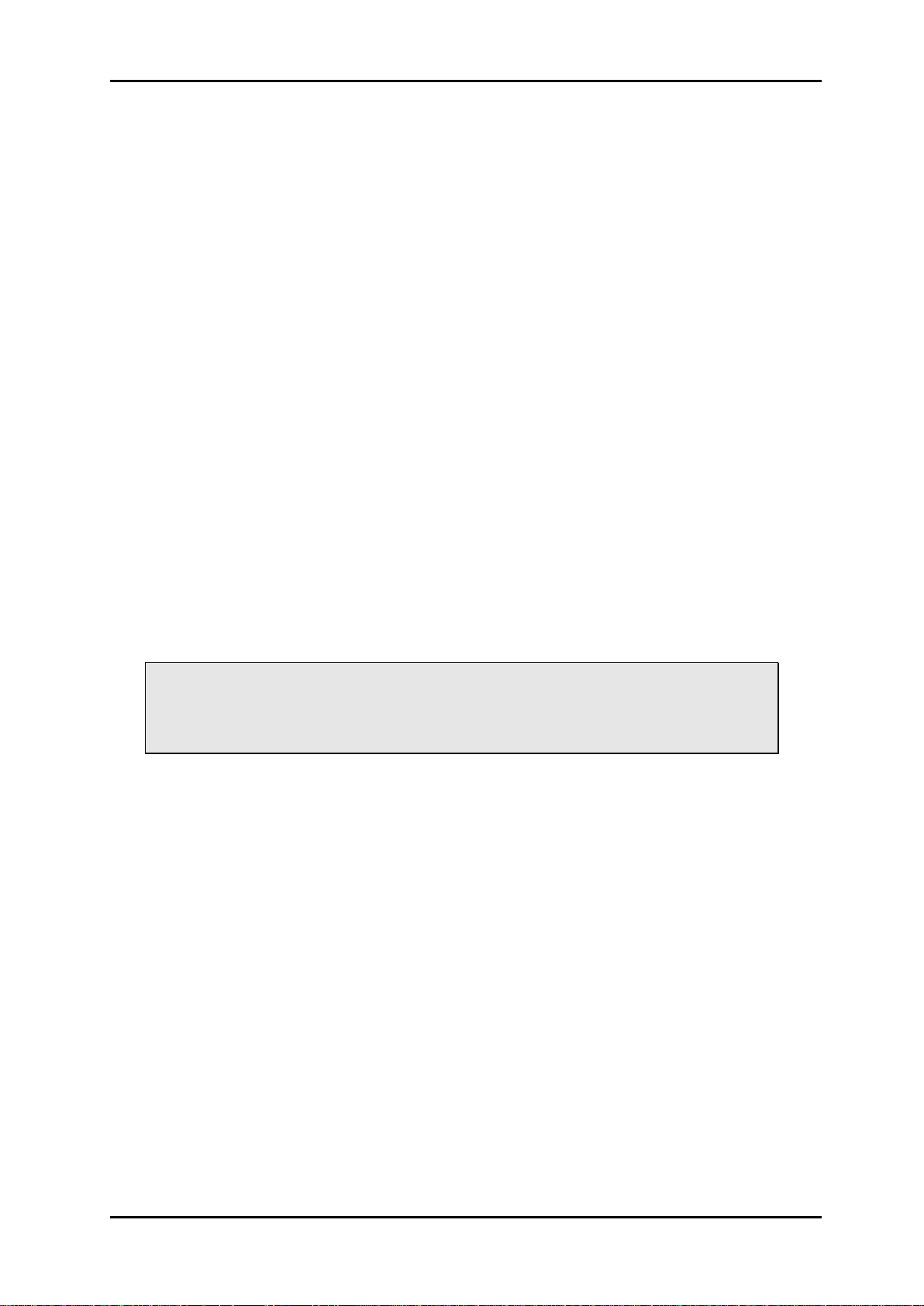
IP Based Control Panels Rev. P
A button can be configured to be a GPI Output trigger. A GPI Input can also trigger a switch
command, or a salvo.
Layout features
Support features like button copy, button move and clear button function.
Special Functions
Take
Panel Enable
Audio/Video Toggle
X-point Lock/Unlock
Additional special functions available on CP-44MEC:
Take On/Off
Additional special functions available on CP-16LCD:
Take On/Off
Additional special functions available on CP-MDP:
Source or Destination mode selection
Scroll Up/Down
Clear Preset
Previous Source
Menu functions (Display, Enter, Up, Down, Clear)
Numeric Keypad (0 – 9) and numeric backspace
Required buttons, that must be configured, are:
- Panel Enable
- Take
nevion.com | 6
Page 7

IP Based Control Panels Rev. P
Power
RS-232/RS-422
Not used
Configuration switches
Ethernet
GPI I/O
Power
RS-232/RS-422
Ethernet
Not used
GPI I/O
Configuration switches
Status LEDs
Status LEDs
2 Specifications
2.1 Front view
Figure 1: CP-44MEC+ front view
Figure 2: CP-16LCD+ front view
2.2 Rear view
Figure 3: CP-MDP+ front view
Figure 4: CP-44MEC+ and CP-16LCD+ rear view
nevion.com | 7
Figure 5: CP-MDP+ rear view
Note that in Figure 4 and Figure 5 the two Status LEDs are not shown on the
drawings.
Page 8

IP Based Control Panels Rev. P
CP-44MEC
+5V / 1.2A
CP-16LCD
+5V / 1.1A
CP-MDP
+5V / 1.7A
Pin# 1 and 9
0V / GND
Pin# 2 and 5
+5V.
2.3 Power connection
Do not connect mains to the power supply before connecting the power supply to
the panel.
Connect the DB9 female connector from the desktop power supply to the main unit. Tighten
the screws to assure a proper contact. To connect mains to the desktop power supply you
need a mains cord with IEC 320 connector.
The VikinX IP-based Control Panels are normally delivered with the desktop power model
AC ±5V/35W. Upon customer request the panels can also be delivered with DC ±5V/30W,
which may be fed by a 36 – 72 VDC mains power source. A Frame mounted power supply
solution is also available.
Please refer to the latest VikinX Product Catalogue for power supply types, or call Nevion for
this information.
Current draw by the panels, without any load on the GPI output:
The following pin-out is used on the DB9 male power connector:
nevion.com | 8
Page 9

IP Based Control Panels Rev. P
3 Configuration
Use the accompanying software package; Nevion Configurator when configuring
communications setting, button functions, etc.
Each subnet, or site, must have a PC with Nevion Configurator installed, in order
to configure your systems.
When this software package has been installed on your PC, just start the program identified
by the icon;
Figure 6: Nevion Configurator startup icon
Note that Nevion Configurator has to run with Administrator rights on Windows
Vista operating systems.
Follow the instructions documented in the User Manual for Nevion Configurator in order to
configure your CP-44MEC+, CP-16LCD+ and/or CP-MDP+.
Please read the chapters hereunder, as the information provided forms a useful background
before configuring your system.
3.1 Router Control Interface
The interface between each unit is standard Ethernet bus. All router system controllers and
Control Panels are connected together through a standard Ethernet Hub/Switch. The
connections follow the standard set by the IEEE 802.3 10/100BaseTX specification. The
applied cables should be CAT-5 / CAT-5E standard, or better. The router control interface
may be different depending on the type of router you have in your system.
VikinX Modular Router – Multicon VX-MOD
The VikinX Modular Router includes a built-in system controller (Multicon VX-MOD). The
system controller is also used to provide an interface between control panel and router
system. Multicon VX-MOD can also control up to 8 VikinX Sublime/Compact routers.
nevion.com | 9
Page 10

IP Based Control Panels Rev. P
Figure 7: Typical system setup with Multicon VX-MOD
VikinX Sublime/Compact – Multicon VX-SLC
Multicon VX-SLC is a system controller for up to 32 VikinX Sublime/Compact routers. It also
works as an Ethernet gateway between IP-based CPs and VikinX Sublime/Compact routers
interconnected via the NCB bus.
Note that the Multicon N-BOX product consists of a Multicon VX-SLC card
delivered in a N-BOX housing and Multicon FR-2RU is a Multicon VX-SLC card
delivered in a Flashlink frame.
Figure 8: Typical system setup with Multicon VX-SLC
Note that the NCB must be either looped, or as in the figure above, terminated at
both ends.
Flashlink – Multicon GYDA
Multicon GYDA is an element manager for Flashlink which also includes a system controller
for up to 8 VikinX Sublime/Compact routers.
nevion.com | 10
Page 11

IP Based Control Panels Rev. P
Figure 9: Typical system setup with Multicon GYDA
3.2 Ethernet setup
It is recommended to connect the router system and control panels on a separate Ethernet to
prevent any interference from other Ethernet devices and to keep the load on the network to
a minimum. This will give the best system performance.
Every unit must have a unique IP address on the Ethernet LAN.
The drawing below shows a typical system setup:
Figure 10: Ethernet setup
Ethernet setup must be done with the Nevion Configurator software package,
which is supplied together with any of the CPs or routers.
If using managed Ethernet switch; set all ports to panels and routers to auto
negotiation.
nevion.com | 11
Page 12

IP Based Control Panels Rev. P
3.3 Panel Group Setup
On the back of each control panel there is a DIP-Switch block used for putting a control panel
into panel groups. Panel group is used for mapping a control panel configuration file to a
panel. If several control panels should have the same functionality, just put them into the
same panel group. Every changes made to the control panel configuration file will be applied
to all the control panels in the same panel group. You may also put all control panels into
unique groups and apply the same configuration file the each group.
You may only include same type of control panels in the same panel group!
The drawing below shows a typical system setup:
Figure 11: Panel Group setup
3.4 DIP switches on the panel
The dipswitches on the rear of the panel are used to configure settings that are supposed to
be fixed during operation of the panel.
Look for the OPEN, or ON text on the switch block, to verify correct position of the
dipswitches.
The ON/OFF silkscreen text on the panel is NOT valid for the Piano Type
switches.
The figure below shows both types of dipswitch blocks that may be used on this panel.
Piano Type switch Straight Type switch
Figure 12: Dipswitch blocks
nevion.com | 12
Page 13

IP Based Control Panels Rev. P
Switch #
CLOSED, or ON (Default)
OPEN
1
To be defined.
To be defined.
2
To be defined.
To be defined.
3
To be defined.
To be defined.
4
To be defined.
To be defined.
5
To be defined.
To be defined.
6
To be defined.
Not used
7
Debug information on RS-232 port
RS-232 port silent / RS-422 port available
8
Not used
Not used
Switch #
Panel
Group
1 2 3 4 5 6 7
8
0 0 0 0 0 0 0 0 000 0 0 0 0 0 0 0 1
001
0 0 0 0 0 0 1 0 002
0 0 0 0 0 0 1 1 003
0 0 0 0 0 1 0 0 004
0 0 0 0 0 1 0 1 005
0 0 0 0 0 1 1 0 006
0 0 0 0 0 1 1 1 007 0 0 0 0 1 0 0 0
008
: : : : : : : : :
: : : : : : : : :
0 0 1 0 0 0 0 0 032
0 0 1 0 0 0 0 1 033 : : : : : : : :
:
: : : : : : : : :
1 1 1 1 1 1 1 0 254
1 1 1 1 1 1 1 1 255
LED
Description
LED A
Shows if LAN is connected
LED B
N/A (Test purpose)
The figure above may not show the dipswitches in their default position.
3.4.1 Upper DIP switch block (SW1)
3.4.2 Lower DIP switch block (SW2)
The lower dipswitch block is used to assign the control panel to a Panel Group. A Panel
Group contains one or more panels with the same configuration. See Chapter 3.3 for further
information.
The Panel Group is selected according to the following table, where OPEN and CLOSED are
described as follows:
0 = OPEN
1 = CLOSED, or ON
3.5 LED Status
The lamps on the rear side of the panel are displaying status. See the following table for
description of the lamps.
nevion.com | 13
Page 14

IP Based Control Panels Rev. P
In-/Output #
DB25 Pin #
1
12 2 24
3
23
4
10
5
9
6
21
7
20
8
7
9
6
10
18
11
17
12
4
13
3
14
15
15
14
16
1
4 Connections
4.1 GPI I/O connections
GPI I/O connector type is DB25 female.
All GPI inputs are internally connected to +5V via a pull-up resistor. The inputs will be
activated when pulling them to Ground (GND).
GND (on both in-/output connector) is available on the following pins: 2, 5, 8, 11, 13, 16, 19,
22, and 25 and on the connector chassis.
The GPI outputs are of open collector type. An output can switch a maximum load of 100mA
at 30V. Any device to be controlled by the GPI outputs (lamp, LED or similar) needs to be
connected to an external supply voltage on one end and to the GPI output on the other end.
Warning! Do not connect external supply voltages higher than 30V DC.
nevion.com | 14
Page 15

IP Based Control Panels Rev. P
Question
Actions to follow
Is the latest Nevion Configurator
installed?
Check the website:
http://www.nevion.com/support/
Has the System Controller the latest
firmware (Multicon)?
Check the website:
http://www.nevion.com/support/
Are System Controller, Control Panels
and computer connected to the same
LAN?
Check your switch / hub
Are System Controller, Control Panels
and computer in the same IP range?
Check the IP settings (using System
Configurator).
Are System Controller, Control Panels
and computer in the same subnet
mask?
Check the IP settings (using System
Configurator).
Are System Controller, Control Panels
and computer in the same Default
Gateway?
Check the IP settings (using System
Configurator).
Does the control panel have the correct
system controller IP address set in the
configuration view?
Check the IP settings (using System
Configurator).
5 Troubleshooting
Please read this chapter before calling Nevion Support.
5.1 Checklist
nevion.com | 15
Page 16

IP Based Control Panels Rev. P
1.
The equipment will meet the guaranteed performance specification under the following
environmental conditions:
-
Operating room temperature range:
0°C to 45°C
-
Operating relative humidity range:
<90% (non-condensing)
2.
The equipment will operate without damage under the following environmental
conditions:
-
Temperature range:
-10°C to 50°C
-
Relative humidity range:
<95% (non-condensing)
General environmental requirements for Nevion equipment
nevion.com | 16
Page 17

IP Based Control Panels Rev. P
Important notes regarding Software in the VikinX Modular router
family range
This product utilizes software components that are licensed with open source licenses. The
source code for these components and our modifications are available from:
http://labs.nevion.com/open-source/
You may also send Nevion a recordable CD and a self-addressed envelope, and we will burn
the contents of http://labs.nevion.com/open-source/ to your CD and send it back to you.
This offer is valid for 3 years after purchase of this product.
nevion.com | 17
Page 18

IP Based Control Panels Rev. P
Product Warranty
The warranty terms and conditions for the product(s) covered by this manual follow the
General Sales Conditions by Nevion, which are available on the company web site:
www.nevion.com
nevion.com | 18
Page 19

IP Based Control Panels Rev. P
組成名稱
Part Name
Toxic or hazardous substances and elements
鉛
Lead
(Pb)
汞
Mercury
(Hg)
镉
Cadmium
(Cd)
六价铬
Hexavalent
Chromium
(Cr(VI))
多溴联苯
Polybrominated
biphenyls
(PBB)
多溴二苯醚
Polybrominated
diphenyl ethers
(PBDE)
CP-44MEC+
CP-16LCD+
CP-MDP-BW+
CP-MDP-CL+
O O O O O
O
O: Indicates that this toxic or hazardous substance contained in all of the homogeneous materials for
this part is below the limit requirement in SJ/T11363-2006.
X: Indicates that this toxic or hazardous substance contained in at least one of the homogeneous
materials used for this part is above the limit requirement in SJ/T11363-2006.
Appendix A Materials declaration and recycling information
A.1 Materials declaration
For product sold into China after 1st March 2007, we comply with the “Administrative
Measure on the Control of Pollution by Electronic Information Products”. In the first stage of
this legislation, content of six hazardous materials has to be declared. The table below
shows the required information.
This is indicated by the product marking:
A.2 Recycling information
Nevion provides assistance to customers and recyclers through our web site
http://www.nevion.com/. Please contact Nevion’s Customer Support for assistance with
recycling if this site does not show the information you require.
Where it is not possible to return the product to Nevion or its agents for recycling, the
following general information may be of assistance:
Before attempting disassembly, ensure the product is completely disconnected from
power and signal connections.
All major parts are marked or labeled to show their material content.
Depending on the date of manufacture, this product may contain lead in solder.
Some circuit boards may contain battery-backed memory devices.
nevion.com | 19
