NETSCOUT Systems USB11AC Users Manual
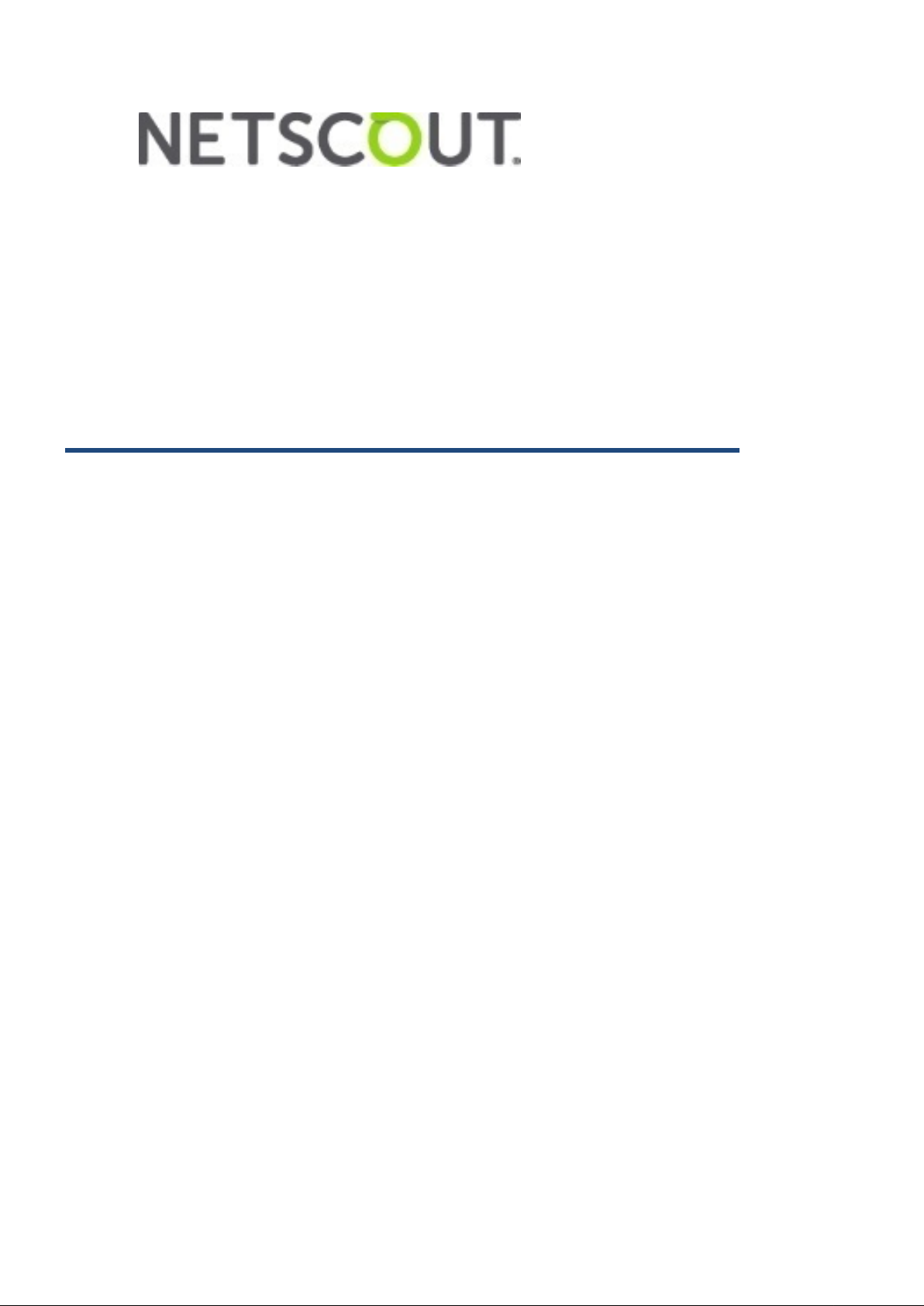
NETSCOUT 802.11ac
Network USB Adapter
D1080-Z1 User Guide
Version: 1.0
(May, 2017)
I
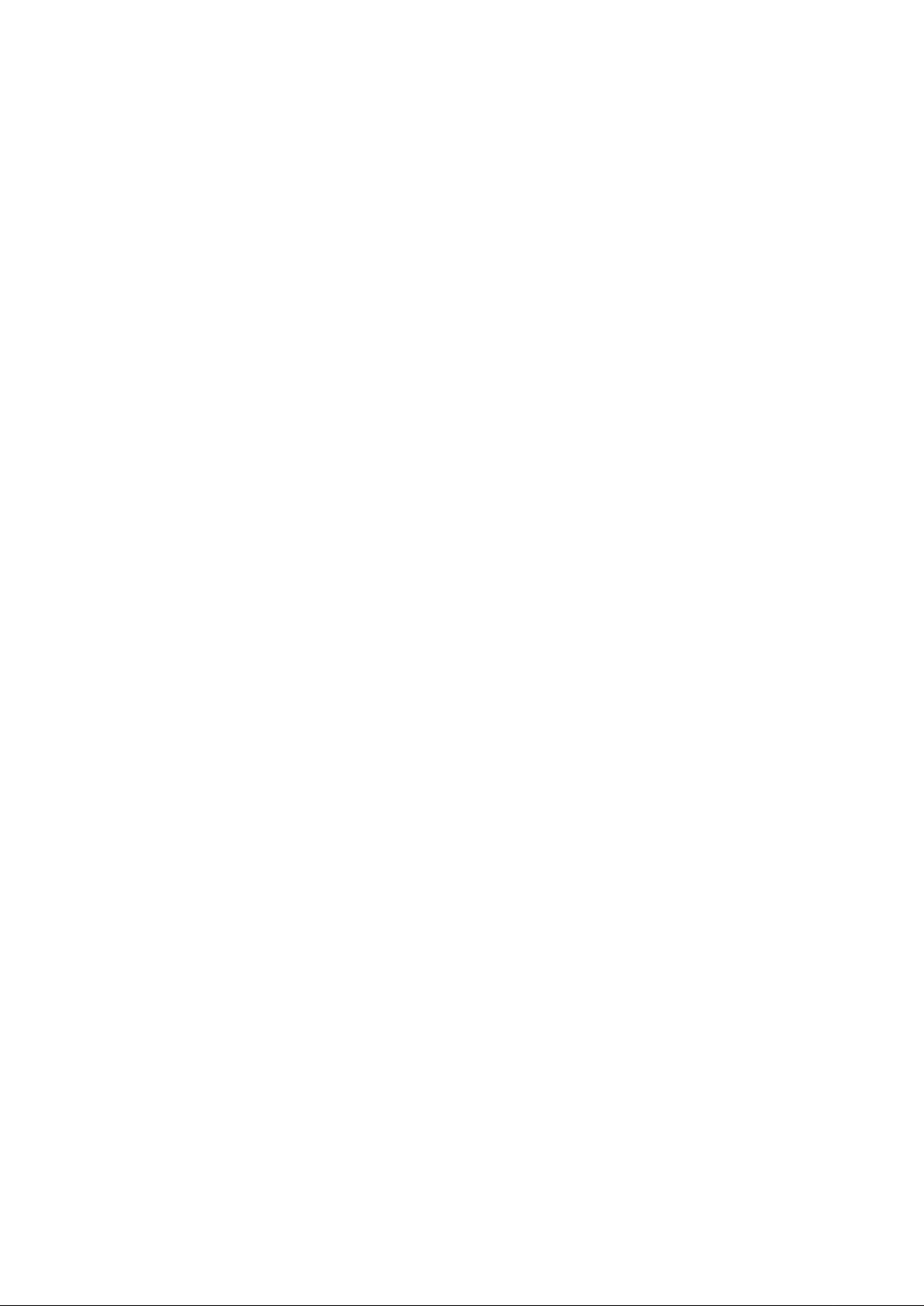
Copyright ©2017 NETSCOUT SYSTEMS. INC. (NETSCOUT) All rights reserved.
No part of this publication may be reproduced, transmitted, transcribed, stored in a
retrieval system, or translated into any language or computer language, in any form or
by any means, electronic, mechanical, magnetic, optical, chemical, manual or
otherwise, without the prior written permission of NETSCOUT.
NETSCOUT makes no representations or warranties, either expressed or implied,
with respect to the contents hereof and specifically disclaims any warranties,
merchantability or fitness for any particular purpose. Any software described in this
manual is sold or licensed "as is". Should the programs prove defective following
their purchase, the buyer (and not NETSCOUT, its distributor, or its dealer) assumes
the entire cost of all necessary servicing, repair, and any incidental or consequential
damages resulting from any defect in the software. Further, NETSCOUT reserves the
right to revise this publication and to make changes from time to time in the contents
thereof without obligation to notify any person of such revision or changes.
II
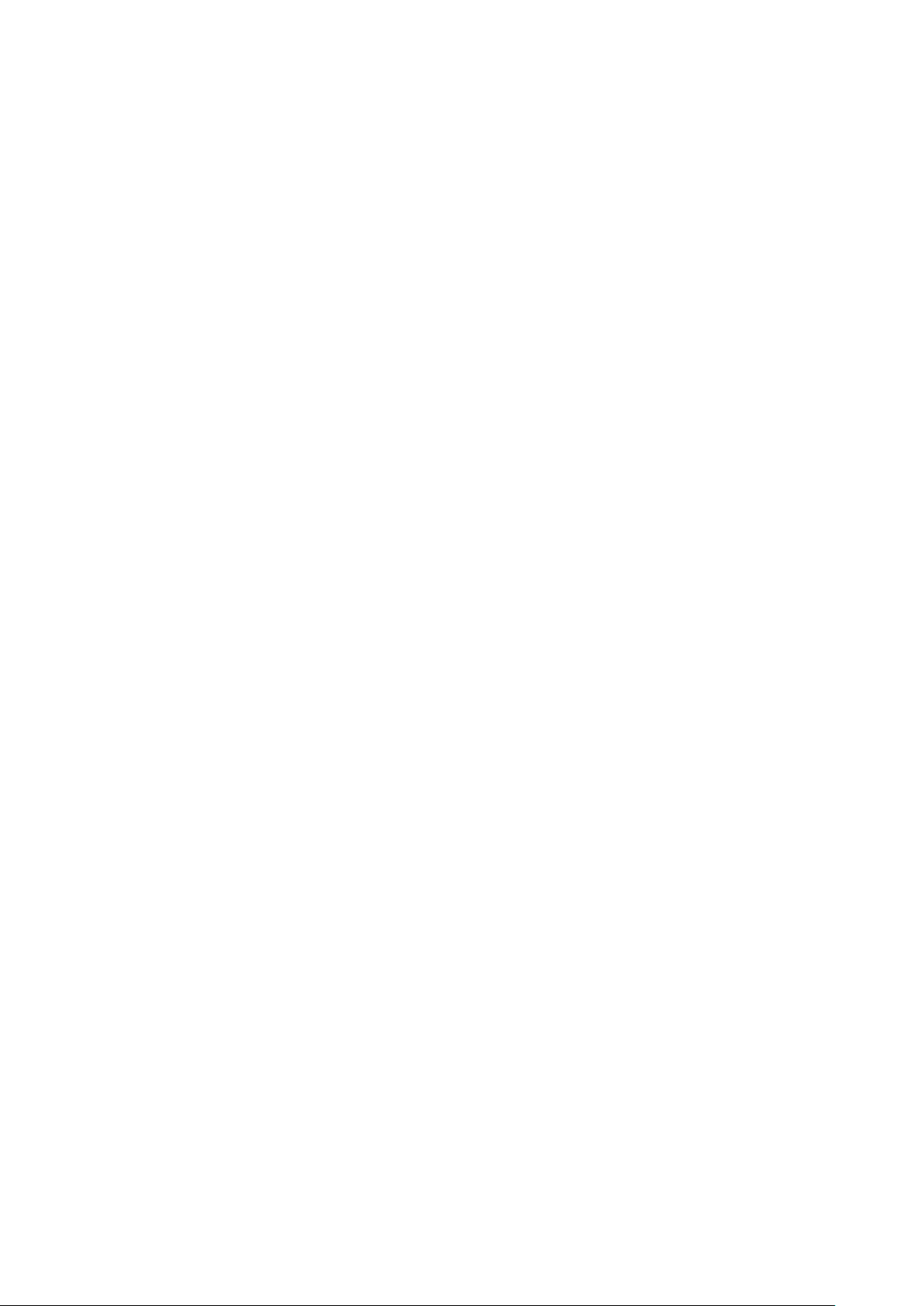
Federal Communication Commission
Interference Statement
FCC Part 15
This equipment has been tested and found to comply with the limits for a Class B
digital device, pursuant to part 15 of the FCC Rules. These limits are designed to
provide reasonable protection against harmful interference in a residential installation.
This equipment generates, uses and can radiate radio frequency energy and, if not
installed and used in accordance with the instructions, may cause harmful interference
to radio communications. However, there is no guarantee that interference will not
occur in a particular installation. If this equipment does cause harmful interference to
radio or television reception, which can be determined by turning the equipment off
and on, the user is encouraged to try to correct the interference by one or more of the
following measures:
• Reorient or relocate the receiving antenna.
• Increase the separation between the equipment and receiver.
• Connect the equipment into an outlet on a circuit different from that to
which the receiver is connected.
• Consult the dealer or an experienced Radio/ TV technician for help.
This device complies with part 15 of the FCC Rules. Operation is subject to the
following two conditions:
1) This device may not cause harmful interference.
2) This device must accept any interference received, including interference that
may cause undesired operation.
Any changes or modifications not expressly approved by the party responsible for
compliance could void the user’s authority to operate the equipment.
Note: The manufacturer is not responsible for any Radio or TV interference caused by
unauthorized modifications to this equipment. Such modifications could void the
user’s authority to operate the equipment.
III
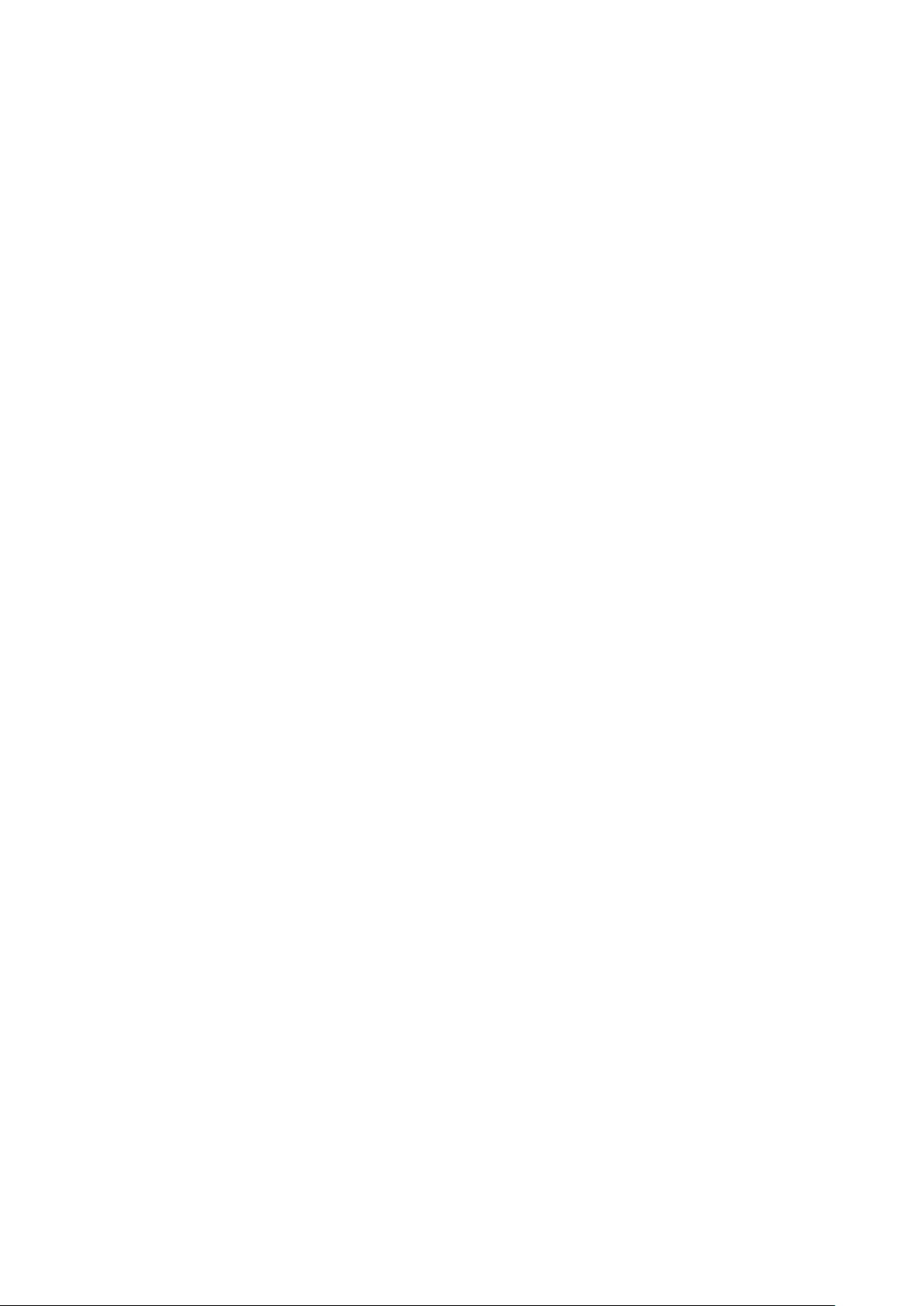
Federal Communication Commission (FCC) Radiation Expos ure
Statement
This equipment complies with FCC radiation exposure limits set forth for an
uncontrolled environment. End users must follow the specific operating instructions
for satisfying RF exposure compliance. This transmitter must not be co-located or
operating in conjunction with any other antenna or transmitter. This equipment has
been SAR-evaluated for use in hand. SAR measurements are based on a 50mm spacing
from the body and that compliance is achieved at that distance.
RED Compliance Statement
Safety
This equipment is designed with the utmost care for the safety of those who install
and use it. However, special attention must be paid to the dangers of electric shock
and static electricity when working with electrical equipment. All guidelines of this
and of the computer manufacture must therefore be allowed at all times to ensure the
safe use of the equipment.
EU Countries Intended for Use
The ETSI version of this device is intended for home and office use in Austria,
Belgium, Denmark, Finland, France, Germany, Greece, Ireland, Italy, Luxembourg,
the Netherlands, Portugal, Spain, Sweden, and the United Kingdom.
The ETSI version of this device is also authorized for use in EFTA member states:
Iceland, Liechtenstein, Norway, and Switzerland.
EU Countries Not intended for use
None.
IV

RF Exposure Information (SAR)
This device meets the government’s requirements for exposure to radio waves. This
device is designed and manufactured not to exceed the emission limits for exposure to
radio frequency (RF) energy set by the Federal Communications Commission of the
U.S. Government.
The exposure standard for wireless device employs a unit of measurement known as
the Specific Absorption Rate, or SAR. The SAR limit set by the FCC is 1.6W/kg.
*Tests for SAR are conducted using standard operating positions accepted by the FCC
with the device transmitting at its highest certified power level in all tested frequency
bands. Although the SAR is determined at the highest certified power level, the actual
SAR level of the device while operating can be well below the maximum value. This
is because the device is designed to operate at multiple power levels so as to use only
the poser required to reach the network. In general, the closer you are to a wireless
base station antenna, the lower the power output.
SAR compliance has been established in the host product(s) (laptop computers),
tested at 50mm separation distance to the human body, and tested with USB slot
configurations including Horizontal-UP, Horizontal-Down, Vertical-Front,
Vertical-Back, Tip. This device can be used in host product(s) with substantially similar
physical dimensions, construction, and electrical and RF characteristics.
The highest SAR value, tested per FCC RF exposure guidelines for USB dongle, as
described in this user guide, is 1.19 W/kg. The FCC has granted an Equipment
Authorization for this device with all reported SAR levels evaluated as in compliance
with the FCC RF exposure guidelines. SAR information on this device is on file with
the FCC and can be found under the Display Grant section of
www.fcc.gov/oet/ea/fccid after searching on FCC ID: NDD9578221212.
This USB dongle transmitter is approved for use in typical laptop computers. To
comply with FCC RF exposure requirements, this USB dongle should not be used in
other devices or certain laptop and tablet computer configurations where the USB
connectors on the host computer are unable to provide or ensure the necessary
operating configurations intended for the device and its users or bystanders to satisfy
RF exposure compliance requirements. This USB dongle should be installed and
operated with minimum distance 50mm between the radiator & your body.
V
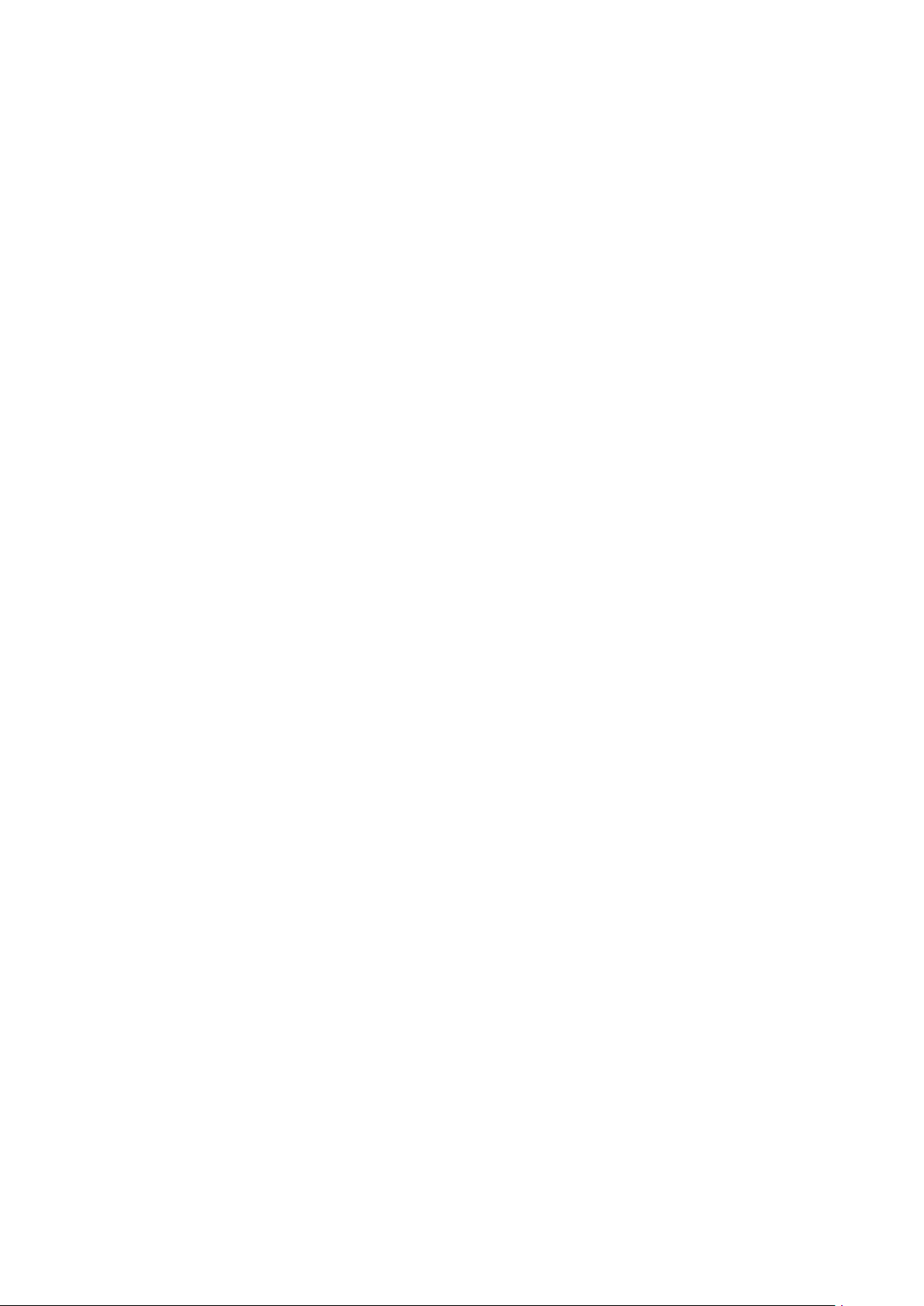
Canadian Compliance Statement
This device complies with Industry Canada license-exempt RSSs. Operation is subject
to the following two conditions:
(1) This device may not cause interference, and
(2) This device must accept any interference, including interference that may cause
undesired operation of the device.
Le present appareil est conforme aux CNR d’Industrie Canada applicables aux
appareils radio exempts de licence. L’exploitation est autorisee aux deux conditions
suivantes :
(1) l’appareil ne doit pas produire de brouillage;
(2) l’utilisateur de l’appareil doit accepter tout brouillage radioelectrique subi, meme
si le brouillage est susceptible d’en compromettre le fonctionnement.
Caution:
(i) The device for operation in the band 5150-5250 MHz is only for indoor use to
reduce the potential for harmful interference to co-channel mobile satellite systems;
(ii) For devices with detachable antenna(s), the maximum antenna gain permitted for
devices in the bands 5250-5350 MHz and 5470-5725 MHz shall be such that the
equipment still complies with the e.i.r.p. limit;
(iii) For devices with detachable antenna(s), the maximum antenna gain permitted for
devices in the band 5725-5850 MHz shall be such that the equipment still complies
with the e.i.r.p. limits specified for point-to-point and non-point-to-point operation as
appropriate; and
The high-power radars are allocated as primary users (i.e. priority users) of the bands
5250-5350 MHz and 5650-5850 MHz and that these radars could cause interference
and/or damage to LE-LAN devices.
DFS (Dynamic Frequency Selection) products that operate in the bands 5250- 5350
MHz, 5470-5600MHz, and 5650-5725MHz.
Avertissement:
(i) Le dispositif fonctionnant dans la bande 5150-5250 MHz est reserve uniquement
pour une utilisation a l’interieur afin de reduire les risques de brouillage prejudiciable
aux systemes de satellites mobiles utilisant les memes canaux;
(ii) Le gain maximal d’antenne permis pour les dispositifs avec antenne(s) amovible(s)
utilisant les bandes 5250-5350 MHz et 5470-5725 MHz doit se conformer a la
VI
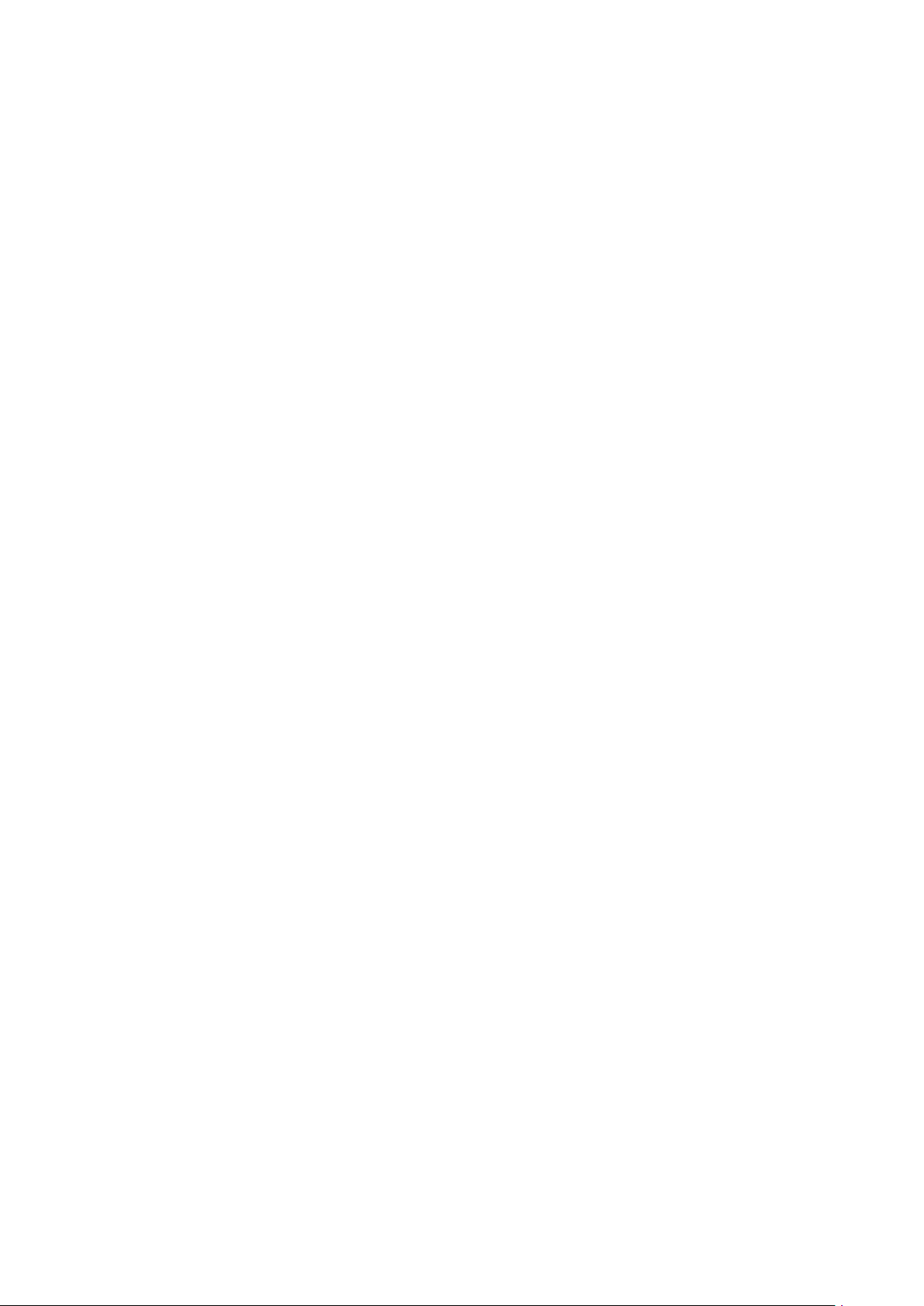
imitation P.I.R.E.;
(iii) Le gain maximal d’antenne permis pour les dispositifs avec antenne(s)
amovible(s) utilisant la bande 5725-5850 MHz doit se conformer a la limitation
P.I.R.E specifiee pour l’exploitation point a point et non point a point, selon le cas.
This EUT is compliance with SAR for general population/uncontrolled exposure
limits in IC RSS-102 and had been tested in accordance with the measurement
methods and procedures specified in IEEE 1528 and IEC 62209.
This equipment should be installed and operated with minimum distance 5cm
between the radiator and your body. This device and its antenna(s) must not be
co-located or operating in conjunction with any other antenna or transmitter.
Cet appareil est conforme aux limites d'exposition DAS incontrolee pour la
population generale de la norme CNR-102 d'Industrie Canada et a ete teste en
conformite avec les methodes de mesure et procedures specifiees dans IEEE 1528 et
IEC 62209.
Cet appareil doit etre installe et utilise avec une distance minimale de 5cm entre
l’emetteuret votre corps. Cet appareil et sa ou ses antennes ne doivent pas etre
co-localises ou fonctionner en conjonction avec tout autre antenne ou transmetteur.
Body SAR: 1.19 W/kg
VII
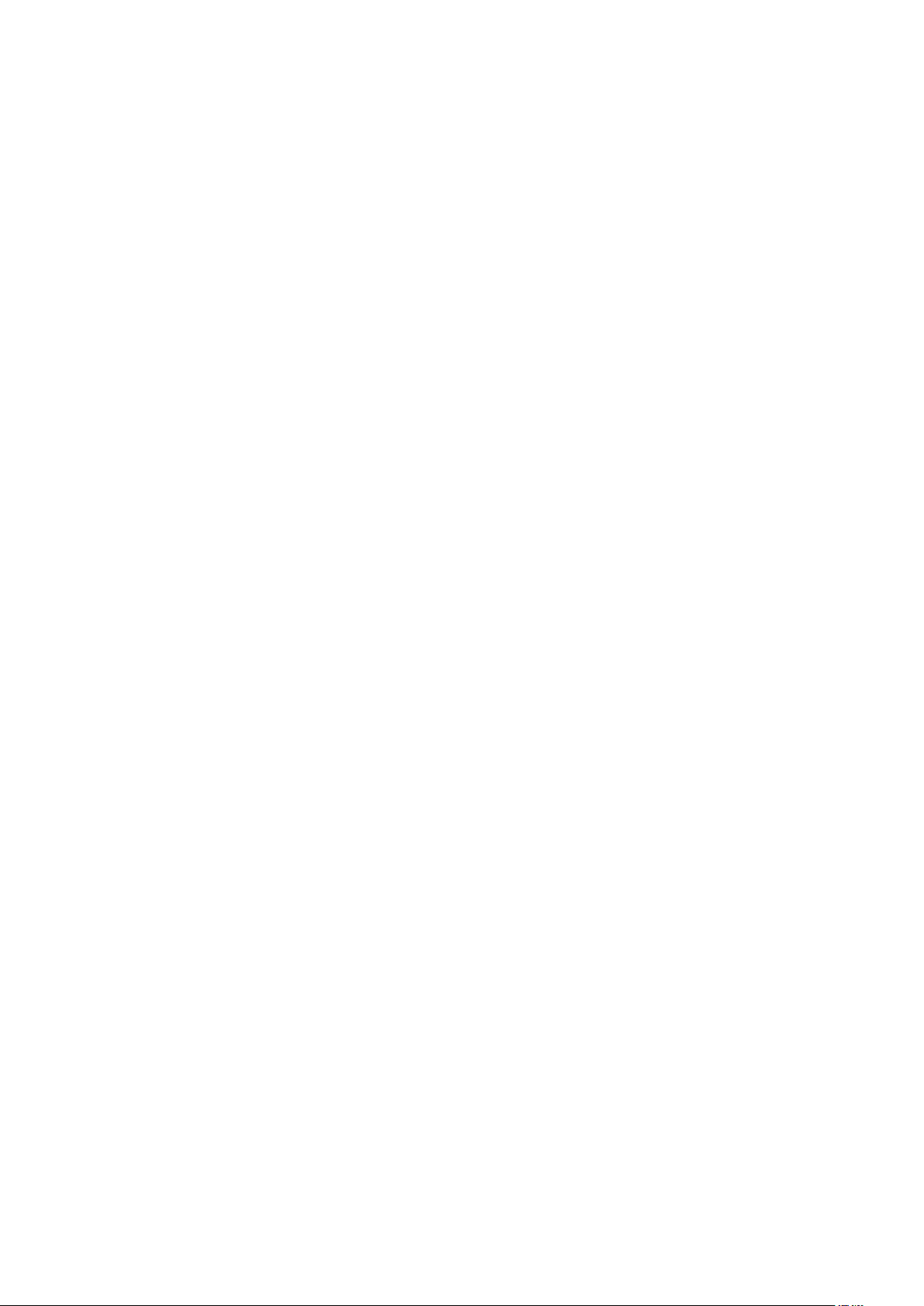
Table of Contents
Chapter I: Product Information 1
1-1 Introduction and Safety information ................................................................ 1
1-2 Safety Information ........................................................................................... 2
1-3 System Requirements ...................................................................................... 3
1-4 Package Contents ............................................................................................. 4
1-5 Familiar with your new wireless network adapter ........................................... 5
CHAPTER II: Driver Installation and Configuration 6
2-1 Network Adapter Installation ...................................................................................... 6
2-2 Connect to Wireless Access Point ........................................................................... 10
2-2-1 Using Realtek Utility .......................................................................... 10
2-2-2 Using Windows Zero Configuration .................................................. 16
2-3 Connection Profile Management ............................................................................. 21
2-3-1 Add a new profile ............................................................................... 22
2-3-2 Remove an existing profile ................................................................ 25
2-3-3 Edit an Existing Profile ...................................................................... 26
2-3-4 Make a Copy of an Existing Profile ................................................... 27
2-3-5 Set as a Default Profile ....................................................................... 28
2-4 View Network Statistics, General Information, and Status ............................. 29
2-4-1 General Information ........................................................................... 29
2-4-2 Status .................................................................................................. 30
2-4-3 V ie w Network Statistics ..................................................................... 31
2-5 Miscellaneous Settings ................................................................................................ 32
2-6 Establish a Secure Connection with AP by WPS ................................................ 34
2-6-1 PIN Code ............................................................................................ 36
2-6-2 Push Button ........................................................................................ 38
CHAPTER III: Soft-AP Function 40
3-1 Switch to AP Mode and Station Mode ..................................................................... 40
3-1-1 Configure SSID and Channel ............................................................. 43
3-1-2 Setup Soft-AP Security ...................................................................... 45
3-2 Advanced Settings ......................................................................................................... 47
3-3 Wireless Statistics .......................................................................................................... 48
3-4 Internet Connection Sharing (ICS) ......................................................................... 49
CHAPTER IV: Appendix 50
4-1 Hardware Specification .............................................................................................. 50
4-2 Troubleshooting............................................................................................................. 51
4-3 Glossary ............................................................................................................................ 53
VIII
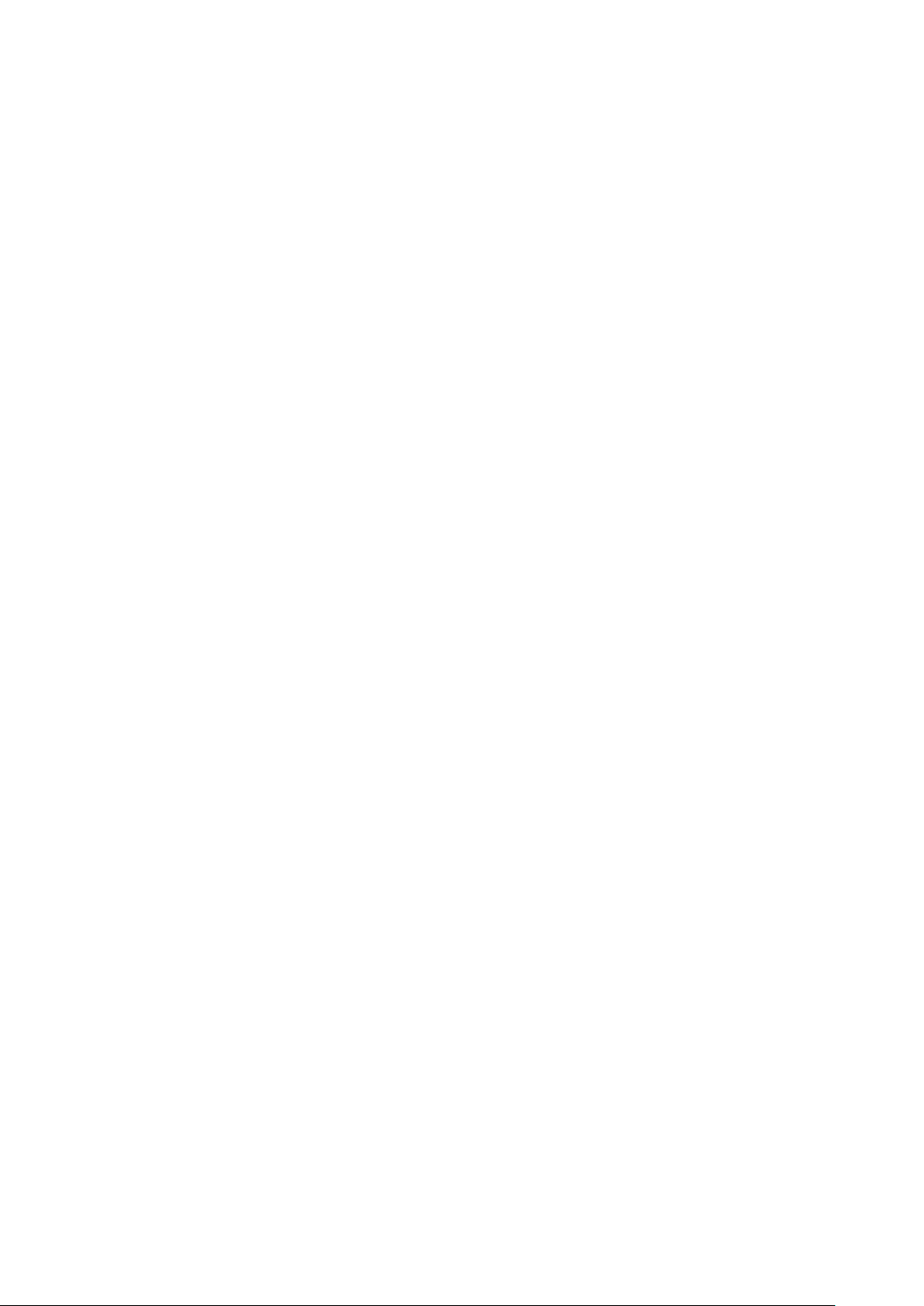
Chapter I: Pr o d uct Inf ormation
1-1 Introduction and Safety Information
Thank you fo r purchasing the NETSCOUT 802.11ac Network USB
Adapter, an extreme high-speed 802.11a/b/g /n /ac dual band w ir eless
network adapter! Excepting c ommon wireless standards 802.11a/b/g/n,
this wireless network adapt er is also 802.11ac compatible - data transfer
rate is 867Mbps, and that’s sixteen times faster than 802.11g wire less
network! 802.11ac also provides wider wireless coverage, so you don’t
have to worry if your compute r is far from your wireles s a ccess point.
With easy-to-install Super Speed USB 3.0 interface - a very com mon
expansion p ort of computers - plug this wireless networ k adapter into any
empty USB 3.0 port of your computer, just that simple!
Other features of this router include:
IEEE 802.11a/b/g/n/ac compatible.
Extreme High transfer data rate – 11ac up to 867Mbps, 11n up to
300Mbps
Support WMM wireless QoS feature.
Support 64/128-bit WEP, WPA, WPA2 with IEEE 802.1x
functions for high level of security.
Support the most popular operating system : Windows
XP/Vista/7/8, Linux, MAC OS
Support WPS (Wi-Fi Protected Setup) hardware butto n for easy
connection.
Support USB 3.0/2.0 interface. (11ac mode use USB 3.0 is
required )
Portable don gle ty pe desi gn.
1
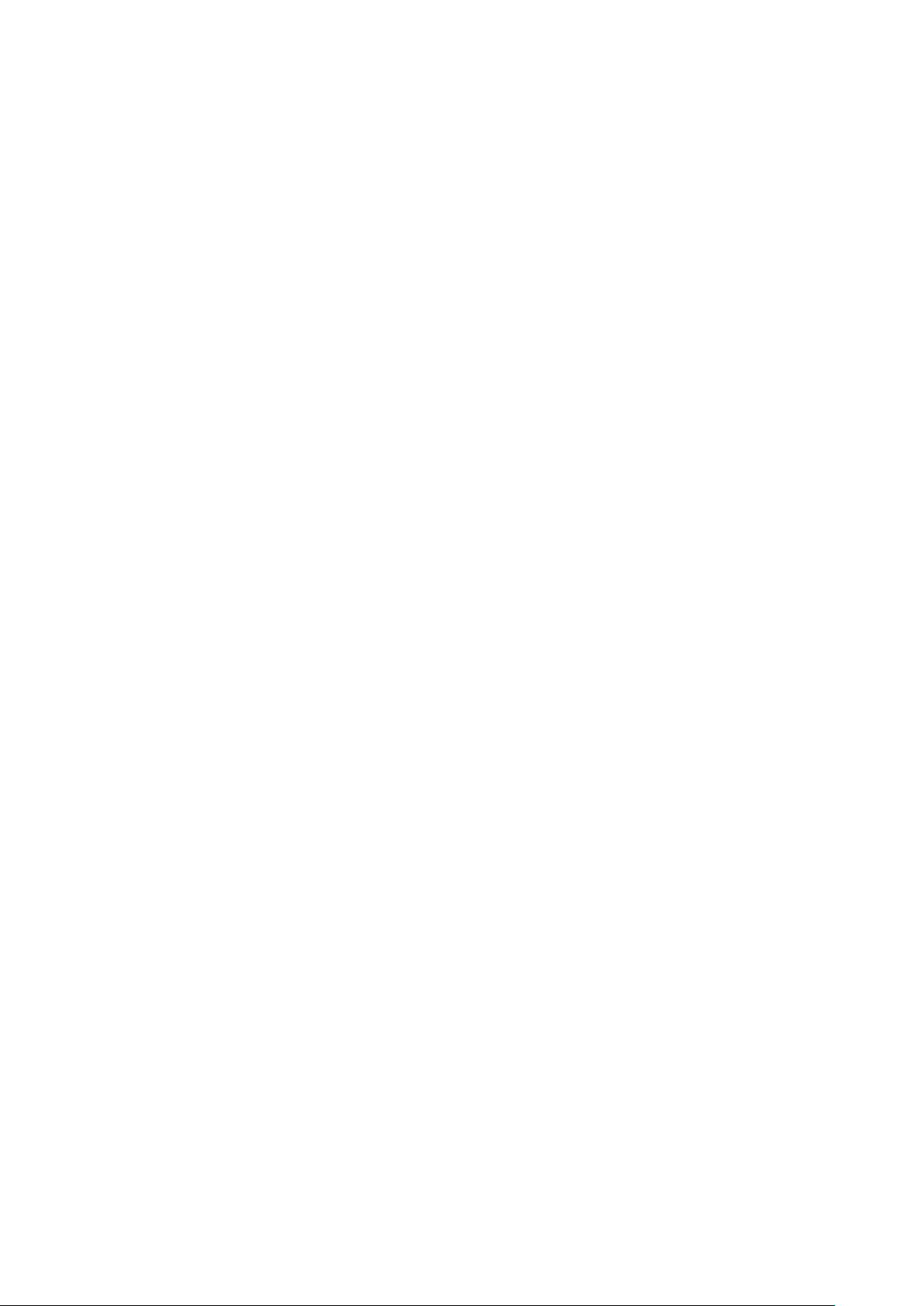
1-2 Safety Information
In order to keep the safety of users and your properties, use the
following safety instructions:
1. This USB wireless netw or k adapter is designed for ind oor use only.
DO NOT expose this network adapter to direct sun li ght, rain, or snow.
2. DO NOT put this network adapter at or near hot or humid places, like
kitchen or bathroom. Also, do not left this wireless netwo rk adapter in the
car in summer.
3. This network adapter is small enough to put i n a child’s mouth, and it
could cause serious injury or could be fatal. If they throw the network
adapter, the adapter will be damaged. PLEASE KEEP THIS NETWORK
ADAPTER OUT THE REACH OF CHILDREN!
4. This network adapter will become hot when being used for long time
(This is normal and is not a malfunction). DO NOT put the network
adapter on a paper, cloth, or other flammable objects after the network
adapter has bee n used for a long time.
5. There’s n o user-serviceable part inside the network adapter. If you
found that t he network adapter is not working properly, please contact
your dealer of purchase a nd ask for help. DO NOT disassemble the
network adapter by yourself , warranty will be void.
6. If the network adapter falls into water, DO NOT USE IT AGAIN
BEFORE YOU SEND THE ADAPTER TO THE DEALER OF
PURCHASE FOR INSPECTION.
7. If you sm e ll something strange or even see some sm oke coming out
from the network adapter, switch the computer off immediately, and call
dealer of purchase for help.
2
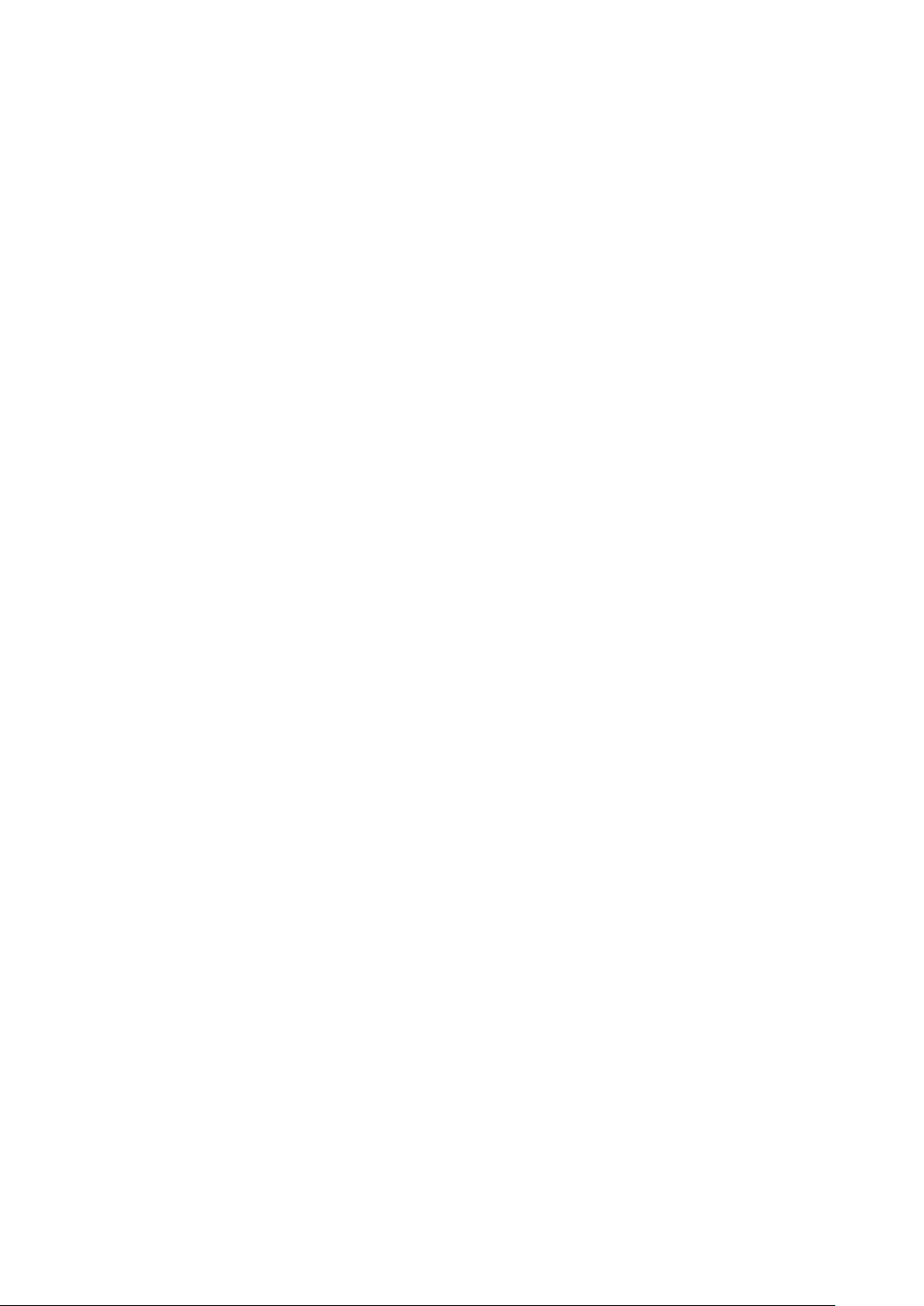
1-3 System Requirements
An empty USB 3.0/2.0 port (11ac mode use Super Speed USB 3.0 is
required ) (May not be able work with USB 1.1 port, and
performa nce will be greatly reduced)
Windows XP, Vista, Windows 7, Window s 8 operat ing system
CD-ROM drive
At least 100MB of ava ila b le di sk spa ce
3
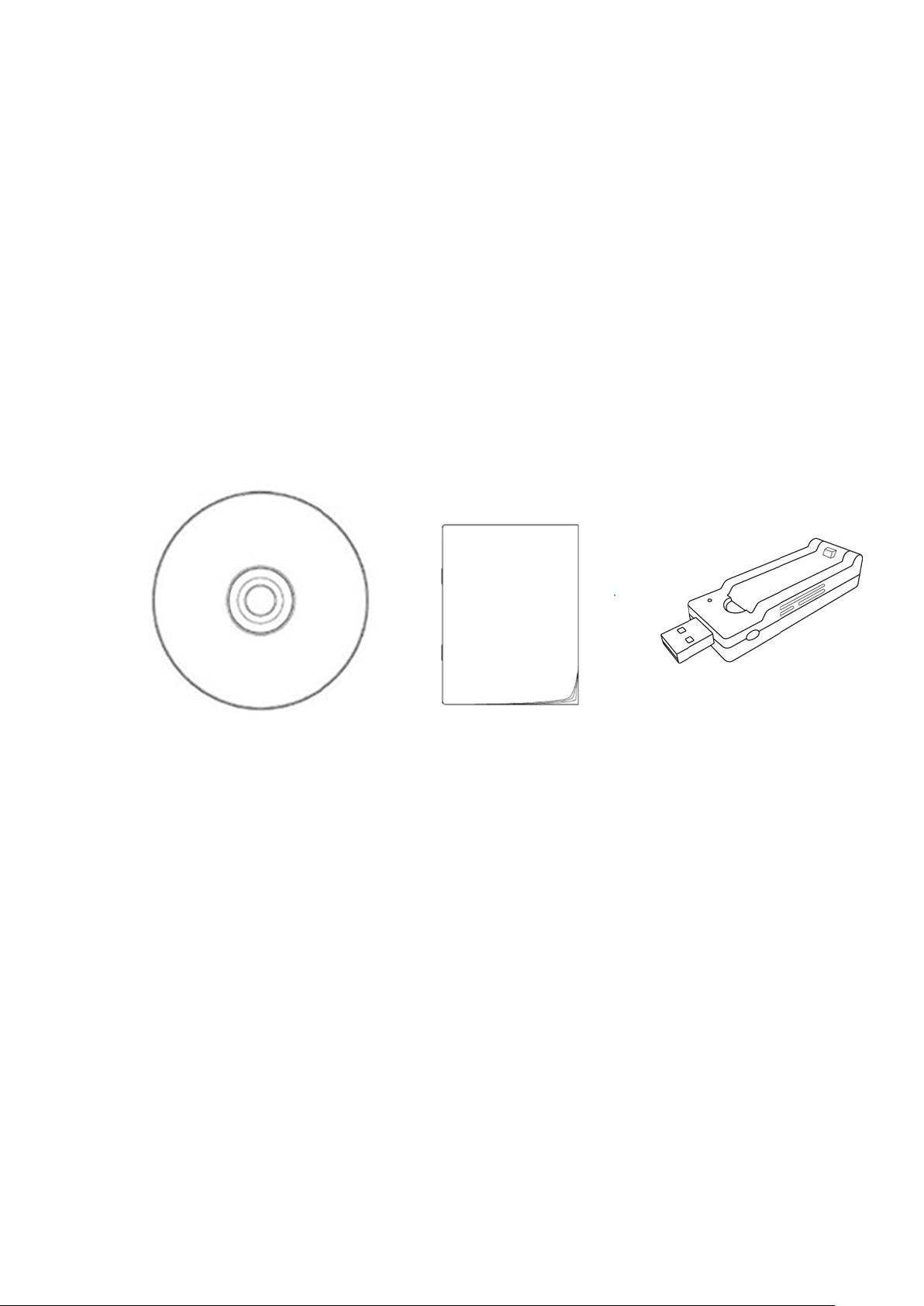
1-4 Package Contents
Before you starting to use this wireless network adapte r, please check if
there is any of the item s missing in the package, and con tact your dea ler
of purchase to claim for missing items:
• USB Wireless Network Adapter (1 pcs) ……...………………… 1
• Quick Installation Guide (1 pcs )….………….…………………. 2
• Driver/Utility/Quick Guide/User Manual CD-ROM (1 pcs) …… 3
3 2 1
4
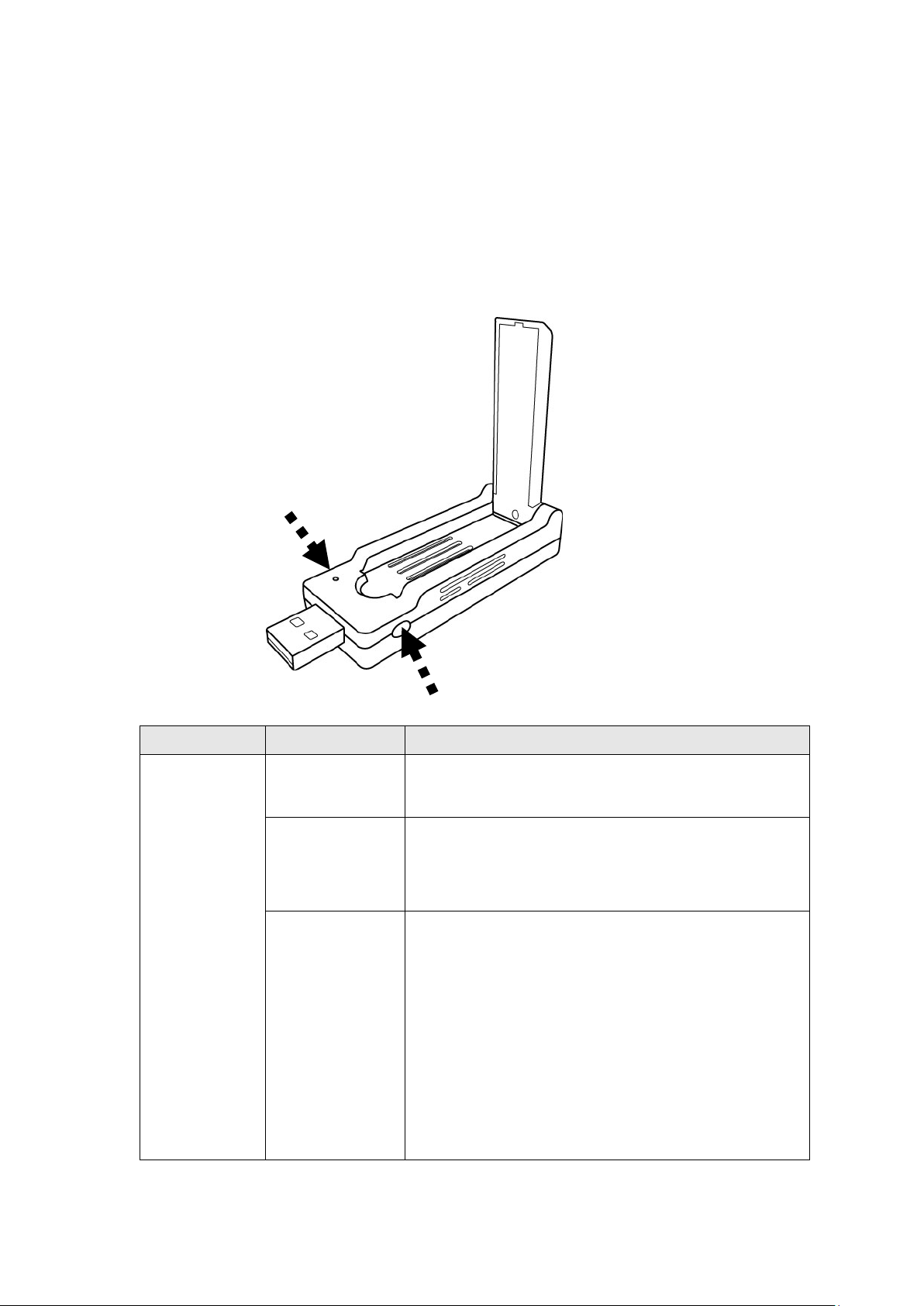
1-5 Familiar with your new wireless network adapter
LED Name
Light Status
Description
2.Radio off mode.
2.Radio on mode.
established successfully.
1
2
3
4
1. USB Connector
2. External Wirele ss Antenna
3. Power/Activity/WPS LED
4. WPS Button (Pres s 2 se c on ds to activate WPS pairing mode)
Power/
Activity/
WPS
Off
1.No wireless ne tw or k adapter is installed
On 1.Wireless network adapter is normally
installed
Blinking 1.Transferring or receiving data.
2.Slow Blinking one time per seconds
means WPS is activated. The network
adapter will wai t for 2 minutes to
establish W PS conne ctio n.
3. Fast Blinking 30 seconds, then Solid light
15 seconds, m eans W PS connec tion is
5
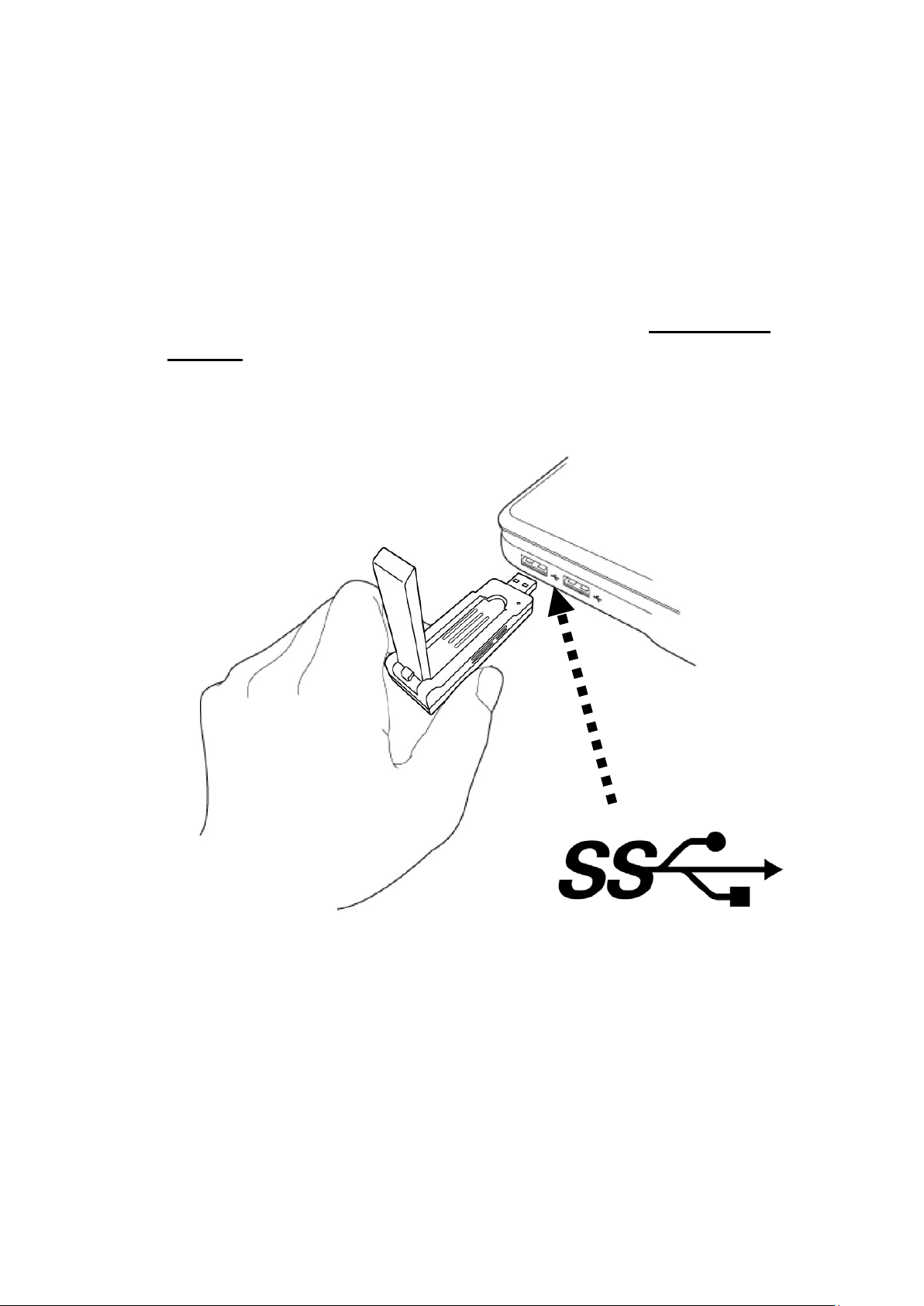
CHAPTER II: Driver Install at ion an d C onf igu r at ion
2-1 Network Adap t er Installation
Follow the fo llowing instructions to install your new wireless net work
adapter:
1. Insert the USB wireless network adapter into an empty Super Speed
USB 3.0 port of your computer when computer is switched on. Never
use force to insert the adapter, if you feel it’s stuck, flip th e adapter
over and try again.
Super Speed USB 3.0
6
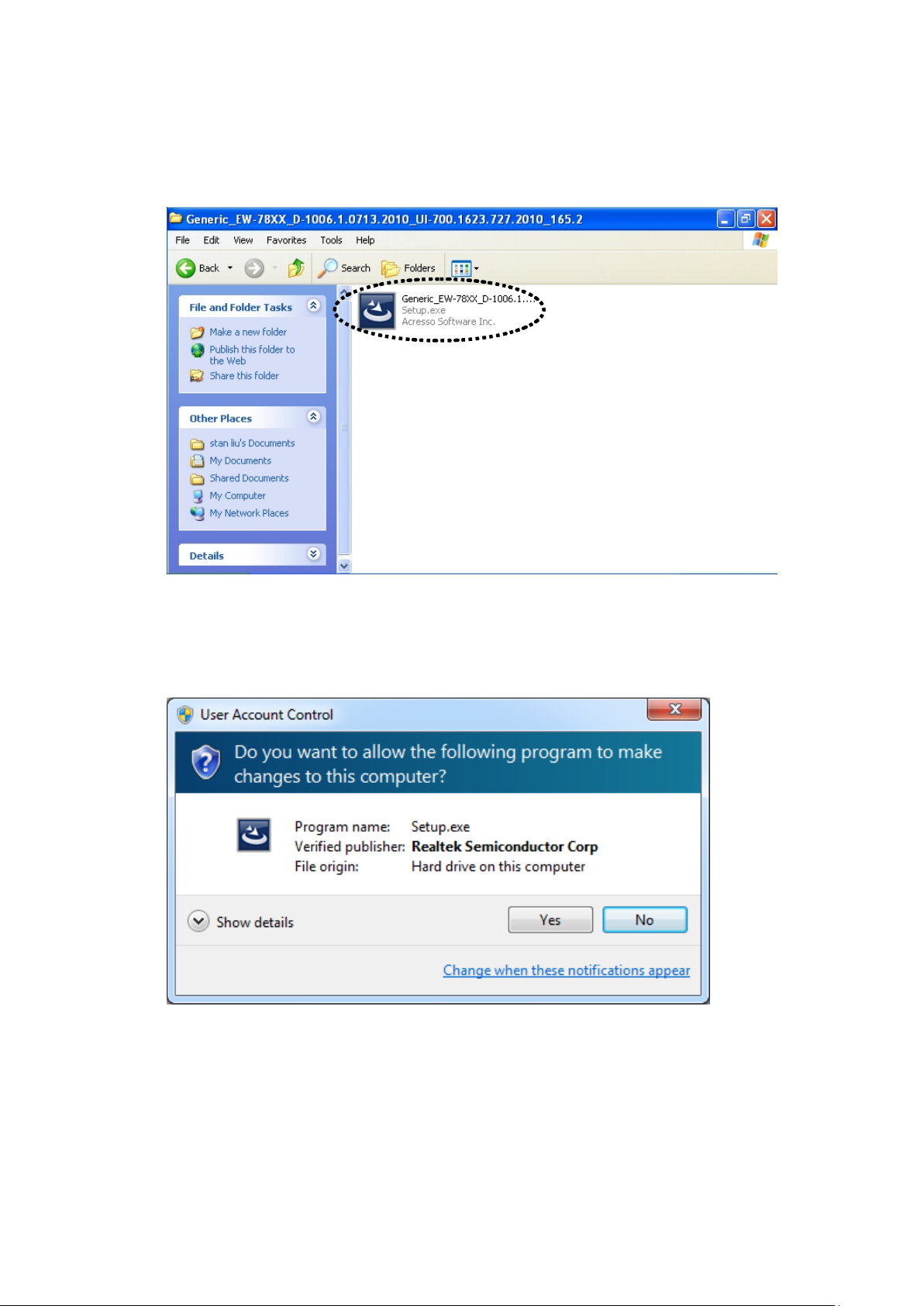
2. Insert device driver CDROM in to the CD/DVD ROM drive of your
computer, and execute ‘Setup.exe’ program in ‘Driver’ folder.
For Windows Vista / Windows 7 OS, you’ll be prompted to confirm
installation. Click ‘Yes’ to continue.
7
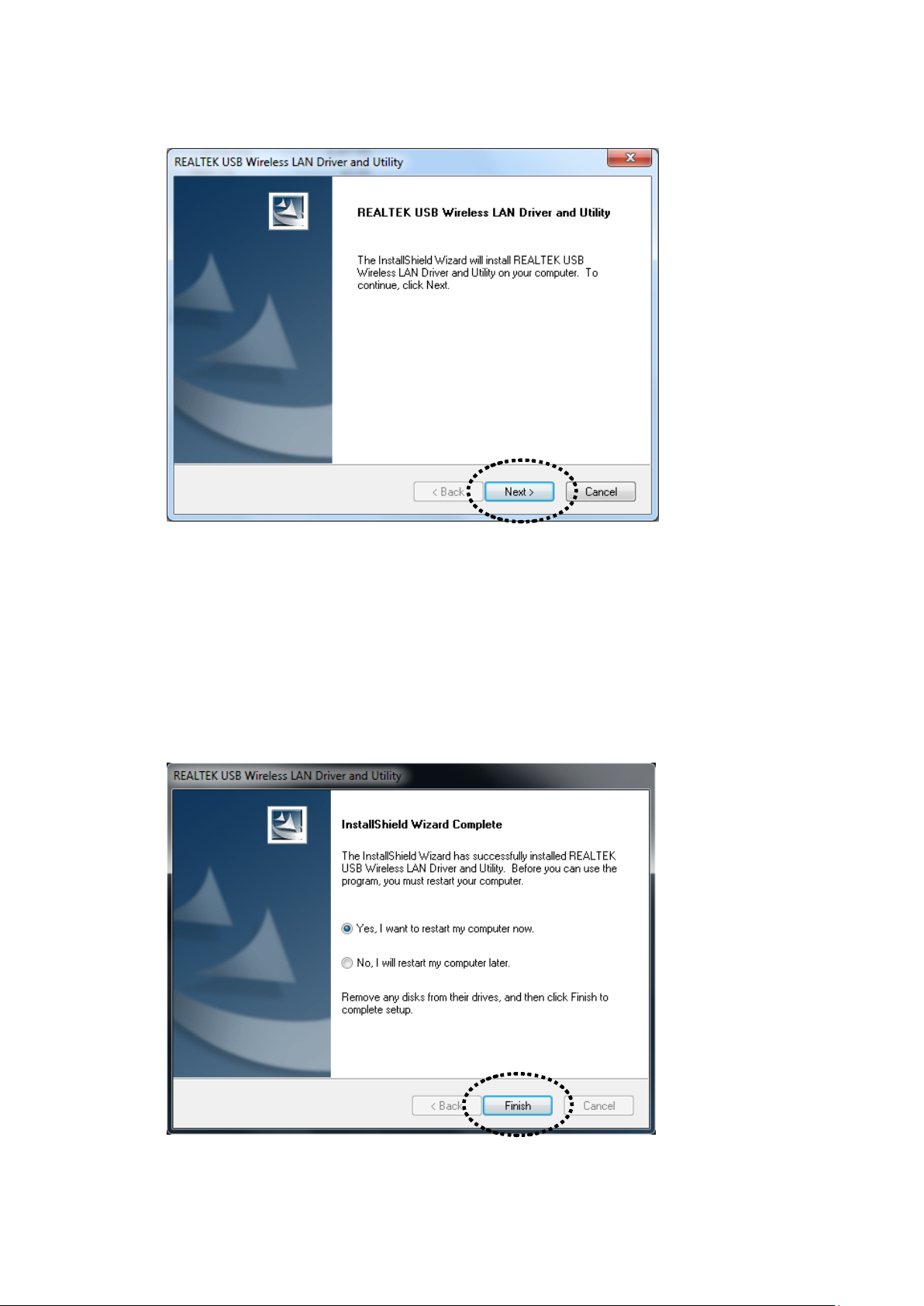
3. Click ‘Next’ to continue.
Click ‘Next’ to start installation. Ins tal la ti on pr oce d ure ne e ds few
minutes to complete, please be patient.
4. Click ‘Finish’ to restart your computer to complete installation
procedure. If you don’t want to restart compute r now, select ‘No, I
will restart my computer later’ option and click ‘Finish’. Please note
you have to restart your computer before you can use y our new USB
wireless ne twork adapter.
8
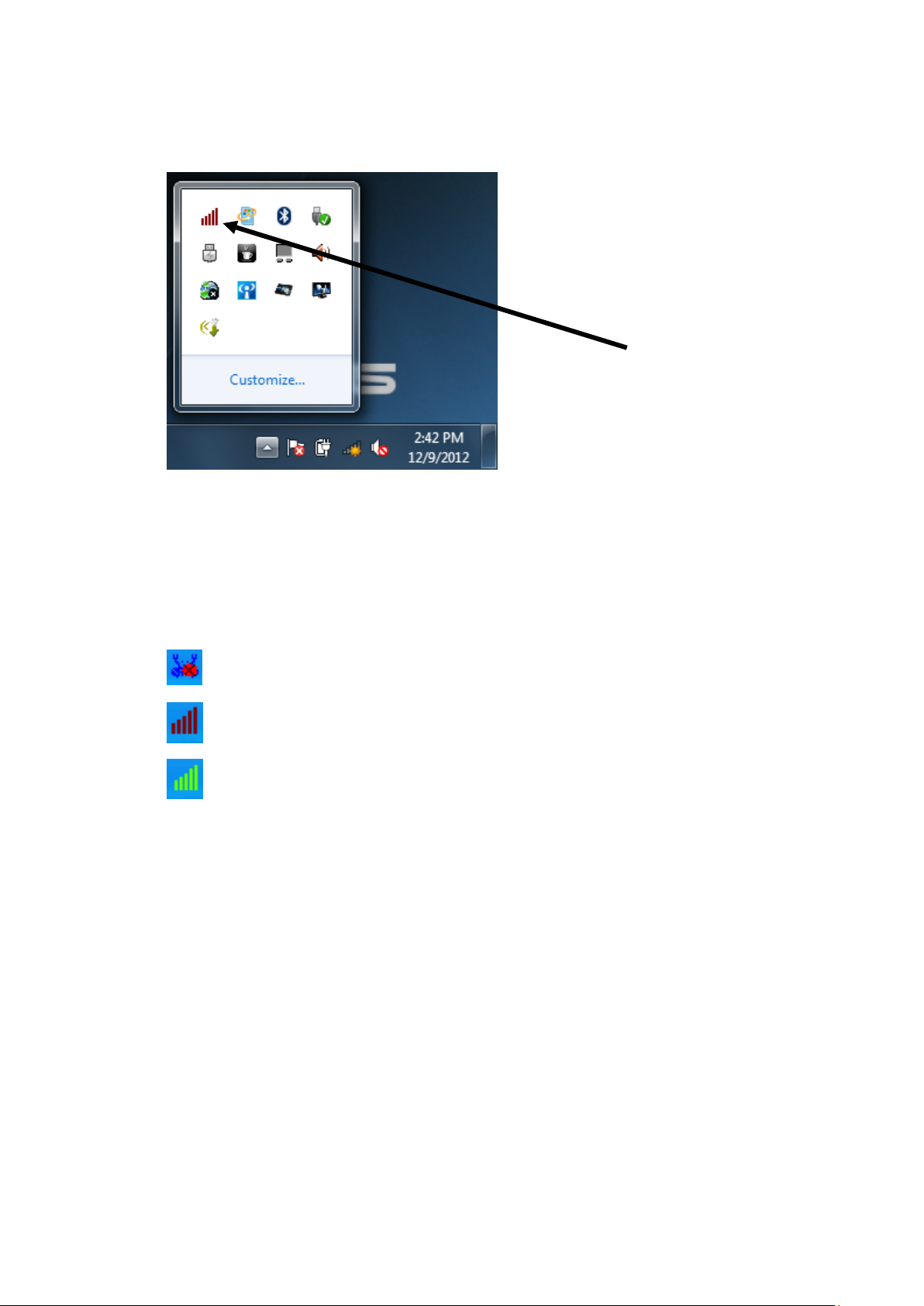
5. A new icon will appear near the clock of system tray:
HERE!
Left-click the icon w ill launch wireless networ k configuration utility,
and you can r ight-click the i con to show the quick menu of
configura tion u ti li ty. This icon also uses di fferent color to sh ow the
status of wireless connection:
Wirele ss netw ork adapter not detected
No connection with access point is established (bla ck).
Connection with access point has been establ ished (green)
For detailed instructions of wireless network conf iguration utility,
please see next chapter.
9
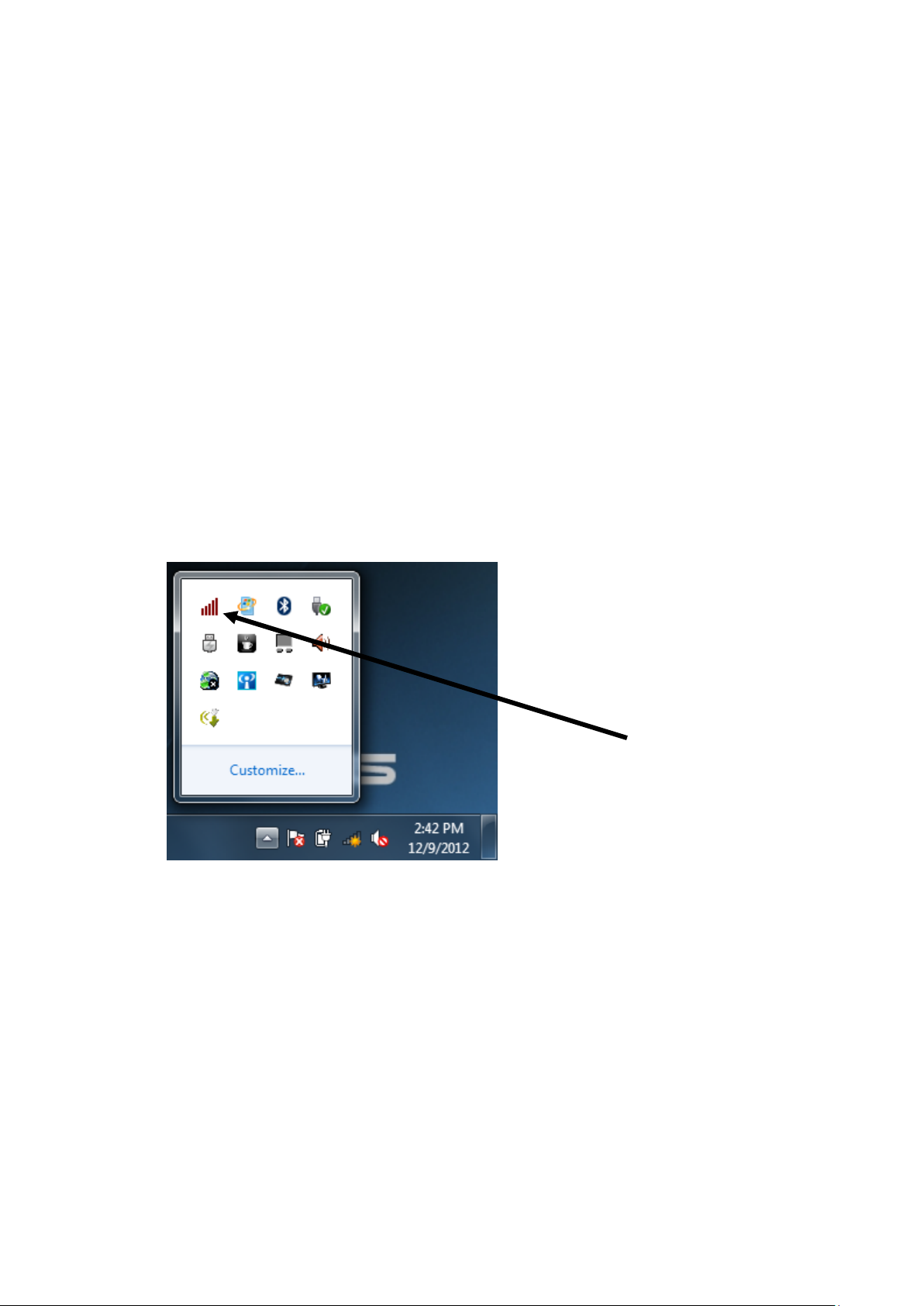
2-2 Connect to Wireless Access Point
HERE!
To use wireless network, you have to connect to a wireless access point
first. You can either use Realtek utility (comes with network adapter
driver), or Windows Zero Config utility (comes with Windows operating
system).
2-2-1 Using Realtek Utility
Please follow the fo ll owi ng in s tru ct io ns to use Realtek configuration
utility to connect to wireless access point.
1. Left-click the Realtek confi gur at i on uti li ty icon located at lower -right
corner of computer desktop, and configuration menu wi ll appear:
10
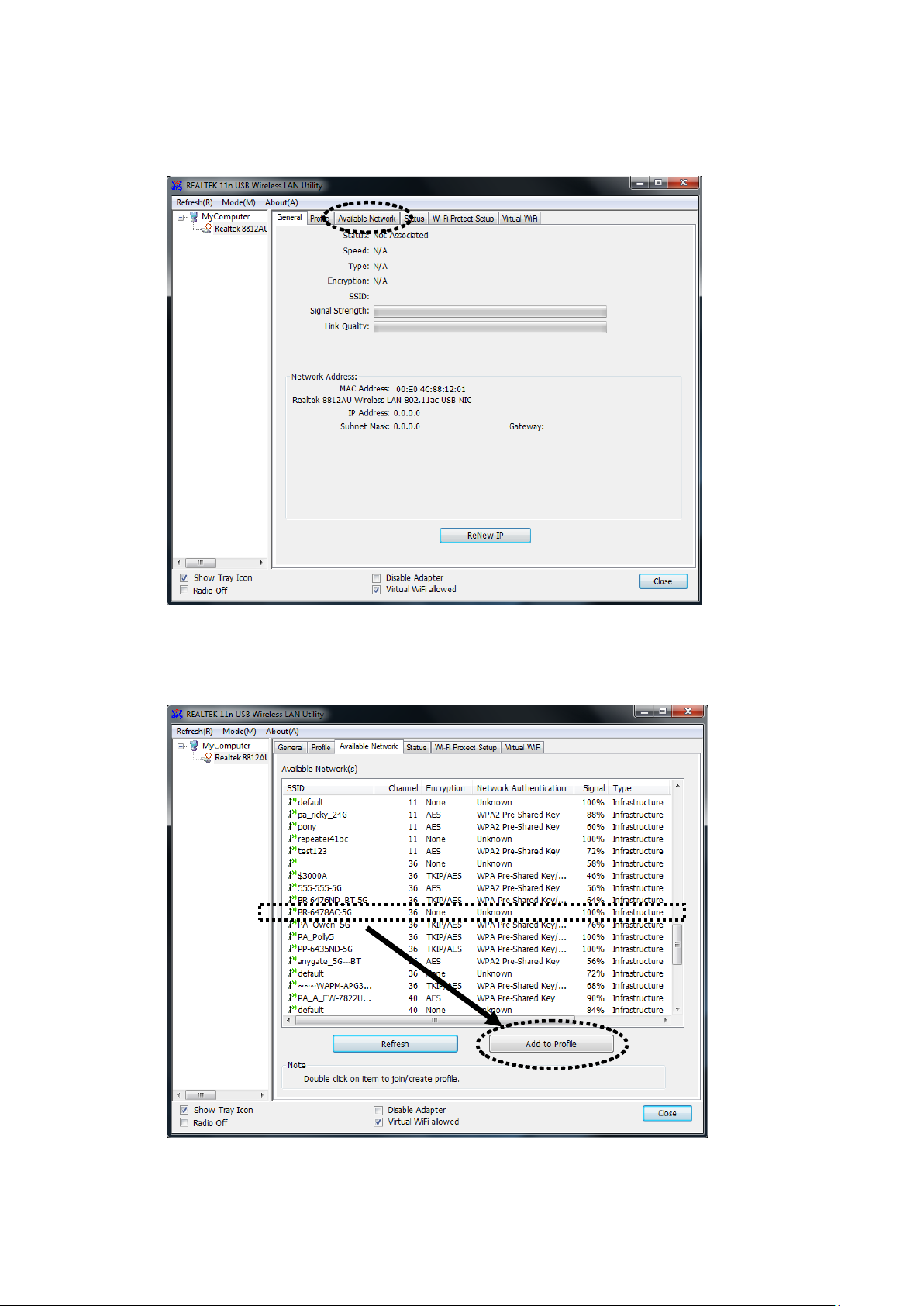
2. Wirele ss utility will appear. Click ‘Available Network’ menu to search
for wireless acce ss po in ts nea r by.
3. Please wait for a w hile, and all wireless acce ss points which can be
reached by this wire l e ss ne twor k adapter will be displaye d her e.
11
