Page 1

Netopia® 3387W-ENT
Cable/DSL Wireless Router
Getting Started Guide
Page 2

Copyright
©2003 Netopia, Inc., v.081203
All rights reserved. Printed in the U.S.A.
This manual and any associated artwork, software, and product designs are copyrighted with
all rights reserved. Under the copyright laws such materials may not be copied, in whole or
part, without the prior written consent of Netopia, Inc. Under the law, copying includes
translation to another language or format.
Netopia, Cayman, and “Making Broadband Work” are registered trademarks of Netopia, Inc.
All rights reserved.
Netopia, Inc.
6001 Shellmound Street, 4th Floor
Emeryville, CA 94608
U.S.A.
Part Number
Netopia part number 6161161-00-01
Page 3

CCCCoooonnnntttteeeennnnttttss
ss
Contents 3
Chapter 1 — Introduction..........................................................1-5
Overview ....................................................................... 1-5
Features and Capabilities............................................... 1-5
How to Use this Guide.................................................... 1-6
Chapter 2 — Making the Physical Connections.......................... 2-1
Find a Location.............................................................. 2-1
What You Need.............................................................. 2-1
Important Safety Instructions ......................................... 2-2
POWER SUPPLY INSTALLATION .............................. 2-2
Identify the Connectors and Attach the Cables ................. 2-3
Netopia 3387W-ENT Cable/DSL Wireless Router
Status Lights................................................................. 2-5
Chapter 3 — Connecting to Your Local Area Network.................3-1
Readying Computers on Your Local Network..................... 3-1
Connecting to an Ethernet Network ................................. 3-2
G
Chapter 4 — Configuring TCP/IP...............................................4-5
Configuring TCP/IP on Windows-based Computers............ 4-5
Microsoft Windows......................................................... 4-5
Configuring TCP/IP on Macintosh Computers ................... 4-7
Macintosh MacOS 8 or higher or Mac OS X...................... 4-7
Chapter 5 — Telnet-Based Management ....................................5-1
Connecting through a Telnet Session............................... 5-2
Configuring Telnet software ................................... 5-2
Navigating through the Telnet Screens............................. 5-3
Chapter 6 — Easy Setup ...........................................................6-1
Easy Setup Telnet Screens ............................................. 6-1
Accessing the Easy Setup Telnet screens............... 6-1
Quick Easy Setup Connection Path.................................. 6-2
1. WAN Ethernet Configuration .............................. 6-4
2. Easy Setup Profile ............................................ 6-5
3. IP Easy Setup .................................................. 6-6
Page 4

4 Getting Started Guide
4. Easy Setup Security Configuration ..................... 6-7
Chapter 7 — Wireless LAN Configuration...................................7-1
Wireless Configuration ................................................... 7-1
Appendix A — Technical Specifications and Safety Information ..A-1
Description.................................................................... A-1
Power requirements ............................................. A-1
Environment ........................................................ A-1
Software and protocols......................................... A-1
Agency approvals........................................................... A-2
Regulatory notices ............................................... A-2
Manufacturer’s Declaration of Conformance .................... A-3
Important Safety Instructions ......................................... A-4
FCC Part 68 Information................................................. A-5
Electrical Safety Advisory ............................................... A-6
Page 5
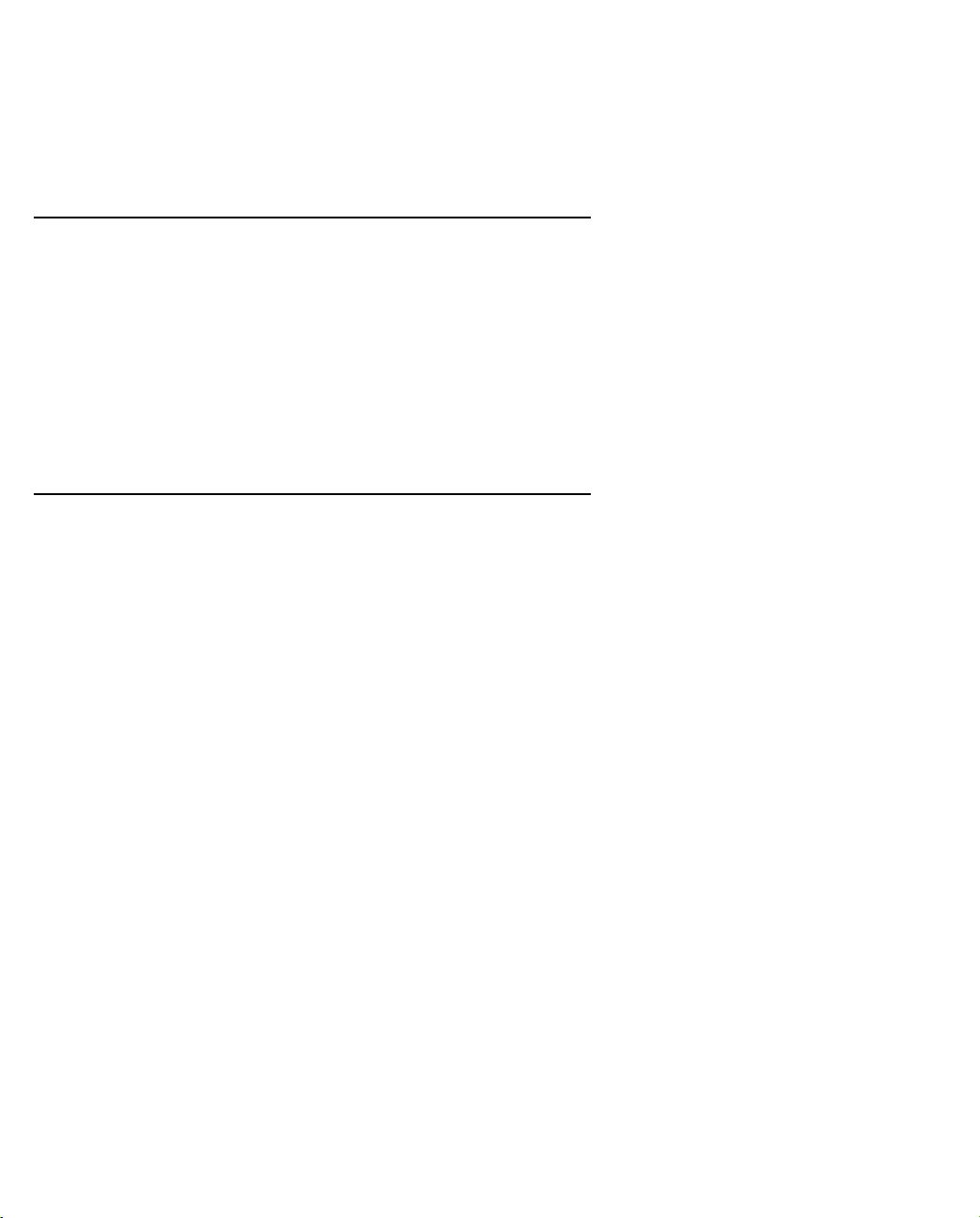
Introduction 1-5
CCCChhhhaaaapppptttteeeerrrr 11
IIIInnnnttttrrrroooodddduuuuccccttttiiiioooonn
11
nn
Overview
The Netopia 3387W-ENT Cable/DSL Wireless Router is a full-featured Ethernet router for connecting both wired
and wireless local area networks (LANs) to the Internet and other remote networks. The Netopia 3387W-ENT
Cable/DSL Wireless Router connects easily to the Ethernet port of your cable or DSL modem to provide your
whole network with a high-speed connection to the outside world.
This section covers the following topics:
•
“Features and Capabilities” on page 1-5
•
“How to Use this Guide” on page 1-6
Features and Capabilities
The Netopia 3387W-ENT Cable/DSL Wireless Router provides the following features:
•
10/100-BaseT Ethernet WAN port to connect to any broadband modem, such as DSL or Cable
•
LAN interface: four port 10/100BaseTX RJ-45 Ethernet switch with Auto-crossover suppor t,
Wi-Fi CERTIFIED™ 802.11b wireless support for high-speed wireless LAN connections
•
Dual tuned (internal/external) antennas for 3D-Reach wireless networking
•
Point-to-Point Protocol (PAP/CHAP authentication)
•
PPP over Ethernet Gateway
•
PPP over Ethernet pass-through
•
Transparent bridging option
•
Support for IP routing for Internet connectivity
•
Numbered or unnumbered WAN interface
•
Support for Ethernet LANs with up to eight Ethernet IP subnets
•
NAT/NAPT, Multi-NAT, and DHCP (client, server, and relay) for security and convenience
•
DNS proxy
•
IP Multicast Forwarding, IGMP V1, V2
•
RIP1 and RIP2, static routes
•
IP QoS: TOS bit prioritization
•
VPN Pass-through for PPTP and IPSec
Page 6

1-6 Getting Started Guide
•
Built-in VPN gateway features offer support for up to 15 PPTP or IPSec VPN tunnels
•
IPSec implementation supports DES or 3DES encryption, MD5 or SHA1 encapsulation, and manual or IKE
keying
•
Built-in firewall protects LAN resources from Internet intruders
•
Backup Default Gateway feature with an external router enables high-availability solutions
•
Menu-driven or CLI interfaces via Telnet
•
Easy Setup with menu-driven interface
•
Tiered Access, 2 levels of configuration access
•
Configuration Management, up to 3 backup configurations
•
TFTP download/upload of new firmware and configuration files
•
System diagnostics and logs
•
SNMP V1 and V2 (read/write access)
•
Management utilities: ICMP ping, trace route, Telnet client, and Syslog client
•
Status lights (LEDs) for easy monitoring and troubleshooting
•
Wall-mountable, Bookshelf (Side-stackable), or Desktop-stackable design for efficient space usage
How to Use this Guide
In addition to the documentation contained in the accompanying
to get you up and running and connected to your local area network and the Internet. It is intended to be viewed
on-line, using the powerful features of the Adobe Acrobat Reader. The information display has been deliberately
designed to present the maximum information in the minimum space on your screen. You can keep this
document open while you perform any of the procedures described, and find useful information about the
procedure you are per forming.
You can also print out all of the manual, or individual sections, if you prefer to work from hard copy rather than
on-line documentation. The pages are formatted to print on standard 8 1/2 by 11 inch paper. We recommend
that you print on 3-hole punched paper, so that you can put the pages in a binder for future reference.
This guide is organized into chapters describing the Netopia 3387W-ENT’s advanced features. You may want to
read each chapter’s introductory section to familiarize yourself with the various features available.
Use the guide’s table of contents and index to locate informational topics.
Firmware User’s Guide
, this guide is designed
Page 7

Making the Physical Connections 2-1
CCCChhhhaaaapppptttteeeerrrr 22
MMMMaaaakkkkiiiinnnngggg tttthhhheeee PPPPhhhhyyyyssssiiiiccccaaaallll CCCCoooonnnnnnnneeeeccccttttiiiioooonnnnss
This section tells you how to make the physical connections to your Netopia 3387W-ENT Cable/DSL Wireless
Router. This section covers the following topics:
•
“Find a Location” on page 2-1
•
“What You Need” on page 2-1
•
“Identify the Connectors and Attach the Cables” on page 2-3
•
“Netopia 3387W-ENT Cable/DSL Wireless Router Status Lights” on page 2-5
22
ss
Find a Location
When choosing a location for the Netopia Cable/DSL Wireless Router, consider:
•
Available space and ease of installation
•
Physical layout of the building and how to best use the physical space available for connecting your Netopia
Cable/DSL Wireless Router to the LAN
•
Available wiring and jacks
•
Distance from the point of installation to the next device (length of cable or wall wiring)
•
Ease of access to the front of the unit for configuration and monitoring
•
Ease of access to the back of the unit for checking and changing cables
•
Cable length and network size limitations when expanding networks
What Y ou Need
Locate all items that you need for the installation.
Included in your router package are:
•
The Netopia 3387W-ENT Cable/DSL Wireless Router
•
A power adapter and cord
•
One yellow Category 5 Ethernet cable
•
One gray RJ-45 Modem cable
•
The Netopia CD containing software and documentation
Page 8

2-2 Getting Started Guide
You will need:
•
A Windows–based PC or a Macintosh computer with Ethernet connectivity for configuring the Netopia
3387W-ENT. This may be built-in Ethernet or an add-on card, with TCP/IP installed and configured. See
“Configuring TCP/IP” on page 4-5.
•
An installed and functioning cable or DSL (broadband) modem with an Internet connection to connect to the
WAN port on your Netopia 3387W-ENT Cable/DSL Wireless Router.
Important Safety Instructions
POWER SUPPLY INSTALLATION
Connect the power supply cord to the power jack on the Cayman Router. Plug the power supply into an
appropriate electrical outlet.
CAUTION: Depending on the power supply provided with the product, either the direct plug-in power supply
blades, power supply cord plug or the appliance coupler serves as the main power disconnect. It is
important that the direct plug-in power supply, socket-outlet or appliance coupler be located so it is readily
accessible.
CAUTION (North America Only): For use only with a CSA Cer tified or UL Listed Limited Power Source or
Class 2 power supply, rated 12Vdc, 1.5A.
CAUTION (Europe Only): For use only with a GS approved Limited Power Source, rated 12Vdc, 1.5A.
(Sweden) Apparaten skall anslutas till jordat uttag när den ansluts till ett nätverk
(Norway) Apparatet må kun tilkoples jordet stikkontakt.
TELECOMMUNICATION INSTALLATION CAUTIONS
When using your telephone equipment, basic safety precautions should always be followed to reduce the
risk of fire, electric shock and injury to persons, including the following:
1. Do not use this product near water, for example, near a bathtub, wash bowl, kitchen sink or laundry
tub, in a wet basement or near a swimming pool.
2. Avoid using a telephone (other than a cordless type) during an electrical storm. There may be a remote
risk of electrical shock from lightning.
3. Do not use the telephone to report a gas leak in the vicinity of the leak.
SAVE THESE INSTRUCTIONS
Page 9
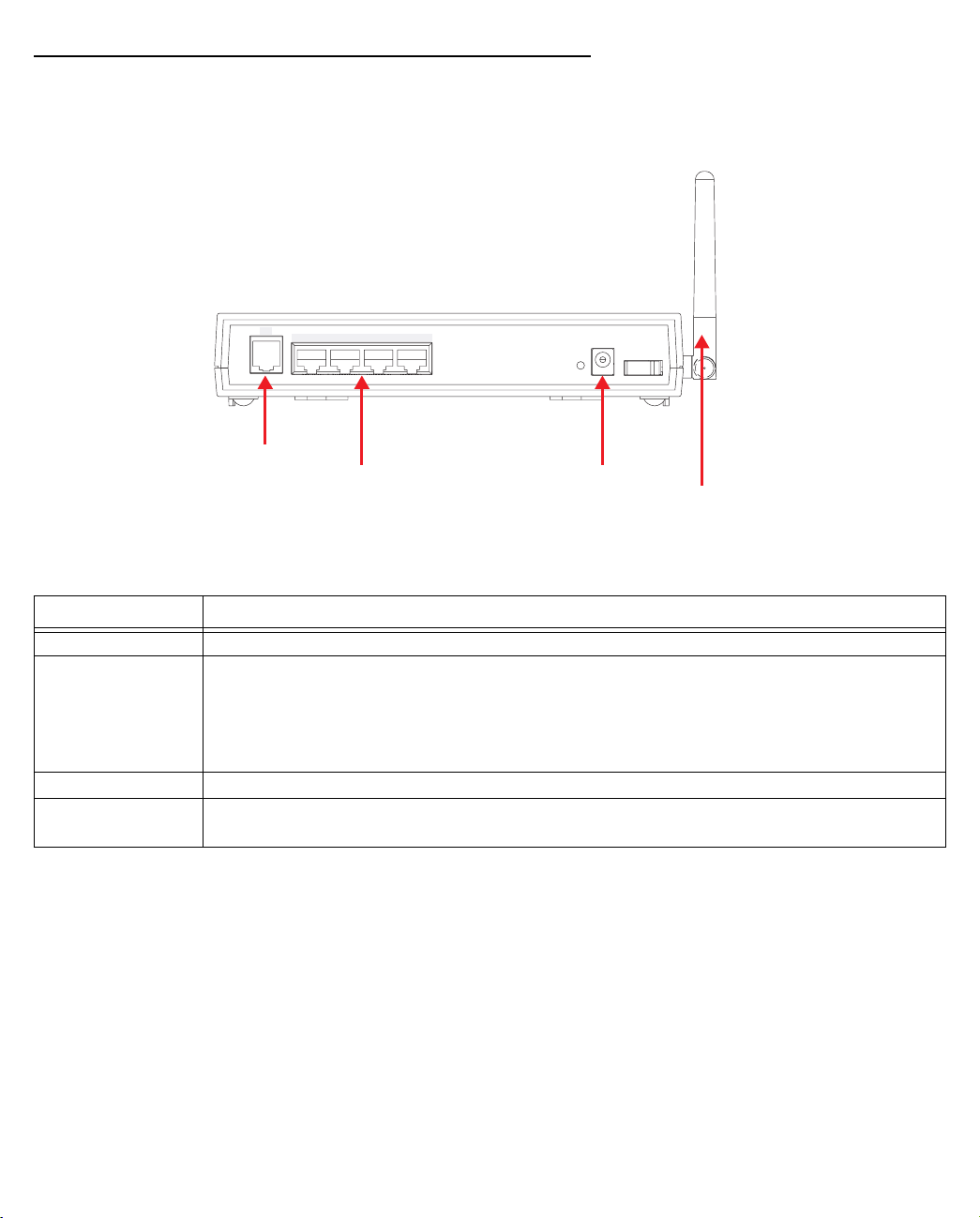
Making the Physical Connections 2-3
Identify the Connectors and Attach the Cables
Identify the connectors on the back panel and attach the necessary Netopia Router cables.
Netopia 3387W-ENT back panel
Modem
3
LAN
4
2
1
Power
Off / On
Modem port
Ethernet
ports
Power port
Wireless antenna
.
Port Description
Modem port An RJ-45 jack labeled Modem to connect to your DSL or cable modem’s Ethernet port.
Ethernet ports Four RJ-45 10/100Base-T Ethernet jacks. You can use one of these to configure the
Netopia 3387W-ENT. You can either connect your computer directly to an Ethernet port
using the supplied Category 5 Ethernet cable, or connect both your computer and the
Netopia 3387W-ENT to an existing LAN environment. The Ethernet ports are
auto-sensing, eliminating the need for a crossover cable.
Power port A DC power adapter cable connection.
Wireless antenna An 802.11b wireless antenna to send and receive traffic from your wireless LAN
computers.
Page 10

2-4 Getting Started Guide
Connect your computer, DSL line, and power source as shown.
Modem
Modem
2
3
LAN
4
2
1
1
DC Power
Power
Off / On
3
Ethernet
4
DSL or Cable
Modem
1. For a direct computer to router Ethernet connection, use the standard Ethernet cable included with your
router.
2. Use the supplied RJ-45 Modem cable to connect the router to your cable or DSL modem’s Ethernet port.
Be sure your cable or DSL modem is correctly installed according to its instructions.
3. Connect the supplied power brick to a power outlet and the connector end to the router.
4. Each computer using the wireless network requires its own Wi-Fi CERTIFIED™ 802.11b adapter to be
installed in the computer.
This may be purchased from any Wi-Fi CERTIFIED™ manufacturer for your particular computer.
You should now have: the power adapter plugged in; the Ethernet cable connected between the router and your
computer; and the telephone cable connected to its appropriate wall jack.
Page 11
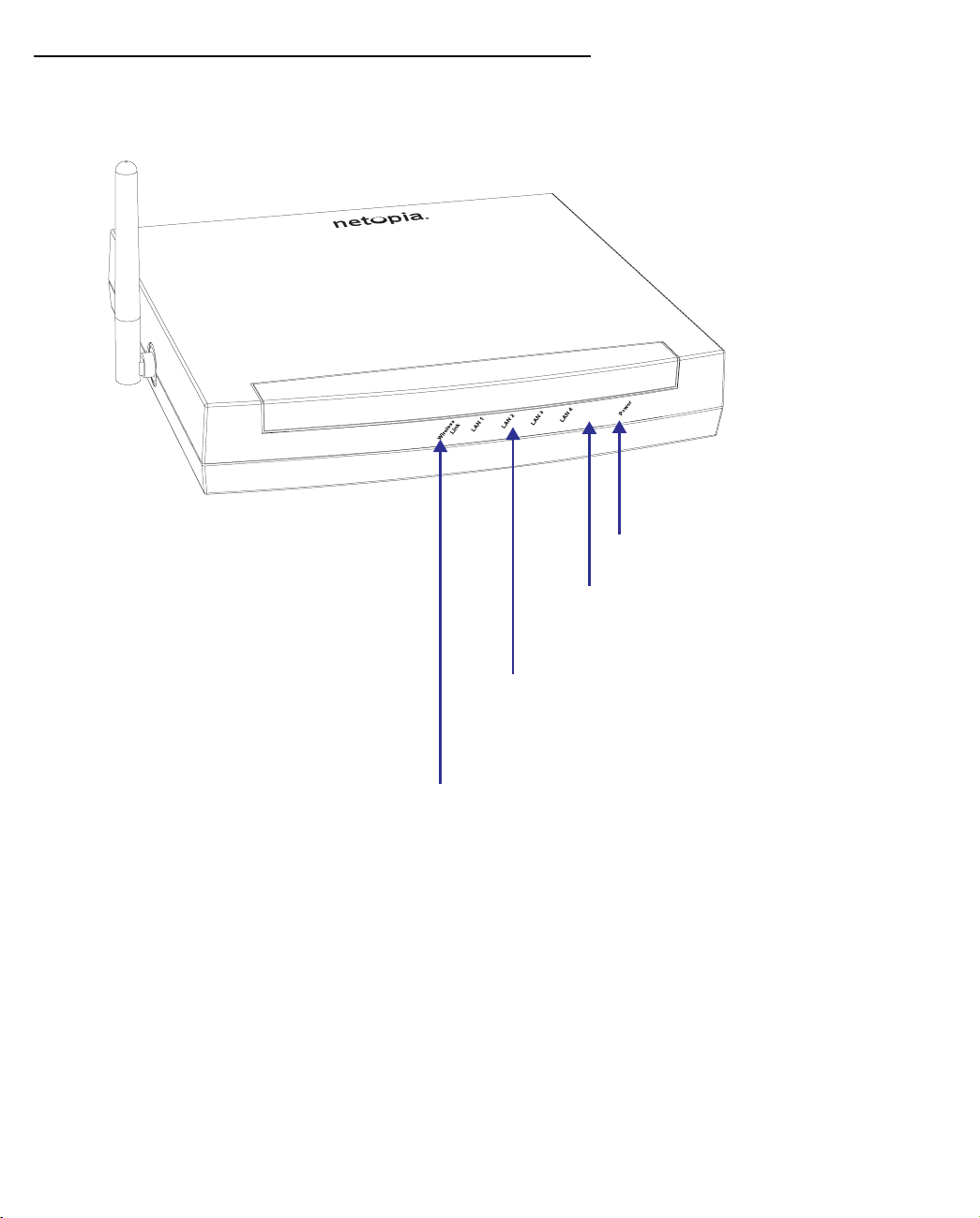
Making the Physical Connections 2-5
Netopia 3387W-ENT Cable/DSL Wireless Router Status Lights
The figure below represents the Netopia 3387W-ENT status light (LED) panel.
Netopia 3387W-ENT status indicator lights
Modem
Power:
Solid green when the power is on
Modem -
Solid green when connected
Flashes green for traffic on the WAN
LAN 1, 2, 3, 4 -
Solid green when connected
to each port on the LAN.
Flash green when there is
activity on each port.
Wireless Link -
Flashes green when there is
activity on the wireless LAN.
Page 12

2-6 Getting Started Guide
Page 13
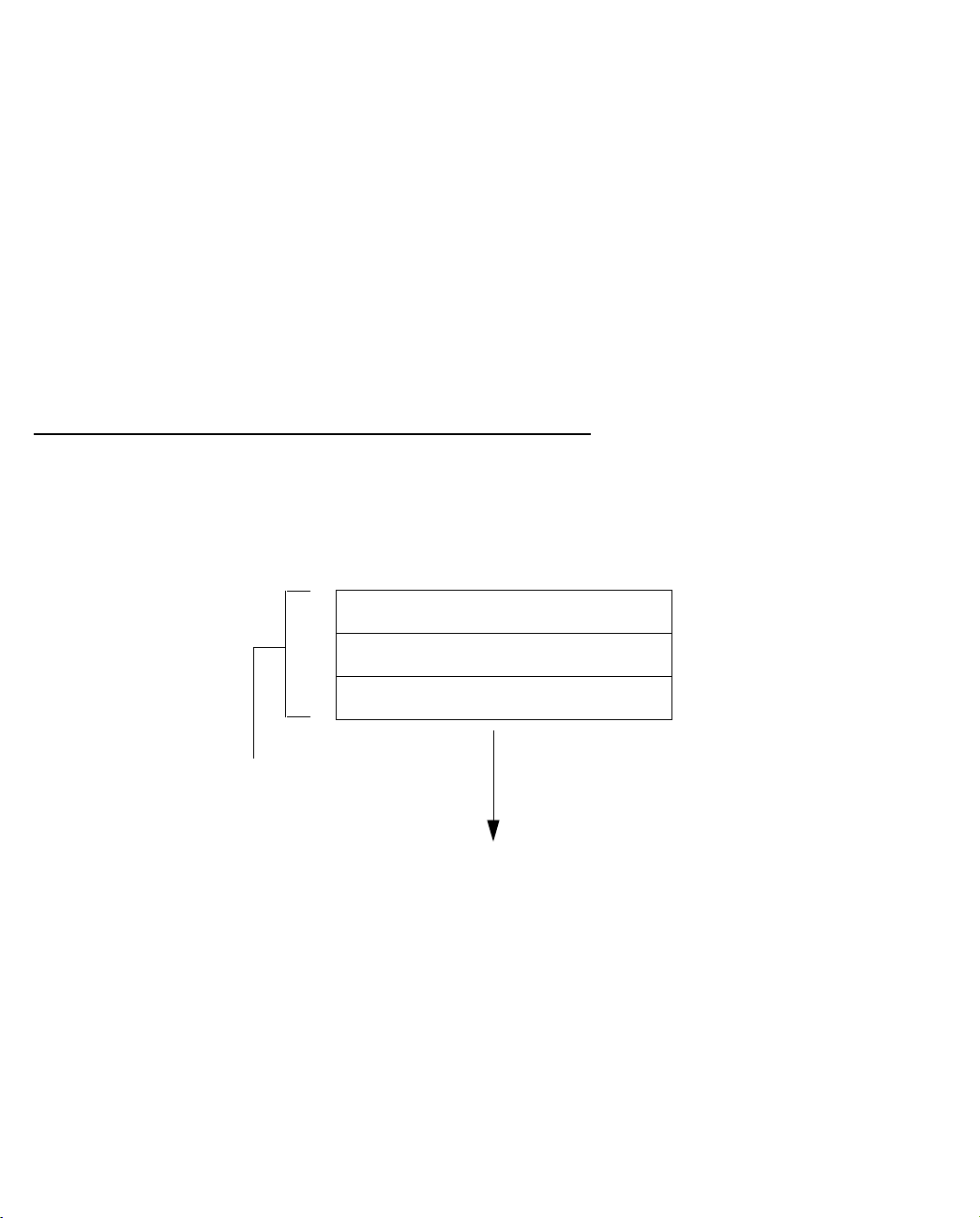
Connecting to Your Local Area Network 3-1
CCCChhhhaaaapppptttteeeerrrr 33
CCCCoooonnnnnnnneeeeccccttttiiiinnnngggg ttttoooo YYYYoooouuuurrrr LLLLooooccccaaaallll AAAArrrreeeeaaaa NNNNeeeettttwwwwoooorrrrkk
This chapter describes how to physically connect the Netopia 3387W-ENT to your local area network (LAN).
Before you proceed, make sure the Netopia 3387W-ENT is properly configured. You can customize the router’s
configuration for your particular LAN requirements using console-based management (see “Telnet-Based
Management” on page 5-1).
This section covers the following topics:
• “Readying Computers on Your Local Network” on page 3-1
• “Connecting to an Ethernet Network” on page 3-2
33
kk
Readying Computers on Your Local Network
PC and Macintosh computers must have certain components installed before they can communicate through
the Netopia 3387W-ENT. The following illustration shows the minimal requirements for a typical PC or
Macintosh computer.
Application software
TCP/IP stack
Ethernet Driver
Your PC
or Macintosh
computer
To the Netopia
Application software: This is the software you use to send e-mail, browse the World Wide Web, read
newsgroups, etc. These applications may require some configuration. Examples include the Eudora e-mail client
and the Web browsers Microsoft Internet Explorer and Netscape Navigator.
TCP/IP stack: This is the software that lets your PC or Macintosh computer communicate using Internet
protocols. TCP/IP stacks must be configured with some of the same information you used to configure the
Netopia 3387W-ENT. There are a number of TCP/IP stacks available for PC computers. Windows 95 includes a
built-in TCP/IP stack. Macintosh computers use either MacTCP or Open Transport. See “Configuring TCP/IP on
Windows-based Computers” on page 4-5. Macintosh computers use either MacTCP or Open Transport. See
“Configuring TCP/IP on Macintosh Computers” on page 4-7.
Page 14
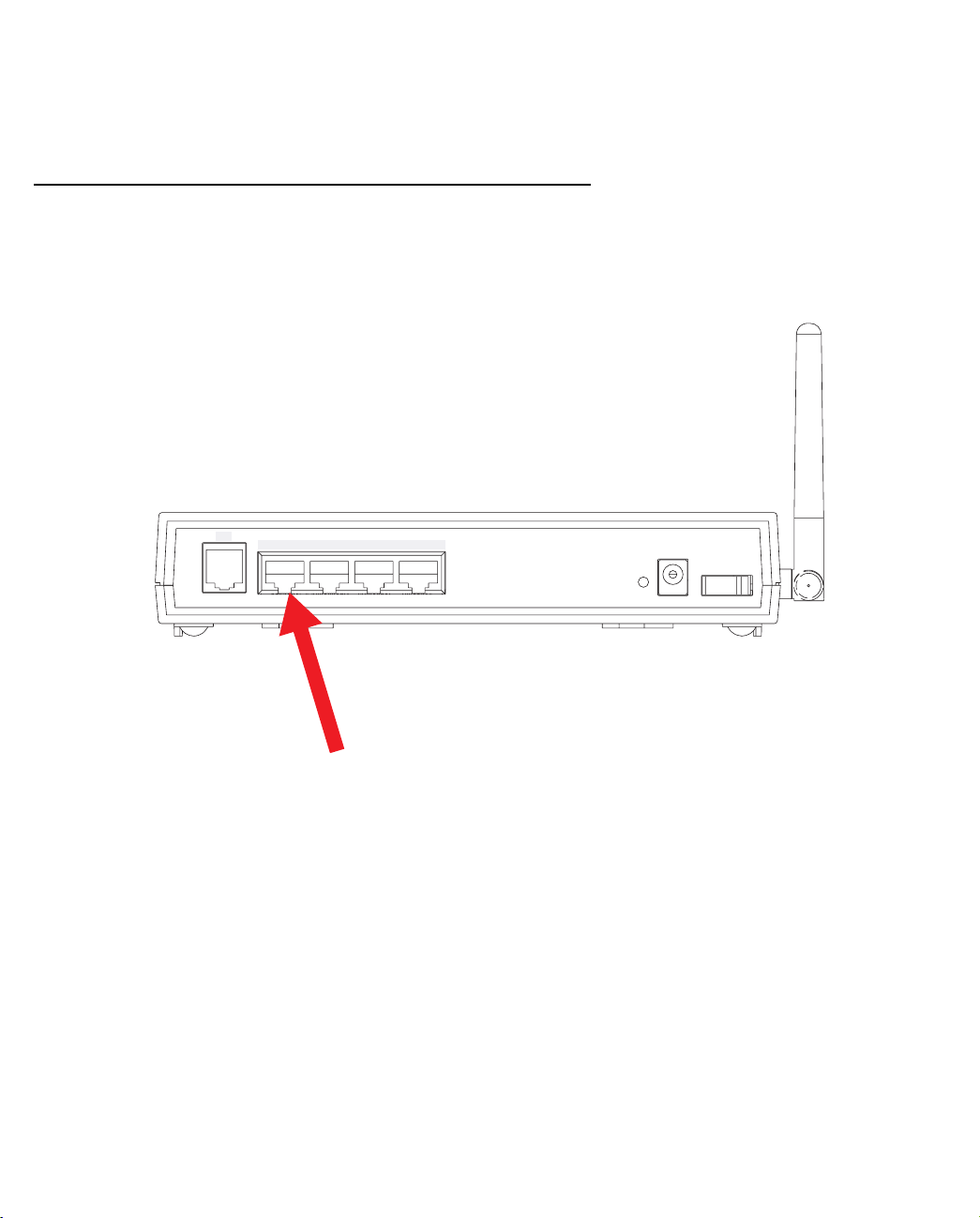
3-2 Getting Started Guide
Ethernet: Ethernet hardware and software drivers enable your PC or Macintosh computer to communicate on
the LAN.
Once the Netopia 3387W-ENT is properly configured and connected to your LAN, PC and Macintosh computers
that have their required components in place will be able to connect to the Internet or other remote IP networks.
Connecting to an Ethernet Network
You can connect a standard 10/100Base-T Ethernet network to the Netopia 3387W-ENT using any of its
Ethernet ports.
Netopia 3387W-ENT back panel
Modem
3
4
LAN
2
1
Power
Off / On
Page 15

Connecting to Your Local Area Network 3-3
If you add devices connected through a hub or switch, connect the hub or switch to an Ethernet port on the
Netopia 3387W-ENT.
The Netopia 3387W-ENT in a 10/100Base-T network
To connect your 10/100Base-T
network to the Netopia
3387W-ENT through the Ethernet
port, use standard Category 5
Ethernet cables with RJ-45
Modem
3
LAN
4
2
1
Power
Off / On
connectors.
You can attach additional devices
using standard Category 5
Ethernet cables (not provided)
connected to a 10- or 100Base-T
Ethernet hub or switch. The ports
PC
Macintosh
PC
PC
on the router will auto detect 10or 100Base-T. Crossover cables
PC
are not required.
Macintosh
Ethernet
Switch
Page 16

3-4 Getting Started Guide
The Netopia 3387W-ENT in an 802.11b wireless network
To create your 802.11b wireless network
you must install a Wi-Fi CERTIFIED™
wireless adapter card in each computer
that will join the wireless LAN.
Many manufacturers offer such adapter
cards for almost all major brands of
computers. You can find lists of these
adapters on the Wi-Fi Alliance website:
http://www.weca.net .
Follow the manufacturer’s instructions for installing your wireless
adapter card, and using any scanning or networking utility they provide.
These vary by manufacturer.
Once your Netopia 3387W-ENT is installed and configured, and the
wireless LAN is enabled, your wireless client computers can join your
wireless LAN.
Various wireless security features are available, but disabled by default.
See Chapter 7, “Wireless LAN Configuration,” on page 7-1 for
instructions on enabling wireless security features.
Page 17

Configuring TCP/IP 4-5
CCCChhhhaaaapppptttteeeerrrr 44
CCCCoooonnnnffffiiiigggguuuurrrriiiinnnngggg TTTTCCCCPPPP////IIIIPP
Once you have set up your physical local area network, you will need to configure Internet Protocol (TCP/IP) on
each client workstation connected to your Netopia 3387W-ENT. This chapter describes how to configure TCP/IP
for both Windows-based and Macintosh computers.
This chapter explains the following topics:
“Configuring TCP/IP on Windows-based Computers” on page 4-5
•
•
“Configuring TCP/IP on Macintosh Computers” on page 4-7
44
PP
Configuring TCP/IP on Windows-based Computers
Configuring TCP/IP on a Windows computer requires the following:
•
An Ethernet card (also known as a network adapter)
The TCP/IP protocol must be “bound” to the adapter or card
•
Microsoft Windows
Step 1. Navigate to the TCP/IP Properties Control Panel.
a. Some Windows
versions follow a path
like this:
Start menu -> Settings -> Control Panel ->
Network (or Network and Dial-up Connections
-> Local Area Connection -> Properties ) ->
TCP/IP [your_network_card] or Internet
Protocol [TCP/IP] -> Properties
Page 18

4-6 Getting Started Guide
b. Some Windows
versions follow a path
like this:
Then go to Step 2.
Step 2. Select Obtain an IP address automatically .
Step 3. Select Obtain DNS server address automatically , if available.
Step 4. Remove any previously configured Gateways, if available.
Step 5. OK the settings. Restart if prompted.
NOTE: You can also use these instructions to configure other computers on your network to accept IP
addresses served by the Netopia 3387W-ENT.
Start menu -> Control Panel -> Network
and Internet Connections -> Network
Connections -> Local Area Connection ->
Properties -> Internet Protocol [TCP/IP]
-> Properties
Page 19

Configuring TCP/IP 4-7
Configuring TCP/IP on Macintosh Computers
The following is a quick guide to configuring TCP/IP for MacOS computers. Configuring TCP/IP in a Macintosh
computer requires the following:
You must have Open Transport installed, standard in MacOS 8 and higher and optional in earlier system
•
versions.
You must have built-in Ethernet or a third-party Ethernet card and its associated drivers installed in your
•
Macintosh.
Macintosh MacOS 8 or higher or Mac OS X
Step 1.
Access the
a. MacOS follows a
path like this:
b. Mac OS X follows a
path like this:
TCP/IP
or
Network
Apple Menu -> Control Panels ->
TCP/IP Control Panel
Apple Menu -> System
Preferences -> Network
control panel.
Then go to Step 2.
Step 2.
Select
Built-in Ethernet
Page 20

4-8 Getting Started Guide
Step 3. Select Configure Using DHCP
Step 4. Close and Save, if prompted.
NOTE: You can use these instructions to configure other computers on your network to accept IP addresses
served by the Netopia 3387W-ENT.
Page 21

Telnet-Based Management 5-1
CCCChhhhaaaapppptttteeeerrrr 55
TTTTeeeellllnnnneeeetttt----BBBBaaaasssseeeedddd MMMMaaaannnnaaaaggggeeeemmmmeeeennnntt
Telnet-based management is a menu-driven interface for the capabilities built into the Netopia 3387W-ENT.
Telnet-based management provides access to a wide variety of features that the router supports. You can
customize these features for your individual setup. This chapter describes how to access the Telnet-based
management screens.
This section covers the following topics:
• “Connecting through a Telnet Session” on page 5-2
• “Navigating through the Telnet Screens” on page 5-3
Telnet-based management screens contain seven entry points to the Netopia 3387W-ENT configuration and
monitoring features. The entry points are displayed in the Main Menu shown below:
55
tt
Netopia 3387W-ENT
Easy Setup...
WAN Configuration...
System Configuration...
Utilities & Diagnostics...
Statistics & Logs...
Quick Menus...
Quick View...
Return/Enter goes to Easy Setup -- minimal configuration.
You always start from this main screen.
• The Easy Setup menus display and permit changing the values contained in the default connection profile.
You can use Easy Setup to initially configure the router directly through a Telnet session.
Easy Setup menus contain up to five descendant screens for viewing or altering these values. The number
of screens depends on whether you have optional features installed.
This manual describes the Easy Setup menus to get you up and running quickly. For more advanced
features offered in the menus listed below, see the Firmware User’s Guide.
• The WAN Configuration menu displays and permits changing your wireless network settings, connection
profile(s) and default profile, creating or deleting additional connection profiles, and configuring or
Page 22

5-2 Getting Started Guide
reconfiguring the manner in which you may be using the router to connect to more than one service
provider or remote site.
• The System Configuration menus display and permit changing:
• IP Setup
• Filter Sets
• IP Address Serving
• Network Address Translation (NAT)
• Date and Time
• SNMP (Simple Network Management Protocol)
• Security
• Upgrade Feature Set
• Change Device to a Bridge
• Logging
• The Utilities & Diagnostics menus provide a selection of seven tools for monitoring and diagnosing the
router's behavior, as well as for updating the firmware and rebooting the system.
• The Statistics & Logs menus display nine sets of tables and device logs that show information about your
router, your network, and their history.
• The Quick Menus screen is a shortcut entry point to 22 of the most commonly used configuration menus
that are accessed through the other menu entry points.
• The Quick View menu displays at a glance current real-time operating information about your router.
Connecting through a Telnet Session
Features of the Netopia 3387W-ENT can be configured through the Telnet screens.
Before you can access the Telnet screens, you must have:
• A network connection locally to the router or IP access to the router.
• Telnet software installed on the computer you will use to configure the router
Configuring Telnet software
If you are configuring your router using a Telnet session, your computer must be running a Telnet software
program.
Page 23

Telnet-Based Management 5-3
• If you connect a PC with Microsoft Windows, you can use a Windows Telnet application or simply run Telnet
from the Start menu.
• If you connect a Macintosh computer running Classic Mac OS, you can use the NCSA Telnet program
supplied on the Netopia CD. You install NCSA Telnet by dragging the application from the CD to your hard
disk. Mac OS X users can use the Terminal application that comes with Mac OS X in the Utilities folder.
Navigating through the Telnet Screens
Use your keyboard to navigate the Netopia 3387W-ENT’s configuration screens, enter and edit information, and
make choices. The following table lists the keys to use to navigate through the Telnet screens.
To... Use These Keys...
Move through selectable items in a screen or pop-up menu Up, Down, Left, and Right Arrow
Set a change to a selected item or open a pop-up menu of
options for a selected item like entering an upgrade key
Change a toggle value (Yes/No, On/Off) Tab
Restore an entry or toggle value to its previous value Esc
Move one item up Up arrow or Control + K
Move one item down Down arrow or Control + O
Display a dump of the device event log Control + E
Display a dump of the WAN event log Control + F
Refresh the screen Control + L
Return or Enter
Page 24

5-4 Getting Started Guide
Page 25

Easy Setup 6-1
CCCChhhhaaaapppptttteeeerrrr 66
EEEEaaaassssyyyy SSSSeeeettttuuuupp
This chapter describes how to use the Easy Setup Telnet screens on your Netopia 3387W-ENT. After completing
the Easy Setup Telnet screens, your router will be ready to connect to the Internet or another remote site.
66
pp
Easy Setup Telnet Screens
Using four Easy Setup Telnet screens, you can:
• Modify a connection profile for your router for the connection to your ISP or remote location
• Set up IP addresses and IP address serving
• Password–protect configuration access to your Netopia 3387W-ENT
Accessing the Easy Setup Telnet screens
To access the Telnet screens, Telnet to the Netopia Router over your Ethernet network. See “Connecting
through a Telnet Session” on page 5-2.
Note: Before continuing, make sure you have the information that your ISP or network administrator has given
you for configuring the Netopia Router.
The Netopia Router’s first Telnet screen, Main Menu, appears in the terminal window of the attached PC or
Macintosh computer when:
• The Netopia Router is turned on
• The computer is connected to the Netopia Router
• Telnet software is running and configured correctly
Page 26

6-2 Getting Started Guide
Quick Easy Setup Connection Path
This section may be all you need to do to configure your Netopia 3387W-ENT Cable/DSL Wireless Router. Your
service provider will supply you with several parameter values. Below is a handy checklist:
WAN Ethernet Configuration Screen
Enable PPP over Ethernet ❑ Off (default) or
❑ On
Address Translation
Enabled:
(if PPPoE is not enabled)
Address Translation
Enabled:
IP Addressing ❑ Unnumbered (default)
Remote IP Address: _______________________
PPP Authentication ❑ PAP (default) or
PAP User Name/
CHAP Host Name: _______________________
Local WAN IP Address:
(Numbered IP addressing
only)
Ethernet IP Address:
❑ Yes (default) or
Local WAN IP Address
❑ No
Local WAN IP Mask:
(if Local WAN IP Address is other
than 0.0.0.0)
Easy Setup Profile Screen (only if PPPoE is enabled)
❑ Yes (default) or
❑ No
❑ Numbered
Remote IP Mask: _______________________
(127.0.0.2 is default)
❑ CHAP
❑ None
PAP Password/
CHAP Secret: _______________________
Local WAN IP Mask:
_______________________
(0.0.0.0 is default)
_______________________
(Numbered IP addressing only) _______________________
IP Easy Setup Screen
(192.168.1.1 default)
_______________________
(0.0.0.0 is default)
_______________________
(255.255.255.255 is default)
Ethernet Subnet Mask:
Domain Name: _______________________
Primary Domain Name
Server: _______________________
Default IP Gateway: _______________________
IP Address Serving:
_______________________
❑ On (default) or
(255.255.255.0 default)
Secondary Domain Name
Server: _______________________
❑ Off
Number of Client IP
Addresses:
1st Client Address: _______________________
Write Access Name: _______________________ Write Access Password: _______________________
_______________________
(100 is default)
(192.168.1.100 is default)
Easy Setup Security Configuration Screen
Page 27

The following steps will get you up and running quickly:
1. Open a Telnet session to 192.168.1.1 to bring up the Main Menu.
If you don't know how to do this, see “Connecting through a Telnet Session” on page 5-2.
The Main Menu appears.
Netopia 3387W-ENT
Easy Setup...
WAN Configuration...
System Configuration...
Utilities & Diagnostics...
Statistics & Logs...
Quick Menus...
Quick View...
Easy Setup 6-3
If you do not see the Main Menu, verify that:
• The computer used to view the Telnet screen has an Ethernet connection to the Netopia 3387W-ENT’s
Ethernet port. See “Connecting through a Telnet Session” on page 5-2.
• Telnet is configured for the recommended values.
• You have entered the correct password, if necessary. Your Netopia 3387W-ENT’s Telnet access may be
password protected from a previous configuration. See your system administrator to obtain the password.
See the Firmware User’s Guide chapter on “Troubleshooting” for more suggestions.
2. Select the first item on the Main Menu list, Easy Setup. Press Return to bring up the WAN Ethernet
Configuration menu screen.
Page 28

6-4 Getting Started Guide
1. WAN Ethernet Configuration
WAN Ethernet Configuration
Enable PPP over Ethernet: Off
Address Translation Enabled: Yes
Local WAN IP Address 0.0.0.0
TO MAIN MENU NEXT SCREEN
Set up the basic IP attributes of your Ethernet Module in this screen.
1. Enable PPP over Ethernet is Off by default. If your service provider uses PPPoE authentication toggle this
to On. If you toggle this item to On, the remaining items are hidden, and your PPP authentication
information is entered on the next screen. PPPoE is commonly used by DSL ser vice providers.
2. Address Translation Enabled allows you to specify whether or not the router performs Network Address
Translation (NAT) on the Ethernet WAN port. NAT is enabled by default.
3. Local WAN IP Address allows you to manually configure an IP address for use on the Ethernet WAN port.
Accepting the WAN IP Address value 0.0.0.0 indicates that the Netopia 3387W-ENT will act as a DHCP
client on the Ethernet WAN port and attempt to acquire an address from a DHCP server in your ISP’s
network. By default, the router acts as a DHCP client on the Ethernet WAN port. This is the normal
configuration for most cable modem connections.
4. The Local WAN IP Mask field becomes visible if you specify a Local WAN IP Address. This allows you to
manually configure an IP subnet mask for use on the Ethernet WAN port. This item is visible only if you
have configured a non-zero Local WAN IP Address; otherwise, the router obtains a subnet mask via DHCP.
5. Press the Down arrow key until you reach NEXT SCREEN. Press Return to bring up the next screen.
Note: If you have not enabled PPPoE in this screen, the “Easy Setup Profile” step is skipped and the screen
does not appear next. The next screen will be “3. IP Easy Setup” on page 6-6.
Page 29

Easy Setup 6-5
2. Easy Setup Profile
The Easy Setup Profile screen is where you configure the parameters that control the Netopia 3387W-ENT’s
connection to a specific remote destination, usually your ISP or a corporate site. On a Netopia 3387W-ENT you
can add up to 15 more connection profiles, for a total of 16, although you can only use one at a time, unless
you are using Virtual Private Networks (VPNs).
Note: This screen only appears if you have enabled PPPoE in the previous screen. Therefore, you need only
change or enter values in the fields as noted in the following:
Connection Profile 1: Easy Setup Profile
Address Translation Enabled: Yes
IP Addressing... Unnumbered
Remote IP Address: 127.0.0.2
Remote IP Mask: 255.255.255.255
PPP Authentication... PAP
Send User Name:
Send Password:
PREVIOUS SCREEN NEXT SCREEN
Toggle to Yes if this is a single IP address ISP account.
Enter basic information about your WAN connection with this screen.
1. To enable address translation, toggle Address Translation Enabled to Ye s (the default). You need not
change this unless you have a specific reason. For more information on Network Address Translation, see
the Firmware User’s Guide chapter on “Multiple Network Address Translation (MultiNAT)“.
2. Unnumbered IP Addressing is enabled by default. (You may choose Numbered addressing from the pop-up
menu, if specifically instructed to do so.) Unless otherwise specified by your service provider, accept the
default Unnumbered, and do not change the next two values.
If you selected Unnumbered IP Addressing:
• the editable field labeled Remote IP Address should be 127.0.0.2 (the default). Press Return.
• the editable field labeled Remote IP Mask should be 255.255.255.255 (the default). Press Return.
3. Select PPP Authentication and press Return. The authentication protocol and user name/password
combinations you enter must be assigned or agreed to in advance between you and your ISP.
From the pop-up menu that appears, select the authentication method your ISP uses: PAP (Password
Authentication Protocol), CHAP (Challenge Handshake Authentication Protocol), or None.
• PAP is the most common, and requires you to enter a User Name and Password in the next two fields.
• CHAP requires you to enter a Host Name and Secret in the next two fields.
4. Press the Down arrow key until you reach NEXT SCREEN. Press Return to bring up the next screen.
Page 30

6-6 Getting Started Guide
3. IP Easy Setup
The IP Easy Setup screen is where you enter information about your Netopia Router’s:
• Ethernet IP address
• Ethernet Subnet mask
• Domain Name
• Domain Name Server IP address
• Default gateway IP address
Consult with your network administrator to obtain the information you will need. For more information about
setting up IP, see the Firmware User’s Guide chapter on “IP Setup”.
IP Easy Setup
Ethernet IP Address: 192.168.1.1
Ethernet Subnet Mask: 255.255.255.0
Domain Name: isp.net
Primary Domain Name Server: 209.3.224.21
Secondary Domain Name Server: 209.3.224.20
Default IP Gateway: 127.0.0.2
IP Address Serving: On
Number of Client IP Addresses: 100
1st Client Address: 192.168.1.100
PREVIOUS SCREEN NEXT SCREEN
Enter an IP address in decimal and dot form (xxx.xxx.xxx.xxx).
Set up the basic IP & IPX attributes of your Netopia in this screen.
1. Select Ethernet IP Address and enter the first IP address from the IP address range your ISP has given you
only if you are not using Network Address Translation (NAT). This will be the Netopia Router’s IP address.
The Ethernet IP Address defaults to an address (192.168.1.1) within a range reser ved by the Internet
address administration authority for use within private networks.
Because this is a private network address, it should never be directly connected to the Internet. Using NAT
for all your connection profiles will ensure this restriction. See the Firmware User’s Guide chapter on
“Multiple Network Address Translation (MultiNAT)” for more information.
2. Select Ethernet Subnet Mask and enter the subnet mask your ISP has given you only if you are not using
NAT. The Ethernet Subnet Mask defaults to a standard class mask derived from the class of the Ethernet IP
address you entered in the previous step.
3. Press the Down arrow key until the editable field labeled Domain Name is highlighted.
4. If you have a static IP Address, type the Domain Name your ISP gave you. Press Return. The next field
Primary Domain Name Server will be highlighted. If you are using DHCP or PPPoE, leave this field blank and
skip Step 5.
Page 31

Easy Setup 6-7
5. Type the Primary Domain Name Server address your ISP gave you. Press Return. A new field Secondary
Domain Name Server will appear. If your ISP gave you a secondary domain name server address, enter it
here. Press Return until the next field Default IP Gateway is highlighted.
6. If you do not enter a Default IP Gateway value, the router defaults to the remote IP address you entered in
the Easy Setup connection profile. If the Netopia Router does not recognize the destination of any IP traffic,
it forwards that traffic to this gateway.
Do not confuse the remote IP address and the Default IP Gateway’s address with the block of local IP
addresses you may receive from your ISP. You use the local IP addresses for the Netopia 3387W-ENT’s
Ethernet port and for IP clients on your local network. The remote IP address and the default gateway’s IP
address should point to your ISP’s router.
7. Toggle IP Address Serving to On or Off, depending on whether you want the device’s IP address server to
supply dynamic IP addresses to your client workstations. Normally, you would accept the default On so that
workstations on your LAN can have IP addresses assigned dynamically from the router.
8. The IP address server will provide 100 IP addresses automatically to workstations on your LAN. You only
need to change the Number of Client IP Addresses if you have some other IP addressing scheme.
9. By default, the 1st Client Address is 192.168.1.100, based on the device’s default IP address of
192.168.1.1. You only need to change this if you have some other IP addressing scheme.
10. Press the Down arrow key until you reach NEXT SCREEN. Press Return.
4. Easy Setup Security Configuration
The Easy Setup Security Configuration screen lets you password-protect your Netopia 3387W-ENT. Input your
Write Access Name and Write Access Password with names or numbers totaling up to eleven digits.
If you password protect the Telnet screens, you will be prompted to enter the name and password you have
specified every time you log in to the Telnet screens. Do not forget your name and password. If you do, you will
be unable to access any of the configuration screens.
Additional security features are available. See the Firmware User’s Guide chapter on “Security”.
Page 32

6-8 Getting Started Guide
Easy Setup Security Configuration
It is strongly suggested that you password-protect configuration access to your
Netopia. By entering a Name and Password pair here, access via serial,
Telnet, and SNMP will be password-protected.
Be sure to remember what you have typed here, because you will be prompted for
it each time you configure this Netopia.
Write Access Name:
Write Access Password:
PREVIOUS SCREEN TO MAIN MENU RESTART DEVICE
Configure a Configuration Access Name and Password here.
The final step in configuring the Easy Setup Telnet screens is to restar t the Netopia 3387W-ENT, so that the
configuration settings take effect.
1. Select RESTART DEVICE. A prompt asks you to confirm your choice.
2. Select CONTINUE to restart the Netopia Router and have your selections take effect.
Note: You can also restart the system at any time by using the Restart System utility in the Utilities and
Diagnostics menu, or by unplugging and replugging the Netopia Router’s power brick.
The Router will restart and your configuration settings will be activated. You can then Exit or Quit your Telnet
application.
Easy Setup is now complete.
Page 33

Wireless LAN Configuration 7-1
CCCChhhhaaaapppptttteeeerrrr 77
WWWWiiiirrrreeeelllleeeessssssss LLLLAAAANNNN CCCCoooonnnnffffiiiigggguuuurrrraaaattttiiiioooonn
This chapter describes how to use the Telnet-based management screens to access and configure advanced
features of your equipment’s wireless networking and security.
77
nn
Wireless Configuration
To access the system configuration screens, select System Configuration in the Main Menu, then press
Return.
The System Configuration menu screen appears:
System Configuration
IP Setup...
Filter Sets...
IP Address Serving...
Network Address Translation (NAT)...
Stateful Inspection...
Date and Time...
Wireless Configuration...
Console Configuration
SNMP (Simple Network Management Protocol)...
Security...
Upgrade Feature Set...
Change Device to a Bridge...
Logging...
Use this screen if you want options beyond Easy Setup.
You can enable or disable the wireless LAN by selecting Wireless Configuration. The Wireless Configuration
screen appears.
Page 34

7-2 Getting Started Guide
Wireless LAN Configuration
Enable Wireless: Yes
SSID: 4405 2605
Channel... 6
Closed System... Open
Enable WEP... Off
Return/Enter accepts * Tab toggles * ESC cancels.
Enable Wireless is set to Ye s by default. When Enable Wireless is disabled (No), the Router will not provide or
broadcast any wireless LAN services.
• SSID (Wireless ID): The SSID is preset to a number that is unique to your unit. You can either leave it as is,
or change it by entering a freeform name of up to 32 characters, for example “Ed’s Wireless LAN”. On
client PCs’ software, this might also be called the Network Name. The SSID is used to identify this
particular wireless LAN. Depending on their operating system or client wireless card, users must either:
• select from a list of available wireless LANs that appear in a scanned list on their client
• or, if you are in Closed System Mode (see “Closed System” on page 7-3), enter this name on their cli-
ents in order to join this wireless LAN.
Page 35

Wireless LAN Configuration 7-3
Wireless LAN Configuration
Enable Wireless: Yes
SSID: 4405 2605
Channel... 6
Closed System... Open
Enable WEP... On - Manual
Default Key... 1
Key 1 (40b): 9a82ff3d92
Key 2 (128b): 2f5d42db7b734ff4e17b65881e
Key 3 (128b): db298860b6f380e6daec7dbfd4
Key 4 (40b): c8e5281016
Enter 10 digits for 40 bit, 26 digits for 128 bit, or 58 for 256bit WEP.
You can then configure:
• Channel: (1 through 11) on which the network will broadcast. This is a frequency range within the 2.4Ghz
band. Channel selection depends on government regulated radio frequencies that var y from region to
region. The widest range available is from 1 to 14. However, in North America only 1 to 11 may be
selected. Europe, France, Spain and Japan will differ. Channel selection can have a significant impact on
performance, depending on other wireless activity close to this Router. Channel selection is not necessary
at the client computers; the clients will scan the available channels seeking access points using the same
SSID as the client.
• Closed System: If you toggle Closed System to Closed, the wireless network is hidden from the scanning
features of wireless client computers. Unless both the wireless clients and the Netopia 3387W-ENT share
the same SSID in Closed System mode, the Netopia 3387W-ENT’s wireless LAN will not appear as an
available network when scanned for by wireless-enabled computers. Members of the Closed System WLAN
must log onto the Netopia 3387W-ENT’s wireless network with the identical SSID as that configured in the
router.
Closed System mode is an ideal way to increase wireless security and to prevent casual detection by
unwanted neighbors, office users, or malicious users such as hackers.
If you toggle it to Open, it is more convenient, but potentially less secure, for clients to access your WLAN
by scanning available access points. You must decide based on your own network requirements.
• Enable WEP: You can provide a level of data security by enabling WEP (Wired Equivalent Privacy) for
encryption of network data. You can enable 40-, 128-, or 256-bit WEP Encryption (depending on the
capability of your client wireless card) for IP traffic on your LAN.
You select a single key for encryption of outbound traffic. The WEP-enabled client must have an identical
key of the same length, in the identical slot (1 – 4) as the Router, in order to successfully receive and
decrypt the traffic. Similarly, the client also has a ‘default’ key that it uses to encrypt its transmissions. In
order for the Router to receive the client’s data, it must likewise have the identical key of the same length,
in the same slot. For simplicity, a Router and its clients need only enter, share, and use the first key.
Page 36

7-4 Getting Started Guide
The pull-down menu for enabling WEP offers three settings: Off, On - Automatic, and On - Manual.
You are strongly encouraged to enable WEP encryption on your wireless LAN.
• Off provides no encr yption on your wireless LAN data.
Wireless LAN Configuration
Enable Wireless: Yes
SSID: 4405 2605
Channel... 6
Closed System... Open
Enable WEP... On - Automatic
Default Key... 1
Passphrase: Well I stand up next to a mountain,
Key 1 (40b): 5ad06701b4
Key 2 (128b): 80a6ab74749ea5a251011d8979
Key 3 (128b): e024cb9417a521b0e49e208fef
Key 4 (40b): 46a968d564
Enter a phrase and hit Enter to generate your encryption keys.
• On - Automatic is a passphrase generator. You enter a passphrase that you choose in the Passphrase
field. The passphrase can be any string of words or numbers.
Note: While clients may also have a passphrase feature, these are vendor-specific and may not necessarily
create the same keys. You can passphrase generate a set of keys on one, and manually enter them on the
other to get around this.
Select the Default Key (#1 – #4). The longer the key, the stronger the encryption and the more difficult it is
to break the encryption.
Page 37

Wireless LAN Configuration 7-5
• On - Manual allows you to enter your own encryption keys manually. This is a difficult process, but only
needs to be done once. Avoid the temptation to enter all the same characters.
Wireless LAN Configuration
Enable Wireless: Yes
SSID: 4405 2605
Channel... 6
Closed System... Open
Enable WEP... On - Manual
Default Key... 1
+--------+
+--------+
Key | 40 bit|9a82ff3d92
Key | 128 bit|2f5d42db7b734ff4e17b65881e
Key | 256 bit|db298860b6f380e6daec7dbfd4
Key +--------+c8e5281016
(Setting one of the key sizes)
Default Key (#1 – #4): Specifies which key the Router will use to encrypt transmitted traffic. The default is
key #1.
Key (#1 – #4): The encryption keys. You enter keys using hexadecimal digits. For 40/64bit encryption, you
need ten digits; 26 digits for 128bit, and 58 digits for 256bit WEP. Hexadecimal characters are 0 – 9, and
a – f. The longer the key, the stronger the encryption and the more difficult it is to break the encr yption.
Examples:
• 40bit: 02468ACE02
• 128bit: 0123456789ABCDEF0123456789
• 256bit: 592CA140F0A238B0C61AE162F592CA140F0A238B0C61AE162F21A09C
You must restart your router for these settings to take effect. Press Escape twice to return to the Main Menu.
Select Utilities & Diagnostics and press Return.
Page 38

7-6 Getting Started Guide
Utilities & Diagnostics...
Ping...
Trace Route...
Telnet...
Disconnect Telnet Console Session...
Trivial File Transfer Protocol (TFTP)...
Restart System... Revert to Factory Defaults...
Select Restart System and press Return. You will be prompted to confirm this choice. Select CONTINUE and
press Return.
Utilities & Diagnostics...
+----------------------------------------------------+
+----------------------------------------------------+
| If you restart this device, network traffic will be|
| disrupted, and current Telnet sessions |
| will be lost. Are you sure you want to do this? |
| |
| CANCEL CONTINUE |
| |
+----------------------------------------------------+
Restart System... Revert to Factory Defaults...
The router will reboot and your settings will be enabled.
This completes your setup. For more advanced features, refer to the Firmware User Guide on your Netopia CD.
Page 39

Technical Specifications and Safety Information A-1
Appendix A
TTTTeeeecccchhhhnnnniiiiccccaaaallll SSSSppppeeeecccciiiiffffiiiiccccaaaattttiiiioooonnnnssss aaaannnndddd SSSSaaaaffffeeeettttyyyy
IIIInnnnffffoooorrrrmmmmaaaattttiiiioooonn
nn
Description
Dimensions: 7.5” (19.5 cm) (w) x 6.75” (17 cm) (d) x 1.5" (3.5 cm) (h)
Communications interfaces: The Netopia 3387W-ENT Cable/DSL Wireless Router has an RJ-45 jack for WAN
line connections and a 4–port 10/100Base-T Ethernet switch for your LAN connections. The Netopia
3387W-ENT contains an 802.11b wireless LAN transmitter.
Power requirements
• 12 VDC input
• 1.0 amps
Environment
Operating temperature: 0° to +40° C
Storage temperature: 0° to +70° C
Relative storage humidity: 20 to 80% noncondensing
Software and protocols
Software media: Software preloaded on internal flash memor y; field upgrades done via download to internal
flash memory via TFTP.
Routing: TCP/IP Internet Protocol Suite, RIP
WAN support: PPPoE, DHCP, static IP address
Security: PAP, UI password security
Management/configuration methods: Telnet, SNMP V1 and V2
Diagnostics: Ping, event logging, routing table displays, statistics counters
Page 40

A-2 Getting Started Guide
Agency approvals
North America
Safety Approvals:
• United States – UL 60950 Third Edition
• Canada – CSA: CAN/CSA-C22.2 No. 60950-00
EMC:
• United States – FCC Part 15 Class B
• Canada – ICES-003
Telecom:
• United States – FCC Part 68
• Canada – CS-03
International
Safety Approvals:
• Low Voltage (European directive) 73/23
• EN60950 (Europe)
EMI Compatibility:
• 89/336/EEC (European directive)
• EN55022:1994 CISPR22 Class B
• EN300 386 V1.2.1
Regulatory notices
European Community. This Netopia product conforms to the European Community CE Mark standard for the
design and manufacturing of information technology equipment. This standard covers a broad area of product
design, including RF emissions and immunity from electrical disturbances.
The Netopia 3387W-ENT complies with the following EU directives:
• Low Voltage, 73/23/EEC
• EMC Compatibility, 89/336/EEC, conforming to EN 55 022
Page 41

Technical Specifications and Safety Information A-3
Manufacturer’s Declaration of Conformance
Note: Warnings:
This is a Class B product. In a domestic environment this product may cause radio inter ference, in which case
the user may be required to take adequate measures. Adequate measures include increasing the physical
distance between this product and other electrical devices.
Changes or modifications to this unit not expressly approved by the party responsible for compliance could void
the user’s authority to operate the equipment.
United States. This equipment has been tested and found to comply with the limits for a Class B digital device,
pursuant to Part 15 of the FCC Rules. These limits are designed to provide reasonable protection against
harmful interference in a residential installation. This equipment generates, uses, and can radiate radio
frequency energy and, if not installed and used in accordance with the instructions, may cause harmful
interference to radio communications. However, there is no guarantee that interference will not occur in a
particular installation. If this equipment does cause harmful interference to radio or television reception, which
can be determined by turning the equipment off and on, the user is encouraged to try to correct the
interference by one or more of the following measures:
• Reorient or relocate the receiving antenna.
• Increase the separation between the equipment and receiver.
• Connect the equipment into an outlet on a circuit different from that to which the receiver is connected.
• Consult the dealer or an experienced radio TV technician for help.
Service requirements. In the event of equipment malfunction, all repairs should be performed by our Company
or an authorized agent. Under FCC rules, no customer is authorized to repair this equipment. This restriction
applies regardless of whether the equipment is in or our of warranty. It is the responsibility of users requiring
service to report the need for service to our Company or to one of our authorized agents. Service can be
obtained at Netopia, Inc., 6001 Shellmound Street, Emeryville, California, 94608. Telephone: 510-597-5400.
Note: Important
This product was tested for FCC compliance under conditions that included the use of shielded cables and
connectors between system components. Changes or modifications to this product not authorized by the
manufacturer could void your authority to operate the equipment.
Canada. This Class B digital apparatus meets all requirements of the Canadian Interference -Causing
Equipment Regulations.
Cet appareil numérique de la classe B respecte toutes les exigences du Réglement sur le matériel brouilleur du
Canada.
Declaration for Canadian users
The Canadian Industry Canada label identifies certified equipment. This certification means that the
equipment meets certain telecommunications network protective, operation, and safety requirements. The
Department does not guarantee the equipment will operate to the user’s satisfaction.
Page 42

A-4 Getting Started Guide
Before installing this equipment, users should ensure that it is permissible to be connected to the facilities
of the local telecommunications company. The equipment must also be installed using an acceptable method
of connection. In some cases, the company’s inside wiring associated with a single line individual service
may be extended by means of a certified connector assembly (telephone extension cord). The customer
should be aware that compliance with the above conditions may not prevent degradation of service in some
situations.
Repairs to the certified equipment should be made by an authorized Canadian maintenance facility
designated by the supplier. Any repairs or alterations made by the user to this equipment, or equipment
malfunctions, may give the telecommunications company cause to request the user to disconnect the
equipment.
Users should ensure for their own protection that the electrical ground connections of the power utility,
telephone lines, and internal metallic water pipe system, if present, are connected together. This precaution
may be particularly important in rural areas.
Caution
Users should not attempt to make such connections themselves, but should contact the appropriate electric
inspection authority, or electrician, as appropriate.
The Ringer Equivalence Number (REN) assigned to each terminal device provides an indication of the maximum
number of terminals allowed to be connected to a telephone interface. The termination on an interface may
consist of any combination of devices subject only to the requirement that the sum of the Ringer Equivalence
Numbers of all the devices does not exceed 5.
Important Safety Instructions
Australian Safety Information
The following safety information is provided in conformance with Australian safety requirements:
Caution
DO NOT USE BEFORE READING THE INSTRUCTIONS: Do not connect the Ethernet ports to a carrier or carriage
service provider’s telecommunications network or facility unless: a) you have the written consent of the network
or facility manager, or b) the connection is in accordance with a connection permit or connection rules.
Connection of the Ethernet ports may cause a hazard or damage to the telecommunication network or facility,
or persons, with consequential liability for substantial compensation.
Caution
• The direct plug-in power supply serves as the main power disconnect; locate the direct plug-in power supply
near the product for easy access.
• For use only with CSA Certified Class 2 power supply, rated 12VDC, 1.0A.
Telecommunication installation cautions
• Never install telephone wiring during a lightning storm.
• Never install telephone jacks in wet locations unless the jack is specifically designed for wet locations.
Page 43

Technical Specifications and Safety Information A-5
• Never touch uninsulated telephone wires or terminals unless the telephone line has been disconnected at
the network interface.
• Use caution when installing or modifying telephone lines.
• Avoid using a telephone (other than a cordless type) during an electrical storm. There may be a remote risk
of electric shock from lightning.
• Do not use the telephone to report a gas leak in the vicinity of the leak.
FCC Part 68 Information
a) This equipment complies with Part 68 of the FCC rules and the requirements adopted by the ACTA. On the
bottom of this equipment is a label that contains, among other information, a product identifier in the format
US:AAAEQ##TXXXX. If requested, this number must be provided to the telephone company.
b) List all applicable certification jack Universal Service Order Codes (“USOC”) for the equipment: RJ11.
c) A plug and jack used to connect this equipment to the premises wiring and telephone network must comply
with the applicable FCC Part 68 rules and requirements adopted by the ACTA. A compliant telephone cord and
modular plug is provided with this product. It is designed to be connected to a compatible modular jack that is
also compliant. See installation instructions for details.
d) The REN is used to determine the number of devices that may be connected to a telephone line. Excessive
RENs on a telephone line may result in the devices not ringing in response to an incoming call. In most but not
all areas, the sum of RENs should not exceed five (5.0). To be certain of the number of devices that may be
connected to a line, as determined by the total RENs, contact the local telephone company. For products
approved after July 23, 2002, the REN for this product is part of the product identifier that has the format
US:AAAEQ##TXXXX. The digits represented by ## are the REN without a decimal point (e.g., 03 is a REN of 0.3).
For earlier products, the REN is separately shown on the label.
e) If this equipment, the Netopia 3300 Series router, causes harm to the telephone network, the telephone
company will notify you in advance that temporary discontinuance of service may be required. But if advance
notice isn’t practical, the telephone company will notify the customer as soon as possible. Also, you will be
advised of your right to file a complaint with the FCC if you believe it is necessary.
f) The telephone company may make changes in its facilities, equipment, operations or procedures that could
affect the operation of the equipment. If this happens the telephone company will provide advance notice in
order for you to make necessary modifications to maintain uninterrupted service.
g) If trouble is experienced with this equipment, the Netopia 3300 Series router, for repair or warranty
information, please contact:
Netopia Technical Support
510-597-5400
www.netopia.com.
If the equipment is causing harm to the telephone network, the telephone company may request that you
disconnect the equipment until the problem is resolved.
h) This equipment not intended to be repaired by the end user. In case of any problems, please refer to the troubleshooting section of the Product User Manual before calling Netopia Technical Support.
i) Connection to party line service is subject to state tariffs. Contact the state public utility commission, public
service commission or corporation commission for information.
Page 44

A-6 Getting Started Guide
j) If your home has specially wired alarm equipment connected to the telephone line, ensure the installation of
this Netopia 3300 Series router does not disable your alarm equipment. If you have questions about what will
disable alarm equipment, consult your telephone company or qualified installer.
RF Exposure Statement:
Note: NOTE: Installation of the wireless models must maintain at least 20 cm between the wireless router
and any body part of the user to be in compliance with FCC RF exposure guidelines.
Electrical Safety Advisory
Telephone companies report that electrical surges, typically lightning transients, are very destructive to
customer terminal equipment connected to AC power sources. This has been identified as a major nationwide
problem. Therefore it is advised that this equipment be connected to AC power through the use of a surge
arrestor or similar protection device.
