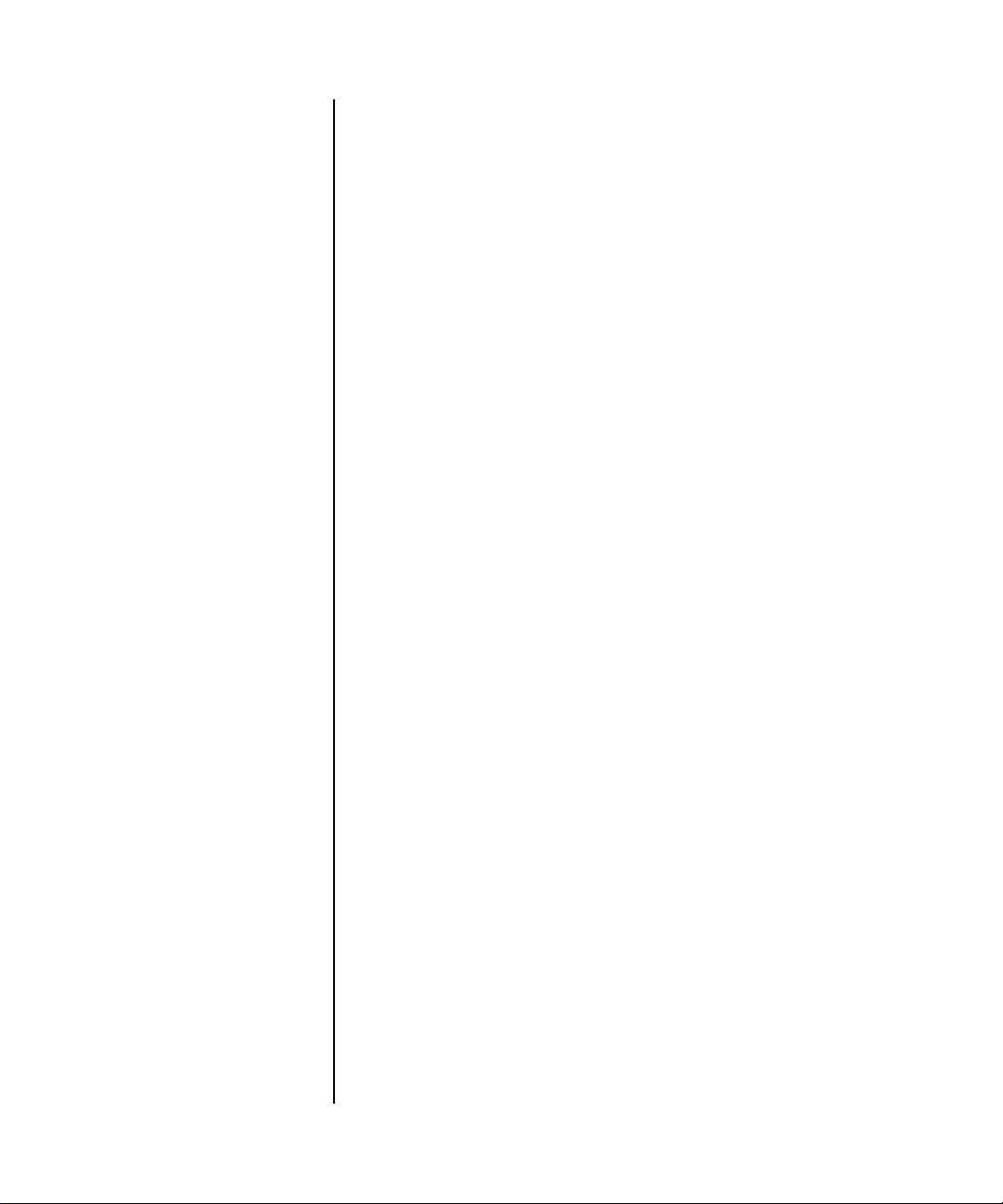
RangeMax™ Dual Band Wireless-N Gigabit Router WNDR3700 User Manual
NETGEAR, Inc.
350 E. Plumeria Drive
San Jose, CA 95134 USA
202-10434-01
October 2009
v1.3
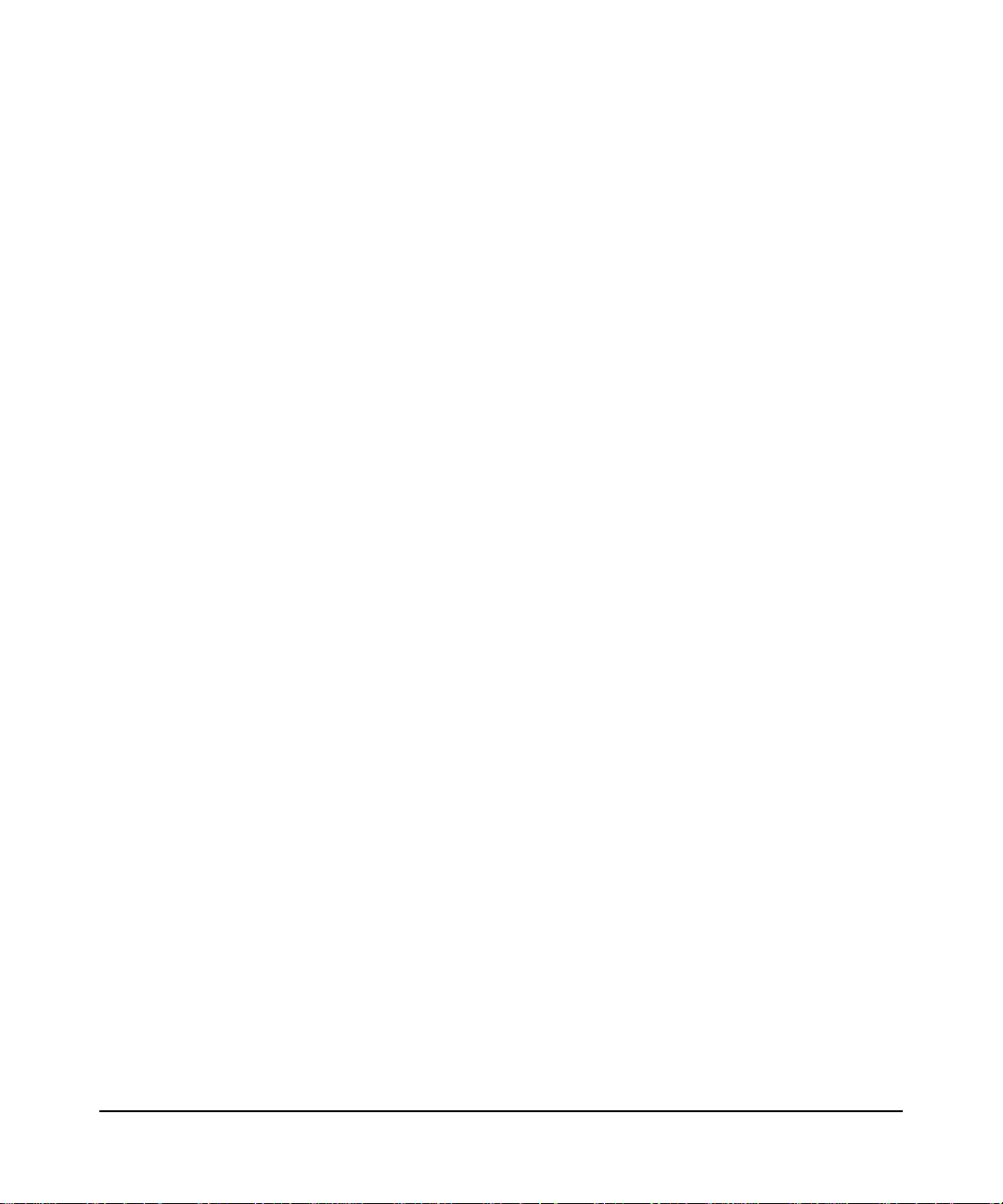
© 2009 by NETGEAR, Inc. All rights reserved.
Product Registration, Support, and Documentation
Register your product at http://www.NETGEAR.com/register. Registration is required before you can use our telephone
support service. Product updates and Web support are always available by going to:
http://www.netgear.com/support.
Setup documentation is available on the CD, on the support website, and on the documentation website. When the
wireless router is connected to the Internet, click the Knowledgebase or the Documentation link under Web Support in
the main menu to view support information.
Trademarks
NETGEAR and the NETGEAR logo are registered trademarks, and RangeMax and Smart Wizard are trademarks of
NETGEAR. Inc. in the United States and/or other countries. Microsoft, Windows, and Windows NT are registered
trademarks and Windows Vista is a trademark of Microsoft Corporation. Other brand and product names are registered
trademarks or trademarks of their respective holders.
Statement of Conditions
In the interest of improving internal design, operational function, and/or reliability, NETGEAR reserves the right to
make changes to the products described in this document without notice.
NETGEAR does not assume any liability that may occur due to the use or application of the product(s) or circuit
layout(s) described herein.
Certificate of the Manufacturer/Importer
It is hereby certified that the RangeMax Dual Band Wireless-N Gigabit Router WNDR3700 has been suppressed
in accordance with the conditions set out in the BMPT-AmtsblVfg 243/1991 and Vfg 46/1992. The operation of some
equipment (for example, test transmitters) in accordance with the regulations may, however, be subject to certain
restrictions. Please refer to the notes in the operating instructions.
Federal Office for Telecommunications Approvals has been notified of the placing of this equipment on the market
and has been granted the right to test the series for compliance with the regulations.
Bestätigung des Herstellers/Importeurs
Es wird hiermit bestätigt, daß das RangeMax Dual Band Wireless-N Gigabit Router WNDR3700 gemäß der im BMPTAmtsblVfg 243/1991 und Vfg 46/1992 aufgeführten Bestimmungen entstört ist. Das vorschriftsmäßige Betreiben
einiger Geräte (z.B. Testsender) kann jedoch gewissen Beschränkungen unterliegen. Lesen Sie dazu bitte die
Anmerkungen in der Betriebsanleitung.
Das Bundesamt für Zulassungen in der Telekommunikation wurde davon unterrichtet, daß dieses Gerät auf den Markt
gebracht wurde und es ist berechtigt, die Serie auf die Erfüllung der Vorschriften hin zu überprüfen.
Regulatory Compliance Information
This section includes user requirements for operating this product in accordance with National laws for usage of radio
spectrum and operation of radio devices. Failure of the end-user to comply with the applicable requirements may result
in unlawful operation and adverse action against the end-user by the applicable National regulatory authority.
v1.3, October 2009
ii
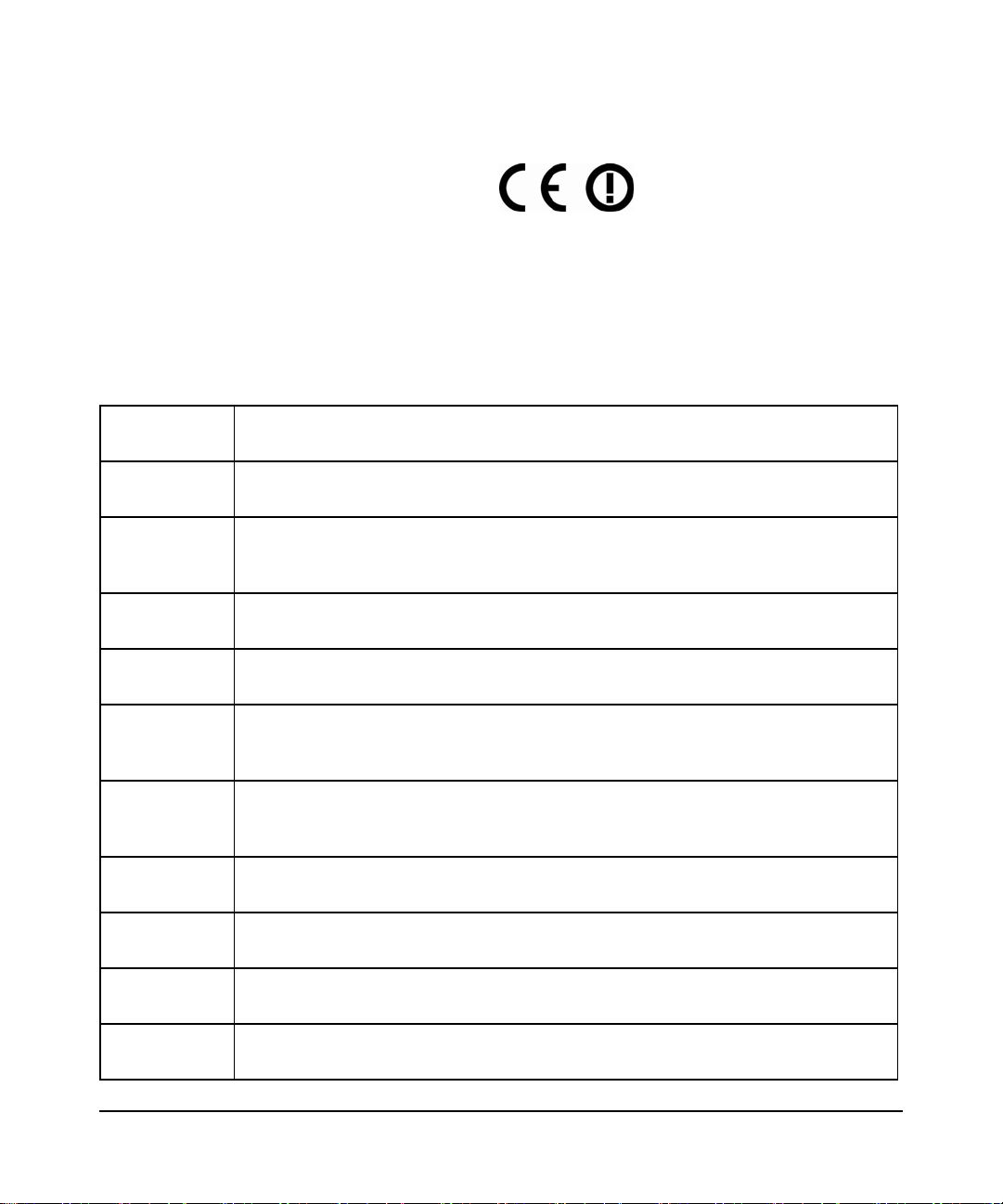
NOTE: This product’s firmware limits operation to only the channels allowed in a particular Region or Country.
Therefore, all options described in this user's guide may not be available in your version of the product.
Europe – EU Declaration of Conformity
Marking by the above symbol indicates compliance with the Essential Requirements of the R&TTE Directive of the
European Union (1999/5/EC). This equipment meets the following conformance standards:
EN300 328, EN301 893, EN301 489-17, EN60950
A printed copy of the EU Declaration of Conformity certificate for this product is provided in the
WNDR3700 product package.
Europe – Declaration of Conformity in Languages of the European Community
Cesky [Czech] NETGEAR Inc. tímto prohlašuje, že tento Radiolan je ve shode se základními
požadavky a dalšími príslušnými ustanoveními smernice 1999/5/ES.
Dansk
[Danish]
Deutsch
[German]
Eesti
[Estonian]
English Hereby, NETGEAR Inc., declares that this Radiolan is in compliance with the essential
Español
[Spanish]
Ελληνική
[Greek]
Français
[French]
Italiano [Italian] Con la presente NETGEAR Inc. dichiara che questo Radiolan è conforme ai requisiti
Latviski
[Latvian]
Undertegnede NETGEAR Inc. erklærer herved, at følgende udstyr Radiolan overholder
de væsentlige krav og øvrige relevante krav i direktiv 1999/5/EF.
Hiermit erklärt NETGEAR Inc., dass sich das Gerät Radiolan in Übereinstimmung mit
den grundlegenden Anforderungen und den übrigen einschlägigen Bestimmungen der
Richtlinie 1999/5/EG befindet.
Käesolevaga kinnitab NETGEAR Inc. seadme Radiolan vastavust direktiivi 1999/5/EÜ
põhinõuetele ja nimetatud direktiivist tulenevatele teistele asjakohastele sätetele.
requirements and other relevant provisions of Directive 1999/5/EC.
Por medio de la presente NETGEAR Inc. declara que el Radiolan cumple con los
requisitos esenciales y cualesquiera otras disposiciones aplicables o exigibles de la
Directiva 1999/5/CE.
ΜΕ ΤΗΝ ΠΑΡΟΥΣΑ NETGEAR Inc. ΔΗΛΩΝΕΙ ΟΤΙ Radiolan ΣΥΜΜΟΡΦΩΝΕΤΑΙ
ΠΡΟΣ ΤΙΣ ΟΥΣΙΩΔΕΙΣ ΑΠΑΙΤΗΣΕΙΣ ΚΑΙ ΤΙΣ ΛΟΙΠΕΣ ΣΧΕΤΙΚΕΣ ΔΙΑΤΑΞΕΙΣ ΤΗΣ
ΟΔΗΓΙΑΣ 1999/5/ΕΚ.
Par la présente NETGEAR Inc. déclare que l'appareil Radiolan est conforme aux
exigences essentielles et aux autres dispositions pertinentes de la directive 1999/5/CE.
essenziali ed alle altre disposizioni pertinenti stabilite dalla direttiva 1999/5/CE.
Ar šo NETGEAR Inc. deklarē, ka Radiolan atbilst Direktīvas 1999/5/EK būtiskajām
prasībām un citiem ar to saistītajiem noteikumiem.
Lietuvių
[Lithuanian]
Šiuo NETGEAR Inc. deklaruoja, kad šis Radiolan atitinka esminius reikalavimus ir kitas
1999/5/EB Direktyvos nuostatas.
iii
v1.3, October 2009
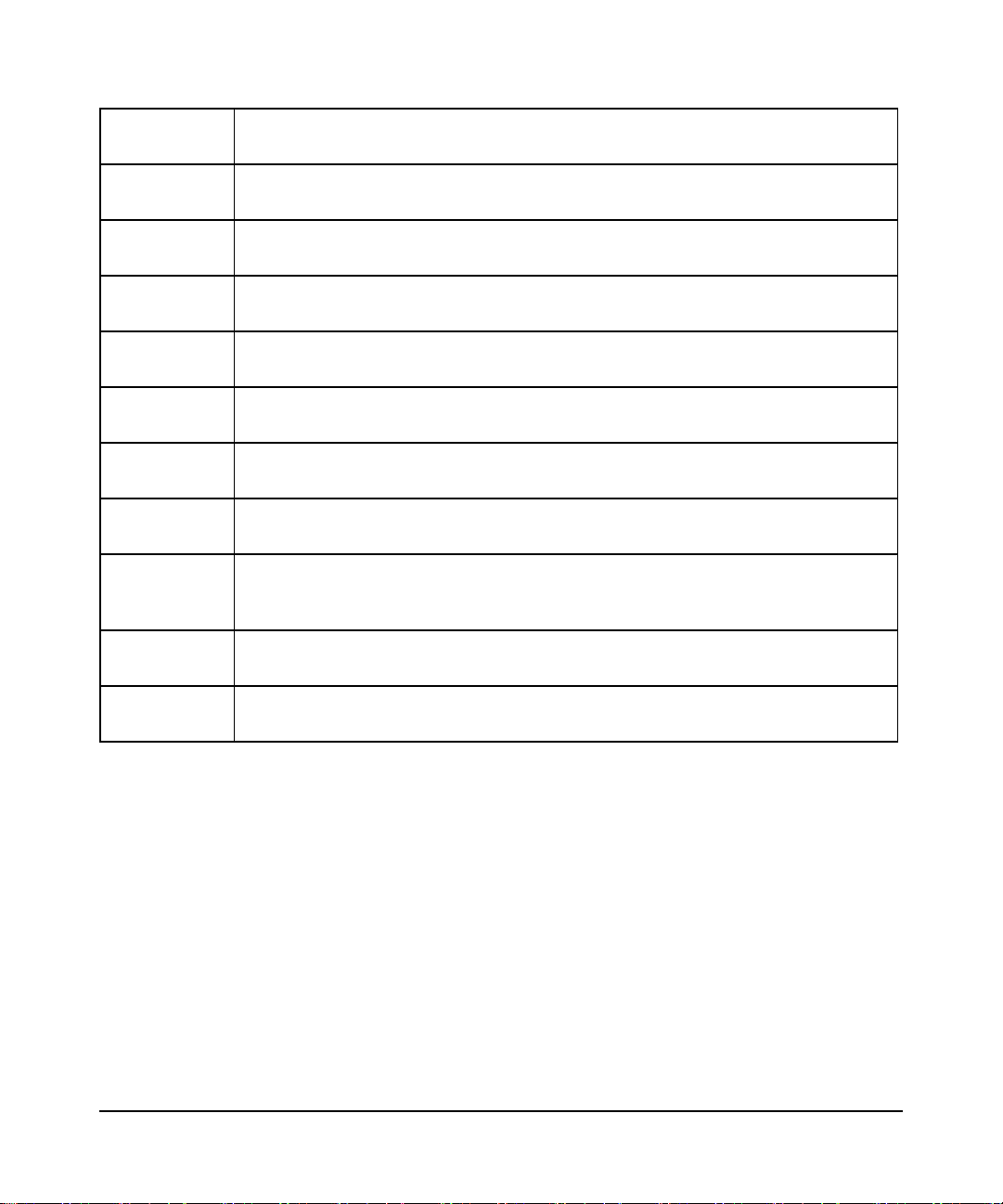
Nederlands
[Dutch]
Malti [Maltese] Hawnhekk, NETGEAR Inc., jiddikjara li dan Radiolan jikkonforma mal-htigijiet
Hierbij verklaart NETGEAR Inc. dat het toestel Radiolan in overeenstemming is met de
essentiële eisen en de andere relevante bepalingen van richtlijn 1999/5/EG.
essenzjali u ma provvedimenti ohrajn relevanti li hemm fid-Dirrettiva 1999/5/EC.
Magyar
[Hungarian]
Polski [Polish] Niniejszym NETGEAR Inc. oświadcza, że Radiolan jest zgodny z zasadniczymi
Português
[Portuguese]
Slovensko
[Slovenian]
Slovensky
[Slovak]
Suomi
[Finnish]
Svenska
[Swedish]
Íslenska
[Icelandic]
Norsk
[Norwegian]
Alulírott, NETGEAR Inc. nyilatkozom, hogy a Radiolan megfelel a vonatkozó alapvetõ
követelményeknek és az 1999/5/EC irányelv egyéb elõírásainak.
wymogami oraz pozostałymi stosownymi postanowieniami Dyrektywy 1999/5/EC.
NETGEAR Inc. declara que este Radiolan está conforme com os requisitos essenciais
e outras disposições da Directiva 1999/5/CE.
NETGEAR Inc. izjavlja, da je ta Radiolan v skladu z bistvenimi zahtevami in ostalimi
relevantnimi določili direktive 1999/5/ES.
NETGEAR Inc. týmto vyhlasuje, _e Radiolan spĺňa základné po_iadavky a všetky
príslušné ustanovenia Smernice 1999/5/ES.
NETGEAR Inc. vakuuttaa täten että Radiolan tyyppinen laite on direktiivin 1999/5/EY
oleellisten vaatimusten ja sitä koskevien direktiivin muiden ehtojen mukainen.
Härmed intygar NETGEAR Inc. att denna Radiolan står I överensstämmelse med de
väsentliga egenskapskrav och övriga relevanta bestämmelser som framgår av direktiv
1999/5/EG.
Hér með lýsir NETGEAR Inc. yfir því að Radiolan er í samræmi við grunnkröfur og aðrar
kröfur, sem gerðar eru í tilskipun 1999/5/EC.
NETGEAR Inc. erklærer herved at utstyret Radiolan er i samsvar med de
grunnleggende krav og øvrige relevante krav i direktiv 1999/5/EF.
FCC Requirements for Operation in the United States
FCC Information to User
This product does not contain any user serviceable components and is to be used with approved antennas only. Any
product changes or modifications will invalidate all applicable regulatory certifications and approvals
FCC Guidelines for Human Exposure
This equipment complies with FCC radiation exposure limits set forth for an uncontrolled environment. This equipment
should be installed and operated with minimum distance of 20 cm between the radiator and your body.
This transmitter must not be co-located or operating in conjunction with any other antenna or transmitter.
v1.3, October 2009
iv
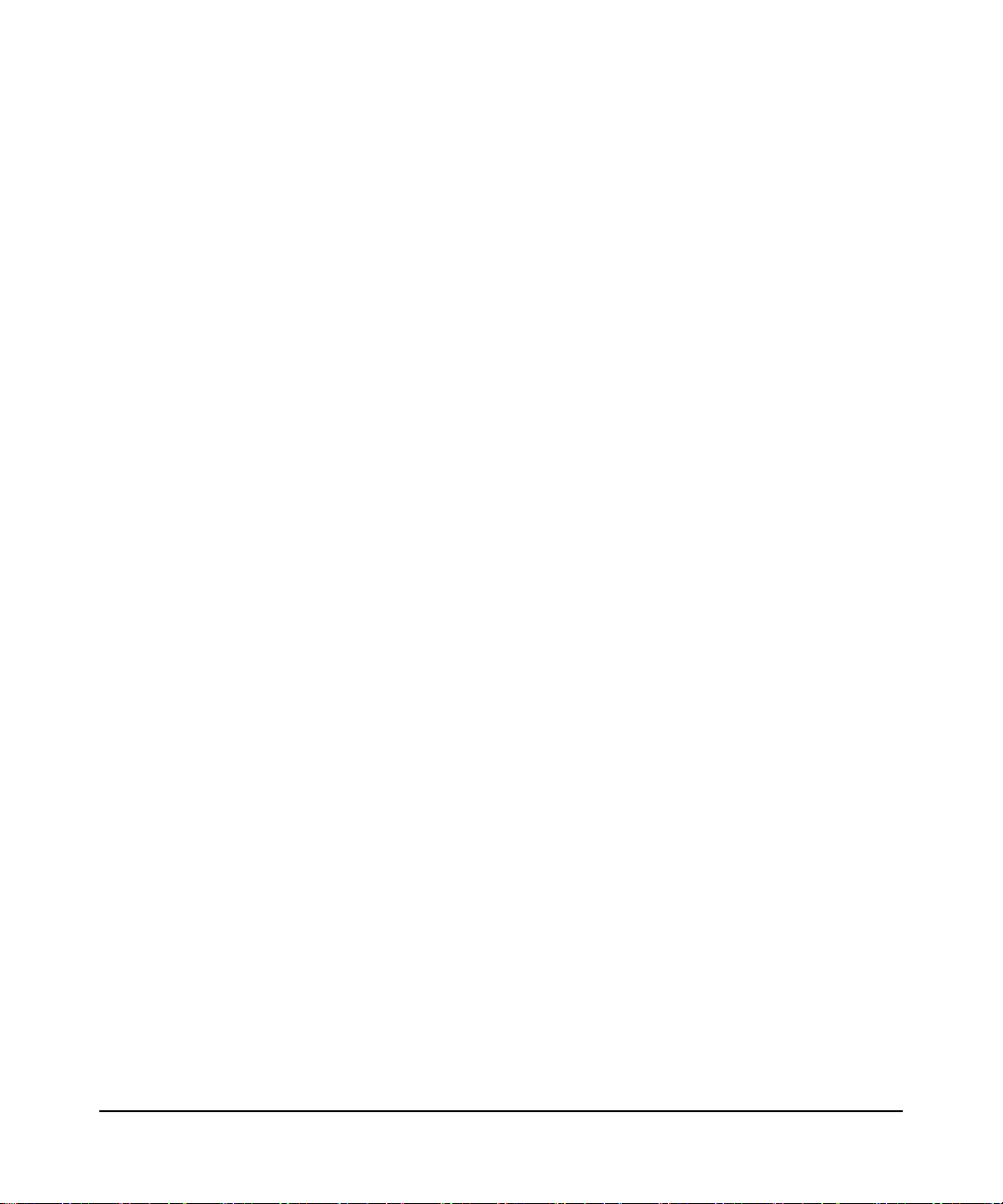
FCC Declaration Of Conformity
We NETGEAR, Inc., 4500 Great America Parkway, Santa Clara, CA 95054, declare under our sole responsibility that
the model WNDR3700 RangeMax Dual Band Wireless-N Gigabit Router WNDR3700 complies with Part 15 of FCC
Rules. Operation is subject to the following two conditions:
• This device may not cause harmful interference, and
• This device must accept any interference received, including interference that may cause undesired operation.
Federal Communication Commission Interference Statement
This equipment has been tested and found to comply with the limits for a Class B digital device, pursuant to Part 15 of
the FCC Rules. These limits are designed to provide reasonable protection against harmful interference when the
equipment is operated in a commercial environment. This equipment generates, uses and can radiate radio frequency
energy and, if not installed and used in accordance with the instructions, may cause harmful interference to radio
communications. Operation of this equipment in a residential area is likely to cause harmful interference in which case
the user will be required to correct the interference at his own expense.
If this equipment does cause harmful interference to radio or television reception, which can be determined by turning
the equipment off and on, the user is encouraged to try to correct the interference by one or more of the following
methods:
• Reorient or relocate the receiving antenna.
• Increase the separation between the equipment and the receiver.
• Connect the equipment into an electrical outlet on a circuit different from that which the radio receiver is connected.
• Consult the dealer or an experienced radio/TV technician for help.
FCC Caution:
Any changes or modification not expressly approved by the party responsible for compliance could void the user’s
authority to operate this equipment.
For operation within 5.15 ~ 5.25GHz frequency range, it is restricted to an indoor environment.
This device complies with Part 15 of the FCC Rules. Operation is subject to the following two conditions: (1) This
device may not cause harmful interference, and (2) this device must accept any interference received, including
interference that may cause undesired operation.
IMPORTANT NOTE:
Radiation Exposure Statement:
This equipment complies with FCC radiation exposure limits set forth for an uncontrolled environment. This equipment
should be installed and operated with minimum distance 20cm between the radiator and your body.
This transmitter must not be co-located or operating in conjunction with any other antenna or transmitter.
The availability of some specific channels and/or operational frequency bands are country dependent and are firmware
programmed at the factory to match the intended destination. The firmware setting is not accessible by the end user.
v1.3, October 2009
v
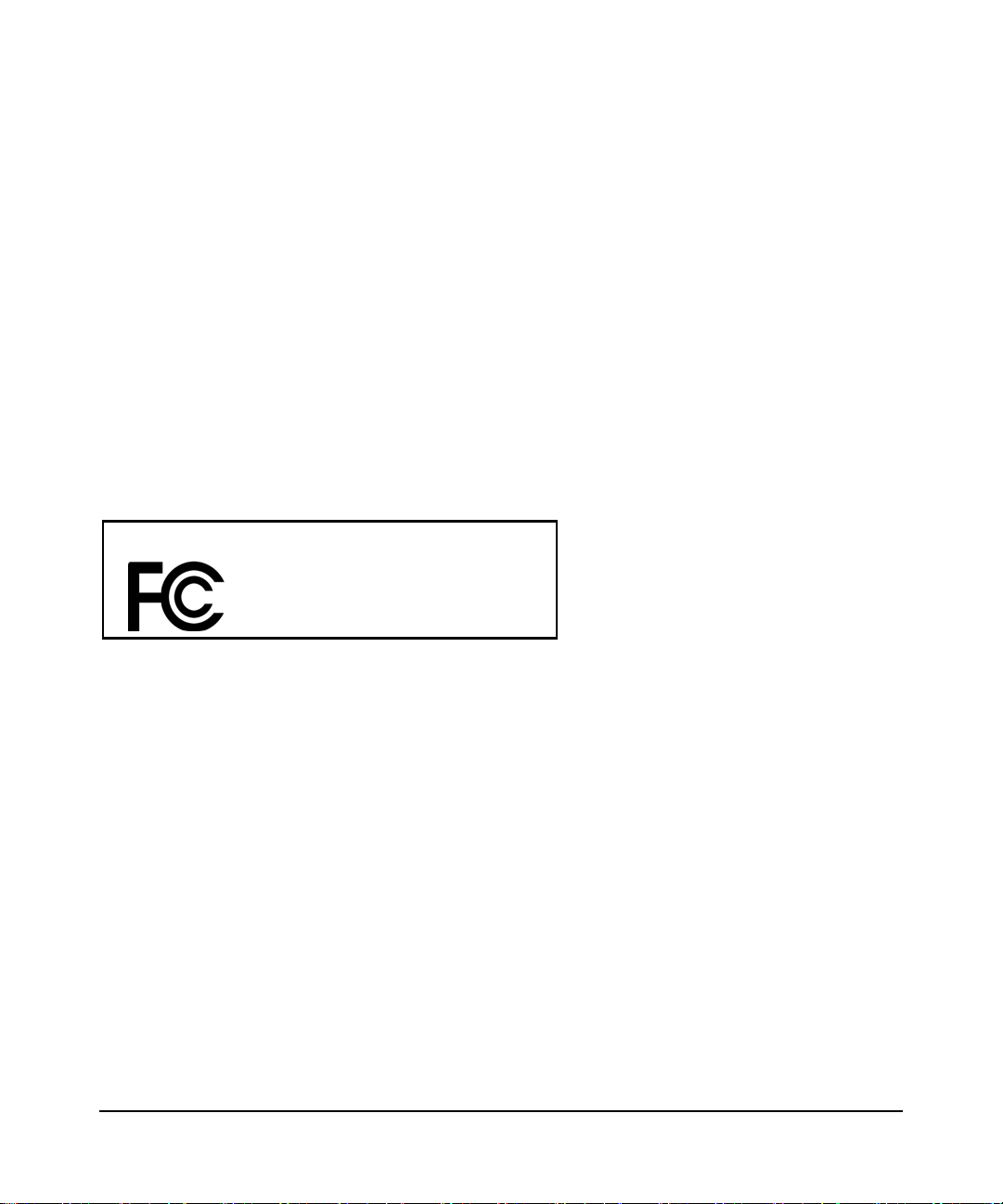
Industry Canada Statement
This device complies with RSS-210 of the Industry Canada Rules. Operation is subject to the following two conditions:
(1) This device may not cause harmful interference, and (2) this device must accept any interference received, including
interference that may cause undesired operation.
IMPORTANT NOTE:
Radiation Exposure Statement:
This equipment complies with IC radiation exposure limits set forth for an uncontrolled environment. This equipment
should be installed and operated with minimum distance 20cm between the radiator and your body.
Caution:
The device for the band 5150–5250 MHz is only for indoor usage to reduce potential for harmful interference to cochannel mobile satellite systems.
High power radars are allocated as primary users (meaning they have priority) of 5250–5350 MHz and 5650–5850 MHz
and these radars could cause interference and/or damage to LE-LAN devices.
RangeMax Dual Band Wireless-N Gigabit Router
Tested to Comply
with FCC Standards
FOR HOME OR OFFICE USE
Modifications made to the product, unless expressly approved by NETGEAR, Inc., could void the user's right to operate
the equipment.
Maximum Wireless Signal Rate Derived from IEEE Standard 802.11 Specifications
Actual data throughput will vary. Network conditions and environmental factors, including volume of network traffic,
building materials and construction, and network overhead, lower actual data throughput rate.
v1.3, October 2009
vi
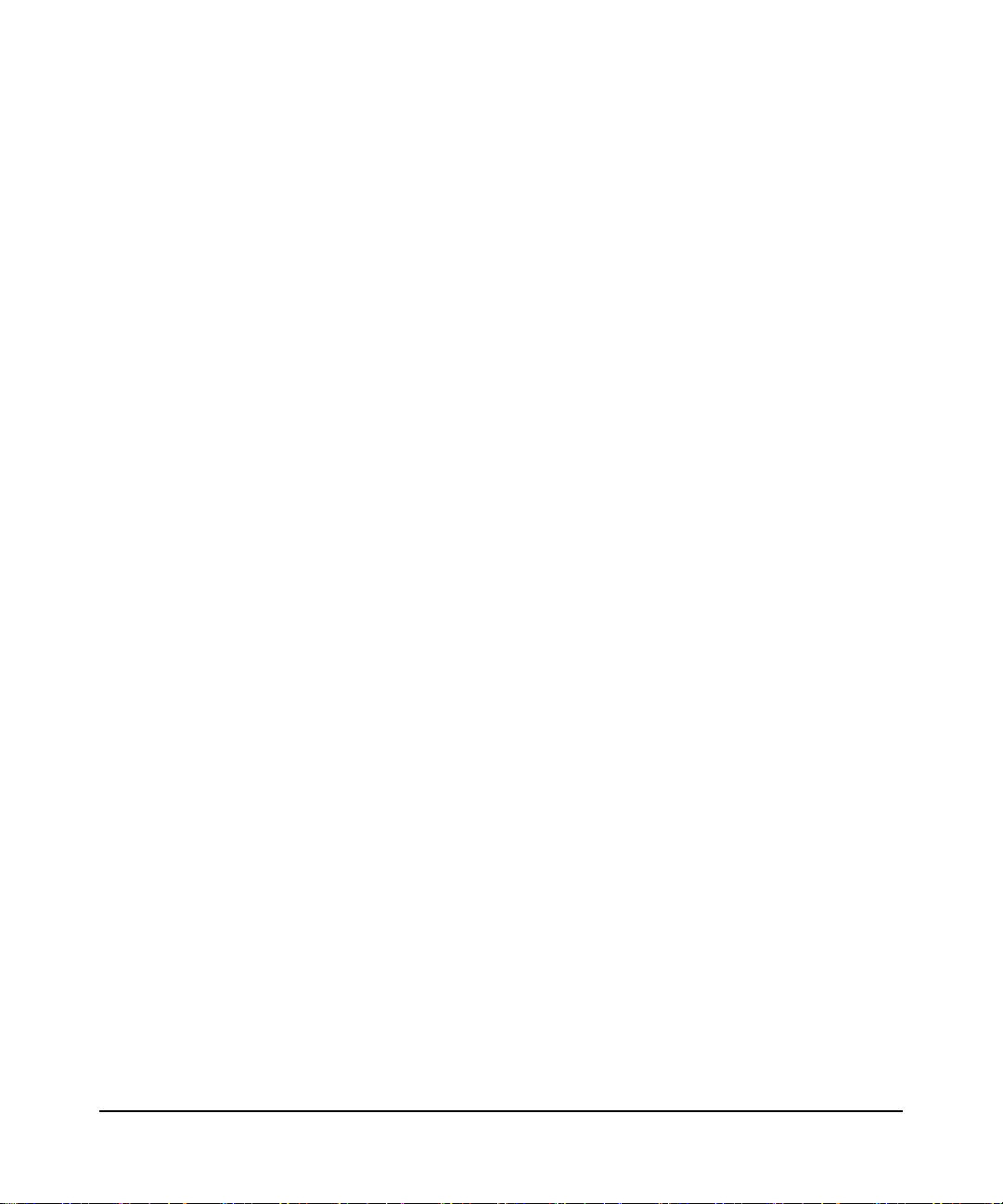
Product and Publication Details
Model Number: WNDR3700
Publication Date: October 2009
Product Family: Wireless Router
Product Name: RangeMax Dual Band Wireless-N Gigabit Router WNDR3700
Home or Business Product: Home
Language: English
Publication Part Number: 202-10434-01
v1.3, October 2009
vii
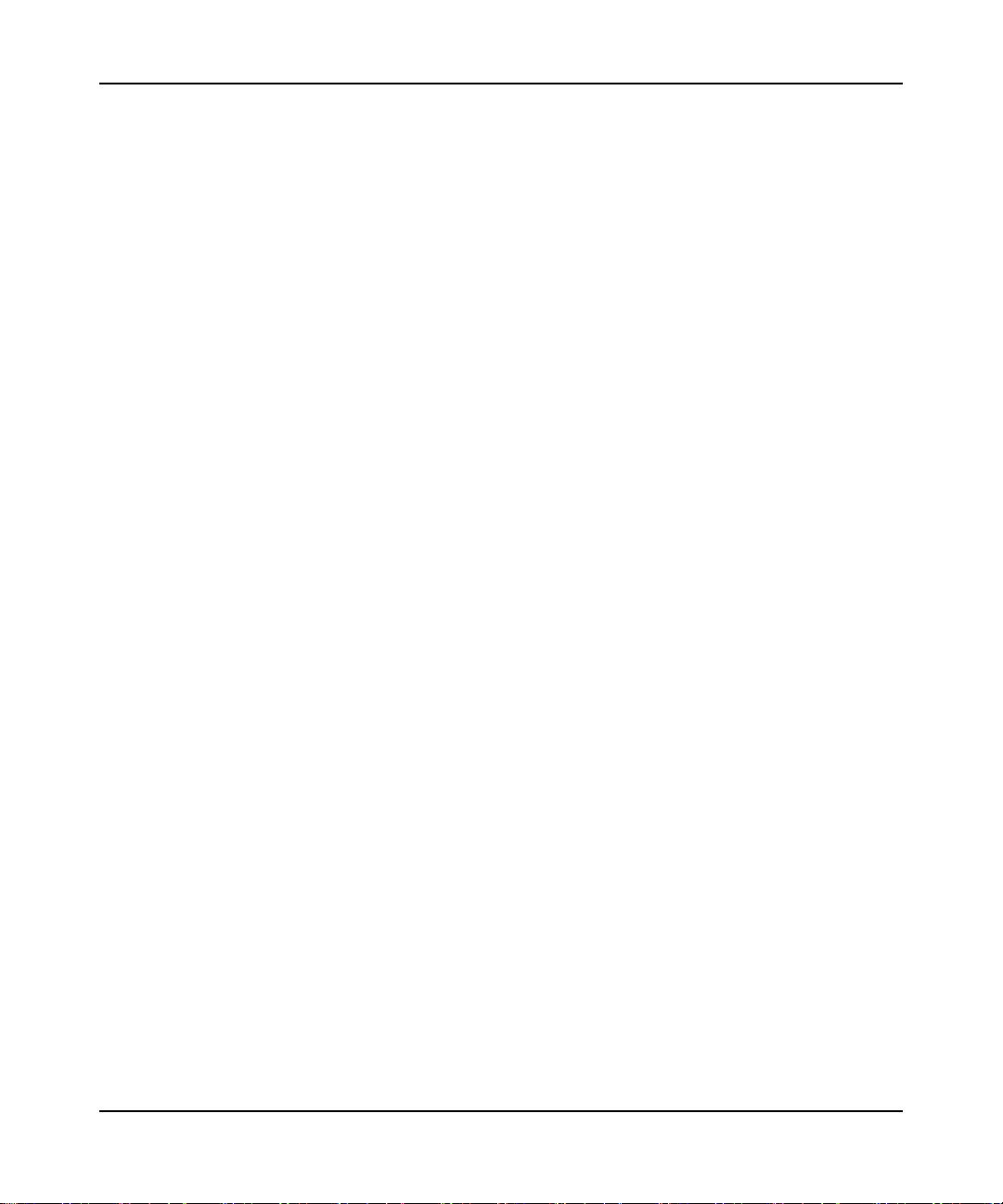
RangeMax™ Dual Band Wireless-N Gigabit Router WNDR3700 User Manual
Contents
About This Manual
Conventions, Formats, and Scope ....................................................................................xi
How to Print This Manual .................................................................................................xii
Revision History ................................................................................................................xii
Chapter 1
Configuring Your Internet Connection
Using the Setup Manual .................................................................................................1-1
Logging In to Your Wireless Router ................................................................................1-2
Selecting a Language for Your Screen Display ..............................................................1-4
Using the Setup Wizard ..................................................................................................1-6
Viewing or Manually Configuring Your ISP Settings .......................................................1-6
Chapter 2
Safeguarding Your Network
Planning Your Wireless Network ....................................................................................2-1
Wireless Placement and Range Guidelines .............................................................2-2
Wireless Security Options ........................................................................................2-3
Manually Configuring Your Wireless Settings ................................................................2-4
Configuring WEP Wireless Security .........................................................................2-9
Configuring WPA, WPA2, or WPA/WPA2 Wireless Security .................................2-11
Using Push 'N' Connect (WPS) to Configure Your Wireless Network ..........................2-13
Using a WPS Button to Add a WPS Client .............................................................2-14
Using PIN Entry to Add a WPS Client ....................................................................2-15
Configuring Advanced WPS Settings .....................................................................2-17
Connecting Additional Wireless Client Devices After WPS Setup ................................2-18
Adding More WPS Clients ......................................................................................2-18
Adding Both WPS and Non-WPS Clients ..............................................................2-18
Restricting Access to Your Router ................................................................................2-20
Adding Guest Networks ................................................................................................2-21
Contents vii
v1.3, October 2009
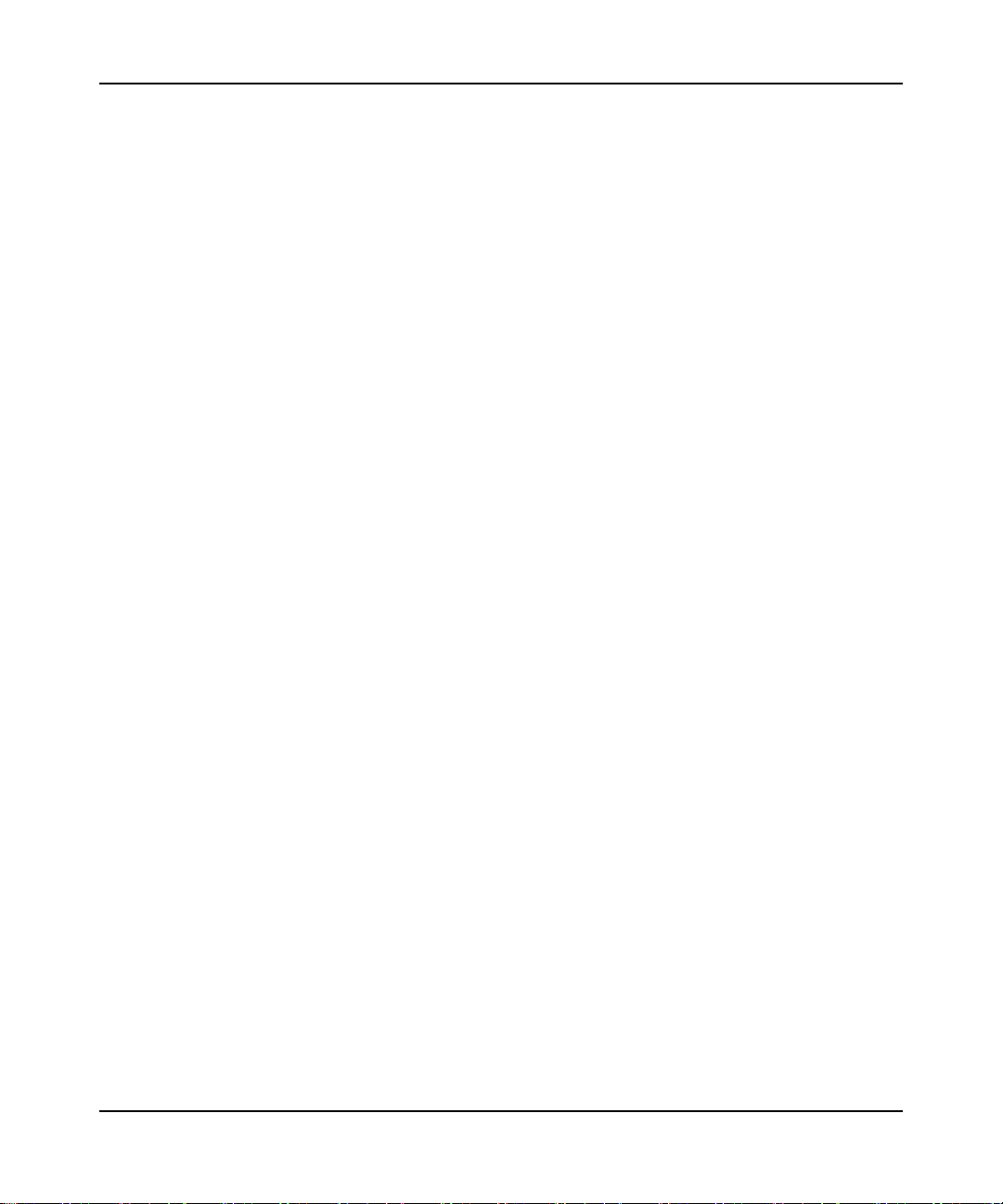
RangeMax™ Dual Band Wireless-N Gigabit Router WNDR3700 User Manual
Chapter 3
Protecting Your Network
Protecting Access to Your Wireless Router ....................................................................3-1
Changing the Built-In Password ...............................................................................3-2
Restricting Access by MAC Address ..............................................................................3-2
Blocking Access to Internet Sites ...................................................................................3-4
Blocking Access to Internet Services .............................................................................3-5
Configuring a User-Defined Service .........................................................................3-7
Scheduling Blocking .......................................................................................................3-8
Viewing Logs of Web Access or Attempted Web Access ...............................................3-8
Configuring E-mail Alert and Web Access Log Notifications ..........................................3-9
Setting the Time ...........................................................................................................3-11
Chapter 4
Using Network Monitoring Tools
Upgrading the Router Firmware .....................................................................................4-1
Upgrading Automatically to New Router Software ...................................................4-3
Upgrading Manually to New Router Software ..........................................................4-3
Viewing Wireless Router Status Information ..................................................................4-5
Connection Status ....................................................................................................4-8
Statistics ...................................................................................................................4-9
Viewing a List of Attached Devices ..............................................................................4-10
Managing the Configuration File ...................................................................................4-11
Backing Up and Restoring the Configuration .........................................................4-11
Erasing the Configuration .......................................................................................4-12
Enabling Remote Management Access .......................................................................4-13
Traffic Meter .................................................................................................................4-15
Chapter 5
Customizing Your Network Settings
Using the LAN Setup Options .........................................................................................5-1
Using the Router as a DHCP Server ........................................................................5-4
Address Reservation ................................................................................................5-4
Using a Dynamic DNS Service .......................................................................................5-5
Configuring the WAN Setup Options ..............................................................................5-7
Setting Up a Default DMZ Server .............................................................................5-8
Configuring Static Routes ...............................................................................................5-9
Contents viii
v1.3, October 2009
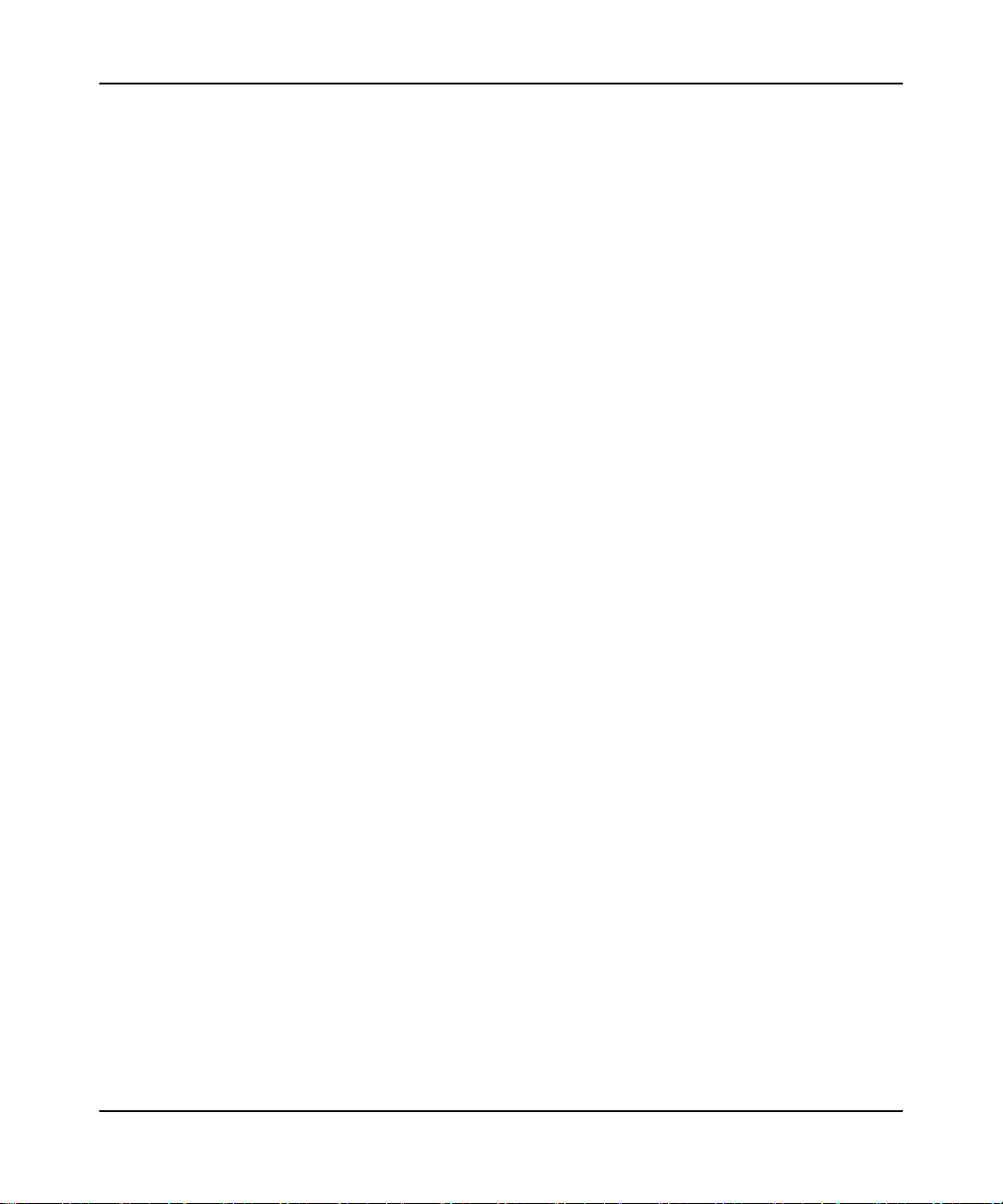
RangeMax™ Dual Band Wireless-N Gigabit Router WNDR3700 User Manual
Allowing Inbound Connections to Your Network ..........................................................5-11
How Your Computer Accesses a Remote Computer through Your Router ...........5-11
How Port Triggering Changes the Communication Process ..................................5-13
How Port Forwarding Changes the Communication Process ................................5-14
How Port Forwarding Differs from Port Triggering .................................................5-15
Configuring Port Forwarding to Local Servers ..............................................................5-16
Adding a Custom Service .......................................................................................5-17
Editing or Deleting a Port Forwarding Entry ...........................................................5-18
Configuring Port Triggering ..........................................................................................5-18
Wireless Repeating (Also Called WDS) .......................................................................5-22
Wireless Repeating Function .................................................................................5-23
Setting Up the Base Station ...................................................................................5-24
Setting Up a Repeater Unit ....................................................................................5-26
Chapter 6
Fine-Tuning Your Network
Assessing Your Speed Requirements ............................................................................6-2
Optimizing Your Network Bandwidth ..............................................................................6-3
Optimizing Wireless Performance ..................................................................................6-5
Changing the MTU Size .................................................................................................6-6
Quality of Service (QoS) .................................................................................................6-7
Using WMM QoS for Wireless Multimedia Applications ...........................................6-8
Configuring QoS for Internet Access ........................................................................6-8
Universal Plug and Play ...............................................................................................6-13
Chapter 7
USB Storage
USB Drive Requirements ...............................................................................................7-1
File Sharing Scenarios ...................................................................................................7-2
USB Storage Basic Settings ...........................................................................................7-4
Editing a Network Folder ..........................................................................................7-6
Configuring USB Storage Advanced Settings ................................................................7-7
Creating a Network Folder .......................................................................................7-9
ReadyShare Access .....................................................................................................7-10
Unmounting a USB Drive .............................................................................................7-10
Specifying Approved USB Devices ..............................................................................7-11
Contents ix
v1.3, October 2009
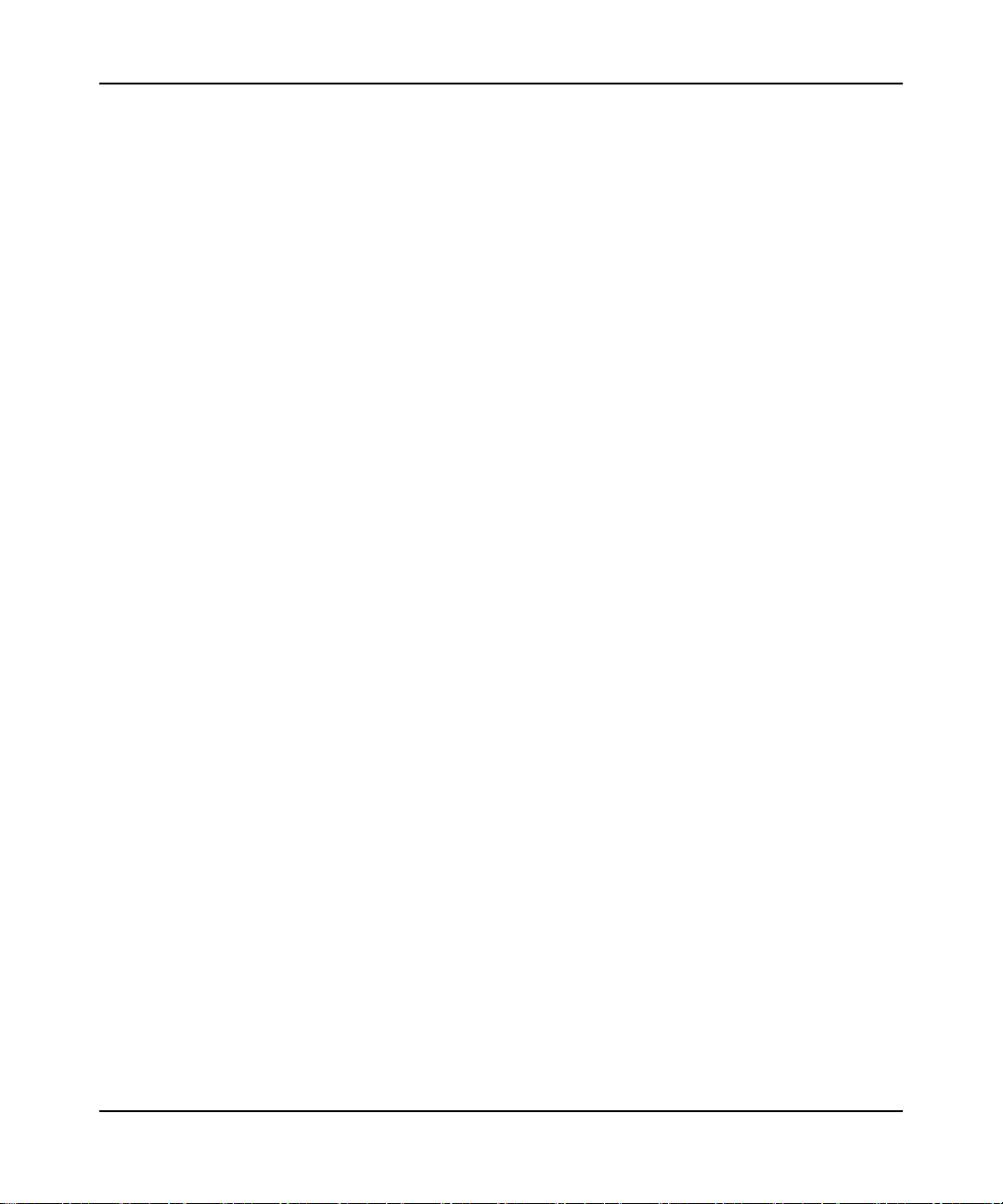
RangeMax™ Dual Band Wireless-N Gigabit Router WNDR3700 User Manual
Connecting to the USB Drive from a Remote Computer ..............................................7-12
Locating the Internet Port IP Address ....................................................................7-12
Accessing the Router’s USB Drive Remotely Using FTP ......................................7-12
Connecting to the USB Drive with Microsoft Network Settings ....................................7-12
Enabling File and Printer Sharing ..........................................................................7-13
Chapter 8
Troubleshooting
Quick Tips .......................................................................................................................8-1
Troubleshooting Basic Functions ...................................................................................8-3
Cannot Access the Router Main Menu ...........................................................................8-4
Cannot Access the Internet ............................................................................................8-5
Troubleshooting a Network Using the Ping Utility ..........................................................8-6
Testing the LAN Path to Your Router .......................................................................8-7
Testing the Path from Your Computer to a Remote Device .....................................8-8
Problems with Date and Time ........................................................................................8-8
Wireless Connectivity .....................................................................................................8-9
Using Your Wireless Card Setup Program ...............................................................8-9
Setting Up and Testing Basic Wireless Connectivity .............................................8-10
Restoring the Default Configuration and Password ......................................................8-14
Appendix A
Default Configuration and
Technical Specifications
Restoring the Default Factory Configuration Settings ................................................... A-1
Technical Specifications ................................................................................................ A-3
Appendix B
Related Documents
Index
Contents x
v1.3, October 2009
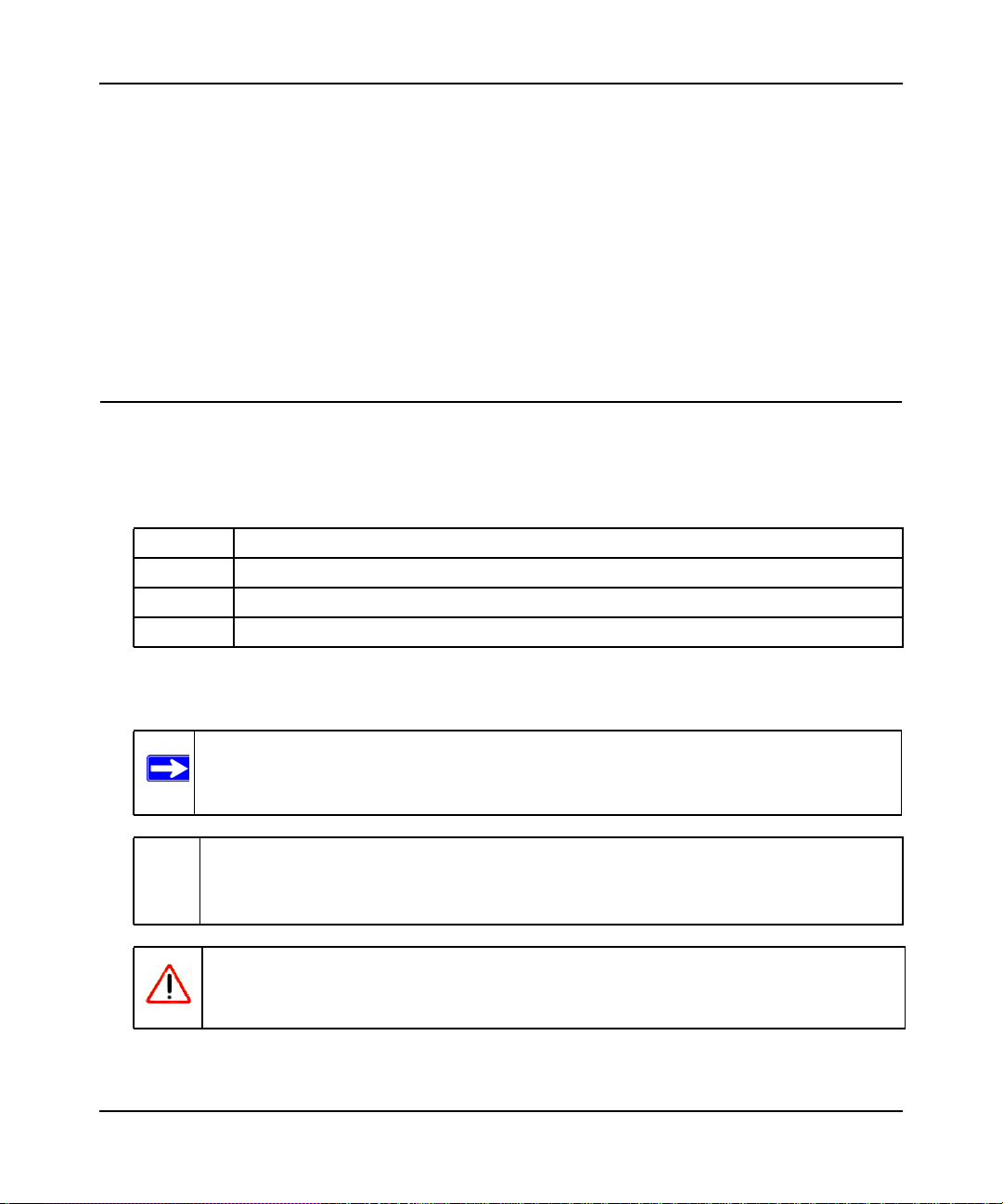
RangeMax™ Dual Band Wireless-N Gigabit Router WNDR3700 User Manual
About This Manual
The user manual provides information for configuring the features of the NETGEAR® RangeMax
Dual Band Wireless-N Gigabit Router WNDR3700 beyond initial configuration settings. Initial
configuration instructions can be found in the NETGEAR Wireless Router Setup Manual. You
should have basic to intermediate computer and Internet skills.
Conventions, Formats, and Scope
The conventions, formats, and scope of this manual are described in the following paragraphs:
• Typographical conventions. This manual uses the following typographical conventions:
Italic Emphasis, books, CDs
Bold User input, IP addresses, GUI screen text
Fixed Command prompt, CLI text, code
Italic URL links
• Formats. This manual uses the following formats to highlight special messages:
Note: This format is used to highlight information of importance or special interest.
Tip: This format is used to highlight a procedure that will save time or resources.
Warning: Ignoring this type of note might result in a malfunction or damage to the
equipment, a breach of security, or a loss of data.
v1.3, October 2009
xi
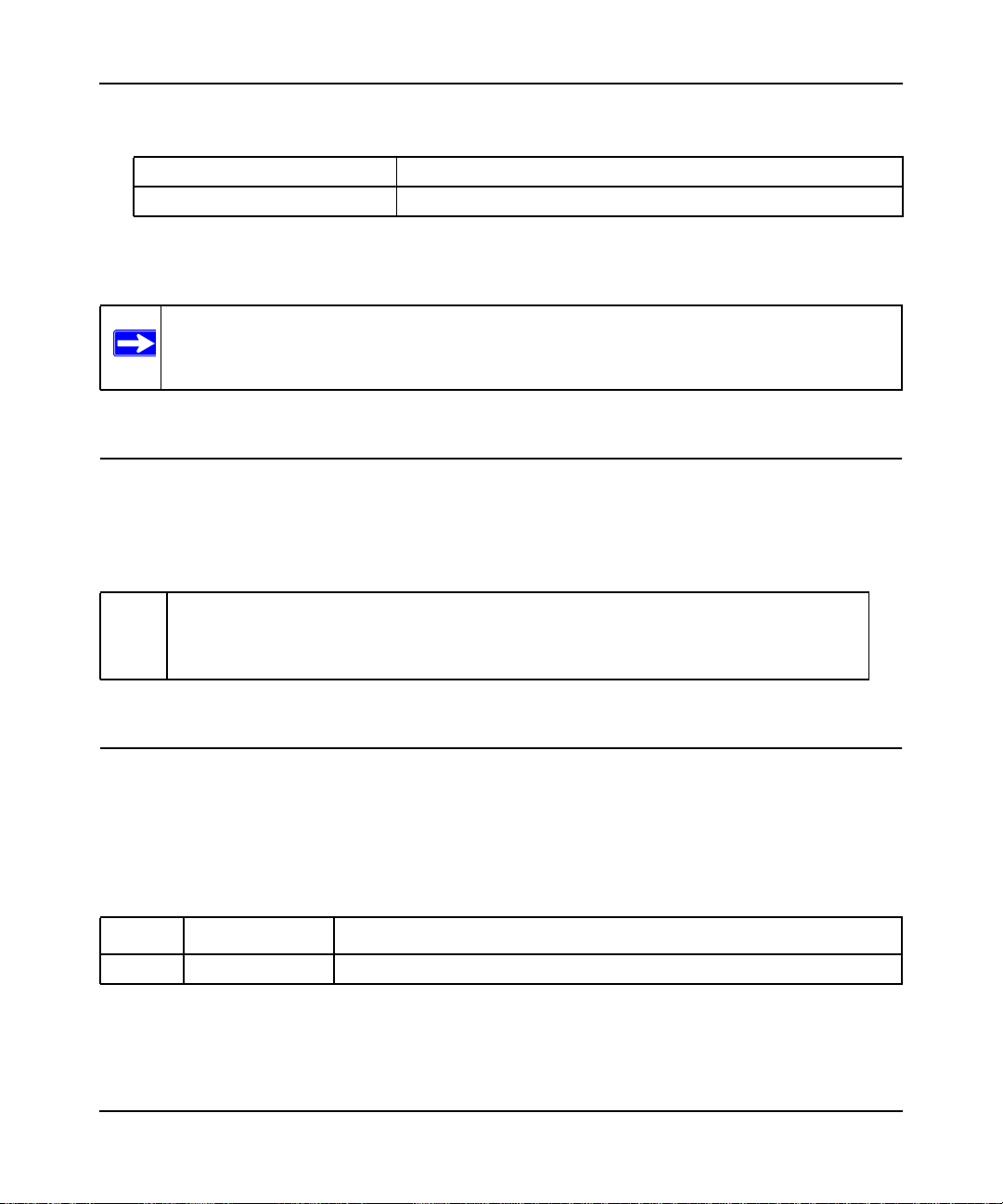
RangeMax™ Dual Band Wireless-N Gigabit Router WNDR3700 User Manual
• Scope. This manual is written for the WNDR3700 router according to these specifications:
Product Version RangeMax Dual Band Wireless-N Gigabit Router WNDR3700
Manual Publication Date October 2009
For more information about network, Internet, firewall, and VPN technologies, see the links to the
NETGEAR website in Appendix B, “Related Documents.”
Note: Product updates are available on the NETGEAR, Inc. website at
http://www.netgear.com/support.
How to Print This Manual
To print this manual, your computer must have the free Adobe Acrobat reader installed in order to
view and print PDF files. The Acrobat reader is available on the Adobe Web site at
http://www.adobe.com.
Tip: If your printer supports printing two pages on a single sheet of paper, you can
save paper and printer ink by selecting this feature.
Revision History
NETGEAR, Inc. is constantly searching for ways to improve its products and documentation. The
following table indicates any changes that might have been made since the WNDR3700 router was
introduced.
Table 1-1. Publication Revision History
Version Date Description
v1.0 October 2009 Original publication.
xii
v1.3, October 2009
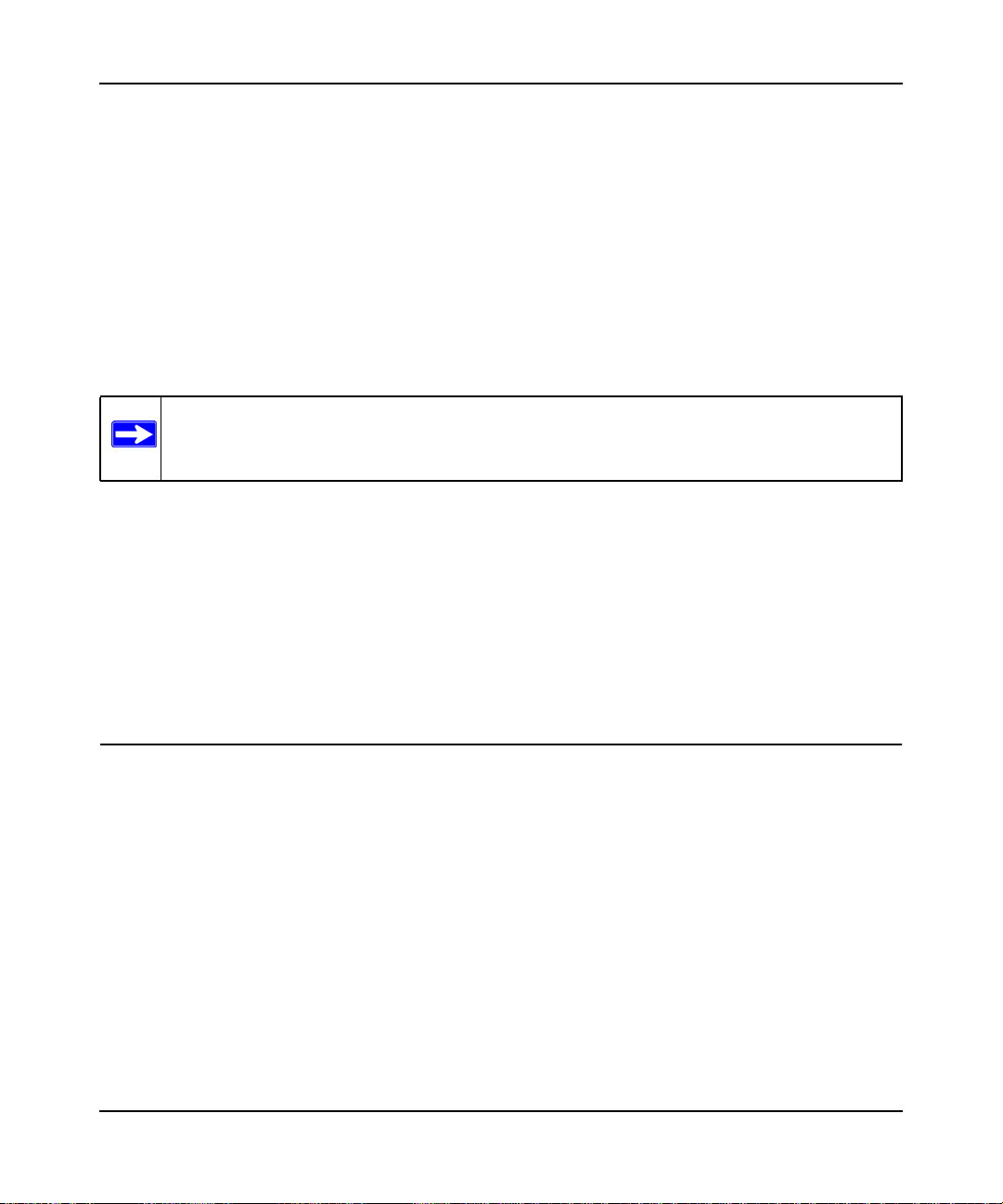
RangeMax™ Dual Band Wireless-N Gigabit Router WNDR3700 User Manual
Chapter 1
Configuring Your Internet Connection
This chapter describes how to configure your WNDR3700 router Internet connection. When you
install your wireless router using the Resource CD as described in the NETGEAR Router Setup
Manual, these settings are configured automatically for you. This chapter provides instructions on
how to log in to the wireless router for further configuration.
Note: NETGEAR recommends using the Smart Wizard™ on the Resource CD for initial
configuration, as described in the NETGEAR Wireless Router Setup Manual.
This chapter includes:
• “Using the Setup Manual”
• “Logging In to Your Wireless Router” on page 1-2
• “Selecting a Language for Your Screen Display” on page 1-4
• “Using the Setup Wizard” on page 1-6
• “Viewing or Manually Configuring Your ISP Settings” on page 1-6
Using the Setup Manual
For first-time installation of your wireless router, refer to the NETGEAR Router Setup Manual.
The Setup Manual explains how to launch the NETGEAR Smart Wizard on the Resource CD to
step you through the procedure to connect your router, modem, and computers. The Smart Wizard
will assist you in configuring your wireless settings and enabling wireless security for your
network. After initial configuration using the Setup Manual, you can use the information in this
Reference Manual to configure additional features of your wireless router.
For installation instructions in a language other than English, see the language options on the
Resource CD.
Configuring Your Internet Connection 1-1
v1.3, October 2009
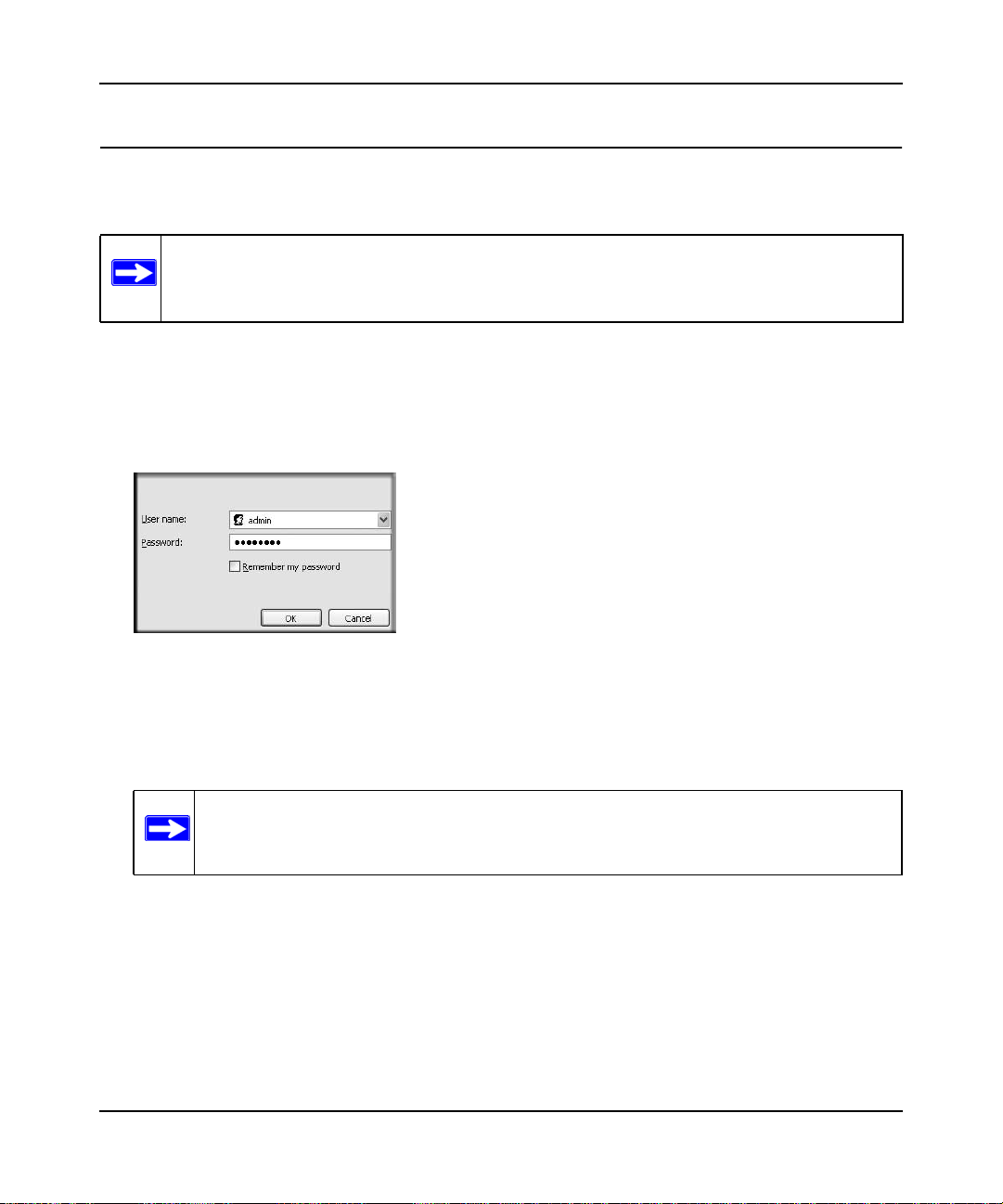
RangeMax™ Dual Band Wireless-N Gigabit Router WNDR3700 User Manual
Logging In to Your Wireless Router
You can log in to the wireless router to view or change its settings.
Note: Your computer must be configured for DHCP. For help with configuring DHCP,
see the documentation that came with your computer or see the link to the online
document in “Preparing Your Network” in Appendix B.
To log in to the wireless router:
1. Type http://www.routerlogin.net, or http://www.routerlogin.com, or the router’s LAN IP
address (default is 192.168.1.1) in the address field of your browser, and then press Enter. A
login window displays:
Figure 1-1
2. Enter admin for the router user name and your password (or the default, password
information about how to change the password, see “Changing the Built-In Password” on
page 3-2.
Note: The router user name and password are not the same as any other user name or
password you might use to log in to your Internet connection.
Configuring Your Internet Connection 1-2
v1.3, October 2009
). For
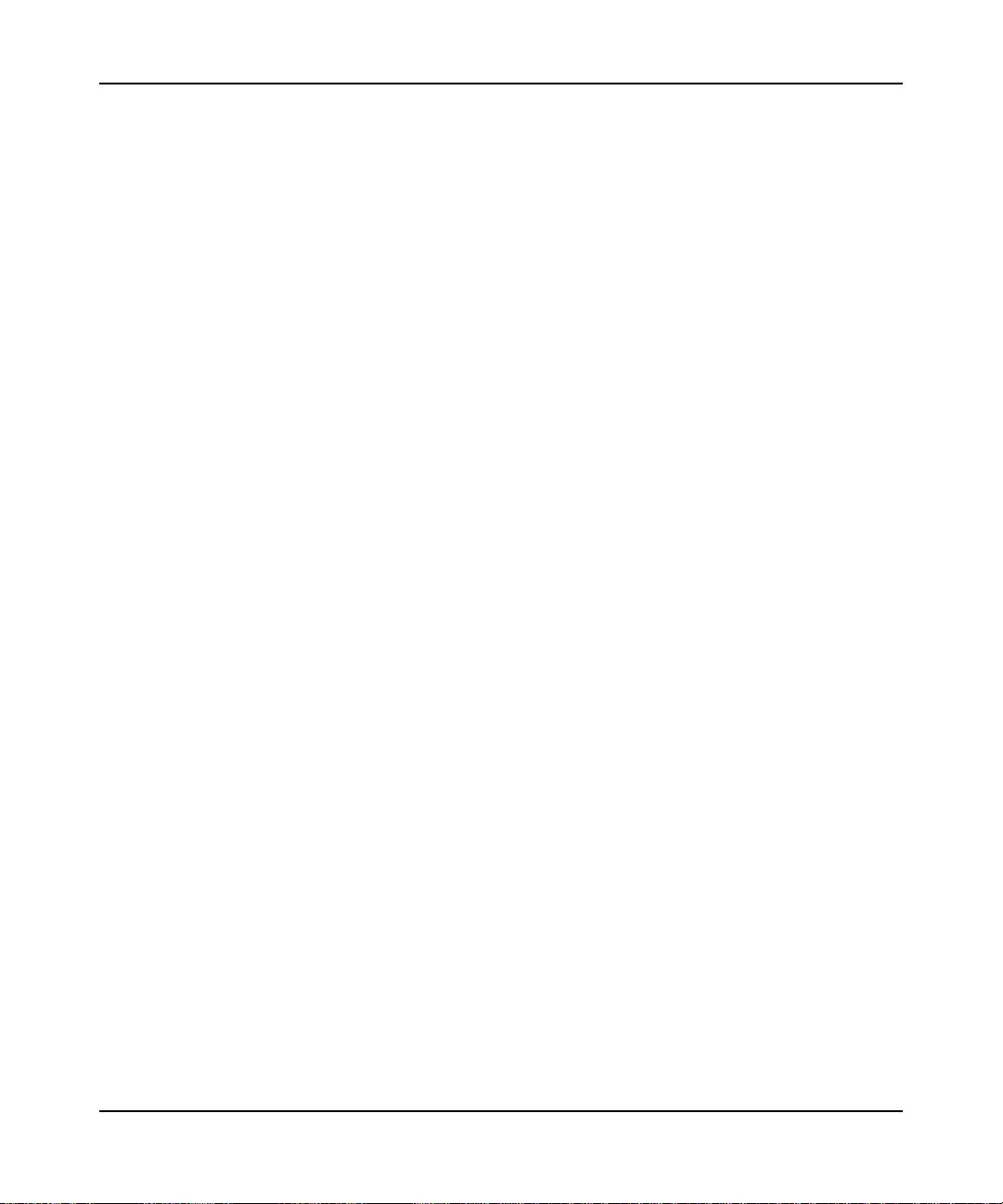
RangeMax™ Dual Band Wireless-N Gigabit Router WNDR3700 User Manual
The Checking for Firmware Updates screen displays unless you previously cleared the Check
for Updated Firmware Upon Log-in check box.
Figure 1-2
If the router discovers a newer version of the software, you are asked if you want to upgrade to
the new software (see “Upgrading the Router Firmware” on page 4-1 for details). If no new
firmware is available, the following message displays.
Figure 1-3
Configuring Your Internet Connection 1-3
v1.3, October 2009
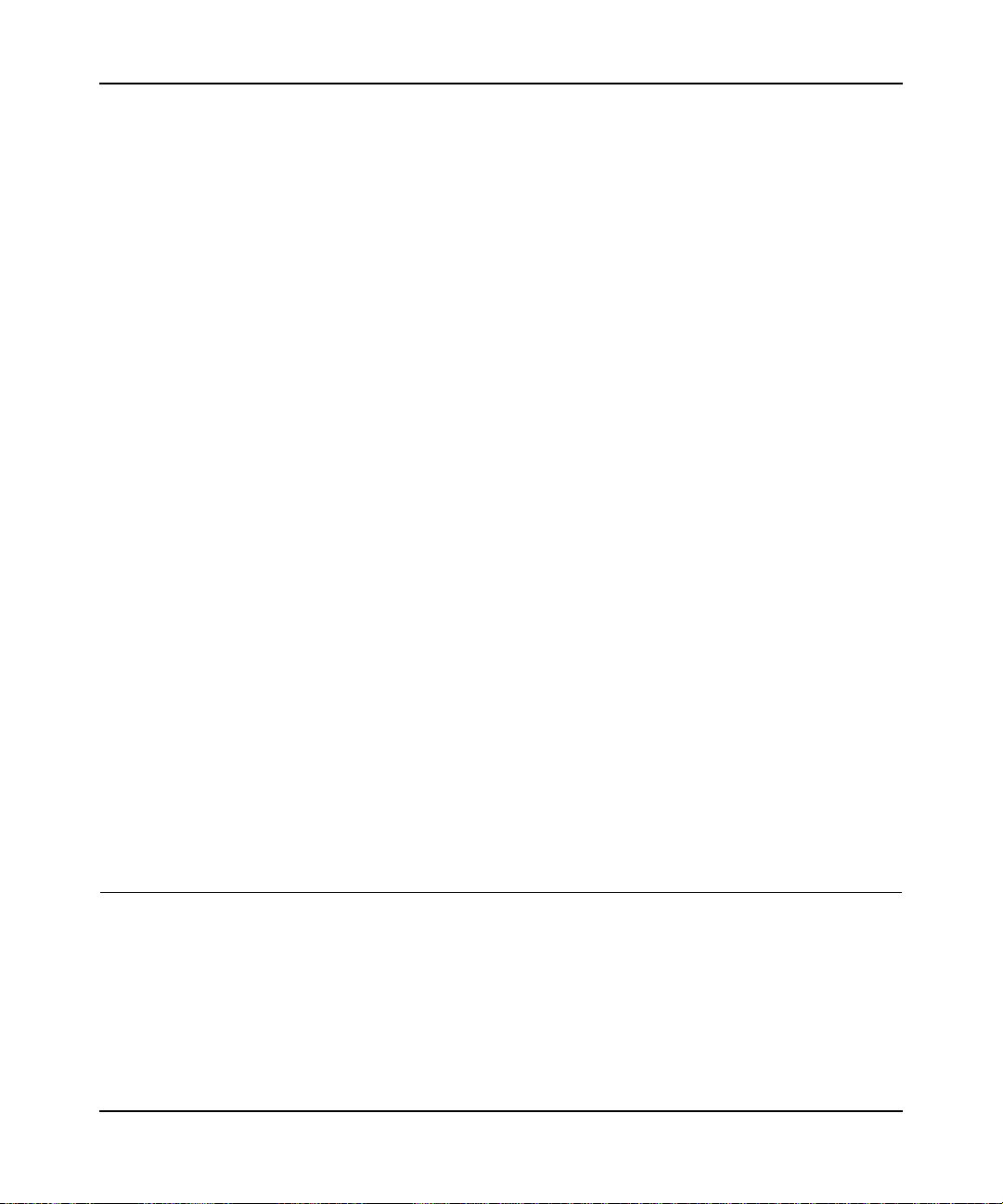
RangeMax™ Dual Band Wireless-N Gigabit Router WNDR3700 User Manual
3. The Basic Settings screen displays showing the wireless router’s settings.
Figure 1-4
If the wireless router is connected to the Internet, you can click the Knowledge Base link or
the Documentation link under Web Support to view support information or the
documentation for the wireless router. If you do not click Logout, the wireless router waits for
5 minutes after no activity before it automatically logs you out.
Selecting a Language for Your Screen Display
Using the Select Language drop-down menu, located in the upper right corner of the Router
Manager screen, you can display the router manager screens in any of languages shown in Figure
1-5:
Configuring Your Internet Connection 1-4
v1.3, October 2009
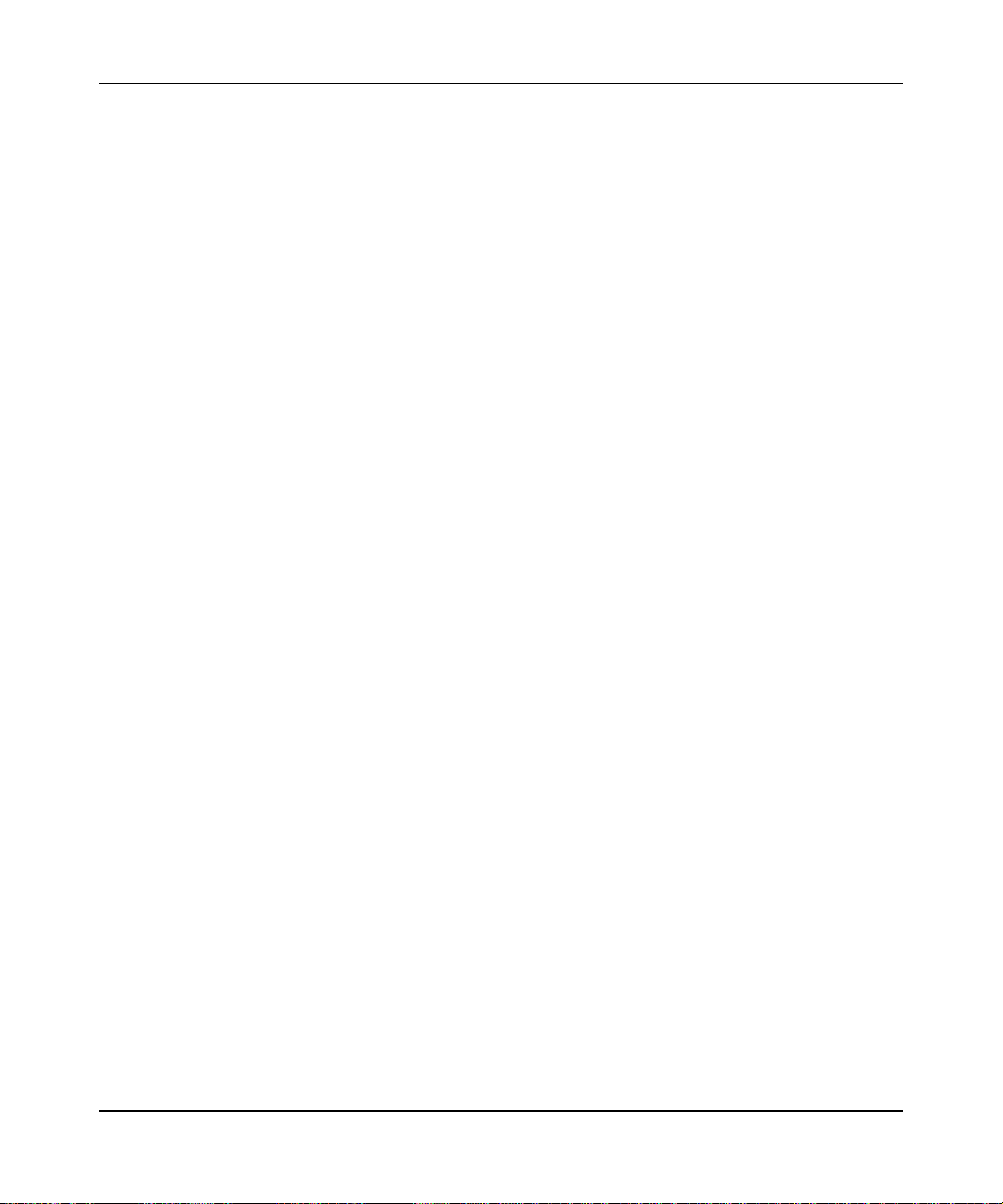
RangeMax™ Dual Band Wireless-N Gigabit Router WNDR3700 User Manual
Figure 1-5
The language is set to English by default. The default language, as well as German, Russian, and
Portuguese are always stored in memory. When you select a language other than those
automatically stored in flash memory, if you are connected to the Internet at the time you select it,
that language is also stored in memory.
• If you are connected to the Internet and select a language that is not already stored in flash
memory, the language is downloaded from the NETGEAR server and stored in the current
language partition of flash memory.
• If you are not connected to the Internet when you select a language, you can only select as the
current language one of the languages that is stored in flash memory.
To specify a language to be used on your router manager screens, do the following:
1. Expand the list and select the language you want.
2. Click Apply.
Configuring Your Internet Connection 1-5
v1.3, October 2009
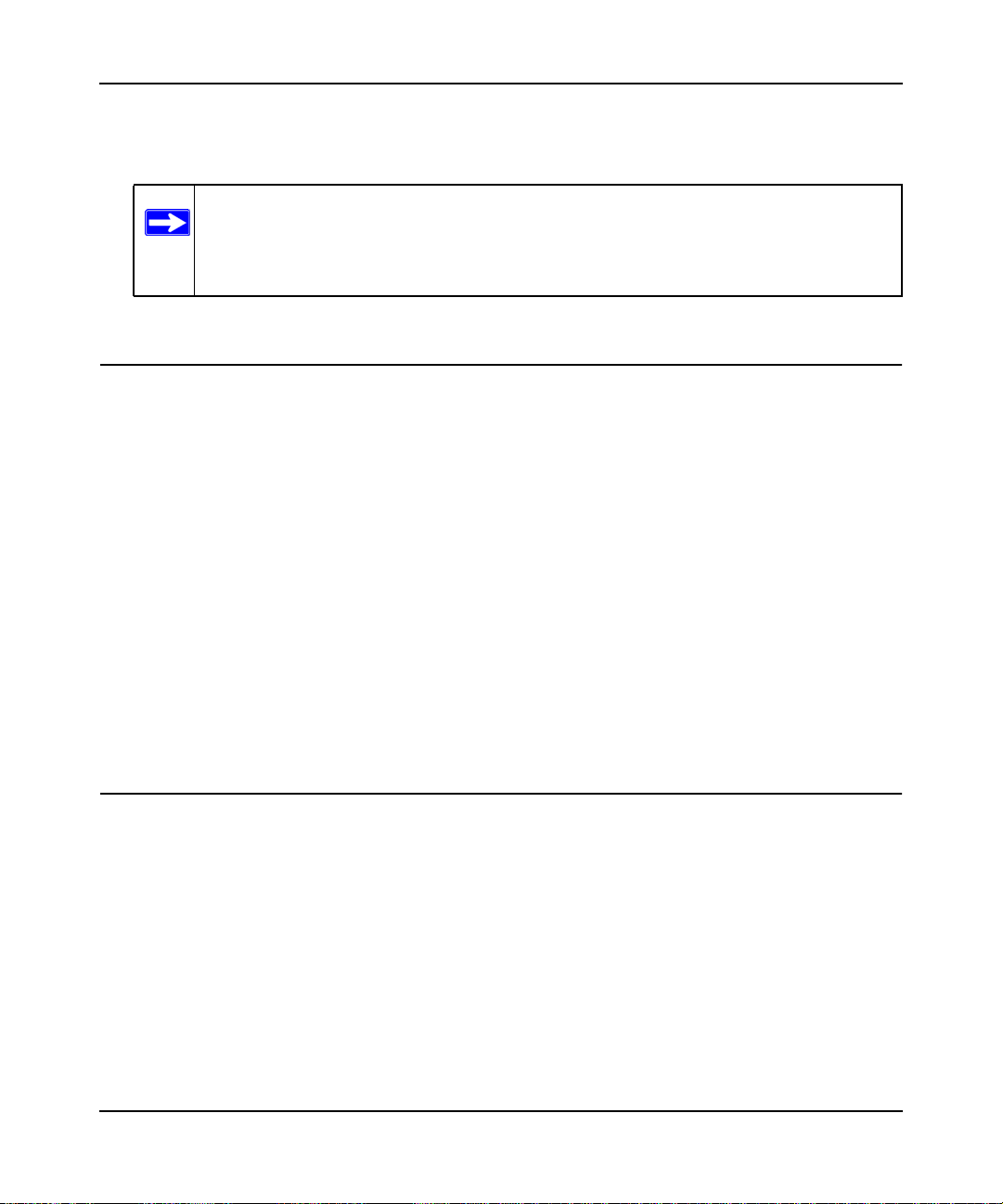
RangeMax™ Dual Band Wireless-N Gigabit Router WNDR3700 User Manual
The language you select is then downloaded and displayed in the language selection box, and
your screen display will be in the selected language.
Note: If you are not connected to the Internet and select a language that is not stored
in flash memory, your selection may fail. If you see a “download fails”
message after your language selection, make sure you are connected to the
Internet and make your selection again.
Using the Setup Wizard
You can manually configure your Internet connection using the Basic Settings screen, or you can
allow the Smart Setup Wizard to detect your Internet connection. The Smart Setup Wizard
searches your Internet connection for servers and protocols to determine your ISP configuration.
This feature is not the same as the Smart Wizard on the Resource CD that is used for installation.
To use the Smart Setup Wizard to assist with configuration or to verify the Internet connection
settings, follow this procedure:
1. From the top of the main menu, select Setup Wizard.
2. Select Yes for the Auto-Detect Connection Type, and then click Next to proceed.
3. Enter your ISP settings, as needed.
4. At the end of the Setup Wizard, click Test to verify your Internet connection. If you have
trouble connecting to the Internet, see Chapter 8, “Troubleshooting.”
Viewing or Manually Configuring Your ISP Settings
To view or configure the basic settings:
1. Log in to the wireless router as described in “Logging In to Your Wireless Router” on
page 1-2.
2. On the Basic Settings screen, select Yes or No depending on whether your ISP requires a
login. This selection changes the fields available on the Basic Settings screen.
• Yes. If your ISP requires a login, select the encapsulation method. Enter the login name. If
you want to change the login time-out, enter a new value in minutes.
• No. If your ISP does not require a login, enter the account name, if required, and the
domain name, if required.
Configuring Your Internet Connection 1-6
v1.3, October 2009
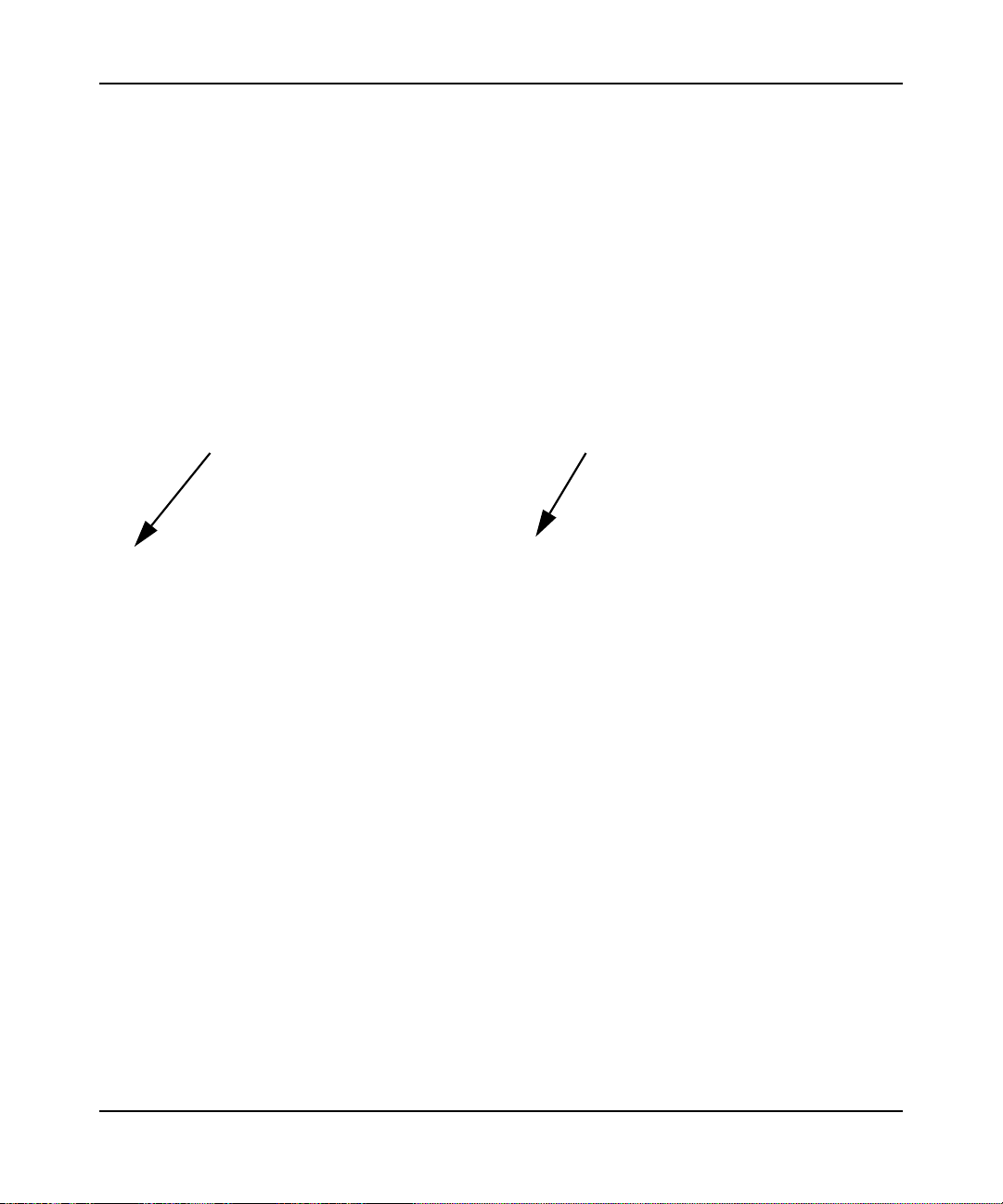
RangeMax™ Dual Band Wireless-N Gigabit Router WNDR3700 User Manual
3. Enter the settings for the IP address and DNS server. If you enter or change a DNS address,
restart the computers on your network so that these settings take effect.
4. If no login is required, you can specify the MAC Address setting.
5. Click Apply to save your settings.
6. Click Test to test your Internet connection. If the NETGEAR website does not appear within
one minute, see Chapter 8, “Troubleshooting”.
When your Internet connection is working, you do not need to launch the ISP’s login program on
your computer to access the Internet. When you start an Internet application, your wireless router
automatically logs you in.
The fields that are displayed depend on whether or not your Internet connection requires a login.
ISP does not require login ISP does require login
Figure 1-6
The following table explains the fields in the Basic Settings screen.
Configuring Your Internet Connection 1-7
v1.3, October 2009
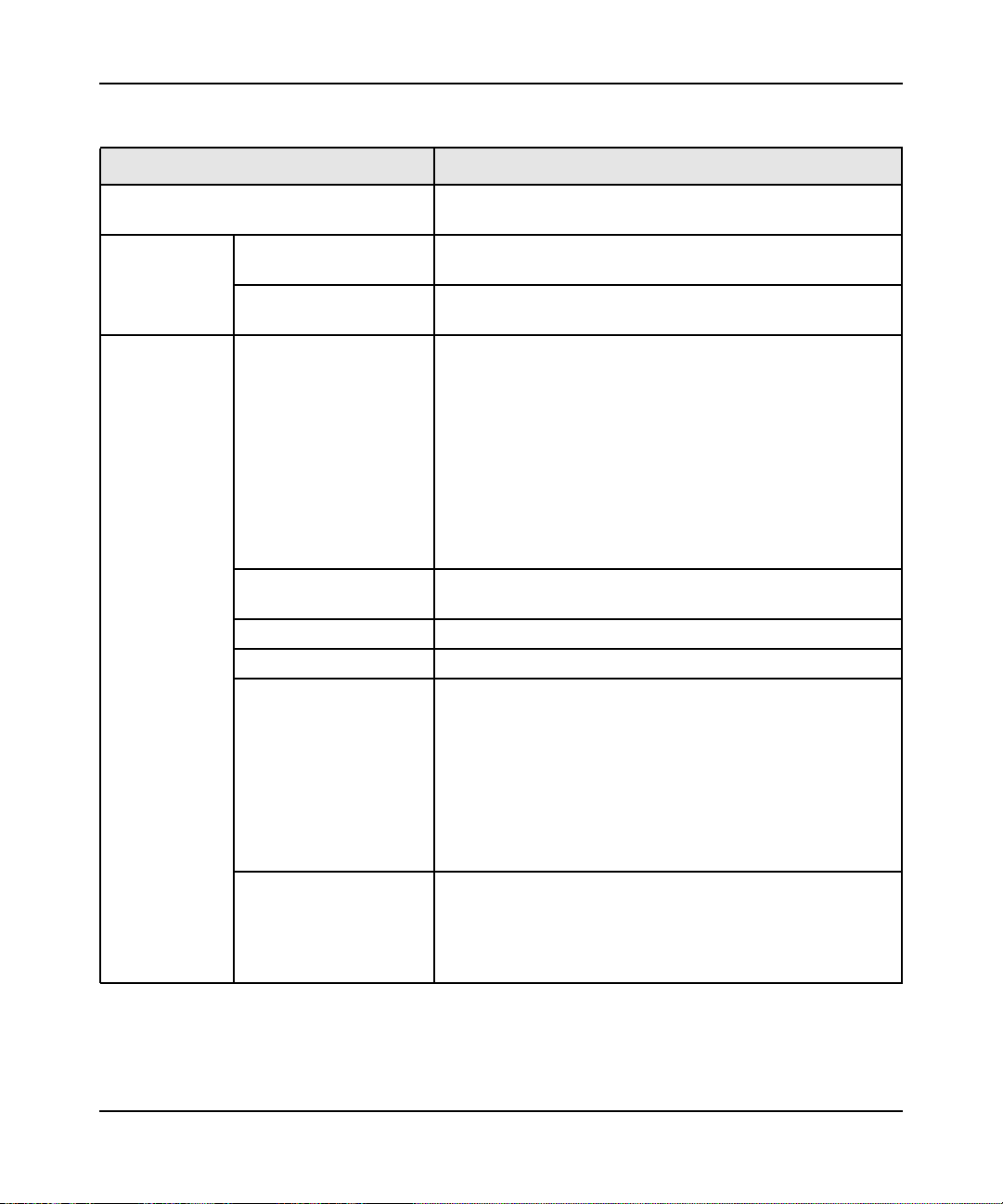
RangeMax™ Dual Band Wireless-N Gigabit Router WNDR3700 User Manual
Table 1-1. Basic Settings screen fields
Settings Description
Does Your ISP Require a Login? • Yes
•No
These fields
appear only if no
login is required.
These fields
appear only if
your ISP
requires a login.
Account Name
(If required)
Domain Name
(If required)
Internet Service Provider • PPTP (Point to Point Tunneling Protocol). This is used
Login The login name provided by your ISP. This is often an e-mail
Password The password provided by your ISP.
Service Name If your ISP provided a Service Name, enter it here.
Connection Mode Specify when the router will connect to and disconnect from
Idle Timeout (In minutes) If you want to change the Internet login time-out, enter a new
Enter the account name provided by your ISP. This might also
be called the host name.
Enter the domain name provided by your ISP.
primarily in Austrian DSL services.
• Telstra Bigpond. This setting is only for older cable modem
service accounts that still require a Bigpond Login utility.
Telstra has discontinued this type of account. Those with
Telstra DSL accounts and newer cable modem accounts
should select No for Does Your Internet Connection
Require A Login?.
• Other. This is the default setting. It is for PPPoE (Point to
Point Protocol over Ethernet), the protocol used by most
DSL services worldwide.
address.
the Internet.
• Always On. The router logs in to the Internet immediately
after booting and never disconnects.
• Dial on Demand. The router logs in only when outgoing
traffic is present and logs out after the idle time-out.
• Manually Connect. The router logs in or logs out only when
you click Connect or Disconnect in the Router Status
screen.
value in minutes. This determines how long the wireless router
keeps the Internet connection active after there is no Internet
activity from the LAN. Entering an Idle Timeout value of 0
(zero) means never log out.
Configuring Your Internet Connection 1-8
v1.3, October 2009
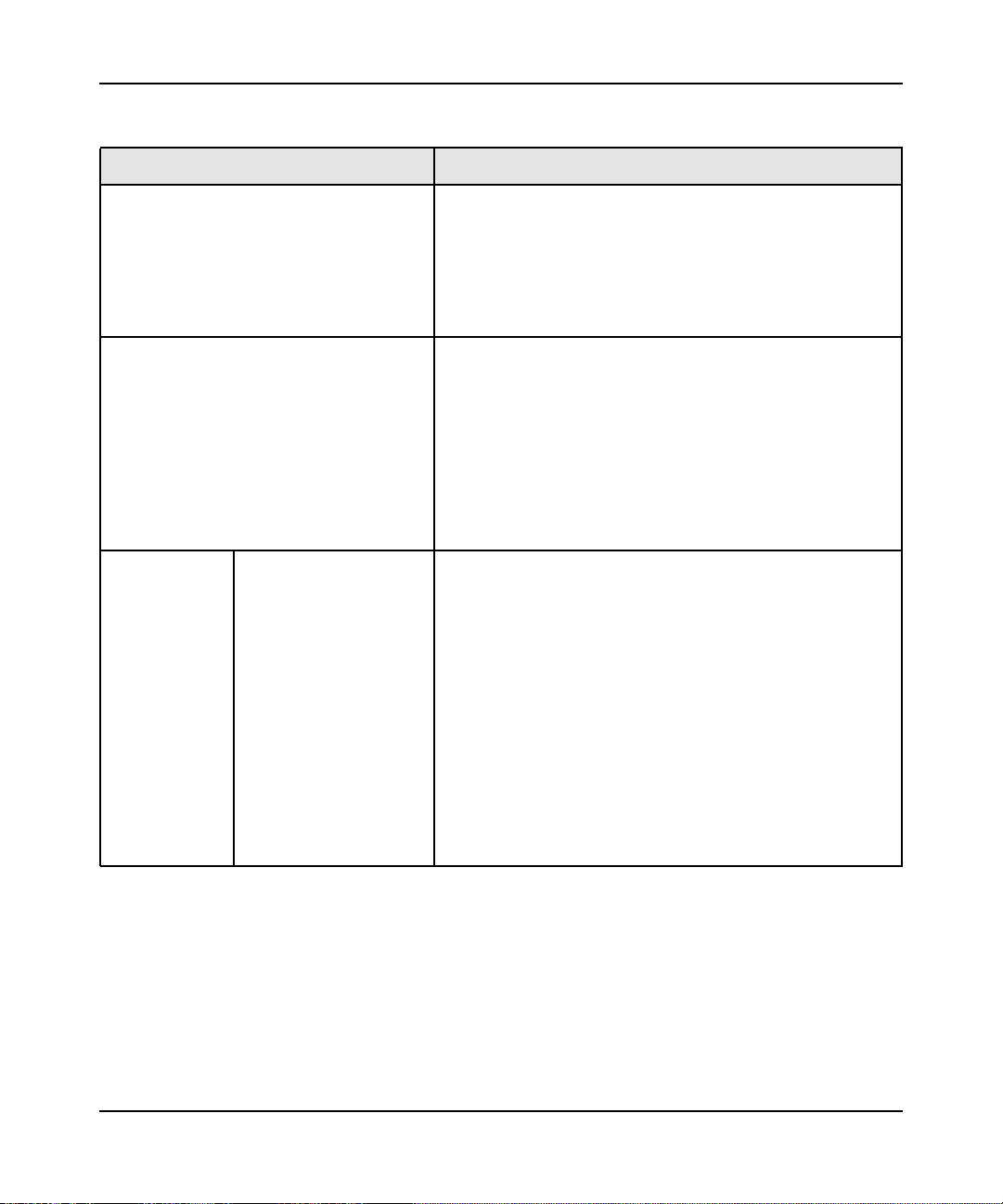
RangeMax™ Dual Band Wireless-N Gigabit Router WNDR3700 User Manual
Table 1-1. Basic Settings screen fields (continued)
Settings Description
Internet IP Address • Get Dynamically from ISP. Your ISP uses DHCP to assign
your IP address. Your ISP automatically assigns these
addresses.
• Use Static IP Address. Enter the IP address that your ISP
assigned. Also enter the IP subnet mask and the gateway IP
address. The gateway is the ISP’s wireless router to which
your wireless router will connect.
Domain Name Server (DNS) Address The DNS server is used to look up site addresses based on
their names.
• Get Automatically from ISP. Your ISP uses DHCP to
assign your DNS servers. Your ISP automatically assigns
this address.
• Use These DNS Servers. If you know that your ISP does
not automatically transmit DNS addresses to the wireless
router during login, select this option, and enter the IP
address of your ISP’s primary DNS server. If a secondary
DNS server address is available, enter it also.
This field
appears only if
no login is
required.
Router MAC Address The Ethernet MAC address that will be used by the wireless
router on the Internet port. Some ISPs register the Ethernet
MAC address of the network interface card in your computer
when your account is first opened. They will then accept traffic
only from the MAC address of that computer. This feature
allows your wireless router to masquerade as that computer
by “cloning” its MAC address.
• Use Default Address. Use the default MAC address of the
router (normally the LAN MAC address).
• Use Computer MAC Address. The wireless router will
capture and use the MAC address of the computer that you
are now using. You must be using the one computer that is
allowed by the ISP.
• Use This MAC Address. Enter the MAC address that you
want to use.
Configuring Your Internet Connection 1-9
v1.3, October 2009
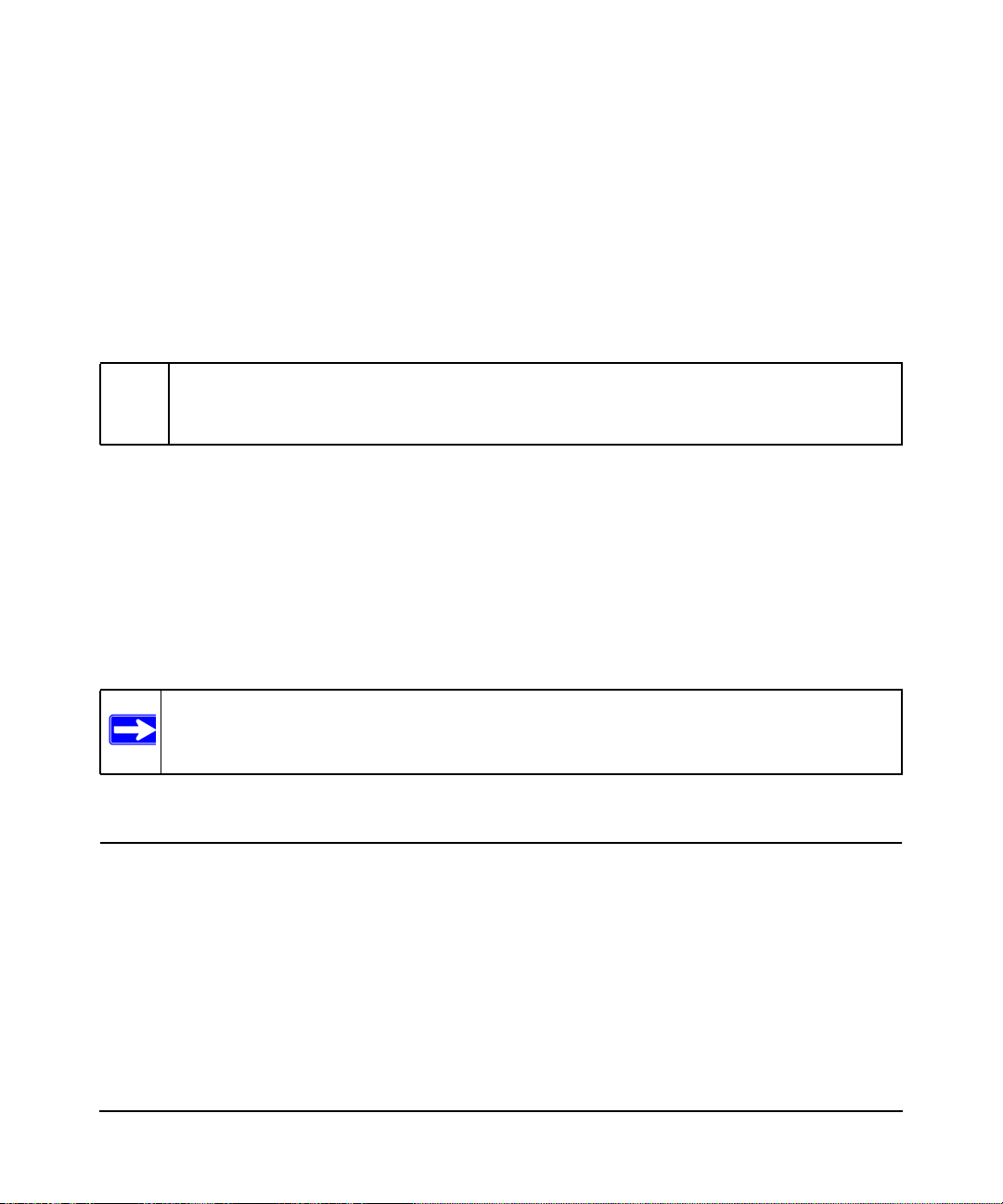
Chapter 2
Safeguarding Your Network
For a wireless connection, the SSID, also called the wireless network name, and the wireless
security setting must be the same for the wireless router and wireless computers or wireless
adapters. NETGEAR strongly recommends that you use wireless security.
Warning: Computers can connect wirelessly at a range of several hundred feet. This can
allow others outside of your immediate area to access your network.
This chapter includes:
• “Planning Your Wireless Network”
• “Manually Configuring Your Wireless Settings” on page 2-4
• “Using Push 'N' Connect (WPS) to Configure Your Wireless Network” on page 2-13
• “Connecting Additional Wireless Client Devices After WPS Setup” on page 2-18
• “Restricting Access to Your Router” on page 2-20
Note: For information about restricting access to USB storage devices, see “Configuring
USB Storage Advanced Settings” on page 7-7.
Planning Your Wireless Network
For compliance and compatibility between similar products in your area, the operating channel
and region must be set correctly.
To configure the wireless network, you can either specify the wireless settings, or you can use WiFi Protected Setup (WPS) to automatically set the SSID and implement WPA/WPA2 security.
• To manually configure the wireless settings, you must know the following:
– SSID. The default SSID for the wireless router is NETGEAR.
2-1
v1.3, October 2009
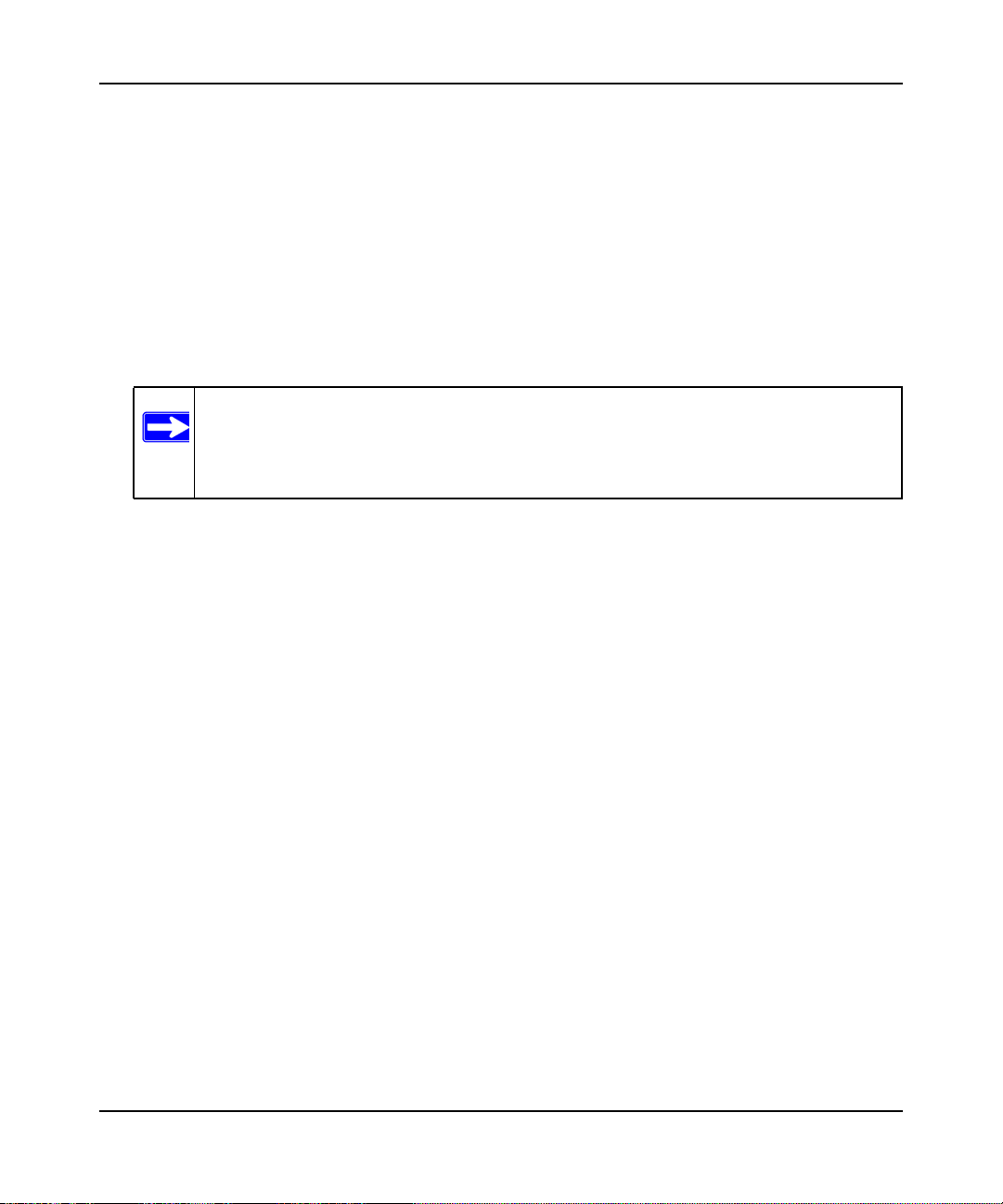
RangeMax™ Dual Band Wireless-N Gigabit Router WNDR3700 User Manual
– The wireless radio frequency (2.4GHz or 5GHz) that each wireless adapter supports.
– Wireless security option. To successfully implement wireless security, check each
wireless adapter to determine which wireless security option it supports.
See “Manually Configuring Your Wireless Settings” on page 2-4.
• Push 'N' Connect (WPS) automatically implements wireless security on the wireless router
while, at the same time, allowing you to automatically implement wireless security on any
WPS-enabled devices (such as wireless computers and wireless adapter cards). You activate
WPS by pressing a WPS button on the wireless router, clicking an onscreen WPS button, or
entering a PIN number. This generates a new SSID and implements WPA/WPA2 security.
Note: NETGEAR’s Push 'N' Connect feature is based on the Wi-Fi Protected Setup
(WPS) standard (for more information, see http://www.wi-fi.org). All other WiFi-certified and WPS-capable products should be compatible with NETGEAR
products that implement Push 'N' Connect.
To set up your wireless network using the WPS feature:
– Use the WPS button on the side of the wireless router (there is also an onscreen WPS
button), or enter the PIN of the wireless device.
– Make sure that all wireless computers and wireless adapters on the network are
Wi-Fi
certified and WPA or WPA 2 capable, and that they support WPS configuration.
See “Using Push 'N' Connect (WPS) to Configure Your Wireless Network” on page 2-13.
Wireless Placement and Range Guidelines
The range of your wireless connection can vary significantly based on the physical placement of
the wireless router. The latency, data throughput performance, and notebook power consumption
of wireless adapters also vary depending on your configuration choices.
For best results, place your wireless router according to the following guidelines:
• Near the center of the area in which your PCs will operate.
• In an elevated location such as a high shelf where the wirelessly connected PCs have line-ofsight access (even if through walls).
• Away from sources of interference, such as PCs, microwave ovens, and 2.4 GHz cordless
phones.
• Away from large metal surfaces.
Safeguarding Your Network 2-2
v1.3, October 2009
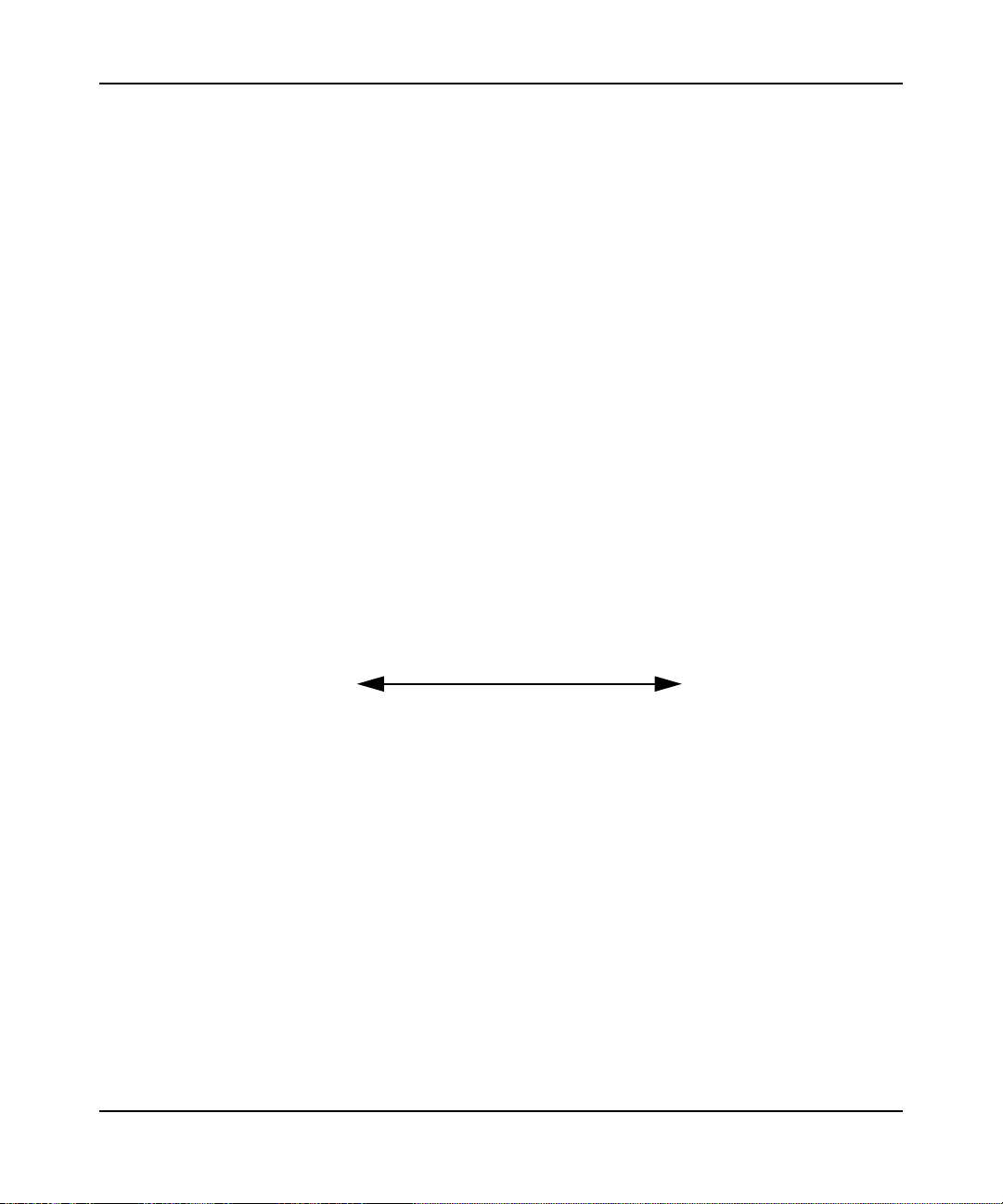
RangeMax™ Dual Band Wireless-N Gigabit Router WNDR3700 User Manual
• Put the router in a vertical position to provide the best side-to-side coverage. Put the router in a
horizontal position to provide the best up-and-down coverage.
• If using multiple access points, it is better if adjacent access points use different radio
frequency channels to reduce interference. The recommended channel spacing between
adjacent access points is 5 channels (for example, use Channels 1 and 6, or 6 and 11).
The time it takes to establish a wireless connection can vary depending on both your security
settings and placement. WEP connections can take slightly longer to establish. Also, WEP
encryption can consume more battery power on a notebook computer.
Wireless Security Options
Indoors, computers can connect over 802.11g wireless networks at a maximum range of up to 300
feet. Such distances can allow for others outside your immediate area to access your network.
Unlike wired network data, your wireless data transmissions can extend beyond your walls and
can be received by anyone with a compatible adapter. For this reason, use the security features of
your wireless equipment. The WNDR3700 router provides highly effective security features which
are covered in detail in this chapter. Deploy the security features appropriate to your needs.
There are several ways you can enhance the security of your wireless network:
Figure 2-1
Wireless data security options
Range: up to 300 foot radius
1) Open system: easy, but no security.
2) WEP: security, but some performance
impact.
3) WPA-PSK: strong security.
4) WPA2-PSK: very strong security.
• WEP. Wired Equivalent Privacy (WEP) data encryption provides data security. WEP Shared
Key authentication and WEP data encryption block all but the most determined eavesdropper.
This data encryption mode has been superseded by WPA-PSK and WPA2-PSK.
• WPA-PSK (TKIP), WPA2-PSK (AES). Wi-Fi Protected Access (WPA) using a pre-shared
key to perform authentication and generate the initial data encryption keys. The very strong
authentication along with dynamic per frame re-keying of WPA makes it virtually impossible
to compromise.
Safeguarding Your Network 2-3
v1.3, October 2009
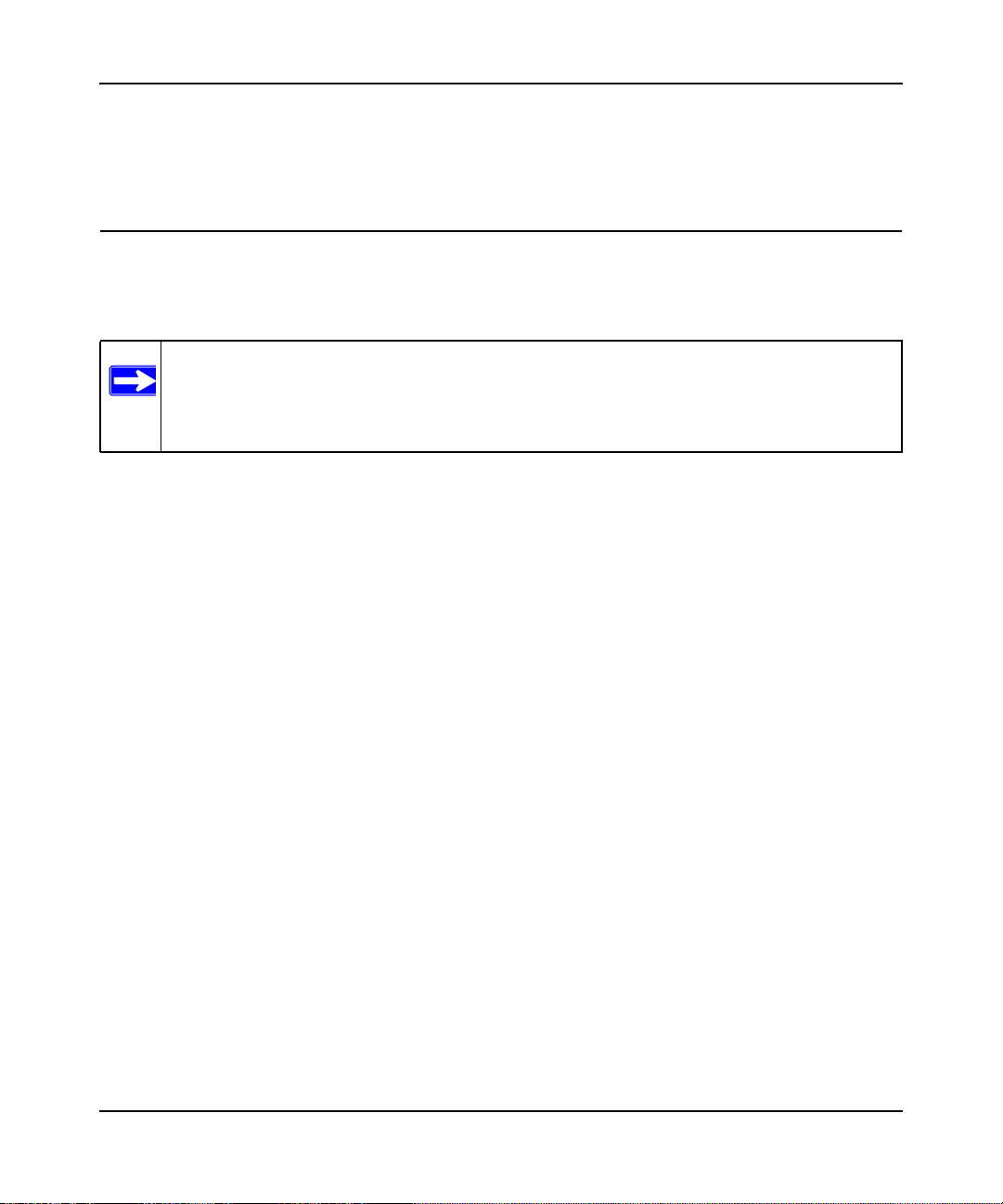
RangeMax™ Dual Band Wireless-N Gigabit Router WNDR3700 User Manual
For more information about wireless technology, see the link to the online document in “Wireless
Networking Basics” in Appendix B.
Manually Configuring Your Wireless Settings
You can view or manually configure the wireless settings for the wireless router in the Wireless
Settings screen. If you want to make changes, make sure to note the current settings first.
Note: If you use a wireless computer to change the wireless network name (SSID) or
wireless security settings, you will be disconnected when you click Apply. To
avoid this problem, use a computer with a wired connection to access the wireless
router.
To view or manually configure the wireless settings:
1. Log in to the wireless router at its default LAN address of http://www.routerlogin.net with
its default user name of admin, and default password of password, or using whatever
password and LAN address you have chosen for the wireless router.
Safeguarding Your Network 2-4
v1.3, October 2009
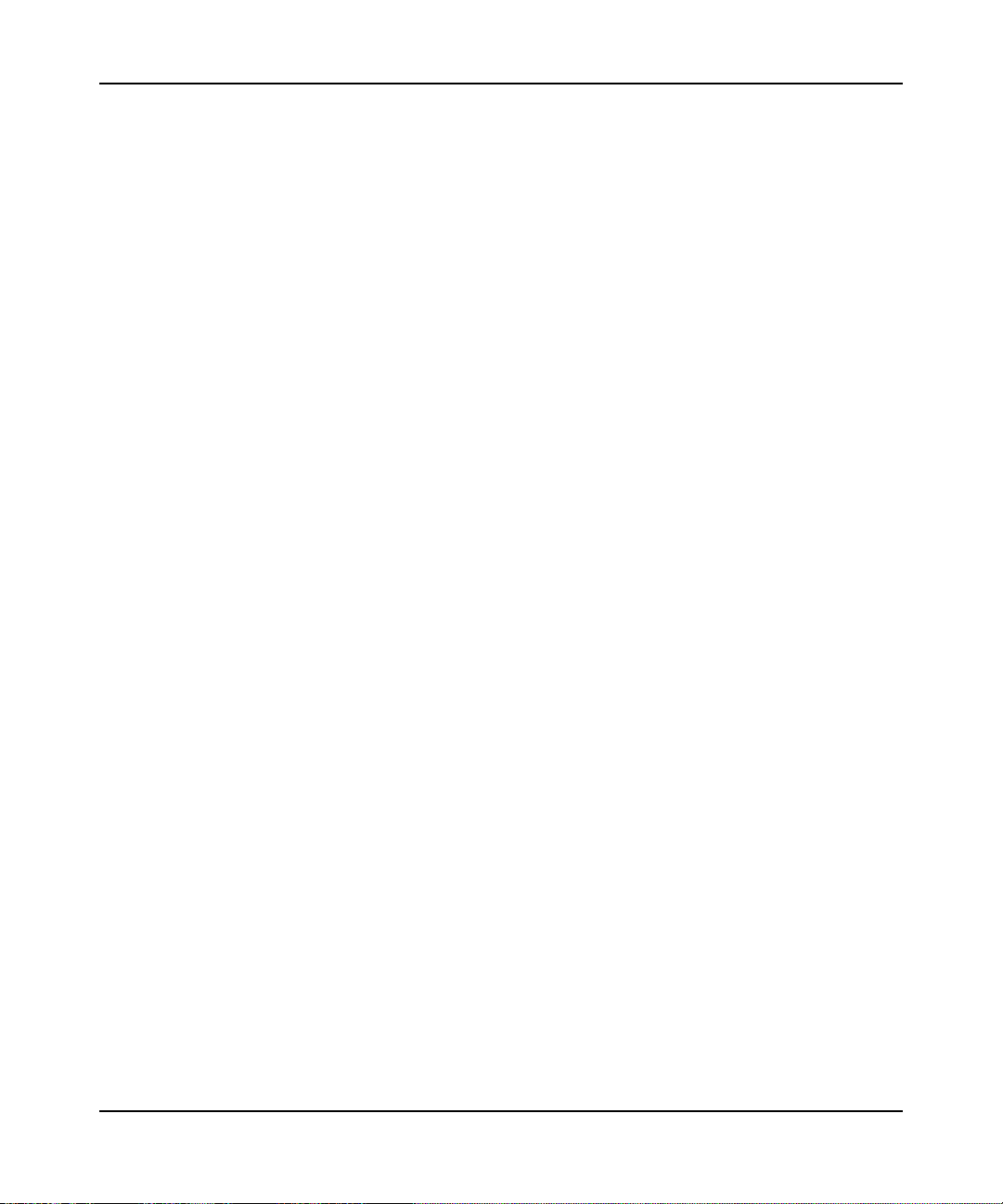
RangeMax™ Dual Band Wireless-N Gigabit Router WNDR3700 User Manual
2. Select Wireless Settings from the main menu to display the Wireless Settings screen:
Figure 2-2
The settings for this screen are explained in Table 2-1 on page 2-6.
3. Select the region in which the wireless router will operate.
4. For initial configuration and test, leave the other settings unchanged.
5. To save your changes, click Apply.
Safeguarding Your Network 2-5
v1.3, October 2009
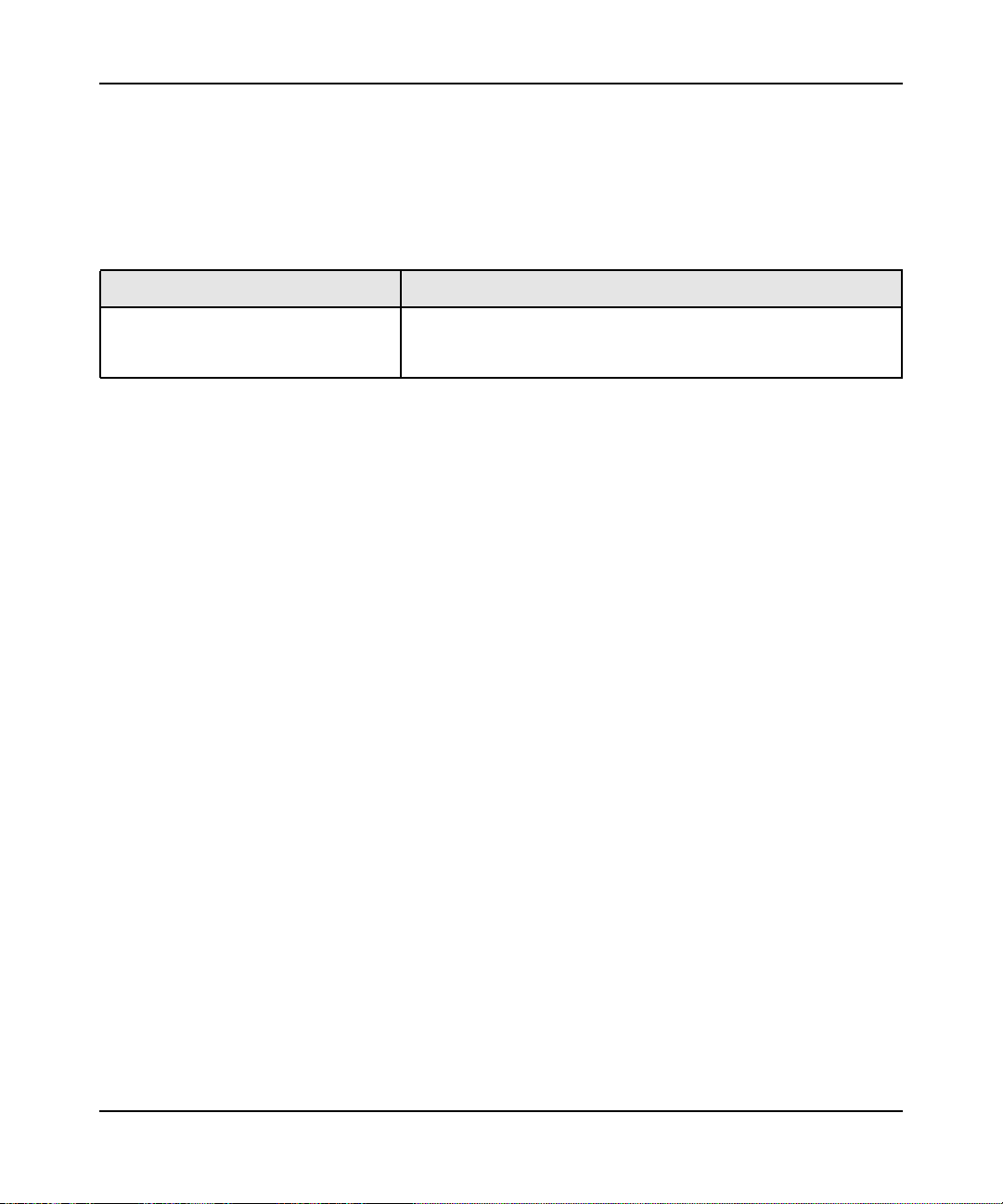
RangeMax™ Dual Band Wireless-N Gigabit Router WNDR3700 User Manual
6. Configure and test your computers for wireless connectivity.
Program the wireless adapter of your computers to have the same SSID and wireless security
settings as your wireless router. Check that they have a wireless link and are able to obtain an
IP address by DHCP from the wireless router. If there is interference, adjust the channel.
Table 2-1. Wireless Settings
Settings Description
Region Selection The location where the router is used. Select from the countries in
the drop-down list. Note: In the US, the region is pre-selected as
the United States.
Safeguarding Your Network 2-6
v1.3, October 2009
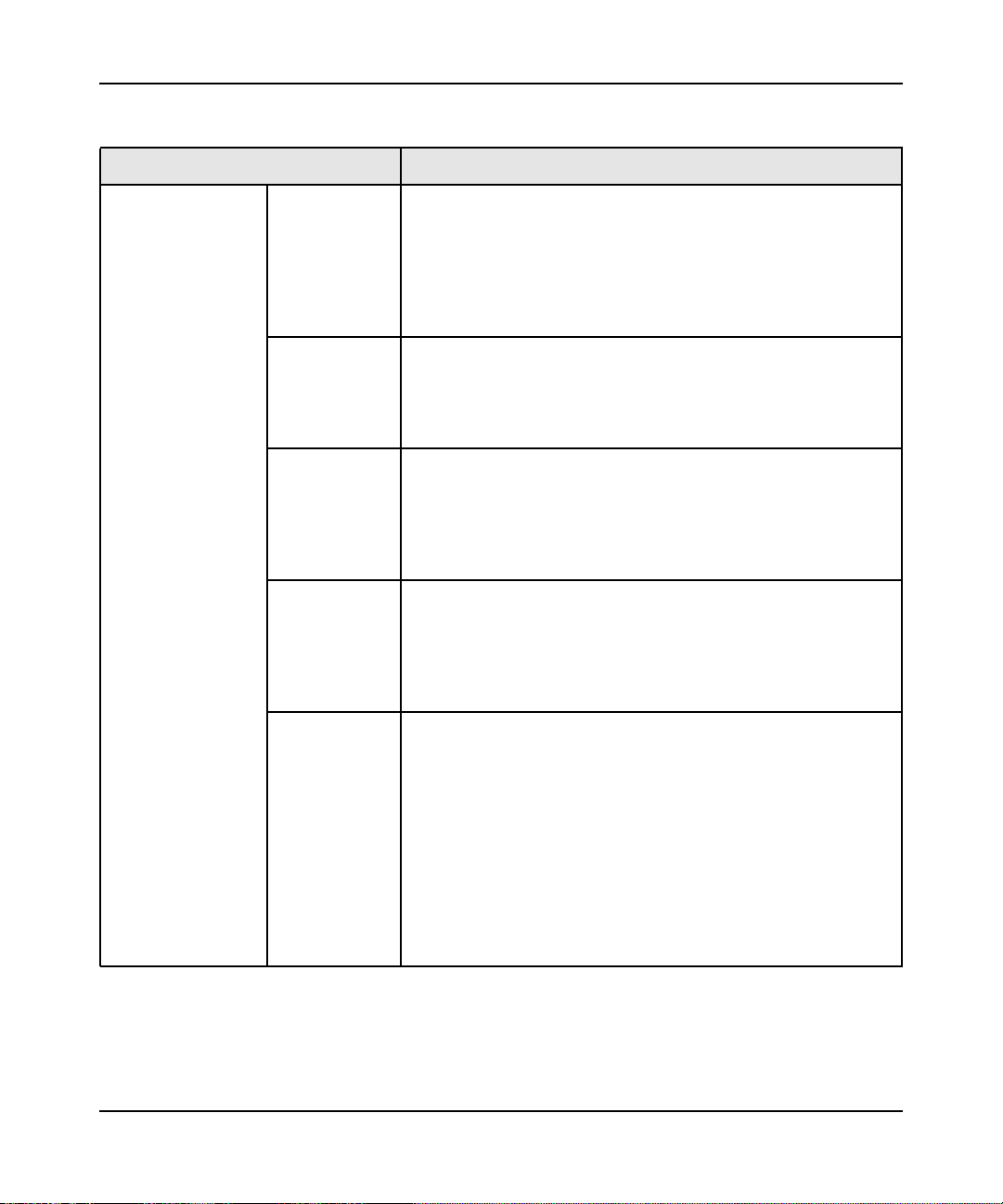
RangeMax™ Dual Band Wireless-N Gigabit Router WNDR3700 User Manual
Table 2-1. Wireless Settings (continued)
Settings Description
Wireless Network
(for 2.4 GHz b/g/n
and
5 GHz a/n)
Enable SSID
Broadcast
Enable Video
Network
Name (SSID) This is the wireless network name. Enter a 32-character
Channel The wireless channel fields determine the operating frequency
Mode Specify the wireless mode to be used. The options are:
The SSID of any wireless access adapter must match the SSID
you configure in the wireless router. If they do not match, you will
not get a wireless connection to the wireless router.
Clear this check box to disable broadcast of the SSID, so that only
devices that know the correct SSID can connect. Disabling SSID
broadcast nullifies the wireless network discovery feature of some
products such as Windows XP.
(For 5GHz a/n network only) Select this check box if you will be
streaming HD video. When this option is selected, the router uses
Video reliability algorithms to reduce jitter and packet loss during
video presentations. If you will not be streaming video, leave this
check box unchecked.
(maximum) name in this field. This field is case-sensitive.
In a setting where there is more than one wireless network,
different wireless network names provide a means for separating
the traffic. Any device that you want to participate in a wireless
network must use the SSID.
used for the 11N or 11G wireless networks. Do not change the
wireless channel unless you experience interference (shown by
lost connections or slow data transfers). If this happens, you might
need to experiment with different channels to see which is the
best.
• Up to 54 Mbps. Legacy mode, using a maximum speed of up to
54 Mbps for b/g networks.
• Up to 130 Mbps. Neighbor friendly mode, for reduced
interference with neighboring wireless networks. Provides two
transmission streams with different data on the same channel at
the same time, but also allows 802.11b and 802.11g wireless
devices. This is the default value for the 2.4 GHz b/g/n wireless
network.
• Up to 300 Mbps. Performance mode, using a maximum
Wireless-N speed of up to 300 Mbps. This is the default value for
the 5 GHz a/n wireless network.
Safeguarding Your Network 2-7
v1.3, October 2009
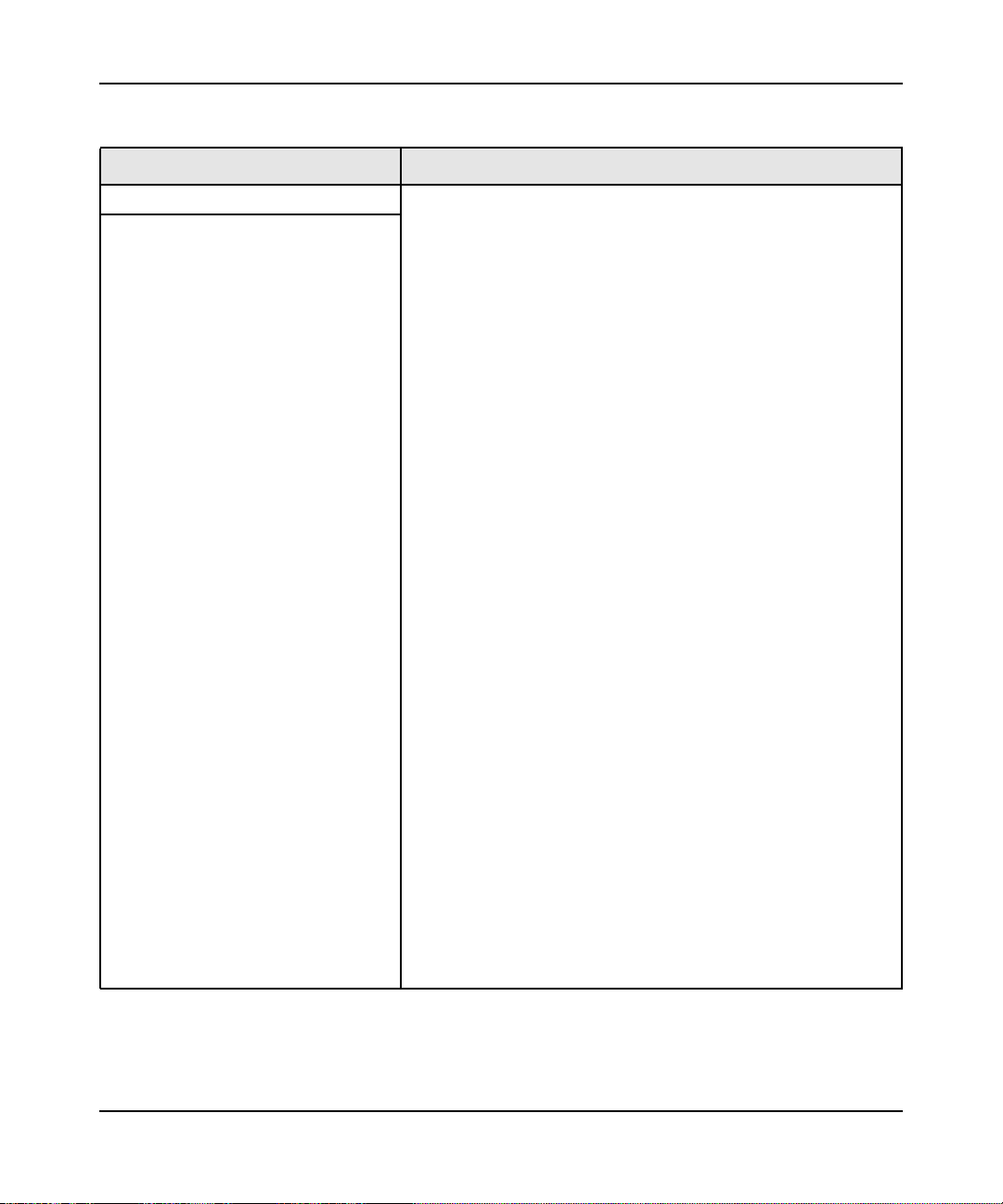
RangeMax™ Dual Band Wireless-N Gigabit Router WNDR3700 User Manual
Table 2-1. Wireless Settings (continued)
Settings Description
Security Options • None. You can use this setting to establish wireless connectivity
before implementing wireless security. NETGEAR strongly
recommends that you implement wireless security.
• WEP (Wired Equivalent Privacy). Use encryption keys and data
encryption for data security. Select 64-bit or 128-bit encryption.
See “Configuring WEP Wireless Security.” When you select this
option, these additional areas appear on your screen:
• Security Encryption (WEP). Select the Authentication
Type (Automatic or Shared Key) and the Encryption
Strength (64 bit or 128 bit).
• Security Encryption (WEP) Key. Enter the Passphrase,
select a key, and click Generate.
• WPA-PSK [TKIP] (WiFi Protected Access Pre-Shared Key).
Allow only computers configured with WPA to connect to the
wireless router. When you select this option, this additional area
appears on your screen:
• Security Options (WPA-PSK). Enter the WPA
passphrase (Network key). The passphrase must be
between 8 and 63 ASCII characters or exactly 64 hex
digits.
• WPA2-PSK [AES] (Wi-Fi Protected Access with 2 Pre-Shared
Keys). Allow only computers configured with WPA2 to connect to
the wireless router. When you select this option, this additional
area appears on your screen:
• Security Options (WPA2-PSK). Enter the WPA
passphrase (Network key). The passphrase must be
between 8 and 63 ASCII characters or exactly 64 hex
digits.
• WPA-PSK [TKIP] + WPA2-PSK [AES]. Allow computers
configured with either WPA-PSK or WPA2-PSK security to
connect to the wireless router. When you select this option, this
additional area appears on your screen:
• Security Options (WPA-PSK + WPA2-PSK). Enter the
WPA passphrase (Network key). The passphrase must
be between 8 and 63 ASCII characters or exactly 64 hex
digits.
Safeguarding Your Network 2-8
v1.3, October 2009

RangeMax™ Dual Band Wireless-N Gigabit Router WNDR3700 User Manual
Table 2-1. Wireless Settings (continued)
Settings Description
• WPA/WPA2 Enterprise. Allow computers configured with either
WPA-PSK or WPA2-PSK security to connect to the wireless
router. When you select this option, this additional area appears
on your screen:
Security Options (WPA/WPA2 Enterprise)
• WPA Mode. Select the WPA Mode from the drop-down
list (WPA [TKIP], WPA2 [AES], or WPA [TKIP + WPA2
[AES]).
• RADIUS server IP Address. Enter the IP address of the
RADIUS server.
• RADIUS server Port. The RADIUS server port number is
listed in this field.
• RADIUS server Shared Secret. Enter the Shared
Secret.
Configuring WEP Wireless Security
Note: If you use a wireless computer to configure wireless security settings, you will be
disconnected when you click Apply. Reconfigure your wireless computer to match
the new settings, or access the wireless router from a wired computer to make
further changes.
To configure WEP data encryption:
1. Log in to the wireless router at its default LAN address of http://www.routerlogin.net with
its default user name of admin, and default password of password, or using whatever
password and LAN address you have chosen for the wireless router.
2. From the main menu, select Wireless Settings to display the Wireless Settings screen.
Note: On this screen, you specify wireless settings for both wireless networks: the 2.4
GHz and the 5 GHz.
Safeguarding Your Network 2-9
v1.3, October 2009

RangeMax™ Dual Band Wireless-N Gigabit Router WNDR3700 User Manual
3. Set the Security Options for the 2.4 GHz network first by selecting the WEP radio button in
the Security Options section:
Figure 2-3
4. Select the Authentication Type: Automatic or Shared Key.
Note: The authentication scheme is separate from the data encryption. You can select
an automatic authentication scheme, which may not run authentication, but still
leaves the data transmissions encrypted. If you require strong security, use both
the Shared Key and WEP encryption settings.
5. Select the Encryption Strength setting:
• WEP 64-bit encryption. Enter 10 hexadecimal digits (any combination of 0–9, a–f, or
A–F).
• WEP 128-bit encryption. Enter 26 hexadecimal digits (any combination of 0–9, a–f, or
A–F).
6. Enter the encryption keys. You can manually or automatically program the four data
encryption keys. These values must be identical on all computers and access points in your
network:
Safeguarding Your Network 2-10
v1.3, October 2009

RangeMax™ Dual Band Wireless-N Gigabit Router WNDR3700 User Manual
– Passphrase. To use a passphrase to generate the keys, enter a passphrase, and click
Generate. This automatically creates the keys. Wireless stations must use the passphrase
or keys to access the wireless router.
Note: Not all wireless adapters support passphrase key generation.
– Key 1 – Key 4. These values are not case-sensitive. You can manually enter the four data
encryption keys. These values must be identical on all computers and access points in your
network. Enter 10 hexadecimal digits (any combination of 0–9, a–f, or A–F).
7. Select which of the four keys will be the default.
Data transmissions are always encrypted using the default key. The other keys can be used
only to decrypt received data. The four entries are disabled if WPA-PSK or WPA
authentication is selected.
8. Specify the wireless setting for the 5 GHz wireless network the same as you did for the 2.4
GHz wireless network.
9. Click Apply to save your settings.
Configuring WPA, WPA2, or WPA/WPA2 Wireless Security
To set up wireless security, you can either manually configure it in the Wireless Settings screen, or
you can use Wi-Fi Protected Setup (WPS) to automatically set the SSID and implement WPA/
WPA2 security (see “Using Push 'N' Connect (WPS) to Configure Your Wireless Network” on
page 2-13.
Both WPA and WPA2 provide strong data security. WPA with TKIP is a software implementation
that can be used on Windows systems with Service Pack 2 or later. NETGEAR recommends using
WPA2 with AES, which provides the strongest security. WPA2 with AES is a hardware
implementation; see your device documentation before implementing it. Consult the product
documentation for your wireless adapter for instructions for configuring WPA settings.
Note: If you use a wireless computer to configure wireless security settings, you will be
disconnected when you click Apply. If this happens, reconfigure your wireless
computer to match the new settings, or access the wireless router from a wired
computer to make further changes.
Safeguarding Your Network 2-11
v1.3, October 2009

RangeMax™ Dual Band Wireless-N Gigabit Router WNDR3700 User Manual
To configure WPA or WPA2 in the wireless router:
1. Log in to the wireless router at its default LAN address of http://www.routerlogin.net with
its default user name of admin and default password of password, or using whatever
password and LAN address you have chosen for the wireless router.
2. Select Wireless Settings from the main menu.
3. On the Wireless Setting screen, select the radio button for the WPA or WPA2 option of your
choice.
Figure 2-4
4. The settings displayed on the screen depend on which security option you select.
5. For WPA-PSK or WPA2-PSK, enter the passphrase.
6. For WPA/WPA2 Enterprise, enter the settings for the Radius server. For WPA-802.1x or
WPA2-802.1x, these settings are required for communication with the primary Radius server.
• WPA Mode. Select WPA [TKIP], WPA2 [AES], or WPA [TKIP] + WPA2 [AES].
• RADIUS Server IP Address. The IP address of the Radius server. The default is 0.0.0.0
• RADIUS Server Port. Port number of the Radius server. The default is 1812.
• RADIUS Server Shared Secret. This shared key is shared between the wireless access
point and the Radius server during authentication.
7. To save your settings, click Apply.
Safeguarding Your Network 2-12
v1.3, October 2009

RangeMax™ Dual Band Wireless-N Gigabit Router WNDR3700 User Manual
Using Push 'N' Connect (WPS) to Configure Your Wireless Network
If your wireless clients support Wi-Fi Protected Setup (WPS), you can use this feature to configure
the wireless router’s SSID and security settings and, at the same time, connect the wireless client
securely and easily to the wireless router. Look for the symbol on your client device
(computers that will connect wirelessly to the wireless router are clients). WPS automatically
configures the network name (SSID) and wireless security settings for the wireless router (if the
wireless router is in its default state) and broadcasts these settings to the wireless client.
Note: NETGEAR’s Push 'N' Connect feature is based on the Wi-Fi Protected Setup
(WPS) standard (for more information, see http://www.wi-fi.org). All other Wi-Ficertified and WPS-capable products should be compatible with NETGEAR
products that implement Push 'N' Connect.
Some considerations regarding WPS are:
• WPS supports these types of wireless security: None, WPA-PSK, WPA2-PSK, and WEP (with
the authentication type set to Automatic on the Wireless Settings screen). WEP security with
shared key authentication is not supported by WPS.
• If your wireless network will include a combination of WPS capable devices and non-WPS
capable devices, NETGEAR suggests that you set up your wireless network and security
settings manually first, and use WPS only for adding additional WPS capable devices. See
“Adding Both WPS and Non-WPS Clients” on page 2-18.
A WPS client can be added using the Push Button method or the PIN method.
• Using the Push Button. This is the preferred method. See the following section, “Using a
WPS Button to Add a WPS Client” on page 2-14.
• Entering a PIN. For information about using the PIN method, see “Using PIN Entry to Add a
WPS Client” on page 2-15.
Safeguarding Your Network 2-13
v1.3, October 2009

RangeMax™ Dual Band Wireless-N Gigabit Router WNDR3700 User Manual
Using a WPS Button to Add a WPS Client
Any wireless computer or wireless adapter that will connect to the wireless router wirelessly is a
client. The client must support a WPS button, and must have a WPS configuration utility, such as
the NETGEAR Smart Wizard or Atheros Jumpstart.
To use the wireless router WPS button to add a WPS client:
1. Log in to the wireless router at its default LAN address of http://www.routerlogin.net with
its default user name of admin and default password of password, or using whatever LAN
address and password you have set up.
2. On the wireless router main menu, select Add a WPS Client, and then click Next. The
following screen displays:
WPS button
Figure 2-5
By default, the Push Button (recommended) radio button is selected.
3. Either press the WPS button on the side of the wireless router, or click the onscreen button.
The wireless router tries to communicate with the client for 2 minutes.
4. Go to the client wireless computer, and run a WPS configuration utility. Follow the utility’s
instructions to click a WPS button.
5. Go back to the wireless router screen to check for a message.
Safeguarding Your Network 2-14
v1.3, October 2009

RangeMax™ Dual Band Wireless-N Gigabit Router WNDR3700 User Manual
The wireless router WPS screen displays a message confirming that the client was added to the
wireless network. The wireless router generates an SSID, and implements WPA/WPA2
wireless security. The wireless router will keep these wireless settings unless you change
them, or you clear the Keep Existing Wireless Settings check box in the WPS Settings
screen.
Figure 2-6
6. Note the new SSID and WPA/WPA2 password for the wireless network. You can view these
settings in the Wireless Settings screen. See “Manually Configuring Your Wireless Settings”
on page 2-4.
To access the Internet from any computer connected to your wireless router, launch a browser such
as Microsoft Internet Explorer or Mozilla Firefox. You should see the wireless router’s Internet
LED blink, indicating communication to the ISP.
Note: If no WPS-capable client devices are located during the 2-minute time frame, the
SSID will not be changed, and no security will be implemented on the wireless
router.
Using PIN Entry to Add a WPS Client
Any wireless computer or wireless adapter that will connect to the wireless router wirelessly is a
client. The client must support a WPS PIN, and must have a WPS configuration utility, such as the
NETGEAR Smart Wizard or Atheros Jumpstart.
The first time you add a WPS client, make sure that the Keep Existing Wireless Settings check
box on the WPS Settings screen is cleared. This is the default setting for the wireless router, and
allows it to generate the SSID and WPA/WPA2 security settings when it implements WPS. After
WPS is implemented, the wireless router automatically selects this check box so that your SSID
and wireless security settings remain the same if other WPS-enabled devices are added later.
Safeguarding Your Network 2-15
v1.3, October 2009

RangeMax™ Dual Band Wireless-N Gigabit Router WNDR3700 User Manual
To use a PIN to add a WPS client:
1. Log in to the wireless router at its default LAN address of http://www.routerlogin.net with
its default user name of admin and default password of password, or using whatever LAN
address and password you have set up.
2. On the wireless router main menu, select Add a WPS Client (computers that will connect
wirelessly to the wireless router are clients), and then click Next. The Add WPS Client screen
displays:
Figure 2-7
3. Select the PIN Number radio button.
4. Go to the client wireless computer. Run a WPS configuration utility. Follow the utility’s
instructions to generate a PIN. Take note of the client PIN.
5. From the wireless router Add WPS Client screen, enter the client PIN number, and then click
Next.
– The wireless router tries to communicate with the client for 4 minutes.
– The wireless router WPS screen displays a message confirming that the client was added
to the wireless network. The wireless router generates an SSID, and implements WPA/
WPA2 wireless security.
6. Note the new SSID and WPA/WPA2 password for the wireless network. You can view these
settings in the Wireless Settings screen. See “Manually Configuring Your Wireless Settings”
on page 2-4
To access the Internet from any computer connected to your wireless router, launch a browser such
as Microsoft Internet Explorer or Mozilla Firefox. You should see the wireless router’s Internet
LED blink, indicating communication to the ISP.
Note: If no WPS-capable client devices are located during the 4-minute time frame, the
SSID will not be changed and no security will be implemented on the wireless
router.
Safeguarding Your Network 2-16
v1.3, October 2009

RangeMax™ Dual Band Wireless-N Gigabit Router WNDR3700 User Manual
Configuring Advanced WPS Settings
From the Advanced menu, select Advanced Wireless Settings to display the following screen:
Figure 2-8
The WPS Settings area displays the wireless router PIN, and allow you to Disable Router’s PIN
and the Keep Existing Wireless Settings for either wireless network (2.4GHz or 5GHz).
By default, both Keep Existing Wireless Settings check boxes are unchecked. This allows the
wireless router to automatically generate the SSID and WPA/WPA2 security settings when it
implements WPS. After WPS is implemented or changes in wireless settings are applied, the
wireless router automatically selects this check box so that your SSID and wireless security
settings remain the same if you add WPS-enabled devices or if you manually add non WPScapable devices later.
Note: If you clear either Keep Existing Wireless Settings check box, all wireless
settings and connections will be lost for that wireless network.
Safeguarding Your Network 2-17
v1.3, October 2009

RangeMax™ Dual Band Wireless-N Gigabit Router WNDR3700 User Manual
Connecting Additional Wireless Client Devices After WPS Setup
You can add more WPS clients to your wireless network, or you can add a combination of WPSenabled clients and clients without WPS.
Adding More WPS Clients
Note: Your wireless settings remain the same when you add another WPS-enabled client,
as long as the Keep Existing Wireless Settings check box is selected in the
Advanced Wireless screen (listed under the Advanced heading in the wireless
router main menu). If you clear this check box, when you add the client, a new
SSID and passphrase will be generated, and all existing connected wireless clients
will be disassociated and disconnected from the wireless router.
To add a wireless client device that is WPS-enabled:
1. Follow the procedures in “Using a WPS Button to Add a WPS Client” on page 2-14 or “Using
PIN Entry to Add a WPS Client” on page 2-15.
2. To view a list of all devices connected to your wireless router (including wireless and
Ethernet-connected), see “Viewing a List of Attached Devices” on page 4-10.
Adding Both WPS and Non-WPS Clients
For non-WPS clients, you cannot use the WPS setup procedures to add them to the wireless
network. You must record, and then manually enter your security settings (see “Manually
Configuring Your Wireless Settings” on page 2-4).
To connect a combination of non-WPS enabled and WPS-Enabled clients to the wireless router:
1. Restore the wireless router to its factory default settings (press both the Wireless and WPS
buttons on the side of the wireless router for 5 seconds).
When the factory settings are restored, all existing wireless clients are disassociated and
disconnected from the wireless router.
2. Configure the network names (SSIDs), select the WPA/PSK + WPA2/PSK radio button on the
Wireless Settings screen (see “Manually Configuring Your Wireless Settings” on page 2-4).
and click Apply. On the WPA/PSK + WPA2/PSK screen, select a passphrase and click Apply.
Record this information to add additional clients.
Safeguarding Your Network 2-18
v1.3, October 2009

RangeMax™ Dual Band Wireless-N Gigabit Router WNDR3700 User Manual
3. For the non-WPS devices that you want to connect, open the networking utility and follow the
utility’s instructions to enter the security settings that you selected in Step 2 (the SSID, WPA/
PSK + WPA2/PSK security method, and passphrase).
4. For the WPS devices that you want to connect, follow the procedure “Using a WPS Button to
Add a WPS Client” on page 2-14 or “Using PIN Entry to Add a WPS Client” on page 2-15.
The settings that you configured in Step 2 are broadcast to the WPS devices so that they can
connect to the wireless router.
Note: To make sure that your new wireless settings remain in effect, verify that the
Keep Existing Wireless Settings checkbox is selected in the WPS Settings
screen.
5. To view a list of all devices connected to your wireless router (including wireless and
Ethernet-connected), see “Viewing a List of Attached Devices” on page 4-10.
Safeguarding Your Network 2-19
v1.3, October 2009

RangeMax™ Dual Band Wireless-N Gigabit Router WNDR3700 User Manual
Restricting Access to Your Router
You can use the Advanced Wireless Settings screen to enable or disable the wireless router. From
the main menu, select Advanced Wireless Settings to display the following screen:
Figure 2-9
• Enable Wireless Router Radio.
You can completely turn off the wireless portion of the wireless router. For example, if you
use your notebook computer to wirelessly connect to your wireless router, and you take a
business trip, you can turn off the wireless portion of the wireless router while you are
traveling. Other members of your household who use computers connected to the wireless
router via Ethernet cables can still use the wireless router. To do this, clear the Enable
Wireless Router Radio check box on the Advanced Wireless Settings screen, and then click
Apply.
The Fragmentation Threshold, CTS/RTS Threshold, and Preamble Mode options are reserved
for wireless testing and advanced configuration only. Do not change these settings.
Safeguarding Your Network 2-20
v1.3, October 2009

RangeMax™ Dual Band Wireless-N Gigabit Router WNDR3700 User Manual
• WPS Settings. For information about WPS settings, see “Using Push 'N' Connect (WPS) to
Configure Your Wireless Network” on page 2-13.
• Restricting access by MAC address. You can use a Wireless Card Access List to restrict
access. See “Restricting Access by MAC Address” on page 3-2.
Adding Guest Networks
Adding a guest network allows visitors at your home to use the Internet without having to know
your wireless security key. You can add a guest network to each wireless network, b/g/n 2.4 GHz
or a/n 5 GHz.
To add a guest network, do the following (these instructions shown are for the b/g/n guest network,
but apply to both):
1. Select Guest Network b/g/n from the Setup menu. The Guest Network Settings screen
appears
Figure 2-10
2. Select any of the following Wireless settings:
– Enable Guest Network – When this check box is selected, the guest network is enabled,
and guests can connect to your network using the SSID of this profile.
Safeguarding Your Network 2-21
v1.3, October 2009

RangeMax™ Dual Band Wireless-N Gigabit Router WNDR3700 User Manual
– Enable SSID Broadcast – If selected, the Wireless Access Point broadcasts its name
(SSID) to all Wireless Stations. Stations with no SSID can adopt the correct SSID for
connections to this Access Point.
– Allow Guest to access MY Local Network – If selected any user who connects to this
SSID can access local networks associated with the router like users in the primary SSID.
3. Give the wireless network a name.
The name is case-sensitive and can be up to 32 characters. The same name must be assigned to
all wireless devices in your network. NETGEAR recommends that you change the name to a
different value.
4. Select a Security option from the list.
5. Click Apply to save your selections.
To add a guest network to the a/n wireless network, do the following:
1. Select Guest Network a/n from the Setup menu. The Guest Network Settings screen appears
Figure 2-11
2. Select any of the following Wireless settings:
• Enable Guest Network
• Enable SSID Broadcast
• Allow Guest to access MY Local Network
3. Enter a name for the guest wireless network.
Safeguarding Your Network 2-22
v1.3, October 2009

RangeMax™ Dual Band Wireless-N Gigabit Router WNDR3700 User Manual
4. Select a Security option from the list. For a description of each Security option, see Security
Options in the table “Wireless Settings” on page 2-6
5. Click Apply to save your selections.
Safeguarding Your Network 2-23
v1.3, October 2009

Chapter 3
Protecting Your Network
This chapter describes how to use the content filtering and reporting features of the RangeMax
Dual Band Wireless-N Gigabit Router WNDR3700 to protect your network. You can find these
features by selecting the items under Content Filtering in the wireless router main menu.
This chapter includes the following sections:
• “Protecting Access to Your Wireless Router”
• “Restricting Access by MAC Address” on page 3-2
• “Blocking Access to Internet Sites” on page 3-4
• “Blocking Access to Internet Services” on page 3-5
• “Scheduling Blocking” on page 3-8
• “Viewing Logs of Web Access or Attempted Web Access” on page 3-8
• “Configuring E-mail Alert and Web Access Log Notifications” on page 3-9
• “Setting the Time” on page 3-11
Protecting Access to Your Wireless Router
For security reasons, the wireless router has its own user name and password. Also, after a period
of inactivity for a set length of time, the administrator login automatically disconnects. When
prompted, enter admin for the wireless router user name and password for the wireless router
password. You can use procedures in the following sections to change the wireless router
password and the amount of time for the administrator’s login time-out.
Note: The user name and password are not the same as a user name or password you
might use to log in to your Internet connection.
NETGEAR recommends that you change this password to a more secure password. The ideal
password should contain no dictionary words from any language, and should be a mixture of both
upper and lower case letters, numbers, and symbols. Your password can be up to 30 characters.
3-1
v1.3, October 2009

RangeMax™ Dual Band Wireless-N Gigabit Router WNDR3700 User Manual
Changing the Built-In Password
1. Log in to the wireless router at its default LAN address of http://www.routerlogin.net with
its default user name of admin, default password of password, or using whatever password
and LAN address you have chosen for the wireless router.
2. From the main menu, under the Maintenance heading, select Set Password to display the Set
Password screen:
3. To change the password, first enter the old password, and then enter the new password twice.
4. Click Apply to save your changes.
Note: After changing the password, you must log in again to continue the
configuration. If you have backed up the wireless router settings previously,
you should do a new backup so that the saved settings file includes the new
password.
Restricting Access by MAC Address
For increased security, you can restrict access to the wireless network to allow only specific PCs
based on their MAC addresses. You can restrict access to only trusted PCs so that unknown PCs
cannot wirelessly connect to the WNDR3700 router. MAC address filtering adds an obstacle
against unwanted access to your network, but the data broadcast over the wireless link is fully
exposed.
To restrict access based on MAC addresses:
1. Log in to the wireless router at its default LAN address of http://www.routerlogin.net with
its default user name of admin, and default password of password, or using whatever
password and LAN address you have chosen for the wireless router.
Note: If you configure the router from a wireless computer, add your computer’s
MAC address to the access list. Otherwise you will lose your wireless
connection when you click Apply. You must then access the wireless router
from a wired computer, or from a wireless computer that is on the access
control list, to make any further changes.
Protecting Your Network 3-2
v1.3, October 2009

RangeMax™ Dual Band Wireless-N Gigabit Router WNDR3700 User Manual
2. From the main menu, select Wireless Settings, and then click Setup Access List to display the
Wireless Card Access List screen.
Figure 3-1
3. Click Add to add a wireless device to the wireless access control list. The Wireless Card
Access Setup screen opens and displays a list of currently active wireless cards and their
Ethernet MAC addresses.
Figure 3-2
4. Adjust the list as needed for your network. You can add devices using either of the following
methods:
• If the computer is in the Available Wireless Cards table, select the radio button of that
computer to capture its MAC address.
Protecting Your Network 3-3
v1.3, October 2009

RangeMax™ Dual Band Wireless-N Gigabit Router WNDR3700 User Manual
• Use the Add button to enter the MAC address of the device to be added. The MAC
address can usually be found on the bottom of the wireless device.
Note: If no device name appears when you enter the MAC address, you can type a
descriptive name for the computer that you are adding.
5. Click Add, and then click Apply to save these settings. Now, only devices on this list will be
allowed to wirelessly connect to the router.
Blocking Access to Internet Sites
The WNDR3700 router allows you to restrict access based on Web addresses and Web address
keywords. Up to 255 entries are supported in the Keyword list.
Keyword application examples:
• If the keyword XXX is specified, the URL www.zzzyyqq.com/xxx.html is blocked.
• If the keyword .com is specified, only websites with other domain suffixes (such as .edu, .org,
or .gov) can be viewed.
To block access to Internet sites:
1. Select Block Sites under Content Filtering in the main menu. The Block Sites screen displays.
Figure 3-3
Protecting Your Network 3-4
v1.3, October 2009

RangeMax™ Dual Band Wireless-N Gigabit Router WNDR3700 User Manual
2. Enable keyword blocking by selecting either Per Schedule or Always.
To block by schedule, be sure to specify a time period in the Schedule screen. For information
about scheduling, see “Scheduling Blocking” on page 3-8.
Block all access to Internet browsing during a scheduled period by entering a dot (.) as the
keyword, and then set a schedule in the Schedule screen.
3. Add a keyword or domain by entering it in the keyword field and clicking Add Keyword. The
keyword or domain name then appears the Block sites containing these keywords or domain
names list.
Delete a keyword or domain name by selecting it from the list and clicking Delete Keyword.
4. You can specify one trusted user, which is a computer that is exempt from blocking and
logging. Specify a trusted user by entering that computer’s IP address in the Trusted IP
Address fields.
Since the trusted user is identified by IP address, you should configure that computer with a
fixed IP address.
5. Click Apply to save all your settings in the Block Sites screen.
Blocking Access to Internet Services
The wireless router allows you to block the use of certain Internet services by computers on your
network. This is called service blocking or port filtering. Services are functions performed by
server computers at the request of client computers. For example, Web servers serve Web pages,
time servers serve time and date information, and game hosts serve data about other players’
moves. When a computer on your network sends a request for service to a server computer on the
Internet, the requested service is identified by a service or port number. This number appears as the
destination port number in the transmitted IP packets. For example, a packet that is sent with
destination port number 80 is an HTTP (Web server) request.
Protecting Your Network 3-5
v1.3, October 2009

RangeMax™ Dual Band Wireless-N Gigabit Router WNDR3700 User Manual
To block access to Internet services:
1. Select Block Services under Content Filtering in the main menu. The Block Services screen
displays.
Figure 3-4
2. Enable service blocking by selecting either Per Schedule or Always, and then click Apply.
To block by schedule, be sure to specify a time period in the Schedule screen. For information
about scheduling, see “Scheduling Blocking” on page 3-8.
3. Specify a service for blocking by clicking Add. The Block Services Setup screen displays.
Figure 3-5
Protecting Your Network 3-6
v1.3, October 2009

RangeMax™ Dual Band Wireless-N Gigabit Router WNDR3700 User Manual
4. From the Service Type list, select the application or service to be allowed or blocked. The list
already displays several common services, but you are not limited to these choices. To add any
additional services or applications that do not already appear, select User Defined.
5. Select the radio button for the IP address configuration you want to block, and then enter the
IP addresses in the appropriate fields.
You can block the specified service for a single computer, a range of computers (having
consecutive IP addresses), or all computers on your network.
6. Click Add to enable your Block Services Setup selections.
Configuring a User-Defined Service
To define a service, first you must determine which port number or range of numbers is used by
the application. The service port numbers for many common protocols are defined by the Internet
Engineering Task Force (IETF) and published in RFC1700, “Assigned Numbers.” Service
numbers for other applications are typically chosen from the range 1024 to 65535 by the authors of
the application. You can often determine port number information by contacting the publisher of
the application, by asking user groups or newsgroups, or by searching.
• Enter the starting port and ending port numbers. If the application uses a single port number,
enter that number in both fields.
• If you know that the application uses either TCP or UDP, select the appropriate protocol. If
you are not sure, select Both.
Protecting Your Network 3-7
v1.3, October 2009

RangeMax™ Dual Band Wireless-N Gigabit Router WNDR3700 User Manual
Scheduling Blocking
To schedule blocking:
1. Select Schedule under Content Filtering in the main menu. The Schedule screen displays.
Figure 3-6
2. Configure the schedule for blocking keywords and services.
a. Days to Block. Select days on which you want to apply blocking by selecting the
appropriate check boxes. Select Every Day to select the check boxes for all days. Click
Apply.
b. Time of Day to Block. Select a start and end time in 24-hour format. Select All Day for
24-hour blocking. Click Apply.
Be sure to select your time zone in the E-mail screen as described in “Setting the Time” on
page 3-11.
3. Click Apply to save your settings.
Viewing Logs of Web Access or Attempted Web Access
The log is a detailed record of the websites you have accessed or attempted to access. Up to
256 entries are stored in the log. Log entries appear only when keyword blocking is enabled and no
log entries are made for the trusted user.
Protecting Your Network 3-8
v1.3, October 2009

RangeMax™ Dual Band Wireless-N Gigabit Router WNDR3700 User Manual
Select Logs under Content Filtering in the main menu. The Logs screen displays.
Figure 3-7
Table 3-1. Log Entry Descriptions
Field Description
Date and time The date and time the log entry was recorded.
Source IP The IP address of the initiating device for this log entry.
Target address The name or IP address of the website or newsgroup
visited or to which access was attempted.
Action Whether the access was blocked or allowed.
To refresh the log screen, click the Refresh button.
To clear the log entries, click the Clear Log button.
To e-mail the log immediately, click the Send Log button.
Configuring E-mail Alert and Web Access Log Notifications
To receive logs and alerts by e-mail, you must provide your e-mail account information.
To configure e-mail alert and web access log notifications:
Protecting Your Network 3-9
v1.3, October 2009

RangeMax™ Dual Band Wireless-N Gigabit Router WNDR3700 User Manual
1. Select E-mail under Content Filtering in the main menu. The E-mail screen displays.
Figure 3-8
2. To receive e-mail logs and alerts from the router, select the Turn E-mail Notification On
check box.
a. Enter the name of your ISP’s outgoing (SMTP) mail server (such as mail.myISP.com) in
the Your Outgoing Mail Server field. You might be able to find this information in the
configuration screen of your e-mail program. If you leave this field blank, log and alert
messages will not be sent by e-mail.
b. Enter the e-mail address to which logs and alerts are sent in the Send To This E-mail
Address field. This e-mail address will also be used as the From address. If you leave this
field blank, log and alert messages will not be sent by e-mail.
3. If your outgoing e-mail server requires authentication, select the My Mail Server requires
authentication check box.
a. Enter your user name for the outgoing e-mail server in the User Name field.
b. Enter your password for the outgoing e-mail server in the Password field.
4. You can specify that logs are automatically sent by e-mail with these options:
• Send alert immediately. Select this check box for immediate notification of attempted
access to a blocked site or service.
Protecting Your Network 3-10
v1.3, October 2009

RangeMax™ Dual Band Wireless-N Gigabit Router WNDR3700 User Manual
• Send Logs According to this Schedule. Specifies how often to send the logs: Hourly,
Daily, Weekly, or When Full.
– Day. Specifies which day of the week to send the log. Relevant when the log is sent
weekly or daily.
– Time. Specifies the time of day to send the log. Relevant when the log is sent daily or
weekly.
If you select the Weekly, Daily, or Hourly option and the log fills up before the specified
period, the log is automatically e-mailed to the specified e-mail address. After the log is sent,
the log is cleared from the router’s memory. If the router cannot e-mail the log file, the log
buffer might fill up. In this case, the router overwrites the log and discards its contents.
5. Click Apply to save your settings.
So that the log entries are correctly time-stamped and sent at the correct time, be sure to set the
time as described in the next section.
Setting the Time
The WNDR3700 router uses the Network Time Protocol (NTP) to obtain the current time and date
from one of several network time servers on the Internet. To localize the time for your log entries,
you must specify your time zone:
• Time Zone. Select your local time zone. This setting is used for the blocking schedule and for
time-stamping log entries.
• Automatically Adjust for Daylight Savings Time. Select this check box if your region
supports daylight savings time. When this check box is set, the router will adjust the time by
adding one hour during the daylight savings time period. When daylight savings time ends, be
sure to un-check this check box.
Protecting Your Network 3-11
v1.3, October 2009

RangeMax™ Dual Band Wireless-N Gigabit Router WNDR3700 User Manual
Chapter 4
Using Network Monitoring Tools
This chapter describes features to help you manage your RangeMax Dual Band Wireless-N
Gigabit Router WNDR3700.
This chapter includes the following sections:
• “Upgrading the Router Firmware”
• “Viewing Wireless Router Status Information” on page 4-5
• “Viewing a List of Attached Devices” on page 4-10
• “Managing the Configuration File” on page 4-11
• “Enabling Remote Management Access” on page 4-13
• “Traffic Meter” on page 4-15
Upgrading the Router Firmware
The routing software (also called firmware) of the WNDR3700 router is stored in flash memory,
and can be upgraded as NETGEAR releases new software. Your router can download and install
the new software, or you can download upgrade files from the NETGEAR website and manually
send the upgrade file to the router using your browser.
Tip: To ensure that you are always using the latest router firmware, enable the Firmware
Upgrade Assistant feature so that the router will automatically detect a new version
of the firmware on the Internet and alert you to its availability.
Using Network Monitoring Tools 4-1
v1.3, October 2009

RangeMax™ Dual Band Wireless-N Gigabit Router WNDR3700 User Manual
The Checking for Firmware Updates screen appears at login unless you clear the Check for
Updated Firmware Upon Log-in check box.
Figure 4-1
A screen is also provided for upgrading the router. From the main menu, under Maintenance,
select Router Upgrade to display the Router Upgrade screen.
Figure 4-2
From this screen, you can check for new software versions by clicking the Check button. If a new
version is found, you can download and install it in one step. To enable the Smart Wizard to
automatically check for a new software version upon login, select the Check for New Version
Upon Log-in check box.
Alternatively, you can manually install an upgrade file stored on your computer.
Tip: Before upgrading the router software, use the router Settings Backup screen to save
your configuration settings. A router upgrade might cause the router settings to
revert to the factory defaults. If this happens, after completing the upgrade, you can
restore your settings from the backup.
Using Network Monitoring Tools 4-2
v1.3, October 2009

RangeMax™ Dual Band Wireless-N Gigabit Router WNDR3700 User Manual
Upgrading Automatically to New Router Software
If you have selected Check for New Version Upon Log-in, your router alerts you to the new
software when you log in. Otherwise, you can click the Check button in the Router Upgrade
screen to search for new software.
If the router discovers a newer version of software, the message on the left displays when you log
in. If no new firmware is available, the message on the right displays.
Figure 4-3
To automatically upgrade to the new software, click Yes to allow the router to download and
install the new software file from NETGEAR.
Warning: When uploading software to the WNDR3700 router, do not interrupt the Web
browser by closing the window, clicking a link, or loading a new page. If the
browser is interrupted, it could corrupt the software.
When the upload is complete, your router automatically restarts. The upgrade process typically
takes about three minutes. Read the new software release notes to determine whether you must
reconfigure the router after upgrading.
Upgrading Manually to New Router Software
To manually select, download, and install new software to your router:
1. Under Maintenance on the main menu, select Router Status. Note the version number of your
router firmware.
2. Go to the WNDR3700 support page on the NETGEAR website at
http://www.netgear.com/support.
3. Check the most recent firmware version offered against the firmware version shown in the
Router Status screen.
Using Network Monitoring Tools 4-3
v1.3, October 2009

RangeMax™ Dual Band Wireless-N Gigabit Router WNDR3700 User Manual
4. If the version on the NETGEAR website is more recent, download the file to your computer.
5. Under Maintenance on the main menu, select Router Upgrade.
6. Click Browse, and locate the firmware image that you downloaded to your PC (the file ends in
.img or .chk).
7. Click Upload to send the firmware to the router.
Warning: When uploading software to the WNDR3700 router, do not interrupt the
Web browser by closing the window, clicking a link, or loading a new
page. If the browser is interrupted, it could corrupt the software.
When the upload is complete, your router automatically restarts. The upgrade process
typically takes about three minutes. Read the new software release notes to determine whether
you must reconfigure the router after upgrading.
Using Network Monitoring Tools 4-4
v1.3, October 2009

RangeMax™ Dual Band Wireless-N Gigabit Router WNDR3700 User Manual
Viewing Wireless Router Status Information
To view router status and usage information, from the main menu, under the Maintenance heading,
select Router Status. The Router Status screen displays.
Figure 4-4
Using Network Monitoring Tools 4-5
v1.3, October 2009

RangeMax™ Dual Band Wireless-N Gigabit Router WNDR3700 User Manual
You can use the Show Statistics and Connection Status buttons to view additional status
information, as described in “Connection Status” on page 4-8 and “Statistics” on page 4-9. The
following table explains Router Status screen fields.
Table 4-1. Wireless Router Status Fields
Field Description
Hardware Version The router model.
Firmware Version The version of the router firmware. It changes if you upgrade the router.
GUI Language Version The localized language of the GUI.
Internet
Port
MAC Address The Media Access Control address. This is the unique physical address
being used by the Internet (WAN) port of the router.
IP Address The IP address being used by the Internet (WAN) port of the router. If no
address is shown, or is 0.0.0.0, the router cannot connect to the Internet.
DHCP • None. The router uses a fixed IP address on the WAN.
• DHCP Client. The router obtains an IP address dynamically from the ISP.
IP Subnet Mask The IP subnet mask being used by the Internet (WAN) port of the router. For
an explanation of subnet masks and subnet addressing, click the link to the
online document “TCP/IP Networking Basics” in Appendix B.
Domain Name
Server
The Domain Name Server addresses being used by the router. A Domain
Name Server translates human-language URLs such as www.netgear.com
into IP addresses.
Using Network Monitoring Tools 4-6
v1.3, October 2009

RangeMax™ Dual Band Wireless-N Gigabit Router WNDR3700 User Manual
Table 4-1. Wireless Router Status Fields (continued)
Field Description
LAN Port MAC Address The Media Access Control address. This is the unique physical address
being used by the Ethernet (LAN) port of the router.
IP Address The IP address being used by the Ethernet (LAN) port of the router. The
default is 192.168.1.1.
DHCP Identifies whether the router’s built-in DHCP server is active for the LAN-
attached devices.
IP Subnet Mask The IP subnet mask being used by the Ethernet (LAN) port of the router.
The default is 255.255.255.0.
Wireless
Port
Wireless
Settings a/n
Name (SSID): The 11N wireless network name (SSID) being used by the
wireless port of the router. The default is NETGEAR-5G.
Region: The geographic region where the router is being used. It might be
illegal to use the wireless features of the router in some parts of the world.
Channel: Identifies the operating channel of the wireless port being used.
The default channel is 36. If there is an Auto option in the channel list and
you select it, the router will find the best operating channel available. If you
notice interference from nearby devices, you can select a different channel.
Mode: Indicates the wireless communication mode:
• Up to 54Mbps
• Up to 130Mbps
• Up to 300Mbps (default)
Wireless AP: Indicates whether the radio feature of the router is enabled. If
this feature is not enabled, the Wireless light on the front panel is off.
Broadcast Name: Indicates whether the router is broadcasting its SSID.
Using Network Monitoring Tools 4-7
v1.3, October 2009

RangeMax™ Dual Band Wireless-N Gigabit Router WNDR3700 User Manual
Table 4-1. Wireless Router Status Fields (continued)
Field Description
Wireless
Settings b/g/n
Wi-Fi Protected Setup b/g/n Indicates whether Wi-Fi Protected Setup is configured for the b/g/n network.
Wi-Fi Protected Setup a/n Indicates whether Wi-Fi Protected Setup is configured for the a/n network.
Name (SSID): The 11N wireless network name (SSID) being used by the
wireless port of the router. The default is NETGEAR.
Region: The geographic region where the router is being used. It might be
illegal to use the wireless features of the router in some parts of the world.
Channel: Identifies the operating channel of the wireless port being used.
The default channel is Auto. When Auto is selected, the router will find the
best operating channel available. If you notice interference from nearby
devices, you can select a different channel. Channels 1, 6, and 11 will not
interfere with each other.
Mode: Indicates the wireless communication mode:
• Up to 54Mbps
• Up to 130Mbps (default)
• Up to 300Mbps
Wireless AP: Indicates whether the radio feature of the router is enabled. If
this feature is not enabled, the Wireless light on the front panel is off.
Broadcast Name: Indicates whether the router is broadcasting its SSID.
Connection Status
To view the connection status, on the Router Status screen, click Connection Status.
Figure 4-5
Using Network Monitoring Tools 4-8
v1.3, October 2009

RangeMax™ Dual Band Wireless-N Gigabit Router WNDR3700 User Manual
The following table describes the connection status settings.
Table 4-2. Connection Status Settings
Item Description
IP Address The IP address that is assigned to the router.
Subnet Mask The subnet mask that is assigned to the router.
Default Gateway The IP address for the default gateway that the router communicates with.
DHCP Server The IP address for the Dynamic Host Configuration Protocol server that provides
the TCP/IP configuration for all the computers that are connected to the router.
DNS Server The IP address of the Domain Name Service server that provides translation of
network names to IP addresses.
Lease Obtained The date and time that the lease was obtained.
Lease Expires The date and time that the lease will expire.
• Click the Release button to release the connection status items (that is, all items return to 0).
• Click the Renew button to renew to the connection status items (that is, all items are
refreshed).
• Click the Close Window button to close the Connection Status screen.
Statistics
To view statistics, on the Router Status screen, click Show Statistics.
Figure 4-6
Using Network Monitoring Tools 4-9
v1.3, October 2009

RangeMax™ Dual Band Wireless-N Gigabit Router WNDR3700 User Manual
The following table describes the router statistics.
Table 4-3. Router Statistics
Item Description
System Up Time The time elapsed since the router was last restarted.
Port The statistics for the WAN (Internet) and LAN (Ethernet) ports. For each port, the
screen displays:
Status The link status of the port.
TxPkts The number of packets transmitted on this port since reset or manual clear.
RxPkts The number of packets received on this port since reset or manual clear.
Collisions The number of collisions on this port since reset or manual clear.
Tx B/s The current transmission (outbound) bandwidth used on the WAN and LAN ports.
Rx B/s The current reception (inbound) bandwidth used on the WAN and LAN ports.
Up Time The time elapsed since this port acquired the link.
Poll Interval The intervals at which the statistics are updated in this screen.
• To change the polling frequency, enter a time in seconds in the Poll Interval field, and click
Set Interval.
• To stop the polling entirely, click Stop.
Viewing a List of Attached Devices
The Attached Devices table lists all IP devices that the router has discovered on the local network.
From the main menu, under Maintenance, select Attached Devices to view the table.
Figure 4-7
Using Network Monitoring Tools 4-10
v1.3, October 2009

RangeMax™ Dual Band Wireless-N Gigabit Router WNDR3700 User Manual
For each device, the table shows the IP address, NetBIOS host name or device name (if available),
and the Ethernet MAC address. To force the router to look for attached devices, click Refresh.
Note: If the router is rebooted, the table data is lost until the router rediscovers the
devices.
Managing the Configuration File
The configuration settings of the WNDR3700 router are stored within the router in a configuration
file. You can back up (save) this file to your computer, restore it, or reset it to the factory default
settings. From the main menu, under Maintenance, select Backup Settings.
Figure 4-8
The following sections describe the available options.
Backing Up and Restoring the Configuration
The Restore and Backup options in the Backup Settings screen let you save and retrieve a file
containing your router’s configuration settings.
Using Network Monitoring Tools 4-11
v1.3, October 2009

RangeMax™ Dual Band Wireless-N Gigabit Router WNDR3700 User Manual
To save your settings, click Back Up. Your browser extracts the configuration file from the router
and prompts you for a location on your computer to store the file. You can give the file a
meaningful name at this time, such as comcast.cfg.
Tip: Before saving your configuration file, change the administrator password to the
default, password. Then change it again after you have saved the configuration file.
If you forget the password, you will need to reset the configuration to factory
defaults.
To restore your settings from a saved configuration file, enter the full path to the file on your
computer, or click Browse to browse to the file. When you have located it, click Restore to send
the file to the router. The router then reboots automatically.
Warning: Do not interrupt the reboot process.
Erasing the Configuration
Under some circumstances (for example, if you move the router to a different network or if you
have forgotten the password), you might want to erase the configuration and restore the factory
default settings. After an erase, the router’s user name is admin, the password is password, the
LAN IP address is 192.168.1.1 (or www.routerlogin.net), and its DHCP server is enabled.
• To erase the configuration, click the Erase button in the Backup Settings screen.
• To restore the factory default configuration settings when you do not know the login password
or IP address, you must use the restore factory settings button on the bottom of the router (see
“Restoring the Default Configuration and Password” on page 8-14).
Using Network Monitoring Tools 4-12
v1.3, October 2009

RangeMax™ Dual Band Wireless-N Gigabit Router WNDR3700 User Manual
Enabling Remote Management Access
The remote management feature allows you to upgrade or check the status of your WNDR3700
router via the Internet. From the main menu, under Advanced, select Remote Management.
Figure 4-9
Note: Be sure to change the router’s default configuration password to a very secure
password. The ideal password should contain no dictionary words from any
language, and should be a mixture of letters (both uppercase and lowercase),
numbers, and symbols. Your password can be up to 30 characters.
To configure your router for remote management:
1. Select the Turn Remote Management On check box.
2. Under Allow Remote Access By, specify what external IP addresses will be allowed to access
the router’s remote management.
Note: For enhanced security, restrict access to as few external IP addresses as
practical.
• To allow access from any IP address on the Internet, select Everyone.
• To allow access from a range of IP addresses on the Internet, select IP Address Range.
Enter a beginning and ending IP address to define the allowed range.
Using Network Monitoring Tools 4-13
v1.3, October 2009

RangeMax™ Dual Band Wireless-N Gigabit Router WNDR3700 User Manual
• To allow access from a single IP address on the Internet, select Only This Computer.
Enter the IP address that will be allowed access.
3. Specify the port number for accessing the management interface.
Normal Web browser access uses the standard HTTP service port 80. For greater security,
enter a custom port number for the remote management Web interface. Choose a number
between 1024 and 65535, but do not use the number of any common service port. The default
is 8080, which is a common alternate for HTTP.
4. Click Apply to have your changes take effect.
Note: When accessing your router from the Internet, type your router’s WAN IP address
into your browser’s address or location field, followed by a colon (:) and the
custom port number. For example, if your external address is 134.177.0.123 and
you use port number 8080, then enter http://134.177.0.123:8080 in your browser.
Using Network Monitoring Tools 4-14
v1.3, October 2009

RangeMax™ Dual Band Wireless-N Gigabit Router WNDR3700 User Manual
Traffic Meter
Traffic Metering allows you to monitor the volume of Internet traffic passing through your router’s
Internet port. With the Traffic Meter utility, you can set limits for traffic volume, set a monthly
limit, and get a live update of traffic usage.
To monitor traffic on your router, do the following:
1. On the Advanced menu, click Traffic Meter.
Figure 4-10
2. To enable the Traffic Meter, click the Enable Traffic Meter check box.
Using Network Monitoring Tools 4-15
v1.3, October 2009

RangeMax™ Dual Band Wireless-N Gigabit Router WNDR3700 User Manual
3. If you would like to record and restrict the volume of Internet traffic, click the Traffic volume
control by radio button. You can select one of the following options for controlling the traffic
volume:
• No Limit – No restriction is applied when the traffic limit is reached.
• Download only – The restriction is applied to incoming traffic only.
• Both Directions – The restriction is applied to both incoming and outgoing traffic.
4. You can limit the amount of data traffic allowed per month:
• By specifying how many Mbytes per month are allowed.
• By specifying how many hours of traffic are allowed.
5. Set the Traffic Counter to begin at a specific time and date.
6. Set up Traffic Control to issue a warning message before the month limit of Mbytes or Hours
is reached. You can select one of the following to occur when the limit is attained:
• The Internet LED flashes green or amber.
• The Internet connection is disconnected and disabled.
7. Set up Internet Traffic Statistics to monitor the data traffic.
8. Click the Traffic Status button if you want a live update on Internet traffic status on your
router.
9. Click Apply to save your settings.
Using Network Monitoring Tools 4-16
v1.3, October 2009

RangeMax™ Dual Band Wireless-N Gigabit Router WNDR3700 User Manual
Chapter 5
Customizing Your Network Settings
This chapter describes advanced features of the RangeMax Dual Band Wireless-N Gigabit Router
WNDR3700. This chapter includes the following sections:
• “Using the LAN Setup Options”
• “Using a Dynamic DNS Service” on page 5-5
• “Configuring the WAN Setup Options” on page 5-7
• “Configuring Static Routes” on page 5-9
• “Allowing Inbound Connections to Your Network” on page 5-11
• “Configuring Port Forwarding to Local Servers” on page 5-16
• “Configuring Port Triggering” on page 5-18
• “Wireless Repeating (Also Called WDS)” on page 5-22
Using the LAN Setup Options
The LAN Setup screen allows configuration of LAN IP services such as Dynamic Host
Configuration Protocol (DHCP) and Routing Information Protocol (RIP).
The router is shipped preconfigured to use private IP addresses on the LAN side and to act as a
DHCP server. The router’s default LAN IP configuration is:
• LAN IP address: 192.168.1.1
• Subnet mask: 255.255.255.0
These addresses are part of the designated private address range for use in private networks and
should be suitable for most applications. If your network has a requirement to use a different IP
addressing scheme, you can make those changes in the LAN Setup screen.
Customizing Your Network Settings 5-1
v1.3, October 2009

RangeMax™ Dual Band Wireless-N Gigabit Router WNDR3700 User Manual
To configure LAN IP settings, log in to the router, and under the Advanced heading, select LAN
Setup. The following screen displays:
Figure 5-1
If you make changes you must click Apply in order for the changes to take effect.
Note: If you change the LAN IP address of the router while connected through the
browser, you will be disconnected. You must then open a new connection to the
new IP address and log in again.
The LAN Setup fields are explained in the following table.
Table 5-1. LAN Setup
Settings Description
Device Name A descriptive name for the router, which will be shown in the
Network on Windows Vista and the Network Explorer on all
Windows systems. The Device Name field cannot be blank.
Customizing Your Network Settings 5-2
v1.3, October 2009

RangeMax™ Dual Band Wireless-N Gigabit Router WNDR3700 User Manual
Table 5-1. LAN Setup
Settings Description
LAN TCP/IP
Setup
DHCP Server
For more
information
Address Reservation
For more information, see “Address
Reservation” on page 5-4.
IP Address The LAN IP address of the wireless router.
IP Subnet Mask The LAN subnet mask of the wireless router. Combined
RIP Direction RIP (Router Information Protocol) allows a wireless router
RIP Version This controls the format and the broadcasting method of the
Use Router as a DHCP
Server
Starting IP Address Specify the start of the range for the pool of IP addresses in
Ending IP Address Specify the end of the range for the pool of IP addresses in
with the IP address, the IP Subnet Mask allows a device to
know which other addresses are local to it, and which must
be reached through a gateway or wireless router.
to exchange routing information with other routers. This
setting controls how the wireless router sends and receives
RIP packets. Both is the default.
• Both or Out Only. The wireless router broadcasts its
routing table periodically.
• Both or In Only. The wireless router incorporates the RIP
information that it receives.
RIP packets that the wireless router sends. It recognizes
both formats when receiving. By default, the RIP function is
disabled.
• RIP-1 is universally supported. It is adequate for most
networks, unless you have an unusual network setup.
• RIP-2 carries more information. Both RIP-2B and RIP-2M
send the routing data in RIP-2 format. RIP-2B uses
subnet broadcasting. RIP-2M uses multicasting.
This check box is usually selected so that the wireless
router functions as a Dynamic Host Configuration Protocol
(DHCP) server. See “Using the Router as a DHCP Server”
on page 5-4.
the same subnet as the wireless router.
the same subnet as the wireless router.
When you specify a reserved IP address for a computer on
the LAN, that computer receives the same IP address each
time it access the router’s DHCP server. Assign reserved IP
addresses to servers that require permanent IP settings.
Customizing Your Network Settings 5-3
v1.3, October 2009

RangeMax™ Dual Band Wireless-N Gigabit Router WNDR3700 User Manual
Using the Router as a DHCP Server
By default, the router functions as a DHCP server, allowing it to assign IP, DNS server, and default
gateway addresses to all computers connected to the router’s LAN. The assigned default gateway
address is the LAN address of the router. The router assigns IP addresses to the attached computers
from a pool of addresses specified in this screen. Each pool address is tested before it is assigned to
avoid duplicate addresses on the LAN.
For most applications, the default DHCP and TCP/IP settings of the router are satisfactory. Click
the link to the online document “TCP/IP Networking Basics” in Appendix B for an explanation of
DHCP and information about how to assign IP addresses for your network.
Specify the pool of IP addresses to be assigned by setting the starting IP address and ending IP
address. These addresses should be part of the same IP address subnet as the router’s LAN IP
address. Using the default addressing scheme, you should define a range between 192.168.1.2 and
192.168.1.254, although you might wish to save part of the range for devices with fixed addresses.
The router delivers the following parameters to any LAN device that requests DHCP:
• An IP Address from the range you have defined
• Subnet Mask
• Gateway IP Address (the router’s LAN IP address)
• Primary DNS Server (if you entered a primary DNS address in the Basic Settings screen;
otherwise, the router’s LAN IP address)
• Secondary DNS Server (if you entered a secondary DNS address in the Basic Settings screen)
To use another device on your network as the DHCP server, or to manually configure the network
settings of all of your computers, clear the Use Router as DHCP Server check box. Otherwise,
leave it selected. If this service is not selected and no other DHCP server is available on your
network, you will need to set your computers’ IP addresses manually or they will not be able to
access the router.
Address Reservation
When you specify a reserved IP address for a computer on the LAN, that computer always
receives the same IP address each time it accesses the router’s DHCP server. Reserved IP
addresses should be assigned to computers or servers that require permanent IP settings.
To reserve an IP address:
1. Click Add.
Customizing Your Network Settings 5-4
v1.3, October 2009

RangeMax™ Dual Band Wireless-N Gigabit Router WNDR3700 User Manual
2. In the IP Address field, type the IP address to assign to the computer or server. (Choose an IP
address from the router’s LAN subnet, such as 192.168.1.x.)
3. Type the MAC address of the computer or server.
Tip: If the computer is already present on your network, you can copy its MAC
address from the Attached Devices screen and paste it here.
4. Click Apply to enter the reserved address into the table.
Note: The reserved address is not assigned until the next time the computer contacts
the router’s DHCP server. Reboot the computer or access its IP configuration
and force a DHCP release and renew.
To edit or delete a reserved address entry:
1. Select the radio button next to the reserved address you want to edit or delete.
2. Click Edit or Delete.
Using a Dynamic DNS Service
If your Internet Service Provider (ISP) gave you a permanently assigned IP address, you can
register a domain name and have that name linked with your IP address by public Domain Name
Servers (DNS). However, if your Internet account uses a dynamically assigned IP address, you do
not know in advance what your IP address will be, and the address can change frequently. In this
case, you can use a commercial Dynamic DNS service, which allows you to register your domain
to their IP address, and forwards traffic directed at your domain to your frequently changing IP
address.
Note: If your ISP assigns a private WAN IP address (such as 192.168.x.x or 10.x.x.x), the
Dynamic DNS service will not work because private addresses are not routed on
the Internet.
Your router contains a client that can connect to the Dynamic DNS service provided by
DynDNS.org. You must first visit their website at www.dyndns.org and obtain an account and host
name, which you configure in the router. Then, whenever your ISP-assigned IP address changes,
Customizing Your Network Settings 5-5
v1.3, October 2009

RangeMax™ Dual Band Wireless-N Gigabit Router WNDR3700 User Manual
your router automatically contacts the Dynamic DNS service provider, logs in to your account, and
registers your new IP address. If your host name is hostname, for example, you can reach your
router at hostname.dyndns.org.
From the main menu, under Advanced, select Dynamic DNS to display the Dynamic DNS screen.
Figure 5-2
To configure Dynamic DNS:
1. Register for an account with one of the Dynamic DNS service providers whose names appear
in the Service Provider list. For example, for DynDNS.org, select www.dyndns.org.
2. Select the Use a Dynamic DNS Service check box.
3. Select the name of your Dynamic DNS service provider.
4. Type the host name (or domain name) that your Dynamic DNS service provider gave you.
5. Type the user name for your Dynamic DNS account. This is the name that you use to log in to
your account, not your host name.
6. Type the password (or key) for your Dynamic DNS account.
7. If your Dynamic DNS provider allows the use of wildcards in resolving your URL, you can
select the Use Wildcards check box to activate this feature.
For example, the wildcard feature causes *.yourhost.dyndns.org to be aliased to the same IP
address as yourhost.dyndns.org.
8. Click Apply to save your configuration.
Customizing Your Network Settings 5-6
v1.3, October 2009

RangeMax™ Dual Band Wireless-N Gigabit Router WNDR3700 User Manual
Configuring the WAN Setup Options
The WAN Setup screen lets you configure a DMZ (demilitarized zone) server, change the
Maximum Transmit Unit (MTU) size, and enable the wireless router to respond to a ping on the
WAN (Internet) port. From the main menu, under Advanced, click WAN Setup to view the WAN
Setup screen.
Figure 5-3
The WAN Setup fields are described in the following table:
Table 5-2. WAN Setup Settings
Setting Description
Disable SPI Firewall The Stateful Packet Inspection (SPI) firewall protects your network and
computers against attacks and intrusions. A stateful packet firewall carefully
inspects incoming traffic packets, looking for known exploits such as
malformed, oversized, or out-of-sequence packets. The firewall should be
disabled only in special circumstances, such as when you are troubleshooting
application issues.
Default DMZ Server This feature is sometimes helpful when you are using some online games and
videoconferencing. Be careful when using this feature because it makes the
firewall security less effective. See the following section, Configuring Static
Routes.
Respond to Ping on Internet
Port
MTU Size (in bytes) The normal MTU (Maximum Transmit Unit) value for most Ethernet networks
If you want the wireless router to respond to a ping from the Internet, select
this check box. This should be used only as a diagnostic tool, since it allows
your wireless router to be discovered. Do not select this check box unless you
have a specific reason to do so.
is 1500 bytes, or 1492 Bytes for PPPoE connections. For some ISPs you
might need to reduce the MTU. This is rarely required, and should not be done
unless you are sure it is necessary for your ISP connection. See “Changing
the MTU Size” on page 6-6.
Customizing Your Network Settings 5-7
v1.3, October 2009

RangeMax™ Dual Band Wireless-N Gigabit Router WNDR3700 User Manual
Table 5-2. WAN Setup Settings
Setting Description
NAT Filtering Network Address Translation (NAT) determines how the router processes
inbound traffic. Secured NAT provides a secured firewall to protect the
computers on the LAN from attacks from the Internet, but might prevent some
Internet games, point-to-point applications, or multimedia applications from
functioning. Open NAT provides a much less secured firewall, but allows
almost all Internet applications to function.
Disable SIP ALG Select this feature if you have a SIP (Session Initiation Protocol) telephone or
other SIP base devices, and you want them to communicate with other
people. If you have been unable to build a successful SIP connection,
selecting this check box allows for such a connection without compromising
other SIP ALG (Application-level gateway) firewall settings, such as Disable
SPI Firewall. If you are not using SIP devices, leave this check box
unchecked.
Setting Up a Default DMZ Server
The default DMZ server feature is helpful when you are using some online games and
videoconferencing applications that are incompatible with Network Address Translation (NAT).
The router is programmed to recognize some of these applications and to work correctly with
them, but there are other applications that might not function well. In some cases, one local
computer can run the application correctly if that computer’s IP address is entered as the default
DMZ server.
Warning: DMZ servers pose a security risk. A computer designated as the default DMZ
server loses much of the protection of the firewall and is exposed to exploits
from the Internet. If compromised, the DMZ server computer can be used to
attack other computers on your network.
Incoming traffic from the Internet is usually discarded by the router unless the traffic is a response
to one of your local computers or a service that you have configured in the Port Forwarding/Port
Triggering screen. Instead of discarding this traffic, you can have it forwarded to one computer on
your network. This computer is called the default DMZ server.
The WAN Setup screen lets you configure a default DMZ server.
To assign a computer or server to be a default DMZ server:
1. Click the Default DMZ Server check box.
2. Type the IP address.
Customizing Your Network Settings 5-8
v1.3, October 2009

RangeMax™ Dual Band Wireless-N Gigabit Router WNDR3700 User Manual
3. Click Apply.
Configuring Static Routes
Static routes provide additional routing information to your router. Under usual circumstances, the
router has adequate routing information after it has been configured for Internet access, and you do
not need to configure additional static routes. You must configure static routes only for unusual
cases such as multiple routers or multiple IP subnets located on your network.
As an example of when a static route is needed, consider the following case:
• Your primary Internet access is through a cable modem to an ISP.
• You have an ISDN router on your home network for connecting to the company where you are
employed. This router’s address on your LAN is 192.168.1.100.
• Your company’s network address is 134.177.0.0.
When you first configured your router, two implicit static routes were created. A default route was
created with your ISP as the gateway, and a second static route was created to your local network
for all 192.168.1.x addresses. With this configuration, if you attempt to access a device on the
134.177.0.0 network, your router forwards your request to the ISP. The ISP forwards your request
to the company where you are employed, and the request is likely to be denied by the company’s
firewall.
In this case you must define a static route, telling your router that 134.177.0.0 should be accessed
through the ISDN router at 192.168.1.100.
In this example:
• The Destination IP Address and IP Subnet Mask fields specify that this static route applies
to all 134.177.x.x addresses.
• The Gateway IP Address field specifies that all traffic for these addresses should be
forwarded to the ISDN router at 192.168.1.100.
•A Metric value of 1 will work since the ISDN router is on the LAN.
• Private is selected only as a precautionary security measure in case RIP is activated.
Customizing Your Network Settings 5-9
v1.3, October 2009

RangeMax™ Dual Band Wireless-N Gigabit Router WNDR3700 User Manual
Select Static Routes under Advanced in the main menu. The Static Routes screen displays.
Figure 5-4
To add or edit a static route:
1. Click Add to open the Static Routes screen.
Figure 5-5
2. In the Route Name field, type a name for this static route. (This is for identification purposes
only.)
3. Select the Private check box if you want to limit access to the LAN only. If Private is selected,
the static route is not reported in RIP.
4. Select the Active check box to make this route effective.
5. Type the destination IP address of the final destination.
6. Type the IP subnet mask for this destination.
If the destination is a single host, type 255.255.255.255.
7. Type the gateway IP address, which must be a router on the same LAN segment as the
WNDR3700 router.
Customizing Your Network Settings 5-10
v1.3, October 2009

RangeMax™ Dual Band Wireless-N Gigabit Router WNDR3700 User Manual
8. Type a number between 1 and 15 as the metric value.
This represents the number of routers between your network and the destination. Usually, a
setting of 2 or 3 works, but if this is a direct connection, set it to 1.
9. Click Apply to have the static route entered into the table.
Allowing Inbound Connections to Your Network
By default, the WNDR3700 router blocks any inbound traffic from the Internet to your computers
except for replies to your outbound traffic. However, you might need to create exceptions to this
rule for the following purposes:
• To allow remote computers on the Internet to access a server on your local network.
• To allow certain applications and games to work correctly when their replies are not
recognized by your router.
Your router provides two features for creating these exceptions: port forwarding and port
triggering. This section explains how a normal outbound connection works, followed by two
examples explaining how port forwarding and port triggering operate and how they differ.
How Your Computer Accesses a Remote Computer through Your Router
When a computer on your network needs to access a computer on the Internet, your computer
sends your router a message containing source and destination address and process information.
Before forwarding your message to the remote computer, your router must modify the source
information and must create and track the communication session so that replies can be routed
back to your computer.
Here is an example of normal outbound traffic and the resulting inbound responses:
1. You open Internet Explorer, beginning a browser session on your computer. Invisible to you,
your operating system assigns a service number (port number) to every communication
process running on your computer. In this example, let’s say Windows assigns port number
5678 to this browser session.
2. You ask your browser to get a Web page from the Web server at www.example.com. Your
computer composes a Web page request message with the following address and
port information:
• The source address is your computer’s IP address.
• The source port number is 5678, the browser session.
Customizing Your Network Settings 5-11
v1.3, October 2009

RangeMax™ Dual Band Wireless-N Gigabit Router WNDR3700 User Manual
• The destination address is the IP address of www.example.com, which your computer
finds by asking a DNS server.
• The destination port number is 80, the standard port number for a Web server process.
Your computer then sends this request message to your router.
3. Your router creates an entry in its internal session table describing this communication session
between your computer and the Web server at www.example.com. Before sending the Web
page request message to www.example.com, your router stores the original information and
then modifies the source information in the request message, performing Network Address
Translation (NAT):
• The source address is replaced with your router’s public IP address.
This is necessary because your computer uses a private IP address that is not globally
unique and cannot be used on the Internet.
• The source port number is changed to a number chosen by the router, such as 33333. This
is necessary because two computers could independently be using the same session
number.
Your router then sends this request message through the Internet to the Web server at
www.example.com.
4. The Web server at www.example.com composes a return message with the requested Web
page data. The return message contains the following address and port information:
• The source address is the IP address of www.example.com.
• The source port number is 80, the standard port number for a Web server process.
• The destination address is the public IP address of your router.
• The destination port number is 33333.
The Web server then sends this reply message to your router.
5. Upon receiving the incoming message, your router checks its session table to determine
whether there is an active session for port number 33333. Finding an active session, the router
then modifies the message, restoring the original address information replaced by NAT. The
message now contains the following address and port information:
• The source address is the IP address of www.example.com.
• The source port number is 80, the standard port number for a Web server process.
• The destination address is your computer’s IP address.
• The destination port number is 5678, the browser session that made the initial request.
Customizing Your Network Settings 5-12
v1.3, October 2009

RangeMax™ Dual Band Wireless-N Gigabit Router WNDR3700 User Manual
Your router then sends this reply message to your computer, which displays the Web page
from www.example.com.
6. When you finish your browser session, your router eventually senses a period of inactivity in
the communications. Your router then removes the session information from its session table,
and incoming traffic is no longer accepted on port number 33333.
How Port Triggering Changes the Communication Process
In the preceding example, requests are sent to a remote computer by your router from a particular
service port number, and replies from the remote computer to your router are directed to that port
number. If the remote server sends a reply back to a different port number, your router will not
recognize it and will discard it. However, some application servers (such as FTP and IRC servers)
send replies back to multiple port numbers. Using the port triggering function of your router, you
can tell the router to open additional incoming ports when a particular outgoing port originates
a session.
An example is Internet Relay Chat (IRC). Your computer connects to an IRC server at destination
port 6667. The IRC server not only responds to your originating source port, but also sends an
“identify” message to your computer on port 113. Using port triggering, you can tell the router,
“When you initiate a session with destination port 6667, you must also allow incoming traffic on
port 113 to reach the originating computer.” Using steps similar to the preceding example, the
following sequence shows the effects of the port triggering rule you have defined:
1. You open an IRC client program, beginning a chat session on your computer.
2. Your IRC client composes a request message to an IRC server using a destination port number
of 6667, the standard port number for an IRC server process. Your computer then sends this
request message to your router.
3. Your router creates an entry in its internal session table describing this communication session
between your computer and the IRC server. Your router stores the original information,
performs Network Address Translation (NAT) on the source address and port, and sends this
request message through the Internet to the IRC server.
4. Noting your port triggering rule, and having observed the destination port number of 6667,
your router creates an additional session entry to send any incoming port 113 traffic to your
computer.
5. The IRC server sends a return message to your router using the NAT-assigned source port (as
in the previous example, let’s say port 33333) as the destination port. The IRC server also
sends an “identify” message to your router with destination port 113.
Customizing Your Network Settings 5-13
v1.3, October 2009

RangeMax™ Dual Band Wireless-N Gigabit Router WNDR3700 User Manual
6. Upon receiving the incoming message to destination port 33333, your router checks its session
table to determine whether there is an active session for port number 33333. Finding an active
session, the router restores the original address information replaced by NAT and sends this
reply message to your computer.
7. Upon receiving the incoming message to destination port 113, your router checks its session
table and learns that there is an active session for port 113, associated with your computer. The
router replaces the message’s destination IP address with your computer’s IP address and
forwards the message to your computer.
8. When you finish your chat session, your router eventually senses a period of inactivity in the
communications. The router then removes the session information from its session table, and
incoming traffic is no longer accepted on port numbers 33333 or 113.
To configure port triggering, you need to know which inbound ports the application needs. Also,
you need to know the number of the outbound port that will trigger the opening of the inbound
ports. You can usually determine this information by contacting the publisher of the application, or
user groups or newsgroups.
Note: Only one computer at a time can use the triggered application.
How Port Forwarding Changes the Communication Process
In both of the preceding examples, your computer initiates an application session with a server
computer on the Internet. However, you might need to allow a client computer on the Internet to
initiate a connection to a server computer on your network. Normally, your router ignores any
inbound traffic that is not a response to your own outbound traffic. You can configure exceptions
to this default rule by using the port forwarding feature.
A typical application of port forwarding can be shown by reversing the client-server relationship
from our previous Web server example. In this case, a remote computer’s browser needs to access
a Web server running on a computer in your local network. Using port forwarding, you can tell the
router, “When you receive incoming traffic on port 80 (the standard port number for a Web server
process), forward it to the local computer at 192.168.1.123.” The following sequence shows the
effects of the port forwarding rule you have defined:
1. The user of a remote computer opens Internet Explorer and requests a Web page from
www.example.com, which resolves to the public IP address of your router. The remote
computer composes a Web page request message with the following destination information:
Customizing Your Network Settings 5-14
v1.3, October 2009

RangeMax™ Dual Band Wireless-N Gigabit Router WNDR3700 User Manual
• The destination address is the IP address of www.example.com, which is the address of
your router.
• The destination port number is 80, the standard port number for a Web server process.
The remote computer then sends this request message through the Internet to your router.
2. Your router receives the request message and looks in its rules table for any rules covering the
disposition of incoming port 80 traffic. Your port forwarding rule specifies that incoming port
80 traffic should be forwarded to local IP address 192.168.1.123. Therefore, your router
modifies the destination information in the request message:
The destination address is replaced with 192.168.1.123.
Your router then sends this request message to your local network.
3. Your Web server at 192.168.1.123 receives the request and composes a return message with
the requested Web page data. Your Web server then sends this reply message to your router.
4. Your router performs Network Address Translation (NAT) on the source IP address, and sends
this request message through the Internet to the remote computer, which displays the Web
page from www.example.com.
To configure port forwarding, you need to know which inbound ports the application needs. You
usually can determine this information by contacting the publisher of the application or user
groups or newsgroups.
How Port Forwarding Differs from Port Triggering
The following points summarize the differences between port forwarding and port triggering:
• Port triggering can be used by any computer on your network, although only one computer can
use it at a time.
• Port forwarding is configured for a single computer on your network.
• Port triggering does not need to know the computer’s IP address in advance. The IP address is
captured automatically.
• Port forwarding requires that you specify the computer’s IP address during configuration, and
the IP address must never change.
• Port triggering requires specific outbound traffic to open the inbound ports, and the triggered
ports are closed after a period of no activity.
• Port forwarding is always active and does not need to be triggered.
Customizing Your Network Settings 5-15
v1.3, October 2009

RangeMax™ Dual Band Wireless-N Gigabit Router WNDR3700 User Manual
Configuring Port Forwarding to Local Servers
Using the port forwarding feature, you can allow certain types of incoming traffic to reach servers
on your local network. For example, you might make a local Web server, FTP server, or game
server visible and available to the Internet.
Use the Port Forwarding screen to configure the router to forward specific incoming protocols to
computers on your local network. In addition to servers for specific applications, you can also
specify a default DMZ server to which all other incoming protocols are forwarded. The DMZ
server is configured in the WAN Setup screen, as discussed in “Setting Up a Default DMZ Server”
on page 5-8.
Before starting, you need to determine which type of service, application, or game you will
provide, and the local IP address of the computer that will provide the service. Be sure the
computer’s IP address never changes.
Tip: To ensure that your server computer always has the same IP address, use the
reserved IP address feature of your WNDR3700 router. See “Address Reservation”
on page 5-4 for instructions on how to use reserved IP addresses.
To configure port forwarding to a local server:
1. Select Port Forwarding/Port Triggering under Advanced in the main menu.
Figure 5-6
2. Select the Port Forwarding radio button as the Service type.
Customizing Your Network Settings 5-16
v1.3, October 2009

RangeMax™ Dual Band Wireless-N Gigabit Router WNDR3700 User Manual
3. From the Service Name list, select the service or game that you will host on your network.
If the service does not appear in the list, see the following section, “Adding a Custom
Service.”
4. In the corresponding Server IP Address box, enter the last digit of the IP address of your local
computer that will provide this service.
5. Click Add. The service appears in the list in the screen.
Adding a Custom Service
To define a service, game, or application that does not appear in the Service Name list, you must
first determine which port number or range of numbers is used by the application. You can usually
determine this information by contacting the publisher of the application or user groups or
newsgroups. When you have the port number information, follow these steps:
1. Select Port Forwarding/Port Triggering under Advanced in the main menu.
2. Select the Port Forwarding radio button as the Service type.
3. Click Add Custom Service.
Figure 5-7
4. In the Service Name field, enter a descriptive name.
5. In the Protocol field, select the protocol. If you are unsure, select TCP/UDP.
6. In the Starting Port field, enter the beginning port number.
• If the application uses only a single port, enter the same port number in the Ending Port
field.
Customizing Your Network Settings 5-17
v1.3, October 2009

RangeMax™ Dual Band Wireless-N Gigabit Router WNDR3700 User Manual
• If the application uses a range of ports, enter the ending port number of the range in the
Ending Port field.
7. In the Server IP Address field, enter the IP address of your local computer that will provide
this service.
8. Click Apply. The service appears in the list in the Port Forwarding/Port Triggering screen.
Editing or Deleting a Port Forwarding Entry
To edit or delete a port forwarding entry:
1. In the table, select the button next to the service name.
2. Click Edit Service or Delete Service.
Application Example: Making a Local Web Server Public
If you host a Web server on your local network, you can use port forwarding to allow Web
requests from anyone on the Internet to reach your Web server.
To make a local Web server public:
1. Assign your Web server either a fixed IP address or a dynamic IP address using DHCP address
reservation, as explained in “Address Reservation” on page 5-4. In this example, your router
will always give your Web server an IP address of 192.168.1.33.
2. In the Port Forwarding screen, configure the router to forward the HTTP service to the local
address of your Web server at 192.168.1.33.
HTTP (port 80) is the standard protocol for Web servers.
3. (Optional) Register a host name with a Dynamic DNS service, and configure your router to
use the name as described in “Using a Dynamic DNS Service” on page 5-5.
To access your Web server from the Internet, a remote user must know the IP address that has
been assigned by your ISP. However, if you use a Dynamic DNS service, the remote user can
reach your server by a user-friendly Internet name, such as mynetgear.dyndns.org.
Configuring Port Triggering
Port triggering is a dynamic extension of port forwarding that is useful in these cases:
• More than one local computer needs port forwarding for the same application (but not
simultaneously).
• An application needs to open incoming ports that are different from the outgoing port.
Customizing Your Network Settings 5-18
v1.3, October 2009

RangeMax™ Dual Band Wireless-N Gigabit Router WNDR3700 User Manual
When port triggering is enabled, the router monitors outbound traffic looking for a specified
outbound “trigger” port. When the router detects outbound traffic on that port, it remembers the IP
address of the local computer that sent the data. The router then temporarily opens the specified
incoming port or ports, and forwards incoming traffic on the triggered ports to the triggering
computer.
While port forwarding creates a static mapping of a port number or range to a single local
computer, port triggering can dynamically open ports to any computer that needs them and can
close the ports when they are no longer needed.
Note: If you use applications such as multiplayer gaming, peer-to-peer connections, real-
time communications such as instant messaging, or remote assistance (a feature in
Windows XP), you should also enable Universal Plug and Play (UPnP) according
to the instructions in “Universal Plug and Play” on page 6-13.
To configure port triggering, you need to know which inbound ports the application needs. Also,
you need to know the number of the outbound port that will trigger the opening of the inbound
ports. You can usually determine this information by contacting the publisher of the application or
user groups or newsgroups.
To set up port triggering:
1. Select Port Forwarding/Port Triggering under Advanced in the main menu. The
Forwarding/Port Triggering screen displays.
Customizing Your Network Settings 5-19
v1.3, October 2009

RangeMax™ Dual Band Wireless-N Gigabit Router WNDR3700 User Manual
2. Select the Port Triggering radio button. The port triggering information displays.
Figure 5-8
3. Clear the Disable Port Triggering check box.
Note: If the Disable Port Triggering check box is selected after you configure port
triggering, port triggering is disabled. However, any port triggering
configuration information you added to the router is retained even though it is
not used.
4. In the Port Triggering Timeout field, enter a value up to 9999 minutes. This value controls
the inactivity timer for the designated inbound ports. The inbound ports close when the
inactivity time expires. This is required because the router cannot be sure when the application
has terminated.
Customizing Your Network Settings 5-20
v1.3, October 2009

RangeMax™ Dual Band Wireless-N Gigabit Router WNDR3700 User Manual
5. Click Add Service.
Figure 5-9
6. In the Service Name field, type a descriptive service name.
7. In the Service User field, select Any (the default) to allow this service to be used by any
computer on the Internet. Otherwise, select Single address, and enter the IP address of one
computer to restrict the service to a particular computer.
8. Select the service type, either TCP or UDP or both (TCP/UDP). If you are not sure, select
TCP/UDP.
9. In the Triggering Port field, enter the number of the outbound traffic port that will cause the
inbound ports to be opened.
10. Enter the inbound connection port information in the Connection Type, Starting Port, and
Ending Port fields.
11. Click Apply. The service appears in the Port Triggering Portmap table.
Customizing Your Network Settings 5-21
v1.3, October 2009

RangeMax™ Dual Band Wireless-N Gigabit Router WNDR3700 User Manual
Wireless Repeating (Also Called WDS)
The WNDR3700 router can be used with a wireless access point (AP) to build large bridged
wireless networks. Wireless repeating is a type of Wireless Distribution System (WDS).
Warning: If you use the wireless repeating function, your options for wireless security
are limited to None or WEP. For more information about wireless security, see
Chapter 2, “Safeguarding Your Network.”
The following figure shows a wireless repeating scenario:
Repeater APBase Station AP
Figure 5-10
To set up a wireless network using WDS,
the following conditions must be met for both APs:
• Both APs must use the same SSID, wireless channel, and encryption mode (see “Manually
Configuring Your Wireless Settings” on page 2-4 or “Using Push 'N' Connect (WPS) to
Configure Your Wireless Network” on page 2-13).
• Both APs must be on the same LAN IP subnet. That is, all the AP LAN IP addresses are in the
same network.
• All LAN devices (wired and wireless computers) must be configured to operate in the same
LAN network address range as the APs.
Customizing Your Network Settings 5-22
v1.3, October 2009

RangeMax™ Dual Band Wireless-N Gigabit Router WNDR3700 User Manual
Wireless Repeating Function
You can view or change wireless repeater settings for the wireless router. From the main menu of
the browser interface, under Advanced, click Wireless Repeating Function to display the
Wireless Repeating Function screen.
Figure 5-11
For each wireless radio (2.4GHz and 5GHz), the wireless router supports two modes of the
wireless repeating function, and allows you to control wireless client association:
• Wireless Repeater. The wireless router sends all traffic from its local wireless or wired
computers to a remote AP. To configure this mode, you must know the MAC address of the
remote parent AP.
• Wireless Base Station. The wireless router acts as the parent AP, bridging traffic to and from
the child repeater AP, as well as handling wireless and wired local computers. To configure
this mode, you must know the MAC addresses of the child repeater AP.
• Disable Wireless Client Association. Usually this check box is cleared so that the router is an
access point for wireless computers.
Customizing Your Network Settings 5-23
v1.3, October 2009

RangeMax™ Dual Band Wireless-N Gigabit Router WNDR3700 User Manual
If this check box is selected, the router communicates wirelessly only with other APs whose MAC
addresses are listed in this screen. The router still communicates with wire-connected LAN
devices.
Note: The WNDR3700 router is always in dual band concurrent mode, unless you turn
off one radio. Be aware that if you enable the wireless repeater in either radio band,
the wireless base station or wireless repeater cannot be enabled in the other radio
band. However, if you enable the wireless base station in either radio band and use
the other radio band as a wireless router or wireless base station, dual band
concurrent mode is not affected.
Setting Up the Base Station
The wireless repeating function works only in hub and spoke mode. The units cannot be daisy
chained. You must know the wireless settings for both units. You must know the MAC address of
the remote unit. First, set up the base station, and then set up the repeater. To set up the base
station:
1. Set up both units with exactly the same wireless settings (SSID, mode, channel, and security).
Note that the wireless security option must be set to None or WEP.
Customizing Your Network Settings 5-24
v1.3, October 2009

RangeMax™ Dual Band Wireless-N Gigabit Router WNDR3700 User Manual
2. Log into the wireless router base unit, under the Advanced heading, select Wireless
Repeating Function to display the Wireless Repeating Function screen.
Figure 5-12
3. In the Wireless Repeating Function screen (depending on the frequency you want to use),
select the Enable Wireless Repeating Function check box and the Wireless Base Station
radio button.
4. Enter the MAC address for one or more repeater units.
5. Click Apply to save your changes.
Customizing Your Network Settings 5-25
v1.3, October 2009

RangeMax™ Dual Band Wireless-N Gigabit Router WNDR3700 User Manual
Setting Up a Repeater Unit
Use a wired Ethernet connection to set up the repeater unit to avoid conflicts with the wireless
connection to the base station.
Note: If you are using the WNDR3700 base station with a non-NETGEAR wireless
router as the repeater, you might need to change additional configuration settings.
In particular, you should disable the DHCP server function on the wireless
repeater AP.
To configure a WNDR3700 router as a repeater unit:
1. Log in to the router that will be the repeater. Check the Wireless Settings screen, and verify
that the wireless settings match the base unit exactly. The wireless security option must be set
to WEP or None.
2. In the Wireless Repeating Function screen (depending on the frequency you want to use),
select the Enable Wireless Repeating Function check box and the Wireless Repeater radio
button.
3. Fill in the Repeater IP Address field. This IP address must be in the same subnet as the base
station, but different from the LAN IP of the base station
4. Click Apply to save your changes.
5. Verify connectivity across the LANs.
A computer on any wireless or wired LAN segment of the wireless router should be able to
connect to the Internet or share files and printers with any other wireless or wired computer or
server connected to the other AP.
Customizing Your Network Settings 5-26
v1.3, October 2009

RangeMax™ Dual Band Wireless-N Gigabit Router WNDR3700 User Manual
Chapter 6
Fine-Tuning Your Network
This chapter describes features to help you manage your RangeMax Dual Band Wireless-N
Gigabit Router WNDR3700.
This chapter includes the following sections:
• “Assessing Your Speed Requirements” on page 6-2
• “Optimizing Your Network Bandwidth” on page 6-3
• “Optimizing Wireless Performance” on page 6-5
• “Changing the MTU Size” on page 6-6
• “Quality of Service (QoS)” on page 6-7
Common connection types and their speed and security considerations are:
• Broadband Internet. Your Internet connection speed is determined by your modem type,
such as ADSL or cable modem, as well as the connection speed of the sites to which you
connect, and general Internet traffic. ADSL and cable modem connections are asymmetrical,
meaning they have a lower data rate to the Internet (upstream) than from the Internet
(downstream). Keep in mind that when you connect to another site that also has an
asymmetrical connection, the data rate between your sites is limited by each side’s upstream
data rate. A typical residential ADSL or cable modem connection provides a downstream
throughput of about 1 to 3 megabits per second (Mbps). Newer technologies such as ADSL2+
and Fiber to the Home (FTTH) will increase the connection speed to tens of Mbps.
• Wireless. Your RangeMax Dual Band Wireless-N Gigabit Router WNDR3700 provides a
wireless data throughput of up to 300 Mbps using technology called multiple input, multiple
output (MIMO), in which multiple antennas transmit multiple streams of data. The use of
multiple antennas also provides excellent range and coverage. With the introduction of the
newer WPA and WPA2 encryption and authentication protocols, wireless security is extremely
strong.
To get the best performance, use RangeMax adapters, such as the WNDA3100, for your
computers. Although the RangeMax router is compatible with older 802.11b and 802.11g
adapters, the use of these older wireless technologies in your network can result in lower
throughput overall (typically less than 10 Mbps for 802.11b and less than 40 Mbps for
802.11g). In addition, many older wireless products do not support the latest security
protocols, WPA and WPA2.
Fine-Tuning Your Network 6-1
v1.3, October 2009

RangeMax™ Dual Band Wireless-N Gigabit Router WNDR3700 User Manual
• Powerline. For connecting rooms or floors that are blocked by obstructions or are distant
vertically, consider networking over your building’s AC wiring. NETGEAR’s Powerline HD
family of products delivers up to 200 Mbps to any outlet, while the older-generation XE
family of products delivers 14 Mbps or 85 Mbps. Data transmissions are encrypted for
security, and you can configure an individual network password to prevent neighbors from
connecting.
The Powerline HD family of products can coexist on the same network with older-generation
XE family products or HomePlug 1.0 products, but they are not interoperable with these older
products.
• Wired Ethernet. As gigabit-speed Ethernet ports (10/100/1000 Mbps) become common on
newer computers, wired Ethernet remains a good choice for speed, economy, and security.
Gigabit Ethernet can extend up to 100 meters with twisted-pair wiring of CAT-5e or better. A
wired connection is not susceptible to interference, and eavesdropping would require a
physical connection to your network.
Note: Actual data throughput will vary. Network conditions and environmental factors,
including volume of network traffic, building materials and construction, and
network overhead, can lower actual data throughput rate.
Assessing Your Speed Requirements
Because your Internet connection is likely to operate at a much lower speed than your local
network, faster local networking technologies might not improve your Internet experience.
However, many emerging home applications require high data rates. For example:
• Streaming HD video requires 10 to 30 Mbps per stream. Because latency and packet loss can
disrupt your video, plan to provide at least twice the capacity you need.
• Streaming MP3 audio requires less than 1 Mbps per stream and does not strain most modern
networks. Like video, however, streaming audio is also sensitive to latency and packet loss, so
a congested network or a noisy link can cause problems.
Fine-Tuning Your Network 6-2
v1.3, October 2009
