Page 1
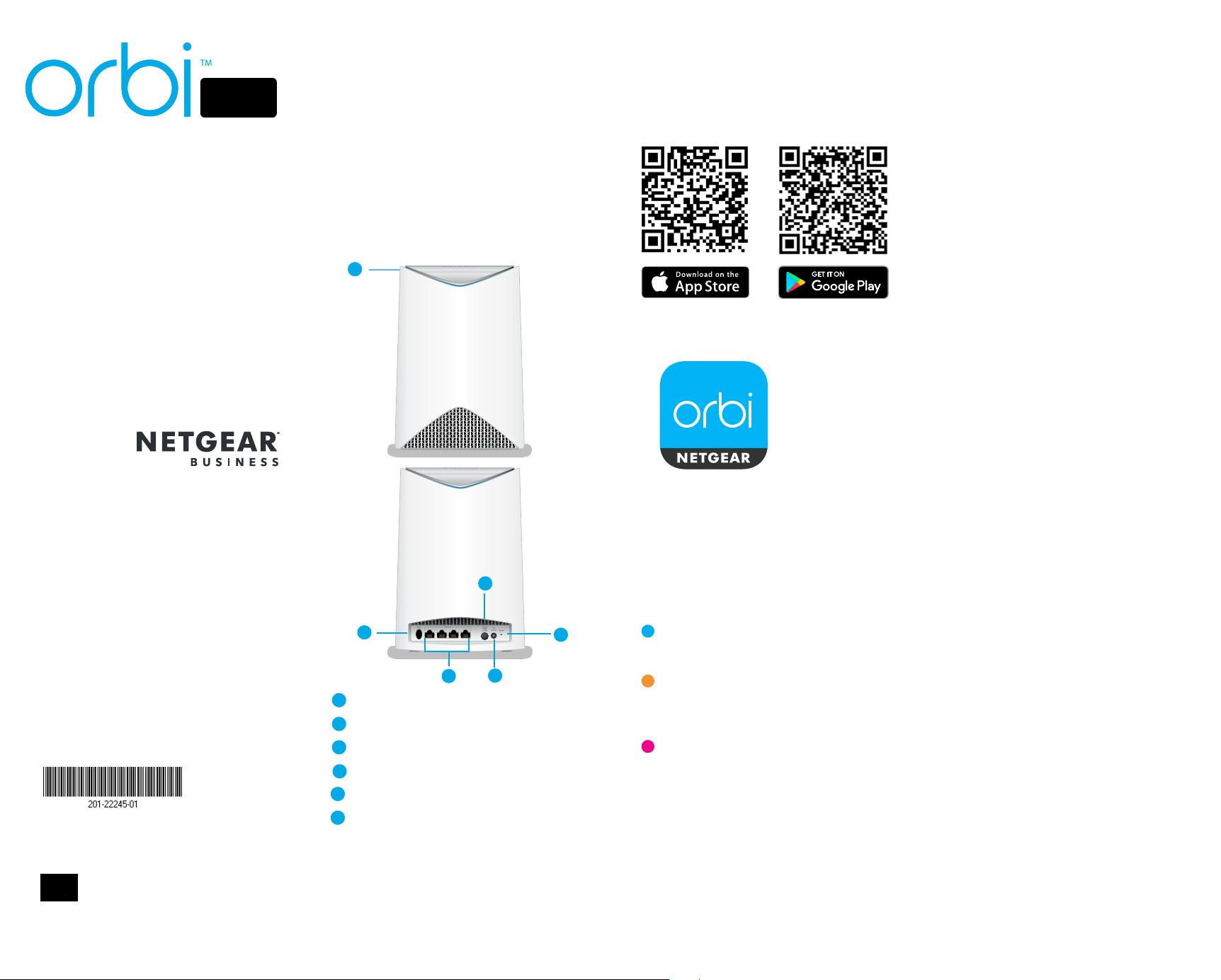
2
Orbi Pro Satellite
Overview
Sync Your Satellite With
the NETGEAR Orbi App
Manually Sync Your
Satellite With Your Router
PRO
Quick Start Guide
You can place the Orbi Pro satellite on a flat
surface, or you can wall-mount or ceilingmount it. For information about wallmounting and ceiling-mounting, see the
other side of this document.
To sync your Orbi Pro satellite with the Orbi
Pro router, you can use the NETGEAR Orbi
app or you can sync the satellite manually.
1
1. Scan a QR code or search for NETGEAR
Orbi in the Apple App Store or Google
Play Store.
2. Download and launch the NETGEAR
Orbi app on your mobile device and
follow the prompts.
If you don’t want to use the app to sync
your Orbi Pro satellite with your Orbi Pro
router, follow these steps:
1. Place the Orbi Pro satellite in a central
location for the best WiFi coverage.
2. Connect the Orbi Pro satellite to a
power source.
The Power LED on the back of the Orbi
Pro satellite lights green. If the Power
LED does not light, press the Power
On/O button.
3. Press the Sync button on the back of
your satellite, and within two minutes,
press the Sync button on the back of
your router.
The Orbi Pro router’s ring LED turns o
aer the setup is complete.
August 2017
NETGEAR, Inc.
350 East Plumeria Drive
San Jose, CA 95134, USA
NETGEAR INTL LTD
Building 3, University Technology Centre
Curraheen Road, Cork, Ireland
© NETGEAR, Inc., NETGEAR and the NETGEAR Logo
are trademarks of NETGEAR, Inc. Any non-NETGEAR
trademarks are used for reference purposes only.
4
3
1
Ring LED (not shown in image)
2
Sync button (also used for WPS connection)
3
Ethernet ports
4
Power On/O button and Power LED
5
DC Power connector
6
Reset button
5
Orbi Pro Satellite Ring LED
The Orbi Pro satellite’s ring LED lights white while the satellite attempts to sync with the Orbi
Pro router. Aer the Orbi Pro satellite’s ring LED lights white, it lights one of the following colors
for about three minutes and then turns o:
6
Blue
The connection between the Orbi Pro router and Orbi Pro satellite is good.
Amber
The connection between the Orbi Pro router and Orbi Pro satellite is fair. Consider moving
the Orbi Pro satellite closer to the Orbi Pro router.
Magenta
The Orbi Pro satellite was unable to connect to the Orbi Pro router. Move the Orbi Pro
satellite closer to the Orbi Pro router.
Page 2
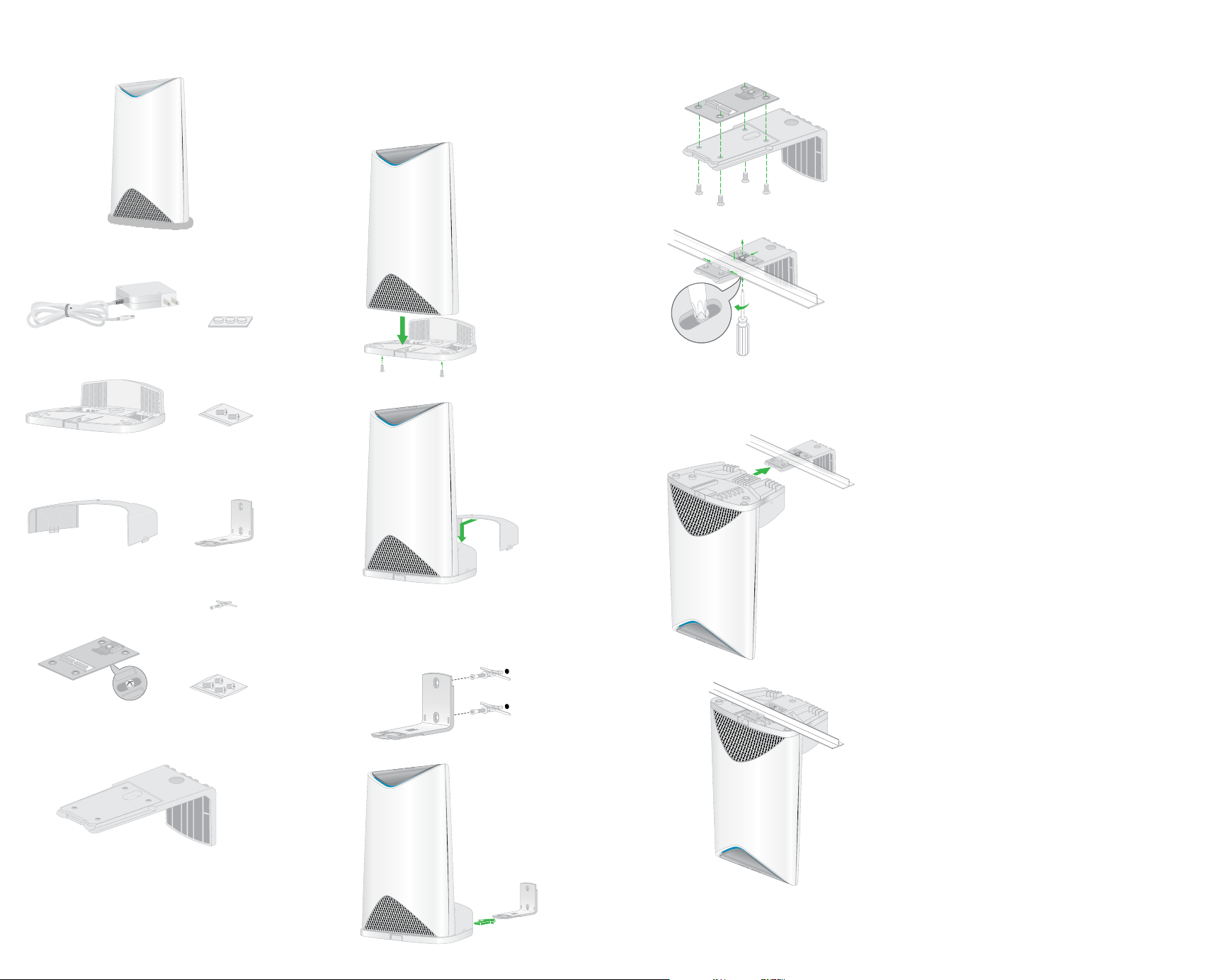
Package Contents
Attach the Mount Base
Ceiling-Mounting
Support
Orbi Pro satellite
(Model SRS60)
Power adapter
(varies by region)
Mount base
Rubber feet
Mount base
screws
Attach the mount base and the mount
cover for wall-mounting or ceilingmounting.
1
2
1
2
Loosen the screw so that the locking
plate can slide. Then tighten to
secure to the T-bar.
3
Thank you for purchasing this NETGEAR
product. You can visit
www.netgear.com/support to register
your product, get help, access the latest
downloads and user manuals, and join our
community. We recommend that you use
only ocial NETGEAR support resources.
Si ce produit est vendu au Canada, vous
pouvez accéder à ce document en français
canadien à
http://downloadcenter.netgear.com/other/.
(If this product is sold in Canada, you can
access this document in Canadian French at
http://downloadcenter.netgear.com/other/.)
For the current EU Declaration of
Conformity, visit
http://kb.netgear.com/11621.
For regulatory compliance information, visit
http://www.netgear.com/about/regulatory/.
See the regulatory compliance document
before connecting the power supply.
Mount cover
T-bracket with
screw
Ceiling bracket
Wall bracket
Wall anchors with
screws (2)
T-bracket screws
Wall-Mounting
1
2
4
