Page 1

Hardware Installation Guide
S350 Series 8-Port Gigabit Ethernet
Smart Managed Pro Switch
Models
GS308T
•
GS310TP
•
NETGEAR, Inc.
350 E. Plumeria DriveNovember 2018
San Jose, CA 95134, USA202-11891-01
Page 2
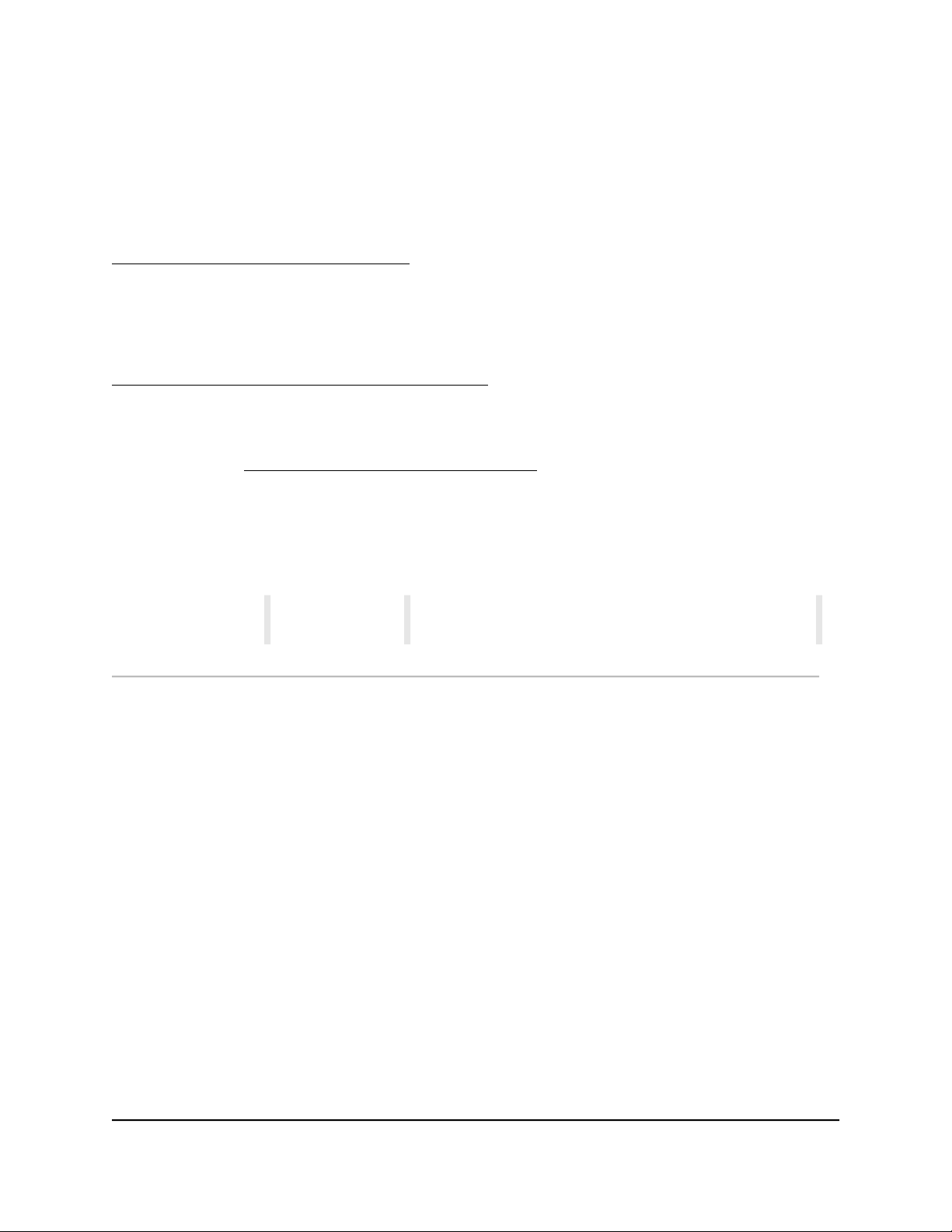
S350 Series 8-Port Gigabit Ethernet
Support
Thank you for purchasing this NETGEAR product. You can visit
https://www.netgear.com/support/ to register your product, get help, access the latest
downloads and user manuals, and join our community. We recommend that you use
only official NETGEAR support resources.
Compliance and Conformity
For regulatory compliance information including the EU Declaration of Conformity, visit
https://www.netgear.com/about/regulatory/.
See the regulatory compliance document before connecting the power supply.
Do not use this device outdoors. If you connect cables or devices that are outdoors to
this device, see http://kb.netgear.com/000057103 for safety and warranty information.
Trademarks
© NETGEAR, Inc., NETGEAR, and the NETGEAR Logo are trademarks of NETGEAR, Inc.
Any non-NETGEAR trademarks are used for reference purposes only.
Revision History
Number
CommentsPublish DatePublication Part
First publication.November 2018202-11891-01
2
Page 3
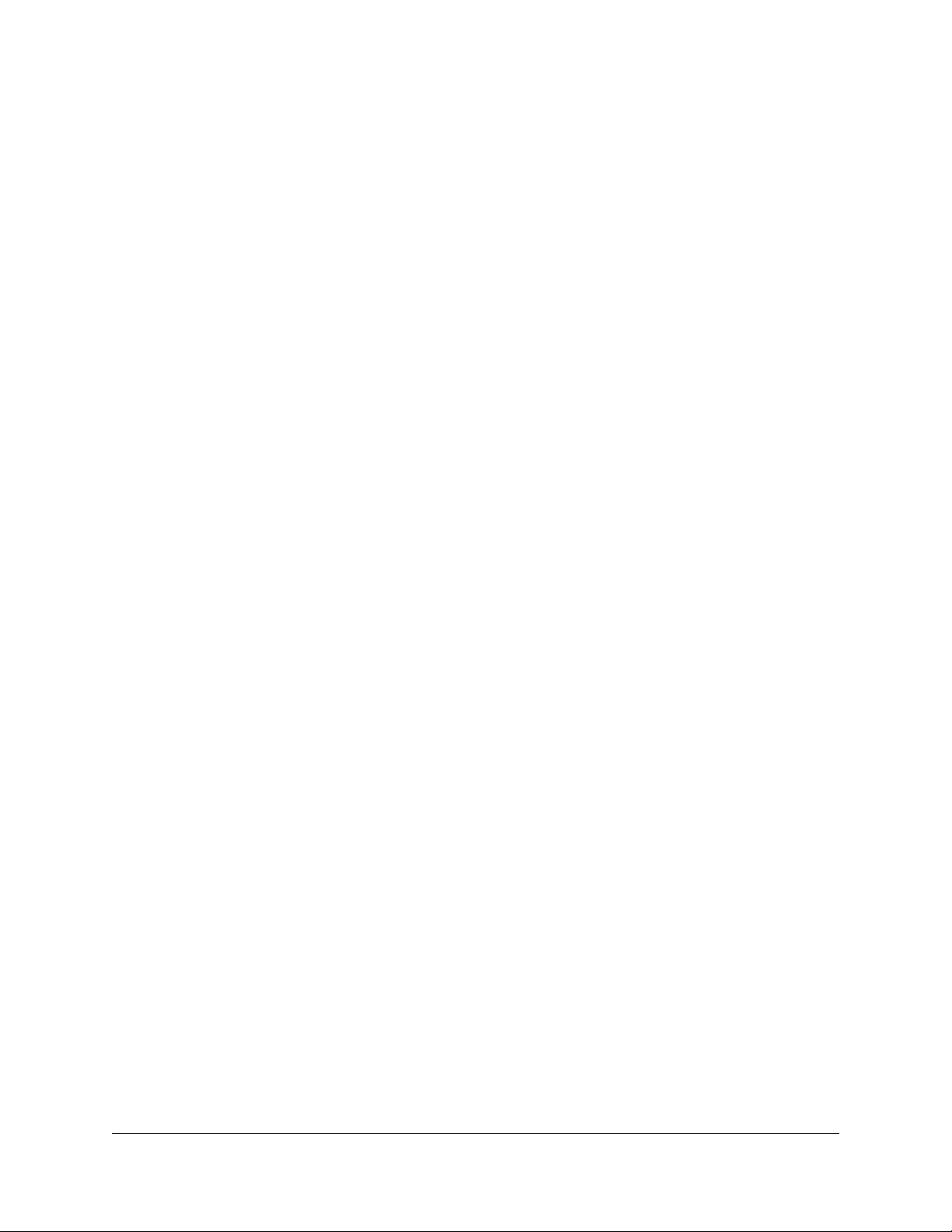
Contents
Chapter 1 Introduction
Overview................................................................................................6
Features.................................................................................................7
Safety Instructions and Warnings.......................................................8
Chapter 2 Hardware Overview
Hardware overview of model GS308T.............................................12
Model GS308T: Front panel with ports and LEDs.....................12
Model GS308T: Back panel..........................................................12
Model GS308T: LEDs....................................................................13
Hardware overview of model GS310TP...........................................13
Model GS310TP: Front panel with ports and LEDs...................13
Model GS310TP: Back panel........................................................14
Model GS310TP: LEDs..................................................................14
Model GS310TP: SFP ports for fiber connectivity......................15
RJ-45 ports for 10/100/1000M BASE-T Ethernet connectivity.....16
Reset button........................................................................................16
Chapter 3 Applications
Desktop switching..............................................................................19
PoE overview (model GS310TP).......................................................19
PoE and desktop switching (model GS310TP)...............................20
Chapter 4 Installation
Step 1: Prepare the site......................................................................22
Step 2: Protect against electrostatic discharge..............................22
Step 3: Unpack the switch.................................................................23
Step 4: Install the switch on a flat surface........................................24
Optional Step 5: Install SFP transceiver modules (model
GS310TP).............................................................................................24
Step 6: Connect devices to the switch.............................................24
Step 7: Check the installation...........................................................25
Step 8: Apply power and check the LEDs.......................................25
Step 9: Manage the switch................................................................26
3
Page 4
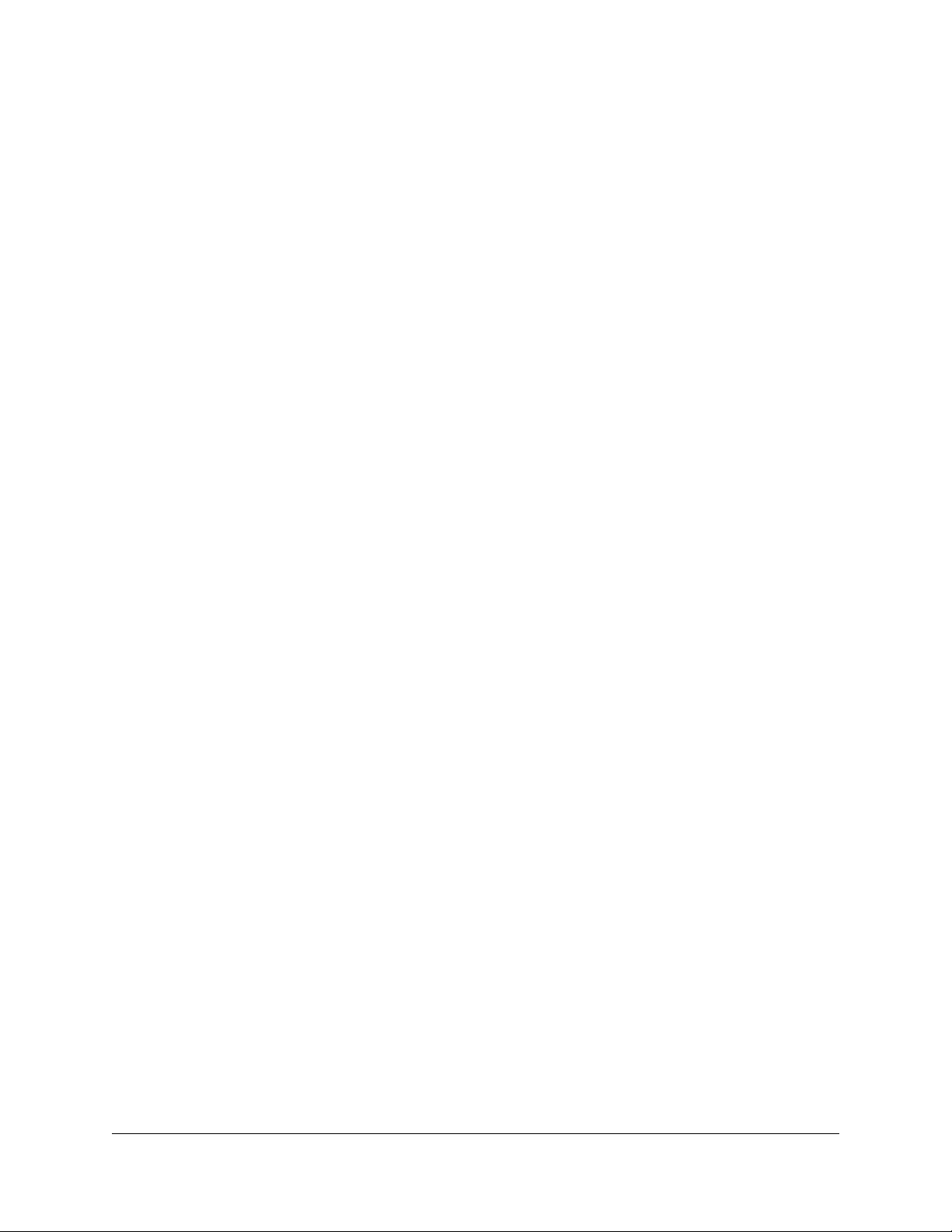
S350 Series 8-Port Gigabit Ethernet Smart Managed Pro Switch
Chapter 5 Troubleshooting
Troubleshooting chart.......................................................................28
PoE troubleshooting suggestions (model GS310TP)....................29
Additional troubleshooting suggestions.........................................29
4
Page 5
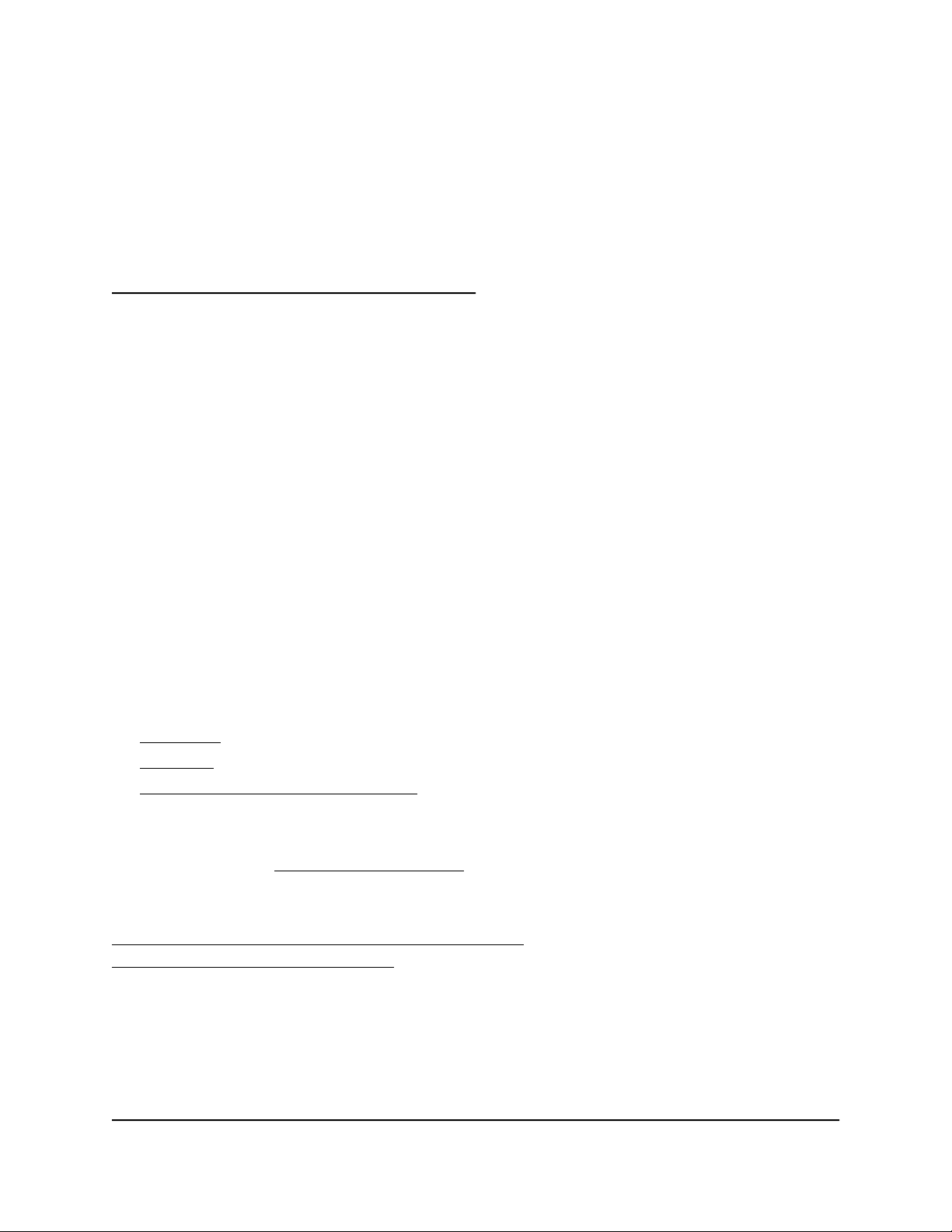
1
Introduction
This hardware installation guide is for the following NETGEAR switches:
S350 Series 8-Port Gigabit Ethernet Smart Managed Pro Switch (GS308T)
•
This model provides eight Gigabit RJ-45 copper ports.
S350 Series 8-Port Gigabit PoE+ Ethernet Smart Managed Pro Switch with 2 SFP
•
Ports (GS310TP)
This model provides eight Gigabit PoE+ RJ-45 copper ports and two dedicated SFP
fiber ports. Power over Ethernet (PoE) lets you provide power to PoE-capable devices
such as WiFi access points, VoIP phones, and IP security cameras so that you do not
need to use power supplies for those devices. The switch can supply up to 30W
PoE+ (IEEE 802.3at) to each copper port, with a maximum PoE power budget of
55W across all active PoE+ copper ports.
This hardware installation guide complements the installation guide that came with your
switch.
This chapter serves as an introduction to the switch and includes the following sections:
• Overview
• Features
• Safety Instructions and Warnings
Note: For more information about the topics that are covered in this manual, visit the
support website at netgear.com/support/.
Note: For technical specifications, see the data sheet at
netgear.com/business/products/switches/smart/. For switch documentation, visit
netgear.com/support/download/.
5
Page 6
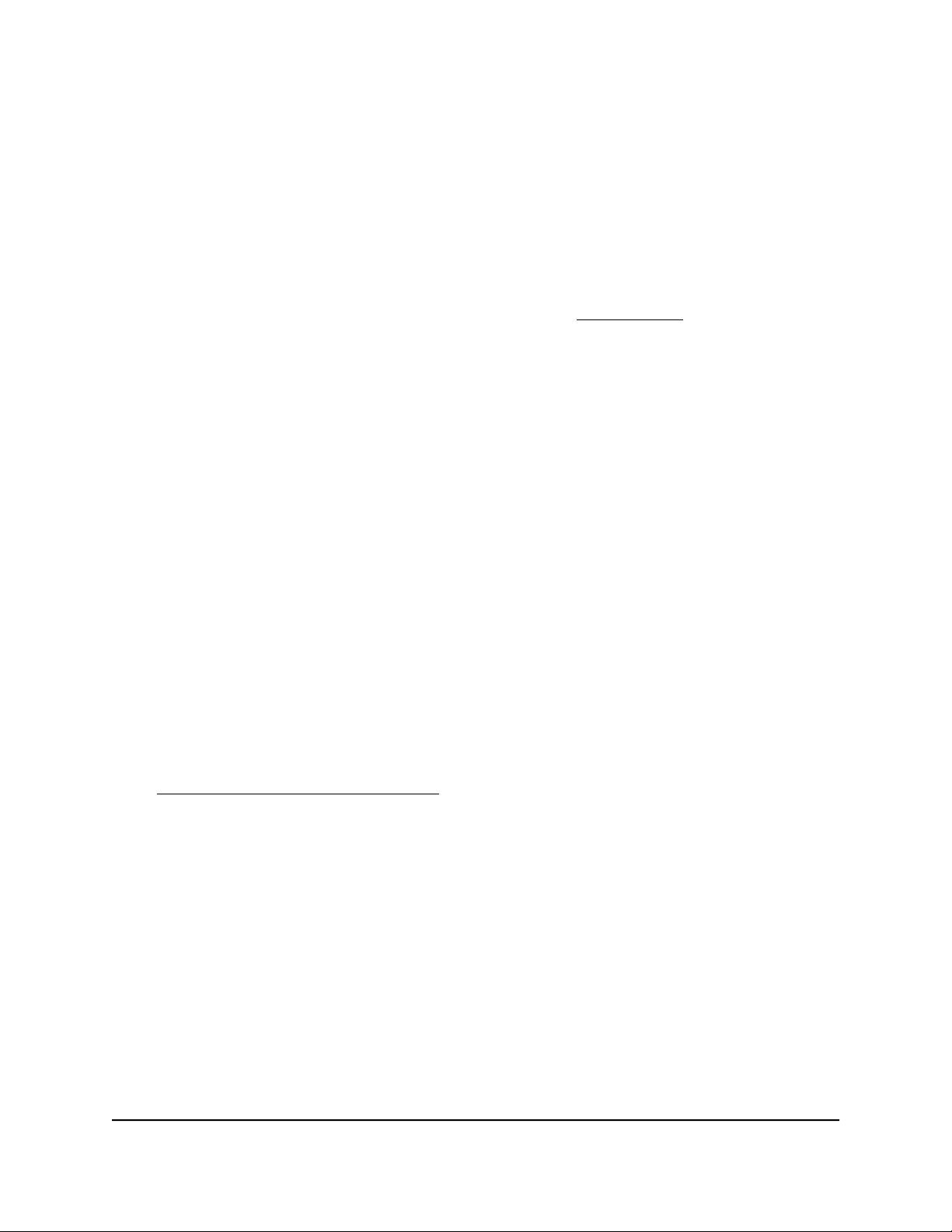
S350 Series 8-Port Gigabit Ethernet Smart Managed Pro Switch
Overview
The switch provides eight 10/100/1000BASE-T RJ-45 copper ports that support nonstop
10/100/1000M Layer 2 networks. For model GS310TP, all RJ-45 ports support PoE+.
Also for model GS310TP, two additional ports can accept small form-factor pluggable
(SFP) gigabit interface converters (GBICs) for 1G fiber connectivity.
Note: For information about application samples, see Applications on page 18.
The switch provides administrative management options that let you configure, monitor,
and control the network. Using the local browser–based management interface, in this
guide referred to as the local management interface, you can configure the switch and
the network, including the ports, the management VLAN, VLANs for traffic control, link
aggregation for increased bandwidth, Quality of Service (QoS) for prioritizing traffic,
and network security.
For initial discovery of the switch on the network, use one of the following methods, all
of which are described in detail in the user manual:
NETGEAR Insight mobile app
•
NETGEAR Smart Control Center Utility
•
NETGEAR Switch Discovery Tool
•
You can also get the IP address of the switch from the DHCP server in the network or
use an IP scanner utility.
After discovery, you can configure the switch using the local management interface for
advanced setup and configuration of features, or the Smart Control Center program
for very basic setup. For more information, see the user manual, which you can download
from netgear.com/support/download/.
The switch is designed for freestanding desktop use. The switch is IEEE compliant and
offers low latency. All ports can automatically negotiate to the highest speed, which
makes the switch very suitable for a mixed environment with Fast Ethernet and Gigabit
Ethernet.
Use Category 5e (Cat 5e) or higher-rated Ethernet cables terminated with RJ-45
connectors to make Gigabit connections.
Hardware Installation Guide6Introduction
Page 7
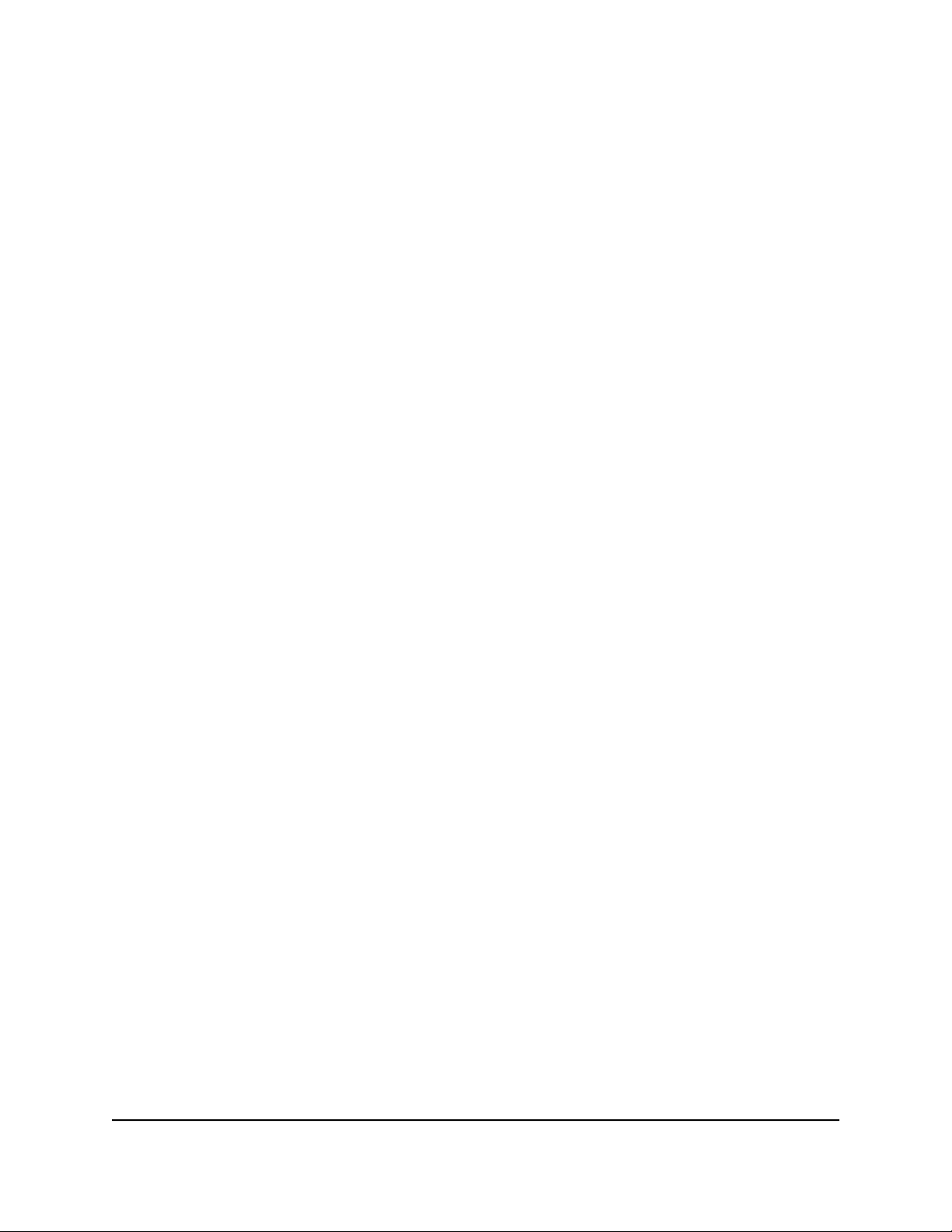
S350 Series 8-Port Gigabit Ethernet Smart Managed Pro Switch
Features
The switch supports the following key hardware features:
8 Gigabit Ethernet ports.
•
2 dedicated SFP fiber ports (model GS310TP).
•
PoE support (model GS310TP):
•
- 8 PoE+ (802.3at) ports
-
Total PoE power budget of 55W for the switch
MAC table size of 8K.
•
16 Gbps (model GS308T) or 20 Gbps (model GS310TP) full-duplex, nonblocking
•
switch fabric.
Full compatibility with IEEE standards:
•
- IEEE 802.3 Ethernet
- IEEE 802.3u 100BASE-T
- IEEE 802.3z Gigabit Ethernet 1000BASE-SX/LX
- IEEE 802.3ab 1000BASE-T
- IEEE 802.3i 10BASE-T
- IEEE 802.1Q VLAN tagging
-
IEEE 802.3x Full-duplex flow control
- IEEE 802.3ad Link Aggregation Control Protocol (LACP)
- IEEE 802.1ab LLDP
-
IEEE 802.1p Class of Service (QoS)
- IEEE 802.1D Spanning Tree Protocol (STP)
- IEEE 802.1s Multiple Spanning Tree Protocol (MSTP)
- IEEE 802.1w Rapid Spanning Tree Protocol (RSTP)
- IEEE 802.1x RADIUS network access control
-
IEEE 802.3az Energy Efficient Ethernet (EEE)
AutoSensing and autonegotiating capabilities for all ports.
•
Auto Uplink technology is supported on all ports.
•
Hardware Installation Guide7Introduction
Page 8
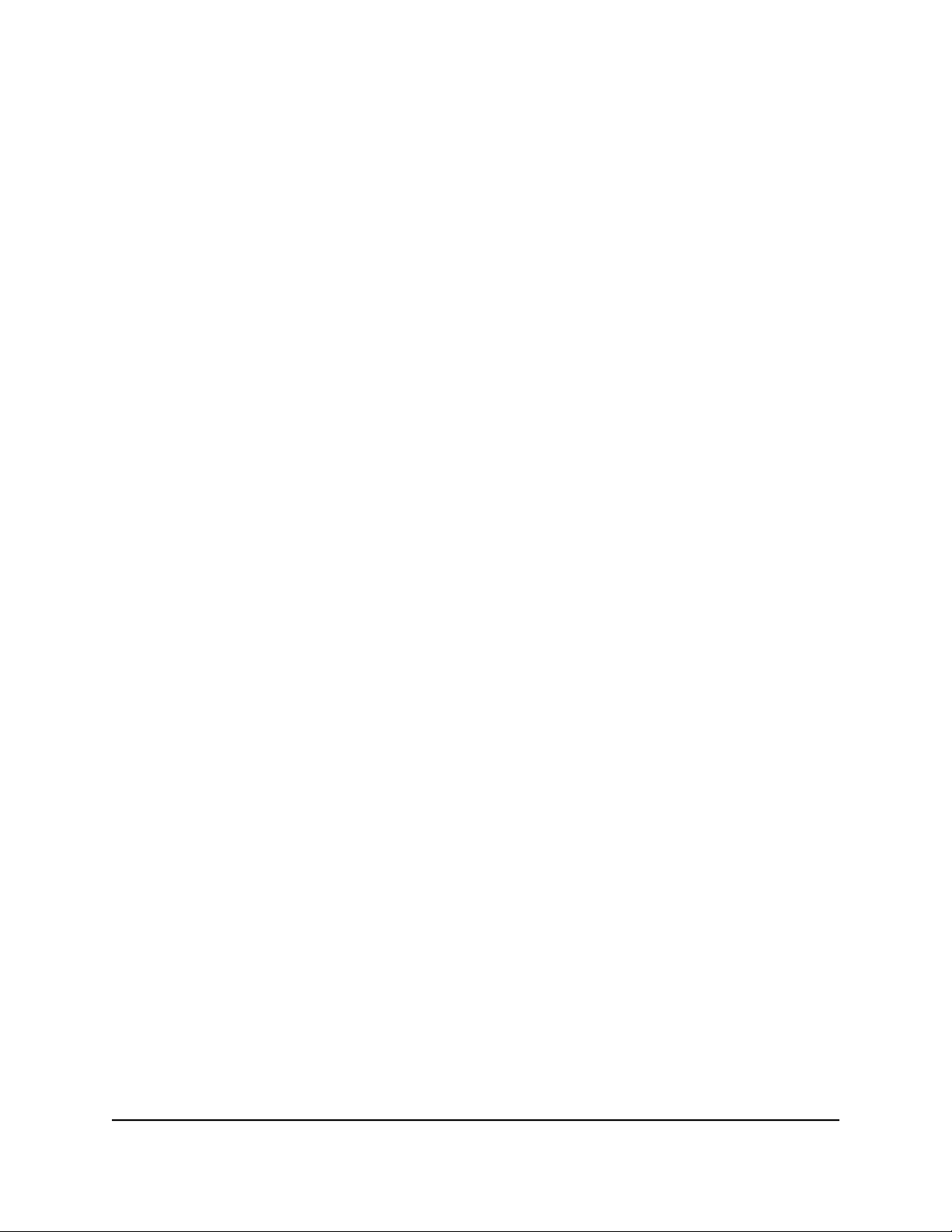
S350 Series 8-Port Gigabit Ethernet Smart Managed Pro Switch
Automatic address learning function to build the packet-forwarding information
•
table. The table contains up to 8K Media Access Control (MAC) addresses.
Store-and-forward transmission to remove bad packets from the network.
•
Active flow control to minimize packet loss and frame drops.
•
Half-duplex backpressure control.
•
Per-port status LEDs and system status LEDs.
•
Per-port PoE status LEDs and system PoE Max/Fault LED (model GS310TP)
•
NETGEAR green power-saving features:
•
-
Energy efficiency mode that fully conforms to the IEEE802.3az standard
- Per-port automatic change to a lower power mode when the port link is down
Safety Instructions and Warnings
Use the following safety guidelines to ensure your own personal safety and to help
protect your system from potential damage.
To reduce the risk of bodily injury, electrical shock, fire, and damage to the equipment,
observe the following precautions:
This product is designed for indoor use only in a temperature-controlled and
•
humidity-controlled environment. For more information, see the environmental
specifications in the appendix or the data sheet.
Any device that is located outdoors and connected to this product must be properly
grounded and surge protected.
Failure to follow these guidelines can result in damage to your NETGEAR product,
which might not be covered by NETGEAR’s warranty, to the extent permissible by
applicable law.
Observe and follow service markings:
•
- Do not service any product except as explained in your system documentation.
Some devices should never be opened.
-
If applicable to your device, opening or removing covers that are marked with
the triangular symbol with a lightning bolt can expose you to electrical shock.
We recommend that only a trained technician services components inside these
compartments.
Hardware Installation Guide8Introduction
Page 9
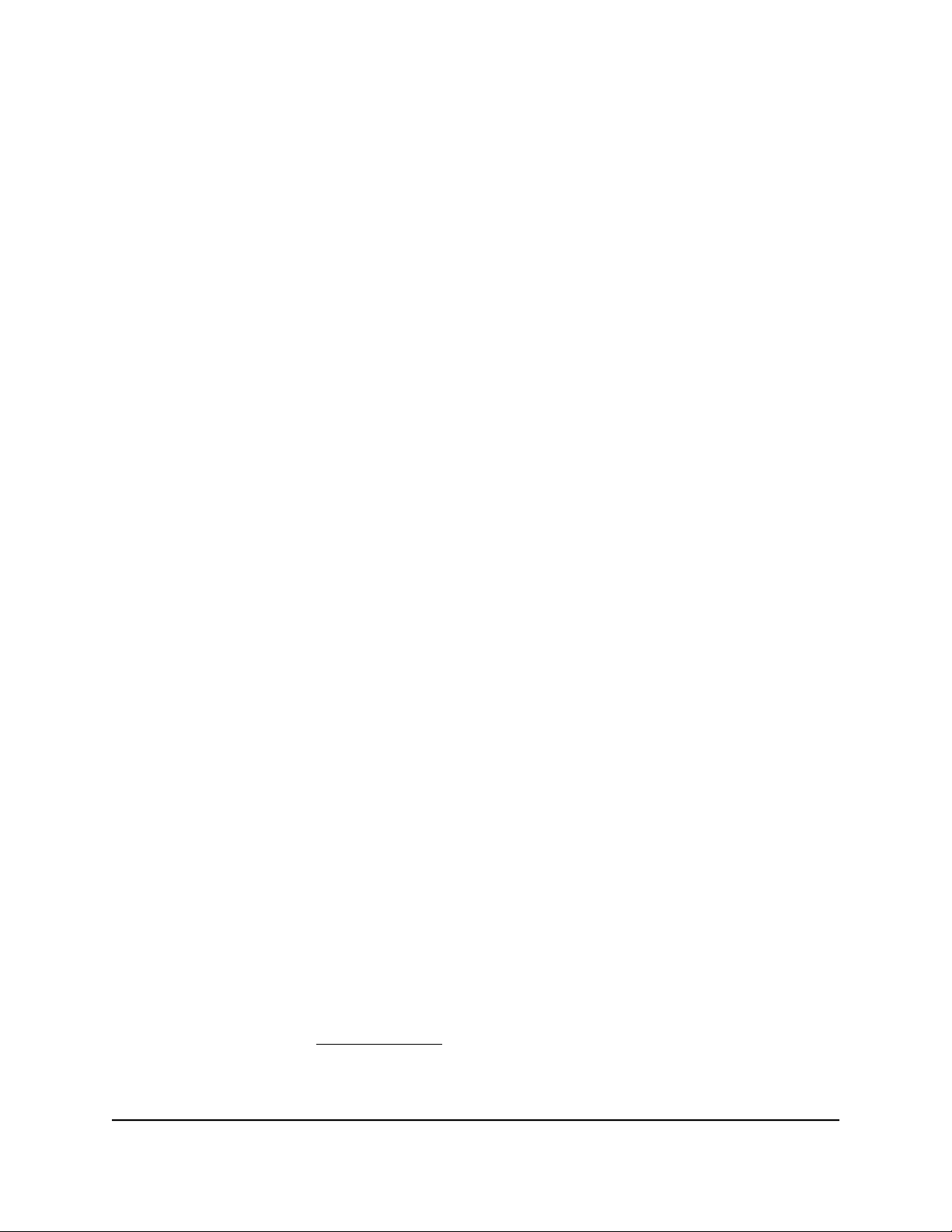
S350 Series 8-Port Gigabit Ethernet Smart Managed Pro Switch
If any of the following conditions occur, unplug the product from the electrical outlet
•
and replace the part or contact your trained service provider:
- Depending on your device, the power adapter, power adapter cable, power
cable, extension cable, or plug is damaged.
-
An object fell into the product.
- The product was exposed to water.
- The product was dropped or damaged.
-
The product does not operate correctly when you follow the operating
instructions.
Keep your system away from radiators and heat sources. Also, do not block cooling
•
vents.
Do not spill food or liquids on your system components, and never operate the
•
product in a wet environment. If the system gets wet, see the appropriate section in
your troubleshooting guide, or contact your trained service provider.
Do not push any objects into the openings of your system. Doing so can cause fire
•
or electric shock by shorting out interior components.
Use the product only with approved equipment.
•
If applicable to your device, allow the product to cool before removing covers or
•
touching internal components.
Operate the product only from the type of external power source indicated on the
•
electrical ratings label. If you are not sure of the type of power source required,
consult your service provider or local power company.
To avoid damaging your system, if your device uses a power supply with a voltage
•
selector, be sure that the selector is set to match the power at your location:
-
115V, 60 Hz in most of North and South America and some Far Eastern countries
such as South Korea and Taiwan
- 100V, 50 Hz in eastern Japan and 100V, 60 Hz in western Japan
-
230V, 50 Hz in most of Europe, the Middle East, and the Far East
Be sure that attached devices are electrically rated to operate with the power available
•
in your location.
Depending on your device, use only a supplied power adapter or approved power
•
cable:
If your device uses a power adapter:
-
If you were not provided with a power adapter, contact your local NETGEAR
reseller.
Hardware Installation Guide9Introduction
Page 10

S350 Series 8-Port Gigabit Ethernet Smart Managed Pro Switch
-
The power adapter must be rated for the product and for the voltage and current
marked on the product electrical ratings label.
If your device uses a power cable:
-
If you were not provided with a power cable for your system or for any
AC-powered option intended for your system, purchase a power cable approved
for your country.
-
The power cable must be rated for the product and for the voltage and current
marked on the product electrical ratings label. The voltage and current rating of
the cable must be greater than the ratings marked on the product.
To help prevent electric shock, plug the system and peripheral power cables into
•
properly grounded electrical outlets.
If applicable to your device, the peripheral power cables are equipped with
•
three-prong plugs to help ensure proper grounding. Do not use adapter plugs or
remove the grounding prong from a cable. If you must use an extension cable, use
a three-wire cable with properly grounded plugs.
Observe extension cable and power strip ratings. Make sure that the total ampere
•
rating of all products plugged into the extension cable or power strip does not
exceed 80 percent of the ampere ratings limit for the extension cable or power strip.
To help protect your system from sudden, transient increases and decreases in
•
electrical power, use a surge suppressor, line conditioner, or uninterruptible power
supply (UPS).
Position system cables, power adapter cables, or power cables carefully. Route
•
cables so that they cannot be stepped on or tripped over. Be sure that nothing rests
on any cables.
Do not modify power adapters, power adapter cables, power cables or plugs. Consult
•
a licensed electrician or your power company for site modifications.
Always follow your local and national wiring rules.
•
Hardware Installation Guide10Introduction
Page 11

2
Hardware Overview
This chapter describes the switch hardware features.
The chapter includes the following sections:
• Hardware overview of model GS308T
• Hardware overview of model GS310TP
• RJ-45 ports for 10/100/1000M BASE-T Ethernet connectivity
• Reset button
11
Page 12

S350 Series 8-Port Gigabit Ethernet Smart Managed Pro Switch
Hardware overview of model GS308T
Model GS308T provides eight 10/100/1000BASE-T RJ-45 ports.
Model GS308T: Front panel with ports and LEDs
The following figure shows the front panel of model GS308T.
Figure 1. Model GS308T front panel
From left to right, the front panel of model GS308T provides the following components:
Power LED (see Model GS308T: LEDs on page 13).
•
Recessed Reset button (see Reset button on page 16).
•
Eight independent 10/100/1000BASE-T RJ-45 ports (1–8, see RJ-45 ports for
•
10/100/1000M BASE-T Ethernet connectivity on page 16), each with a left LED that
functions as the combined link, speed, and activity LED (see Model GS308T: LEDs
on page 13).
Model GS308T: Back panel
The back panel of model GS308T contains a Kensington lock slot for an optional security
cable and a 12V, 1.0A DC power connector for the DC power adapter that came in the
switch package.
The following figure shows the back panel of model GS308T.
Figure 2. Model GS308T back panel
Hardware Installation Guide12Hardware Overview
Page 13

S350 Series 8-Port Gigabit Ethernet Smart Managed Pro Switch
Model GS308T: LEDs
This section describes the LED designations of model GS308T.
Table 1. Model GS308T LEDs on the front panel
DescriptionLED
Power LED
RJ-45 left LED
Link, speed, and activity for
Ethernet ports 1 to 8
Solid green. The switch is powered on and operating normally.
Solid yellow. The switch is booting.
Off. Power is not supplied to the switch.
Off. No link is established.
Solid green. A valid 1 Gbps link is established.
Blinking green. The port is transmitting or receiving packets at 1 Gbps.
Solid yellow. A valid 10 Mbps or 100 Mbps link is established.
Blinking yellow. The port is transmitting or receiving packets at 10 Mbps or 100
Mbps.
Hardware overview of model GS310TP
Model GS310TP provides eight 10/100/1000BASE-T RJ-45 PoE+ ports and two dedicated
Gigabit SFP fiber ports.
Model GS310TP: Front panel with ports and LEDs
The following figure shows the front panel of model GS310TP.
Figure 3. Model GS310TP front panel
From left to right, the front panel of model GS310TP provides the following components:
Power LED (see Model GS310TP: LEDs on page 14).
•
PoE Max LED (see Model GS310TP: LEDs on page 14), which is off (that is, not yellow)
•
in the previous figure.
Recessed Reset button (see Reset button on page 16).
•
Hardware Installation Guide13Hardware Overview
Page 14

S350 Series 8-Port Gigabit Ethernet Smart Managed Pro Switch
Eight independent 10/100/1000BASE-T RJ-45 PoE+ ports (1–8, see RJ-45 ports for
•
10/100/1000M BASE-T Ethernet connectivity on page 16), each with a left LED that
functions as the combined link, speed, and activity LED and a right LED that indicates
the PoE status (see Model GS310TP: LEDs on page 14).
Two dedicated Gigabit SFP fiber ports (9F and 10F) that can accept optional
•
transceiver modules (see Model GS310TP: SFP ports for fiber connectivity on page
15), each with a single LED that functions as the combined link and activity LED (see
Model GS310TP: LEDs on page 14).
Model GS310TP: Back panel
The back panel of model GS310TP contains a Kensington lock slot for an optional
security cable, air ventilation holes, and a 54V, 1.25A DC power connector for the DC
power adapter with detachable power cable that came in the switch package.
The following figure shows the back panel of model GS310TP.
Figure 4. Model GS310TP back panel
Model GS310TP: LEDs
This section describes the LED designations of model GS310TP.
Table 2. Model GS310TP LEDs on the front panel
DescriptionLED
Power LED
PoE Max LED
Solid green. The switch is powered on and operating normally.
Solid yellow. The switch is booting.
Off. Power is not supplied to the switch.
Off. Sufficient (more than 7W of) PoE power is available.
Solid yellow. Less than 7W of PoE power is available.
Blinking yellow. At least once during the previous two minutes, less than 7W of PoE
power was available.
Hardware Installation Guide14Hardware Overview
Page 15

S350 Series 8-Port Gigabit Ethernet Smart Managed Pro Switch
Table 2. Model GS310TP LEDs on the front panel (Continued)
DescriptionLED
RJ-45 left LED
Link, speed, and activity for
Ethernet ports 1 to 8
RJ-45 right LED
PoE status for Ethernet ports
1 to 8.
Link/ACT LED
Link and activity for SFP fiber
ports 9 and 10
Off. No link is established.
Solid green. A valid 1 Gbps link is established.
Blinking green. The port is transmitting or receiving packets at 1 Gbps.
Solid yellow. A valid 10 Mbps or 100 Mbps link is established.
Blinking yellow. The port is transmitting or receiving packets at 10 Mbps or 100
Mbps.
Off. The port is not delivering PoE power.
Solid green. The port is delivering PoE power.
Solid yellow. A PoE fault occurred.
Off. No SFP module link is established.
Solid green. A valid 1 Gbps link is established.
Blinking green. The SFP fiber port is transmitting or receiving packets at 1 Gbps.
Model GS310TP: SFP ports for fiber connectivity
To enable fiber connections on model GS310TP, SFP fiber ports accommodate standard
small form-factor pluggable (SFP) gigabit interface converters (GBICs, also referred to
as transceiver modules). GBICs are sold separately from the switch.
Model GS310TP supports the NETGEAR SFP transceiver modules that are listed in the
following table.
Table 3. Supported SFP transceiver modules
DescriptionModelSpeed and Medium
SFP transceiver 1000BASE-SXAGM731F1G Ethernet short-reach fiber
SFP transceiver 1000BASE-LXAGM732F1G Ethernet long-reach fiber
SFP transceiver 1000BASE-TAGM7341G Ethernet copper
For more information about NETGEAR SFP transceiver modules, visit
netgear.com/business/products/switches/modules-accessories.
Note: If you use a third-party passive direct-attach cable (DAC), the length of the cable
must not exceed 5 meters (16.4 feet).
Hardware Installation Guide15Hardware Overview
Page 16

S350 Series 8-Port Gigabit Ethernet Smart Managed Pro Switch
RJ-45 ports for 10/100/1000M BASE-T Ethernet connectivity
All RJ-45 copper ports support autosensing. When you insert a cable into an RJ-45 port,
the switch automatically ascertains the maximum speed (10 Mbps, 100 Mbps, or 1 Gbps)
and duplex mode (half-duplex or full-duplex) of the attached device. All ports support
a Cat 5e cable (or higher-rated Ethernet cable) terminated with an 8-pin RJ-45 connector.
To simplify the procedure for attaching devices, all RJ-45 ports support Auto Uplink
technology. This technology allows attaching devices to the RJ-45 ports with either
straight-through or crossover cables.
When you insert a cable into the switch’s RJ-45 port, the switch automatically performs
the following actions:
Senses whether the cable is a straight-through or crossover cable.
•
Determines whether the link to the attached device requires a normal connection
•
(such as when you are connecting the port to a computer) or an uplink connection
(such as when you are connecting the port to a router, switch, or hub).
Automatically configures the RJ-45 port to enable communications with the attached
•
device. The Auto Uplink technology compensates for setting uplink connections
while eliminating concern about whether to use crossover or straight-through cables
when you attach devices.
All RJ-45 copper ports on model GS310TP support PoE+.
Reset button
The switch provides a recessed Reset button on the front panel so that you can either
restart (power-cylce) the switch or return the switch to its factory default settings, causing
all custom settings to be erased.
To restart the switch or return the switch to its factory default settings:
1. Insert a device such as a straightened paper clip into the opening.
2.
Do one of the following:
Restart the switch. Press the Reset button for about two seconds. (Do not press
•
the button for more than five seconds!)
The switch restarts but retains its custom settings. During this process, the Power
LED lights yellow.
Hardware Installation Guide16Hardware Overview
Page 17

S350 Series 8-Port Gigabit Ethernet Smart Managed Pro Switch
Return the switch to its factory default settings. Press the Reset button for at
•
least five seconds.
The switch restarts and returns to its factory default settings. During this process,
the Power LED lights yellow.
Hardware Installation Guide17Hardware Overview
Page 18

3
Applications
The switch is designed to provide flexibility in configuring network connections. The
switch can be used as your only network traffic–distribution device for PoE and non-PoE
devices or with 10 Mbps, 100 Mbps, and 1 Gbps Ethernet and fiber hubs, routers, access
point, and other switches.
This chapter includes the following sections:
• Desktop switching
• PoE overview (model GS310TP)
• PoE and desktop switching (model GS310TP)
18
Page 19

S350 Series 8-Port Gigabit Ethernet Smart Managed Pro Switch
Desktop switching
You can use either model GS308T or model GS310TP as a desktop switch to build a
small network that provides up to 1 Gbps access to desktop computers, non-PoE
surveillance cameras, a NAS, servers such as a file server, an IPTV, and so on. In a small
network such as a small office or home office network, connect the switch to a router
that, in turn, is connected to an Internet modem.
With 1 Gbps connections, the switch always functions in full-duplex mode. Any switch
port that is connected to a computer or file server can provide up to 2 Gbps bidirectional
throughput.
You must connect one LAN port on the switch (for example, port 8 in the following
figure) to a LAN port on the router. For model GS310TP, you can also make a 1 Gbps
fiber connection to a router that supports fiber and that is connected to the Internet.
Figure 5. Sample desktop switching with model GS308T
PoE overview (model GS310TP)
Model GS310TP supports eight Power over Ethernet plus (PoE+) ports. The switch can
supply up to 30W PoE+ (IEEE 802.3at) to each port up to its total maximum PoE power
budget of 55W across all active PoE+ ports. The switch is also compatible with PoE (IEEE
802.3af).
Supplied power is prioritized according to the port order, up to the total power budget
of the device. Port 1 receives the highest PoE priority, while port 8 is relegated to the
lowest PoE priority.
Hardware Installation Guide19Applications
Page 20

S350 Series 8-Port Gigabit Ethernet Smart Managed Pro Switch
If the power requirements for attached devices exceed the total power budget of the
switch, the PoE power to the device on the highest-numbered active PoE+ port is
disabled to make sure that the devices connected to the higher-priority, lower-numbered
PoE+ ports are supported first.
Although a device is listed as an 802.3at PoE+-or 802.3af PoE–powered device, it might
not require the maximum power limit that is specified by its IEEE standard. Many devices
require less power, allowing all eight PoE+ ports to be active simultaneously when the
devices correctly report their PoE class to the switch.
For more information about PoE, see the installation guide and user manual, both of
which you can download from netgear.com/support/download/.
PoE and desktop switching (model GS310TP)
Model GS310TP supports both PoE and non-PoE equipment. The following figure shows
an example of how you can connect a PoE wireless access point (see port 1), a PoE
surveillance camera (see port 2), a PoE IPTV phone (see port 3), and a PoE VoIP phone
(see port 4) to the switch. Non-PoE equipment is attached to ports 5, 6, and 7.
You must connect one LAN port on the switch (for example, port 8 in the following
figure) to a LAN port on the router. You can also make a 1 Gbps fiber connection from
port 9F or port 10F to a router that supports fiber and that is connected to the Internet.
Figure 6. Sample PoE and desktop switching with model GS310TP
Hardware Installation Guide20Applications
Page 21

4
Installation
This chapter describes the installation procedures for the switch. Switch installation
involves the steps described in the following sections:
• Step 1: Prepare the site
• Step 2: Protect against electrostatic discharge
• Step 3: Unpack the switch
• Step 4: Install the switch on a flat surface
• Optional Step 5: Install SFP transceiver modules (model GS310TP)
• Step 6: Connect devices to the switch
• Step 7: Check the installation
• Step 8: Apply power and check the LEDs
• Step 9: Manage the switch
21
Page 22

S350 Series 8-Port Gigabit Ethernet Smart Managed Pro Switch
Step 1: Prepare the site
Before you install the switch, make sure that the operating environment meets the site
requirements that are listed in the following table.
Table 4. Site requirements
RequirementsCharacteristics
Provide a flat table or shelf surface for desktop installation.Mounting
Access
Power source
Cabling
Environmental
Locate the switch in a position that allows you to access the front panel ports, view the
front panel LEDs, and access the power connector on the back panel.
Use the DC power adapter that is supplied with the switch. Make sure that the AC outlet
is not controlled by a wall switch, which can accidentally turn off power to the outlet and
the switch.
Route cables to avoid sources of electrical noise such as radio transmitters, broadcast
amplifiers, power lines, and fluorescent lighting fixtures.
Temperature. Install the switch in a dry area with an ambient temperature between 32ºF
and 104ºF (0ºC and 40ºC). Keep the switch away from heat sources such as direct sunlight,
warm-air exhausts, hot-air vents, and heaters.
Operating humidity. The maximum relative humidity of the installation location must
not exceed 90 percent, noncondensing.
Ventilation. Do not restrict airflow by covering or obstructing air inlets on the sides of
the switch. Keep at least 2 inches (5.08 centimeters) free on all sides for cooling. The
room or wiring closet in which you install the switch must provide adequate airflow.
Operating conditions. Keep the switch at least 6 feet (1.83 meters) away from the nearest
source of electromagnetic noise, such as a photocopy machine.
Step 2: Protect against electrostatic discharge
Warning: Static electricity can harm delicate components inside your system. To prevent
static damage, discharge static electricity from your body before you touch any of the
electronic components, such as the microprocessor. You can do so by periodically
touching an unpainted metal surface on the switch.
Hardware Installation Guide22Installation
Page 23

S350 Series 8-Port Gigabit Ethernet Smart Managed Pro Switch
You can also take the following steps to prevent damage from electrostatic discharge
(ESD):
When unpacking a static-sensitive component from its shipping carton, leave it in
•
the antistatic package until you are ready to install it. Just before unwrapping the
antistatic package, discharge static electricity from your body.
Before moving a sensitive component, place it in an antistatic container or package.
•
Handle all sensitive components in a static-safe area. If possible, use antistatic floor
•
pads, workbench pads, and an antistatic grounding strap.
Step 3: Unpack the switch
Check the contents of the boxes to make sure that all items are present before installing
the switch.
To check the package contents:
1.
Place the container on a clean flat surface, and cut all straps securing the container.
2.
Unpack the hardware from the boxes by carefully removing the hardware and placing
it on a secure and clean surface.
3. Remove all packing material.
4.
Verify that the package contains the following items:
Model GS308T:
•
- Switch model GS308T
- DC power adapter (varies by region)
- Installation guide
Model GS310TP:
•
- Switch model GS310TP
- DC power adapter with a detachable power cable (varies by region)
- Installation guide
5.
If any item is missing or damaged, contact your local NETGEAR reseller for
replacement.
Hardware Installation Guide23Installation
Page 24

S350 Series 8-Port Gigabit Ethernet Smart Managed Pro Switch
Step 4: Install the switch on a flat surface
Install the switch on a flat surface. The rubber footpads cushion the switch against shock
and vibrations. They also provide ventilation space.
Optional Step 5: Install SFP transceiver modules (model GS310TP)
The following optional procedure describes how to install an optional SFP transceiver
module into one of the SFP ports of model GS310TP. For information about SFP
transceiver modules, see Model GS310TP: SFP ports for fiber connectivity on page 15.
Note: Contact your NETGEAR sales office to purchase these modules. If you do not
want to install an SFP module, skip this procedure.
To install an SFP transceiver module:
1. Insert the transceiver into the SFP port.
Use port 9F or port 10F. (You install an SFP transceiver module in each port.)
2.
Press firmly on the flange of the module to seat it securely into the connector.
Step 6: Connect devices to the switch
The following procedure describes how to connect devices to the switch’s RJ-45 ports.
The switch supports Auto Uplink technology, which allows you to attach devices using
either straight-through or crossover cables. Use a Category 5 (Cat 5), Cat 5e, or Cat 6
cable that is terminated with an RJ-45 connector.
Note: Ethernet specifications limit the cable length between the switch and the attached
device to 328 feet (100 meters).
To connect devices to the switch’s RJ-45 ports:
1. Connect a device to an RJ-45 network port on the switch.
Model GS308T supports non-PoE devices. Model GS310TP supports both PoE and
non-PoE devices.
2.
Verify that all cables are installed correctly.
Hardware Installation Guide24Installation
Page 25

S350 Series 8-Port Gigabit Ethernet Smart Managed Pro Switch
Step 7: Check the installation
Before you apply power to the switch, perform the following steps.
To check the installation:
1. Inspect the equipment thoroughly.
2.
Verify that all cables are installed correctly.
3.
Check cable routing to make sure that cables are not damaged or creating a safety
hazard.
4. Make sure that all equipment is mounted properly and securely.
Step 8: Apply power and check the LEDs
The switch does not provide an on/off power switch. The DC power adapter connection
controls the power.
Before connecting the DC power adapter to the DC connector on the switch, select an
AC outlet for the DC power adapter. Make sure that the AC outlet is not controlled by
a wall switch, which can turn off power to the switch.
To apply power:
1.
Connect the plug of the DC power adapter to the DC power receptacle on the back
of the switch.
2. Plug the DC power adapter into a power source such as a wall socket or power strip.
3. Check to see that the LEDs on the switch light correctly.
When you apply power, the Power LED on the switch front panel lights and the port
LEDs for attached devices light.
Note: After you apply power, the Power LED lights solid yellow while the switch
starts. After about two minutes, the switch completes its startup process and the
Power LED turns from yellow to solid green.
If the Power LED does not light, check to see that the DC power adapter is plugged
in correctly and that the power source is good.
Hardware Installation Guide25Installation
Page 26

S350 Series 8-Port Gigabit Ethernet Smart Managed Pro Switch
Step 9: Manage the switch
The switch contains built-in web browser–accessible software for viewing, changing,
and monitoring the way it functions. This management software is not required for the
switch to work. You can use the ports without using the management software. However,
the management software enables the setup of VLAN and trunking features and also
improves the efficiency of the switch, which results in the improvement of its overall
performance as well as the performance of the network.
After you power on the switch for the first time, you can configure the switch using the
local browser interface for advanced setup and configuration of features, or the Smart
Control Center program (which requires a Windows-based computer) for very basic
setup. For more information about managing the switch, including information about
tools to discover the switch IP address in your network, see the user manual, which you
can download from netgear.com/support/download/.
Note: The switch’s default IP address is 192.168.0.239 and its default subnet mask is
255.255.255.0. By default, the DHCP client of the switch is enabled.
Hardware Installation Guide26Installation
Page 27

5
Troubleshooting
This chapter provides information about troubleshooting the switch.
The chapter includes the following sections:
• Troubleshooting chart
• PoE troubleshooting suggestions (model GS310TP)
• Additional troubleshooting suggestions
27
Page 28

S350 Series 8-Port Gigabit Ethernet Smart Managed Pro Switch
Troubleshooting chart
The following table lists symptoms, possible causes, and possible solutions for problems
that might occur.
Table 5. Troubleshooting chart
Possible SolutionPossible CauseSymptom
activity LED or an individual
speed LED and an individual
activity LED are off when the
port is connected to a device.
File transfer is slow or
performance is degraded.
A segment or device is not
recognized as part of the
network.
Power is not supplied to the switch.Power LED is off.
The port connection is not working.A combined speed and
One possible cause is that a
broadcast storm occurred and that
a network loop (redundant path)
was created.
One or more devices are not
properly connected, or cabling
does not meet Ethernet guidelines.
Check the power cable connections at the
switch and the power source.
Make sure that all cables are used correctly
and comply with the Ethernet specifications.
Check the crimp on the connectors and make
sure that the plug is properly inserted and
locked into the port at both the switch and
the connecting device.
Make sure that all cables are used correctly
and comply with the Ethernet specifications.
Check for a defective port, cable, or module
by testing them in an alternate environment
where all products are functioning.
Break the loop by making sure that only one
path exists from any networked device to any
other networked device. After you connect
to the switch local browser interface, you can
configure the Spanning Tree Protocol (STP)
to prevent network loops.
Verify that the cabling is correct.
Make sure that all connectors are securely
positioned in the required ports. It is possible
that equipment was accidentally
disconnected.
A combined speed and
activity LED or an individual
speed LED and an individual
activity LED are blinking
continuously on all
connected ports and the
network is disabled.
A network loop (redundant path)
was created.
Break the loop by making sure that only one
path exists from any networked device to any
other networked device. After you connect
to the switch local browser interface, you can
configure the Spanning Tree Protocol (STP)
to prevent network loops.
Hardware Installation Guide28Troubleshooting
Page 29
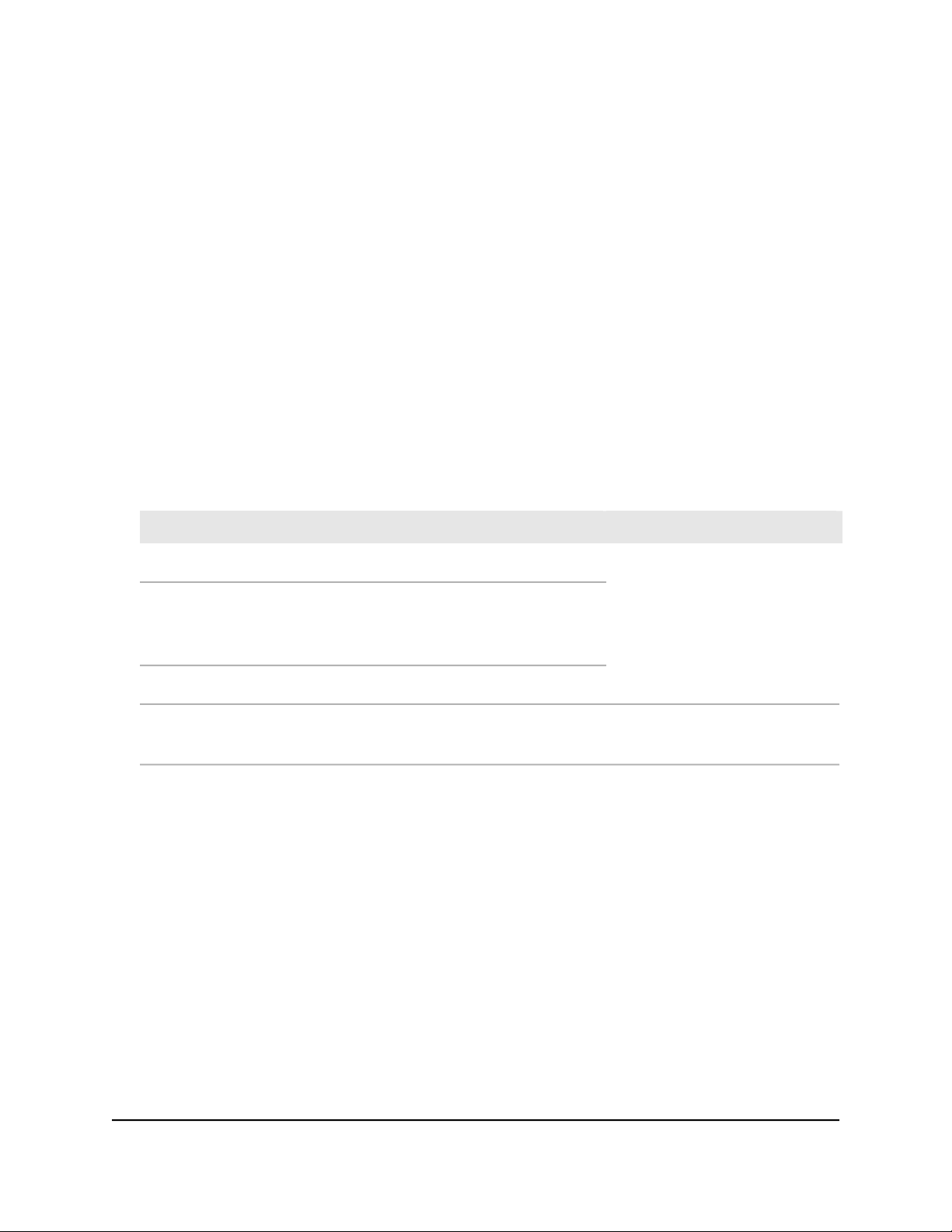
S350 Series 8-Port Gigabit Ethernet Smart Managed Pro Switch
PoE troubleshooting suggestions (model GS310TP)
Here are some tips for correcting PoE problems that might occur on model GS310TP:
Make sure that the PoE Max LED is off. If the PoE Max LED is solid yellow, disconnect
•
one or more PoE devices to prevent PoE oversubscription. Start by disconnecting
the device from the highest-numbered port.
Make sure that the Ethernet cables are plugged in correctly. For each powered
•
device (PD) that is connected to the switch, the right port LED on the switch lights
solid green. If the right port LED lights solid yellow, a PoE fault occurred and PoE
halted because of one of the conditions that are listed in the following table.
Table 6. PoE fault conditions and possible solutions
Possible SolutionPoE Fault Condition
A PoE-related short circuit occurred on the port.
The PoE power demand of the PD exceeded the maximum level that the
switch permits. The maximum level is 15.4W for a PoE connection or
30W for a PoE+ connection.
The PoE current on the port exceeded the classification limit of the PD.
The PoE voltage of the port is outside the range that the switch permits.
The problem is most likely with the
attached PD. Check the condition
of the PD or restart the PD by
disconnecting and reconnecting
the PD.
Restart the switch to see if the
condition resolves itself.
Additional troubleshooting suggestions
If the suggestions in the troubleshooting chart do not resolve the problem, see the
following troubleshooting suggestions:
Network adapter cards. Make sure that the network adapters that are installed in
•
the computers are in working condition and the software driver was installed.
Configuration. If problems occur after you alter the network configuration, restore
•
the original connections and determine the problem by implementing the new
changes, one step at a time. Make sure that cable distances, repeater limits, and
other physical aspects of the installation do not exceed the Ethernet limitations.
Hardware Installation Guide29Troubleshooting
Page 30

S350 Series 8-Port Gigabit Ethernet Smart Managed Pro Switch
Switch integrity. If necessary, verify the integrity of the switch by resetting it. To
•
reset the switch, disconnect the DC power from the switch and then reconnect the
DC power. If the problem continues, contact NETGEAR technical support. For more
information, visit the support website at netgear.com/support/.
Autonegotiation. The RJ-45 ports negotiate the correct duplex mode, speed, and
•
flow control if the device at the other end of the link supports autonegotiation. If the
device does not support autonegotiation, the switch determines only the speed
correctly, and the duplex mode defaults to half-duplex.
The Gigabit Ethernet ports negotiate speed, duplex mode, and flow control if the
attached device supports autonegotiation.
Hardware Installation Guide30Troubleshooting
