Page 1
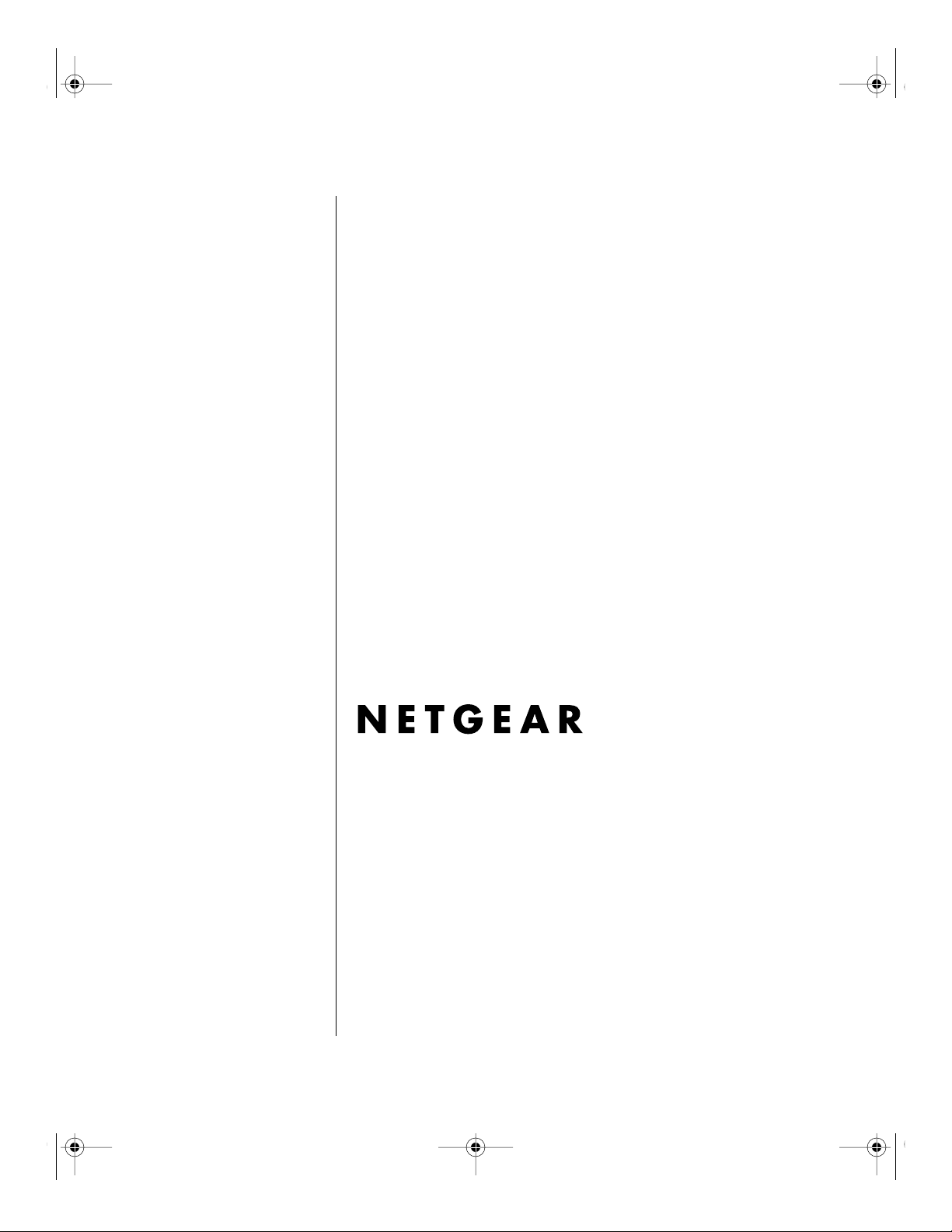
Frontmat.fm Page i Tuesday, October 10, 2000 3:11 PM
Reference Guide for the
Model RT328 and Model
RH348 ISDN Routers
NETGEAR , Inc.
4500 Great America Parkway
Santa Clara, CA 95054
USA
M-RH348NA-2
September 2000
Page 2
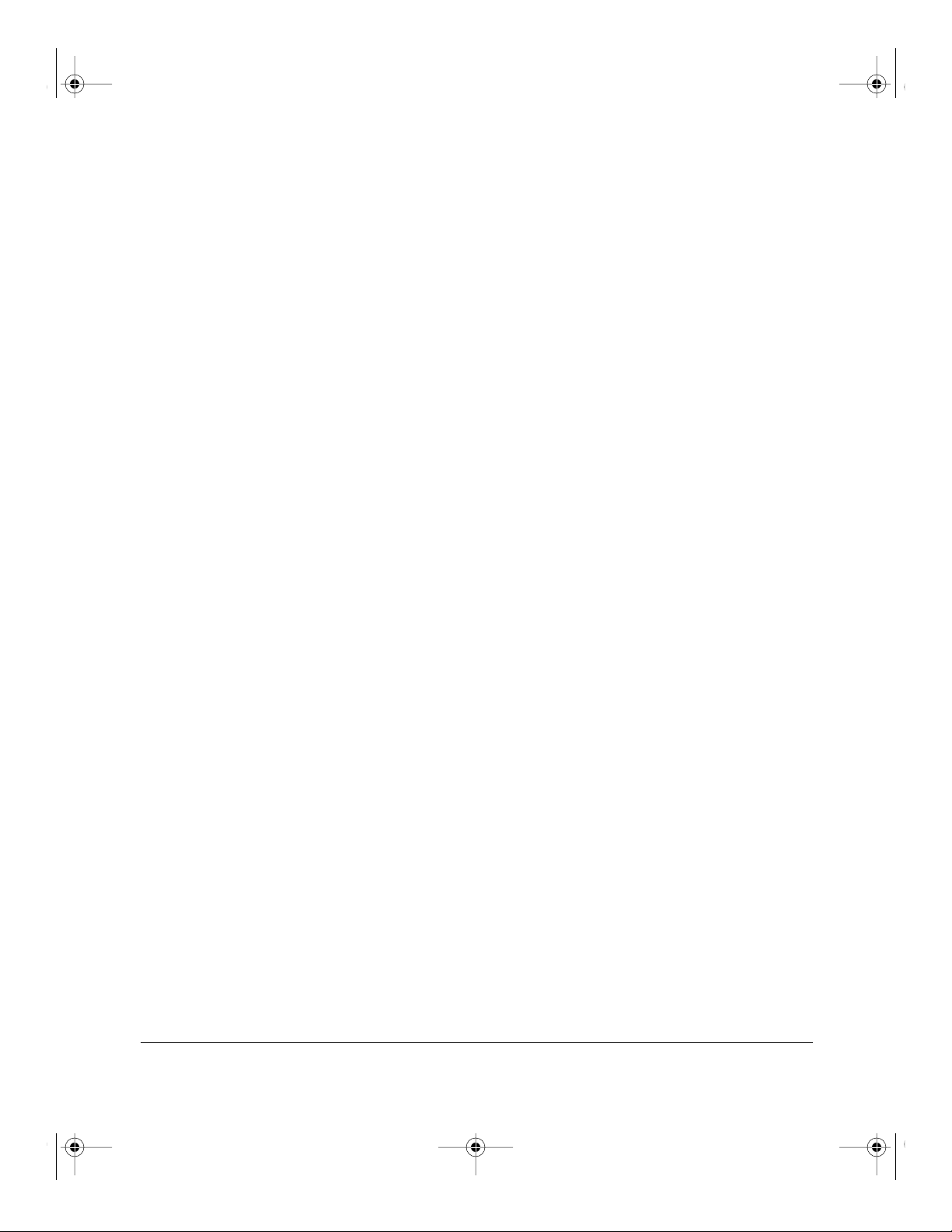
Frontmat.fm Page ii Tuesday, October 10, 2000 3:11 PM
© 2000 by NETGEAR, Inc. All rights reserved.
Trademarks
NETGEAR™ is a trademark of Netgear, Inc. Windows® is a registered trademark of Microsoft Corporation. Other
brand and product names are trademarks or registered trademarks of their respective holders. Information is subject to
change without notice. All rights reserved.
Statement of Conditions
In the interest of improving internal design, operational function, and/or reliability, NETGEAR reserves the right to
make changes to the products described in this document without notice.
NETGEAR does not assume any liability that may occur due to the use or application of the product(s) or circuit
layout(s) described herein.
Federal Communications Commission (FCC) Compliance Notice: Radio Frequency Notice
This device complies with part 15 of the FCC Rules. Operation is subject to the following two conditions:
• This device may not cause harmful interference.
• This device must accept any interference received, including interference that may cause undesired operation.
Note : This equipment has been tested and found to comply with the limits for a Class B digital device, pursuant to
part 15 of the FCC Rules. These limits are designed to provide reasonable protection against harmful interference in a
residential installation. This equipment generates, uses, and can radiate radio frequency energy and, if not installed and
used in accordance with the instructions, may cause harmful interference to radio communications. However, there is no
guarantee that interference will not occur in a particular installation. If this equipment does cause harmful interference to
radio or television reception, which can be determined by turning the equipment off and on, the user is encouraged to try
to correct the interference by one or more of the following measures:
• Reorient or relocate the receiving antenna.
• Increase the separation between the equipment and receiver.
• Connect the equipment into an outlet on a circuit different from that to which the receiver is connected.
• Consult the dealer or an experienced radio/TV technician for help.
EN 55 022 Decla0ration of Conformance
This is to certify that the Model RT328 ISDN Router and the Model RH348 ISDN Router are shielded against the
generation of radio interference in accordance with the application of Council Directive 89/336/EEC, Article 4a.
Conformity is declared by the application of EN 55 022 Class B (CISPR 22).
ii
Page 3
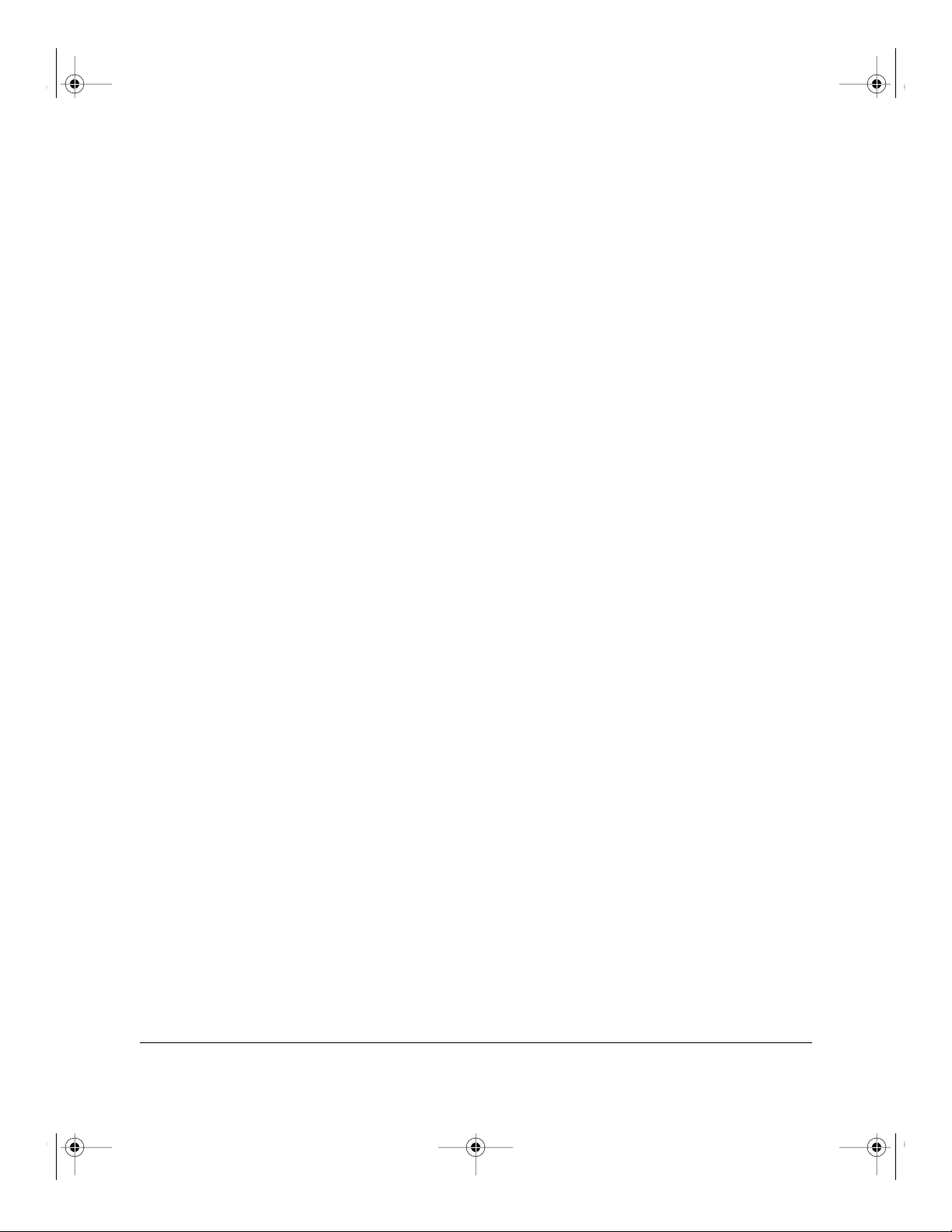
Frontmat.fm Page iii Tuesday, October 10, 2000 3:11 PM
Bestätigung des Herstellers/Importeurs
Es wird hiermit bestätigt, daß das Model RT328 ISDN Router und Model RH348 ISDN Router gemäß der im
BMPT-AmtsblVfg 243/1991 und Vfg 46/1992 aufgeführten Bestimmungen entstört ist. Das vorschriftsmäßige Betreiben
einiger Geräte (z.B. Testsender) kann jedoch gewissen Beschränkungen unterliegen. Lesen Sie dazu bitte die
Anmerkungen in der Betriebsanleitung.
Das Bundesamt für Zulassungen in der Telekommunikation wurde davon unterrichtet, daß dieses Gerät auf den Markt
gebracht wurde und es ist berechtigt, die Serie auf die Erfüllung der Vorschriften hin zu überprüfen.
Certificate of the Manufacturer/Importer
It is hereby certified that the Model RT328 ISDN Router and the Model RH348 ISDN Router have been suppressed
in accordance with the conditions set out in the BMPT-AmtsblVfg 243/1991 and Vfg 46/1992. The operation of some
equipment (for example, test transmitters) in accordance with the regulations may, however, be subject to certain
restrictions. Please refer to the notes in the operating instructions.
Federal Office for Telecommunications Approvals has been notified of the placing of this equipment on the market
and has been granted the right to test the series for compliance with the regulations.
VCCI-2 Statement
This equipment is in the 2nd Class category (information equipment to be used in a residential area or an adjacent area
thereto) and conforms to the standards set by the Voluntary Control Council for Interference by Data Processing
Equipment and Electronic Office Machines aimed at preventing radio interference in such residential areas.
When used near a radio or TV receiver, it may become the cause of radio interference.
Read instructions for correct handling.
Customer Support
For assistance with installing and configuring your NETGEAR system or with post-installation questions or problems,
contact your point of purchase representative.
To contact customer support or to purchase additional copies of this document and publications for other NETGEAR
products, you can contact NETGEAR at the following numbers:
• Phone:
Australia: 1800-787-638 Korea: 00308-11-0319
Austria: 00800-06384327 Netherlands: 0800-023-0981
Denmark: 808-82179 Norway: 800-12041
Canada: 1-888-NETGEAR Singapore: 001-800-1233-4566
Finland: 0800-111-036 Sweden: 0200-298-298
France: 0800-77-17-53 Switzerland: 00800-0638-4327
Germany: 00800-06384327 (00800-0-NETGEAR)
Hong Kong: 001-800-1233-4566 United States: 1-888-NETGEAR
Japan: 0120-66-5402 All Other Countries: +1 801-236-8499
(00800-0-NETGEAR) New Zealand: 00800-1233-4566
(00800-0-NETGEAR) United Kingdom: 020-7216-0014
World Wide W eb
NETGEAR maintains a World Wide Web Home Page that you can access at the universal resource locator (URL)
http://www.NETGEAR.com. A direct connection to the Internet and a Web browser such as Internet Explorer
or Netscape are required.
iii
Page 4
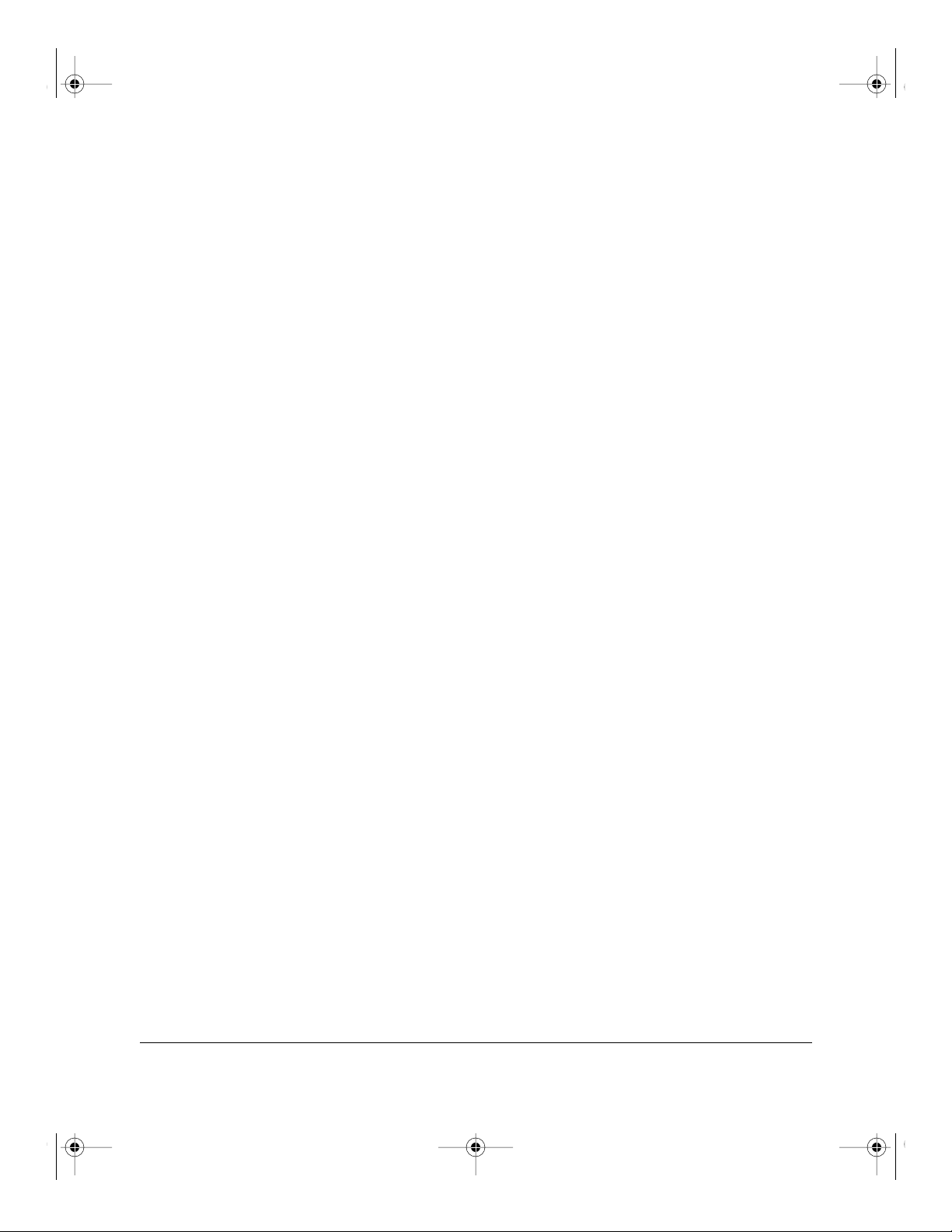
Frontmat.fm Page iv Tuesday, October 10, 2000 3:11 PM
iv
Page 5
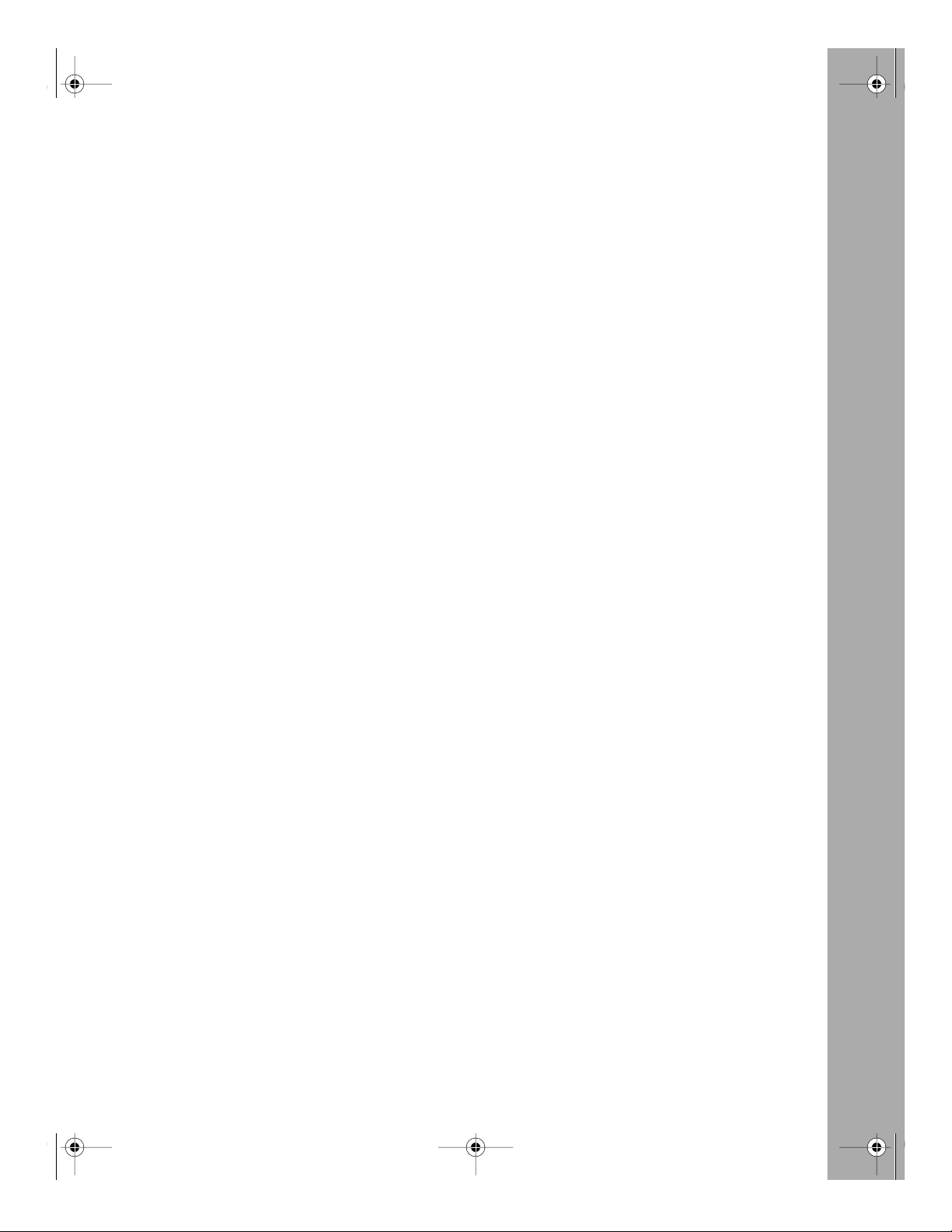
RH348TOC.fm Page v Tuesday, October 10, 2000 3:12 PM
Preface
Purpose ........................................................................................................................... xv
Audience ..........................................................................................................................xv
Conventions .....................................................................................................................xvi
Special Message Formats .........................................................................................xvi
Use of Enter, Type, and Press ...................................................................................xvi
Other Conventions ...................................................................................................xvii
Related Publications .......................................................................................................xvii
Contents
Chapter 1
Introduction
About the Router ............................................................................................................1-1
Features .........................................................................................................................1-1
Key Features ............................................................................................................1-2
ISDN Support ...........................................................................................................1-3
Multilink PPP Support ..............................................................................................1-3
TCP/IP Support ........................................................................................................1-4
IP Address Masquerading by Dynamic NAT+ ....................................................1-4
Automatic Configuration of Attached PCs by DHCP .........................................1-4
Security ....................................................................................................................1-4
Calling Line Identification ...................................................................................1-4
PAP and CHAP Authentication ..........................................................................1-5
Callback .............................................................................................................1-5
Management Support ..............................................................................................1-5
Basic Router Concepts ...................................................................................................1-6
What is a Router? ....................................................................................................1-6
Routing Information Protocol ....................................................................................1-6
IP Addresses and the Internet .................................................................................1-7
Netmask ................................................................................................................... 1-9
Contents v
Page 6
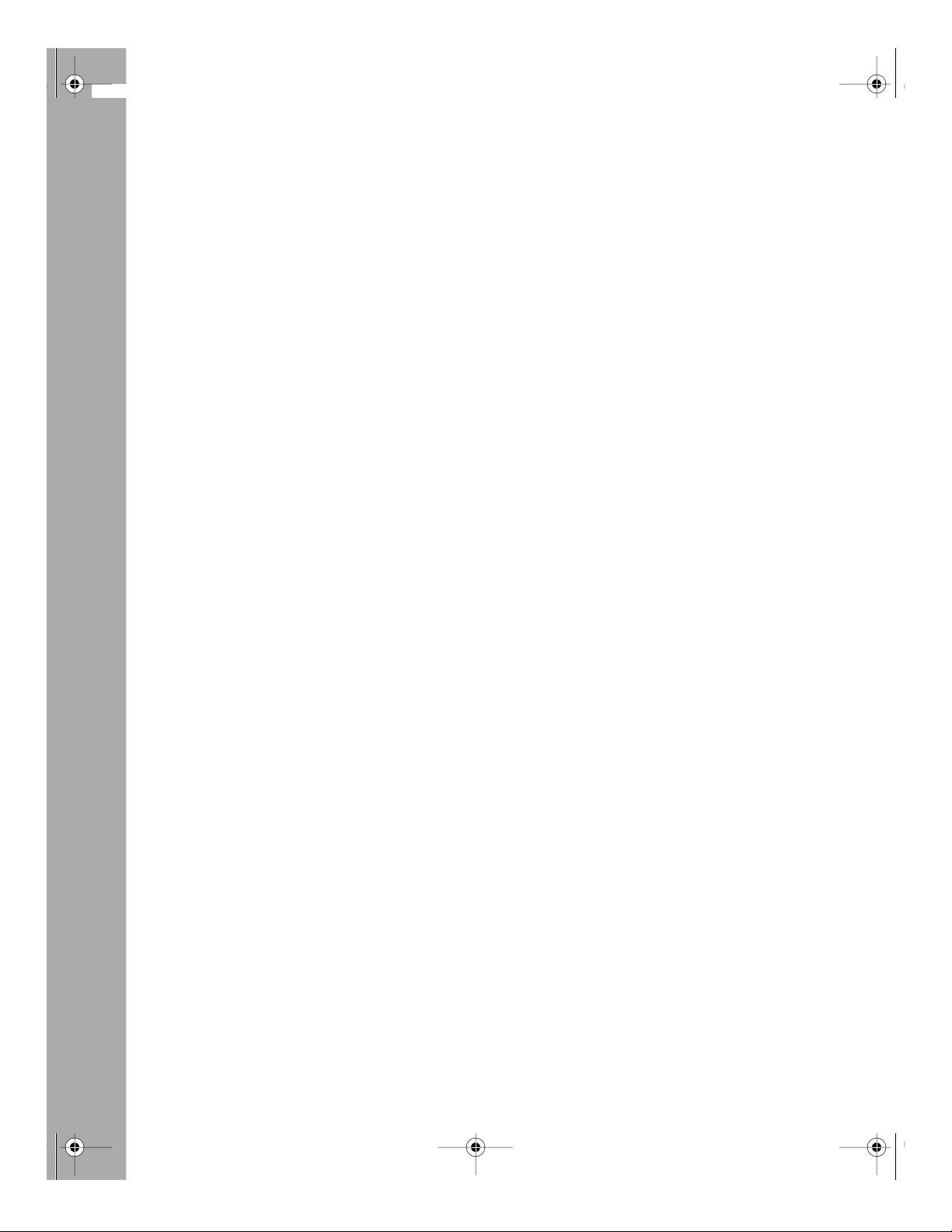
RH348TOC.fm Page vi Tuesday, October 10, 2000 3:12 PM
Subnet Addressing .................................................................................................1-10
Private IP Addresses ..............................................................................................1-12
Single IP Address Operation Using NAT ................................................................1-13
Address Resolution Protocol ..................................................................................1-14
Domain Name Server ............................................................................................1-14
IP Configuration by DHCP .....................................................................................1-15
Chapter 2
Router Installation and Connection
Package Contents ..........................................................................................................2-1
ISDN Services Checklist .................................................................................................2-2
Network Checklist ...........................................................................................................2-3
Connecting the Router ....................................................................................................2-4
Connecting the Serial Cable (Optional) ....................................................................2-7
Connecting to the ISDN Port ....................................................................................2-7
Connecting the Ethernet Cable ................................................................................2-7
Using Twisted Pair LAN Cabling ........................................................................2-8
Using Coaxial or Fiber LAN Cabling ..................................................................2-8
Connecting to the Hub Ports in the Model RH348 Router .......................................2-8
Connecting a Telephone, Fax, or Modem .................................................................2-8
Connecting the Power Adapter ................................................................................2-8
Connecting for Configuration ..........................................................................................2-9
Connecting Through a Serial Port ............................................................................2-9
Connecting Through a T elnet Connection ................................................................2-9
Chapter 3
Router Configuration
Configuration Methods ...................................................................................................3-1
Powering on the Router ..................................................................................................3-2
Navigating the Manager .................................................................................................3-3
Manager Menu Summary ...............................................................................................3-5
General Setup Menu ......................................................................................................3-6
ISDN Menus ...................................................................................................................3-7
North American ISDN Menu ....................................................................................3-7
DSS1 ISDN Menu ....................................................................................................3-8
vi Contents
Page 7
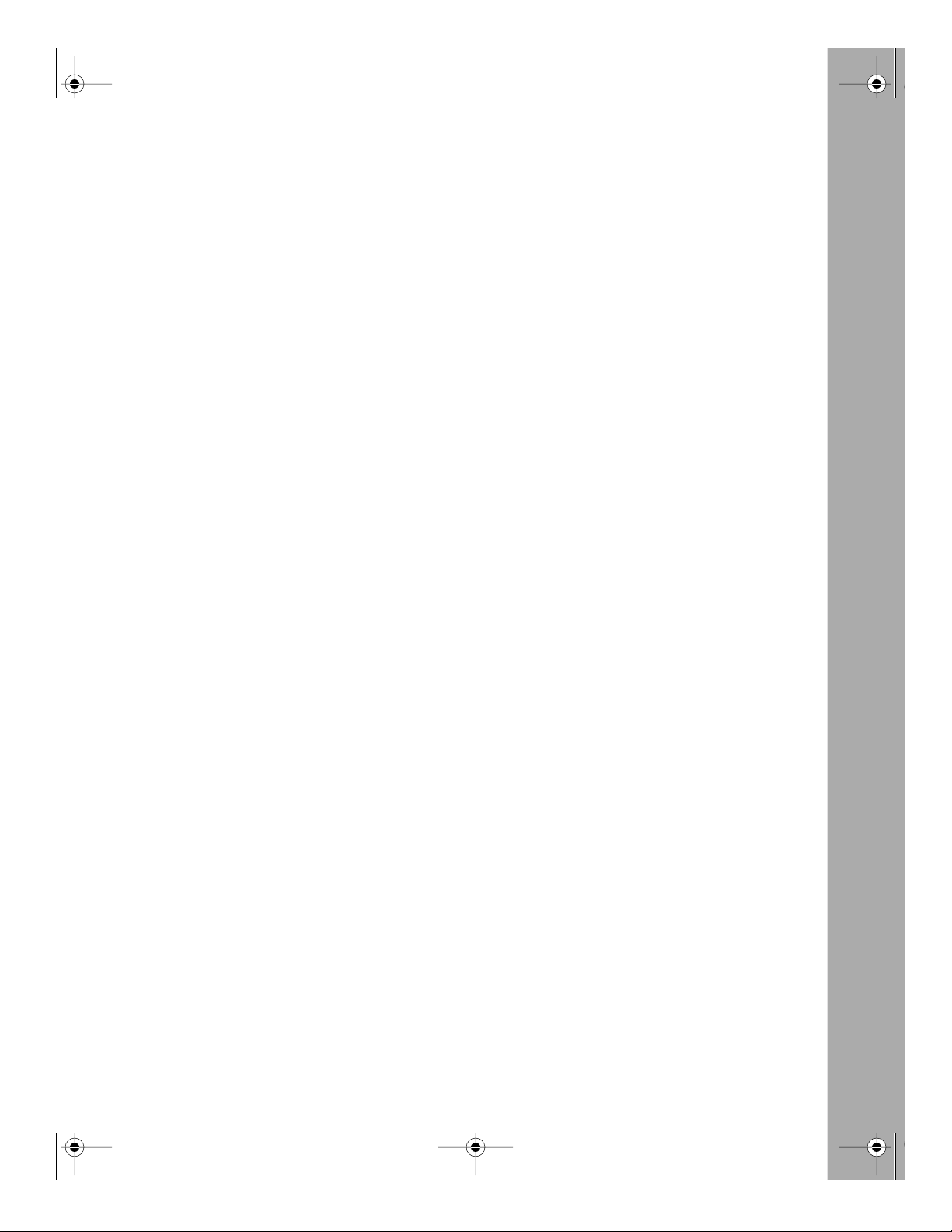
RH348TOC.fm Page vii Tuesday, October 10, 2000 3:12 PM
Ethernet Setup .............................................................................................................3-11
General Setup Menu ..............................................................................................3-11
DHCP and TCP/IP Setup .......................................................................................3-12
Manager Password Setup ............................................................................................3-14
Chapter 4
Configuration for Internet Access
Information Checklist ......................................................................................................4-1
Internet Access Configuration ........................................................................................4-2
Configuration for Single User Account ............................................................................4-4
Chapter 5
Remote Node Configuration
Editing PPP Options .......................................................................................................5-4
Bandwidth on Demand ...................................................................................................5-6
Chapter 6
Dial-In Configuration
Default Dial-In Setup ......................................................................................................6-1
Dial-In Users Setup ........................................................................................................6-4
Chapter 7
TCP/IP Configuration
LAN-to-LAN Application ..................................................................................................7-1
Remote Node Setup .......................................................................................................7-2
Static Route Setup ..........................................................................................................7-4
Chapter 8
Filter Configuration
Router Filter Structure ....................................................................................................8-2
Configuring a Filter Set ...................................................................................................8-2
Configuring a Filter Rule .................................................................................................8-4
TCP/IP Filter Rule ....................................................................................................8-4
Generic Filter Rule ...................................................................................................8-7
Applying a Filter Set .......................................................................................................8-8
Contents vii
Page 8

RH348TOC.fm Page viii Tuesday, October 10, 2000 3:12 PM
Reducing Unnecessary Calls by Windows 95 ................................................................8-9
Diagnosing the Situation ..........................................................................................8-9
Implementing the Filter ...........................................................................................8-11
Applying the Filter ..................................................................................................8-14
Chapter 9
System Maintenance
System Status ................................................................................................................9-1
Terminal Baud Rate ........................................................................................................9-3
Log and Trace .................................................................................................................9-4
View Error Log .........................................................................................................9-4
Syslog and Accounting .............................................................................................9-4
Diagnostic Menu .............................................................................................................9-6
ISDN Tools ...............................................................................................................9-6
TCP/IP Tools ............................................................................................................9-7
System Tools ............................................................................................................9-8
Back Up Configuration ....................................................................................................9-8
Restore Configuration .....................................................................................................9-8
Software Update .............................................................................................................9-9
Command Interpreter Mode ...........................................................................................9-9
Call Control ...................................................................................................................9-10
Blacklist ..................................................................................................................9-10
Budget Management ..............................................................................................9-10
Call History .............................................................................................................9-11
Call Control Parameters .........................................................................................9-11
Chapter 10
Troubleshooting
Basic Functioning .........................................................................................................10-1
LEDS ...................................................................................................................... 10-1
Test LED .................................................................................................................10-2
LAN Link LED .........................................................................................................10-2
Troubleshooting the ISDN Line .....................................................................................10-2
ISDN Initialization or Reset ....................................................................................10-3
ISDN Loopback Test ...............................................................................................10-3
viii Contents
Page 9
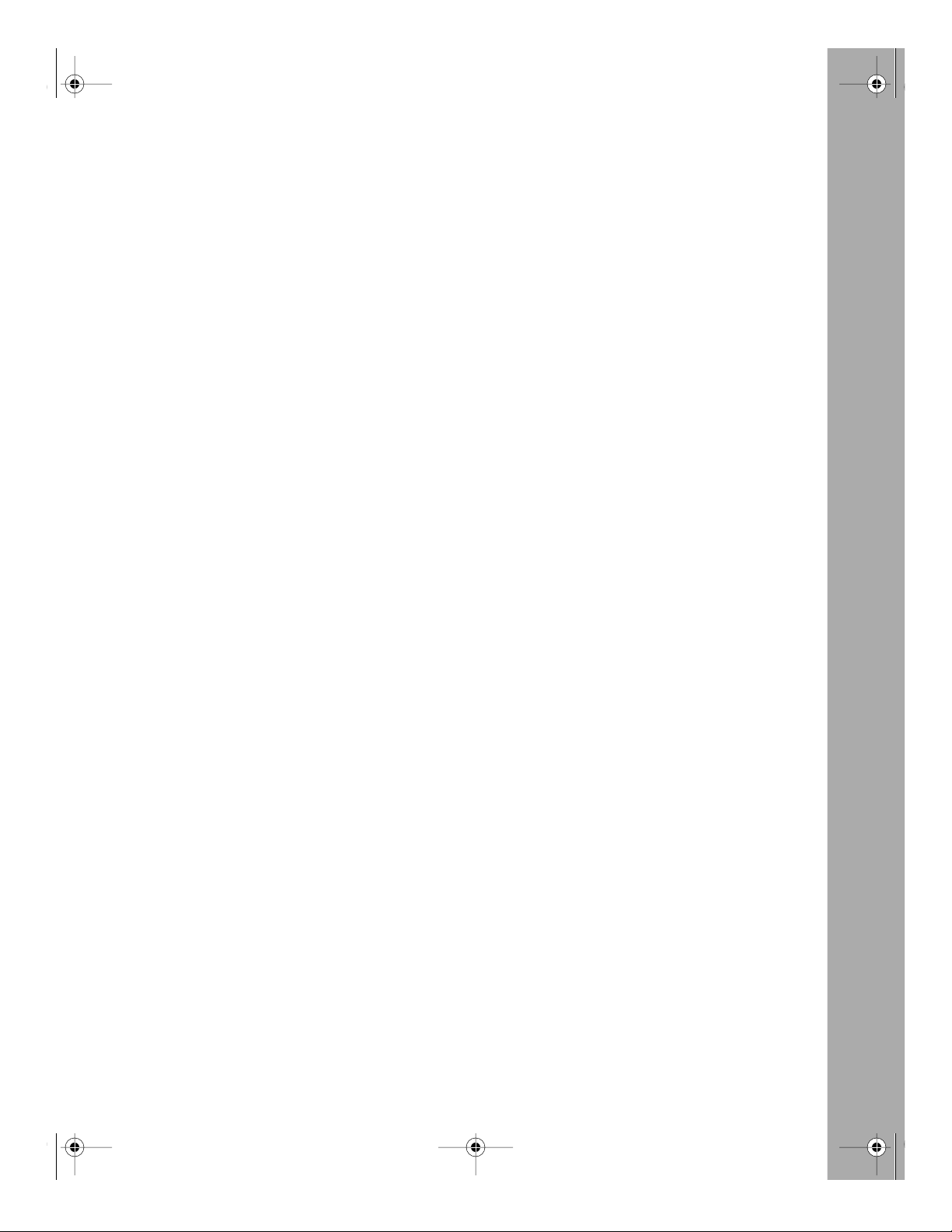
RH348TOC.fm Page ix Tuesday, October 10, 2000 3:12 PM
Troubleshooting a TCP/IP Network Using a Ping Utility ...............................................10-4
Testing the LAN Path to Your Router ......................................................................10-4
Testing the Path from Your PC to a Remote Device ...............................................10-5
Troubleshooting a Remote Node or ISP Connection ....................................................10-5
Troubleshooting a Remote User Connection ................................................................10-6
Troubleshooting the Manager Interface ........................................................................10-7
Testing the Phone Ports ...............................................................................................10-7
Restoring the Default Configuration and Password ......................................................10-7
Appendix A
Technical Specifications
General Specification ....................................................................................................A-1
Appendix B
Ordering ISDN Lines
Ordering the Line ........................................................................................................... B-1
Provisioning for Switches in North America ................................................................... B-2
Provisioning for AT&T 5ESS Switch ........................................................................ B-2
Provisioning for Northern Telecom Switch .............................................................. B-4
Appendix C
ISDN Clearing Codes
Clearing Codes ..............................................................................................................C-1
Appendix D
Using the Protocol Analyzer and Trace Tools
The Diagnostic Process .................................................................................................D-1
ISDN Protocol Analyzer .................................................................................................D-2
Pack et Tracing ................................................................................................................ D-5
Packet Trace Display Format ...................................................................................D-8
Glossary
Index
Contents ix
Page 10
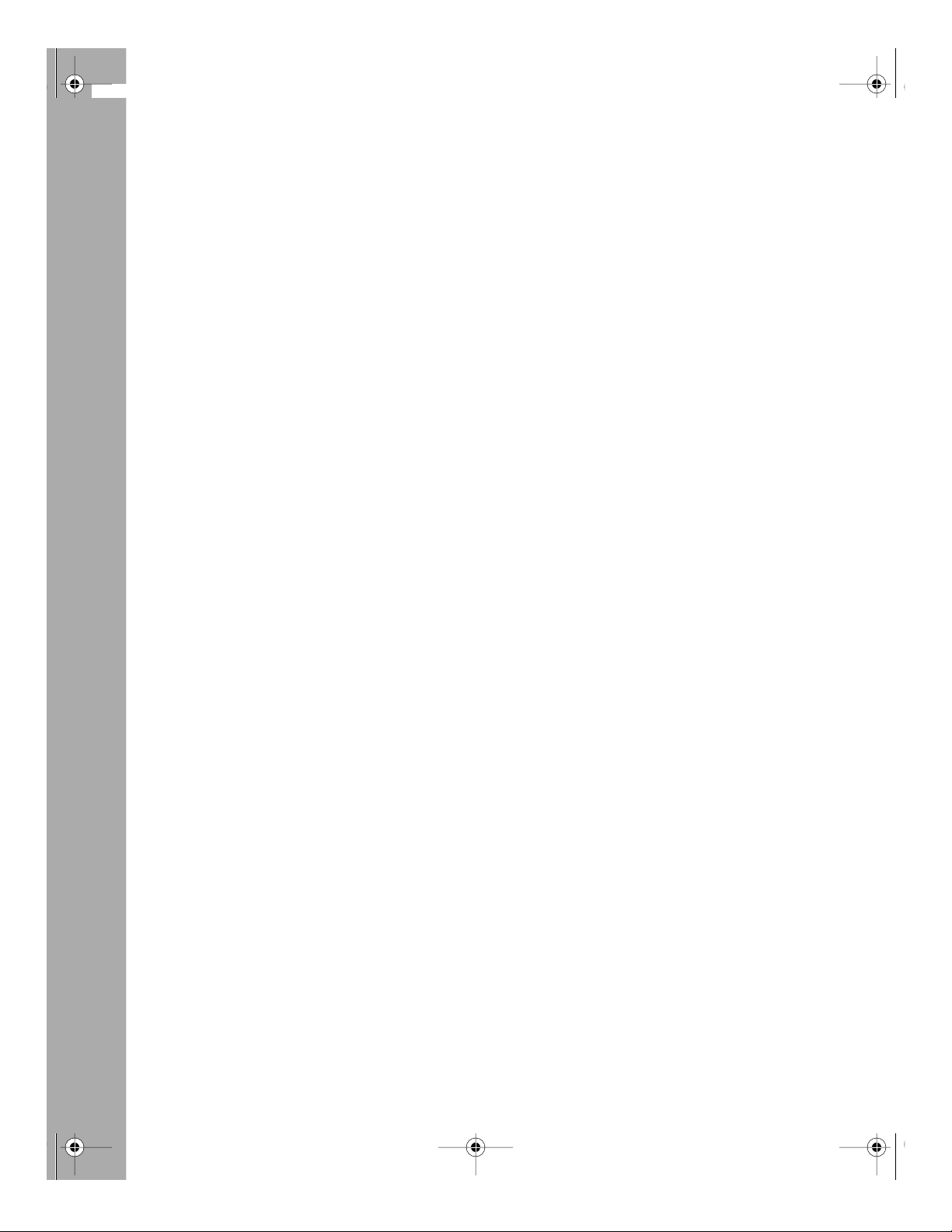
RH348TOC.fm Page x Tuesday, October 10, 2000 3:12 PM
x Contents
Page 11
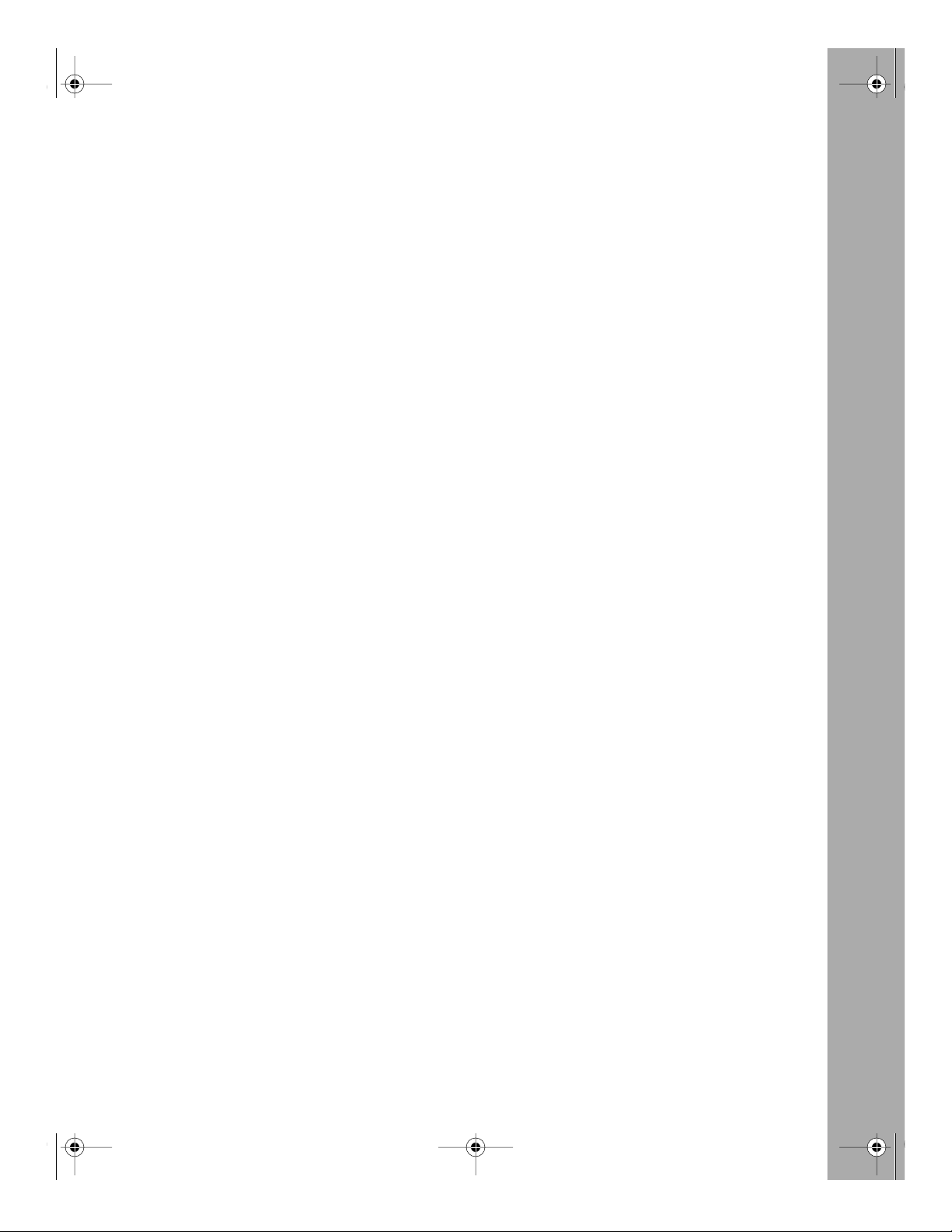
RH348LOF.fm Page xi Tuesday, October 10, 2000 3:13 PM
Figure 1-1. Three Main Address Classes ...................................................................1-8
Figure 1-2. Example of Subnetting a Class B Address ............................................1-10
Figure 1-3. Single IP Address Operation Using NAT ................................................1-13
Figure 2-1. Front Panel of Model RT328 Router ........................................................2-4
Figure 2-2. Front Panel of Model RH348 Router ........................................................2-4
Figure 2-3. Rear Panel of the Model RT328 Router ...................................................2-6
Figure 2-4. Rear Panel of the Model RH348 Router ..................................................2-6
Figures
Figure 3-1. Start-up Display .......................................................................................3-2
Figure 3-2. Manager Main Menu ................................................................................3-4
Figure 3-3. Menu 1 - General Setup ...........................................................................3-6
Figure 3-4. Menu 2 - ISDN Setup for North America .................................................3-8
Figure 3-5. Menu 2 - ISDN Setup for DSS1 .............................................................3-10
Figure 7-1. LAN-to-LAN Application ...........................................................................7-1
Figure 8-1. Outgoing Packet Filtering Process ...........................................................8-1
Figure 8-2. LAN Packet Which Triggered Last Call .....................................................8-9
Figure 8-3. Menu 21 Filter Set Configuration ...........................................................8-11
Figure 8-4. TCP/IP Filter Rule Menu ........................................................................8-12
Figure 8-5. Filter Rules Summary Menu ..................................................................8-13
Figure 8-6. Remote Node Profile Menu ....................................................................8-14
Figures xi
Page 12
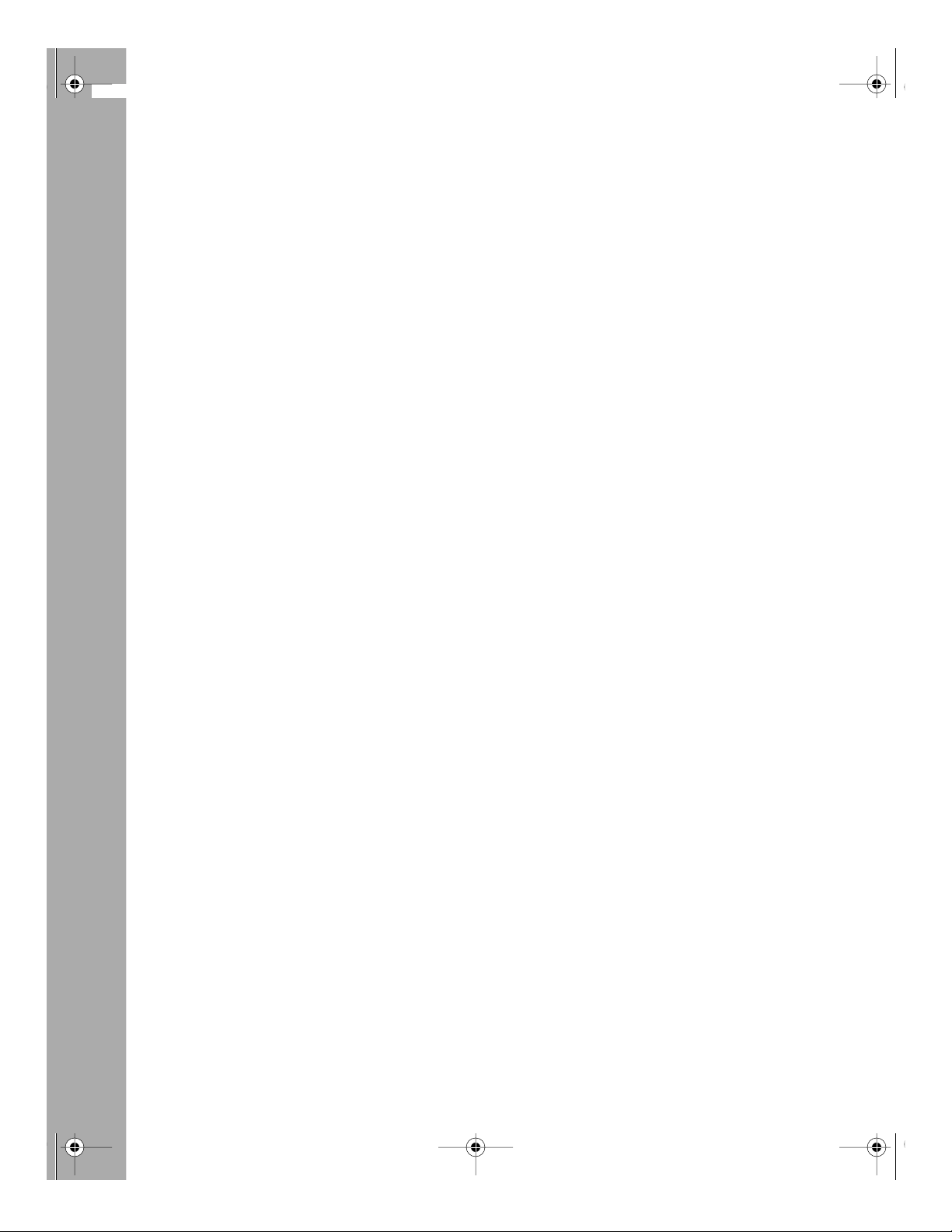
RH348LOF.fm Page xii Tuesday, October 10, 2000 3:13 PM
Figure 9-1. Packet Examples .....................................................................................9-3
Figure 9-2. Trace Display for a Successful TCP/IP Protocol Connection ...................9-7
Figure 9-3. Trace Display for a Failed TCP/IP Protocol Connection ...........................9-7
Figure D-1. ISDN Protocol Analyzer Display ............................................................. D-4
Figure D-2. Trace Screen ........................................................................................... D-7
Figure D-3. Packet Trace Display Definitions ............................................................. D-8
Figure D-4. PPP Message Definitions ....................................................................... D-8
xii Figures
Page 13
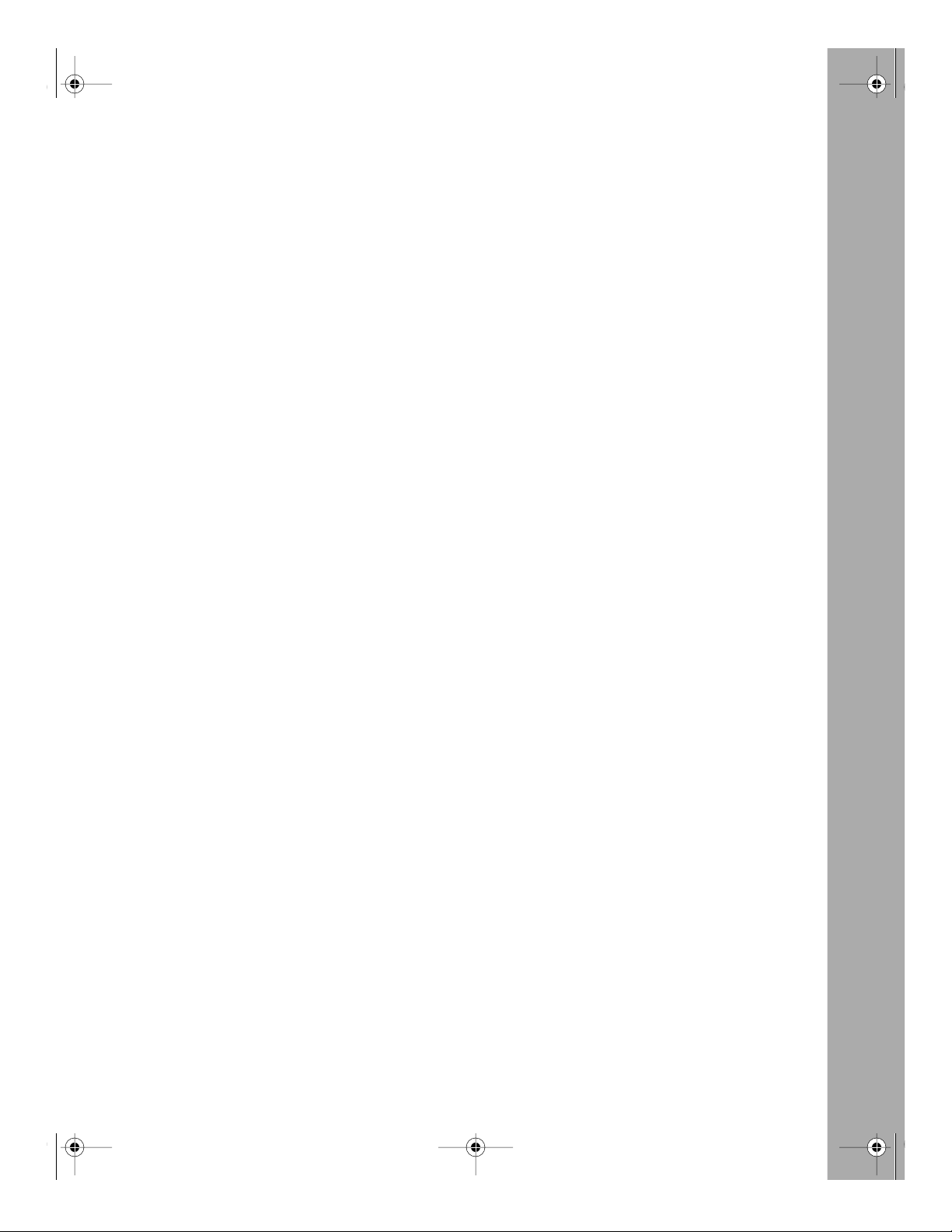
RH348LOT.fm Page xiii Tuesday, October 10, 2000 3:13 PM
Table 1-1. Netmask Notation Translation Table for One Octet ................................1-11
Table 1-2. Netmask Formats ...................................................................................1-12
Table 2-1. LED Descriptions .....................................................................................2-5
Table 3-1. Manager Menu Commands ....................................................................3-3
Table 3-2. Manager Menu Summary .......................................................................3-5
Table 3-3. ISDN Setup Menu Parameters for North America ..................................3-7
Table 3-4. ISDN Setup Field Descriptions ...............................................................3-9
Table 3-5. Ethernet General Setup Menu Fields ....................................................3-11
Table 3-6. Menu 3 - Ethernet Setup Menu Fields ..................................................3-12
Tables
Table 5-1. Menu 11.1 Remote Node Profile Fields ..................................................5-2
Table 5-2. Fields in Menu 11.2 - Remote Node PPP Options ..................................5-5
Table 5-3. Relationship Between BTR and MTR ......................................................5-6
Table 6-1. Fields in Menu 13 - Default Dial-in Setup ...............................................6-2
Table 6-2. Fields in Menu 14.1 - Edit Dial-in User ...................................................6-5
Table 7-1. Fields in Menu 11.1 - Remote Node Profile Fields .................................7-2
Table 7-2. Menu 11.3 Remote Node Network Layer Options Fields ........................7-3
Table 7-3. Edit IP Static Route Menu Fields ............................................................7-5
Table 8-1. Abbreviations Used in Menu 21.1 - Filter Rules Summary .....................8-3
Table 8-2. Abbreviations Used if Filter Type Is IP .....................................................8-3
Table 8-3. Abbreviations Used if Filter Type Is GEN .................................................8-4
Table 8-4. TCP/IP Filter Rule Menu Fields ..............................................................8-5
Table 8-5. Generic Filter Rule Menu Fields .............................................................8-7
Tables xiii
Page 14
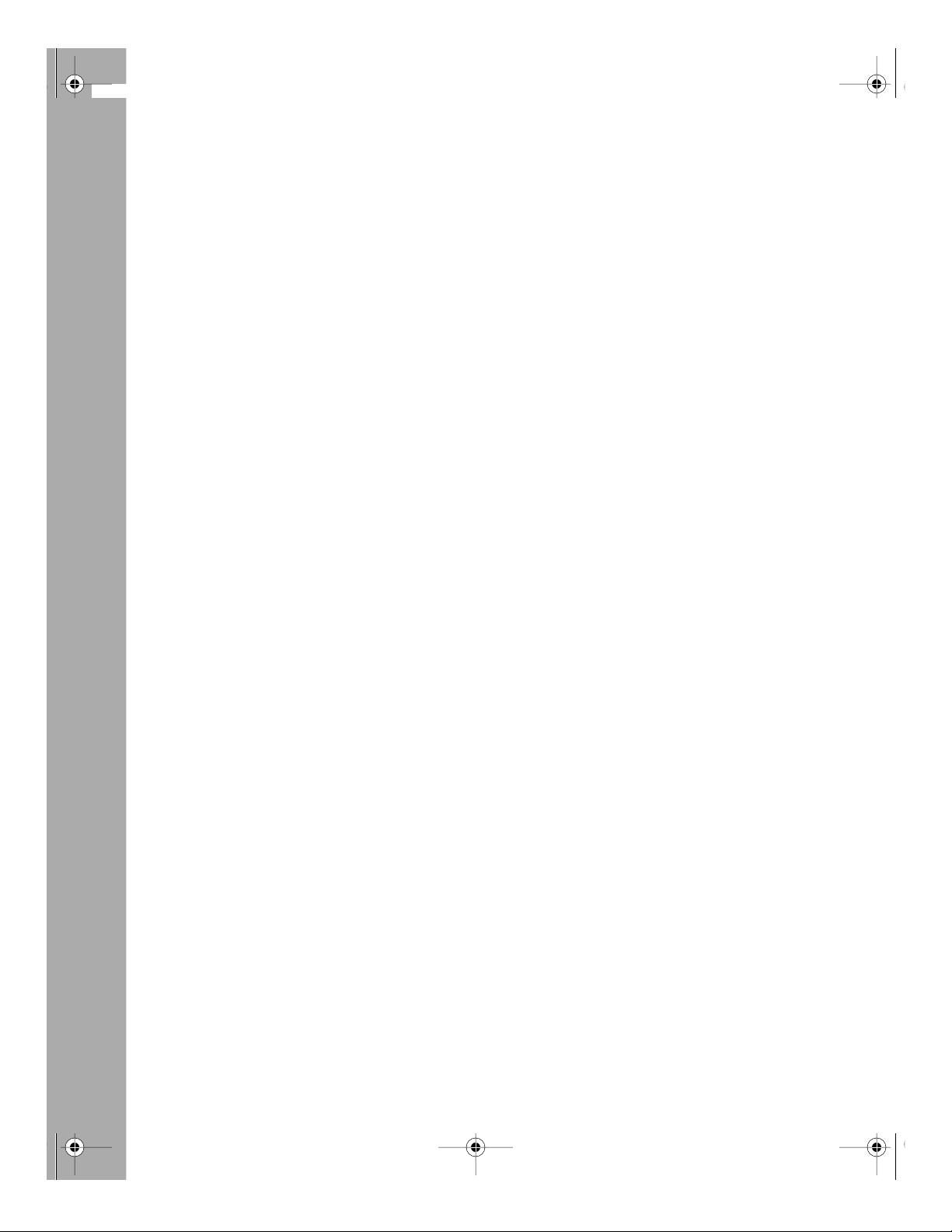
RH348LOT.fm Page xiv Tuesday, October 10, 2000 3:13 PM
Table 9-1. System Maintenance Status Menu Fields ................................................9-1
Table 9-2. System Maintenance Status Menu Fields ...............................................9-2
Table 9-3. System Maintenance - Log and Trace Menu Fields .................................9-4
Table 9-4. System Maintenance - Syslog and Accounting Menu Fields ...................9-5
Table 9-5. System Maintenance - Diagnostic Menu Fields .......................................9-6
Table 10-1. Code Numbers for Failed ISDN Initialization ..........................................10-3
Table B-1. Switch Types Supported ........................................................................ B-2
Table B-2. Provisioning Features and Settings for National ISDN-1 Services ........ B-3
Table B-3. Provisioning Features and Settings for Multipoint Service ..................... B-3
Table B-4. Provisioning Features and Settings for Point-to-Point Service ............... B-4
Table B-5. Provisioning Features and Settings for National ISDN-1 Service .......... B-5
Table B-6. Provisioning Features and Settings for Custom ISDN Service ............... B-5
Table C-1. ISDN Call Clearing Codes ..................................................................... C-1
xiv Tables
Page 15
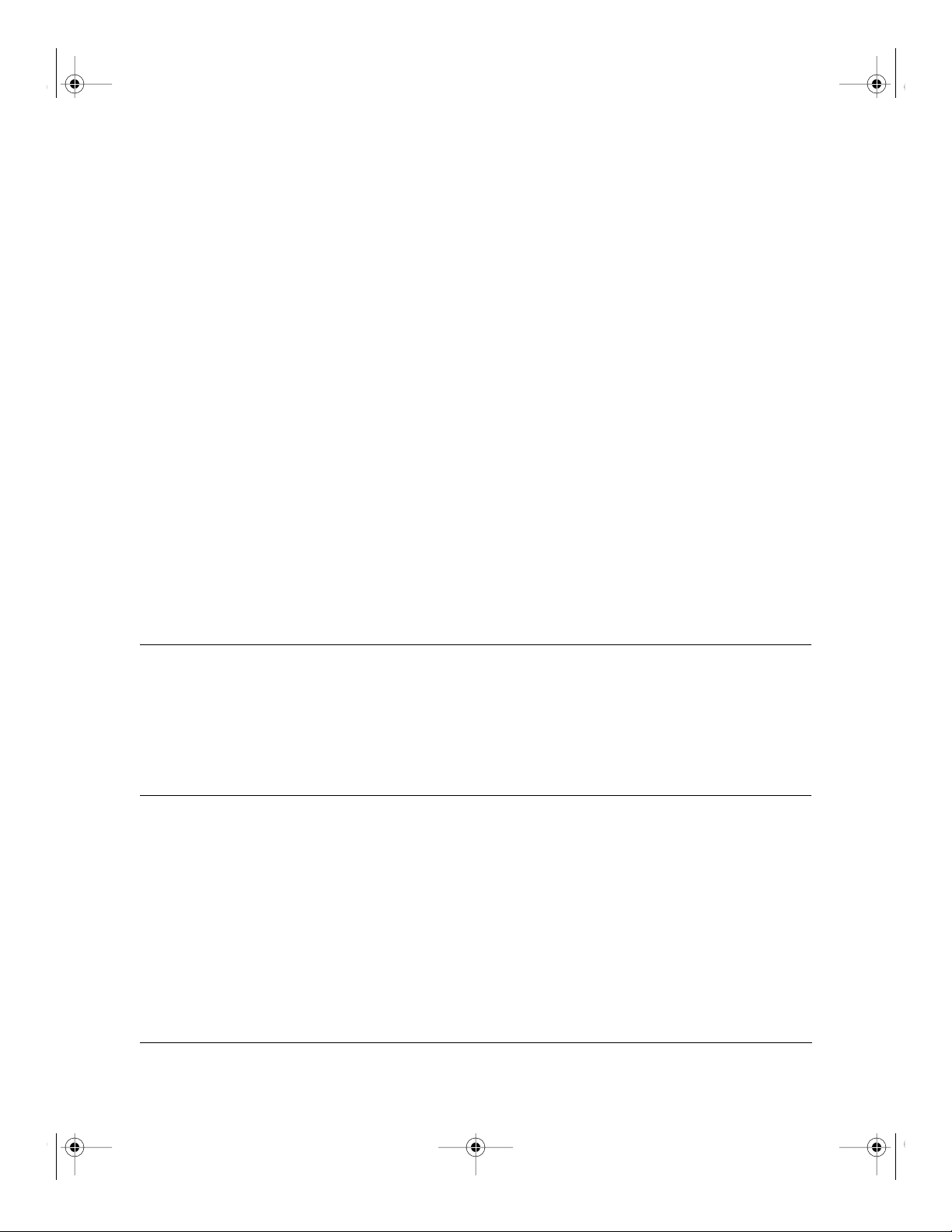
Preface.fm Page xv Tuesday, October 10, 2000 3:14 PM
Preface
Congratulations on your purchase of the NETGEAR
RH348 ISDN Router.
These ISDN router models provide connection for one or more computer workstations to the
Internet or to the office over Integrated Services Digital Network (ISDN) lines. They operate at a
speed of up to 512 kilobits per second (Kbps) or 128 Kbps without compression. At these speeds,
you can download video clips, music, or high-resolution color graphics from the World Wide Web
or other online services many times faster than you can with an analog modem. The routers
support concurrent data and voice communications, reducing cost and administration of multiple
phone lines.
™
Model RT328 ISDN Router or Model
Purpose
This guide describes the features of the Model RT328 router and the Model RH348 router and
provides installation and configuration instructions. When discussing features, functions, or
specifications that apply to both router models, the guide refers to the Model RT328/RH348 router.
Audience
To configure and install the Model RT328/RH348 router, you should have the following
background and experience:
• Working knowledge of basic network management concepts and terminology
• Working knowledge of tools and procedures for installing and operating sensitive electronic
equipment
Preface xv
Page 16

Preface.fm Page xvi Tuesday, October 10, 2000 3:14 PM
Reference Guide for the Model RT328 and Model RH348 ISDN Routers
Conventions
This section describes the conventions used in this guide.
Special Message Formats
This guide uses the following formats to highlight special messages:
This format is used to highlight information of importance or special interest.
Note:
Caution:
equipment failure or loss of data.
Warning:
equipment damage.
Danger:
mishandling equipment.
This format is used to highlight information that will help you prevent
This format is used to highlight information about the possibility of injury or
This format is used to alert you that you may incur an electrical shock by
Use of Enter, Type, and Press
This guide uses “enter,” “type,” and “press” to describe the following actions:
• When you read “enter,” type the text and press the Enter key.
• When you read “type,” type the text, but do not press the Enter key.
• When you read “press,” press only the alphanumeric or named key.
xvi Preface
Page 17
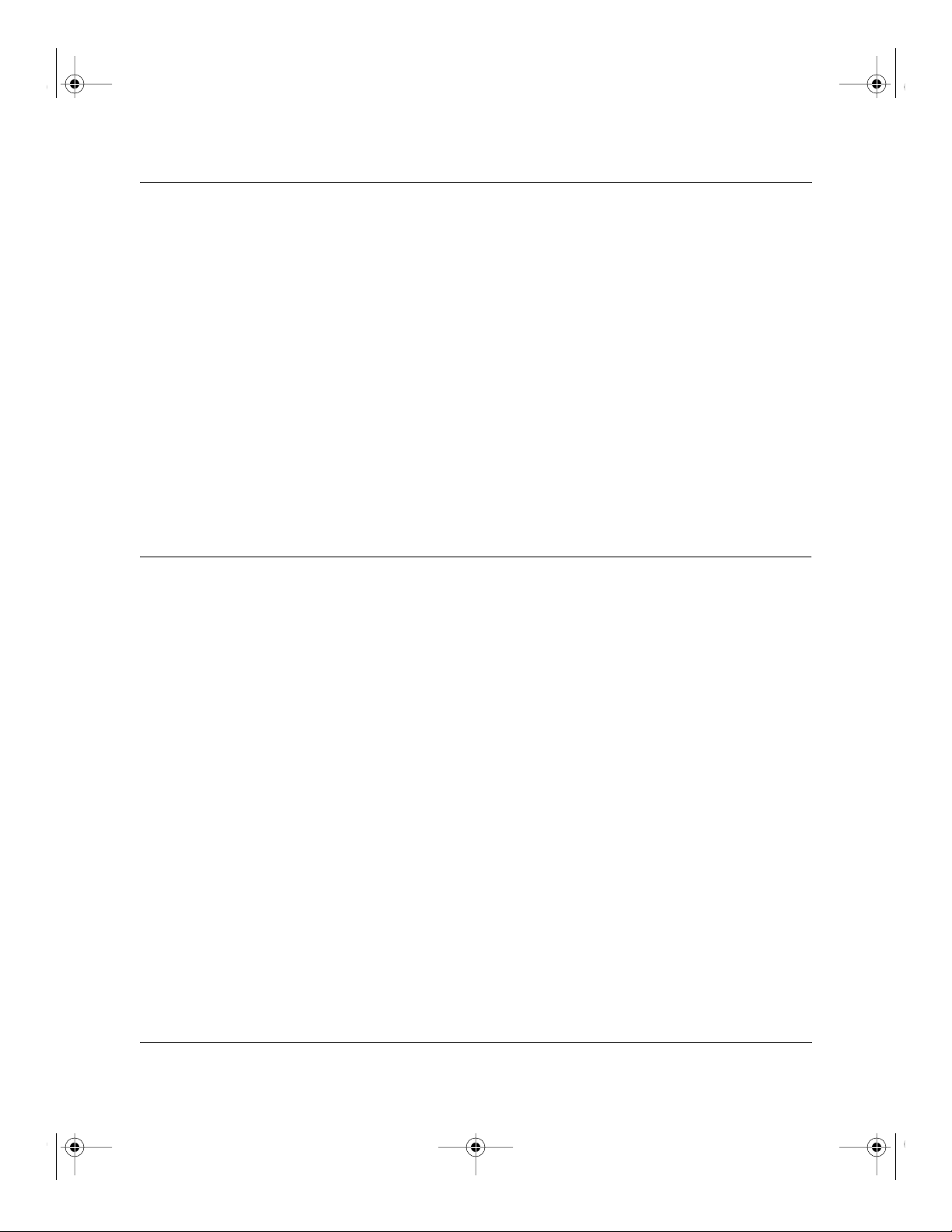
Preface.fm Page xvii Tuesday, October 10, 2000 3:14 PM
Reference Guide for the Model RT328 and Model RH348 ISDN Routers
Other Conventions
This guide uses the following typographical conventions:
italics
courier font
Book titles and UNIX file, command, and directory names.
Screen text, user-typed command-line entries.
Initial Caps Menu titles and window and button names.
[Enter] Named keys in text are shown enclosed in square brackets. The notation
[Enter] is used for the Enter key and the Return key.
[Ctrl]+C Two or more keys that must be pressed simultaneously are shown in text
linked with a plus (+) sign.
ALL CAPS DOS file and directory names.
Related Publications
For more information about configuring the Model RT328/RH348 router using FirstGear
configuration software, refer to Getting Started Using FirstGear for the Model RT328 and Model
RH348 ISDN Routers (part number M1-RH348NA-0).
For more information about address assignment, refer to RFC 1597, Address Allocation for
Private Internets, and RFC 1466, Guidelines for Management of IP Address Space .
For more information about IP address translation, refer to RFC 1631, The IP Network Address
Tr anslator (NAT) .
™
Preface xvii
Page 18
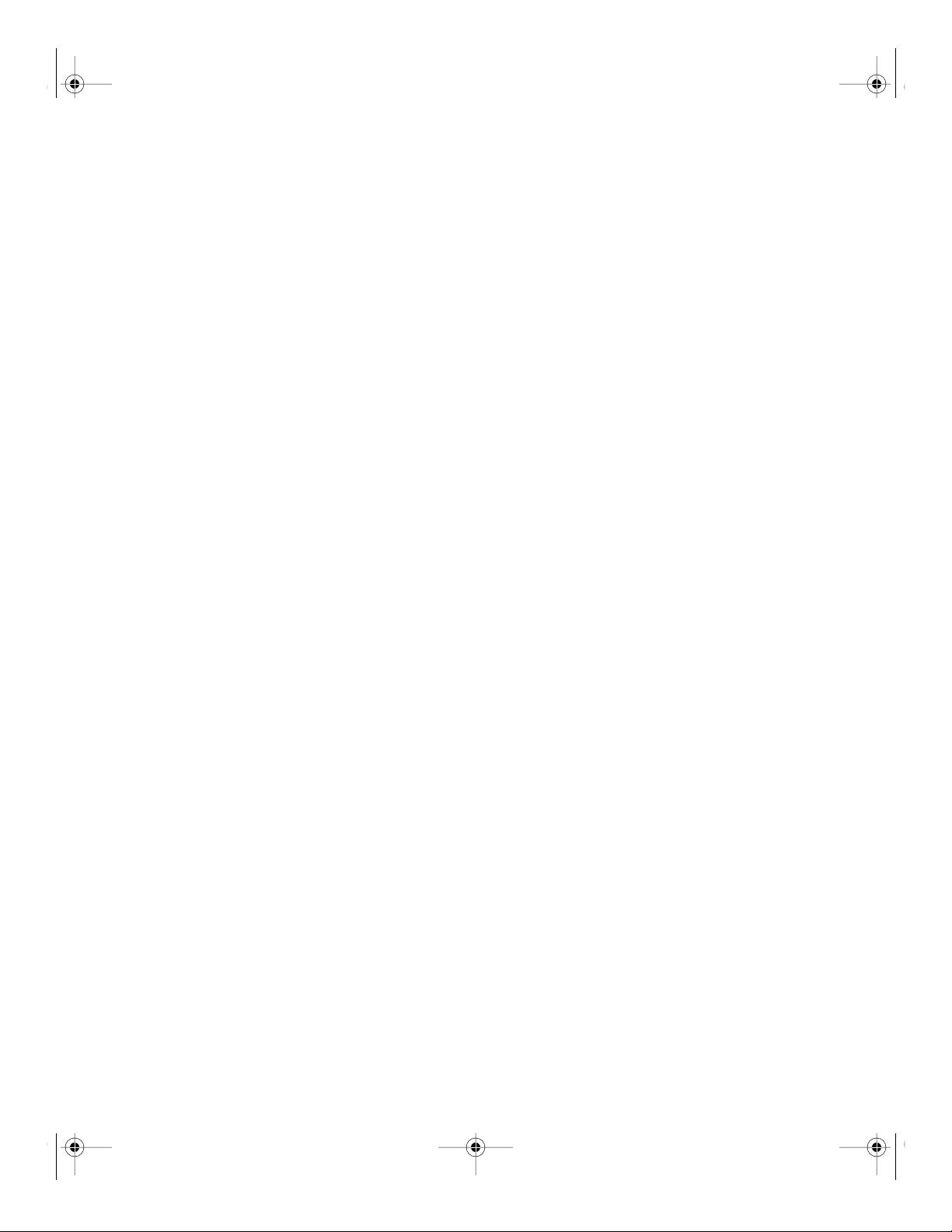
Preface.fm Page xviii Tuesday, October 10, 2000 3:14 PM
Page 19
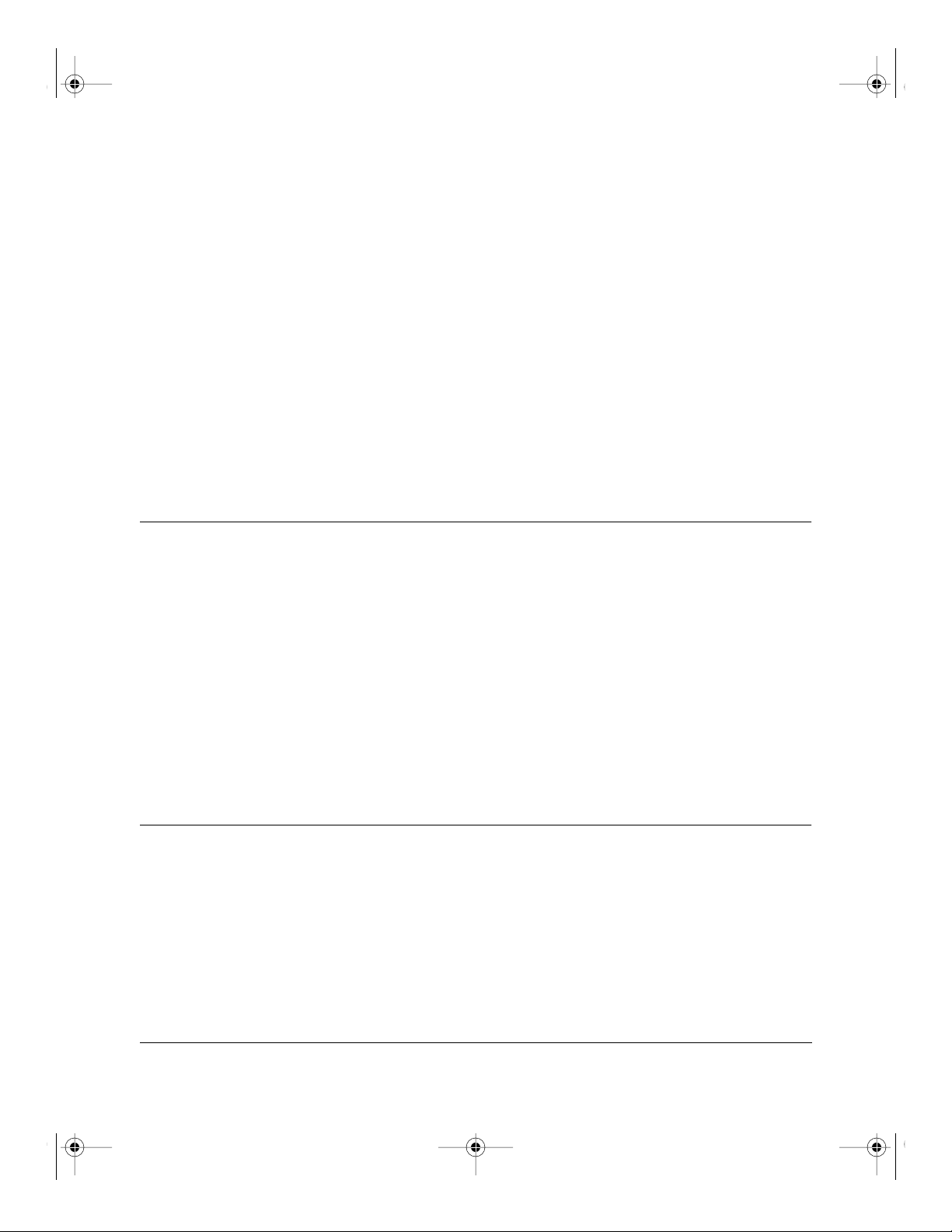
Intro.fm Page 1 Tuesday, October 10, 2000 3:15 PM
This chapter describes the features of the NETGEAR Model RT328 ISDN Router and Model
RH348 ISDN Router and discusses planning considerations for installation.
Chapter 1
Introduction
About the Router
The Model RT328/RH348 router transports data from one local area network (LAN) to another
through a wide area network (WAN) connection.
The router compares the network addresses of data packets sent through the LAN to the entries in
its address tables. If a match is found for a destination network, the router passes the packet to the
path indicated by the entry in the routing table.
The entry in the path list contains the ISDN phone number(s) of the target router. The router sends
the number to the ISDN port for the call to be connected. The WAN path is established, and the
data is sent to the remote unit. At the receiving end, the process operates in the reverse order, from
the ISDN port to the LAN port.
Features
The Model RT328/RH348 router is a flexible, high-performance, easy-to-use router that provides a
cost-effective solution for intelligent networking access across an ISDN line. With minimum
setup, you can install and use the router within minutes to meet a wide variety of networking
requirements.
Introduction 1-1
Page 20
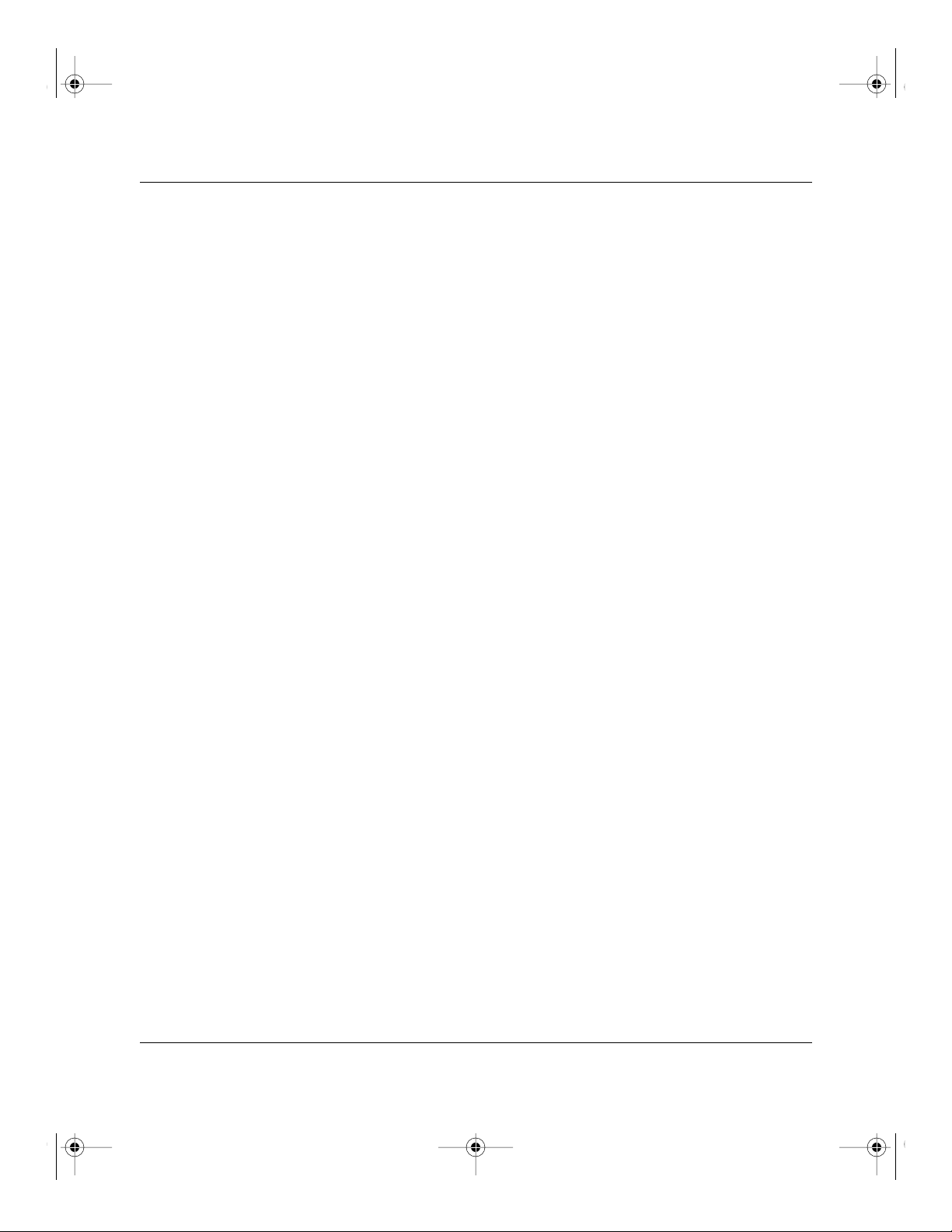
Intro.fm Page 2 Tuesday, October 10, 2000 3:15 PM
Reference Guide for the Model RT328 and Model RH348 ISDN Routers
Key Features
The Model RT328/RH348 router provides the following features:
• Standard basic rate ISDN (BRI) connection
– ISDN, 2B+D, providing two 64 Kbps data channels and a 16 Kbps control channel
– Four-wire S/T interface on Model RT328-S/RH348-S router
– Two-wire U interface on Model RT328-U/RH348-U router
– Two-wire NTT interface on Model RH348-D router
• Protocol Support
– IP routing
– Multilink Point-to-Point Protocol (PPP) for 128 Kbps operation
– Dynamic bandwidth-on-demand with BACP
– Dynamic NAT+ for operation with a single static or dynamic IP address
– DHCP for dynamically assigning network configuration information to LAN
workstations
• Industry-standard compression
– Hi/fn (Stac LZS) compression with CCP
• Easy installation and management
– FirstGear graphical user interface (GUI) management software for Windows
– Built-in Manager interface for Macintosh, UNIX, and PC users, accessible by
terminal or Telnet Protocol
– Configurable through the LAN—no serial connection required
• Security
– Access control on management functions
– Dial-in access control by Calling Line Identification (CLID) and Callback
– PAP and CHAP authentication support
®
users
1-2 Introduction
Page 21
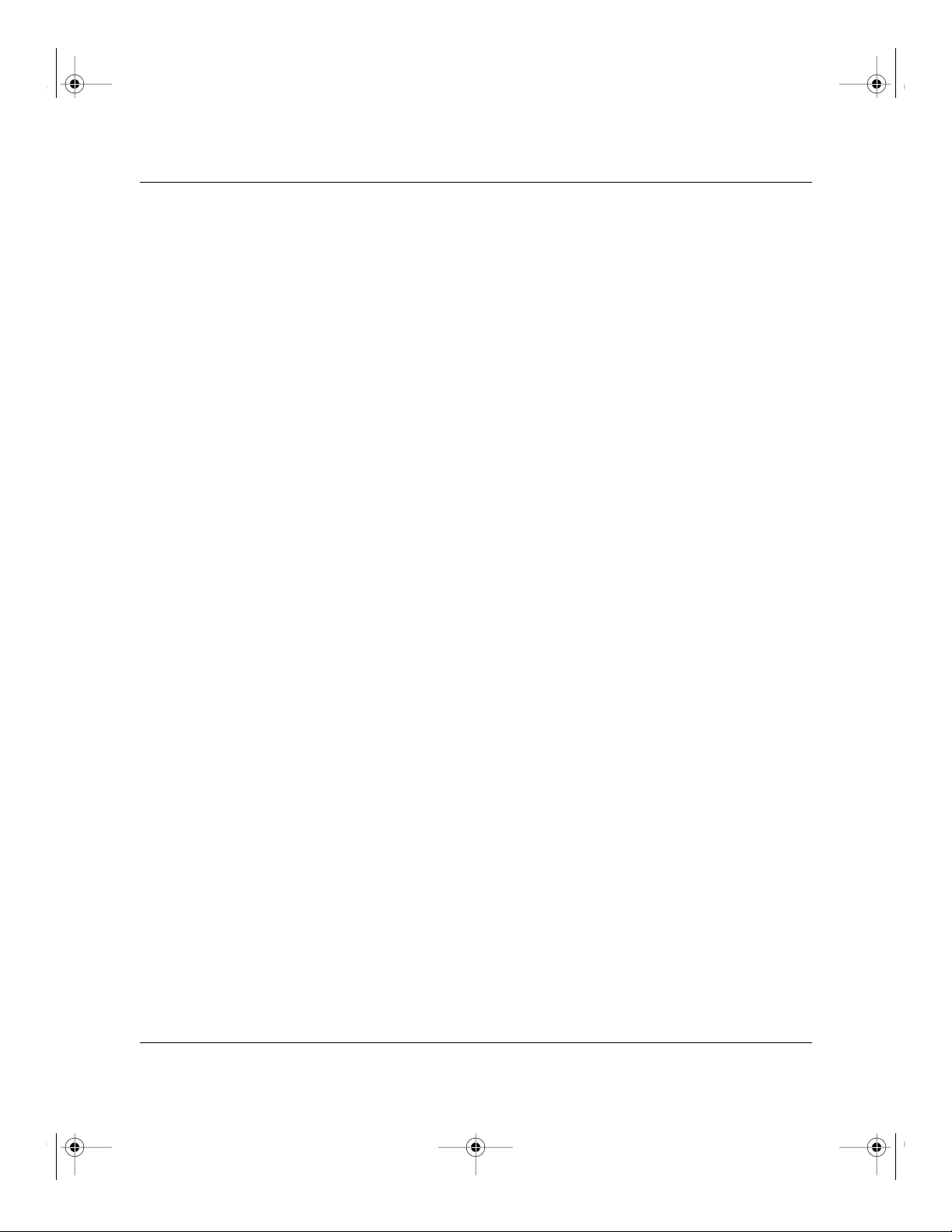
Intro.fm Page 3 Tuesday, October 10, 2000 3:15 PM
Reference Guide for the Model RT328 and Model RH348 ISDN Routers
• Twisted pair and AUI Ethernet ports (Model RT328 router only)
– RJ-45 interface allowing connection to a 10BASE-T network
– AUI interface allowing connection to a coaxial or fiber network using a transceiver
• Four-port twisted pair Ethernet hub (Model RH348 router only)
– Four RJ-45 interfaces for connection to 10BASE-T workstations
• Analog voice ports
– Provides two RJ-11 interfaces
– Allows a standard analog PSTN device (for example, telephone, fax, or modem) to
make and receive calls from other ISDN or PSTN connected devices
– Eliminates the need for a separate PSTN line in a SOHO (small office/home office)
environment
• Eleven LEDs for easy monitoring of status and activity
• Flash EPROM for firmware upgrade
• Five-year warranty
• Free technical support seven days a week, twenty-four hours a day
ISDN Support
The Model RT328/RH348 router is designed to take advantage of Integrated Services Digital
Network (ISDN) for transmission of data over digital telephone networks. A basic rate interface
(BRI), which is the usual ISDN implementation, consists of two 64 kilobit per second (Kbps)
B channels for data and one 16 Kbps D channel for control information.
One advantage of using ISDN to connect routers is that the connection is set up only if there is data
to be sent to the remote network. The router sets up a call, transfers the data, and then hangs up
automatically when the connection is no longer needed.
Multilink PPP Support
When the single-channel ISDN line utilization exceeds a configurable threshold, the router can
automatically establish an additional ISDN call to provide additional bandwidth. During heavy
traffic, the two 64 Kbps B channels are combined using Multilink PPP to provide a fast 128 Kbps
pipe. When traffic slows down, one of the B channels is idled to save toll charges. The router also
reverts back to one B channel for data when an analog port is used.
Introduction 1-3
Page 22
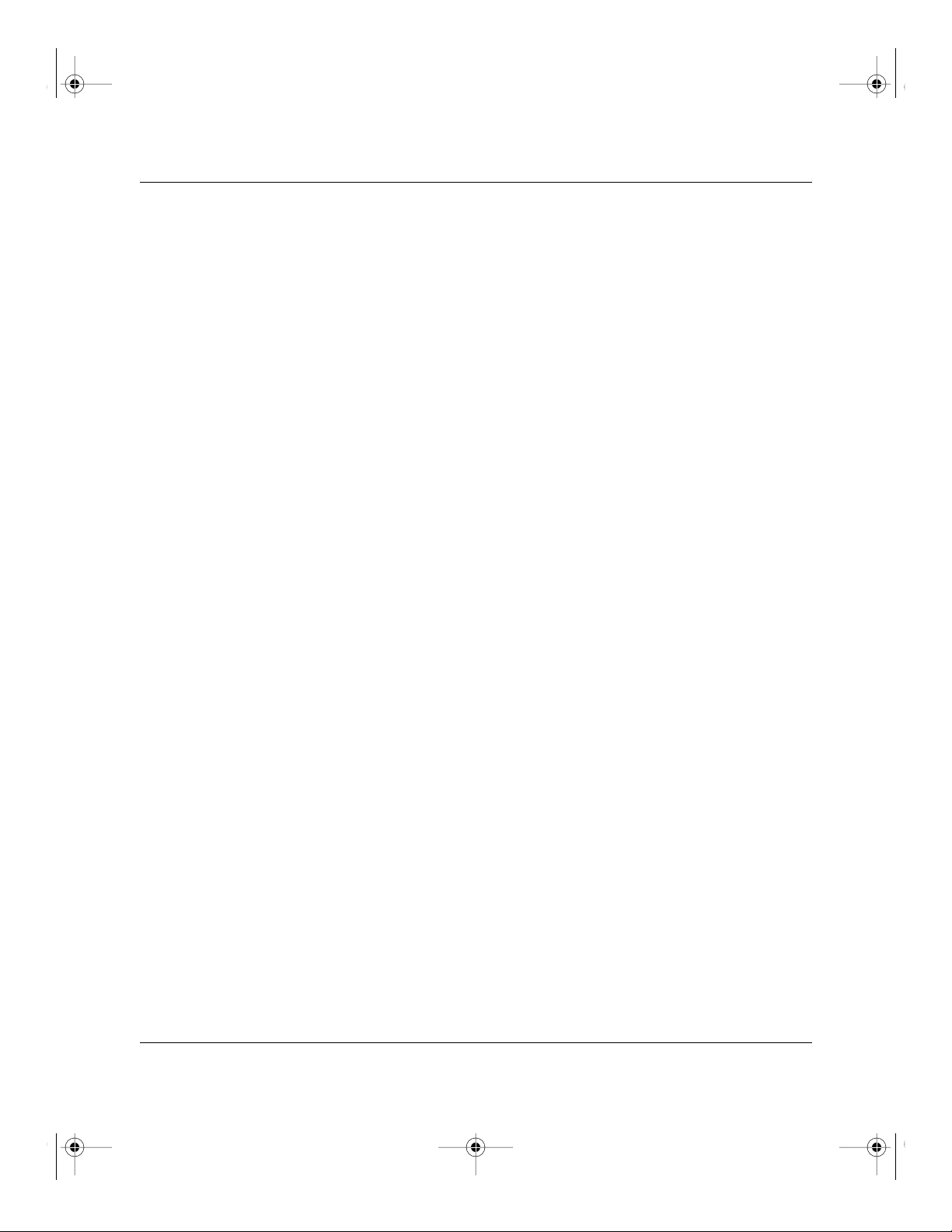
Intro.fm Page 4 Tuesday, October 10, 2000 3:15 PM
Reference Guide for the Model RT328 and Model RH348 ISDN Routers
TCP/IP Support
The Model RT328/RH348 router supports the Transmission Control Protocol/Internet Protocol
(TCP/IP) and Routing Information Protocol (RIP), which ensures that ISDN connections are
established only when passing data.
For further information about TCP/IP, refer to “Basic Router Concepts” on page 1-6.
IP Address Masquerading by Dynamic NAT+
Both NETGEAR routers allow an entire department of networked PCs to share an Internet account
using only a single IP address, which may be statically or dynamically assigned by your Internet
service provider (ISP). This technique, an extension of network address translation (NAT), is
known as IP address masquerading and typically allows the use of a very inexpensive ISP account.
Automatic Configuration of Attached PCs by DHCP
The routers can dynamically assign network configuration information, including IP, gateway, and
domain name server (DNS) addresses, to attached PCs on the LAN using the Dynamic Host
Configuration Protocol (DHCP). This feature greatly simplifies configuration of LAN-attached
workstations.
Security
The Model RT328/RH348 router is equipped with several features designed to maintain security.
These security features are described in this section.
Calling Line Identification
The use of Calling Line Identification (CLID or Caller ID) ensures that incoming ISDN calling
numbers are checked against known numbers before a call is answered and access is granted,
thus providing a first level of security. In many areas, you must specifically request that CLID
be enabled by the telephone company for your ISDN line. In some regions, CLID may not be
available.
1-4 Introduction
Page 23
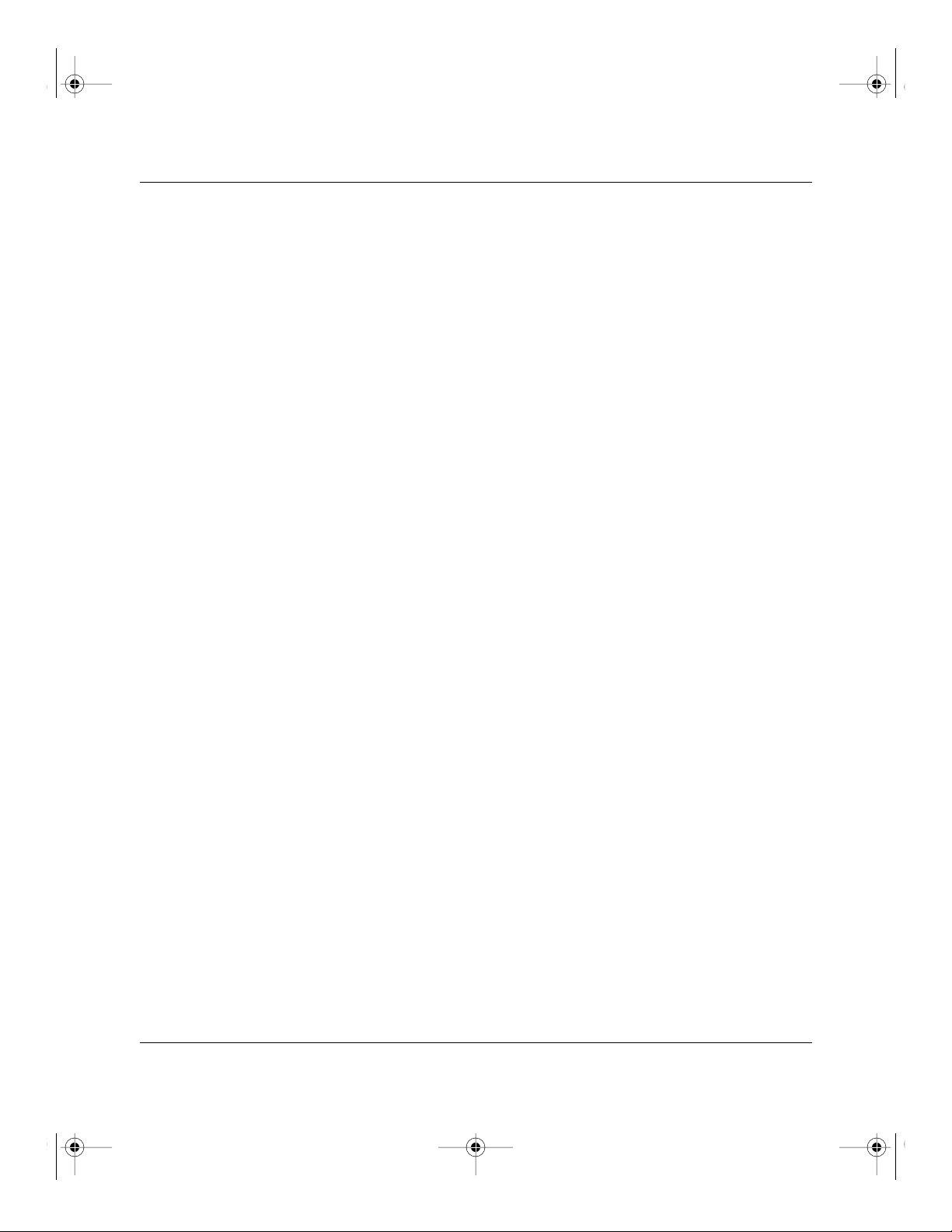
Intro.fm Page 5 Tuesday, October 10, 2000 3:15 PM
Reference Guide for the Model RT328 and Model RH348 ISDN Routers
PAP and CHAP Authentication
For connecting to other routers, the Model RT328/RH348 router supports two authentication
protocols: Password Authentication Protocol (PAP) and Challenge Handshake Authentication
Protocol (CHAP). PAP sends the user name and password in plain text. CHAP scrambles the
password before it is sent over the wire. Although CHAP provides better security, PAP is readily
available on more platforms.
Callback
For security and simplified cost accounting, the router implements Callback. When a remote user
dials in, the router can disconnect the call and call the user back, so that any further call charges
are incurred by the location of the router. The caller can provide the callback numbers; or, for
security, the router can be programmed to call back a predetermined number.
Management Support
The router is designed to be installed and made operational within minutes after connection to the
network.
If you are a PC user, the FirstGear software lets you easily configure the unit from the Windows
environment.
If you are a Macintosh, UNIX, or PC user, you can connect to the built-in Manager interface,
which can be accessed through a terminal connected to the MGR (manager) port or through a
Telnet session across the network. The built-in Manager interface manages and configures the
unit through an easily understood screen process.
Introduction 1-5
Page 24
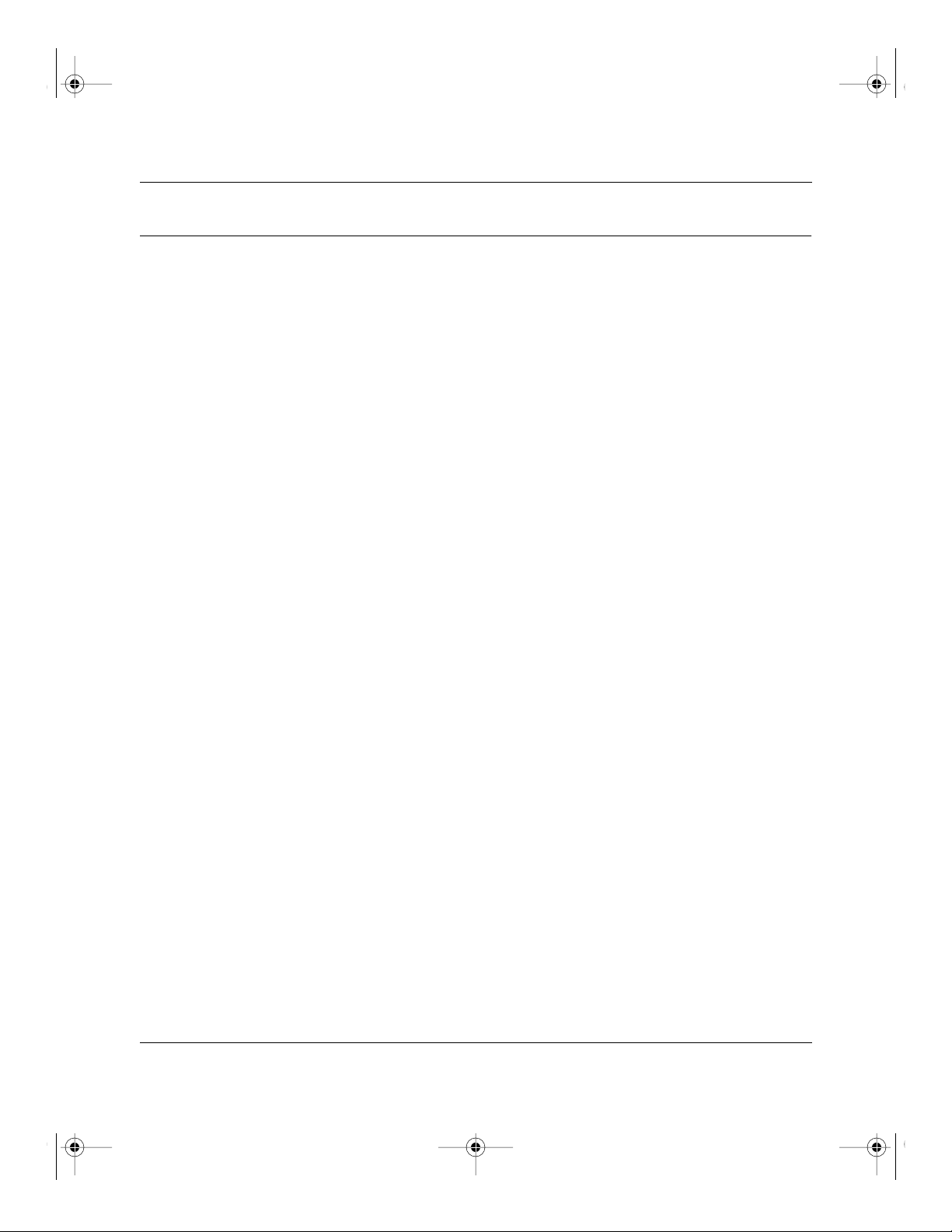
Intro.fm Page 6 Tuesday, October 10, 2000 3:15 PM
Reference Guide for the Model RT328 and Model RH348 ISDN Routers
Basic Router Concepts
In general, the cost of providing network bandwidth is proportional to the data speed and the
distance over which the network extends. Large amounts of bandwidth are provided easily and
relatively inexpensively in a local area network (office, department, and similar situations).
However, providing the same high data speeds between two local networks that are physically
distant may be prohibitively expensive. Because of this expense, high-speed local area networks
(LANs) are usually interconnected by slower-speed links to form a wide area network (WAN).
In order to make the best use of the slower WAN links, a mechanism must be in place at each
location for selecting data meant only for another location and sending it by the best available link.
The function of selecting and forwarding this data is performed by a router.
What is a Router?
A router is a device that forwards traffic between networks based on network layer information in
the data and on routing tables maintained by the router. In these routing tables, a router builds up a
logical picture of the overall network by gathering and exchanging information with other routers
in the network. Using this information, it chooses the best path for forwarding network traffic.
Routers vary in performance and scale, number of routing protocols supported, and types of
physical WAN connections supported. The Model RT328/RH348 router is a small office router
that routes the IP protocol over a dial-up ISDN connection.
Routing Information Protocol
One of the protocols used by a router to build and maintain a picture of the network is the Routing
Information Protocol (RIP). RIP is a distance vector protocol, meaning that all the decisions about
which path to use are based upon a logical distance between source and destination networks. This
distance is measured in “hops,” meaning the number of relaying routers in the path between the
source LAN router and the router of the destination LAN. For example, the LAN of router A is
considered to be 1 hop away. If router A can reach the network of router B by a direct WAN link to
the network of router B, the network of router B is two hops away. If another network must be
reached by calling router B and having router B forward the data, that network is n hops away,
where n is the number of routers traversed by the data to get to the network farthest away. When
there are multiple paths to a network, the path with the fewest number of hops is chosen and is
regarded as the best path, and all other information about how to get to that network is discarded.
1-6 Introduction
Page 25
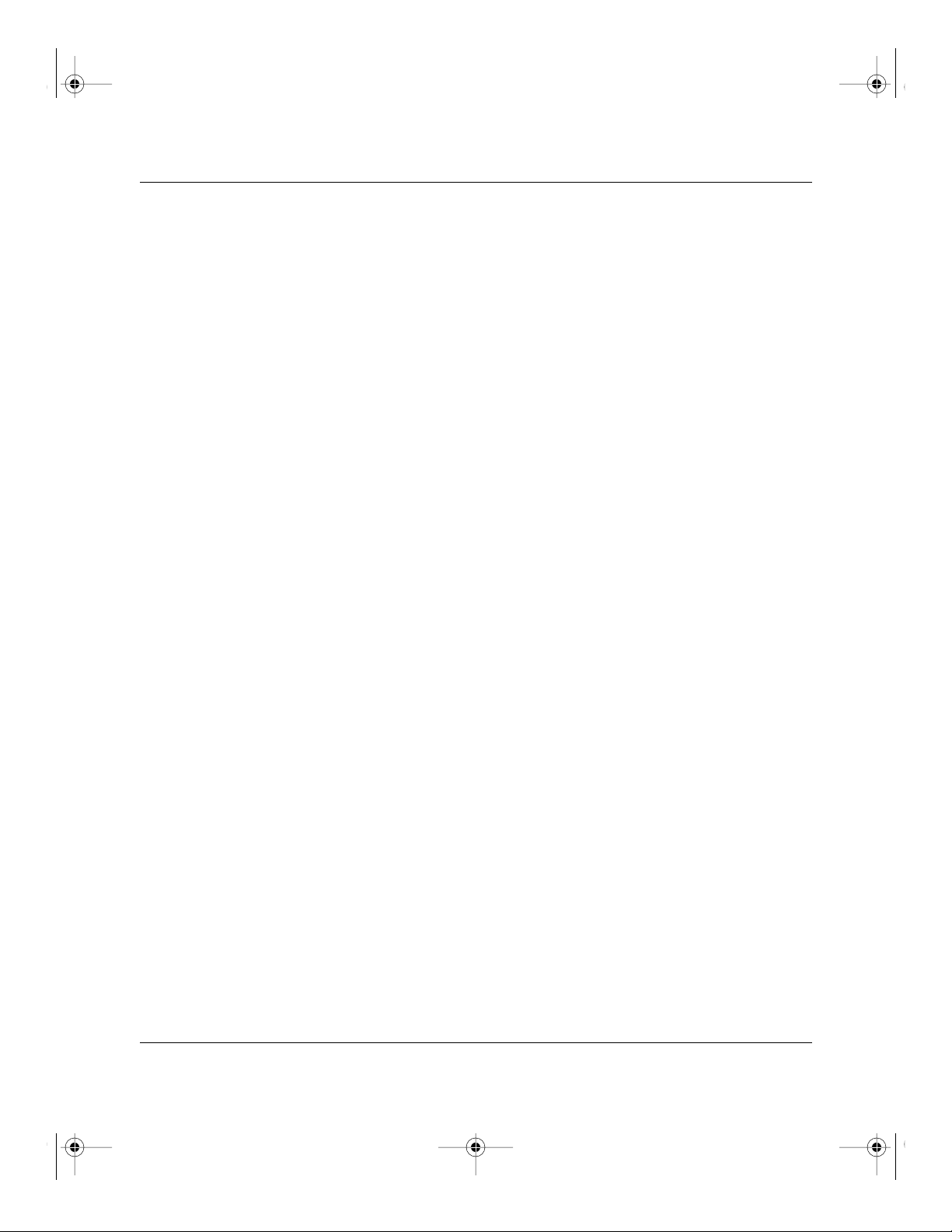
Intro.fm Page 7 Tuesday, October 10, 2000 3:15 PM
Reference Guide for the Model RT328 and Model RH348 ISDN Routers
Using RIP, routers update one another periodically and check to see if there are any changes to be
added to the routing table. An important consideration is the convergence time, or how long it
takes for a change to the routing topology (such as a new node or a node failure), to be propagated
throughout the entire RIP environment. To prevent this convergence process from being
excessively long, RIP is limited to 15 hops maximum.
The Model RT328/RH348 router supports both the older RIP-1 and the newer RIP-2 protocols.
Among other improvements, RIP-2 supports subnetting and multicasting.
IP Addresses and the Internet
Because TCP/IP networks are interconnected widely across the world, every machine on the
Internet must have a unique address to make sure that transmitted data reaches the correct
destination. Blocks of addresses are assigned to organizations by the Internet Assigned Numbers
Authority (IANA). Individual users and small organizations may obtain their addresses either from
the IANA or from an Internet service provider (ISP).
The Internet Protocol (IP) uses a 32-bit address structure. The address is usually written in dot
notation (also called dotted-decimal notation), in which each group of eight bits is written in
decimal form, separated by decimal points. For example, the binary address:
11000011 00100010 00001100 00000111
is normally written as:
195.34.12.7
which is easier to remember and easier to enter into your computer.
In addition, the 32 bits of the address are subdivided into two parts. The first part of the address
identifies the network, and the second part identifies the host node or station on the network. The
dividing point may vary depending on the address range and the application.
Introduction 1-7
Page 26
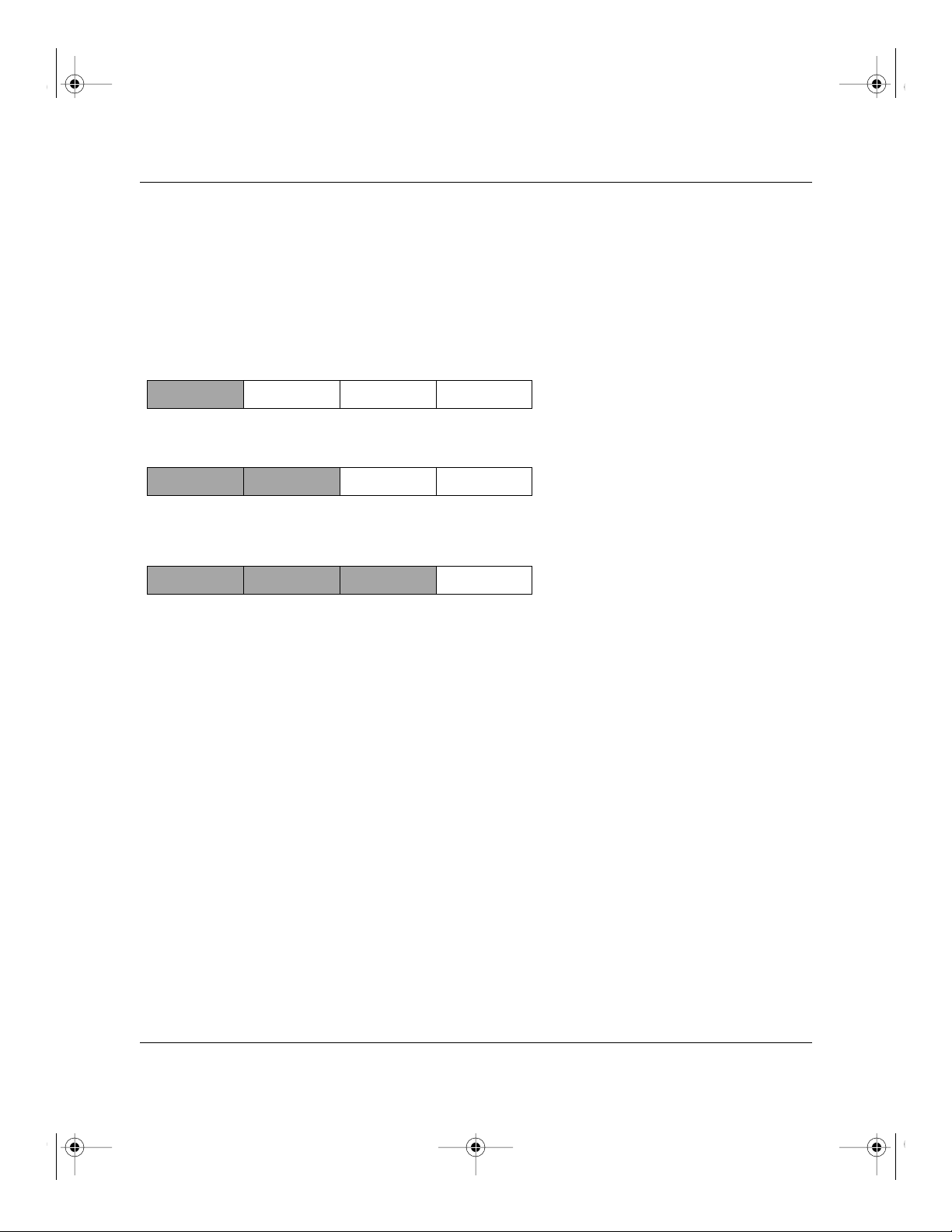
Intro.fm Page 8 Tuesday, October 10, 2000 3:15 PM
Reference Guide for the Model RT328 and Model RH348 ISDN Routers
There are five standard classes of IP addresses. These address classes have different ways of
determining the network and host sections of the address, allowing for different numbers of hosts
on a network. Each address type begins with a unique bit pattern, which is used by the TCP/IP
software to identify the address class. After the address class has been determined, the software
can correctly identify the host section of the address. The three main address classes are illustrated
in Figure 1-1, which shows the network and host sections of the address for each address type.
Class A
Network Node
Class B
Network Node
Class C
Network Node
7261
Figure 1-1. Three Main Address Classes
Class A addresses can have up to 16,777,214 hosts on a single network. They use an 8-bit network
number and a 24-bit node number. Class A addresses are in this range:
1.x.x.x to 126.x.x.x.
Class B addresses can have up to 65,354 hosts on a network. A Class B address uses a 16-bit
network number and a 16-bit node number. Class B addresses are in this range:
128.1.x.x to 191.254.x.x.
Class C addresses can have 254 hosts on a network. Class C addresses use 24 bits for the network
address and 8 bits for the node. They are in this range:
192.0.1.x to 223.255.254.x.
Class D addresses are used for multicasts (messages sent to many hosts). Class D addresses are in
this range:
224.0.0.0 to 239.255.255.255.
1-8 Introduction
Page 27
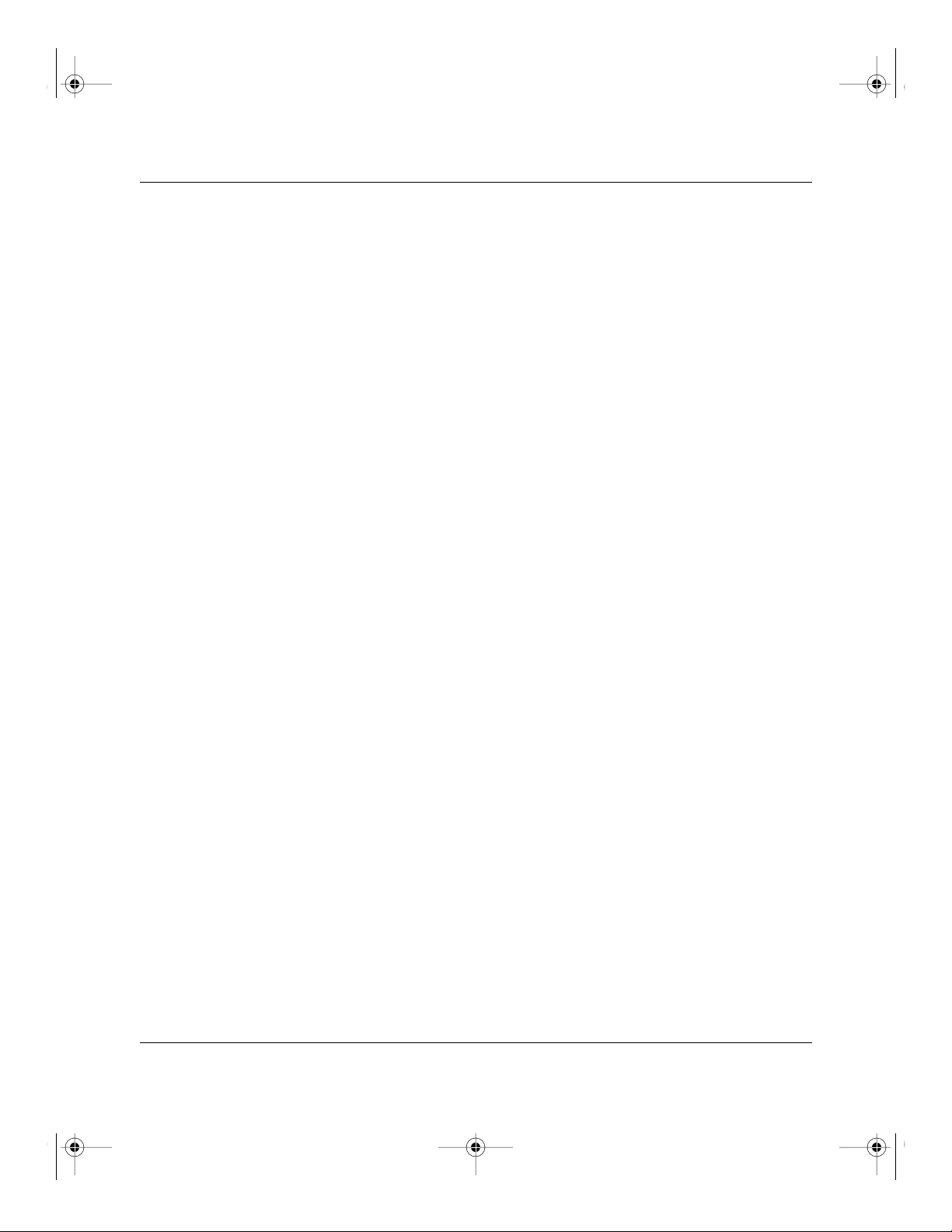
Intro.fm Page 9 Tuesday, October 10, 2000 3:15 PM
Reference Guide for the Model RT328 and Model RH348 ISDN Routers
Class E addresses are for experimental use.
This addressing structure allows IP to uniquely identify each physical network and each node on
each physical network.
For each unique value of the network portion of the address, the base address of the range (host
address of all zeros) is known as the network address and is not usually assigned to a host. Also,
the top address of the range (host address of all ones) is not assigned but is used as the broadcast
address for sending a packet simultaneously to all hosts with the same network address.
Netmask
In each of the above address classes, the size of the two parts (network address and host address)
is implied by the class. This partitioning scheme can also be expressed by a netmask associated
with the IP address. A netmask is a 32-bit quantity that, when logically ANDed with an IP address,
yields the network address. For instance, the netmasks for Class A, B, and C addresses are
255.0.0.0, 255.255.0.0, and 255.255.255.0, respectively.
For example, the address 192.168.170.237 is a Class C IP address whose network portion is the
upper 24 bits. When ANDed with the Class C netmask, as shown here, only the network portion of
the address remains:
11000000 10101000 10101010 11101101 (192.168.170.237)
ANDed with:
11111111 11111111 11111111 00000000 (255.255.255.0)
Equals:
11000000 10101000 10101010 00000000 (192.168.170.0)
As a shorter alternative to dotted-decimal notation, the netmask may also be expressed in terms of
the number of ones from the left. This number is appended to the IP address, following a backward
slash ( / ), as “/n.” In the example, the address could be written as 192.168.170.237/24, indicating
that the netmask is 24 ones followed by 8 zeros.
Introduction 1-9
Page 28
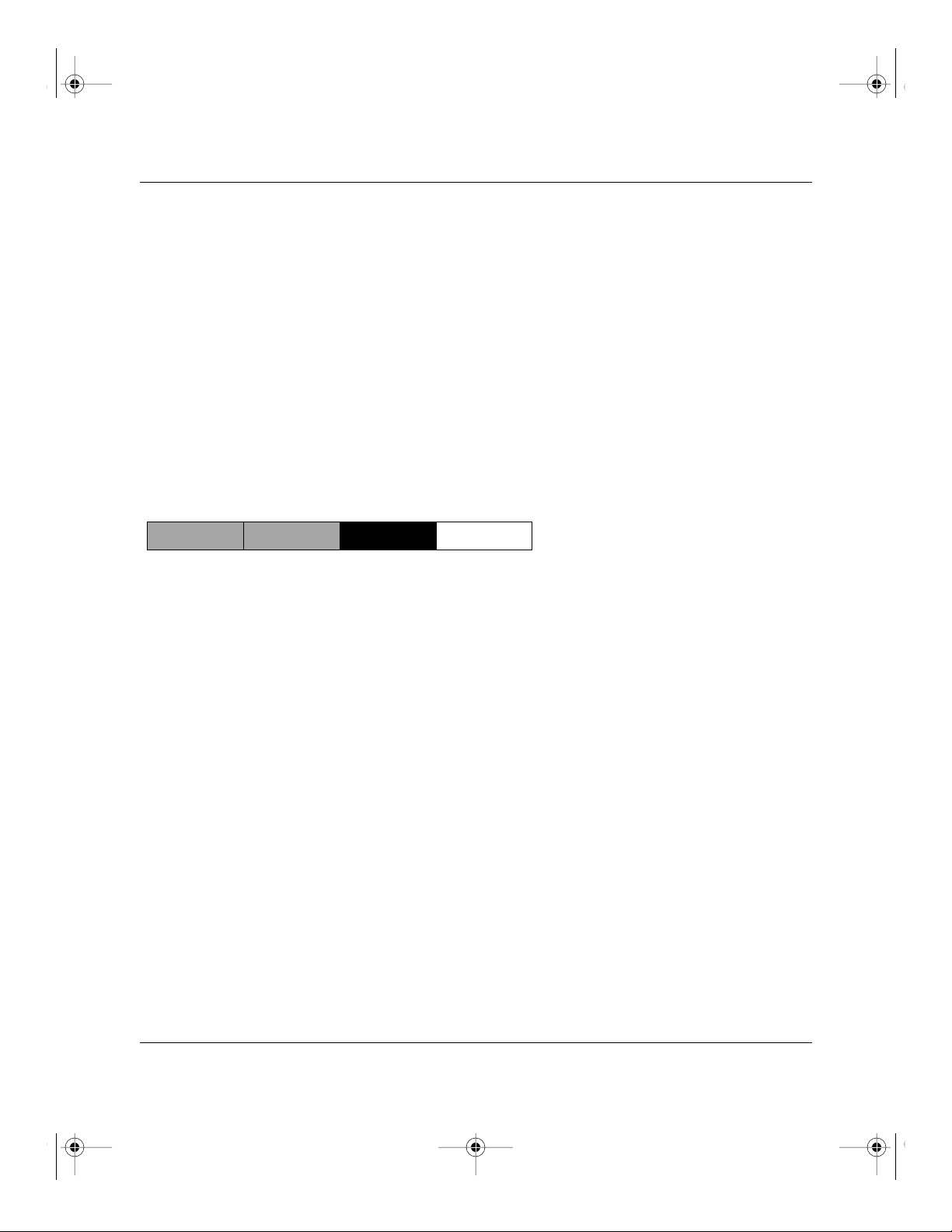
Intro.fm Page 10 Tuesday, October 10, 2000 3:15 PM
Reference Guide for the Model RT328 and Model RH348 ISDN Routers
Subnet Addressing
By looking at the addressing structures, you can see that even with a Class C address, there are a
large number of hosts per network. Such a structure is an inefficient use of addresses if each end of
a routed link requires a different network number. It is unlikely that the smaller office LANs would
have that many devices. You can resolve this problem by using a technique known as subnet
addressing.
Subnet addressing allows us to split one IP network address into smaller multiple physical
networks known as subnetworks. Some of the node numbers are used as a subnet number instead.
A Class B address gives us 16 bits of node numbers translating to 64,000 nodes. Most
organizations do not use 64,000 nodes, so there are free bits that can be reassigned. Subnet
addressing makes use of those bits that are free, as illustrated in Figure 1-2.
Class B
Network Subnet Node
7262
Figure 1-2. Example of Subnetting a Class B Address
A Class B address can be effectively translated into multiple Class C addresses. For example, the
IP address of 172.16.0.0 is assigned, but node addresses are limited to 255 maximum, allowing
8 extra bits to use as a subnet address. The IP address of 172.16.97.235 would be interpreted as
IP network address 172.16, subnet number 97, and node number 235. In addition to extending
the number of addresses available, subnet addressing provides other benefits. Subnet addressing
allows a network manager to construct an address scheme for the network by using different
subnets for other geographical locations in the network or for other departments in the
organization.
Although the preceding example uses the entire third octet for a subnet address, note that you are
not restricted to octet boundaries in subnetting. To create more network numbers, you need only
shift some bits from the host address to the network address. For instance, to partition a Class C
network number (192.68.135.0) into two, you shift 1 bit from the host address to the network
address. The new netmask (or subnet mask) is 255.255.255.128. The first subnet has network
number 192.68.135.0 with hosts 192.68.135.1 to 129.68.135.126, and the second subnet has
network number 192.68.135.128 with hosts 192.68.135.129 to 192.68.135.254.
1-10 Introduction
Page 29
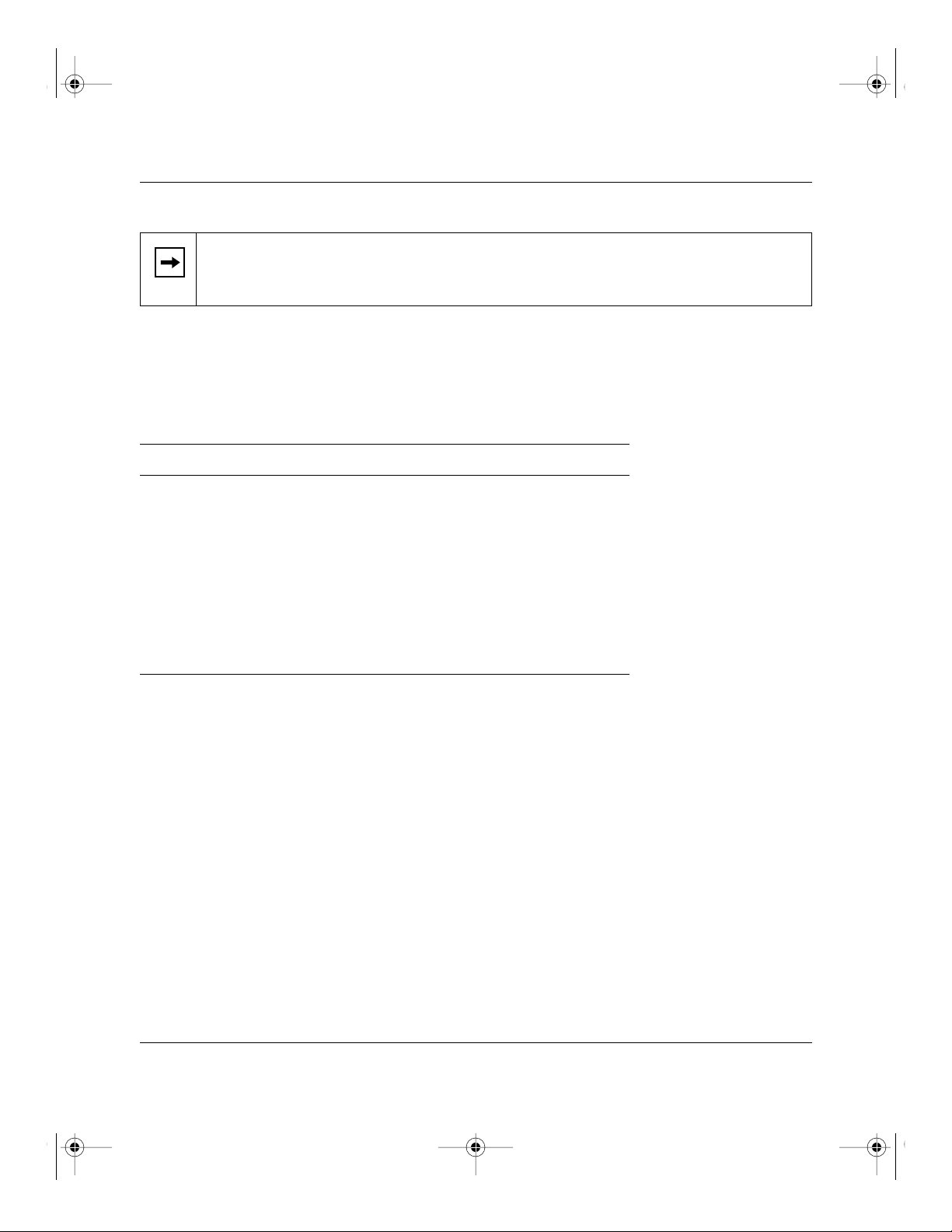
Intro.fm Page 11 Tuesday, October 10, 2000 3:15 PM
Reference Guide for the Model RT328 and Model RH348 ISDN Routers
The number 192.68.135.127 is not assigned because it is the broadcast address
Note:
of the first subnet. And 192.68.135.128 is not assigned because it is the network address
of the second subnet.
Table 1-1 lists the additional subnet mask bits in dotted-decimal notation. To use the table, write
down the original class netmask and replace the 0 value octets with the dotted-decimal value of the
additional subnet bits. For instance, to partition your Class C network 204.247.203.0 with subnet
mask 255.255.255.0 into 16 subnets (4 bits), the new subnet mask becomes 255.255.255.240.
Table 1-1. Netmask Notation Translation Table for One Octet
Number of Bits
1 128
2 192
3 224
4 240
5 248
6 252
7 254
8 255
Dotted-Decimal Value
Introduction 1-11
Page 30
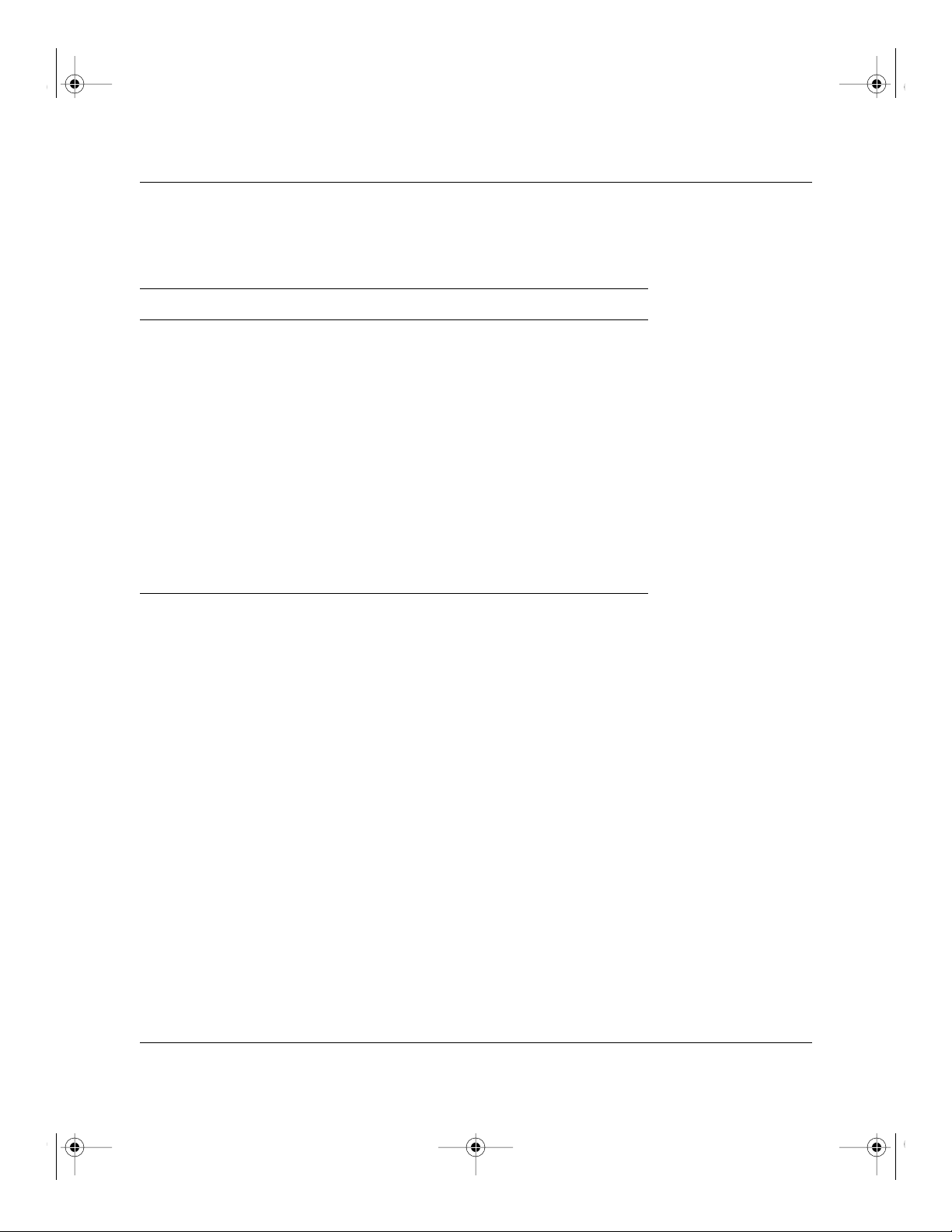
Intro.fm Page 12 Tuesday, October 10, 2000 3:15 PM
Reference Guide for the Model RT328 and Model RH348 ISDN Routers
Table 1-2 displays several common netmask values in both the dotted-decimal and the
masklength formats.
Table 1-2. Netmask Formats
Dotted-Decimal Masklength
255.0.0.0 /8
255.255.0.0 /16
255.255.255.0 /24
255.255.255.128 /25
255.255.255.192 /26
255.255.255.224 /27
255.255.255.240 /28
255.255.255.248 /29
255.255.255.252 /30
255.255.255.254 /31
255.255.255.254 /32
NETGEAR strongly advises that all hosts on a LAN segment use the same netmask for the
following reasons:
• So that hosts recognize local IP broadcast packets
When a device broadcasts to its segment neighbors, it uses a destination address of the local
network address with all ones for the host address. In order for this scheme to work, all devices
on the segment must agree on which bits comprise the host address.
• So that a local router or bridge will know which addresses are local and which are remote
Private IP Addresses
If your networks are isolated from the Internet (for example, only between your two branch
offices), you can assign any IP addresses to the hosts without problems. However, the IANA has
reserved the following three blocks of IP addresses specifically for private networks:
10.0.0.0 - 10.255.255.255
172.16.0.0 - 172.31.255.255
192.168.0.0 - 192.168.255.255
NETGEAR recommends that you choose your private network number from this list.
1-12 Introduction
Page 31

Intro.fm Page 13 Tuesday, October 10, 2000 3:15 PM
Reference Guide for the Model RT328 and Model RH348 ISDN Routers
Regardless of your particular situation, do not create an arbitrary IP address; always follow the
guidelines explained here. For more information about address assignment, refer to RFC 1597,
Address Allocation for Private Internets, and RFC 1466, Guidelines for Management of IP
Address Space .
Single IP Address Operation Using NAT
If multiple stations on a LAN need to access the Internet simultaneously, they usually have to
obtain a range of IP addresses from the ISP. This type of Internet account is much more costly than
a single-address account typically used by a single user with a terminal adapter rather than a
router. The Model RT328/RH348 router employs a method called extended NAT. This method
allows an entire department of networked PCs to share an Internet account using only a single IP
address, which may be statically or dynamically assigned by your Internet service provider (ISP).
The router accomplishes this address sharing by translating the internal LAN IP addresses to a
single address that is globally unique on the Internet. The internal LAN IP addresses can be either
private addresses or registered addresses. For more information about IP address translation, refer
to RFC 1631, The IP Network Address Translator (NAT) .
Figure 1-3 illustrates a single IP address operation.
Private IP addresses
assigned by user
IP addresses
192.168.0.2
192.168.0.3
192.168.0.4
192.168.0.5
192.168.0.1 172.21.15.105
assigned by ISP
Internet
7786EA
Figure 1-3. Single IP Address Operation Using NAT
Introduction 1-13
Page 32

Intro.fm Page 14 Tuesday, October 10, 2000 3:15 PM
Reference Guide for the Model RT328 and Model RH348 ISDN Routers
This scheme offers the additional benefit of firewall protection because the internal LAN addresses
are not available to the Internet through the translated connection. All incoming inquiries are
filtered out by the router. This filtering can prevent intruders from probing your system. You can
specify one server (for example, a Web server) on your local network and make it accessible by
outside users.
Address Resolution Protocol
An IP address alone cannot be used to deliver data from one device to another on a LAN. In order
for data to be sent from one device on the LAN to another, you must convert the IP address of the
destination device to its media access control (MAC) address. Each device on an Ethernet network
has a unique Ethernet MAC address, which is a 48-bit number assigned to each device by the
manufacturer. The technique that associates the IP address with a MAC address is known as
address resolution, and IP uses the Address Resolution Protocol (ARP) to do this.
If a device needs to send data to another station on the network and it does not already have the
destination MAC address recorded, ARP is used. An ARP request is broadcast onto the network,
and all stations receive and read the request. The destination IP address for the chosen station is
included as part of the message so that only the station with this IP address responds to the ARP
request and all other nodes discard it.
The node with the right IP address responds with its own MAC address directly to the sender,
providing the transmitting station with the destination MAC address needed for it to send the data.
The IP address data and MAC address data for each node are held in an ARP table, so that the next
time data needs to be sent, the address can be obtained from the address information in the table.
Domain Name Server
Many of the resources on the Internet can be addressed by simple descriptive names such as
www.NETGEAR.com. This addressing is very helpful at the application level, but the descriptive
name must be translated to an IP address in order for a user to actually contact the resource. Just as
each workstation maintains an ARP table to map IP addresses to MAC addresses, a domain name
server (DNS) maps descriptive names of network resources to IP addresses.
When a workstation needs to access a resource by its descriptive name, it first contacts a DNS to
obtain the IP address of the resource. It can then send the desired message using the IP address.
Many large organizations such as ISPs maintain their own DNSs and allow their customers to use
them for address lookup.
1-14 Introduction
Page 33

Intro.fm Page 15 Tuesday, October 10, 2000 3:15 PM
Reference Guide for the Model RT328 and Model RH348 ISDN Routers
IP Configuration by DHCP
When an IP-based local area network is installed, each workstation must be configured with an
IP address. If the workstations need to access the Internet, they should also be configured with a
gateway address and one or more DNS server addresses. As an alternative to manual configuration,
there is a method by which each device on the network can obtain this configuration information
automatically. A device on the network may act as a Dynamic Host Configuration Protocol
(DHCP) server. The DHCP server stores a list or pool of IP addresses, along with other
information (such as gateway and DNS addresses) that it may assign to the other devices on the
network. The Model RT328/RH348 router has the capacity to act as a DHCP server.
Introduction 1-15
Page 34

Intro.fm Page 16 Tuesday, October 10, 2000 3:15 PM
Page 35

Install.fm Page 1 Tuesday, October 10, 2000 3:16 PM
This chapter provides instructions for installing the Model RT328/RH348 router and connecting
to the built-in interface through a serial or Telnet connection.
Chapter 2
Router Installation and Connection
Package Contents
The product package should contain the following items:
• Model RT328 router or Model RH348 router
• AC power adapter, 16 V AC output
• 10-foot 10BASE-T Ethernet cable, straight-through wiring (white)
• 10-foot 10BASE-T Ethernet cable, crossover wiring (red) for the Model RT328 router only
• ISDN cable (black)
• 9-pin RS-232 serial cable
• 9-pin D-connector to 25-pin D-connector adapter
• This guide
• Getting Started Using FirstGear for the Model RT328 and Model RH348 ISDN Routers
• FirstGear Installation Diskette
• Warranty card
Call your dealer if there are any wrong, missing, or damaged parts. Keep the carton, including
the original packing materials, to repack the router if there is a need to return it for repair.
Router Installation and Connection 2-1
Page 36

Install.fm Page 2 Tuesday, October 10, 2000 3:16 PM
Reference Guide for the Model RT328 and Model RH348 ISDN Routers
ISDN Services Checklist
The following requirements must be met in order to successfully connect to the ISDN network:
• European Services
– Your ISDN circuit should conform to DSS1, EURO-ISDN, NET3, or I-CTR3 standards.
– You should know the ISDN number(s) of your local and remote sites.
– If you require CLID (Calling Line Identification) for security, order the CLID option from
your local carrier.
• North American Services
The Model RT328/RH348 router has been approved by Bellcore and has the IOC (ISDN
Ordering Code) “S” Capability, EZ-ISDN1. Ordering your ISDN line in this configuration will
provide basic data and voice service. If you wish to use any advanced calling features such as
call waiting, you will need to order a higher level of service such as IOC “U.” In particular,
you will need to have ACO (Additional Call Offering) provisioned in order to use call waiting
or incoming call bumping.
In North America, you must configure your ISDN router according to the type of switch your
telephone company has in its local central office. For further information, refer to Appendix B,
“Ordering ISDN Lines.”
You need the following information from your telephone company:
• The type of switch at your telephone company
This switch type may be AT&T 5ESS, Northern Telecom DMS-100/DMS-250, or
Siemens EWSD.
• The configuration mode of your ISDN line
Your line may be configured in the standard National ISDN mode (NI-1) or in a
manufacturer-specific custom mode.
• The local directory number(s) assigned to your line
• The Service Profile Identifiers (SPIDs) associated with the directory numbers
2-2 Router Installation and Connection
Page 37

Install.fm Page 3 Tuesday, October 10, 2000 3:16 PM
Reference Guide for the Model RT328 and Model RH348 ISDN Routers
Network Checklist
The Model RT328/RH348 router uses the Internet Protocol (IP). The IP configuration has the
following requirements:
• Host devices must hav e established IP addresses (usually defined by your netw ork manager or
Internet service provider).
• An IP address must be assigned to the router itself (usually defined by your network manager
or Internet service provider).
• Host devices must have the router defined either as the default gateway or as an entry in the
static routes table.
• The network or subnetwork numbers must be different on the Local and Remote networks you
are routing between.
If you do not have any assigned IP addresses, you must use NAT. In this case, assign IP addresses
from a group of designated private IP addresses. Refer to “Single IP Address Operation Using
NAT” on page 1-13 for more information about IP address masquerading. Refer to “IP Addresses
and the Internet” on page 1-7 for more information about TCP/IP network configuration.
Router Installation and Connection 2-3
Page 38

Install.fm Page 4 Tuesday, October 10, 2000 3:16 PM
Reference Guide for the Model RT328 and Model RH348 ISDN Routers
Connecting the Router
The front panels of the Model RT328 router, as illustrated in Figure 2-1, and the Model RH348
router, as illustrated in Figure 2-2, contain status LEDs. Refer to the illustrations to locate the
LEDs and to Table 2-1 for descriptions. You can use some of the LEDs to verify connections.
INTERFACE
U
Remote Access
ISDN Router
PWR TEST D B1
3 541 2
ISDN LAN
B2 LINK RXTX COL 1 2
MODEL
RT328
Key:
1 = PWR (Power) LED
2 = TEST LED
3 = Channel D, B1, and B2 ISDN LEDs
4 = LINK, TX , RX, and COL LAN LEDs
5 = PHONE 1 and PHONE 2 LEDs
Figure 2-1. Front Panel of Model RT328 Router
3 541 2
INTERFACE
U
Remote Access
ISDN Router
Key:
1 = PWR (Power) LED
2 = TEST LED
3 = Channel D, B1, and B2 ISDN LEDs
4 = LAN 1-4 LEDs
5 = PHONE 1 and PHONE 2 LEDs
PWR TEST D B1
ISDN LAN
B2 1 32412
MODEL
7631EA
RH348
8349EA
Figure 2-2. Front Panel of Model RH348 Router
2-4 Router Installation and Connection
Page 39

Install.fm Page 5 Tuesday, October 10, 2000 3:16 PM
Reference Guide for the Model RT328 and Model RH348 ISDN Routers
Table 2-1 lists and describes each LED on the front panel of the router. These LEDs are green
when lit.
Table 2-1. LED Descriptions
Label Activity Description
PWR (Power) On Power is supplied to the router.
TEST Blinking The router is functioning properly.
ISDN:
D On The router is successfully synchronized with the attached
B1 On There is an active WAN session on the channel,
B2 On There is an active WAN session on the channel,
LAN (RT328):
Link On This LAN port is synchronized with an attached device.
TX (Transmit) Blinking Data is being transmitted on the LAN.
RX (Receive) Blinking Data is being received on the LAN.
COL (Collision)
Blinking
ISDN line.
or the channel is making or receiving a call.
or the channel is making or receiving a call.
Data collision is occurring on the LAN.
LAN (RH348):
1-4
Phone 1 On The device (telephone, fax, or modem) connected
Phone 2 On The device (telephone, fax, or modem) connected
On
Blinking
The numbered LAN port is synchronized with an attached
device.
Data is being received on the port.
to the PHONE 1 port is in use.
to the PHONE 2 port is in use.
Router Installation and Connection 2-5
Page 40

Install.fm Page 6 Tuesday, October 10, 2000 3:16 PM
Reference Guide for the Model RT328 and Model RH348 ISDN Routers
The rear panel of the Model RT328 router is shown in Figure 2-3, and the rear panel of the Model
RH348 router is shown in Figure 2-4. Refer to this diagram to identify all of the ports on the router
when you attempt to make any connections.
POWER
16VAC
Key:
1 = Power switch
2 = AC adapter outlet for connecting the AC adapter to the router
3 = UTP port for connecting the router to the LAN with UTP cable
4 = AUI port for connecting the router to the LAN with coaxial or fiber cable using a transceiver
5 = RS-232 port for connecting the router to the serial port of a PC
6 = ISDN port for connecting the router to ISDN cable
7 = Phone ports for connecting the router to a telephone, fax, or modem
UTP
761 3 4 52
LAN
AUI
MGR
ISDN-U PHONE 1 PHONE 2
7632EA
Figure 2-3. Rear Panel of the Model RT328 Router
63 51 42
LAN
POWER
16VAC
4321
MANAGER
ISDN PHONE 1 PHONE 2
8343EA
Key:
1 = Power switch
2 = AC adapter outlet for connecting the AC adapter to the router
3 = UTP hub ports for connecting PCs and workstations
4 = RS-232 port for connecting the router to the serial port of a PC
5 = ISDN port for connecting the router to ISDN cable
6 = Phone ports for connecting the router to a telephone, fax, or modem
Figure 2-4. Rear Panel of the Model RH348 Router
2-6 Router Installation and Connection
Page 41

Install.fm Page 7 Tuesday, October 10, 2000 3:16 PM
Reference Guide for the Model RT328 and Model RH348 ISDN Routers
Warning:
important that you use the correct cable for each connection and that you do not
connect the ports incorrectly, because serious damage to your router could result.
Several of the connectors and connection cables are very similar. It is
Connecting the Serial Cable (Optional)
Plug one end of the 9-pin RS-232 cable into the MGR (manager) port on the router. Plug the other
end into a serial port (such as COM1 or COM2) of your PC. You must use the included 9-pin
to 25-pin adapter if your PC has only a 25-pin port available.
Connecting to the ISDN Port
In regions where the S interface version of the router is used, the ISDN cable will have two 8-pin
RJ-45 connectors. Plug one end of the cable into the ISDN port of the router and connect the other
end to an NT1 (Network Termination) de vice, a DSU device, or an S-interface wall jack.
In regions where the U interface version of the router is used, your ISDN cable will have an 8-pin
RJ-45 connector on one end and either an 8-pin RJ-45 (earlier versions) or a 6-pin RJ-11 (later
versions) connector on the other end. Plug one 8-pin connector into the ISDN port of the router.
Connect the other end of the cable directly to your ISDN wall jack. Your wall jack may have either
an 8-pin RJ-45 or a 6-pin RJ-11 connector. A 6-pin cable connector will plug into the center of an
8-pin wall jack, but if you have a 6-pin jack and an 8-pin cable connector, you must either change
the jack or get a cable with two 6-pin connectors.
Connecting the Ethernet Cable
The Model R T328 router supports tw o types of Ethernet connections. Follow the procedure that is
appropriate for your installation.
Router Installation and Connection 2-7
Page 42

Install.fm Page 8 Tuesday, October 10, 2000 3:16 PM
Reference Guide for the Model RT328 and Model RH348 ISDN Routers
Using Twisted Pair LAN Cabling
Use the UTP port for connecting your router to a 10BASE-T network, using unshielded twisted
pair (UTP) cabling and RJ-45 connectors. The following two types of UTP cable are included with
your router:
• Straight-through Ethernet cable
Use the white straight-through cable to connect your router to an Ethernet hub.
• Crossover Ethernet cable
Use the red crossover Ethernet cable to connect your router to a PC or workstation.
Using Coaxial or Fiber LAN Cabling
Use the AUI port for connecting to a transceiver, which provides an interface to coaxial or fiber
Ethernet networks.
Connecting to the Hub Ports in the Model RH348 Router
The Model RH348 router provides four Ethernet twisted pair hub ports for connecting to PCs and
workstations. Connections are made using standard straight-through UTP cables like the one
included with your router. The hub of the Model RH348 router may be connected to another hub
using the uplink port on the hub to which you are connecting or by using a crossover cable to a
normal port.
Connecting a Telephone, Fax, or Modem
Use either one of the phone ports (PHONE 1 or PHONE 2) for connecting your router to an analog
telephone, fax, or modem. Be sure that your ISDN line is provisioned by your telephone company
for both data and voice calls.
Connecting the Power Adapter
Plug the connector of the 16 V AC power adapter into the AC adapter outlet on the router. Then
plug the adapter into a wall outlet.
2-8 Router Installation and Connection
Page 43

Install.fm Page 9 Tuesday, October 10, 2000 3:16 PM
Reference Guide for the Model RT328 and Model RH348 ISDN Routers
Connecting for Configuration
If you are a PC user, you can configure the router through either the FirstGear ISDN Router
Configuration Utility, which is an easy-to-use software program, or the menu-based built-in
Manager interface. For complete instructions on using FirstGear, refer to Getting Started Using
FirstGear for the Model RT328 and Model RH348 ISDN Routers .
If you are using a Macintosh or UNIX-based workstation, you can configure the router only by
using the built-in Manager interface.
You can access the built-in Manager interface through either a serial port or Telnet on the LAN.
In order to use Telnet, you must know the current IP address of the router. For more information
about using the built-in Manager interface, refer to Chapter 3, “Router Configuration.”
Connecting Through a Serial Port
You can access the built-in interface through a serial port by using a VT100 terminal or by using
a terminal-emulation program on your PC or workstation. If you are using Windows, for example,
Microsoft
®
provides HyperTerminal with Windows 95. Be sure to set the program for VT100
emulation, including arrow keys.
Serial port parameters are as follows:
• 9600 bps
• 8 data bits
• 1 stop bit
• No parity
• No flow control
After the serial session is opened, refer to Chapter 3, “Router Configuration,” for further
information about the different methods of configuring your router and for configuration
instructions.
Connecting Through a Telnet Connection
You can access the built-in interface by a T elnet call from any TCP/IP workstation on the LAN or
the remote network. In order to use the Telnet Protocol, you must know the current IP address of
the router. If the router has no IP address, you must first use a serial connection or the FirstGear
utility to assign an IP address. The router ships with an address of 192.168.0.1.
Router Installation and Connection 2-9
Page 44

Install.fm Page 10 Tuesday, October 10, 2000 3:16 PM
Reference Guide for the Model RT328 and Model RH348 ISDN Routers
To make a Telnet connection from the LAN, you must know which of the two LAN interfaces
(UTP or AUI) is enabled and make sure that the interface is connected to the LAN. The factory
default is the UTP interface. You must also set up your workstation to be able to reach the IP
address of the router by doing one of the following:
• Set your workstation to an IP address on the currently programmed subnet of the router.
• Add a route to the static routing table of the workstation to indicate that the router can be
reached through the local LAN port.
If you change the LAN IP address of the router while connected through Telnet,
Note:
you lose the Telnet session. You must then open a new Telnet connection to the new IP
address and log in again. If you change the selected LAN interface, you also lose the
session and must change the hardware connection to the other Ethernet port.
When using Telnet, consider the following:
• Single administrator
To prevent confusion and discrepancy on the configuration, the router allows only one terminal
connection at any time. The router also gives priority to the RS-232 connection over Telnet. If
you have already connected to the router through Telnet, you will be logged out if another user
then connects through the RS-232 cable. You can use a Telnet connection only after the other
administrator has disconnected.
• System timeout
When you are connected to the router through Telnet, there is a system timeout of 5 minutes
(300 seconds). If you are not configuring the device and leave it inactive for this timeout
period, then the router automatically disconnects you.
2-10 Router Installation and Connection
Page 45

Config.fm Page 1 Tuesday, October 10, 2000 3:17 PM
This chapter contains information about configuring your Model RT328/RH348 router through
the built-in Manager interface.
Chapter 3
Router Configuration
Configuration Methods
If you are using a PC, you have the following two options to configure your router:
• Through FirstGear
FirstGear is an easy-to-use Windows-based utility that leads you through a Quick Setup or
an Advanced menu for configuring your router. For FirstGear instructions, refer to Getting
Started Using FirstGear for the Model RT328 and Model RH348 ISDN Routers .
• Through the built-in Manager interface
If you are using a Macintosh or UNIX-based workstation, the built-in Manager interface is the
only way that you can configure your router through your computer. However, you can use a
PC to configure the router and then connect the router to the Macintosh or workstation after the
configuration process is complete.
The built-in Manager interface is accessible through either a serial or a Telnet connection (refer to
“Connecting Through a Serial Port” or “Connecting Through a Telnet Connection” on page 2-9,
respectively, of Chapter 2, “Router Installation and Connection”). If the router has not previously
been assigned an IP address, you cannot connect through a Telnet session. You must use a serial
connection.
Router Configuration 3-1
Page 46

Config.fm Page 2 Tuesday, October 10, 2000 3:17 PM
Reference Guide for the Model RT328 and Model RH348 ISDN Routers
Powering on the Router
When you turn power on to the router, several internal tests are performed by the router and
your ISDN line is initialized. After the initialization, the start-up display appears, as illustrated in
Figure 3-1.
RAS Version: V1.3 (N.01) | 6/11/97
ethernet address: 00:a0:c5:e0:00:00
Resetting ISDN firmware. Switch Type is DSS1 - ISDN Firmware Version: V 056
Press ENTER to continue...
Figure 3-1. Start-up Display
To continue:
1.
Press [Enter] when prompted.
A login screen is displayed and prompts you to enter a password.
Enter the default password 1234 to reach the main menu of the Manager.
2.
Once you are in the Manager and if there is no activity for longer than 5 minutes, the router
automatically logs you out and displays a blank screen. If you see a blank screen, press [Enter]
to display the password screen again.
3-2 Router Configuration
Page 47

Config.fm Page 3 Tuesday, October 10, 2000 3:17 PM
Reference Guide for the Model RT328 and Model RH348 ISDN Routers
Navigating the Manager
The Manager is the interface that you use to configure your router. Table 3-1 lists and describes the
commands that enable you to navigate through the menus in the Manager.
Table 3-1. Manager Menu Commands
Action Description
Move forward to another
menu
Move back to a previous
menu
Move the cursor Press [Enter]. You can also use the Up and Down keys to move to the previous
Enter information There are two types of fields for entering selected parameters. The first requires
Required fields Some of the fields in the Manager are essential in order to configure the router.
N/A fields Some of the fields in the Manager show N/A, meaning the option is not
Save your configuration Press [Enter] when prompted to press ENTER to confirm or ESC to cancel. In
Enter the number of the submenu and press [Enter].
Press [Esc]. The only exception is the Main Menu, where typing 99 is the only
method to exit from the Manager.
and the next field, respectively.
you to enter the appropriate information. The second gives you options to
choose from. When choosing options, press the space bar to toggle through the
available options.
The required fields initially show a question mark (?), indicating that the
information must be filled in before that menu can be saved.
available.
most cases, saving the data on the screen takes you to the previous menu.
Router Configuration 3-3
Page 48

Config.fm Page 4 Tuesday, October 10, 2000 3:17 PM
Reference Guide for the Model RT328 and Model RH348 ISDN Routers
The Manager Main Menu is illustrated in Figure 3-2.
Figure 3-2. Mana ger Main Menu
3-4 Router Configuration
Page 49

Config.fm Page 5 Tuesday, October 10, 2000 3:17 PM
Reference Guide for the Model RT328 and Model RH348 ISDN Routers
Manager Menu Summary
Table 3-2 describes the top-level Manager menus.
Table 3-2. Manager Menu Summary
Number Menu Title Description
1 General Setup This menu is accessed to set up general information and enable
2 ISDN Setup This menu is accessed to set up ISDN configurations.
3 Ethernet Setup This menu is accessed to set up Ethernet configurations.
4 Internet Access Setup This menu provides a quick and easy way to set up an Internet
11 Remote Node Setup This menu is accessed to set up a remote node for a LAN-to-LAN
12 Static Routing Setup This menu is accessed to set up static routes. The router supports
13 Default Dial-in Setup This menu is accessed to set up default dial-in parameters so that
14 Dial-in User Setup This menu is accessed to set up remote dial-in users. The router has
21 Filter Set Configuration This menu is accessed to set up filters to be used in Menu 3 and
23 System Security This menu is accessed to set up security-related parameters.
24 System Maintenance This menu is accessed to provide system status, diagnostics, and
99
Exit This menu is accessed to exit from the Manager.
specific protocol routing or bridging.
connection.
connection including Internet connection. The router has four remote
nodes.
four static routes for each protocol.
your router can be a dial-in server for the remote node and remote
dial-in user.
eight remote dial-in users.
Menu 11 to provide such features as security and call control.
firmware upload.
Router Configuration 3-5
Page 50

Config.fm Page 6 Tuesday, October 10, 2000 3:17 PM
Reference Guide for the Model RT328 and Model RH348 ISDN Routers
General Setup Menu
The General Setup Menu contains administrative and system-related information.
To enter administrative and system-related information:
1.
Enter 1 from the Main Menu to display Menu 1 - General Setup, as illustrated in
Figure 3-3.
Figure 3-3. Menu 1 - General Setup
2.
Enter the system name in the System Name field of the menu.
For identification purposes, choose a descriptive name for the router, such as RT328 or
RH348. The name should be no more than 8 alphanumeric characters. Spaces are not allowed,
but dashes ( - ) and underscores ( _ ) are accepted. The name can be used for CHAP
authentication and is displayed as the prompt in the Command Mode.
3-6 Router Configuration
Page 51

Config.fm Page 7 Tuesday, October 10, 2000 3:17 PM
Reference Guide for the Model RT328 and Model RH348 ISDN Routers
ISDN Menus
Menu 2 is for configuring your ISDN line. Depending on what switch the telephone company has
for your particular installation, you may have more than one telephone number. If you are in North
America, you may also have SPIDs (Service Profile Identifiers). Make sure that you have correct
and complete telephone numbers and SPIDs. You must complete the ISDN setup before your
system can make an outgoing call or answer an incoming call.
North American ISDN Menu
Use the commands described in Table 3-1 and Table 3-2 to display the ISDN Setup menu for
North America. Table 3-3 lists and describes each field in the menu and how to enter the
information in each field.
Table 3-3. ISDN Setup Menu Parameters for North America
Field Description
Switch Type Verify the switch type information with your telephone company. For North America,
select the type of switch used by your telephone company. Press the space bar to cycle
through the choices, and then press [Enter]. If your line is configured for National ISDN
(NI-1) Protocol, choose the NI-1 setting. Otherwise, choose Custom.
B Channel
Usage
Telephone
Number(s)
SPID Number(s) SPID (Service Profile Identifier) is a number used by a switch f or identification purposes.
Analog Call This field tells the router how to route an incoming analog call. Set to Phone 1 if you
Switch/Switch should be selected unless one or both B channels are a leased circuit.
Toggling this parameter using the Space bar will cycle through all combinations of
Switch, Leased, and Unused.
Enter the telephone number(s) assigned to your ISDN line by your telephone company.
For North America, these phone numbers should be in a standard seven-digit local
format without area code (for example, 5551212). The router accepts only digits. Do not
include dashes ( - ) and spaces in this field. This field should be no longer than 19 digits.
Depending on your switch type, y ou may have z ero, one, or two SPIDs assigned to your
line.
want to route the incoming analog call for this telephone number to the PHONE 1 port
(POTS port in North America and A/B Adapter in Europe). Set to Phone 2 if you want to
route the incoming analog call for this telephone number to the PHONE 2 port. Set to
DOVBS if you want to receive an incoming data over voice bearer service call.
Router Configuration 3-7
Page 52

Config.fm Page 8 Tuesday, October 10, 2000 3:17 PM
Reference Guide for the Model RT328 and Model RH348 ISDN Routers
Figure 3-4 shows Menu 2 - ISDN Setup for North America.
Figure 3-4. Menu 2 - ISDN Setup for North America
DSS1 ISDN Menu
Use the commands described in Table 3-1 and Table 3-2 to display Menu 2 - ISDN Setup for
DSS1. When you finish entering the information for all the fields, do the following on both menus:
• Press [Enter] at the Press ENTER to Confirm prompt to save your selections.
or
• Press [Esc] to cancel.
When you press [Enter], the router uses the information that you enter to initialize the ISDN
link to the telephone company switch.
The router asks if you want to test whether or not your ISDN line has been successfully
connected to your router. When you select Yes, the router performs a loopback test to check
the ISDN line. If the loopback test fails, note the error message that you receive and take the
appropriate troubleshooting action. Refer to Chapter 10 for troubleshooting information.
3-8 Router Configuration
Page 53

Config.fm Page 9 Tuesday, October 10, 2000 3:17 PM
Reference Guide for the Model RT328 and Model RH348 ISDN Routers
Table 3-4 lists and describes the fields and field descriptions for Menu 2 - ISDN Setup.
Table 3-4. ISDN Setup Field Descriptions
Field Description
Switch Type This field is fixed as DSS1.
B Channel Usage Switch/switch should be selected unless one or both B channels are a leased circuit.
Toggling this parameter using the Space bar will cycle through all combinations of
Switch, Leased, and Unused.
ISDN Data and
Subaddress
A/B Adapter 1
and Subaddress
A/B Adapter 2
and Subaddress
Dial Prefix to Access
Outside Line
PABX Number (with
S/T Bus Number)
Incoming Phone
Number Matching
Enter the telephone number and subaddress assigned to the ISDN data call for the
router. It is used as the outgoing CGPN (Calling Party Number) setting for the ISDN
data call. The router accepts only digits. Do not include dashes ( - ) and spaces in
this field. This field should be no longer than 19 digits for the number and 5 digits for
the subaddress.
Enter the telephone number and subaddress assigned to the A/B Adapter 1 (POTS
port 1) call for the router. It is used as the outgoing CGPN (Calling Party Number)
setting for the A/B Adapter 1 call.
Enter the telephone number and subaddress assigned to the A/B Adapter 2 (POTS
port 2) call for the router. It is used as the outgoing CGPN (Calling Party Number)
setting for the A/B Adapter 2 call.
Enter the prefix number if the router is connected to an ISDN PABX. This number is
added to all outgoing calls and should be no longer than 4 digits. If the router is not
connected to an ISDN PABX, leave this field blank.
Enter the S/T bus number if the router is connected to an ISDN PABX. If this field is
left blank, the loopback test is skipped.
There are three options in this field:
• Multiple Subscriber Number (MSN): The digital call is answered only when there is
a match for the ISDN data number . The analog call is answered as the A/B Adapter
1 call when there is a match for the A/B Adapter 1 number. It is answered as the
A/B Adapter 2 call when there is a match for the A/B Adapter 2 number. If an A/B
Adapter 1 or 2 number is not specified, the analog call is not answered.
• Called Party Sub-Address (CDSA): The digital call is answered when there is a
match for the ISDN Data subaddress. The analog call is answered as the A/B
Adapter 1 call when there is a match for the A/B Adapter 1 subaddress. The analog
call is answered as the A/B Adapter 2 call when there is a match for the A/B
Adapter 2 subaddress. If an A/B Adapter 1 or 2 subaddress is not specified, the
analog call is not answered.
• Don’t care - all numbers accepted: All digital calls, including global calls (without
CDPN and CDSA in the call setup) to any CDPN (Called Party Number) are
answered. All analog calls are routed to either the A/B Adapter 1 or A/B Adapter 2,
or they are not answered. Answering analog calls depends on the setting of Analog
Call Routing. All global analog calls either accept the numbers or do not answer
them depending on the setting of Global Analog Call.
Router Configuration 3-9
Page 54

Config.fm Page 10 Tuesday, October 10, 2000 3:17 PM
Reference Guide for the Model RT328 and Model RH348 ISDN Routers
Table 3-4. ISDN Setup Field Descriptions (continued)
Field Description
Analog Call Routing All analog calls are routed to the A/B Adapter 1 if the setting is A/B Adapter 1. The
calls are routed to the A/B Adapter 2 if the setting is A/B Adapter 2. They are not
answered if the setting is Ignore.
Global Analog Call All global analog calls are answered and routed to the A/B Adapter 1 or A/B Adapter
2 (the setting in the field of Analog Call Routing) if the setting is Accept. They are not
answered if the setting is Ignore.
Figure 3-5 shows Menu 2 - ISDN Setup for DSS1.
Figure 3-5. Menu 2 - ISDN Setup for DSS1
3-10 Router Configuration
Page 55

Config.fm Page 11 Tuesday, October 10, 2000 3:17 PM
Reference Guide for the Model RT328 and Model RH348 ISDN Routers
Ethernet Setup
Menu 3 is for configuring the Ethernet LAN parameters, including interface type, filters, DHCP,
and IP address information. From the Main Menu, enter 3 to display Menu 3 – Ethernet Setup.
There are two submenus: Menu 3.1 – General Setup and Menu 3.2 – TCP/IP and DHCP Setup.
Refer to the following sections for descriptions of these submenus. Refer to Table 3-1 on page 3-3
for information about navigating through the menus.
General Setup Menu
The General Setup Menu determines the type of Ethernet interface you are using and the filter sets
you want to implement to monitor your Ethernet traffic. Refer to Table 3-6 for a description of
each field in this menu.
Table 3-5 lists and describes the interface and filter choices in the Ethernet General Setup menu.
Table 3-5. Ethernet General Setup Menu Fields
Field Description
Ethernet Interface
(Model RT328 router only)
Input and Output Filters
Sets
The router supports two types of Ethernet connections, AUI (15-pin) or
UTP 10BASE-T (telephone type connector). Determine which type you
are using and select the appropriate option in this field.
Input and Output Filter Sets: Filter sets are used to block certain
packets, to reduce traffic, and to prevent a security breach. Leave these
fields blank until you have configured the filters. Refer to Chapter 8,
“Filter Configuration,” for more information about configuring filters.
Router Configuration 3-11
Page 56

Config.fm Page 12 Tuesday, October 10, 2000 3:17 PM
Reference Guide for the Model RT328 and Model RH348 ISDN Routers
DHCP and TCP/IP Setup
The router has the capability to act as a DHCP server, allowing it to assign IP, DNS, and Default
Gateway addresses to attached PCs or workstations. The assigned Default Gateway address is the
LAN address of the router, as set in the TCP/IP section. Each pool address is tested before it is
assigned to avoid duplicate addresses on the LAN.
If you are setting up your network for the first time, read about IP addresses starting with“IP
Addresses and the Internet” on page 1-7 and “IP Configuration by DHCP” on page 1-15 for an
explanation of DHCP and information about how to assign IP addresses for your network.
Table 3-6 lists and describes the fields to use for setting up TCP/IP parameters. When you finish
entering information in all of the fields, press [Enter] at the prompt Press ENTER to Confirm. Your
selections are saved. Press [Esc] at any time to cancel the entries you have made.
Table 3-6. Menu 3 - Ethernet Setup Menu Fields
Field Description
DHCP Setup:
DHCP If set to Server, the router acts as a DHCP server.
Client IP Pool Starting
Address
Size of Client IP Pool This field is the number of sequential addresses available for
Primary DNS Server If you want the router to assign the Primary DNS Server address to
Secondary DNS Server If you want the router to assign the Secondary DNS Server address
TCP/IP Setup:
IP Address Enter the IP address of the LAN interface of the router in dotted-decimal
IP Subnet Mask An IP address consists of two parts, the network ID and the host ID. The
This field is the beginning of the range of addresses to assign.
assignment to attached hosts. The maximum is 32.
attached hosts, enter the address in this field.
to attached hosts, enter the address in this field.
notation (four 8-bit numbers, between 0 and 255, separated by periods,
for example, 192.168.135.5). Every device on the TCP/IP network must
have a unique IP address.
IP Subnet Mask specifies the network ID portion of the address, written
in dotted-decimal notation. The router automatically calculates this mask
for the class of the IP address that you assign. Unless you have a
special need for subnetting, use the default subnet mask calculated by
the router. All hosts on the LAN segment should use the same mask.
3-12 Router Configuration
Page 57

Config.fm Page 13 Tuesday, October 10, 2000 3:17 PM
Reference Guide for the Model RT328 and Model RH348 ISDN Routers
Table 3-6. Menu 3 - Ethernet Setup Menu Fields (continued)
Field Description
TCP/IP Setup (continued)
RIP Direction This parameter determines how the router handles RIP (Routing
RIP Version This field determines how the router handles RIP (Routing Information
Information Protocol). If set to Both (default), the router broadcasts the
routing table of the router on the LAN and incorporates RIP broadcasts
by other routers into its routing table. If set to In Only, the router
broadcasts its routing table on the LAN. If set to Out Only, the router
broadcasts its routing table, but it ignores any RIP broadcast packets
that it receives. If set to None, the router does not participate in any RIP
exchange with other routers. Usually, you should leave this parameter
at the default (Both) and let RIP propagate the routing information
automatically
Protocol).
The following RIP options are supported by the Model RT328/RH348
router:
• RIP-1—The router will accept and send RIP-1 messages only.
• RIP-2B—The router will accept RIP-1 and RIP-2 messages (both
broadcast and multicast) and send RIP-2 messages in broadcast
format.
• RIP-2M—The router will accept RIP-1 and RIP-2 messages (both
broadcast and multicast) and send RIP-2 messages in multicast
format.
For most applications, the recommended version is RIP-2B. Select
RIP-1 if other connected routers or workstations have problems with
RIP-2. Select RIP-2M only in a pure RIP-2 environment.
.
Router Configuration 3-13
Page 58

Config.fm Page 14 Tuesday, October 10, 2000 3:17 PM
Reference Guide for the Model RT328 and Model RH348 ISDN Routers
Manager Password Setup
To change the Manager password:
1.
Select option 23 (System Security) from the main menu.
Enter 1 to display Menu 23.1 - System Security - Change Password.
2.
Enter your previous system password and press [Enter].
3.
4.
Enter your new system password and press [Enter].
Enter your new system password again for confirmation and press [Enter].
5.
You must enter this new password when you want to access the Manager through the serial port or
by a Telnet connection.
If you lose or forget the Manager password, you must clear the configuration of the router as
described in Chapter 10, “Troubleshooting. ” Clearing the configuration will cause the Manager
password to revert to the factory default, 1234.
3-14 Router Configuration
Page 59

Internet.fm Page 1 Tuesday, October 10, 2000 3:18 PM
This chapter provides information to help you configure your Model RT328/RH348 router for
Internet access.
Chapter 4
Configuration for Internet Access
Information Checklist
Use Menu 4 of the Manager to configure Internet access. Before you configure the router for
Internet access, make sure your ISP (Internet service provider) provides you with the following
information:
• For your router
– IP address of the gateway of your ISP (optional)
– Telephone number(s) of your ISP
– Login name
– Password for authentication
• For your workstation
– IP address of the Domain Name Server (DNS) of your ISP
NETGEAR recommends that you review the information about IP addressing starting with
“IP Addresses and the Internet” on page 1-7.
Configuration for Internet Access 4-1
Page 60

Internet.fm Page 2 Tuesday, October 10, 2000 3:18 PM
Reference Guide for the Model RT328 and Model RH348 ISDN Routers
Internet Access Configuration
You can configure the router for access to an Internet service provider (ISP) using Menu 4, Internet
Access Setup. When you complete this menu, the router will automatically add a Remote Node for
your ISP in Menu 11, using typical ISP configuration parameters in addition to those you have
specified in Menu 4. The router will also create a default static route for the ISP in Menu 12. After
completing Menu 4, you may go to Menus 11 and 12 and make modifications to any of the
parameters. However, if you return to Menu 4, make changes, and then save them, the ISP-related
entries in Menu 11 and 12 will once again be programmed to typical ISP configuration parameters,
possibly reversing any changes you have made to those menus.
To configure your router for Internet access:
1.
Enter 4 from the Main Menu to display Menu 4 - Internet Access Setup.
2.
Enter the name of your ISP in the ISPs Name field (for example, mysip).
This information is for identification purposes only.
Enter the IP Address of the remote gateway at the point of presence (POP) of the ISP in
3.
the ISP IP Addr field (optional).
If you do not have this data, you can leave it blank.
4.
Enter a primary phone number and a secondary phone number in the Pri(mary) Phone
# and Sec(ondary) Phone Number fields.
Both the primary and the secondary phone number refer to the number that the router dials to
connect to the ISP. The router calls your ISP using the primary phone number first. If the
primary phone number is busy or does not answer, the router calls the secondary phone
number if available. The secondary number is not necessarily the number your router will dial
to add additional bandwidth for a Multilink call. If the called router supports BACP, that router
will provide the dial number for a second call.
Note:
In North America, you should enter the full long distance number (1 + area code),
even if it is a local call. Otherwise, in some areas, the call is placed as a 56K call.
5.
Enter your login name in the My Login Name field.
Enter the login name given to you by your ISP.
4-2 Configuration for Internet Access
Page 61

Internet.fm Page 3 Tuesday, October 10, 2000 3:18 PM
Reference Guide for the Model RT328 and Model RH348 ISDN Routers
Enter your password in the My Password field.
6.
Enter the password associated with the login name from your ISP.
7.
Enter single-user account information in the Single User Account field.
Refer to“Single IP Address Operation Using NAT” on page 1-13 and “Configuration for
Single User Account” on the next page for more information about the Single User Account
field. The default is No.
8.
Enter the transfer rate in the Telco Options: Transfer Type field.
When establishing a call in North America, your router specifies a data rate and the type of call
based on this field. The following three options are available for this field:
• 64K—The router places a 64 Kbps digital data call (default).
• 56K—The router places a 56 Kbps digital data call.
• DOVBS—The router places a 56 Kbps data over voice bearer service (DOVBS) call.
Note:
Some phone companies in North America charge less if calls are made using
DOVBS.
Use the space bar to make a selection in the Multilink field.
9.
This field determines under which circumstances the router will place an additional call to the
ISP in order to increase the bandwidth of the connection. The following three options are
available for this field:
• Off—The router will place only a single channel call to the ISP.
• BOD—The router will add bandwidth on demand (BOD), placing a second call when the
data rate increases beyond a specified level for a specified period. These parameters may
be changed using the Edit PPP submenu of Menu 11 – Remote Node Setup Menu.
• Always—The router will always call the ISP using both channels for a 128K connection.
Press [Enter] at the Press ENTER to Confirm... prompt to confirm your selections.
10.
You can also press [Esc] at any time to cancel your selections.
The Manager asks if you want to test the Internet connection. If you select Yes, the router calls
the ISP to test the Internet connection. If the test fails, note the error message that you receive
and take the appropriate troubleshooting steps.
Configuration for Internet Access 4-3
Page 62

Internet.fm Page 4 Tuesday, October 10, 2000 3:18 PM
Reference Guide for the Model RT328 and Model RH348 ISDN Routers
Configuration for Single User Account
The Model RT328/RH348 router implements NAT (IP masquerading), allowing the use of a
single-user account for Internet access. The steps for configuring your router for single-user
Internet access are similar to those for conventional Internet access, with the exception that you
need to fill in three extra fields. To configure your router for single-user Internet access, follow
steps 1 through 6 from the previous section, “Internet Access Configuration.” You must provide the
following additional information in step 7 before proceeding to step 8 and step 9:
• Single User Account
Enter Yes to enable the Single User Account feature. Use the space bar to toggle between Yes
and No.
• Single User Account: IP Addr
If your ISP assigns you a dynamic IP address, enter 0.0.0.0 here. If your ISP assigns you a
static IP address, enter that IP address here.
• Single User Account: Server IP Addr
If you want to make your local server (for example, a Web server) accessible to outside users,
enter the IP address of that server here. Incoming packets with destination port numbers not
handled by the router will be forwarded to this server address.
4-4 Configuration for Internet Access
Page 63

Nodeconf.fm Page 1 Tuesday, October 10, 2000 3:19 PM
This chapter discusses the protocol-independent parameters used to configure a remote node. The
protocol-dependent (TCP/IP) configuration is covered in a later chapter.
A remote node represents both a remote gateway and the network behind it, across an ISDN
connection. A remote node is required for placing calls to a remote network or answering calls
from a remote network. When you use Menu 4 to configure your router for Internet access, the
router automatically adds a remote node for you because the ISP falls outside the normal criteria
that define a remote node.
Chapter 5
Remote Node Configuration
Note:
If you access only one remote node (not an ISP), create that remote node using
Menu 4 and then edit it with Menu 11. Creating the remote node using Menu 4 and
editing it with Menu 11 makes the remote node the default static route.
When a remote node is configured properly, traffic to the remote LAN triggers the router to make a
call automatically (Dial On Demand). Similarly, calls from the remote LAN are answered
automatically and security is checked.
To create a remote node:
1.
Enter 11 from the Main Menu to display Menu 11 - Remote Node Setup.
2.
Enter a remote node number (1 to 4) to edit the remote node and to display Submenu
11.1 - Remote Node Profile.
Press [Enter] at the Press ENTER to Confirm... prompt to confirm your selections.
3.
Press [Esc] at any time to cancel your selections.
Table 5-1 lists and describes the fields in the Remote Node Profile menu and explains how to enter
the information in each field.
Remote Node Configuration 5-1
Page 64

Nodeconf.fm Page 2 Tuesday, October 10, 2000 3:19 PM
Reference Guide for the Model RT328 and Model RH348 ISDN Routers
Table 5-1. Menu 11.1 Remote Node Profile Fields
Field Description
Rem Node Name This field is required. Enter a descriptive name for the remote node (for example,
MyOffice). This field supports up to eight characters. This name must be unique
from any other remote node name or remote dial-in user name.
Active Press the space bar to toggle between Yes and No. When a remote node is
deactivated, it has no effect on the operation of the router, even though it is still kept
in the database and can be activated in the future. Deactiv ated nodes are displa yed
with a minus sign (-) preceding the name in Menu 11.
Call Direction If this parameter is set to Both, the router can place and receive calls to and from
this remote node. If set to Incoming, the router does not place a call to this remote
node. If set to Outgoing, the router will drop any call from this remote node.
Several other fields in this menu depend on this parameter. For example, in order
to enable Call Back, the Call Direction must be Both.
Incoming:
Rem Login
Name
Rem Password Enter the password used when this remote node calls into the router.
Rem CLID This field is active only if Call Direction is either Both or Incoming. Otherwise, N/A
Call Back This field is valid only if Call Direction is Both. Otherwise, N/A appears in the field.
Outgoing:
My Login Name This is a required field if Call Direction is either Both or Out. Enter the login name
My Password This is a required field if Call Direction is either Both or Out. Enter the password
Authen This field sets the authentication protocol used for outgoing calls. Options for this
Enter the login name that this remote node will use when it calls into the router.
appears in the field. This is the Calling Line ID (the telephone number of the calling
party) of this remote node. If you enab le the CLID A uthen field in Men u 13 - Def ault
Dial In, the router checks this number against the CLID in the incoming call. If they
do not match and the CLID Authen is Required, the router rejects the call.
This field determines whether or not you want the router to call back after receiving
a call from this remote node. If this option is enabled, the router disconnects the
initial call from this node and calls the node back at the Outgoing Primary Phone
Number.
your router uses when it calls this remote node.
your router uses when it calls this remote node.
field are:
• CHAP/PAP—Router will try CHAP when CHAP is requested by the remote node
or PAP when PAP is requested by the remote node (Default).
• PAP—Use PAP only.
• CHAP—Use CHAP only.
5-2 Remote Node Configuration
Page 65

Nodeconf.fm Page 3 Tuesday, October 10, 2000 3:19 PM
Reference Guide for the Model RT328 and Model RH348 ISDN Routers
Table 5-1. Menu 11.1 Remote Node Profile Fields (continued)
Field Description
Pri(mary) Phone
Number and
Sec(ondary)
Phone Number
Edit PPP Options To edit the PPP options for this remote node, move the cursor to this field, use the
Rem IP Addr This field is required on all remote nodes except the ISP node. Enter the IP address
Edit IP Options This field edits the parameters of the TCP/IP protocol. Select Yes and press [Enter]
Telco Options:
Transfer Rate When establishing a call in North America, your router specifies a data rate and the
Allocated
Budget (min)
Period (hr) This field sets the time interval to reset the above outgoing call budget control.
Both the Primary and Secondary Phone numbers refer to the number that the
router dials to connect to the remote node. The router calls the remote node using
the Primary Phone number first. If the Primary Phone number is busy or does not
answer, the router calls the Secondary Phone number if available. Note that the
secondary number is not necessarily the number your router will dial to add
additional bandwidth for a Multilink call. If the called router supports BACP, that
router will provide the dial number for a second call. In North America, NETGEAR
recommends that you enter 1 and the area code with the number, even if it is a
local call. Otherwise, in some areas, the call is placed as a 56K call.
space bar to select Yes, and press [Enter] to display Menu 11.2 - Remote Node
PPP Options. For more information about configuring PPP options, see “Editing
PPP Options” on page 5-4.
of the router at the remote site. A static route will be created to the network address
of that router. Note that if the remote network uses a netmask other than the
standard class netmask, you must enter the netmask in the Edit IP Options
submenu.
to display Menu 11.3 - Remote Node Network Layer Options. For more information
about this screen, refer to Chapter 7, “TCP/IP Configuration.”
type of call based on this field. Three options are available for this field:
• 64K—The router places a 64 Kbps (kilobits per second) digital data call (default).
• 56K—The router places a 56 Kbps digital data call.
• DOVBS—The router places a 56 Kbps data over voice bearer service (DOVBS)
call. Some phone companies in North America charge less if calls are made
using DOVBS.
This field sets a budget on outgoing call time for the remote node. The default for
this field is 0 for no budget control.
Remote Node Configuration 5-3
Page 66

Nodeconf.fm Page 4 Tuesday, October 10, 2000 3:19 PM
Reference Guide for the Model RT328 and Model RH348 ISDN Routers
Table 5-1. Menu 11.1 Remote Node Profile Fields (continued)
Field Description
Session Options:
Output Filter Sets
Call Filter Sets
Idle Timeout (sec) This value specifies the number of idle seconds elapsed before the remote node is
In these fields, select which filter set(s) you would like to implement to filter the
incoming and outgoing traffic between this remote node and the router. You can
choose from 12 different filter sets. In addition, you can link up to 4 filter sets
together for further customization (for example, 1, 5, 9, 12). Spaces and commas
are accepted in this field. The default is blank (no filters are defined). Refer to
Chapter 8, “Filter Configuration,” for more information about configuring filters.
automatically disconnected. Idle seconds is the period of time where no data is
passed between the remote node and your router. Administrative packets such as
RIP are not counted as data. The default is 300 seconds (5 minutes).
Editing PPP Options
To edit PPP options:
1.
Select Yes in the Edit PPP Options field of Submenu 11.1 - Remote Node Profile.
Press [Enter] to display Menu 11.2 Remote Node PPP Options.
2.
Edit the options described in Table 5-2.
3.
4.
Press [Enter] at the Press ENTER to Confirm... prompt to confirm your selections, and
return to the previous menu.
Press [Esc] at any time to cancel your selections.
Continue to the end of Menu 11.1 and press [Enter] to save the selections you made in
5.
Menu 11.2.
5-4 Remote Node Configuration
Page 67

Nodeconf.fm Page 5 Tuesday, October 10, 2000 3:19 PM
Reference Guide for the Model RT328 and Model RH348 ISDN Routers
Table 5-2 lists and describes each field in Menu 11.2 - Remote Node PPP Options. Refer
to“Bandwidth on Demand” on page 5-6 for further information about related fields in this menu.
Table 5-2. Fields in Menu 11.2 - Remote Node PPP Options
Field Description
Encapsulation Select CCP (Compression Control Protocol) for the PPP or MP link. Two options
are available in this field:
• Standard PPP—Standard PPP options are used (default).
• CISCO PPP—Cisco Systems PPP options are used.
Compression Allows the negotiation of data compression with the remote node router.
Multiple Link Options:
BOD Calculation
Base Trans Rate Select the base data transfer rate for this remote node. This parameter is in
Max Trans Rate Enter the maximum data transfer rate allowed for this remote node. This
Target Utility Enter the two thresholds separated by a hyphen ( - ) for subtracting and adding
Add Persist This parameter specifies the number of seconds that traffic must be above the
Subtract Persist This parameter specifies the number of seconds that traffic must be below the
Select the direction of the traffic you want to calculate in order to determine when
to add or subtract a link. The default for this field is Transmit or Receive.
kilobits per second (Kbps). Two options are available for this field:
• 64—Only one channel will be used (default).
• 128—Two channels will be used when a packet triggers a call.
parameter is in kilobits per second. There are two options for this field:
• 64—At most, one channel can be used (default).
• 128—A maximum of two channels can be used.
the second channel. The default is 32-48.
adding threshold before the router brings up the second channel. The default is
5 seconds.
subtraction threshold before the router drops the second channel. The default is
5 seconds.
Remote Node Configuration 5-5
Page 68

Nodeconf.fm Page 6 Tuesday, October 10, 2000 3:19 PM
Reference Guide for the Model RT328 and Model RH348 ISDN Routers
Bandwidth on Demand
The Bandwidth on Demand (BOD) feature allows you to bundle both B channels in one logical
connection. The second channel is added and subtracted dynamically according to traffic demand.
The router uses the Bandwidth Allocation Control Protocol (BACP) and the Multilink Protocol
(MP) in implementing bandwidth on demand.
The configuration of bandwidth on demand focuses on the Base Transmission Rate (BTR) and the
Maximum Transmission Rate (MTR). The relationship between BTR and MTR is shown in
Table 5-3.
Table 5-3. Relationship Between BTR and MTR
BTR & MTR Setting
BTR = 64, MTR = 64 1 1 Off
BTR = 64, MTR = 128 1 2 On
BTR = 128, MTR = 128 2 2 Off
Number of Channels
Used to Initiate Call
Max Number of
Channels Used
Bandwidth on Demand
When the Bandwidth on Demand feature is enabled, a second channel is brought up if traffic on
the initial channel is higher than the high Target Utility number for longer than the specified Add
Persist value. Similarly, the second channel is dropped if the traffic level falls below the low T arget
Utility number for longer than the Subtract Persist value.
The Target Utility specifies the line utilization range at which you want the router to add or
subtract bandwidth. The range is 30 to 64 Kbps. The parameters are separated by a hyphen ( - ).
For example, 30-60 means the add threshold is 60 Kbps and the subtract threshold is 30 Kbps. The
router performs bandwidth on demand only if it initiates the call. Addition and subtraction are
based on the value set in the BOD Calculation field. If this field is set to Transmit or Receive,
traffic in either direction is calculated to determine if a link should be added or dropped. Transmit
uses only outgoing traffic to make this determination, and Receive uses only incoming traffic to
make this determination.
5-6 Remote Node Configuration
Page 69

Dialin.fm Page 1 Tuesday, October 10, 2000 3:20 PM
You can configure the router to receive calls from remote dial-in users (for example,
telecommuters) and remote nodes. Several differences exist between remote dial-in users and
remote nodes:
Chapter 6
Dial-In Configuration
• The router can make calls to or answer calls from the remote node, but the remote dial-in user
calls are incoming or callback only.
• Each remote node can have its own set of parameters such as bandwidth on demand, protocol,
and security; however, all remote dial-in users share one common set, as defined in the Default
Dial In Setup (Menu 13).
• Typically, remote dial-in users are individual users who dial in to the router directly from
their workstations; and remote nodes represent networks and are used for LAN-to-LAN
connections.
This chapter discusses how to set up default dial-in parameters for both a remote node and a
remote dial-in user.
Default Dial-In Setup
This section covers the default dial-in parameters. The parameters in Menu 13 affect incoming
calls from all remote dial-in users and remote nodes before authentication is completed. After
authentication is completed, if it matches a remote node, the router uses parameters from that
particular remote node.
Dial-In Configuration 6-1
Page 70

Dialin.fm Page 2 Tuesday, October 10, 2000 3:20 PM
Reference Guide for the Model RT328 and Model RH348 ISDN Routers
From the Main Menu, enter 13 to display Menu 13 - Default Dial-in Setup.
When you finish filling in Menu 13 - Default Dial-in Setup, press [Enter] at the ENTER to
Confirm... prompt to save your selections. You can press [Esc] at any time to cancel your
selections.
Table 6-1 lists and describes the fields in the Default Dial-in Setup menu and explains how to
configure the protocol-independent fields in this menu.
Table 6-1. Fields in Menu 13 - Default Dial-in Setup
Field Description
Telco Options:
CLID Authen This field sets the CLID authentication parameter for all incoming calls.
PPP Options:
Recv Authen This field sets the authentication protocol used for incoming calls.
Compression This field allows the negotiation of data compression with the equipment of
Mutual Authen Some vendors (for example, Cisco Systems) implement a type of mutual
The three options for this field are:
• None—No CLID is required (default).
• Required—You must provide the CLID, or the call is disconnected.
• Preferred—If the CLID is available, it is used to do authentication. If the
CLID is not available, the call continues.
The four options for this field are:
• CHAP/PAP—The router tries CHAP first, but PAP is used if CHAP is not
available (default).
• CHAP—Use CHAP only.
• PAP—Use PAP only.
• None—No authentication is required.
the dial-in user.
authentication. That is, the node that initiates the call requests a user
name and password from the far end that it is dialing to. If the remote node
that is dialing in implements this type of authentication, set this field to Yes.
Choose one of the following for setting PAP:
• PAP Login—This field is enabled only if the Mutual Authen field is
set to Yes. Enter the login name to be used to respond to the PAP
authentication request of the far end. This field does not apply to CHAP
authentication.
• PAP Password—This field is enabled only if the Mutual Authen field is
set to Yes. Enter the PAP password to be used to respond to the
authentication request of the far end. This field does not apply to CHAP
authentication.
6-2 Dial-In Configuration
Page 71

Dialin.fm Page 3 Tuesday, October 10, 2000 3:20 PM
Reference Guide for the Model RT328 and Model RH348 ISDN Routers
Table 6-1. Fields in Menu 13 - Default Dial-in Setup (continued)
Field Description
Multiple Link Options:
Max Trans Rate Enter the maximum data transfer rate between your router and the remote
Callback Budget Management:
Allocated Budget (min) This field sets a budget callback time for all the remote dial-in users.
Period (hr) This field sets the time interval to reset the above callback budget control.
IP Address Supplied By:
Dial-in User
dial-in user in this field. The unit is in Kbps. The two options for this field
are:
• 64—At most, one B channel is used.
• 128—A maximum of two channels can be used (default).
When the router calls back to the remote dial-in user, the maximum data
transfer rate is always 64.
The default for this field is 0 for no budget control.
If this field is set to Yes, the router allows a remote host to specify its own
IP address. If this field is set to No, the remote host uses the IP address
assigned by the router from the IP pool. The default is Yes.
IP Pool
If this field is set to Yes, the router provides the remote host with an IP
address from the pool. This field is required if Dial-In IP Address Supplied
By: Dial-in User is set to No. You can configure this field even if Dial-in
User is set to Yes, in which case the router accepts the IP address if the
remote peer specifies one; otherwise, an IP address is assigned from the
pool. The default is No. Choose from the following options to set the IP
address and the IP count:
• IP Start Addr—This field is active only if you selected Yes in the Dial-In
IP Address Supplied By: IP Pool field. The IP pool contains contiguous
IP addresses, and this field specifies the first one in the pool.
• IP Count (1,2)—In this field, enter the number (1 or 2) of the addresses
in the IP pool. For example, if the starting address is 192.168.135.5 and
the count is 2, then the pool has 192.168.135.5 and 192.168.135.6.
Dial-In Configuration 6-3
Page 72

Dialin.fm Page 4 Tuesday, October 10, 2000 3:20 PM
Reference Guide for the Model RT328 and Model RH348 ISDN Routers
Table 6-1. Fields in Menu 13 - Default Dial-in Setup (continued)
Field Description
Session Options:
Input Filter Sets and
Output Filter Sets
Idle Timeout This value is the number of idle seconds that elapse before the dial-in user
In these fields, you can select the filter set(s) to filter the incoming and
outgoing traffic between your router and the remote dial-in user. These
filter set(s) apply to all remote dial-in users but not the remote nodes.
You can choose from 12 different filter sets. In addition, you can link up
to 4 filter sets together for further customization (For example, 1, 5, 9, 12).
Spaces and commas ( , ) are accepted in this field. For more information
about customizing your filter sets, see Chapter 8, “Filter Configuration.”
The default is blank (no filters).
is automatically disconnected. Idle timeout is the period of time when
there is no data traffic between the dial-in user or remote node and the
router. This field is used only if the Recv. Authen is set to None and the
call is not mapped to any remote node or remote dial-in user or the router
calls back to the remote dial-in user.
Dial-In Users Setup
To add a remote dial-in user, enter 14 from the main menu to display Dial-in User Setup.
To edit user parameters, select one of the eight users to go to the Edit Dial-in User menu.
When you have completed filling in Menu 14.1 - Edit Dial-in User, press [Enter] at the Press
ENTER to Confirm... prompt to save your selections. You can press [Esc] at any time to cancel
your selections.
6-4 Dial-In Configuration
Page 73

Dialin.fm Page 5 Tuesday, October 10, 2000 3:20 PM
Reference Guide for the Model RT328 and Model RH348 ISDN Routers
Table 6-2 lists and describes the fields in the Edit Dial-in User menu.
Table 6-2. Fields in Menu 14.1 - Edit Dial-in User
Field Description
User Name This field is required and used as the login name for authentication. Choose
Active You can disallow dial-in access to this user by setting this field to Inactive.
Password Enter the password in this field for the remote dial-in user.
Callback This field determines whether the router allows callbacks to the user upon
a descriptive word for login (For example, johndoe).
When set to Inactive, the user record is still kept in the database for later
activation.
dial-in. Three modes are provided:
• No (default)—The router does not call back to the dial-in user.
• Optional—The router will call back if the dial-in user requests it.
• Mandatory—The router will always disconnect and call back to the
dial-in user.
If callback is enabled, the router disconnects the initial call and dials back
to the specified callback number or to a number specified by the user,
depending on which option is set below.
Phone #
Phone # Supplied
by Caller
Callback Phone # If the previous field (Phone # Supplied by Caller) is No, this field is required.
Rem CLID If you have enabled the CLID Authen field in Menu 13, you must specify the
Idle Time-out Enter the idle time (in seconds). This timeout determines how long the dial-in
If this field is Yes, the Remote Dial-in User must specify the callback
telephone number on a call-by-call basis, which is useful when the router
returns a call back to a mobile user at different numbers. The default is No
(the router always calls back to a fixed callback number). If Callback is No,
N/A appears in the field.
Otherwise, N/A appears in the field. Enter the telephone number that the
router should call back.
telephone number from which this remote dial-in user calls. The router
checks this number against the CLID in the incoming call. If they do not
match and the CLID Authen is Required, the router rejects the call.
user can be idle before the router disconnects the call. Idle time is defined as
the period of time when there is no data traffic between the dial-in user and
the router. The default is 300 seconds (5 minutes).
Dial-In Configuration 6-5
Page 74

Dialin.fm Page 6 Tuesday, October 10, 2000 3:20 PM
Page 75

Tcpip.fm Page 1 Tuesday, October 10, 2000 3:24 PM
This chapter describes how to configure your Model RT328/RH348 router for TCP/IP. Depending
on your particular applications, you must configure different menus. For instance, Internet access
is the most common application of TCP/IP. For this application, you should configure Menu 4.
Configurations for other applications are provided in the following sections.
Chapter 7
TCP/IP Configuration
LAN-to-LAN Application
An example of a typical LAN-to-LAN application is to use the router to call from a branch office
to the headquarters, as shown in Figure 7-1.
Branch office
Model RT328
router
Figure 7-1. LAN-to-LAN Application
Model RT328
router
For the branch office, you must configure a remote node in order to dial out to the headquarters.
Additionally, you may also need to configure static routes if some services reside beyond the
immediate remote LAN.
Corporate
headquarters
7788EA
TCP/IP Configuration 7-1
Page 76

Tcpip.fm Page 2 Tuesday, October 10, 2000 3:24 PM
Reference Guide for the Model RT328 and Model RH348 ISDN Routers
Remote Node Setup
See Chapter 5, “Remote Node Configuration,” for information about using the protocolindependent parameters on Menu 11.1 - Remote Node Profile. Use the fields described in
Table 7-1 to set the protocol-dependent parameters.
If you are configuring the router to receive an incoming call, you must also set the
Note:
default dial-in parameters in Menu 13 (see Chapter 6).
Table 7-1. Fields in Menu 11.1 - Remote Node Profile Fields
Field Description
Rem IP Address Enter the IP address of the router at the remote site. If the remote router uses a
different IP address than the one entered here, the call will be terminated. A static
route will be created to the network address of the remote router. Note that if the
remote network uses a netmask other than the standard class netmask, you must
enter the netmask in the Edit IP Options submenu.
Edit IP Press the space bar to change this field to Yes and press [Enter] to display the Menu
11.3 - Remote Node Network Layer Options menu.
To set the protocol-dependent parameters:
1.
Select Yes in the Edit IP field of Submenu 11.1 - Remote Node Profile.
Press [Enter] to display Menu 11.3 - Remote Node Network Layer Options.
2.
Edit the options described in Table 7-2.
3.
4.
Press [Enter] at the Press ENTER to Confirm... prompt to confirm your selections and
return to the previous menu.
Press [Esc] at any time to cancel your selections.
Continue to the end of Menu 11.1 and press [Enter] to save the selections you made in
5.
Menu 11.3.
7-2 TCP/IP Configuration
Page 77

Tcpip.fm Page 3 Tuesday, October 10, 2000 3:24 PM
Reference Guide for the Model RT328 and Model RH348 ISDN Routers
Table 7-2 lists and describes the fields for Menu 11.3 - Remote Node Network Layer Options.
Table 7-2. Menu 11.3 Remote Node Network Layer Options Fields
Field Description
Rem IP Address This read-only field shows the IP address you entered for this remote node in the
previous menu.
Rem Subnet Mask This field will display the standard class netmask for the network address of the
remote router. If the remote network uses a netmask other than the standard
class netmask, you must enter the netmask here.
My WAN Addr Some network implementations require hosts on both ends of the ISDN link to
have separate addresses from the LAN, and these addresses must have the
same network number. If this situation, known as numbered links, applies to your
network, enter the IP address in this field that is assigned to the W AN port of your
router. This is the address assigned to the local router, not the remote router.
Single User Account If this field is set to Yes, the router performs NAT (IP Address Masquerading)
to this node. See “Single IP Address Operation Using NAT” on page 1-13 for
information about the Single User Account feature. The default is No.
Single User Account:
Server IP Addr
Metric The Metric field represents the cost of transmission for routing purposes. IP
Private This field determines if the router includes the route to this remote node in its RIP
If you have selected Single User Account and want to make your local server
accessible to outside users, enter the IP address of that server here. Incoming
packets with destination port numbers not handled by the router will be forw arded
to this server address.
routing uses hop count as the measurement of cost, with a minimum of 1 for
directly connected networks. Enter a number in this field that approximates the
cost for this link. The number need not be precise, but it must be between 1 and
16. In practice, 2 or 3 is usually a good number.
broadcasts. If set to Yes, this route is kept private and not included in any RIP
broadcast. If set to No, the route to this remote node is propagated to other hosts
through RIP broadcasts.
TCP/IP Configuration 7-3
Page 78

Tcpip.fm Page 4 Tuesday, October 10, 2000 3:24 PM
Reference Guide for the Model RT328 and Model RH348 ISDN Routers
Table 7-2. Menu 11.3 Remote Node Network Layer Options Fields (continued)
Field Description
RIP:
RIP Direction
RIP Version This field determines how the router handles RIP (Routing Information Protocol).
This parameter determines how the router handles RIP (Routing Information
Protocol). If set to Both (default), the router broadcasts the routing table of the
router on the LAN and incorporates RIP broadcasts by other routers into its
routing table. If set to In Only, the router broadcasts its routing table on the LAN.
If set to Out Only, the router broadcasts its routing table, but it ignores any RIP
broadcast packets that it receives . If set to None , the router does not participate in
any RIP exchange with other routers. Usually, you should leave this parameter
at the default (Both) and let RIP propagate the routing information automatically
The following RIP options are supported by the Model RT328/RH348 router:
• RIP-1—The router will accept and send RIP-1 messages only.
• RIP-2B—The router will accept RIP-1 and RIP-2 messages (both broadcast
and multicast), and send RIP-2 messages in broadcast format.
• RIP-2M—The router will accept RIP-1 and RIP-2 messages (both broadcast
and multicast), and send RIP-2 messages in multicast format.
For most applications, the recommended version is RIP-2B. Select RIP-1 if other
connected routers or workstations have problems with RIP-2. Select RIP-2M only
in a pure RIP-2 environment.
.
Static Route Setup
On a directly connected internetwork, RIP usually handles the routing automatically. However,
RIP cannot propagate across isolated networks, as in the case before a connection is made between
two subnetworks using one Class C IP address. Without a route, no packets can be forwarded to
their destinations. A static route is used to resolve this problem by providing the router with some
static routing information. When you configure for Internet access or a remote node, a static route
is implicitly created by the router.
Under normal circumstances, the router has adequate routing information after you configure the
Internet access and remote nodes, and you do not need to configure additional static routes. You
must configure static routes only for unusual cases (for example, subnetting). To view the routes in
the routing table, go to the Command Interpreter Mode (Menu 24.8) and type “ip route stat.” After
viewing the table, type “exit” to return to the menus. To create additional static routes for IP , use
Menu 12 - Static Route Setup. Select an unused number from the menu, and a new menu appears.
This menu is Menu 12.1, the Edit IP Static Route menu.
When you complete the menu, press [Enter] at the Press ENTER to Confirm... prompt to save your
selections, or press [Esc] at any time to cancel your selections.
7-4 TCP/IP Configuration
Page 79

Tcpip.fm Page 5 Tuesday, October 10, 2000 3:24 PM
Reference Guide for the Model RT328 and Model RH348 ISDN Routers
Table 7-3 lists and describes the fields for Menu 12.1 - Edit IP Static Route.
Table 7-3. Edit IP Static Route Menu Fields
Field Description
Route Name Enter a descriptive name for this route for identification purposes only.
Active This field allows you to activate or deactivate this static route.
Destination IP Address This field specifies the IP network address of the final destination. Routing is
IP Subnet Mask Enter the subnet mask for this destination. For more inf ormation about setting
Gateway IP Address Enter the IP address of the gateway. The gateway is an immediate neighbor
Metric The Metric field represents the cost of transmission for routing purposes. IP
Private This field determines if the router includes the route to this remote node in its
always based on network number. If you need to specify a route to a single
host, use a subnet mask of 255.255.255.255 in the subnet mask field to force
the network number to be identical to the host ID.
IP subnet masks, see “Subnet Addressing” on page 1-10.
of the router that forwards the packet to the destination. On the LAN, the
gateway m ust be a router on the same segment as the router . Ov er ISDN, the
gateway must be the IP address of one of the remote nodes.
routing uses hop counts as the measurement of cost, with a minimum of 1 for
directly connected networks. Enter a number that approximates the cost for
this link. The number does not have to be precise, but it must be between 1
and 16. In practice, 2 or 3 is usually a good number.
RIP broadcasts. If set to Yes, this route is kept private and not included in an y
RIP broadcast. If set to No, the route to this remote node is propagated to
other hosts through RIP broadcasts.
TCP/IP Configuration 7-5
Page 80

Tcpip.fm Page 6 Tuesday, October 10, 2000 3:24 PM
Page 81

Filter.fm Page 1 Tuesday, October 10, 2000 3:25 PM
This chapter provides information about using filters and configuring filters for your
Model RT328/RH348 router.
The router uses filters to decide whether to allow passage of a data packet and/or to make a call
over the ISDN line. Three types of filters are involved: incoming data filters, outgoing data filters,
and call filters. Data filters screen the data to determine if the packet should be allowed to pass.
Call filters are used to determine if a call should be placed.
Chapter 8
Filter Configuration
Outgoing packets must pass through the data filters before they encounter call filters. The call
filters are divided into two groups: default call filters and user-defined call filters. The Model
RT328/RH348 router has default call filters that filter out administrative packets (for example, RIP
packets). The router applies the default filters first and then, if applicable, applies the user-defined
call filters as shown in Figure 8-1.
Call filters
Outgoing
packet
Data
filters
Drop
packet
No
match
Built-in
default call
filters
MatchMatch
Drop packet
if line not up
No
match
Or
Send packet
but do not
reset idle timer
Figure 8-1. Outgoing Packet Filtering Process
User-defined
call filters
(if applicable)
Match
Drop packet
if line not up
No
match
Or
Send packet
but do not
reset idle timer
Active data
Initiate call
if line not up
Send packet
and reset
idle timer
7787EA
Filter Configuration 8-1
Page 82

Filter.fm Page 2 Tuesday, October 10, 2000 3:25 PM
Reference Guide for the Model RT328 and Model RH348 ISDN Routers
For incoming packets, the router applies data filters only. Packets are processed depending on
whether a match is made. The router allows you to customize the filter sets that you want to use.
The following sections describe how to configure the filter sets for the router.
Router Filter Structure
You can configure up to 12 filter sets, each with up to six rules. For IP packets, these rules involve
comparing the protocol type of a data packet (for example, TCP, UDP), source or destination
addresses, or port numbers. Also, a generic filter may be defined to merely test for a byte or pattern
of bytes in a particular location in the packet. When a rule is met (or not met), a user-specified
action is taken. This action may be to forward the packet, drop the packet, or go to the next rule.
When implementing these filter sets, you can link up to four of the filter sets together to screen
the data packet. Therefore, with each filter set having up to six rules, you can have a maximum
of 24 rules active for a single filtering application.
Configuring a Filter Set
To configure a filter set, select option 21 in the Main Menu. This selection brings up Menu 21 Filter Set Configuration. From this menu, you can choose from among 12 filter sets. Select the
filter that you want to configure or choose an unused set to create a new filter. In order to
distinguish between the 12 filter sets, each filter set should have a name or some comments. When
you select a set for editing, you will be prompted to provide some descriptive text to be displayed
in the comment field of Menu 21 next to the filter number.
When you have finished filling in the Edit Comments field, press [Enter] at the Press ENTER to
Confirm... prompt to confirm your selections, or press [Esc] at any time to cancel your selections.
The new information will now be displayed in the read-only section of Menu 21 - Filter Set
Configuration.
8-2 Filter Configuration
Page 83

Filter.fm Page 3 Tuesday, October 10, 2000 3:25 PM
Reference Guide for the Model RT328 and Model RH348 ISDN Routers
When you press [Enter], Menu 21.1 - Filter Rules Summary is displayed. The information in this
menu is read-only; the parameters of each rule that you configured for that set are displayed.
Table 8-1 lists and describes the abbreviations used in Menu 21.1 - Filter Rules Summary.
Table 8-1. Abbreviations Used in Menu 21.1 - Filter Rules Summary
Abbreviation Description
# Refers to the filter rule number (1–6).
A Refers to Active. Y means the filter rule is active, and N means the filter rule is inactive.
Type Refers to the type of filter rule and can display GEN for generic or IP for TCP/IP.
Filter Rules The filter rule parameters are displayed here.
M Ref ers to More . Y means there are more rules to check. N means there are no rules to
check.
m Refers to Action Matched. F means to forward the packet, D means to drop the
packet, and N means to check the next rule.
n Refers to Action Not Matched. F means to forward the packet, D means to drop the
packet, and N means to check the next rule.
For more information about filter rules, refer to “Configuring a Filter Rule,” on page 8-4.
If the filter type is IP (TCP/IP), the abbreviations listed in Table 8-2 are used.
Table 8-2. Abbreviations Used if Filter Type Is IP
Abbreviation Description
Pr Protocol
SA Source Address
SP Source Port number
DA Destination Address
Filter Configuration 8-3
Page 84

Filter.fm Page 4 Tuesday, October 10, 2000 3:25 PM
Reference Guide for the Model RT328 and Model RH348 ISDN Routers
If the filter type is GEN (generic), the abbreviations listed in Table 8-3 are used.
Table 8-3. Abbreviations Used if Filter Type Is GEN
Abbreviation Description
Off Offset
Len Length
To configure a specific filter rule, select the number of the filter rule (1–6) that you want to
configure and press [Enter] to display Menu 21.1.1 - TCP/IP Filter Rule.
Configuring a Filter Rule
You can configure two types of filter rules. Some of the parameters differ depending on the type
of rule. When you first enter the filter rule menu, Menu 21.1.1 - TCP/IP Filter Rule is displayed. If
you want to configure another type of filter rule, select the appropriate type by pressing the space
bar under the Filter Type field and then pressing [Enter] to display the menu for the filter rule you
want to enter.
TCP/IP Filter Rule
This section provides information about how to configure a TCP/IP filter rule for your router.
The fields in the menu are given in Table 8-4. When you have completed Menu 21.1.1 - TCP/IP
Filter Rule, press [Enter] at the Press ENTER to Confirm...prompt to confirm your selections.
You can press [Esc] at any time to cancel your selections. The data you entered on
Menu 21.1.1 - TCP/IP Filter Rule is displayed on Menu 21.1 - Filter Rules Summary.
Table 8-4 lists and describes the TCP/IP Filter Rule menu fields and a description of each field.
8-4 Filter Configuration
Page 85

Filter.fm Page 5 Tuesday, October 10, 2000 3:25 PM
Reference Guide for the Model RT328 and Model RH348 ISDN Routers
Table 8-4. TCP/IP Filter Rule Menu Fields
Field Descriptions
Active In this field, you can make the filter rule active (Yes) or make the filter rule inactive (No).
IP Protocol Protocol refers to the IP-specific number of the protocol. The range for the value
entered in this field should be between 0 and 255 (for example, 6 refers to the TCP
protocol).
IP Source Route Yes or No in this field determines whether to check the source route.
Destination:
IP Addr In this field, enter the destination IP address of the packet you want to filter. The
address is usually written in dotted-decimal notation such as a.b.c.d where a, b, c, and
d are numbers between 0 and 255.
IP Mask In this field, enter the IP subnet mask that will be used to mask the bits of the
IP address given in Destination: IP Addr. Refer to Chapter 1, “Introduction,” for more
information.
Port # In this field, enter the destination port of the packets that you want to filter. The range of
this field is 0 to 65535.
Port # Comp In this field, select the comparison quantifier you want to enable to compare to the value
given in Destination: Port #. There are five options for this field:
• None (default)
• Less
• Greater
• Equal
• Not Equal
Source:
IP Addr In this field, enter the source IP address of the packet you want to filter. The IP address
is usually written in dotted-decimal notation such as a.b.c.d where a, b, c, and d are
numbers between 0 and 255.
IP Mask In this field, enter the IP subnet mask that is used to mask the bits of the IP Address
given in Source: IP Addr. See “Netmask” on page 1-9 for information about IP subnet
masks.
Port # In this field, enter the source port of the packets that you want to filter. The range of this
field is 0 to 65535.
Filter Configuration 8-5
Page 86

Filter.fm Page 6 Tuesday, October 10, 2000 3:25 PM
Reference Guide for the Model RT328 and Model RH348 ISDN Routers
Table 8-4. TCP/IP Filter Rule Menu Fields (continued)
Field Descriptions
Source
(continued):
Port # Comp In this field, select the comparison quantifier you want to use to compare to the value
given in Source: Port #. There are five options for this field:
• None (Default)
• Less
• Greater
• Equal
• Not Equal
TCP Estab This field is dependent upon the IP Protocol field. This field is inactive (N/A) unless the
value in that field is 6 (TCP protocol). In this field, you determine what type of TCP
packets to filter. There are two options:
• Yes—Filter match only established TCP connections
• No—Filter match both initial and established TCP connections (Default)
More In this field, you can determine if you want to pass the packet through the next filter rule
before an action is taken. Two options are available for this field:
•Yes
• No (default)
If More is Yes, then Action Matched and Action Not Matched is N/A.
Log In this field, you can determine if you want to log the results of packets attempting to
pass the filter rule. These results are displayed on the System Log (see “View Error
Log” on page 9-4). Seven options are available for this field:
• None—No packets are logged (default).
• Action Matched—Only packets that match the rule parameters are logged.
• Action Not Matched—Only packets that do not match the rule parameters are logged.
Both—All packets are logged.
• Check Next Rule (default)
• Forward
• Drop
Action Matched
Action Not
Matched
If the conditions for the filter rule are not met, you can specify what to do with the
packet. There are three options for this field:
• Check Next Rule (default)
• Forward
• Drop
8-6 Filter Configuration
Page 87

Filter.fm Page 7 Tuesday, October 10, 2000 3:25 PM
Reference Guide for the Model RT328 and Model RH348 ISDN Routers
Generic Filter Rule
This section provides information about configuring the protocol-independent parameters for
a generic filter rule for your router. Table 8-5 lists the fields in the menu. When you complete
Menu 21.1.1 - Generic Filter Rule, press [Enter] at the Press ENTER to Confirm... prompt to
confirm your selections. Press [Esc] at any time to cancel your selections. The data entered is
displayed on Menu 21.1 - Filter Rules Summary.
Table 8-5. Generic Filter Rule Menu Fields
Field Description
Active In this field, you can make the filter rule active (Yes) or inactive (No).
Offset Offset refers to the value of the byte that you w ant to use as y our starting offset. That is,
in the data packet, at what point do you want to begin the comparison. The range for
this field is from 0 to 255. Default = 0.
Length This field refers to the length (in bytes) of the data in the packet that the router should
use for comparison and masking. The starting point of this data is determined by Offset.
The range for this field is 0 to 8. Default = 0.
Mask In this field, specify (in hexadecimal) the value that the router should logically qualify
and the data in the packet. Because length is given in bytes, enter a hexadecimal
number that is twice the specified length for numbers in this field. For example, if length
is 4, a valid Mask must have 8 hexadecimal numbers (1155ABF8).
Value In this field, specify (in hexadecimal) the value that the router should use to compare
with the masked packet. The value should align with Offset. Because length is given in
bytes, you need to enter twice the length in hexadecimal numbers for this field. For
example, if length is 4, a valid Value must have 8 hexadecimal numbers (1155ABF8).
If the result from the masked packet matches Value, then the packet is considered
matched.
More In this field, you can determine whether to pass the packet through the next filter rule
before an action is taken. There are two options for this field:
•Yes
• No (Default)
If Yes is selected for this field, Action Matched and Action Not Matched will be N/A.
Filter Configuration 8-7
Page 88

Filter.fm Page 8 Tuesday, October 10, 2000 3:25 PM
Reference Guide for the Model RT328 and Model RH348 ISDN Routers
Table 8-5. Generic Filter Rule Menu Fields (continued)
Field Description
Log In this field, you can determine if you want to log the results of packets attempting to
pass the filter rule. These results are displayed on the System Log (see “View Error
Log” on page 9-4). Seven options are available for this field:
• None—No packets are logged (default).
• Action Matched—Only packets that match the rule parameters are logged.
• Action Not Matched—Only packets that do not match the rule parameters are logged.
• Both—All packets are logged.
• Check Next Rule (default)
• Forward
• Drop
Action Matched,
Action Not
Matched
If the conditions for the filter rule are not met, you can specify what to do with
the packet. Three options are available for this field:
• Check Next Rule (default)
• Forward
• Drop
Applying a Filter Set
After configuring a filter set in Menu 21, you must specify where and how the filter will be used.
Data filters can be applied either at the LAN interface (in Menu 3.1) or at the Remote Node
interface (Menu 11.1) and can be specified for incoming or outgoing packets. Call filters, which
determine whether or not to place a call to forward the packet, are applied at the Remote Node
interface (Menu 11.1). Up to four filter sets can be applied to the same port by entering the
numbers of the desired filter sets, separated by commas, with no spaces. In the following example,
the Remote Node Profile line of Menu 11.1 specifies that filter sets 1, 3, and 10 are used to
determine whether a packet causes a call to be placed to the Remote Node.
Call Filter Sets = 1,3,10
8-8 Filter Configuration
Page 89

Filter.fm Page 9 Tuesday, October 10, 2000 3:25 PM
Reference Guide for the Model RT328 and Model RH348 ISDN Routers
Reducing Unnecessary Calls by Windows 95
One example of when to apply a filter set is reducing unnecessary calls by Windows
®
95. When
using Windows 95 with a dial-up ISDN router, you may need to make some configuration changes
to avoid having ISDN calls placed unnecessarily. Most of these unnecessary calls are caused by
PCs on the LAN trying to perform local NetBIOS name resolution, either in response to a user
action (browsing the Network Neighborhood or turning a PC on or off, for example) or as periodic
background activity. In some cases, this NetBIOS activity can be kept local by other means, such
as configuring a WINS or DNS server on the local network, using an LMHOSTS file to store
addresses of local hosts, or turning off NetBIOS name resolution by DNS. A simpler method is to
filter NetBIOS traffic using the filtering capabilities of your Model RT328/RH348 router.
Diagnosing the Situation
If you already know the source or types of packets that are causing the problem, you can proceed
directly to the design of the filter. Otherwise, you can use a sniffer or the router’s built-in tools to
determine the source. A particularly useful tool is the display in Menu 24.1 of the “LAN Packet
Which Triggered Last Call.” Figure 8-2 illustrates the header of the packet that caused an
unwanted call to be placed.
LAN Packet Which Triggered Last Call: (Type: IP)
45 00 00 3E 9E 05 00 00 1F 11 CC 9D 8D FB 17 12 CF 45 BC B9 00 89 00 35
00 2A 63 C8 01 85 01 00 00 01 00 00 00 00 00 00 0A 53 41 4E 54 41 43 4C
Figure 8-2. LAN Packet Which Triggered Last Call
Filter Configuration 8-9
Page 90

Filter.fm Page 10 Tuesday, October 10, 2000 3:25 PM
Reference Guide for the Model RT328 and Model RH348 ISDN Routers
You can wait until an erroneous call is placed, then examine this packet header to determine the
source and cause. The IP packet header contains information such as the next-level protocol type
(for example, ICMP, TCP, UDP), source and destination addresses, and source and destination port
numbers. Analyzing this data reveals the cause of the call, which provides the user with an
approach to eliminating the calls. For example, the first line of the packet shows the following (hex
values converted to decimal):
• 45 00 00 3E 9E 05 00 00 1F 11 CC 9D 8D FB 17 12 CF 45 BC B9 00 89 00 35
Bold characters denote
protocol (17, or 11h =UDP).
• 45 00 00 3E 9E 05 00 00 1F 11 CC 9D 8D FB 17 12 CF 45 BC B9 00 89 00 35
Bold characters denote source IP (141.251.23.18=local PC).
• 45 00 00 3E 9E 05 00 00 1F 11 CC 9D 8D FB 17 12 CF 45 BC B9 00 89 00 35
Bold characters denote destination IP (207.69.188.185=DNS server).
• 45 00 00 3E 9E 05 00 00 1F 11 CC 9D 8D FB 17 12 CF 45 BC B9 00 89 00 35
Bold characters denote source port number (137 or 89h=NetBIOS name service).
• 45 00 00 3E 9E 05 00 00 1F 11 CC 9D 8D FB 17 12 CF 45 BC B9 00 89 00 35
Bold characters denote destination port number (53, or 35h=DNS).
This packet represents a NetBIOS name service request from a local PC to the DNS server of the
ISP. An initial strategy for blocking this type of call would be to set up a call filter to prevent calls
from being originated by UDP packets with a source port of 137 (NetBIOS name service). Further
investigation would reveal that other ports are associated with NetBIOS services, and these ports
should be blocked, too.
A comprehensive list of protocol and port numbers for common IP traffic can be found in IETF
RFC1700, “ Assigned Numbers. ” Many common port numbers are also listed on any Windows PC
in a file called \windows\services. In the case of filtering NetBIOS traffic, the relevant ports are:
• 137 (TCP and UDP) NetBIOS Name Service
• 138 (TCP and UDP) NetBIOS Datagram Service
• 139 (TCP and UDP) NetBIOS Session Service
8-10 Filter Configuration
Page 91

Filter.fm Page 11 Tuesday, October 10, 2000 3:25 PM
Reference Guide for the Model RT328 and Model RH348 ISDN Routers
Implementing the Filter
Now you can proceed to define a call filter to block the three NetBIOS service ports.
The Filter Set Configuration Menu is shown in Figure 8-3.
To define a call filter:
1.
Go to Menu 21 - Filter Set Configuration, and choose a name and filter set.
Menu 21 - Filter Set Configuration
Filter Filter
Set # Comments Set # Comments
------ ----------------- ------ ---------------- 1 netbios 7 _______________
2 _______________ 8 _______________
3 _______________ 9 _______________
4 _______________ 10 _______________
5 _______________ 11 _______________
6 _______________ 12 _______________
Enter Filter Set Number to Configure= 1
Edit Comments= netbios
Press ENTER to Confirm or ESC to Cancel:
Figure 8-3. Menu 21 Filter Set Configuration
Next, define the filter rules.
2.
You want your filter to ignore (drop) UDP and TCP packets originating from ports 137, 138,
and 139. Because each protocol/port combination must be specified as a separate rule, there
will be six rules. Each filter set contains six rules, so you will fill one entire set. Begin with
rule 1, as illustrated in Figure 8-3.
Filter Configuration 8-11
Page 92

Filter.fm Page 12 Tuesday, October 10, 2000 3:25 PM
Reference Guide for the Model RT328 and Model RH348 ISDN Routers
3.
Set “Active” to Yes, and specify the IP Protocol as 17, which is the UDP protocol number
(in decimal) from the Assigned Numbers RFC as described on page 8-10.
4.
Specify Source Port #137, NetBIOS Naming Service, and set the Port # Comparison field
to look for port numbers “equal” to 137.
For packets that match this comparison, you want to drop the packet, so set Action Matched to
“Drop. ” For packets not matching, you want to continue to the next rule, so set Action Not
Matched to “Check Next Rule. ”
Figure 8-4 shows Menu 21.1.1 - TCP/IP Filter Rule.
Filter #: 1,1
Filter Type= TCP/IP Filter Rule
Active= Yes
IP Protocol= 17 IP Source Route= No
Destination: IP Addr= 0.0.0.0
IP Mask= 0.0.0.0
Port #= 0
Port # Comp= None
Source: IP Addr= 0.0.0.0
IP Mask= 0.0.0.0
Port #= 137
Port # Comp= Equal
TCP Estab= N/A
More= No Log= None
Action Matched= Drop
Action Not Matched= Check Next Rule
Menu 21.1.1 - TCP/IP Filter Rule
Press ENTER to Confirm or ESC to Cancel:
Figure 8-4. TCP/IP Filter Rule Menu
8-12 Filter Configuration
Page 93

Filter.fm Page 13 Tuesday, October 10, 2000 3:25 PM
Reference Guide for the Model RT328 and Model RH348 ISDN Routers
Define the next five rules the same way—one for each combination of the three port
5.
numbers and the two protocol types.
The last rule, however, will be slightly different. For Action Not Matched, select “Forward.”
Any packet that has not matched any of the six rules will be forwarded for routing.
When all six rules are defined, Menu 21.1 should appear as it does in Figure 8-5. As a visual
check, make sure that all six rules contain “Y” in the A (Active) field, “D” (Drop) in the m
(matched) field, and “N” (next rule) in the n (not matched) field, except for the last rule, which
should have “F” (Forward) in the n field.
Figure 8-5 shows the Filter Rules Summary menu with all six rules defined.
Menu 21.1 - Filter Rules Summary
# A Type Filter Rules M m n
- - ---- --------------------------------------------------------- - - 1 Y IP Pr=17, SA=0.0.0.0, SP=137, DA=0.0.0.0 N D N
2 Y IP Pr=17, SA=0.0.0.0, SP=138, DA=0.0.0.0 N D N
3 Y IP Pr=17, SA=0.0.0.0, SP=139, DA=0.0.0.0 N D N
4 Y IP Pr= 6, SA=0.0.0.0, SP=137, DA=0.0.0.0 N D N
5 Y IP Pr= 6, SA=0.0.0.0, SP=138, DA=0.0.0.0 N D N
6 Y IP Pr= 6, SA=0.0.0.0, SP=139, DA=0.0.0.0 N D F
Enter Filter Rule Number (1-6) to Configure:
Figure 8-5. Filter Rules Summary Menu
Filter Configuration 8-13
Page 94

Filter.fm Page 14 Tuesday, October 10, 2000 3:25 PM
Reference Guide for the Model RT328 and Model RH348 ISDN Routers
Applying the Filter
When the filter design is finished, you must tell the router where to apply the filter. Apply it as a
Call Filter in the remote node that reaches your DNS server(s) (usually your ISP node). Go to
Menu 11.1, Remote Node Profile, and enter the number of the filter under “Call Filter Sets” as
shown in Figure 8-6. If you have multiple filters, you can cascade up to four by entering their
numbers separated by commas.
Figure 8-6 shows the Remote Node Profile Menu.
Rem Node Name= MyISP Edit PPP Options= No
Active= Yes Rem IP Addr= 0.0.0.0
Call Direction= Outgoing Edit IP= No
Menu 11.1 - Remote Node Profile
Incoming: Telco Option:
Rem Login= Transfer Type= 64K
Rem Password= ******** Allocated Budget(min)= 0
Rem CLID= N/A Period(hr)= 0
Call Back= N/A
Outgoing: Session Options:
My Login= netgear Input Filter Sets=
My Password= ******** Output Filter Sets=
Authen= CHAP/PAP Call Filter Sets= 1 <<- APPLY
Pri Phone #= 18005551212 Idle Timeout(sec)= 300
Sec Phone #=
Press ENTER to Confirm or ESC to Cancel:
Figure 8-6. Remote Node Profile Menu
When you finish, restart the router.
8-14 Filter Configuration
Page 95

Sysmaint.fm Page 1 Tuesday, October 10, 2000 3:26 PM
The Model RT328/RH348 router provides diagnostic tools for maintenance. These diagnostic
tools include displays of system status, ISDN B channel status, log and trace capabilities, and
upgrades to the system software. This chapter describes the use of these tools.
Chapter 9
System Maintenance
System Status
The System Maintenance Status Menu (Menu 24.1) allows the user to monitor the operation of the
router. This screen displays the current status of the ISDN telephone line and the Ethernet port, and
it counts the number of packets sent and received. It also displays the system software version.
Enter 24 from the Main Menu to display the System Maintenance Menu. Then enter 1 to display
Menu 24.1 - System Maintenance Status Menu. Table 9-1 lists the commands used in the System
Maintenance Status Menu.
Table 9-1. System Maintenance Status Menu Fields
Command Field Name Description
Enter 1 Discon B1 This fields disconnects the current B1 channel call.
Enter 2 Discon B2 This field disconnects the current B2 channel call.
Enter 3 Reset counters This field resets the counters.
[Esc] Pressing [Esc] exits the screen.
System Maintenance 9-1
Page 96

Sysmaint.fm Page 2 Tuesday, October 10, 2000 3:26 PM
Reference Guide for the Model RT328 and Model RH348 ISDN Routers
Table 9-2 lists the fields for Menu 24.1 - System Maintenance Status. These fields are read-only
fields.
Table 9-2. System Maintenance Status Menu Fields
Field Description
ISDN: This field displays the statistics for B1 and B2 channels. For each channel the screen
displays:
Link The remote node the channel is currently connected to, or the status of the channel
(Idle, Calling, or Answering).
Type The current connecting speed (56 K or 64 K).
TXPkt The number of packets transmitted on this channel since reset or manual clear.
RXPkt The number of packets received on this channel since reset or manual clear.
Error The number of error packets on this channel since reset or manual clear.
CLU The current line utilization—percentage of current bandwidth used on this channel.
ALU The average line utilization —average CLU for this channel.
Up Time The time that this channel has been connected to the current remote node.
Total Outcall Time The total outgoing call time for both B1 and B2 channels since the system has been
powered on.
Note that the time is shown in B-channel hours. When both B channels are active
simultaneously, the values in this field will increase at twice real time.
Ethernet: This field displa ys the current status of the LAN connection on your router.
Status This field displays the current status of the LAN port.
TX Pkt This field displays the number of transmitted packets to LAN.
RX Pkt This field displays the number of received packets from LAN.
Collision This field displays the number of collisions.
Name This field displays the name of your router, which you configured in
Menu 1 - General Setup.
RAS S/W Version This field displays the version of the current router software.
ISDN F/W Version This field displays the version of the current ISDN firmware.
Ethernet Address This field displays the Ethernet MAC address assigned to your router.
9-2 System Maintenance
Page 97

Sysmaint.fm Page 3 Tuesday, October 10, 2000 3:26 PM
Reference Guide for the Model RT328 and Model RH348 ISDN Routers
Table 9-2. System Maintenance Status Menu Fields (continued)
Field Description
Country Code This field displays the one-byte country code value (in decimal notation). For example,
255 indicates North America.
LAN Packet Which
Triggered Last Call
This field displays the first 48 octets of the LAN packet that triggered the last outgoing
call. Two types of packets are displayed: IP and RAW. By viewing the packet
information, you can determine which station has sent a packet to cause the router to
make an outgoing call.
Figure 9-1 illustrates two packet examples shown on Menu 24.1. The first is an ICMP Ping packet
(Type: IP) triggering the call, and the second is a SAP broadcast packet (Type: RAW). With this
information, you can determine the source IP address (C0 44 87 22) of the packet or the source
MAC address (00 40 95 90 04 B9) of the packet.
LAN Packet Which Triggered Last call: (Type: IP)
45 00 00 3C 02 12 00 00 38 01 36 49 00 00 00 00 C0 44 87 22
20 04 00 00 00 08 A9 D0 C0 44 87 22 00 01 02 03 04 05 06 07 08 09 0A 0B
LAN Packet Which Triggered Last Call: (Type: Raw)
FF FF 00 22 00 11 00 00 00 00 FF FF FF FF FF FF 04 52 00 00 00 00 00 40
95 90 04 B9 40 08 00 03 02 78 01 A5 A5 A5 A5 A5 A5 A5 A5
Figure 9-1. Packet Examples
08 00 62 2B
Terminal Baud Rate
You can change the baud rate of the serial Manager connection through Menu 24.2, Terminal Baud
Rate. The router supports 9600 (default), 19200, and 38400 bits per second (bps) for the RS-232
connection.
To change the rate, toggle the selection using the space bar. When the desired rate is shown, press
[Enter]. You are given the opportunity to change the baud rate of your terminal before continuing.
System Maintenance 9-3
Page 98

Sysmaint.fm Page 4 Tuesday, October 10, 2000 3:26 PM
Reference Guide for the Model RT328 and Model RH348 ISDN Routers
Log and Trace
Log and trace tools allow the user to view the error logs and trace records in order to troubleshoot
any errors that may occur. The router can also generate system logs (syslogs) to send to other
machines.
Enter 24 to display Menu 24 - System Maintenance. Enter 3 to select the Log and Trace option and
display Menu 24.3 - System Maintenance - Log and Trace.
Table 9-3 lists the fields and commands for Menu 24.3 - System Maintenance - Log and Trace.
Table 9-3. System Maintenance - Log and Trace Menu Fields
Command Field
Enter 1 View Error Log
Enter 2 Syslog and Accounting
View Error Log
Select the first option from Menu 24.3 - System Maintenance - Log and Trace to display the Error
Log in the system. Use the space bar to scroll this screen if necessary. After each display, you are
prompted with an option to clear the Error Log. Enter the appropriate choice and press [Enter].
Syslog and Accounting
Syslog and Accounting can be configured in Menu 24.3.2 - System Maintenance - Syslog and
Accounting. Menu 24.3.2 configures the router to send UNIX system logs to another machine.
9-4 System Maintenance
Page 99

Sysmaint.fm Page 5 Tuesday, October 10, 2000 3:26 PM
Reference Guide for the Model RT328 and Model RH348 ISDN Routers
You must configure the parameters to activate syslog (Table 9-4).
Table 9-4. System Maintenance - Syslog and Accounting Menu Fields
Field Command Description
Active Press the space bar to toggle between
yes and no.
Syslog IP Address Enter the address in dotted-decimal
notation such as a.b.c.d where a, b, c,
and d are numbers between 0 and 255.
Log Facility Press the space bar to toggle between
on and off.
The syslog option is turned on or off.
This field is the IP address location to
send your syslog.
Seven different local options can be
selected. This feature is used for UNIX
applications.
The router sends three different types of syslog messages:
• Call information messages (CDR)
• Error information messages
• Session information messages
Examples of these messages are as follows:
• Call Information Messages:
line 1 channel 1, call 41, C01, Incoming Call, 40001
line 1 channel 1, call 41, C01, ANSWER Connected, 64K 40001
line 1 channel 1, call 41, C01, Incoming Call, Call Terminated
• Error Information Messages:
line 1, channel 1, call 44, E01, CLID call refuse
line 1, channel 1, call 45, E02, IP address mismatch
• Session Information Messages:
line 1, channel 1, call 41, I01, IPCP up, 306L
line 1, channel 1, call 41, I01, IPCP down, 306L
System Maintenance 9-5
Page 100

Sysmaint.fm Page 6 Tuesday, October 10, 2000 3:26 PM
Reference Guide for the Model RT328 and Model RH348 ISDN Routers
Diagnostic Menu
The diagnostic menu allows you to test several functions of your router. From the Main Menu,
enter 24 to display Menu 24 - System Maintenance. Enter 4 to display Menu 24.4 - System
Maintenance - Diagnostic.
The diagnostic tools described in this section allow the user to perform the following functions:
• Test the ISDN connection
• Test the TCP/IP configuration
• Reboot the system
• Change the interface mode to command-line mode
ISDN T ools
Use the commands and fields listed in Table 9-5 to test the ISDN connection from
Menu 24.4 - System Maintenance - Diagnostic.
Table 9-5. System Maintenance - Diagnostic Menu Fields
Field Command Description
Hang Up B1 Call [Enter 1] This command hangs up B channel 1. It is useful only if the B1 line is
currently connected to a remote node or a dial-in user.
Hang Up B2 Call [Enter 2] This command hangs up B channel 2. It is useful only if the B2 line is
currently connected to a remote node or a dial-in user.
Reset ISDN [Enter3] This command reinitializes the ISDN link to the telephone company.
ISDN Connection
Test
Manual Call [Enter 5] This command allows the user to place a manual call to a remote node
[Enter 4] This command instructs the router to perform a loopback test of the
ISDN line. A call is placed from one B channel to the other, and data is
passed. A failure of this test indicates a problem either with the ISDN
line itself or with your current ISDN configuration. Note the error
message that you receive and see your network administrator.
and tests the connectivity to that remote node. As the call is placed,
traces are displayed on the screen showing the progress of the call
setup and protocol negotiation.
9-6 System Maintenance
