Page 1
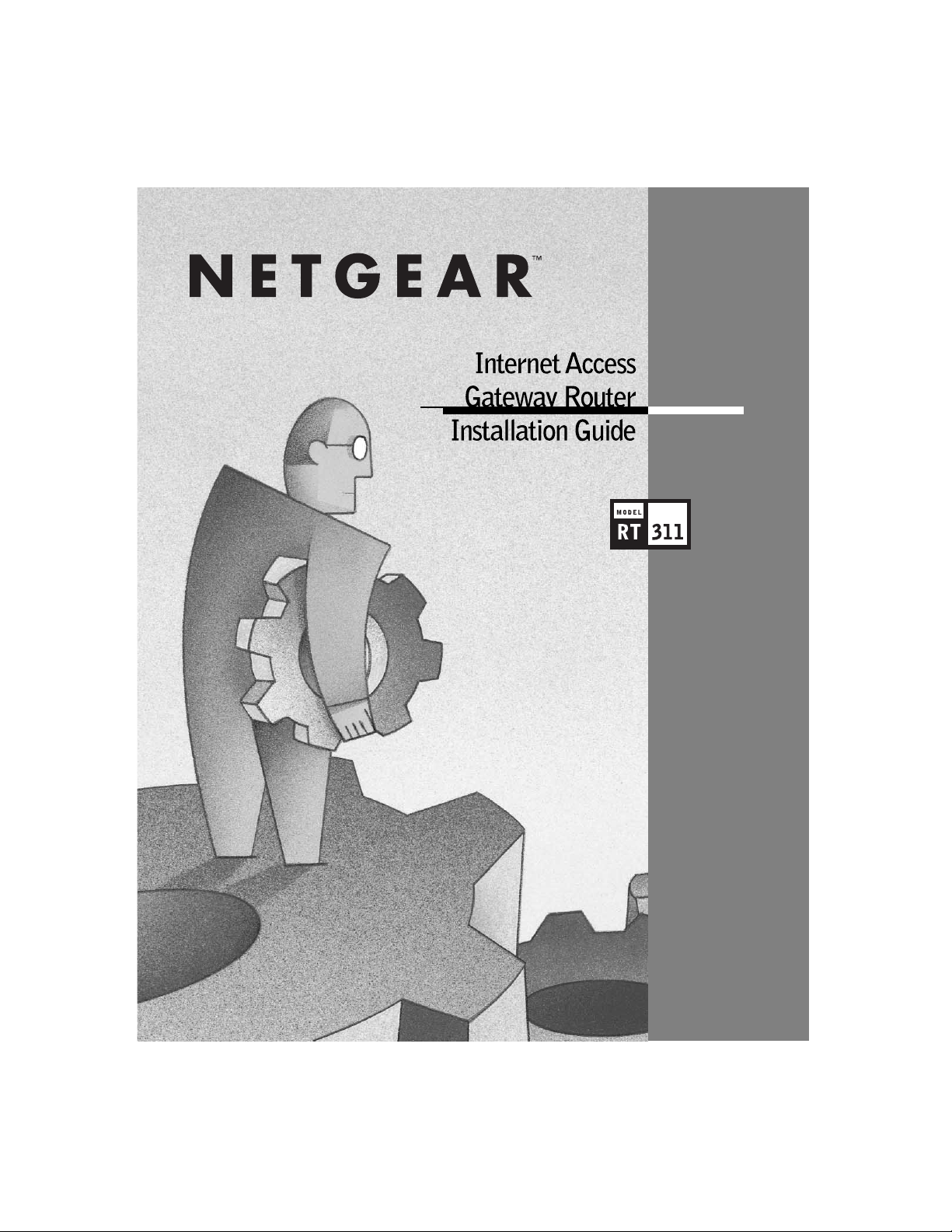
Page 2
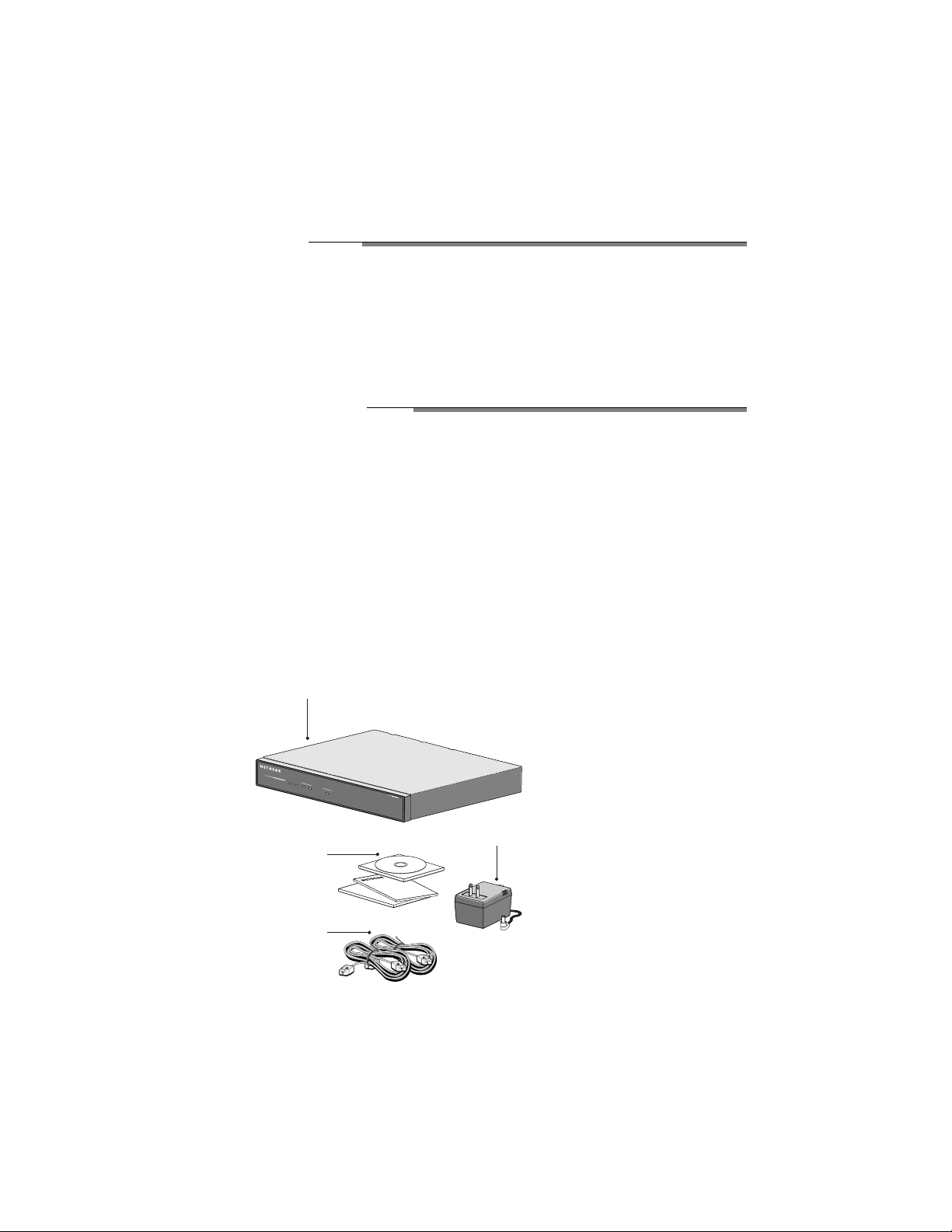
START HERE
Congratulations on your purchase of a NETGEAR™Model RT311 Internet Access Gateway Router.
These instructions show you how to configure your Windows®PC network and your NETGEAR router for
basic Internet access.For more detailed information about installing your router or configuring advanced
features, refer to
Reference Guide for the Model RT311 and RT314 Internet Access Gateway Routers
,
included on the
Model RT311 and RT314 Resource CD
.
PACKAGE CONTENTS
Check to make sure that your router package contains the following items,as shown in the
illustration below:
• Model RT311 Internet Access Gateway Router
• AC power adapter, 12 V DC output
• Twisted-pair Category 5 Ethernet cable,straight-through wiring (white)
• Twisted-pair Category 5 Ethernet cable,crossover wiring (red)
• The Installation Guide
•
Model RT311 and RT314 Resource CD
, including:
–
Reference Guide for the Model RT311 and RT314 Internet Access Gateway Routers
– Application notes
• Warranty & Owner Registration Card
• Support Information Card
9522FA
RT311
M
o
d
e
l
L
I
N
K
/
A
C
T
1
0
0
L
O
C
A
L
T
E
S
T
P
W
R
Model RT311 Internet Access
Gateway Router
Resource CD,
Warranty & Owner
Registration Card,
Support Information Card
L
I
N
K
/
A
C
T
I
N
T
E
R
N
E
T
Gateway Router
In
s
ta
n
t A
c
c
e
s
s
Category 5
10/100 Mbps
cable (2)
Power
adapter
and cord
Page 3
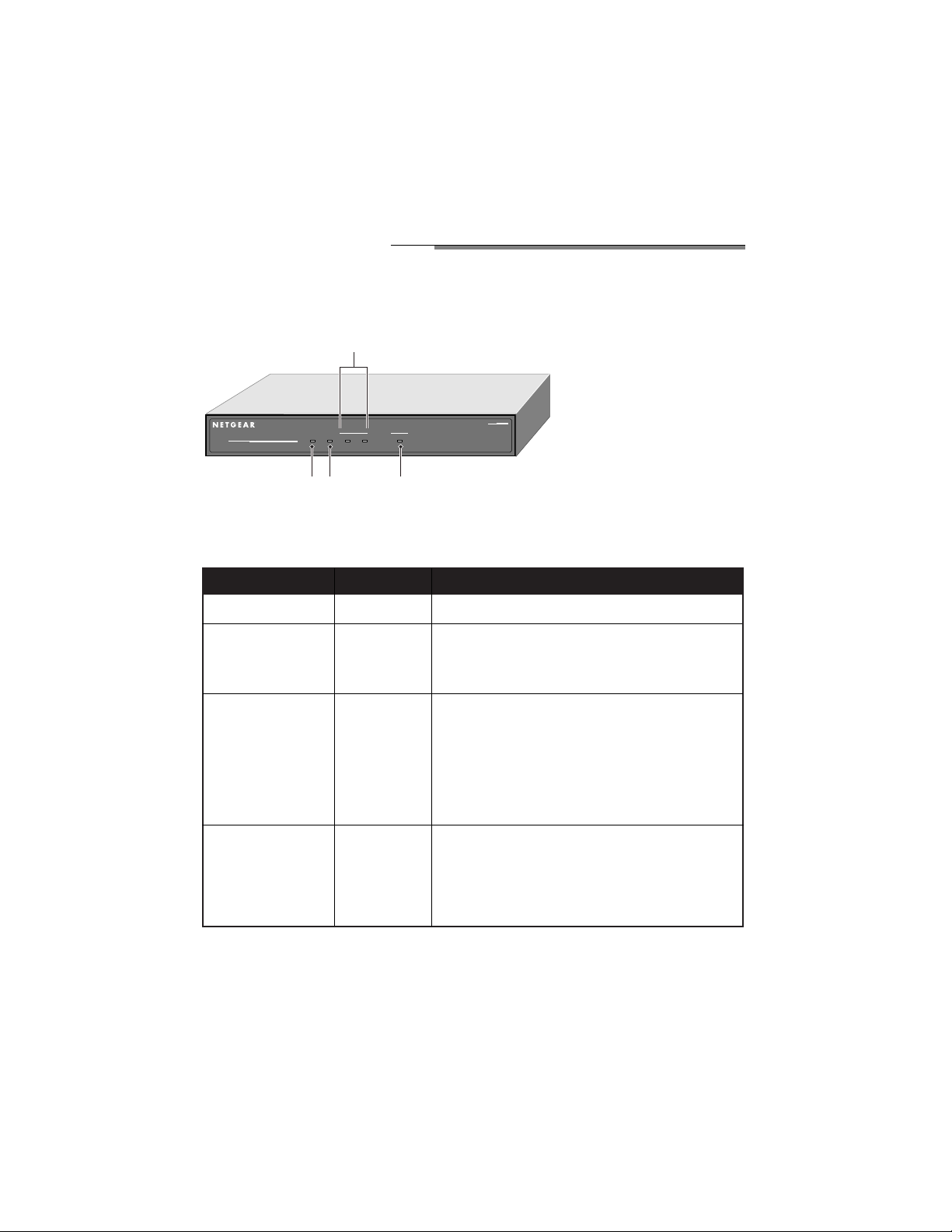
PRODUCT ILLUSTRATION
Front Panel
The front panel of the Model RT311 Internet Access Gateway Router contains LEDs that provide
diagnostic and connectivity information.
The table below describes the LEDs on the front panel of the router.
Label Activity Description
PWR (Power) On Power is supplied to the router.
TEST On The system is not ready, or has failed to start up.
Off The system is ready and running.
Blinking The system is initializing.
LOCAL
LNK/ACT On The LAN port has detected a link with an
(Link/Activity) attached device.
Blinking Data is being transmitted or received by the LAN port.
100 On The LAN is operating at 100 Mbps.
(100 Mbps)
Off The LAN is operating at 10 Mbps.
INTERNET
LNK/ACT On The Internet port has detected a link with an
(Link/Activity) attached device.
Blinking Data is being transmitted or received by the
Internet port.
PWR TEST
LOCAL INTERNET
LNK/ACT 100 LNK/ACT
RT311
MODEL
Internet Access
Gateway Router
9447FA
Power
LED
Test
LED
Internet
LED
LAN LEDs
Page 4
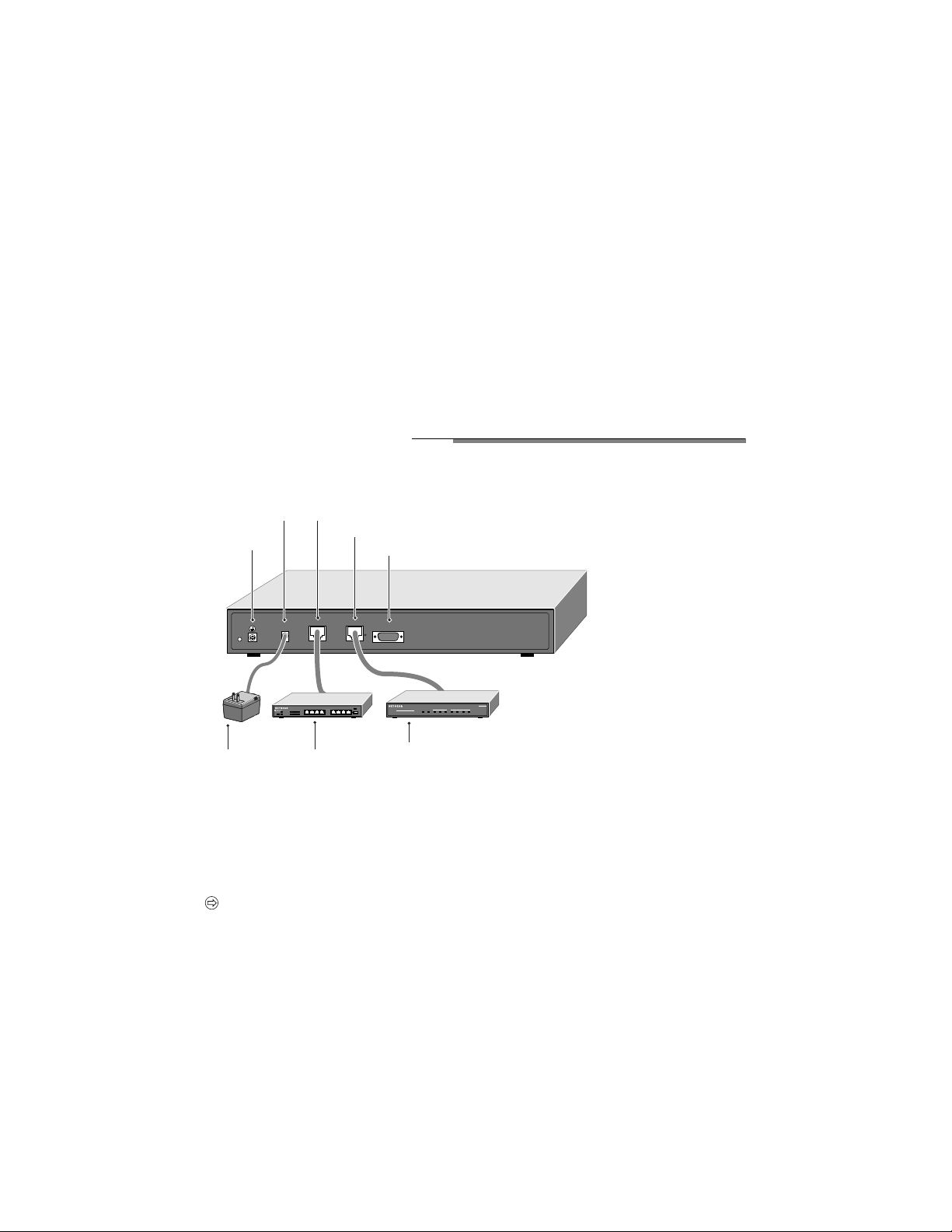
Rear Panel
The rear panel of the Model RT311 Internet Access Gateway Router includes:
• Ground
• 12 V DC power adapter connection
• 10/100 Mbps Ethernet port, for Local (LAN) connections to attached PCs
• 10 Mbps Ethernet port, for Internet (WAN) connection to a broadband access device,
such as a cable or DSL modem
• RS-232 serial port, for accessing the Manager interface
HARDWARE INSTALLATION
The illustration below shows how your Model RT311 Internet Access Gateway Router should
be installed.
Connecting the Router
1. Connect your PC or hub to the LOCAL port of the router.
Use the red crossover Ethernet cable provided to connect the router directly to a PC, or
Use the white straight-through Ethernet cable provided to connect to a 10 Mbps or 100 Mbps hub
or switch.The router senses the speed of the connected port and automatically matches the speed.
Note: If you are connecting your router to a 100 Mbps or a mixed 10 Mbps or 100 Mbps
network,use Category 5 Ethernet cables.Your Model RT311 router package contains
Category 5 cables.
2. Connect the Internet port of the router to the Ethernet por t on your broadband modem
(cable or DSL), using the Ethernet cable that shipped with your modem.
3. Connect the AC power adapter cord to the 12 V DC power connector on the rear panel of the router,
and plug the AC power adapter into a wall outlet.
12VDC
LOCAL
MANAGER
INTERNET
9525FA
Broadband modem
(cable or DSL)
AC power
adapter
Hub, switch
or PC
Ground
Internet Ethernet port
RS-232 Manager port
12 V DC power
adapter outlet
Local Ethernet port
Auto 10/100 Mbps
DUAL SPEED
CM301
MODEL
Internet Access
Cable Router
Page 5
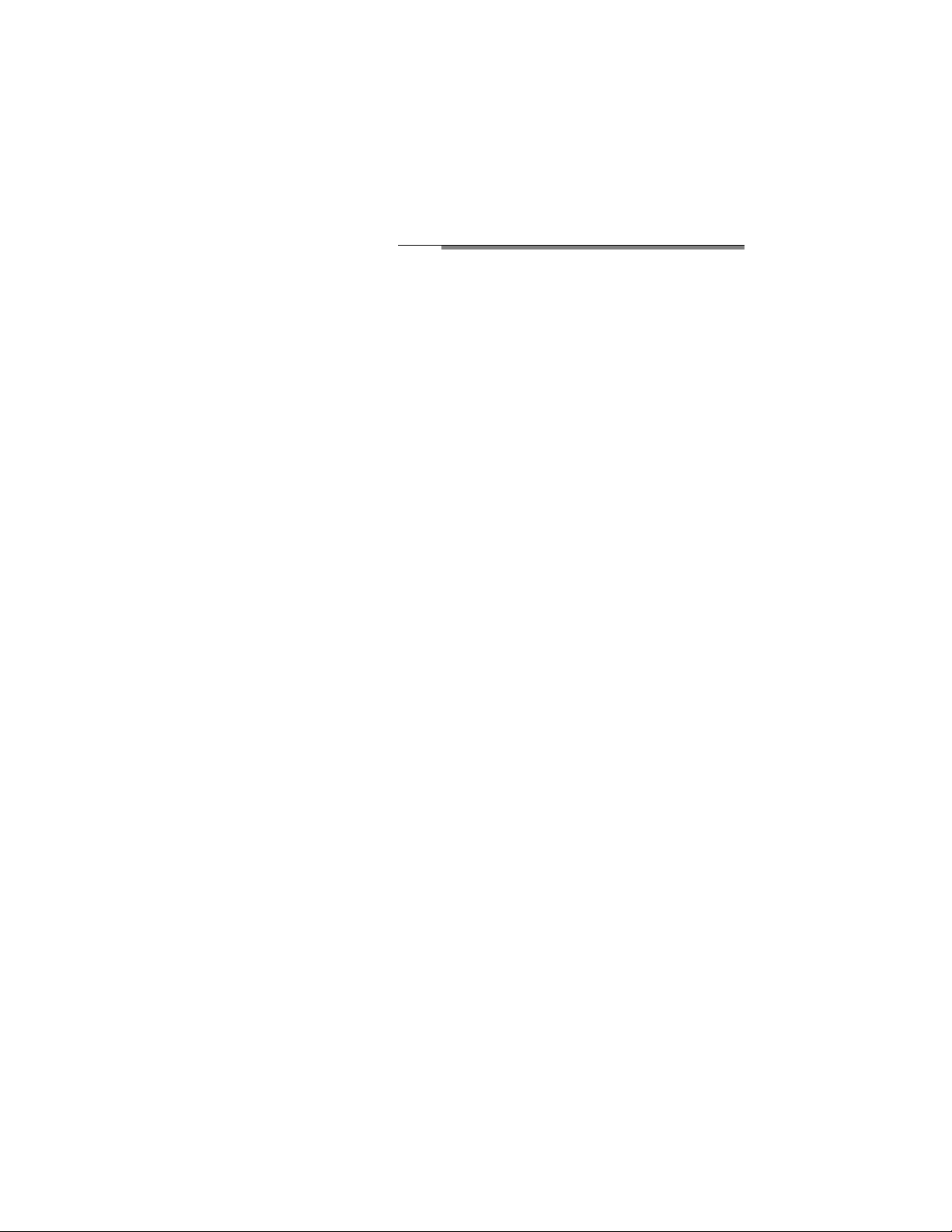
PREP ARATION AND SETUP
Before using the router to connect your LAN to the Internet,you must:
• Order Internet service from an Internet service provider (ISP)
• Set up your PCs for using the Transmission Control Protocol/Internet Protocol (TCP/IP)
networking protocol
ISP Checklist
Contact an ISP to request a single-user Internet access account that provides a broadband access device,
such as a cable modem or DSL modem, to connect the router to the Internet.You can connect a multiuser LAN through a single-user account by using the Network Address Translation (NAT) feature of the
router.The modem must have a standard Ethernet interface to connect to your router.
In a single-user account,you are assigned only one registered IP address.This address may be a permanent, fixed address or it may be an address assigned dynamically when your modem connects to the ISP.
The NAT feature of your router will map the IP addresses of your PCs to this address for accessing the
Internet.Some applications may be incompatible with NAT.
Account Information
Unless the following information is dynamically assigned,your ISP should provide you with this basic
account information:
• IP address
• Subnet mask
• Domain name system (DNS) server IP addresses
• Gateway IP address
• Host name and domain name
Your account’s full server names may look like this:
mail.xxx.yyy.com
In this example, the domain name is xxx.yyy.com
If an ISP technician configures your PC during modem installation, you may need to obtain the account
information from your PC’s network setup.Refer to the
Reference Guide for the Model RT311 and
RT314 Internet Access Gateway Routers
, on the
Model RT311 and RT314 Resource CD
, for info rma -
tion about this procedure.
Determine whether your account uses a special login protocol:
• If your ISP uses PPP over Ethernet (PPPoE),you will need a login name and password,
and you will need to select PPPoE in the router configuration.
• If your ISP is RoadRunner, you should ask whether your PC must run a RoadRunner
login program.
Page 6

PREPARATION AND SETUP CONT.
Network Checklist
The Model RT311 Internet Access Gateway Router uses IP. IP configuration has the
following requirements:
• All PCs must have TCP/IP manually installed and selected as the networking protocol.
• All PCs and the router must be assigned IP addresses. The router’s DHCP function
automatically assigns IP addresses for you,but the PC’s IP address must be set to
“Obtain an IP address automatically”in the Network Control Panel.
• Check that “Obtain an IP address automatically”is selected in the TCP/IP properties in
the Network Control Panel. Refer to “Confi guri ng TCP/IP”in the next section to confirm
these settings.
CONFIGURING TCP/IP
Configuring Windows 95 or Windows 98 for IP Networking
All PCs must have an Ethernet network adapter card installed,and must have the TCP/IP networking
protocol installed and configured.TCP/IP installation must be done manually as described below.
1. Click on Start from the Windows toolbar.
2. Select Settings; then select Control Panel.
3. Double-click on Network.
In the list of installed components, you must have Client for Microsoft Networks,your Ethernet
adapter, and TCP/IP protocol.
Note: It is not necessary to remove any other network components shown in the Network window
in order to install the adapter,TCP/IP,or Client for Microsoft Networks.
If you need the Ethernet network adapter:
a. Click on the Add button.
b. Select Adapter; then click on Add again.
c. Select the manufacturer and model of your Ethernet adapter,and click on OK.
If you need TCP/IP:
a. Click on the Add button.
b. Select Protocol; then click on Add again.
c. Select Microsoft.
d. Select TCP/IP and click on OK.
If you need Client for Microsoft Networks:
a. Click on the Add button.
b. Select Client; then click on Add again.
Page 7

Configuring TCP/IP Properties
NETGEAR recommends that you leave the TCP/IP setup parameters at their factory default settings
unless you have a specific reason to change them.With the default settings,your PC is configured to
obtain its TCP/IP configuration information automatically from a DHCP server on the local network.
The Model RT311 Internet Access Gateway Router is shipped preconfigured as a DHCP server, and will
assign the TCP/IP configuration information described in the following section.
You must also be certain that your PC is set to “Obtain an IP address automatically”in the Network
Control Panel.
To confirm that the IP address will be automatically obtained:
1. Click on Start from the Windows toolbar.
2. Select Settings; then select Control Panel.
3. Double-click on Network.
4. Select the Configuration tab.
5. From the list of network components, select TCP/IP.
If you have several TCP/IP entries in the network components list,choose the one associated
with the Ethernet adapter in your PC.
6. Click on Properties.
The TCP/IP menu is displayed.
7. Select the IP address tab, as shown below.
Page 8

8. Select Obtain an IP address automatically.
9. Click on OK.
To obtain the configuration information from the router:
1. Turn on the router. Be sure the router has been on for at least one minute before continuing to the
next step.
2. Reboot each PC on your network.
Verifying TCP/IP Properties
After your PC has been configured and rebooted,you can check the TCP/IP configuration using the
Windows utility
winipcfg.exe
(or for Windows NT®systems, use
ipconfig.exe
). From the Start button,
open the Run window, type winipcfg at the prompt,and click on OK. In the winipcfg display window,
select your Ethernet adapter from the drop-down menu,and verify that:
• The IP address of the PC is between 192.168.0.2 and 192.168.0.31.
• The subnet mask is 255.255.255.0.
• The default gateway is 192.168.0.1.
Click on More Info, and verify that:
• The DNS server IP address is 192.168.0.1.
CONFIGURING THE ROUTER
This section describes the steps required to configure your router using a web browser such as Microsoft
Internet Explorer or Netscape Navigator.This will provide a basic configuration for Internet access.
Note: For advanced configuration options, you can use Telnet or a serial connection to access the
Manager interface of the router.Refer to the
Reference Guide for the Model RT311 and RT314
Internet Access Gateway Routers
for instructions on using the Manager interface
1. From any PC on your local network, launch your web browser.
2. In the Address box of your browser, type http://192.168.0.1 and press ENTER.
3. A log-in box will appear. For Name,enter admin. For Password,enter 1234.
If your router’s configuration password has been previously changed from the factory default
of 1234, enter the current password.
4. At the opening screen, select WIZARD SETUP.
Page 9

5. In the first Wizard screen, enter your account’s Host Name and Domain Name,as shown below:
6. Click on Next to go to the ISP Parameters screen, shown below:
This screen determines whether a login program will be run.
a. If your service provider does not require a login program, leave Encapsulation as Ethernet
and proceed to Step 7.
Page 10

b. If your service provider uses PPPoE, select Encapsulation as PPPoE, and enter these
additional parameters:
– If your connection supports multiple ISPs, enter the Service Name of the one you use.
Otherwise leave Service Name blank.
– Enter the user name and password provided by your ISP.These fields are case sensitive.
– If you wish to change the login timeout, enter a new value in seconds.
Proceed to Step 7.
c. If your service provider is RoadRunner AND you are required to run a RoadRunner login
program, leave Encapsulation as Ethernet and select Service Type as either RR-Manager or
RR-Toshiba. Enter these additional parameters:.
– If your cable modem is Toshiba,select RR-Toshiba.Otherwise select RR-Manager.
– Enter the user name and password provided by your ISP.These fields are case sensitive.
– If RoadRunner provided an authentication server address, enter it as Login Server
IP address. Otherwise, leave this field as 0.0.0.0.
Not all RoadRunner regions require a login program.If your region does not require a login,
leave Service Type as Standard.
7. Click on Next to go to the final Wizard screen shown below.
a. WAN IP Address Assignment: Unless your ISP has assigned a fixed permanent IP address for
your use, select “Get automatically from ISP”. Otherwise, enter your IP Address, Su bn et
Mask, and the IP Address of your ISP’s gateway router.
Page 11

b. DNS Server Address Assignment:If you know that your ISP does not automatically transmit
DNS addresses to the router during login, select “Use this server”and enter the IP address of
the ISP’s DNS server.
A DNS server is a host on the Internet that translates Internet names (such as www addresses)
to numeric IP addresses. Typically your ISP transfers the IP addresses of one or two DNS
servers to your router during login.If the ISP does not transfer an address, you must obtain it
from the ISP and enter it manually here.If you enter an address here,you should reboot your
PCs after configuring the router.
c. WAN MAC address: If your ISP allows access by only one specific PC’s Ethernet MAC
address, select “Spoof this PC’s MAC address” and enter the IP address of that PC.
– For convenience, the IP address of the PC you are now using should already appear. If this
is not the PC whose MAC address is to be used, enter that PC’s IP address.
– Some ISPs will register the Ethernet MAC address of the network interface card in your
PC when your account is first opened.They will then only accept traffic from the MAC
address of that PC.This feature allows your router to masquerade as that PC by using its
MAC address.
8. Click on Finish.
9. Click on the NETGEAR website address to test your Internet connection.
Your Model RT311 Internet Access Gateway Router is now fully configured to provide Internet
access for your network.For more information about installing your router, refer to the
Reference Guide
for the Model RT311 and RT314 Internet Access Gateway Routers
on the
Model RT311 and RT314
Resource CD
.
ACCESSING THE INTERNET
When your router and PCs are configured correctly, your router automatically accesses the Internet
when one of your LAN devices requires access.It is not necessary to run a dialer application,such as
Dial-Up Networking or RoadRunner Login, to connect, log in, or disconnect.These functions are
performed by the router as needed.
To access the Internet:
1. From the PC connected to your router, launch a browser such as Microsoft Internet Explorer or
Netscape Navigator.
You should see the Internet LED blink, indicating communication to the ISP.The browser should begin
to display a Web page.
If you have trouble accessing the Internet,refer to the “Troubleshooting”section of this guide.
Page 12

TROUBLESHOOTING
This section lists the following problems,their probable causes, and solutions:
• If the PWR and other LEDs are not lit when you plug your router into a power outlet make sure:
– The power cord is properly connected to the router.
– You are using the correct NETGEAR power adapter supplied with your router.
– The power adapter is properly connected to a functioning power outlet.
• After you plug the router into a power outlet, the TEST LED should blink for approximately
30 seconds and then turn off.
– If the TEST LED does not blink,unplug the router;then plug it in again.
• If the LOCAL or INTERNET LNK/ACT LEDs do not light when connected to your PCs
or modem:
– Make sure the Ethernet cable connections are secure at the router and at the device to which
you are connected.
– Make sure the connected device is powered on.
– Be sure you are using the correct cable:
- If you are connecting the router directly to a workstation or an uplink (MDI) port of a hub,
use the red crossover cable.
- If you are connecting the router to a normal (MDI-X) port of a hub,use the w hite straightthrough cable.
• If your router is unable to access or load any web pages from the Internet:
– Your PC may not recognize any DNS server addresses.A DNS server is a host on the Internet
that translates Internet names (such as www addresses) to numeric IP addresses.Typically your
ISP will provide the addresses of one or two DNS servers for your use.If you entered a DNS
address during the configuration,reboot your PC and verify the DNS address as described in
“Ve rifying TCP/IP Properties.”Alternatively,you may configure your PC manually with DNS
addresses as explained in “Configuring TCP/IP”in the
Reference Guide for the Model RT311
and RT314 Internet Access Gateway Routers
.
– Your PC may not have the router configured as its TCP/IP gateway.If your PC obtains its infor-
mation from the router by DHCP, reboot the PC and verify the gateway address as described in
“Ve rifying TCP/IP Properties.”
– Your router may have been unable to obtain a WAN IP address from the ISP. Verify that the
router has a WAN IP address by following these steps:
- Launch a browser and select an external site.
- Return to the Main Menu of the router’s configuration (http://192.168.0.1).
- Under the Advanced heading,click on Maintenance.
- Check that an IP address is shown for the WAN Port. If 0.0.0.0 is shown, reconfirm the
configuration information from your ISP.
Detailed information can be found in the Troubleshooting section of the
Reference Guide for the Model
RT311 and RT314 Internet Access Gateway Routers
on the
Model RT311 and RT314 Resource CD
.
Page 13

© 2000 by NETGEAR,Inc. All rights reserved.
Trademarks
NETGEAR is a trademark of NETGEAR,Inc.
Microsoft,Windows,and Windows NT are registered trademarks of Microsoft Corporation.
All other trademarks and registered trademarks are the property of their respective owners.
Statement of Conditions
In the interest of improving internal design, operational function,and/or reliability, NETGEAR reserves
the right to make changes to the products described in this document without notice.
NETGEAR does not assume any liability that may occur due to the use or application of the product(s)
or circuit layout(s) described herein.
Certificate of the Manufacturer/Importer
It is hereby certified that the Model RT311 Internet Access Gateway Router has been suppressed
in accordance with the conditions set out in the BMPT-AmtsblVfg 243/1991 and Vfg 46/1992.
The operation of some equipment (for example, test transmitters) in accordance with the regulations
may,however, be subject to certain restrictions. Please refer to the notes in the operating instructions.
Federal Office for Telecommunications Approvals has been notified of the placing of this equipment on
the market and has been granted the right to test the series for compliance with the regulations.
VCCI Statement
This equipment is in the Class B category (information equipment to be used in a residential area
or an adjacent area thereto) and conforms to the standards set by the Voluntary Control Council for
Interference by Data Processing Equipment and Electronic Office Machines aimed at preventing radio
interference in such residential areas.
When used near a radio or TV receiver, it may become the cause of radio interference.
Read instructions for correct handling.
Federal Communications Commission (FCC) Compliance Notice: Radio Frequency Notice
This device complies with part 15 of the FCC Rules. Operation is subject to the following
two conditions:
• This device may not cause harmful interference.
• This device must accept any interference received,including interference that may cause
undesired operation.
Note: This equipment has been tested and found to comply with the limits for a Class B digital
device,pursuant to part 15 of the FCC Rules.These limits are designed to provide reasonable
protection against harmful interference in a residential installation.This equipment generates,
uses, and can radiate radio frequency energy and, if not installed and used in accordance with
the instructions,may cause harmful interference to radio communications.However, there is no
guarantee that interference will not occur in a particular installation.If this equipment does cause
harmful interference to radio or television reception,which can be determined by turning the equipment off and on, the user is encouraged to try to correct the interference by one or more of the
following measures:
• Reorient or relocate the receiving antenna.
• Increase the separation between the equipment and receiver.
• Connect the equipment into an outlet on a circuit different from that to which the receiver
is connected.
• Consult the dealer or an experienced radio/TV technician for help.
EN 55 022 Declaration of Conformance
This is to certify that the Model RT311 Internet Access Gateway Router is shielded against the
generation of radio interference in accordance with the application of Council Directive 89/336/EEC,
Article 4a. Conformity is declared by the application of EN 55 022 Class B (CISPR 22).
Bestätigung des Herstellers/Importeurs
Es wird hiermit bestätigt, daß das Model RT311 Internet Access Gateway Router gemäß der im BMPTAmtsblVfg 243/1991 und Vfg 46/1992 aufgeführten Bestimmungen entstört ist. Das vorschriftsmäßige
Betreiben einiger Geräte (z.B.Testsender) kann jedoch gewissen Beschränkungen unterliegen.Lesen Sie
dazu bitte die Anmerkungen in der Betriebsanleitung.
Das Bundesamt für Zulassungen in der Telekommunikation wurde davon unterrichtet, daß dieses Gerät
auf den Markt gebracht wurde und es ist berechtigt,die Serie auf die Erfüllung der Vorschriften hin zu
überprüfen.
Page 14

NETGEAR, Inc.
4401 Great America Parkway
Santa Clara, CA 95054 USA
Phone: 1-888-NETGEAR
www.NETGEAR.com
Support Information
See Support Information Card for phone numbers.
Internet / World Wide Web
Go to http://www.NETGEAR.com for the NETGEAR Web page.
Defective or damaged merchandise can be returned to your point-of-sale representative.
IMPORTANT!
Please register online.YOU MUST REGISTER TO OBTAIN TECHNICAL SUPPORT. PLEASE
RETAIN PROOF OF PURCHASE and this warranty information. To get product support, or to
obtain product information and NETGEAR product documentation, direct your Web browser to
the http://www.NETGEAR.com Web page.
To register online,direct your Web browser to the http://www.gearguy.com/pub/registration
Web page.If you do not have access to the World Wide Web,you can complete the enclosed
registration card and mail it to NETGEAR customer service.
May 2000
M1-RT311NA-2
*M1-RT311NA-2*
