Page 1
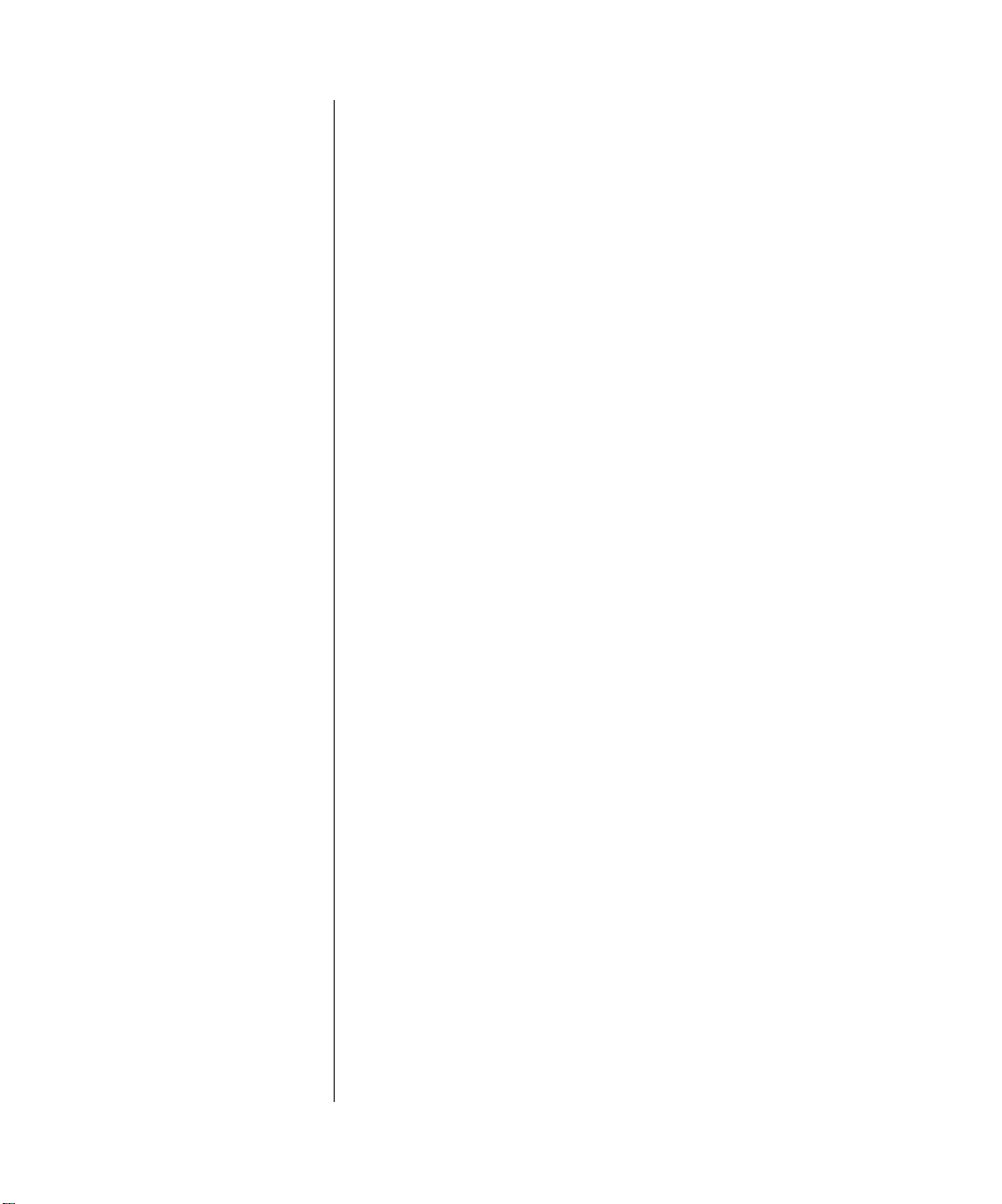
Reference Guide for the
Model RT210/RT211
ISDN Routers
NETGEAR
NETGEAR
A Bay Networks Company
48015 Warm Springs Blvd.
Fremont, CA 94539
USA
Part No. M-RT210NA-0
August 1996
, Inc.
Page 2
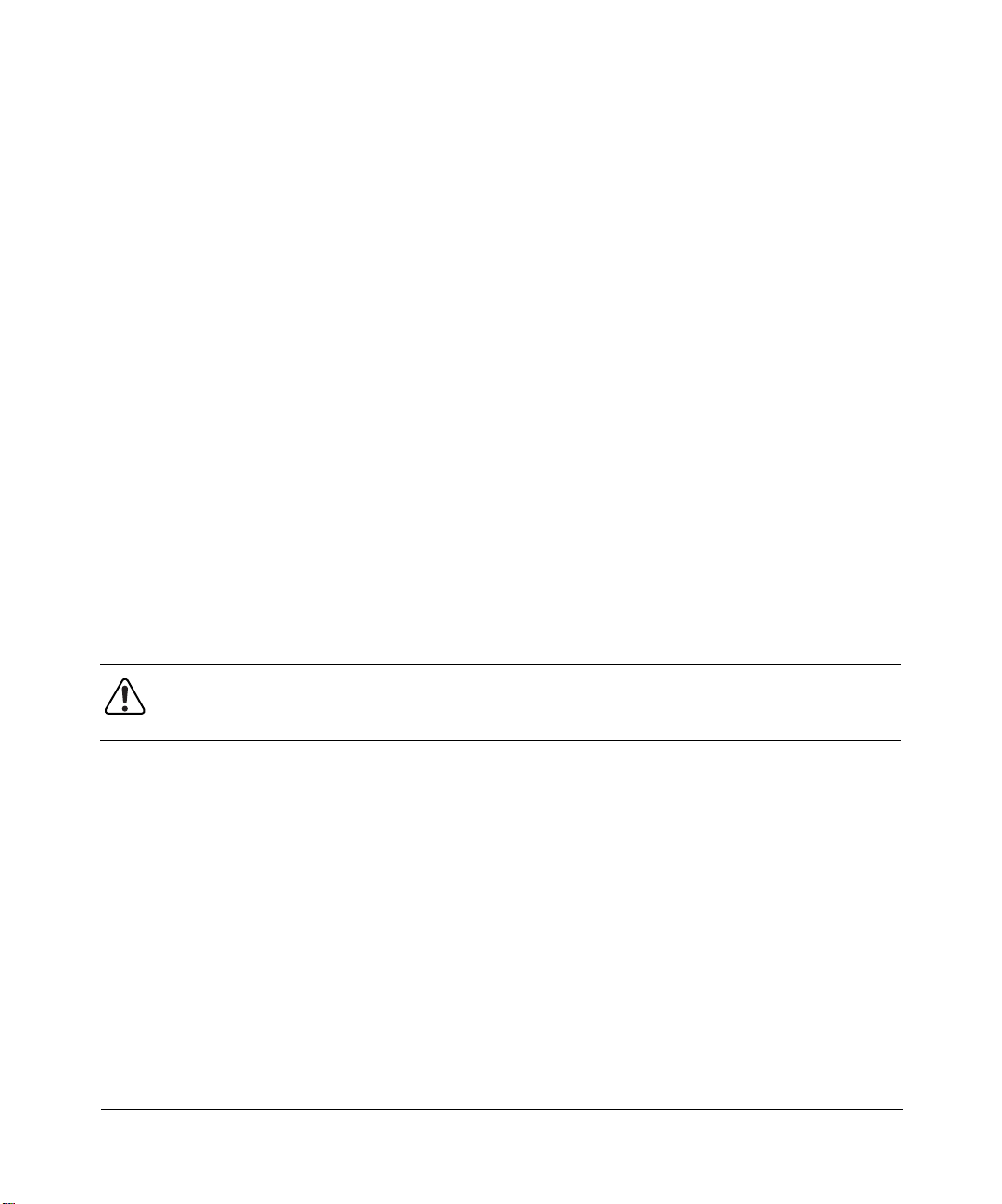
© 1996 by NETGEAR, Inc. All rights reserved.
Trademarks
NETGEAR, FirstGear, Nautica, and Bay Networks are trademarks of Bay Networks, Inc.
Other brand and product names are registered trademarks or trademarks of their respective holders.
Statement of Conditions
In the interest of improving internal design, operational function, and/or reliability, NETGEAR reserves the right to
make changes to the products described in this document without notice.
NETGEAR does not assume any liability that may occur due to the use or application of the product(s) or circuit
layout(s) described herein.
Federal Communications Commission (FCC) Statement
Note: This equipment has been tested and found to comply with the limits for a Class B digital device, pursuant to Part
15 of the FCC rules. These limits are designed to provide reasonable protection against harmful interference when the
equipment is operated in a commercial environment. This equipment generates, uses, and can radiate radio frequency
energy. If it is not installed and used in accordance with the instruction manual, it may cause harmful interference to
radio communications. Operation of this equipment in a residential area may cause harmful interference, in which case
users will be required to take whatever measures may be necessary to correct the interference at their own expense.
EN 55 022 Declaration of Conformance
This is to certify that the Bay Networks NETGEAR Model RT210 and Model RT211 ISDN routers are shielded against
the generation of radio interference in accordance with the application of Council Directive 89/336/EEC, Article 4a.
Conformity is declared by the application of EN 55 022 Class A(CISPR 22).
Warning:
which case, the user may be required to take appropriate measures.
This is a Class A product. In a domestic environment, this product may cause radio interference, in
Bestätigung des Herstellers/Importeurs
Es wird hiermit bestätigt, daß das NETGEAR Model RT210 and Model RT211 ISDN routers gemäß der im
BMPT -AmtsblVfg 243/1991 und Vfg 46/1992 aufgeführten Bestimmungen entstört ist. Das v orschriftsmäßige Betreiben
einiger Geräte (z.B. Testsender) kann jedoch gewissen Beschränkungen unterliegen. Lesen Sie dazu bitte die
Anmerkungen in der Betriebsanleitung.
Das Bundesamt für Zulassungen in der Telekommunikation wurde davon unterrichtet, daß dieses Gerät auf den Markt
gebracht wurde und es ist berechtigt, die Serie auf die Erfüllung der Vorschriften hin zu überprüfen.
Die Erfüllung der zutreffenden Vorschriften hängt von der Benutzung geschirmter Kabel ab. Der Benutzer ist für den
Erwerb der entsprechenden Kabel verantwortlich.
ii
Page 3

Certificate of the Manufacturer/Importer
It is hereby certified that the NETGEAR Model RT210 and Model RT211 ISDN routers have been suppressed in
accordance with the conditions set out in the BMPT-AmtsblVfg 243/1991 and Vfg 46/1992. The operation of some
equipment (for example, test transmitters) in accordance with the regulations may, however, be subject to certain
restrictions. Please refer to the notes in the operating instructions.
Federal Office for Telecommunications Approvals has been notified of the placing of this equipment on the market and
has been granted the right to test the series for compliance with the regulations.
Compliance with the applicable regulations is dependent upon the use of shielded cables. It is the responsibility of the
user to procure the appropriate cables.
VCCI-2
This equipment is in the 2nd Class category (information equipment to be used in a residential area or an adjacent area
thereto) and conforms to the standards set by the Voluntary Control Council For Interference by Data Processing
Equipment and Electronic Office Machines aimed at preventing radio interference in such residential area.
When used near a radio or TV receiver, it may become the cause of radio interference.
Read instructions for correct handling.
iii
Page 4
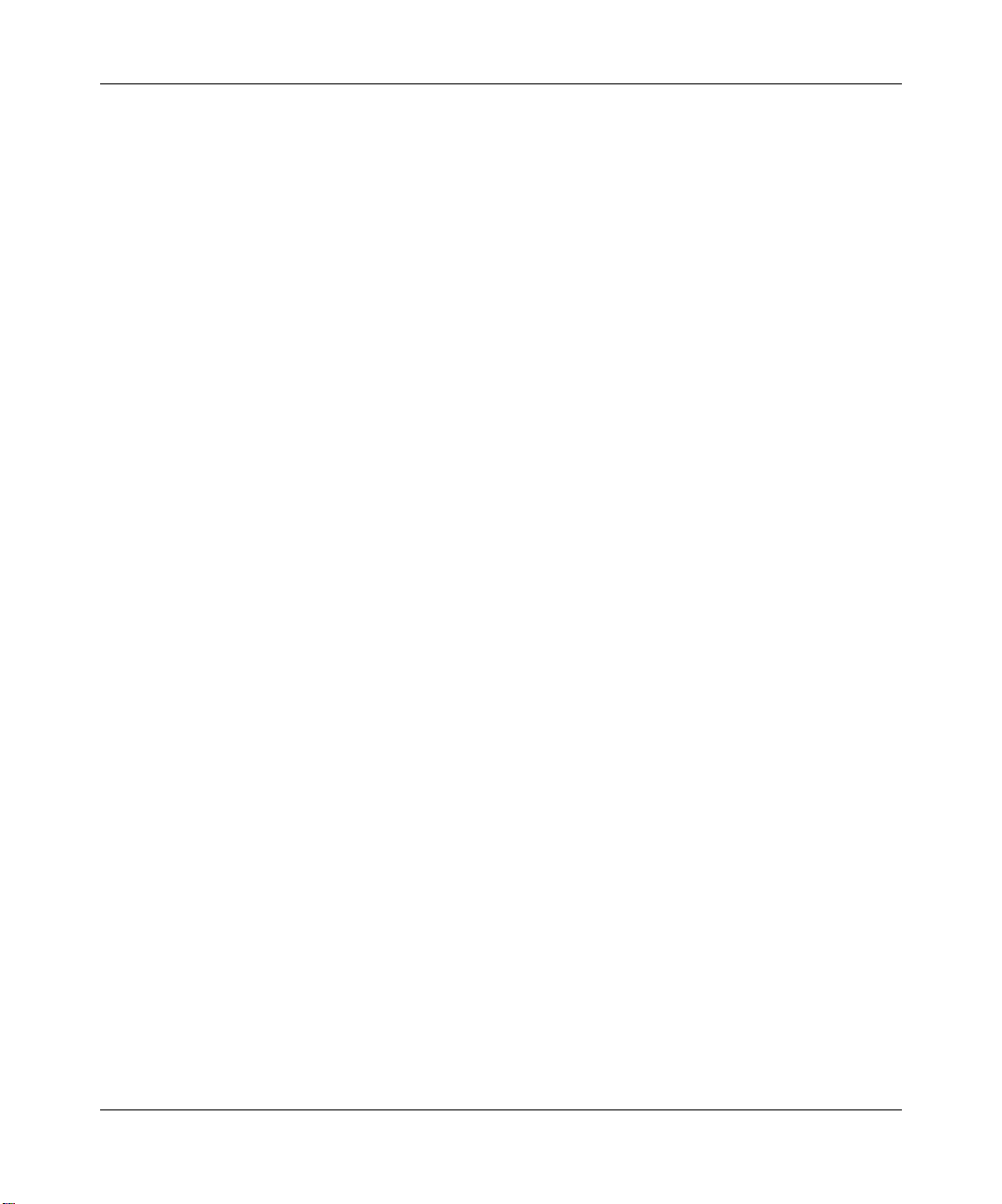
iv
Page 5
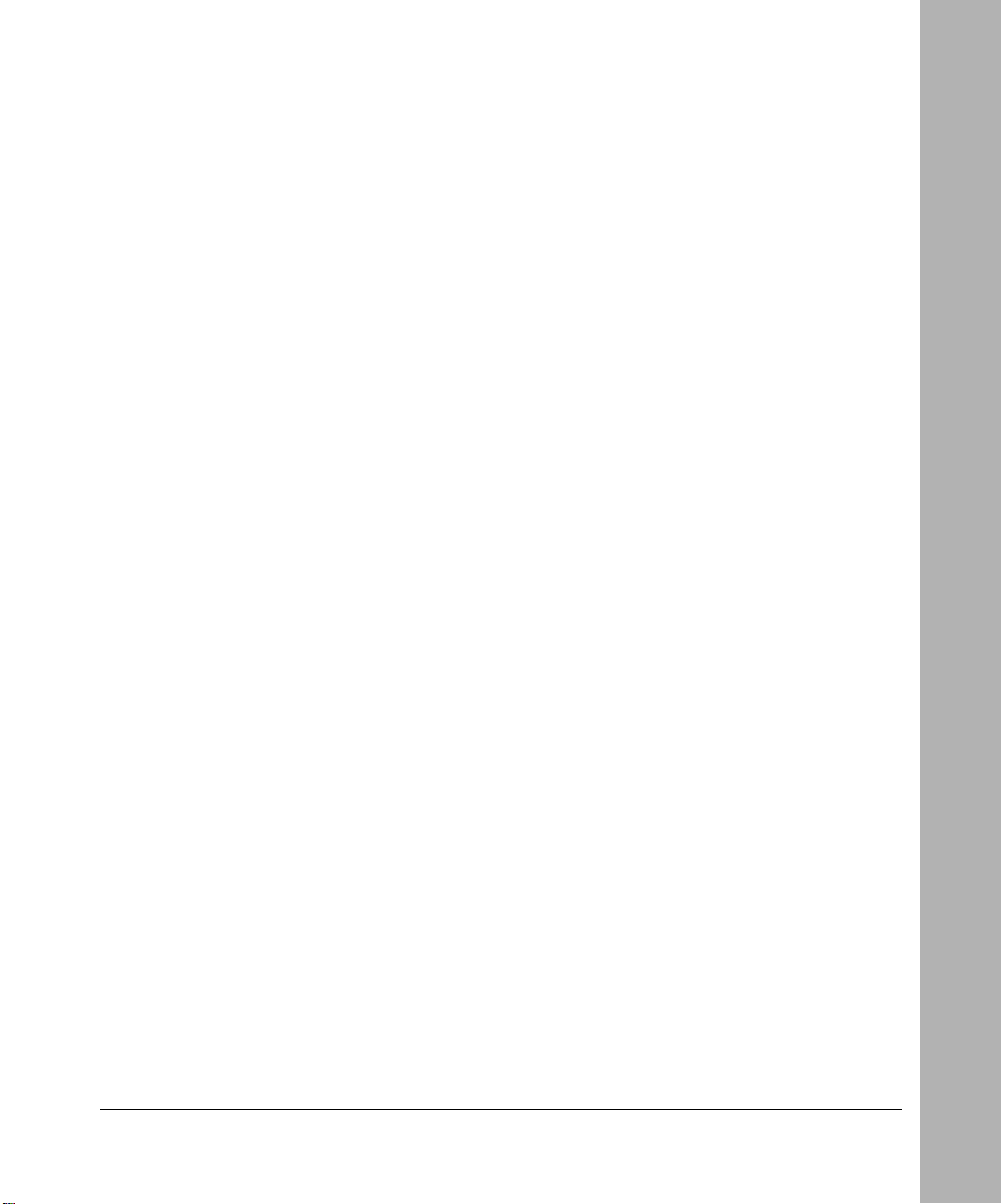
Contents
Preface
Purpose ........................................................................................................................... xv
Audience ..........................................................................................................................xv
Conventions .....................................................................................................................xvi
Special Message Formats .........................................................................................xvi
Use of Enter, Type, and Press ...................................................................................xvi
Other Conventions ...................................................................................................xvii
Related Publications .......................................................................................................xvii
Customer Support .........................................................................................................xviii
World Wide Web ......................................................................................................xviii
Chapter 1
Introduction
About the Router ............................................................................................................1-1
Features .........................................................................................................................1-1
Key Features ............................................................................................................1-2
ISDN Support ...........................................................................................................1-3
Multilink PPP Support ..............................................................................................1-3
TCP/IP Support ........................................................................................................1-3
Management Support ..............................................................................................1-3
Planning Considerations .................................................................................................1-4
Basic Concepts ........................................................................................................1-4
What Is a Router? ..............................................................................................1-4
Routing Information Protocol .............................................................................1-5
Routing Updates ................................................................................................1-5
Connecting to ISDN .................................................................................................1-6
Using Subaddressing and Multiple Subscriber Numbering ......................................1-7
Using TCP/IP ...........................................................................................................1-7
Contents v
Page 6
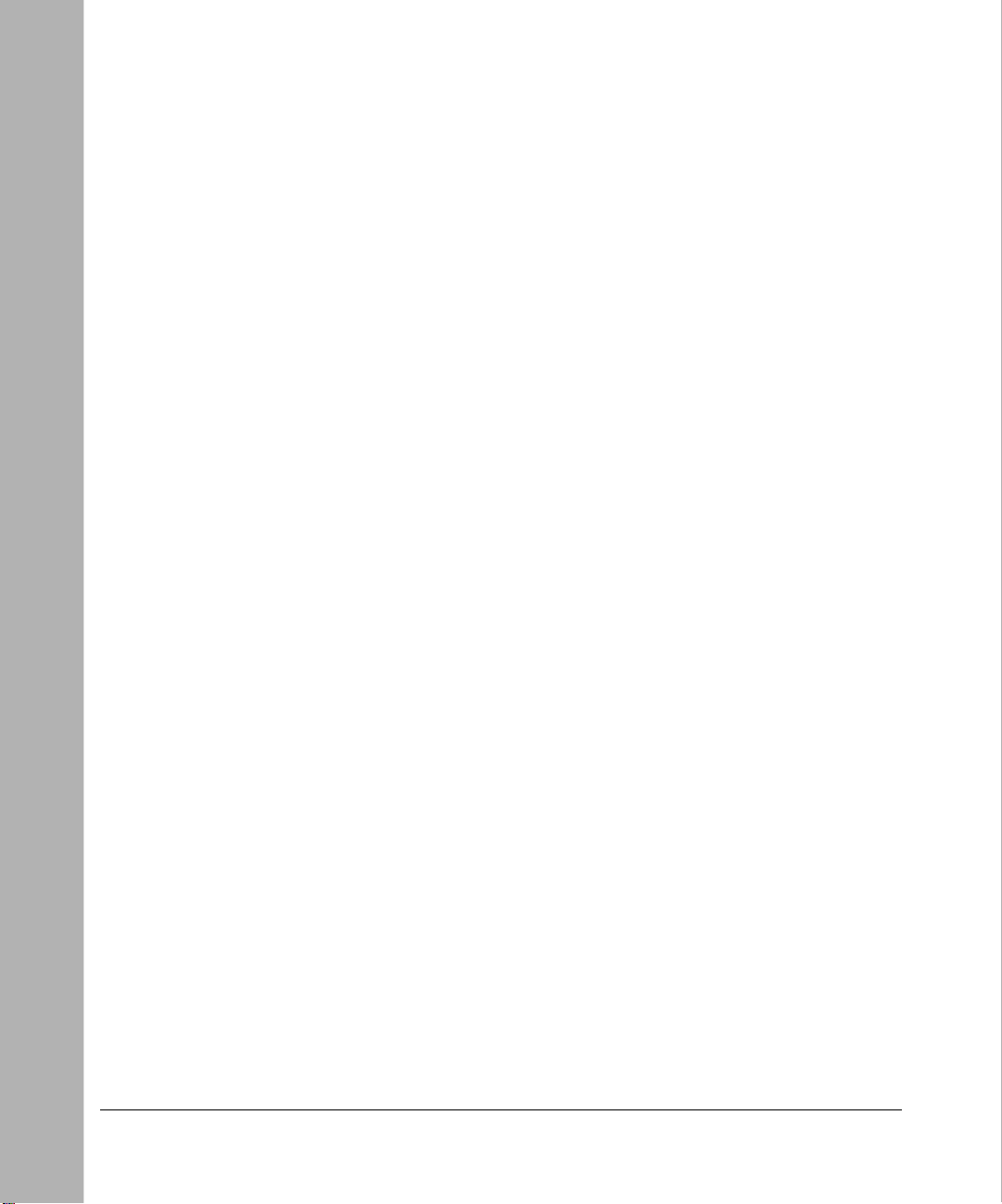
Using PPP to Connect to Other Devices ..................................................................1-7
Multilink PPP .....................................................................................................1-7
Password Authentication Protocol .....................................................................1-8
Challenge Handshake Authentication Protocol .................................................1-8
Defining Security Levels ...........................................................................................1-8
Chapter 2
Installing and Connecting
Package Contents ..........................................................................................................2-1
Site Preparation ..............................................................................................................2-2
Checklists .......................................................................................................................2-2
ISDN Services Checklist ..........................................................................................2-3
European Services ............................................................................................2-3
North American Services ...................................................................................2-3
Network Checklist ....................................................................................................2-4
Installing and Connecting the Router .............................................................................2-4
Connecting to ISDN .................................................................................................2-7
Connecting to ISDN in North America ...............................................................2-8
U Interface ...................................................................................................2-8
S/T Interface ................................................................................................2-8
Connecting to a Hub ..............................................................................................2-10
Power Connection ..................................................................................................2-11
Using the FirstGear ISDN Router Configuration Utility ..........................................2-12
Connecting Through a Serial Port or a Telnet Connection .....................................2-12
Connecting Through a Serial Port ...................................................................2-13
Connecting Through a T elnet Connection ........................................................2-13
Chapter 3
Configuring the Router
Configuration Methods ...................................................................................................3-1
Using the Commands in the Interface ............................................................................3-2
Using the Built-in Interface Quick Setup .........................................................................3-4
Using the Built-In Interface Basic Setup .........................................................................3-7
Naming the Router ...................................................................................................3-8
Entering the Network Address .................................................................................3-8
Configuring the ISDN Line .......................................................................................3-9
vi Contents
Page 7

Connecting to Another NETGEAR or Bay Networks Nautica Router .....................3-10
Connecting to a Router Using Point-to-Point Protocol ...........................................3-11
Configuring a PPP Path ...................................................................................3-12
Verifying Autocall Operation ...................................................................................3-13
Operating with a Single IP Address ..............................................................................3-14
Caller Line Identification (CLI) ......................................................................................3-14
Obtaining Additional Bandwidth ....................................................................................3-14
Subaddressing and Multiple Subscriber Numbering (MSN) .........................................3-15
Chapter 4
Menus and Commands
Using the Menus .............................................................................................................4-1
Using the CONFIG Command ........................................................................................4-4
Using the Update System Parameters Form ............................................................4-5
Using the Configure Paths Menu .............................................................................4-6
Using the Update Path Form .............................................................................4-7
Using the Configure Ports Menu ............................................................................4-11
Using the Update Ports Form ..........................................................................4-11
Using the Configure IP Routes Menu .....................................................................4-13
Using the Update IP Routes Form ...................................................................4-14
Using the Update PPP Custom Parameters Menu ................................................4-14
Using the STATS Command .........................................................................................4-16
Viewing the Status/Statistics Menu ........................................................................4-16
Viewing Path Status .........................................................................................4-17
Viewing IP Status ............................................................................................4-18
Viewing the ARP List .......................................................................................4-18
Viewing ISDN Port Status ................................................................................4-19
Viewing ISDN Call History ...............................................................................4-19
Using the TELNET Command ......................................................................................4-20
Using the PING Command ...........................................................................................4-20
Using the QUIT Command ...........................................................................................4-21
Contents vii
Page 8
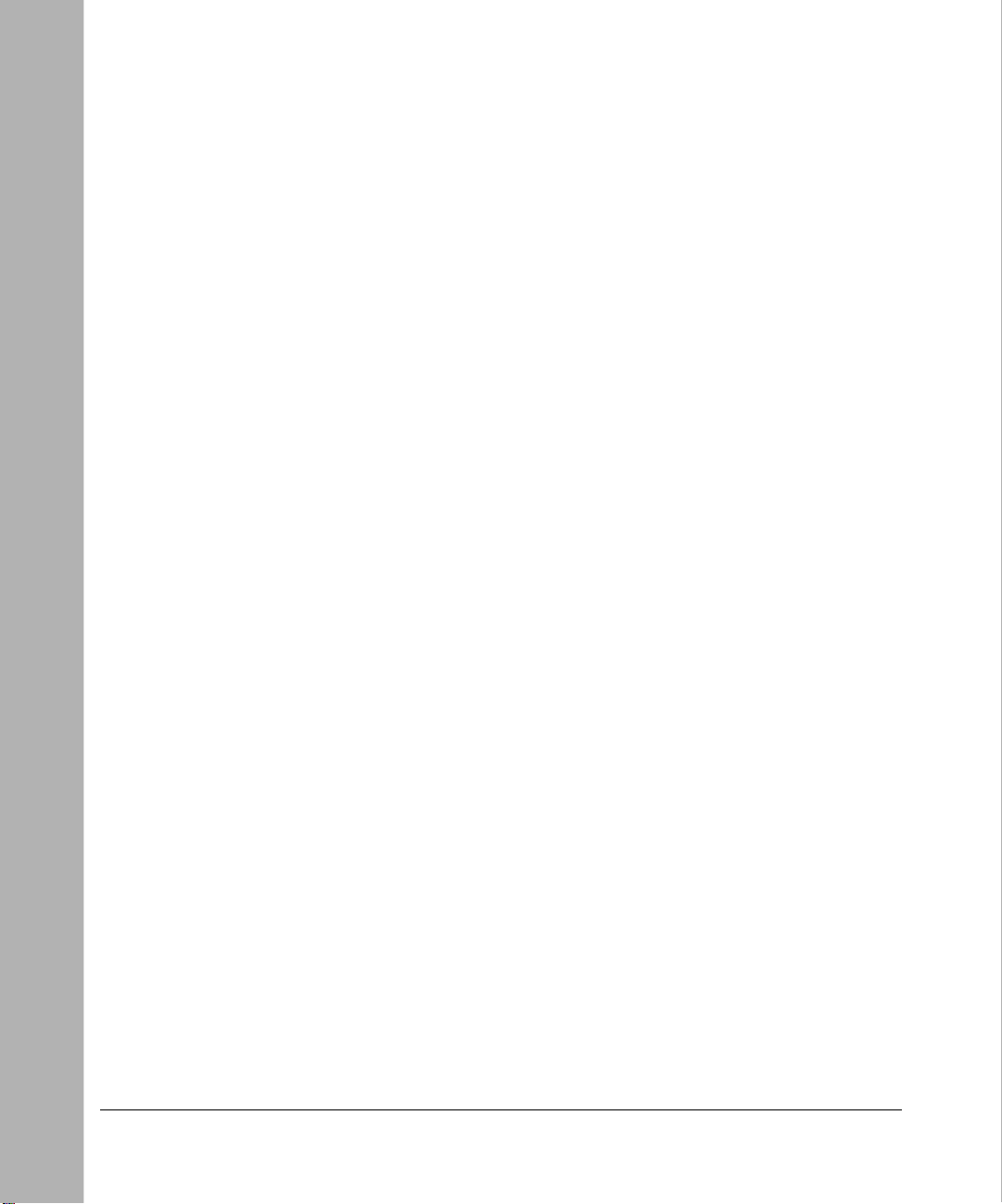
Chapter 5
Troubleshooting
Using the Trace Window to Display System Messages ..................................................5-1
Understanding the ISDN Clearing Codes .......................................................................5-2
Troubleshooting Your ISDN Line .....................................................................................5-4
Using the Ping Utility to Troubleshoot a TCP/IP Network ...............................................5-5
Testing the LAN Path to Your Router ........................................................................5-5
Testing the Path from Your Router to a Remote Device ...........................................5-6
Testing the Full Path from Your PC to a Remote Device ..........................................5-8
Testing the Voice Port .....................................................................................................5-8
Appendix A
Technical Specifications
General Specifications ................................................................................................... A-1
Appendix B
TCP/IP Routing
IP Addressing ................................................................................................................ B-1
Subnet Addressing ........................................................................................................ B-3
Address Resolution ....................................................................................................... B-4
Routing IP Over ISDN ................................................................................................... B-5
Connecting to Other Routers ......................................................................................... B-6
Appendix C
Ordering ISDN Lines
Ordering an ISDN Line ..................................................................................................C-1
Connecting Devices to a Basic Rate ISDN ....................................................................C-1
Connecting to ISDN in North America ........................................................................... C-2
Directory Numbers and SPIDs ................................................................................ C-2
Switch Types .....................................................................................................C-3
National ISDN Service Packages ............................................................................C-4
Hunt Groups ..................................................................................................... C-5
Long Distance Service ......................................................................................C-5
Connecting to ISDN in Europe ......................................................................................C-6
Line Ordering Summary for North American Users .......................................................C-6
Line Ordering Summary for European Users ................................................................C-7
viii Contents
Page 9
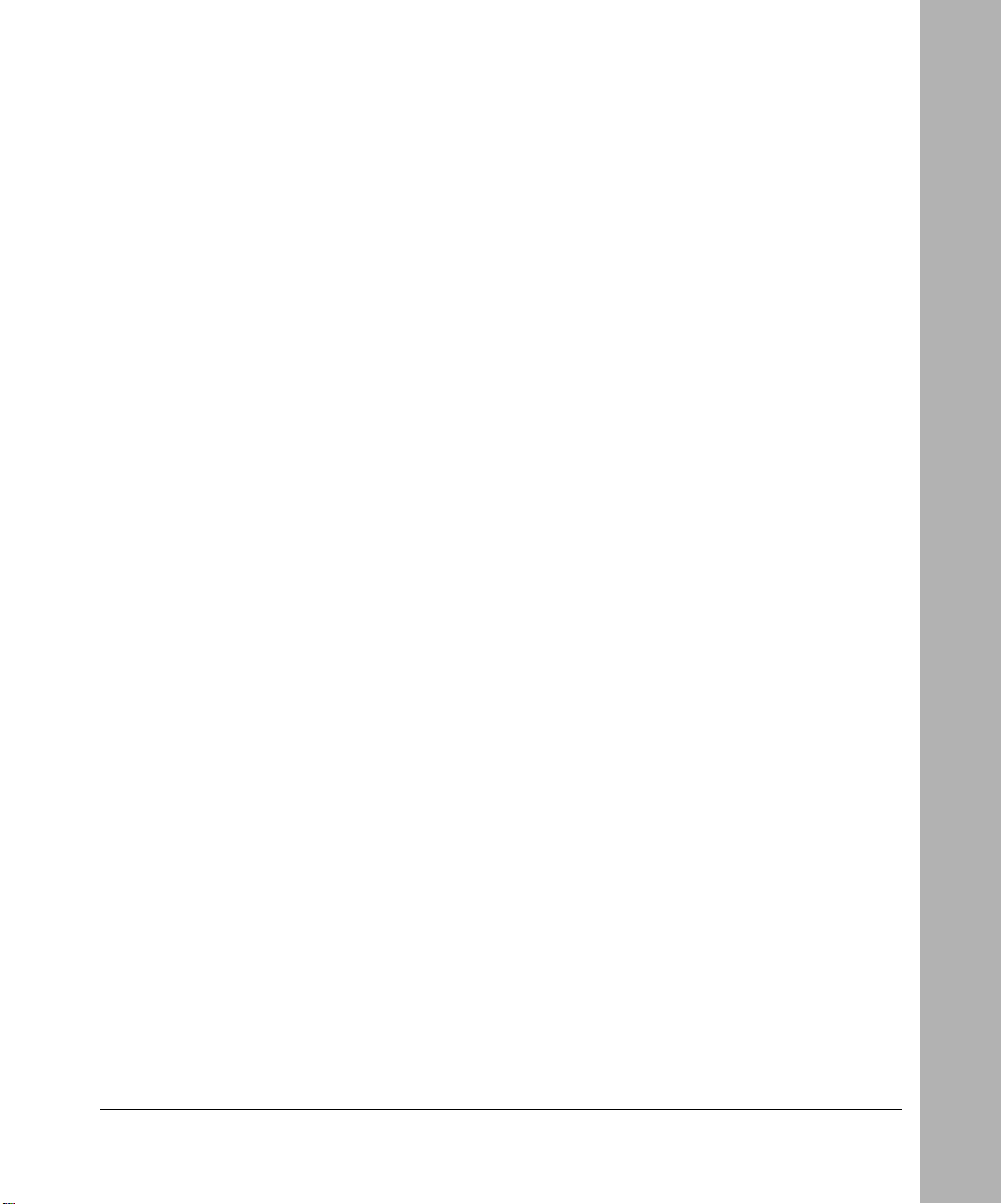
Appendix D
Upgrading Software
Obtaining the Latest Version of Software .......................................................................D-1
Upgrading Through a PC ...............................................................................................D-2
Upgrading Through a Remote Router ...........................................................................D-3
Upgrading the Terminal Adapter Code ..........................................................................D-4
Appendix E
PPP Authentication Profiles
Determining PPP Profiles .............................................................................................. E-1
Glossary
Index
Contents ix
Page 10

x Contents
Page 11
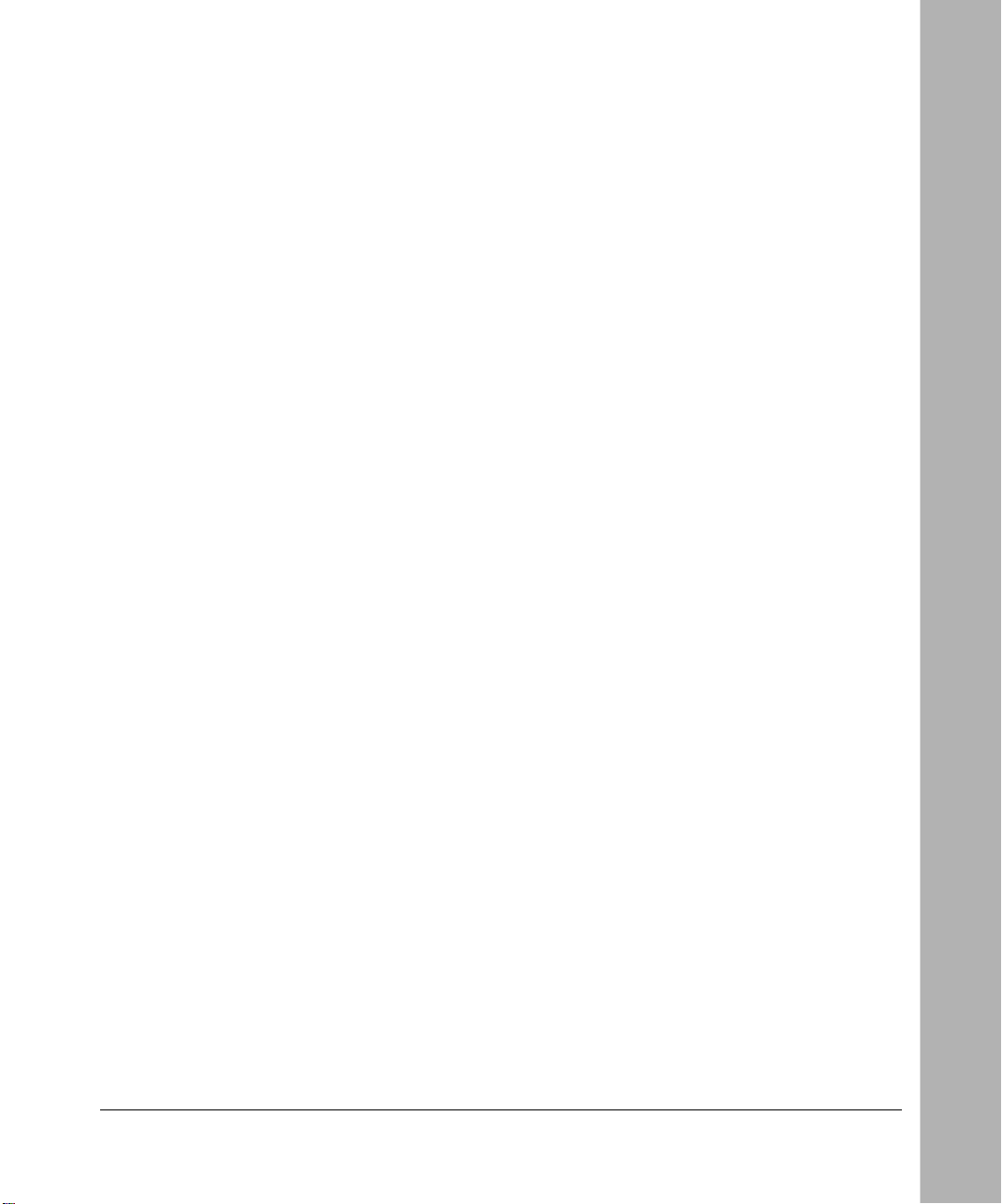
Figures
Figure 2-1. Router connections ..................................................................................2-6
Figure 2-2. Connecting the NETGEAR Model RT210 router to ISDN in
North America ..........................................................................................2-9
Figure 2-3. Router connected to a hub .....................................................................2-10
Figure 2-4. NETGEAR ISDN router ..........................................................................2-11
Figure 4-1. Main Menu ...............................................................................................4-2
Figure 4-2. Built-in interface menu hierarchy ..............................................................4-3
Figure 4-3. Configuration Menu ..................................................................................4-4
Figure 4-4. Status/Statistics Menu ...........................................................................4-16
Figure B-1. Three main address classes ................................................................... B-2
Figure B-2. Example of Class B address ................................................................... B-3
Figures xi
Page 12
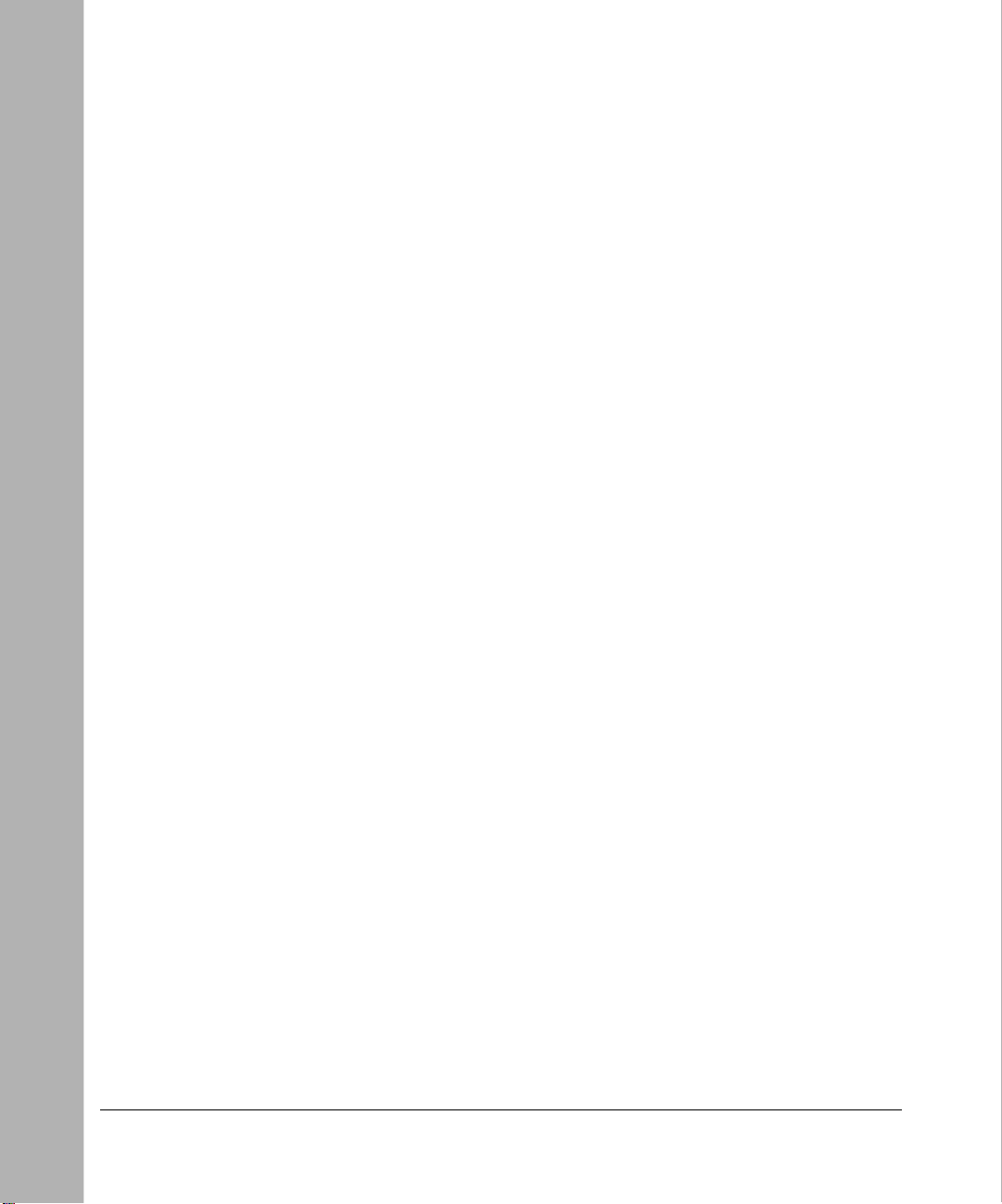
xii Figures
Page 13
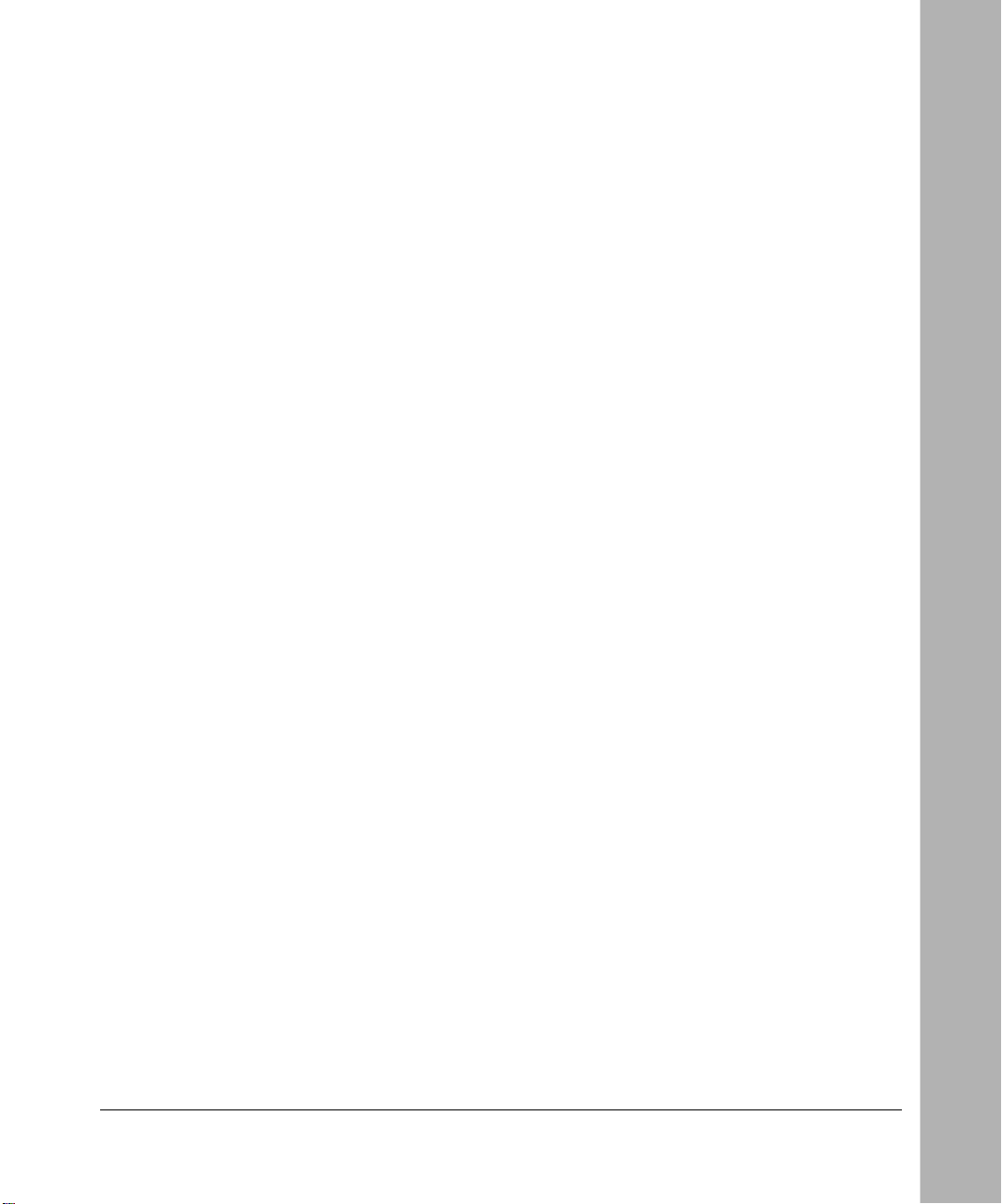
Tables
Table 2-1. Router LED ............................................................................................2-12
Table 3-1. Key character commands ........................................................................3-2
Table 3-2. Task commands .......................................................................................3-2
Table 3-3. Control character commands ...................................................................3-3
Table 3-4. IP address and netmask format ...............................................................3-5
Table 5-1. ISDN clearing codes ................................................................................5-2
Table 5-2. ISDN internal clearing codes ...................................................................5-3
Table E-1. PPP authentication profiles ..................................................................... E-2
Table E-2. PPP authentication profiles for NETGEAR, Nautica, and
Bay products ........................................................................................... E-2
Table E-3. PPP custom authentication profiles for NETGEAR, Nautica, and
Bay products ........................................................................................... E-3
Table E-4. PPP authentication profiles for other manufacturers ............................... E-4
Tables xiii
Page 14
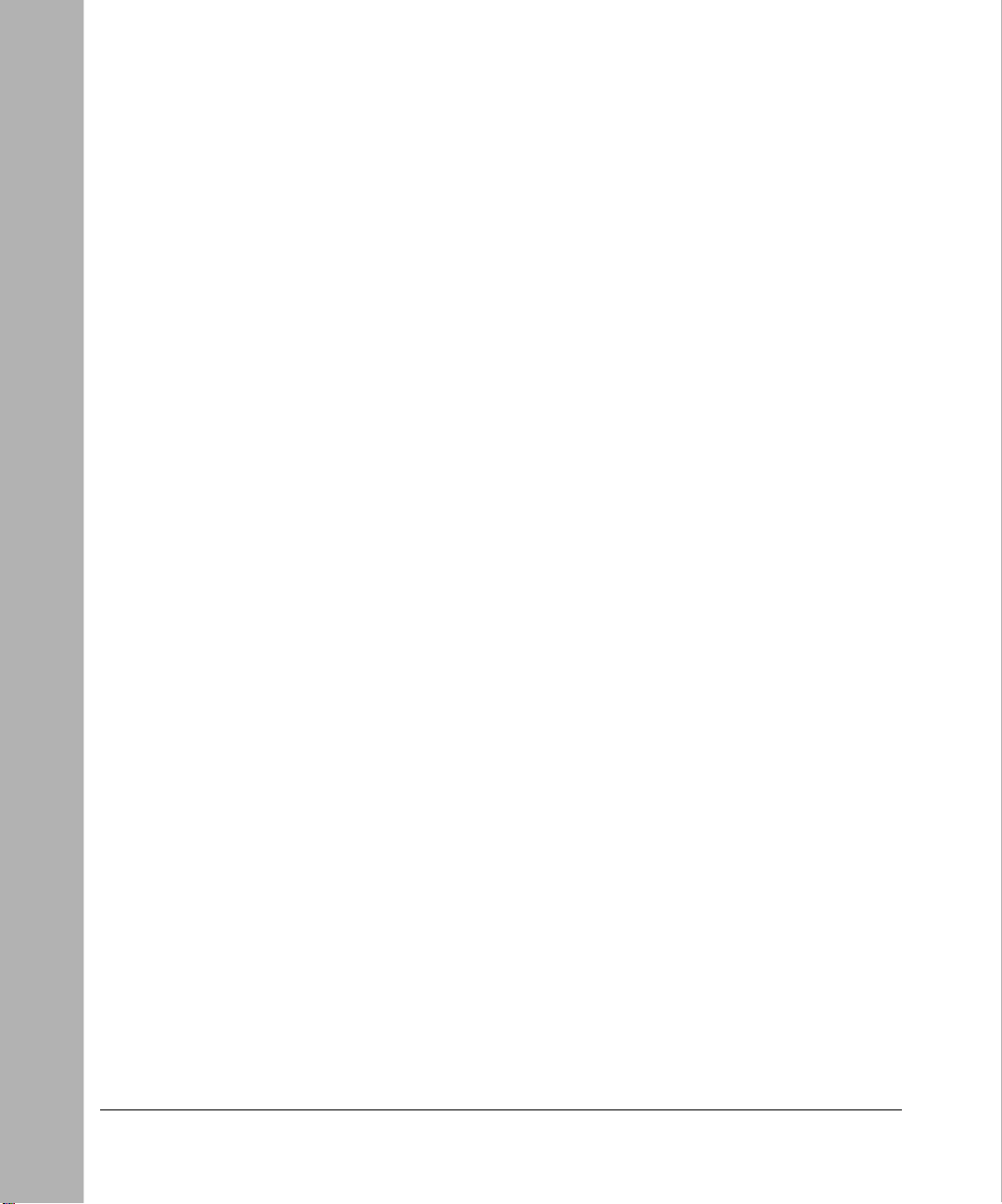
xiv Tables
Page 15
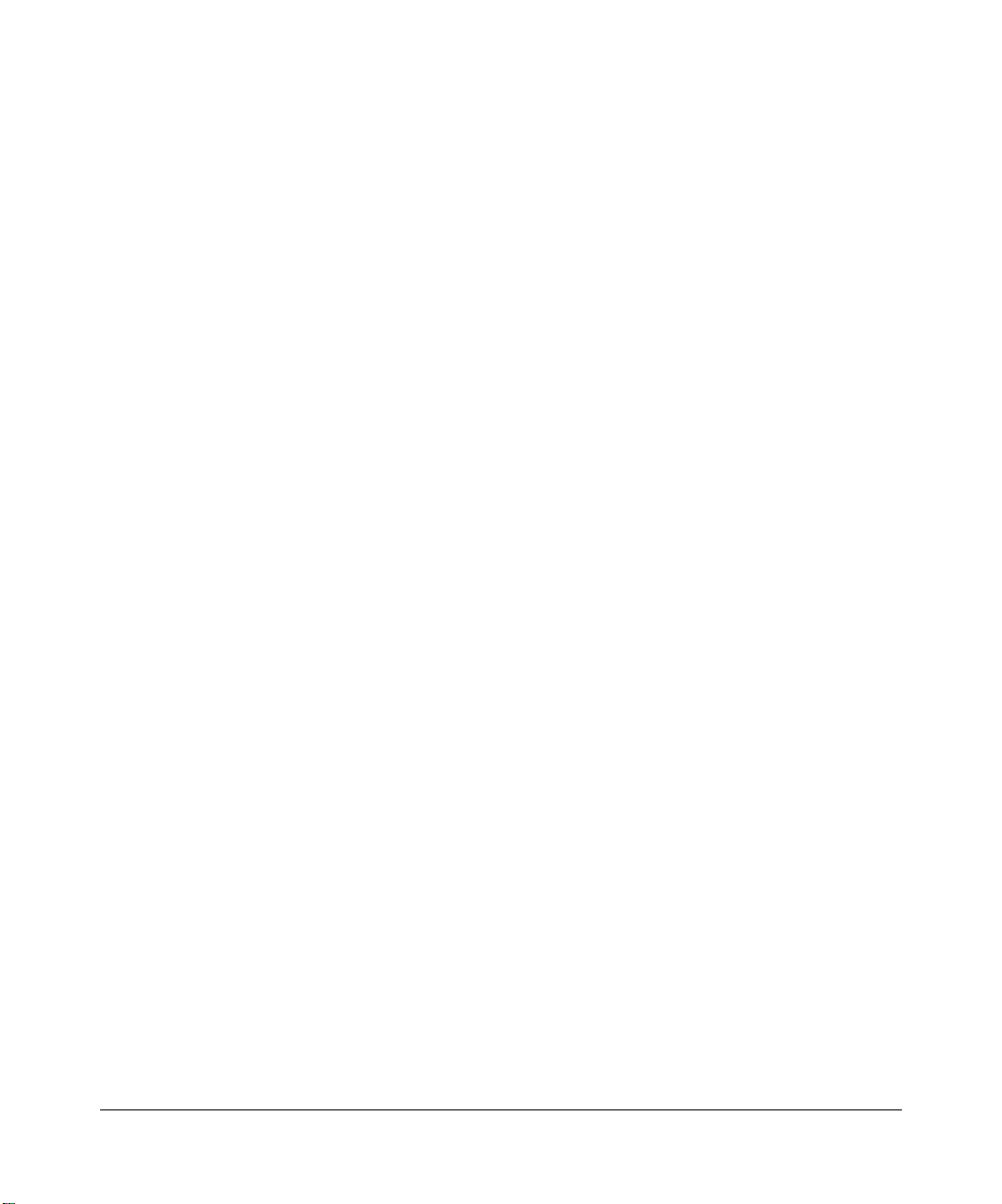
Purpose
Preface
Congratulations on your purchase of the NETGEAR™ Model RT210 ISDN router
or the Model RT211 ISDN router. The routers are part of the NETGEAR 200
Series router product family.
The Model RT210 and Model RT211 routers provide connection for one or more
computer workstations to the Internet or to the office ov er inexpensi ve ISDN lines.
The routers operate at a speed of up to 512 kilobytes per second (KBps) or 128
KBps without compression, and can download video clips, music, or highresolution color graphics from the World Wide Web or other online services many
times faster than a modem. The routers support concurrent data and voice
communications, reducing cost and administration of multiple phone lines.
This guide describes the features of both routers and provides instructions on how
to install and configure them.
Audience
To configure and install these products, you should have the following
background and experience:
• Working knowledge of basic network management concepts and terminology
• Working knowledge of tools and procedures for installing and operating
sensitive electronic equipment
Preface xv
Page 16
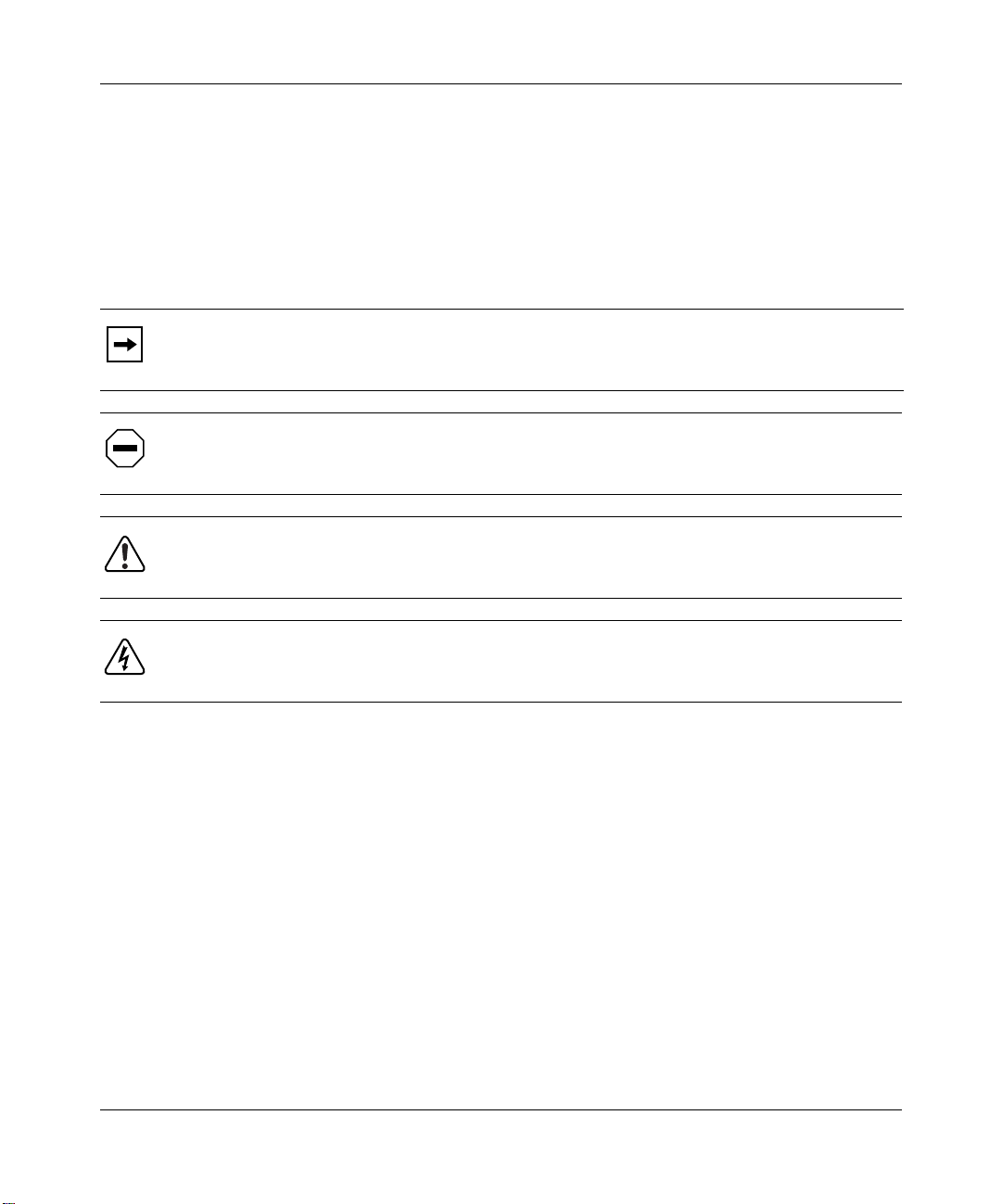
Reference Guide for the Model RT210/RT211 ISDN Routers
Conventions
This section describes the conventions used in this guide.
Special Message Formats
This guide uses the following formats to highlight special messages:
This format is used to highlight information of importance or special interest.
Note:
Caution:
equipment failure or loss of data.
Warning:
equipment damage.
Warning:
mishandling equipment.
This format is used to highlight information that will help you prevent
This format is used to highlight material involving possibility of injury or
This format is used to alert you that you may incur an electrical shock by
Use of Enter, Type, and Press
This guide uses “enter,” “type,” and “press” to describe the following actions:
• When you read “enter,” type the text and press the Enter key.
• When you read “type,” type the text, but do not press the Enter key.
• When you read “press,” press only the alphanumeric or named key.
xvi Preface
Page 17
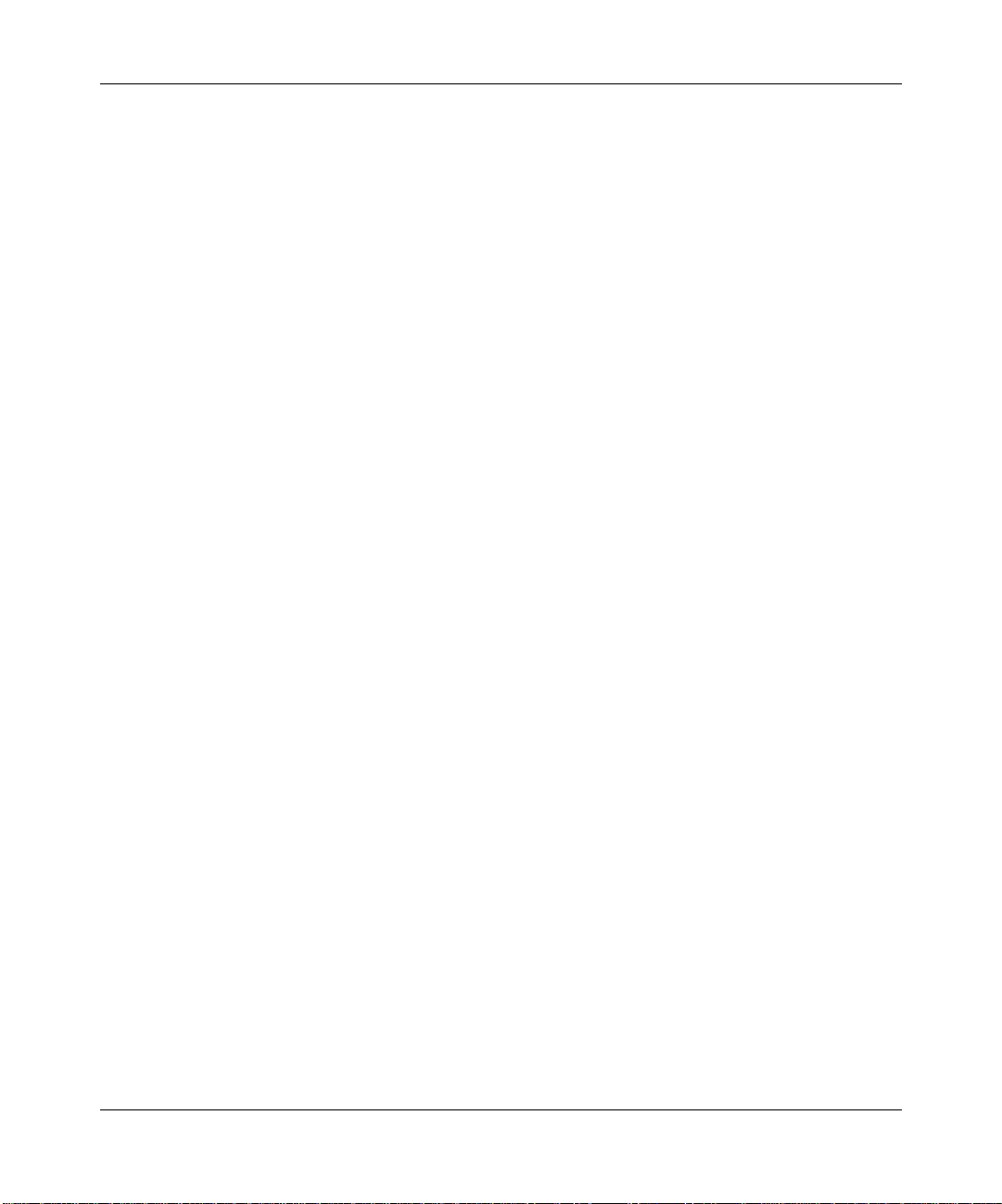
Other Conventions
This guide uses the following typographical conventions:
Reference Guide for the Model RT210/RT211 ISDN Routers
italics
courier font
Initial Caps Menu titles and window and button names.
[Enter] Named keys in text are shown enclosed in square brackets. The notation
[Ctrl]+C Two or more keys that must be pressed simultaneously are shown in text
ALL CAPS DOS file and directory names.
Book titles and UNIX file, command, and directory names.
Screen text, user-typed command-line entries.
[Enter] is used for the Enter key and the Return key.
linked with a plus (+) sign.
Related Publication
For more information about configuring the NETGEAR Model R T210 and Model
RT211 ISDN routers using FirstGear™, refer to
(part number M1-RT210NA-0).
Getting Started Using FirstGear
Preface xvii
Page 18
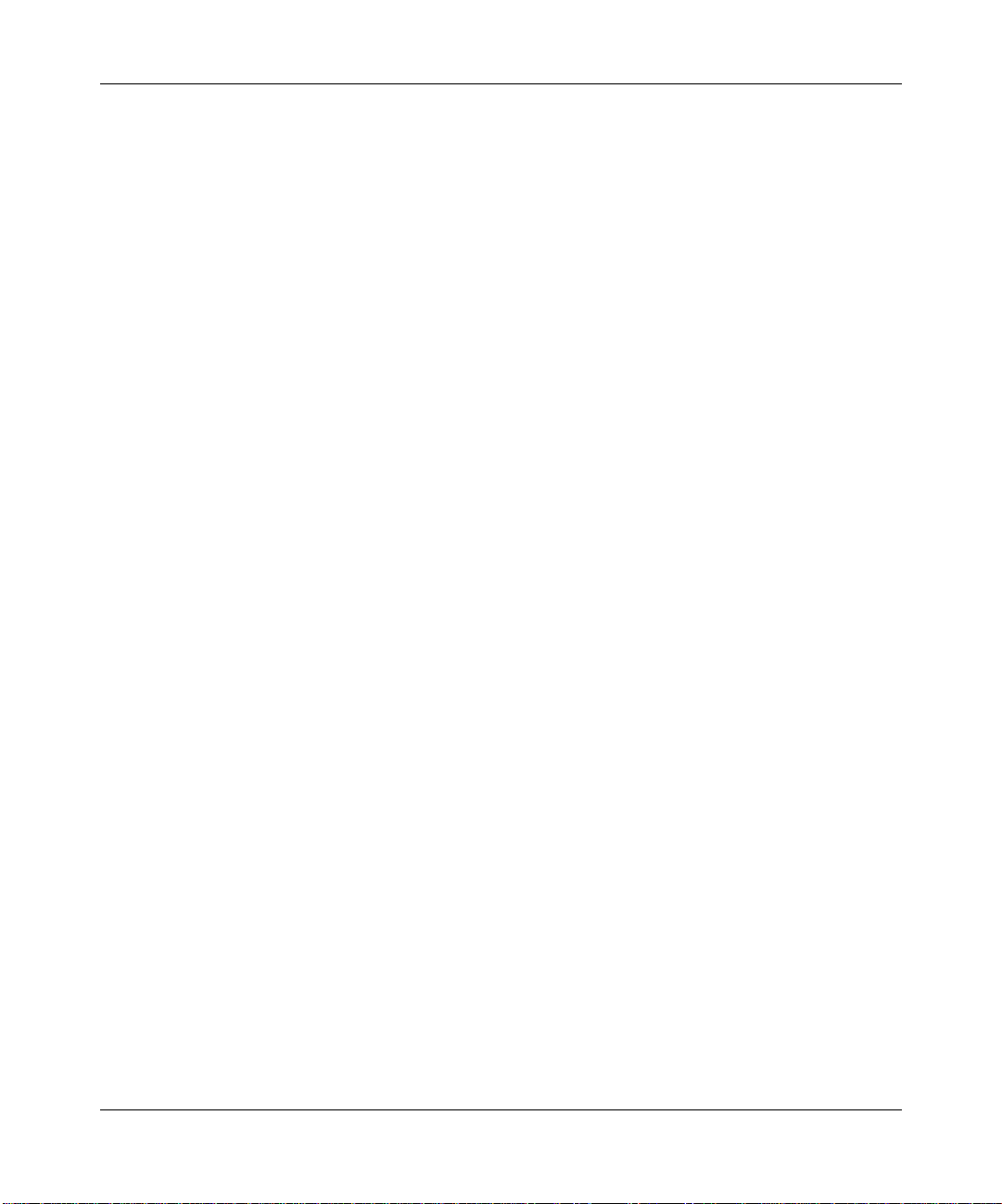
Reference Guide for the Model RT210/RT211 ISDN Routers
Customer Support
For assistance with installing and configuring your NETGEAR system or with
post-installation questions or problems, contact your point of purchase
representative.
T o contact customer support or to purchase additional copies of this document and
publications for other NETGEAR products, you can contact NETGEAR at the
following numbers:
• Phone:
U.S./Canada: 1-800-211-2069
Japan: 0031-1-26133
Germany: 0130-8-23776
• Fax:
U.S./Canada: 510-498-2609
W orld Wide Web
NETGEAR maintains a World Wide Web Home Page that you can access at the
universal resource locator (URL) http://NETGEAR.baynetworks.com/home. A
direct connection to the Internet and a Web browser such as Mosaic or Netscape
are required.
xviii Preface
Page 19

Chapter 1
Introduction
This chapter describes the features of the NETGEAR Model RT210 and Model RT211 ISDN
routers and discusses planning considerations for installation.
About the Router
The Model RT210 and Model RT211 routers are remote routers that transport data from one
network to another through wide area connections.
The router compares the network addresses of data packets sent through the LAN to the entries in
its address tables. If a match is found for the destination network, the router passes the packet to
the path indicated by the entry in the routing table.
The entry in the path list contains the ISDN number(s) of the target router. The router sends the
number to the ISDN port for the call to be connected. The path is established and the data is sent to
the remote unit. At the receiving end, the process operates in the reverse order, from the wide area
port to the LAN port.
Features
The Model RT210 and Model RT211 routers are flexible, high performance, easy-to-use routers
that provide a cost effective solution for intelligent networking across an ISDN line. With
minimum setup, you can install and use the routers within minutes to meet a wide variety of
networking requirements.
Introduction 1-1
Page 20
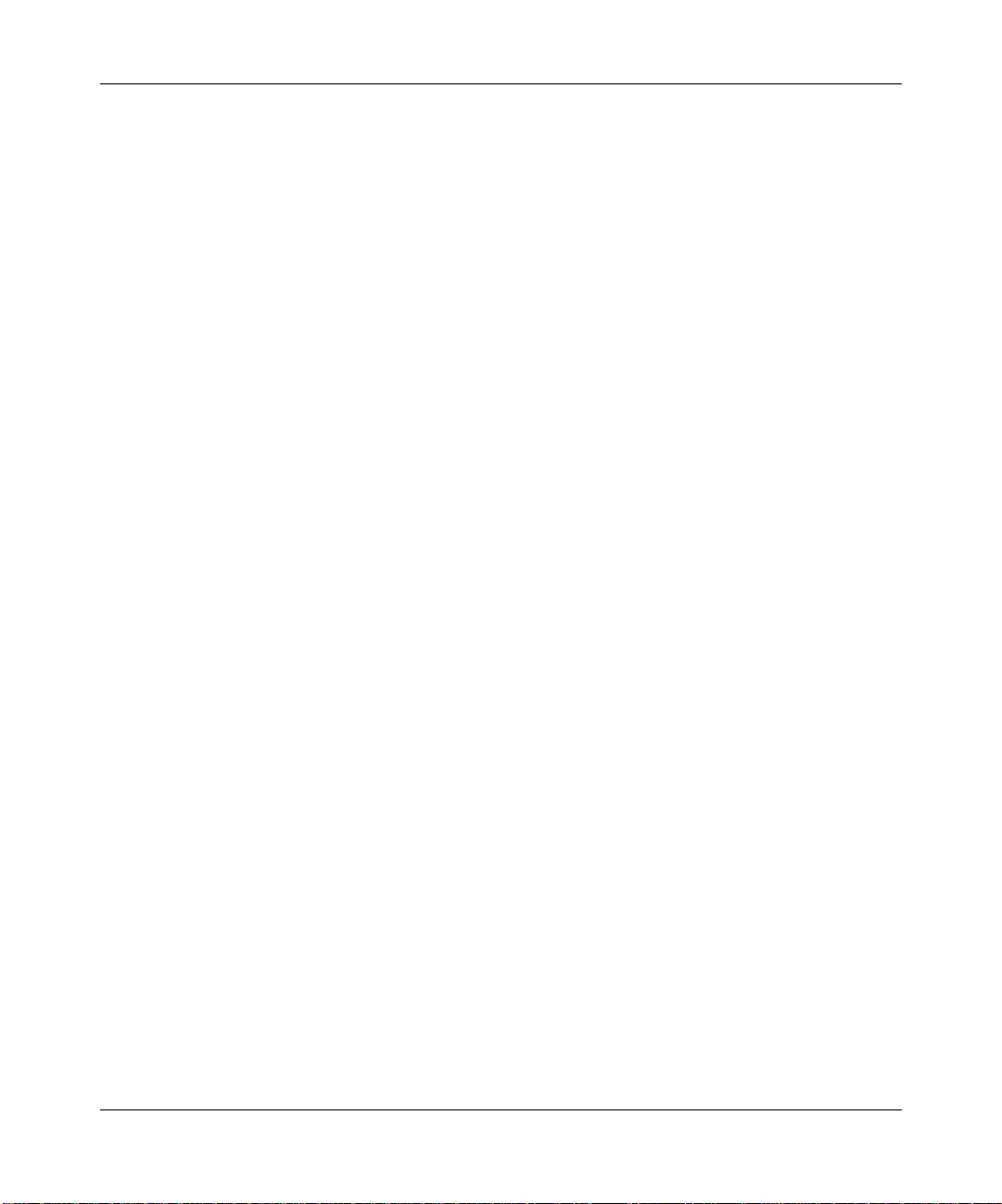
Reference Guide for the Model RT210/RT211 ISDN Routers
Key Features
The NETGEAR Model RT210 and Model RT211 ISDN routers provide the following features:
• Standard Basic Rate ISDN Connection
— ISDN, 2B+D providing 2 x 64 KBps data channels and a 16 KBps control channel
— Four-wire S/T interface on NETGEAR Model RT210
— Two-wire U interface on Model RT211
• Protocol Support
— IP routing
— Bandwidth-on-demand with Multilink Point-to-Point Protocol
• Security
— Access control on management functions
— Dial-in access control by Calling Line Identification (CLI)
— PAP and CHAP authentication support
• Management
— Local terminal management through:
– Easy-to-use FirstGear menu driven management software for PC users
– Built-in screen-based interface software for Mac, UNIX, and PC users
— Direct status and statistics reporting with simple configuration capability
— Accessible from networked TCP/IP stations by Telnet
• Analog V oice Module
— Provides a single RJ-11 interface
— Allows a standard analog public switched telephone network (PSTN) device, for e xample,
a telephone, fax, or modem, to make and receive calls to or from other ISDN or PSTN
connected devices
— Eliminates the need for a separate PSTN line in a small office/home office environment
1-2 Introduction
Page 21
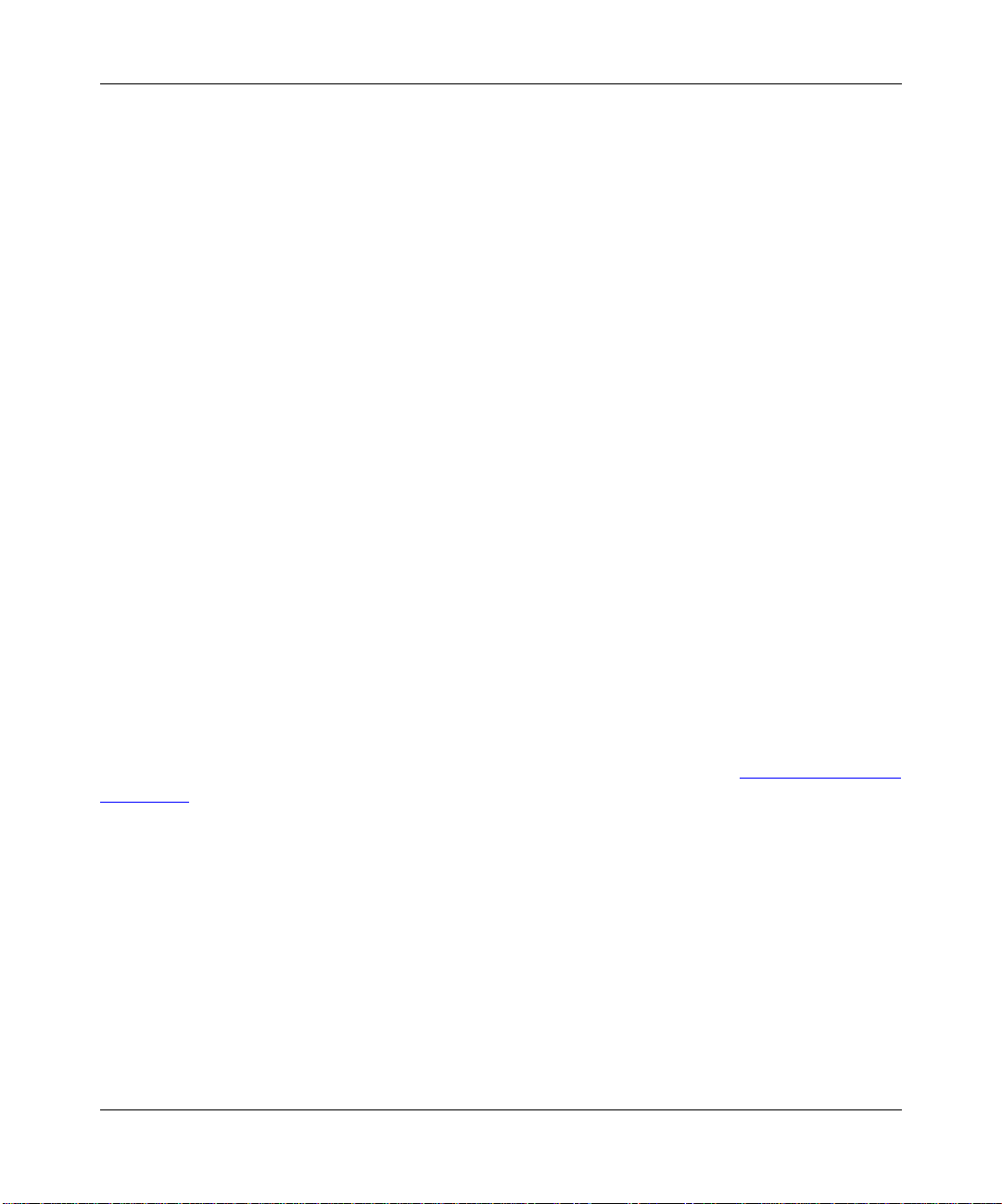
Reference Guide for the Model RT210/RT211 ISDN Routers
ISDN Support
The Model RT210 and Model RT211 routers are designed to take advantage of ISDN for
transmission of data over digital telephone networks. ISDN allo ws the telephone networks to carry
data, voice, and video along the same cables. A Basic Rate Interface (BRI), which is the usual
ISDN implementation, consists of 2 x 64 KBps B channels for data, and a 16 KBps D channel for
control information.
One advantage of using ISDN to connect routers is that the connection is set up only if there is data
to be sent to the remote network. The NETGEAR Model RT210 and Model RT211 ISDN routers
detect that a network exists on a remote unit that can be reached through ISDN. The routers set up
a call, transfer the data, and then hang up automatically when the connection is no longer needed.
Multilink PPP Support
When the single channel ISDN line utilization exceeds a configurable threshold, the NETGEAR
Model RT210 and Model RT211 ISDN routers can automatically establish an additional ISDN call
to provide additional bandwidth. During heavy traffic, the two 64 KBps B channels are combined
using Multilink PPP to provide a fast 128 KBps pipe. When traffic slows down, one of the
B-channels is idled to save toll charges. The router also reverts back to one B-channel for data
when the analog port is used.
TCP/IP Support
The routers support TCP/IP protocol, Routing Information Protocol (RIP), and RIP2 routing
protocols and ensure that ISDN connections are established only when passing data.
For get further information about TCP/IP before installing your router , refer to Appendix
IP Routing.”
B, “TCP/
Management Support
The Model RT210 and Model RT211 routers are designed to be installed and made operational
within minutes after connection to the network.
If you are a PC user, the FirstGear software lets you easily configure the unit from the Windows
environment.
Introduction 1-3
Page 22

Reference Guide for the Model RT210/RT211 ISDN Routers
If you are a MAC, UNIX, or PC user, you can connect to the built-in interface which can be
accessed through a terminal connected to the Manager port or through a Telnet session across the
network. The built-in interface manages and configures the unit through an easily understood
screen process.
You can download software upgrades across an ISDN connection from another NETGEAR ISDN
router or from a personal computer. For further information, refer to Appendix
Software.”
D, “Upgrading
Planning Considerations
This section helps you plan the setup of the Model RT210 and Model RT211 routers.
Basic Concepts
The cost of installing and running a network and providing sufficient bandwidth to communicate
has generally been proportional to the distance that the network extends and the amount of
bandwidth required. Large amounts of bandwidth can be provided easily and relatively
inexpensively in a local area netw ork. Howe ver , interconnecting local netw orks at similar speeds is
very expensive because of the cost of installing the infrastructure that can provide that level of
bandwidth.
Usually, slower speed links are used to interconnect local high speed networks. Devices at either
end can select the traffic that uses the slower wide area links and determine e xactly where it is sent.
This ensures maximum throughput over the slower link. This process is known as routing.
Techniques for routing data between high speed local area networks (LANs) over slower speed
wide area networks (WANs) have ev olv ed over the years, and use various mediums and protocols.
The ability to uniquely identify the source and destination of the data is critical to allow any
operations to be successful across the WAN link.
What Is a Router?
A router is a device designed to deliver data from the source network to the correct destination
network. After the data has reached the correct network, the task of the router is to ensure that it
reaches the correct station on that network. Most routing environments ha ve a method for uniquely
identifying each destination, which in most cases is a network number and a station or node
number. This method is very similar to the method used by the post office to send mail to your
home when it is addressed to you at your street name, town, state, and country.
1-4 Introduction
Page 23
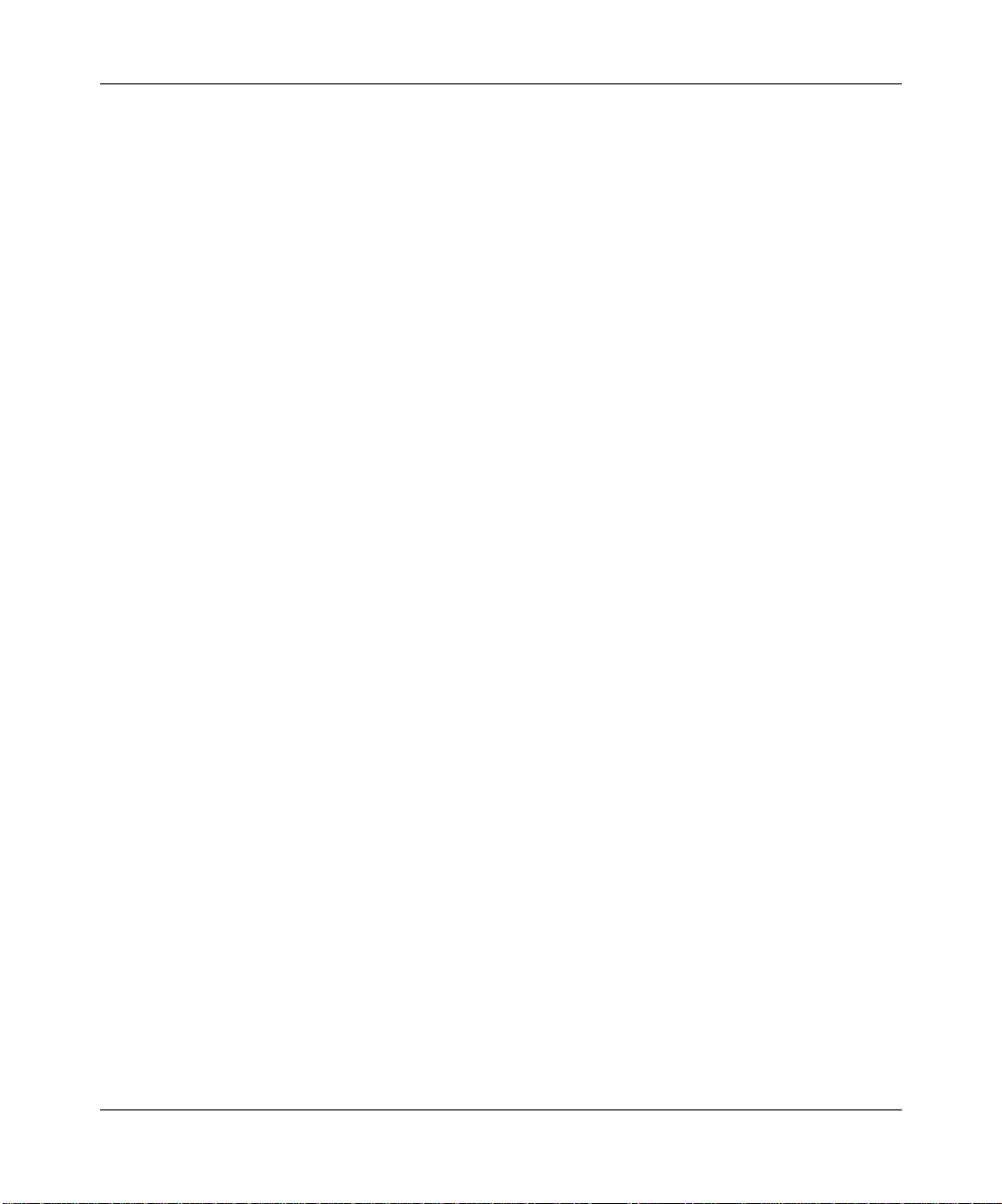
Reference Guide for the Model RT210/RT211 ISDN Routers
To work effectively, routers gather information about the networks connected to them and update
the other routers on the network with this information. In this way they build up a logical picture of
the network, known as a routing table, and work out the quickest route to other networks.
Routing Information Protocol
One of the protocols used to build and maintain this picture of the network is the Routing
Information Protocol (RIP). The RIP is a distance vector protocol, which means that all the
decisions about which path to use are based upon distance between source and destination. A
router using RIP would first look at directly attached networks. These networks would be
considered to be one hop away. Other networks that are not directly attached would be multiple
hops away. When there are multiple paths to a network, the path with the least number of hops is
chosen and is regarded as the best path. All other information about how to get to that network is
discarded.
Using RIP, the routers update each other every 30 seconds and check to see whether there is any
new information that should be added to the routing table. The entries in a routing table are
allowed to remain for 180 seconds. If no information about a remote network is received in this
time, the destination network is deemed to be unreachable and removed from the routing table.
An important consideration is how long it takes for a change to the routing topology, which is
typically a link or node failure, to be propagated throughout the entire RIP environment. This
process is called conver gence. It is important that it occur as fast as possible so that all routers ha ve
correct information about the changed network in their tables. W ith RIP, conv ergence tak es place 1
hop at a time throughout the entire network. In using the 30 second routing information timer, the
routers pass information from one hop to another. To prevent the information that is being passed
from being excessively long, RIP is limited to 15 hops maximum.
The NETGEAR Model RT210 and Model RT211 ISDN routers support both RIP and RIP2. RIP2
has a number of enhancements, including the ability to transmit subaddress information with the
routing table, allowing networks with variable length subnetwork numbers to be supported.
Routing Updates
As can be seen from the previous routing protocol descriptions, routing updates are broadcast on a
regular basis. This process works well with leased circuit or permanent connections, where the
circuit is either functioning by passing data and routing updates, or not functioning, in which case
routing updates are not received. In this case, a time-out mechanism removes the relevant routes
from the routing table after no updates have been received for a defined period.
Introduction 1-5
Page 24
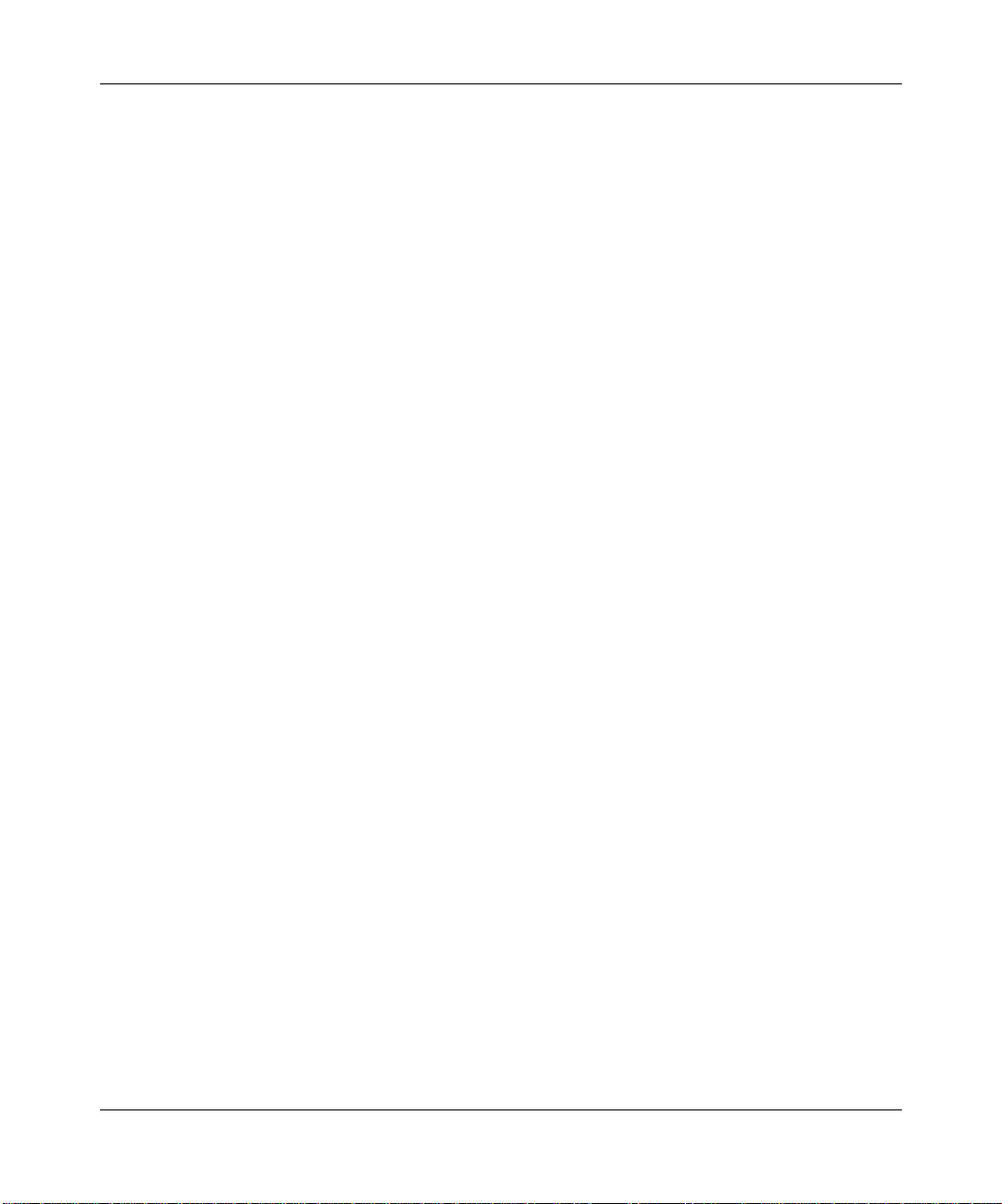
Reference Guide for the Model RT210/RT211 ISDN Routers
Using ISDN as the connection medium adds another circuit state to the equation. The connection
can be functioning, but no data or routing updates are being passed because the call is currently
closed. If this state exists longer than the routing protocol time-out (normally 3 minutes), the
routes would decay and be removed from the tables at each end of the link. If this happens, routing
could not take place between the units at either end of the ISDN link.
To overcome this problem, the NETGEAR Model RT210 and Model RT211 ISDN routers
automatically treat routes learned over ISDN as semipermanent. They are not decayed and can be
updated by any received routing protocol updates if any of the hop counts have changed since the
last update.
Another issue concerning passing routing updates across ISDN is whether a call is made or left
connected for the sole purpose of passing routing information. The NETGEAR routers do not
make calls specifically for passing routing updates. The next user data call includes the routing
update information that was copied to the local routing table when the connection was closed.
Therefore, a call that has been made for data transfer is not kept open by routing updates because
these are not included in the idle calculation for that call.
Connecting to ISDN
When you connect to ISDN, there are several important things you must kno w in order to make the
correct decisions in placing your order and configuring your router.
When you order the ISDN line from your telephone company, you must know what type of ISDN
service your telephone company provides so that you can configure your router properly. Your
telephone company might provide you with Service Profile Identifiers (SPIDs) along with the
ISDN telephone numbers. You need to know the SPIDs, if you are given them, and the ISDN
telephone number(s) before setting up the router.
In most areas, your ISDN equipment is connected to the telephone company by a four-wire
S/T interface, such as the one provided by the Model RT210 router. The telephone company
provides a network termination device commonly kno wn as an NT1, which converts this four-wire
S/T interface to a two-wire U interface for transmission over long lines to the central switch. In
North America, the customer is expected to provide an NT1. For this reason, the Model RT211
ISDN router integrates the function of the NT1, reducing cost and wiring complexity.
For more information, refer to Appendix C, “Ordering ISDN Lines.”
1-6 Introduction
Page 25
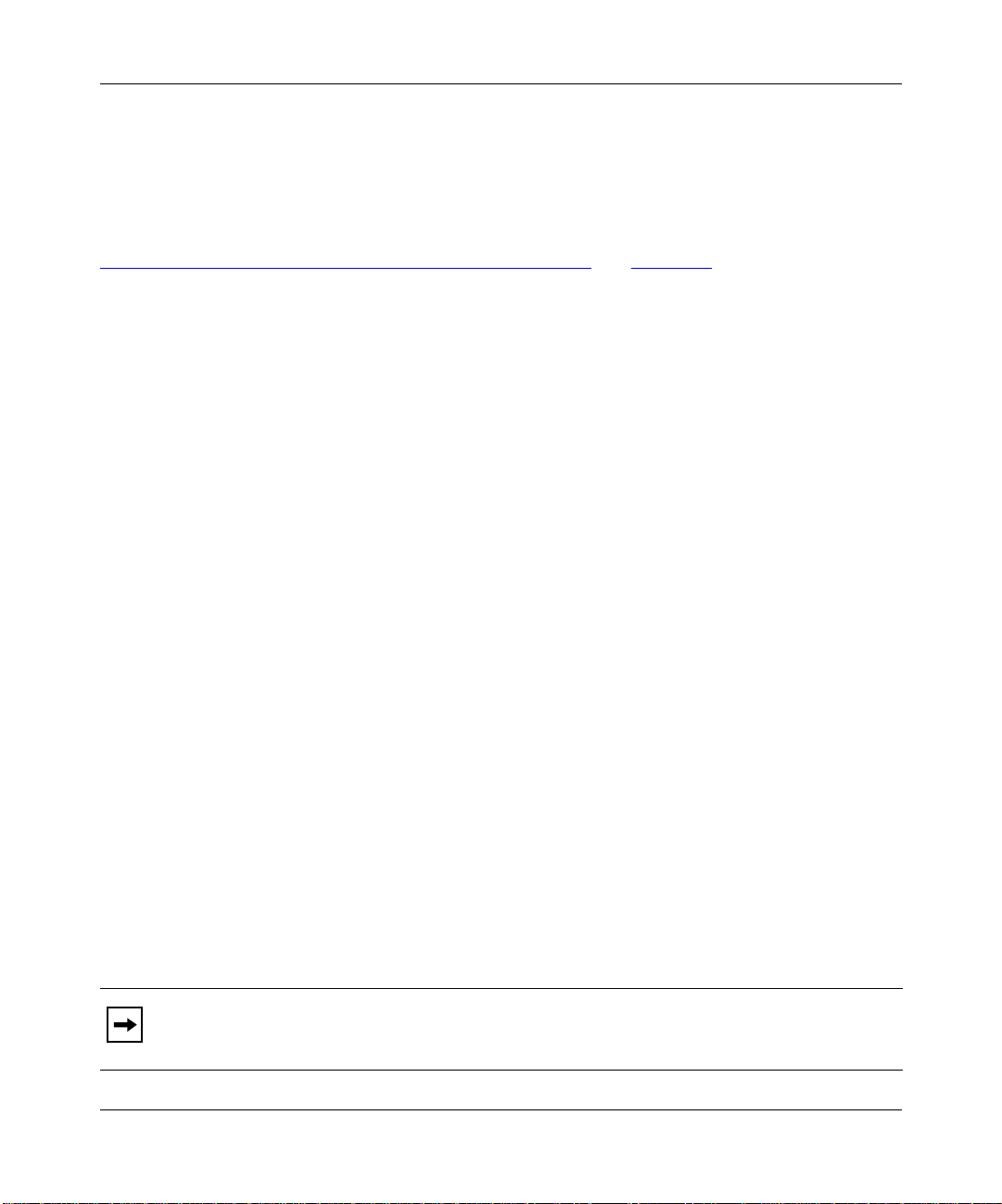
Reference Guide for the Model RT210/RT211 ISDN Routers
Using Subaddressing and Multiple Subscriber Numbering
If the NETGEAR Model RT210 router shares an ISDN line with other ISDN devices, the router
must identify and route incoming calls. You can use either subaddressing or Multiple Subscriber
Numbering (MSN) as ways to identify where the incoming calls belong. These options are enabled
only by the ISDN providers. For further information on subaddressing and MSN, refer to
Subaddressing and Multiple Subscriber Numbering (MSN)” on page 3-15.
“
Using TCP/IP
The network or subnetwork numbers must be different at each end of a link for the routers to
function correctly . If se veral routers are connected to the same LAN se gment, they should ha v e the
same network or subnetwork numbers, but different host numbers. Using TCP/IP, you can assign
addresses to assure proper routing.
For more information, refer to Appendix B, “TCP/IP Routing.”
Using PPP to Connect to Other Devices
The Point to Point Protocol (PPP) was designed to allow interoperability between networking
equipment of different manufacturers at a basic level. Because of the many different
implementations of the standard, you might need to try a number of configuration options before
communication can be established.
The NETGEAR Model RT210 and Model RT211 ISDN routers have several preconfigured
profiles, but can be changed when full configuration of all the PPP options is needed.
Multilink PPP
When a path is configured for PPP, Additional Bandwidth on Demand can be enabled only if
Multilink PPP is available on the remote unit.
Multilink PPP (MP) is an addition to the basic PPP protocol that allows more than one link to be
directed to a destination. If a unit supports the MP protocol, then it can be negotiated automatically
on the initial link startup. When additional Bandwidth on Demand calls are made, the extra
bandwidth is made available to the path.
When you are using the PPP profile “SIMPLE” MP is disabled.
Note:
Introduction 1-7
Page 26
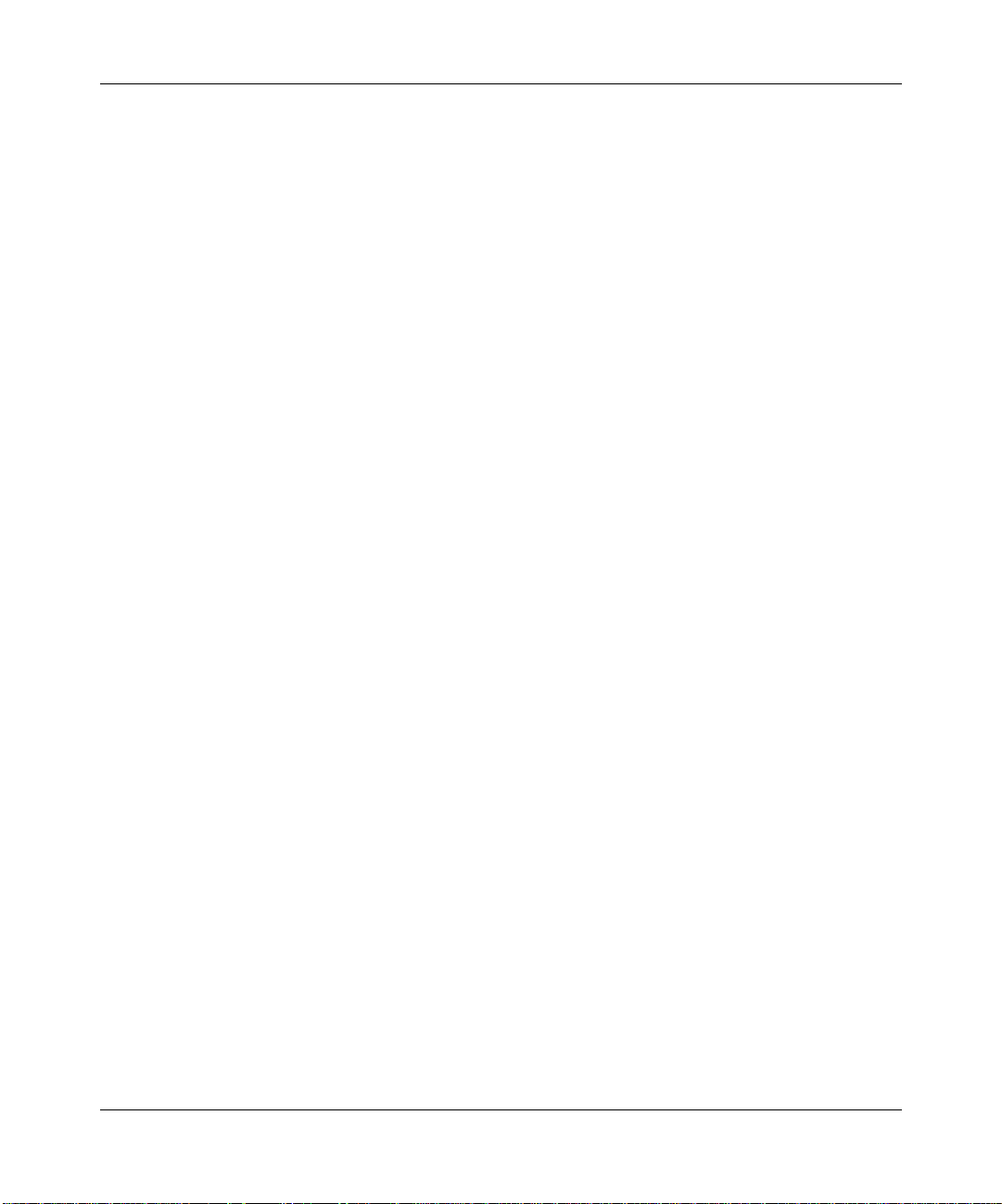
Reference Guide for the Model RT210/RT211 ISDN Routers
Password Authentication Protocol
The Password Authentication Protocol (PAP) is the simplest method of enabling security on PPP
links. When the link is being set up, the Peer (caller) sends its Name and Password to the
Authenticator. If the Name and Password match the values stored by the Authenticator, the
connection is allowed to proceed.
Challenge Handshake Authentication Protocol
The Challenge Handshake Authentication Protocol (CHAP) is a more complex method of security.
The Authenticator challenges the Peer, which responds with the output of an algorithm based on
the CHAP Secret and the CHAP Name (the Name of the Path).
The Authenticator verifies the output by using its CHAP Secret configured on the path CHAP
Name as the key for the algorithm. The Authenticator checks that the output value it calculates is
the same as the one received from the Peer. If the challenge is responded to correctly, the
connection is allowed to proceed. Because the CHAP Secret itself is never sent across the link, it
cannot be discovered by anyone monitoring the line.
Defining Security Levels
Because ISDN is a public service, it opens your network to unauthorized access and security
becomes an important issue. The NETGEAR Model RT210 and Model RT211 ISDN routers are
equipped with the following features designed to maintain security:
• Caller Line Identification (CLI or Caller ID) ensures that incoming ISDN calling numbers are
checked before access is granted.
• When PPP is the link protocol for connecting to third-party routers, you can use either
Password Authentication Protocol (PAP) or Challenge Handshake Authentication Protocol
(CHAP).
— PAP improves security by requesting that a password be sent by the caller.
— CHAP, a more complex method of security, checks the authenticity of the password
without sending it across the link.
1-8 Introduction
Page 27
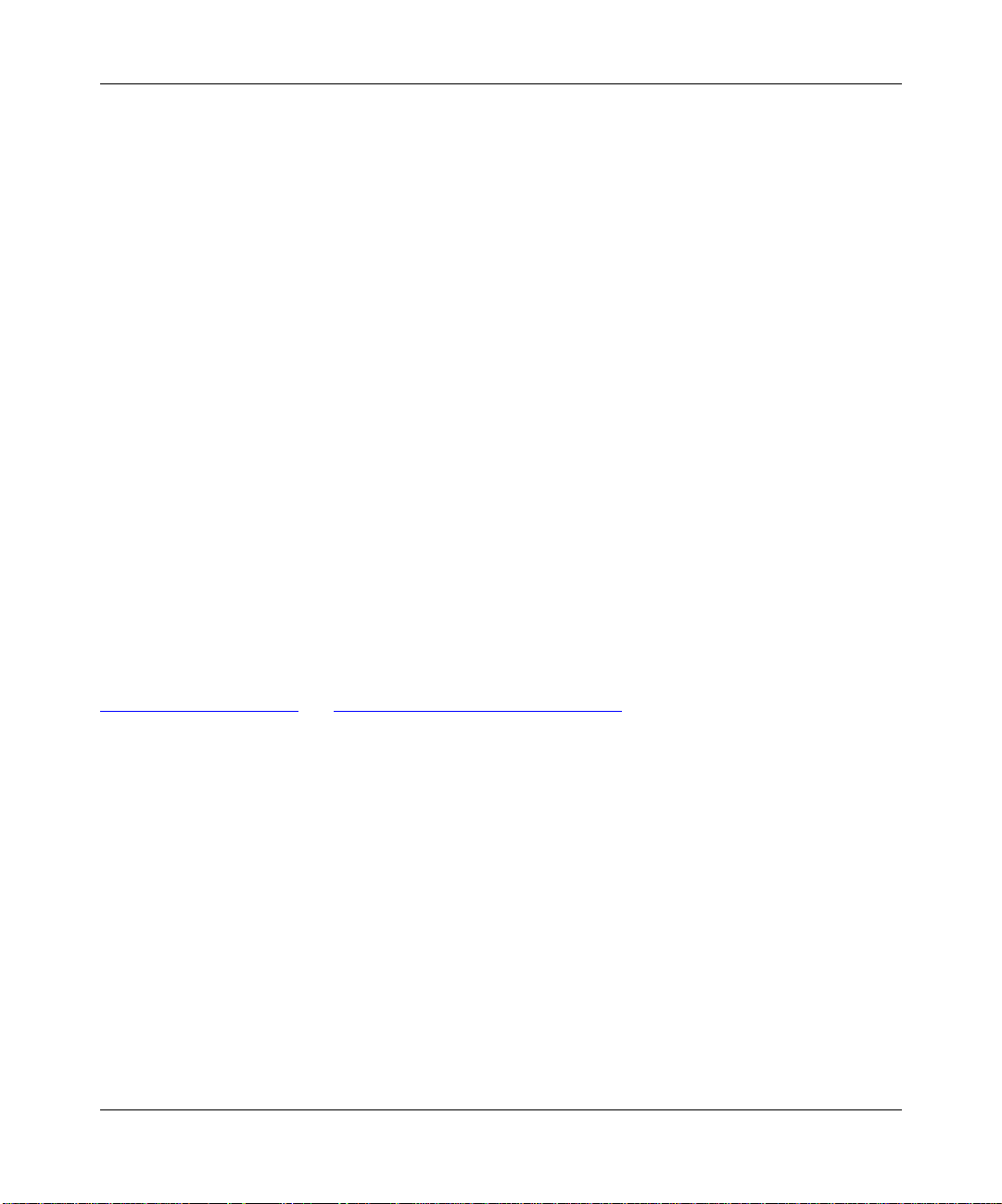
Chapter 2
Installing and Connecting
This chapter provides instructions on installing the Model RT210 or Model RT211 router and
connecting to the built-in interface through a serial or Telnet connection.
If you are a PC user, you can configure the router either by an easy-to-use software program, the
FirstGear ISDN router configuration utility, or the built-in interface. For complete instructions on
using FirstGear, refer to Getting Started Using FirstGear.
If you are using a Macintosh or UNIX-based workstation, you can configure the router only by
using the built-in interface. However, you can connect a PC to your router and use FirstGear for
the configuration process. After configuration is complete, connect the router back to your
Macintosh for normal operation. For complete instructions on using FirstGear, refer to Getting
Started Using FirstGear.
For further information on the different methods for configuring your router, refer to
Configuration Methods” in Chapter 3, “Configuring the Router.”
“
Package Contents
The product package should contain the following items:
• NETGEAR Model RT210 or Model RT211 ISDN router
• AC Power Adapter 9V-DC output
• Two 10 foot 10BASE-T Ethernet cables (round)
• 10 foot ISDN cable (flat)
• 9-pin D-connector to RJ-45 cable adapter
Installing and Connecting 2-1
Page 28
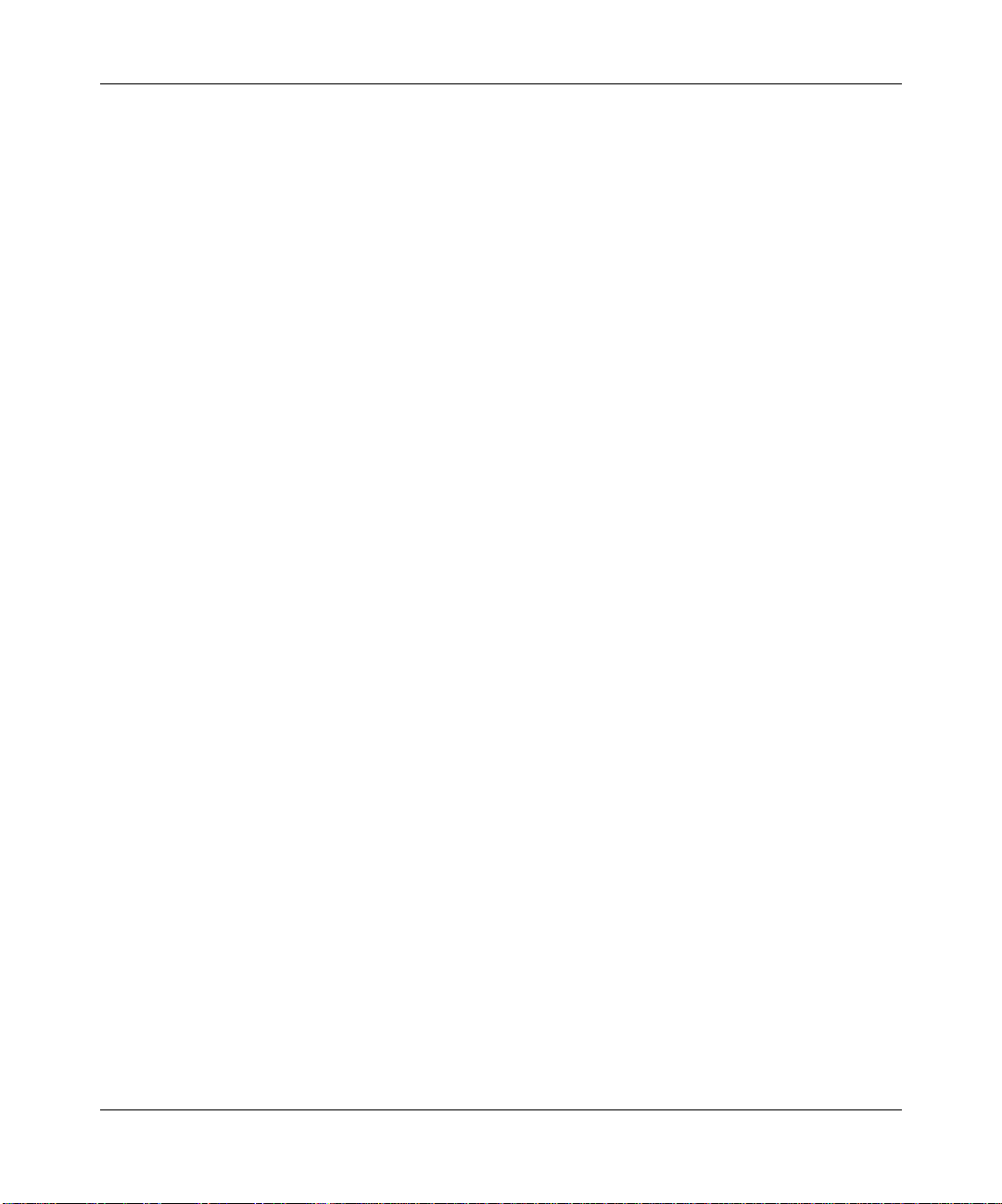
Reference Guide for the Model RT210/RT211 ISDN Routers
• 9-pin D-connector to 25-pin D-connector adapter
• RJ-45 two-way splitter
• This guide
• Getting Started Using FirstGear
• Two 3.5-inch FirstGear installation diskettes
• Four rubber feet
• Four V elcro feet
• Two Velcro pads
• Warranty/Registration card
Call your dealer if there are any wrong, missing, or damaged parts. Keep the carton, including the
original packing materials, to repack the router if there is a need to return it for repair.
Site Preparation
Before you begin installing the router, prepare the installation site. Make sure the operating
environment meets the physical requirements of the router. The ambient temperature must be
between 0° C and 40° C. The maximum relative humidity must not exceed 90%.
The router should be installed on a flat surface in a clean, dry location. You should ensure that all
units to be connected are within reach of the cables and power and that all are functioning
correctly.
Checklists
Check the following ISDN Service Checklist and Network Checklist to make sure that all
requirements are met and that your network is properly configured.
2-2 Installing and Connecting
Page 29
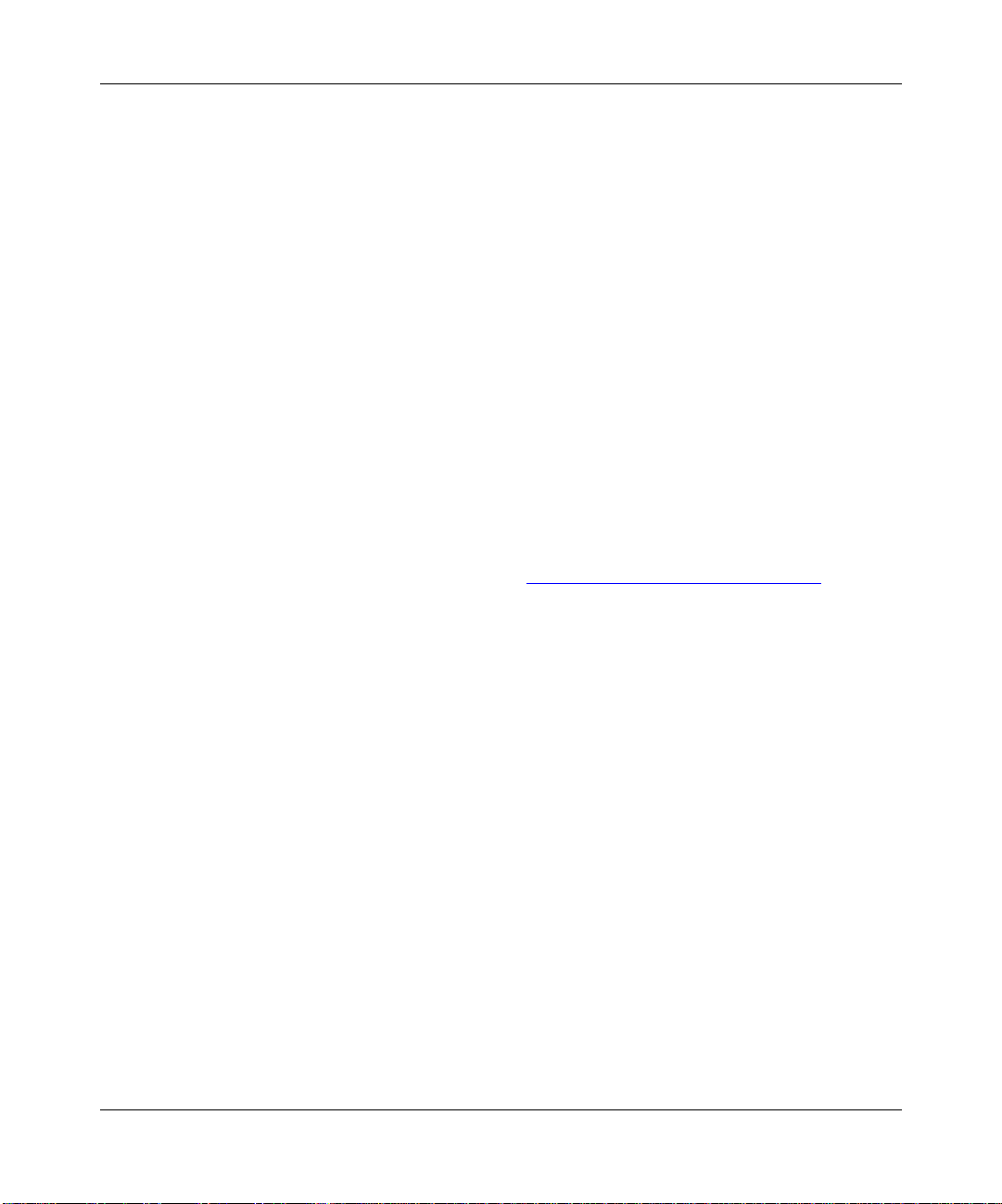
Reference Guide for the Model RT210/RT211 ISDN Routers
ISDN Services Checklist
The following requirements must be met if you connect your router to other routers through ISDN.
European Services
• Your ISDN circuit should conform to EURO-ISDN, NET3, or I-CTR3 standards.
• You should know the ISDN number(s) of your local and remote sites.
• If you require CLI (Caller Line Identification) for security, order the CLI option from your
local carrier.
• If possible, place your order so that both B channels have the same ISDN number. Gi ving both
B channels the same ISDN number, which is known as auxiliary working, can speed up
connect times.
North American Services
In North America, you must configure your ISDN ports on the NETGEAR Model RT210 and
Model RT211 ISDN routers according to the type of switch your telephone company has in its
local central office. For further information, refer to Appendix
C, “Ordering ISDN Lines.”
You need the following information from your telephone company:
• The type of switch at your telephone company
Either AT&T 5ESS, Northern Telecom DMS-100, Northern Telecom DMS-250, or Siemens
EWSD.
• Configuration mode of your ISDN line
Whether your line is configured in the standard National ISDN mode, or whether it is
configured in a manufacturer-specific custom mode.
• Directory number(s) that you are assigned
The local directory number(s) assigned to the line.
• Service Profile Identifiers (SPIDs) assigned to your devices
The SPIDs associated with the directory numbers.
Installing and Connecting 2-3
Page 30
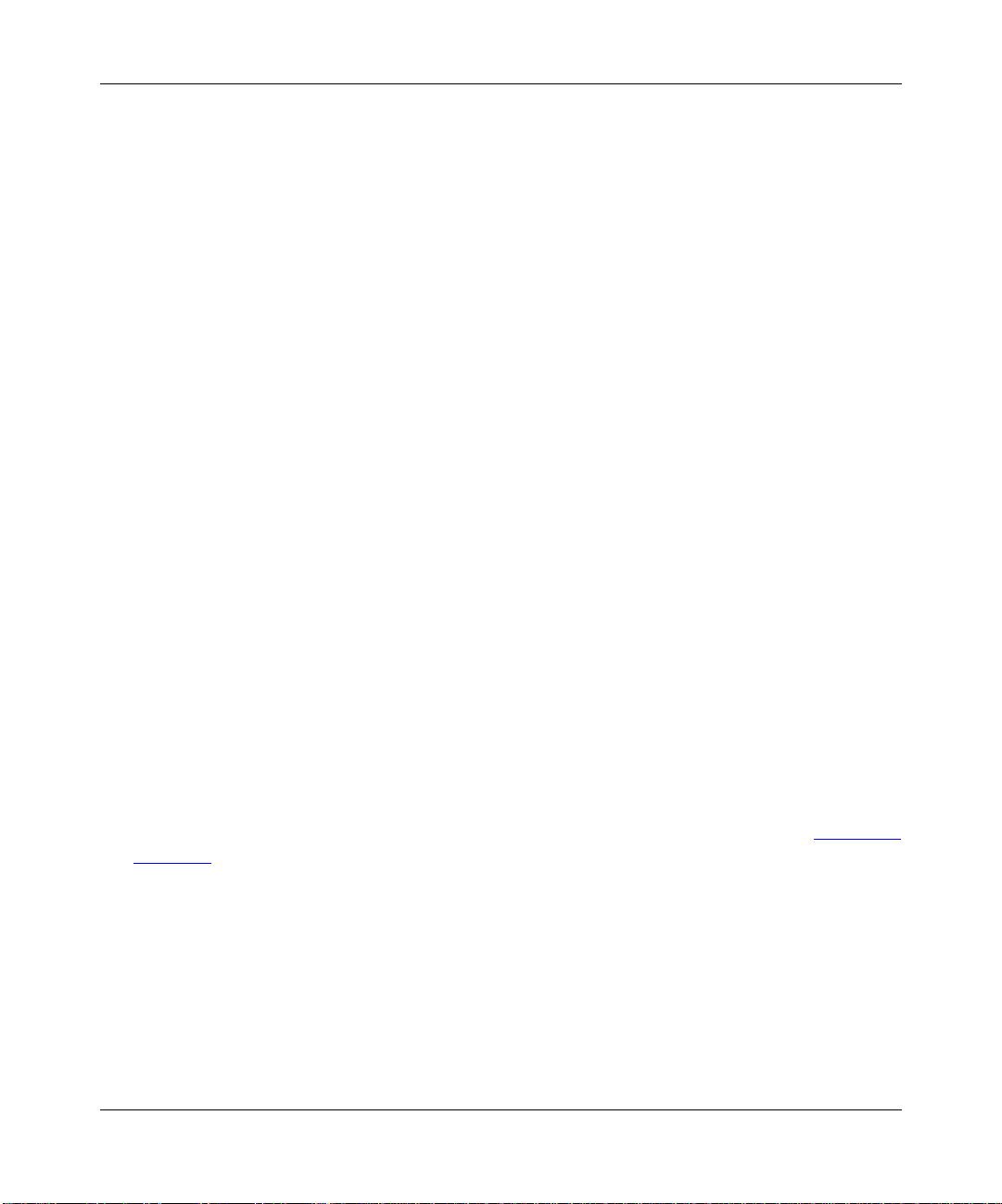
Reference Guide for the Model RT210/RT211 ISDN Routers
Network Checklist
Networks connected through the router must be properly configured. The Model RT210 and
Model RT211 routers route through TCP/IP protocol only.
The TCP/IP configuration requirements are:
• All of your host devices must have established IP addresses.
These addresses are usually provided by your network administrator or Internet provider.
• An IP address must be assigned to your router.
The address is usually provided by your network administrator or Internet provider.
• Your router definition must be set.
If any devices are not running either TCP/IP or a compatible protocol, have the router defined
as either the default gateway or as an entry in the static routes table of the device.
• Your netw ork or subnetwork numbers must be different on the local and remote networks you
are routing between.
Installing and Connecting the Router
You can install the NETGEAR Model RT210 and Model RT211 ISDN routers on a flat surface,
such as a tabletop or desktop, or you can mount them on a computer housing or wall using the
Velcro strips.
Rubber feet are provided to install the router on a flat surface. The Velcro pads are provided to
attach the router to the side of your workbench or PC.
To install your router, follow these steps:
1. Unpack your router and verify that all the necessary parts ar e present (r efer to “Package
Contents” earlier in this chapter).
2-4 Installing and Connecting
Page 31

Reference Guide for the Model RT210/RT211 ISDN Routers
2. Apply the appropriate feet (rubber or Velcro) to the bottom of your router as follows:
a. Peel the back from each foot.
b. Apply one to each of the four marked locations on the bottom of your router.
c. If installing Velcro, clean the surface of the workbench or PC where your router is to
be attached.
d. Peel the backing from the two Velcro pads and press them firmly in place.
e. Align the Velcro pads on your router to the two Velcro pads on the workbench or PC
and press firmly to attach the unit.
Figure
2-1 illustrates the router connected to ISDN (8); to a telephone, which is an analog device
(6); to the power adapter (5); and to a computer through a serial connection (11) and a LAN
connection (12).
The steps following the figure give you detailed instructions for making these connections.
Installing and Connecting 2-5
Page 32

Reference Guide for the Model RT210/RT211 ISDN Routers
1
5
ISDN VOICE
LAN
9v DC
6
MGR TP
2
7
8
7
12
109
11
3
Key:
1 Router
2 RJ-45 two-way splitter
3 Station (PC, Macintosh, or UNIX workstation)
4 ISDN wall connection
5 AC power adapter
6 Analog device (telephone, fax, or modem)
7 10BASE-T Ethernet cable (10-ft round cable)
8 ISDN cable (10-ft flat cable)
9 9-pin D-connector to RJ-45 cable adapter
10 9-pin D-connector to 25-pin D-connector (if necessary)
11 Serial connection on the PC
12 LAN connection on the PC
4
7289
Figure 2-1. Router connections
2-6 Installing and Connecting
Page 33

Reference Guide for the Model RT210/RT211 ISDN Routers
3. Connect the cables and power to the appropriate ports on the back panel of the router, as
illustrated in Figur
a. Connect the AC power adapter (5) to the 9v-DC port.
b. Connect the ISDN cable (8) to the ISDN port.
c. Connect the RJ-45 two-way splitter (2) to the LAN port.
d. Connect an appr opriate cable to connect an analog device (6) (phone, fax, or modem)
e 2-1:
to the Voice port.
4. Connect one of the two Ethernet 10BASE-T cables (7) to the MGR port on the RJ-45
two-way splitter (2).
5. Connect the other end of the 10BASE-T cable that you used in step 4 to the 9-pin
D-connector to RJ-45 adapter (9).
6. Connect the 9-pin D-connector to RJ-45 adapter (9) to the serial port of your PC.
Depending on what type of computer you are using, you may have to connect the 9-pin
D-connector to 25-pin D-connector (10) next or supply an adapter of your own to be able to
connect to the serial port of your PC.
7. Connect the other Ethernet 10BASE-T cable (7) to the TP port on the RJ-45 two-way
splitter (2).
8. Connect the other end of the Ethernet 10BASE-T cable (7) that you used in step 6 to the
LAN port (12) on your PC.
Connecting to ISDN
To connect your router to ISDN outside of North America, follow these steps:
1. Connect the ISDN cable (8) from the router to the ISDN wall outlet (4) (Figure 2-1).
Warning: Do not plug the ISDN cable into the LAN port on the router. Plugging the
ISDN cable into the LAN port causes serious damage to the router.
Installing and Connecting 2-7
Page 34

Reference Guide for the Model RT210/RT211 ISDN Routers
Connecting to ISDN in North America
Your location is connected to the central switch at the telephone company by a two-wire U
interface, like the interface that is provided on the Model RT211 ISDN router.
If the Model RT210 ISDN router or any device that does not have a U interface is connected to an
ISDN line, the interface must be conv erted by using a network termination unit, kno wn as an NT1.
The NT1 converts the S/T four-wire interface of the RT210 to a two-wire U interface.
U Interface
If you have purchased a NETGEAR Model RT211 ISDN router, which has a U interface
connection, you can connect to your ISDN line by connecting the flat ISDN cable from the ISDN
wall outlet into the port marked ISDN on the RT211 (refer to Figure
2-1). Your ISDN wall outlet
can be set up to accommodate either an RJ-11 or RJ-45 connector.
S/T Interface
If you have purchased a NETGEAR Model RT210 ISDN router, which has an S/T interface
connection, you need an external NT1 to convert the S/T to a U interface.
To connect the ISDN line into the router (refer to Figure
1. Connect the ISDN ribbon cable (2) from the ISDN S/T interface (3) on the NT1 device (5)
2-2), follow these steps:
into the ISDN port on the router.
Warning: Some NT1s provide 48 V DC on pins 7 and 8 of the terminal connector to
power ISDN telephones. Plugging the cable from an NT1 into the LAN port causes
serious damage to the router.
2. Connect an ISDN cable from the ISDN wall outlet (6) to the U interface (4) on the NT1
device (5) .
3. Connect the NT1 device (5) to the AC power and turn the power on.
2-8 Installing and Connecting
Page 35

1
ISDN VOICE
LAN
9v DC
2
Key:
1 Model RT210 ISDN router
2 ISDN cable
3 S/T interface
4 U interface
5 NT1 device
6 ISDN wall connection
Reference Guide for the Model RT210/RT211 ISDN Routers
5
4
3
6
7288
Figure 2-2. Connecting the NETGEAR Model RT210 router to ISDN in North America
Installing and Connecting 2-9
Page 36

Reference Guide for the Model RT210/RT211 ISDN Routers
Connecting to a Hub
Your router can be connected to a hub as illustrated in Figure 2-3, where a router is integrated with
the NETGEAR Model EN108 10BASE-T hub.
1
ISDN VOICE
LAN
9v DC
MGR TP
5
2
3
4
7287
Key:
1 Router
2 RJ-45 two-way splitter
3 10BASE-T Ethernet Cable (round) connected to Uplink port on hub
4 Switch on hub set to Uplink (or MDI) position
5 Hub
Figure 2-3. Router connected to a hub
To connect your router to a hub, follow these steps:
1. Make sure that your router is disconnected from the AC power.
You can do this by either disconnecting the AC power adapter from your wall outlet or by
disconnecting the AC power adapter from the 9V DC port on your router.
2-10 Installing and Connecting
Page 37

Reference Guide for the Model RT210/RT211 ISDN Routers
2. Position the switch on the 10BASE-T Ethernet port on your hub to the uplink (or MDI)
position.
3. Connect the twisted-pair LAN cable from the 10BASE-T Ethernet uplink port on your
hub to the TP port on the RJ-45 two-way splitter.
If your hub has only regular (or MDIX) ports, use an Ethernet crossover cable, which you
must supply, to connect a hub port to the LAN port on the router.
4. Reconnect the power to your router.
Power Connection
Power is indicated by the LED on the top of your router, as illustrated in Figure 2-4. When the
power for the router is turned on for the first time, the LED lights red for two to five seconds and
then lights a steady green as long as power is on and the router is functioning properly. Your router
is now operational.
1
LAN
ISDN
VOICE
9v DC
9v DC
7283
Key:
1 LED
Figure 2-4. NETGEAR ISDN router
Installing and Connecting 2-11
Page 38

Reference Guide for the Model RT210/RT211 ISDN Routers
Table 2-1 describes the LED activity that shows the status of the router.
Table 2-1. Router LED
Color Activity Function
Green Steady Indicates the router is receiving power and running.
Green Blinking Indicates an ISDN call is in progress.
Red Blinking Indicates the router is malfunctioning.
Red Steady Indicates the router is malfunctioning.
Yellow Blinking Indicates the router is loading software. This happens
during software upgrade.
Using the FirstGear ISDN Router Configuration Utility
If you are using a PC, NETGEAR provides FirstGear, an easy-to-use Windows-based utility that
leads you through a Quick Setup or an Advanced Setup menu for configuring your router. For
FirstGear instructions, refer to Getting Started Using FirstGear.
Connecting Through a Serial Port or a Telnet Connection
If you are using a Macintosh or UNIX-based workstation, using the built-in interface is the only
way that you can configure your router. If you are using a PC, you can use either the built-in
interface or FirstGear to configure your router.
You can use the built-in interface by connecting through a serial port connection to the Manager/
LAN port using a VT100 terminal or a PC-based terminal emulation program. You can also
connect across the LAN through a TCP/IP Telnet session.
2-12 Installing and Connecting
Page 39

Reference Guide for the Model RT210/RT211 ISDN Routers
Connecting Through a Serial Port
For terminal emulation from a PC, you can use either Microsoft Terminal under Windows 3.1, or
HyperTerminal under Windows 95. Be sure to set the program for VT100 emulation, including
arrow keys. Serial port parameters are:
• 9600 bps
• 8 data bits
• 1 stop bit
• No parity
• No flow control
After the serial session is opened, refer to “
Using the Built-in Interface Quick Setup” or “Using the
Built-In Interface Basic Setup” in Chapter 3.
Connecting Through a Telnet Connection
The NETGEAR Model RT210 and Model RT211 ISDN routers are shipped with a default IP
address of 1.1.1.1. If the router configuration is cleared, the IP address reverts to the default
address.
To make a Telnet call from a TCP/IP workstation, you must do one of the following:
• Set your workstation to a spare IP address on network 1.0.0.0 (netmask 255.0.0.0).
• Add a route to the static routing table of the workstation that indicates that network 1.0.0.0 can
be reached via the local LAN port.
Note: When you change the IP address of the router while connected through Telnet, you
lose the Telnet session. You must then use Telnet to access the new IP address and log in
again.
After the Telnet connection is made, refer to “
Using the Built-in Interface Quick Setup” or “Using
the Built-In Interface Basic Setup” in Chapter 3
Installing and Connecting 2-13
Page 40

Page 41

Chapter 3
Configuring the Router
This chapter contains information about configuring your router through the built-in interface
Quick Setup or Basic Setup.
Configuration Methods
If you are using a PC, you have two options to configure your router, either through FirstGear or
through the built-in interface. FirstGear is an easy-to-use Windows-based utility that leads you
through a Quick Setup or an Advanced menu for configuring your router. For FirstGear
instructions, refer to Getting Started Using FirstGear.
If you are using a Macintosh or UNIX-based workstation, using the built-in interface Quick Setup
or Basic Setup is the only way that you can configure your router through your computer.
However, you can use a PC to configure the router and connect the router to the Macintosh or
UNIX-based workstation after the configuration process is complete.
The built-in interface is accessible either through a serial or Telnet connection (refer to
Connecting Through a Serial Port” or “Connecting Through a Telnet Connection” on page 2-13).
“
The built-in interface Quick Setup is a quick configuration process that is used if you are dialing
out, are not receiving incoming calls, and are using Point-to-Point Protocol. In most cases you use
PPP, but you can find out from your Internet service provider.
The built-in interface Basic Setup is used if you are dialing out to multiple locations, receiving
incoming calls, or using additional features such as CLI or MSN.
Configuring the Router 3-1
Page 42

Reference Guide for the Model RT210/RT211 ISDN Routers
Using the Commands in the Interface
When using the Quick Setup in the built-in interface, you are prompted as you move through the
screens. When using the Basic Setup in the built-in interface, you need to kno w the commands that
enable you to move through the screens. T
able 3-2 provides a list of the task commands, and Table 3-3 provides the control character
T
commands.
Table 3-1. Key character commands
Keys Action
Arrow Move from parameter to parameter in any menu.
[Enter] Move from parameter to parameter in any menu.
[Tab] Move from parameter to parameter in any menu.
Space bar Select between fixed values in certain parameters.
Table 3-2. Task commands
Command Action
able 3-1 provides the key character commands,
DEFCON Default the currently saved configuration. Enter Y to erase the saved configuration,
reboot, and load the default configuration.
REBOOT After being asked to confirm the action, use this command to reboot. Unsaved
configuration changes are lost and the system resets. The stored configuration is loaded.
DCONFIG List the configuration. The screen pauses before listing the configuration. If a record is
required of the configuration, the attached terminal should have the capture mode
activated. Press the space bar to start listing the configuration. Upon completion,
terminate the file capture and press the space bar to return to the menu system.
LCONFIG Load an existing configuration file into the router . When prompted, send the file to the unit
as an ASCII file. When the configuration file has been loaded into memory, the unit
automatically reboots itself with the new configuration.
VER View the current operating version of the software.
3-2 Configuring the Router
Page 43
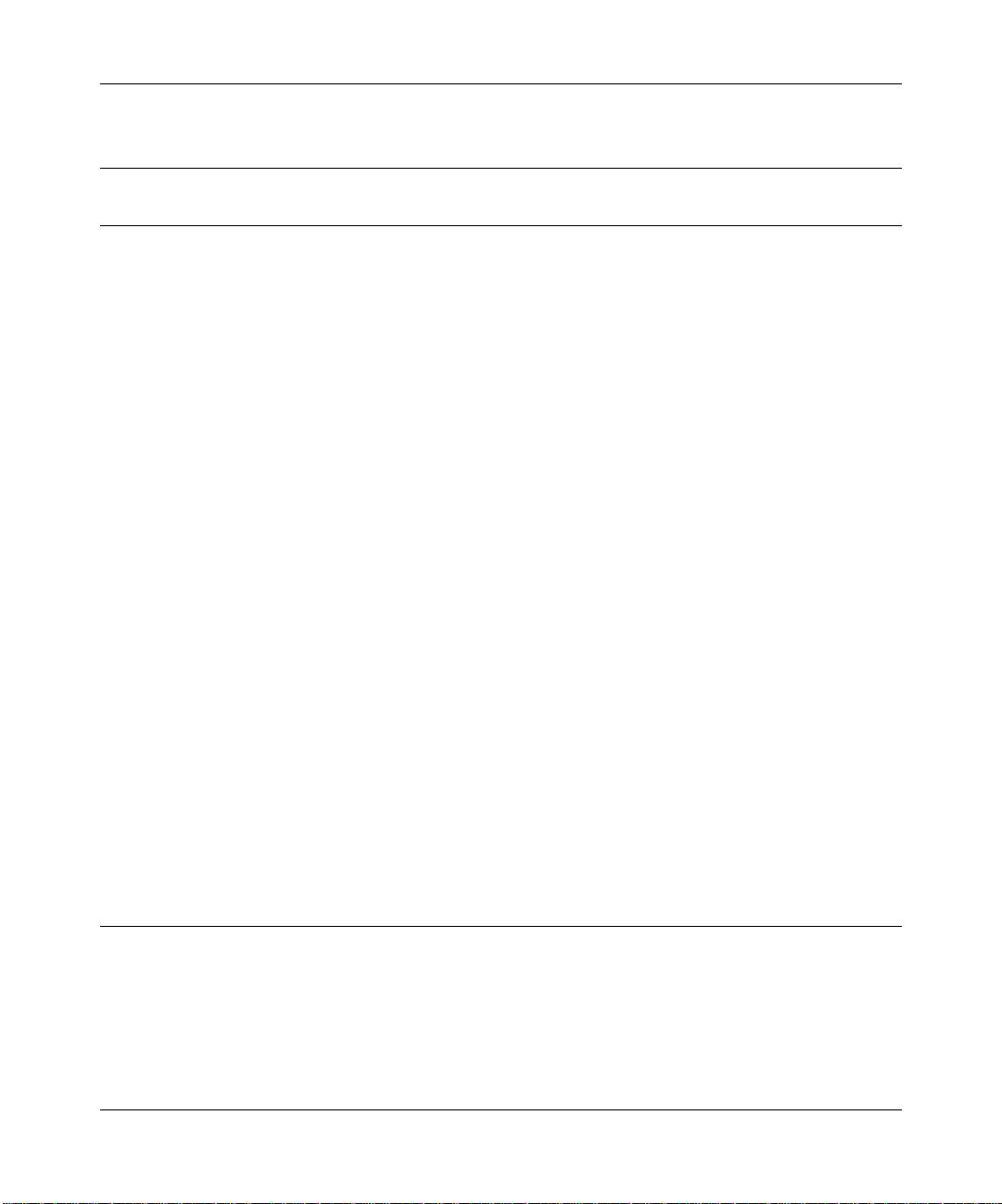
Reference Guide for the Model RT210/RT211 ISDN Routers
Table 3-3. Control character commands
Control
Character(s)
Action in the menu Action in the form
[Cntl]+A Same as in the form. Toggles VT100/Televideo Terminal Mode.
[Cntl]+B Move to the previous page. None.
[Cntl]+C None Abort the form. You leave the form and go
to the previous menu without saving any
changes.
[Cntl]+E None Submit the form. The changed parameters
are stored in current configuration memory .
Most changes take place immediately.
[Cntl]+G Go to the top-level menu of the
path you are in.
Go to the top level menu without sa ving any
field changes.
[Cntl]+H None Backspace in the field, deleting characters.
[Cntl]+I None Same as pressing the TAB key.
[Cntl]+L Go to the previous screen. Leave the form and go to the previous
menu without saving any changes.
[Cntl]+M Typed command line text submitted
for processing.
[Cntl]+N Move to the next page in a multipage
form.
[Cntl]+R Recall the last command entered.The
previous 10 commands are stored in a
circular buffer.
Move the cursor to the next field.
None.
Recall the last value stored in the field
where the cursor is located. Values are
recalled until the form is submitted by
(<CTRL>+E), after which the new value is
recalled.
[Cntl]+U Delete the command line text. Delete the field value.
[Cntl]+V Same as form. Repaint the screen. Enables the screen to
be refreshed if the terminal is used for
hot-keying between this and other systems.
[Cntl]+Z Recall commands in reverse order. None.
Configuring the Router 3-3
Page 44

Reference Guide for the Model RT210/RT211 ISDN Routers
Using the Built-in Interface Quick Setup
When using the built-in interface Quick Setup, you are prompted to:
• Name your router with your account login name
• Enter your IP address
• Configure your ISDN line
In North America, you need to know your SPID(s), directory number(s), and the type of
switch that your telephone company has.
• Enter your account password
To connect to the built-in interface Quick Setup, follow these steps:
1. Establish a Serial or Telnet connection as described in “Connecting Through a Serial
Port or a Telnet Connection.” on page 2-12.
2. Press any key to bring up a screen that prompts for a password.
3. Enter PASSWORD.
PASSWORD must be typed within the brackets on the screen. The router is shipped with this
password. You must enter the password in all uppercase letters in order to proceed.
4. Enter Y when you are asked if you wish to run Quick Setup.
You are prompted to run Quick Setup only if you have not previously configured the router or
if a previous configuration has been cleared.
5. Follow these steps if you are not prompted, but want to run the Quick Setup program:
Caution: By doing the following, you erase any previously saved configuration.
a. Enter DEFCON.
b. Enter Y when you are asked if you wish to erase CONFIG and reboot.
c. Press [Enter] after the rebooting procedure runs for about 10 seconds.
3-4 Configuring the Router
Page 45

Reference Guide for the Model RT210/RT211 ISDN Routers
d. Enter PASSWORD.
PASSWORD must be typed within the brackets on the screen. You must enter the
password in all uppercase letters in order to proceed.
e. Enter Y when you are asked if you want to run Quick Setup.
6. Enter the login name provided by your Internet service provider or system
administrator when you are asked for the name of the router.
7. Enter the IP address and netmask assigned to your router by your Internet service
provider or system administrator.
You are asked to enter the IP address (n.n.n.n/n) for this router. The number following the
slash mark is the netmask. If the netmask was given to you in the form of N.N.N.N, you must
convert this to the form /n (refer to T
Table 3-4. IP address and netmask format
IP address format Netmask format
255.0.0.0 /8
255.255.0.0 /16
255.255.255.0 /24
255.255.255.128 /25
255.255.255.192 /26
255.255.255.224 /27
255.255.255.240 /28
255.255.255.248 /29
255.255.255.252 /30
255.255.255.254 /31
able 3-4).
If your case is not shown, consult your Internet service provider or system administrator. If
single host address operation is needed, enter the IP address with a netmask of /0, and select
PPP mode at the next prompt. For more information about single host addressing, refer to
Operating with a Single IP Address,” on page 3-14.
“
Configuring the Router 3-5
Page 46

Reference Guide for the Model RT210/RT211 ISDN Routers
8. Enter Y when you are asked if you want to use PPP.
Use PPP unless you are only calling other NETGEAR routers.
9. Enter the phone number your router is calling when you are asked to enter the remote
ISDN number to dial.
If you are a North American user, precede the number with a 1 if necessary for your dialing
system and include the area code. Do not use any spaces or dashes (for example,
18005551212). If the connection is on a 56 KBps line, precede the number with the # symbol.
10. Enter the account password provided by your Internet service provider or system
administrator when you are asked to enter the password/secret/key.
11. Enter Y when you are asked whether the line is standard National ISDN, if the switch
you are connected to is configured for National ISDN protocol.
If you are a North American user, your local telephone company must tell you the type of
switch you are connecting to and whether the switch is configured for National ISDN or for a
custom protocol.
Enter N if the line is not a National ISDN line or if the switch is configured for a custom
protocol.
You are given a list of possible switch types to select from. If you choose AT&T point-to-point
switch configuration, you are finished at this point. Go to step 15.
12. Enter the number of the ISDN phone numbers to be supported.
13. Enter the one or more ISDN phone numbers that you have been given by your local
telephone company.
It is not necessary to include the area code.
14. Enter the SPID number for each directory number.
For each number you were given, you are prompted to enter both the directory number and the
SPID.
After entering the last SPID number, you receive a message that the Quick Setup is complete
and the router is ready for use. The LED on the router turns red, and then blinks green to show
the router is attempting to dial.
15. Enter SAVE when the router LED returns to a steady green light.
This saves the configuration.
3-6 Configuring the Router
Page 47

Reference Guide for the Model RT210/RT211 ISDN Routers
Using the Built-In Interface Basic Setup
This section shows you how to:
• Name the router
• Enter the network address
• If in North America, configure the ISDN line
• Connect to another NETGEAR or Bay Nautica Series router
• Connect to a router using PPP
• Verify autocall operation
• Configure a PPP path
T o configure your router through the Built-in Interface Basic Setup instead of the Built-in Interf ace
Quick Setup, follow these steps:
1. Establish a Serial or Telnet connection as described in “Connecting Through a Serial
Port or a Telnet Connection” on page 2-12.
2. Press any key to display the screen that prompts for a password.
3. Enter PASSWORD in uppercase within the brackets on the screen.
PASSWORD is the password shipped with the router.
If you have connected to this interface before and assigned a different password, enter the
password exactly as you previously typed it. To clear any previous configurations and restore
the default condition, follow these steps:
a. Enter DEFCON.
b. Enter Y when you are asked whether you are sure you want to erase CONFIG and
reboot.
The unit erases any saved configuration, load the defaults, and reboot.
c. Press [Enter] after the rebooting procedure runs for about 10 seconds.
d. Enter PASSWORD.
4. Enter N when you are asked whether you want to run Quick Setup.
Configuring the Router 3-7
Page 48

Reference Guide for the Model RT210/RT211 ISDN Routers
Naming the Router
To name your router, follow these steps:
1. Enter CO to display the Configuration Menu.
2. Enter SYS to display the Update System Parameters screen.
3. Enter the login name of the router.
The name of the router is provided by your Internet service provider or system administrator.
Do not use space characters in the name.
If you want to change your password, follow these steps:
a. Tab to the Old Password field and enter the old password.
The old password is PASSWORD if this is the first time you are connecting to the built-in
basic setup interface.
b. Tab to the New Password field and enter the new password.
c. Tab to the Retype Password field and enter the new password again.
4. Press [Ctrl]+E to apply the changes and return to the Configuration Menu screen.
5. Enter SAVE to save the changes.
Entering the Network Address
To specify the network address of your router, follow these steps:
1. Enter CO PA to display the Configure Paths Menu.
2. Enter EDIT LAN01.
3. Tab to the IP Addr field and enter the IP address followed by a / character and the
number of network bits in the netmask for the unit.
Refer to T
4. Press [Ctrl]+E to apply the change.
5. Enter SAVE to save the changes and return to the Configure Paths Menu.
3-8 Configuring the Router
able 3-4 and the text following for the correct format.
Note: When you change the IP address of the router while connected through Telnet, you
lose the Telnet session. You must then use Telnet to access the new IP address and log in
again.
Page 49
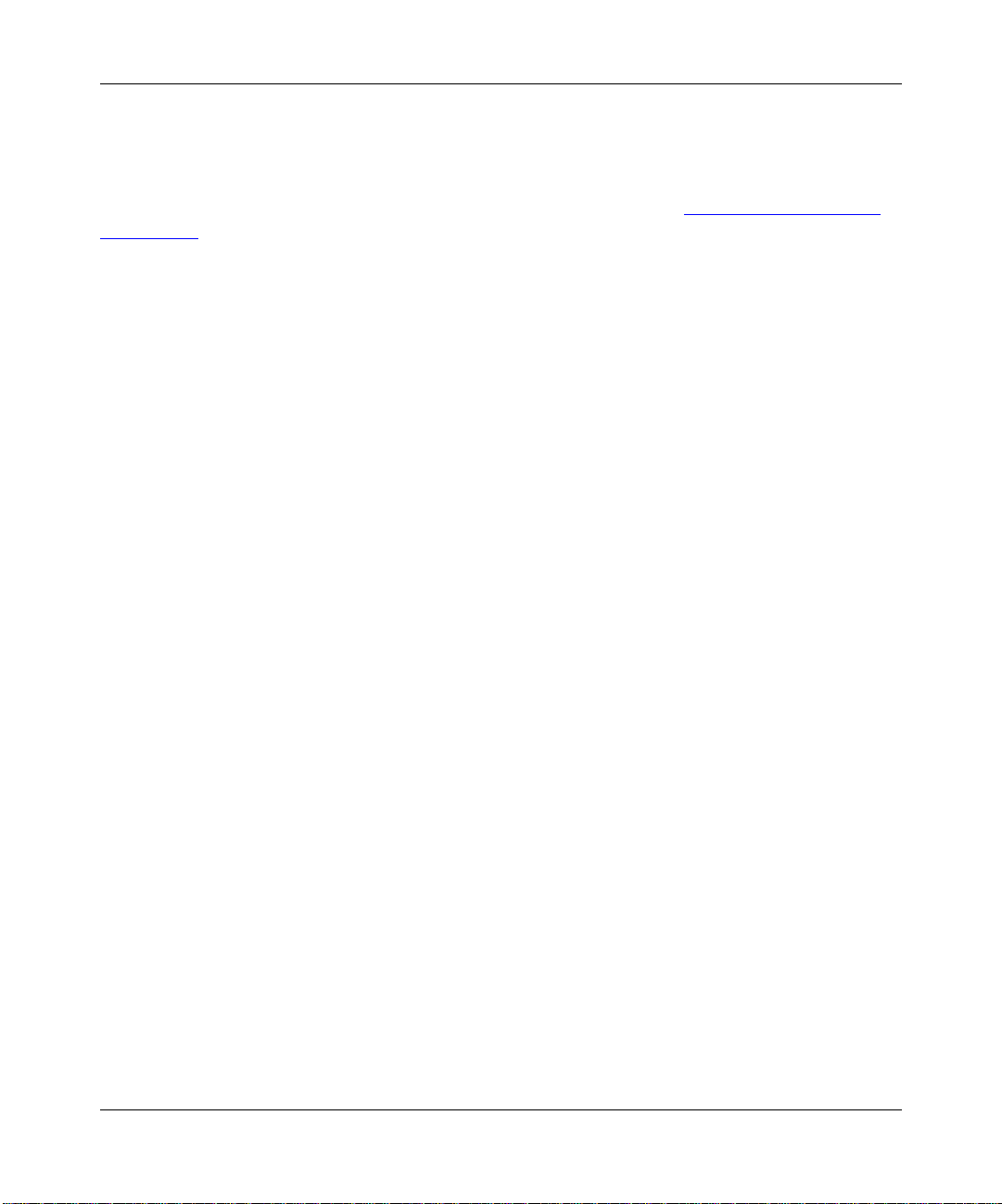
Reference Guide for the Model RT210/RT211 ISDN Routers
Configuring the ISDN Line
If you are in an area other than North America, skip this section.
For information that assists you in configuring your ISDN line, refer to Appendix
C, “Ordering
ISDN Lines.”
To configure your ISDN line, follow these steps:
1. Enter CO PO to display the Configure Ports Menu.
2. Enter EDIT ISDN01 to configure the first B channel.
3. Tab to the SPID field and enter the service provider identification number provided by
the telephone company.
This field should be left blank with AT&T Custom Point-to-Point configurations.
4. Tab to the Local Num field and enter the directory number provided by the telephone
company.
This can be either 7 or 10 digits. Leave the field blank for AT&T Custom Point-to-Point
configurations.
5. Tab to the Switch Type field and press the space bar until you have selected your switch
type.
If your switch is running National ISDN protocol, select National ISDN instead of the switch
manufacturer.
6. Press [Ctrl]+E to apply the changes.
7. Enter SAVE to save the changes and return to the Configure Ports menu.
8. Enter EDIT ISDN02 to configure the second B channel.
9. Repeat steps 3 through 7, entering the service provider identification and directory
numbers for the second B channel.
If you have only one SPID and one directory number, use the same for both B channels.
10. Turn off the router for 5 seconds and turn it on again.
This can be done by either disconnecting the AC power adapter from your wall outlet or by
disconnecting the AC power adapter from the 9V DC port on your router.
Configuring the Router 3-9
Page 50

Reference Guide for the Model RT210/RT211 ISDN Routers
Connecting to Another NETGEAR or Bay Networks Nautica Router
The Nautica™ Series routers include the Xylogics CLAM™ and MARLIN™ routers. Use the
following procedure if you are connecting your unit to another NETGEAR or Nautica Series
router. Otherwise, skip to “
To configure an ISDN path between two NETGEAR routers or between a NETGEAR and a
Nautica Series router, set up a call between the two units.
To set up a call between the two units, follow these steps:
1. Enter STAT ISDN to display the ISDN Port Status menu.
2. Type CALL and the ISDN phone number.
CALL must be followed by a space and the ISDN phone number of the other router. If the
connection is on a 56 KBps line, prefix the number with “#”symbol. An ISDN call is now set
up to the remote router, a path with the relevant ISDN number is created, and routing
information is exchanged. Any routes created are marked as routes learned by ISDN and are
treated as such.
3. Press [Enter] to set up the ISDN call that connects the remote router.
4. Leave the call running for three minutes to learn the addresses.
Connecting to a Router Using Point-to-Point Protocol” on page 3-11.
5. Enter CLEAR to cancel the call.
6. Enter SAVE to save the learned path to memory.
7. Repeat steps 1 through 6 for each remote router you wish to connect.
Your router is now configured and the ISDN connection to these networks is made and broken
automatically on demand.
If the ISDN provider enables the Caller Line Identification (CLI or Caller ID) at the answering
end, the answering router learns the ISDN number of the calling router when the call is made and
automatically adds it to the path it creates. If CLI is not available, the ISDN number must be
entered in the path manually.
3-10 Configuring the Router
Page 51

Reference Guide for the Model RT210/RT211 ISDN Routers
Connecting to a Router Using Point-to-Point Protocol
Point-to-Point Protocol (PPP) is a standard means of transporting multiprotocol datagrams over
point-to-point links and has been adopted as a method of interoperation between different
manufacturers. Although PPP is standards-based, implementation options vary. PPP can include
one of the following levels of security:
• Password Authentication Protocol (PAP)
• Challenge Handshake Authentication Protocol (CHAP)
If either PAP or CHAP authentication is to be used, it is necessary to preconfigure the paths. The
paths contain the relevant passwords to be used in the authentication process.
For further information, refer to Chapter
Before you start, you need to know the following:
• The ISDN Number of the remote router
• The manufacturer and model of the remote router
• If PAP Authentication is to be used:
— The PAP User ID (System or Login name) assigned by your network provider for calls
from your router
— The PAP Password of your router (Outgoing Password) assigned by your network
provider for calls from your router
— The PAP User ID of the remote router (Path Name) assigned by your network provider for
calls to your router
— The PAP Password of the remote router (Incoming Password) assigned by your network
provider for calls to or from your router
• If CHAP Authentication is to be used:
— The CHAP User ID (System or Login Name) assigned by your network provider for calls
from your router
— The CHAP password (CHAP Secret) assigned by your network provider for calls from
your router
4, “Menus and Commands.”
— The CHAP User ID of the remote unit (Path Name) assigned by your network provider for
calls to your router
Configuring the Router 3-11
Page 52

Reference Guide for the Model RT210/RT211 ISDN Routers
T o ensure that the router kno ws that routes are learned ov er an ISDN path, you must enter an ISDN
number in the configuration path. An y routes learned through this path are displayed with an I after
the routing protocol R (RIP) in the routing table display.
To connect to a router using PPP, you must first configure a PPP path.
Configuring a PPP Path
To configure a PPP path, follow these steps:
1. Enter CO PA to display the Configure Paths menu.
2. Enter ADD to add a PPP path.
3. Enter the name of the remote router in the Name field.
This must match the User ID that is supplied by the remote router if calls are to be made to
your router using authentication.
4. Tab to select the ISDN1 field and enter the ISDN phone number of the remote router.
If the connection is on a 56 KBps line, enter the # symbol before the ISDN number.
5. Tab to select the PPP Prof field and press the space bar until you have selected the
appropriate authentication option.
For further information on authentication and the option that you need, refer to the tables in
Appendix
E, “PPP Authentication Profiles.”
• If using PAP authentication, select the PPP OutgoingPW field and enter the password to
be used when calling the remote router.
• If using PAP authentication, select the PPP incoming PW field and enter the password to
be used by the remote router when calling your router.
• If using CHAP authentication, select the PPP Secret field and enter the password to be
used when connecting to the remote router.
6. Enter the IP address in the IP ADDR&MASK field only if the link is to be numbered.
The path operates as unnumbered with the IP ADDR&MASK left at its def ault value (0.0.0.0),
and no identifying network addresses are negotiated when the link is set up. Any IP data
packets have the LAN01 IP address as their source address. Any other value entered in the
field are sent during link establishment to negotiate a numbered link except for a Single Host
Address. For more information on a Single Host Address, refer to “
Operating with a Single IP
Address” on page 3-14.
3-12 Configuring the Router
Page 53

Reference Guide for the Model RT210/RT211 ISDN Routers
7. Press [Cntl]+E to apply the changes.
8. Enter SAVE to save the changes.
9. Enter STAT ISDN to display the ISDN Port Status menu.
10. Type CALL and the ISDN phone number.
CALL must be followed by a space and the ISDN phone number of the other router. If the
connection is on a 56 KBps line, prefix the number with “#”symbol. An ISDN call is now set
up to the remote router, a path with the relevant ISDN number are created, and routing
information is exchanged. Any routes created are marked as routes learned by ISDN and are
treated as such.
11. Press [Enter] to set up the ISDN call that connects the router.
12. Leave the call running for three minutes to learn the addresses.
13. Enter CLEAR to cancel the call.
14. Enter SAVE to save the learned path to memory.
15. Repeat this procedure for each remote router you wish to connect.
Your router is now configured and the ISDN connection is made and broken automatically on
demand.
Verifying Autocall Operation
You can verify autocall operation by communicating through a software application of your choice
with the remote devices that you have configured on your netw ork. You can do this by pinging one
of the remote routers through the built-in basic interface. For further information about pinging,
refer to “Using the Ping Utility to
After calls are made automatically and are disconnected when idle, you can make changes to other
parameters. A call is considered idle when no real data is being sent across the path for the period
set in the Threshold Period parameter on the Configure Paths menu. After calls are made
automatically and are disconnected on other remote units, you can then make changes to
parameters on remote units.
Other path parameters that may need setting are additional bandwidth and PAP and CHAP
security. For information about setting additional bandwidth, refer to “
Bandwidth” on page 3-14. For information on P AP and CHAP security, refer to “Defining Security
Levels” on page 1-8.
Configuring the Router 3-13
Troubleshoot a TCP/IP Network,” on page 5-5.
Obtaining Additional
Page 54

Reference Guide for the Model RT210/RT211 ISDN Routers
Operating with a Single IP Address
Many Internet service providers (ISPs) supply a single 32 bit host address to the user instead of a
netmask address. ISPs assign this address to the host PC or the workstation and do not leave an
address free for the LAN port of the router. Therefore, there is not a gateway through which the
host can send packets for routing to other networks.
To overcome this problem, the PPP path should have the host address entered in the IP
ADDR&MASK field of the path with a netmask of /0. The LAN01 path can then be assigned any
unused address on the same segment as the host, but should be entered with a netmask of /32. This
is what the host should use as the default gateway. The IP address of the router (LAN01) is never
advertised across the link. It is used only on the local network for communications between the
host and the router.
If the unit is configured through Quick Setup with a netmask of /0, the LAN01 path is
automatically assigned a value equal to the 32 bit host address + 1. The incremented LAN01
address is assigned with the assumption that this address might belong to another host allocated by
the ISP, but that communication between the two users is not required.
Caller Line Identification (CLI)
CLI can be used to give access only to those ISDN callers whose numbers have been previously
configured.
If Caller Line Identification is enabled on the ISDN line by the service provider, the ISDN number
of the calling unit is presented to the router when a call is received. If the CLI parameter on the
CONF PORT screen is set to YES, all configured paths are scanned to see whether the calling
number matches one in a path. If it does, the call is accepted. If the calling number does not match
one in a path, the call is rejected.
Obtaining Additional Bandwidth
There are two methods of making ISDN calls automatically to obtain extra bandwidth for a path:
• Minimum bandwidth
• Bandwidth on demand
These two options are set in the Configure Paths menu.
3-14 Configuring the Router
Page 55

Reference Guide for the Model RT210/RT211 ISDN Routers
When you set the MinBandwidth parameter to a multiple of 64,000 bps, ISDN calls are made as
soon as the path is set up and until the bandwidth requirement is met.
The DemandThreshold parameter specifies the percentage of current path usage when an
additional demand call must be made. To prevent calls from being made for short bursts of traffic,
the percentage must be met for the period specified by ThresholdPd (Threshold Period).
For Bandwidth on Demand, the IdleThreshold parameter specifies the percentage of usage below
which a demand call should be closed. The IdleThreshold must be met for the ThresholdPd.
Because of the packet splitting feature of the NETGEAR Model RT210 and Model RT211 ISDN
routers, there is always a small amount of data sent on the additional channel while data is being
sent on the original channel. To allow the path to fall back to only one channel, an IdleThreshold
value should be entered at which the channel is classed as unused. The original call is closed only
when no real data has been sent or received for the ThresholdPd.
You can configure MaxBandwidth in multiples of 64,000 bps. However , setting MaxBandwidth to
64,000 bps limits the path to only of the two ISDN ports.
If possible, these parameters should be set at one end only to avoid call collisions if both ends of
the path try to make calls at the same time.
Subaddressing and Multiple Subscriber Numbering (MSN)
If your NETGEAR Model RT210 ISDN router shares an ISDN line with other ISDN devices, the
router must identify where the incoming calls belong. Subaddressing and MSN are the two
methods for doing this and must be enabled by your ISDN provider. All ports must be configured
with the same values or the ports might answer calls that are not intended for the router.
The subaddress appears as a suffix to an incoming ISDN number. In order for the router to
recognize the subaddress, it must be configured in the ISDN PORT form. The subaddress is
usually a single digit. Many ISDN providers prefix the subaddress with a zero. Check with your
supplier and enter the value in the correct format in the subaddress configuration field.
If the router has no subaddress configured, it answers any incoming subaddressed call. To make a
call to a router that has a subaddress configured, use the ISDN number followed by the * symbol
and the subaddress number. Do not include any extra digits that the ISDN service adds to the
subaddress.
Configuring the Router 3-15
Page 56

Reference Guide for the Model RT210/RT211 ISDN Routers
When an ISDN line has MSN enabled, a range of numbers is assigned to that line. The service
provider usually provides ten. A number could be from 1 to 9 digits depending on the service. The
number chosen for the router should be entered in the MSN parameter field in the ISDN Port form.
If the router does not have MSN configured, it answers any incoming MSN.
3-16 Configuring the Router
Page 57

Chapter 4
Menus and Commands
The NETGEAR Model RT210 and Model RT211 ISDN routers have a built-in software
management system that allows you to configure and manage your router. This section shows the
menu hierarchy and describes the menus and forms.
For information on the commands that move you through the menus and screens, refer to
able 3-1, Table 3-2, and Table 3-3 in Chapter 3, “Configuring the Router.”
T
Using the Menus
The Main Menu is displayed after you have entered a valid password on the password screen. The
default password is PASSWORD. You have three tries to enter the password correctly. If you do
not succeed in three tries, you are disconnected from the manager port.
After initial logon, the default password can be changed from the Update System Parameters form
(refer to “
The Main Menu displays a list of menus that you use to configure and manage your router.
Menus and Commands 4-1
Using the Update System Parameters Form” on page 4-5).
Page 58

Reference Guide for the Model RT210/RT211 ISDN Routers
Figure 4-1. Main Menu
As illustrated in Figure 4-1, the Main Menu provides the following commands:
• CONFIG
CONFIG provides access to the configuration facilities within the management system.
•STATS
STATS lets you view the status and statistical information maintained by the unit.
• TELNET
TELNET remotely connects to other units by Telnet.
• PING
PING requests an echo packet from a target device.
• QUIT
QUIT will close down the current management session. If you are connected to a remote
device, the network connection is closed and control passes back to the original unit.
4-2 Menus and Commands
Page 59
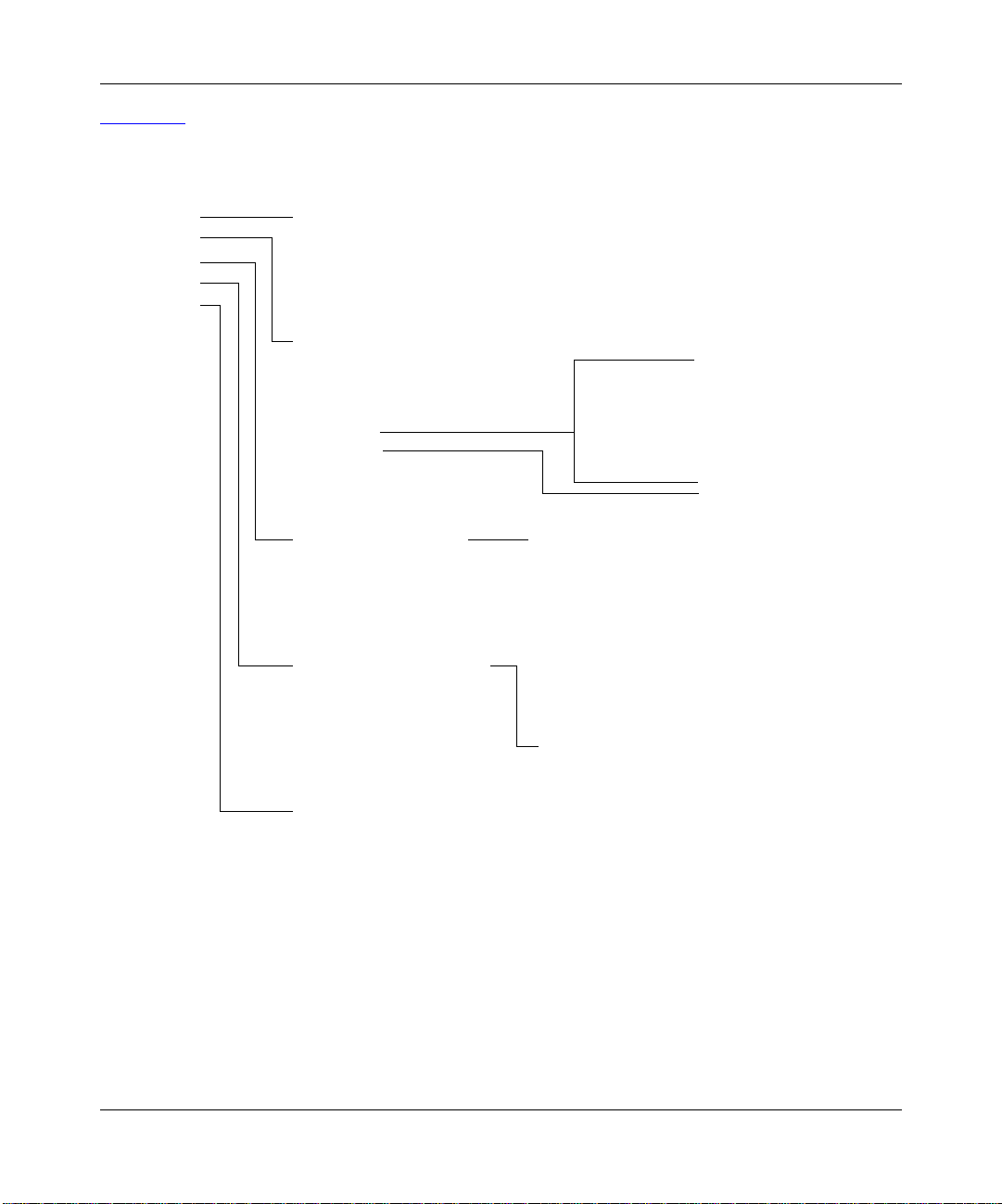
Reference Guide for the Model RT210/RT211 ISDN Routers
Figure 4-2 illustrates the built-in interface menu hierarchy.
Main Menu
CONFIG
SYSTEM
PATHS
PORTS
IP
PPP
STATS
PATH
IP
ARP
ISDN
HISTORY
TELNET
Telnet to a remote device
PING
Ping a remote device
QUIT
Disconnect
Update System Parameters
Name
Old Password
New Password
Retype Password
Time Since Reboot
Configure Paths Menu
Name
Primary ISDN Connection
RIP
Br
EDIT
ADD
DELETE
CALL
CANCEL
Configure Ports Menu Update Ports Form
UnitNAME
Status
EDIT
ENABLE
DISABLE
Configure IP Routes Menu
ID
Dest
Gateway
Metric
Path
Type
Update PPP Custom Parameters
PAP
CHAP
LCP Negotiate
LCP Authenticate
MRU
LCP Echo Timer
CHAP Challenge Timer
Multilink
ML Short Sequence No
ML Fragmenting
ML Encapsulation
PortID
CLI
MSN
SubAddr
Mode
SPID
LocalNum
SwType
PPPProf
Update IP Routes Form
Destination
Gateway
Metric
Path
LAN
ISDN
Update Path Form
Name
MAC Address
AllowRIP
BridgeSupport
IPAddr&Mask
Update Path Form
Name
Type
ISDN1/2/3/4
MinBandwidth (bps)
MaxBandwidth (bps)
DemandThreshold (%)
ThresholdPd (sec)
IdleThreshold (%)
Bandwidth Mode
AllowRIP
IPAddr&Mask
PPPProf
PPP OutgoingPw
PPP IncomingPw
PPP Secret
7431
Figure 4-2. Built-in interface menu hierarchy
Menus and Commands 4-3
Page 60

Reference Guide for the Model RT210/RT211 ISDN Routers
Using the CONFIG Command
The CONFIG command allows you to set general configuration parameters. When you type this
command in the Main Menu, the Configuration Menu is displayed.
Figure 4-3. Configuration Menu
As illustrated in Figure 4-3, the Configuration Menu lists the following commands:
• SYSTEM
This command selects the name of the router, manager password, and displays time since
reboot.
• PATHS
This command displays the currently configured paths to other networks and optionally allows
their configuration.
• PORTS
This command lets you configure all ports.
4-4 Menus and Commands
Page 61

Reference Guide for the Model RT210/RT211 ISDN Routers
• IP
This command lets you configure the IP routing table.
• PPP
This command lets you configure the operating mode of the custom point-to-point protocol
connection.
Using the Update System Parameters Form
The Update System Parameters Form provides a list of router parameters that let you name the
router, change your password, and display the amount of time since the router was last rebooted.
Following are the menu command options and functions provided by the Update System
Parameters Form:
• Name
This is an alphanumeric name given to the router. Because this name is used during
authentication or login with a remote router, the name should be different from any other
routers that you are likely to connect together.
Spaces cannot be used as characters.
Default: NoConfig
• Old Password
When changing the password, you must first enter the current password. The current password
is not printed when typed. An indication that the password is invalid will be given only when
the form is submitted.
Default: PASSWORD
• New Password and Retype Password
The new password is entered and re-entered (for confirmation). The ne w passw ord takes ef fect
immediately. This password is for access to the configuration manager and is not used in call
authentication.
• Time Since Reboot
This is the time in hours:minutes:seconds since the unit was last rebooted.
Menus and Commands 4-5
Page 62

Reference Guide for the Model RT210/RT211 ISDN Routers
Using the Configure Paths Menu
Through several menus and forms, the path management screens assist you in connecting through
ISDN, setting up protocols, configuring paths, and calling other devices.
Following are the menu command options and functions provided by the Configure Paths Menu:
Caution: By pressing [Cntl]+E, Path parameter edits take effect immediately. You should
either make sure paths to be edited are not being used or be aware that data might be
discarded when a port is reset. Sometimes routing information might be lost or reset when
a form is submitted.
• Name
The name of the path, either a LAN port or the name of the remote unit.
• Primary ISDN Connection
If this entry refers to a remote ISDN connected unit, the primary ISDN number called is
displayed.
• RIP
The routing information protocol, if any, that is enabled for this path.
•Br
Whether bridging is enabled for this path. It is permanently enabled on LAN01 path.
• ADD
Type ADD to manually configure a path.
• DELETE
Optionally highlight the required path and type DELETE or type DELETE [path name] to
remove a path. It is not possible to delete a path that is established. Make sure that all calls are
disconnected before deleting a path.
• EDIT
Highlight the required path and type EDIT or type EDIT [path name] to change a path
configuration.
4-6 Menus and Commands
Page 63

Reference Guide for the Model RT210/RT211 ISDN Routers
• CALL
Highlight the required path and type CALL or type CALL [path name] to establish the path.
You can also make switched circuit calls by typing CALL [circuit/telephone number] from
anywhere except this menu.
• CANCEL
Optionally highlight the required path and type CANCEL or type CANCEL [path name] to
cancel an established path.
Using the Update Path Form
The Update Path enables you to add, view, and change the configured paths, assign and enter
protocol addresses, and gain additional bandwidth.
The Update Path consists of two forms, both called the Update Path Form, but consisting of two
different sets of menu commands, depending on whether you want to edit or add a LAN or an
ISDN path.
If you type EDIT when the LAN Path is highlighted in the Configure Paths Menu, the Update Path
Form for a LAN path is displayed.
The Update Path form for a LAN path gives you the following menu command options and
functions:
• Name
Default: LAN01
Display item only. This is a system-assigned name.
• MAC Address
Display item only. This is the Ethernet MAC address for this interface.
• AllowRIP
Enables IP RIP (Routing Information Protocol) in RIP1, RIP1 Compatibility, or RIP2
mode. Disables RIP if set to NONE. The RIP1 Compatibility mode is a subset of RIP2 that
also supports and advertises networks with variable-length netmasks.
Default: None
Menus and Commands 4-7
Page 64

Reference Guide for the Model RT210/RT211 ISDN Routers
• IPAddr&Mask
Allows entry of the IP address and number of subnet mask bits for this interface. If a
subnet mask is not specified, the unit adds the default mask for the class of address
configured. This address should be part of the inter-router network addressing scheme.
Default: 1.1.1.1/8
If you type ADD in the Configure Paths Menu or type EDIT when any path except the LAN
Path is highlighted, the Update Path Form for an ISDN path is displayed.
The menu command options and functions that are displayed enable you to set up a PP path
are:
Note: If PAP or CHAP security is to be used, the path must be configured before a PPP
connection is attempted or the password/secret cannot be matched with that of the calling
device.
• Name
This is a user-defined name. If calls are to be received from this path and PAP or CHAP
security is enabled, this name must be configured to that of the remote device name. If
PAP or CHAP security is not used on this path, the path can be automatically created on
detection of the start of the PPP. It is given the name of the port over which PPP is
established.
Default: None
• Type
This field is for information only. The value is PPPRouter.
• ISDN1/2/3/4
The ISDN number(s) to dial to connect to the remote unit. If calls are to be received from
this path and CLI is enabled, these numbers are compared with the calling number to
determine whether the call is accepted.
Default: No default
4-8 Menus and Commands
Page 65

Reference Guide for the Model RT210/RT211 ISDN Routers
• MinBandwidth (bps)
The minimum bandwidth that should be allocated to this path. A value of 0 initially uses
the single channel capacity. Other values may cause the unit to make additional switched
calls until the requirement is met for this path. It is advisable to use multiples of 64,000
bps for ISDN connections.
Default: 0
• MaxBandwidth (bps)
The maximum bandwidth that can be used by this path. A value of 0 defines no upper
limit. A value of 64,000 prevents the use of both channels for this path.
Default: 0
• DemandThreshold (%)
The percentage utilization of the path at which an additional call should be made. The
DEMAND THRESHOLD is disabled if given a value of 0.
• ThresholdPd (sec)
This is the time-out period after which an idle switched call is automatically disconnected.
Default: 10
• IdleThreshold(%)
The percentage utilization below which a switched call is determined to be idle.
Default: 0
• Bandwidth Mode
Permanent or OnDemand
Default: OnDemand
• AllowRIP
Enables IP RIP (Routing Information Protocol) in RIP1, RIP1 Compatibility, or RIP2
mode. Disables RIP if set to NONE. RIP1 Compatibility mode is a subset of RIP2 that
also supports and advertises networks with variable-length netmasks.
Default: None
Menus and Commands 4-9
Page 66

Reference Guide for the Model RT210/RT211 ISDN Routers
• IPAddr&Mask
Allows entry of the IP address and number of netmask bits for this interface for numbered
links. If a netmask is not specified, the unit adds the default mask for the class of address
configured. This address should be part of the inter-router network addressing scheme.
Default: 0.0.0.0
• PPPProf
This profile determines the operating mode of PPP for this path. Selecting CUSTOM
displays the Configuration PPP Form that enables you to set up a custom profile. For
information about various options when setting up a custom profile, refer to
Appendix
E, “PPP Authentication Profiles.”
Default: Custom
• PPP OutgoingPw
This is the password sent to be authenticated by the other unit in PAP connections. When
entered, the password is displayed as a series of asterisks.
Default: No password
• PPP IncomingPw
Table E-1 in
This is the password matched to the received password to authenticate the other unit in
PAP connections. When entered, the password be displayed as a series of asterisks.
Default: No password
• PPP Secret
This is the secret used to authenticate CHAP connections. When entered, the password is
displayed as a series of asterisks.
Default: No secret
4-10 Menus and Commands
Page 67

Reference Guide for the Model RT210/RT211 ISDN Routers
Using the Configure Ports Menu
The port configuration screens assist you in configuring and updating the ports.
Following are the menu command options and functions provided by the Configure Ports Menu:
• UnitNAME
This is a system-assigned number and can be either LAN or ISDN depending on the physical
port type.
• Status
This column displays whether the port is enabled or disabled.
• EDIT
Optionally highlight the port or type EDIT [port name] to change the parameters.
• ENABLE
Type ENABLE [port name] to reactivate a disabled port.
• DISABLE
Type DISABLE [port name] to deactivate a port.
Using the Update Ports Form
If any of the ISDN port parameters need to be altered, it is necessary to make the same change to
both available ISDN ports on the unit. Not changing both available ISDN ports on the unit can
interfere with normal operation.
Following are the menu command options and functions provided by the Update ISDN Ports
Form:
• PortID
This is a system-assigned name and cannot be changed.
• CLI
When Caller Line Identifier checking is enabled, only calls from ISDN numbers defined in
existing paths are accepted.
Default: NO
Menus and Commands 4-11
Page 68

Reference Guide for the Model RT210/RT211 ISDN Routers
• MSN
If Multiple Subscriber Numbering is in use, the number assigned to this unit must be entered
here.
Default: None
• SubAddr
If Subaddressing is in use, the subaddress number assigned to this unit must be entered here.
Default: None
• Mode
The port can be configured for Incoming, Outgoing, or Bothway for switched ISDN calls, or
disabled completely. If a leased line ISDN (Type 4) connection is to be used, select LeasedPP
(for PPP Paths). Either of these options are automatically attach the port to the appropriate
ISDN channel (ISDN01 = B1 and ISDN02 = B2) on unit reset, without the need for a call
being placed. Be careful when disabling incoming or outgoing calls to make sure that this unit
is not need to receive or initiate a call.
Default: Bothway
• SPID
For operation in North America, the Service Profile Identifier assigned by the telephone
company should be entered here. W ith certain switches, this parameter does not need to be set.
For further information, refer to Appendix
C, “Ordering ISDN Lines.” This field has no effect
for units fitted with Euro ISDN software.
Default: None
• LocalNum
For operation in North America, the local directory number assigned by the telephone
company should be entered here. W ith certain switches, this parameter does not need to be set.
For further information, refer to Appendix
C, “Ordering ISDN Lines.” This field has no effect
for units fitted with Euro ISDN software.
Default: None
• SwType
For operation in North America, if ISDN interface module(s) with North American ISDN
support are fitted to the router, select the switch type used at the central of fice of the telephone
company by pressing the space bar. For further information, refer to Appendix
C, “Ordering
ISDN Lines.” This field has no effect for units fitted with EuroISDN software.
Default: Nat.ISDN2
4-12 Menus and Commands
Page 69

Reference Guide for the Model RT210/RT211 ISDN Routers
• PPPProf
This profile determines the operating mode of PPP for incoming connections on this port and
must match the profile that is configured on the appropriate path. The various options are listed
able E-1 in Appendix E, “PPP Authentication Profiles. CUSTOM profile is user-defined in
in T
the CONF PPP form.
Default: Custom
Using the Configure IP Routes Menu
You can manage your IP routes and create permanent routes by using the IP Routes Menu and
Update IP Routes Form.
You can create permanent routes by adding or editing an entry. Enter the Destination, Gateway,
and Metric in their normal format, and select the Path from a list of configured paths by pressing
the space bar. Other routes are learned dynamically through the use of a routing protocol, for
example, RIP. The system automatically adds a path-based route once an address is configured on
a path.
Following are the menu command options and functions provided by Configure IP Routes Menu:
•ID
This is a system-assigned number.
• Dest
The destination network or host IP address and subnet bits.
• Gateway
The IP address of another network device to which data should be sent for onward
transmission. This address is sometimes known as the next hop device and is not necessary for
a non-LAN path.
• Metric
The value that the routing protocol uses to cost the path.
• Path
The path over which the network or host can be reached.
• Type
Path types can be Static, Path-based, or RIP. Path-based or RIP path types can be learned
through ISDN.
Menus and Commands 4-13
Page 70

Reference Guide for the Model RT210/RT211 ISDN Routers
Using the Update IP Routes Form
You can Update IP Routes by using the IP Routes form.
Following are the menu command options and functions provided by the Update IP Routes form:
• Destination
The destination network or host IP address and subnet bits.
• Gateway
The IP address of another network device to which data should be sent for onward
transmission. This address is sometimes known as the next hop device and is not necessary for
a non-LAN path.
• Metric
The value that the routing protocol uses to cost the path.
• Path
The path over which the network or host can be reached.
Using the Update PPP Custom Parameters Menu
You can set and update PPP custom parameters by using the Update PPP Custom Parameters
menu. For further information on PPP custom parameters, refer to T
Authentication Profiles.”
Following are the command options and functions provided by the Update PPP Custom
Parameters menu:
• PAP
Enables or disables PAP (Password Authentication Protocol) checking.
Default: NO
• CHAP
Enables or disables CHAP (Challenge Handshake Authentication Protocol) checking.
Default: NO
4-14 Menus and Commands
able E-4 in Appendix E, “PPP
Page 71

Reference Guide for the Model RT210/RT211 ISDN Routers
• LCP Negotiate
Determines whether the PPP LCP (Link Control Protocol) can negotiate the supported options
with the remote system.
Default: NO
• LCP Authenticate
Determines whether a remote unit is required to send a PAP authentication User Id and
Password if PAP is selected, or if CHAP authentication is selected, a CHAP Challenge is sent
to the remote unit. If both P AP and CHAP are selected, the unit ne gotiates with the remote unit
which one is to be used. Authentication of other units also requires that LCP Negotiate is
enabled.
Default: NO
•MRU
The Maximum Receive Unit is the size in bytes of the largest packet that can be sent or
received. This value should not be altered unless required for compatibility with the remote
device.
Default: 1600
• LCP Echo Timer
This is the time-out in seconds in which an LCP Echo should be issued to determine whether
the remote device is responding.
Default: 30
• CHAP Challenge Timer
The time in seconds after which a CHAP challenge can be issued on active PPP connections.
Default: 60
• Multilink
Enables the aggregation of multiple channels.
Default: NO
• ML Short Sequence No
Default: NO
• ML Fragmenting
Default: NO
Menus and Commands 4-15
Page 72

Reference Guide for the Model RT210/RT211 ISDN Routers
• ML Encapsulation
Enables a variation of Multilink for implementation for particular vendors.
Default: NO
Using the STATS Command
By using the STATS command, you can view the status and statistics of paths, the IP routes, the
ISDN ports call status and the history of calls.
Figure 4-4. Status/Statistics Menu
Viewing the Status/Statistics Menu
As illustrated in Figure 4-4, the following viewing options are provided by the Status/Statistics
Menu:
•PATH
Displays the statistics of all active paths.
•IP
Displays the statistics of the IP routes.
4-16 Menus and Commands
Page 73

Reference Guide for the Model RT210/RT211 ISDN Routers
• ARP
Displays the address resolution table.
• ISDN
Displays the ISDN ports call status.
• HISTORY
Displays the historical dialed call data.
Viewing Path Status
Following are the viewing options provided by the Path Status Menu:
• Path
The name of the path as defined in the configuration.
• Port
The system port or ports that the path is currently using.
• TeleNo
If this path is established through a dialed connection, the number is displayed, if it is known.
The call direction is indicated as either (O)utgoing or (I)ncoming.
• Tx/Rx %
The transmit and receive utilization is shown as a percentage of available port bandwidth.
• TxLZ
The transmit and receive compression ratio as a total per path.
• Bandwidth
The bandwidth for each port connection of the path in bits per second.
• Total
If more than one connection is established to a path, the sum of the bandwidths is displayed in
bits per second.
Menus and Commands 4-17
Page 74

Reference Guide for the Model RT210/RT211 ISDN Routers
Viewing IP Status
Following are the viewing options provided by the IP Status Menu:
•ID
This is a number assigned by the system.
• Dest
For each IP connection, the destination IP address is shown.
• Gateway
The gateway through which the destination can be reached.
•MAC
If the destination host or gateway is on the local network, the MAC address of the port is
displayed.
• Packets
The number of packets transferred for this route.
• Byte
The number of bytes transferred for this route.
• Path
The path over which the route is targeted.
Viewing the ARP List
The ARP list contains known IP address to Ethernet MAC address resolutions for the local LAN.
If a device is assigned a new IP address or an existing station has the Ethernet card replaced, the
entry needs to be deleted and relearned.
Following are the viewing options provided by the ARP List Menu:
•ID
This is a number assigned by the system.
• Dest
The destination host IP address.
4-18 Menus and Commands
Page 75

Reference Guide for the Model RT210/RT211 ISDN Routers
•MAC
The physical MAC address of the device. If this entry is blank, the device is on a remote
network. If the entry is “aaaaaaaaaaaa,” an ARP request has been sent but no response has yet
been received. A broadcast on the local LAN is indicated by the entry “ffffffffffff”.
Viewing ISDN Port Status
Following are the viewing options provided by the ISDN Port Status Menu:
• PORT
The ISDN port system name.
• STATUS
Either Answered, Called, or Calling.
• NUMBER
The number called or the number calling if CLI is operational for an incoming call.
• TIME
Call duration in hh:mm:ss format.
• B CHANNEL
The B channel of the ISDN line that the call is using.
• ERROR CODE
Error codes sent by the ISDN network.
• MODE
Synch and the speed of the ISDN call.
Viewing ISDN Call History
Following are the viewing options provided by the ISDN Call History Menu:
• NUMBER
The ISDN number for this entry.
• TYPE
The type of call, either manual, incoming, or automatic. This includes bandwidth on demand
calls.
Menus and Commands 4-19
Page 76

Reference Guide for the Model RT210/RT211 ISDN Routers
•TOTAL
The total duration of all calls for this entry.
• MIN
The shortest duration call for this entry.
• MAX
The longest duration call for this entry.
• NUM-CALLS
The total number of calls for this entry.
Using the TELNET Command
You can use the TELNET command from any menu; however, it does not work if you are in a
form. The format is TELNET (IP address). The IP address that you type is the full netw ork address
of the target device. If the target device is another NETGEAR or Bay Nautica Series router, a
remote management session is opened and the initial password prompt screen is displayed.
You can disconnect Telnet sessions by exiting the target device and allowing the connection to
clear back to the local router. If you are in a remote management session, type QUIT on the
command line to exit the remote session and return control to the local management session. Press
[Cntrl]+D to abort the connection.
Using the PING Command
You can use the PING command to request the echo packets from remote devices for
troubleshooting purposes. From any menu that has a command line, use the following format to
run the Ping utility:
PING-<option1> <value> [-option2> <value>...] <target IP address>
The options are shown below with the default values in brackets [ ]:
• -I
Time to Live (range 1 to 255), the maximum number of hops. [253]
•-L
Length of the echo packet request. [64 bytes]
4-20 Menus and Commands
Page 77
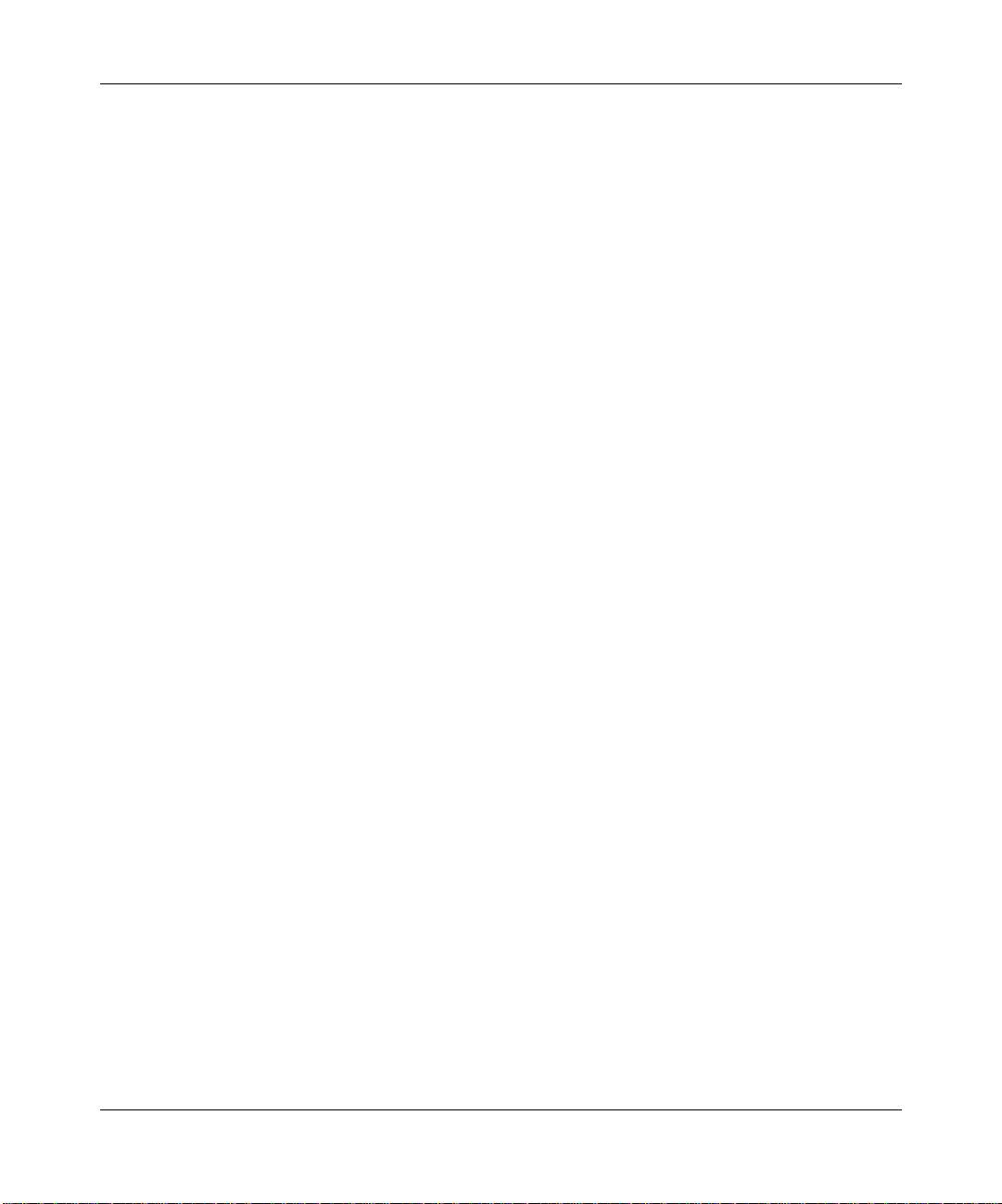
Reference Guide for the Model RT210/RT211 ISDN Routers
•-N
Number of times to send the echo request packet. [4]
•-T
Transmit packets continuously. Halt with space bar.
•-W
Time to wait for a response (range 1 to 3276). [5 seconds]
If the command is used without any options, the target IP address is pinged five times and the
results displayed on the screen.
Using the QUIT Command
You can use the QUIT command to close down the current management session. If you are
connected to a remote device, the network connection is closed and control passes back to the
original unit.
Menus and Commands 4-21
Page 78

Page 79

Chapter 5
Troubleshooting
This chapter provides a description of the command line utilities and a guide to troubleshooting
the router.
Using the Trace Window to Display System Messages
The Trace Window displays messages that show how the internal processes of the unit are
performing. Because of the number of complex problems it can diagnose, as more product features
are added or enhanced, the Trace Window may contain much more information than you require.
The messages displayed by the system vary based on software revisions.
You can access the Trace Window from any menu of the built-in interface by typing TW. To exit
the window, press the space bar.
To assist in problem diagnosis, you may find it helpful to save the output of the Trace Window for
later review. You should save the output in a file on an attached terminal.
The Trace Window messages are added to the end of a queue that is downloaded whenever the
Trace Window is accessed. Appending the messages is not allowed to interfere with normal data
transfer; therefore, some messages might not be displayed. By checking the sequence of the
messages, you can verify that all messages are displayed.
The following list describes the messages displayed on the screen:
• The record numbers are displayed in the first column and are shown in sequential order. If the
numbers are missing, the missing records have been lost because the unit was too busy.
• The second column shows the time stamp, formatted in milliseconds.
• The process that is displaying the message is shown in the third column.
• The diagnostic message is displayed in the last column.
Troubleshooting 5-1
Page 80

Reference Guide for the Model RT210/RT211 ISDN Routers
The Trace Window cannot be accessed by more than one “manager” (built-in interface) at a time.
An example of multiple accessing is connecting at the same time by a serial connection and by
Telnet, or connecting at the same time with two Telnet calls. When you disconnect from the
built-in interface, make sure that the Window is not active, especially when you have a remotely
accessed Trace W indo w. Your router tries to forward the packets to the unit that originally accessed
the Trace Window.
Understanding the ISDN Clearing Codes
The ISDN call clearing codes that are returned by the network are listed in Table 5-1. These codes
vary depending on your service provider.
Table 5-1. ISDN clearing codes
Reason Description
0 Undefined
1 Unallocated (Unassigned number)
2 No route specified transit network
3 No route to destination
4 Channel unacceptable
6 Channel unacceptable
7 Call awarded and being delivered in an established channel
16 Normal call clearing
17 User busy
18 No user responding
19 No answer from user (user alerted)
21 Call rejected
22 Number changed
26 Nonselected user clearing
27 Destination out of order
28 Invalid number format
29 Facility rejected
30 Response to status enquiry
31 Normal, unspecified
34 No circuit, channel not available
5-2 Troubleshooting
Page 81

Reference Guide for the Model RT210/RT211 ISDN Routers
Table 5-1. ISDN clearing codes (continued)
Reason Description
38 Network out of order
41 Temporary failure
42 Switching equipment congestion
43 Access information discarded
47 Resources unavailable (unspecified)
50 Requested facility not subscribed to
63 Service or option not available
84 Call identity in use
88 Incompatible destination
90 Destination address incomplete
102 Recovery on timer expiry
127 Internetworking unspecified
For a list of the internal ISDN call clearing codes generated by the BRI terminal adapter, refer
able 5-2.
to T
Table 5-2. ISDN internal clearing codes
Reason Description
128 - 143 Call control timer expiry
145 Data link failure
146 TEI or SPID (USA) negotiation failure
162 Network access not connected
177 Call clearing because of restart procedure
Troubleshooting 5-3
Page 82

Reference Guide for the Model RT210/RT211 ISDN Routers
Troubleshooting Your ISDN Line
Correct provisioning of your ISDN line is important. Because there are many different service
packages offered in North America, which all have different parameters set in the central office
switch, you might experience malfunctions in your ISDN line. If you suspect that your line is not
working properly, you can verify its operation by making a loopback test. The loopback test calls
out on one B channel and back in on the other B channel.
To make a loopback test, follow these steps:
1. Type SAVE to save your current configuration.
When the router connects back to itself in the loopback test, a path with the name of the router
is created. After testing, discard this path.
2. Type STAT ISDN to connect to the ISDN Port Status screen.
ISDN01 should be highlighted, and both ports must be idle.
3. Type CALL to place a call.
CALL should be followed by a space and the number of the ISDN line assigned to the router.
If you have giv en a dif ferent local number to each B channel, use the one you configured under
ISDN02. A busy signal, clearing code 17, is received if you are using the number configured
under ISDN01.
If there are no problems, the ISDN Port Status screen shows both the outgoing and incoming
calls made from and to the unit. If there is a problem, the error code sent by the network or
generated internally is displayed on the ISDN01 status line.
For additional information on clearing codes, refer to T
able 5-1 and Table 5-2.
The most common ISDN problems are:
• Code 50
The line has not been provisioned correctly.
• Code 146
The local directory number or SPID has been set incorrectly. Check your line
configuration with the telephone company and request the local directory number and
SPID that you should use.
4. Type REBOOT to reboot the router and restore the saved configuration.
5-4 Troubleshooting
Page 83

Reference Guide for the Model RT210/RT211 ISDN Routers
Using the Ping Utility to Troubleshoot a TCP/IP Network
Most TCP/IP terminal devices and routers contain a Ping utility that sends an echo request packet
to the designated device. The device then responds with an echo reply.
By using the Ping utility in the built-in interface and in your PC or workstation, you can easily
troubleshoot a TCP/IP network.
For further information on the PING utility, refer to “
Using the PING Command” on page 4-20.
Testing the LAN Path to Your Router
To verify that the LAN path to your router is set up correctly, from the Windows (95 or 3.1) Run
menu, type PING followed by the IP address of the router and press the Enter key.
You should see a message like this:
Pinging <IP address> with 32 bytes of data
If the path is working, you see:
Reply from < IP address >: bytes=32 time=NN ms TTL=xxx
If the path is not working, you see:
Request timed out
If the path is not functioning correctly, you might have one of the following problems:
• Wrong physical connections
To make sure that all physical connections are correct, do the following:
a. Make sure that the Link LED on the Ethernet card in your PC is lit.
b. If you are using a hub, make sure that the Link LED on the hub is on for the port
connected to your router and for the port connected to your PC.
Make sure your router is connected to the Uplink (or MDI) port on the hub and any
selection switch is set for Uplink (or MDI), if you are using a hub with a straight-through
cable.
You need a crossover cable to connect to a regular (or MDIX) hub port.
Troubleshooting 5-5
Page 84

Reference Guide for the Model RT210/RT211 ISDN Routers
• Wrong network configuration
To make sure that your network is configured correctly, do the following:
a. Make sure that the Ethernet card driver software on your PC and the TCP/IP
software are both installed and configured.
b. Make sure that you have entered the correct value for your router IP address.
Testing the Path from Your Router to a Remote Device
T o v erify that the path from your router to a remote device is set up correctly, use the Ping utility in
the built-in interface.
From any menu that has a command line, type PING followed by the IP address of the remote
router you are calling. If the path is working, the LED on the router begins to blink and a message
similar to the following is displayed:
Pinging
# of tries = 5, failures = X :time = Y ms
round-trip average (ms) = Z ms
The first few pings might fail while the router is establishing the connection.
If the path is not working, a message like the following is displayed:
Pinging
# of tries = 1, failures = 1: ping failed : Timeout
# of tries = 2, failures = 2: ping failed : Timeout
# of tries = 3, failures = 3: ping failed : Timeout
# of tries = 4, failures = 4: ping failed : Timeout
# of tries = 5, failures = 5: ping failed : Timeout
If the path is not working, you might have one of the following problems:
• Physical connection
To make sure that the physical connections are correct:
a. Check that the ISDN port on your router is connected to y our NT1 (for RT210) or to
the ISDN wall outlet (for RT211).
b. If using the RT210, make sure that any LEDs on your NT1 indicate a normal
working line connection.
5-6 Troubleshooting
Page 85

Reference Guide for the Model RT210/RT211 ISDN Routers
• Line configuration
To make sure that your line configuration is correct:
a. Check to see whether the LED on the router remains steady or only blinks once and
then remains steady for several seconds. A steady LED or an LED that blinks once
and then remains steady indicates improper line configuration.
b. Check the values you have entered for Switch Type, Directory Number, and SPIDs.
c. If you are using the RT210, make sure that the po wer f or the NT1 is tur ned on bef ore
the router.
• Call Profile
To make sure your call profile is correct:
a. Check the LED on the router. If the LED blinks for less than 10 seconds and then
lights solid, it indicates that the line was dropped or refused by the remote router.
b. Check the values you have entered for Router Name, PPP Profile, and Outgoing
Password.
• Network Configuration
To make sure the network is configured correctly:
a. Check to see whether the LED blinks.
If the LED does not blink, you might have a bad network configuration.
b. Check to see that the TCP/IP setup on your PC is correct.
The TCP/IP setup must have the IP address of your router set as the gateway.
c. Check to see that the Configure IP Routes Menu of the built-in interface has a static
route to the remote router.
Troubleshooting 5-7
Page 86

Reference Guide for the Model RT210/RT211 ISDN Routers
Testing the Full Path from Your PC to a Remote Device
After verifying that the LAN path and the remote path are set up correctly, test the full path from
your PC to a remote device. From the Windows Run menu, type PING -n 10 followed by the IP
address of the remote device you are calling.
If the path is functioning correctly, the LED on the router blinks and a few timeouts followed by
replies are displayed on the screen. If the path is not functioning correctly, only timeouts are
displayed.
If the path is not functioning correctly, check the following:
a. Check to see that the IP address of the router is listed as a gateway in the TCP/IP
setup on the PC.
b. Check to see that the network address of your PC (the portion of the IP address
specified by the netmask) is different from the network address of the remote router.
Testing the Voice Port
To test the voice port, lift the telephone handset when there are no calls in progress. The router
LED should begin blinking and you should hear a dial tone.
If there is no dial tone, the line might be configured incorrectly. Check with your telephone
company that your line is configured for both data and voice.
5-8 Troubleshooting
Page 87

Appendix A
Technical Specifications
This appendix provides technical specifications for the NETGEAR Model RT210 and Model
RT211 ISDN routers.
General Specifications
Network Protocol and Standards Compatibility
WAN Protocols: PPP, Multilink PPP
Routing Protocols: TCP/IP, IP RIP-1
ISDN Standard: Bellcore National ISDN-1 (USA)
AT&T 5ESS
Northern Telecom DMS-100 (USA)
EURO ISDN NET-3 (Europe)
Japan NTT INS-Net64 (Japan)
Security
PAP, CHAP, Caller ID
Data Compression
Lempel-ZIV (STAC)
Power Adapter
RT210: 90 - 110V, 50/60 Hz or
200 - 240V, 50/60 Hz
RT211: 115 - 125V, 60 Hz
9 V DC @600mA output, 15W maximum
9 V DC @1A output, 15W maximum
Technical Specifications A-1
Page 88

Reference Guide for the Model RT210/RT211 ISDN Routers
Physical Specifications
Dimensions: 131 x 138 x 39 mm
(5.1 x 5.4"x 1.5 in.)
Weight: 0.3 kg (0.7 lb.)
Environmental Specifications
Operating temperature: 0° C to 40° C
Operating humidity: 90% maximum relative humidity,
noncondensing
Electromagnetic Emissions
CE mark
FCC Part 15 Class B
EN 55 022 (CISPR 22), Class A
VCCI Class 2
Interface Specifications
LAN: Ethernet(10BASE-T), RJ-45
ISDN:
RT210: S/T interface, RJ-45 (requires external NT1)
RT211: U Interface, RJ-45 (NT1 built-in)
Analog: Voice/fax/modem (up to 28.8 KBps on modem), RJ-11
2RE (Ring Equivalents), Europe
4RE, North America and Japan
Manager: RS-232 for setup and configuration (shares LAN connector)
A-2 Technical Specifications
Page 89

Appendix B
TCP/IP Routing
This Appendix provides information on the Transmission Control Protocol/Internet Protocol
(TCP/IP). TCP/IP is the name of communications protocols used to connect computers and data
communications equipment into computer networks.
IP Addressing
Because TCP/IP networks are used so widely across the world, they need a unique addressing
structure to make sure that transmitted data reaches the correct destination. The Internet Protocol
uses a 32 bit address structure that is divided into two parts.
The first part of the address identifies the network and the second part identifies the host node or
station on the network. To make the addresses easier to understand, the address is usually written
in dotted decimal notation. For example, the address: 11000011.00100010.00001100.00000111 is
usually written as 195.34.12.7, which is easier to remember and easier to enter into your computer.
There are five classes of IP addresses. The different address classes have different ways of
determining the network and host sections of the address, allowing for different numbers of hosts
on a network. Each address type begins with a unique bit pattern, which is used by the TCP/IP
software to identify the address class. Once the address class has been determined, the software
can correctly identify the host section of the address. The three main address classes are illustrated
in Figure
TCP/IP Routing B-1
B-1 and show the network and host sections of the address for each address type.
Page 90

Reference Guide for the Model RT210/RT211 ISDN Routers
Class A
Network Node
Class B
Network Node
Class C
Network Node
7261
Figure B-1. Three main address classes
Class A addresses can have up to 16,777,214 hosts on a single network. The y use an 8 bit netw ork
number and a 24 bit node number. Class A addresses are in the range 001.xxx.xxx.xxx to
126.xxx.xxx.xxx.
Class B addresses can have up to 65,354 hosts on a network. A class B address uses a 16 bit
network number and a 16 bit node number. Class B addresses are in the range 128.001.xxx.xxx to
191.254.xxx.xxx.
Class C addresses can have 254 hosts on a network. Class C addresses use 24 bits for the network
address and 8 bits for the node. They are in the range 192.000.001.xxx to 223.255.254.xxx.
Class D addresses are used for multicasts (messages sent to many hosts). Class D addresses are in
the range 224.000.000.000 to 239.255.255.255.
Class E addresses are for experimental use for now.
This addressing structure allows IP to uniquely identify each physical network and each node on
each physical network.
B-2 TCP/IP Routing
Page 91

Reference Guide for the Model RT210/RT211 ISDN Routers
Subnet Addressing
By looking at the addressing structures, you can see that even with a Class C address, there are a
large number of hosts per network. Such a structure is an inefficient use of addresses if each end of
a routed link requires a different network number . It is unlik ely that the smaller of fice LANs would
have that many devices. You can resolve this problem by using a technique known as subnet
addressing.
Subnet addressing allows us to split one IP network address into smaller multiple physical
networks known as subnetworks. Some of the node numbers are used as a subnet number instead.
A Class B address gives us 16 bits of node numbers translating to 64,000 nodes. Most
organizations do not use 64,000 nodes, so there are free bits that can be reassigned. Subnet
addressing makes use of those bits that are free.
Class B
Network Subnet Node
7262
Figure B-2. Example of Class B address
A Class B address can be effectively translated into multiple Class C addresses. Example: The IP
address of 129.46.0.0 is assigned, limiting node addresses to 255 maximum, allowing 8 extra bits
to use as a subnet address. The IP address of 129.46.97.235 would be interpreted as IP address
129.46, subnet number 97, and node number 235. As well as extending the number of addresses
available, subnet addressing allows a network manager to construct an address scheme for his or
her network by using different subnets for different geographical locations in the network or for
different departments in the organization.
TCP/IP Routing B-3
Page 92

Reference Guide for the Model RT210/RT211 ISDN Routers
Address Resolution
An IP address alone cannot be used to deliver data from one device to another on a LAN. In order
for data to be sent from one point in the network to a destination elsewhere, we must con vert the IP
address.
This IP address must be a unique identifier that identifies the destination device attached to the
Ethernet LAN. Each device on an Ethernet network has a unique Ethernet MAC address, which is
a 48 bit number assigned to each device usually by the manufacturer. It is possible for some
devices to have more than one MAC address if they have multiple connections to Ethernet
networks. The technique that converts the IP address to a MAC address so that they match up is
known as address resolution.
Unless the router can resolve the network IP address to the Ethernet MAC address, it cannot send
the data to the correct device on the LAN. IP uses the Address Resolution Protocol (ARP) to do
this.
If a device needs to send data to another station on the network and it does not hav e its destination
MAC address recorded, ARP is used. An ARP request is sent out onto the network, which all
stations receive and read. The destination IP Address for the desired station is included as part of
the message so that only the station with this IP address responds to the ARP request and all other
nodes discard it.
The node whose IP address is included in the ARP request responds with its own MAC address
directly to the sender. This provides the transmitting station with the destination MAC address
needed for it to send the data. The IP address data and MAC address data for each node is held in a
Host Cache or ARP table, so that the next time data needs to be sent, the address can be obtained
from the address information in the ARP table.
B-4 TCP/IP Routing
Page 93

Reference Guide for the Model RT210/RT211 ISDN Routers
Routing IP Over ISDN
The NETGEAR Model RT210 and Model RT211 ISDN routers are able to connect to other
networks using ISDN just as if the network were attached with a leased line. When data is to be
sent to the remote network, the router automatically dials the ISDN number of the router with the
router that is advertising the destination IP network address.
The router is able to match the ISDN telephone number to a given IP address by checking the
remote router path associated with the destination address and then inspecting the path to
determine the ISDN number to be dialed. During initial setup of the router, the user calls any
remote units that are to be part of the network. The router automatically learns about those units
and creates its routing address table. This process makes it very easy to set up the router and user
input errors are less likely.
The NETGEAR Model RT210 and Model RT211 ISDN routers also support a feature called
unnumbered links, meaning that you do not have to configure an inter-router netw ork for the path.
With unnumbered links, the number of network addresses needed is reduced. You do not need to
address each link separately with a consequent reduction in the configuration overhead.
Rather than having all possible destinations preprogrammed, the router is able to support multiple
ISDN lines to various destinations that are based on the requirements of the user. Many client/
server-based network protocols broadcast idle or hello frames regularly, making them unsuitable
for cost-effective bridging or routing across ISDN.
While intelligently routing and spoofing the protocols, the routers make cost-effective routing
possible by filtering broadcast and multicast frames. The IP RIP protocol causes routers to send
out their routing tables for update every 30 seconds. Although this is of no consequence for leased
line connections, it is an important consideration for routers connected over ISDN links. The ISDN
links then become active every 30 seconds to transmit this overhead. The router implements an
advanced spoofing solution known as piggyback update to overcome this problem. Because
changes to the network occur rarely and the routing table updates need not be sent every 30
seconds, the routers transfer the updates only when the link becomes active with real data.
Normally routes learned from routing updates (IP RIP) are aged and removed from the routing
table if an update is not received within 180 seconds. Ho wever , when routing updates are received
only when an ISDN data call is connected, it is likely that there would be insufficient calls made to
ensure that routes were not removed after the 180 second time-out had expired. The NETGEAR
Model RT210 and Model RT211 ISDN routers make ISDN routes semipermanent so that they can
be updated, but so that they do not expire as a result of timeout.
TCP/IP Routing B-5
Page 94
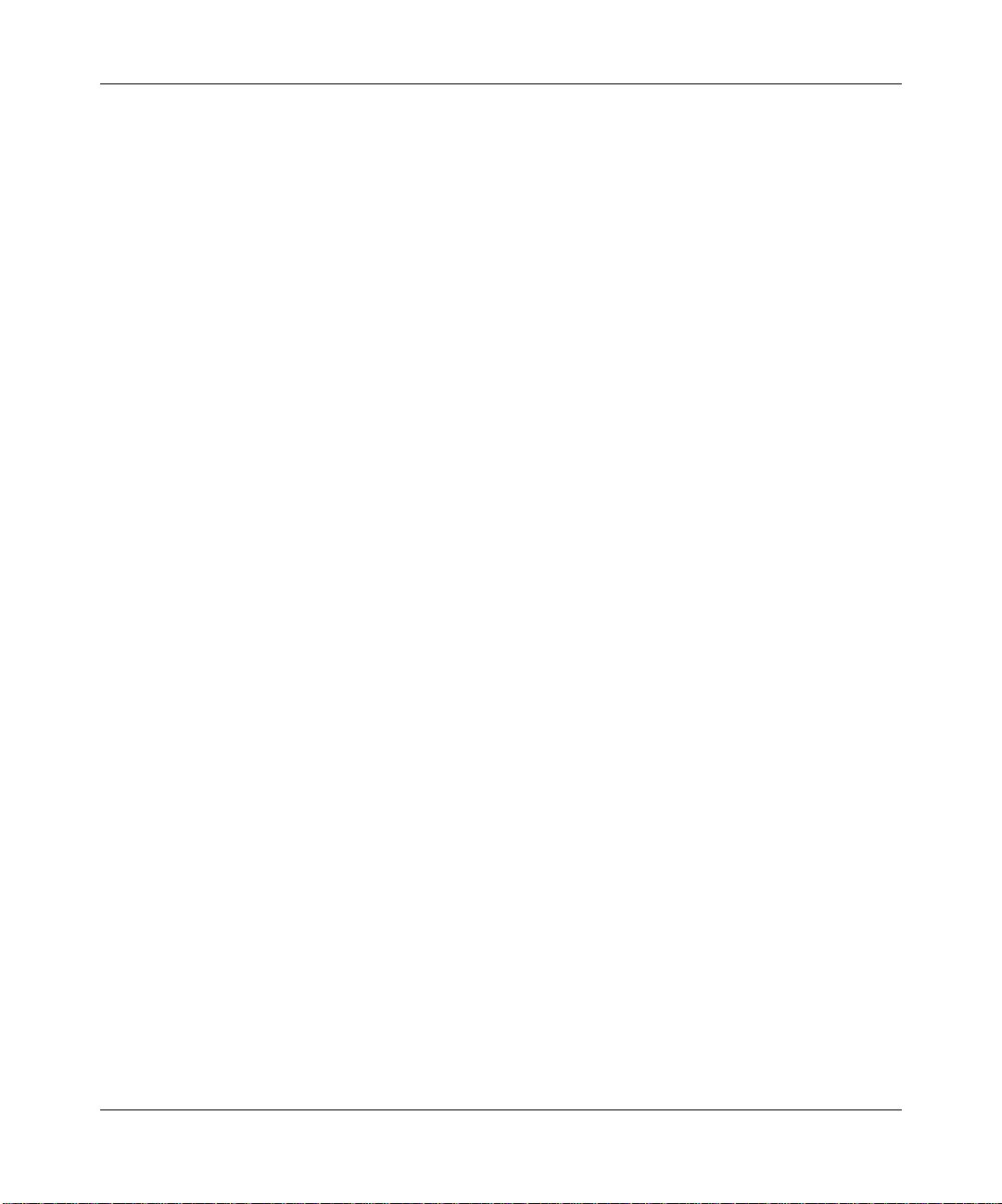
Reference Guide for the Model RT210/RT211 ISDN Routers
Connecting to Other Routers
When connecting LANs together, you might require each end of the WAN link to be attached to a
router from a different manufacturer. Even though the NETGEAR Model RT210 and Model
RT211 ISDN routers can operate with routers from other manufacturers, not all the flexibility and
functionality are available.
The options of connecting to other routers are:
• NETGEAR to NETGEAR on IP networks
NETGEAR to NETGEAR connections are very efficient. Connecting this way lets you use the
advanced ISDN capabilities of the NETGEAR Model RT210 and Model R T211 ISDN routers
for routing between networks.
• NETGEAR to third-party router using Point-to-Point Protocol (PPP)
Connecting NETGEAR products to other products using PPP is the simplest but least efficient
implementation. PPP does not have a mechanism for arbitrating certain features such as
compression. This minimal feature implementation was developed by the IP community and
adopted for router interoperability. If using PPP, the NETGEAR router can also use PAP and
CHAP for security.
B-6 TCP/IP Routing
Page 95

Appendix C
Ordering ISDN Lines
This appendix provides you with information you need before you order a basic rate ISDN line.
Ordering an ISDN Line
Before ordering an ISDN line, there are several things you should know about the different kinds
of services and the many options that are available. The various kinds of services are described in
this appendix. If services that your telephone company offer are not described, you should obtain
information from them before ordering your ISDN line.
Connecting Devices to a Basic Rate ISDN
It is possible to have up to eight devices share a Basic Rate ISDN line with its two 64 KBps B (or
bearer) channels and one 16KBps D (or signaling) channel; however, only two devices can make
or receive calls ov er the B channels at any one time. These devices could include ISDN telephones,
Group 4 fax machines, Nautica Series bridges or routers, and terminal adapters that allow other
types of equipment, such as computers and analog telephones, to be connected to ISDN lines.
Depending on the types of the devices you want to attach to your line, you should discuss with
your telephone company whether you want the line to be capable of carrying voice traf fic, data, or
both.
The simplest configuration, known as point-to-point operation, is when only one device is
connected to the line. When several devices share a line, the configuration is known as multipoint
operation. In multipoint configurations, it is necessary to be able to distinguish between devices,
and this is normally done by giving each device a distinct telephone number (also referred to as a
directory number).
Ordering ISDN Lines C-1
Page 96

Reference Guide for the Model RT210/RT211 ISDN Routers
Connecting to ISDN in North America
National ISDN is a series of standards designed to make it easier to order ISDN services from your
telephone company. The National ISDN (NI) standards published by Bellcore are known as NI-1,
NI-2, and NI-3. The NI-2 standard, which includes NI-1, is the one that most telephone companies
have now implemented. Switches from A T&T, Northern T elecom, and Siemens account for almost
all of the switches on the North American Market. These switches all support NI and because of
that, most telephone companies offer National ISDN in their networks. However, a significant
number of proprietary ISDN line provisions still exist, particularly in AT&T-equipped central
offices.
When you order lines from your telephone company, we recommend that you ask for National
ISDN.
Directory Numbers and SPIDs
In North America the technique of subadressing is not used. Instead, a device is identified by the
switch in the telephone company’ s central of fice by a Service Profile Identifier (SPID). When your
telephone company notifies you of the directory number(s) assigned to your line, they provide you
with a SPID (Service Profile Identifier). The SPID is a code that must be sent to the switch at the
telephone company by your terminal each time it is started. The code is a signal to the switch that
says the device is available and lists what the capabilities are. Your equipment is not able to make
or receive calls until this SPID negotiation process has taken place. Since the SPID acts like a
password, it is very important not to make a mistake when you configure it into your router.
When only one device is attached to a line, known as point-to-point networking, it is not necessary
to identify separate devices. During point-to-point networking, the SPID is not used.
SPIDs are normally based on their corresponding seven-digit Directory Numbers. In addition to
the DN, there is a prefix and a suffix. The exact format of a SPID varies from telephone company
to telephone company, and between switch types. The prefix is frequently the area code or, with
AT&T switches, it can be 01. The suffix can be from one to four digits long. Sometimes you must
assign the final two digits (called a TID, or Terminal Identifier, which must be in the range 00 to
62). It is important to check with your telephone company to find out what the format of the SPID
should be.
For National ISDN, the telephone companies are introducing a scheme that is uniform across the
country and the same for all switch types. For a single device on a line, the default SPID is
[area code][directory number][01][01]. The second [01] represents the TID. This scheme is
expected to be in place nationwide by the end of 1996.
C-2 Ordering ISDN Lines
Page 97

Reference Guide for the Model RT210/RT211 ISDN Routers
Switch T ypes
Even with the development of National ISDN, it is still necessary to know what kind of switch
your telephone company uses locally, because National ISDN is still not available everywhere.
Even when it is, there are small variations in the way that different manufacturers implement
National ISDN.
To correctly order ISDN, you need to know the type of switch that is available in your area. For
Basic Rate ISDN, the most common types of switches and the differences between the switch
types are:
• AT&T 5ESS
AT&T 5ESS switches allow up to 8 devices to share the two B channels. You can configure
lines in one of three ways:
— Custom point-to-point
Custom indicates the use of AT&T’s proprietary standard.
— Custom multipoint
— National ISDN
National ISDN is multipoint.
You can order one or more directory numbers per basic rate ISDN line. We recommend that
you have only one directory number per line assigned to each router. If you also have other
devices attached to the line, they should each have their own directory number.
• Northern Telecom DMS-100 and DMS-250 Series
These Northern Telecom switches almost always have lines configured for National ISDN.
The following restrictions apply to Northern Telecom switches:
— A maximum of two devices can share the two B channels.
— Each of the B channels must have its own directory number.
— Lines from Northern Telecom switches are multipoint.
• Siemens EWSD
Siemens switches can support up to eight devices per basic rate line and lines are always
configured for National ISDN. You can order one or more directory numbers per line.
We recommend that you have only one directory number per line assigned to each router. If
you have other devices also attached to the line, they should each have their own directory
number.
Ordering ISDN Lines C-3
Page 98

Reference Guide for the Model RT210/RT211 ISDN Routers
National ISDN Service Packages
National ISDN service packages determine what combination of features your telephone company
provides on your ISDN line.
A package typically consists of the following:
• The combination of voice and data capabilities required on the B channels
When used with NETGEAR or other Bay products, both B channels should be provisioned so
that they can carry data. Some phone companies insist that at least one of the B channels also
be capable of carrying voice traffic. For example, you might order a line with one B channel
provisioned for data and the other B channel for alternate voice and data. If you intend to use a
router with the optional analog module (for use with a phone, modem, or fax machine), then
you need at least one B channel capable of carrying voice traffic.
• If appropriate, information as to whether the D channel is capable of carrying X.25-type
packet data in addition to call setup and signaling information
This capability is not used by the NETGEAR routers.
• The number of directory numbers required
We recommend that NETGEAR or other Bay Networks products have only one directory
number per ISDN line, although two are required on a Northern Telecom switch.
• Additional features required
Features vary depending on your telephone company. However, some common features that
you might want are:
— Caller ID
This feature is sometimes known as calling party number delivery. One of the more
powerful security features of the router is the use of caller ID to check the origin of
incoming calls. NETGEAR recommends that you order Caller ID if it is available in your
area. The feature you need might also be referred to by the telephone company as calling
party or billing number deliver. This feature is different from the one known as Individual
Caller Line Identification Display (ICLID). ICLID provides caller identification
information in a human-readable format for ISDN telephones with display panels. It is not
used by your NETGEAR router.
— Call waiting
This feature is sometimes known as additional call offering.
C-4 Ordering ISDN Lines
Page 99

Reference Guide for the Model RT210/RT211 ISDN Routers
— Flexible calling features
This feature handles such things as call holding, call transfer, and conference calling. See
the documentation for your phone for further details.
To simplify ordering in North America, National ISDN provides a set of ISDN Ordering Codes
(IOCs) that allow service packages to be ordered. When there is only a NETGEAR router on a
line, we recommend that you use the IOC called Capability J, which provides the following:
• Two B channels, with one configured for data and the other for alternate voice and data
• No packet data on the D channel
• One directory number for AT&T and Siemens switches and two for Northern Telecom
switches
• Caller ID enabled for both voice and data services
Hunt Groups
If you have multiple Basic Rate lines connected to a single unit, we recommend that you arrange
with the telephone company to have them placed in a hunt group under a single telephone number.
Each line still has its own individual directory number(s). Having a hunt group enables a caller to
connect to the first available B channel, without the trouble of ha ving to try alternative numbers in
the event of a busy signal. This is especially important with Northern Telecom switches, because
of their use of two directory numbers per line.
Long Distance Service
If you are planning on sending digital data over long distance circuits, you need to choose a long
distance carrier when ordering your ISDN line. You should make sure that your long distance
carrier is capable of carrying 64 KBps circuit-switched digital data from your local telephone
company switch into its network, and from its network to the data’s ultimate destination. In some
instances, you might have to settle for 56 KBps circuits. You must remember to make allowances
for the circuit when making calls over long distance circuits.
You should contact your long distance carrier separately to order ISDN data service. You should do
this even if you notify your local telephone company of your choice of long distance carrier, or
even if you use a prefix such as 10-ATT to select the carrier on a call-by-call basis.
Ordering ISDN Lines C-5
Page 100

Reference Guide for the Model RT210/RT211 ISDN Routers
Connecting to ISDN in Europe
ISDN has been available for a number of years in Europe, but a standard has now been agreed
upon. It is known as Euro-ISDN. This version replaces the previous version of ISDN for each
country, and telephone companies and network providers are now upgrading their older ISDN
switches for the newer Euro-ISDN.
The NETGEAR Model RT210 router is approved to attach to both the French and German
Euro-ISDN networks. The French and German Euro-ISDN networks differ slightly from the
standard Euro-ISDN network approvals.
To connect to ISDN, you must request an ISDN line from the local telephone company and make
sure that Euro-ISDN is installed. If only the older version of ISDN is available, make sure it has
been upgraded to be Euro-ISDN compatible. The telephone company provides you with an ISDN
telephone number that you must use when installing the NETGEAR Model RT210 and Model
RT211 ISDN routers.
Line Ordering Summary for North American Users
When ordering your ISDN line, you should do the following:
1. Call your telephone company and ask what type of ISDN service is available in your
area.
The type of ISDN service is either National ISDN (available on A T&T, Northern Telecom, and
Siemens switches) or AT&T Custom.
2. Decide how many Directory Numbers and what other features you need, as described
above.
NETGEAR recommends that you order Caller ID if it is available in your area.
3. Provide the appropriate provisioning information to the telephone company.
4. Make a note of the switch type, directory numbers, and SPIDs provided to you by the
telephone company.
All of this information is required when configuring your router.
C-6 Ordering ISDN Lines
