
User Manual
Nighthawk WiFi 7 Tri-Band Router
Model RS300 and Model RS280
NETGEAR, Inc.
350 E. Plumeria DriveMay 2024
San Jose, CA 95134, USA202-12707-01
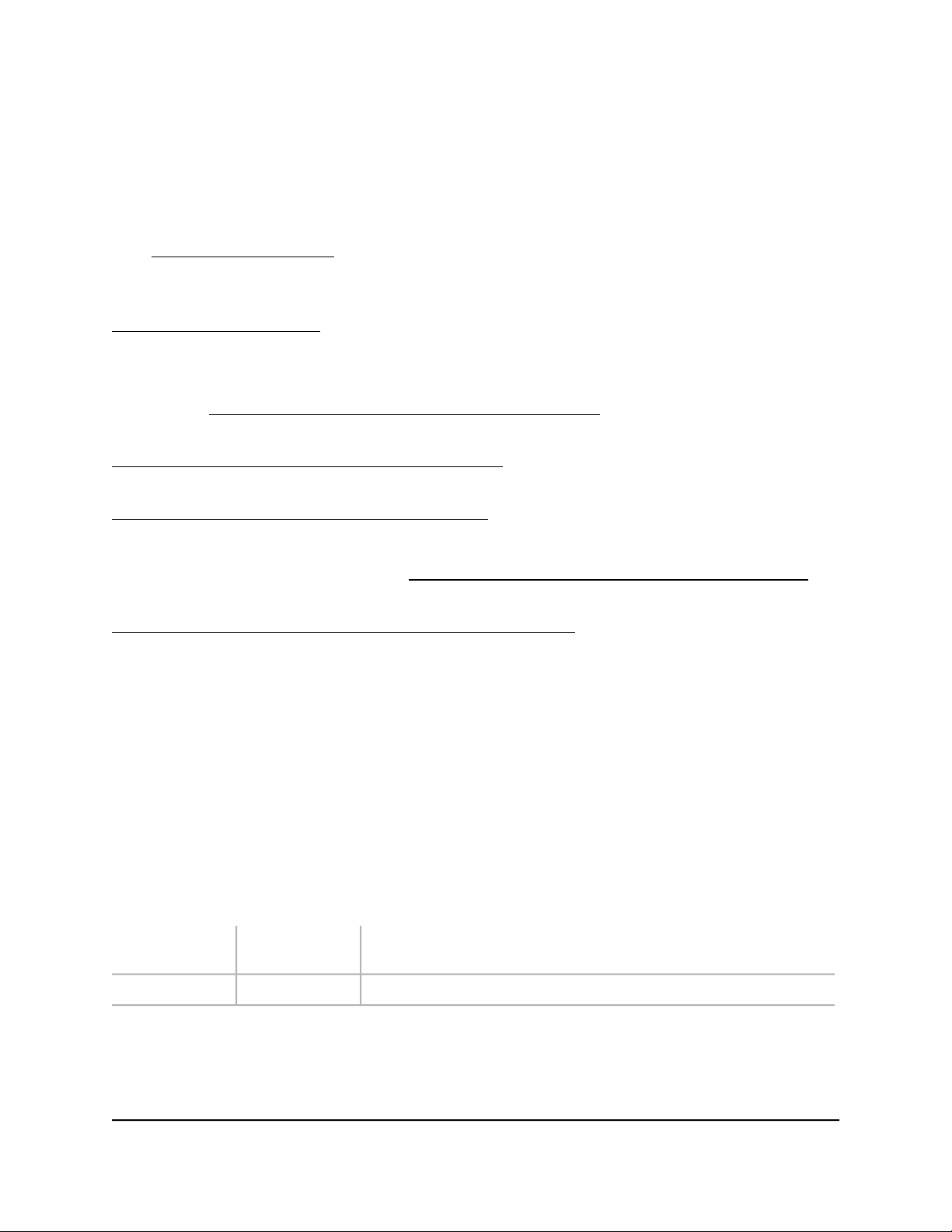
Nighthawk WiFi 7 Tri-Band Router Model RS300, Model RS280
Support and Community
Visit netgear.com/support to get your questions answered and access the latest
downloads.
You can also check out our NETGEAR Community for helpful advice at
community.netgear.com.
Regulatory and Legal
Si ce produit est vendu au Canada, vous pouvez accéder à ce document en français
canadien à https://www.netgear.com/support/download/.
(If this product is sold in Canada, you can access this document in Canadian French at
https://www.netgear.com/support/download/.)
For regulatory compliance information including the EU Declaration of Conformity, visit
https://www.netgear.com/about/regulatory/.
See the regulatory compliance document before connecting the power supply.
For NETGEAR’s Privacy Policy, visit https://www.netgear.com/about/privacy-policy.
By using this device, you are agreeing to NETGEAR’s Terms and Conditions at
https://www.netgear.com/about/terms-and-conditions. If you do not agree, return the
device to your place of purchase within your return period.
Do not use this device outdoors.
Applicable to 6 GHz devices only: Only use the device indoors. The operation of 6 GHz
devices is prohibited on oil platforms, cars, trains, boats, and aircraft, except that
operation of this device is permitted in large aircraft while flying above 10,000 feet.
Operation of transmitters in the 5.925-7.125 GHz band is prohibited for control of or
communications with unmanned aircraft systems.
Trademarks
Trademarks© NETGEAR, Inc., NETGEAR, and the NETGEAR Logo are trademarks of
NETGEAR, Inc. Any non-NETGEAR trademarks are used for reference purposes only.
Revision History
CommentsPublish DatePublication Part
Number
First publication.May 2024202-12707-01
User Manual2

Contents
Chapter 1 Introduction
What is WiFi 7?.................................................................................. 11
Additional documentation............................................................... 11
Chapter 2 Hardware Setup
Unpack your router........................................................................... 13
Front panel LEDs and buttons......................................................... 13
Rear panel.......................................................................................... 16
Router label........................................................................................ 17
Position your router.......................................................................... 18
Cable your router.............................................................................. 19
Chapter 3 Connect to the Router Network and Access the Router
Connect to the router network........................................................ 22
Connect to the router WiFi network.......................................... 22
Connect to the router using a wired connection..................... 22
Types of logins.................................................................................. 23
Use a web browser to access the router........................................ 23
Automatic Internet setup............................................................. 23
Log in to the router after you set up the router........................ 25
Change the language.................................................................. 26
Install and manage your router with the Nighthawk app............ 26
Chapter 4 Specify Your Internet Settings
Use the Setup Wizard....................................................................... 29
Manually set up the Internet connection....................................... 30
Set an Internet connection without a login............................... 30
Set a PPPoE Internet connection................................................ 32
Set a PPTP or L2TP Internet connection.................................... 33
About high-speed Internet connections and Internet port
aggregation.................................................................................. 35
Get multi-gigabit Internet with Internet port aggregation...... 36
Set an IPv6 Internet connection...................................................... 37
Types of IPv6 Internet connections............................................ 37
Requirements for entering IPv6 addresses............................... 38
Use auto detect for an IPv6 Internet connection...................... 38
Set a 6to4 tunnel IPv6 Internet connection............................... 39
Set a pass-through IPv6 Internet connection............................ 41
Set a fixed IPv6 Internet connection.......................................... 42
3

Nighthawk WiFi 7 Tri-Band Router Model RS300, Model RS280
Set a DHCP IPv6 Internet connection........................................ 43
Set a PPPoE IPv6 Internet connection........................................ 45
Use auto config for an IPv6 Internet connection...................... 47
Set a 6rd IPv6 Internet connection............................................. 48
Manage the MTU size....................................................................... 50
MTU concepts............................................................................... 50
Change the MTU size................................................................... 51
Chapter 5 Control Access to the Internet
NETGEAR Armor............................................................................... 54
Activate Armor using the Nighthawk app...................................... 54
Network access control list.............................................................. 54
Enable the network access control list, set the access rule, and
allow or block connected devices.............................................. 55
Manage allowed devices currently not on the network.......... 57
Manage blocked devices currently not on the network.......... 59
Block Internet sites and services..................................................... 60
Use keywords to block Internet sites......................................... 60
Delete keywords from the blocked list...................................... 62
Prevent blocking on a trusted computer................................... 62
Block services from the Internet................................................. 63
Schedule when to block Internet sites and services................ 64
Set up security event email notifications........................................ 65
Chapter 6 Manage WiFi Settings
Change your country or region....................................................... 68
Disable or reenable Smart Connect............................................... 68
Hide or broadcast the SSID for a WiFi network............................. 69
Enable or disable 20/40 MHz coexistence for the 2.4 GHz radio. 70
Change the name for a WiFi network............................................. 71
Change the WiFi password or the WiFi security........................... 71
Change the 2.4 GHz, 5 GHz, or 6 GHz WiFi channel.................... 73
Change the WiFi mode.................................................................... 74
Set up a guest WiFi network............................................................ 75
Manage advanced WiFi settings..................................................... 77
Set up a WiFi schedule................................................................ 77
Enable or disable MU-MIMO...................................................... 78
Change the fragmentation length, CTS/RTS threshold, or
preamble mode for a radio......................................................... 79
Use the WPS Wizard for WiFi connections.................................... 80
Use the WPS Wizard with the push button............................... 81
Use the WPS Wizard with a PIN.................................................. 81
4
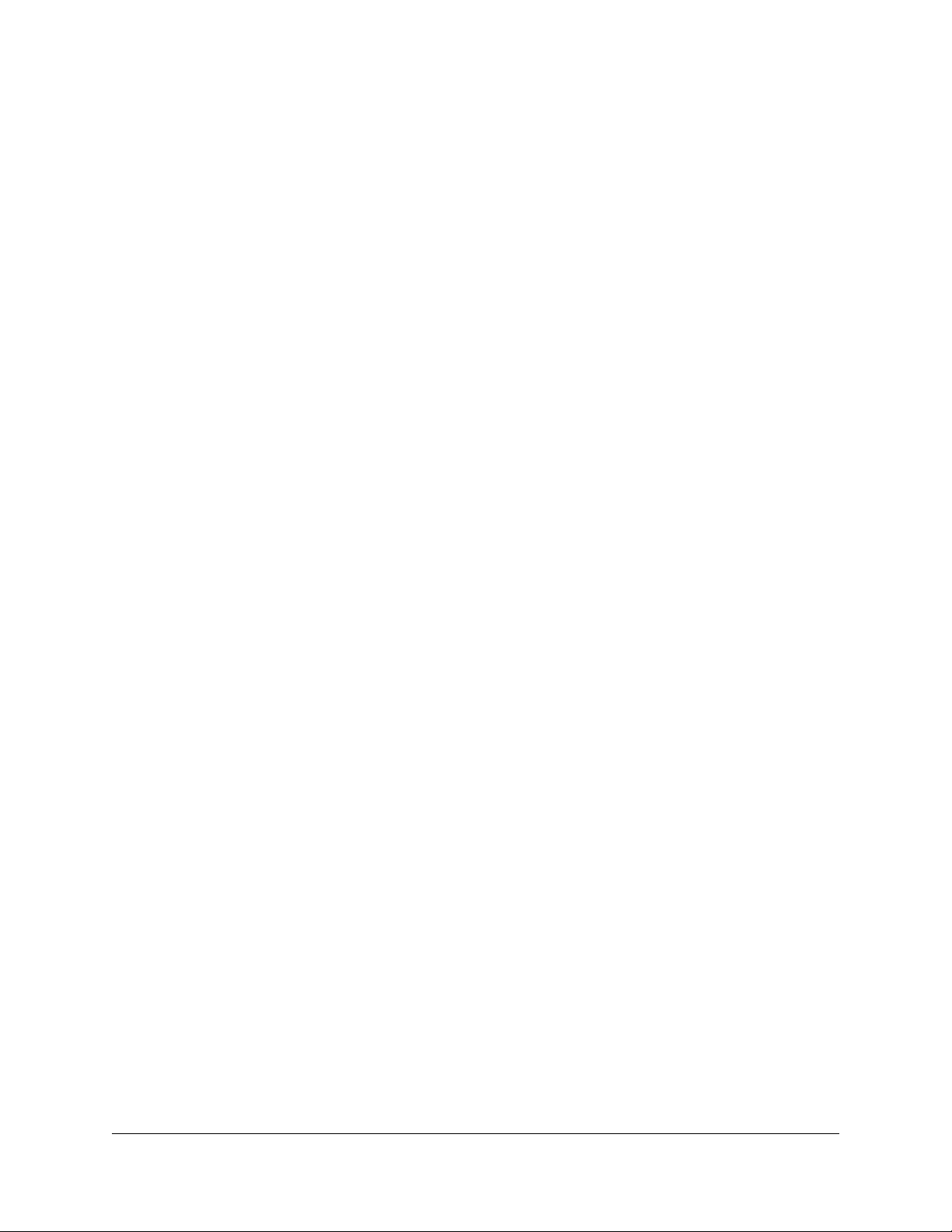
Nighthawk WiFi 7 Tri-Band Router Model RS300, Model RS280
Chapter 7 Manage the WAN and LAN Network Settings
Manage the WAN settings............................................................... 84
Change the WAN security settings............................................ 84
Set up a default DMZ server........................................................ 85
Manage IGMP proxying............................................................... 86
Manage NAT filtering................................................................... 86
Manage the SIP application-level gateway............................... 87
Change the LAN IP address settings or RIP settings.................... 88
Set the IP addresses that the router assigns.................................. 89
Disable the DHCP server feature in the router.............................. 90
Manage reserved LAN IP addresses............................................... 91
Reserve an IP address.................................................................. 91
Edit a reserved IP address........................................................... 92
Delete a reserved IP address entry............................................ 93
Manage custom static routes........................................................... 93
Set up a static route...................................................................... 94
Edit a static route.......................................................................... 95
Delete a static route..................................................................... 96
Set up an IPTV port or a bridge for a port group or VLAN tag
group.................................................................................................. 96
Set up a bridge for a port group................................................ 97
Set up a bridge for a VLAN tag group....................................... 98
Manage Ethernet LAN port aggregation to a LAN device.......... 99
Set up LAN port aggregation to a LAN device...................... 100
View or change the router LAN port aggregation mode..... 101
Chapter 8 Optimize Performance
Enable QoS...................................................................................... 104
Set the Internet bandwidth for your router................................. 104
Update the QoS database............................................................. 105
Manage Wi-Fi Multimedia QoS..................................................... 106
Improve network connections with Universal Plug and Play..... 107
Chapter 9 Manage and Monitor Your Router
Update the router firmware........................................................... 110
Check for new firmware and update the router..................... 110
Manually upload firmware to the router ................................. 111
Manage the firmware update settings.................................... 112
Change the admin password........................................................ 112
Enable admin password reset....................................................... 113
Reset the admin password............................................................ 114
Use HTTPS to access the router.................................................... 115
Change the router’s device name................................................ 115
5

Nighthawk WiFi 7 Tri-Band Router Model RS300, Model RS280
Manage the router configuration file........................................... 116
Back up the settings................................................................... 116
Restore the settings................................................................... 117
Erase the settings....................................................................... 117
Monitor the router and network................................................... 118
View information about the router and the Internet and WiFi
settings........................................................................................ 118
View devices currently on the network.................................... 119
View and manage logs of router activity................................. 120
View the Internet connection status or renew the connection. 121
View the PPPoE Internet connection status or renew the
connection.................................................................................. 123
View the packet statistics of the Internet and LAN ports and WiFi
networks ..................................................................................... 123
Monitor, meter, and control Internet traffic................................. 124
Start the traffic meter without traffic volume restrictions...... 125
Restrict Internet traffic by volume............................................ 125
Restrict Internet traffic by connection time............................. 127
View the Internet traffic volume and statistics........................ 128
Unblock the traffic meter after the traffic limit is reached..... 128
Set the NTP server.......................................................................... 129
Set your time zone and daylight saving time.............................. 130
Set up the router as a WiFi access point...................................... 131
Return the router to router mode................................................. 132
Manage LED blinking or turn off LEDs......................................... 132
Connect to your router with Anywhere Access........................... 133
Return the router to its factory default settings........................... 134
Use the Reset button................................................................. 134
Erase the settings....................................................................... 135
Chapter 10 Share a USB Storage Device Attached to the Router
USB device requirements.............................................................. 137
Connect a USB storage device to the router............................... 137
Display network folders on a storage device.............................. 138
Access a storage device connected to the router...................... 139
Access a storage device connected to the router from a
Windows-based computer....................................................... 139
Map a USB device to a Windows network drive.................... 139
Access a storage device connected to the router from a Mac. 140
Manage access to a USB storage device..................................... 141
Enable FTP access within your network....................................... 143
Change a network folder on a USB storage device................... 144
Add a network folder on a USB storage device.......................... 145
Safely remove a USB storage device............................................ 146
6

Nighthawk WiFi 7 Tri-Band Router Model RS300, Model RS280
Change the media server settings or rescan media files........... 146
Chapter 11 Use Dynamic DNS to Access a USB Storage Device
From the Internet
Set up and manage Dynamic DNS............................................... 149
Set up a new Dynamic DNS account....................................... 149
Use a Dynamic DNS account that you already have.............. 150
Manage your existing NETGEAR or No-IP Dynamic DNS
account........................................................................................ 151
Your personal FTP server............................................................... 152
Set up your personal FTP server: Overview of steps............. 152
Set up FTP access through the Internet.................................. 152
Set up HTTPS access through the Internet.................................. 153
Access a USB storage device through the Internet.................... 154
Chapter 12 Use OpenVPN to Access Your Network
About VPN connections................................................................. 157
LAN IP addressing in VPN networks............................................. 157
Enable OpenVPN service on the router....................................... 158
Install OpenVPN software on a VPN client.................................. 159
Install OpenVPN software on a Windows-based computer.. 160
Install OpenVPN software on a Mac........................................ 161
Install OpenVPN software on an iOS device........................... 162
Install OpenVPN software on an Android device.................. 163
Use VPN to access your Internet service at home...................... 164
Allow VPN client Internet access in the router....................... 164
Block VPN client Internet access in the router........................ 165
Chapter 13 Manage Port Forwarding and Port Triggering
Manage port forwarding to a local server................................... 168
Forward incoming traffic to a local server............................... 168
Add a custom port forwarding service or application........... 169
Change a port forwarding rule................................................. 170
Remove a port forwarding rule................................................ 171
Application example: Make a local web server public.......... 171
How the router implements the port forwarding rule........... 172
Manage port triggering................................................................. 172
Add a port triggering rule......................................................... 173
Change a port triggering rule.................................................. 174
Remove a port triggering rule.................................................. 175
Set the time-out period for port triggering............................ 176
Disable an individual port triggering rule............................... 176
Disable port triggering.............................................................. 177
Application example: Port triggering for Internet Relay Chat. 178
7
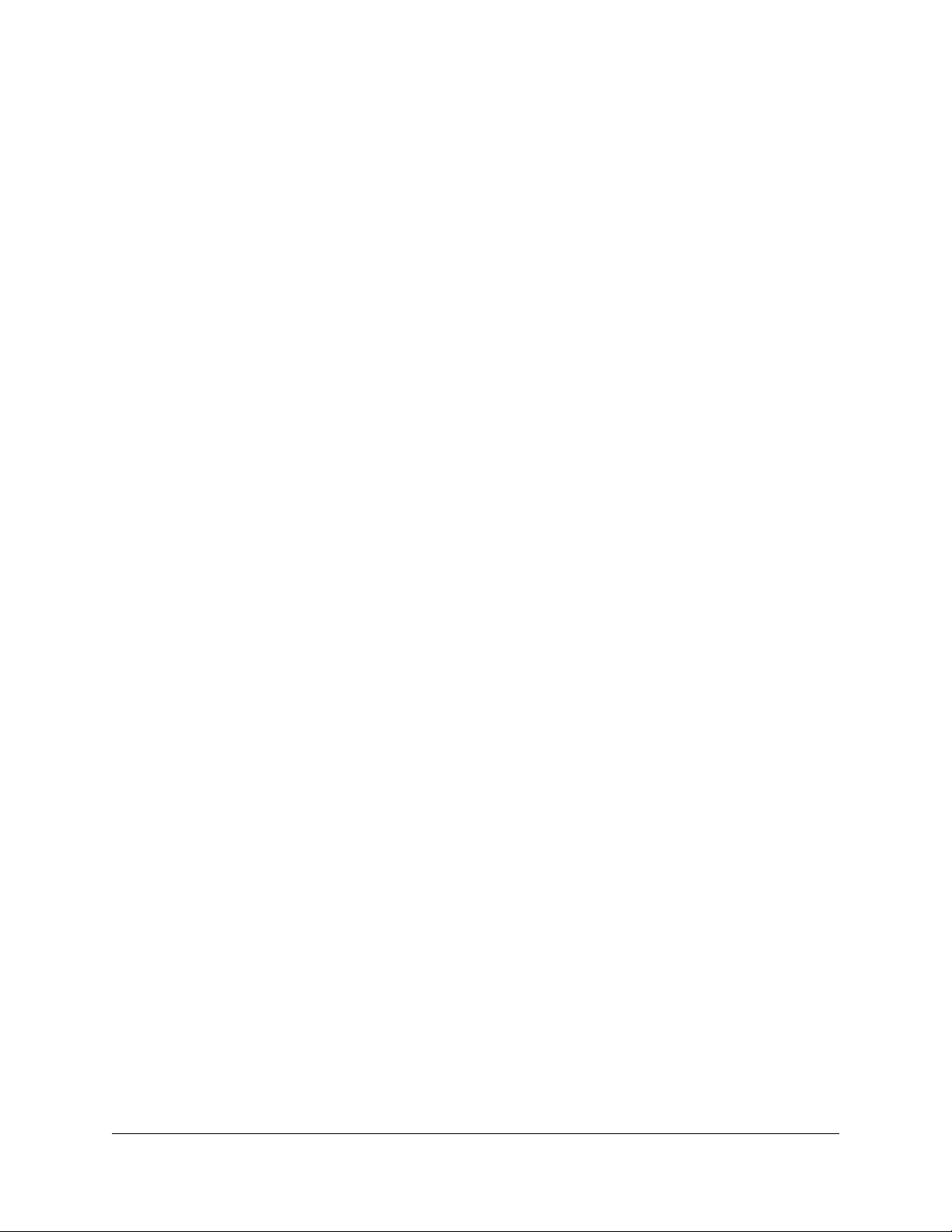
Nighthawk WiFi 7 Tri-Band Router Model RS300, Model RS280
Chapter 14 Troubleshooting
Quick tips......................................................................................... 180
Sequence to restart your network............................................ 180
Check the power adapter and Ethernet cable connections.. 180
Check the WiFi settings............................................................. 180
Check the network settings...................................................... 181
Reboot the router from its router web interface......................... 181
Troubleshoot with the LEDs.......................................................... 182
Standard LED behavior when the router is powered on...... 182
Power LED is off ......................................................................... 182
Power LED stays solid amber or blinking amber................... 182
Internet or Ethernet LAN port LEDs are off............................. 183
WiFi LED is off............................................................................. 183
You cannot log in to the router..................................................... 183
You cannot access the Internet..................................................... 185
Troubleshoot Internet browsing................................................... 187
Changes are not saved.................................................................. 187
Troubleshoot WiFi connectivity.................................................... 187
Troubleshoot your network using the ping utility...................... 188
Test the LAN path to your router............................................. 188
Test the path from a Windows-based computer to a remote
device.......................................................................................... 189
8

1
Introduction
This user manual is for the NETGEAR Nighthawk®WiFi 7 Tri-Band Router Model RS300
and Model RS280.
Model RS300 supports WiFi 7 (IEEE 802.11be) with a combined WiFi speed of up to
9.3 Gbps and tri-band concurrent radio operation:
2.4 GHz radio: Supports IEEE 802.11 n/ac/ax/be with 4096-QAM, 20/40 MHzchannel
•
width, and a speed of up to 0.7 Gbps
5 GHz radio: Support IEEE 802.11 n/ac/ax/be with 4096-QAM, 20/40/80/160 MHz
•
channel width, and a speed of up to 2.9 Gbps
6 GHz radio: Supports IEEE 802.11 ax/be with 4096-QAM, 20/40/80/160/320 MHz
•
channel width, and a speed of up to 5.8 Gbps
Model RS280 supports WiFi 7 (IEEE 802.11be) with a combined WiFi speed of up to
9.2 Gbps and tri-band concurrent radio operation:
2.4 GHz radio: Supports IEEE 802.11 n/ac/ax/be with 1024-QAM, 20/40 MHz channel
•
width, and a speed of up to 0.6 Gbps
5 GHz radio: Support IEEE 802.11 n/ac/ax/be with 4096-QAM, 20/40/80/160 MHz
•
channel width, and a speed of up to 2.9 Gbps
6 GHz radio: Supports IEEE 802.11 ax/be with 4096-QAM, 20/40/80/160/320 MHz
•
channel width, and a speed of up to 5.8 Gbps
Both routers provide one 2.5GbE Internet port for cable and fiber ISP connections up
to 2.5 Gbps, two 2.5GbE LAN ports for connection to high-speed LAN devices, and two
1 Gigabit LAN ports.
This chapter contains the following sections:
• What is WiFi 7?
• Additional documentation
NOTE: For more information about the topics that are covered in this manual,
visit the support website at netgear.com/support/.
9

NOTE: Firmware updates with new features and bug fixes are made available
from time to time at netgear.com/support/download/. You can check for and
download new firmware manually. If the features or behavior of your product
does not match what is described in this manual, you might need to update the
firmware.
NOTE: In this manual, WiFi network means the same thing as SSID (service set
identifier or WiFi network name) or VAP (virtual access point). That is, when we
refer to a WiFi network we mean an individual SSID or VAP.
10
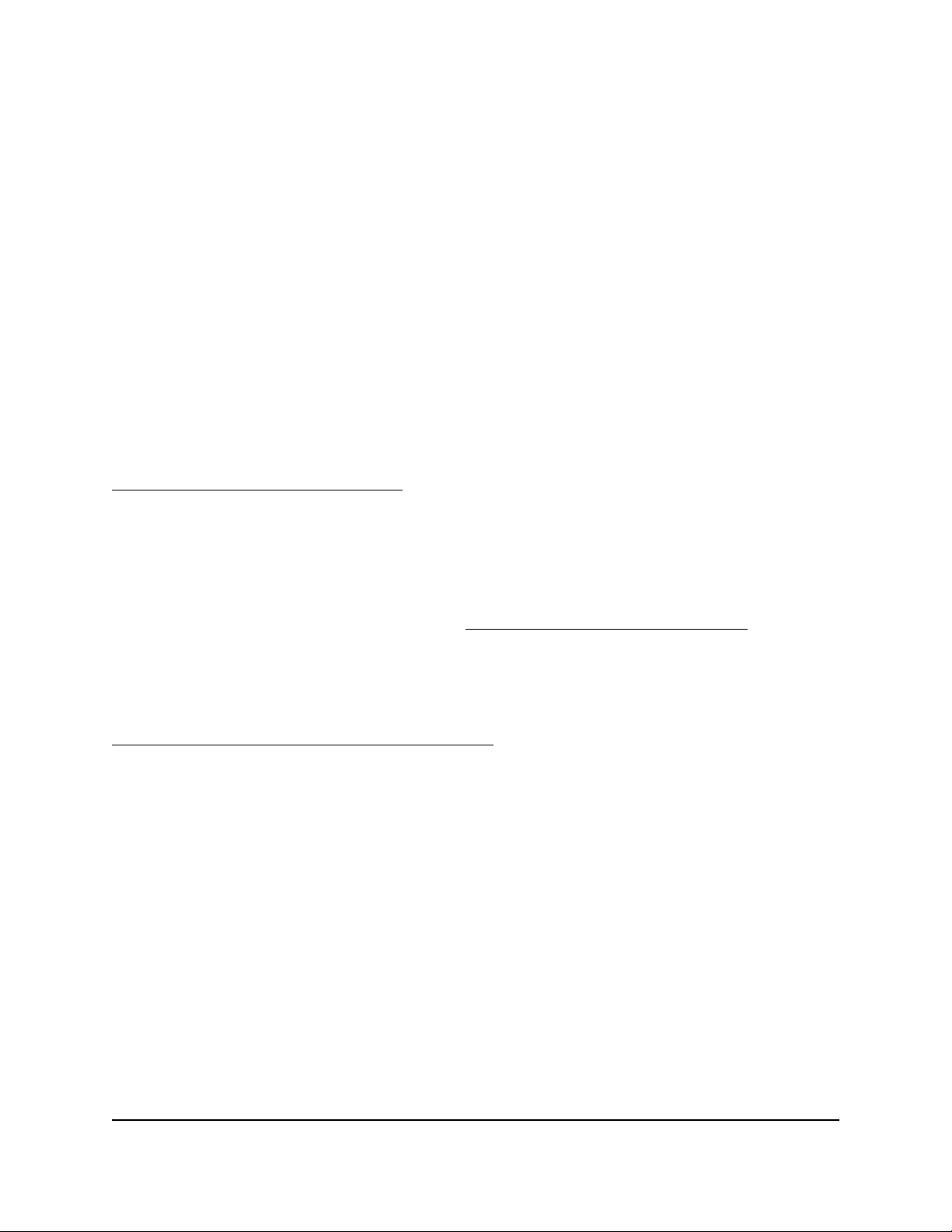
Nighthawk WiFi 7 Tri-Band Router Model RS300, Model RS280
What is WiFi 7?
WiFi 7, also known as IEEE 802.11be Extremely High Throughput (EHT), is a
next-generation WiFi standard. The new standard provides the capability for multi-gigabit
(multi-gig) WiFi throughout the home with faster speeds, less interference, and better
performance for high-bandwidth online activities.
New technologies in WiFi 7 provide the following benefits:
2.4 times faster speed than WiFi 6
•
Double the maximum bandwidth for your devices
•
Lower latency than WiFi6
•
A more reliable connection
•
For more information, visit the NETGEAR WiFi 7 page at
netgear.com/home/discover/wifi7.
Additional documentation
The following documents are available at netgear.com/support/download/:
Quick start guide
•
Data sheet
•
For information about the NETGEAR Nighthawk app, visit
netgear.com/home/services/nighthawk-app/.
User Manual11Introduction

2
Hardware Setup
This chapter contains the following sections:
• Unpack your router
• Front panel LEDs and buttons
• Rear panel
• Router label
• Position your router
• Cable your router
For more information about the topics covered in this manual, visit the support website
at netgear.com/support.
12

Nighthawk WiFi 7 Tri-Band Router Model RS300, Model RS280
Unpack your router
Your package contains the router, an Ethernet cable, and the power adapter (the type
varies by region).
Figure 1. Package contents
Front panel LEDs and buttons
The status LEDs and two buttons are located on the front panel of the router.
User Manual13Hardware Setup

1
2
3
4
5
6
7
9
8
Nighthawk WiFi 7 Tri-Band Router Model RS300, Model RS280
Figure 2. Top view
Table 1. LED descriptions
Power LED1.
2.
Internet LED
DescriptionLED and Button
Solid white: The router is ready.
Solid amber and then blinking amber: The Reset button was pressed. When
you first press the Reset button, the LED lights solid amber. After 5 seconds, the
LED turns blinking amber, and the router resets to factory defaults.
Off: Power is not supplied to the router.
Solid white: The Internet connection is ready.
Solid amber: A cable was plugged into the port, but the Internet connection is
not yet ready.
Blinking: The port is sending or receiving traffic.
Off: No Ethernet cable is connected between the router and the modem.
User Manual14Hardware Setup
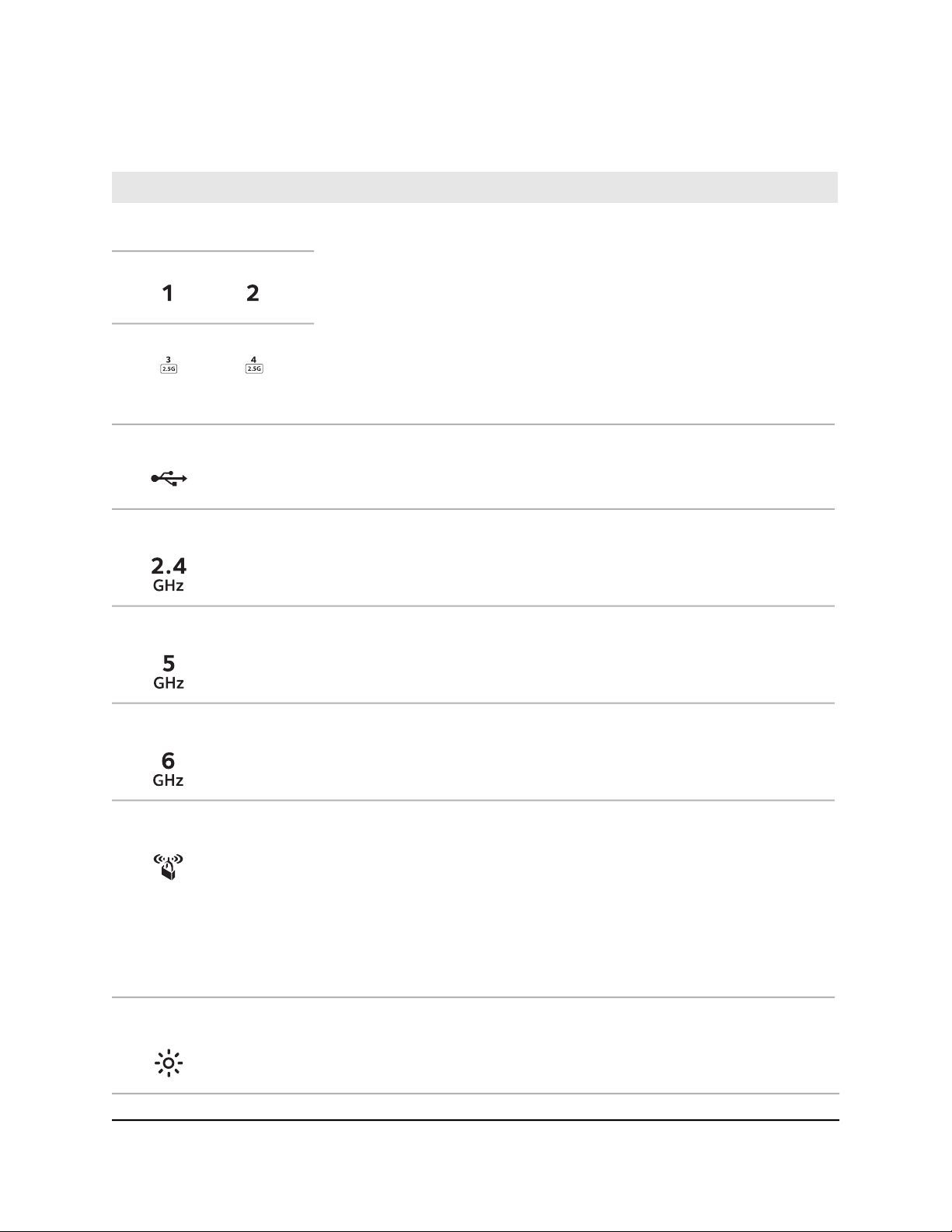
Nighthawk WiFi 7 Tri-Band Router Model RS300, Model RS280
Table 1. LED descriptions (Continued)
DescriptionLED and Button
Ethernet LAN ports 1–4
3.
LEDs
USB 3.0 port LED4.
2.4 GHz WiFi LED5.
5 GHz WiFi LED6.
The LED color indicates the speed of the Ethernet connection at each LAN port:
white for the maximum supported speed on each port (1 Gbps on ports 1-2, 2.5
Gbps on ports 3-4) and amber for lower speeds.
Solid white: The router detected a 1 Gbps (ports 1-2) or 2.5 Gbps (ports 3-4)
link with a powered-on device.
Blinking white: The port is sending or receiving traffic at 1 Gbps (ports 1-2) or
2.5 Gbps (ports 3-4).
Solid amber: The router detected a lower speed link with a powered-on device.
Blinking amber: The port is sending or receiving traffic at a lower speed.
Off: No device is connected to this Ethernet LAN port.
Solid white: A USB device is connected to the USB 3.0. port.
Blinking white: The USB 3.0 port is sending or receiving traffic.
Off: No USB device is connected to the USB 3.0 port.
Solid white: The 2.4 GHz WiFi radio is operating.
Off: The 2.4 GHz WiFi radio is off.
Solid white: The 5 GHz WiFi radio is operating.
Off: The 5 GHz WiFi radio is off.
6 GHz WiFi LED7.
Sync/WPS LED8.
Solid white: The 6 GHz WiFi radio is operating.
Off: The 6 GHz WiFi radio is off.
Pressing the Sync/WPS button lets your WPS-enabled device join your router’s
WiFi network without typing the WiFi password.
Solid white: The Sync/WPS LED is always solid white. This is normal behavior.
Blinking white: The WPS process is active so that you can connect a WPS-enabled
device to your router’s WiFi network. When the device is connected, the sync/WPS
LED shows solid white again.
The Sync/WPS LED is also blinking white when the router is in factory default state
or you reset the router to factory default settings.
Off: The router or its LEDs are turned off.
Pressing the LED On/Off button turns off all LEDs except for the Power LED.LED On/Off button9.
User Manual15Hardware Setup

A
B
C
D
E
F
G
Nighthawk WiFi 7 Tri-Band Router Model RS300, Model RS280
Rear panel
The following figure shows the rear panel connectors and buttons.
Figure 3. Rear panel
The rear panel contains the following components:
A. Reset button: Pressing the Reset button resets the router.
•
If the Reset button is pressed for at least five seconds and the Power LED blinks
amber, the router returns to its factory settings.
B. Power On/Off button: Press the Power On/Off button to provide power to the
•
router.
User Manual16Hardware Setup

Nighthawk WiFi 7 Tri-Band Router Model RS300, Model RS280
C. Gigabit Ethernet LAN ports: Two Gigabit Ethernet RJ-45 LAN ports that support
•
1G, 100M, and 10M speed. Use these ports to connect Ethernet LAN devices to your
router.
The router supports port aggregation:
LAN aggregation: Use Ethernet LAN ports 1 and 2 to set up a port aggregation
○
link to a LAN device that also supports Ethernet LAN port aggregation. For more
information, see Manage Ethernet LAN port aggregation to a LAN device on
page 99.
D. 2.5G LAN ports: Two RJ-45 LAN ports that support speeds up to 2.5 Gbps. Use
•
a Category 5e (Cat5e) Ethernet cable or higher rated Ethernet cable to connect the
router to a high-speed LAN server, LAN storage device, or another LAN device.
The router supports port aggregation:
Internet (WAN) aggregation: Use Ethernet LAN port 4 with the 2.5G Internet
○
port to set up a multi-gigabit Internet connection with port aggregation. For more
information, see Get multi-gigabit Internet with Internet port aggregation on
page 36.
NOTE: You can set up both LAN aggregation and Internet (WAN)
aggregation.
E. USB 3.0 port: Use the USB 3.0 port to connect a USB storage device to your
•
router.
F. 2.5G Internet port: An RJ-45 Internet port (marked with yellow) that supports
•
speeds up to 2.5 Gbps. Use a Category 5e (Cat5e) Ethernet cable or higher rated
Ethernet cable to connect a high-speed modem for a high-speed Internet connection.
For more information, see About high-speed Internet connections and Internet port
aggregation on page 35.
G. DC power connector: Connect the power adapter that came in your product
•
package to the DC power connector.
Router label
The router label shows the login information, WiFi Network Name (SSID), network key
(password), serial number, and MAC address.
User Manual17Hardware Setup

LED
Nighthawk WiFi 7 Tri-Band Router Model RS300, Model RS280
Figure 4. Router label
Position your router
The router lets you access your network anywhere within the operating range of your
WiFi network. However, the operating distance or range of your WiFi connection can
vary significantly depending on the physical placement of your router.
In addition, position your router according to the following guidelines:
Place your router near the center of the area where your computers and other devices
•
operate, and within line of sight to your WiFi devices.
Make sure that the router is within reach of an AC power outlet and near Ethernet
•
cables for wired devices.
Place the router in an elevated location, minimizing the of number walls and ceilings
•
between the router and your other devices.
User Manual18Hardware Setup

Nighthawk WiFi 7 Tri-Band Router Model RS300, Model RS280
To avoid wireless signal interference, place the router away from electrical devices
•
such as these:
Ceiling fans
○
Home security systems
○
Microwaves
○
Computers
○
The base of a cordless phone
○
2.4 GHz or 5 GHz cordless phones
○
Place the router away from large metal surfaces, large glass surfaces, insulated walls,
•
and items such as these:
Solid metal doors
○
Aluminum studs
○
Fish tanks
○
Mirrors
○
Brick
○
Concrete
○
The following factors might limit the range of your WiFi:
The thickness and number of walls the WiFi signal passes through can limit the range.
•
Other WiFi access points in and around your home might affect your router’s signal.
•
WiFi access points are routers, repeaters, WiFi range extenders, and any other
devices that emit a WiFi signal for network access.
Cable your router
Connect your router to a modem and power on your router.
User Manual19Hardware Setup

Internet
10G
Ethernet
ResetPower
Nighthawk WiFi 7 Tri-Band Router Model RS300, Model RS280
Figure 5. Cable your router
To cable your router:
1. Unplug your modem, remove and reinsert the backup battery if it uses one, and
then plug the modem back in.
2. Use the Ethernet cable to connect the modem to the yellow Internet port on the
router.
NOTE: If your Internet connection does not require a modem, connect the
Ethernet cable going to your home to the yellow Internet port on the router.
3. Connect the power adapter to your router and plug the power adapter into an outlet.
The router’s Power LED lights solid white when the router is ready.
After you connect your router to a modem and power it on, finish your router’s installation
process using the Nighthawk app or router web interface. For more information, see
Connect to the Router Network and Access the Router on page 21.
User Manual20Hardware Setup

3
Connect to the Router Network and Access the Router
You can connect to the router’s WiFi networks or use a wired Ethernet connection. This
chapter explains the ways you can connect and how to access the router and log in.
The chapter contains the following sections:
• Connect to the router network
• Types of logins
• Use a web browser to access the router
• Install and manage your router with the Nighthawk app
21

Nighthawk WiFi 7 Tri-Band Router Model RS300, Model RS280
Connect to the router network
You can connect to the router network using a wired or WiFi connection.
NOTE: If you set up your computer to use a static IP address, change the settings
so that it uses Dynamic Host Configuration Protocol (DHCP).
Connect to the router WiFi network
You can connect a WiFi-enabled computer or mobile device to the router WiFi network
using the router WiFi network name (SSID) and WiFi password (network key)
To connect to the WiFi network:
1. Make sure that the router is receiving power (its Power LED is lit).
2. On your computer or mobile device, open your WiFi network management
application.
This is the application that lets you manage your WiFi connections.
3. Find and select the router WiFi network name (SSID).
The router’s default WiFi network name (SSID) is on the router label.
4. Enter the router WiFi password.
The router’s default WiFi password is on the router label. The WiFi password is also
known as the network key or passphrase.
Your computer or mobile device connects to the WiFi network.
Connect to the router using a wired connection
You can connect your computer to the router using an Ethernet cable and join the
router’s local area network (LAN). After setup, you can also connect other wired devices.
To connect your computer or other device to the router with an Ethernet cable:
1. Make sure that the router is receiving power (its Power LED is lit).
2. Connect an Ethernet cable to an Ethernet port on your computer.
If your computer doesn’t have an Ethernet port, you might be able to connect a USB
to Ethernet adapter to a USB port on your computer, and then connect the Ethernet
cable to the adapter’s port.
3. Connect the other end of the Ethernet cable to an Ethernet LAN port on the router.
User Manual22Connect to the Router Network
and Access the Router

Nighthawk WiFi 7 Tri-Band Router Model RS300, Model RS280
Your computer connects to the local area network (LAN).
Types of logins
Separate types of logins serve different purposes. It is important that you understand
the differences so that you know which login to use when.
Several types of logins are associated with the router:
ISP login: The login that your Internet service provider (ISP) gave you logs you in to
•
your Internet service. Your ISP gave you this login information in a letter or some
other way. If you cannot find this login information, contact your ISP.
WiFi password: Your router is preset with a unique WiFi network name (SSID) and
•
password for WiFi access. This information is on the router label. The WiFi password
is also known as the network key or passphrase.
NETGEAR account login: The free NETGEAR account that you need to register your
•
router, manage your router remotely, and manage your subscriptions. If you do not
have a NETGEAR account, you can create one.
Router login: The router login password that you need to log in to the router with
•
the admin user name when you use a web browser to access and configure the
router.
Use a web browser to access the router
When you connect to the network (either with WiFi or with an Ethernet cable), you can
use a web browser to access the router to view or change its settings. We call the router
user interface the router web interface.
When you access the router web interface, the software automatically checks to see if
your router can connect to your Internet service.
Automatic Internet setup
You can set up your router automatically (see the information below) or manually (see
Manually set up the Internet connection on page 30). In either case, you must use a web
browser to access the router.
User Manual23Connect to the Router Network
and Access the Router
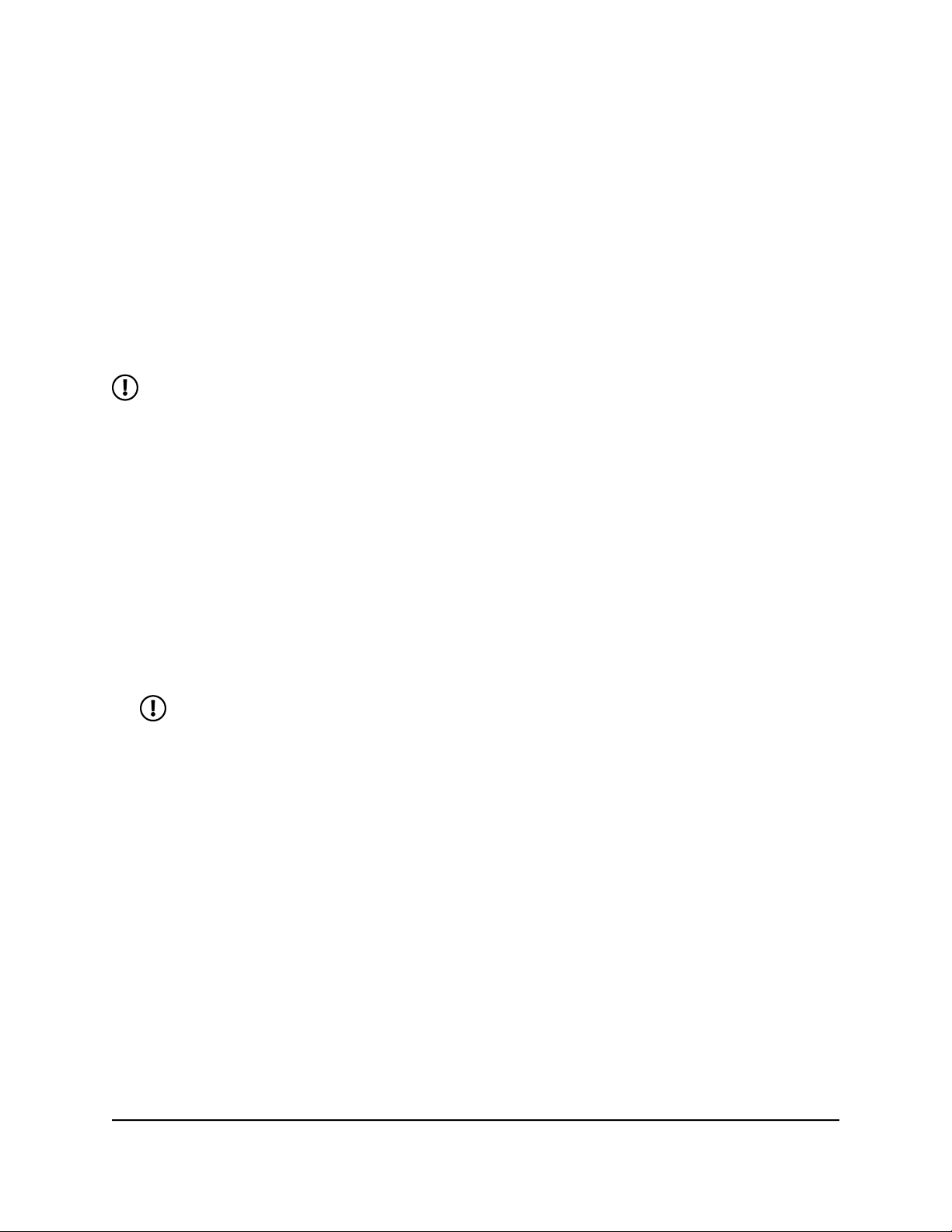
Nighthawk WiFi 7 Tri-Band Router Model RS300, Model RS280
Before you start the setup process, get your ISP information and make sure that the
computers and devices in the network are using the settings described here. When
your Internet service starts, your Internet service provider (ISP) typically gives you all the
information needed to connect to the Internet. For example, for DSL service, you might
need the following information to set up your router:
The ISP configuration information for your DSL account
•
ISP login name and password
•
Fixed or static IP address setting (special deployment by ISP; this setting is rare)
•
If you cannot locate this information, ask your ISP to provide it.
NOTE: If your Internet service is going through your TV or fiber cable, you might
not need the login information.
When your Internet connection is working, you no longer need to launch the ISP login
program on your computer to access the Internet. When you start an Internet application,
your router automatically logs you in.
The NETGEAR installation assistant runs on any device with a web browser. Installation
and basic setup takes about 15 minutes to complete.
To automatically set up your router:
1. Make sure that the router is powered on.
2. Make sure that your computer or mobile device is connected to the router with an
Ethernet cable (wired) or over WiFi with the preset security settings listed on the
label.
NOTE: If you want to change the router’s WiFi settings, use a wired
connection to avoid being disconnected when the new WiFi settings take
effect.
3. Launch a web browser.
The page that displays depends on whether you accessed the router before:
The first time you set up the Internet connection for your router, the browser goes
•
to http://www.routerlogin.net and the Configuring the Internet Connection
page displays.
If you already set up the Internet connection, enter http://www.routerlogin.net
•
in the address field for your browser to start the installation process.
The page that displays recommends that you use the Nighthawk app. However, the
current procedure describes how you can use the router web interface.
4. If the installation process does not start and the browser does not display the page
that recommends that you use the Nighthawk app, do the following:
User Manual24Connect to the Router Network
and Access the Router

Nighthawk WiFi 7 Tri-Band Router Model RS300, Model RS280
Make sure that the computer is connected to one of the Ethernet LAN ports on
•
the router or over WiFi to the router.
Make sure that the router is receiving power and that its Power LED is lit.
•
Close and reopen the browser or clear the browser cache.
•
Browse to http://www.routerlogin.net.
•
If the computer is set to a static or fixed IP address (this setting is uncommon),
•
change it to obtain an IP address automatically from the router.
Use the Reset button, to reset the router to factory default settings (see Use the
•
Reset button on page 134).
5. Scroll down and click the If you don’t have a compatible smartphone, click here
link.
A welcome page displays.
6. Follow the onscreen instructions.
The router detects your Internet settings.
7. Follow the onscreen instructions to complete the installation process.
If the router does not detect the Internet settings, the installation assistant cannot
complete the installation process, and you must start the installation process again:
1. Before you start again, review your settings. Make sure that you select the correct
options and type everything correctly.
2. If the router still does not detect the Internet settings, contact your ISP to verify that
you are using the correct configuration information.
3. If problems persist, register your router and contact NETGEAR Technical Support.
Log in to the router after you set up the router
When you set up your router while the router is in factory default state, the browser
automatically starts the NETGEAR installation assistant.
After you set up the router, if you want to view or change settings for the router, you
can use a browser to log in to the router web interface.
To log in to the router web interface:
1. Launch a web browser from a computer or mobile device that is connected to the
router network.
2. Enter http://www.routerlogin.net.
User Manual25Connect to the Router Network
and Access the Router

Nighthawk WiFi 7 Tri-Band Router Model RS300, Model RS280
NOTE: You can also enter http://www.routerlogin.com or
http://192.168.1.1. The procedures in this manual use
http://www.routerlogin.net.
A login window opens.
3. Enter the router admin user name and password.
The user name is admin. The password is the one that you specified when you set
up your router. The user name and password are case-sensitive.
The BASIC Home page displays.
Change the language
By default, the Auto setting uses your region to automatically set the language that
displays when you log in to the router web interface.
To change the language:
1. Launch a web browser from a computer or mobile device that is connected to the
router network.
2. Enter http://www.routerlogin.net.
A login window displays.
3. Enter the router admin user name and password.
The user name is admin. The password is the one that you specified when you set
up your router. The user name and password are case-sensitive.
The BASIC Home page displays.
4. In the upper right corner, select a language from the menu.
5. When prompted, click the OK button to confirm this change.
The page refreshes with the language that you selected.
Install and manage your router with the Nighthawk app
With the Nighthawk app, you can easily install and manage your router. The app lets
you update the router to the latest firmware, allows you to personalize your WiFi network,
and helps you to register your router with NETGEAR. You can also manage your router
remotely and use the Armor and Smart Parental Controls services.
User Manual26Connect to the Router Network
and Access the Router
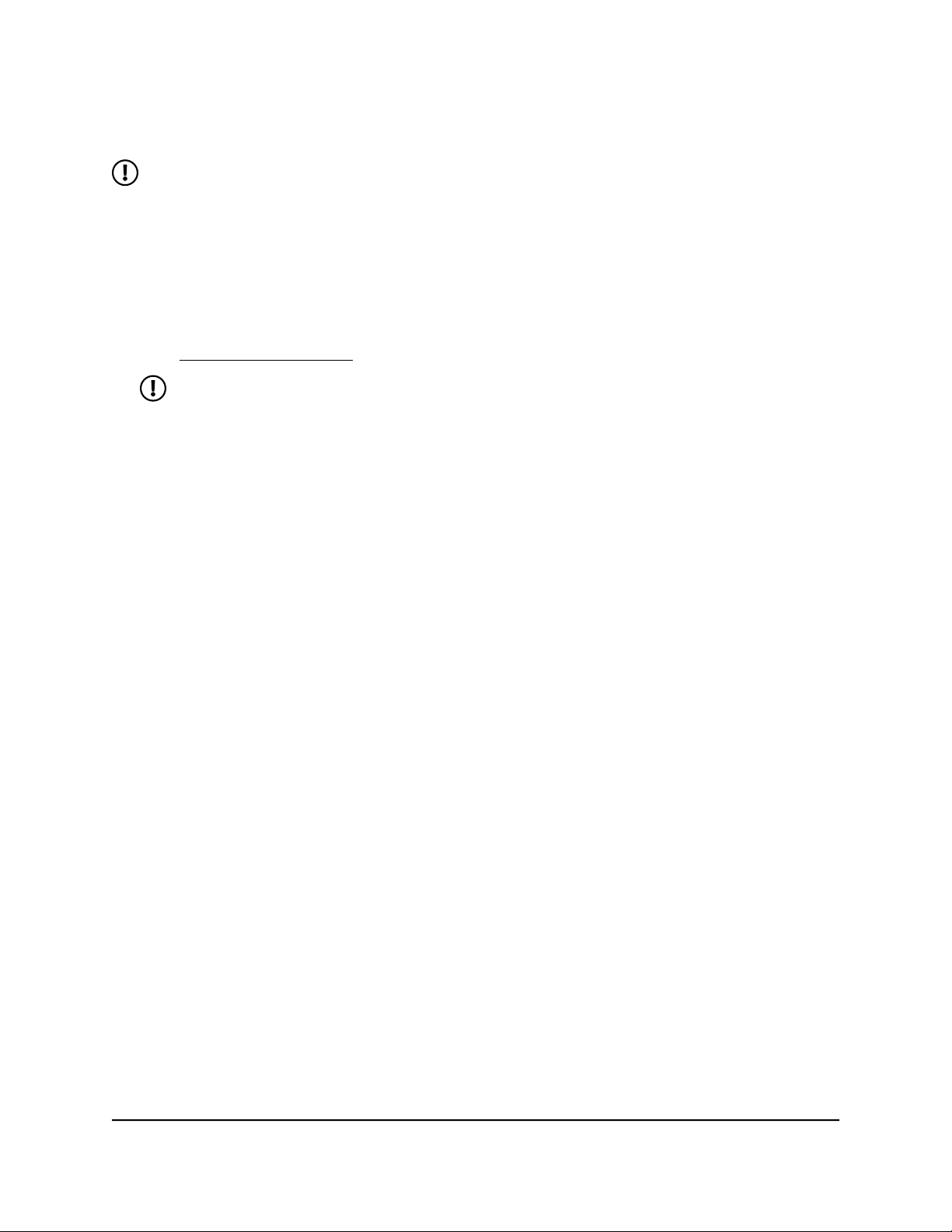
Nighthawk WiFi 7 Tri-Band Router Model RS300, Model RS280
The Nighthawk app is available for iOS and Android mobile devices.
NOTE: Your router is not connected to the Internet until you finish setting it up
with the app. If you are connected to your router’s WiFi network before your
router is set up, you do not have Internet access and cannot download the app.
Use your cellular data or connect to your previous router’s WiFi network to download
the app. During router installation, the app instructs you when you need to connect to
your router's WiFi.
To install your router using the Nighthawk app:
1. Visit Nighthawk-app.com to download the Nighthawk app.
NOTE: To download the app, you need to use your cellular data or connect
your mobile device to your previous router’s WiFi network.
2. Wait for the Nighthawk app to download on your mobile device.
3. Launch the Nighthawk app.
4. Follow the instructions that display in the app to install your router and connect to
the Internet.
and Access the Router
User Manual27Connect to the Router Network

4
Specify Your Internet Settings
Usually, the quickest way to set up the router to use your Internet connection is to allow
the NETGEAR installation assistant to detect the Internet connection.
After you set up your router, you can use the Setup Wizard to redetect the Internet
settings, or you can manually specify your Internet settings.
This chapter contains the following sections:
• Use the Setup Wizard
• Manually set up the Internet connection
• Set an IPv6 Internet connection
• Manage the MTU size
28
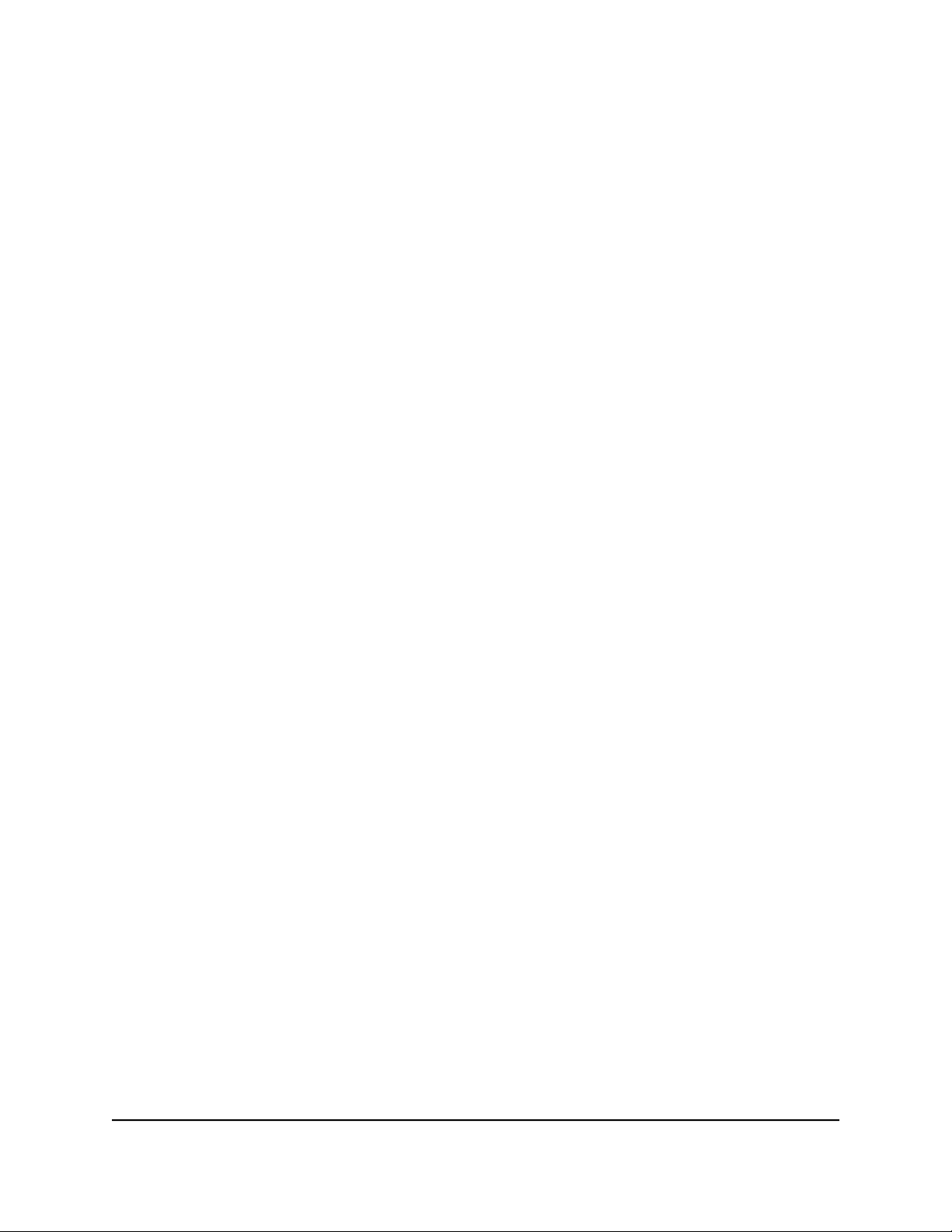
Nighthawk WiFi 7 Tri-Band Router Model RS300, Model RS280
Use the Setup Wizard
You can use the Setup Wizard to redetect your Internet settings and automatically set
up your router.
To use the Setup Wizard:
1. Launch a web browser from a computer or mobile device that is connected to the
router network.
2. Enter http://www.routerlogin.net.
A login window displays.
3. Enter the router admin user name and password.
The user name is admin. The password is the one that you specified when you set
up your router. The user name and password are case-sensitive.
The BASIC Home page displays.
4. Select ADVANCED > Setup Wizard.
The Setup Wizard page displays.
5. Select the Yes radio button.
6. Click the Next button.
The Setup Wizard searches your Internet connection for servers and protocols to
determine your Internet configuration.
7. Follow the onscreen instructions.
The router detects your Internet settings.
8. Follow the onscreen instructions to complete the Setup Wizard process.
If the router does not detect the Internet settings, the Setup Wizard cannot complete
its process, and you must start the Setup Wizard again:
1. Before you start again, review your settings. Make sure that you select the correct
options and type everything correctly.
2. If the router still does not detect the Internet settings, contact your ISP to verify that
you are using the correct configuration information.
3. If problems persist, register your router and contact NETGEAR Technical Support.
User Manual29Specify Your Internet Settings
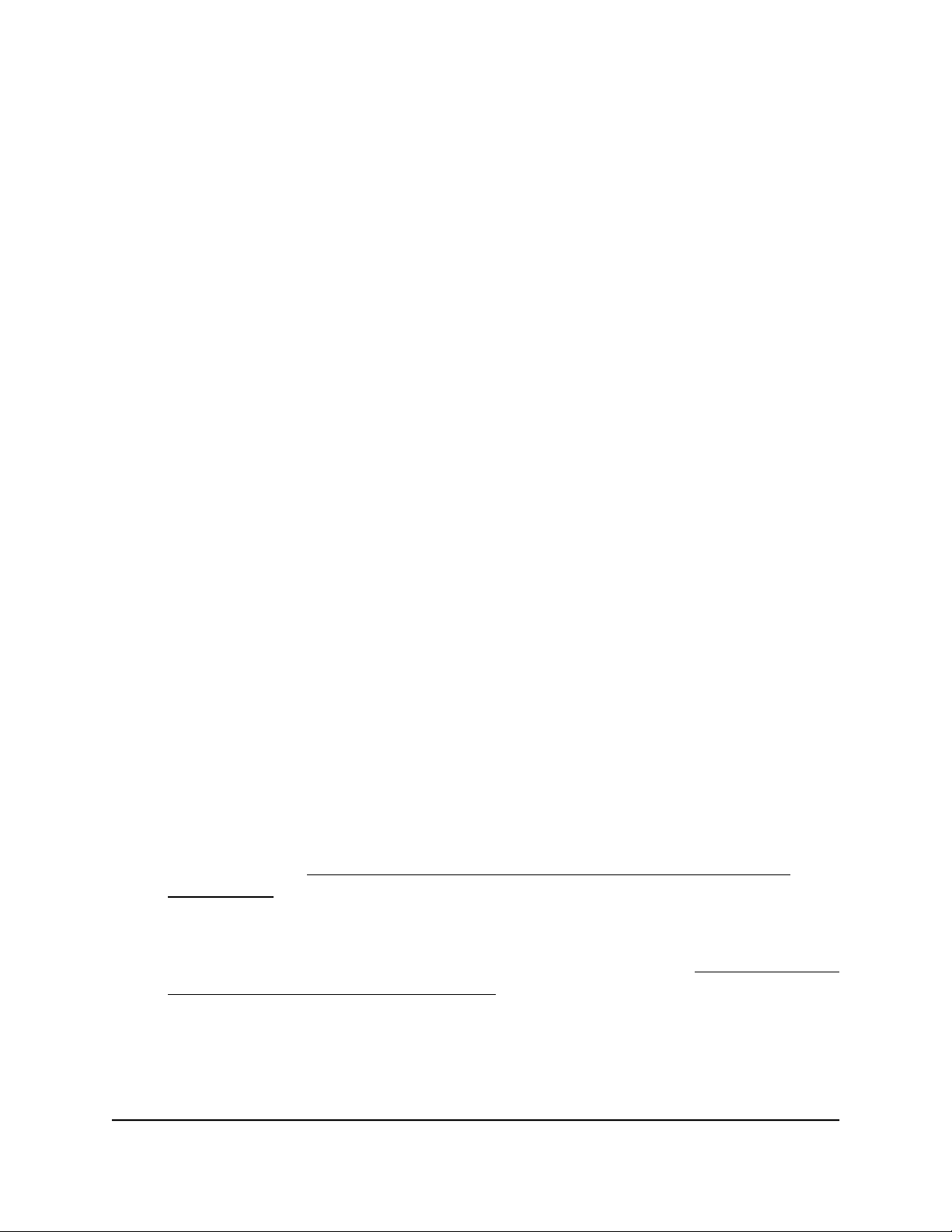
Nighthawk WiFi 7 Tri-Band Router Model RS300, Model RS280
Manually set up the Internet connection
You can view or change the router’s Internet connection settings.
Set an Internet connection without a login
You can manually specify the connection settings for an Internet service for which you
do not need to log in. Use the information that your ISP gave you to connect to your
Internet service. If you cannot find this information, contact your ISP. Entering incorrect
information might prevent the router from connecting to the Internet.
To set an Internet connection without a login:
1. Launch a web browser from a computer or mobile device that is connected to the
router network.
2. Enter http://www.routerlogin.net.
A login window displays.
3. Enter the router admin user name and password.
The user name is admin. The password is the one that you specified when you set
up your router. The user name and password are case-sensitive.
The BASIC Home page displays.
4. Select Internet.
The Internet Setup page displays.
5. In the WAN Preference section, select one of the following options:
Internet Port (2.5 Gbps). Select this option if you connected a modem to the
•
Internet port on your router. For more information about a high-speed Internet
connection, see About high-speed Internet connections and Internet port
aggregation on page 35.
Multi-Gig Internet (2.5 Gbps + 2.5 Gbps). Select this option if you want to set
•
up multi-gigabit Internet and use the Internet port together with Ethernet LAN
port 4 for your Internet connection. For more information, see Get multi-gigabit
Internet with Internet port aggregation on page 36.
6. In the Does your Internet connection require a login? section, leave the No radio
button selected.
7. If your Internet connection requires an account name or host name, do the following:
User Manual30Specify Your Internet Settings
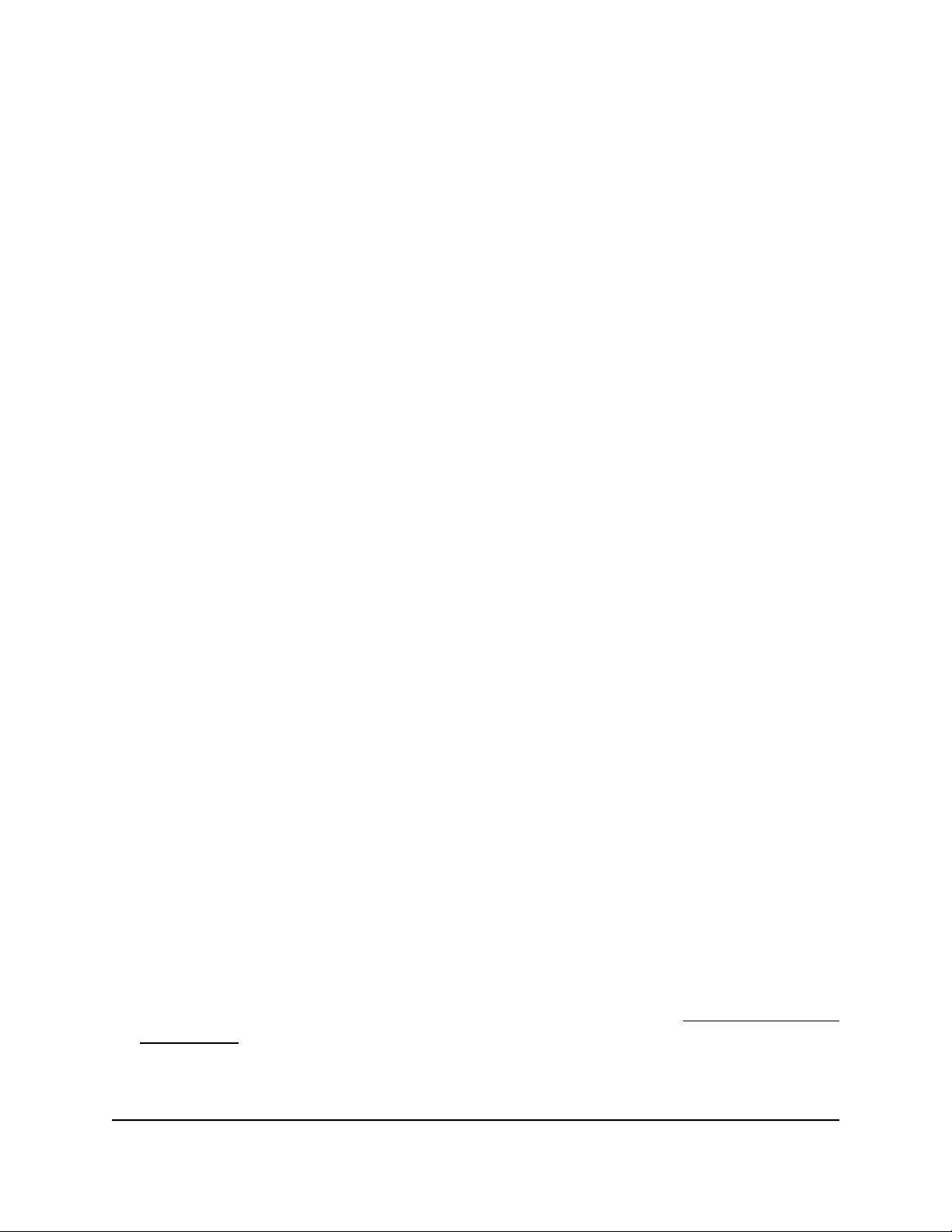
Nighthawk WiFi 7 Tri-Band Router Model RS300, Model RS280
a. In the Account Name section, click the Edit button.
b. Enter the account name.
By default, the account name is the model number of the router.
c. Click the Apply button.
d. Select Internet.
The Internet Setup page displays again.
8. If your Internet connection requires a domain name, type it in the Domain Name (If
Required) field.
For the other sections on this page, the default settings usually work, but you can
change them.
9. Select an Internet IP Address radio button:
Get Dynamically from ISP: Your ISP uses DHCP to assign your IP address. Your
•
ISP automatically assigns these addresses.
Use Static IP Address: Enter the IP address, IP subnet mask, and the gateway IP
•
address that your ISP assigned. The gateway is the ISP router to which your router
connects.
10. Select a Domain Name Server (DNS) Address radio button:
Get Automatically from ISP: Your ISP uses DHCP to assign your DNS servers.
•
Your ISP automatically assigns this address.
Use These DNS Servers: If you know that your ISP requires specific servers, select
•
this option. Enter the IP address of your ISP’s primary DNS server. If a secondary
DNS server address is available, enter it also.
11. Select a Router MAC Address radio button:
Use Default Address: Use the default MAC address.
•
Use Computer MAC Address: The router captures and uses the MAC address
•
of the computer that you are now using. You must use the one computer that the
ISP allows.
Use This MAC Address: Enter the MAC address that you want to use.
•
12. Click the Apply button.
Your settings are saved.
13. Click the Test button to test your Internet connection.
If the NETGEAR website does not display within one minute, see You cannot access
the Internet on page 185.
User Manual31Specify Your Internet Settings

Nighthawk WiFi 7 Tri-Band Router Model RS300, Model RS280
Set a PPPoE Internet connection
You can manually set the connection settings for a PPPoE Internet service for which you
must log in. Use the information that your ISP gave you to connect to your Internet
service. If you cannot find this information, contact your ISP. Entering incorrect
information might prevent the router from connecting to the Internet.
To set a PPPoE Internet connection:
1. Launch a web browser from a computer or mobile device that is connected to the
router network.
2. Enter http://www.routerlogin.net.
A login window displays.
3. Enter the router admin user name and password.
The user name is admin. The password is the one that you specified when you set
up your router. The user name and password are case-sensitive.
The BASIC Home page displays.
4. Select Internet.
The Internet Setup page displays.
5. In the WAN Preference section, select one of the following options:
Internet Port (2.5 Gbps). Select this option if you connected a modem to the
•
Internet port on your router. For more information about a high-speed Internet
connection, see About high-speed Internet connections and Internet port
aggregation on page 35.
Multi-Gig Internet (2.5 Gbps + 2.5 Gbps). Select this option if you want to set
•
up multi-gigabit Internet and use the Internet port together with Ethernet LAN
port 4 for your Internet connection. For more information, see Get multi-gigabit
Internet with Internet port aggregation on page 36.
6. In the Does your Internet connection require a login? section, select the Yes radio
button.
The page adjusts.
7. From the Internet Service Provider menu, select PPPoE as the encapsulation
method.
This is the default selection in the menu.
8. In the Login field, enter the login name that your ISP gave you.
This login name is often an email address.
9. In the Password field, type the password that you use to log in to your Internet
service.
10. If your ISP requires a service name, type it in the Service Name (if Required) field.
User Manual32Specify Your Internet Settings

Nighthawk WiFi 7 Tri-Band Router Model RS300, Model RS280
11. From the Connection Mode menu, select Always On, Dial on Demand, or Manually
Connect.
12. To change the number of minutes until the Internet login times out, in the Idle
Timeout (In minutes) field, type the number of minutes.
This is how long the router keeps the Internet connection active when no one on the
network is using the Internet connection. A value of 0 (zero) means never log out.
13. Select an Internet IP Address radio button:
Get Dynamically from ISP: Your ISP uses DHCP to assign your IP address. Your
•
ISP automatically assigns these addresses.
Use Static IP Address: Enter the IP address, IP subnet mask, and the gateway IP
•
address that your ISP assigned. The gateway is the ISP router to which your router
connects.
14. Select a Domain Name Server (DNS) Address radio button:
Get Automatically from ISP: Your ISP uses DHCP to assign your DNS servers.
•
Your ISP automatically assigns this address.
Use These DNS Servers: If you know that your ISP requires specific servers, select
•
this option. Enter the IP address of your ISP’s primary DNS server. If a secondary
DNS server address is available, enter it also.
15. Select a Router MAC Address radio button:
Use Default Address: Use the default MAC address.
•
Use Computer MAC Address: The router captures and uses the MAC address
•
of the computer that you are now using. You must use the one computer that the
ISP allows.
Use This MAC Address: Enter the MAC address that you want to use.
•
16. Click the Apply button.
Your settings are saved.
17. Click the Test button to test your Internet connection.
If the NETGEAR website does not display within one minute, see You cannot access
the Internet on page 185.
Set a PPTP or L2TP Internet connection
You can manually specify the connection settings for a PPTP or L2TP Internet service
for which you must log in. Use the information that your ISP gave you to connect to your
Internet service. If you cannot find this information, contact your ISP. Entering incorrect
information might prevent the router from connecting to the Internet.
User Manual33Specify Your Internet Settings

Nighthawk WiFi 7 Tri-Band Router Model RS300, Model RS280
To set a PPTP or L2TP Internet connection:
1. Launch a web browser from a computer or mobile device that is connected to the
router network.
2. Enter http://www.routerlogin.net.
A login window displays.
3. Enter the router admin user name and password.
The user name is admin. The password is the one that you specified when you set
up your router. The user name and password are case-sensitive.
The BASIC Home page displays.
4. Select Internet.
The Internet Setup page displays.
5. In the WAN Preference section, select one of the following options:
Internet Port (2.5 Gbps). Select this option if you connected a modem to the
•
Internet port on your router. For more information about a high-speed Internet
connection, see About high-speed Internet connections and Internet port
aggregation on page 35.
Multi-Gig Internet (2.5 Gbps + 2.5 Gbps). Select this option if you want to set
•
up multi-gigabit Internet and use the Internet port together with Ethernet LAN
port 4 for your Internet connection. For more information, see Get multi-gigabit
Internet with Internet port aggregation on page 36.
6. Select the Does your Internet connection require a login? Yes radio button.
The page adjusts.
7. From the Internet Service Provider menu, select PPTP or L2TP as the encapsulation
method.
The page adjusts again.
8. In the Login field, enter the login name that your ISP gave you.
This login name is often an email address.
9. In the Password field, type the password that you use to log in to your Internet
service.
10. From the Connection Mode menu, select Always On, Dial on Demand, or Manually
Connect.
11. To change the number of minutes until the Internet login times out, in the Idle
Timeout (In minutes) field, type the number of minutes.
This is how long the router keeps the Internet connection active when no one on the
network is using the Internet connection. A value of 0 (zero) means never log out.
User Manual34Specify Your Internet Settings

Nighthawk WiFi 7 Tri-Band Router Model RS300, Model RS280
12. If your ISP gave you fixed IP addresses and a connection ID or name, type them in
the My IP Address, Subnet Mask, Server Address, Gateway IP Address, and
Connection ID/Name fields.
If your ISP did not give you IP addresses, a connection ID, or name, leave these fields
blank. The connection ID or name applies to a PPTP service only.
13. Select a Domain Name Server (DNS) Address radio button:
Get Automatically from ISP: Your ISP uses DHCP to assign your DNS servers.
•
Your ISP automatically assigns this address.
Use These DNS Servers: If you know that your ISP requires specific servers, select
•
this option. Enter the IP address of your ISP’s primary DNS server. If a secondary
DNS server address is available, enter it also.
14. Select a Router MAC Address radio button:
Use Default Address: Use the default MAC address.
•
Use Computer MAC Address: The router captures and uses the MAC address
•
of the computer that you are now using. You must use the one computer that the
ISP allows.
Use This MAC Address: Enter the MAC address that you want to use.
•
15. Click the Apply button.
Your settings are saved.
16. Click the Test button to test your Internet connection.
If the NETGEAR website does not display within one minute, see You cannot access
the Internet on page 185.
About high-speed Internet connections and Internet port aggregation
Use the router’s yellow Internet port, which supports speeds up to 2.5 Gbps, to connect
the router to your modem.
The router’s Internet speed depends on the speed that your ISP offers and the speed
that your modem supports. For example, if your ISP and your modem both support a
speed of 2.5 Gbps, the router’s Internet speed is also 2.5 Gbps. However, if, for example,
your ISP supports a speed of 2.5 Gbps but your modem supports a speed of only 1
Gbps, your router’s Internet speed is limited to 1 Gbps.
If your ISP offers Internet speeds faster than 2.5 Gbps, your modem does not provide
a high-speed or multi-gigabit port, but your modem does support link aggregation, set
up Internet port aggregation by aggregating the yellow Internet port and Ethernet LAN
User Manual35Specify Your Internet Settings

Nighthawk WiFi 7 Tri-Band Router Model RS300, Model RS280
port 4 on the router. By default, the Ethernet LAN 4 port functions as a regular LAN port,
but you change the function of the Ethernet LAN port 4 to a second WAN port in an
Internet link aggregation setup. For more information, see Get multi-gigabit Internet
with Internet port aggregation on page 36.
Get multi-gigabit Internet with Internet port aggregation
If your ISP offers Internet speeds faster than 1 Gbps, your modem does not provide a
high-speed or multi-gigabit port, but your modem does support link aggregation, you
can get multi-gigabit Internet with your router by setting up Internet port aggregation.
You can aggregate the Internet port and Ethernet LAN port 4 on the router.
NOTE: For information about a different type of aggregation, which is port
aggregation to a LAN device, see Manage Ethernet LAN port aggregation to a
LAN device on page 99.
To set up Internet port aggregation, you need the following:
A service provider that offers an Internet speed that’s over 1 Gbps.
•
A modem that support both an Internet speed that’s over 1 Gbps and two Ethernet
•
ports that support static Link Aggregation Control Protocol (LACP), for example, the
NETGEAR Nighthawk Multi-Gig Cable Modem, model CM1200.
To set up Internet port aggregation:
1. Set up Internet port aggregation on your modem.
For information about how to set up Internet port aggregation on your modem, see
the documentation that came with your modem.
2. Launch a web browser from a computer or mobile device that is connected to the
router network.
3. Enter http://www.routerlogin.net.
A login window displays.
4. Enter the router admin user name and password.
The user name is admin. The password is the one that you specified when you set
up your router. The user name and password are case-sensitive.
The BASIC Home page displays.
5. Select Internet.
The Internet Setup page displays.
6. In the WAN Preference section, select the Multi-Gig Internet (2.5 Gbps + 2.5
Gbps) radio button.
User Manual36Specify Your Internet Settings

Nighthawk WiFi 7 Tri-Band Router Model RS300, Model RS280
7. Click the Apply button.
Your settings are saved.
8. Connect the yellow Internet port and the Ethernet LAN port 4 on your router to two
Ethernet ports on your modem.
Set an IPv6 Internet connection
The router supports many different types of IPv6 Internet connections for which you can
specify the settings manually.
Types of IPv6 Internet connections
The router can support an IPv6 Internet connection through the following connection
types:
Auto Detect: See Use auto detect for an IPv6 Internet connection on page 38.
•
6to4 tunnel: See Set a 6to4 tunnel IPv6 Internet connection on page 39.
•
Pass-through: See Set a pass-through IPv6 Internet connection on page 41.
•
Fixed: See Set a fixed IPv6 Internet connection on page 42.
•
DHCP: See Set a DHCP IPv6 Internet connection on page 43.
•
PPPoE: See Set a PPPoE IPv6 Internet connection on page 45.
•
Auto Config: See Use auto config for an IPv6 Internet connection on page 47.
•
6rd: See Set a 6rd IPv6 Internet connection on page 48.
•
Which connection type you must use depends on your IPv6 ISP. Follow the directions
that your IPv6 ISP gave you.
If you are not sure what type of IPv6 connection the router uses, use the Auto Detect
•
connection type, which lets the router detect the IPv6 type that is in use (see Use
auto detect for an IPv6 Internet connection on page 38).
If your ISP did not provide details, use the 6to4 tunnel connection type (see Set a
•
6to4 tunnel IPv6 Internet connection on page 39).
When you enable IPv6 and select any connection type other than IPv6 pass-through,
the router starts the stateful packet inspection (SPI) firewall function on the WAN interface.
The router creates connection records and checks every inbound IPv6 packet. If the
router does not expect to receive such a packet, or the packet is not in the connection
record, the router blocks this packet.
User Manual37Specify Your Internet Settings

Nighthawk WiFi 7 Tri-Band Router Model RS300, Model RS280
Requirements for entering IPv6 addresses
IPv6 addresses are denoted by eight groups of hexadecimal quartets that are separated
by colons. You can reduce any four-digit group of zeros within an IPv6 address to a
single zero or omit it.
All of the following examples specify the same IPv6 address:
2001:db8:0000:0000:020f:24ff:febf:dbcb
•
2001:db8:0:0:20f:24ff:febf:dbcb
•
2001:db8::20f:24ff:febf:dbcb
•
2001:db8:0:0:20f:24ff:128.141.49.32
•
The following errors invalidate an IPv6 address:
More than eight groups of hexadecimal quartets
•
More than four hexadecimal characters in a quartet
•
More than two colons in a row
•
Use auto detect for an IPv6 Internet connection
To set up an IPv6 Internet connection through autodetection:
1. Launch a web browser from a computer or mobile device that is connected to the
router network.
2. Enter http://www.routerlogin.net.
A login window displays.
3. Enter the router admin user name and password.
The user name is admin. The password is the one that you specified when you set
up your router. The user name and password are case-sensitive.
The BASIC Home page displays.
4. Select ADVANCED > Advanced Setup > IPv6.
The IPv6 page displays.
5. From the Internet Connection Type menu, select Auto Detect.
The page adjusts.
After you click the Apply button, the router automatically detects the information in
the following fields:
User Manual38Specify Your Internet Settings

Nighthawk WiFi 7 Tri-Band Router Model RS300, Model RS280
Connection Type: This field indicates the connection type that is detected.
•
Router’s IPv6 Address on WAN: This field shows the IPv6 address that is acquired
•
for the router’s WAN (or Internet) interface. The number after the slash (/) is the
length of the prefix, which is also indicated by the underline (_) under the IPv6
address. If no address is acquired, the field displays Not Available. However, not
every IPv6 connection type shows the WAN address information.
Router’s IPv6 Address on LAN: This field shows the IPv6 address that is acquired
•
for the router’s LAN interface. The number after the slash (/) is the length of the
prefix, which is also indicated by the underline (_) under the IPv6 address. If no
address is acquired, the field displays Not Available.
6. Select an IP Address Assignment radio button:
Use DHCP Server: Use this method if devices on the LAN cannot receive an IPv6
•
address through auto configuration but must receive the IPv6 address through
a DHCP server.
Auto Config: This is the default setting.
•
This setting specifies how the router assigns IPv6 addresses to the devices on your
home network (the LAN).
7. (Optional) Select the Enable RIPng check box.
This selection enables RIP Next Generation (RIPng) on IPv6 Internet connections.
RIPng is an extension of Routing Information Protocol (RIP) that supports IPv6. You
might want to enable RIPng if you are an advanced user with a complex home network
configuration that requires dynamic routing.
8. (Optional) Select the Use This Interface ID check box and specify the interface ID
to be used for the IPv6 address of the router’s LAN interface.
If you do not specify an ID here, the router generates one automatically from its MAC
address.
9. Click the Apply button.
Your settings are saved.
Set a 6to4 tunnel IPv6 Internet connection
The remote relay router is the router to which your router creates a 6to4 tunnel. Make
sure that the IPv4 Internet connection is working before you apply the 6to4 tunnel
settings for the IPv6 connection.
User Manual39Specify Your Internet Settings

Nighthawk WiFi 7 Tri-Band Router Model RS300, Model RS280
To set a 6to4 tunnel IPv6 Internet connection:
1. Launch a web browser from a computer or mobile device that is connected to the
router network.
2. Enter http://www.routerlogin.net.
A login window displays.
3. Enter the router admin user name and password.
The user name is admin. The password is the one that you specified when you set
up your router. The user name and password are case-sensitive.
The BASIC Home page displays.
4. Select ADVANCED > Advanced Setup > IPv6.
The IPv6 page displays.
5. From the Internet Connection Type menu, select 6to4 Tunnel.
The page adjusts.
After you click the Apply button, the router automatically detects the information in
the Router’s IPv6 Address on LAN field. This field shows the IPv6 address that is
acquired for the router’s LAN interface. The number after the slash (/) is the length
of the prefix, which is also indicated by the underline (_) under the IPv6 address. If
no address is acquired, the field displays Not Available.
6. Select a Remote 6to4 Relay Router radio button:
Auto: Your router uses any remote relay router that is available on the Internet.
•
This is the default setting.
Static IP Address: Enter the static IPv4 address of the remote relay router. Your
•
IPv6 ISP usually provides this address.
7. Select an IPv6 Domain Name Server (DNS) Address radio button:
Get Automatically from ISP: Your ISP uses DHCP to assign your DNS servers.
•
Your ISP automatically assigns this address. This option uses the DNS servers
assigned by the ISP for the IPv6 connection.
Use These DNS Servers: If you know that your ISP requires specific servers, select
•
this option. Enter the IP address of your ISP’s primary DNS server. If a secondary
DNS server address is available, enter it also.
8. Select an IP Address Assignment radio button:
Use DHCP Server: Use this method if devices on the LAN cannot receive an IPv6
•
address through auto configuration but must receive the IPv6 address through
a DHCP server.
Auto Config: This is the default setting.
•
User Manual40Specify Your Internet Settings

Nighthawk WiFi 7 Tri-Band Router Model RS300, Model RS280
This setting specifies how the router assigns IPv6 addresses to the devices on your
home network (the LAN).
9. (Optional) Select the Use This Interface ID check box and specify the interface ID
to be used for the IPv6 address of the router’s LAN interface.
If you do not specify an ID here, the router generates one automatically from its MAC
address.
10. Click the Apply button.
Your settings are saved.
Set a pass-through IPv6 Internet connection
In pass-through mode, the router works as a Layer 2 Ethernet switch with two ports (LAN
and WAN Ethernet ports) for IPv6 packets. The router does not process any IPv6 header
packets.
To set a pass-through IPv6 Internet connection:
1. Launch a web browser from a computer or mobile device that is connected to the
router network.
2. Enter http://www.routerlogin.net.
A login window displays.
3. Enter the router admin user name and password.
The user name is admin. The password is the one that you specified when you set
up your router. The user name and password are case-sensitive.
The BASIC Home page displays.
4. Select ADVANCED > Advanced Setup > IPv6.
The IPv6 page displays.
5. From the Internet Connection Type menu, select Pass Through.
The page adjusts, but no additional fields display.
6. Click the Apply button.
Your settings are saved.
User Manual41Specify Your Internet Settings
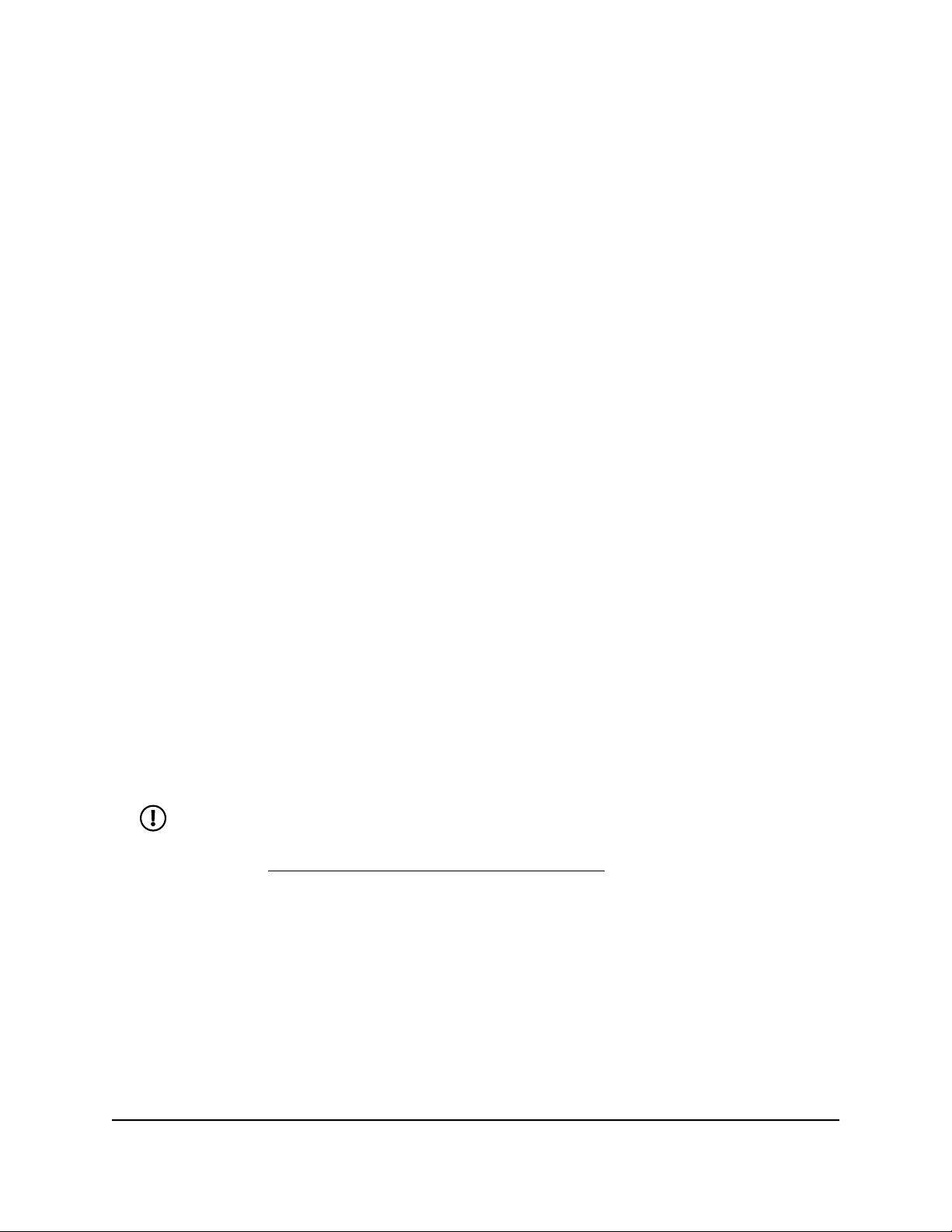
Nighthawk WiFi 7 Tri-Band Router Model RS300, Model RS280
Set a fixed IPv6 Internet connection
To set a fixed IPv6 Internet connection:
1. Launch a web browser from a computer or mobile device that is connected to the
router network.
2. Enter http://www.routerlogin.net.
A login window displays.
3. Enter the router admin user name and password.
The user name is admin. The password is the one that you specified when you set
up your router. The user name and password are case-sensitive.
The BASIC Home page displays.
4. Select ADVANCED > Advanced Setup > IPv6.
The IPv6 page displays.
5. From the Internet Connection Type menu, select Fixed.
The page adjusts.
6. Configure the fixed IPv6 addresses for the WAN connection:
IPv6 Address/Prefix Length: The IPv6 address and prefix length of the router
•
WAN interface.
Default IPv6 Gateway: The IPv6 address of the default IPv6 gateway for the
•
router’s WAN interface.
Primary DNS Server: The primary DNS server that resolves IPv6 domain name
•
records for the router.
Secondary DNS Server: The secondary DNS server that resolves IPv6 domain
•
name records for the router.
NOTE: If you do not specify the DNS servers, the router uses the DNS servers
that are configured for the IPv4 Internet connection on the Internet Setup
page. (See Manually set up the Internet connection on page 30.)
7. Select an IP Address Assignment radio button:
Use DHCP Server: Use this method if devices on the LAN cannot receive an IPv6
•
address through auto configuration but must receive an IPv6 address through a
DHCP server.
Auto Config: This is the default setting.
•
This setting specifies how the router assigns IPv6 addresses to the devices on your
home network (the LAN).
8. (Optional) Select the Enable RIPng check box.
User Manual42Specify Your Internet Settings

Nighthawk WiFi 7 Tri-Band Router Model RS300, Model RS280
This selection enables RIP Next Generation (RIPng) on IPv6 Internet connections.
RIPng is an extension of Routing Information Protocol (RIP) that supports IPv6. You
might want to enable RIPng if you are an advanced user with a complex home network
configuration that requires dynamic routing.
9. In the IPv6 Address/Prefix Length fields, specify the static IPv6 address and prefix
length of the router’s LAN interface.
If you do not specify an ID here, the router generates one automatically from its MAC
address.
10. Click the Apply button.
Your settings are saved.
Set a DHCP IPv6 Internet connection
To set a DHCP IPv6 Internet connection:
1. Launch a web browser from a computer or mobile device that is connected to the
router network.
2. Enter http://www.routerlogin.net.
A login window displays.
3. Enter the router admin user name and password.
The user name is admin. The password is the one that you specified when you set
up your router. The user name and password are case-sensitive.
The BASIC Home page displays.
4. Select ADVANCED > Advanced Setup > IPv6.
The IPv6 page displays.
5. From the Internet Connection Type menu, select DHCP.
The page adjusts.
After you click the Apply button, the router automatically detects the information in
the following fields:
Router’s IPv6 Address on WAN: This field shows the IPv6 address that is acquired
•
for the router’s WAN (or Internet) interface. The number after the slash (/) is the
length of the prefix, which is also indicated by the underline (_) under the IPv6
address. If no address is acquired, the field displays Not Available.
Router’s IPv6 Address on LAN: This field shows the IPv6 address that is acquired
•
for the router’s LAN interface. The number after the slash (/) is the length of the
prefix, which is also indicated by the underline (_) under the IPv6 address. If no
address is acquired, the field displays Not Available.
6. (Optional) In the User Class (If Required) field, enter a host name.
User Manual43Specify Your Internet Settings

Nighthawk WiFi 7 Tri-Band Router Model RS300, Model RS280
Most people can leave this field blank, but if your ISP gave you a specific host name,
enter it here.
7. (Optional) In the Domain Name (If Required) field, enter a domain name.
You can type the domain name of your IPv6 ISP. Do not enter the domain name for
the IPv4 ISP here. If your ISP provided a domain name, type it in this field. For
example, Earthlink Cable might require a host name of home, and Comcast
sometimes supplies a domain name.
8. Select an IPv6 Domain Name Server (DNS) Address radio button:
Get Automatically from ISP: Your ISP uses DHCP to assign your DNS servers.
•
Your ISP automatically assigns this address.
Use These DNS Servers: If you know that your ISP requires specific servers, select
•
this option. Enter the IP address of your ISP’s primary DNS server. If a secondary
DNS server address is available, enter it also.
9. Select an IP Address Assignment radio button:
Use DHCP Server: Use this method if devices on the LAN cannot receive an IPv6
•
address through auto configuration but must receive an IPv6 address through a
DHCP server.
Auto Config: This is the default setting.
•
This setting specifies how the router assigns IPv6 addresses to the devices on your
home network (the LAN).
10. (Optional) Select the Enable RIPng check box.
This selection enables RIP Next Generation (RIPng) on IPv6 Internet connections.
RIPng is an extension of Routing Information Protocol (RIP) that supports IPv6. You
might want to enable RIPng if you are an advanced user with a complex home network
configuration that requires dynamic routing.
11. (Optional) Select the Use This Interface ID check box and specify the interface ID
to be used for the IPv6 address of the router’s LAN interface.
If you do not specify an ID here, the router generates one automatically from its MAC
address.
12. Click the Apply button.
Your settings are saved.
User Manual44Specify Your Internet Settings

Nighthawk WiFi 7 Tri-Band Router Model RS300, Model RS280
Set a PPPoE IPv6 Internet connection
To set a PPPoE IPv6 Internet connection:
1. Launch a web browser from a computer or mobile device that is connected to the
router network.
2. Enter http://www.routerlogin.net.
A login window displays.
3. Enter the router admin user name and password.
The user name is admin. The password is the one that you specified when you set
up your router. The user name and password are case-sensitive.
The BASIC Home page displays.
4. Select ADVANCED > Advanced Setup > IPv6.
The IPv6 page displays.
5. From the Internet Connection Type menu, select PPPoE.
The page adjusts.
After you click the Apply button, the router automatically detects the information in
the following fields:
Router’s IPv6 Address on WAN: This field shows the IPv6 address that is acquired
•
for the router’s WAN (or Internet) interface. The number after the slash (/) is the
length of the prefix, which is also indicated by the underline (_) under the IPv6
address. If no address is acquired, the field displays Not Available.
Router’s IPv6 Address on LAN: This field shows the IPv6 address that is acquired
•
for the router’s LAN interface. The number after the slash (/) is the length of the
prefix, which is also indicated by the underline (_) under the IPv6 address. If no
address is acquired, the field displays Not Available.
6. Configure the login settings:
a. In the Login field, enter the login information for the ISP connection.
This is usually the name that you use in your email address. Some ISPs (like
Mindspring, Earthlink, and T-DSL) require that you use your full email address
when you log in. If your ISP requires your full email address, type it in this field.
b. In the Password field, enter the password for the ISP connection.
c. In the Service Name field, enter a service name.
If your ISP did not provide a service name, leave this field blank.
User Manual45Specify Your Internet Settings

Nighthawk WiFi 7 Tri-Band Router Model RS300, Model RS280
NOTE: The default setting of the Connection Mode menu is Always On to
provide a steady IPv6 connection. The router never terminates the connection.
If the connection is terminated - for example, when the modem is turned off
- the router attempts to reestablish the connection immediately after the
PPPoE connection becomes available again.
7. Select an IPv6 Domain Name Server (DNS) Address radio button:
Get Automatically from ISP: Your ISP uses DHCP to assign your DNS servers.
•
Your ISP automatically assigns this address. This option uses the DNS servers
assigned by the ISP for the IPv4 connection.
Use These DNS Servers: If you know that your ISP requires specific servers, select
•
this option. Enter the IP address of your ISP’s primary DNS server. If a secondary
DNS server address is available, enter it also.
8. Select an IP Address Assignment radio button:
Use DHCP Server: Use this method if devices on the LAN cannot receive an IPv6
•
address through auto configuration but must receive the IPv6 address through
a DHCP server.
Auto Config: This is the default setting.
•
This setting specifies how the router assigns IPv6 addresses to the devices on your
home network (the LAN).
9. (Optional) Select the Enable RIPng check box.
This selection enables RIP Next Generation (RIPng) on IPv6 Internet connections.
RIPng is an extension of Routing Information Protocol (RIP) that supports IPv6.
10. (Optional) Select the Use This Interface ID check box and specify the interface ID
to be used for the IPv6 address of the router’s LAN interface.
If you do not specify an ID here, the router generates one automatically from its MAC
address.
11. Click the Apply button.
Your settings are saved.
User Manual46Specify Your Internet Settings
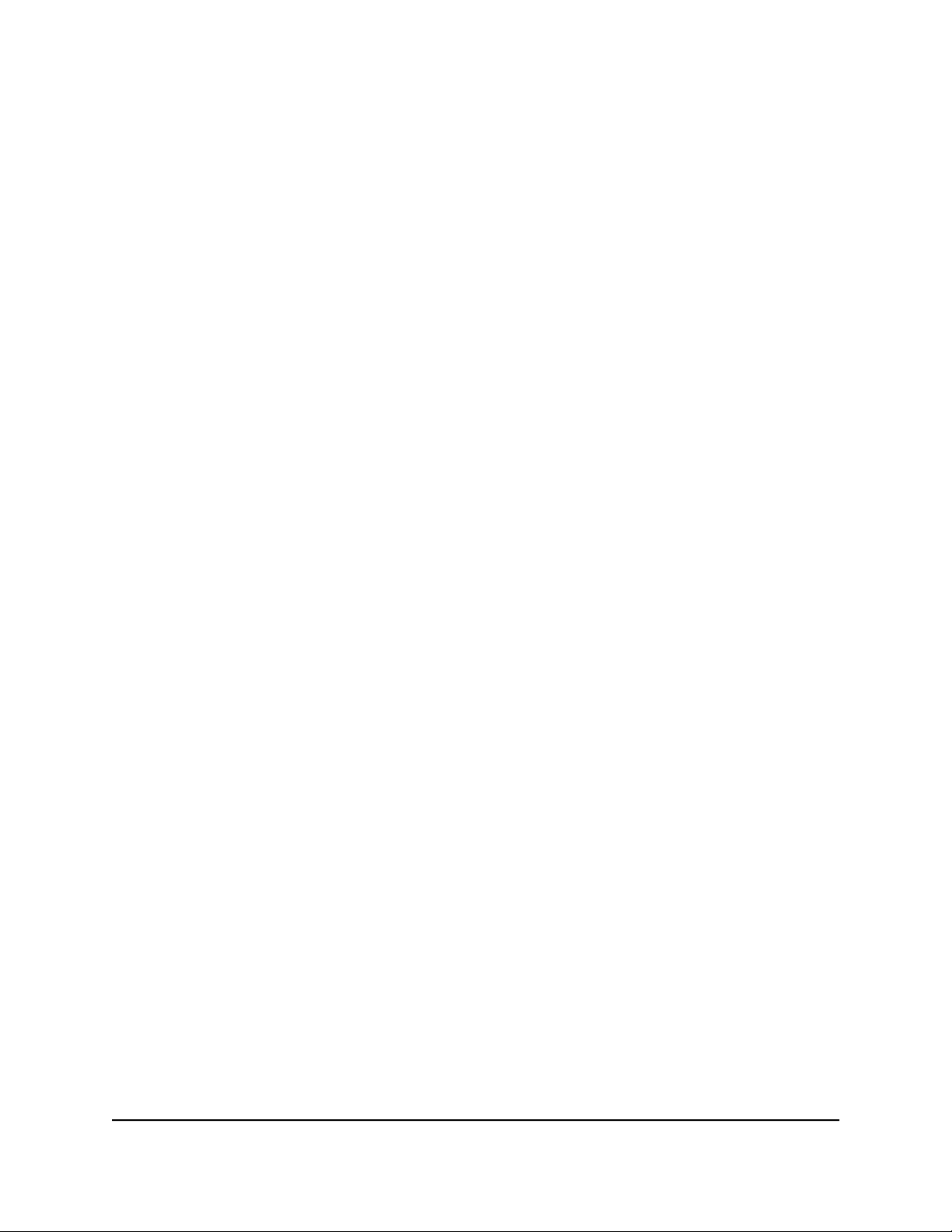
Nighthawk WiFi 7 Tri-Band Router Model RS300, Model RS280
Use auto config for an IPv6 Internet connection
To set up an IPv6 Internet connection through auto configuration:
1. Launch a web browser from a computer or mobile device that is connected to the
router network.
2. Enter http://www.routerlogin.net.
A login window displays.
3. Enter the router admin user name and password.
The user name is admin. The password is the one that you specified when you set
up your router. The user name and password are case-sensitive.
The BASIC Home page displays.
4. Select ADVANCED > Advanced Setup > IPv6.
The IPv6 page displays.
5. From the Internet Connection Type menu, select Auto Config.
The page adjusts.
After you click the Apply button, the router automatically detects the information in
the following fields:
Router’s IPv6 Address on WAN: This field shows the IPv6 address that is acquired
•
for the router’s WAN (or Internet) interface. The number after the slash (/) is the
length of the prefix, which is also indicated by the underline (_) under the IPv6
address. If no address is acquired, the field displays Not Available.
Router’s IPv6 Address on LAN: This field shows the IPv6 address that is acquired
•
for the router’s LAN interface. The number after the slash (/) is the length of the
prefix, which is also indicated by the underline (_) under the IPv6 address. If no
address is acquired, the field displays Not Available.
6. (Optional) In the DHCP User Class (If Required) field, enter a host name.
Most people can leave this field blank, but if your ISP gave you a specific host name,
enter it here.
7. (Optional) In the DHCP Domain Name (If Required) field, enter a domain name.
You can type the domain name of your IPv6 ISP. Do not enter the domain name for
the IPv4 ISP here. For example, if your ISP’s mail server is mail.xxx.yyy.zzz, type
xxx.yyy.zzz as the domain name. If your ISP provided a domain name, type it in this
field. For example, Earthlink Cable might require a host name of home, and Comcast
sometimes supplies a domain name.
8. Select an IPv6 Domain Name Server (DNS) Address radio button:
User Manual47Specify Your Internet Settings

Nighthawk WiFi 7 Tri-Band Router Model RS300, Model RS280
Get Automatically from ISP: Your ISP uses DHCP to assign your DNS servers.
•
Your ISP automatically assigns this address. Unless the ISP assigns DNS servers
through DHCPv6, this option uses the DNS servers assigned by the ISP for the
IPv4 connection.
Use These DNS Servers: If you know that your ISP requires specific servers, select
•
this option. Enter the IP address of your ISP’s primary DNS server. If a secondary
DNS server address is available, enter it also.
9. Select an IP Address Assignment radio button:
Use DHCP Server: Use this method if devices on the LAN cannot receive an IPv6
•
address through auto configuration but must receive the IPv6 address through
a DHCP server.
Auto Config: This is the default setting.
•
This setting specifies how the router assigns IPv6 addresses to the devices on your
home network (the LAN).
10. (Optional) Select the Enable RIPng check box.
This selection enables RIP Next Generation (RIPng) on IPv6 Internet connections.
RIPng is an extension of Routing Information Protocol (RIP) that supports IPv6.
11. (Optional) Select the Use This Interface ID check box and specify the interface ID
to be used for the IPv6 address of the router’s LAN interface.
If you do not specify an ID here, the router generates one automatically from its MAC
address.
12. Click the Apply button.
Your settings are saved.
Set a 6rd IPv6 Internet connection
The 6rd protocol makes it possible to deploy IPv6 to sites using a service provider’s
IPv4 network. 6rd uses the service provider’s own IPv6 address prefix. This limits the
operational domain of 6rd to the service provider’s network and is under direct control
of the service provider. The IPv6 service provided is equivalent to native IPv6. The 6rd
mechanism relies on an algorithmic mapping between the IPv6 and IPv4 addresses that
are assigned for use within the service provider’s network. This mapping allows for
automatic determination of IPv4 tunnel endpoints from IPv6 prefixes, allowing stateless
operation of 6rd.
With a 6rd tunnel configuration, the router follows the RFC5969 standard, supporting
two ways to establish a 6rd tunnel IPv6 WAN connection:
Auto Detect mode: In IPv6 Auto Detect mode, when the router receives option 212
•
from the DHCPv4 option, autodetect selects the IPv6 as 6rd tunnel setting. The router
User Manual48Specify Your Internet Settings
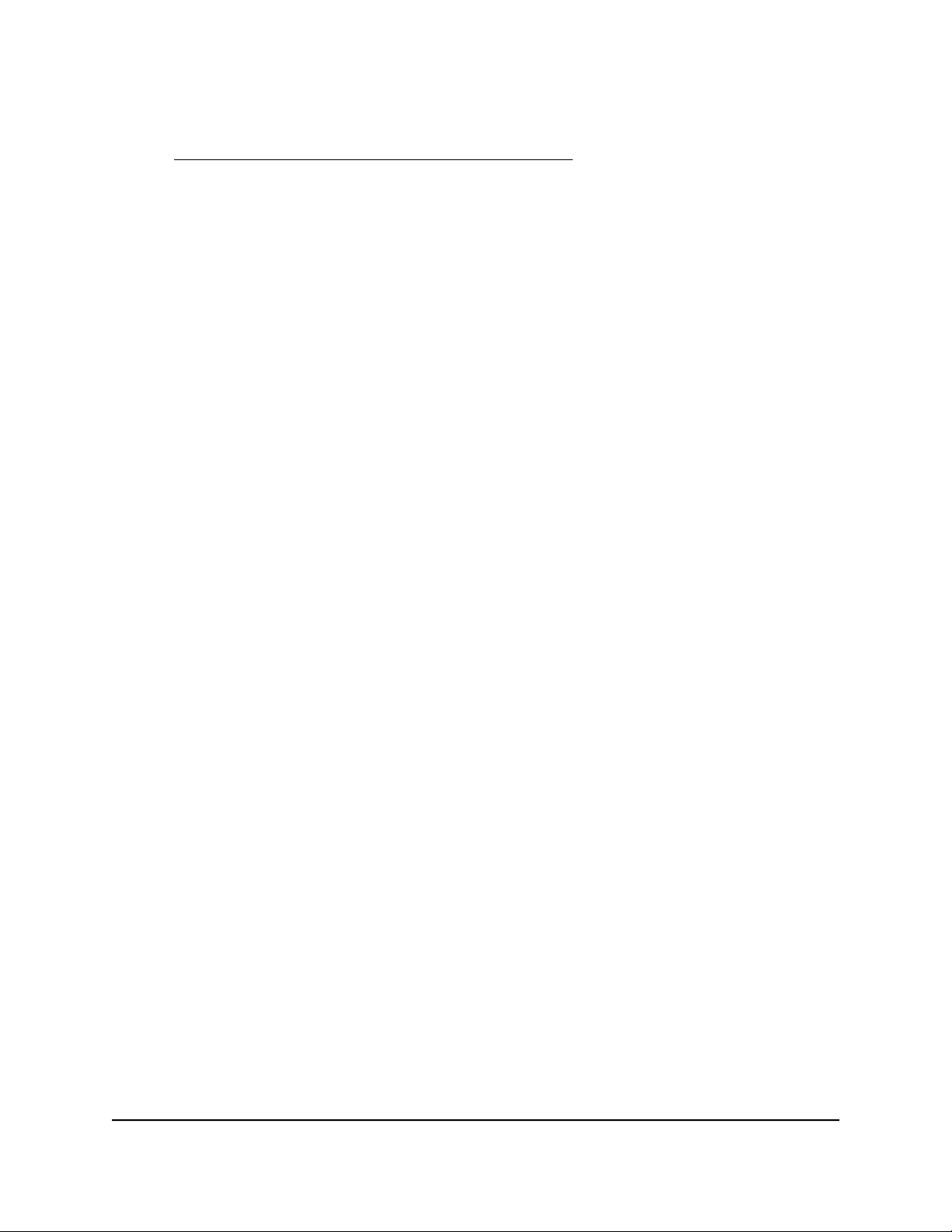
Nighthawk WiFi 7 Tri-Band Router Model RS300, Model RS280
uses the 6rd option information to establish the 6rd connection. For more information,
see Use auto detect for an IPv6 Internet connection on page 38.
Manual mode: In 6rd mode, if the router receives option 212, the fields are
•
automatically completed. Otherwise, you must enter the 6rd settings.
To set a 6rd IPv6 Internet connection:
1. Launch a web browser from a computer or mobile device that is connected to the
router network.
2. Enter http://www.routerlogin.net.
A login window displays.
3. Enter the router admin user name and password.
The user name is admin. The password is the one that you specified when you set
up your router. The user name and password are case-sensitive.
The BASIC Home page displays.
4. Select ADVANCED > Advanced Setup > IPv6.
The IPv6 page displays.
5. From the Internet Connection Type menu, select 6rd.
The page adjusts.
After you click the Apply button, the router automatically detects the information in
the following sections:
6rd (IPv6 Rapid Development) Configuration: The router detects the service
•
provider’s IPv4 network and attempts to establish an IPv6 6rd tunnel connection.
If the IPv4 network returns 6rd parameters to the router, the page adjusts to
display the correct settings in this section.
Router’s IPv6 Address on LAN: This field shows the IPv6 address that is acquired
•
for the router’s LAN interface. The number after the slash (/) is the length of the
prefix, which is also indicated by the underline (_) under the IPv6 address. If no
address is acquired, the field displays Not Available.
6. If the router does not automatically detect the information in the 6rd fields, specify
the following 6rd settings:
6rd Prefix: Type the IPv6 prefix that your ISP gave you.
•
6rd Prefix Length: Type the IPv6 prefix length that your ISP gave you.
•
6rd IPv4 Border Relay Address: Type the border router’s IPv4 address that your
•
ISP gave you.
6rd IPv4 Address Mask Length: Type the IPv4 mask length that your ISP gave
•
you.
7. Select an IPv6 Domain Name Server (DNS) Address radio button:
User Manual49Specify Your Internet Settings

Nighthawk WiFi 7 Tri-Band Router Model RS300, Model RS280
Get Automatically from ISP: Your ISP uses DHCP to assign your DNS servers.
•
Your ISP automatically assigns this address. This option uses the DNS servers
assigned by the ISP for the IPv4 connection.
Use These DNS Servers: If you know that your ISP requires specific servers, select
•
this option. Enter the IP address of your ISP’s primary DNS server. If a secondary
DNS server address is available, enter it also.
8. Select an IP Address Assignment radio button:
Use DHCP Server: Use this method if devices on the LAN cannot receive an IPv6
•
address through auto configuration but must receive the IPv6 address through
a DHCP server.
Auto Config: This is the default setting.
•
This setting specifies how the router assigns IPv6 addresses to the devices on your
home network (the LAN).
9. (Optional) Select the Use This Interface ID check box and specify the interface ID
that you want to be used for the IPv6 address of the router’s LAN interface.
If you do not specify an ID here, the router generates one automatically from its MAC
address.
10. (Optional) In the MTU Size (in bytes) field, enter a size in bytes.
The default size for this type of IPv6 connection is 1480 bytes.
11. Click the Apply button.
Your settings are saved.
Manage the MTU size
The maximum transmission unit (MTU) is the largest data packet a network device
transmits.
MTU concepts
When one network device communicates across the Internet with another, the data
packets travel through many devices along the way. If a device in the data path uses a
lower maximum transmission unit (MTU) setting than the other devices, the data packets
must be split or “fragmented” to accommodate the device with the smallest MTU.
The best MTU setting for NETGEAR equipment is often the default value. In some
situations, changing the value fixes one problem but causes another. Leave the MTU
unchanged unless one of these situations occurs:
User Manual50Specify Your Internet Settings

Nighthawk WiFi 7 Tri-Band Router Model RS300, Model RS280
You experience problems connecting to your Internet service, and the technical
•
support of either the Internet service provider (ISP) or NETGEAR recommends
changing the MTU setting.
For example, if a secure website does not open, or displays only part of a web page,
you might need to change the MTU.
You use VPN and experience severe performance problems.
•
You used a program to optimize MTU for performance reasons and now you are
•
experiencing connectivity or performance problems.
CAUTION: An incorrect MTU setting can cause Internet communication
problems. For example, you might not be able to access certain websites, frames
within websites, secure login pages, or FTP or POP servers.
If you suspect an MTU problem, a common solution is to change the MTU to 1400. If
you are willing to experiment, you can gradually reduce the MTU from the maximum
value of 1500 until the problem goes away. The following table describes common MTU
sizes and applications.
Table 2. Common MTU sizes
ApplicationMTU
1500
The largest Ethernet packet size. This setting is typical for connections that do not use
PPPoE or VPN and is the default value for NETGEAR routers, adapters, and switches.
Used in PPPoE environments.1492
Maximum size to use for pinging. (Larger packets are fragmented.)1472
Used in some DHCP environments.1468
Used in PPPoA environments.1458
Used in PPTP environments or with VPN.1436
Change the MTU size
To change the MTU size:
1. Launch a web browser from a computer or mobile device that is connected to the
router network.
2. Enter http://www.routerlogin.net.
A login window displays.
3. Enter the router admin user name and password.
The user name is admin. The password is the one that you specified when you set
up your router. The user name and password are case-sensitive.
User Manual51Specify Your Internet Settings

Nighthawk WiFi 7 Tri-Band Router Model RS300, Model RS280
The BASIC Home page displays.
4. Select ADVANCED > Setup > WAN Setup.
The WAN Setup page displays.
5. In the MTU Size field, enter a value from 616 to 1500.
6. Click the Apply button.
Your settings are saved.
User Manual52Specify Your Internet Settings

5
Control Access to the Internet
The router comes with a built-in firewall that helps protect your home network from
unwanted intrusions from the Internet.
This chapter contains the following sections:
• NETGEAR Armor
• Activate Armor using the Nighthawk app
• Network access control list
• Block Internet sites and services
• Set up security event email notifications
53

Nighthawk WiFi 7 Tri-Band Router Model RS300, Model RS280
NETGEAR Armor
Your router supports NETGEAR Armor.
After you start your subscription, NETGEAR Armor protects your home network from
potential cyber threats and provides complete data protection, advanced threat defense,
webcam protection, multilayer ransomware protection, anti-phishing, safe files, secure
browsing, rescue mode, anti-fraud, and anti-theft. In addition, NETGEAR Armor provides
multiple performance and privacy tools.
NETGEAR Armor includes an anti-malware application for your Windows-based
computers and your Mac OS, iOS, and Android devices.
For more information about NETGEAR Armor, visit
netgear.com/landings/armor/default.aspx.
You can use the Nighthawk app to view and manage NETGEAR Armor.
Activate Armor using the Nighthawk app
To activate Armor using the Nighthawk app:
1. Launch the Nighthawk app.
The dashboard displays.
2. Tap Security.
The Security page displays.
If Armor was not yet activated, it is now activated automatically, or you are prompted
to purchase Armor.
Network access control list
You can use the network access control list (ACL) on the router to block or allow access
to your network and the Internet. The ACL identifies a WiFi or wired device by its MAC
address. The router detects the MAC addresses of the devices on the network and either
allows or denies access.
User Manual54Control Access to the Internet

Nighthawk WiFi 7 Tri-Band Router Model RS300, Model RS280
The router detects and stores the MAC addresses of devices that connect to the network,
so it lists the MAC addresses both of devices that are currently connected and any that
were previously connected.
If you set up a network ACL that allows all new devices to connect, the following applies:
You can either select or manually enter devices that you want to block from
•
connecting to the network.
All other devices are allowed access to the network.
•
If you set up a network ACL that blocks all new devices from connecting, the following
applies:
You can either select or manually enter devices that you want to allow access to the
•
network.
Devices that are currently connected to the network or that were allowed to connect
•
in the past are automatically placed on the network ACL as allowed devices.
All other devices are denied access to the network.
•
NOTE: Each network device has a MAC address that serves as a unique identifier.
The MAC address is a 12-character physical address, containing the hexadecimal
characters 0–9, a–f, or A–F (uppercase or lowercase) only, and separated by
colons (for example, 00:09:AB:CD:EF:01). Typically, the MAC address is on the
label of a device. If you cannot see the label, you can display the MAC address
using the network configuration utilities on your computer or mobile device.
Enable the network access control list, set the access rule, and allow or block connected devices
When you enable network access control, you must select whether new devices are
automatically allowed to access the network or are blocked from accessing the network.
By default, devices that are already connected to the network are added to the ACL as
allowed, but you can choose to block one or more of these devices from accessing the
network.
To enable and manage the network access control list for the entire network and
allow or block connected devices:
1. Launch a web browser from a computer or mobile device that is connected to the
router network.
2. Enter http://www.routerlogin.net.
A login window displays.
User Manual55Control Access to the Internet

Nighthawk WiFi 7 Tri-Band Router Model RS300, Model RS280
3. Enter the router admin user name and password.
The user name is admin. The password is the one that you specified when you set
up your router. The user name and password are case-sensitive.
The BASIC Home page displays.
4. Select ADVANCED > Security > Access Control.
The Access Control page displays.
5. Select the Turn on Access Control check box.
You must select this check box before you can select an access rule and use the
Allow and Block buttons. When the Turn on Access Control check box is cleared, all
devices are allowed to connect, even if a device is on the list of blocked devices.
6. Select an access rule to apply to new devices:
Allow all new devices to connect: With this setting, if you connect a new device
•
to the network, it can access the network. You do not need to enter its MAC
address on this page. This option works for most home networks. You can also
block one or more devices from accessing the network. For more information,
see the following step.
Block all new devices from connecting: With this setting, if you want to allow
•
a new device to connect, you must enter its MAC address on this page. (In this
situation, a new device is a device that was not previously connected to the
network.) For more information about allowing one or more devices, see the
following step.
If you block all new devices from connecting, the device that you are currently
using to connect to the router web interface, any other devices that are currently
connected to the network, and all devices that were allowed to connect to the
network in the past are still allowed access. That means that these devices are
automatically added to the network ACL as allowed devices. If you want to block
any of these devices, see the following step.
NOTE: Selecting an access rule does not affect previously blocked or allowed
devices. It applies only to new devices trying to access the network after you
apply this setting.
7. To change access for devices that are connected or were connected to the network,
do the following:
Currently connected devices:
•
In the table that contains the ACL, the Status column shows either Allowed or
Blocked for a device. To change the status, select the check box for the device,
and click either the Allow button or the Block button.
User Manual56Control Access to the Internet
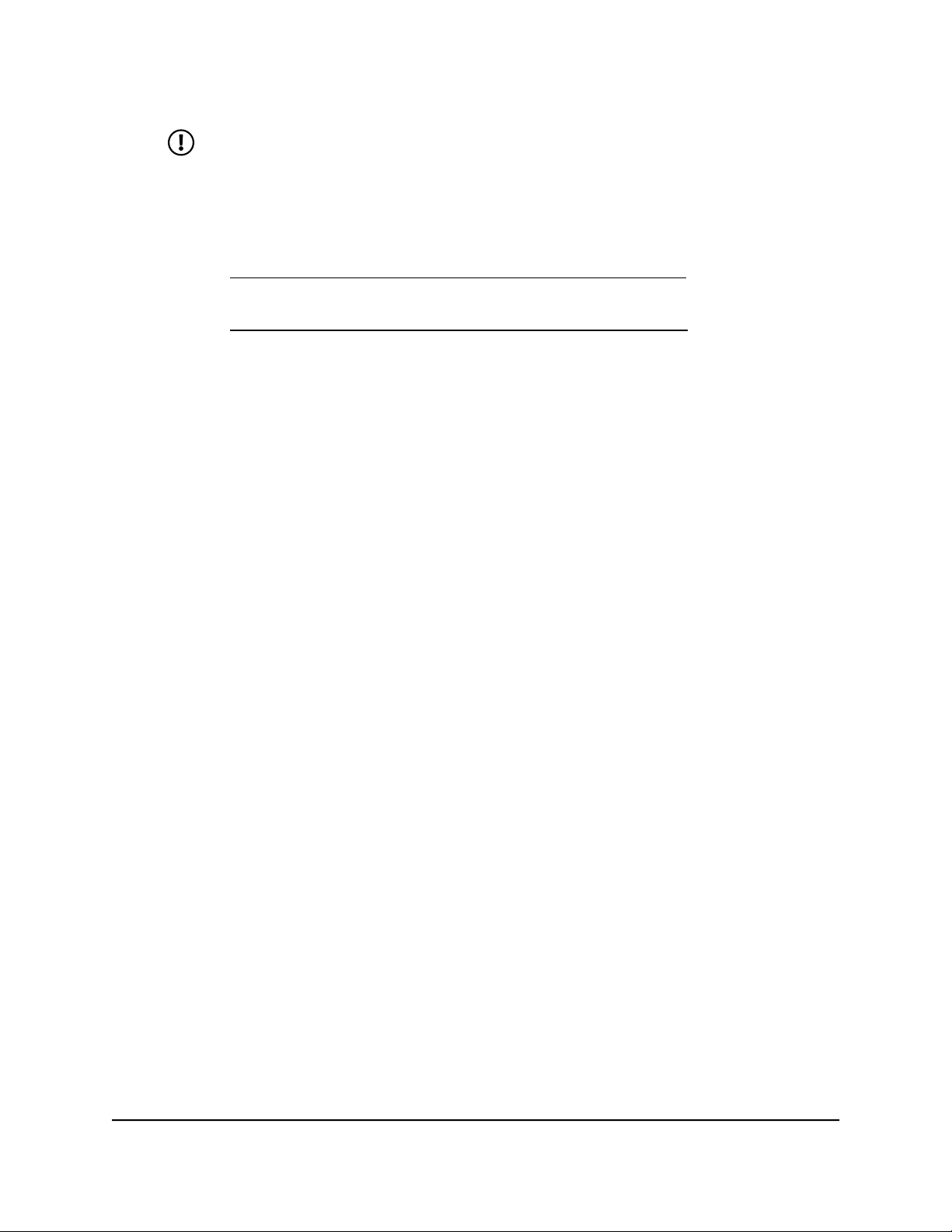
Nighthawk WiFi 7 Tri-Band Router Model RS300, Model RS280
NOTE: If you blocked all new devices from connecting, make sure that
the computer or mobile device that you are currently using to access the
router web interface shows as Allowed in the Status column.
Devices that were connected in the past:
•
To manage allowed devices that are currently not connected to the network,
○
see Manage allowed devices currently not on the network on page 57.
To manage blocked devices that are currently not connected to the network,
○
see Manage blocked devices currently not on the network on page 59.
8. Click the Apply button.
Your settings are saved.
Manage allowed devices currently not on the network
If you set up an access control list (ACL) that blocks all new devices from accessing the
network, you can add new devices that must be allowed access to the network, remove
old devices, or change whether devices that were allowed must now be blocked when
they try to connect to the network.
For example, you could add a second computer or mobile device for access to the
router web management interface in case the device that you are currently using needs
to be removed from the network for repairs.
To manage allowed devices currently not on the network:
1. Launch a web browser from a computer or mobile device that is connected to the
router network.
2. Enter http://www.routerlogin.net.
A login window displays.
3. Enter the router admin user name and password.
The user name is admin. The password is the one that you specified when you set
up your router. The user name and password are case-sensitive.
The BASIC Home page displays.
4. Select ADVANCED > Security > Access Control.
The Access Control page displays.
5. Click the View list of allowed devices not currently connected to the network
link.
User Manual57Control Access to the Internet
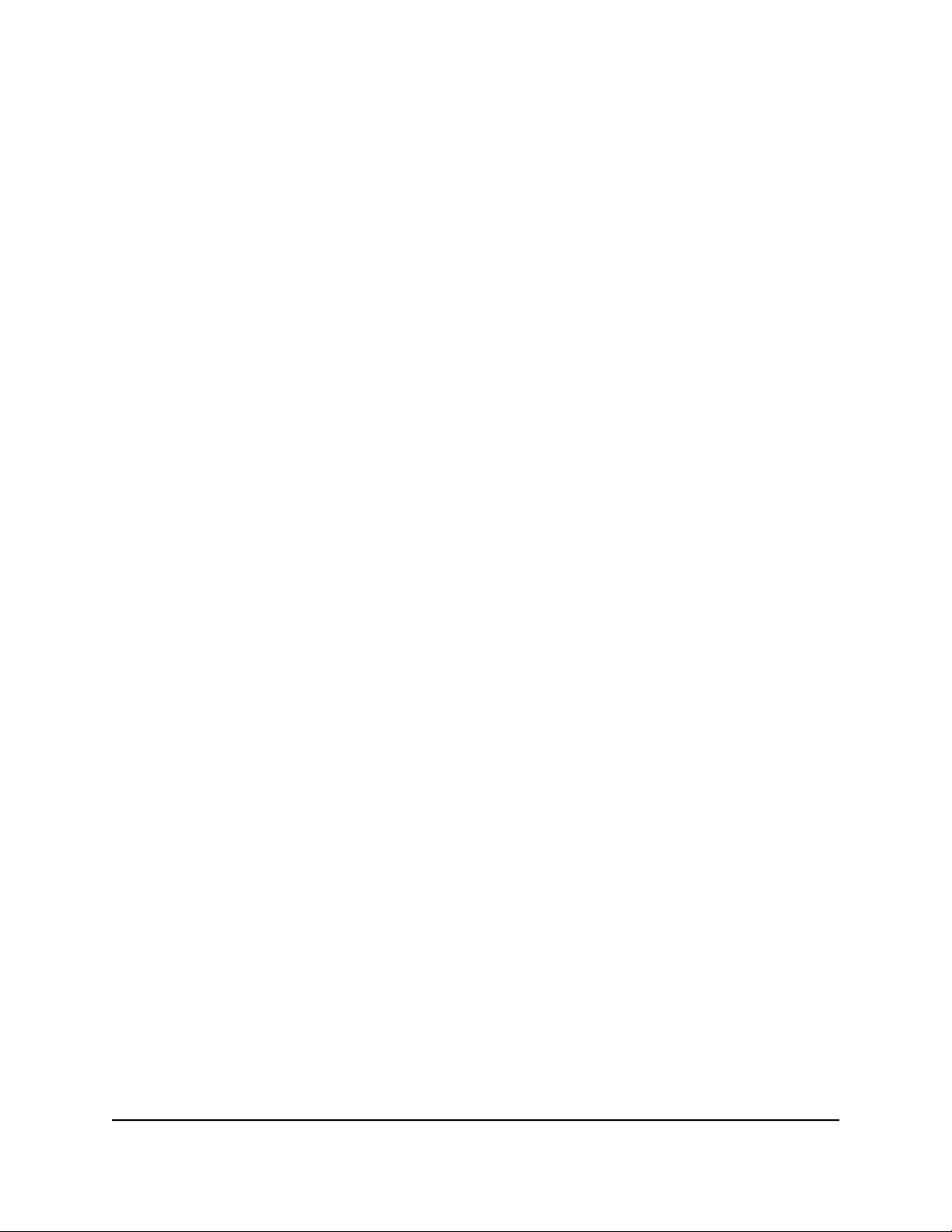
Nighthawk WiFi 7 Tri-Band Router Model RS300, Model RS280
A table displays the detected device name, MAC address, and connection type of
the devices that are not connected but allowed to access the network.
In the following steps, we refer to the list of allowed devices not currently connected
to the network as the list of allowed devices.
6. To add a device to the list of allowed devices, do the following:
a. Click the Add button.
The Add Allowed Device page displays.
b. Enter the MAC address and device name for the device that you want to allow.
c. On the Add Allowed Device page, click the Apply button.
The device is added to the list of allowed devices.
7. To remove a device from the list of allowed devices, do the following:
a. Select the check box for the device.
b. Click the Remove from the list button.
The device is removed from the list of allowed devices.
8. To change the device status by blocking access for a device on the list of allowed
devices, do the following:
a. Select the check box for the device.
b. Click the Edit button.
The Edit Device Name page displays.
c. From the Access Control menu, selected Block.
d. On the Edit Device Name page, click the Apply button.
The device is moved to the list of blocked devices not currently connected to the
network.
9. To change the device name for a device on the list of allowed devices, do the
following:
a. Select the check box for the device.
b. Click the Edit button.
The Edit Device Name page displays.
c. In the Device Name field, enter a name.
d. On the Edit Device Name page, click the Apply button.
The device name is changed on the list of allowed devices.
10. Click the Apply button.
Your settings are saved.
User Manual58Control Access to the Internet
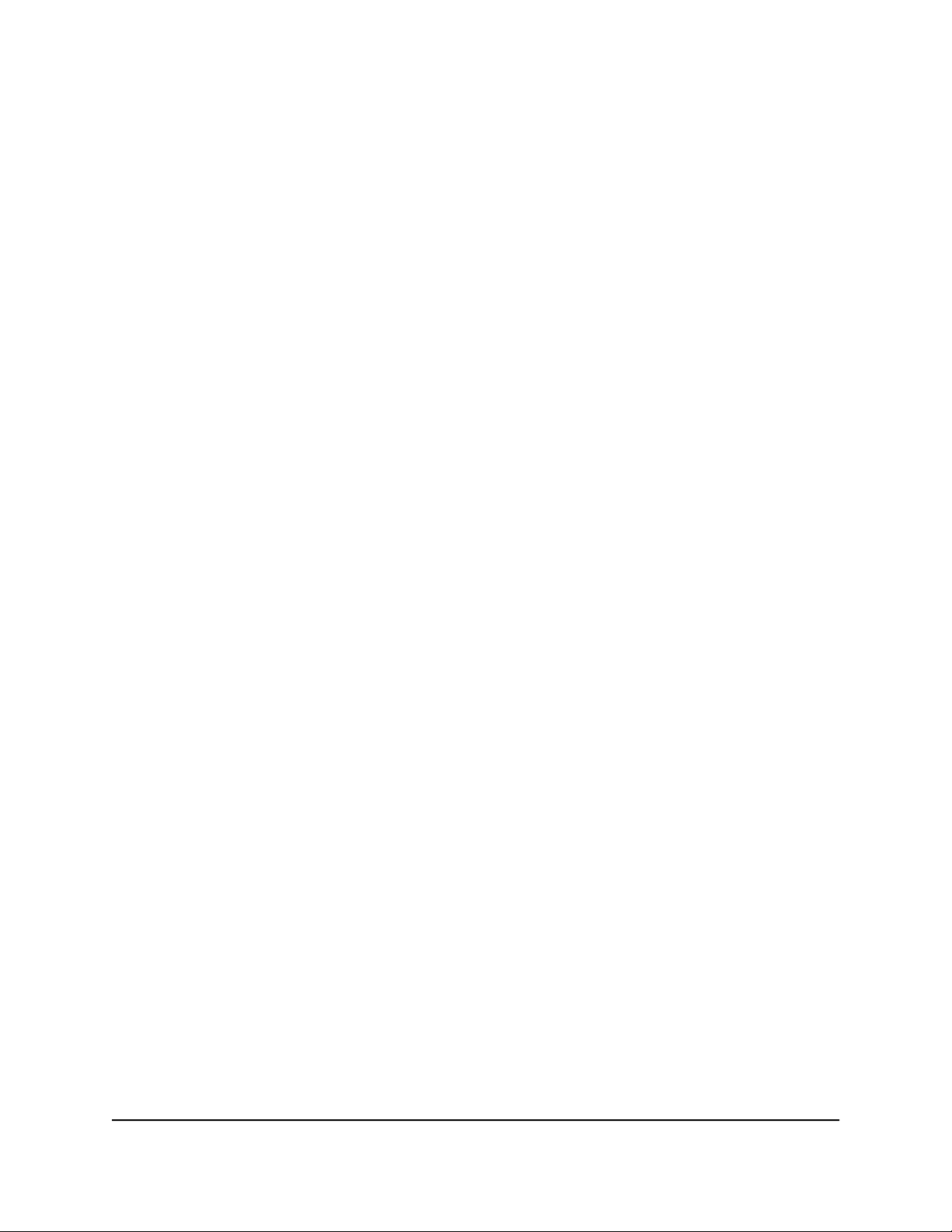
Nighthawk WiFi 7 Tri-Band Router Model RS300, Model RS280
Manage blocked devices currently not on the network
If you set up an access control list (ACL) that allows all new devices to access the network,
you can add new devices that must be blocked from accessing the network, remove
old devices, or change whether devices that were blocked must now be allowed when
they try to connect to the network.
To manage blocked devices currently not on the network:
1. Launch a web browser from a computer or mobile device that is connected to the
router network.
2. Enter http://www.routerlogin.net.
A login window displays.
3. Enter the router admin user name and password.
The user name is admin. The password is the one that you specified when you set
up your router. The user name and password are case-sensitive.
The BASIC Home page displays.
4. Select ADVANCED > Security > Access Control.
The Access Control page displays.
5. Click the View list of blocked devices not currently connected to the network
link.
The Access Control page displays.
A table displays the detected device name, MAC address, and connection type of
the devices that are not connected and are blocked from accessing the network.
In the following steps, we refer to the list of blocked devices not currently connected
to the network as the list of blocked devices.
6. To add a device to the list of blocked devices, do the following:
a. Click the Add button.
The Add Blocked Device page displays.
b. Enter the MAC address and device name for the device that you want to block.
c. On the Add Blocked Device page, click the Apply button.
The device is added to the list of blocked devices.
7. To remove a device from the list of blocked devices, do the following:
a. Select the check box for the device.
b. Click the Remove from the list button.
User Manual59Control Access to the Internet

Nighthawk WiFi 7 Tri-Band Router Model RS300, Model RS280
The device is removed from the list of blocked devices.
8. To change the device status by allowing access for a device on the list of blocked
devices, do the following:
a. Select the check box for the device.
b. Click the Edit button.
The Edit Device Name page displays.
c. From the Access Control menu, selected Allow.
d. On the Edit Device Name page, click the Apply button.
The device is moved to the list of allowed devices not currently connected to the
network.
9. To change the device name for a device on the list of blocked devices, do the
following:
a. Select the check box for the device.
b. Click the Edit button.
The Edit Device Name page displays.
c. In the Device Name field, enter a name.
d. On the Edit Device Name page, click the Apply button.
The device name is changed on the list of blocked devices.
10. Click the Apply button.
Your settings are saved.
Block Internet sites and services
You can prevent access to specific Internet sites by defining keywords and domains
(websites) that must be blocked. You can also block Internet services on your network
from accessing the Internet.
Use keywords to block Internet sites
You can use keywords to block certain Internet sites from your network. You can use
blocking all the time or based on a schedule.
NOTE: Keyword blocking only works for website URLs that begin with http://
only. It does not work for URLs that begin with https://.
User Manual60Control Access to the Internet

Nighthawk WiFi 7 Tri-Band Router Model RS300, Model RS280
To block Internet sites:
1. Launch a web browser from a computer or mobile device that is connected to the
router network.
2. Enter http://www.routerlogin.net.
A login window displays.
3. Enter the router admin user name and password.
The user name is admin. The password is the one that you specified when you set
up your router. The user name and password are case-sensitive.
The BASIC Home page displays.
4. Select ADVANCED > Security > Block Sites.
The Block Sites page displays.
5. Select when to block keywords:
Per Schedule: Turn on keyword blocking according to a schedule that you set.
•
For more information, see Schedule when to block Internet sites and services on
page 64.
Always: Turn on keyword blocking all the time, independent of the Schedule
•
page.
6. In the Type keyword or domain name here field, enter a keyword or domain that
you want to block.
For example:
Specify xxx to block http://www.badstuff.com/xxx.html and any site that includes
•
xxx, such as http://www.badxxxstuff.com and http://www.badstuffxxx.org.
Specify the domain suffix (for example, .com) if you want to block only sites with
•
a domain suffix such as .com. In such a situation, sites with domain suffixes such
as .edu and .gov are still allowed.
Enter a period (.) to block all Internet browsing access.
•
7. Click the Add Keyword button.
The keyword is added to the keyword list. The keyword list supports up to 32 entries.
8. Click the Apply button.
Your settings are saved. Keyword blocking takes effect.
User Manual61Control Access to the Internet

Nighthawk WiFi 7 Tri-Band Router Model RS300, Model RS280
Delete keywords from the blocked list
To delete keywords from the list:
1. Launch a web browser from a computer or mobile device that is connected to the
router network.
2. Enter http://www.routerlogin.net.
A login window displays.
3. Enter the router admin user name and password.
The user name is admin. The password is the one that you specified when you set
up your router. The user name and password are case-sensitive.
The BASIC Home page displays.
4. Select ADVANCED > Security > Block Sites.
The Block Sites page displays.
5. Do one of the following:
To delete a single word, select it and click the Delete Keyword button.
•
The keyword is removed from the list.
To delete all keywords on the list, click the Clear List button.
•
All keywords are removed from the list.
6. Click the Apply button.
Your settings are saved.
Prevent blocking on a trusted computer
You can exempt one trusted computer from blocking. The computer that you exempt
must be assigned a fixed IP address. You can use the reserved IP address feature to
specify the IP address. See Manage reserved LAN IP addresses on page 91.
To specify a trusted computer:
1. Launch a web browser from a computer or mobile device that is connected to the
router network.
2. Enter http://www.routerlogin.net.
A login window displays.
3. Enter the router admin user name and password.
The user name is admin. The password is the one that you specified when you set
up your router. The user name and password are case-sensitive.
User Manual62Control Access to the Internet

Nighthawk WiFi 7 Tri-Band Router Model RS300, Model RS280
The BASIC Home page displays.
4. Select ADVANCED > Security > Block Sites.
The Block Sites page displays.
5. Scroll down and select the Allow trusted IP address to visit blocked sites check
box.
6. In the Trusted IP Address field, enter the IP address of the trusted computer.
7. Click the Apply button.
Your settings are saved.
Block services from the Internet
You can block Internet services on your network based on the type of service. You can
block the services all the time or based on a schedule.
NOTE: Service blocking works only for services and applications that are using
Transmission Control Protocol (TCP) or User Datagram Protocol (UDP) for
communication.
To block services:
1. Launch a web browser from a computer or mobile device that is connected to the
router network.
2. Enter http://www.routerlogin.net.
A login window displays.
3. Enter the router admin user name and password.
The user name is admin. The password is the one that you specified when you set
up your router. The user name and password are case-sensitive.
The BASIC Home page displays.
4. Select ADVANCED > Security > Block Services.
The Block Services page displays.
5. Select when to block the services:
Per Schedule: Turn on service blocking according to a schedule that you set.
•
For more information, see Schedule when to block Internet sites and services on
page 64.
Always: Turn on service blocking all the time, independent of the Schedule page.
•
6. Click the Add button.
The Block Services Setup page displays.
User Manual63Control Access to the Internet

Nighthawk WiFi 7 Tri-Band Router Model RS300, Model RS280
7. To add a service that is in the Service Type menu, select the application or service.
The settings for this service automatically display in the fields.
8. To add a service or application that is not in the menu, select User Defined, and do
the following:
a. If you know that the application uses either TCP or UDP, select the appropriate
protocol. Otherwise, select TCP/UDP (both).
b. Enter the starting port and ending port numbers.
If the service uses a single port number, enter that number in both fields. To find
out which port numbers the service or application uses, you can contact the
publisher of the application, ask user groups or newsgroups, or search on the
Internet.
9. Select a filtering option:
Only This IP Address: Block services for a single computer.
•
IP Address Range: Block services for a range of computers with consecutive IP
•
addresses on your network.
All lP Addresses: Block services for all computers on your network.
•
10. Click the Add button.
Your settings are saved.
Schedule when to block Internet sites and services
When you schedule blocking, you can use the same schedule to block sites, block
services, or block both. The schedule does not become active until you assign it to site
blocking, service blocking, or both.
To set up a schedule for blocking:
1. Launch a web browser from a computer or mobile device that is connected to the
router network.
2. Enter http://www.routerlogin.net.
A login window displays.
3. Enter the router admin user name and password.
The user name is admin. The password is the one that you specified when you set
up your router. The user name and password are case-sensitive.
The BASIC Home page displays.
4. Select ADVANCED > Security > Schedule.
User Manual64Control Access to the Internet

Nighthawk WiFi 7 Tri-Band Router Model RS300, Model RS280
The Schedule page displays.
5. Specify when the schedule is active:
Days to Block: Select the check box for each day that you want to enable
•
blocking, or select the Every Day check box, which automatically selects the
check boxes for all days.
Time of Day to Block: Set a start and end time in 24-hour format, or select the
•
All Day check box for 24-hour blocking.
6. Click the Apply button.
Your settings are saved.
Set up security event email notifications
The router can email you its logs of router activity. The log records router activity and
security events such as attempts to access blocked sites or services.
To set up email notifications:
1. Launch a web browser from a computer or mobile device that is connected to the
router network.
2. Enter http://www.routerlogin.net.
A login window displays.
3. Enter the router admin user name and password.
The user name is admin. The password is the one that you specified when you set
up your router. The user name and password are case-sensitive.
The BASIC Home page displays.
4. Select ADVANCED > Security > E-mail.
The E-mail page displays.
5. Select the Turn E-mail Notification On check box.
6. In the Primary E-mail Address field, type the email address to which logs and alerts
must be sent.
This email address is also used for the From address. If this field is blank, log and
alert messages are not sent.
7. (Optional) In the Secondary E-mail Address field, type a second email address to
which logs and alerts must be sent.
8. In the Sender field, type the name that you want to show in the email as the sender.
User Manual65Control Access to the Internet

Nighthawk WiFi 7 Tri-Band Router Model RS300, Model RS280
9. In the Your Outgoing Mail Server field, type the name of your ISP outgoing (SMTP)
mail server (such as mail.myISP.com).
You might be able to find this information in the configuration window of your email
program. If you leave this field blank, log and alert messages are not sent.
10. In the Outgoing Mail Server Port Number field, type a port number in the field.
If you do not know the port number, leave the default port number.
11. If your outgoing email server requires authentication, select the My mail server
requires authentication check box, and do the following:
a. In the User Name field, type the user name for the outgoing email server.
b. In the Password field, type the password for the outgoing email server.
12. To send alerts when someone attempts to visit a blocked site, select the Send Alerts
Immediately check box.
Email alerts are sent immediately when someone attempts to visit a blocked site.
13. To send logs based on a schedule, specify these settings:
a. From Send logs according to this schedule menu, select the schedule type.
b. From the Day menu, select the day.
If you select When log is full, Hourly, or Daily, the day setting does not apply.
c. From the Time menu, select the time, and select the am or pm radio button.
If you select When log is full or Hourly the time settings do not apply.
14. Click the Apply button.
Your settings are saved.
Logs are sent automatically according to the schedule that you set. If the log fills
before the specified time, it is sent. After the log is sent, it is cleared from the router
memory. If the router cannot email the log and the log buffer fills, the router
overwrites the log.
User Manual66Control Access to the Internet

6
Manage WiFi Settings
You can customize the router’s WiFi settings.
The chapter includes the following sections:
• Change your country or region
• Disable or reenable Smart Connect
• Hide or broadcast the SSID for a WiFi network
• Enable or disable 20/40 MHz coexistence for the 2.4 GHz radio
• Change the name for a WiFi network
• Change the WiFi password or the WiFi security
• Change the 2.4 GHz, 5 GHz, or 6 GHz WiFi channel
• Change the WiFi mode
• Set up a guest WiFi network
• Manage advanced WiFi settings
• Use the WPS Wizard for WiFi connections
67

Nighthawk WiFi 7 Tri-Band Router Model RS300, Model RS280
Change your country or region
In some countries, the router is sold with a preconfigured country or region setting and
you might not be able to change it.
To view or change your country or region:
1. Launch a web browser from a computer or mobile device that is connected to the
router network.
2. Enter http://www.routerlogin.net.
A login window displays.
3. Enter the router admin user name and password.
The user name is admin. The password is the one that you specified when you set
up your router. The user name and password are case-sensitive.
The BASIC Home page displays.
4. Select Wireless.
The Wireless Setup page displays.
5. From the Region menu, select your region.
In some locations, you cannot change this setting.
6. Click the Apply button.
Your settings are saved.
Disable or reenable Smart Connect
Smart Connect is enabled by default to select the fastest WiFi band for your router.
When Smart Connect is enabled, the 2.4 GHz, 5 GHz, and 6 GHz radios use the same
WiFi network name (SSID) and network key (password). That means that when you
connect to the router with WiFi, you see only one SSID that allows a WiFi device to
connect to any of the radios.
You might want to disable Smart Connect if you prefer to manually connect your devices
to a specific WiFi band (for example, to connect WiFi 6E or WiFi 7 devices to the 6 GHz
band).
NOTE: If you first disable and then reenable Smart Connect and the SSID and
passwords for the 2.4 GHz, 5 GHz, and 6 GHz radios do not match, the WiFi
settings for the 2.4 GHz radio overwrite the WiFi settings for the 5 GHz and 6 GHz
radios.
User Manual68Manage WiFi Settings
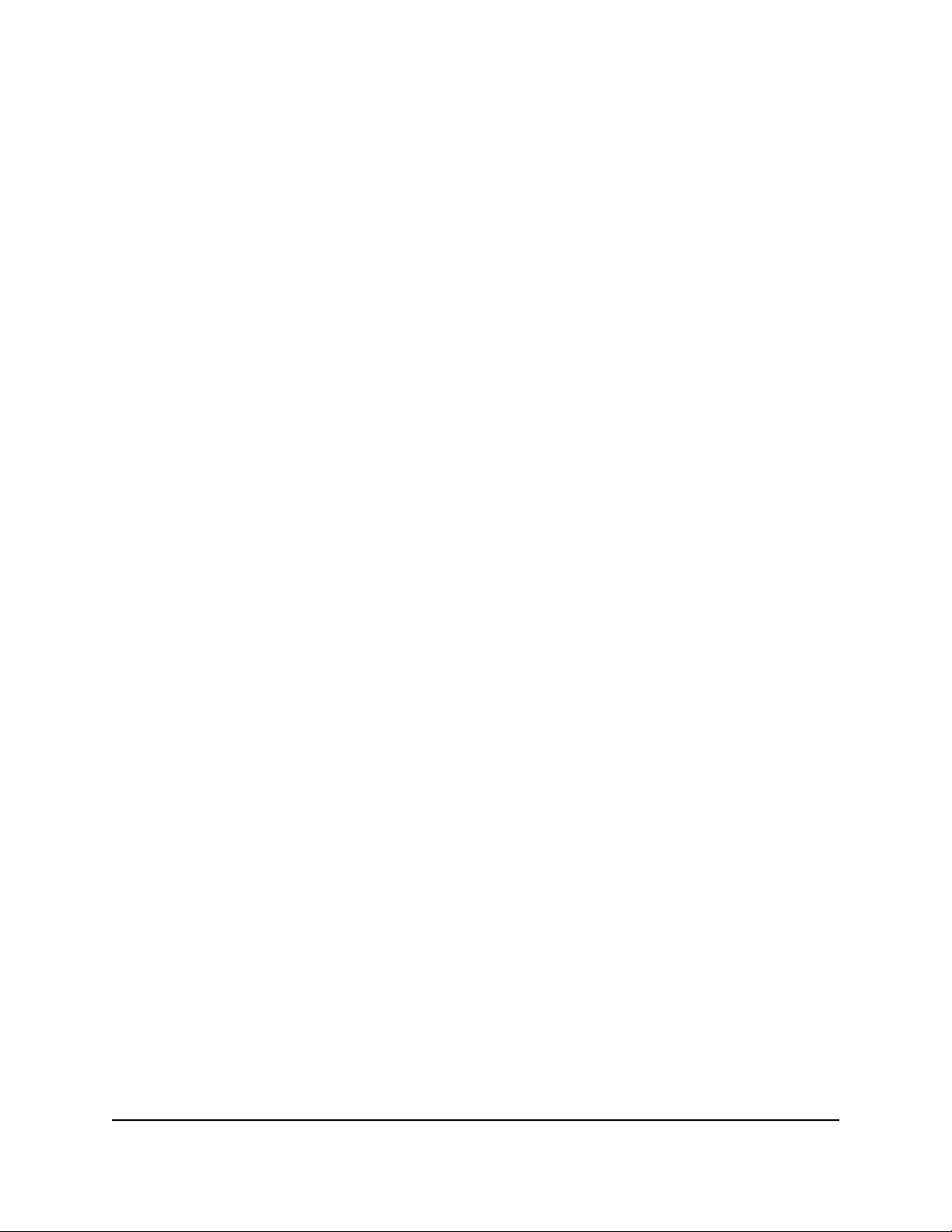
Nighthawk WiFi 7 Tri-Band Router Model RS300, Model RS280
To disable or reenable Smart Connect:
1. Launch a web browser from a computer or mobile device that is connected to the
router network.
2. Enter http://www.routerlogin.net.
A login window displays.
3. Enter the router admin user name and password.
The user name is admin. The password is the one that you specified when you set
up your router. The user name and password are case-sensitive.
The BASIC Home page displays.
4. Select Wireless.
The Wireless Setup page displays.
5. Clear or select the Enable Smart Connect check box.
By default, Smart Connect is enabled. Clearing this check box disables Smart Connect.
Selecting this check box reenables Smart Connect.
6. Click the Apply button.
Your settings are saved.
Hide or broadcast the SSID for a WiFi network
By default, a WiFi network broadcasts its WiFi network name (also referred to as the
SSID) so that WiFi clients can detect the SSID in their scanned network lists. For additional
security, you can turn off the SSID broadcast and hide the SSID so that users must know
the SSID to be able to join the WiFi network.
To hide or broadcast the network name for a WiFi network:
1. Launch a web browser from a computer or mobile device that is connected to the
router network.
2. Enter http://www.routerlogin.net.
A login window displays.
3. Enter the router admin user name and password.
The user name is admin. The password is the one that you specified when you set
up your router. The user name and password are case-sensitive.
The BASIC Home page displays.
4. Select Wireless.
User Manual69Manage WiFi Settings

Nighthawk WiFi 7 Tri-Band Router Model RS300, Model RS280
The Wireless Setup page displays.
5. Select or clear the Enable SSID Broadcast check box for the 2.4 GHz, 5 GHz, or 6
GHz radio.
Selecting each check box enables broadcast of the SSID (the default setting) and
clearing each check box hides the SSID for the corresponding band.
6. Click the Apply button.
Your settings are saved.
Enable or disable 20/40 MHz coexistence for the 2.4 GHz radio
20/40 coexistence allows a 20 MHz and 40 MHz channel width to be supported
simultaneously. By default, 20/40 MHz coexistence is enabled on the 2.4 GHz radio to
prevent interference between WiFi networks in your environment at the expense of
WiFi speed. If no other WiFi networks are present in your environment, you can disable
20/40 MHz coexistence to increase the WiFi speed on the 2.4 GHz radio to the maximum
supported speed for the WiFi mode.
20/40 MHz coexistence applies to the 2.4 GHz radio.
To enable or disable 20/40 MHz coexistence for the 2.4 GHz radio:
1. Launch a web browser from a computer or mobile device that is connected to the
router network.
2. Enter http://www.routerlogin.net.
A login window displays.
3. Enter the router admin user name and password.
The user name is admin. The password is the one that you specified when you set
up your router. The user name and password are case-sensitive.
The BASIC Home page displays.
4. Select Wireless.
The Wireless Setup page displays.
5. Select or clear the Enable 20/40 MHz Coexistence check box.
Selecting this check box enables coexistence (the default setting) and clearing this
check box disables coexistence.
6. Click the Apply button.
Your settings are saved.
User Manual70Manage WiFi Settings

Nighthawk WiFi 7 Tri-Band Router Model RS300, Model RS280
Change the name for a WiFi network
For each WiFi network, the WiFi network name (also referred to as the SSID) is randomly
generated and is on the router label. You can change the default network name. The
network name can be up to 32 characters long and is case-sensitive.
NOTE: If Smart Connect is enabled, the 2.4 GHz, 5 GHz, and 6 GHz radios use
the same WiFi network name (SSID). To use a different SSID for each band,
disable Smart Connect.
To change the name for a WiFi network:
1. Launch a web browser from a computer or mobile device that is connected to the
router network.
2. Enter http://www.routerlogin.net.
A login window displays.
3. Enter the router admin user name and password.
The user name is admin. The password is the one that you specified when you set
up your router. The user name and password are case-sensitive.
The BASIC Home page displays.
4. Select Wireless.
The Wireless Setup page displays.
5. In the Name (SSID) field, enter a new name.
6. Click the Apply button.
Your settings are saved.
Change the WiFi password or the WiFi security
The WiFi password is different from the admin password that you use to log in to the
router.
Your router comes with preset security settings, which are printed on the router label.
We recommend that you use the preset security settings, but you can change the settings.
We also recommend that you do not disable the WiFi security.
User Manual71Manage WiFi Settings

Nighthawk WiFi 7 Tri-Band Router Model RS300, Model RS280
To change the WiFi password or the WiFi security:
1. Launch a web browser from a computer or mobile device that is connected to the
router network.
2. Enter http://www.routerlogin.net.
A login window displays.
3. Enter the router admin user name and password.
The user name is admin. The password is the one that you specified when you set
up your router. The user name and password are case-sensitive.
The BASIC Home page displays.
4. Select Wireless.
The Wireless Setup page displays.
5. To change the 2.4 GHz, 5 GHz, or 6 GHz WiFi password, enter a new password in
the Password (Network Key) field.
The password is a phrase of 8 to 63 alphanumeric characters or of exactly 64
hexadecimal characters.
NOTE: By default, your password is hidden. To display your password, click
the icon next to the Password field.
6. When Smart Connect is disabled, to change the WiFi security for the 2.4 GHz or
5 GHz WiFi network, select a Security Options radio button:
None: An open WiFi network does not provide any security. Any WiFi device can
•
join the WiFi network.
WPA2-Personal: When Smart Connect is disabled, this is the default setting for
•
the 2.4 GHz and 5 GHz WiFi networks. WPA2-Personal provides a secure and fast
connection but some older WiFi devices do not detect WPA2 and support only
WPA. If your WiFi network includes these older devices, select WPA-Personal +
WPA2-Personal security.
WPA-Personal + WPA2-Personal: Enables WiFi devices that support either WPA
•
or WPA2 to join the WiFi network. However, WPA is less secure than WPA2 and
limits the speed of WiFi devices to 54 Mbps.
WPA3-Personal: Enables WiFi devices that support WPA3 to join the WiFi
•
network. WPA3 is the latest security standard, uses SAE encryption, and is more
secure than WPA2. If all devices on your WiFi network support WPA3, we
recommend that you use this type of security.
WPA2-Personal + WPA3-Personal: When Smart Connect is enabled (which it
•
is by default), this is the default setting for the 2.4 GHz and 5 GHz WiFi networks.
This type of security enables WiFi devices that support either WPA2 or WPA3 to
join the WiFi network. The security uses SAE and AES encryption. WPA2 (which
uses AES) is less secure than WPA3 (which uses SAE).
User Manual72Manage WiFi Settings

Nighthawk WiFi 7 Tri-Band Router Model RS300, Model RS280
NOTE: If you first disable and then reenable Smart Connect and the security
settings for the 2.4 GHz, 5 GHz, and 6 GHz radios do not match, the security
settings for the 2.4 GHz radio overwrite the WiFi settings for the 5 GHz and
6 GHz radios. If WPA2-Personal + WPA3-Personal is selected, the 2.4 GHz
and 5 GHz radios use the mixed setting, while the 6 GHz radio uses WPA3.
If WPA3-Personal is selected, all three bands use WPA3.
NOTE: Whether or not Smart Connect is enabled, the WiFi security for the
6 GHz WiFi network is set at WPA3-Personal. This security option enables
WiFi devices that support WPA3 to join the 6 GHz WiFi network. WPA3 is the
latest security standard, uses SAE encryption, and is required to join the 6
GHz WiFi network.
7. Click the Apply button.
Your settings are saved.
Change the 2.4 GHz, 5 GHz, or 6 GHz WiFi channel
You can change the 2.4 GHz, 5 GHz , or 6 GHz WiFi channel.
In some regions, not all channels are available. Do not change the channel unless you
experience interference (shown by lost connections or slow data transfers). If this
happens, experiment with different channels to see which is the best.
When you use multiple access points, it is better if adjacent access points use channels
as distant from each other as possible to reduce interference.
NOTE: If you change the 2.4 GHz, 5 GHz, or 6 GHz channel, the change also
applies to the guest network.
To change the WiFi channel:
1. Launch a web browser from a computer or mobile device that is connected to the
router network.
2. Enter http://www.routerlogin.net.
A login window displays.
3. Enter the router admin user name and password.
The user name is admin. The password is the one that you specified when you set
up your router. The user name and password are case-sensitive.
The BASIC Home page displays.
User Manual73Manage WiFi Settings
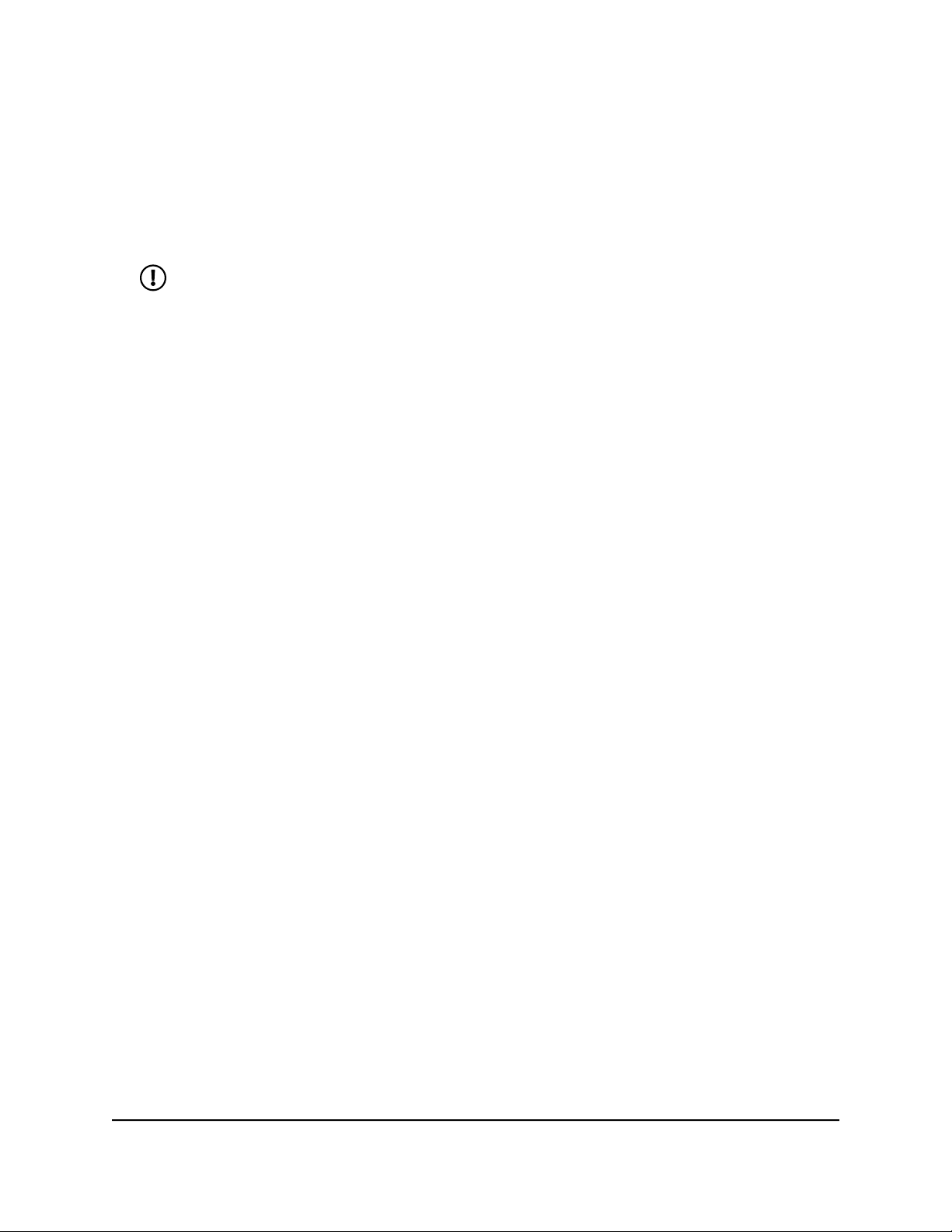
Nighthawk WiFi 7 Tri-Band Router Model RS300, Model RS280
4. Select Wireless.
The Wireless Setup page displays.
5. To change the 2.4 GHz, 5 GHz, or 6 GHz WiFi channel, select a channel number from
the Channel menu in the Wireless Network (2.4 GHz) section, Wireless Network (5
GHz) section, or Wireless Network (6 GHz) section.
NOTE: For the 6 GHz radio, some 6 GHz WiFi clients might not find the router
when the router uses a non-preferred scanning channel (PSC). We recommend
that you use a channel labeled with PSC for the 6 GHz radio.
6. Click the Apply button.
Your settings are saved.
Change the WiFi mode
By default, the router functions with the WiFi modes that support the highest WiFi
speeds.
To change the WiFi mode:
1. Launch a web browser from a computer or mobile device that is connected to the
router network.
2. Enter http://www.routerlogin.net.
A login window displays.
3. Enter the router admin user name and password.
The user name is admin. The password is the one that you specified when you set
up your router. The user name and password are case-sensitive.
The BASIC Home page displays.
4. Select Wireless.
The Wireless Setup page displays.
5. In the Wireless Network (2.4 GHz) section, select a WiFi mode from the Mode menu.
0.4 Gbps: Allows WiFi devices to join the 2.4 GHz radio of the network and
•
function at up to 400 Mbps (0.4 Gbps), depending on the WiFi standard that they
support.
0.7 Gbps: Allows WiFi devices to join the 2.4 GHz radio of the network and
•
function at up to 700 Mbps (0.7 Gbps), depending on the WiFi standard that they
support. This mode is the default mode for the 2.4 GHz radio.
6. In the Wireless Network (5 GHz) section, select a WiFi mode from the Mode menu.
User Manual74Manage WiFi Settings
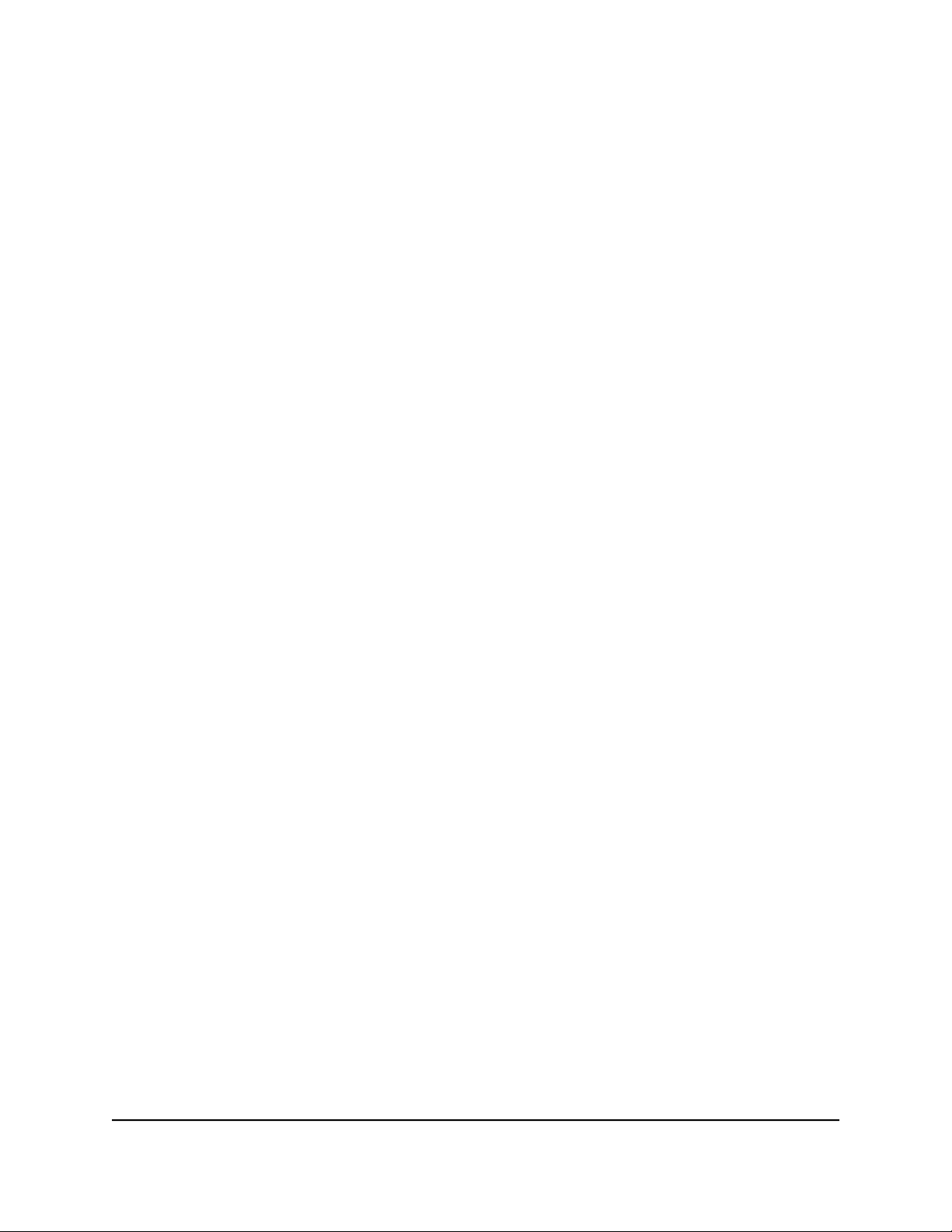
Nighthawk WiFi 7 Tri-Band Router Model RS300, Model RS280
0.4 Gbps: Allows WiFi devices to join the 5 GHz radio of the network and function
•
at up to 400 Mbps (0.4 Gbps), depending on the WiFi standard that they support.
0.7 Gbps: Allows WiFi devices to join the 5 GHz radio of the network and function
•
at up to 700 Mbps (0.7 Gbps), depending on the WiFi standard that they support.
1.5 Gbps. Allows WiFi devices to join the 5 GHz radio of the network and function
•
at up to 1.5 Gbps, depending on the WiFi standard that they support.
2.9 Gbps: Allows WiFi devices to join the 5 GHz radio of the network and function
•
at up to 2.9 Gbps, depending on the WiFi standard that they support. This mode
is the default mode for the 5 GHz radio.
7. In the Wireless Network (6 GHz) section, select a WiFi mode from the Mode menu.
0.7 Gbps: Allows WiFi devices to join the 6 GHz radio of the network and function
•
at up to 700 Mbps (0.7 Gbps), depending on the WiFi standard that they support.
1.4 Gbps. Allows WiFi devices to join the 6 GHz radio of the network and function
•
at up to 1.4 Gbps, depending on the WiFi standard that they support.
2.9 Gbps: Allows WiFi devices to join the 6 GHz radio of the network and function
•
at up to 2.9 Gbps, depending on the WiFi standard that they support.
5.8 Gbps: Allows WiFi devices to join the 6 GHz radio of the network and function
•
at up to 5.8 Gbps, depending on the WiFi standard that they support. This mode
is the default mode for the 6 GHz radio.
8. Click the Apply button.
Your settings are saved.
Set up a guest WiFi network
A guest WiFi network allows visitors to use the Internet without using your WiFi security
password or with a different WiFi password. By default, the guest WiFi network is
disabled. You can enable and configure the guest WiFi network for each WiFi band.
The WiFi mode of the guest WiFi network depends on the WiFi mode of the main WiFi
network. For example, if you configure the WiFi mode for the main WiFi network as
0.7 Gbps in the 2.4 GHz band, the guest WiFi network also functions in the 0.7 Gbps
mode in the 2.4 GHz band. The channel also depends on the channel selection of the
main WiFi network.
By default, these networks are disabled. You can enable one or both guest networks.
You can also change the SSIDs for these networks.
User Manual75Manage WiFi Settings

Nighthawk WiFi 7 Tri-Band Router Model RS300, Model RS280
To set up a guest WiFi network:
1. Launch a web browser from a computer or mobile device that is connected to the
router network.
2. Enter http://www.routerlogin.net.
A login window displays.
3. Enter the router admin user name and password.
The user name is admin. The password is the one that you specified when you set
up your router. The user name and password are case-sensitive.
The BASIC Home page displays.
4. Select Guest Network.
The Guest Network Settings page displays.
5. Configure the following settings to set up a 2.4 GHz, 5 GHz, or 6 GHz guest network,
or a guest WiFi network that is active on two radios or all radios:
Enable Guest Network: By default, the guest WiFi network is disabled. To enable
•
the guest WiFi network for the 2.4 GHz or 5 GHz WiFi band, select the Enable
Guest Network check box.
Enable SSID Broadcast: By default, the router broadcasts the SSID of the WiFi
•
band so that WiFi stations can detect the WiFi name (SSID) in their scanned
network lists. To turn off the SSID broadcast for the 2.4 GHz, 5 GHz, or 6 GHz
guest WiFi network, clear the Enable SSID Broadcast check box.
Allow guests to see each other and access my local network: By default, WiFi
•
clients that are connected to the 2.4 GHz, 5 GHz, or 6 GHz guest WiFi network
cannot access WiFi devices or Ethernet devices that are connected to the main
WiFi network. To allow access to the main WiFi network, select the Allow guests
to see each other and access my local network check box.
Guest Wireless Network Name (SSID): The SSID is the 2.4 GHz, 5 GHz, or 6 GHz
•
guest WiFi network name. The default name for all three networks is
NETGEAR-Guest.
To change the SSID, type a name of maximum 32 characters in the field. The SSID
is case-sensitive.
6. Select a WiFi security option for the 2.4 GHz, 5 GHz, or both the 2.4 GHz and 5 GHz
radios for the guest WiFi network:
None: An open WiFi network does not provide any security, and no password is
•
required. Any WiFi device can join the guest WiFi network.
WPA2-Personal: This is the default setting for the 2.4 GHz and 5 GHz WiFi guest
•
networks. This type of security provides a secure and fast connection but some
older WiFi devices do not detect WPA2 and support only WPA. If your guest WiFi
User Manual76Manage WiFi Settings
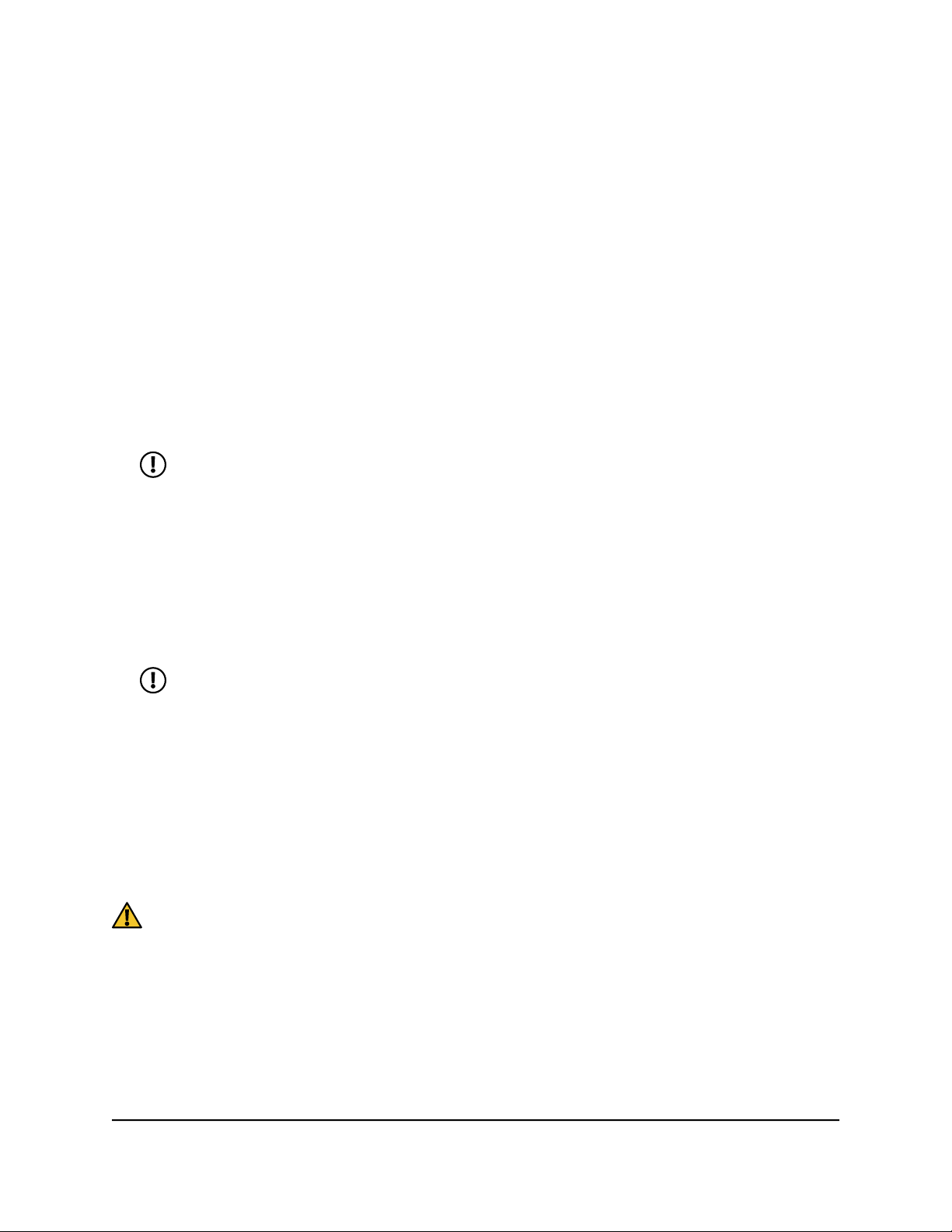
Nighthawk WiFi 7 Tri-Band Router Model RS300, Model RS280
network includes these older devices, select WPA-Personal + WPA2-Personal
security.
WPA-Personal + WPA2-Personal: Enables WiFi devices that support either WPA
•
or WPA2 to join the guest WiFi network. However, WPA is less secure than WPA2
and limits the speed of WiFi devices to 54 Mbps.
WPA3-Personal: Enables WiFi devices that support WPA3 to join the guest WiFi
•
network. WPA3 is the latest security standard, uses SAE encryption, and is more
secure than WPA2. If all devices on your guest WiFi network support WPA3, we
recommend that you use this type of security.
WPA2-Personal + WPA3-Personal: Enables WiFi devices that support either
•
WPA2 or WPA3 to join the guest WiFi network. This type of security uses SAE
and AES encryption. WPA2 (which uses AES) is less secure than WPA3 (which
uses SAE).
NOTE: The WiFi security for the 6 GHz WiFi network is set at WPA3-Personal.
This security option enables WiFi devices that support WPA3 to join the 6
GHz WiFi network. WPA3 is the latest security standard, uses SAE encryption,
and is required to join the 6 GHz WiFi network.
7. Set a password for the selected WiFi Security option by typing a passphrase in the
Password (Network Key) field.
The password is a phrase of 8 to 63 alphanumeric characters or of exactly 64
hexadecimal characters.
NOTE: By default, your password is hidden. To display your password, click
the icon next to the Password field.
8. Click the Apply button.
Your settings are saved.
Manage advanced WiFi settings
CAUTION: Take extra care changing advanced WiFi settings because incorrect
configuration might affect the WiFi function of the router.
Set up a WiFi schedule
You can turn off the WiFi signal from your router at times when you do not need a WiFi
connection. For example, you might turn it off for the weekend if you leave town. You
User Manual77Manage WiFi Settings
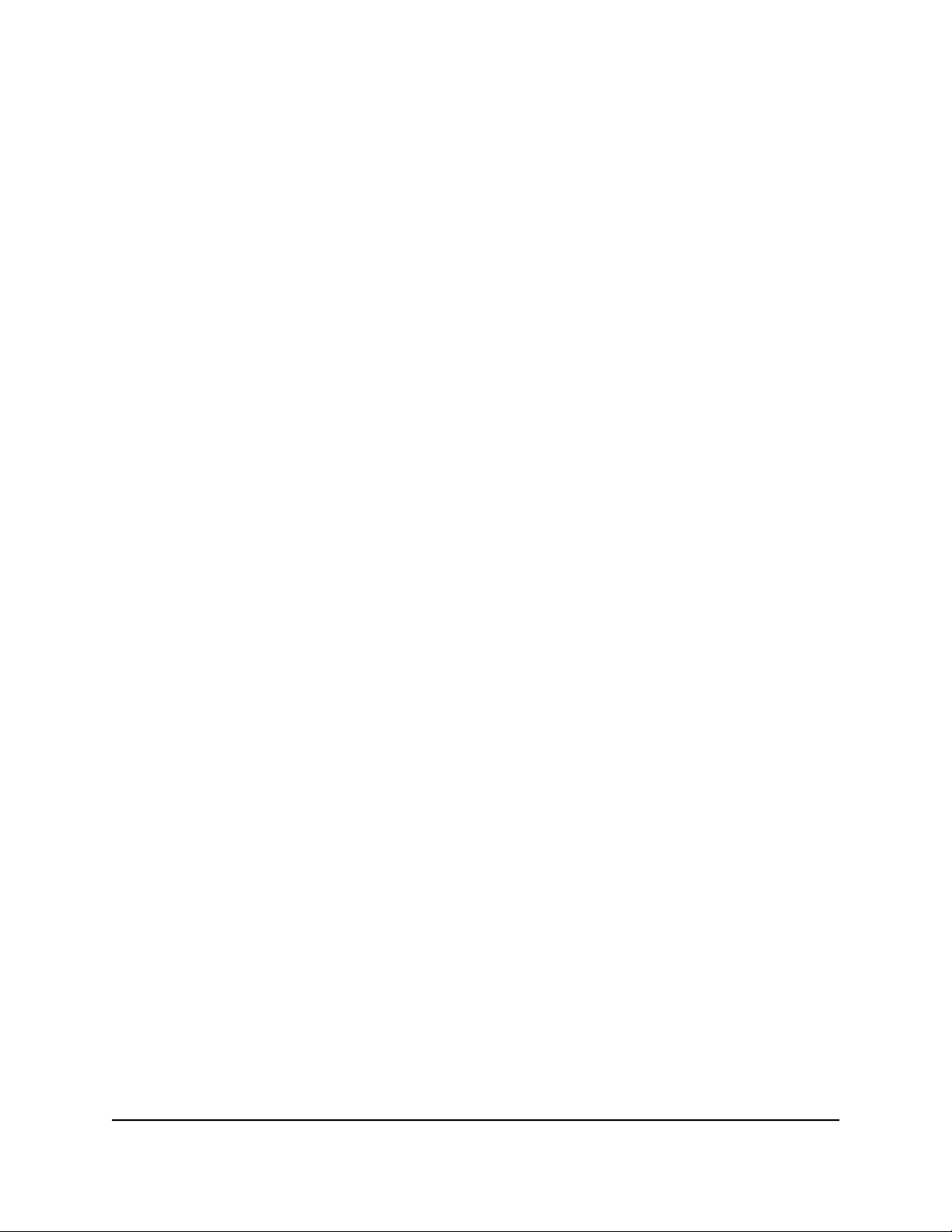
Nighthawk WiFi 7 Tri-Band Router Model RS300, Model RS280
can set up multiple schedules, and you can set up separate schedules for the 2.4 GH
and 5 GHz radios.
To set up a WiFi schedule for a radio:
1. Launch a web browser from a computer or mobile device that is connected to the
router network.
2. Enter http://www.routerlogin.net.
A login window displays.
3. Enter the router admin user name and password.
The user name is admin. The password is the one that you specified when you set
up your router. The user name and password are case-sensitive.
The BASIC Home page displays.
4. Select ADVANCED > Advanced Setup > Wireless Settings.
The Wireless Settings page displays.
5. Click the Add a new period button for a radio.
The Turn off wireless signal by schedule page displays.
6. Use the menus, radio buttons, and check boxes to set up a period during which you
want to turn off the WiFi signal.
7. Click the Apply button.
The Wireless Settings page displays.
The new schedule displays in the table. (You can edit or delete the schedule.)
8. Select the Turn off wireless signal by schedule check box for the radio to activate
the schedule.
Selecting this check box enables all WiFi schedules for the radio radio and clearing
this check box disables all WiFi schedules for the radio. By default, no WiFi schedule
is set up and the check box is disabled.
9. Click the Apply button.
Your settings are saved.
Enable or disable MU-MIMO
Multiuser multiple input, multiple output (MU-MIMO) improves performance when many
WiFi clients that are MU-MIMO-capable transfer data at the same time. For MU-MIMO
to function, WiFi clients must support MU-MIMO (some older devices do not), and they
must be connected to the 5 GHz WiFi band. This feature is enabled by default, but you
can disable it.
User Manual78Manage WiFi Settings
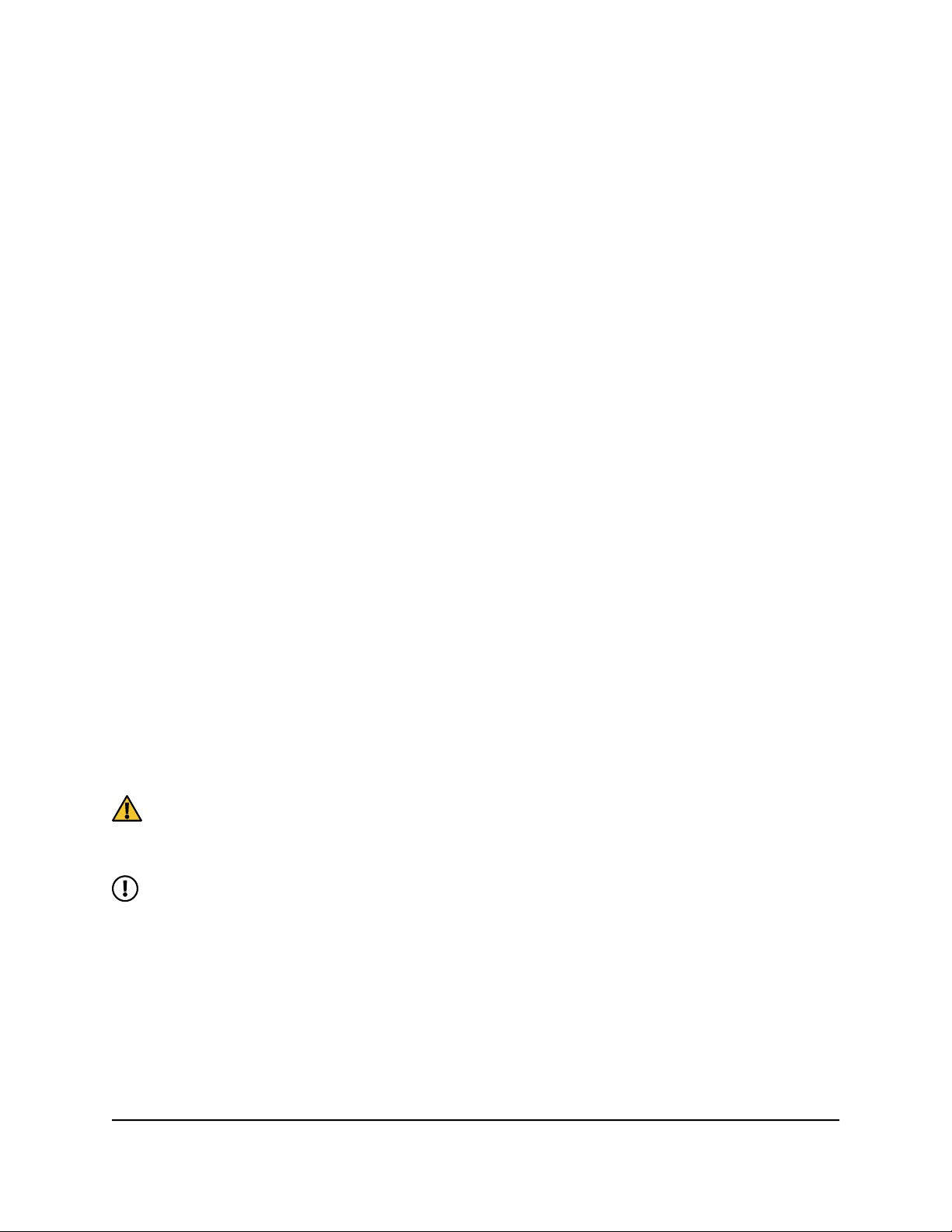
Nighthawk WiFi 7 Tri-Band Router Model RS300, Model RS280
To enable or disable MU-MIMO:
1. Launch a web browser from a computer or mobile device that is connected to the
router network.
2. Enter http://www.routerlogin.net.
A login window displays.
3. Enter the router admin user name and password.
The user name is admin. The password is the one that you specified when you set
up your router. The user name and password are case-sensitive.
The BASIC Home page displays.
4. Select ADVANCED > Advanced Setup > Wireless Settings.
The Wireless Settings page displays.
5. Scroll down and select or clear the Enable MU-MIMO check box.
Selecting this check box enables MU-MIMO (the default setting). Clearing this check
box disables MU-MIMO.
6. Click the Apply button.
Your settings are saved.
Change the fragmentation length, CTS/RTS threshold, or preamble mode for a radio
For most WiFi networks, the default fragmentation length, CTS/RTS threshold and
preamble mode work fine and we recommend that you do not change the settings. (In
general, these settings are intended for WiFi testing.)
CAUTION: We recommend that you do not change these settings unless directed
by NETGEAR support or unless you are sure what the consequences are. Incorrect
settings might disable the WiFi function of a radio unexpectedly.
NOTE: If the Smart Connect feature is enabled, the fragmentation length,
CTS/RTS threshold, and preamble mode for the 2.4 GHz radio, 5 GHz radio, and
6 GHz radio are combined. That means that you cannot change these settings
for the 2.4 GHz radio, 5 GHz radio, or 6 GHz radio individually.
To change the fragmentation length, CTS/RTS threshold, or preamble mode for a
radio:
1. Launch a web browser from a computer or mobile device that is connected to the
router network.
2. Enter http://www.routerlogin.net.
User Manual79Manage WiFi Settings

Nighthawk WiFi 7 Tri-Band Router Model RS300, Model RS280
A login window displays.
3. Enter the router admin user name and password.
The user name is admin. The password is the one that you specified when you set
up your router. The user name and password are case-sensitive.
The BASIC Home page displays.
4. Select ADVANCED > Advanced Setup > Wireless Settings.
The Advanced Wireless Settings page displays.
5. In the Fragmentation Length (256-2346) field for a radio, enter a value from 256
to 2436.
The default value is 2346.
6. In the CTS/RTS threshold (1-2347) field for a radio, enter a value from 1 to 2437.
The default value is 2347.
7. From the Preamble Mode menu for a radio, select the preamble mode:
Long Preamble: A long transmit preamble might provide a more reliable
•
connection or a slightly longer range.
Short Preamble: A short transmit preamble might give better performance.
•
CAUTION: Incorrect settings might disable the radio’s WiFi broadcast
unexpectedly.
8. Click the Apply button.
Your settings are saved.
Use the WPS Wizard for WiFi connections
WPS (Wi-Fi Protected Setup) lets you connect a WPS-enabled device to your WiFi
network without typing the WiFi password. Instead, you push a software button in the
router web interface or enter a PIN to connect.
If you use the push button method, the device that you are trying to connect must
provide either a physical button or a software button. If you use the PIN method, you
must know the PIN of the device that you are trying to connect.
NOTE: You cannot use the WPS Wizard to connect a device to a guest network.
User Manual80Manage WiFi Settings

Nighthawk WiFi 7 Tri-Band Router Model RS300, Model RS280
Use the WPS Wizard with the push button
To use the push button method to connect a WiFi device to your WiFi network, the
device must have either a physical button or a software button.
To use the WPS Wizard with the push button:
1. Launch a web browser from a computer or mobile device that is connected to the
router network.
2. Enter http://www.routerlogin.net.
A login window displays.
3. Enter the router admin user name and password.
The user name is admin. The password is the one that you specified when you set
up your router. The user name and password are case-sensitive.
The BASIC Home page displays.
4. Select ADVANCED > WPS Wizard.
A note explaining WPS displays.
5. Click the Next button.
The Add WPS Client page displays.
By default, the Push Button (recommended) radio button is selected.
6. Click the green WPS software button on the page.
7. Within two minutes, go to the WPS-enabled device and use its WPS software to
connect to the WiFi network.
The WPS process automatically sets up the WPS-enabled device with the network
password when it connects. The router web interface displays a confirmation message.
Use the WPS Wizard with a PIN
To use a PIN to connect a WiFi device to your WiFi network, you must know the PIN of
the device.
To use the WPS Wizard with a PIN:
1. Launch a web browser from a computer or mobile device that is connected to the
router network.
2. Enter http://www.routerlogin.net.
A login window displays.
3. Enter the router admin user name and password.
User Manual81Manage WiFi Settings

Nighthawk WiFi 7 Tri-Band Router Model RS300, Model RS280
The user name is admin. The password is the one that you specified when you set
up your router. The user name and password are case-sensitive.
The BASIC Home page displays.
4. Select ADVANCED > WPS Wizard.
A note explaining WPS displays.
5. Click the Next button.
The Add WPS Client page displays.
By default, the Push Button (recommended) radio button is selected.
6. Select the PIN Number radio button.
7. In the Enter Clients' PIN field, enter the PIN of the device.
8. Click the Next button.
For four minutes, the router attempts to find the WiFi device.
9. Within four minutes, go to the WiFi device and use its WPS software to join the
network without entering a password.
The WPS process automatically sets up the WPS-enabled device with the network
password when it connects. The router web interface displays a confirmation message.
User Manual82Manage WiFi Settings

7
Manage the WAN and LAN Network Settings
You can customize the router’s wide area network (WAN) settings for the Internet port
and local area network (LAN) settings for local devices. We recommend that you install
the router and connect it to the Internet before you change its network settings.
This chapter contains the following sections:
• Manage the WAN settings
• Change the LAN IP address settings or RIP settings
• Set the IP addresses that the router assigns
• Disable the DHCP server feature in the router
• Manage reserved LAN IP addresses
• Manage custom static routes
• Set up an IPTV port or a bridge for a port group or VLAN tag group
• Manage Ethernet LAN port aggregation to a LAN device
83

Nighthawk WiFi 7 Tri-Band Router Model RS300, Model RS280
Manage the WAN settings
You can change security and other settings that determine how the router interacts with
the Internet, also known as the wide area network (WAN).
Change the WAN security settings
The wide area network (WAN) security settings include port scan protection and denial
of service (DoS) protection, which can protect your local area network (LAN) against
many common cyber attacks. By default, DoS protection is enabled and a port scan is
rejected.
You can also enable the router to respond to a ping to its Internet port. This feature
allows your router to be discovered from the Internet. We recommend that you enable
this feature only as a diagnostic tool or if a specific reason exists.
To change the default WAN security settings:
1. Launch a web browser from a computer or mobile device that is connected to the
router network.
2. Enter http://www.routerlogin.net.
A login window displays.
3. Enter the router admin user name and password.
The user name is admin. The password is the one that you specified when you set
up your router. The user name and password are case-sensitive.
The BASIC Home page displays.
4. Select ADVANCED > Setup > WAN Setup.
The WAN Setup page displays.
5. To disable the protection for port scans and DoS attacks, select the Disable Port
Scan and DoS Protection check box.
6. To enable the router to respond to a ping request from the Internet, select the
Respond to Ping on Internet Port check box.
7. Click the Apply button.
Your settings are saved.
Network Settings
User Manual84Manage the WAN and LAN

Nighthawk WiFi 7 Tri-Band Router Model RS300, Model RS280
Set up a default DMZ server
The default DMZ server feature is helpful when you are using some online games and
videoconferencing applications that are incompatible with Network Address Translation
(NAT). The router is programmed to recognize some of these applications and to work
correctly with them, but other applications might not function well. In some cases, one
local computer can run the application correctly if the IP address for that computer is
entered as the default DMZ server.
WARNING: DMZ servers pose a security risk. A computer designated as the
default DMZ server loses much of the protection of the firewall and is exposed
to exploits from the Internet. If compromised, the DMZ server computer can be
used to attack other computers on your network.
The router usually detects and discards incoming traffic from the Internet that is not a
response to one of your local computers or is not accessing a service that you configured
on the Port Forwarding/Port Triggering page. Instead of discarding this traffic, you can
specify that the router forwards the traffic to one computer on your network. This
computer is called the default DMZ server.
To set up a default DMZ server:
1. Launch a web browser from a computer or mobile device that is connected to the
router network.
2. Enter http://www.routerlogin.net.
A login window displays.
3. Enter the router admin user name and password.
The user name is admin. The password is the one that you specified when you set
up your router. The user name and password are case-sensitive.
The BASIC Home page displays.
4. Select ADVANCED > Setup > WAN Setup.
The WAN Setup page displays.
5. Select the Default DMZ Server check box.
6. Type the IP address.
This must be a static IP address. For more information, see Manage reserved LAN
IP addresses on page 91.
7. Click the Apply button.
Your settings are saved.
Network Settings
User Manual85Manage the WAN and LAN

Nighthawk WiFi 7 Tri-Band Router Model RS300, Model RS280
Manage IGMP proxying
IGMP proxying allows a computer on the local area network (LAN) to receive the multicast
traffic (such as video streaming) it is interested in from the Internet. If you do not need
this feature, leave it disabled, which is the default setting.
To enable IGMP proxying:
1. Launch a web browser from a computer or mobile device that is connected to the
router network.
2. Enter http://www.routerlogin.net.
A login window displays.
3. Enter the router admin user name and password.
The user name is admin. The password is the one that you specified when you set
up your router. The user name and password are case-sensitive.
The BASIC Home page displays.
4. Select ADVANCED > Setup > WAN Setup.
The WAN Setup page displays.
5. Clear the Disable IGMP Proxying check box.
Clearing the Disable IGMP Proxying check box enables IGMP proxying and selecting
the Disable IGMP Proxying check box disables IGMP proxying. By default, IGMP
proxying is disabled.
6. Click the Apply button.
Your settings are saved.
Manage NAT filtering
Network Address Translation (NAT) filtering determines how the router processes
inbound traffic. Secured NAT filtering blocks more unsolicited traffic from the Internet
but might prevent some online games, point-to-point applications, or multimedia
applications from working. Open NAT filtering provides a less secured firewall but allows
almost all Internet applications to work. Secured NAT filtering is the default setting.
To change the default NAT filtering settings:
1. Launch a web browser from a computer or mobile device that is connected to the
router network.
2. Enter http://www.routerlogin.net.
A login window displays.
3. Enter the router admin user name and password.
User Manual86Manage the WAN and LAN
Network Settings

Nighthawk WiFi 7 Tri-Band Router Model RS300, Model RS280
The user name is admin. The password is the one that you specified when you set
up your router. The user name and password are case-sensitive.
The BASIC Home page displays.
4. Select ADVANCED > Setup > WAN Setup.
The WAN Setup page displays.
5. Select a NAT Filtering radio button:
Secured: Blocks more unsolicited traffic from the Internet but might prevent
•
some Internet games, point-to-point applications, or multimedia applications
from functioning. This is the default setting.
Open: Provides a less secured firewall but allows almost all Internet applications
•
to function.
6. Click the Apply button.
Your settings are saved.
Manage the SIP application-level gateway
The application-level gateway (ALG) for the Session Initiation Protocol (SIP) is enabled
by default for enhanced address and port translation. However, some types of voice
over IP (VoIP) and video traffic might not work well when the SIP ALG is enabled. For
this reason, the router provides the option to disable the SIP ALG.
To disable the SIP ALG:
1. Launch a web browser from a computer or mobile device that is connected to the
router network.
2. Enter http://www.routerlogin.net.
A login window displays.
3. Enter the router admin user name and password.
The user name is admin. The password is the one that you specified when you set
up your router. The user name and password are case-sensitive.
The BASIC Home page displays.
4. Select ADVANCED > Setup > WAN Setup.
The WAN Setup page displays.
5. Select the Disable SIP ALG check box.
Selecting the Disable SIP ALG check box disables the SIP ALG and clearing the
Disable SIP ALG check box enables the SIP ALG. By default, the SIP ALG is enabled.
6. Click the Apply button.
User Manual87Manage the WAN and LAN
Network Settings

Nighthawk WiFi 7 Tri-Band Router Model RS300, Model RS280
Your settings are saved.
Change the LAN IP address settings or RIP settings
The router is preconfigured to use private IP addresses on the local area network (LAN)
side and to act as a Dynamic Host Configuration Protocol (DHCP) server. We also refer
to the LAN IP address settings as the LAN TCP/IP settings.
The router’s default LAN IP configuration is as follows:
LAN IP address: 192.168.1.1
•
Subnet mask: 255.255.255.0
•
These addresses are part of the designated private address range for use in private
networks and are suitable for most applications. If your network requires a different IP
addressing scheme, you can change these settings.
You might want to change these settings if you need a specific IP subnet that one or
more devices on the network use, or if you use competing subnets with the same IP
scheme.
Router Information Protocol (RIP) allows a router to exchange routing information with
other routers on the same network.
To change the LAN IP address settings or RIP settings:
1. Launch a web browser from a computer or mobile device that is connected to the
router network.
2. Enter http://www.routerlogin.net.
A login window displays.
3. Enter the router admin user name and password.
The user name is admin. The password is the one that you specified when you set
up your router. The user name and password are case-sensitive.
The BASIC Home page displays.
4. Select ADVANCED > Setup > LAN Setup.
The LAN Setup page displays.
5. To change the LAN IP address settings, do the following:
a. In the IP Address field, type the IP address.
b. In the IP Subnet Mask field, type the subnet mask of the router.
Network Settings
User Manual88Manage the WAN and LAN

Nighthawk WiFi 7 Tri-Band Router Model RS300, Model RS280
The IP address and subnet mask specify the IP address range that the devices on
your network can use.
6. To change the RIP settings, do the following:
a. Select the RIP direction:
Both: The router broadcasts its routing table periodically and incorporates
•
information that it receives.
Out Only: The router only broadcasts its routing table periodically.
•
In Only: The router only incorporates the RIP information that it receives.
•
b. Select the RIP version:
Disabled: This is the default setting.
•
RIP-1: This format is universally supported. It is adequate for most networks,
•
unless you are using an unusual network setup.
RIP-2: This format carries more information. Both RIP-2B and RIP-2M send
•
the routing data in RIP-2 format. RIP-2B uses subnet broadcasting. RIP-2M
uses multicasting.
7. Click the Apply button.
Your settings are saved.
If you changed the LAN IP address of the router, you are disconnected when this
change takes effect.
8. To reconnect, close your browser, relaunch it, and log in to the router.
Set the IP addresses that the router assigns
By default, the router acts as a Dynamic Host Configuration Protocol (DHCP) server. The
router assigns IP, DNS server, and default gateway addresses to all computers connected
to the LAN. The assigned default gateway address is the LAN address of the router.
These addresses must be part of the same IP address subnet as the router’s LAN IP
address. Using the default addressing scheme, define a range between 192.168.1.2
and 192.168.1.254, although you can save part of the range for devices with fixed
addresses.
User Manual89Manage the WAN and LAN
Network Settings

Nighthawk WiFi 7 Tri-Band Router Model RS300, Model RS280
To set the pool of IP addresses that the router assigns:
1. Launch a web browser from a computer or mobile device that is connected to the
router network.
2. Enter http://www.routerlogin.net.
A login window displays.
3. Enter the router admin user name and password.
The user name is admin. The password is the one that you specified when you set
up your router. The user name and password are case-sensitive.
The BASIC Home page displays.
4. Select ADVANCED > Setup > LAN Setup.
The LAN Setup page displays.
5. Make sure that the Use Router as DHCP Server check box is selected.
6. Specify the range of IP addresses that the router assigns:
a. In the Starting IP Address field, type the lowest number in the range.
b. In the Ending IP Address field, type the number at the end of the range of IP
addresses.
7. Click the Apply button.
Your settings are saved.
The router delivers the following address information to any LAN device that requests
a DHCP address:
An IP address from the range that you define
•
Subnet mask
•
Gateway IP address (the router’s LAN IP address)
•
DNS server IP address (the router’s LAN IP address)
•
Disable the DHCP server feature in the router
By default, the router acts as a DHCP server. The router assigns IP, DNS server, and
default gateway addresses to all devices connected to the LAN. The assigned default
gateway address is the LAN address of the router.
You can use another device on your network as the DHCP server or manually specify
the network settings of all your devices.
User Manual90Manage the WAN and LAN
Network Settings

Nighthawk WiFi 7 Tri-Band Router Model RS300, Model RS280
To disable the DHCP server feature in the router:
1. Launch a web browser from a computer or mobile device that is connected to the
router network.
2. Enter http://www.routerlogin.net.
A login window displays.
3. Enter the router admin user name and password.
The user name is admin. The password is the one that you specified when you set
up your router. The user name and password are case-sensitive.
The BASIC Home page displays.
4. Select ADVANCED > Setup > LAN Setup.
The LAN Setup page displays.
5. Clear the Use Router as DHCP Server check box.
6. Click the Apply button.
Your settings are saved.
7. (Optional) If this service is disabled and no other DHCP server is on your network,
set your device IP addresses manually so that the devices can access the router and
the Internet.
Manage reserved LAN IP addresses
When you specify a reserved IP address for a device on the LAN, that device always
receives the same IP address each time it requests an IP address from the router's DHCP
server (for example, when the device restarts). Assign reserved IP addresses to devices
or servers that require permanent IP settings.
Reserve an IP address
To reserve an IP address:
1. Launch a web browser from a computer or mobile device that is connected to the
router network.
2. Enter http://www.routerlogin.net.
A login window displays.
3. Enter the router admin user name and password.
The user name is admin. The password is the one that you specified when you set
up your router. The user name and password are case-sensitive.
User Manual91Manage the WAN and LAN
Network Settings

Nighthawk WiFi 7 Tri-Band Router Model RS300, Model RS280
The BASIC Home page displays.
4. Select ADVANCED > Setup > LAN Setup.
The LAN Setup page displays.
5. In the Address Reservation section, click the Add button.
The Address Reservation page displays.
6. To reserve the IP address for a device that the router detects automatically, in the
Address Reservation Table, select the radio button for the device.
7. To manually reserve an IP address for a device, do the following:
a. In the IP Address field, type the IP address to assign to the device.
Choose an IP address from the router’s LAN subnet, such as 192.168.1.x. (In a
typical LAN subnet, IP addresses 192.168.1.0, 192.168.1.1, and 192.168.1.255
are reserved and cannot be used. 192.168.1.0 and 192.168.1.255 are not used
by any devices.)
b. In the MAC Address field, type the MAC address of the device.
c. In the Device Name field, type a name for the device.
8. Click the Add button.
Your settings are saved. The reserved address is entered into the Address Reservation
table on the LAN Setup page.
The reserved address is not assigned until the next time the device requests an IP
address from the router’s DHCP server. Restart the device to force the device to request
an IP address from the router.
Edit a reserved IP address
To edit a reserved address entry:
1. Launch a web browser from a computer or mobile device that is connected to the
router network.
2. Enter http://www.routerlogin.net.
A login window displays.
3. Enter the router admin user name and password.
The user name is admin. The password is the one that you specified when you set
up your router. The user name and password are case-sensitive.
The BASIC Home page displays.
4. Select ADVANCED > Setup > LAN Setup.
The LAN Setup page displays.
Network Settings
User Manual92Manage the WAN and LAN

Nighthawk WiFi 7 Tri-Band Router Model RS300, Model RS280
5. Select the radio button next to the reserved address that you want to edit.
6. Click the Edit button.
The Address Reservation page displays.
7. Change the settings.
8. Click the Apply button.
Your settings are saved.
Delete a reserved IP address entry
To delete a reserved address entry:
1. Launch a web browser from a computer or mobile device that is connected to the
router network.
2. Enter http://www.routerlogin.net.
A login window displays.
3. Enter the router admin user name and password.
The user name is admin. The password is the one that you specified when you set
up your router. The user name and password are case-sensitive.
The BASIC Home page displays.
4. Select ADVANCED > Setup > LAN Setup.
The LAN Setup page displays.
5. Select the radio button next to the reserved address that you want to delete.
6. Click the Delete button.
The address is removed.
Manage custom static routes
For almost all Internet traffic, routes are automatically and dynamically selected. You
can also set up a fixed, static route. Typically, you only need to add static routes when
you have more than one router or multiple IP subnets on your network.
As an example of when a static route is needed, consider the following case:
Your main Internet access is through a cable modem to your ISP. The cable modem
•
is connected to your router.
Your network also includes an ADSL router that you use to access a remote office
•
site. This ADSL router is connected to a DSL modem, which is used on-demand only.
User Manual93Manage the WAN and LAN
Network Settings
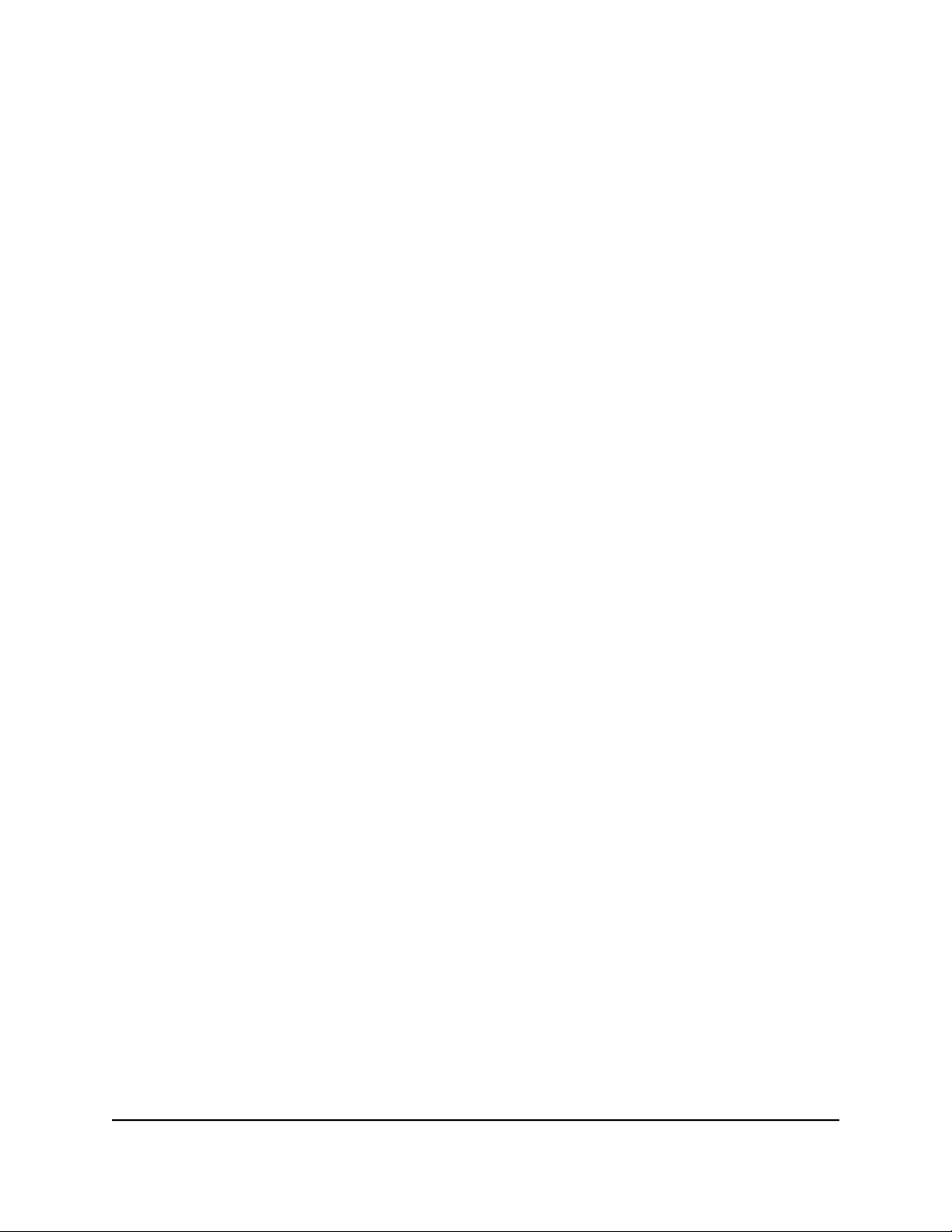
Nighthawk WiFi 7 Tri-Band Router Model RS300, Model RS280
Your LAN subnet is 192.168.1.0, and the ADSL router’s address on your LAN is
•
192.168.1.100.
The public IP address range at the remote office site is 134.177.0.0.
•
When you set up your router, two implicit static routes were created:
1. A default route was created between your router and your ISP's gateway.
2. A second static route was created between your router and your LAN for all
192.168.1.0 addresses.
With this configuration, if you try to access a device on the 134.177.0.0 network at the
remote office site, your router forwards your request to your ISP. In turn, the ISP forwards
your request to the remote office site, where the firewall will deny the request.
In this situation, you must define a static route, telling your router to access 134.177.x.x
addresses through your ADSL router at its LAN address of 192.168.1.100.
Here is an example static route setting for this configuration:
Destination IP address and subnet mask settings: The route applies to all addresses
•
at the remote site, so set the destination IP address to 134.177.0.0 and the subnet
mask to 255.255.0.0.
Gateway IP address: Traffic for addresses in the 134.177.x.x network must be
•
forwarded to the ADSL router, so set the gateway IP address to 192.168.1.100 (the
ADSL router’s address on your LAN).
Private route: Make the static route private as a security precaution in case Routing
•
Information Protocol (RIP) is activated. A private route is not reported in RIP messages.
Active: Select the Active check box to ensure the route is active.
•
Metric: Set a low value for the metric (for example, 2).
•
Set up a static route
To set up a static route:
1. Launch a web browser from a computer or mobile device that is connected to the
router network.
2. Enter http://www.routerlogin.net.
A login window displays.
3. Enter the router admin user name and password.
The user name is admin. The password is the one that you specified when you set
up your router. The user name and password are case-sensitive.
The BASIC Home page displays.
4. Select ADVANCED > Advanced Setup > Static Routes.
Network Settings
User Manual94Manage the WAN and LAN

Nighthawk WiFi 7 Tri-Band Router Model RS300, Model RS280
The Static Routes page displays.
5. Click the Add button.
Static route configuration options display.
6. In the Route Name field, type a name for this static route (for identification purposes
only).
7. To limit access to the LAN only, select the Private check box.
If the Private check box is selected, the static route is not reported in RIP.
8. To prevent the route from becoming active, clear the Active check box.
In some situations, you might want to set up a static route but keep it disabled until
a later time. By default, the Active check box is selected and a route becomes active
after you click the Apply button.
9. Enter the following settings:
Destination IP Address: Enter the IP address for the final destination of the route.
•
IP Subnet Mask: Enter the IP subnet mask for the final destination of the route.
•
If the destination is a single host, enter 255.255.255.255.
Gateway IP Address: Enter the IP address of the gateway for routing the traffic
•
to the final destination or host.
The IP address of the gateway must be on the same LAN segment as the router.
Metric: Enter a number from 2 through 15.
•
This value represents the number of routers between your network and the
destination. Usually, a setting of 2 or 3 works.
10. Click the Apply button.
Your settings are saved. The static route is added to the table on the Static Routes
page.
Edit a static route
To edit a static route:
1. Launch a web browser from a computer or mobile device that is connected to the
router network.
2. Enter http://www.routerlogin.net.
A login window displays.
3. Enter the router admin user name and password.
The user name is admin. The password is the one that you specified when you set
up your router. The user name and password are case-sensitive.
User Manual95Manage the WAN and LAN
Network Settings

Nighthawk WiFi 7 Tri-Band Router Model RS300, Model RS280
The BASIC Home page displays.
4. Select ADVANCED > Advanced Setup > Static Routes.
The Static Routes page displays.
5. In the table, select the radio button for the route.
6. Click the Edit button.
Static route configuration options display.
7. Edit the route information.
8. Click the Apply button.
Your settings are saved.
Delete a static route
To delete a static route:
1. Launch a web browser from a computer or mobile device that is connected to the
router network.
2. Enter http://www.routerlogin.net.
A login window displays.
3. Enter the router admin user name and password.
The user name is admin. The password is the one that you specified when you set
up your router. The user name and password are case-sensitive.
The BASIC Home page displays.
4. Select ADVANCED > Advanced Setup > Static Routes.
The Static Routes page displays.
5. In the table, select the radio button for the route.
6. Click the Delete button.
The route is removed from the table.
Set up an IPTV port or a bridge for a port group or VLAN tag group
If you subscribe to an Internet Protocol television (IPTV) service (a TV streaming service)
and your IPTV service requires an intranet address, you can set up an IPTV port.
User Manual96Manage the WAN and LAN
Network Settings

Nighthawk WiFi 7 Tri-Band Router Model RS300, Model RS280
Some devices, such as an IPTV, cannot function behind the router’s network address
translation (NAT) service or firewall. For example, an IPTV port might require an IP
address within the Internet service provider’s (ISP’s) network (also called an ISP intranet
address).
The way you set up an IPTV port is by creating a bridge connection from the router’s
Internet port to the LAN port to which the IPTV device is connected. When IPTV is
connected through WiFi, the router must also support a bridge connection from the
Internet port to the WiFi network. The designated LAN port or WiFi network effectively
becomes an IPTV port with direct access to the WAN without going through NAT.
Based on what your ISP requires for the device to connect to the ISP’s network directly,
you can enable the bridge between the IPTV device and the router’s Internet port with
or without a VLAN tag.
NOTE: If your ISP provides instructions for how to set up a bridge for IPTV and
Internet service, follow those instruction.
Set up a bridge for a port group
If the devices that are connected to the router’s Ethernet LAN port or WiFi network
include an IPTV device, your ISP might require you to set up a bridge for the IPTV device
and the router's Internet interface without a virtual local area network (VLAN) tag.
A bridge with a port group does not use VLAN tags and prevents packets that are sent
between the IPTV device and the router’s Internet port from being processed through
the router’s network address translation (NAT) service.
To configure a port group and enable the bridge:
1. Launch a web browser from a computer or mobile device that is connected to the
router network.
2. Enter http://www.routerlogin.net.
A login window displays.
3. Enter the router admin user name and password.
The user name is admin. The password is the one that you specified when you set
up your router. The user name and password are case-sensitive.
The BASIC Home page displays.
4. Select ADVANCED > Advanced Setup > VLAN / Bridge Settings.
The VLAN / Bridge Settings page displays.
5. Select the Enable VLAN / Bridge group check box.
The page expands.
6. Select the By bridge group radio button.
Network Settings
User Manual97Manage the WAN and LAN

Nighthawk WiFi 7 Tri-Band Router Model RS300, Model RS280
7. Select a Wired Ports check box or a Wireless check box:
Wired Ports: If your device is connected to an Ethernet LAN port on the router,
•
select the Wired Ports check box that corresponds to the Ethernet LAN port on
the router to which the device is connected.
Wireless: If your device is connected to your router’s WiFi network, select the
•
Wireless check box that corresponds to the router’s WiFi network to which the
device is connected.
NOTE: You must select at least one Wired Ports or Wireless check box. You
can select more than one check box. Depending on your configuration, other
devices connected to the specified ports or WiFi networks might not be able
to access the public Internet.
8. Click the Apply button.
Your settings are saved.
Set up a bridge for a VLAN tag group
If the devices that are connected to the router’s Ethernet LAN ports or WiFi network
include an IPTV device, your ISP might require you to set up a bridge for the IPTV device
and the router's Internet interface with a virtual local area network (VLAN) tag.
If you are subscribed to IPTV service, the router might require VLAN tags to distinguish
between the Internet traffic and the IPTV traffic. A bridge with a VLAN tag group prevents
packets that are sent between the IPTV device and the router’s Internet port from being
processed through the router’s network address translation (NAT) service.
You can add VLAN tag groups to a bridge and assign VLAN IDs and priority values to
each VLAN tag group.
To add a VLAN tag group and enable the bridge:
1. Launch a web browser from a computer or mobile device that is connected to the
router network.
2. Enter http://www.routerlogin.net.
A login window displays.
3. Enter the router admin user name and password.
The user name is admin. The password is the one that you specified when you set
up your router. The user name and password are case-sensitive.
The BASIC Home page displays.
4. Select ADVANCED > Advanced Setup > VLAN / Bridge Settings.
The VLAN / Bridge Settings page displays.
Network Settings
User Manual98Manage the WAN and LAN

Nighthawk WiFi 7 Tri-Band Router Model RS300, Model RS280
5. Select the Enable VLAN / Bridge group check box.
The page expands.
6. Select the Enable VLAN Tag radio button.
The page expands.
The table includes a default VLAN enabled for normal Internet access. The VLAN's
ID is 10 and has all Ethernet LAN ports and WiFi networks as members.
7. Click the Add button.
The Add VLAN Rule page displays.
8. Specify the following settings for the VLAN tag group:
Name: Enter a name for the VLAN tag group.
•
The name can be up to 10 characters.
VLAN ID: Enter a value from 1 to 4094.
•
Priority: Enter a value from 0 (lowest priority) to 7 (highest priority).
•
9. Select the check box for a wired Ethernet LAN port or wireless network.
If your device is connected to an Ethernet LAN port on the router, select the wired
Ethernet LAN port check box that corresponds to the Ethernet LAN port on the router
to which the device is connected. If your device is connected to your router’s WiFi
network, select the WiFi check box that corresponds to the router’s WiFi network to
which the device is connected.
You must select at least one Ethernet LAN port or WiFi network. You can select more
than one port or WiFi network. Depending on your configuration, other devices
connected to the specified ports or WiFi networks might not be able to access the
public Internet.
10. Click the Add button.
Your settings are saved.
The VLAN tag group is added and automatically enabled. The VLAN / Bridge Settings
page displays again.
Manage Ethernet LAN port aggregation to a LAN device
Ethernet LAN aggregation lets you aggregate two Ethernet LAN ports on your router
to improve the aggregated file transfer speed. Ethernet LAN port aggregation is also
referred to as link aggregation, teaming port, and port trunking.
User Manual99Manage the WAN and LAN
Network Settings

Nighthawk WiFi 7 Tri-Band Router Model RS300, Model RS280
To set up Ethernet LAN port aggregation to a LAN device that is configured for 802.3ad
Link Aggregation Control Protocol (LACP), first configure Ethernet LAN port aggregation
for the LAN port 1 and LAN port 2 on your router, and then connect these ports to the
two aggregated ports on the LAN device. If you do not configure port aggregation in
this order, a network loop occurs, and your network might be shut down.
We refer to Ethernet LAN port aggregation for LAN devices as LAN port aggregation.
WARNING: Do not connect an unmanaged switch to LAN port 1 and LAN port
2 on your router if these ports are aggregated. Otherwise, a network loop occurs,
and your network might be shut down.
Set up LAN port aggregation to a LAN device
If you are connecting a LAN device such as a switch or NAS, make sure that your LAN
device supports either 802.3ad LACP or static LAGs.
To set up LAN port aggregation to a LAN device:
1. Set up LAN port aggregation on your LAN device before connecting it to your router.
NOTE: You must also enable link aggregation on your router before you
connect your device to LAN ports 1 and 2 on the router, otherwise you will
create a network loop.
For information about how to set up LAN port aggregation on your LAN device, see
the documentation that came with your LAN device.
The following steps describe how to log in to your router and enable LAN port
aggregation on the router.
2. Launch a web browser from a computer or mobile device that is connected to the
router network.
3. Enter http://www.routerlogin.net.
A login window displays.
4. Enter the router admin user name and password.
The user name is admin. The password is the one that you specified when you set
up your router. The user name and password are case-sensitive.
The BASIC Home page displays.
5. Select ADVANCED > Advanced Setup > Ethernet Settings.
The Ethernet Settings page displays.
6. In the LAN Port Aggregation section, select a LAN port aggregation mode (by default,
LAN port aggregation is disabled):
User Manual100Manage the WAN and LAN
Network Settings
