Page 1
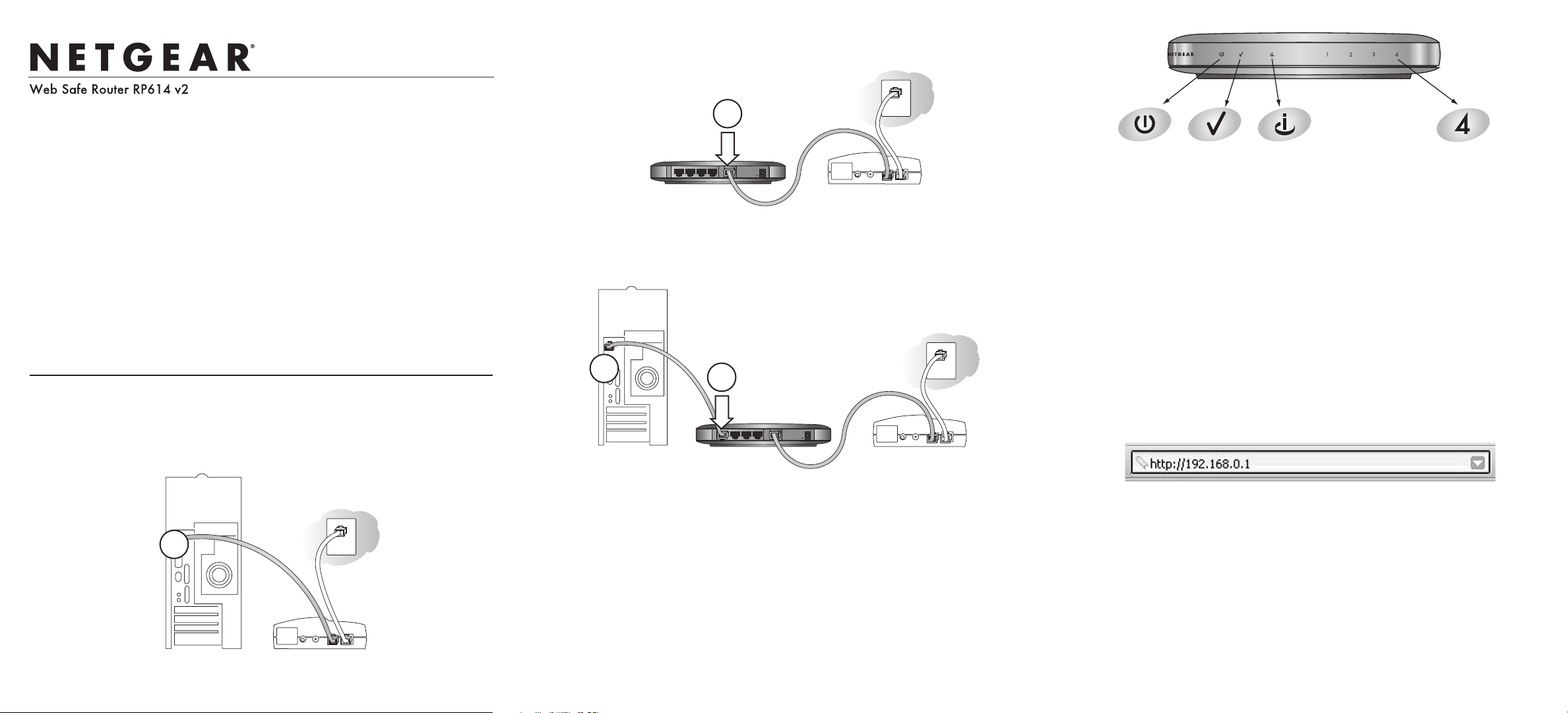
Start Here
Follow these instructions to set up your router.
Verify That Basic Requirements Are Met
Assure that the following requirements are met:
• You have your broadband Internet service settings handy.
• The computer is configured to obtain an IP address automatically via DHCP. For
instructions on how to do this, please see the animated tutorials on the Web Safe
Router Resource CD or Appendix C in the Reference Manual on the Web Safe Router
Resource CD.
First, Connect the Router to the Internet
1
1
Connect the Router Between Your PC & Modem
a. Turn off your computer and cable or DSL modem.
b. Disconnect the Ethernet cable (A) which connects from your computer to the
cable or DSL modem.
c. Securely insert the Ethernet cable from your cable or DSL modem into the
Internet port (B) on the RP614.
d. Securely insert one end of the Ethernet cable that came with your router into a
LAN port on the router such as LAN port 4 (C), and the other end into the
Ethernet port of your computer (D).
2
2
Restart Your Network in the Correct Sequence
Warning: Failure to restart your network in the correct sequence could prevent you
from connecting to the Internet.
a. First, turn on the cable or DSL modem and wait 2 minutes.
b. Now, turn on your router.
c. Last, turn on your computer.
Note: If software usually logs you in to the Internet, do not run that software or
cancel it if it starts automatically.
d. Check the status lights and verify the following:
• Power: The power light is on. It goes on when your turn the router on.
• Test: The test light is off. After turning on the router, the test light should
go off in less than a minute.
•
Internet: The Internet light on the router is lit. If the Internet light is not lit,
check that the Ethernet cable is securely attached to the router Internet port
and the powered on modem.
• LAN: A LAN light is lit. If none are lit, check that the Ethernet cable to the
router from the powered on computer is securely attached at both.
3
3
Log in to the Router
a. From your PC, launch your Internet browser.
b. Connect to the router by typing http://192.168.0.1 in the address field of
Internet Explorer or Netscape®Navigator.
c. Enter admin for the router user name and password for the router password,
both in lower case letters.
d. After logging in to the router, you will see the Internet Connection Setup
Wizard on the settings main page.
Installation Guide
Cable or DSL modem
Web Safe Router
RP614
Cable or DSL modem
Web Safe Router
RP614
A
B
Internet Port
C
LAN Port 4
D
Power Test Internet Port LAN Port 4
Cable or DSL modem
Page 2
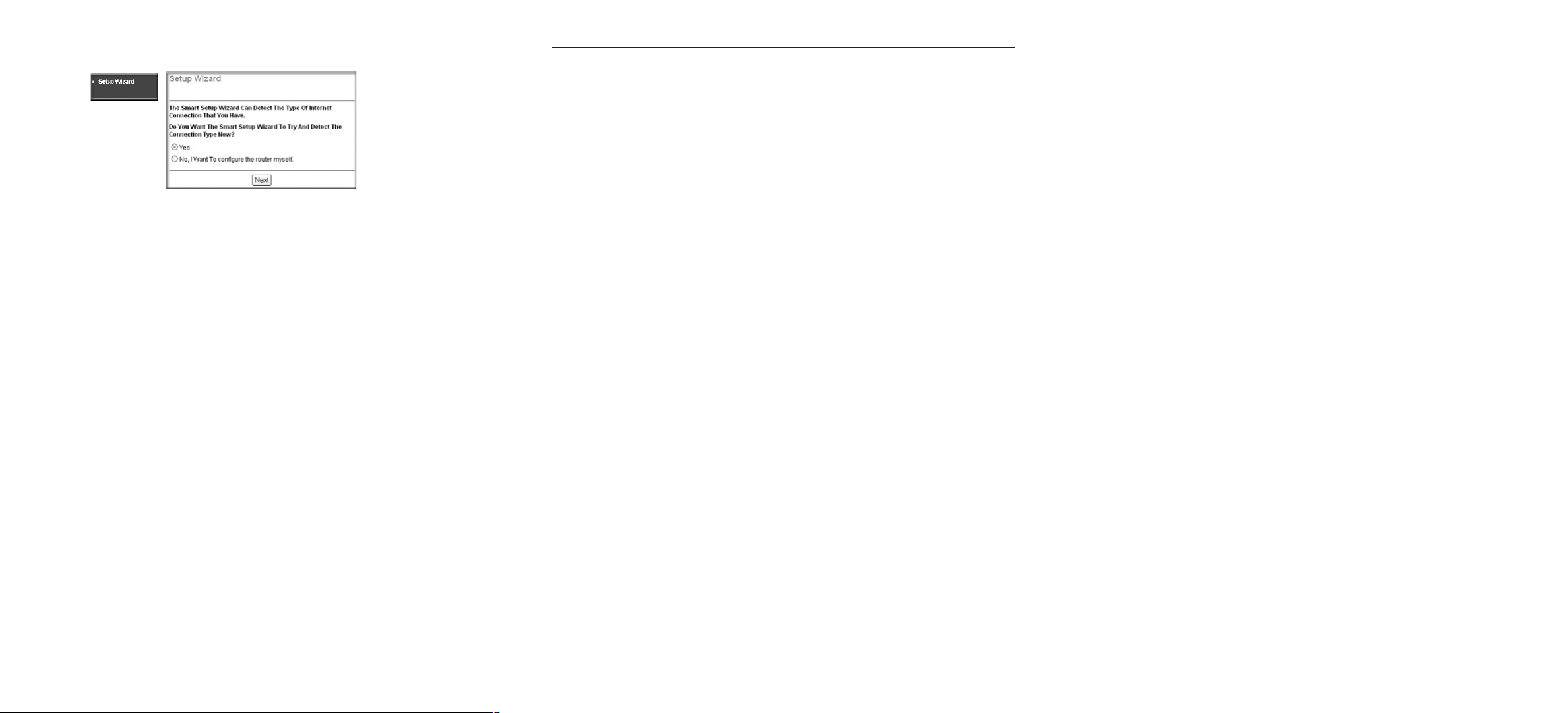
4
4
Run the Setup Wizard to Connect to the Internet
a. The first time you log in to the router, you see this menu. If you do not see this
menu, click the Setup Wizard link on the upper left of the main menu.
b. Click Next to proceed. Input your ISP settings, as needed and click Apply to
save your settings.
c. Click Test to verify your Internet connection and register your product. If you
have trouble connecting to the Internet, use the Troubleshooting Tips below to
correct basic problems, or refer to the Reference Manual on the Web Safe Router
Resource CD.
Note: If you use popup blocking software, the Test page may not open.
Alternatively, you can simply open a new browser window and browse the
Internet to verify Internet connectivity is active.
You are now connected to the Internet!
*201-10034-02*
201-10034-02
January 2004
©2004 NETGEAR, Inc. NETGEAR, the Netgear logo, The Gear Guy and Everybody's connecting are
trademarks or registered trademarks of Netgear, Inc. in the United States and/or other countries. Microsoft and
Windows are registered trademarks of Microsoft Corporation in the United States and/or other countries. Other
brand and product names are trademarks or registered trademarks of their respective holders. Information is
subject to change without notice. All rights reserved.
Troubleshooting Tips
Here are some tips for correcting simple problems that prevent you from connecting to the
Internet or connecting to the router.
Be sure to restart your network in the correct sequence
• Follow this sequence. Turn off the modem, router, and computer. Turn on the modem
first and wait two minutes. Next turn on the router, and finally the computer.
Make sure the Ethernet cables are securely plugged in
• For each powered on computer connected to the router with a securely plugged in
Ethernet cable, the corresponding router LAN port status light will be lit. The label
on the bottom of the router identifies the number of each LAN port.
• The Internet port status light on the router will be lit if the Ethernet cable from the
router to the modem is plugged in securely and the modem and router are turned on.
Make sure the network settings are correct
• LAN and wirelessly connected computers must be configured to obtain an IP address
automatically via DHCP. For instructions on how to do this, please see the animated
tutorials on the Web Safe Router Resource CD or Appendix C in the Reference Manual
on the Web Safe Router Resource CD.
• Some cable modem ISPs require you to set the router to use the MAC address of the
computer registered on the account. If so, in the Basic Settings menu Router MAC
Address section, select "Use this Computer's MAC address." The router will then
capture and use the MAC address of the computer that you are now using. You must
be using the computer that is registered with the ISP. Click Apply to save your
settings. Restart the network in the correct sequence.
Technical Support
PLEASE REFER TO THE SUPPORT INFORMATION CARD THAT SHIPPED
WITH YOUR PRODUCT.
By registering your product at www.NETGEAR.com/register, we can provide you with
faster expert technical support and timely notices of product and software upgrades.
