Page 1
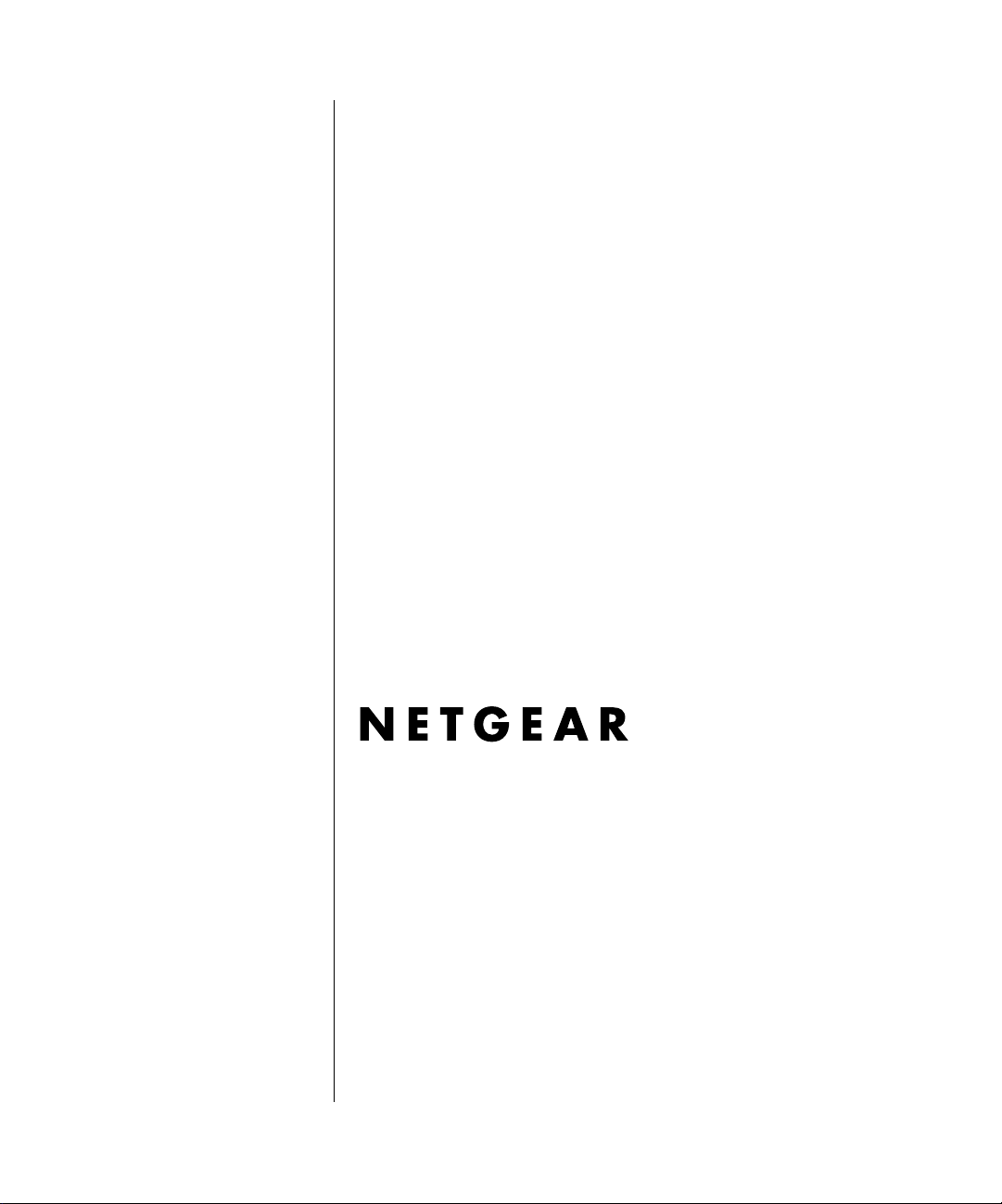
Reference Guide for the Model RP114 Web Safe Router
NETGEAR,Inc.
4500 Great America Parkway
Santa Clara, CA 95054 USA
Phone 1-888-NETGEAR
SM-RP114NA-2
July 2001
Page 2
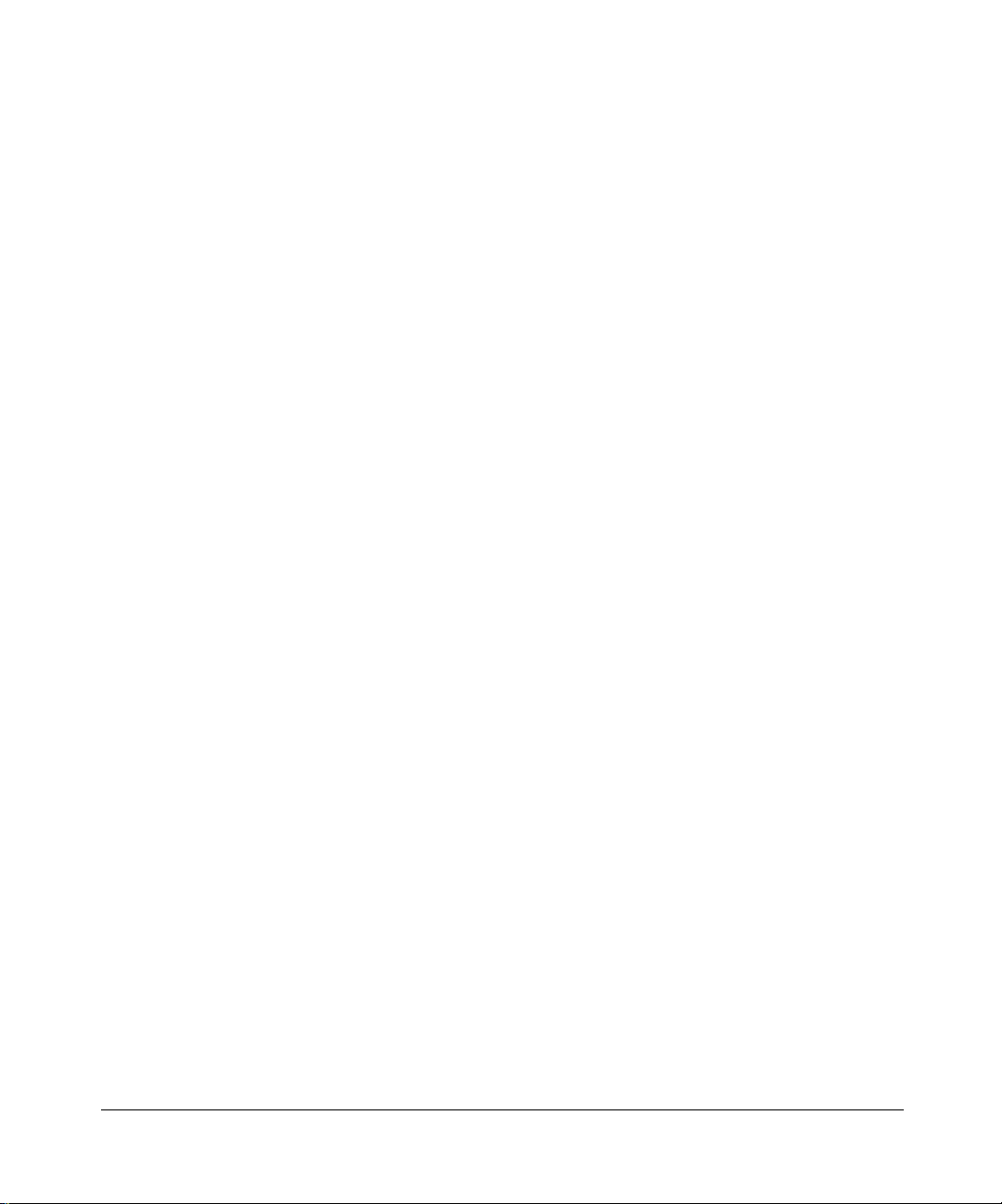
© 2001 by NETGEAR, Inc. All rights reserved.
Trademarks
NETGEAR and FirstGear are trademarks Netgear, Inc.
Microsoft, Windows, and Windows NT are registered trademarks of Microsoft Corporation.
Other brand and product names are registered trademarks or trademarks of their respective holders.
Statement of Conditions
In the interest of improving internal design, operational function, and/orreliability, NETGEAR reserves the rightto
make changes to the products described in this document without notice.
NETGEAR does not assume any liability that may occur due to the use or application of the product(s) or circuit
layout(s) described herein.
Federal Communications Commission (FCC) Compliance Notice: Radio Frequency Notice
This equipment has been tested and found to comply with the limits for a Class B digital device, pursuant to
part 15 of the FCC Rules. These limits are designed to provide reasonable protection against harmful interference in a
residential installation. This equipment generates, uses, and can radiate radio frequency energy and, if not installed and
used in accordance with the instructions, may cause harmful interference to radio communications. However, there is no
guarantee that interference will not occur in a particular installation. If this equipment does cause harmful interference to
radio or television reception, which can be determined by turning the equipment off and on, the user is encouraged to try
to correct the interference by one or more of the following measures:
• Reorient or relocate the receiving antenna.
• Increase the separation between the equipment and receiver.
• Connect the equipment into an outlet on a circuit different from that to which the receiver is connected.
• Consult the dealer or an experienced radio/TV technician for help.
EN 55 022 Declaration of Conformance
This is to certify that the Model RP114 Web Safe Router is shielded against the generation of radio interference in
accordance with the application of Council Directive 89/336/EEC, Article 4a. Conformity is declared by the application
of EN 55 022 Class B (CISPR 22).
ii
Page 3
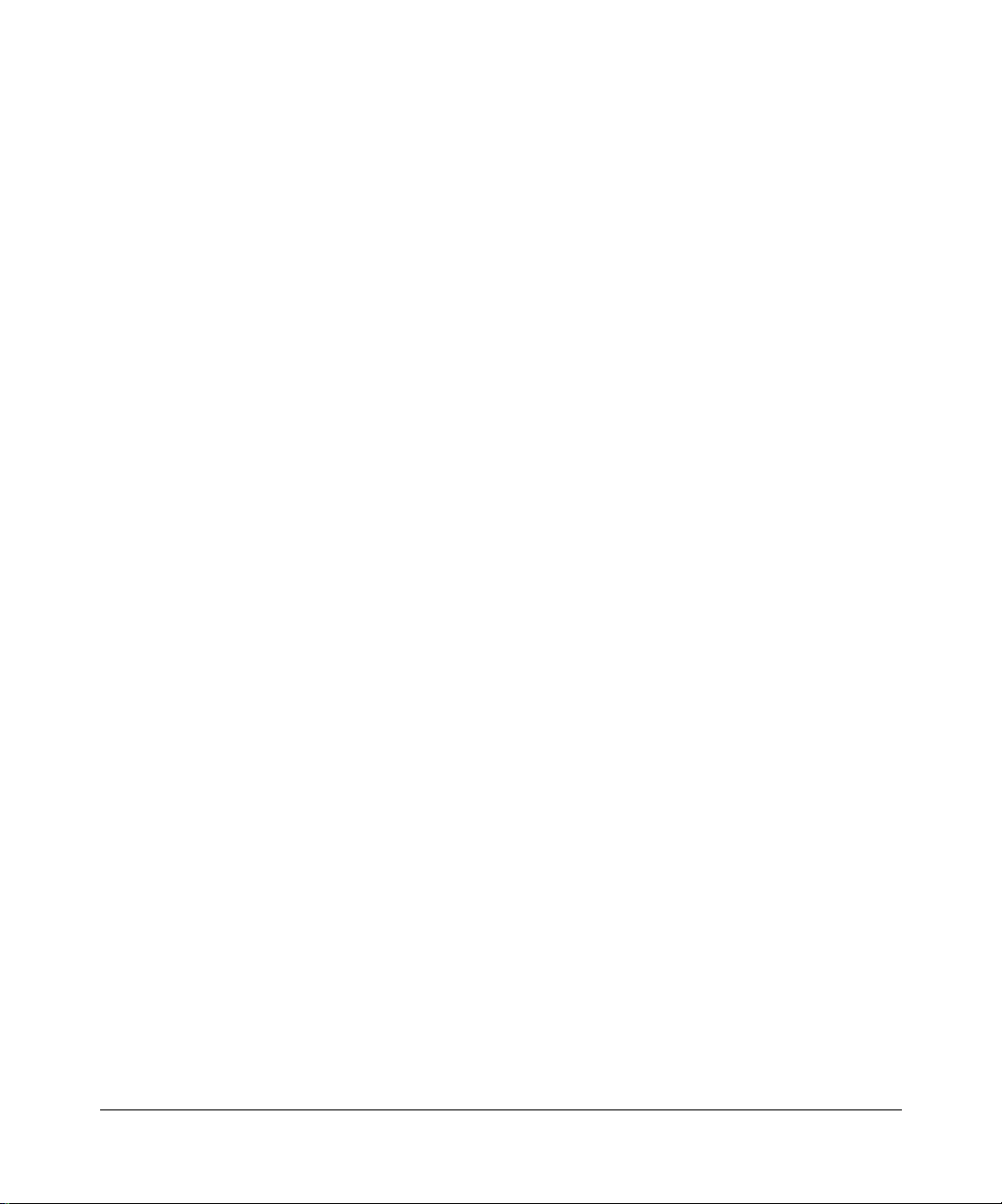
Bestätigung des Herstellers/Importeurs
Es wird hiermit bestätigt, daß das Model RP114 Web Safe Router gemäß der im BMPT-AmtsblVfg 243/1991 und Vfg
46/1992 aufgeführten Bestimmungen entstört ist. Das vorschriftsmäßige Betreiben einiger Geräte (z.B. Testsender) kann
jedoch gewissen Beschränkungen unterliegen. Lesen Sie dazu bitte die Anmerkungen in der Betriebsanleitung.
Das Bundesamt für Zulassungen in der Telekommunikation wurde davon unterrichtet, daß dieses Gerät auf den Markt
gebracht wurde und es ist berechtigt, die Serie auf die Erfüllung der Vorschriften hin zu überprüfen.
Certificate of the Manufacturer/Importer
It is hereby certified that the Model RP114 Web Safe Router has been suppressed in accordance with the conditions set
out in the BMPT-AmtsblVfg 243/1991 and Vfg 46/1992. The operation of some equipment (for example, test
transmitters) in accordance with the regulations may, however, be subject to certain restrictions. Please refer to the notes
in the operating instructions.
Federal Office for Telecommunications Approvals has been notified of the placing of this equipment on the market
and has been granted the right to test the series for compliance with the regulations.
Voluntary Control Council for Interference (VCCI) Statement
This equipment is in the second category (information equipment to be used in a residential area or an adjacent area
thereto) and conforms to the standards set by the Voluntary Control Council for Interference by Data Processing
Equipment and Electronic Office Machines aimed at preventing radio interference in such residential areas.
When used near a radio or TV receiver, it may become the cause of radio interference.
Read instructions for correct handling.
Customer Support
Refer to the Support Information Card that shipped with your Model RP114 Web Safe Router.
World Wide Web
NETGEAR maintains a World Wide Web home page that you can access at the universal resource locator (URL)
http://www.netgear.com
or Netscape are required.
. A direct connection to the Internet and a Web browser such as Internet Explorer
iii
Page 4
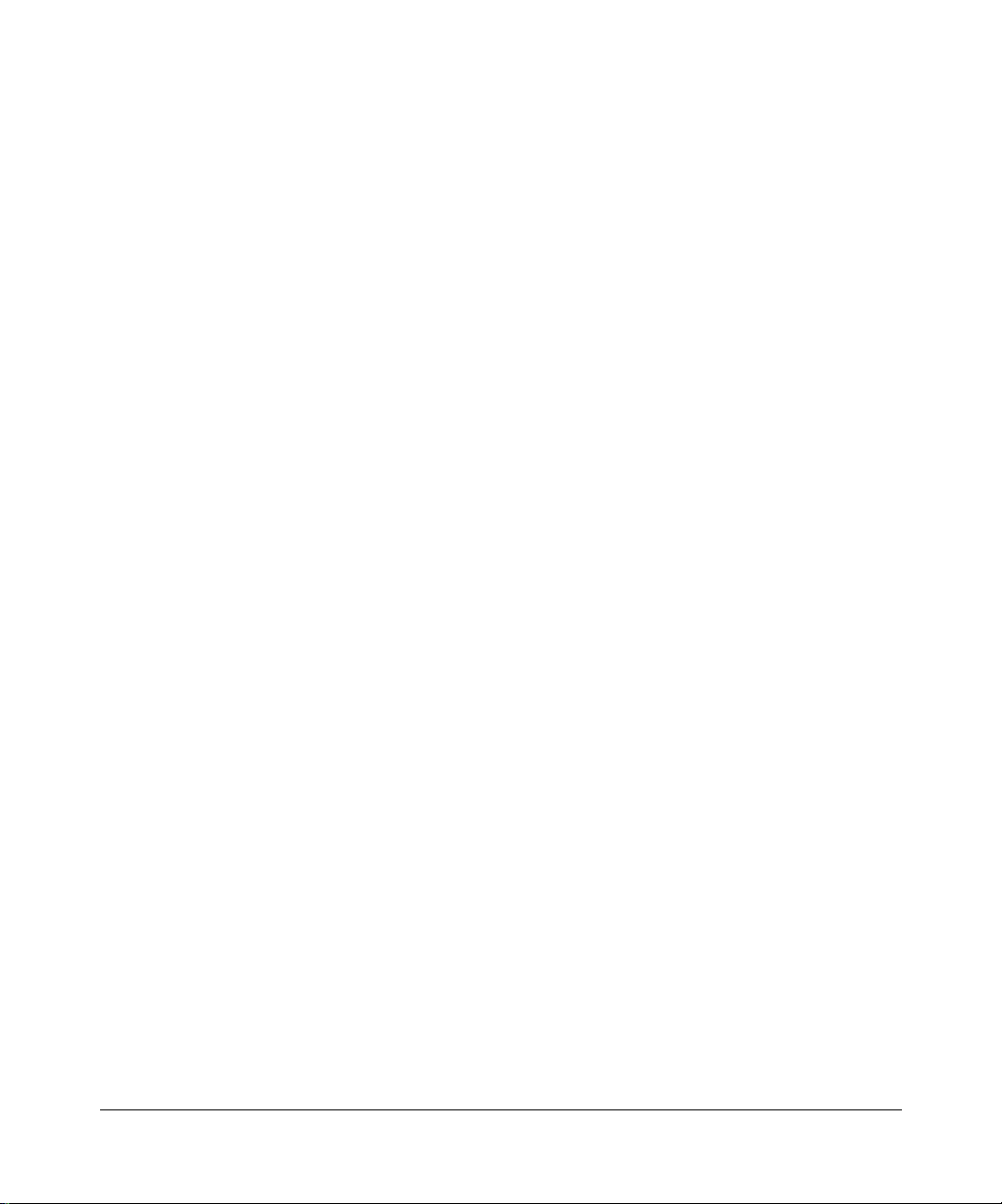
iv
Page 5
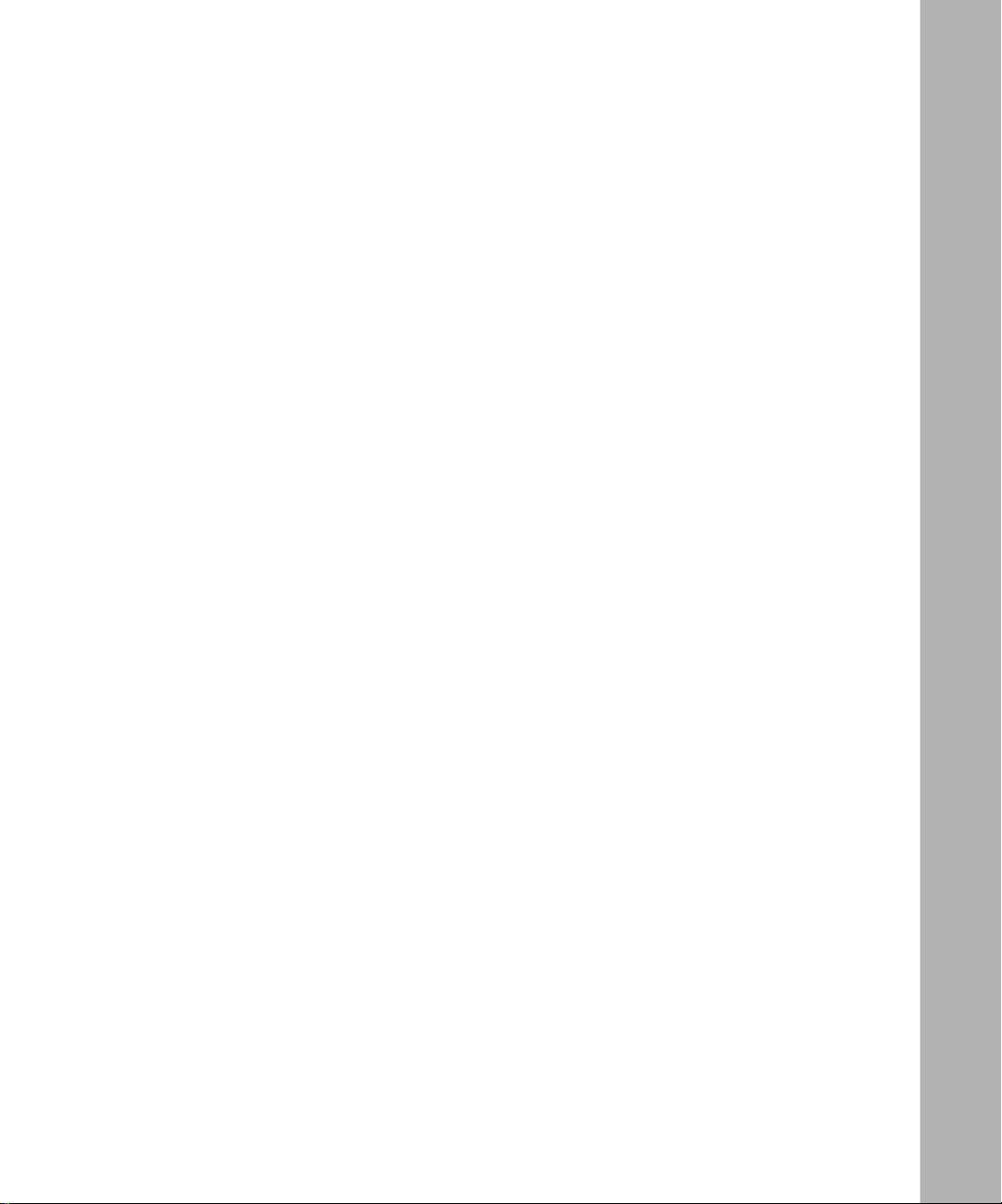
Contents
About This Guide
Technical Support ............................................................................................................ xv
Related Publications ........................................................................................................ xv
Typographical Conventions ............................................................................................xvii
Special Message Formats ..............................................................................................xvii
Chapter 1
Introduction
About the Router ............................................................................................................1-1
Key Features ..................................................................................................................1-1
Content Filtering .......................................................................................................1-3
Security ....................................................................................................................1-3
Autosensing 10/100 Ethernet ...................................................................................1-4
TCP/IP ......................................................................................................................1-4
Easy Installation and Management ..........................................................................1-5
Maintenance and Support ........................................................................................1-5
Chapter 2
SettingUptheHardware
Package Contents ..........................................................................................................2-1
Local Network Hardware Requirements .........................................................................2-2
PC Requirements ..............................................................................................2-2
Access Device Requirement .............................................................................2-2
The Router’s Front Panel ...............................................................................................2-3
The Router’s Rear Panel ................................................................................................2-4
Connecting the Router ....................................................................................................2-4
Connecting to your Local Ethernet Network .............................................................2-4
Connecting to Your Internet Access Device .............................................................2-5
Connecting the Power Adapter ................................................................................2-5
Verifying Power ........................................................................................................2-6
Contents v
Page 6
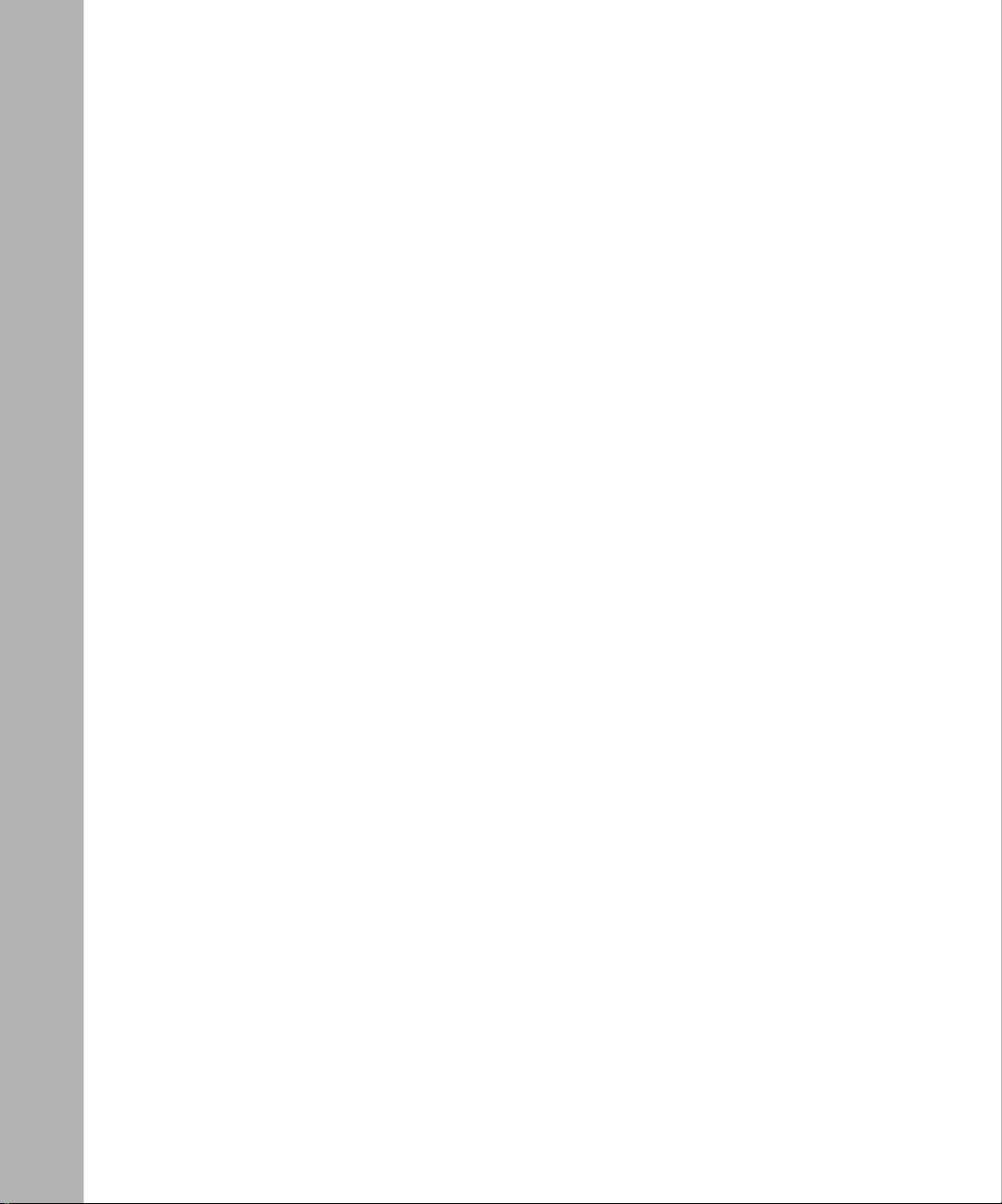
Chapter 3
Preparing Your Network
Preparing Your Personal Computers for IP Networking .................................................3-1
Configuring Windows 95 or later for IP Networking ........................................................3-2
Configuring TCP/IP Properties .................................................................................3-4
Verifying TCP/IP Properties (Windows) ...................................................................3-4
Configuring the Macintosh for IP Networking .................................................................3-5
Verifying TCP/IP Properties (Macintosh) ..................................................................3-6
Your Internet Account .....................................................................................................3-7
Login Protocols ........................................................................................................3-7
Account Information .................................................................................................3-8
Obtaining ISP Configuration Information (Windows) .........................................3-8
Obtaining ISP Configuration Information (Macintosh) .......................................3-9
Ready for Configuration ................................................................................................3-10
Chapter 4
Basic Configuration of the Router
Configuring for Internet Access ......................................................................................4-1
Configuring for Content Filtering .....................................................................................4-7
E-Mail .......................................................................................................................4-8
Keyword ...................................................................................................................4-9
Schedule ................................................................................................................4-10
Trusted ...................................................................................................................4-11
Logs .......................................................................................................................4-12
Chapter 5
Advanced Configuration of the Router
System Settings ..............................................................................................................5-1
System Tab ..............................................................................................................5-1
Dynamic DNS ...........................................................................................................5-2
Password .................................................................................................................5-2
LAN Setup ......................................................................................................................5-3
DHCP .......................................................................................................................5-3
LAN TCP/IP ..............................................................................................................5-4
Configuring for Port Forwarding to Local Servers ..........................................................5-6
Local Web and FTP Server Example .................................................................5-7
Local Game Host or Videoconference Example ................................................5-8
vi Contents
Page 7
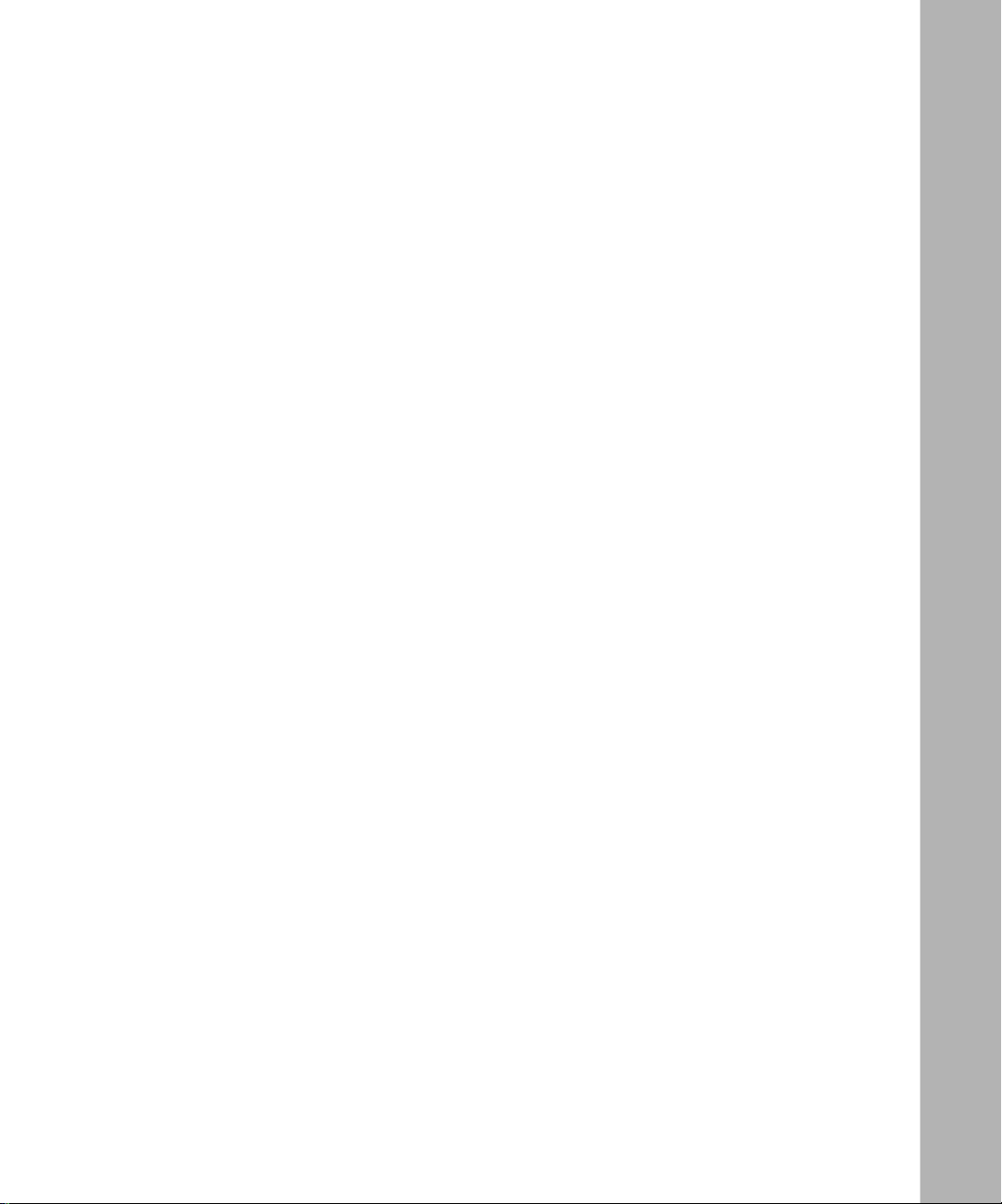
Static Routes ..................................................................................................................5-8
Static Route Example .............................................................................................5-10
Chapter 6
Maintenance
System Status ................................................................................................................6-1
DHCP Table ....................................................................................................................6-4
Software Upgrade ...........................................................................................................6-4
Configuration File Management .....................................................................................6-5
Restore and Backup the Configuration ....................................................................6-5
Erase the Configuration ...........................................................................................6-5
Chapter 7
Using the Manager Interface for Initial Router Configuration
Connecting for Configuration ..........................................................................................7-1
Using the Manager Interface ..........................................................................................7-3
Login ........................................................................................................................7-3
Navigating the Manager ...........................................................................................7-4
Manager Menu Summary .........................................................................................7-4
General Setup Menu ................................................................................................7-6
WAN Setup ..............................................................................................................7-7
LAN Setup ................................................................................................................7-8
LAN Port Filter Setup Menu ...............................................................................7-8
TCP/IP and DHCP Setup ..................................................................................7-9
Manager Password Setup ......................................................................................7-11
Chapter 8
Using the Manager Interface to Configure the Router for Internet Access
Internet Access Configuration ........................................................................................8-1
Remote Node Setup Menu .......................................................................................8-3
Editing IP Options ...........................................................................................................8-6
Editing Filter Sets ...........................................................................................................8-8
Configuration for Local Servers ....................................................................................8-10
Local Web and FTP Server Example ...............................................................8-11
Local Game Host or Videoconference Example ..............................................8-12
Setting Static Routes ....................................................................................................8-12
Static Route Example .............................................................................................8-15
Dynamic DNS ...............................................................................................................8-17
Contents vii
Page 8
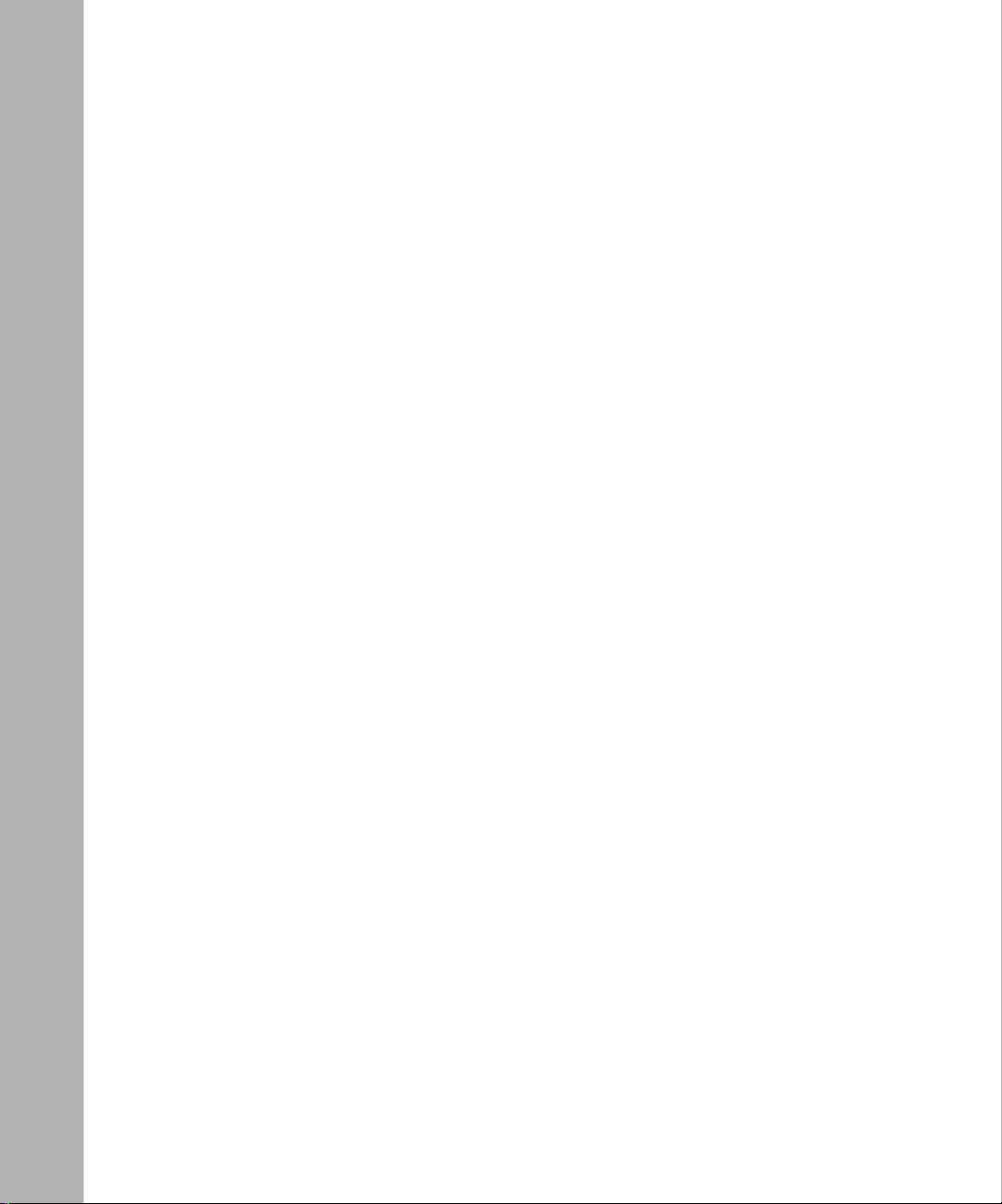
Chapter 9
Using the Manager Interface for Advanced System Maintenance
System Status ................................................................................................................9-1
Log and Trace .................................................................................................................9-4
View Error Log .........................................................................................................9-4
Syslog ......................................................................................................................9-5
Diagnostic Menu .............................................................................................................9-6
Back Up and Restore Configuration ...............................................................................9-8
Backing Up and Restoring the Configuration Using FTP .........................................9-8
Software Update .............................................................................................................9-9
Updating Router Software Using FTP ......................................................................9-9
Command Interpreter Mode ...........................................................................................9-9
Remote Management ...................................................................................................9-10
Chapter 10
Configuring Filters
Router Filter Structure ..................................................................................................10-1
Configuring a Filter Set .................................................................................................10-2
Configuring a Filter Rule ...............................................................................................10-6
TCP/IP Filter Rule ..................................................................................................10-6
Generic Filter Rule .................................................................................................10-9
Applying a Filter Set ...................................................................................................10-10
Default Filters .............................................................................................................10-11
Filter 1: NetBIOS_WAN ........................................................................................10-11
Filter 2: NetBIOS_LAN .........................................................................................10-11
Filter 3: TEL_FTP_WEB_WAN .............................................................................10-11
Chapter 11
Troubleshooting
Basic Functioning .........................................................................................................11-1
PWR LED Not On ..................................................................................................11-1
Test LED Never Blinks or LED Stays On ...............................................................11-2
LNK/ACT LEDs Not On ..........................................................................................11-2
Troubleshooting the Web Configuration Interface ........................................................11-2
Troubleshooting the ISP Connection ............................................................................11-3
Troubleshooting a TCP/IP Network Using a Ping Utility ...............................................11-5
Testing the LAN Path to Your Router .....................................................................11-5
viii Contents
Page 9
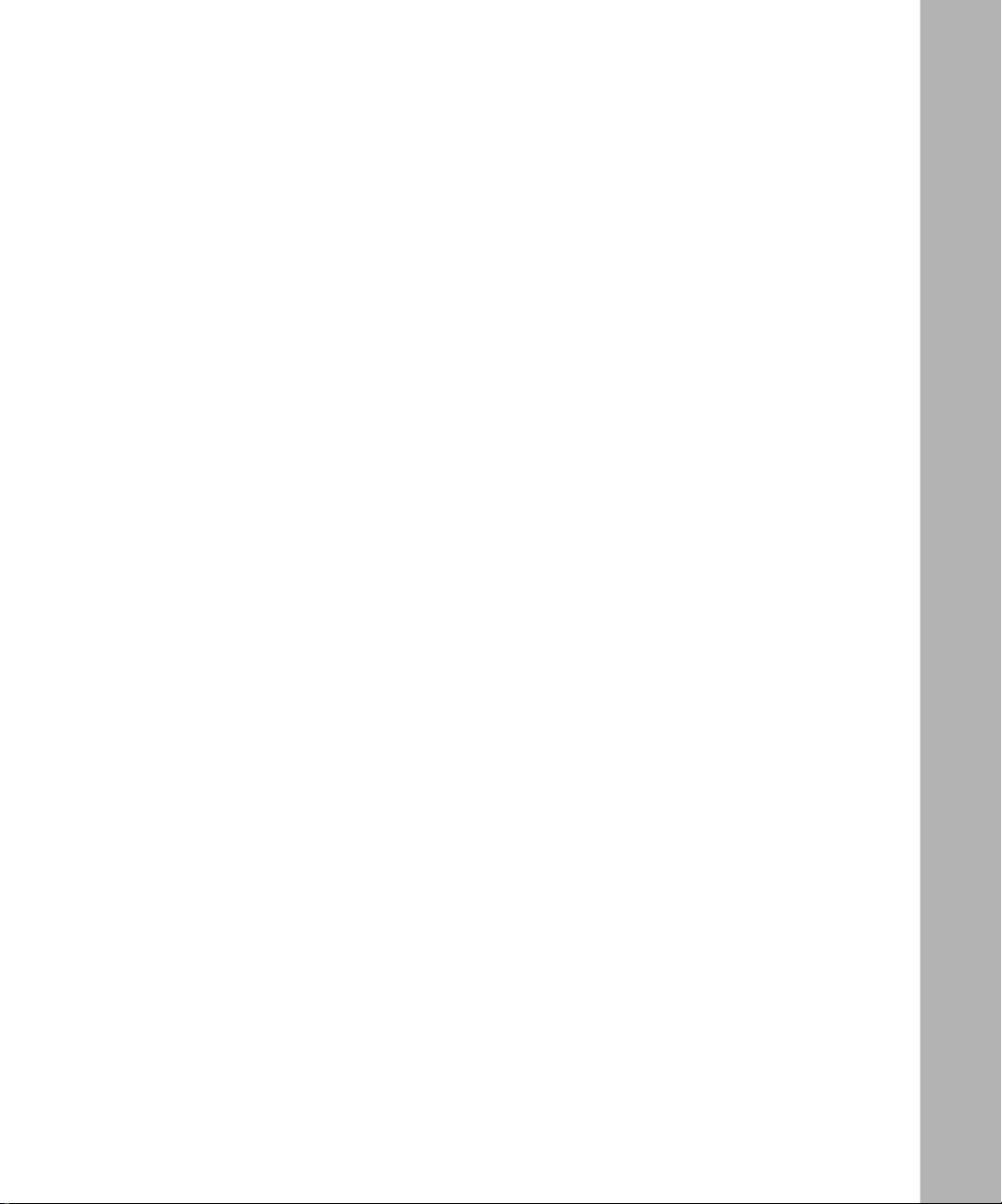
Testing the Path from Your PC to a Remote Device ..............................................11-7
Troubleshooting the Manager Interface ........................................................................11-7
Restoring the Default Configuration and Password ......................................................11-8
Using the Default Reset button ..............................................................................11-8
Appendix A
Technical Specifications
General Specifications ................................................................................................... A-1
Appendix B
Network and Routing Basics
Basic Router Concepts .................................................................................................. B-1
What is a Router? ................................................................................................... B-1
Routing Information Protocol ................................................................................... B-2
IP Addresses and the Internet ................................................................................. B-2
Netmask .................................................................................................................. B-4
Subnet Addressing .................................................................................................. B-5
Private IP Addresses ............................................................................................... B-7
Single IP Address Operation Using NAT ................................................................. B-8
MAC Addresses and Address Resolution Protocol ................................................. B-9
Domain Name Server .............................................................................................. B-9
IP Configuration by DHCP .................................................................................... B-10
Ethernet Cabling .......................................................................................................... B-10
Uplink Switches, Crossover Cables, and MDI/MDIX Switching .............................B-11
Cable Quality ..........................................................................................................B-11
Glossary
Index
Contents ix
Page 10
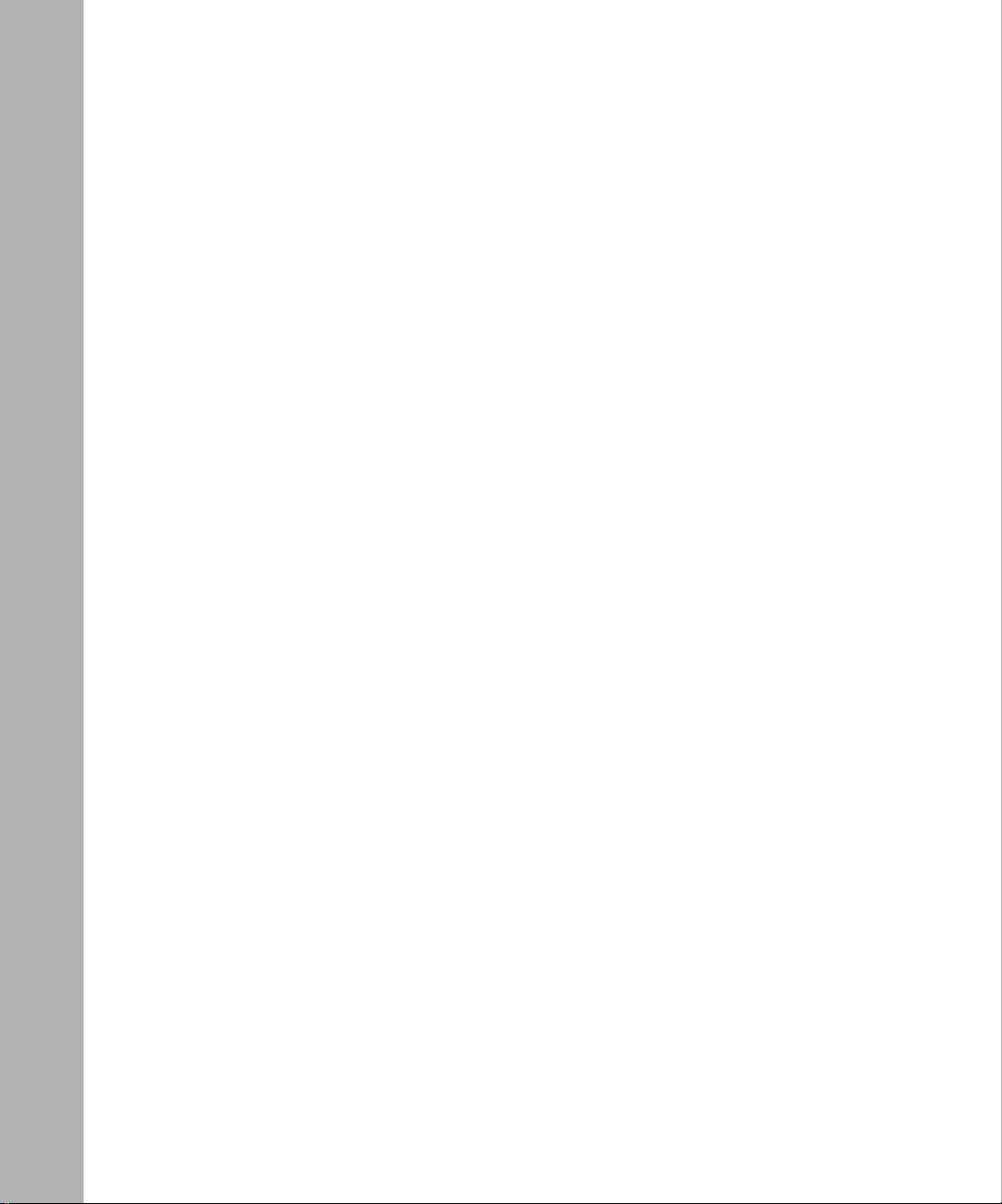
x Contents
Page 11
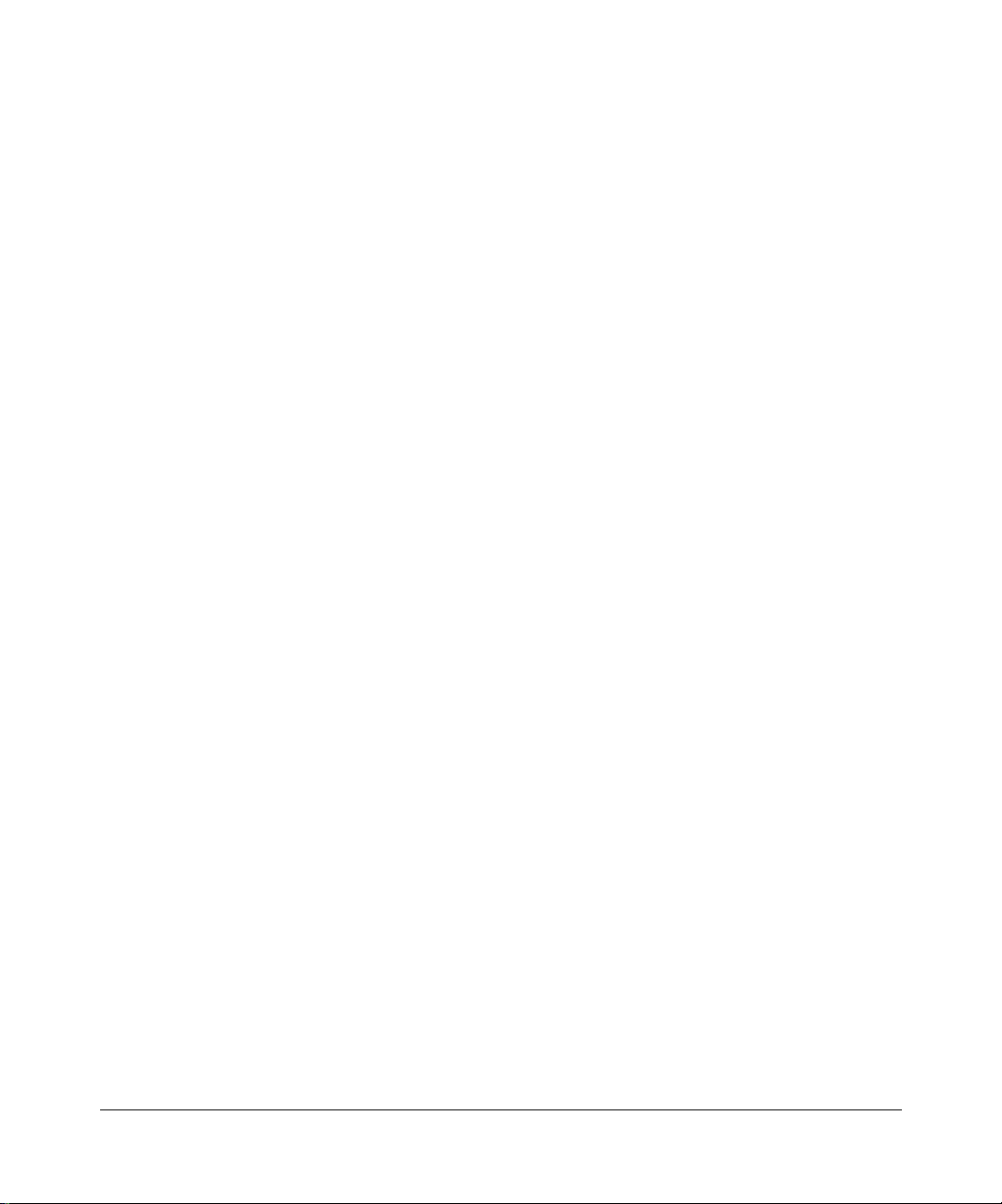
Figure 2-1. RP114 Front Panel ...................................................................................2-3
Figure 2-2. RP114 Rear Panel ...................................................................................2-4
Figure 4-1. Login window ...........................................................................................4-2
Figure 4-2. Browser-based configuration main menu ................................................4-2
Figure 4-3. Browser-based Setup Wizard, first screen ...............................................4-3
Figure 4-4. Browser-based Setup Wizard, second screen .........................................4-4
Figure 4-5. Browser-based Setup Wizard, third screen .............................................4-6
Figure 5-1. LAN Setup Menu ......................................................................................5-3
Figure 5-2. Port Forwarding Menu .............................................................................5-6
Figure 5-3. Static Route Summary Table ...................................................................5-8
Figure 5-4. Static Route Entry and Edit Menu ............................................................5-9
Figure 5-5. Static Route Example ............................................................................5-11
Figure 6-1. System Status screen ..............................................................................6-1
Figure 6-2. Router Statistics screen ...........................................................................6-3
Figure 6-3. DHCP Table .............................................................................................6-4
Figure 7-1. Manager Main Menu ................................................................................7-3
Figure 7-2. Menu 1 - General Setup ...........................................................................7-6
Figure 7-3. Menu 2 - WAN Setup ...............................................................................7-7
Figure 7-4. Menu 3 - LAN Setup ................................................................................7-8
Figure 7-5. Menu 23 - System Password .................................................................7-11
Figure 8-1. Menu 4 - Internet Access Setup ...............................................................8-2
Figure 8-2. Menu 11.1 - Remote Node Profile ............................................................8-4
Figure 8-3. Menu 11.3 - Remote Node Network Layer Options .................................8-6
Figure 8-4. Menu 21 - Filter Set Configuration ...........................................................8-8
Figure 8-5. Menu 11.5 - Remote Node Filters ............................................................8-9
Figure 8-6. Menu 15 - SUA Server Setup ................................................................8-11
Figure 8-7. IP Static Routing Table Example ............................................................8-13
Figure 8-8. Menu 12.1 - Edit IP Static Route ............................................................8-14
Figure 8-9. Static Route Example ............................................................................8-16
Figure 8-10. Menu 1.1 - Configure Dynamic DNS ......................................................8-17
Figure 9-1. Menu 24 - System Maintenance ..............................................................9-2
Figure 9-2. Menu 24.1 - System Maintenance - Status ..............................................9-2
Figure 9-3. Menu 24.4 - System Maintenance - Diagnostic .......................................9-7
Figure 10-1. Menu 21 - Filter Set Configuration .........................................................10-2
Figure 10-2. Menu 21.1 - Filter Rules Summary ........................................................10-3
xi
Page 12
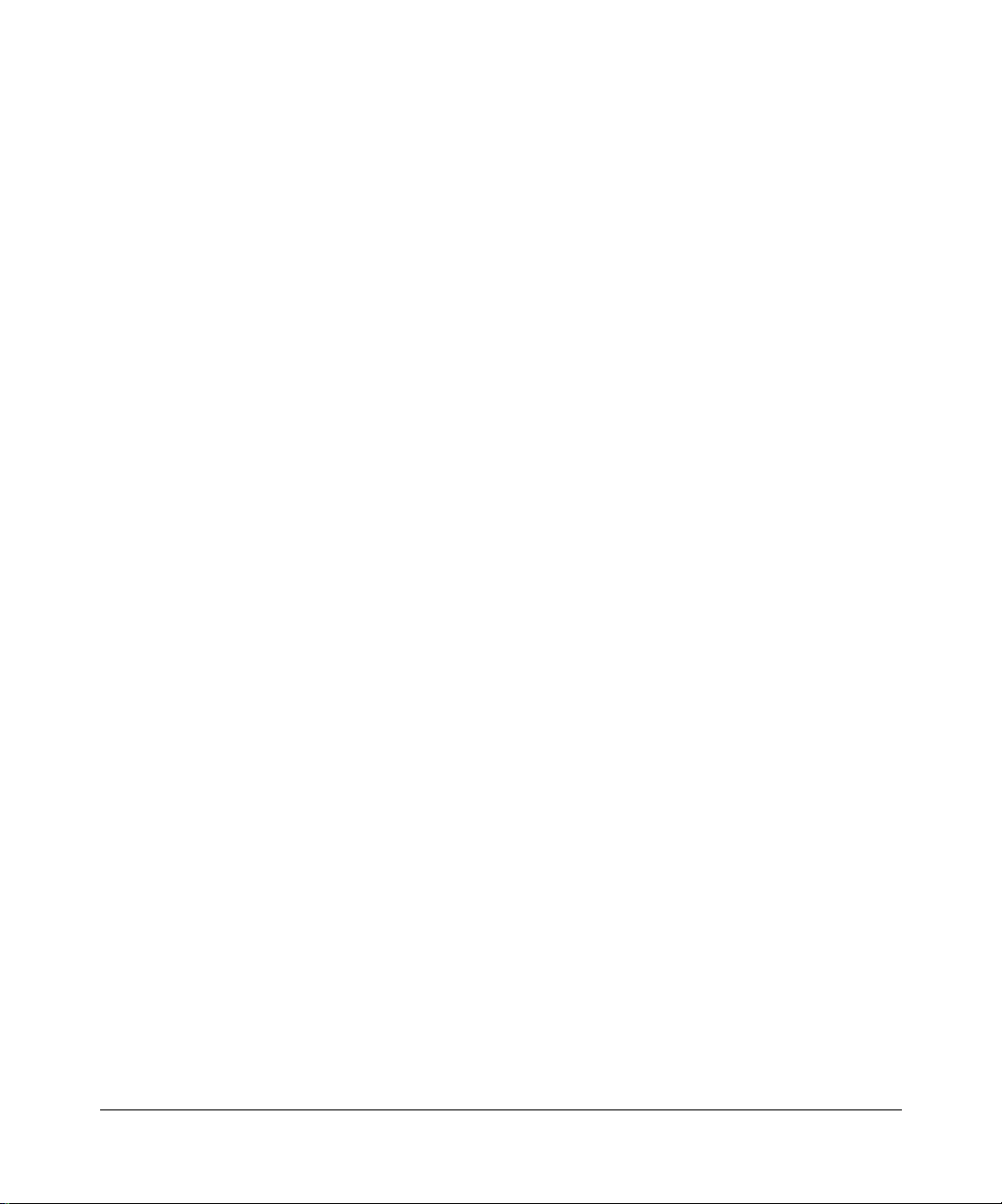
Figure 10-3. Menu 21.1.1 - TCP/IP Filter Rule ...........................................................10-5
Figure B-1. Three Main Address Classes .................................................................. B-3
Figure B-2. Example of Subnetting a Class B Address ............................................. B-5
Figure B-3. Single IP Address Operation Using NAT ................................................ B-8
xii
Page 13
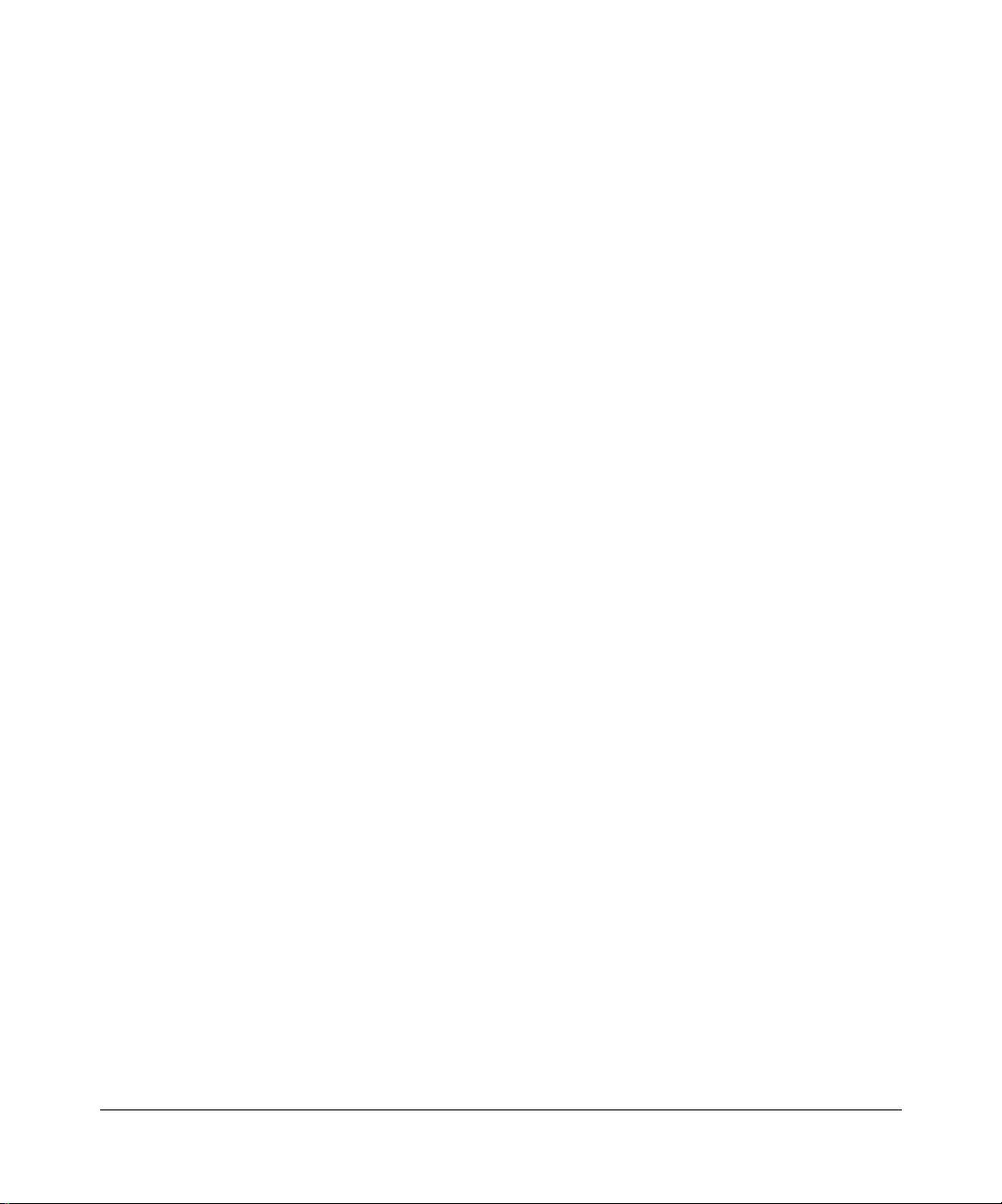
Table 2-1. LED Descriptions .....................................................................................2-3
Table 4-1. Log entry descriptions ............................................................................4-12
Table 4-2. Log display buttons ................................................................................4-13
Table 5-1. Dynamic DNS configuration fields ...........................................................5-2
Table 5-2. DHCP Setup Fields .................................................................................5-4
Table 5-3. LAN TCP/IP Setup Fields .......................................................................5-4
Table 5-4. Port Table Entries (Example) ...................................................................5-7
Table 5-5. Edit IP Static Route Fields ......................................................................5-9
Table 6-1. Menu 3.2 - System Status Fields .............................................................6-2
Table 6-2. Router Statistics Fields ...........................................................................6-3
Table 7-1. Manager Menu Commands ....................................................................7-4
Table 7-2. Manager Menu Summary .......................................................................7-4
Table 7-3. WAN Setup Fields ...................................................................................7-7
Table 7-4. Menu 3.1 - LAN Port Filter Setup Fields ..................................................7-9
Table 7-5. Menu 3.2 - TCP/IP and DHCP Setup Fields .........................................7-10
Table 8-1. Remote Node Profile Fields ....................................................................8-4
Table 8-2. Remote Node Network Layer Options Fields ..........................................8-7
Table 8-3. Remote Node Filters Fields .....................................................................8-9
Table 8-4. Menu 15 Field Entries (Example) ...........................................................8-11
Table 8-5. Edit IP Static Route Fields ....................................................................8-14
Table 8-6. Dynamic DNS Configuration Fields ......................................................8-17
Table 9-1. System Maintenance Status ....................................................................9-3
Table 9-2. System Maintenance Status Fields .........................................................9-3
Table 9-3. System Maintenance - Log and Trace Fields ..........................................9-4
Table 9-4. System Maintenance - UNIX Syslog Fields .............................................9-5
Table 9-5. System Maintenance - Diagnostic Fields .................................................9-7
Table 10-1. Abbreviations Used in Menu 21.1 - Filter Rules Summary ...................10-3
Table 10-2. Abbreviations Used if Filter Type Is IP ...................................................10-4
Table 10-3. Abbreviations Used if Filter Type Is GEN ...............................................10-4
Table 10-4. TCP/IP Filter Rule Fields ......................................................................10-7
Table 10-5. Generic Filter Rule Fields .....................................................................10-9
Table B-1. Netmask Notation Translation Table for One Octet ................................ B-6
Table B-2. Netmask Formats .................................................................................... B-6
Table B-3. UTP Ethernet cable wiring, straight-through ......................................... B-10
xiii
Page 14
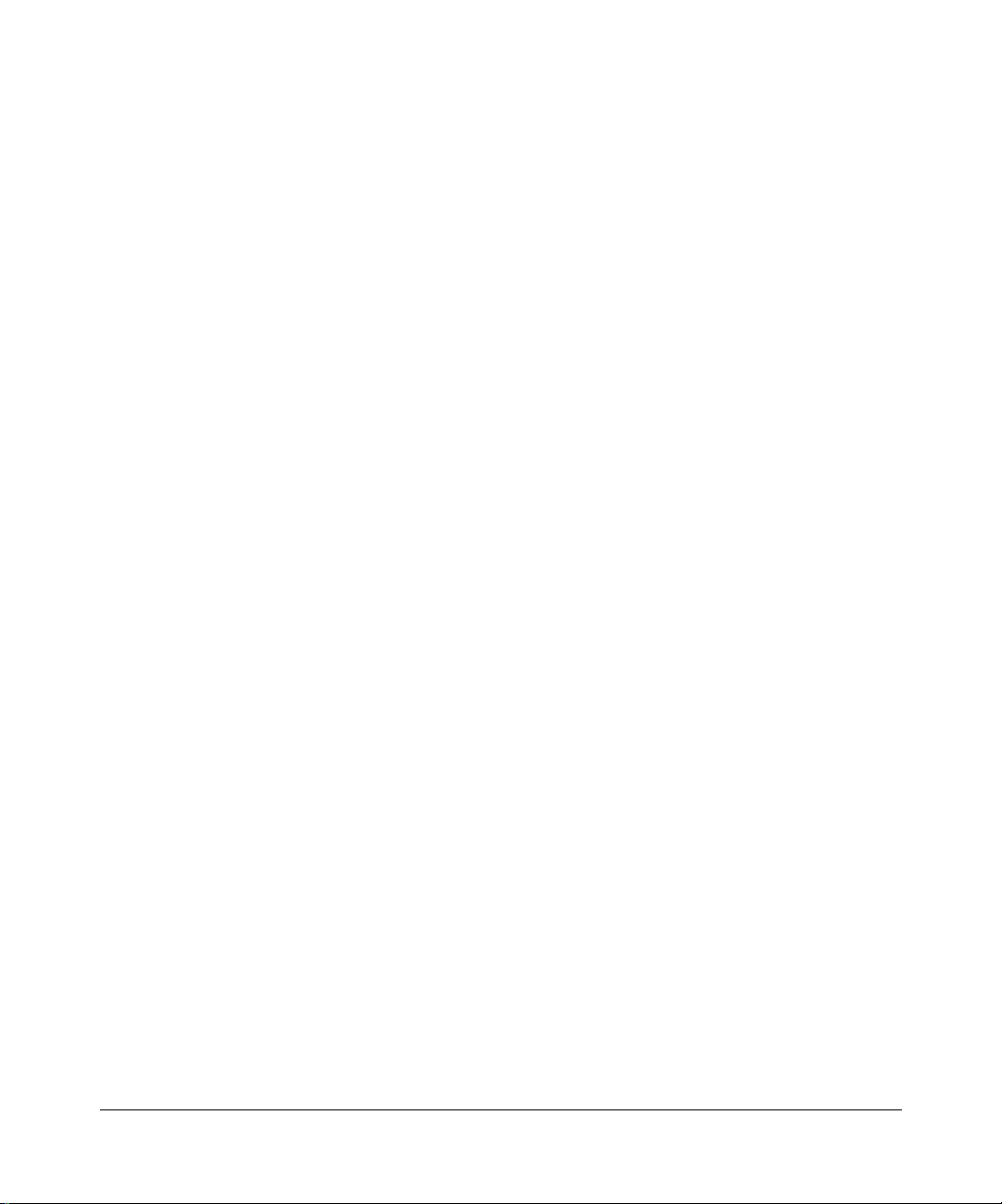
xiv
Page 15
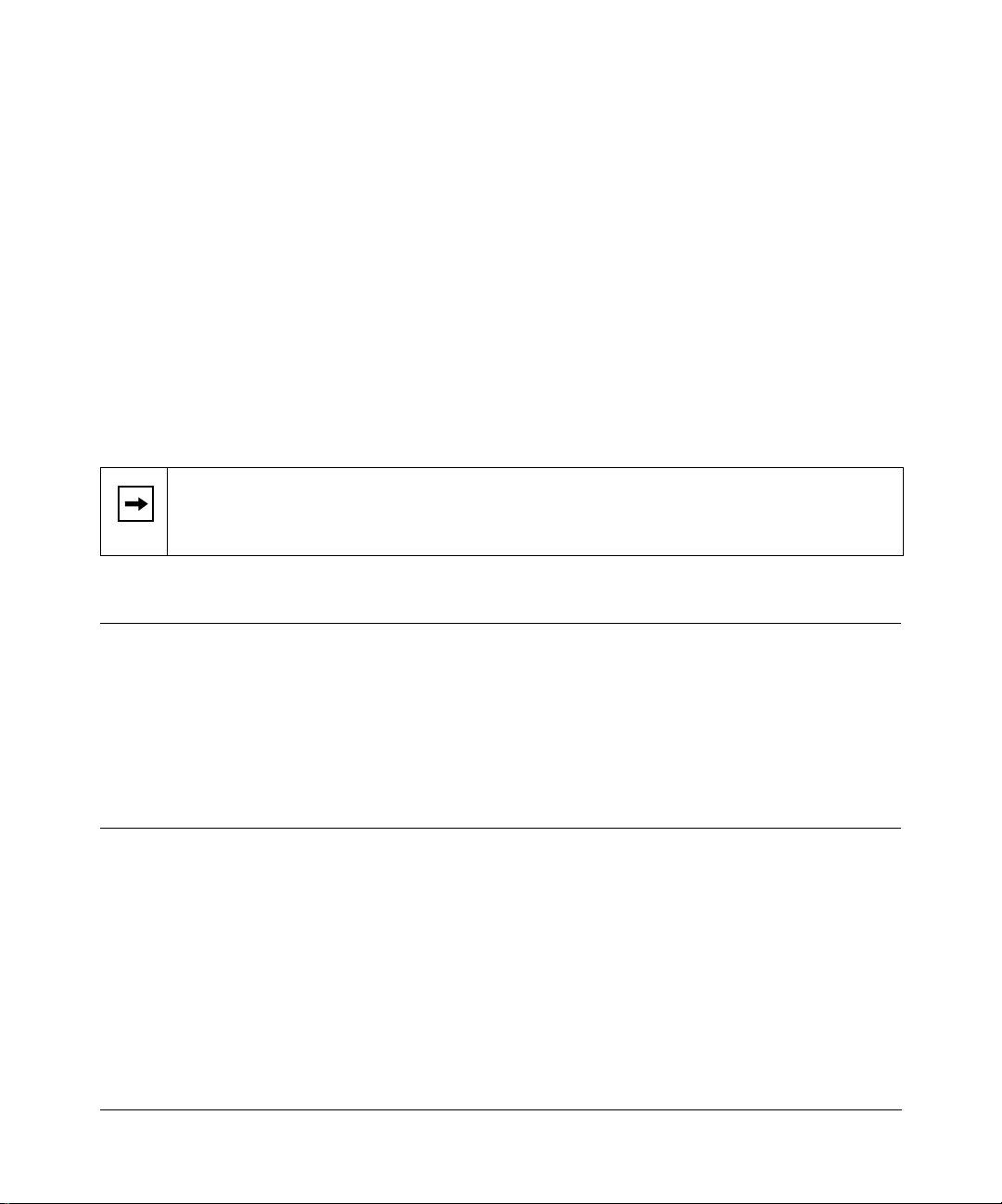
About This Guide
Congratulations on your purchase of the NETGEAR™Model RP114 Web Safe Router.
The Model RP114 router provides connection for multiple personal computers (PCs) to the
Internetthrough an external broadband access device (such as a cable modem or DSL modem) that
is normally intended for use by a single PC.
Note:
If you are unfamiliar with networking and routing, refer to Appendix B, “Network
andRoutingBasics,” to become more familiar with the terms and procedures used in this
manual.
Technical Support
For help with any technical issues, contact Customer Support at 1-888-NETGEAR, or visit us on
the Web at www.NETGEAR.com. The NETGEAR Web site includes an extensive knowledge
base, answers to frequently asked questions, and a means for submitting technical questions
online.
Related Publications
As you read this document, you may be directed to various RFC documents for further
information. An RFC is a Request For Comment (RFC) published by the Internet Engineering
Task Force (IETF), an open organization that defines the architecture and operation of the Internet.
The RFC documents outline and define the standard protocols and procedures for the Internet. The
documents are listed on the World Wide Web at www.ietf.org andaremirroredandindexedat
many other sites worldwide.
For more information about address assignment, refer to the IETF documents RFC 1597, Address
Allocation for Private Internets,
About This Guide xv
and RFC 1466,
Guidelines for Management of IP Address Space
.
Page 16
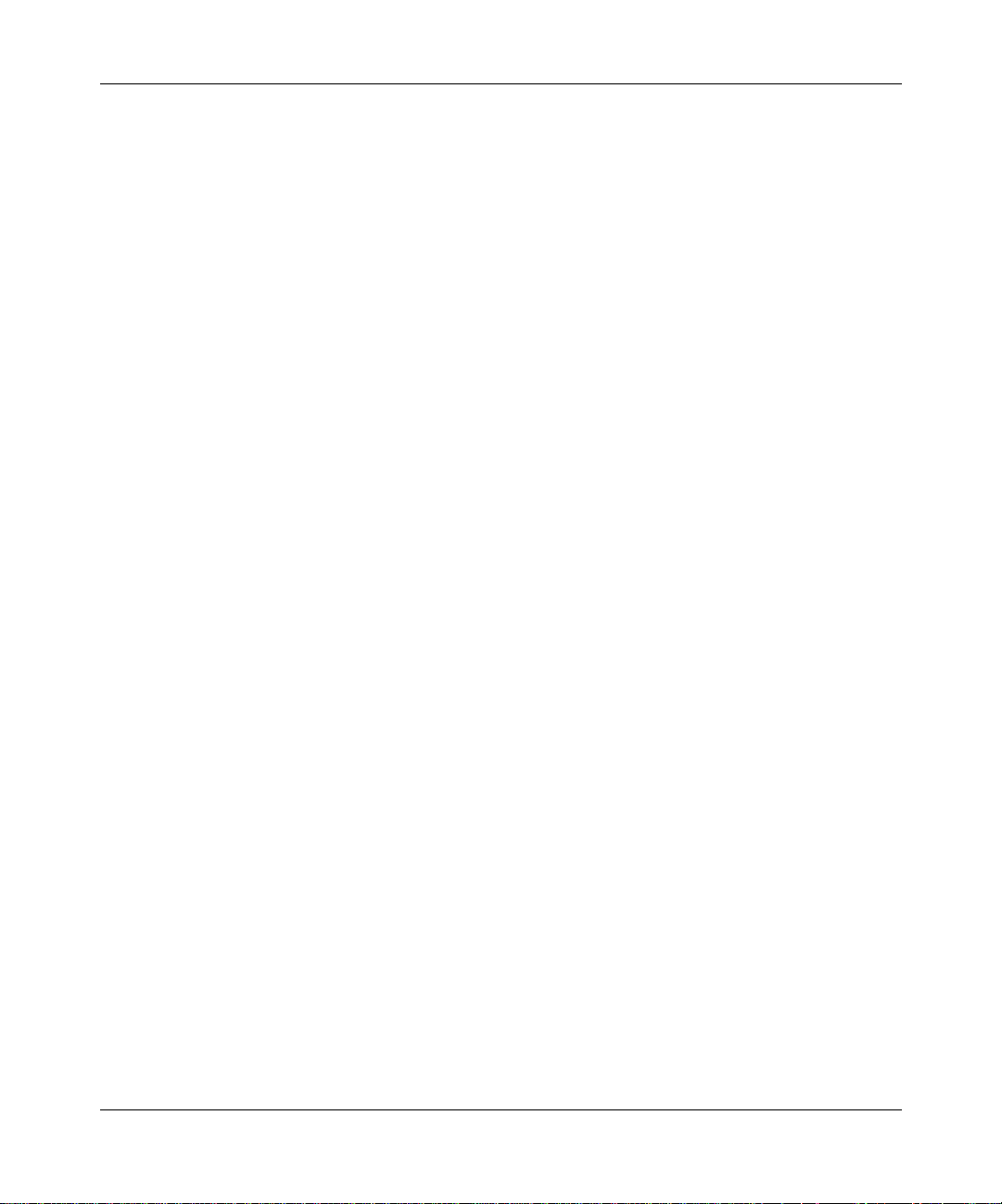
Reference Guide for the Model RP114 Web Safe Router
For more information about IP address translation, refer to RFC 1631,
Translator (NAT)
.
The IP Network Address
xvi About This Guide
Page 17
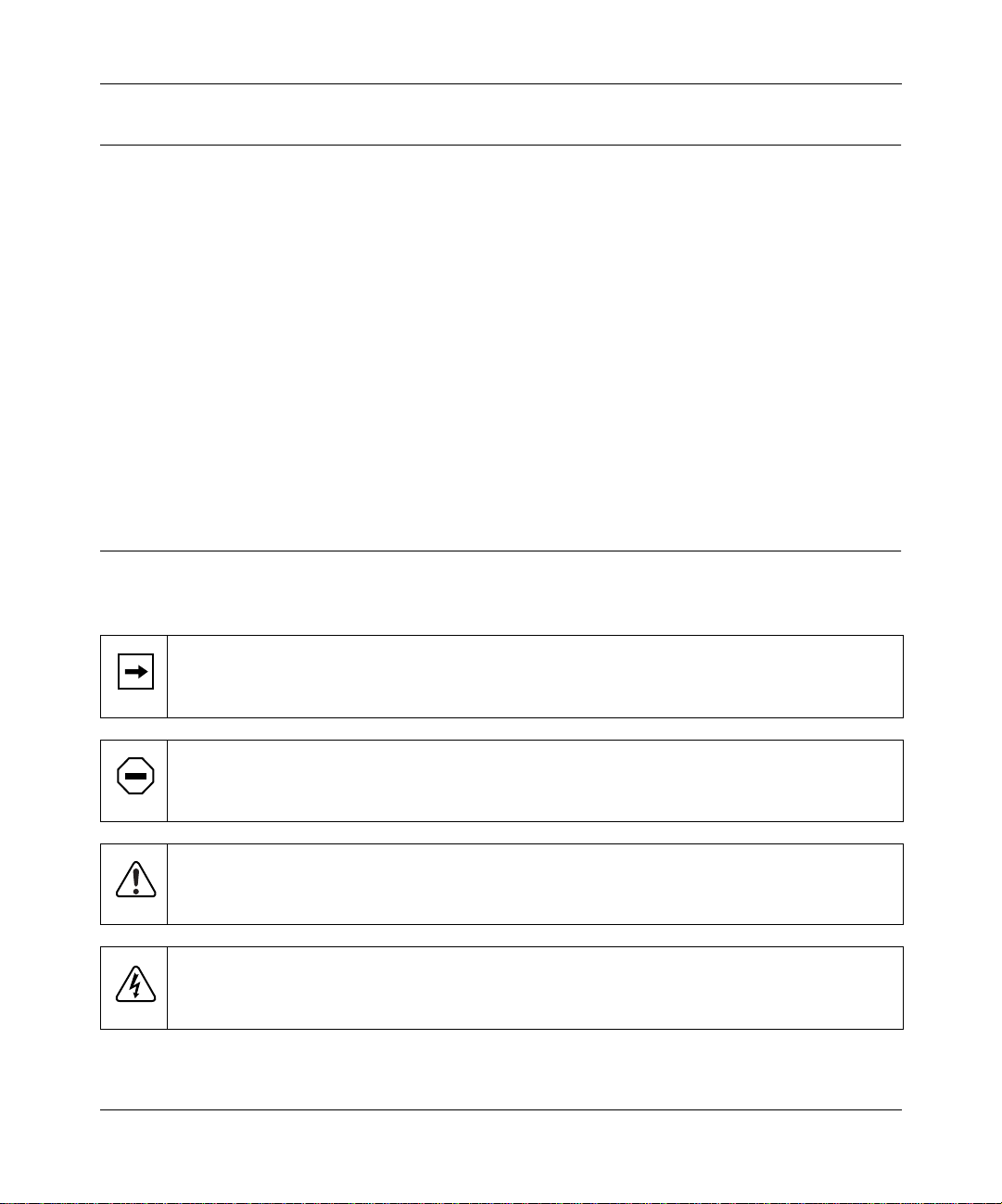
Reference Guide for the Model RP114 Web Safe Router
Typographical Conventions
This guide uses the following typographical conventions:
italics
courier font Screen text, user-typed command-line entries.
Initial Caps Menu titles and window and button names.
[Enter] Named keys in text are shown enclosed in square brackets. The notation
[Ctrl]+C Two or more keys that must be pressed simultaneously are shown in text
ALL CAPS DOS file and directory names.
Book titles and UNIX file, command, and directory names.
[Enter] is used for the Enter key and the Return key.
linked with a plus (+) sign.
Special Message Formats
This guide uses the following formats to highlight special messages:
Note:
This format is used to highlight information of importance or special interest.
Caution:
equipment failure or loss of data.
This format is used to highlight information that will help you prevent
Warning:
equipment damage.
Danger:
electrical shock if you mishandle the equipment.
About This Guide xvii
This format is used to highlight information about the possibility of injury or
This format is used to alert you that there is the potential for incurring an
Page 18

Page 19
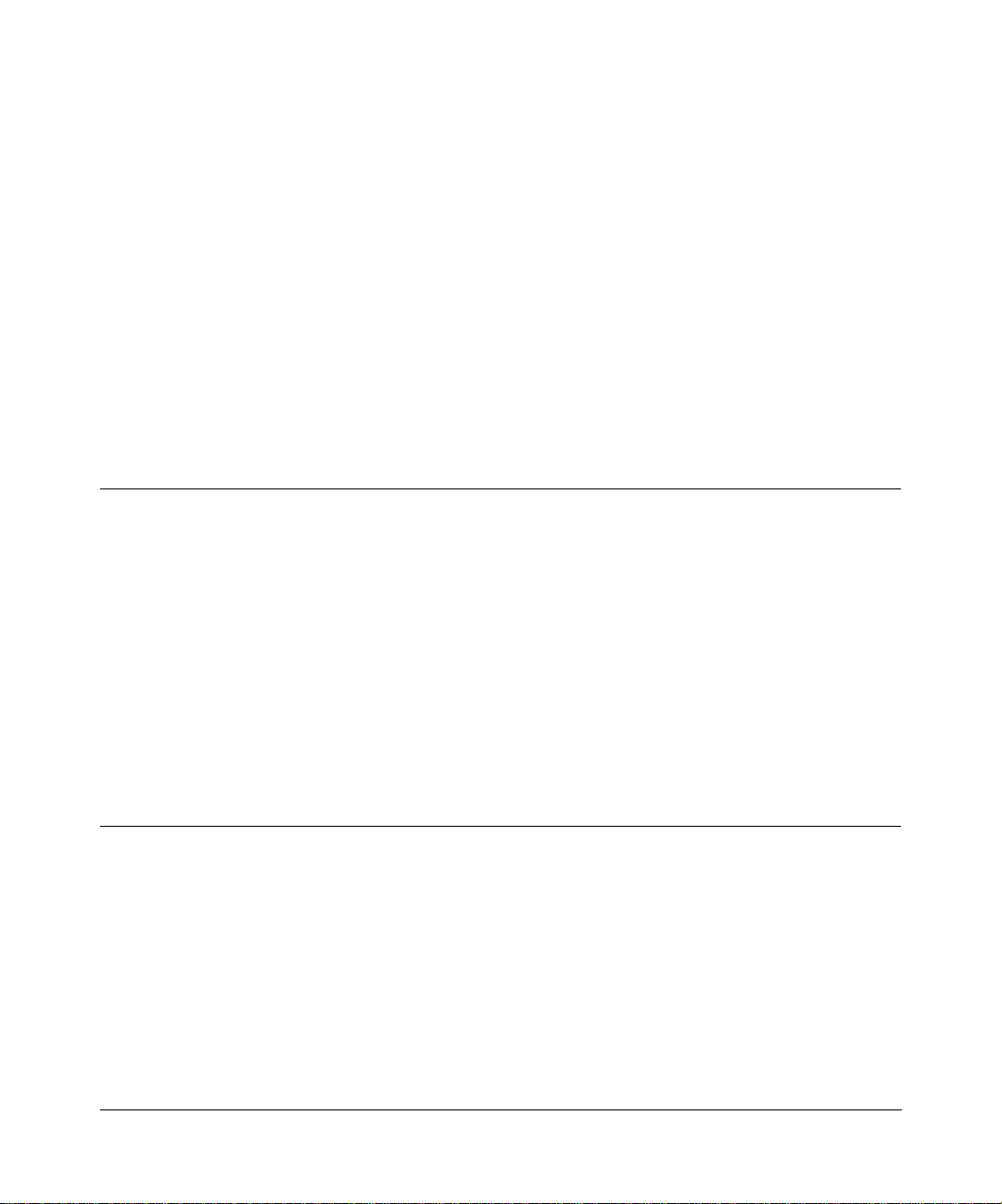
Chapter 1
Introduction
This chapter describes the features of the NETGEAR Model RP114 Web Safe Router and
discusses planning considerations for installation. The software version described is v3.26.
About the Router
The Model RP114 Web Safe Router with 4-port switch connects your local area network(LAN) to
the Internet through an external single-user access device such as a cable modem or DSL modem.
The Model RP114 router provides you with multiple Web content filtering options, plus browsing
activity reporting and instant alerts -- both via e-mail. Parents and network administrators can
establishrestricted access policies based on time-of-day, Website addresses and address keywords,
and share high-speed cable/DSL Internet access for up to 253 personal computers. Network
Address Translation (NAT) protects you from hackers.
With minimum setup, you can install and use the router w ithin minutes.
Key Features
The Model RP114 router provides the following features:
•Security
– Parental control of web browsing and newsgroup access using Web Address (URL)
keyword blocking
– Auditing and e-mail reporting of web browsing activities
– Blocking can be scheduled by day and time
– Network Address Translation (NAT) hides local PCs from the Internet
Introduction 1-1
Page 20
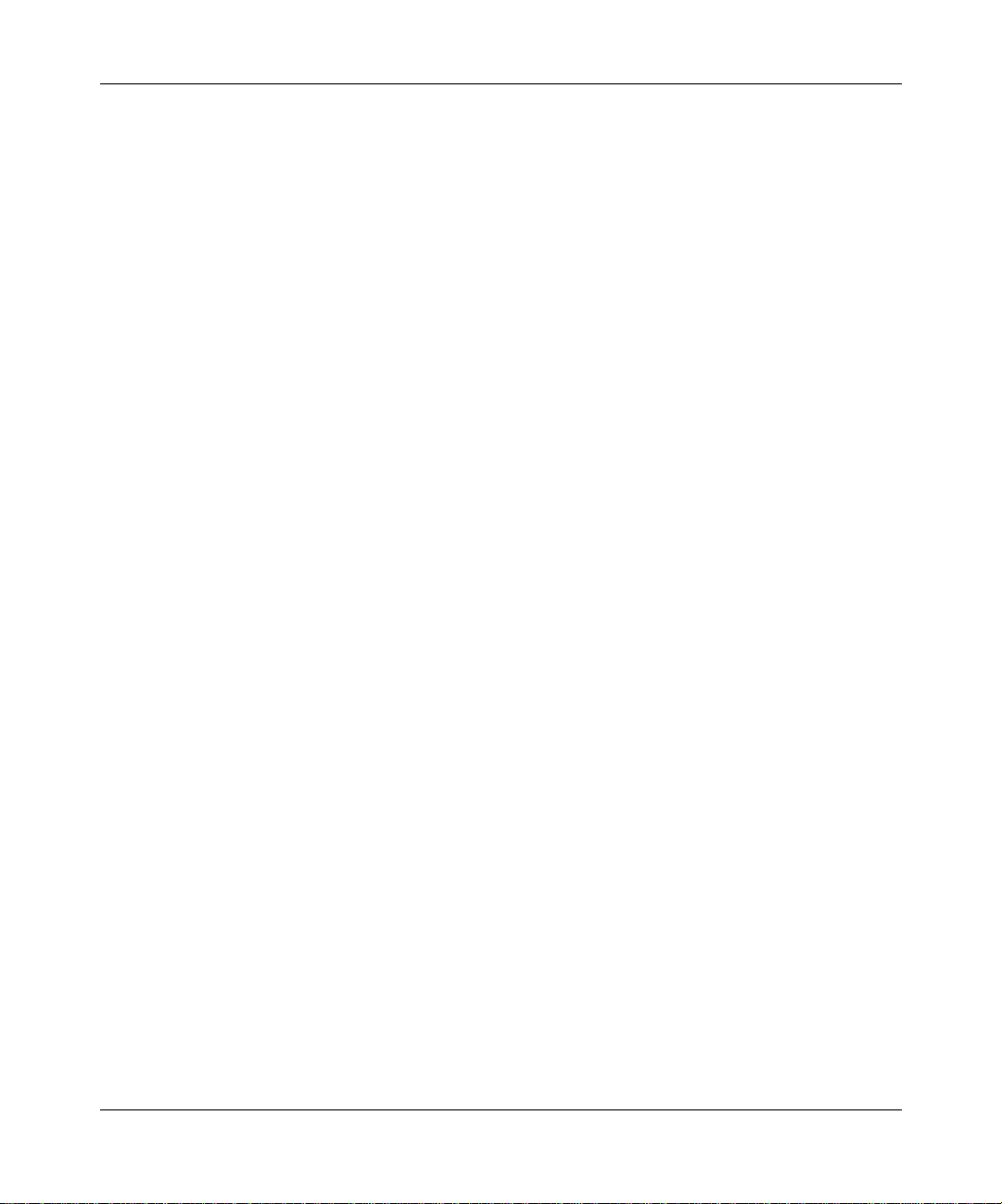
Reference Guide for the Model RP114 Web Safe Router
– Powerful packet filtering capabilities
– Incoming port forwarding and DMZ for specific services
• Built in 4-port 10/100 Mbps Switch
– Allows LAN connections at 10 megabits per second (Mbps) or 100 M bps
– Autosensing for Ethernet (10BASE-T) or Fast Ethernet (100BASE-Tx) transmissions
TM
– Auto Uplink
(autosensing MDI/MDIX) configures each port for normal or uplink
connection
– Half-duplex or full-duplex operation
• Ethernet connection to a wide area network (WAN) device, such as a cable modem or DSL
modem
– RJ-45 interface allowing connection to a 10BASE-T device
• Protocol Support
–IProuting
– Dynamic extended Network Address Translation (NAT+) with port forwarding for
operation with a single static or dynamic IP address
– Dynamic Host Configuration Protocol (DHCP) server for dynamically assigning
network configuration information to PCs on the LAN
– DHCP client for dynamically obtaining configuration information from the Internet
Service Provider (ISP)
– DNS Proxy for simplified configuration
– PPP over Ethernet (PPPoE) support
• Login capability
Automatically executes user login for
– RoadRunner cable modem service,
– PPP over Ethernet accounts, PPTP login (for European service providers)
– BigPond service (for Telstra Australia)
• Easy installation and management
– Easy, web-based setup for configuration of most features
– Built-in Manager interface for configuration of advanced features, accessible by
Telnet Protocol
1-2 Introduction
Page 21
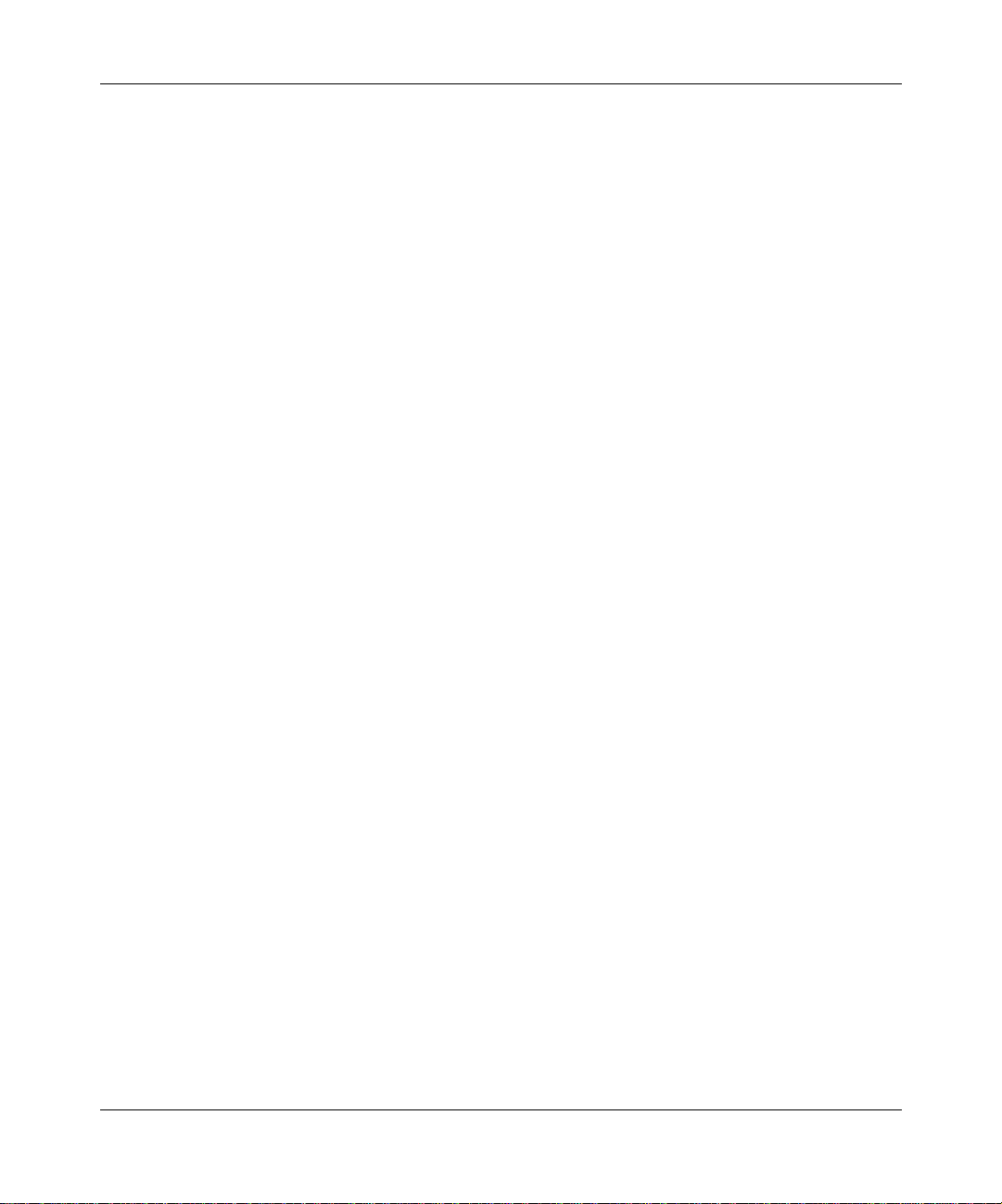
Reference Guide for the Model RP114 Web Safe Router
• Front panel LEDs for easy monitoring of status and activity
• Flash memory for firmware upgrade
• Five-year warranty, two years on power adapter
• Free technical support seven days a week, twenty-four hours a day
Content Filtering
With its content filtering features, the Model RP114 router prevents objectionable content from
reaching your PCs. Its content filtering features include:
• Content filtering by domain or keyword
The Model RP114 router uses content filtering to enforce your network’s Internet access
policies. The router allows you to control access to Internetcontent by screening for keywords
within Web URLs or newsgroup names.
• Logging of inappropriate use
You can configure the Model RP114 router to log access to Web sites and to e-mail the log to
you. You can also configure the router to send an immediate alert e-mail message to you
whenever a local user attempts to access a blocked Web site.
Security
The Model RP114 router is equipped with several features designed to maintain security, as
described in this section.
• PCs Hidden by NAT
Network address translation (NAT) opens a temporary path to the Internet for requests
originating f rom the local network. Requests originating from outside the LAN are discarded,
preventing users outside the LAN from finding and directly accessing the PCs on the LAN.
• Port Forwarding with NAT
Although NAT prevents Internet locations from directly accessing the PCs on the LAN, the
router allows you to direct incoming traffic to specific PCs based on the service port number
of the incoming request, or to one designated “DMZ” host computer. You can specify
forwarding of single ports or ranges of ports.
• Packet Filtering
The Model RP114 router provides extensive packet filtering capabilities. Packets are allowed
or discarded based on their source or destination addresses, service port numbers, or raw data
patterns within the packet.
Introduction 1-3
Page 22
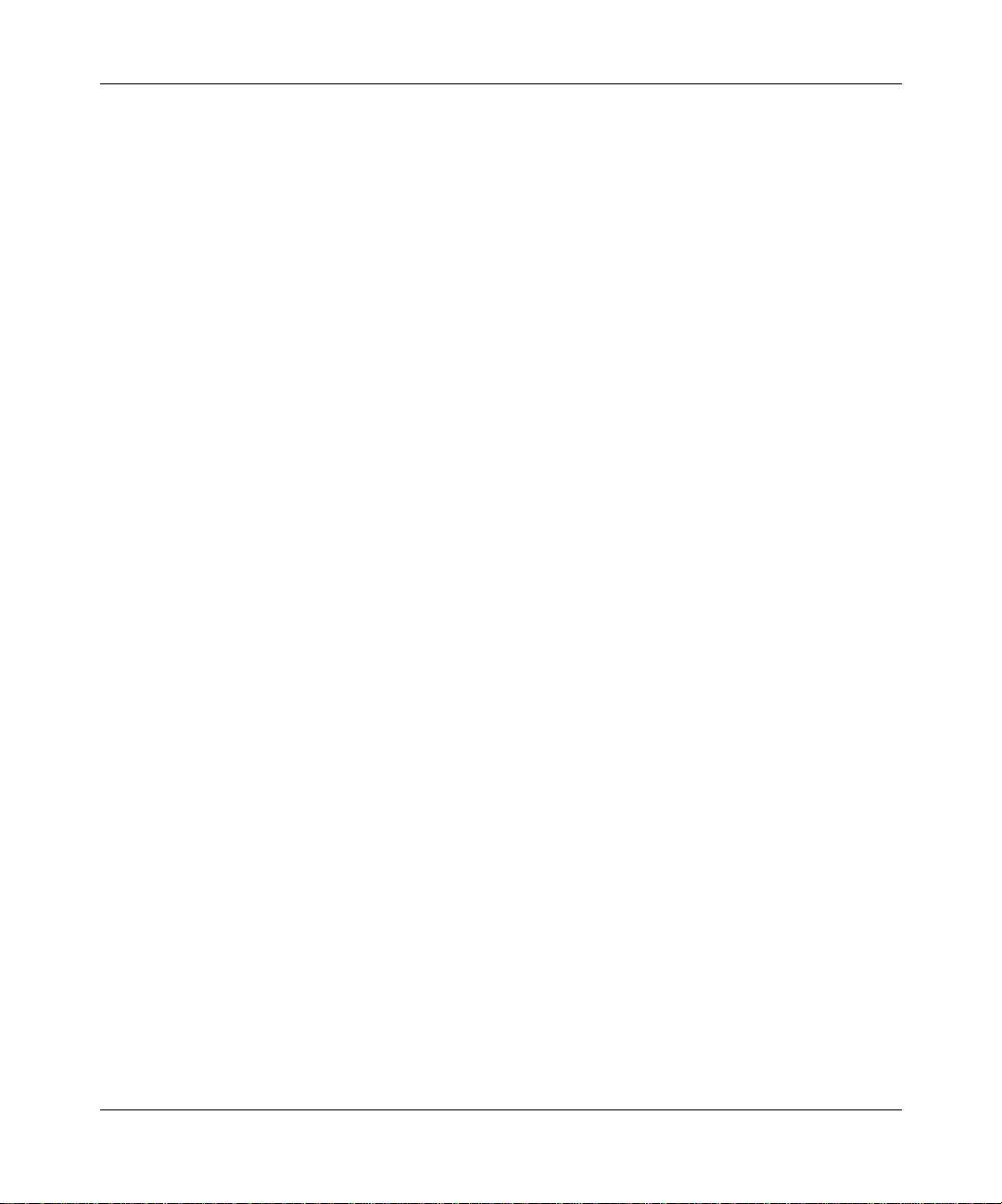
Reference Guide for the Model RP114 Web Safe Router
Autosensing 10/100 Ethernet
With its internal, 4-port 10/100 switch, the Model RP114 router can connect to either a 10 Mbps
standard Ethernet network or a 100 Mbps Fast Ethernet network. The local LAN interface is
autosensing and is capable of full-duplex or half-duplex operation.
The Model RP114 router incorporates Auto Uplink
TM
technology. Each LOCAL Ethernet port will
automatically sense whether the Ethernet cable plugged into the port should have a 'normal'
connection (e.g. connecting to a PC) or an 'uplink' connection (e.g. connecting to a router, switch,
or hub). That port will then configure itself to the correct configuration. This feature also
eliminates the need to worry about crossover cables, as Auto Uplink
TM
will accommodate either
type of cable to make the right connection.
TCP/IP
The Model RP114 router supports the Transmission Control Protocol/Internet Protocol (TCP/IP)
and Routing Information Protocol (RIP).
For further information about TCP/IP, refer to Appendix B, “Network and Routing Basics.”
• IP Address Masquerading by Dynamic NAT+
The M odel RP114 router allows several networked PCs to share an Internet account using only
a single IP address, which may be statically or dynamically assigned by your Internet service
provider (ISP). This technique, an extension of Network Address Translation (NAT), is also
known as IP address masquerading and allows the use of an inexpensive single-user ISP
account.
• Automatic Configuration of Attached PCs by DHCP
The Model RP114 router dynamically assigns network configuration information, including
IP, gateway, and domain name server (DNS) addresses, to attached PCs on the LAN using the
Dynamic Host Configuration Protocol (DHCP). This feature greatly simplifies configuration
of LAN-attached PCs.
• DNS Proxy
When DHCP is enabled and no DNS addresses are specified, the router provides its own
address as a DNS server to the attached PCs. The router obtains actual DNS addresses from
the ISP during connection setup and forwards DNS requests from the LAN.
• PPP over Ethernet (PPPoE)
PPP over Ethernet is a protocol for connecting remote hosts to the Internet over an always-on
connection by simulating a dial-up connection.
1-4 Introduction
Page 23
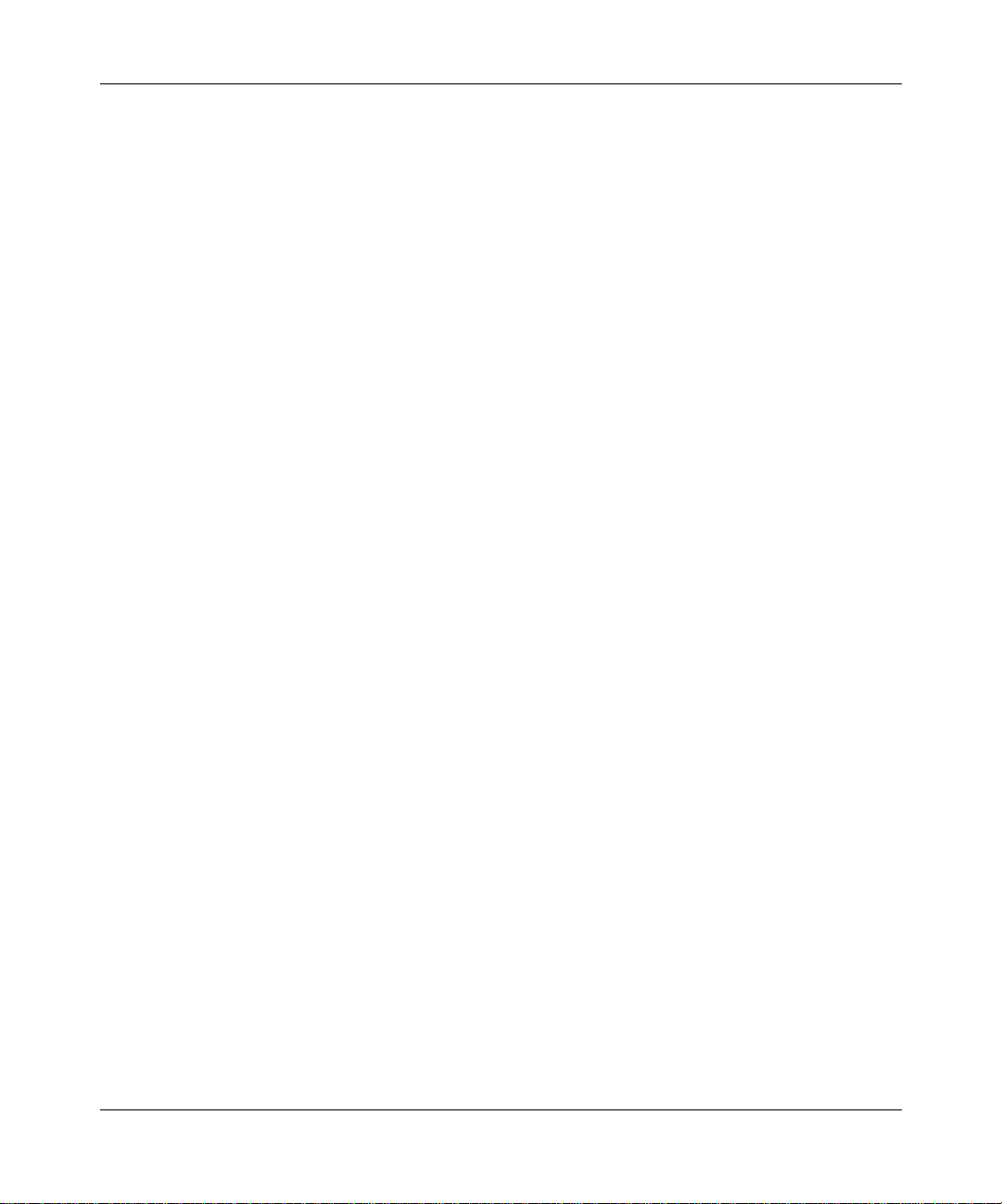
Reference Guide for the Model RP114 Web Safe Router
Easy Installation and Management
You can install, configure, and operate the Model RP114 Web Safe Router within minutes after
connecting it to the network. The following features simplify installation and management tasks:
• Browser-based management
Browser-based configuration allows you to easily configure your router from almost any type
of personal computer, such as Windows,Macintosh, or Linux. A user-friendly Setup Wizard is
provided and online help documentation is built into the browser-based Web Management
Interface.
• Manager Interface
The Manager Interface provides access to certain advanced features such as custom filters.
You can access this interface from the network by using a Telnet client program.
• Visual monitoring
The Model RP114 router’s front panel LEDs provide an easy way to monitor its status and
activity.
Maintenance and Support
NETGEAR offers the following features to help you maximize your use of the Model RP114
router:
• Flash memory for firmware upgrade
• Five-year warranty, two years on power adapter.
• Free technical support seven days a week, twenty-four hours a day
Introduction 1-5
Page 24
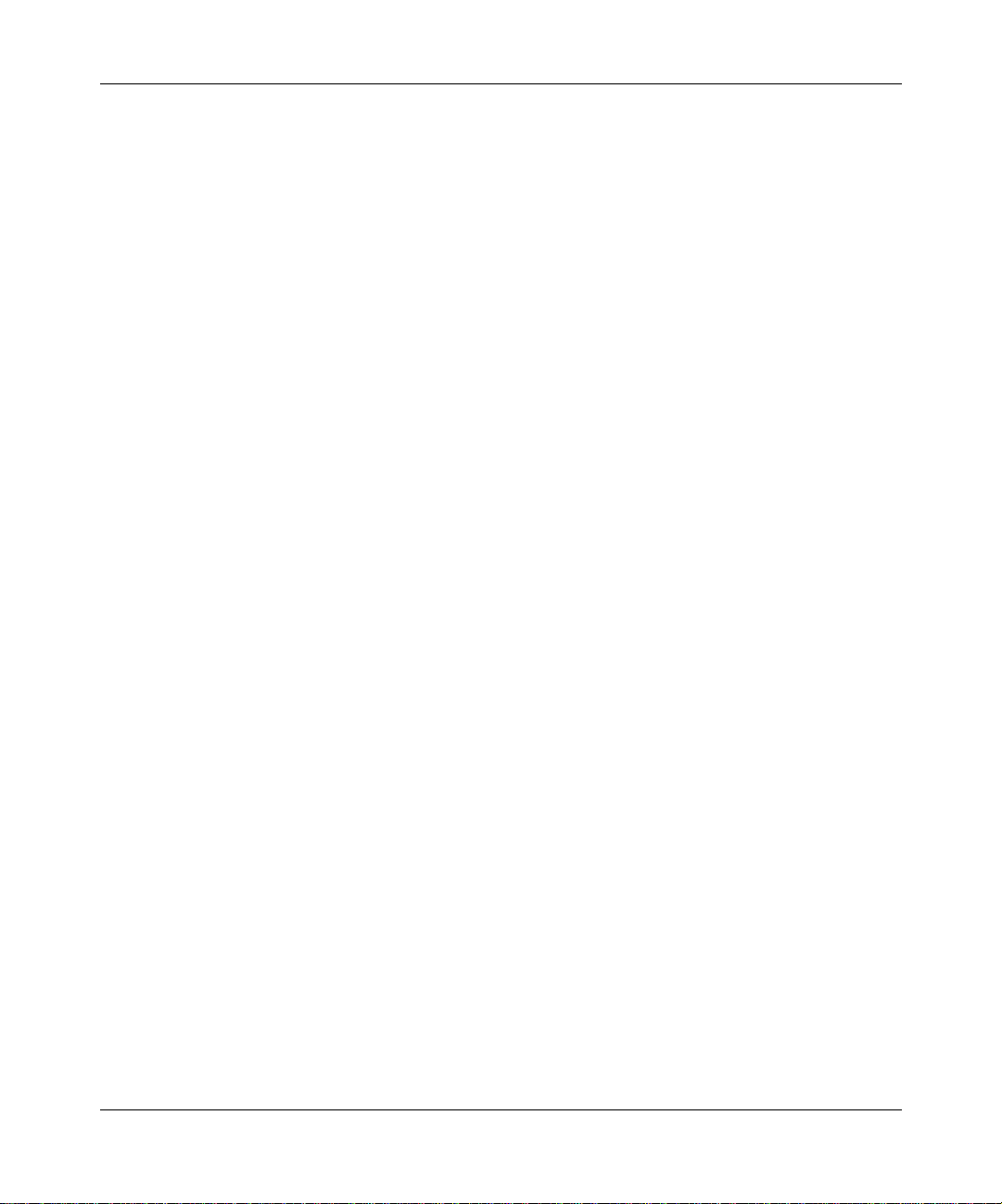
Reference Guide for the Model RP114 Web Safe Router
1-6 Introduction
Page 25
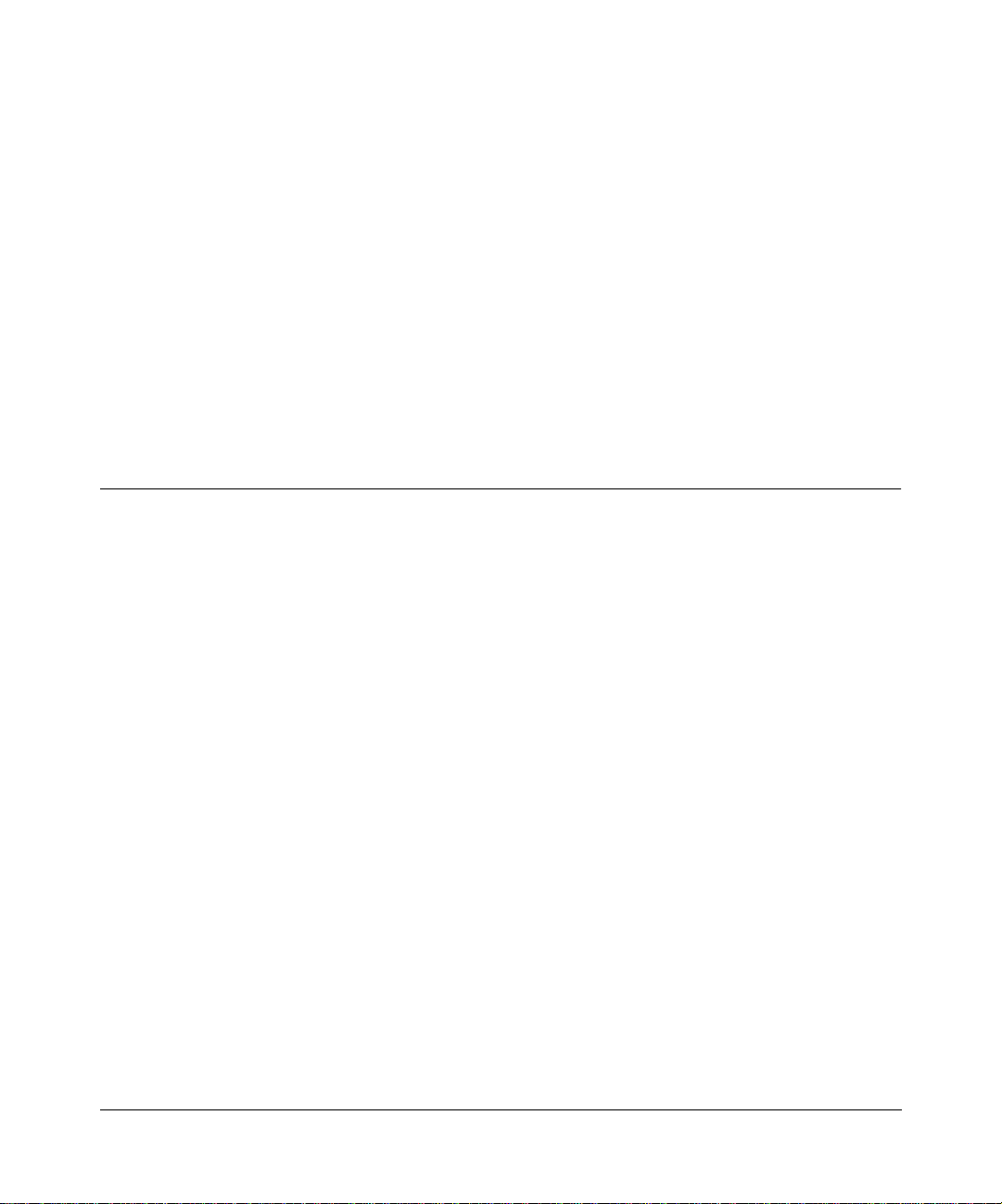
Chapter 2
Setting Up the Hardware
This chapter describes the Model RP114 Web Safe Router hardware and provides instructions for
installing it.
Package Contents
The product package should contain the following items:
• Model RP114 Web Safe Router
• ACpoweradapter,12VDCoutput
• Category 5 (Cat 5) Ethernet cable, straight-through wiring
• Model RP114 Resource CD, including:
— This guide
— Application Notes
• RP114 Cable/DSL Web Safe Router Installation Guide
• Registration and Warranty Card
• Support Information Card
If any of the parts are incorrect, missing, or damaged, contact your NETGEAR dealer. Keep the
carton, including the original packing materials, in case you need to return the router for repair.
Setting Up the Hardware 2-1
Page 26
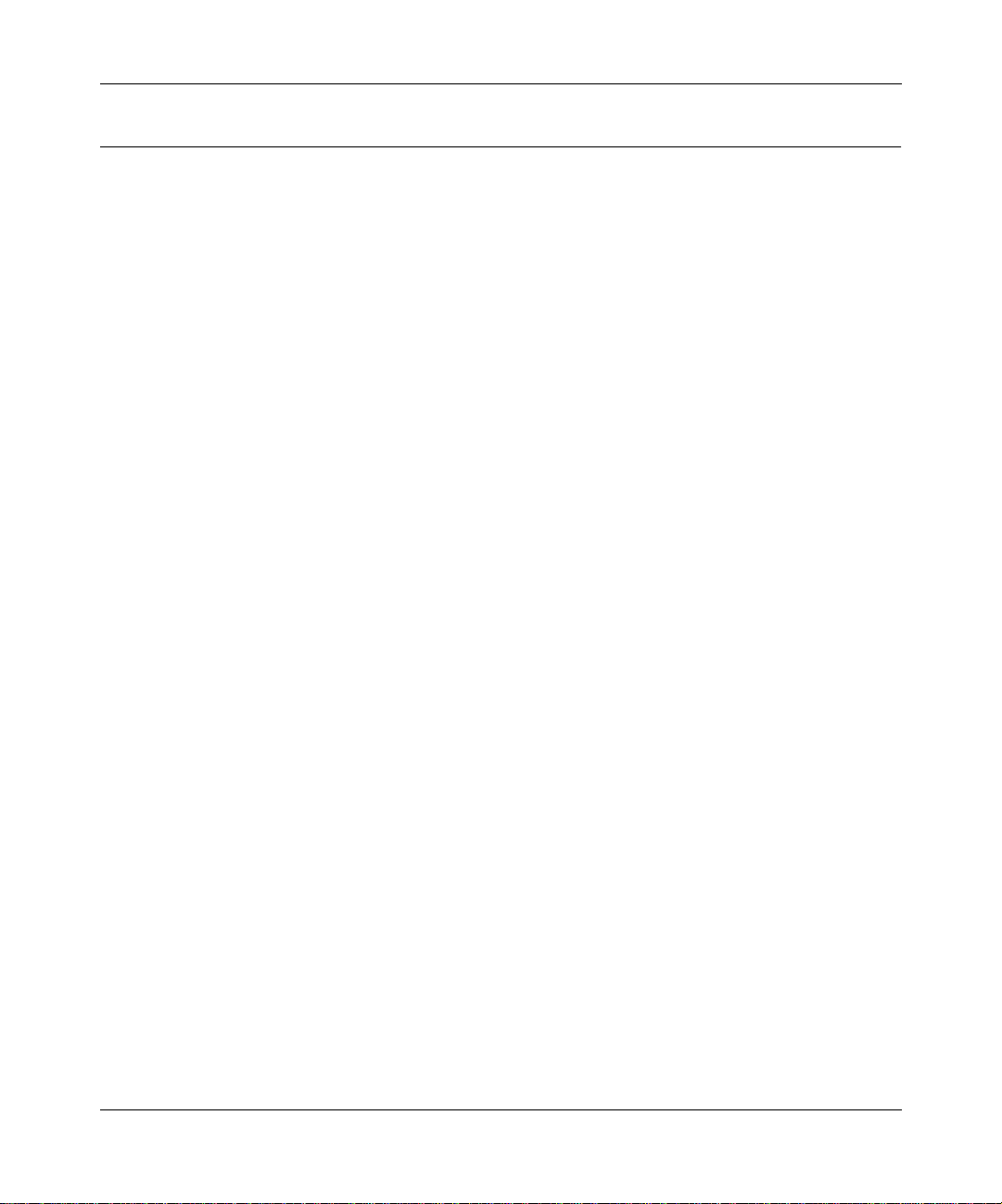
Reference Guide for the Model RP114 Web Safe Router
Local Network Hardware Requirements
The Model RP114 Web Safe Router is intended for use in a network of personal computers (PCs)
that are interconnected by twisted-pair Ethernet cables.
PC Requirements
To install and run the Model RP114 router over your network of PCs, each PC must have the
following:
• An installed Ethernet Network Interface Card (NIC).
• A connection to the network via a hub or switch. If all PCs on the network will not run at the
same speed (10 Mbps or 100 Mbps), you need to use a dual-speed hub or switch. The Model
RP114 router provides a 4-port switch capable of either 10 Mbps or 100 Mbps operation.
Links operating at 100 Mbps must be connected with Category 5 cable.
Access Device Requirement
The shared broadband access device (cable modem or DSL modem) must provide a standard
10BASE-T Ethernet interface.
2-2 Setting Up the Hardware
Page 27
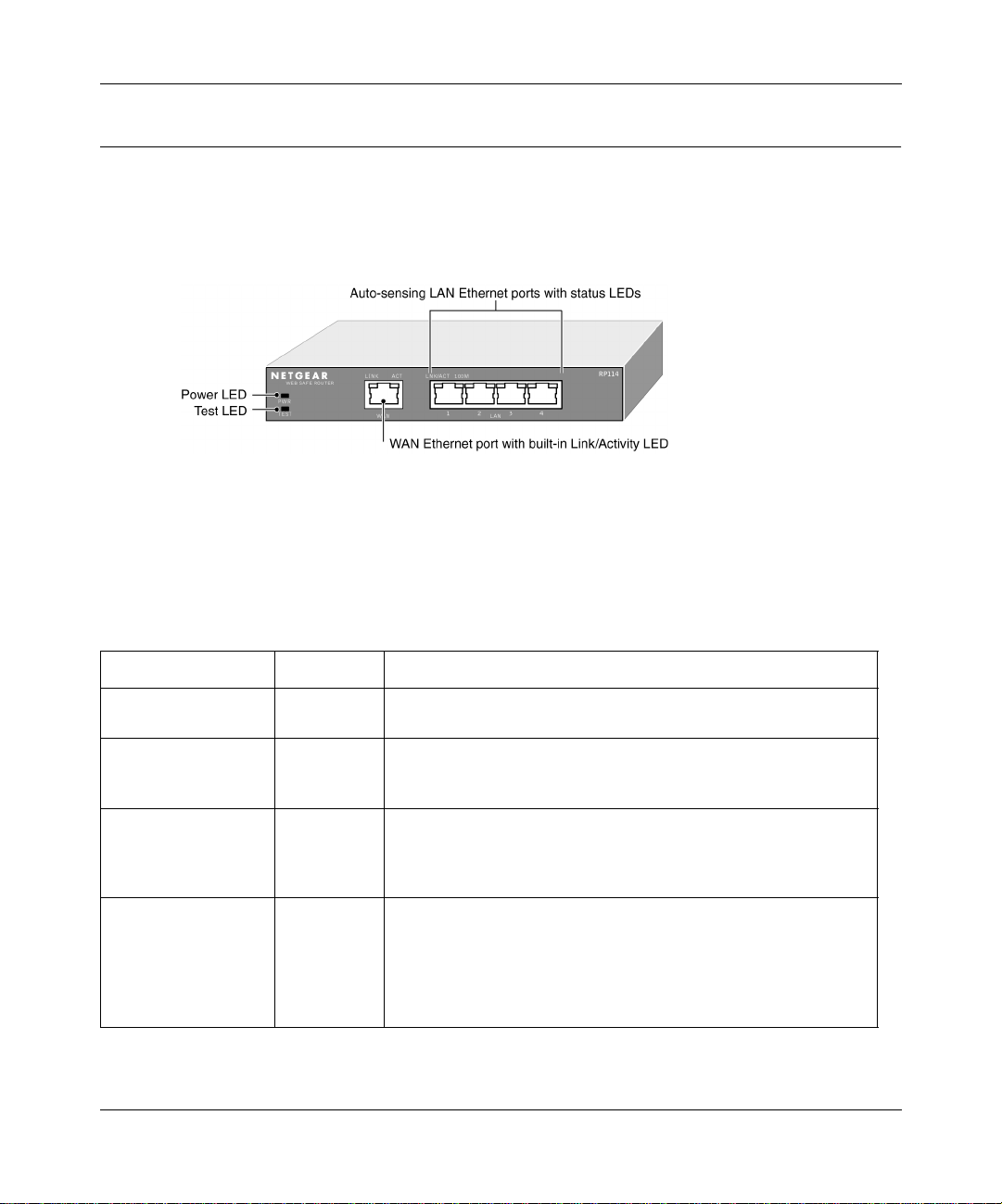
Reference Guide for the Model RP114 Web Safe Router
The Router’s Front Panel
The front panel of the Model RP114 Web Safe Router (Figure 2-1) contains port connections and
status LEDs.
Figure 2-1. RP114 Front Panel
You can use some of the LEDs to verify connections. Table 2-1 lists and describes each LED on
the front panel of the router. These LEDs are green when lit.
Table 2-1. LED Descriptions
Label Activity Description
PWR (Power) On
Off
TEST On
Off
Blinking
WAN
LNK On The WAN port has detected a link with an attached device.
ACT (Activity) Blinking Data is being transmitted or received by the WAN port.
LAN
LNK/ACT
(Link/Activity)
100 (100 Mbps) On
On
Blinking
Off
Power is supplied to the router.
Power is not supplied to the router.
The system is not ready or has failed to start up.
The system is ready and running.
The system is initializing.
The LAN port has detected a link with an attached device.
Data is being tranmitted or received by the LAN port.
The LAN is operating at 100 Mbps.
The LAN is operating at 10 Mbps.
Setting Up the Hardware 2-3
Page 28
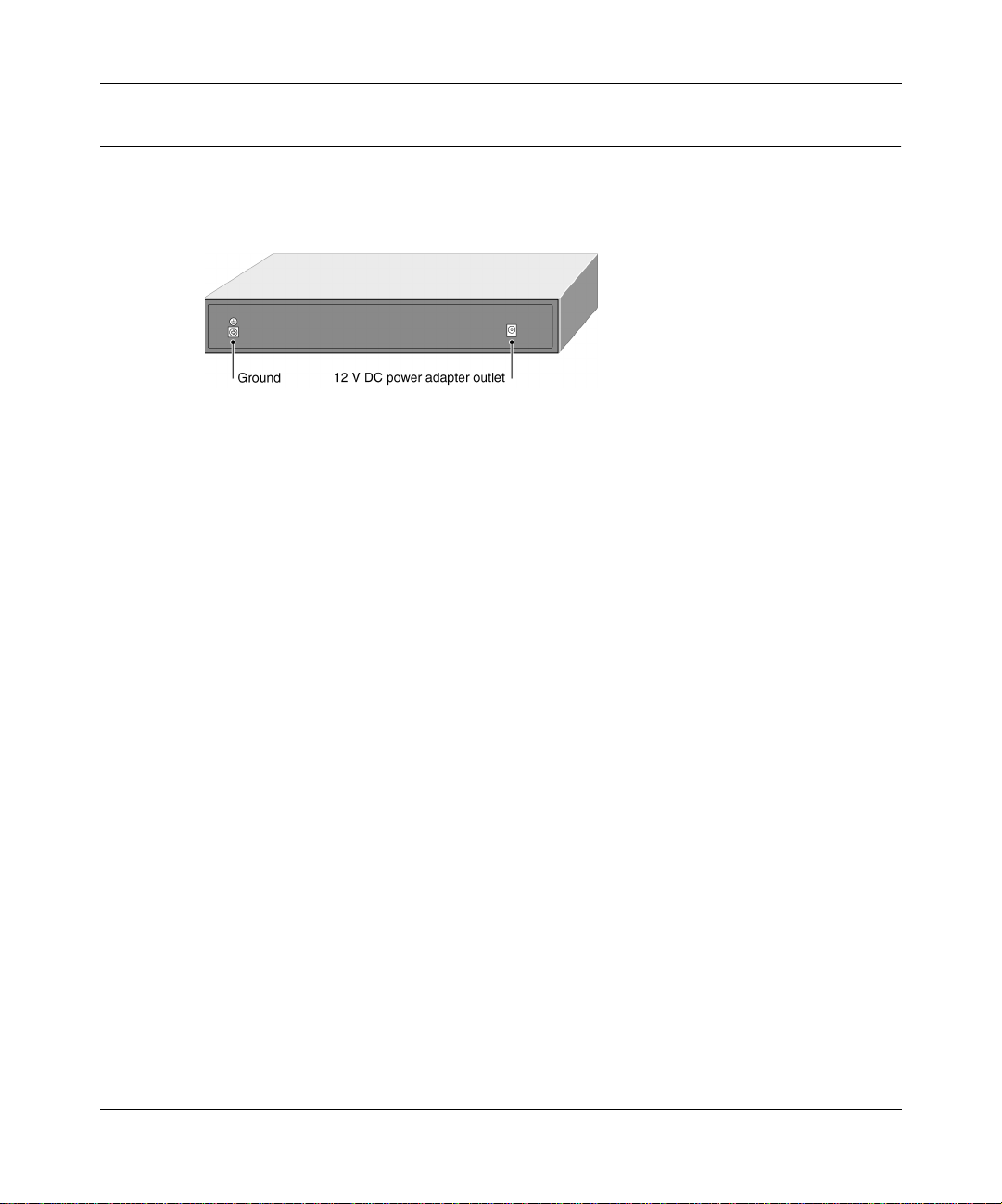
Reference Guide for the Model RP114 Web Safe Router
The Router’s Rear Panel
The rear panel of the Model RP114 router is shown in Figure 2-2.
Figure 2-2. RP114 Rear Panel
The rear panel contains the following features:
• 12 VDC power adapter outlet
• Factory Default Reset pushbutton
• Ground lug
Connecting the Router
Before using your router, you need to do the following:
• Connect your local Ethernet network to the LAN port(s) of the router (described next).
• Connect your cable or DSL modem to the WAN port of the router (see page 2-5).
• Connect the power adapter (see page 2-5).
Connecting to your Local Ethernet Network
Your local network will attach to the router port or ports marked LAN. The LAN ports are capable
of operation at either 10 Mbps (10BASE-T) or 100 Mbps (100BASE-Tx), depending on the
Ethernet interface of the attached PC, hub, or switch. For any connection which will operate at 100
Mbps, you must use a Category 5 (CAT5) rated cable, such as the white Ethernet cable included
with the router.
2-4 Setting Up the Hardware
Page 29
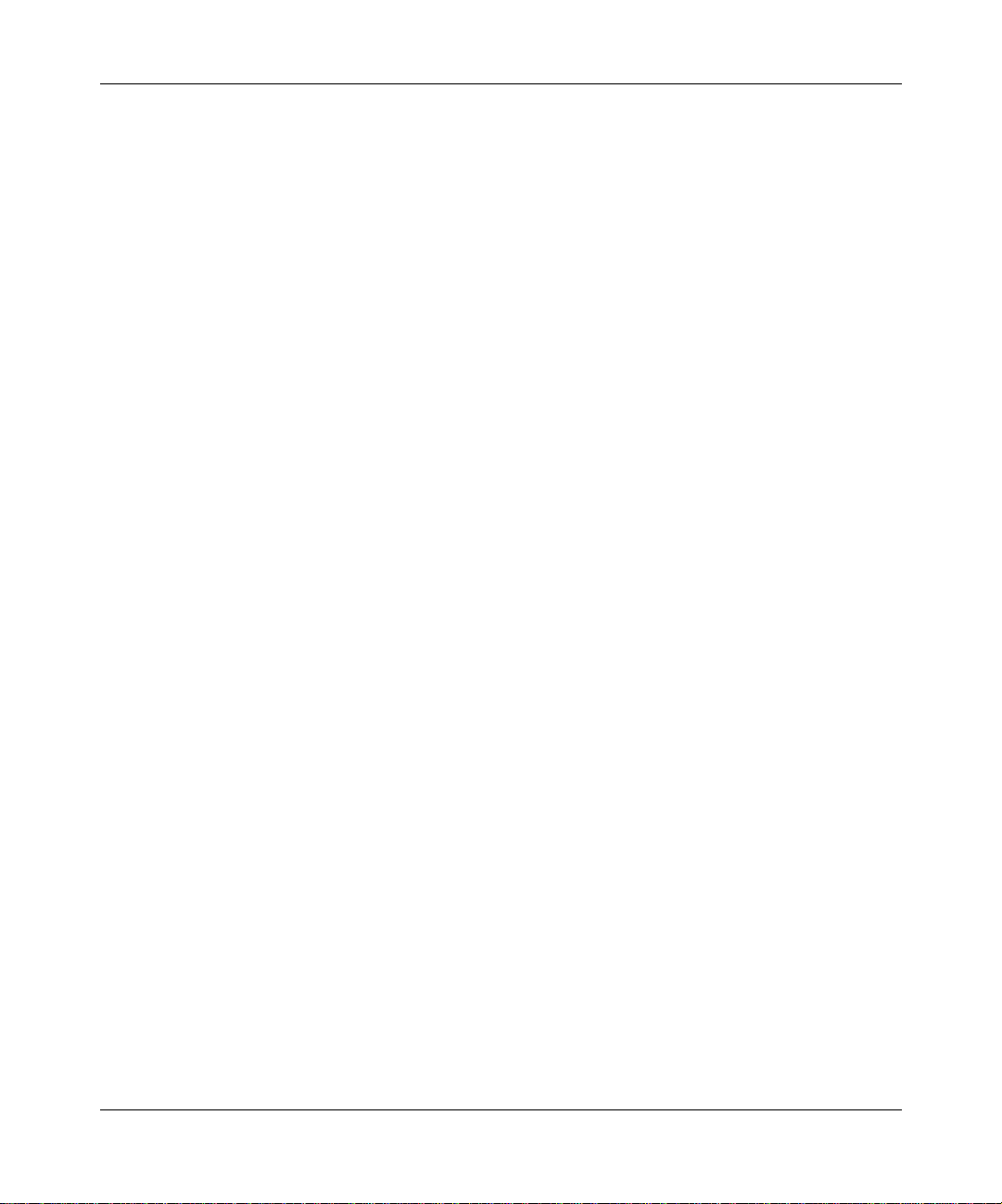
Reference Guide for the Model RP114 Web Safe Router
The Model RP114 router incorporates a four-port switch for connection to your local network. To
connect the Model RP114 router to your LAN:
• Connect up to four PCs directly to any of the four LAN ports of the router using standard
Ethernet cables.
If your local network consists of more than four hosts, you will need to connect your router to
another hub or switch:
• Connect any LAN port of your Model RP114 router to any port of an Ethernet hub or switch
using a standard or crossover Ethernet cable.
Because the Model RP114 router is capable of automatically sensing the polarity of the
Ethernet connection, you can connect to the other hub’s normal or uplink port, using a
standard or crossover Ethernet cable. The LAN port of your Model RP114 router will
automatically configure itself for proper operation.
Connecting to Your Internet Access Device
To connect the router to the Internet (or WAN):
1.
Connect the router’s WAN port to the 10BASE-T Ethernet port on your existing Internet
access device (your cable modem or DSL modem).
Note:
The attached modem device must provide a standard 10BASE-T Ethernet connection. The
Model RP114 router does not include a cable for this connection. Instead, use the Ethernet cable
provided with your access device or any other standard 10BASE-T Ethernet cable. If you are using
a DSL modem, the m odem’s connection to the phone line remains unchanged.
Note:
The Ethernet cable supplied by your ISP for connecting to your cable or DSL modem may
be an Ethernet crossover cable rather than a straight-through cable. It is important to use this cable
to connect the modem to your router, not to connect your PCs to your router.
Connecting the Power Adapter
To connect the router to the power adapter:
1.
Plug the connector of the power adapter into the 12 V DC adapter outlet on the rear panel of the
router.
2.
Plug the other end of the adapter into a standard wall outlet.
3.
Verify that the PWR LED on the router is lit.
Setting Up the Hardware 2-5
Page 30
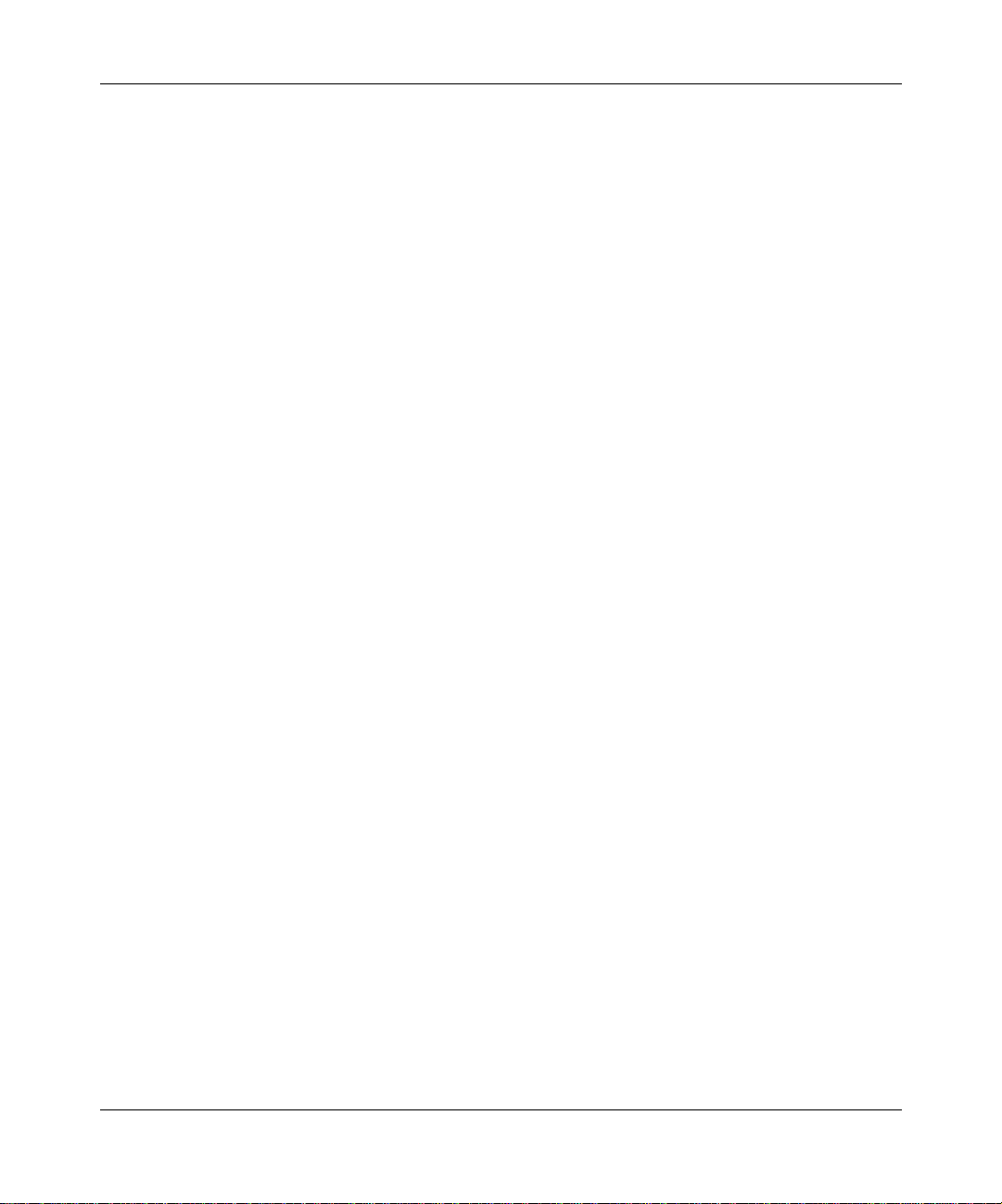
Reference Guide for the Model RP114 Web Safe Router
Verifying Power
After connecting the power adapter to the router and a power source, the router powers on
automatically. Complete the following steps to verify that power is correctly applied to the router:
1.
When power is first applied, verify that the PWR LED is on.
2.
Verify that the TEST LED begins to blink within a few seconds.
3.
After approximately 30 seconds, verify that:
a.
The TEST LED is not lit.
b.
The LAN LNK/ACT LEDs are lit for any local ports that are connected.
c.
The WAN LNK LED is lit.
If a LNK or LNK/ACT LED is lit, a link has been established to the connected device.
4.
If a LOCAL port is connected to a 100 Mbps device, verify that the 100 LED is lit.
You are now ready to begin configuration of your network, as described in the following chapter.
2-6 Setting Up the Hardware
Page 31

Chapter 3
Preparing Your Network
This chapter describes how to prepare your PC network to connect to the Internet through the
Model RP114 Web Safe Router and how to order broadband Internet service from an Internet
service provider (ISP).
Preparing Your Personal Computers for IP Networking
The Model RP114 Web Safe Router uses the Transmission Control Protocol/Internet Protocol
(TCP/IP). In order to access the Internet through the router, each PC on your network must have
TCP/IP installed and selected as the networking protocol.
Note:
In this chapter, we use the term “PC” to refer to personal computers in general, and not
necessarily Windows computers.
Most operating systems include the software components you need to install and use TCP/IP on
your PC:
®
• Windows
establishing a TCP/IP network.
• Windows 3.1 does not include a TCP/IP component. You need to purchase a third-party TCP/
IP application package such as NetManage Chameleon.
• Macintosh Operating System 7 or later includes the software components for establishing a
TCP/IP network.
• All versions of UNIX or Linux include TCP/IP components.
Preparing Your Network 3-1
95 or later (including Windows NT®) includes the software components for
Page 32

Reference Guide for the Model RP114 Web Safe Router
Follow the instructions provided w ith your operating system or networking software to install
TCP/IP on your computer. Although TCP/IP is built into the Windows operating system (starting
with Windows 95), you need to enable and configure it as described in “Configuring Windows 95
or later for IP Networking”onpage 3-2. To configure the Macintosh, see “Configuring the
Macintosh for IP Networking on page 3-5.
In your IP network, all PCs and the router must be assigned IP addresses. Each PC must also have
certain other IP configuration information such as a subnet mask (netmask), a domain name server
(DNS) address, and a default gateway address. In most cases, you should install TCP/IP so that the
PC obtains its specific network configuration information from a DHCP server during bootup. For
a detailed explanation of the meaning and purpose of these configuration items, refer to
“Appendix B, “Network and Routing Basics.”
The Model RP114 router is shipped preconfigured as a DHCP server. The router assigns the
following TCP/IP configuration information automatically when the PCs are rebooted:
• PC or workstation IP addresses—192.168.0.2 through 192.168.0.31
• Subnet mask—255.255.255.0
• Gateway address (the router)—192.168.0.1
These addresses are part of the IETF-designated private address range for use in private networks.
Configuring Windows 95 or later for IP Networking
As part of the PC preparation process, you need to manually install and configure TCP/IP on each
networked PC. Before starting, locate your Windows CD; you may need to insert it during the
TCP/IP installation process.
To configure Microsoft
1.
On the Windows taskbar, click the Start button, point to Settings, and then click Control Panel.
2.
Double-click the Network icon.
The Network window opens, which displays a list of installed components:
3-2 Preparing Your Network
®
Windows 95 or later for IP networking:
Page 33

Reference Guide for the Model RP114 Web Safe Router
You must have an Ethernet adapter, the TCP/IP protocol, and Client for Microsoft Networks.
Note:
It is not necessary to remove any other network components shown in the
Network window in order to install the adapter, TCP/IP, or Client for Microsoft
Networks.
Ifyouneedtheadapter:
a.
Click the Add button.
b.
Select Adapter, and then click Add.
c.
Select the manufacturer and model of your Ethernet adapter, and then click OK.
If you need TCP/IP:
a.
Click the Add button.
b.
Select Protocol, and then click Add.
c.
Select Microsoft.
Preparing Your Network 3-3
Page 34

Reference Guide for the Model RP114 Web Safe Router
d.
Select TCP/IP, and then click OK.
If you need Client for Microsoft Networks:
a.
Click the Add button.
b.
Select Client, and then click Add.
c.
Select Microsoft.
d.
Select Client for Microsoft Networks, and then click OK.
3.
Restart your PC for the changes to take effect.
Configuring TCP/IP Properties
After the TCP/IP protocol components are installed, each PC must be assigned specific
information about itself and resources that are available on its network. The simplest way to
configure this information is to allow the PC to obtain the information from the internal DHCP
server of the Model RP114 router.
Note:
If an ISP technician configured your PC during the installation of a broadband
modem, or if you configuredit using instructions provided by your ISP, you may need to
copy the current configuration information for use in the configuration of your router.
Refer to “Obtaining ISP Configuration Information (Windows)”onpage 3-8 or
“Obtaining ISP Configuration Information (Macintosh)”onpage 3-9 for further
information.
If you are using DHCP with the recommended default addresses, you can configure your PCs by
following these steps:
1.
Install TCP/IP on each PC, leaving t he PC configured to obtain configuration settings
automatically (by DHCP).
2.
Physically connect the PCs and the router using a hub or a direct connection.
3.
Restart the router and allow it to boot.
4.
Restart each PC.
Verifying TCP/IP Properties (Windows)
After your PC is configured and has rebooted, you can check the TCP/IP configuration using the
Windows 95, 98, and Millenium utility
3-4 Preparing Your Network
winipcfg.exe
(for Windows NT systems, use
ipconfig.exe
).
Page 35

Reference Guide for the Model RP114 Web Safe Router
To check your PC’s TCP/IP configuration:
1.
On the Windows taskbar, click the Start button, and then click Run.
The Run window opens.
2.
Type winipcfg, and then click OK.
The IP Configurationwindow opens, which lists (among other things), your IP address, subnet
mask, and default gateway.
3.
Select your Ethernet adapter.
The window is updated to show your settings, which should match the values below if you are
using the default TCP/IP settings that NETGEAR recommends:
• The IP address is between 192.168.0.2 and 192.168.0.31
• The subnet mask is 255.255.255.0
• The default gateway is 192.168.0.1
Configuring the Macintosh for IP Networking
Beginning with Macintosh Operating System 7, TCP/IP is already installed on the Macintosh. On
each networked Macintosh, you will need to configure TCP/IP to use DHCP by following these
steps:
1.
From the Apple menu, select Control Panels, then TCP/IP.
The TCP/IP Control Panel opens:
Preparing Your Network 3-5
Page 36

Reference Guide for the Model RP114 Web Safe Router
2.
From the “Connect via” box, select your Macintosh’s Ethernet interface.
3.
From the “Configure” box, select Using DHCP Server.
You can leave the DHCP Client ID box empty.
4.
Close the TCP/IP Control Panel.
5.
Repeat this for each Macintosh on your network.
Verifying TCP/IP Properties (Macintosh)
After your Macintosh is configured and has rebooted, you can check the TCP/IP configuration by
returning to the TCP/IP Control Panel. From the Apple menu, select Control Panels, then TCP/IP.
The panel is updated to show your settings, which should match the values below if you are using
the default TCP/IP settings that NETGEAR recommends:
• The IP Address is between 192.168.0.2 and 192.168.0.31
• The Subnet mask is 255.255.255.0
• The Router address is 192.168.0.1
If you do not see these values, you may need to restart your Macintosh or you may need to switch
the “Configure” setting to a different option, then back again to “Using DHCP Server”.
3-6 Preparing Your Network
Page 37

Reference Guide for the Model RP114 Web Safe Router
Your Internet Account
For access to the Internet, you need to contract with an Internet service provider (ISP) for a
single-user Internet access account using an external broadband access device such as a cable
modem or DSL modem. This modem must be a separate physical box (not a card) and must
provide an Ethernet port intended for connection to a Network Interface Card (NIC) in a PC.
For a single-user Internet account, your ISP supplies TCP/IP configuration information for one
PC. With a typical account, much of the configuration information is dynamically assigned w hen
your PC is first booted up while connected to the ISP, and you will not need to know that dynamic
information.
In order to share the Internet connection among several computers, your router takes the place of
the single PC, and you need to configure it with the TCP/IP information that the single PC would
normally use. When the router’s WAN port is connected to the broadband modem, the router
appears to be a single PC to the ISP. The router then allows the PCs on the local network to
masquerade as the single PC to access the Internet through the broadband modem. The method
used by the router to accomplish this is called Network Address Translation (NAT) or IP
masquerading.
Login Protocols
Some ISPs require a special login protocol. In this case, you will need to know what type of
protocol is used, and you will need a login name and password. Some common protocols are:
• PPP over Ethernet (PPPoE)
Two common PPPoE clients are WinPOET and EnterNet.
• RoadRunner
Not all RoadRunner service areas require a login protocol. If your ISP is RoadRunner, you
should ask whether your PC must run a RoadRunner login program.
•PPTP
PPTP is a VPN client, but it is also used in Europe by Alcatel's ANT system and others as an
account login client.
• BigPond Authentication
After your network a nd router are configured, the router will perform the login task when needed,
and you will no longer need to login from your PC.
Preparing Your Network 3-7
Page 38

Reference Guide for the Model RP114 Web Safe Router
Account Information
Unless these items are dynamically assigned by the ISP, your ISP should give you the following
basic information for your account:
• An IP address and subnet mask
• A gateway IP address, which is the address of the ISP’s router
• One or more domain name server (DNS) IP addresses
• Host name and domain suffix
For example, your account’s full server names may look like this:
mail.xxx.yyy.com
In this example, the domain suffix is xxx.yyy.com.
If any of these items are dynamically supplied by the ISP, your router automatically acquires them.
If an ISP technician configured your PC during the installation of the broadband modem, or if you
configured it using instructions provided by your ISP, you need to copy configuration information
from your PC’s Network TCP/IP Properties window (or Macintosh TCP/IP Control Panel) before
reconfiguring your PC for use with the router. These procedures are described next.
Obtaining ISP Configuration Information (Windows)
As mentioned above, you may need to collect configuration information from your PC so that you
can use this information when you configure the Model RP114 router. Following this procedure is
only necessary when your ISP does not dynamically supply the account information.
To get the information you need to configure the router for Internet access:
1.
On the Windows taskbar, click the Start button, point to Settings, and then click Control Panel.
2.
Double-click the Network icon.
The Network window opens, which displays a list of installed components.
3.
Select TCP/IP, and then click Properties.
The TCP/IP Properties dialog box opens.
4.
Select the IP Address tab.
If an IP address and subnet mask are shown, write down the information. If an address is
present, your account uses a fixed (static) IP address. If no address is present, your account
uses a dynamically-assigned IP address. Click “Obtain an IP address automatically”.
3-8 Preparing Your Network
Page 39

Reference Guide for the Model RP114 Web Safe Router
5.
Select the Gateway tab.
If an IP address appears under Installed Gateways, write down the address. This is the ISP’s
gateway address. Select the address and then click Remove to remove the gateway address.
6.
Select the DNS Configuration tab.
If any DNS server addresses are shown, write down the addresses. If any information appears
in the Host or Domain information box, write it down. Click Disable DNS.
7.
Click OK to save your changes and close the TCP/IP Properties dialog box.
You are returned to the Network window.
8.
Click OK.
9.
Reboot your PC at the prompt. You may also be prompted to insert your Windows CD.
Obtaining ISP Configuration Information (Macintosh)
As mentioned above, you may need to collect configuration information from your Macintosh so
that you can use this information when you configure the Model RP114 router. Following this
procedure is only necessary when your ISP does not dynamically supply the account information.
To get the information you need to configure the router for Internet access:
1.
From the Apple menu, select Control Panels, then TCP/IP.
The TCP/IP Control Panel opens, which displays a list of configuration settings. If the
“Configure” setting is “Using DHCP Server”, your account uses a dynamically-assigned IP
address. In this case, close the Control Panel and skip the rest of this section.
2.
If an IP address and subnet mask are shown, write down the information.
3.
If an IP address appears under Router address, write down the address. This is the ISP’s
gateway address.
4.
If any Name Server addresses are shown, write down the addresses. These are your ISP’sDNS
addresses.
5.
If any information appears in the Search domains information box, write it down.
6.
Change the “Configure” setting to “Using DHCP Server”.
7.
Close the TCP/IP Control Panel.
Preparing Your Network 3-9
Page 40

Reference Guide for the Model RP114 Web Safe Router
Ready for Configuration
After configuring all of your PCs for TCP/IP networking and connecting them to the LOCAL
network of your Model RP114 router, you are ready to access and configure the router. Proceed to
the next chapter.
3-10 Preparing Your Network
Page 41

Chapter 4
Basic Configuration of the Router
This chapter describes how to perform the basic configuration of your Model RP114 Web Safe
Router using the Setup Wizard, which walks you through the configuration process for your
Internet connection. This chapter also describes the configuration for content filtering.
Configuring for Internet Access
In order to use the browser-based Web Configuration Manager,your PC must have a web browser
program installed such as Microsoft Internet Explorer or Netscape Navigator. Because the
Configuration Manager uses Java, your Web browser must be Java-enabled and support HTTP
uploads. NETGEAR recommends using Netscape Navigator 3.0 or above. Free browser programs
are readily available for Windows, Macintosh, or UNIX/Linux.
To configure for Internet access using your browser:
1.
Turn on the router and wait for initialization to complete.
Allow at least one minute and verify that the TEST LED is off.
2.
Reboot your PC to obtain DHCP configuration from the router.
3.
Launch your web browser.
4.
In the Address box of your browser, type http://192.168.0.1 and press ENTER.
Basic Configuration of the Router 4-1
Page 42

Reference Guide for the Model RP114 Web Safe Router
A login window opens as shown in Figure 4-1 below:.
Figure 4-1. Login window
This screen may have a different appearance in other browsers.
5.
Type admin in the User Name box, 1234 in the Password box, and then click OK.
If your router password was previously changed, enter the current password.
6.
In the opening screen, shown in Figure 4-2, select WIZARD SETUP.
Figure 4-2. Browser-based configuration main menu
4-2 Basic Configuration of the Router
Page 43

Reference Guide for the Model RP114 Web Safe Router
7.
In the first Wizard screen, enter your account’s Host Name a nd Domain Name, as shown in
Figure 4-3 below:
Figure 4-3. Browser-based Setup Wizard, first screen
These parameters may be necessary to access your ISP’s servicessuch as mail or news servers.
If you leave the Domain Name field blank, the router will attempt to learn the domain
automatically from the ISP. If this is not successful, you will need to enter it manually.
Basic Configuration of the Router 4-3
Page 44

Reference Guide for the Model RP114 Web Safe Router
8.
ClickonNexttogototheISPParametersscreen,showninFigure 4-4 below:
Figure 4-4. Browser-based Setup Wizard, second screen
This screen determines whether a login program will be run.
a.
If your service provider does not require a login program, leave Encapsulation as Ethernet
and proceed to Step 9.
b.
If your service provider uses PPP over Ethernet (PPPoE), select Encapsulation as PPPoE,
and enter these additional parameters:
• If your connection supports multiple ISPs, enter the Service Name of the one you use.
Otherwise leave Service Name blank.
• Enter the PPPoE login user name and password provided by your ISP. These fields are
case sensitive.
• If you wish to change the login timeout, enter a new value in seconds.
ProceedtoStep9.
c.
(Europe) If your service provider uses A lcatel's ANT (ADSL Network Termination) with
PPTP as a login method, select Encapsulation as PPTP, and enter these additional
parameters:
• Enter the PPTP login user name and password provided by your ISP. These fields are
case sensitive.
• If you wish to change the login timeout, enter a new value in seconds.
4-4 Basic Configuration of the Router
Page 45

Reference Guide for the Model RP114 Web Safe Router
• If provided by your ISP, enter your PPTP IP Address and the Server IP Address of
their PPTP Server.
• If provided by your ISP, enter the Connection ID/Name for your service. Otherwise
leave this field blank.
ProceedtoStep9.
d.
If your service provider is RoadRunner AND you are required to run a RoadRunner login
program, leave Encapsulation as Ethernet and select Service Type as either RR-Manager
or RR-Toshiba. Enter these additional parameters:.
• If your cable modem is Toshiba, select RR-Toshiba. Otherwise select RR-Manager.
• Enter the user name and password provided by your ISP. These fields are case
sensitive.
• If RoadRunner provided an authentication server address, enter it as Login Server IP
address. Otherwise, leave this field as 0.0.0.0.
Not all R oadRunner regions require a login program. If your region does not require a
login, leave Service Type as Standard.
ProceedtoStep9.
e.
Australia only: If your service provider is Telstra Bigpond, select Service Type as
Bigpond/Telstra, and enter these additional parameters:
• Enter the login user name and password provided by Bigpond. These fields are case
sensitive.
• If Bigpond provided an authentication server address, enter it as Login Server IP
address. Otherwise, leave this field as 0.0.0.0.
Basic Configuration of the Router 4-5
Page 46

Reference Guide for the Model RP114 Web Safe Router
9.
ClickonNexttogotothefinalWizardscreenshowninFigure 4-5 below.
Figure 4-5. Browser-based Setup Wizard, third screen
This screen provides setup for the following parameters:
a.
WAN IP Address Assignment: Unless your ISP has assigned a fixedpermanent IP address
for your use, select "Get automatically from ISP". Otherwise, enter your IP Address,
Subnet Mask, and the IP Address of your ISP’s gateway router.
b.
DNS Server Address Assignment: If you know that your ISP does not automatically
transmit DNS addresses to the router during login, select “DNS IP Fixed Address” and
enter the IP address of the ISP’s Primary DNS Server. If a Secondary DNS Server address
is available, enter it also.
A DNS server is a host on the Internet that translates Internet names (such as www
addresses)to numeric IP addresses. Typically your ISP transfers the IP addresses of one or
two DNS servers to your router during login. If the ISP does not transfer an address, you
must obtain it from the ISP and enter it manually here. If you enter an address here, you
should reboot your PCs after configuring the router.
c.
WAN MAC address: If your ISP allows access by only one specific PC’s Ethernet MAC
address, select "Spoof this PC’s MAC address" and enter the IP address of that PC.
4-6 Basic Configuration of the Router
Page 47

Reference Guide for the Model RP114 Web Safe Router
• For convenience, the IP address of the PC you are now using should already appear. If
this is not the PC whose MAC address is to be used, enter that PC's IP address.
• Some ISPs will register the Ethernet MAC address of the network interface card in
your PC when your account is first opened. They will then only accept trafficfrom the
MAC address of that PC. This feature allows your router to masquerade as that PC by
using its MAC address.
10.
ClickonFinish.
11.
Click on the NETGEAR website address to test your Internet connection.
If the NETGEAR website does not appear within one minute, refer to Chapter 11,
“Troubleshooting”.
Your router is now configured to provide Internet access for your network. When your router and
PCs are configured correctly, your router automatically accesses the Internet when one of your
LAN devices requires access. It is not necessary to run a dialer application such as Dial-Up
Networking or RoadRunner Login to connect,log in, or disconnect. These functions are performed
by the router as needed.
To access the Internet from any PC connected to your router, launch a browser such as Microsoft
Internet Explorer or Netscape Navigator. You should see the router’s Internet LED blink,
indicating communication to the ISP. The browser should begin to display a Web page.
Configuring for Content Filtering
The Model RP114 Web Safe Router provides you with Web content filtering options, plus
browsing activity reporting and instant alerts via e-mail. Parents and network administrators can
establish restricted access policies based on time-of-day, web and newsgroup addresses and web
and newsgroup address keywords.
To configure these features of your router, click on the Advanced heading in the Main Menu of the
browser interface. From the subheadings shown, click on Content Filter. The tabs described below
contain the settings for content filtering.
Basic Configuration of the Router 4-7
Page 48

Reference Guide for the Model RP114 Web Safe Router
In order to receive logs and alerts by email, you must provide your email information in the E-Mail
tab:
•MailServer
Specifies the name of your outgoing (SMTP) mail server. Youcan enter either the server name
(such as mail.myISP.com) or its IP Address. If you leave this box blank, log and alert
messages are not sent via e-mail.
•E-mailTo
Specifies the e-mail address to which logs and alerts are sent. This e-mail address will be used
as the From address. If you leave this box blank, the log is not sent via e-mail to any address.
You can specify that logs are automatically sent to the specified e-mail address with these options:
• Send immediate alert upon attempted access to a blocked site
Check this box if you would like immediate notification of inappropriate access attempts.
• Log Schedule
Specifies how often to send the logs: Hourly, Daily, Weekly, or When Full.
• Day for Sending Log
Specifies which day of the week to send the log. Relevant when the log is sent weekly or daily.
• Time for Sending Log
Specifies the time of day to send the log, using 23:59 notation. Relevant when the log is sent
daily.
4-8 Basic Configuration of the Router
Page 49

Reference Guide for the Model RP114 Web Safe Router
•TimeZone
Specify your local time zone and click Apply. This setting will be used for the blocking
schedule and also for time-stamping log entries.
• Daylight Savings Time
Check this box if your time zone is currently under daylight savings time.
If the Weekly, Daily or Hourly option is selected and the log fills up before the specified period,
the log is automatically e-mailed to the specified e-mail address. A fter the log is sent, the log is
cleared from the router’smemory. If the router cannot e-mail the log file, the log buffer may fill up.
In this case, the router overwrites the log and discards its contents.
The Model RP114 router uses the Network Time Protocol (NTP) to obtain the current time and
date from one of several Network Time Servers on the Internet. This menu displays the current
time.
Keyword
The Model RP114 router allows you to restrict access based on web and newsgroup addresses and
web and newsgroup address keywords. Up to 255 entries are supported in the Keyword list. The
Keyword tab is shown below:
To enable keyword blocking, check Enable Keyword Blocking, then click Apply. Be sure that a
time period for blocking is specified on the Schedule setup screen.
To add a keyword or domain, type it in the Keyword box, click Add Keyword, then click Apply.
Basic Configuration of the Router 4-9
Page 50

Reference Guide for the Model RP114 Web Safe Router
To delete a keyword or domain, select it from the list, click Delete Keyword, then click Apply.
Keyword application examples:
• If the keyword "XXX" is specified, the URL <http://www.badstuff.com/xxx.html>is blocked,
as is the NNTP newsgroup alt.XXX.
• If the keyword “.com” is specified, only websites with other domain suffixes (such as .edu or
.gov) can be viewed.
• If you wish to block all Internet browsing access during a scheduled period, enter the keyword
“.” and set the schedule in the Schedule menu.
Schedule
The Model RP114 router allows you to specify when blocking will be enforced. The Schedule tab
is shown below:
• Days to Block
Select days to block by checking the appropraite boxes. Select Everyday to check the boxes
for all days. Click Apply.
•TimeofDaytoBlock
Select a start and end time in 23:59 format. Select All day for 24 hour blocking. Click Apply.
4-10 Basic Configuration of the Router
Page 51

Reference Guide for the Model RP114 Web Safe Router
Trusted
The Model RP114 router allows you to specify one Trusted User, which is a PC that will be
exempt from blocking and logging. Since the Trusted User will be identified by an IP address, you
should configure that PC with a fixed IP address.
The Trusted tab is shown below.
To specify a Trusted User, enter that PC’s IP address in the Trusted User box and click Apply.
Basic Configuration of the Router 4-11
Page 52

Reference Guide for the Model RP114 Web Safe Router
Logs
The log is a detailed record of what websites you have accessed or attempted to access. Up to 128
entries are stored in the log. Log entries will only appear when keyword blocking is enabled, and
no log entries will be made for the Trusted User.
Log entries are described in Table 4-1
Table 4-1. Log entry descriptions
Field Description
No. The index number of the content filter log entries. 128 entries
are available numbered from 0 to 127. The log will keep the
record of the latest 128 entries.
Time and Entry Thetime the log entry was recorded. Below the time is the name
or IP address of the website visited or attempted to access.
Source IP The IP address of the initiating device for this log entry.
Action This field displays whether the packet was blocked, forwarded,
or neither (BLOCK, FORWARD, or NONE). "NONE" means
that no action is dictated by this rule.
4-12 Basic Configuration of the Router
Page 53

Reference Guide for the Model RP114 Web Safe Router
Log viewing buttons are described in Table 4-2
Table 4-2. Log display buttons
Field Description
Previous Page Click this button to view the previous log page.
Refresh Click this button to refresh the log screen.
Clear Click this button to clear the log entries.
Next Page
Click this button to view the next log page.
Basic Configuration of the Router 4-13
Page 54

Reference Guide for the Model RP114 Web Safe Router
4-14 Basic Configuration of the Router
Page 55

Chapter 5
Advanced Configuration of the Router
This chapter describes how to configure the advanced features of your Model RP114 Web Safe
Router. These features can be found by clicking on the Advanced heading in the Main Menu of the
browser interface. One advanced feature, Content Filtering, is described in the previous chapter.
System Settings
The first feature category under the Advanced heading is System settings. These are general
purpose settings.
System Tab
The System Tab contains fields for setting the System (Host) Name and Domain Name. These
parameters may be necessary to access your ISP’s services such as mail or news servers.
•SystemName
This is the host or account name given by your ISP for naming your PC. It is often the primary
email name of your account.This name can be up to 30 alphanumeric characters long. Spaces
are not allowed, but dashes "-" and underscores "_" are accepted.
•DomainName
This is the extended domain suffix that follows your ISP server names. For example, if your
ISP’s mail server is mail.sfbay.myISP.com, then your Domain Name is sfbay.myISP.com.
Advanced Configuration of the Router 5-1
Page 56

Reference Guide for the Model RP114 Web Safe Router
Dynamic DNS
Your router supports Dynamic Domain Name Service (DDNS). In a Dynamic DNS service, an IP
registry server provides a public central database where dynamically-assignedIP addresses can be
stored and retrieved by hostname lookup. The Dynamic DNS server also stores
password-protected e-mail addresses along with IP addresses and hostnames and accepts queries
based on e-mail addresses.
To utilize this service, you must register with the Dynamic DNS service provider, who will give
you a password or key. At this time, the Model RP114 router only supports DynDNS service. For
more information, visit www.dyndns.org.
The configuration fields for Dynamic DNS are shown in Table 5-1:
Table 5-1. Dynamic DNS configuration fie lds
Field Description
Active Use this field to activate or deactivate dynamic DNS registration.
Service Provider Select a dynamic DNS service provider.
Host Name Enter the static host name that will link to your dynamic IP address.
E-Mail Address Enter your email address for administrative contact.
User Enter the user name of your dynamic DNS account.
Password Enter the password of your dynamic DNS account.
Enable Wildcard DynDNS.org allows the use of wildcards in resolvingyour URL.
Enabling the wildcard feature for your host will cause
*.yourhost.dyndns.org to be aliased to the same IP address as
yourhost.dyndns.org.
Password
Select the Password tab to change your router’s management password. This is the password to
access the router for configuration, not for Internet access. To change the password, first enter the
old password, and then enter the new password twice. Click Apply.
5-2 Advanced Configuration of the Router
Page 57

Reference Guide for the Model RP114 Web Safe Router
LAN Setup
The second feature category under the Advanced heading is LAN Setup. This menu allows
configuration of LAN IP services such as DHCP and RIP. From the Main Menu of the browser
interface, under Advanced, click on LAN t o view the LAN Setup menu, shown in Figure 5-1
Figure 5-1. LAN Setup Menu
DHCP
The Model RP114 router have the capability to act as a DHCP server, allowing them to assign IP,
DNS, and default gateway addresses to attached PCs. The assigned default gateway address is the
LAN address of the router. IP addresses will be assigned to the attached PCs from a pool of
addresses specified in this menu. Each pool address is tested before it is assigned to avoid
duplicate addresses on the LAN.
See “IP Configuration by DHCP”onpage B-10 for an explanation of DHCP and information
about how to assign IP addresses for your network.
For most applications, the default DHCP and TCP/IP settings of the router are satisfactory. These
default settings are:
• DHCP server enabled with 32 client addresses starting from 192.168.0.1.
Advanced Configuration of the Router 5-3
Page 58

Reference Guide for the Model RP114 Web Safe Router
Table 5-2 lists and describes the fields to use for setting up DHCP parameters..
Table 5-2. DHCP Setup Fields
Field Description
DHCP Server: If this box is checked, the router acts as a DHCP server.
If this box is cleared, the router’s DHCP server is disabled.
Pool Starting Address The beginning of the range of IP addresses to assign.
Count The number of sequential addresses available for assignment to
attached hosts. The maximum is 32.
Primary DNS Server If you want the router to provide the Primary DNS Server address to
attached hosts, enter the DNS address in this field. If this field is 0.0.0.0,
the router assigns its own address as DNS Server, and performs a DNS
Proxy if it can obtain a DNS address from the ISP.
Secondary DNS Server If you want the router to assign the Secondary DNS Server address
to attached hosts, enter the address in this field.
LAN TCP/IP
Table 5-3 lists and describes the fields to use for setting up TCP/IP parameters for the LAN...
Table 5-3. LAN TCP/IP Setup Fields
Field Description
TCP/IP Setup:
IP Address Enter the IP address of the LAN interface of the router in dotted-decimal
notation (four 8-bit numbers, between 0 and 255, separated by periods,
for example, 192.168.0.1). Every device o n the TCP/IP network must
have a unique IP address.
IP Subnet Mask An IP address consists of two parts, the network ID and the host ID. The
IP Subnet Mask specifies the network ID portion of the address, written
in dotted-decimal notation. The router automatically calculatesthis mask
for the class of the IP address that you assign. Unless you have a
special need for subnetting,use the default subnet mask calculated by
the router. All hosts on the LAN segment should use the same mask.
5-4 Advanced Configuration of the Router
Page 59

Reference Guide for the Model RP114 Web Safe Router
Table 5-3. LAN TCP/IP Setup Fie lds (continued)
Field Description
RIP Direction This parameter determines how the router handles RIP (Routing
Information Protocol). RIP allows the router to exchange routing
information with other routers. If set to None (default), the router does
not participate in any RIP exchange with other routers. If set to Both, the
router broadcasts the routing table of the router on the LAN and
incorporates RIP broadcasts by other routers into its routing table. If set
to In Only,the router broadcasts its routing table on the LAN. If set to
Out Only, the router broadcasts its routing table, but it ignores any RIP
broadcast packets that it receives. Usually,you should leave this
parameter at the default (None)
RIP Version Thisfield determines the format and broadcasting method of any RIP
(RoutingInformation Protocol) transmissions by the router. The following
RIP options are supported by the Model RP114 router:
• RIP-1—The router sends RIP-1 messages only.
• RIP-2B—The router sends RIP-2 messages in broadcast format.
• RIP-2M—The router sends RIP-2 messages in multicast format.
For most applications, the recommended version is RIP-1.
Multicast Some streaming media applications (e.g. Cisco IP/TV, RealPlayer) now
support IP Multicast. Toenable Multicast routing, select either IGMP-v1
or IGMP-v2.
.
Note:
If you change the LAN IP address of the router while connected through the
browser or Telnet, you will be disconnected. You must then open a new connection to
the new IP address and log in again.
Advanced Configuration of the Router 5-5
Page 60

Reference Guide for the Model RP114 Web Safe Router
Configuring for Port Forwarding to Local Servers
Although the router causes your entire local network to appear as a single machine to the Internet,
you can make local servers for differentservices (for example, FTP or HTTP) visible and available
to the Internet. This is done using the PORTS menu. From the Main Menu of the browser
interface, under Advanced, click on PORTS to view the port forwarding screen, shown in
Figure 5-2
Figure 5-2. Port Forwarding Menu
Requested services are identified by port numbers in an incoming IP packet. For example, a packet
that is sent to the external IP address of your router and destined for port number 80 is an HTTP
(Web server) request, and port 21 is an FTP request. Examples of port numbers are shown at the
top of the PORTS menu, although you are not limited to these choices. See IETF RFC1700,
“Assigned Numbers,” for port numbers for common protocols..
Note:
Many residential broadband ISP accounts do not allow you to run any server
processes (such as a Web or FTP server) from your location. Your ISP may periodically
check for servers and may suspend your account if it discovers any active services at
your location. If you are unsure, refer to the Acceptable Use Policy of your ISP.
5-6 Advanced Configuration of the Router
Page 61

Reference Guide for the Model RP114 Web Safe Router
Use the PORTS menu to configure the router to forward incoming protocols to IP addresses on
your local network based on the port number. In addition to servers for specific protocols, you can
also specify a Default (also called DMZ) Server to which all other incoming protocols are
forwarded. To configure port forwarding to a local server:
1.
Enter a port number in an unused Start Port box.
2.
To forward only one port, enter it again in the End Port box. To specify a range of ports, enter
the last port to be forwarded in the End Port box.
3.
Enter the IP address of the local server in the corresponding Server IP Address box.
4.
Click Apply at the bottom of the menu.
Local Web and FTP Server Example
If a local PC, with a private address of 192.168.0.33, acts as a Web and FTP server, configure the
PORTS menu to forward ports 80 (HTTP) and 21 (FTP) to local address 192.168.0.33 as shown in
Table 5-4.
Table 5-4. Port Table Entries (Example)
Port # Server IP Address
Default 0.0.0.0
80 (HTTP) 192.168.0.33
21 (FTP) 192.168.0.33
In order for a remote user to access this server from the Internet, the remote user must know the IP
address that has been assigned by your ISP. If this address is 172.16.1.23, for example, an Internet
user can access your Web server by directing the browser to http://172.16.1.23. The assigned IP
address can be found in the Maintenance Status Menu, where it is shown as the WAN IP Address.
Some considerations for this application are:
• If your account’s IP address is assigned dynamically by your ISP, the IP address may change
periodically as the DHCP lease expires.
• If the IP address of the local PC is assigned by DHCP, it may change when the PC is rebooted.
To avoid this, change the configuration of your PCs to use fixed private addresses rather than
DHCP-assigned addresses.
Advanced Configuration of the Router 5-7
Page 62

Reference Guide for the Model RP114 Web Safe Router
• Local PCs must access the local server using the PCs’ local LAN address (192.168.0.33 in this
example). Attempts by local PCs to access the server using the external IP address
(172.16.1.23 in this example) will fail.
Local Game Host or Videoconference Example
Some online games and videoconferencing applications are incompatible with NAT. The
Model RP114 router is programmed to recognize some of these applications and to work
properly with them, but there are other applications that may not function well. In some cases,
one local PC can run the application properly if that PC’sIP address is entered as the default in
the PORTS Menu. If one local PC acts as a game or videoconference host, enter its IP address
as the default.
Static Routes
The fourth feature category under the Advanced heading is Static Route, which allows
configuration of additional routing information. Under normal circumstances, the router has
adequate routing information after it has been configured for Internet access, and you do not need
to configure additional static routes. You must configure static routes only for unusual cases such
as multiple routers or multiple IP subnets located on your network.
From the Main Menu of the browser interface, under Advanced, click on Static Route to view the
Static Route menu, shown in Figure 5-3.
Figure 5-3. Static Route Summary Table
5-8 Advanced Configuration of the Router
Page 63

Reference Guide for the Model RP114 Web Safe Router
To add or edit a Static Route, select a number and click the Edit button to open the Edit Menu,
shown in Figure 5-4
Figure 5-4. Static Route Entry and Edit Menu
Table 5-5 lists and describes the fields for the IP Static Route Edit menu.
Table 5-5. Edit IP Static Route Fields
Field Description
Route Name Enter a descriptive name for this route for identification purposes only.
Active Use this field to activate or deactivate this static route.
Destination IP Address Enter the IP network address of the final destination. Routing is always based
on network number.If you need to specify a route to a single host, use a
subnet mask of 255.255.255.255 in the subnet mask field to force the
network number to be identical to the host ID.
IP Subnet Mask Enter the subnet mask for this destination.
Gateway IP Address Enter the IP address of the gateway to the destination network. The gateway
is the next router that your router contacts in order to forward packets to the
destination.On the LAN, the gateway must be a router on the same segment
as the router. Over the WAN, the gateway will be the IP address of the router
at your ISP.
Advanced Configuration of the Router 5-9
Page 64

Reference Guide for the Model RP114 Web Safe Router
Table 5-5. Edit IP Static Route Fields (continued)
Field Description
Metric Enter the cost in ‘hops’ of transmission for routing purposes. IP routing uses
hop counts as the measurement of cost, with a minimum of 1 for directly
connected networks. Enter a number that approximates the cost for this link.
The number does not have to be precise, but it must be between1 and 16. In
practice, 2 or 3 is usually a good number.
Private Use this field to determine whether the router includes the route to this
remote node in its RIP broadcasts. If set to Yes, this route is kept private and
not included in any RIP broadcast.If set to No, the route to this remote node
is propagated to other hosts through RIP broadcasts.
Static Route Example
As an example of when a static route is needed, consider the following case:
• Your primary Internet access is through a cable modem to an ISP.
• You have an ISDN router on your home network for connecting to the company where
you are employed. This router’s address on your LAN is 192.168.0.100.
• Your company’s network is 134.177.0.0.
When you first configured your router, two implicit static routes were created. A default route was
created with your ISP as the gateway, and a second static route was created to your local network
for all 192.168.x.x addresses. With this configuration, if you attempt to access a device on the
134.177.0.0 network, your router will forward your request to the ISP. The ISP forwards your
request to the company where you are employed, and the request will likely be denied by the
company’s firewall.
5-10 Advanced Configuration of the Router
Page 65

Reference Guide for the Model RP114 Web Safe Router
In this case you must define a static route, telling your router that 134.177.0.0 should be accessed
through the ISDN router at 192.168.100. The static route would look like Figure 5-5.
Figure 5-5. Static Route Example
In this example:
• The Destination IP Address and IP Subnet Mask fields specify that this static route applies to
all 134.177.x.x addresses.
• The Gateway IP Address fields specifies that all traffic for these addresses should be
forwarded to the ISDN router at 192.168.0.100.
• A Metric value of either 1 or 2 will work.
• Private is selected only as a precautionary security measure in case RIP is activated.
Advanced Configuration of the Router 5-11
Page 66

Reference Guide for the Model RP114 Web Safe Router
5-12 Advanced Configuration of the Router
Page 67

Chapter 6
Maintenance
This chapter describes how to use the maintenance features of your Model RP114 Web Safe
Router. These features can be found by clicking on the Maintenance heading in the Main Menu of
the browser interface.
System Status
The System Status menu provides a limited amount of status and usage information. From the
Main Menu of the browser interface, click on Maintenance, then select System Status to view the
System Status screen, shown in Figure 6-1
.
Figure 6-1. System Status screen
Maintenance 6-1
Page 68

Reference Guide for the Model RP114 Web Safe Router
This screen shows the following parameters:
Table 6-1. Menu 3.2 - System Status Fields
Field Description
System Name This field displays the Host Name assigned to the router.
Router Firmware Version This field displays the router firmware version.
WAN Port These parameters apply to the Internet (WAN) port of the router.
IP Address This field displays the IP address being used by the Internet (WAN) port
of the router. If no address is shown, the router cannot connect to the
Internet.
IP Subnet Mask This field displays the IP Subnet Mask being used by the Internet(WAN)
port of the router.
DHCP If set to None, the router is configured to use a fixed IP address on the
WAN.
If set to Client, the router is configured to obtain an IP address
dynamically from the ISP.
LAN Port These parameters apply to the Local (WAN) port of the router.
IP Address This field displays the IP address being used by the Local (LAN) port of
the router. The default is 192.168.0.1
IP Subnet Mask This field displays the IP Subnet Mask being used by the Local (LAN)
port of the router. The default is 255.255.255.0
DHCP If set to None, the router will not assign IP addresses to local PCs on the
LAN.
IfsettoServer,therouterisconfiguredtoassignIPaddressestolocal
PCs on the LAN.
6-2 Maintenance
Page 69

Reference Guide for the Model RP114 Web Safe Router
Click on the “Show Statistics” button to display router usage statistics, as shown in Figure 6-2
below:
Figure 6-2. Router Statistics screen
This screen shows the following statistics:.
Table 6-2. Router Statistics Fields
Field Description
Port The statistics for the WAN (Internet) and LAN (local) ports. For each port, the screen
displays:
Status The link status of the port.
TxPkts The number of packets transmitted on this port since reset or manual clear.
RxPkts The number of packets received on this port since reset or manual clear.
Collisions The number of collisions on this port since reset or manual clear.
Tx B/s The current line utilization—percentage of current bandwidth used on this port.
Tx B/s The average line utilization —average CLU for this port.
Up Time The time elapsed since this port acquired link.
System up Time The time elapsed since the last power cycle or reset.
Poll Interval Specifies the intervals at which the statistics are updated in this window. Click on Stop
to freeze the display.
Maintenance 6-3
Page 70

Reference Guide for the Model RP114 Web Safe Router
DHCP Table
The DHCP Table shows all IP address assignments that have been made by the router’s DHCP
server. From the Main Menu of the browser interface, click on Maintenance, then select DHCP
Table to view the table, shown in Figure 6-3
Figure 6-3. DHCP Table
For each PC client, the table shows the IP address, Ethernet MAC address, and NetBIOS Host
Name. Note that if the router is rebooted, the table data is lost until each PC renews its DHCP
lease.
Software Upgrade
The routing software of the Model RP114 router is stored in FLASH memory, and can be upgraded
as new software is released by NETGEAR. Upgrade files can be downloaded from Netgear's
website. If the upgrade file is compressed (.ZIP file), you must first extract the binary (.BIN) file
before sending it to the router. The upgrade file can be sent to the router using your browser.
Note:
The Web browser used to upload new firmware into the Model RP114 router m ust support
HTTP uploads. NETGEAR recommends using Netscape Navigator 3.0 or above.
To reach the Upgrade menu, click Maintenance from the navigation bar on the left, and then click
the Upgrade heading. To upload new firmware:
1.
Download and unzip the new software file from NETGEAR.
2.
In the Software Upgrade menu, click the Browse button and browse to the location of the
binary (.BIN) upgrade file
3.
Click Upload.
6-4 Maintenance
Page 71

Reference Guide for the Model RP114 Web Safe Router
Note: When uploading software to the Model RP114 router, it is important not to interrupt the
Web browser by closing the window, clicking a link, or loading a new page. If the browser is
interrupted, it may corrupt the software. When the upload is complete, your router will
automatically restart.
In some cases, you may need to reconfigure the router after upgrading.
Configuration File Management
The configuration settings of the Model RP114 router are stored within the router in a
configuration file. This file can be saved (backed up) to a user’s PC, retrieved (restored) from the
user’s PC, or cleared to factory default settings.
To manage the configuration file, click on Maintenance in the Main Menu of the browser interface,
then select Files. Three submenu tabs are available, and are described in the following sections.
Restore and Backup the Configuration
The Restore and Backup tabs in the Maintenance Files menu allow you to save and retrieve a file
containing your router’s configuration settings.
To save your settings, select the Backup tab. Click the Backup button. Your browser will extract
the configuration file, named‘rom-0’, from the router and will prompt you for a location on your
PC to store the file.
To restore your settings, select the Restore tab. Enter the full path to the configuration file on your
PC or click the Browse button to browse to the file. When you have located it, click on the Upload
button to send the file to the router. The router will then reboot automatically.
Erase the Configuration
It is sometimes desirable to restore the router to a known blank condition. This can be done by
using the Erase function, which will restore all factory settings. After an erase, the router's
password will be 1234, the LAN IP address will be 192.168.0.1, and the router's DHCP client will
be enabled.
To erase the configuration, click the Erase tab, then click the Erase button on the screen.
Maintenance 6-5
Page 72

Reference Guide for the Model RP114 Web Safe Router
To restore the factory default configuration settings without knowing the login password or IP
address, you must use the Default Reset button on the rear panel of the router. See “Using the
Default Reset button“ on page 11-8.
6-6 Maintenance
Page 73

Chapter 7
Using the Manager Interface for Initial Router
Configuration
This chapter contains information about basic configuration for your Model RP114 Web Safe
Router using the internal Manager interface. The initial configuration consists of:
– accessing the Manager,
– naming the router,
– and setting up the LAN interface, including DHCP parameters to be assigned to the
attached PCs.
After you have performed basic router configuration, proceed to Chapter 8, “Using the Manager
Interface to Configure the Router for Internet Access,” and Chapter 10, “Configuring Filters,” to
configure Internet access and additional features.
Note:
You can also use the browser-based setup to configure most router features, and
later use the Manager interface to configure more advanced features.
Connecting for Configuration
The Manager interface is accessible by a Telnet call from any TCP/IP workstation on the LAN or
the remote network. In order to use the Telnet Protocol, you must know the current IP address of
the router. The router is shippped with a default address of 192.168.0.1.
To establish a Telnet connection from the LAN, you must set up your workstation to reach the IP
address of the router by doing one of the following:
• Set your workstation to an IP address on the currently programmed subnet of the router.
Using the Manager Interface for Initial Router Configuration 7-1
Page 74

Reference Guide for the Model RP114 Web Safe Router
OR
• Add a route to the static routing table of the workstation to indicate that the router can be
reached through the local LAN port.
To access the router by Telnet from a Windows PC:
1.
From the Windows toolbar, select Start.
2.
Select Run...
3.
In the Open field, type:
telnet 192.168.0.1
4.
Click on OK.
The router should respond with a “Password:” prompt. Typethe current password to access the
Manager interface. The default password is 1234.
.When using Telnet, consider the following restrictions:
• Single administrator
To prevent confusion and discrepancy on the configuration, the router allows only one Telnet
connection at any time.
• System t imeout
When you are connected to the router through Telnet, there is a system timeout of 5 minutes
(300 seconds). If you are not configuring the device and leave it inactive for this timeout
period, the router automatically disconnects from the Telnet session. An exception is made for
Menu 24.1, which displays current status and statistics. This menu will not time out.
7-2 Using the Manager Interface for Initial Router Configuration
Page 75

Reference Guide for the Model RP114 Web Safe Router
Using the Manager Interface
Login
When power is first applied to the router, several internal tests are performed by the router. The
router will not accept a Telnet connection until initialization is complete as indicated by the TEST
LED turning off. Log in to the Manager interface:
1.
Open a Telnet session as described in the previous section, and log in.
The Main M enu (Figure 7-1)oftheManagerwillappear.
RP114 Main Menu
Getting Started Advanced Management
1. General Setup 21. Filter Set Configuration
2. WAN Setup
3. LAN Setup 23. System Password
4. Internet Access Setup 24. System Maintenance
Advanced Applications
11. Remote Node Setup
12. Static Routing Setup
15. SUA Server Setup
99. Exit
Figure 7-1. Manager Main Menu
Using the Manager Interface for Initial Router Configuration 7-3
Page 76

Reference Guide for the Model RP114 Web Safe Router
Navigating the Manager
The Manager is the interface that you use to configure your router. Table 7-1 lists and describes the
commands that enable you to navigate through the Manager menus.
Table 7-1. Manager Menu Commands
Action Description
Move forward to
another menu
Move back to a
previous menu
Move the cursor Press [Enter]. You can also use the Up and Down keys to move to the previous and
Enter information There are two types of fields for entering selected parameters. The first requires you
Required fields Some of the fields in the Manager are essentialin order to configure the router. The
N/A fields Some of the fields in the Manager show N/A, meaning the option is not available.
Save your
configuration
Enter the number of the submenu and press [Enter].
Press [Esc]. The only exception is the Main Menu, where typing 99 is the only
method to exit from the Manager.
next fields, respectively.
to enter the appropriate information. The second gives you options to choose from.
When choosing options, press the s pace bar to toggle through the available options.
required fields initially show a question mark (?), indicating that the information must
be filled in before that menu can be saved.
Press [Enter] when prompted to press ENTER to confirm or ESC to cancel. In most
cases, saving the data on the screen takes you to the previous menu.
Manager Menu Summary
Table 7-2 describes the top-level Manager menus.
Table 7-2. Manager Menu Summary
Number Menu Title Description
1 General Setup Specify a router name.
2 WAN Setup Set full/half duplex to the external wide area network (WAN)
connection. This connection is typically a broadband modem
connected to the WAN port of the router. Also allows selection of the
MAC address.
3 LAN Setup Configure the local area network (LAN) parameters, including IP
address and DHCP operation.
7-4 Using the Manager Interface for Initial Router Configuration
Page 77

Reference Guide for the Model RP114 Web Safe Router
Table 7-2. Manager Menu Summary (continued)
Number Menu Title Description
4 Internet Access Setup Set up a basic Internet connection.
11 Remote Node Setup Configure additional parameters of the Internet connection
12 Static Routing Setup Manually configure static routes. The router supports eight static
routes.
15 SUA Server Setup Configure forwarding of specific incoming service requests to local
hosts.
21 Filter Set Configuration Set up filters to be used in Menu 3 and Menu 11 to provide security
and traffic control.
23 System Password Change password for Manager access.
24 System Maintenance Provide system status, diagnostics, and firmware upload.
99
Exit Exit from the Manager.
Using the Manager Interface for Initial Router Configuration 7-5
Page 78

Reference Guide for the Model RP114 Web Safe Router
General Setup Menu
The General Setup Menu contains administrative and system-related information, such as the
router name.
To enter administrative and system-related information:
1.
Enter 1 from the Main Menu to display Menu 1 - General Setup, as illustrated in Figure 7-2.
Menu 1 - General Setup
System Name = MyRP114
Domain Name: santaclara.gearguy.com
Configure Dynamic DNS= No
Press ENTER to Confirm or ESC to cancel:
Figure 7-2. Menu 1 - General Setup
2.
In the System Name field, enter a name for identifying the router.
For identification purposes, choose a descriptive name for the router, such as MyRP114. If
your ISP has assigned a host name for your PC, the System Name in some cases must be set to
the host name. The System Name can include up to 30 alphanumeric characters. Spaces are
not allowed, but dashes ( - ) and underscores ( _ ) are acceptable.
3.
(Optional) In the Domain Name field, enter the domain name of your Internet service.
The Domain Name may be helpful in accessing some of the services of your ISP, such as
email, news servers and customer support. If your account’s full server names look like this:
mail.xxx.yyy.com
your domain name is xxx.yyy.com.
4.
(Optional) Configure for Dynamic DNS.
IfyouwishtouseDynamicDNS,referto“Dynamic DNS“ on page 8-17.
7-6 Using the Manager Interface for Initial Router Configuration
Page 79

Reference Guide for the Model RP114 Web Safe Router
WAN Setup
Menu 2 enables you to configure the 10 Mbps Ethernet port to a broadband modem device, such as
a cable or DSL modem. This port is labeled WAN on the front panel of the router.
Figure 7-3 shows Menu 2 - WAN Setup.
Menu2-WANSetup
MAC Address:
Assigned By= Factory default
IP Address= N/A
Press ENTER to Confirm or ESC to cancel:
Figure 7-3. Menu 2 - WAN Setup
Table 7-3 lists and describes the fields for Menu 2 - WAN Setup.
Table 7-3. WAN Setup Fields
Field Description
MAC Address The MAC Address is the 48-bit Ethernet address of the router’s INTERNET port.
Assigned By Set to Factory default to use the router’s internal globally unique MAC address.
Set to ‘IP address attached on LAN’ to acquire and substitute the MAC address of
one of your PCs on the local network. Some ISPs will only accept traffic from the
MAC address of one PC. This feature allows your router to masquerade as that PC
by using its MAC address.
IP Address If you selected IP address attached on LAN in the previous field, you must specify
the IP address of the local PC with the MAC address to be used by the router.
Using the Manager Interface for Initial Router Configuration 7-7
Page 80

Reference Guide for the Model RP114 Web Safe Router
LAN Setup
Menu 3 enables you to configure the Ethernet LAN parameters, including filters, DHCP, and IP
address information. These parameters specify the behavior of the router’s local port.
1.
From the Main Menu, enter 3 to display Menu 3 - LAN Setup (Figure 7-4).
Menu3-LANSetup
1. LAN Port Filter Setup
2. TCP/IP and DHCP Setup
Enter Menu Selection Number:
Figure 7-4. Menu 3 - LAN Setup
2.
Select one of the following submenus:
• Menu 3.1 LAN Port Filter Setup
• Menu 3.2 TCP/IP and DHCP Setup
Refer to the following sections for descriptions of these submenus. Refer to Table 7-1 on page
7-4 for i nformation about navigating through the menus.
LAN Port Filter Setup Menu
The LAN Port Filter Setup Menu allows you to apply filter sets to control your Ethernet traffic.
Filters are used to block certain packets, to reduce traffic, and to prevent security breaches. You
must first create these filter sets using Menu 21, and then apply them by number in this menu.
Refer to Chapter 10, “Configuring Filters,” for m ore information about configuring and applying
filters.
7-8 Using the Manager Interface for Initial Router Configuration
Page 81

Reference Guide for the Model RP114 Web Safe Router
Table 7-4 lists and describes the interface and filter choices in the LAN Port Filter Setup menu.
Table 7-4. Menu 3.1 - LAN Port Filter Setup Fields
Field Description
Input and Output Filter Sets Enter filter sets by number to filter packets coming from the LAN (Input)
or going out to the LAN (Output).
Protocol Filters Enter the numbers of one or more IP filter sets created in Menu 21.
Device Filters Enter the numbers of one or more generic filter sets created in Menu 21.
TCP/IP and DHCP Setup
TheModelRP114routerhasthecapabilitytoactasaDHCPserver,allowingittoassignIP,DNS,
and default gateway addresses to attached PCs or workstations. The assigned default gateway
address is the LAN address of the router, as set in the TCP/IP section. Each pool address is tested
before it is assigned to avoid duplicate addresses on the LAN.
If you are setting up your network for the first time, read about IP addresses starting with “IP
Addresses and the Internet”onpage B-2 and “IP Configuration by DHCP”onpage B-10 for an
explanation of DHCP and information about how to assign IP addresses for your network.
For most applications, the default DHCP and TCP/IP settings of the router are satisfactory. These
default settings are:
• LAN IP address 192.168.0.1 with subnet mask 255.255.255.0.
• DHCP server enabled with 32 client addresses starting from 192.168.0.1.
• DNS Proxy enabled (the router address is assigned as a DNS server).
Table 7-5 lists and describes the fields to use for setting up TCP/IP and DHCP parameters in
Menu 3.2. When you finish entering information in all of the fields, press [Enter] at the prompt
Press ENTER to Confirm. Your selections are saved. Press [Esc] at any time to cancel the entries
you have made.
Note:
If you change the LAN IP address of the router while connected through Telnet,
you lose the Telnet session. You must then open a new Telnet connection to the new IP
address and log in again.
Using the Manager Interface for Initial Router Configuration 7-9
Page 82

Reference Guide for the Model RP114 Web Safe Router
.
Table 7-5. Menu 3.2 - TCP/IP and DHCP Setup Fields
Field Description
DHCP: If set to Server, the router acts as a DHCP server.
If set to None, the router’s DHCP server is disabled.
DHCP Configuration:
Client IP Pool Starting
Address
Size of Client IP Pool This field is the number of sequentialaddresses available for
Primary DNS Server If you want the router to provide the Primary DNS Server address to
Secondary DNS Server If you want the router to assign the Secondary DNS Server address
TCP/IP Setup:
IP Address Enter the IP address of the LAN interface of the router in dotted-decimal
IP Subnet Mask An IP address consists of two parts, the network ID and the host ID. The
RIP Direction This parameter determines how the router handles RIP (Routing
This field is the beginning of the range of addresses to assign.
assignment to attached hosts. The maximum is 32.
attached hosts, enter the DNS address in this field. If this field is 0.0.0.0,
the router assigns its own address as DNS Server, and performs a DNS
Proxy if it can obtain a DNS address from the ISP.
to attached hosts, enter the address in this field.
notation (four 8-bit numbers, between 0 and 255, separated by periods,
for example, 192.168.0.1). Every device o n the TCP/IP network must
have a unique IP address.
IP Subnet Mask specifies the network ID portion of the address, written
in dotted-decimal notation. The router automatically calculatesthis mask
for the class of the IP address that you assign. Unless you have a
special need for subnetting,use the default subnet mask calculated by
the router. All hosts on the LAN segment should use the same mask.
Information Protocol). RIP allows the router to exchange routing
information with other routers. If set to None (default), the router does
not participate in any RIP exchange with other routers. If set to Both, the
router broadcasts the routing table of the router on the LAN and
incorporates RIP broadcasts by other routers into its routing table. If set
to In Only,the router broadcasts its routing table on the LAN. If set to
Out Only, the router broadcasts its routing table, but it ignores any RIP
broadcast packets that it receives. Usually,you should leave this
parameter at the default (None)
.
7-10 Using the Manager Interface for Initial Router Configuration
Page 83

Reference Guide for the Model RP114 Web Safe Router
Table 7-5. Menu 3.2 - TCP/IP and DHCP Setup Fields (continued)
Field Description
RIP Version Thisfield determines the format and broadcasting method of any RIP
(RoutingInformation Protocol) transmissions by the router. The following
RIP options are supported by the Model RP114router:
• RIP-1—The router sends RIP-1 messages only.
• RIP-2B—The router sends RIP-2 messages in broadcast format.
• RIP-2M—The router sends RIP-2 messages in multicast format.
For most applications, the recommended version is RIP-1.
Multicast Some streaming media applications (e.g. Cisco IP/TV, RealPlayer) now
support IP Multicast. Toenable Multicast routing, select either IGMP-v1
or IGMP-v2.
Manager Password Setup
For security, you should change the Manager password from the default value of 1234.
To change the Manager password:
1.
Select option 23, System Password, from the main menu.
Menu 23 - System Password opens (Figure 7-5).
Menu 23 - System Password
Old Password= ?
New Password= ?
Retype to confirm= ?
Enter here to CONFIRM or ESC to CANCEL:
Figure 7-5. Menu 23 - System Password
Using the Manager Interface for Initial Router Configuration 7-11
Page 84

Reference Guide for the Model RP114 Web Safe Router
2.
Enter your previous system password, and press [Enter].
3.
Enter your new system password, and press [Enter].
4.
Enter your new system password again for confirmation, and press [Enter].
You must enter this new password when you want to access the M anager by a Telnet connection.
If you lose or forget the Manager password, you must clear the configuration of the router as
described in Chapter 11, “Troubleshooting.” Clearing the configuration causes the Manager
password to revert to the default, 1234.
7-12 Using the Manager Interface for Initial Router Configuration
Page 85

Chapter 8
Using the Manager Interface to Configure the
Router for Internet Access
This chapter describes how to configure your Model RP114 Web Safe Router for Internet access
using the internal Manager interface. For information about using the Manager interface, refer to
Chapter 7, “Using the Manager Interface for Initial Router Configuration.”
Internet Access Configuration
You can configure the router for basic access to your Internet service provider (ISP) using
Manager M enu 4, I nternet Access Setup. The configuration information required is either supplied
directly by your ISP or must be obtained from your preconfigured PC as described in “Obtaining
ISP Configuration Information (Windows)”onpage 3-8. Additional configuration parameters are
available in Menu 11, Remote Node Setup.
To configure your router for Internet access:
1.
Enter 4 from the Main Menu to display Menu 4 - Internet Access Setup.
Menu 4 - Internet Access Setup opens (Figure 8-1).
Using the Manager Interface to Configure the Router for Internet Access 8-1
Page 86

Reference Guide for the Model RP114 Web Safe Router
Menu 4 - Internet Access Setup
ISP's Name= ChangeMe
Encapsulation= Ethernet
Service Type= Standard
My Login= N/A
My Password= N/A
Login Server IP= N/A
IP Address Assignment= Dynamic
IP Address= N/A
IP Subnet Mask= N/A
Gateway IP Address= N/A
Single User Account= Yes
Press ENTER to Confirm or ESC to Cancel:
Figure 8-1. Menu 4 - Internet Access Setup
2.
Enter the name of your ISP in the ISP’s Name field (for example, m yISP).
This information is required for identification purposes only.
3.
If your ISP uses PPP over Ethernet (PPPoE), use the space bar to toggle Encapsulation to
PPPoE. Otherwise, leave it as Ethernet.
PPP over Ethernet (PPPoE) is a type of connection that requires the use of a dialer program
such as Microsoft Dial-Up Networking to access your DSL or cable modem. In this case, the
router will perform this function, and it will not be necessary to run the dialer on your attached
PCs.
a.
If your connection supports multiple ISPs, enter the Service Name of the one you use.
Otherwise, leave Service Name blank.
b.
Enter your account’s login name as My Login.
c.
Enter your account’s password as My Password.
4.
If you selected Ethernet Encapsulation, use the space bar to toggle the Service Type field to
either RoadRunner or Standard.
This field determines whether the RoadRunner login program will be run. If your service
provider is not RoadRunner or if your RoadRunner region does not require the login program:
8-2 Using the Manager Interface to Configure the Router for Internet Access
Page 87

Reference Guide for the Model RP114 Web Safe Router
a.
Select Standard.
If your Service Type is RoadRunner and your RoadRunner region requires the login program:
a.
Select the RoadRunner login program used in your region.
b.
Enter the login name and password provided by RoadRunner.
5.
If RoadRunner provided an authentication server address, enter it as Login Server IP address.
Otherwise, leave this f ield as 0.0.0.0.
6.
Use the space bar to toggle the IP Address Assignment field to Static or Dynamic.
If your service provider has assigned you an IP address to be manually configured in your PC,
select Static. In this case, enter your assigned IP address, subnet mask, and gateway address
(the address of the ISP’s router). If you do not know the gateway address, leave this field as
0.0.0.0.
7.
Use the space bar to toggle the Single User Account field to Yes.
8.
Press [Enter] at the Press ENTER to Confirm... prompt to confirm your selections.
You can press [Esc] at any time to cancel your selections. When you save this menu, the router
automatically creates a default static route to the ISP.
Remote Node Setup Menu
Additional settings for Internet Access connection are provided in Menu 11 - Remote Node Setup.
To access Menu 11:
1.
Enter 11 from the Main Menu to display Menu 11 - Remote Node Setup.
Menu 11.1 - Remote Node Profile opens as shown in Figure 8-2.
Using the Manager Interface to Configure the Router for Internet Access 8-3
Page 88

Reference Guide for the Model RP114 Web Safe Router
Menu 11.1 - Remote Node Profile
Rem Node Name= ChangeMe Route= IP
Active= Yes
Encapsulation= Ethernet Edit IP= No
Service Type= Standard Session Options:
Service Name= N/A Edit Filter Sets= No
Outgoing:
My Login=
My Password= ********
Server IP=
Press ENTER to Confirm or ESC to Cancel:
Figure 8-2. Menu 11.1 - Remote Node Profile
2.
Edit the remote node settings with the desired changes.
3.
At the bottom of Menu 11.1, press Enter to save Menu 11.1.
Press [Esc] at any time to cancel your selections.
Table 8-1 listsand describes the fields in the Remote Node Profile menu and explains how to enter
the information in each field.
Table 8-1. Remote Node Profile Fields
Field Description
Rem Node Name This field is required. Enter a descriptive name for the remote node (for example,
MyOffice). This field supports up to eight characters. .
Active Pressthe space bar to toggle between Yes and No. When a remote node is
deactivated,it has no effecton the operation of the router, even though it is still kept
in the database and can be activated in the future. Deactivated nodes are
displayed with a m inus sign (-) preceding the name in Menu 11.
8-4 Using the Manager Interface to Configure the Router for Internet Access
Page 89

Reference Guide for the Model RP114 Web Safe Router
Table 8-1. Remote Node Profile Fields (continued)
Field Description
Encapsulation Choose from Ethernet, PPPoE, or PPTP.
If your service provider does not require a login program, leave Encapsulation as
Ethernet.
If your service provider uses PPP over Ethernet (PPPoE), select Encapsulation as
PPPoE, and enter these additional parameters:
• Enter the PPPoE login user name and password provided by your ISP.These
fields are case sensitive.
European versions only: If your service provider uses Alcatel's ANT (ADSL
Network Termination) with PPTP as a login method, select Encapsulation as PPTP,
and enter these additional parameters:
• Enter the PPTP login user name and password provided by your ISP. These
fields are case sensitive.
Service Type Choose from Standard, RR-Toshiba (RoadRunner Toshiba authentication method)
or RR-Manager (RoadRunner Manager authentication method). Choose a
RoadRunner flavor if your ISP is Time Warner's RoadRunner; otherwise choose
Standard.
Service Name If your connection supports multiple ISPs, enter the the Connection ID/Name for
the one you use. Otherwise leave Service Name blank.
Outgoing:
My Login Name If your service provider requires a login program, enter the login name assigned to
your account.
My Password If your service provider requires a login program, enter the password assigned to
your account.
Server IP If your service provider provided an authentication server address, enter it as
Server IP address.
Edit IP Options Thisfield edits the parameters of the TCP/IP protocol. Select Yesand press [Enter]
to display Menu 11.3- Remote Node Network Layer Options. For more information
about configuring IP options, see “Editing IP Options”onpage 8-6.
Session Options:
Edit Filter Sets Select Yes and press [Enter] to display Menu 11.5, Remote Node Filter if you have
configured a filter in Menu 2 1 and wish to apply it as a Call Filter or Data filter for
the node. For more information about configuring filter options, see “Editing Filter
Sets”onpage 8-8.
Using the Manager Interface to Configure the Router for Internet Access 8-5
Page 90

Reference Guide for the Model RP114 Web Safe Router
EditingIPOptions
To edit IP options:
1.
Select Yes in the Edit IP Options field of Submenu 11.1 - Remote Node Profile.
2.
Press [Enter] to display Menu 11.3 - Remote Node Network Layer Options.
Menu 11.3 - Remote Node Network Layer Options opens as shown in Figure 8-3.
Menu 11.3 - Remote Node Network Layer Options
IP Address Assignment:Dynamic
IP Address= N/A
IP Subnet Mask= N/A
Gateway IP Address= N/A
Single User Account= Yes
Metric= 2
Private= No
RIP Direction= Both
Version= RIP-2B
Nulticast= None
Press ENTER to Confirm or ESC to Cancel:
Figure 8-3. Menu 11.3 - Remote Node Network Layer Options
3.
Edit the options described in Table 8-2.
4.
Press [Enter] at the Press ENTER to Confirm... prompt to confirm your selections, and return
to the previous menu.
Press [Esc] at any time to cancel your selections.
5.
Continue to the end of Menu 11.1 and press [Enter] to save the selections you made in Menu
11.3.
8-6 Using the Manager Interface to Configure the Router for Internet Access
Page 91

Reference Guide for the Model RP114 Web Safe Router
Table 8-2 lists and describes the fields for Menu 11.3 - Remote Node Network Layer Options.
Table 8-2. Remote Node Network Layer Options Fields
Field Description
IP Address Assignment Selectswhether the WAN IP address will be static (fixed) or assigned
dynamically.
IP Address If you are using a fixed address, enter that IP address in this field. This is the
address a ssigned to the local router, not the remote router.
IP Subnet Mask This field displays the standard class netmask for the network address of the
remote router. If the remote network uses a netmask other than the standard
class netmask, you must enter the netmask here.
Gateway IP Address Ifyou are using a fixed address, enter the IP address of the remote router to
which your router will connect.
Single User Account If this field is set to Yes, the router performs NAT (IP Address Masquerading)
to this node.
Metric Entera number in this field that approximates the cost for this link. IP routing uses
hop count as the measurementof cost, with a minimumof 1 for directly connected
networks. The number need not be precise, but it must be between 1 and 16.
In practice, 2 or 3 is usually a good number.
Private Thisfield determines if the router includes the route to this remote node in its RIP
broadcasts. If s et to Yes, this route is kept private and not included in any RIP
broadcast. If set to No, the route to this remote node is propagated to other hosts
through RIP broadcasts.
RIP:
RIP Direction
RIP Version This field determines the format and broadcasting method of any RIP (Routing
Multicast Somestreaming media applications (e.g. Cisco IP/TV, RealPlayer) now support
This parameter determines how the router handles RIP (Routing Information
Protocol). If set to Both (default), the router broadcasts the routing table of the
router on the LAN and incorporates RIP broadcasts by other routers into its
routing table. If set to In Only, the router broadcasts its routing table on the LAN.
If set to Out Only, the router broadcasts its routing table, but it ignores any RIP
broadcastpackets that it receives. If set to None, the router does not participatein
any RIP exchange with other routers. Usually, you should leave this parameter
at the default (Both) and let RIP propagate the routing information automatically
Information Protocol) transmissions by the router. The following RIP options are
supported by the Model RP114 router:
• RIP-1—The router sends RIP-1 messages only.
• RIP-2B—The router sends RIP-2 messages in broadcast format.
• RIP-2M—The router sends RIP-2 messages in multicastformat.
For most applications, the recommended version is RIP-1.
IP Multicast. To enable Multicast routing, select either IGMP-v1 or IGMP-v2
.
Using the Manager Interface to Configure the Router for Internet Access 8-7
Page 92

Reference Guide for the Model RP114 Web Safe Router
Editing Filter Sets
You can apply filters to incoming or outgoing data in a Remote Node connection and also use
filters to cause or prevent the placement of outgoing calls to the Remote Node. To use filters, start
by defining the filters using Menu 21 - Filter Set Configuration as shown in Figure 8-4.
Menu 21 - Filter Set Configuration
Filter Filter
Set # Comments Set # Comments
------ ----------------- ------ -----------------
1 NetBIOS_WAN 7 _______________
2 NetBIOS_LAN 8 _______________
3 TEL_FTP_WEB_WAN 9 _______________
4 _______________ 10 _______________
5 _______________ 11 _______________
6 _______________ 12 _______________
Enter Filter Set Number to Configure= 0
Figure 8-4. Menu 21 - Filter Set Configuration
8-8 Using the Manager Interface to Configure the Router for Internet Access
Page 93

Reference Guide for the Model RP114 Web Safe Router
After defining filters in Menu 21, apply the filters to the Remote Node by entering the filter
number in Menu 11.5 - Remote Node Filters. Youcan cascade up to four filter sets by entering the
numbers of the desired filter sets, separated by commas and with no spaces between them.
Menu 11.5 - Remote Node Filters is shown in Figure 8-5.
Menu 11.5 - Remote Node Filter
Input Filter Sets:
protocol filters= 3
device filters=
Output Filter Sets:
protocol filters=
device filters=
Call Filter Sets:
protocol filters= 1
device filters=
Press ENTER to Confirm or ESC to Cancel:
Figure 8-5. Menu 11.5 - Remote Node Filters
Table 8-3 describes the fields of the Remote Node Filters display.
Table 8-3. Remote Node Filters Fields
Field Description
Input, Output, and
Call Filters
Protocol Filters
Device Filters
These categories allow the application of filters to incoming data or outgoing data,
and they cause or prevent the placement of outgoing calls.
Enter the filter numbers of IP packet format filters defined in Menu 21.
Enter the filter numbers of generic packet format filters defined in Menu 21.
For more information on using filters, refer to Chapter 10, “Configuring Filters.”
Using the Manager Interface to Configure the Router for Internet Access 8-9
Page 94

Reference Guide for the Model RP114 Web Safe Router
Configuration for Local Servers
Although NAT causes your entire local network to appear as a single machine to the Internet, you
can make local servers for different services (for example, FTP or HTTP) visible and available to
the Internet. Requested services are identified by port numbers in an incoming IP packet. For
example, a packet that is sent to the external IP address of your router and destined for port number
80 is an HTTP (Web server) request, and port 21 is an FTP request. Examples of port numbers are
shown at the bottom of Menu 15, although you are not limited to these choices. See IETF
RFC1700, “Assigned Numbers,” for port numbers for common protocols..
Note:
Many residential broadband ISP accounts do not allow you to run any server
processes (such as a Web or FTP server) from your location. Your ISP may periodically
check for servers and may suspend your account if it discovers any active services at
your location. If you are unsure, refer to the Acceptable Use Policy of your ISP.
Use Menu 15, SUA Server Setup, to configure the router to forward incoming protocols to IP
addresses on your local network based on the port number. In addition to servers for specific
protocols, you can also specify a default (DMZ) server to which all other incoming protocols are
forwarded. To configure port forwarding to a local server:
1.
Enter a port number in an unused Start Port row.
2.
To forward only one port, enter it again in the End Port row.To specify a range of ports, enter
the last port to be forwarded in the End Port row.
3.
Enter the IP address of the local server in the corresponding IP Address row.
4.
Press [Enter] at the Press ENTER to Confirm... prompt to confirm your selections, and return
to the previous menu.
Press [Esc] at any time to cancel your selections.
Menu 15 - SUA Server Setup is shown in Figure 8-6.
8-10 Using the Manager Interface to Configure the Router for Internet Access
Page 95

Reference Guide for the Model RP114 Web Safe Router
Menu 15 - Multiple Server Configuration
Port # IP Address
------ ---------------
1.Default 0.0.0.0
2. 0 0.0.0.0
3. 0 0.0.0.0
4. 0 0.0.0.0
5. 0 0.0.0.0
6. 0 0.0.0.0
7. 0 0.0.0.0
8. 0 0.0.0.0
Press ENTER to Confirm or ESC to Cancel:
Figure 8-6. Menu 15 - SUA Server Setup
Local Web and FTP Server Example
If a local PC, with a private address of 192.168.0.3, acts as a Web and FTP server, configure
Menu 15 to forward ports 80 (HTTP) and 21 (FTP) to local address 192.168.0.3 as shown in
Table 8-4.
Table 8-4. Menu 15 Field Entries (Example)
Port # IP Address
Default 0.0.0.0
80 (HTTP) 192.168.0.3
21 (FTP) 192.168.0.3
In order for a remote user to access this server from the Internet, the remote user must know the IP
address that has been assigned by your ISP. If this address is 172.16.1.23, for example, an Internet
user can access your Web server by directing the browser to http://172.16.1.23. The assigned IP
address can be found in Menu 24.1, in the WAN IP Address field.
Using the Manager Interface to Configure the Router for Internet Access 8-11
Page 96

Reference Guide for the Model RP114 Web Safe Router
Some considerations for this application are:
• If your account’s IP address is assigned dynamically by your ISP, the IP address may change
periodically as the DHCP lease expires.
• If the IP address of the local PC is assigned by DHCP, it may change when the PC is rebooted.
To avoid this, change the configuration of your PCs to use fixed private addresses rather than
DHCP-assigned addresses.
• Local PCs must access the local server using the PCs’ local LAN address (192.168.0.3 in this
example). Attempts by local PCs to access the server using the external IP address
(172.16.1.23 in this example) will fail.
Local Game Host or Videoconference Example
Some online games and videoconferencing applications are incompatible with NAT. The Model
Model RP114 router is programmed to recognize some of these applications and to work properly
with them, but there are other applications that may not function well. In some cases, one local PC
can run the application properly if that PC’s IP address is entered as the default in Menu 15. If one
local PC acts as a game or videoconference host, enter its IP address as the default.
Setting Static Routes
Under normal circumstances, the router has adequate routing information after you configure the
Internet access information, and you do not need to configure additional static routes. You must
configure static routes only for unusual cases such as multiple routers or multiple IP subnets
located on your network.
To view the routes in the routing table:
1.
In the Manager interface, open Menu 24 - System Maintenance.
2.
Type 8 and press [Enter] to change to the Command Interpreter Mode.
3.
At the command prompt, type:
ip route stat
4.
Press [Enter].
The command interpreter displays the static IP routing table as shown in the example in
Figure 8-7.
8-12 Using the Manager Interface to Configure the Router for Internet Access
Page 97

Reference Guide for the Model RP114 Web Safe Router
ras> ip rout stat
Dest FF Len Interface Gateway Metric stat Timer Use
192.168.0.0 00 24 enif0 192.168.0.1 1 041b 0 0
default 00 0 enif1 10.118.18.1 1 001b 0 0
ras>
Figure 8-7. IP Static Routing Table Example
In this example, the first route shown is the local Ethernet subnet connected to the LAN
interface (enif0). The second route is the default route, through the WAN interface (enif1). All
traffic from the LAN to a destination outside the LAN will be sent to the default route and will
be handled by the ISP.
5.
After viewing the table, type “exit” to return to the menus.
To create additional static routes for IP:
1.
In the Manager interface, open Menu 12 - IP Static Route Setup.
2.
Select an unused number from the menu and press [Enter].
Menu 12.1 - Edit IP Static Route opens as shown in Figure 8-8.
Using the Manager Interface to Configure the Router for Internet Access 8-13
Page 98

Reference Guide for the Model RP114 Web Safe Router
Menu 12.1 - Edit IP Static Route
Route #: 1
Route Name= ?
Active= No
Destination IP Address= ?
IP Subnet Mask= ?
Gateway IP Address= ?
Metric= 2
Private= No
Press ENTER to Confirm or ESC to Cancel:
Figure 8-8. Menu 12.1 - Edit IP Static Route
3.
Enter settings for the static route entry.
Table 8-5 lists and describes the fields for Menu 12.1 - Edit IP Static Route.
Table 8-5. Edit IP Static Route Fields
Field Description
Route Name Enter a descriptive name for this route for identification purposes only.
Active Use this field to activate or deactivate this static route.
Destination IP Address Enter the IP network address of the final destination. Routing is always based
on network number.If you need to specify a route to a single host, use a
subnet mask of 255.255.255.255 in the subnet mask field to force the
network number to be identical to the host ID.
IP Subnet Mask Enter the subnet mask for this destination.
Gateway IP Address Enter the IP address of the gateway to the destination network. The gateway
is the next router that your router contacts in order to forward packets to the
destination.On the LAN, the gateway must be a router on the same segment
as the router. Over the WAN, the gateway will be the IP address of the router
at your ISP.
8-14 Using the Manager Interface to Configure the Router for Internet Access
Page 99

Reference Guide for the Model RP114 Web Safe Router
Table 8-5. Edit IP Static Route Fields (continued)
Field Description
Metric Enter the cost of transmission for routing purposes. IP routing uses hop
counts as the measurement of cost, with a m inimum of 1 for directly
connected networks. Enter a number that approximates the cost for this link.
The number does not have to be precise, but it must be between1 and 16. In
practice, 2 or 3 is usually a good number.
Private Use this field to determine whether the router includes the route to this
remote node in its RIP broadcasts. If set to Yes, this route is kept private and
not included in any RIP broadcast.If set to No, the route to this remote node
is propagated to other hosts through RIP broadcasts.
4.
Press [Enter] at the Press ENTER to Confirm... prompt to save your selections, or press [Esc]
at any time to cancel your selections.
Static Route Example
As an example of when a static route is needed, consider the following case:
• Your primary Internet access is through a cable modem to an ISP.
• You have an ISDN router on your home network for connecting to the company where
you are employed. This router’s address on your LAN is 192.168.0.10.
• Your company’s network is 134.177.0.0.
When you first configured your Model RP114 router, two implicit static routes were created. A
default route was created with your ISP as the gateway, and a second static route was created to
your local network for all 192.168.x.x addresses. With this configuration, if you attempt to access
a device on the 134.177.0.0 network, your router will forward your request to the ISP. The ISP
forwards your request to the company where you are employed, and the request will likely be
denied by the company’s firewall.
In this case you must define a static route, telling your router that 134.177.0.0 should be
accessed through the ISDN router at 192.168.0.10. The static route would look like Figure 8-9.
Using the Manager Interface to Configure the Router for Internet Access 8-15
Page 100

Reference Guide for the Model RP114 Web Safe Router
Menu 12.1 - Edit IP Static Route
Route #: 1
Route Name= company
Active= Yes
Destination IP Address= 134.177.0.0
IP Subnet Mask= 255.255.0.0
Gateway IP Address= 192.168.0.10
Metric= 2
Private= Yes
Press ENTER to Confirm or ESC to Cancel:
Figure 8-9. Static Route Example
In this example:
• The Destination IP Address and IP Subnet Mask fields specify that this static route applies to
all 134.177.x.x addresses.
• The Gateway IP Address fields specifies that all traffic for these addresses should be
forwarded to the ISDN router at 192.168.0.10.
• A Metric value of either 1 or 2 will work.
• Private is set to Yes only as a precautionary security measure in case RIP is activated.
8-16 Using the Manager Interface to Configure the Router for Internet Access
