Page 1
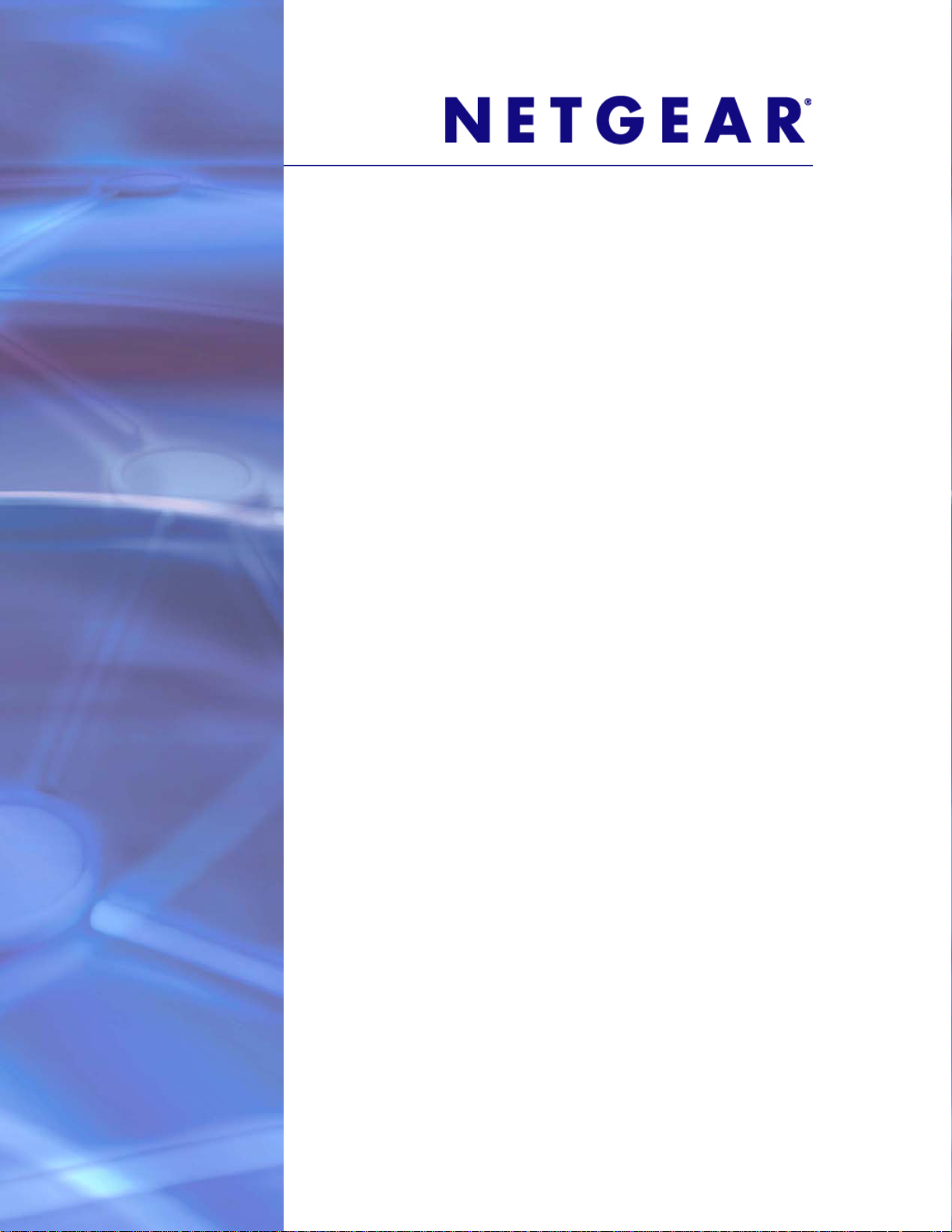
ProSafe® Managed Switch
Web Management User Manual
350 East Plumeria Drive
San Jose, CA 95134
USA
May 18, 2011
202-10893-01
v1.0
Page 2
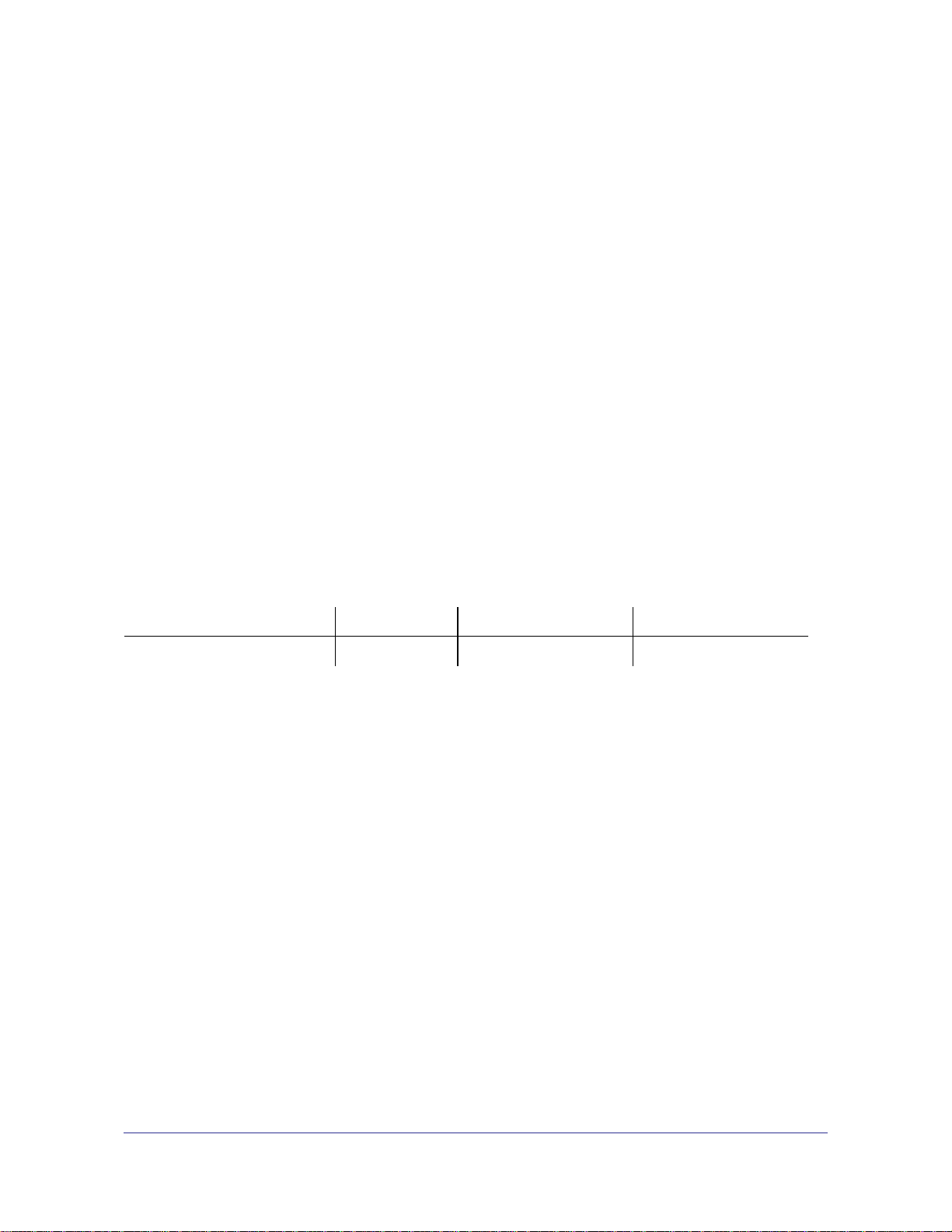
ProSafe® XSM7224S 10G Managed Stackable Switch Software Administration Manual
©2011 NETGEAR, Inc. All rights reserved
No part of this publication may be reproduced, transmitted, transcribed, stored in a retrieval system, or translated
into any language in any form or by any means without the written permission of NETGEAR, Inc.
Technical Support
Thank you for choosing NETGEAR. To register your product, get the latest product updates, get support online, or
for more information about the topics covered in this manual, visit the Support website at
http://support.netgear.com .
Phone (US & Canada only): 1-888-NETGEAR
Phone (Other Countries): Check the list of phone numbers at
http://support.netgear.com/app/answers/detail/a_id/984
Trademarks
NETGEAR, the NETGEAR logo, ReadyNAS, ProSafe, ProSecure, Smart Wizard, Auto Uplink, X-RAID2, and
NeoTV are trademarks or registered trademarks of NETGEAR, Inc. Microsoft, Windows, Windows NT, and Vista
are registered trademarks of Microsoft Corporation. Other brand and product names are registered trademarks or
trademarks of their respective holders.
Statement of Conditions
To improve internal design, operational function, and/or reliability, NETGEAR reserves the right to make changes
to the products described in this document without notice. NETGEAR does not assume any liability that may occur
due to the use, or application of, the product(s) or circuit layout(s) described herein.
Revision History
Publication Part Number Version Publish Date Comments
202-10893-01 v1.0 May 18, 2011 First publication
2 |
Page 3
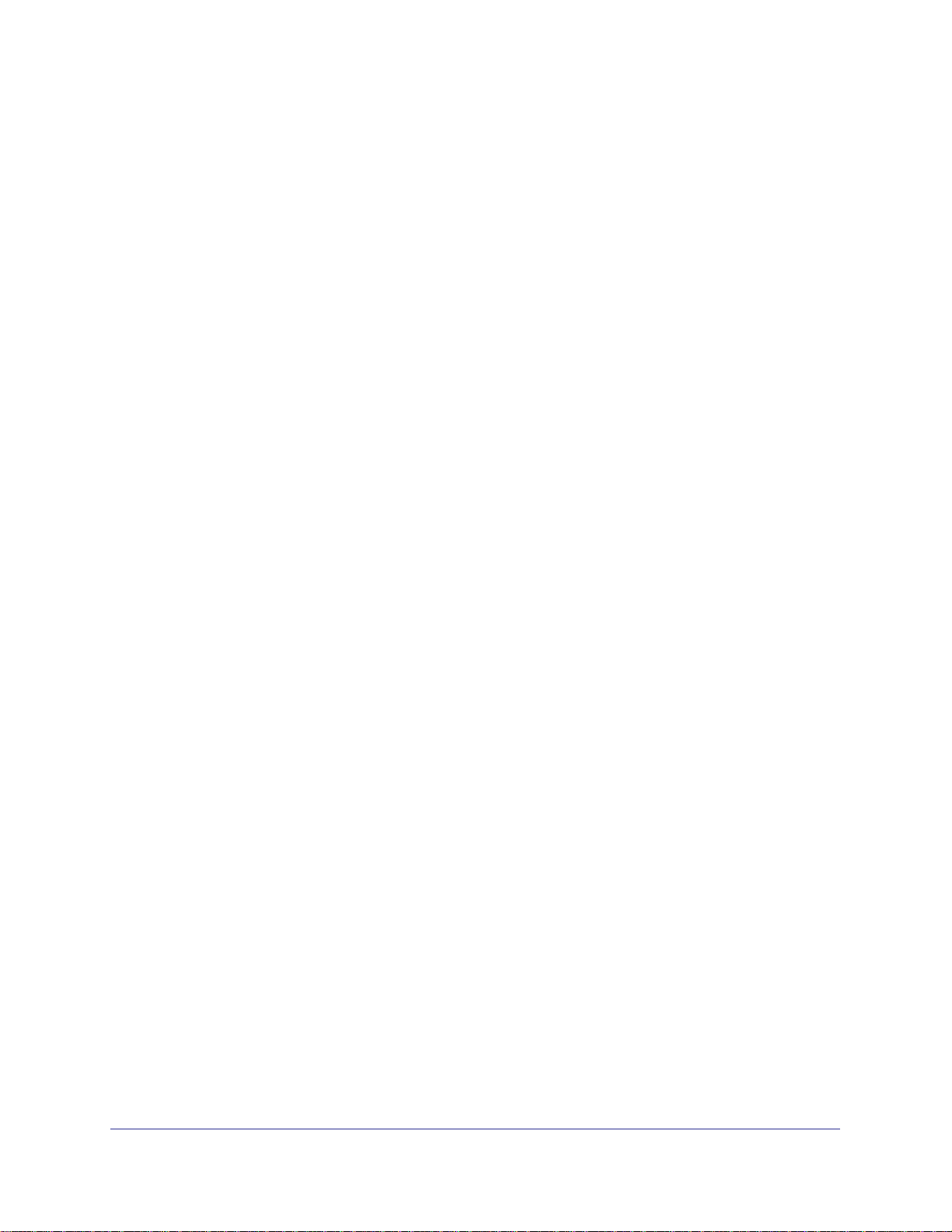
Contents
Chapter 1 Getting Started
Chapter 2 Configuring System Information
Switch Management Interface . . . . . . . . . . . . . . . . . . . . . . . . . . . . . . . . . . 10
Web Access. . . . . . . . . . . . . . . . . . . . . . . . . . . . . . . . . . . . . . . . . . . . . . . . 10
Understanding the User Interfaces . . . . . . . . . . . . . . . . . . . . . . . . . . . . . . 11
Using the Web Interface . . . . . . . . . . . . . . . . . . . . . . . . . . . . . . . . . . . . 11
Using SNMP . . . . . . . . . . . . . . . . . . . . . . . . . . . . . . . . . . . . . . . . . . . . . 16
Interface Naming Convention . . . . . . . . . . . . . . . . . . . . . . . . . . . . . . . . . . 16
Management . . . . . . . . . . . . . . . . . . . . . . . . . . . . . . . . . . . . . . . . . . . . . . . 18
System Information . . . . . . . . . . . . . . . . . . . . . . . . . . . . . . . . . . . . . . . . 19
Switch Statistics. . . . . . . . . . . . . . . . . . . . . . . . . . . . . . . . . . . . . . . . . . . 23
System CPU Status. . . . . . . . . . . . . . . . . . . . . . . . . . . . . . . . . . . . . . . . 26
Slot Information . . . . . . . . . . . . . . . . . . . . . . . . . . . . . . . . . . . . . . . . . . . 27
Loopback Interface . . . . . . . . . . . . . . . . . . . . . . . . . . . . . . . . . . . . . . . . 29
Network Interface. . . . . . . . . . . . . . . . . . . . . . . . . . . . . . . . . . . . . . . . . . 30
Time. . . . . . . . . . . . . . . . . . . . . . . . . . . . . . . . . . . . . . . . . . . . . . . . . . . . 34
DNS . . . . . . . . . . . . . . . . . . . . . . . . . . . . . . . . . . . . . . . . . . . . . . . . . . . . 41
SDM Template Preference . . . . . . . . . . . . . . . . . . . . . . . . . . . . . . . . . . 43
License . . . . . . . . . . . . . . . . . . . . . . . . . . . . . . . . . . . . . . . . . . . . . . . . . . . 45
License Key . . . . . . . . . . . . . . . . . . . . . . . . . . . . . . . . . . . . . . . . . . . . . . 45
License Features . . . . . . . . . . . . . . . . . . . . . . . . . . . . . . . . . . . . . . . . . . 46
Services. . . . . . . . . . . . . . . . . . . . . . . . . . . . . . . . . . . . . . . . . . . . . . . . . . . 47
DHCP Server. . . . . . . . . . . . . . . . . . . . . . . . . . . . . . . . . . . . . . . . . . . . . 47
DHCP Relay . . . . . . . . . . . . . . . . . . . . . . . . . . . . . . . . . . . . . . . . . . . . . 56
DHCP L2 Relay . . . . . . . . . . . . . . . . . . . . . . . . . . . . . . . . . . . . . . . . . . . 57
UDP Relay. . . . . . . . . . . . . . . . . . . . . . . . . . . . . . . . . . . . . . . . . . . . . . . 60
DHCPv6 Server . . . . . . . . . . . . . . . . . . . . . . . . . . . . . . . . . . . . . . . . . . . 63
DHCPv6 Relay. . . . . . . . . . . . . . . . . . . . . . . . . . . . . . . . . . . . . . . . . . . . 71
Stacking. . . . . . . . . . . . . . . . . . . . . . . . . . . . . . . . . . . . . . . . . . . . . . . . . . . 72
Basic . . . . . . . . . . . . . . . . . . . . . . . . . . . . . . . . . . . . . . . . . . . . . . . . . . . 72
Advanced. . . . . . . . . . . . . . . . . . . . . . . . . . . . . . . . . . . . . . . . . . . . . . . . 74
NSF . . . . . . . . . . . . . . . . . . . . . . . . . . . . . . . . . . . . . . . . . . . . . . . . . . . . 79
SNMP . . . . . . . . . . . . . . . . . . . . . . . . . . . . . . . . . . . . . . . . . . . . . . . . . . . . 82
SNMPV1/V2. . . . . . . . . . . . . . . . . . . . . . . . . . . . . . . . . . . . . . . . . . . . . . 82
SNMP V3. . . . . . . . . . . . . . . . . . . . . . . . . . . . . . . . . . . . . . . . . . . . . . . . 88
LLDP . . . . . . . . . . . . . . . . . . . . . . . . . . . . . . . . . . . . . . . . . . . . . . . . . . . . . 89
LLDP . . . . . . . . . . . . . . . . . . . . . . . . . . . . . . . . . . . . . . . . . . . . . . . . . . . 90
LLDP-MED. . . . . . . . . . . . . . . . . . . . . . . . . . . . . . . . . . . . . . . . . . . . . . . 97
Contents | 3
Page 4
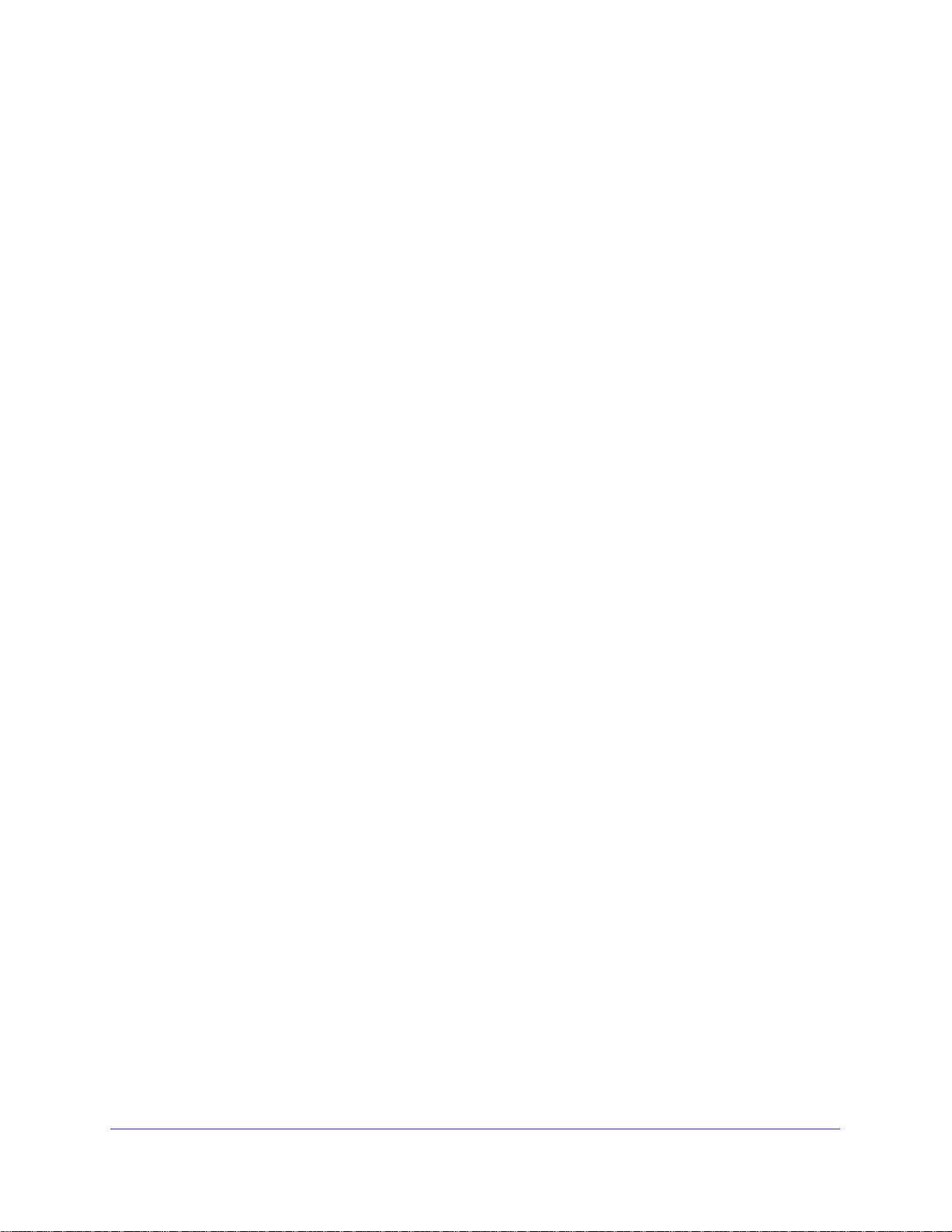
ProSafe® XSM7224S 10G Managed Stackable Switch Software Administration Manual
ISDP . . . . . . . . . . . . . . . . . . . . . . . . . . . . . . . . . . . . . . . . . . . . . . . . . . . . .105
Basic. . . . . . . . . . . . . . . . . . . . . . . . . . . . . . . . . . . . . . . . . . . . . . . . . . .105
Advanced . . . . . . . . . . . . . . . . . . . . . . . . . . . . . . . . . . . . . . . . . . . . . . .106
Chapter 3 Configuring Switching Information
VLANs . . . . . . . . . . . . . . . . . . . . . . . . . . . . . . . . . . . . . . . . . . . . . . . . . . .112
Basic. . . . . . . . . . . . . . . . . . . . . . . . . . . . . . . . . . . . . . . . . . . . . . . . . . .113
Advanced . . . . . . . . . . . . . . . . . . . . . . . . . . . . . . . . . . . . . . . . . . . . . . .115
Spanning Tree Protocol . . . . . . . . . . . . . . . . . . . . . . . . . . . . . . . . . . . . . .129
Basic. . . . . . . . . . . . . . . . . . . . . . . . . . . . . . . . . . . . . . . . . . . . . . . . . . .130
Advanced . . . . . . . . . . . . . . . . . . . . . . . . . . . . . . . . . . . . . . . . . . . . . . .132
Multicast . . . . . . . . . . . . . . . . . . . . . . . . . . . . . . . . . . . . . . . . . . . . . . . . . .144
MFDB . . . . . . . . . . . . . . . . . . . . . . . . . . . . . . . . . . . . . . . . . . . . . . . . . .144
IGMP Snooping . . . . . . . . . . . . . . . . . . . . . . . . . . . . . . . . . . . . . . . . . .146
MLD Snooping . . . . . . . . . . . . . . . . . . . . . . . . . . . . . . . . . . . . . . . . . . .157
Address Table . . . . . . . . . . . . . . . . . . . . . . . . . . . . . . . . . . . . . . . . . . . . .164
Basic. . . . . . . . . . . . . . . . . . . . . . . . . . . . . . . . . . . . . . . . . . . . . . . . . . .164
Advanced . . . . . . . . . . . . . . . . . . . . . . . . . . . . . . . . . . . . . . . . . . . . . . .166
Ports . . . . . . . . . . . . . . . . . . . . . . . . . . . . . . . . . . . . . . . . . . . . . . . . . . . . .169
Port Configuration. . . . . . . . . . . . . . . . . . . . . . . . . . . . . . . . . . . . . . . . .169
Port Description . . . . . . . . . . . . . . . . . . . . . . . . . . . . . . . . . . . . . . . . . .171
Link Aggregation Groups . . . . . . . . . . . . . . . . . . . . . . . . . . . . . . . . . . . . .172
LAG Configuration . . . . . . . . . . . . . . . . . . . . . . . . . . . . . . . . . . . . . . . .173
LAG Membership . . . . . . . . . . . . . . . . . . . . . . . . . . . . . . . . . . . . . . . . .175
PFC . . . . . . . . . . . . . . . . . . . . . . . . . . . . . . . . . . . . . . . . . . . . . . . . . . . . .177
PFC Configuration . . . . . . . . . . . . . . . . . . . . . . . . . . . . . . . . . . . . . . . .177
PFC Statistics . . . . . . . . . . . . . . . . . . . . . . . . . . . . . . . . . . . . . . . . . . . .178
4 | Contents
Chapter 4 Routing
Routing Table . . . . . . . . . . . . . . . . . . . . . . . . . . . . . . . . . . . . . . . . . . . . . .180
Basic. . . . . . . . . . . . . . . . . . . . . . . . . . . . . . . . . . . . . . . . . . . . . . . . . . .181
Advanced . . . . . . . . . . . . . . . . . . . . . . . . . . . . . . . . . . . . . . . . . . . . . . .183
IP . . . . . . . . . . . . . . . . . . . . . . . . . . . . . . . . . . . . . . . . . . . . . . . . . . . . . . .186
Basic. . . . . . . . . . . . . . . . . . . . . . . . . . . . . . . . . . . . . . . . . . . . . . . . . . .186
Advanced . . . . . . . . . . . . . . . . . . . . . . . . . . . . . . . . . . . . . . . . . . . . . . .193
IPv6 . . . . . . . . . . . . . . . . . . . . . . . . . . . . . . . . . . . . . . . . . . . . . . . . . . . . .201
Basic. . . . . . . . . . . . . . . . . . . . . . . . . . . . . . . . . . . . . . . . . . . . . . . . . . .201
Advanced . . . . . . . . . . . . . . . . . . . . . . . . . . . . . . . . . . . . . . . . . . . . . . .204
VLAN . . . . . . . . . . . . . . . . . . . . . . . . . . . . . . . . . . . . . . . . . . . . . . . . . . . .218
VLAN Routing Wizard. . . . . . . . . . . . . . . . . . . . . . . . . . . . . . . . . . . . . .219
VLAN Routing Configuration. . . . . . . . . . . . . . . . . . . . . . . . . . . . . . . . .220
ARP . . . . . . . . . . . . . . . . . . . . . . . . . . . . . . . . . . . . . . . . . . . . . . . . . . . . .221
Basic. . . . . . . . . . . . . . . . . . . . . . . . . . . . . . . . . . . . . . . . . . . . . . . . . . .221
Advanced . . . . . . . . . . . . . . . . . . . . . . . . . . . . . . . . . . . . . . . . . . . . . . .222
RIP . . . . . . . . . . . . . . . . . . . . . . . . . . . . . . . . . . . . . . . . . . . . . . . . . . . . . . 226
Basic. . . . . . . . . . . . . . . . . . . . . . . . . . . . . . . . . . . . . . . . . . . . . . . . . . .226
Page 5

ProSafe® XSM7224S 10G Managed Stackable Switch Software Administration Manual
Advanced . . . . . . . . . . . . . . . . . . . . . . . . . . . . . . . . . . . . . . . . . . . . . . . 227
OSPF . . . . . . . . . . . . . . . . . . . . . . . . . . . . . . . . . . . . . . . . . . . . . . . . . . . . 233
Basic. . . . . . . . . . . . . . . . . . . . . . . . . . . . . . . . . . . . . . . . . . . . . . . . . . .233
Advanced . . . . . . . . . . . . . . . . . . . . . . . . . . . . . . . . . . . . . . . . . . . . . . . 234
OSPFv3 . . . . . . . . . . . . . . . . . . . . . . . . . . . . . . . . . . . . . . . . . . . . . . . . . . 258
Basic. . . . . . . . . . . . . . . . . . . . . . . . . . . . . . . . . . . . . . . . . . . . . . . . . . .258
Advanced . . . . . . . . . . . . . . . . . . . . . . . . . . . . . . . . . . . . . . . . . . . . . . . 259
Router Discovery . . . . . . . . . . . . . . . . . . . . . . . . . . . . . . . . . . . . . . . . . . . 281
Router Discovery Configuration . . . . . . . . . . . . . . . . . . . . . . . . . . . . . . 281
VRRP . . . . . . . . . . . . . . . . . . . . . . . . . . . . . . . . . . . . . . . . . . . . . . . . . . . .282
Basic. . . . . . . . . . . . . . . . . . . . . . . . . . . . . . . . . . . . . . . . . . . . . . . . . . .282
Advanced . . . . . . . . . . . . . . . . . . . . . . . . . . . . . . . . . . . . . . . . . . . . . . . 284
Multicast . . . . . . . . . . . . . . . . . . . . . . . . . . . . . . . . . . . . . . . . . . . . . . . . . .290
Mroute Table . . . . . . . . . . . . . . . . . . . . . . . . . . . . . . . . . . . . . . . . . . . .290
Multicast Global Configuration . . . . . . . . . . . . . . . . . . . . . . . . . . . . . . . 291
Interface Configuration . . . . . . . . . . . . . . . . . . . . . . . . . . . . . . . . . . . . . 292
DVMRP. . . . . . . . . . . . . . . . . . . . . . . . . . . . . . . . . . . . . . . . . . . . . . . . . 293
IGMP . . . . . . . . . . . . . . . . . . . . . . . . . . . . . . . . . . . . . . . . . . . . . . . . . .298
PIM . . . . . . . . . . . . . . . . . . . . . . . . . . . . . . . . . . . . . . . . . . . . . . . . . . . . 307
Static Routes Configuration . . . . . . . . . . . . . . . . . . . . . . . . . . . . . . . . .314
Admin Boundary Configuration. . . . . . . . . . . . . . . . . . . . . . . . . . . . . . . 314
IPv6 Multicast . . . . . . . . . . . . . . . . . . . . . . . . . . . . . . . . . . . . . . . . . . . . . . 315
Mroute Table . . . . . . . . . . . . . . . . . . . . . . . . . . . . . . . . . . . . . . . . . . . .315
IPv6 PIM . . . . . . . . . . . . . . . . . . . . . . . . . . . . . . . . . . . . . . . . . . . . . . . . 316
MLD . . . . . . . . . . . . . . . . . . . . . . . . . . . . . . . . . . . . . . . . . . . . . . . . . . . 325
Static Routes Configuration . . . . . . . . . . . . . . . . . . . . . . . . . . . . . . . . .333
Chapter 5 Configuring Quality of Service
Class of Service . . . . . . . . . . . . . . . . . . . . . . . . . . . . . . . . . . . . . . . . . . . .335
Basic. . . . . . . . . . . . . . . . . . . . . . . . . . . . . . . . . . . . . . . . . . . . . . . . . . .335
Advanced . . . . . . . . . . . . . . . . . . . . . . . . . . . . . . . . . . . . . . . . . . . . . . . 337
Differentiated Services . . . . . . . . . . . . . . . . . . . . . . . . . . . . . . . . . . . . . . .343
DiffServ Wizard. . . . . . . . . . . . . . . . . . . . . . . . . . . . . . . . . . . . . . . . . . . 344
Auto VoIP Configuration . . . . . . . . . . . . . . . . . . . . . . . . . . . . . . . . . . . . 346
Basic. . . . . . . . . . . . . . . . . . . . . . . . . . . . . . . . . . . . . . . . . . . . . . . . . . .347
Advanced . . . . . . . . . . . . . . . . . . . . . . . . . . . . . . . . . . . . . . . . . . . . . . . 348
Chapter 6 Managing Device Security
Management Security Settings. . . . . . . . . . . . . . . . . . . . . . . . . . . . . . . . .362
Local User . . . . . . . . . . . . . . . . . . . . . . . . . . . . . . . . . . . . . . . . . . . . . .362
Enable Password Configuration . . . . . . . . . . . . . . . . . . . . . . . . . . . . . . 365
Line Password Configuration . . . . . . . . . . . . . . . . . . . . . . . . . . . . . . . . 365
RADIUS . . . . . . . . . . . . . . . . . . . . . . . . . . . . . . . . . . . . . . . . . . . . . . . . 366
Configuring TACACS+ . . . . . . . . . . . . . . . . . . . . . . . . . . . . . . . . . . . . . 372
Authentication List Configuration . . . . . . . . . . . . . . . . . . . . . . . . . . . . .374
Login Sessions . . . . . . . . . . . . . . . . . . . . . . . . . . . . . . . . . . . . . . . . . . . 378
Contents | 5
Page 6
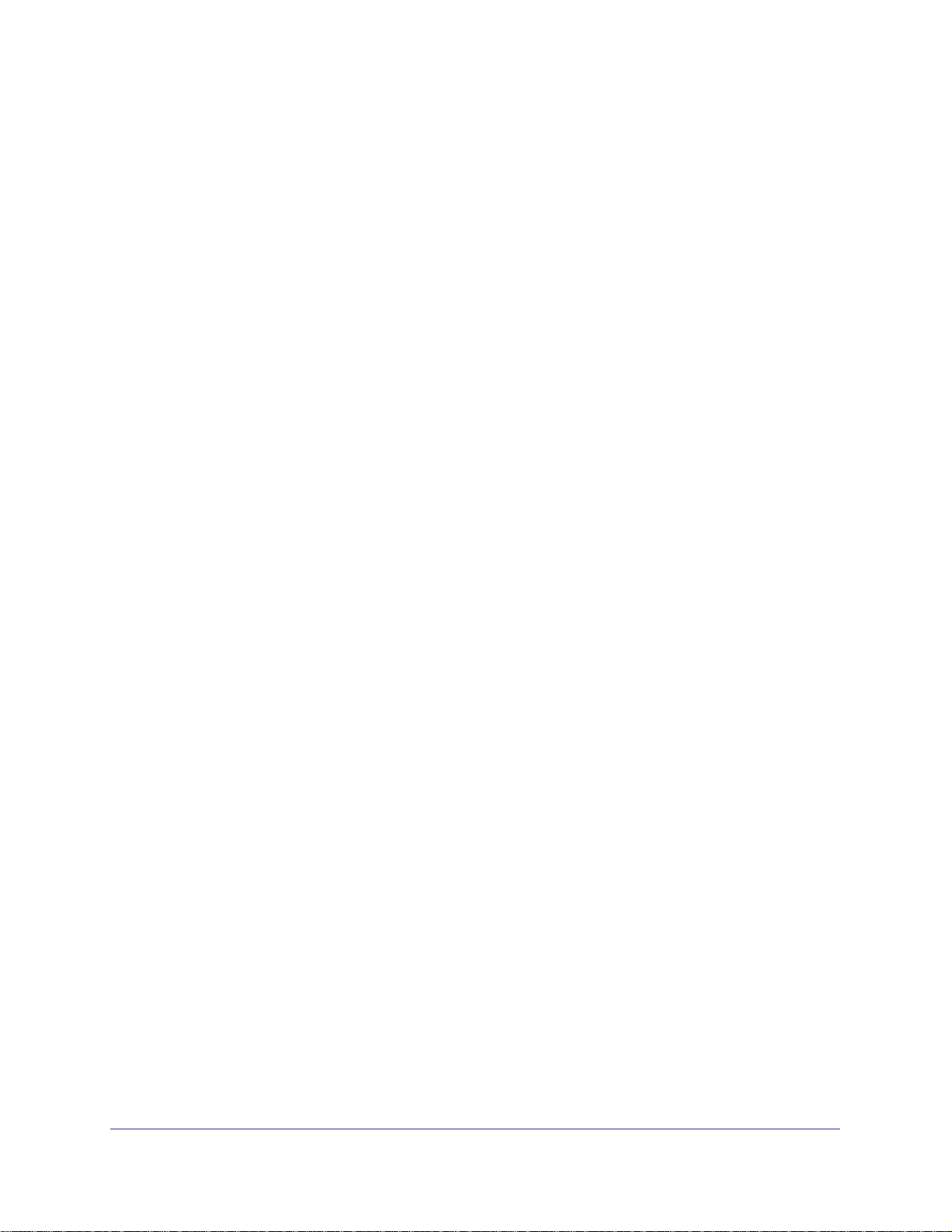
ProSafe® XSM7224S 10G Managed Stackable Switch Software Administration Manual
Configuring Management Access. . . . . . . . . . . . . . . . . . . . . . . . . . . . . . .379
HTTP . . . . . . . . . . . . . . . . . . . . . . . . . . . . . . . . . . . . . . . . . . . . . . . . . .379
HTTPS . . . . . . . . . . . . . . . . . . . . . . . . . . . . . . . . . . . . . . . . . . . . . . . . .381
SSH . . . . . . . . . . . . . . . . . . . . . . . . . . . . . . . . . . . . . . . . . . . . . . . . . . .384
Telnet . . . . . . . . . . . . . . . . . . . . . . . . . . . . . . . . . . . . . . . . . . . . . . . . . .387
Console Port. . . . . . . . . . . . . . . . . . . . . . . . . . . . . . . . . . . . . . . . . . . . .389
Denial of Service. . . . . . . . . . . . . . . . . . . . . . . . . . . . . . . . . . . . . . . . . .390
Port Authentication . . . . . . . . . . . . . . . . . . . . . . . . . . . . . . . . . . . . . . . . . .391
Basic. . . . . . . . . . . . . . . . . . . . . . . . . . . . . . . . . . . . . . . . . . . . . . . . . . .392
Advanced . . . . . . . . . . . . . . . . . . . . . . . . . . . . . . . . . . . . . . . . . . . . . . .393
Traffic Control . . . . . . . . . . . . . . . . . . . . . . . . . . . . . . . . . . . . . . . . . . . . . .402
MAC Filter. . . . . . . . . . . . . . . . . . . . . . . . . . . . . . . . . . . . . . . . . . . . . . .402
Port Security . . . . . . . . . . . . . . . . . . . . . . . . . . . . . . . . . . . . . . . . . . . . .404
Private Group . . . . . . . . . . . . . . . . . . . . . . . . . . . . . . . . . . . . . . . . . . . .409
Protected Ports Configuration. . . . . . . . . . . . . . . . . . . . . . . . . . . . . . . .411
Storm Control . . . . . . . . . . . . . . . . . . . . . . . . . . . . . . . . . . . . . . . . . . . .412
Control . . . . . . . . . . . . . . . . . . . . . . . . . . . . . . . . . . . . . . . . . . . . . . . . . . .414
DHCP Snooping . . . . . . . . . . . . . . . . . . . . . . . . . . . . . . . . . . . . . . . . . .414
IP Source Guard . . . . . . . . . . . . . . . . . . . . . . . . . . . . . . . . . . . . . . . . . .421
Dynamic ARP Inspection . . . . . . . . . . . . . . . . . . . . . . . . . . . . . . . . . . .423
Captive Portal . . . . . . . . . . . . . . . . . . . . . . . . . . . . . . . . . . . . . . . . . . . .428
Configuring Access Control Lists . . . . . . . . . . . . . . . . . . . . . . . . . . . . . . .436
Basic. . . . . . . . . . . . . . . . . . . . . . . . . . . . . . . . . . . . . . . . . . . . . . . . . . .437
Advanced . . . . . . . . . . . . . . . . . . . . . . . . . . . . . . . . . . . . . . . . . . . . . . .441
Chapter 7 Monitoring the System
Ports . . . . . . . . . . . . . . . . . . . . . . . . . . . . . . . . . . . . . . . . . . . . . . . . . . . . .454
Port Statistics . . . . . . . . . . . . . . . . . . . . . . . . . . . . . . . . . . . . . . . . . . . .455
Port Detailed Statistics . . . . . . . . . . . . . . . . . . . . . . . . . . . . . . . . . . . . .457
EAP Statistics . . . . . . . . . . . . . . . . . . . . . . . . . . . . . . . . . . . . . . . . . . . .463
Cable Test . . . . . . . . . . . . . . . . . . . . . . . . . . . . . . . . . . . . . . . . . . . . . .466
Logs . . . . . . . . . . . . . . . . . . . . . . . . . . . . . . . . . . . . . . . . . . . . . . . . . . . . .467
Buffered Logs . . . . . . . . . . . . . . . . . . . . . . . . . . . . . . . . . . . . . . . . . . . .468
Command Log Configuration . . . . . . . . . . . . . . . . . . . . . . . . . . . . . . . .470
Console Log Configuration . . . . . . . . . . . . . . . . . . . . . . . . . . . . . . . . . .470
SysLog Configuration . . . . . . . . . . . . . . . . . . . . . . . . . . . . . . . . . . . . . .471
Trap Logs . . . . . . . . . . . . . . . . . . . . . . . . . . . . . . . . . . . . . . . . . . . . . . .472
Event Logs . . . . . . . . . . . . . . . . . . . . . . . . . . . . . . . . . . . . . . . . . . . . . .474
Persistent Logs . . . . . . . . . . . . . . . . . . . . . . . . . . . . . . . . . . . . . . . . . . .475
Port Mirroring . . . . . . . . . . . . . . . . . . . . . . . . . . . . . . . . . . . . . . . . . . . . . .476
Multiple Port Mirroring. . . . . . . . . . . . . . . . . . . . . . . . . . . . . . . . . . . . . .476
sFlow . . . . . . . . . . . . . . . . . . . . . . . . . . . . . . . . . . . . . . . . . . . . . . . . . . . .478
Basic. . . . . . . . . . . . . . . . . . . . . . . . . . . . . . . . . . . . . . . . . . . . . . . . . . .478
Advanced . . . . . . . . . . . . . . . . . . . . . . . . . . . . . . . . . . . . . . . . . . . . . . .479
Chapter 8 Maintenance
6 | Contents
Page 7
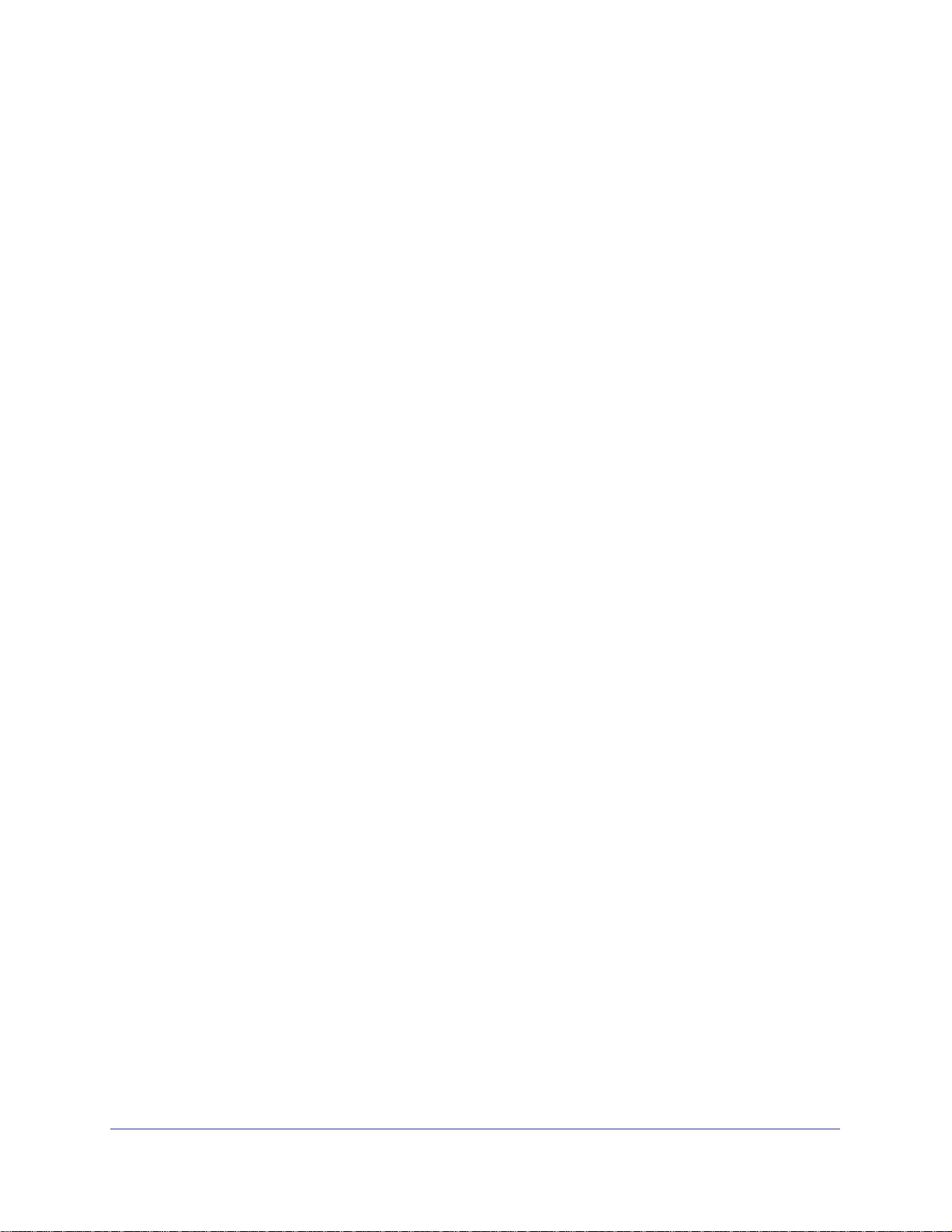
ProSafe® XSM7224S 10G Managed Stackable Switch Software Administration Manual
Save Configuration. . . . . . . . . . . . . . . . . . . . . . . . . . . . . . . . . . . . . . . . . . 484
Save Configuration . . . . . . . . . . . . . . . . . . . . . . . . . . . . . . . . . . . . . . . . 484
Auto Install Configuration . . . . . . . . . . . . . . . . . . . . . . . . . . . . . . . . . . .485
Reset . . . . . . . . . . . . . . . . . . . . . . . . . . . . . . . . . . . . . . . . . . . . . . . . . . . . 485
Device Reboot . . . . . . . . . . . . . . . . . . . . . . . . . . . . . . . . . . . . . . . . . . . 486
Factory Default . . . . . . . . . . . . . . . . . . . . . . . . . . . . . . . . . . . . . . . . . . . 486
Password Reset . . . . . . . . . . . . . . . . . . . . . . . . . . . . . . . . . . . . . . . . . .487
Upload File From Switch . . . . . . . . . . . . . . . . . . . . . . . . . . . . . . . . . . . . .487
File Upload . . . . . . . . . . . . . . . . . . . . . . . . . . . . . . . . . . . . . . . . . . . . . .488
HTTP File Upload . . . . . . . . . . . . . . . . . . . . . . . . . . . . . . . . . . . . . . . . . 489
USB File Upload . . . . . . . . . . . . . . . . . . . . . . . . . . . . . . . . . . . . . . . . . . 490
Download File To Switch . . . . . . . . . . . . . . . . . . . . . . . . . . . . . . . . . . . . . 490
File Download. . . . . . . . . . . . . . . . . . . . . . . . . . . . . . . . . . . . . . . . . . . .491
HTTP File Download . . . . . . . . . . . . . . . . . . . . . . . . . . . . . . . . . . . . . .492
USB File Download . . . . . . . . . . . . . . . . . . . . . . . . . . . . . . . . . . . . . . .494
File Management . . . . . . . . . . . . . . . . . . . . . . . . . . . . . . . . . . . . . . . . . . . 495
Copy . . . . . . . . . . . . . . . . . . . . . . . . . . . . . . . . . . . . . . . . . . . . . . . . . . . 495
Dual Image Configuration. . . . . . . . . . . . . . . . . . . . . . . . . . . . . . . . . . .496
Troubleshooting . . . . . . . . . . . . . . . . . . . . . . . . . . . . . . . . . . . . . . . . . . . . 497
Ping IPv4 . . . . . . . . . . . . . . . . . . . . . . . . . . . . . . . . . . . . . . . . . . . . . . . 497
Ping IPv6 . . . . . . . . . . . . . . . . . . . . . . . . . . . . . . . . . . . . . . . . . . . . . . . 498
Traceroute IPv4 . . . . . . . . . . . . . . . . . . . . . . . . . . . . . . . . . . . . . . . . . . 499
Traceroute IPv6 . . . . . . . . . . . . . . . . . . . . . . . . . . . . . . . . . . . . . . . . . . 500
Chapter 9 Help
Online Help. . . . . . . . . . . . . . . . . . . . . . . . . . . . . . . . . . . . . . . . . . . . . . . . 502
Support . . . . . . . . . . . . . . . . . . . . . . . . . . . . . . . . . . . . . . . . . . . . . . . . . 502
User Guide . . . . . . . . . . . . . . . . . . . . . . . . . . . . . . . . . . . . . . . . . . . . . .503
Appendix A Default Settings
Appendix B Configuration Examples
Virtual Local Area Networks (VLANs). . . . . . . . . . . . . . . . . . . . . . . . . . . .509
VLAN Example Configuration. . . . . . . . . . . . . . . . . . . . . . . . . . . . . . . .510
Access Control Lists (ACLs). . . . . . . . . . . . . . . . . . . . . . . . . . . . . . . . . . . 511
MAC ACL Example Configuration . . . . . . . . . . . . . . . . . . . . . . . . . . . . 512
Standard IP ACL Example Configuration . . . . . . . . . . . . . . . . . . . . . . . 513
Differentiated Services (DiffServ) . . . . . . . . . . . . . . . . . . . . . . . . . . . . . . . 514
Class. . . . . . . . . . . . . . . . . . . . . . . . . . . . . . . . . . . . . . . . . . . . . . . . . . . 514
DiffServ Traffic Classes . . . . . . . . . . . . . . . . . . . . . . . . . . . . . . . . . . . . 515
Creating Policies. . . . . . . . . . . . . . . . . . . . . . . . . . . . . . . . . . . . . . . . . . 515
DiffServ Example Configuration . . . . . . . . . . . . . . . . . . . . . . . . . . . . . .516
802.1X . . . . . . . . . . . . . . . . . . . . . . . . . . . . . . . . . . . . . . . . . . . . . . . . . . . 518
802.1X Example Configuration. . . . . . . . . . . . . . . . . . . . . . . . . . . . . . .519
MSTP . . . . . . . . . . . . . . . . . . . . . . . . . . . . . . . . . . . . . . . . . . . . . . . . . . . . 520
Contents | 7
Page 8
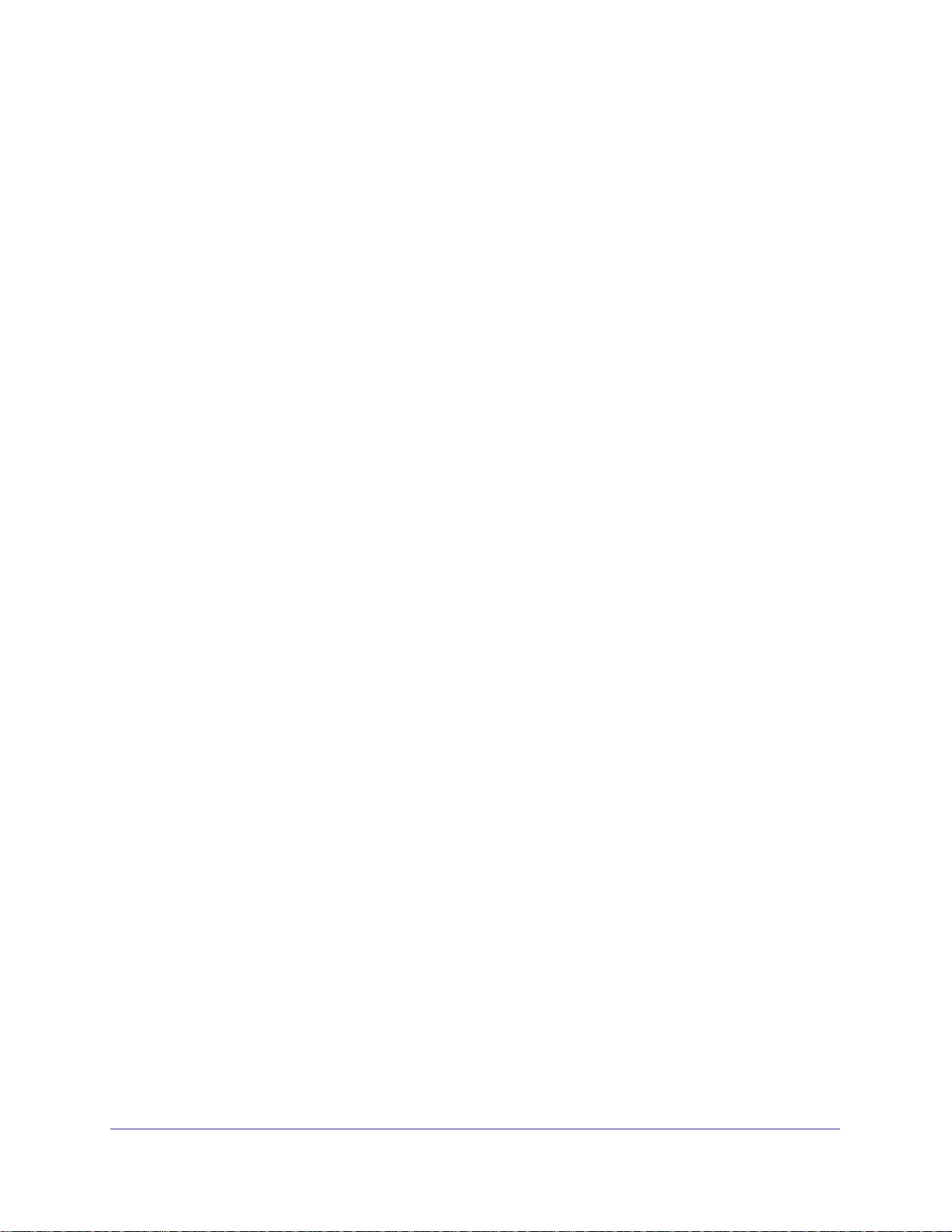
ProSafe® XSM7224S 10G Managed Stackable Switch Software Administration Manual
MSTP Example Configuration . . . . . . . . . . . . . . . . . . . . . . . . . . . . . . .522
PIM (Dense/Sparse) Configuration Examples . . . . . . . . . . . . . . . . . . . . .525
Configuration of Switch_1. . . . . . . . . . . . . . . . . . . . . . . . . . . . . . . . . . .525
Configuration of Switch_2. . . . . . . . . . . . . . . . . . . . . . . . . . . . . . . . . . .526
Appendix C Notification of Compliance
Index
8 | Contents
Page 9
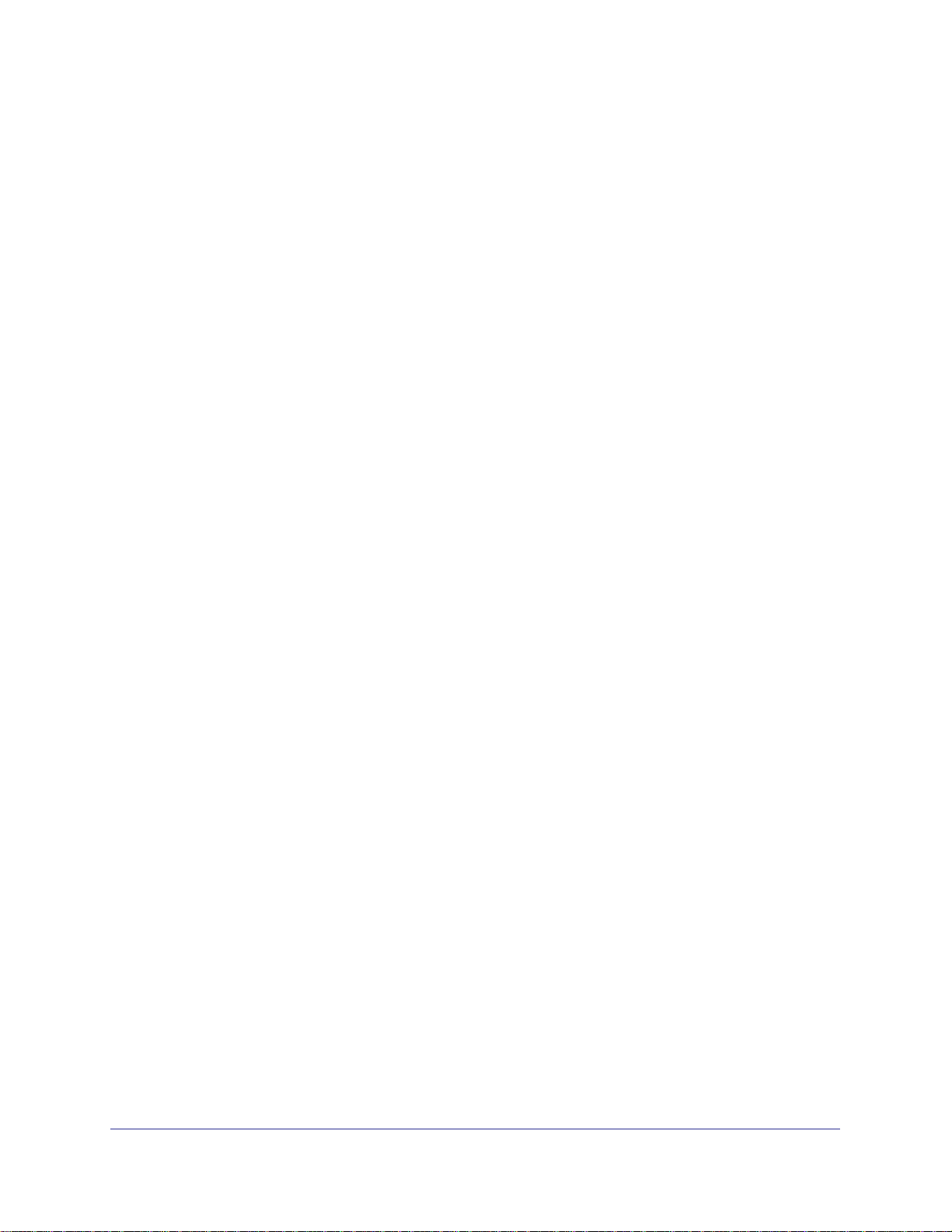
ProSafe® XSM7224S 10G Managed Stackable Switch Software Administration Manual
Contents | 9
Page 10
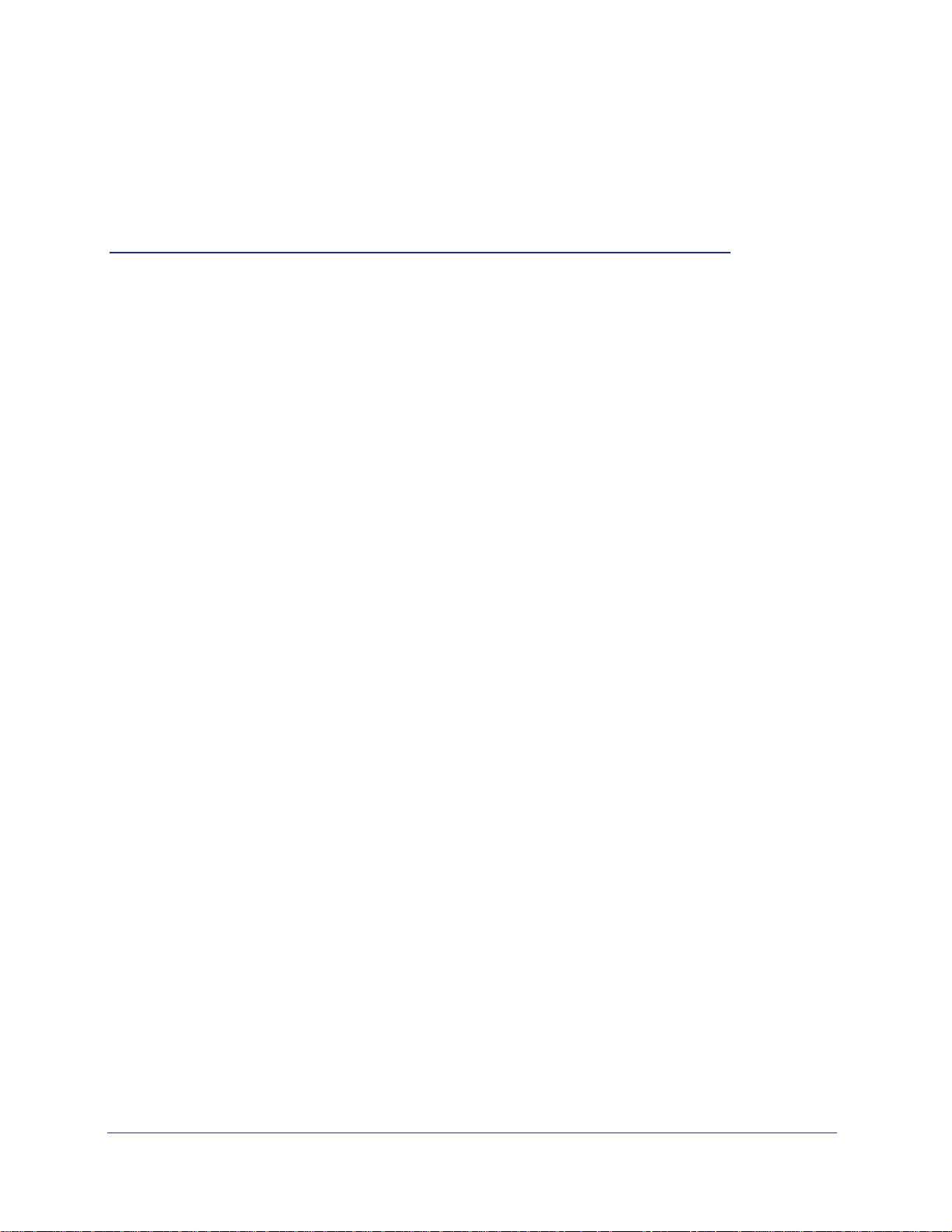
1. Getting Started
This chapter provides an overview of starting your NETGEAR ProSafe® Managed Switches and
accessing the user interface. This chapter contains the following sections:
• Switch Management Interface on page 10
• Web Access on page 10
• Web Access on page 10
• Understanding the User Interfaces on page 11
• Interface Naming Convention on page 16
Switch Management Interface
NETGEAR ProSafe® Managed Switches contain an embedded Web server and
management software for managing and monitoring switch functions. ProSafe® Managed
Switches function as simple switches without the management software. However, you can
use the management software to configure more advanced features that can improve switch
efficiency and overall network performance.
1
Web-based management lets you monitor, configure, and control your switch remotely using
a standard Web browser instead of using expensive and complicated SNMP software
products. From your Web browser, you can monitor the performance of your switch and
optimize its configuration for your network. You can configure all switch features, such as
VLANs, QoS, and ACLs by using the Web-based management interface.
Web Access
To access the ProSafe® Managed Switches management interface:
• Open a Web browser and enter the IP address of the switch in the address field.
You must be able to ping the IP address of the ProSafe® Managed Switches management
interface from your administrative system for Web access to be available. If you did not
change the IP address of the switch from the default value, enter 169.254.100.100 into the
address field.
Accessing the switch directly from your Web browser displays the login screen shown below.
Chapter : Getting Started | 10
Page 11
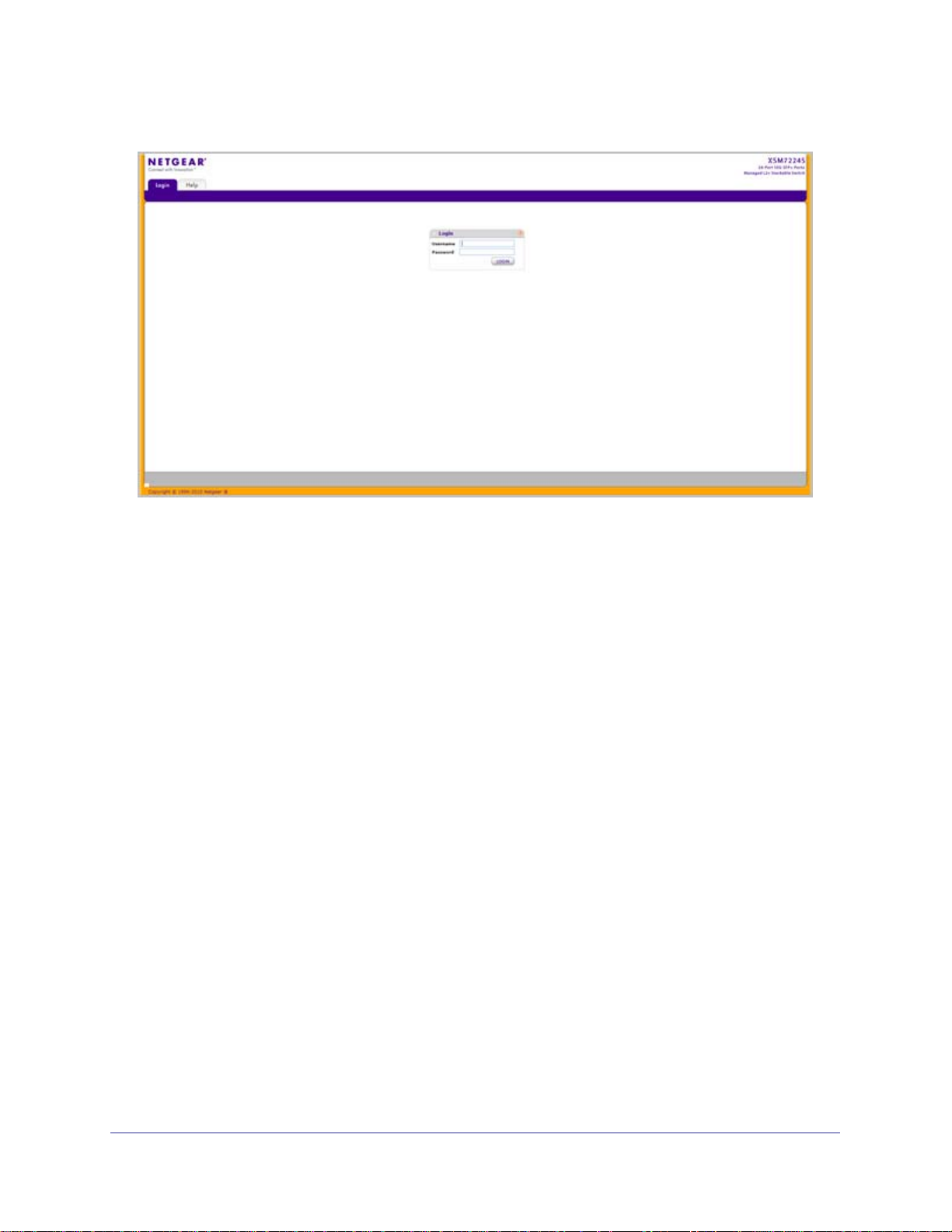
ProSafe® XSM7224S 10G Managed Stackable Switch Software Administration Manual
Understanding the User Interfaces
ProSafe® Managed Switches software includes a set of comprehensive management
functions for configuring and monitoring the system by using one of the following methods:
• Web user interface
• Simple Network Management Protocol (SNMP)
• Command Line Interface (CLI)
Each of the standards-based management methods allows you to configure and monitor the
components of the ProSafe® Managed Switches software. The method you use to manage
the system depends on your network size and requirements, and on your preference.
The ProSafe® Managed Switch Web Management User Manual describes how to use the
Web-based interface to manage and monitor the system.
Using the Web Interface
To access the switch by using a Web browser, the browser must meet the following software
requirements:
• HTML version 4.0, or later
• HTTP version 1.1, or later
• Java Runtime Environment 1.6 or later
Use the following procedures to log on to the Web interface:
Chapter : Getting Started | 11
Page 12
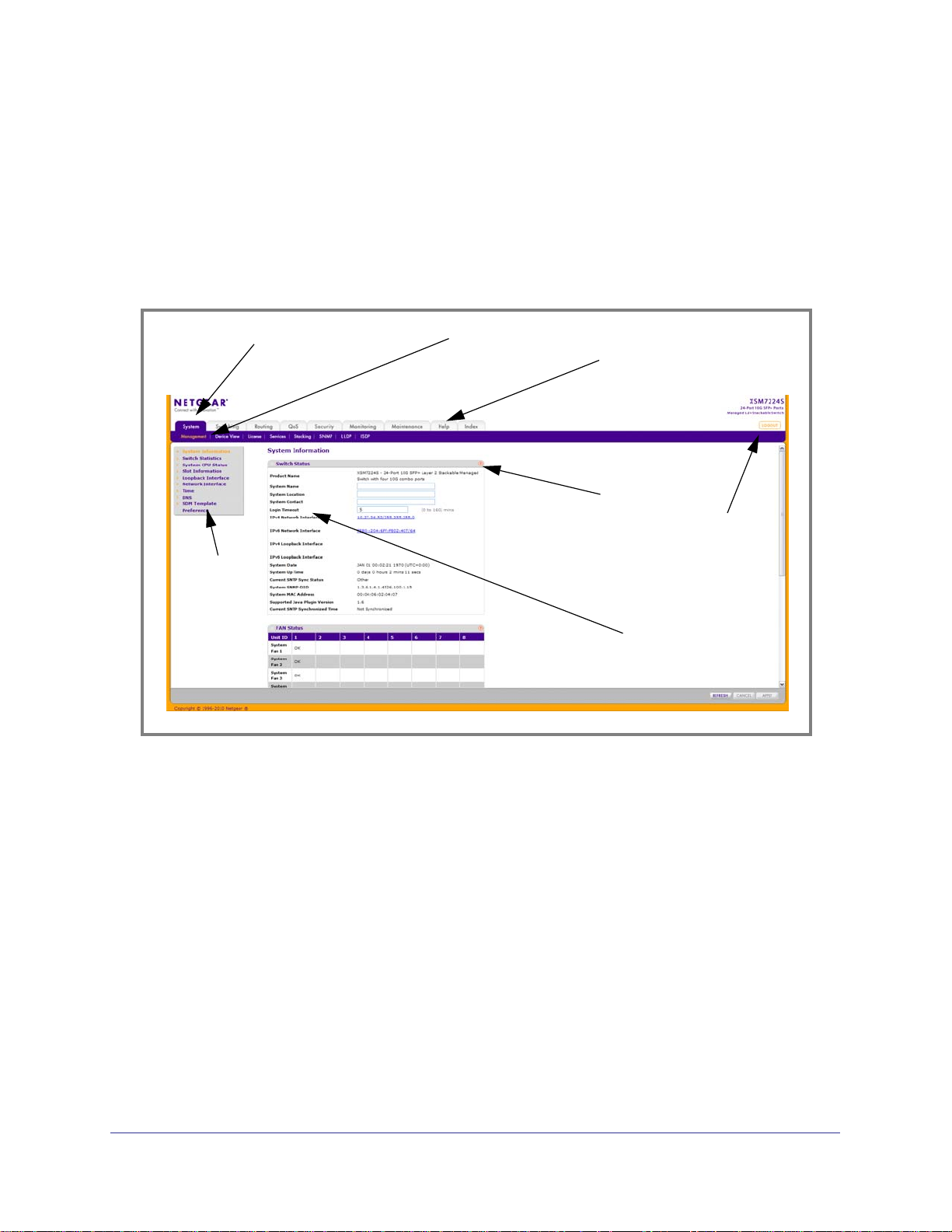
ProSafe® XSM7224S 10G Managed Stackable Switch Software Administration Manual
1. Open a Web browser and enter the IP address of the switch in the Web browser
address field.
2. The default username is admin, default password is none (no password). Type the
username into the field on the login screen and then click Login. Usernames and passwords
are case sensitive.
3. After the system authenticates you, the System Information page displays.
The figure below shows the layout of the Managed Switch Web interface.
Navigation Tab
Page Menu
Feature Link
Configuration Status and Options
Navigation Tabs, Feature Links, and Page Menu
Help LInk
Help Page
Logout
Button
The navigation tabs along the top of the Web interface give you quick access to the various
switch functions. The tabs are always available and remain constant, regardless of which
feature you configure.
When you select a tab, the features for that tab appear as links directly under the tabs. The
feature links in the blue bar change according to the navigation tab that is selected.
The configuration pages for each feature are available as links in the page menu on the left
side of the page. Some items in the menu expand to reveal multiple configuration pages, as
the following figure shows. When you click a menu item that includes multiple configuration
pages, the item becomes preceded by a down arrow symbol and expands to display the
additional pages.
12 | Chapter : Getting Started
Page 13
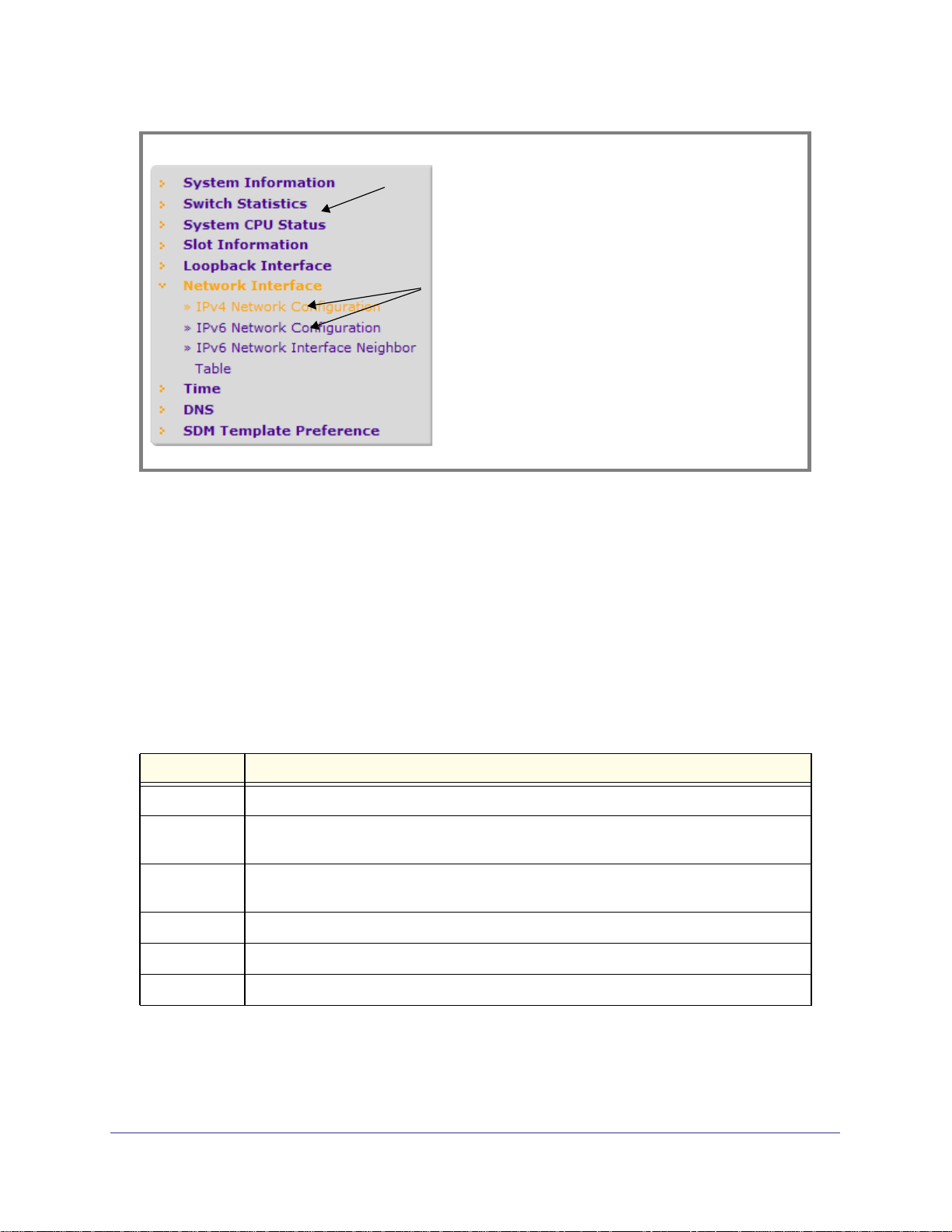
ProSafe® XSM7224S 10G Managed Stackable Switch Software Administration Manual
Page Link
Configuration
Pages
Configuration and Monitoring Options
The area directly under the feature links and to the right of the page menu displays the
configuration information or status for the page you select. On pages that contain
configuration options, you can input information into fields or select options from drop-down
menus.
Each page contains access to the HTML-based help that explains the fields and
configuration options for the page. Each page also contains command buttons.
Table 1 shows the command buttons that are used throughout the pages in the Web
interface:
Table 1. Command Buttons
Button Function
Add Clicking Add adds the new item configured in the heading row of a table.
Apply Clicking the Apply button sends the updated configuration to the switch. Configuration
changes take effect immediately.
Cancel Clicking Cancel cancels the configuration on the screen and resets the data on the screen
to the latest value of the switch.
Delete Clicking Delete removes the selected item.
Refresh Clicking the Refresh button refreshes the page with the latest information from the device.
Logout Clicking the
Logout button ends the session.
Device View
The Device View is a Java® applet that displays the ports on the switch. This graphic provides
an alternate way to navigate to configuration and monitoring options. The graphic also
Chapter : Getting Started | 13
Page 14

ProSafe® XSM7224S 10G Managed Stackable Switch Software Administration Manual
provides information about device ports, current configuration and status, table information,
and feature components.
The Device View is available from the System Device View page.
The port coloring indicates whether a port is currently active. Green indicates that the port is
enabled, red indicates that an error has occurred on the port, or red indicates that the link is
disabled.
The Device View of the switch is shown below.
Click the port you want to view or configure to see a menu that displays statistics and
configuration options. Click the menu option to access the page that contains the
configuration or monitoring options.
If you click the graphic, but do not click a specific port, the main menu appears. This menu
contains the same option as the navigation tabs at the top of the page.
14 | Chapter : Getting Started
Page 15
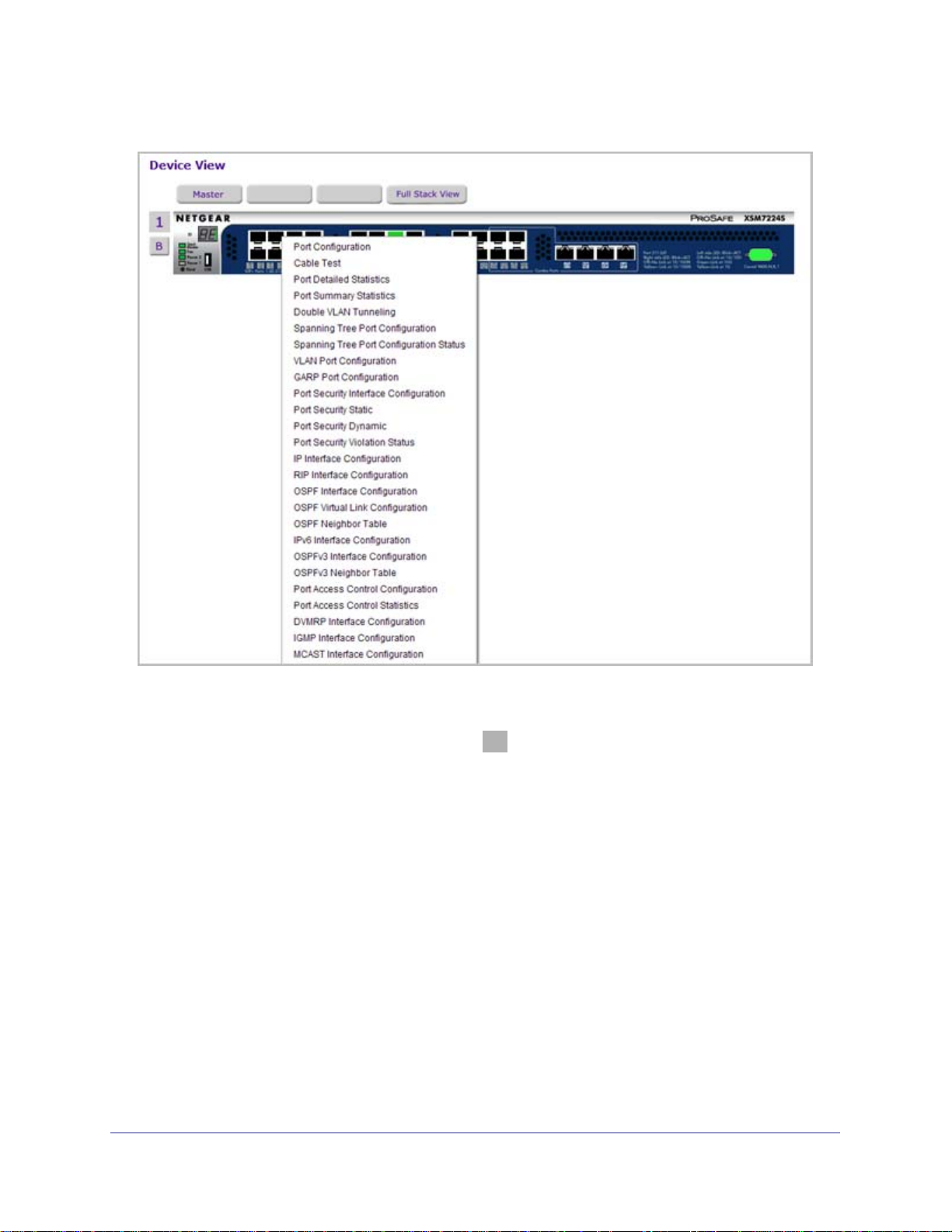
ProSafe® XSM7224S 10G Managed Stackable Switch Software Administration Manual
Help Page Access
Every page contains a link to the online help , which contains information to assist in
configuring and managing the switch. The online help pages are context sensitive. For
example, if the IP Addressing page is open, the help topic for that page displays if you click
Help.
Chapter : Getting Started | 15
Page 16
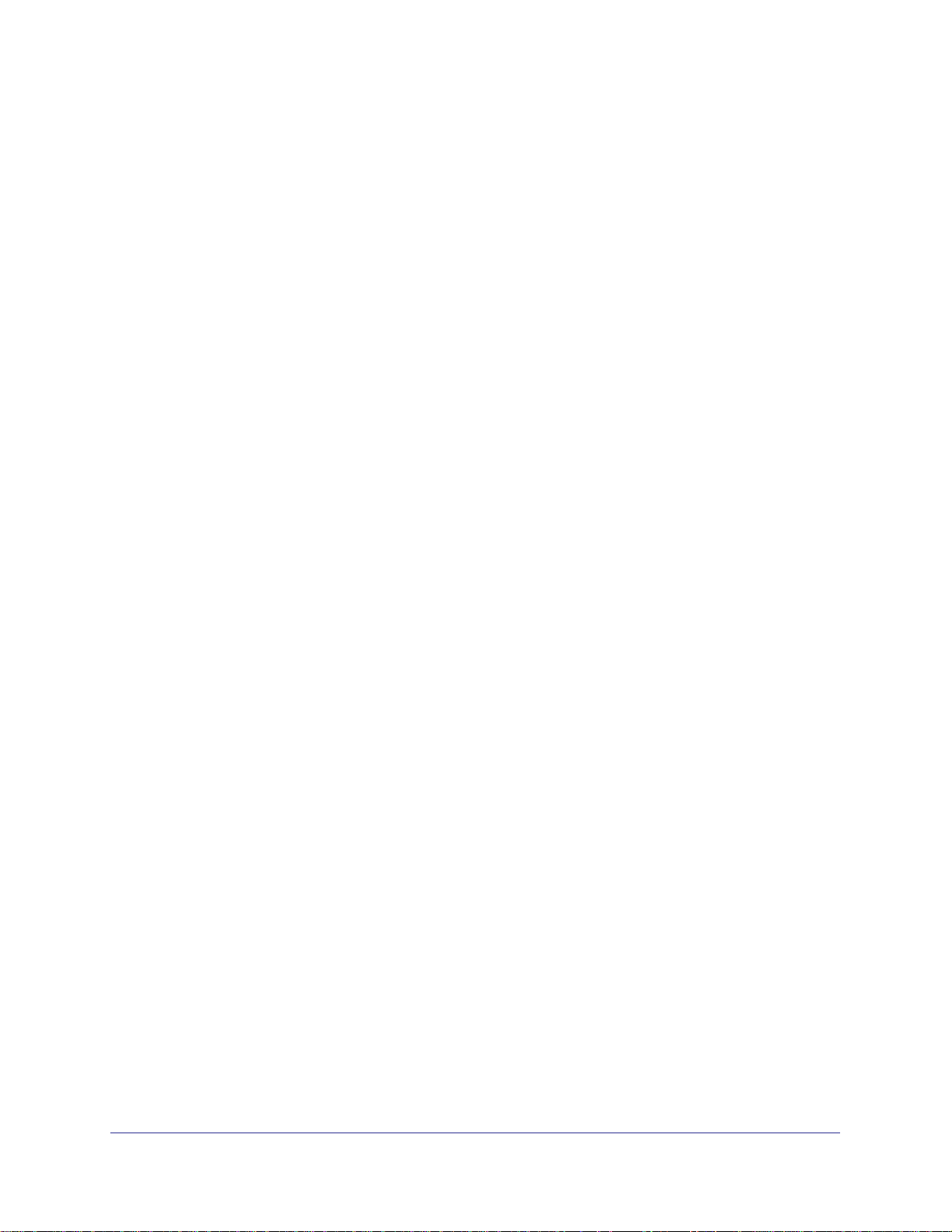
ProSafe® XSM7224S 10G Managed Stackable Switch Software Administration Manual
User-Defined Fields
User-defined fields can contain 1 to 159 characters, unless otherwise noted on the
configuration Web page. All characters may be used except for the following (unless
specifically noted in for that feature):
\ <
/ >|
* |
?
Using SNMP
The ProSafe® Managed Switches software supports the configuration of SNMP groups and
users that can manage traps that the SNMP agent generates.
ProSafe® Managed Switches use both standard public MIBs for standard functionality and
private MIBs that support additional switch functionality. All private MIBs begin with a “-”
prefix. The main object for interface configuration is in -SWITCHING-MIB, which is a private
MIB. Some interface configurations also involve objects in the public MIB, IF-MIB.
SNMP is enabled by default. The System
Management System Information Web page,
which is the page that displays after a successful login, displays the information you need to
configure an SNMP manager to access the switch.
Any user can connect to the switch using the SNMPv3 protocol, but for authentication and
encryption, the switch supports only one user which is admin; therefore there is only one
profile that can be created or modified.
To configure authentication and encryption settings for the SNMPv3 admin profile by using
the Web interface:
1. Navigate to the System
SNMP SNMPv3 User Configuration page.
2. To enable authentication, select an Authentication Protocol option, which is either MD5 or
SHA.
3. To enable encryption, select the DES option in the Encryption Protocol field. Then, enter
an encryption code of eight or more alphanumeric characters in the Encryption Key field.
4. Click Apply.
To access configuration information for SNMPv1 or SNMPv2, click System
SNMP
SNMPv1/v2 and click the page that contains the information to configure.
Interface Naming Convention
The ProSafe® Managed Switches support physical and logical interfaces. Interfaces are
identified by their type and the interface number. The physical ports are gigabit interfaces and
16 | Chapter : Getting Started
Page 17

ProSafe® XSM7224S 10G Managed Stackable Switch Software Administration Manual
are numbered on the front panel. You configure the logical interfaces by using the software.
Table 2 describes the naming convention for all interfaces available on the switch.
Table 2. Naming Conventions for Interfaces
Interface Description Example
Physical The physical ports are gigabit
Ethernet interfaces and are
numbered sequentially starting
from one.
Link Aggregation Group (LAG) LAG interfaces are logical
interfaces that are only used for
bridging functions.
CPU Management Interface This is the internal switch interface
responsible for the switch base
MAC address. This interface is not
configurable and is always listed in
the MAC Address Table.
Routing VLAN Interfaces This is an interface used for routing
functionality.
1/0/1, 1/0/2, 1/0/3, and so on
lag 1, lag 2, lag 3, and so on
0/5/1
Vlan 1, Vlan 2, Vlan 3, and so on
Chapter : Getting Started | 17
Page 18
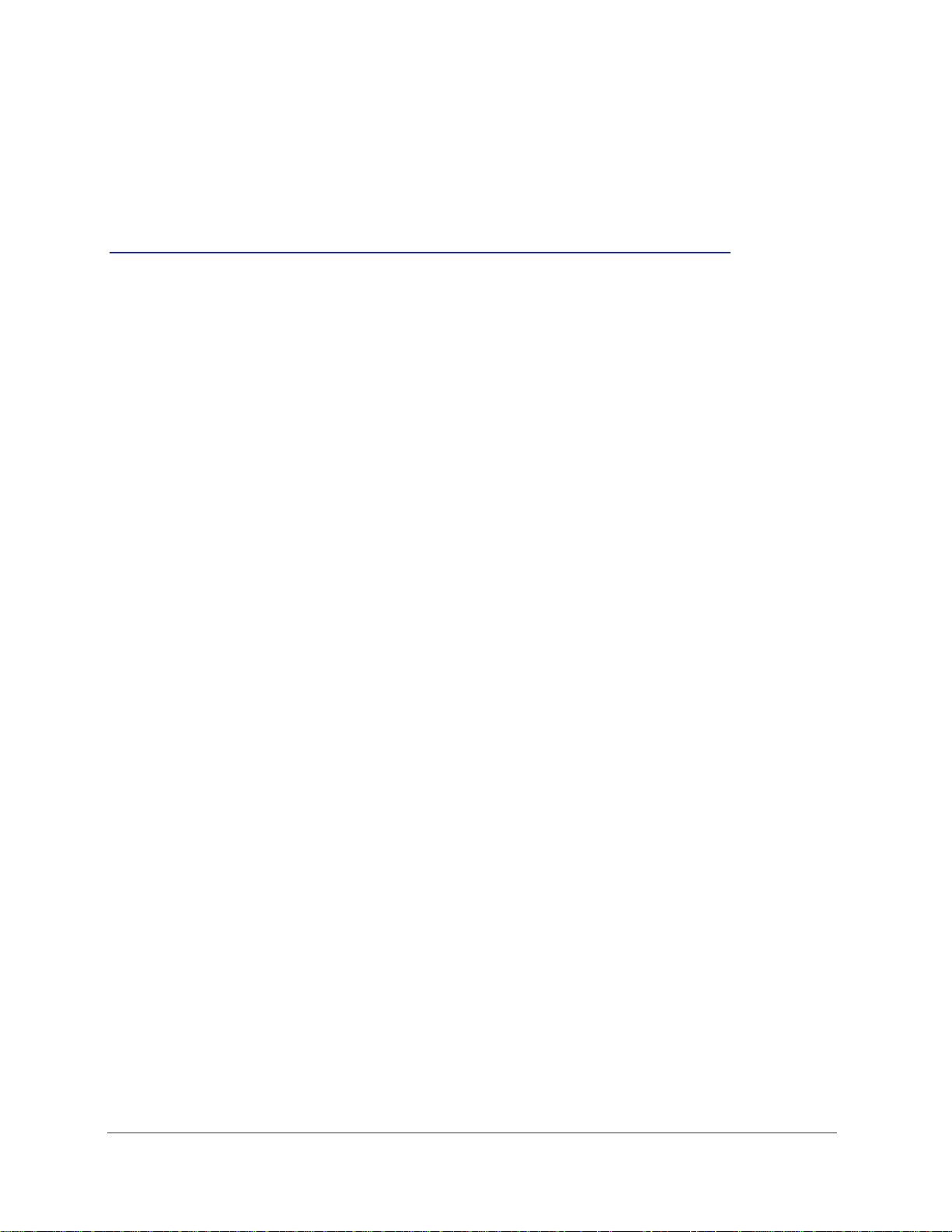
2. Configuring System Information
Use the features in the System tab to define the switch’s relationship to its environment. The
System tab contains links to the following features:
• Management on page 18
• Device View (See Device View on page 16)
• License on page 45
• Services on page 47
• Stacking on page 72
• SNMP on page 82
• LLDP on page 89
• ISDP on page 105
Management
2
This section describes how to display the switch status and specify some basic switch
information, such as the management interface IP address, system clock settings, and DNS
information. From the Management link, you can access the following pages:
• System Information on page 19
• Switch Statistics on page 23
• System CPU Status on page 26
• Slot Information on page 27
• Loopback Interface on page 29
• Network Interface on page 30
• Time on page 34
• DNS on page 41
• SDM Template Preference
Chapter : Configuring System Information | 18
Page 19
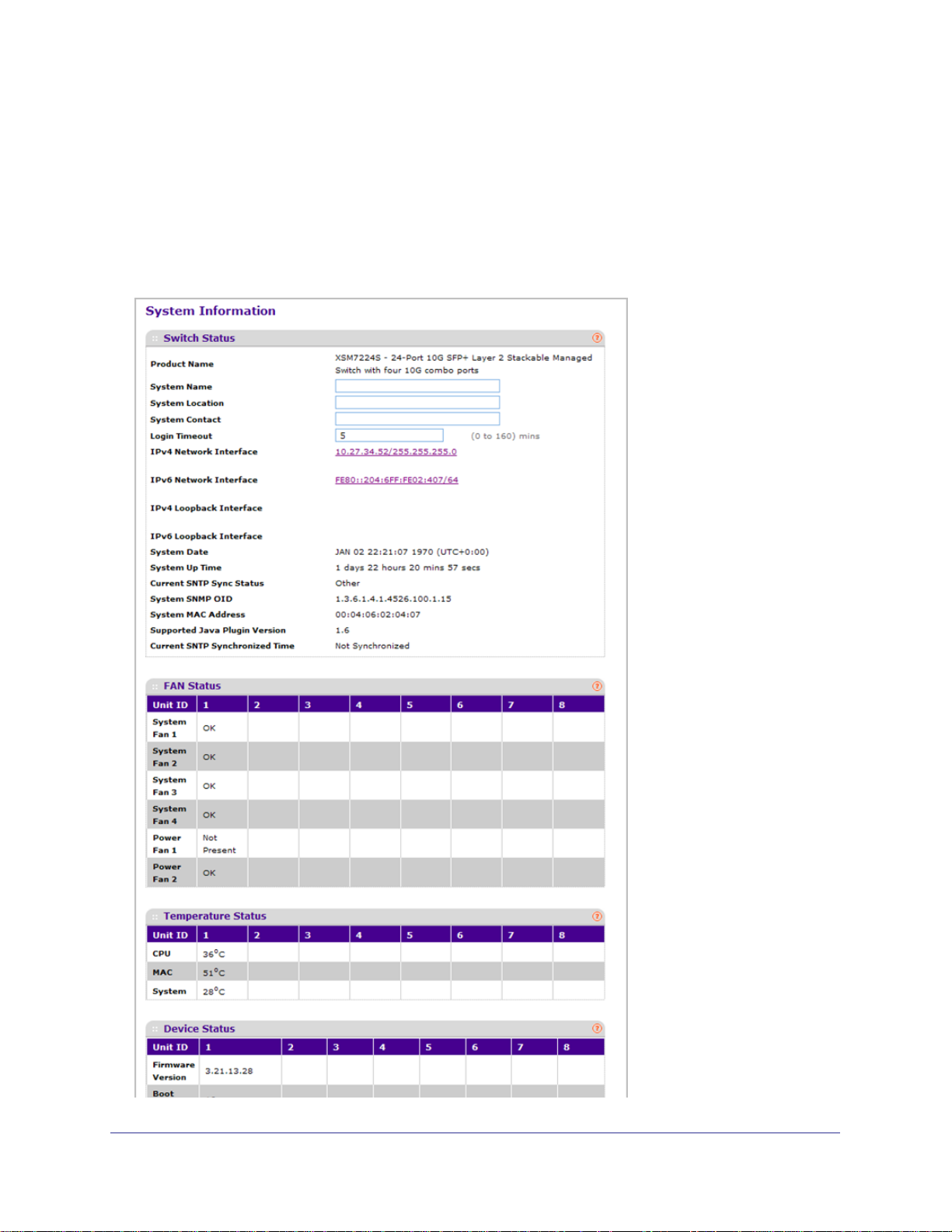
ProSafe® XSM7224S 10G Managed Stackable Switch Software Administration Manual
System Information
After a successful login, the System Information page displays. Use this page to configure
and view general device information.
To display the System Information page, click System Management System Information.
A screen similar to the following displays.
Chapter : Configuring System Information | 19
Page 20
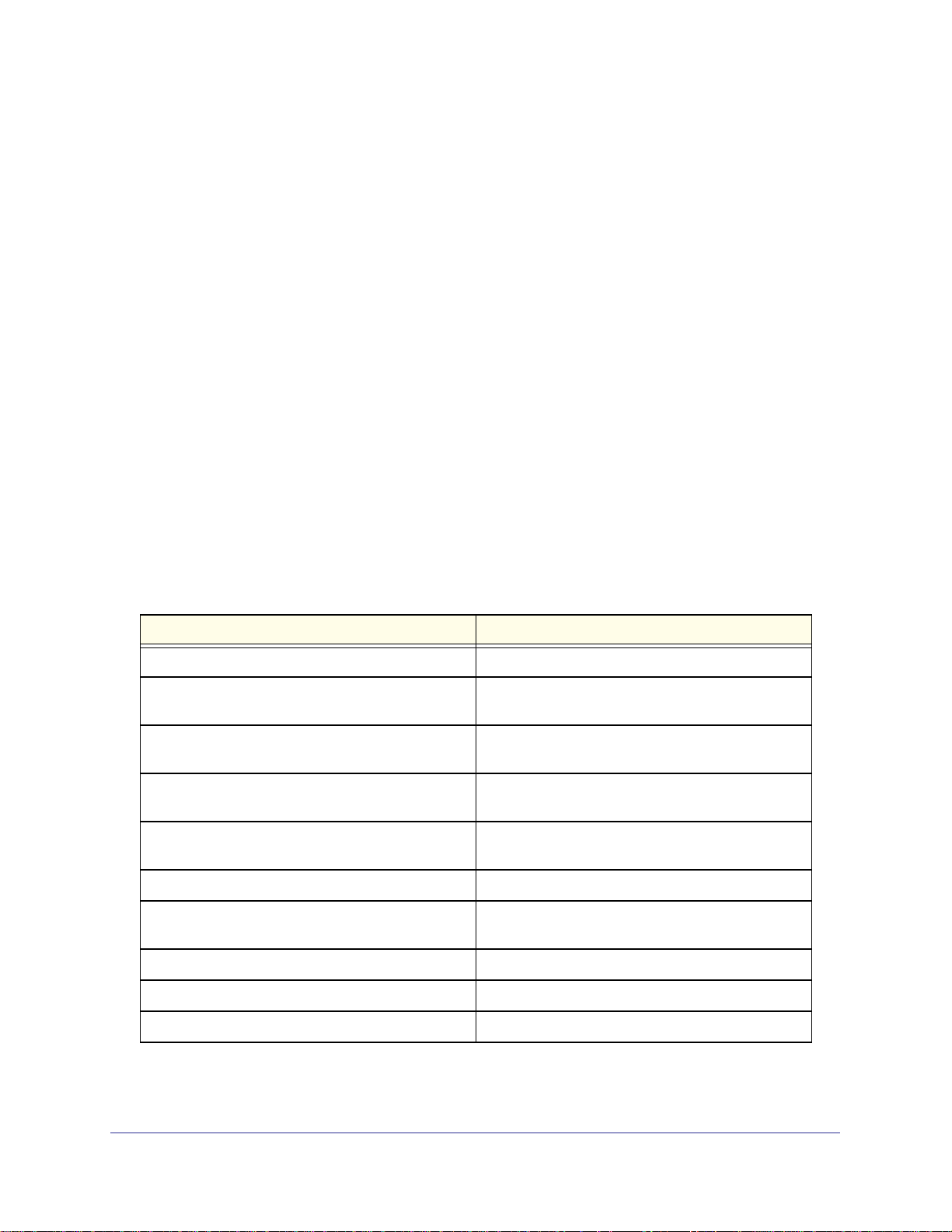
ProSafe® XSM7224S 10G Managed Stackable Switch Software Administration Manual
The System Information provides various statuses:
Switch Status
To define system information:
1. Open the System Information page.
2. Define the following fields:
a. System Name - Enter the name you want to use to identify this switch. You may use
up to 255 alphanumeric characters. The factory default is blank.
b. System Location - Enter the location of this switch. You may use up to 255
alphanumeric characters. The factory default is blank.
c. System Contact - Enter the contact person for this switch. You may use up to 25
alphanumeric characters. The factory default is blank.
d. Login Timeout - Specify how many minutes of inactivity should occur on a serial port
connection before the switch closes the connection. Enter a number between 0 and
160: the factory default is 5. Entering 0 disables the timeout.
3. Click Apply to send the updated screen to the switch and cause the changes to take effect
on the switch. These changes will not be retained across a power cycle unless a save is
performed.
The following table describes the status information the System Page displays.
Field Description
Product Name The product name of this switch.
IPv4 Network Interface The IPv4 address and mask assigned to the network
interface.
IPv6 Network Interface The IPv6 prefix and prefix length assigned to the
network interface.
IPv4 Loopback Interface The IPv4 address and mask assigned to the
loopback interface.
IPv6 Loopback Interface The IPv6 prefix and prefix length assigned to the
loopback interface.
System Date The current date.
System Up time The time in days, hours and minutes since the last
switch reboot.
System SNMP OID The base object ID for the switch's enterprise MIB.
System Mac Address Universally assigned network address.
Supported Java Plugin Version The supported version of Java plugin.
20 | Chapter : Configuring System Information
Page 21
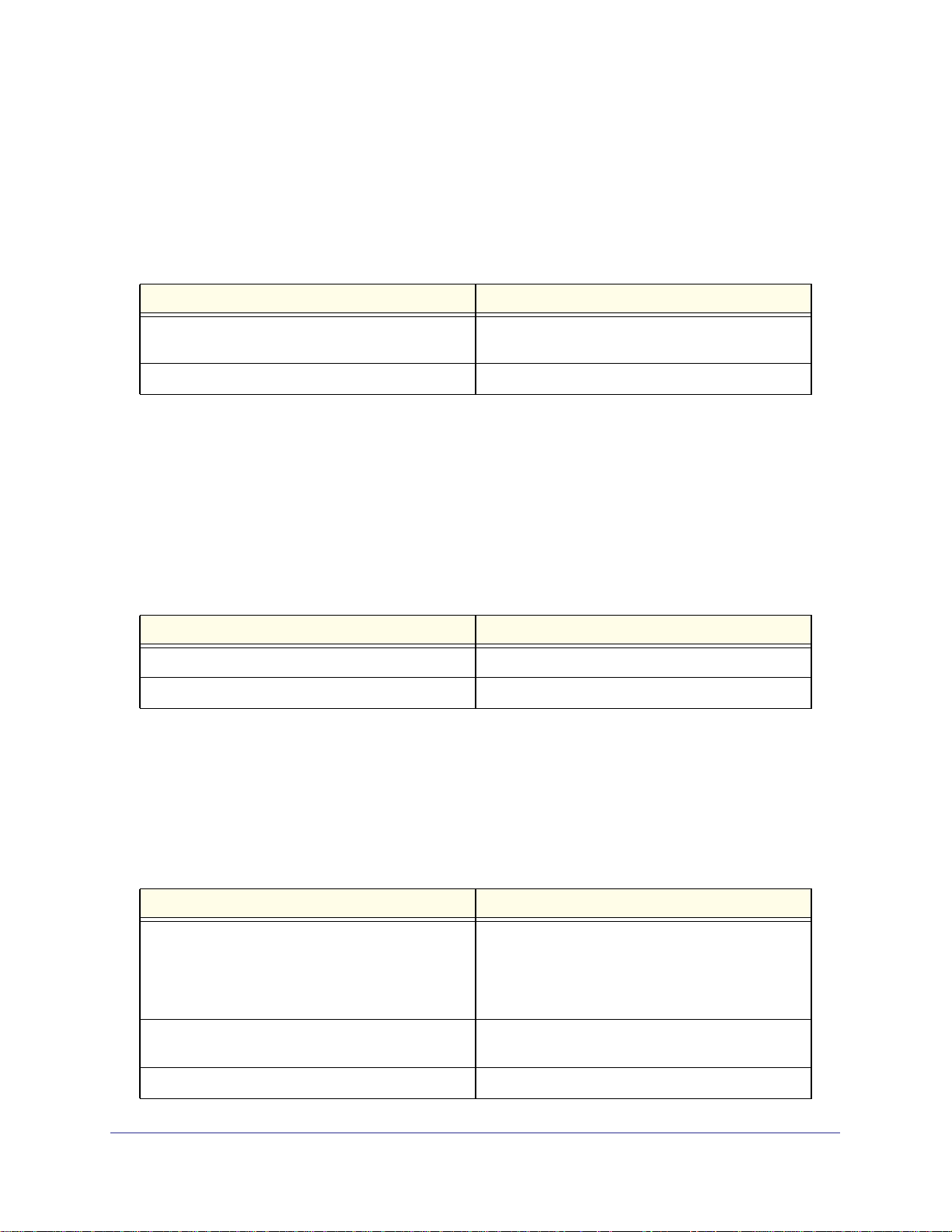
ProSafe® XSM7224S 10G Managed Stackable Switch Software Administration Manual
FAN Status
The screen shows the status of the fans in all units. These fans remove the heat generated
by the power, CPU and other chipsets, make chipsets work normally. Fan status has three
possible values: OK, Failure, Not Applicable (NA).
The following table describes the Fan Status information.
Field Description
UNIT ID The unit identifier is assigned to the switch which the
fan belongs to.
FAN The working status of the fan in each unit.
Click REFRESH to refresh the system information of the switch.
Temperature Status
The screen shows the current temperature of the CPU and MACs. The temperature is instant
and can be refreshed when the REFRESH button is pressed. The maximum temperature of
CPU and MACs depends on the actual hardware.
The following table describes the Temperature Status information.
Field Description
CPU The current temperature of the CPU in the switch.
MAC The current temperature of the MACs in the switch.
Click REFRESH to refresh the system information of the switch.
Device Status
The screen shows the software version of each device.
The following table describes the Device Status information.
Field Description
Firmware Version The release.version.maintenance.build number of
the code currently running on the switch. For
example, if the release was 8, the version was 0, the
maintenance number was 3, and the build number
was 11, the format would be ‘8.0.3.11’.
Boot Version The version of the boot code which is in the flash
memory to load the firmware into the memory.
CPLD Version The version of the software for CPLD.
Chapter : Configuring System Information | 21
Page 22
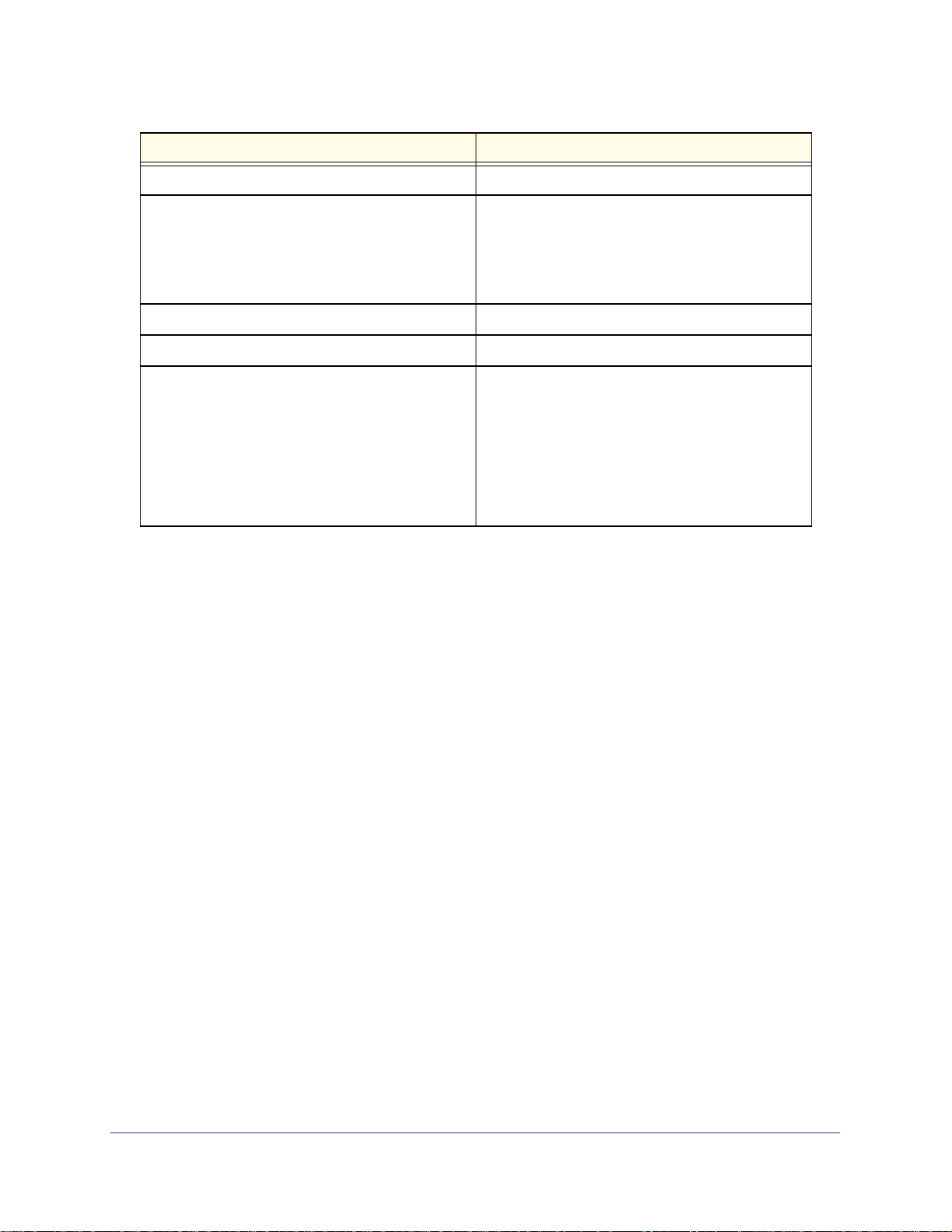
ProSafe® XSM7224S 10G Managed Stackable Switch Software Administration Manual
Field Description
Serial Number The serial number of this switch.
RPS Indicates the status of the RPS. The status has three
possible values:
• Not Present: RPS bank not connected
• OK: RPS bank connected.
• FAIL: RPS is present, but power is failed.
Power Module Indicates the status of the internal power module.
PoE Version Version of the PoE controller FW image.
MAX PoE Indicates the status of maximum PoE power
available on the switch as follows:
• ON: Indicates less than 7W of PoE power available
for another device.
• OFF: Indicates at least 7W of PoE power available
for another device.
• N/A: Indicates that PoE is not supported by the
unit.
Click REFRESH to refresh the system information of the switch.
22 | Chapter : Configuring System Information
Page 23
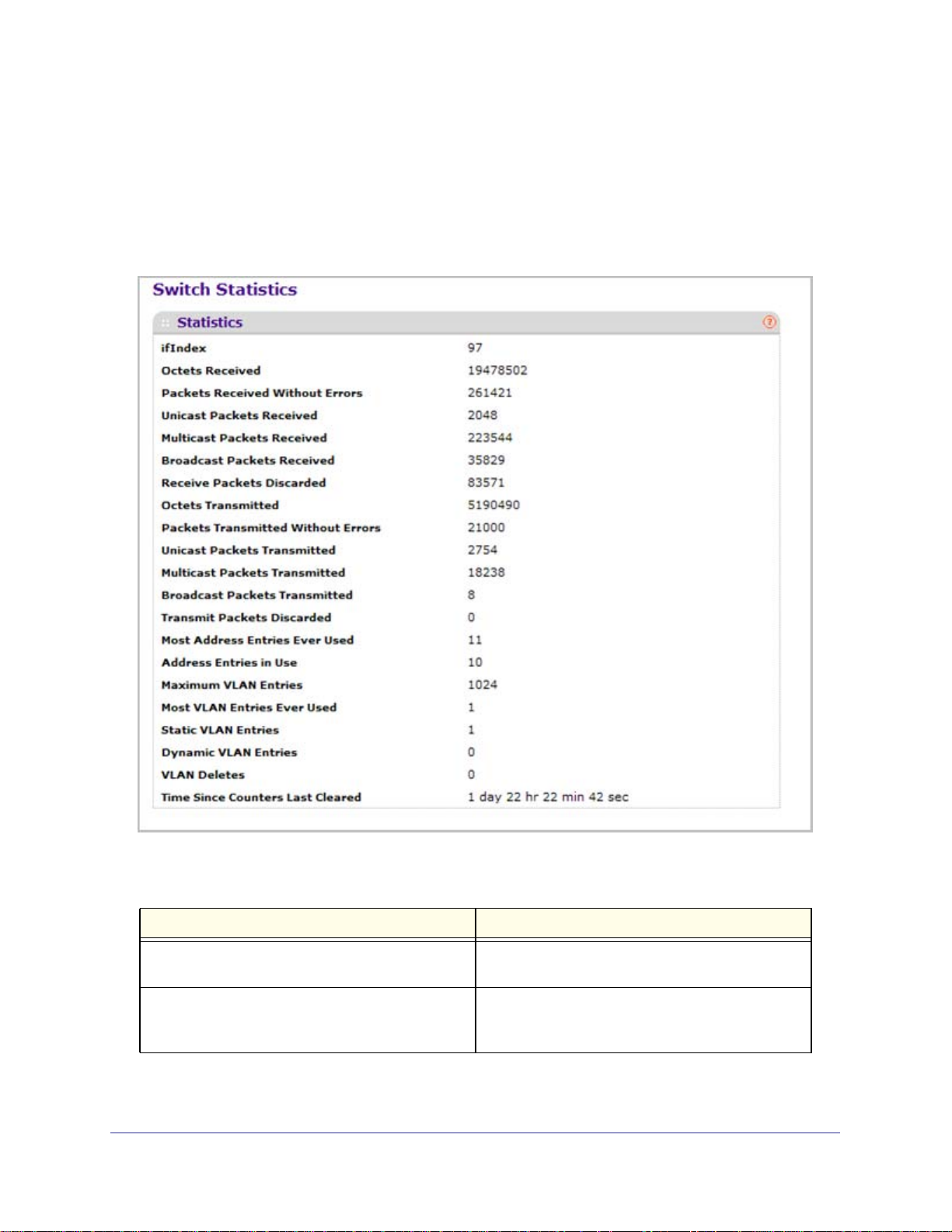
ProSafe® XSM7224S 10G Managed Stackable Switch Software Administration Manual
Switch Statistics
Use this page to display the switch statistics.
To display the Switch Statistics page, click System > Management > Switch Statistics. A
screen similar to the following displays.
The following table describes Switch Statistics information.
Field Description
ifIndex This object indicates the ifIndex of the interface table
entry associated with the Processor of this switch.
Octets Received The total number of octets of data received by the
processor (excluding framing bits but including FCS
octets).
Chapter : Configuring System Information | 23
Page 24
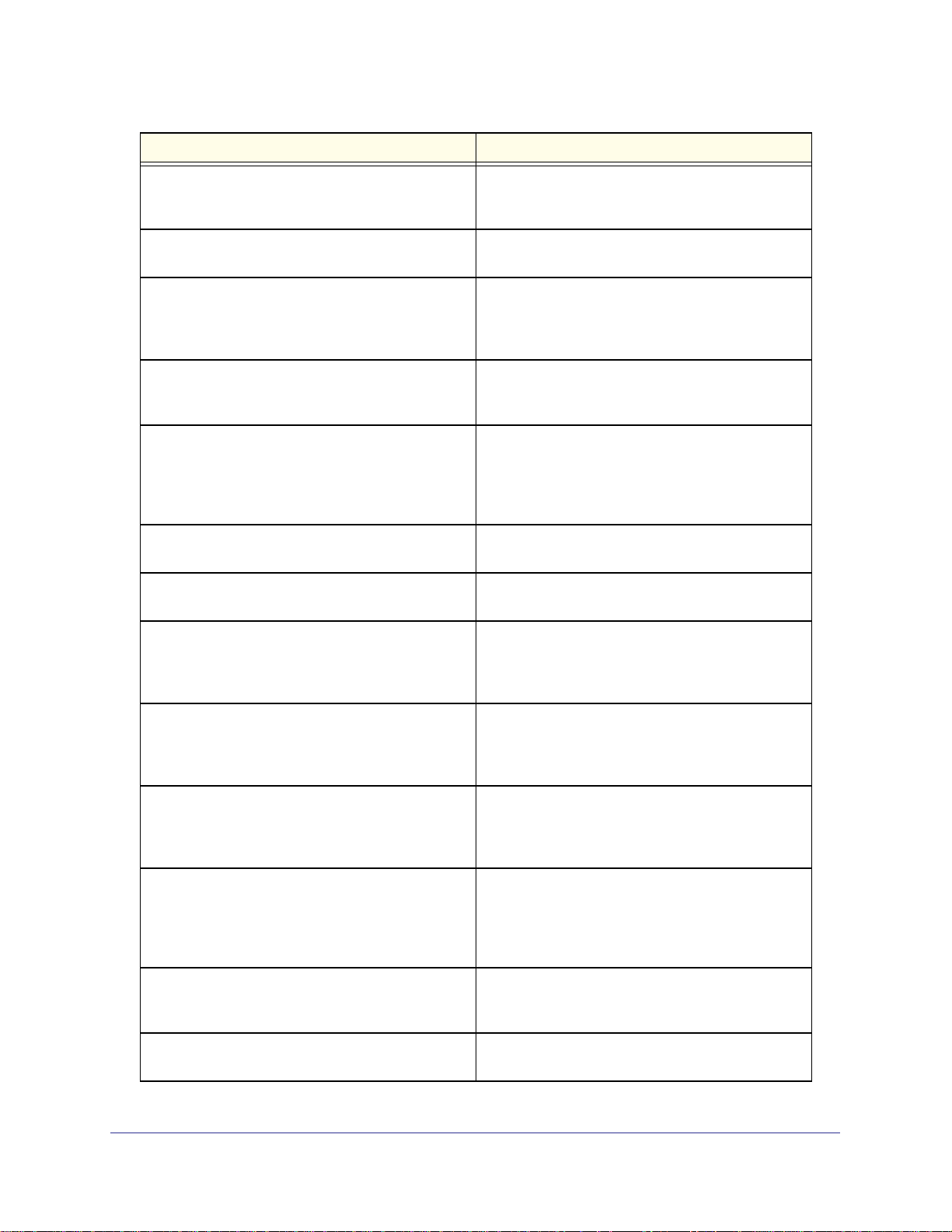
ProSafe® XSM7224S 10G Managed Stackable Switch Software Administration Manual
Field Description
Packets Received Without Errors The total number of packets (including broadcast
packets and multicast packets) received by the
processor.
Unicast Packets Received The number of subnetwork-unicast packets delivered
to a higher-layer protocol.
Multicast Packets Received The total number of packets received that were
directed to a multicast address. Note that this
number does not include packets directed to the
broadcast address.
Broadcast Packets Received The total number of packets received that were
directed to the broadcast address. Note that this
does not include multicast packets.
Receive Packets Discarded The number of inbound packets which were chosen
to be discarded even though no errors had been
detected to prevent their being deliverable to a
higher-layer protocol. A possible reason for
discarding a packet could be to free up buffer space.
Octets Transmitted The total number of octets transmitted out of the
interface, including framing characters.
Packets Transmitted Without Errors The total number of packets transmitted out of the
interface.
Unicast Packets Transmitted The total number of packets that higher-level
protocols requested be transmitted to a
subnetwork-unicast address, including those that
were discarded or not sent.
Multicast Packets Transmitted The total number of packets that higher-level
protocols requested be transmitted to a Multicast
address, including those that were discarded or not
sent.
Broadcast Packets Transmitted The total number of packets that higher-level
protocols requested be transmitted to the Broadcast
address, including those that were discarded or not
sent.
Transmit Packets Discarded The number of outbound packets which were chosen
to be discarded even though no errors had been
detected to prevent their being deliverable to a
higher-layer protocol. A possible reason for
discarding a packet could be to free up buffer space.
Most Address Entries Ever Used The highest number of Forwarding Database
Address Table entries that have been learned by this
switch since the most recent reboot.
Address Entries in Use The number of Learned and static entries in the
Forwarding Database Address Table for this switch.
24 | Chapter : Configuring System Information
Page 25
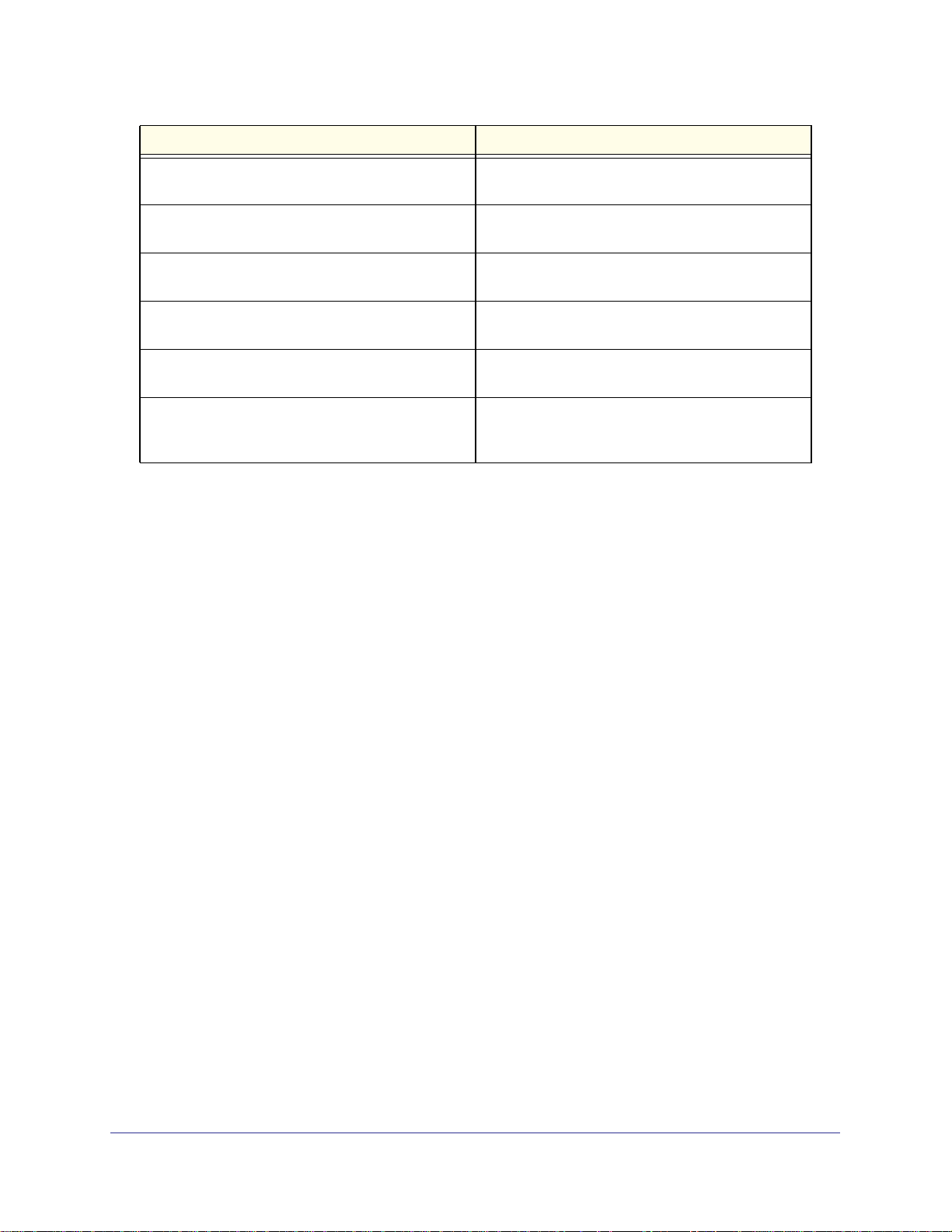
ProSafe® XSM7224S 10G Managed Stackable Switch Software Administration Manual
Field Description
Maximum VLAN Entries The maximum number of Virtual LANs (VLANs)
allowed on this switch.
Most VLAN Entries Ever Used The largest number of VLANs that have been active
on this switch since the last reboot.
Static VLAN Entries The number of presently active VLAN entries on this
switch that have been created statically.
Dynamic VLAN Entries The number of presently active VLAN entries on this
switch that have been created by GVRP registration.
VLAN Deletes The number of VLANs on this switch that have been
created and then deleted since the last reboot.
Time Since Counters Last Cleared The elapsed time, in days, hours, minutes, and
seconds, since the statistics for this switch were last
cleared.
Click CLEAR to clear all the counters, resetting all switch summary and detailed statistics to
default values. The discarded packets count cannot be cleared.
Chapter : Configuring System Information | 25
Page 26
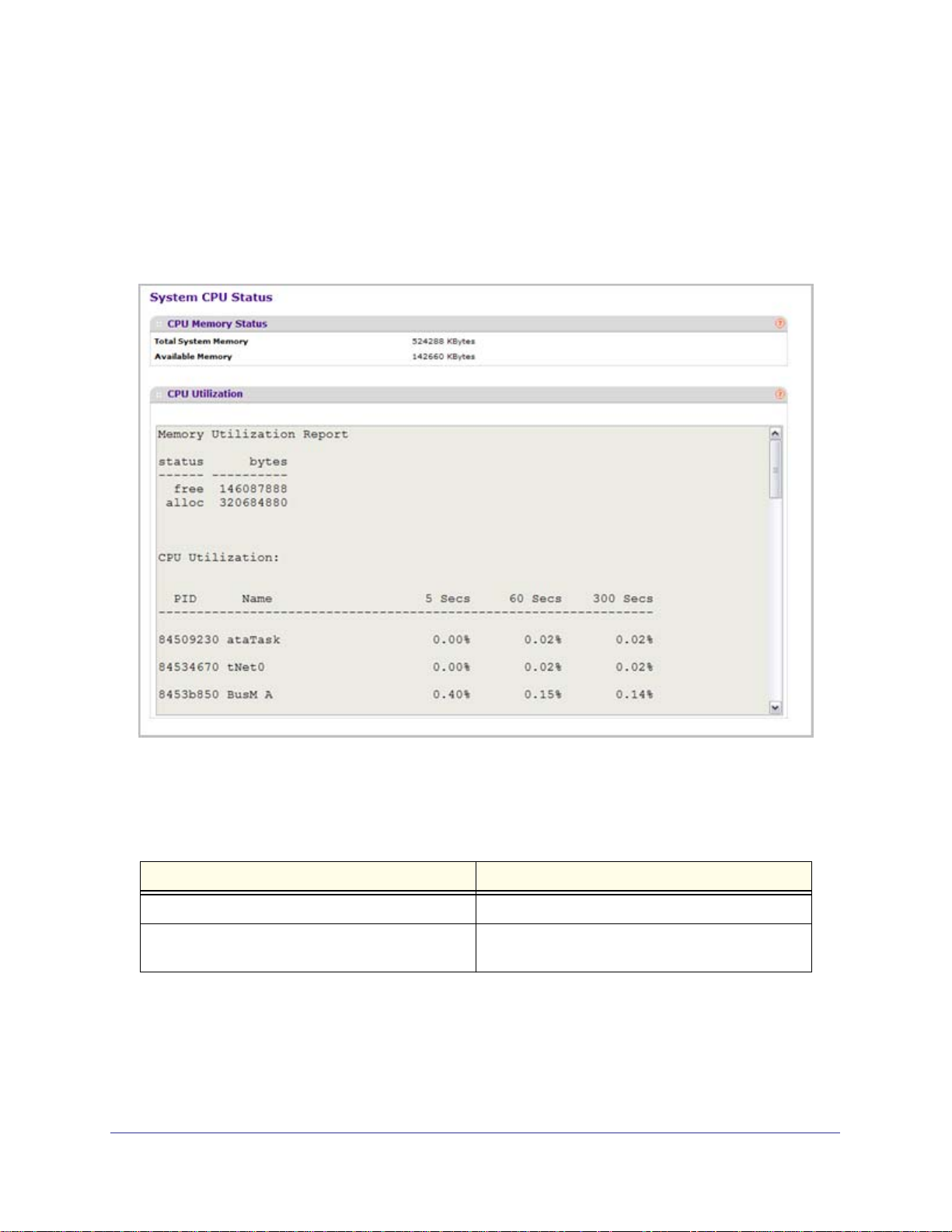
ProSafe® XSM7224S 10G Managed Stackable Switch Software Administration Manual
System CPU Status
Use this page to display the system resources.
To display the System Resource page, click System > Management > System CPU Status. A
screen similar to the following displays.
System CPU Status
The following table describes CPU Memory Status information.
Field Description
Total System Memory The total memory of the switch in KBytes.
Available Memory The available memory space for the switch in
KBytes.
CPU Utilization Information
This page displays the CPU Utilization information, which contains the memory information,
task-related information and percentage of CPU utilization per task.
26 | Chapter : Configuring System Information
Page 27
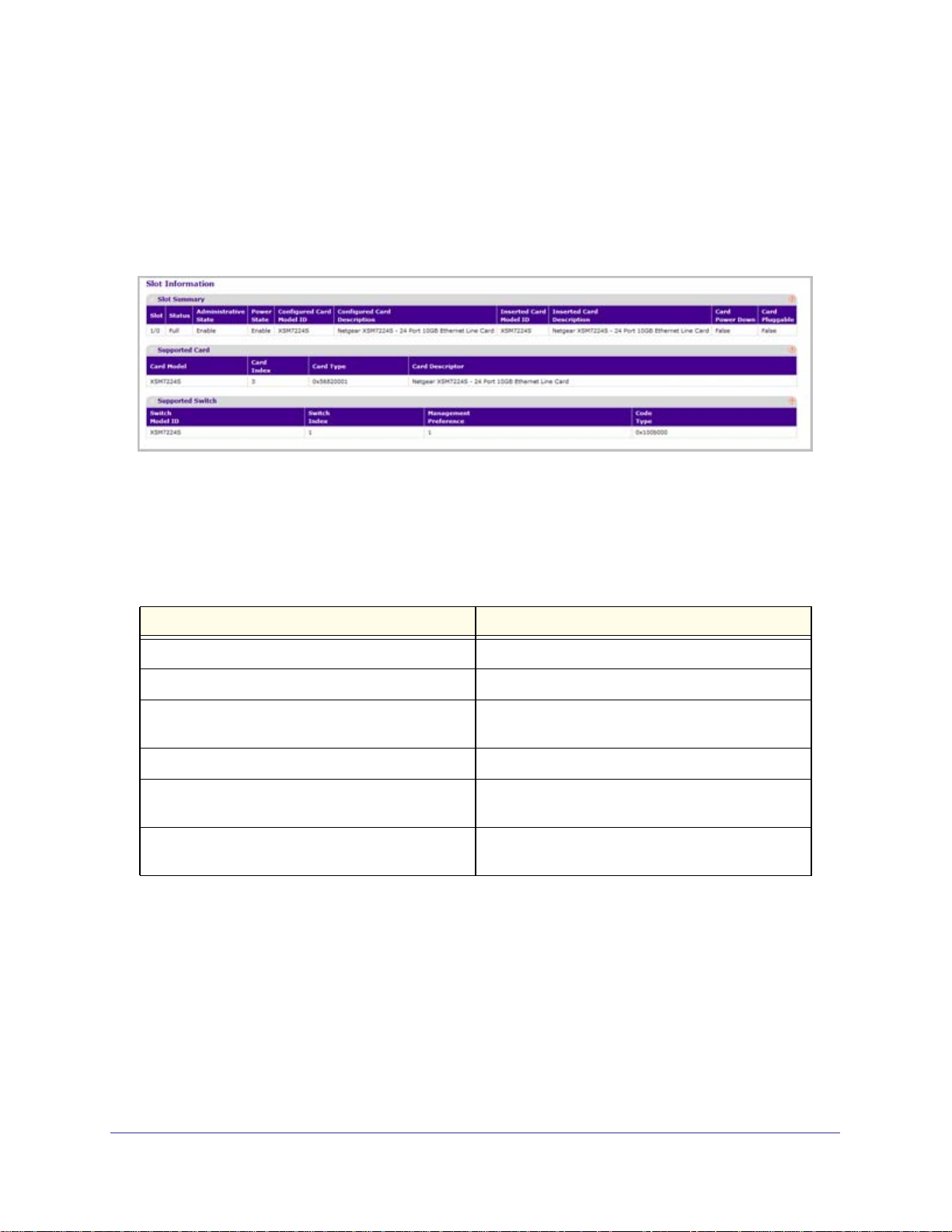
ProSafe® XSM7224S 10G Managed Stackable Switch Software Administration Manual
Slot Information
Use this page to display slot information and supported cards.
To display the Slot Information page, click System > Management > Slot Information. A
screen similar to the following displays.
Slot Summary
This screen displays details of the different slots in the different units in the stack.
The following table displays Slot Summary information.
Field Description
Slot Identifies the slot using the format unit/slot.
Status Displays whether the slot is empty or full.
Administrative State Displays whether the slot is administratively enabled
or disabled
Power State Displays whether the slot is powered on of off.
Card Model ID Displays the model ID of the card configured for the
slot.
Card Description Displays the description of the card configured for
the slot.
Chapter : Configuring System Information | 27
Page 28
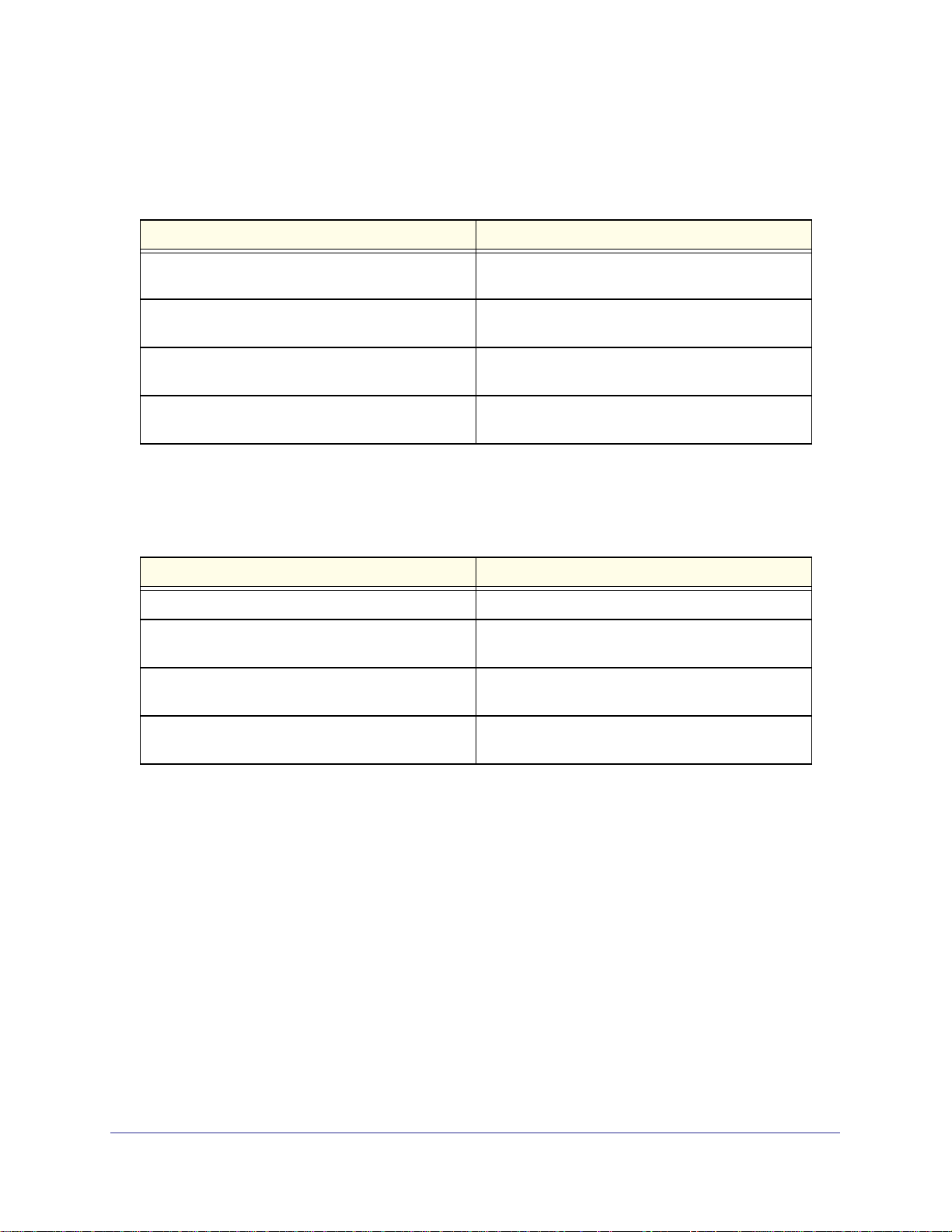
ProSafe® XSM7224S 10G Managed Stackable Switch Software Administration Manual
Supported Cards
The following table displays Supported Cards information.
Field Description
Card Model Displays the list of models of all cards that can be
supported.
Card Index Displays the index assigned to the selected card
type.
Card Type Displays the hardware type of this supported card.
This is a 32-bit data field.
Card Descriptor Displays a data field used to identify the supported
card.
Supported Switch
The following table displays Supported Switch information.
Field Description
Switch Model ID Displays the model of the switch selected.
Switch Index Displays the index assigned to the selected switch
type.
Management Preference Indicates the order in which the current switch could
become Master of the stack.
Code Type Hardware type of supported code. This is a 32-bit
data field.
28 | Chapter : Configuring System Information
Page 29
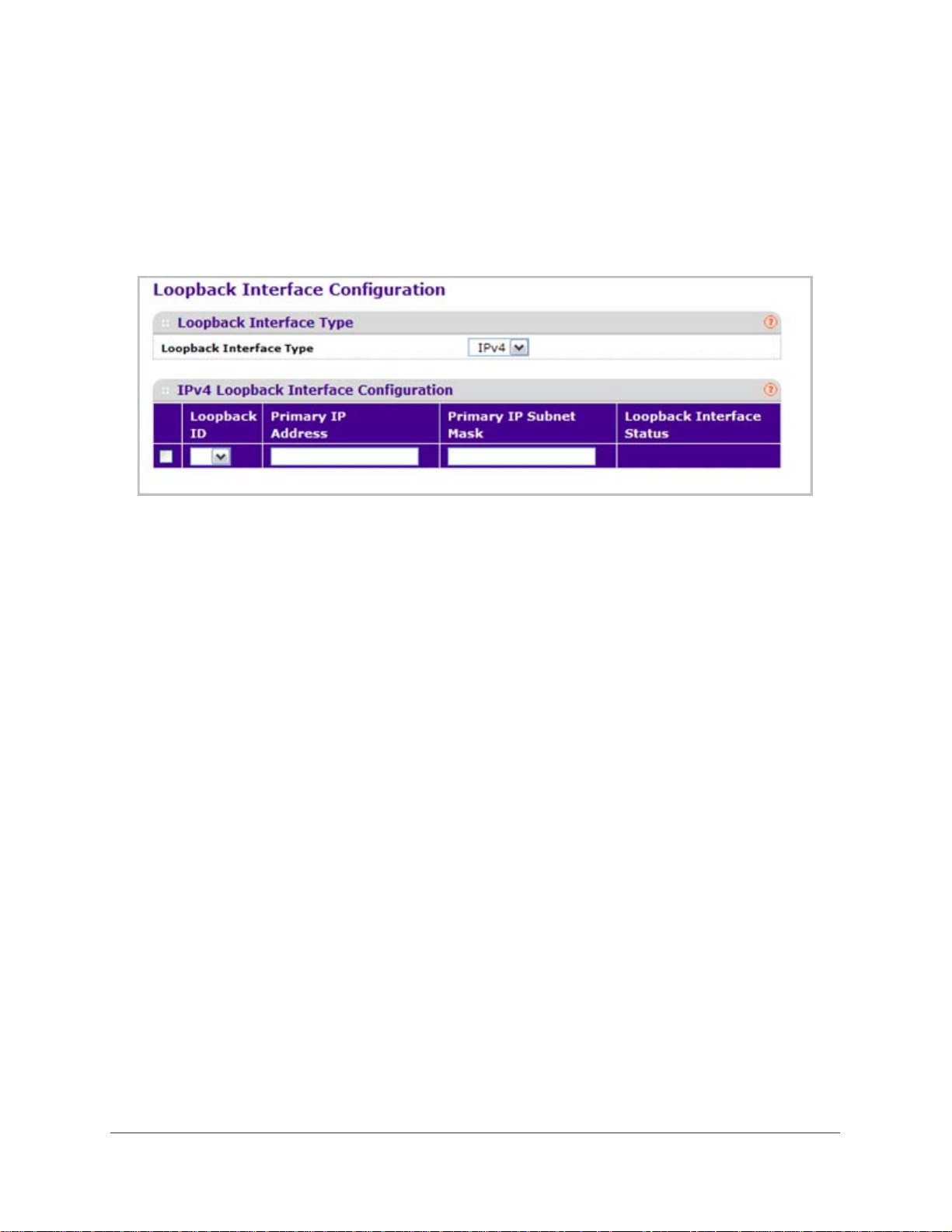
ProSafe® XSM7224S 10G Managed Stackable Switch Software Administration Manual
Loopback Interface
Use this page to create, configure, and remove Loopback interfaces.
To display the Loopback Interface page, click System > Management > Loopback Interface.
A screen similar to the following displays.
1. Use the Loopback Interface Type field to select IPv4 or IPv6 loopback interface to
configure the corresponding attributes.
2. Use the Loopback ID field to select list of currently configured loopback interfaces.
3. Use the Primary Address field to input the primary IPv4 address for this interface in dotted
decimal notation. This option only visible when IPv4 loopback is selected.
4. Use the Primary Mask field to input the primary IPv4 subnet mask for this interface in dotted
decimal notation. This option only visible when IPv4 loopback is selected.
5. Use the Secondary IP Address field to input the secondary IP address for this interface in
dotted decimal notation. This input field is visible only when 'Add Secondary' is selected.
This option only visible when IPv4 loopback is selected.
6. Use the Secondary Subnet Mask field to input the secondary subnet mask for this interface
in dotted decimal notation. This input field is visible only when 'Add Secondary' is selected.
This option only visible when IPv4 loopback is selected.
7. Use the IPv6 Mode field to enable IPv6 on this interface using the IPv6 address. This option
is only configurable prior to specifying an explicit IPv6 address. This option only visible when
IPv6 loopback is selected.
8. Use the IPv6 Address field to enter the IPv6 address in the format prefix/length. This option
only visible when IPv6 loopback is selected.
9. Use the EUI64 field to optionally specify the 64-bit extended unique identifier (EUI-64). This
option only visible when IPv6 loopback is selected.
Chapter : Configuring System Information | 29
Page 30
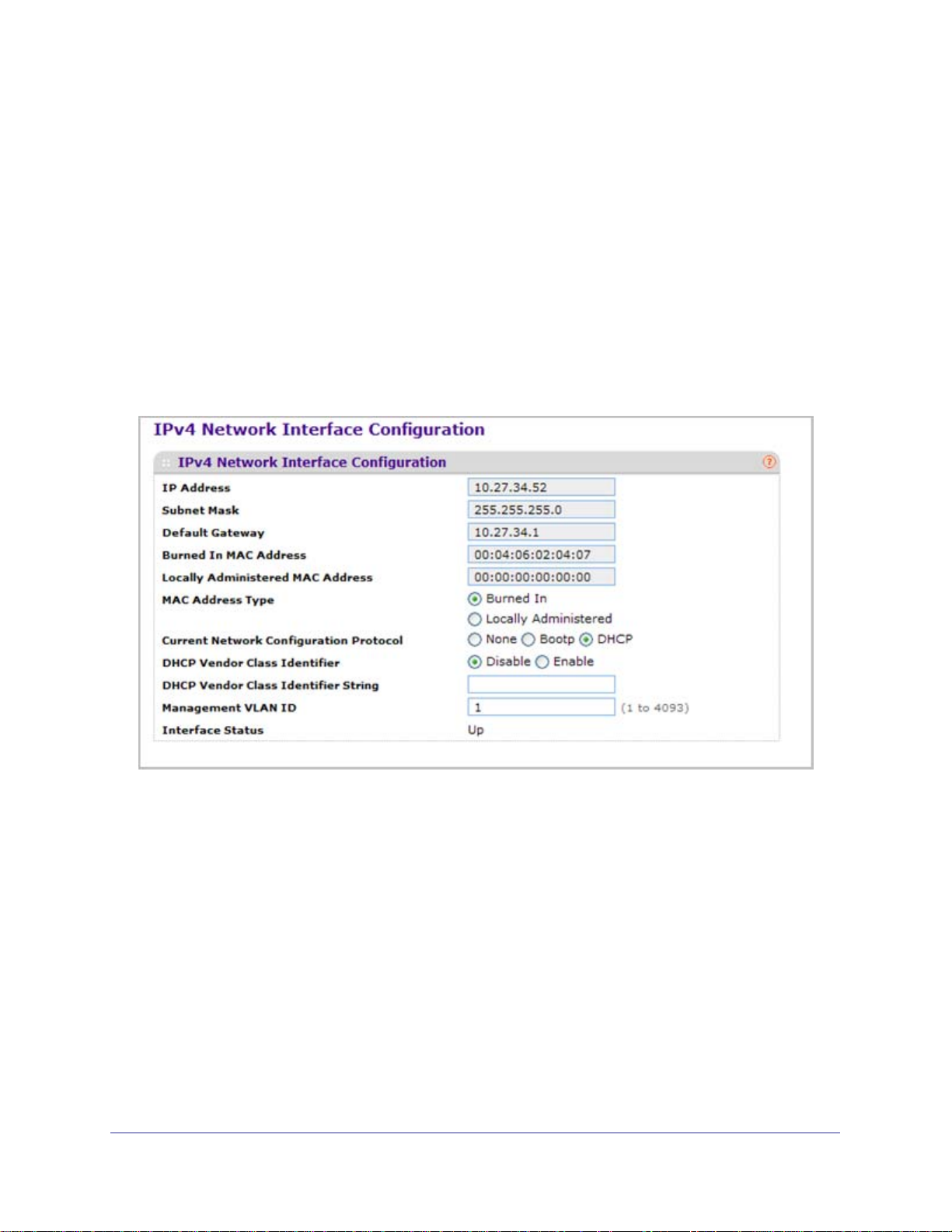
ProSafe® XSM7224S 10G Managed Stackable Switch Software Administration Manual
Network Interface
From the Network Interface link, you can access the following pages:
• IPv4 Network Configuration on page 30
• IPv6 Network Interface Configuration on page 32
• IPv6 Network Interface Neighbor Table on page 33
IPv4 Network Configuration
To display the IPv4 Network Configuration page, click System > Management > Network
Interface > IPv4 Network Configuration. A screen similar to the following displays.
The network interface is the logical interface used for in-band connectivity with the switch via
any of the switch's front panel ports. The configuration parameters associated with the
switch's network interface do not affect the configuration of the front panel ports through
which traffic is switched or routed
To access the switch over a network you must first configure it with IP information (IP
address, subnet mask, and default gateway). You can configure the IP information using any
of the following:
• BOOTP
• DHCP
• Terminal interface via the EIA-232 port
30 | Chapter : Configuring System Information
Page 31

ProSafe® XSM7224S 10G Managed Stackable Switch Software Administration Manual
Once you have established in-band connectivity, you can change the IP information using
any of the following:
• Terminal interface via the EIA-232 port
• Terminal interface via telnet
• SNMP-based management
• Web-based management
1. Use IP Address to specify the IP address of the interface. The factory default value is
169.254.100.100.
2. Use Subnet Mask to enter the IP subnet mask for the interface. The factory default value is
255.255.0.0.
3. Use Default Gateway to specify the default gateway for the IP interface. The factory default
value is 0.0.0.0
4. Use Locally Administered MAC Address to configure a locally administered MAC address
for in-band connectivity instead of using the burned-in universally administered MAC
address. In addition to entering an address in this field, you must also set the MAC address
type to locally administered. Enter the address as twelve hexadecimal digits (6 bytes) with a
colon between each byte. Bit 1 of byte 0 must be set to a 1 and bit 0 to a 0, in other words,
byte 0 must have a value between x'40' and x'7F'.
5. Use MAC Address type to specify whether the burned-in or the locally administered MAC
address should be used for in-band connectivity. The factory default is to use the burned-in
MAC address
6. Use Current Network Configuration Protocol to specify what the switch should do
following power-up: transmit a Bootp request, transmit a DHCP request, or do nothing
(none). The factory default is DHCP.
7. Use DHCP Vendor Class Identifier to enable DHCP VendorId option on the client.
8. Use DHCP Vendor Class Identifier String to specify DHCP VendorId option string on the
client.
9. Use Management VLAN ID to specify the management VLAN ID of the switch. It may be
configured to any value in the range of 1 - 4093. The management VLAN is used for
management of the switch. This field is configurable for administrative users and read-only
for other users.
The following table describes IPv4 Network Configuration information.
Field Description
Burned In MAC Address The burned-in MAC address used for in-band
connectivity if you choose not to configure a locally
administered address.
Chapter : Configuring System Information | 31
Page 32

ProSafe® XSM7224S 10G Managed Stackable Switch Software Administration Manual
IPv6 Network Interface Configuration
To display the IPv6 Network Configuration page, click System > Management > Network
Interface > IPv6 Network Interface Configuration. A screen similar to the following displays.
The IPv6 network interface is the logical interface used for in-band connectivity with the
switch via any of the switch's front panel ports. The configuration parameters associated with
the switch's network interface do not affect the configuration of the front panel ports through
which traffic is switched or routed
To access the switch over an IPv6 network you must first configure it with IPv6 information
(IPv6 prefix, prefix length, and default gateway). You can configure the IP information using
any of the following:
• IPv6 Auto Configuration
• DHCPv6
• Terminal interface via the EIA-232 port
Once you have established in-band connectivity, you can change the IPv6 information using
any of the following:
• Terminal interface via the EIA-232 port
• Terminal interface via telnet
• SNMP-based management
• Web-based management
1. Use Admin Mode to enable or disable the IPv6 network interface on the switch. The
default value is enable.
2. Use IPv6 Address Auto Configuration Mode to set the IPv6 address for the IPv6 network
interface in auto configuration mode if this option is enabled. The default value is disable.
32 | Chapter : Configuring System Information
Page 33

ProSafe® XSM7224S 10G Managed Stackable Switch Software Administration Manual
Auto configuration can be enabled only when IPv6 Auto config or DHCPv6 are not enabled
on any of the management interfaces.
3. Use Current Network Configuration Protocol to configure the IPv6 address for the IPv6
network interface by DHCPv6 protocol if this option is enabled. The default value is None.
DHCPv6 can be enabled only when IPv6 Auto config or DHCPv6 are not enabled on any of
the management interfaces.
4. Use DHCPv6 Client DUID to specify an Identifier used to identify the client's unique DUID
value. This option only displays when DHCPv6 is enabled.
5. Use IPv6 Gateway to specify the gateway for the IPv6 network interface. The gateway
address is in IPv6 global or link-local address format.
6. Use IPv6 Prefix/Prefix Length to add the IPv6 prefix and prefix length to the IPv6 network
interface. The address is in global address format.
7. Use EUI64 to specify whether to format the IPv6 address in EUI-64 format. Default value is
false.
8. Click ADD to add a new IPv6 address in global format.
9. Click DELETE to delete a selected IPv6 address.
IPv6 Network Interface Neighbor Table
Use this page to display IPv6 Network Port Neighbor entries.
To display the IPv6 Network Neighbor page, click System > Management > Network
Interface > IPv6 Network Interface Neighbor Table. A screen similar to the following
displays.
The following table displays IPv6 Network Interface Neighbor Table information.
Field Description
IPv6 address The Ipv6 Address of a neighbor switch visible to the
network interface.
MAC address The MAC address of a neighbor switch.
IsRtr True(1) if the neighbor machine is a router, false(2)
otherwise.
Chapter : Configuring System Information | 33
Page 34

ProSafe® XSM7224S 10G Managed Stackable Switch Software Administration Manual
Field Description
Neighbor State The state of the neighboring switch:
• reachable(1) - The neighbor is reachable by this
switch.
• stale(2) - Information about the neighbor is
scheduled for deletion.
• delay(3) - No information has been received from
neighbor during delay period.
• probe(4) - Switch is attempting to probe for this
neighbor.
• unknown(6) - Unknown status.
Last Updated The last sysUpTime that this neighbor has been
updated.
Time
ProSafe® Managed Switches software supports the Simple Network Time Protocol (SNTP).
You can also set the system time manually
SNTP assures accurate network device clock time synchronization up to the millisecond.
Time synchronization is performed by a network SNTP server. ProSafe® Managed Switches
software operates only as an SNTP client and cannot provide time services to other systems.
Time sources are established by Stratums. Stratums define the accuracy of the reference
clock. The higher the stratum (where zero is the highest), the more accurate the clock. The
device receives time from stratum 1 and above since it is itself a stratum 2 device.
The following is an example of stratums:
• Stratum 0: A real-time clock is used as the time source, for example, a GPS system.
• Stratum 1: A server that is directly linked to a Stratum 0 time source is used. Stratum 1
time servers provide primary network time standards.
• Stratum 2: The time source is distanced from the Stratum 1 server over a network path.
For example, a Stratum 2 server receives the time over a network link, via NTP, from a
Stratum 1 server.
Information received from SNTP servers is evaluated based on the time level and server
type.
SNTP time definitions are assessed and determined by the following time levels:
• T1: Time at which the original request was sent by the client.
• T2: Time at which the original request was received by the server.
• T3: Time at which the server sent a reply.
• T4: Time at which the client received the server's reply.
The device can poll Unicast server types for the server time.
34 | Chapter : Configuring System Information
Page 35

ProSafe® XSM7224S 10G Managed Stackable Switch Software Administration Manual
Polling for Unicast information is used for polling a server for which the IP address is known.
SNTP servers that have been configured on the device are the only ones that are polled for
synchronization information. T1 through T4 are used to determine server time. This is the
preferred method for synchronizing device time because it is the most secure method. If this
method is selected, SNTP information is accepted only from SNTP servers defined on the
device using the SNTP Server Configuration page.
The device retrieves synchronization information, either by actively requesting information or
at every poll interval.
SNTP Global Configuration
Use the SNTP Global Configuration page to view and adjust date and time settings.
To display the SNTP Global Configuration page, click System
Global Configuration.
Management > Time SNTP
Chapter : Configuring System Information | 35
Page 36

ProSafe® XSM7224S 10G Managed Stackable Switch Software Administration Manual
SNTP Global Configuration
SNTP stands for Simple Network Time Protocol. As its name suggests, it is a less
complicated version of Network Time Protocol, which is a system for synchronizing the clocks
of networked computer systems, primarily when data transfer is handled via the Internet.
1. Use Client Mode to specify the mode of operation of SNTP Client. An SNTP client may
operate in one of the following modes.
• Disable - SNTP is not operational. No SNTP requests are sent from the client nor are
any received SNTP messages processed.
• Unicast - SNTP operates in a point to point fashion. A unicast client sends a request
to a designated server at its unicast address and expects a reply from which it can
determine the time and, optionally the round-trip delay and local clock offset relative
to the server.
• Broadcast - SNTP operates in the same manner as multicast mode but uses a local
broadcast address instead of a multicast address. The broadcast address has a
single subnet scope while a multicast address has Internet wide scope.
Default value is Disable.
2. Use Port to specify the local UDP port to listen for responses/broadcasts. Allowed range is
1 to 65535. Default value is 123.
3. Use Unicast Poll Interval to specify the number of seconds between unicast poll requests
expressed as a power of two when configured in unicast mode. Allowed range is (6 to 10).
Default value is 6.
4. Use Broadcast Poll Interval to specify the number of seconds between broadcast poll
requests expressed as a power of two when configured in broadcast mode. Broadcasts
received prior to the expiry of this interval are discarded. Allowed range is (6 to 10). Default
value is 6.
5. Use Unicast Poll Timeout to specify the number of seconds to wait for an SNTP response
when configured in unicast mode. Allowed range is (1 to 30). Default value is 5.
6. Use Unicast Poll Retry to specify the number of times to retry a request to an SNTP server
after the first time-out before attempting to use the next configured server when configured in
unicast mode. Allowed range is (0 to 10). Default value is 1.
7. When using SNTP/NTP time servers to update the switch's clock, the time data received
from the server is based on Coordinated Universal Time (UTC) which is the same as
Greenwich Mean Time (GMT). This may not be the time zone in which the switch is located.
Use Time Zone Name to configure a timezone specifying the number of hours and
optionally the number of minutes difference from UTC with Offset Hours and Offset Minutes.
The time zone can affect the display of the current system time. The default value is UTC.
8. Use Offset Hours to specify the number of hours difference from UTC. See Time Zone Name
(
step 7 previous) for more information. Allowed range is (-24 to 24).The default value is 0.
9. Use Offset Minutes to specify the number of Minutes difference from UTC. See Time Zone
Name (
step 7 previous) for more information. Allowed range is 0 to 59. The default value is 0.
36 | Chapter : Configuring System Information
Page 37

ProSafe® XSM7224S 10G Managed Stackable Switch Software Administration Manual
SNTP Global Status
The following table displays SNTP Global Status information.
Field Description
Version Specifies the SNTP Version the client supports.
Supported Mode Specifies the SNTP modes the client supports.
Multiple modes may be supported by a client.
Last Update Time Specifies the local date and time (UTC) the SNTP
client last updated the system clock.
Last Attempt Time Specifies the local date and time (UTC) of the last
SNTP request or receipt of an unsolicited message.
Last Attempt Status Specifies the status of the last SNTP request or
unsolicited message for both unicast and broadcast
modes. If no message has been received from a
server, a status of Other is displayed. These values
are appropriate for all operational modes.
• Other - None of the following enumeration values.
• Success - The SNTP operation was successful and
the system time was updated.
• Request Timed Out - A directed SNTP request
timed out without receiving a response from the
SNTP server.
• Bad Date Encoded - The time provided by the
SNTP server is not valid.
• Version Not Supported - The SNTP version
supported by the server is not compatible with the
version supported by the client.
• Server Unsynchronized - The SNTP server is not
synchronized with its peers. This is indicated via
the 'leap indicator' field on the SNTP message.
• Server Kiss Of Death - The SNTP server indicated
that no further queries were to be sent to this
server. This is indicated by a stratum field equal to
0 in a message received from a server.
Server IP Address Specifies the IP address of the server for the last
received valid packet. If no message has been
received from any server, an empty string is shown.
Address Type Specifies the address type of the SNTP Server
address for the last received valid packet.
Server Stratum Specifies the claimed stratum of the server for the
last received valid packet.
Reference Clock Id Specifies the reference clock identifier of the server
for the last received valid packet.
Chapter : Configuring System Information | 37
Page 38

ProSafe® XSM7224S 10G Managed Stackable Switch Software Administration Manual
Field Description
Server Mode Specifies the mode of the server for the last received
valid packet.
Unicast Server Max Entries Specifies the maximum number of unicast server
entries that can be configured on this client.
Unicast Server Current Entries Specifies the number of current valid unicast server
entries configured for this client.
Broadcast Count
Specifies the number of unsolicited broadcast SNTP
messages that have been received and processed
by the SNTP client since last reboot.
SNTP Server Configuration
Use the SNTP Server Configuration page to view and modify information for adding and
modifying Simple Network Time Protocol SNTP servers.
To display the SNTP Server Configuration page, click System Management Time SNTP
Server Configuration.
To configure a new SNTP Server:
1. Enter the appropriate SNTP server information in the available fields:
• Server Type - Specifies whether the address for the SNTP server is an IP address
(IPv4) or hostname (DNS). Default value is IPv4.
• Address - Specify the address of the SNTP server. This is a text string of up to 64
characters containing the encoded unicast IP address or hostname of a SNTP server.
Unicast SNTP requests will be sent to this address. If this address is a DNS
hostname, then that hostname should be resolved into an IP address each time a
SNTP request is sent to it.
• Port - Enter a port number on the SNTP server to which SNTP requests are sent. The
valid range is 1–65535. The default is 123.
38 | Chapter : Configuring System Information
Page 39

ProSafe® XSM7224S 10G Managed Stackable Switch Software Administration Manual
• Priority - Specify the priority of this server entry in determining the sequence of
servers to which SNTP requests will be sent. The client continues sending requests to
different servers until a successful response is received or all servers are exhausted.
This object indicates the order in which to query the servers. A server entry with a
precedence of 1 will be queried before a server with a priority of 2, and so forth. If
more than one server has the same priority then the requesting order will follow the
lexicographical ordering of the entries in this table. Allowed range is (1 to 3). Default
value is 1.
• Version - Enter the NTP version running on the server. The range is 1–4. The default
is 4.
2. Click Add.
3. Repeat the previous steps to add additional SNTP servers. You can configure up to three
SNTP servers.
4. To removing an SNTP server, select the check box next to the configured server to remove,
and then click Delete. The entry is removed, and the device is updated.
5. To change the settings for an existing SNTP server, select the check box next to the
configured server and enter new values in the available fields, and then click Apply.
Configuration changes take effect immediately.
6. Click Cancel to cancel the configuration on the screen and reset the data on the screen to
the latest value of the switch.
7. Click Refresh to refresh the page with the most current data from the switch.
SNTP Server Status
The SNTP Server Status table displays status information about the SNTP servers
configured on your switch. The following table describes the SNTP Global Status fields.
The following table displays SNTP Server Status information.
Field Description
Address Specifies all the existing Server Addresses. If no Server
configuration exists, a message saying “No SNTP server
exists” flashes on the screen.
Last Update Time Specifies the local date and time (UTC) that the response
from this server was used to update the system clock.
Last Attempt Time Specifies the local date and time (UTC) that this SNTP
server was last queried.
Chapter : Configuring System Information | 39
Page 40

ProSafe® XSM7224S 10G Managed Stackable Switch Software Administration Manual
Field Description
Last Attempt Status Specifies the status of the last SNTP request to this server.
If no packet has been received from this server, a status of
Other is displayed.
• Other - None of the following enumeration values.
• Success - The SNTP operation was successful and the
system time was updated.
• Request Timed Out - A directed SNTP request timed out
without receiving a response from the SNTP server.
• Bad Date Encoded - The time provided by the SNTP
server is not valid.
• Version Not Supported - The SNTP version supported by
the server is not compatible with the version supported by
the client.
• Server Unsynchronized - The SNTP server is not
synchronized with its peers. This is indicated via the 'leap
indicator' field on the SNTP message.
• Server Kiss Of Death - The SNTP server indicated that no
further queries were to be sent to this server. This is
indicated by a stratum field equal to 0 in a message
received from a server.
Requests Specifies the number of SNTP requests made to this server
since last agent reboot.
Failed Requests Specifies the number of failed SNTP requests made to this
server since last reboot.
40 | Chapter : Configuring System Information
Page 41

ProSafe® XSM7224S 10G Managed Stackable Switch Software Administration Manual
DNS
You can use these pages to configure information about DNS servers the network uses and
how the switch operates as a DNS client.
DNS Configuration
Use this page to configure global DNS settings and DNS server information.
To access this page, click System
To configure the global DNS settings:
1. Specify whether to enable or disable the administrative status of the DNS Client.
• Enable - Allow the switch to send DNS queries to a DNS server to resolve a DNS
domain name. Default value is Enable.
• Disable - Prevent the switch from sending DNS queries.
Management DNS DNS Configuration.
2. Enter the DNS default domain name to include in DNS queries. When the system is
performing a lookup on an unqualified hostname, this field is provided as the domain name
(for example, if default domain name is netgear.com and the user enters test, then test is
changed to test.netgear.com to resolve the name). The length of the name should not be
longer than 255 characters.
3. Use Retry Number to specify the number of times to retry sending DNS queries to DNS
server. This number ranges from 0 to 100. The default value is 2.
4. Use Response Timeout (secs) to specify the amount of time, in seconds, to wait for a
response to a DNS query. This timeout ranges from 0 to 3600. The default value is 3.
5. To specify the DNS server to which the switch sends DNS queries, enter an IP address in
standard IPv4 dot notation in the DNS Server Address and click Add. The server appears
in the list below. You can specify up to eight DNS servers. The precedence is set in the
order created.
Chapter : Configuring System Information | 41
Page 42

ProSafe® XSM7224S 10G Managed Stackable Switch Software Administration Manual
6. To remove a DNS server from the list, select the check box next to the server you want to
remove and click Delete. If no DNS server is specified, the check box is global and will
delete all the DNS servers listed.
7. Click Cancel to cancel the configuration on the screen and reset the data on the screen to
the latest value of the switch.
8. Click Apply to send the updated configuration to the switch. Configuration changes take
effect immediately.
9. Click ADD to add the specified DNS Server to the List of DNS Servers. Configuration
changes take effect immediately.
10. Click Delete to delete the specified DNS Server from the list of DNS Servers. If no DNS
Server is specified then it will delete all the DNS Servers
DNS Server Configuration
The following table displays DNS Server Configuration information.
Field Description
Serial No The sequence number of the DNS server.
Preference Shows the preference of the DNS Server. The
preference is determined by the order they were
entered.
Host Configuration
Use this page to manually map host names to IP addresses or to view dynamic DNS
mappings.
To access this page, click System Management DNS Host Configuration.
To add a static entry to the local DNS table:
1. Specify the static host name to add. Its length can not exceed 255 characters and it is a
mandatory field for the user.
2. Specify the IP address in standard IPv4 dot notation to associate with the hostname.
42 | Chapter : Configuring System Information
Page 43

ProSafe® XSM7224S 10G Managed Stackable Switch Software Administration Manual
3. Click Add. The entry appears in the list below.
4. To remove an entry from the static DNS table, select the check box next to the entry and
click Delete.
5. To change the hostname or IP address in an entry, select the check box next to the entry
and enter the new information in the appropriate field, and then click Apply.
6. Click Cancel to cancel the configuration on the screen and reset the data on the screen to
the latest value of the switch.
The Dynamic Host Mapping table shows host name-to-IP address entries that the switch has
learned. The following table describes the dynamic host fields.
Field Description
Host Lists the host name you assign to the specified IP address.
Total Amount of time since the dynamic entry was first added to the table.
Elapsed Amount of time since the dynamic entry was last updated.
Type The type of the dynamic entry.
Addresses Lists the IP address associated with the host name.
SDM Template Preference
You can use this page to configure SDM template preferences for the switch.
To access this page, click System
To configure the SDM Template Preference settings:
1. Use SDM Next Template ID to configure the next active template. It will be active only
after the next reboot. To revert to the default template after the next reboot, use the
Default option. Possible values are:
• Default
• Dual IPv4 and IPv6
• IPv4-routing Default
• IPv4 Data Center
Management DNS SDM Template Preference.
Chapter : Configuring System Information | 43
Page 44

ProSafe® XSM7224S 10G Managed Stackable Switch Software Administration Manual
The following table displays Summary information.
Field Description
SDM Current Template ID Displays the current active SDM Template. Possible
values are:
• Dual IPv4 and IPv6
• IPv4-routing Default
• IPv4 Data Center
SDM Template Identifies the Template. The possible values are:
• Dual IPv4 and IPv6
• IPv4-routing Default
• IPv4 Data Center
ARP Entries The maximum number of entries in the IPv4 Address
Resolution Protocol (ARP) cache for routing
interfaces.
IPv4 Unicast Routes The maximum number of IPv4 unicast forwarding
table entries.
IPv6 NDP Entries The maximum number of IPv6 Neighbor Discovery
Protocol (NDP) cache entries.
IPv6 Unicast Routes The maximum number of IPv6 unicast forwarding
table entries.
ECMP Next Hops The maximum number of next hops that can be
installed in the IPv4 and IPv6 unicast forwarding
tables.
IPv4 Multicast Routes The maximum number of IPv4 multicast forwarding
table entries.
IPv6 Multicast Routes The maximum number of IPv6 multicast forwarding
table entries.
44 | Chapter : Configuring System Information
Page 45

ProSafe® XSM7224S 10G Managed Stackable Switch Software Administration Manual
License
The License link is available only for models XSM7224S, GSM7328Sv1, GSM7352Sv1,
GSM7328FS, GSM7228PS, and GSM7252PS.
From the License link, you can access the following pages:
• License Key on page 45
• License Features on page 46
License Key
To display the License Key page, click System > License > License Key. A screen similar to
the following displays.
This page provides information about available License Keys for various features. By default
those License Keys are not available. If License Key for feature is not available, user will not
be allowed to configure this functionality. Available License Key allows user to configure
functionality.
The following table describes the License Key fields.
Field Description
License date The date the license is purchased.
License copy The information about the number of license.
License Status Show whether License is Active/Inactive. “Inactive”
means that user should download a license file and
reboot a system
Description Show status of License Key.
Chapter : Configuring System Information | 45
Page 46

ProSafe® XSM7224S 10G Managed Stackable Switch Software Administration Manual
License Features
To display the License Features page, click System > License > License Features. A screen
similar to the following displays.
Feature Description
Features Displays list of features that require licensing.
46 | Chapter : Configuring System Information
Page 47

ProSafe® XSM7224S 10G Managed Stackable Switch Software Administration Manual
Services
From the Services link, you can access the following pages:
• DHCP Server on page 47
• DHCP Relay on page 56
• DHCP L2 Relay on page 57
• UDP Relay on page 60
• DHCPv6 Server on page 63
• DHCPv6 Relay on page 71
DHCP Server
From the DHCP Server link, you can access the following pages:
• DHCP Server Configuration on page 47
• DHCP Pool Configuration on page 49
• DHCP Pool Options on page 52
• DHCP Server Statistics on page 53
• DHCP Bindings Information on page 54
• DHCP Conflicts Information on page 55
DHCP Server Configuration
To display the DHCP Server Configuration page, click System > Services > DHCP Server>
DHCP Server Configuration. A screen similar to the following displays.
To enable or disable DHCP service:
Chapter : Configuring System Information | 47
Page 48

ProSafe® XSM7224S 10G Managed Stackable Switch Software Administration Manual
1. Use Admin Mode to specify whether the DHCP Service is to be Enabled or Disabled.
Default value is Disable.
2. Use Ping Packet Count to specify the number of packets a server sends to a Pool address
to check for duplication as part of a ping operation. Default value is 2. Valid Range is (0, 2 to
10). Setting the value to 0 will disable the function.
3. Use Conflict Logging Mode to specify whether conflict logging on a DHCP Server is to be
Enabled or Disabled. Default value is Enable.
4. Use Bootp Automatic Mode to specify whether Bootp for dynamic pools is to be Enabled
or Disabled. Default value is Disable.
5. Click CANCEL to cancel the configuration on the screen. Resets the data on the screen to
the latest value of the switch.
6. Click APPLY to send the updated configuration to the switch. Configuration changes take
effect immediately.
Excluded Address Configuration
1. Use the IP Range From field to specify the low address if you want to exclude a range
of addresses. Specify the address to be excluded in case you want to exclude a single
address.
2. Use the IP Range To field to specify the high address if you want to exclude a range of
addresses. To exclude a single address, enter the same IP address as specified in IP range
from or leave as 0.0.0.0.
3. Click ADD to add the exclude addresses configured on the screen to the switch.
4. Click DELETE to delete the exclude address from the switch.
48 | Chapter : Configuring System Information
Page 49

ProSafe® XSM7224S 10G Managed Stackable Switch Software Administration Manual
DHCP Pool Configuration
To display the DHCP Pool Configuration page, click System > Services > DHCP Server>
DHCP Pool Configuration. A screen similar to the following displays.
The following table describes the DHCP Pool Configuration fields.
Chapter : Configuring System Information | 49
Page 50

ProSafe® XSM7224S 10G Managed Stackable Switch Software Administration Manual
Field Description
Pool Name* For a user with read/write permission, this field would
show names of all the existing pools along with an
additional option “Create”. When the user selects
“Create” another text box “Pool Name” appears
where the user may enter name for the Pool to be
created. For a user with read only permission, this
field would show names of the existing pools only.
Pool Name This field appears when the user with read-write
permission has selected “Create” in the Drop Down
list against Pool Name*. Specifies the Name of the
Pool to be created. Pool Name can be up to 31
characters in length.
Type of Binding Specifies the type of binding for the pool.
• Unallocated
• Dynamic
• Manual
Network Address Specifies the subnet address for a DHCP address of
a dynamic pool.
Network Mask Specifies the subnet number for a DHCP address of
a dynamic pool. Either Network Mask or Prefix
Length can be configured to specify the subnet mask
but not both.
Network Prefix Length Specifies the subnet number for a DHCP address of
a dynamic pool. Either Network Mask or Prefix
Length can be configured to specify the subnet mask
but not both. Valid Range is (0 to 32)
Client Name Specifies the Client Name for DHCP manual Pool.
Hardware Address Specifies the MAC address of the hardware platform
of the DHCP client.
Hardware Address Type Specifies the protocol of the hardware platform of the
DHCP client. Valid types are ethernet and ieee802.
Default value is ethernet.
Client ID Specifies the Client Identifier for DHCP manual Pool.
Host Number Specifies the IP address for a manual binding to a
DHCP client. Host can be set only if at least one
among of Client Identifier or Hardware Address is
specified. Deleting Host would delete Client Name,
Client ID, Hardware Address for the Manual Pool and
set the Pool Type to Unallocated.
Host Mask Specifies the subnet mask for a manual binding to a
DHCP client. Either Host Mask or Prefix Length can
be configured to specify the subnet mask but not
both.
50 | Chapter : Configuring System Information
Page 51

ProSafe® XSM7224S 10G Managed Stackable Switch Software Administration Manual
Field Description
Host Prefix Length Specifies the subnet mask for a manual binding to a
DHCP client. Either Host Mask or Prefix Length can
be configured to specify the subnet mask but not
both. Valid Range is (0 to 32)
Lease Time Can be selected as “Infinite” to specify lease time as
Infinite or “Specified Duration” to enter a specific
lease period. In case of dynamic binding infinite
implies a lease period of 60 days and In case of
manual binding infinite implies indefinite lease
period. Default Value is “Specified Duration”.
Days Specifies the Number of Days of Lease Period. This
field appears only if the user has specified “Specified
Duration” as the Lease time. Default Value is 1. Valid
Range is (0 to 59)
Hours Specifies the Number of Hours of Lease Period. This
field appears only if the user has specified “Specified
Duration” as the Lease time. Valid Range is (0 to 22)
Minutes Specifies the Number of Minutes of Lease Period.
This field appears only if the user has specified
“Specified Duration” as the Lease time. Valid Range
is (0 to 86399)
Default Router Addresses Specifies the list of Default Router Addresses for the
pool. The user may specify up to 8 Default Router
Addresses in order of preference.
DNS Server Addresses Specifies the list of DNS Server Addresses for the
pool. The user may specify up to 8 DNS Server
Addresses in order of preference.
NetBIOS Name Server Addresses Specifies the list of NetBIOS Name Server
Addresses for the pool. The user may specify up to 8
NetBIOS Name Server Addresses in order of
preference.
NetBIOS Node Type Specifies the NetBIOS node type for DHCP clients:
• b-node Broadcast
• p-node Peer-to-Peer
• m-node Mixed
• h-node Hybrid
Next Server Address Specifies the Next Server Address for the pool.
Domain Name Specifies the domain name for a DHCP client.
Domain Name can be up to 255 characters in length.
Bootfile Specifies the name of the default boot image for a
DHCP client. File Name can be up to 128 characters
in length.
1. Use ADD to create the Pool Configuration.
Chapter : Configuring System Information | 51
Page 52

ProSafe® XSM7224S 10G Managed Stackable Switch Software Administration Manual
2. Use APPLY to change the Pool Configuration. Sends the updated configuration to the
switch. Configuration changes take effect immediately.
3. Use DELETE to delete the Pool. This field is not visible to a user with read only permission.
DHCP Pool Options
To display the DHCP Pool Options page, click System > Services > DHCP Server> DHCP
Pool Options. A screen similar to the following displays.
1. Use Pool Name to select the Pool Name.
2. Option Code specifies the Option Code configured for the selected Pool.
3. Use Option Type to specify the Option Type against the Option Code configured for the
selected pool:
• ASCII
• Hex
• IP Address
4. Option Value specifies the Value against the Option Code configured for the selected pool.
5. Click ADD to add a new Option Code for the selected pool.
6. Click DELETE to delete the Option Code for the selected pool.
52 | Chapter : Configuring System Information
Page 53

ProSafe® XSM7224S 10G Managed Stackable Switch Software Administration Manual
DHCP Server Statistics
To display the DHCP Server Statistics page, click System > Services > DHCP Server> DHCP
Server Statistics. A screen similar to the following displays.
The following table describes the DHCP Server Statistics fields.
Field Description
Automatic Bindings Specifies the number of Automatic Bindings on the
DHCP Server.
Expired Bindings Specifies the number of Expired Bindings on the
DHCP Server.
Malformed Messages Specifies the number of the malformed messages.
DHCPDISCOVER Specifies the number of DHCPDISCOVER
messages received by the DHCP Server.
DHCPREQUEST Specifies the number of DHCPREQUEST messages
received by the DHCP Server.
DHCPDECLINE Specifies the number of DHCPDECLINE messages
received by the DHCP Server.
DHCPRELEASE Specifies the number of DHCPRELEASE messages
received by the DHCP Server.
Chapter : Configuring System Information | 53
Page 54

ProSafe® XSM7224S 10G Managed Stackable Switch Software Administration Manual
Field Description
DHCPINFORM Specifies the number of DHCPINFORM messages
received by the DHCP Server.
DHCPOFFER Specifies the number of DHCPOFFER messages
sent by the DHCP Server.
DHCPACK Specifies the number of DHCPACK messages sent
by the DHCP Server.
DHCPNAK Specifies the number of DHCPNAK messages sent
by the DHCP Server.
DHCP Bindings Information
To display the DHCP Bindings Information page, click System > Services > DHCP Server>
DHCP Bindings Information. A screen similar to the following displays.
1. Choose:
• All Dynamic Bindings to specify all dynamic bindings to be deleted.
• Specific Dynamic Binding to specify specific dynamic binding to be deleted.
The following table describes the DHCP Bindings Information fields.
Field Description
IP Address Specifies the Client's IP Address.
Hardware Address Specifies the Client's Hardware Address.
Lease Time Left Specifies the Lease time left in Days, Hours and
Minutes dd:hh:mm format.
Type Specifies the Type of Binding: Dynamic / Manual.
54 | Chapter : Configuring System Information
Page 55

ProSafe® XSM7224S 10G Managed Stackable Switch Software Administration Manual
DHCP Conflicts Information
To display the DHCP Conflicts Information page, click System > Services > DHCP Server>
DHCP Conflicts Information. A screen similar to the following displays.
1. Choose:
• All Address Conflicts to specify all address conflicts to be deleted.
• Specific Address Conflict to specify a specific dynamic binding to be deleted.
The following table describes the DHCP Conflicts Information fields.
Field Description
IP Address Specifies the IP Address of the host as recorded on
the DHCP server.
Detection Method Specifies the manner in which the IP address of the
hosts were found on the DHCP Server.
Detection Time Specifies the time when the conflict was detected in
N days NNh:NNm:NNs format with respect to the
system up time.
Chapter : Configuring System Information | 55
Page 56

ProSafe® XSM7224S 10G Managed Stackable Switch Software Administration Manual
DHCP Relay
To display the DHCP Relay page, click System > Services> DHCP Relay. A screen similar to
the following displays.
DHCP Relay Configuration
1. Use Maximum Hop Count to enter the maximum number of hops a client request can
take before being discarded. The range is (1 to 16). The default value is 4.
2. Use Admin Mode to select enable or disable radio button. When you select 'enable' DHCP
requests will be forwarded to the IP address you entered in the 'Server Address' field.
3. Use Minimum Wait Time to enter a Minimum Wait Time in seconds. This value will be
compared to the time stamp in the client's request packets, which should represent the time
since the client was powered up. Packets will only be forwarded when the time stamp
exceeds the minimum wait time. The range is (0 to 100).
4. Use Circuit ID Option Mode to enable or disable Circuit ID Option mode. If you select
'enable' Relay Agent options will be added to requests before they are forwarded to the
server and removed from replies before they are forwarded to clients.
DHCP Relay Status
The following table describes the DHCP Relay Status fields.
Field Description
Requests Received The total number of DHCP requests received from all
clients since the last time the switch was reset.
56 | Chapter : Configuring System Information
Page 57

ProSafe® XSM7224S 10G Managed Stackable Switch Software Administration Manual
Field Description
Requests Relayed The total number of DHCP requests forwarded to the
server since the last time the switch was reset.
Packets Discarded
The total number of DHCP packets discarded by this
Relay Agent since the last time the switch was reset.
DHCP L2 Relay
From the DHCP L2 Relay link, you can access the following pages:
• DHCP L2 Relay Global Configuration on page 57
• DHCP L2 Relay Interface Configuration on page 58
• DHCP L2 Relay Interface Statistics on page 59
DHCP L2 Relay Global Configuration
To display the DHCP L2 Relay Global Configuration page, click System > Services > DHCP
L2 Relay> DHCP L2 Relay Global Configuration. A screen similar to the following displays.
DHCP L2 Relay Global Configuration
1. Use Admin Mode to enable or disable the DHCP L2 Relay on the switch. The default is
Disable.
DHCP L2 Relay VLAN Configuration
1. VLAN ID shows the VLAN ID configured on the switch.
2. Use Admin Mode to enable or disable the DHCP L2 Relay on the selected VLAN.
3. Use Circuit ID Mode to enable or disable the Circuit ID suboption of DHCP Option-82.
4. Use Remote ID String to specify the Remote ID when Remote ID mode is enabled.
Chapter : Configuring System Information | 57
Page 58

ProSafe® XSM7224S 10G Managed Stackable Switch Software Administration Manual
DHCP L2 Relay Interface Configuration
To display the DHCP L2 Relay Interface Configuration page, click System > Services >
DHCP L2 Relay> DHCP L2 Relay Interface Configuration. A screen similar to the following
displays.
1. Use Admin Mode to enable or disable the DHCP L2 Relay on the selected interface.
Default is disable.
2. Use 82 Option Trust Mode to enable or disable an interface to be trusted for DHCP L2
Relay (Option-82) received.
58 | Chapter : Configuring System Information
Page 59

ProSafe® XSM7224S 10G Managed Stackable Switch Software Administration Manual
DHCP L2 Relay Interface Statistics
To display the DHCP L2 Relay Interface Statistics page, click System > Services > DHCP L2
Relay> DHCP L2 Relay Interface Statistics. A screen similar to the following displays.
The following table describes the DHCP L2 Relay Interface Statistics fields.
Field Description
Interface Shows the interface from which the DHCP message
is received.
UntrustedServerMsgsWithOpt82 Shows the number of DHCP message with option82
received from an untrusted server.
UntrustedClientMsgsWithOpt82 Shows the number of DHCP message with option82
received from an untrusted client.
Chapter : Configuring System Information | 59
Page 60

ProSafe® XSM7224S 10G Managed Stackable Switch Software Administration Manual
Field Description
TrustedServerMsgsWithoutOpt82 Shows the number of DHCP message without
option82 received from a trusted server.
TrustedClientMsgsWithoutOpt82
Shows the number of DHCP message without
option82 received from a trusted client.
UDP Relay
From the UDP Relay link, you can access the following pages:
• UDP Relay Global Configuration on page 60
• UDP Relay Interface Configuration on page 61
UDP Relay Global Configuration
To display the UDP Relay Global Configuration page, click System > Services > UDP Relay>
UDP Relay Global Configuration. A screen similar to the following displays.
1. Use Admin Mode to enable or disable the UDP Relay on the switch. The default value
is disable.
2. Use Server Address to specify the UDP Relay Server Address in x.x.x.x format.
3. Use UDP Port to specify the UDP Destination Port. These ports are supported:
• DefaultSet - Relay UDP port 0 packets. This is specified if no UDP port is selected
when creating the Relay server.
• dhcp -Relay DHCP (UDP port 67) packets.
• domain - Relay DNS (UDP port 53) packets.
• isakmp - Relay ISAKMP (UDP port 500) packets.
• mobile-ip - Relay Mobile IP (UDP port 434) packets
• nameserver - Relay IEN-116 Name Service (UDP port 42) packets
• netbios-dgm - Relay NetBIOS Datagram Server (UDP port 138) packets
60 | Chapter : Configuring System Information
Page 61

ProSafe® XSM7224S 10G Managed Stackable Switch Software Administration Manual
• netbios-ns - Relay NetBIOS Name Server (UDP port 137) packets
• ntp - Relay network time protocol (UDP port 123) packets.
• pim-auto-rp - Relay PIM auto RP (UDP port 496) packets.
• rip - Relay RIP (UDP port 520) packets
• tacacs - Relay TACACS (UDP port 49) packet
• tftp - Relay TFTP (UDP port 69) packets
• time - Relay time service (UDP port 37) packets
• Other - If this option is selected, the UDP Port Other Value is enabled. This option
permits a user to enter their own UDP port in UDP Port Other Value.
4. Use UDP Port Other Value to specify a UDP Destination Port that lies between 0 and
65535.
5. Click ADD to create an entry in UDP Relay Table with the specified configuration.
6. Click DELETE to remove all entries or a specified one from UDP Relay Table.
The following table describes the UDP Relay Global Configuration fields.
Field Description
Hit Count Show the number of UDP packets hitting the UDP
port
UDP Relay Interface Configuration
To display the UDP Relay Interface Configuration page, click System > Services > UDP
Relay> UDP Relay Interface Configuration. A screen similar to the following displays.
1. Use Interface to select an Interface to be enabled for the UDP Relay.
2. Use Server Address to specify the UDP Relay Server Address in x.x.x.x format.
3. Use UDP Port to specify UDP Destination Port. The following ports are supported:
• DefaultSet - Relay UDP port 0 packets. This is specified if no UDP port is selected
when creating a Relay server.
• dhcp - Relay DHCP (UDP port 67) packets.
• domain - Relay DNS (UDP port 53) packets.
• isakmp - Relay ISAKMP (UDP port 500) packets.
Chapter : Configuring System Information | 61
Page 62

ProSafe® XSM7224S 10G Managed Stackable Switch Software Administration Manual
• mobile-ip - Relay Mobile IP (UDP port 434) packets
• nameserver - Relay IEN-116 Name Service (UDP port 42) packets
• netbios-dgm - Relay NetBIOS Datagram Server (UDP port 138) packets
• netbios-ns - Relay NetBIOS Name Server (UDP port 137) packets
• ntp - Relay network time protocol (UDP port 123) packets.
• pim-auto-rp - Relay PIM auto RP (UDP port 496) packets.
• rip - Relay RIP (UDP port 520) packets
• tacacs - Relay TACACS (UDP port 49) packet
• tftp - Relay TFTP (UDP port 69) packets
• time - Relay time service (UDP port 37) packets
• Other - If this option is selected, the UDP Port Other Value is enabled. This option
permits the user to enter their own UDP port in UDP Port Other Value.
4. Use UDP Port Other Value to specify UDP Destination Port that lies between 0 and 65535.
5. Use Discard to enable/disable dropping of matched packets. Enable can be chosen only
when a user enters 0.0.0.0 IP address. Discard mode can be set to Disable when user adds
a new entry with a non-zero IP address.
6. Click ADD to create an entry in UDP Relay Table with the specified configuration.
7. Click DELETE to remove all entries or a specified one from UDP Relay Interface
Configuration Table.
The following table describes the UDP Relay Interface Configuration fields.
Field Description
Hit Count Show the number of UDP packets hitting the UDP
port.
62 | Chapter : Configuring System Information
Page 63

ProSafe® XSM7224S 10G Managed Stackable Switch Software Administration Manual
DHCPv6 Server
DHCP is generally used between clients (e.g., hosts) and servers (e.g., routers) for the
purpose of assigning IP addresses, gateways, and other networking definitions such as DNS,
NTP, and/or SIP parameters. However, IPv6 natively provides for auto configuration of IP
addresses through IPv6 Neighbor Discovery Protocol (NDP) and the use of Router
Advertisement messages. Thus, the role of DHCPv6 within the network is different than that
of DHCPv4 in that it is less relied upon for IP address assignment.
From the DHCPv6 Server link, you can access the following pages:
• DHCPv6 Server Configuration on page 63
• DHCPv6 Pool Configuration on page 64
• DHCPv6 Prefix Delegation Configuration on page 65
• DHCPv6 Interface Configuration on page 67
• DHCPv6 Bindings Information on page 68
• DHCPv6 Server Statistics on page 69
DHCPv6 Server Configuration
To display the DHCPv6 Server Configuration page, click System > Services > DHCPv6
Server> DHCPv6 Server Configuration. A screen similar to the following displays.
1. Use Admin Mode to specify DHCPv6 operation on the switch. Value is enabled or
disabled.
Field Description
DHCPv6 Server DUID Specifies the DHCPv6 Server DUID.
Chapter : Configuring System Information | 63
Page 64

ProSafe® XSM7224S 10G Managed Stackable Switch Software Administration Manual
DHCPv6 Pool Configuration
DHCP for IPv6 clients are connected to a server which is configured to use parameters from
a pool that you set up. The pool is identified with a pool name, and contains IPv6 addresses
and domain names of DNS servers.
Use the Pool Configuration page to create a pool and/or configure pool parameters.
To display the DHCPv6 Pool Configuration page, click System > Services > DHCPv6
Server> DHCPv6 Pool Configuration. A screen similar to the following displays.
1. Pool Name - For a user with read/write permission, this field would show names of all
the existing pools along with an additional option “Create”. When the user selects
“Create” another text box “Pool Name” appears where the user may enter name for the
Pool to be created. For a user with read only permission, this field would show names of
the existing pools only.
2. Use Pool Name to specify a unique name for DHCPv6 pool. It may be up to 31
alphanumeric characters.
64 | Chapter : Configuring System Information
Page 65

ProSafe® XSM7224S 10G Managed Stackable Switch Software Administration Manual
1. Use Domain Name to specify a DNS domain server name. It may be up to 255
alphanumeric characters.
2. Use DNS Server Address to specify the IPv6 address of a DNS server.
DHCPv6 Prefix Delegation Configuration
Use the Prefix Delegation Configuration page to configure a delegated prefix for a pool. At
least one pool must be created before a delegated prefix can be configured.
To display the DHCPv6 Prefix Delegation Configuration page, click System > Services >
DHCPv6 Server> DHCPv6 Prefix Delegation Configuration. A screen similar to the following
displays.
Chapter : Configuring System Information | 65
Page 66

ProSafe® XSM7224S 10G Managed Stackable Switch Software Administration Manual
1. Use Pool Name to select one DHCPv6 pool to be configured.
2. Use Prefix/Prefix Length to specify the delegated IPv6 prefix.
3. Use DUID to identify the client's unique duid value. The format is xx:xx:xx:xx:xx:xx.
RFC3315 defines three types:
a. Link-layer address plus time:
- 00:01:hardware type:time:link-layer address
- hardware type - 16 bit hardware type reserved by IANA. 1 means an Ethernet
device.
- time: 32-bit unsigned integer - The time in seconds when this DUID was
generated since 00:00:00 1/1/2000.
- link-layer address - The link layer address of a device generating the DUID.
b. Vendor-assigned unique ID based on Enterprise Number:
- 00:02:enterprise-number:identifier
- enterprise-number - 32-bit integer reserved by IANA.
- identifier - Variable length data for each vendor
c. Link-layer address:
- 00:03:hardware type:link-layer address
- hardware type - 16 bit hardware type reserved by IANA. 1 means an Ethernet
device.
- link-layer address - The link layer address of a device generating the DUID.
4. Use Client Name to specify client's name. This is useful for logging or tracing only. It may be
up to 31 alphanumeric characters.
5. Use Valid Lifetime to specify the valid lifetime in seconds for delegated prefix.
6. Use Prefer Lifetime to specify the prefer lifetime in seconds for delegated prefix.
7. Click ADD to add a new delegated prefix for the selected pool.
8. Click DELETE to delete the delegated prefix for the selected pool.
66 | Chapter : Configuring System Information
Page 67

ProSafe® XSM7224S 10G Managed Stackable Switch Software Administration Manual
DHCPv6 Interface Configuration
Use the DHCPv6 Interface Configuration page to configure a DHCPv6 interface.
To display the DHCPv6 Prefix Delegation Configuration page, click System > Services >
DHCPv6 Server> DHCPv6 Interface Configuration. A screen similar to the following
displays.
1. Use Interface to specify the interface configured for DHCPv6 server functionality.
2. Use Admin Mode to specify DHCPv6 mode to configure server functionality. DHCPv6
server and DHCPv6 relay functions are mutually exclusive.
Chapter : Configuring System Information | 67
Page 68

ProSafe® XSM7224S 10G Managed Stackable Switch Software Administration Manual
3. Use Pool Name to specify the DHCPv6 pool containing stateless and/or prefix delegation
parameters.
4. Use the optional Rapid Commit parameter to allow abbreviated exchange between the
client and server.
5. Use Preference to specify the preference value used by clients to determine preference
between multiple DHCPv6 servers. The values allowed are between 0 to 4294967295. The
default value is 0.
DHCPv6 Bindings Information
Use the DHCPv6 Bindings Information page to display all DHCPv6 server bindings.
To display the DHCPv6 Bindings Information page, click System > Services > DHCPv6
Server> DHCPv6 Bindings Information. A screen similar to the following displays.
The following table describes the DHCPv6 Bindings Information fields.
Field Description
Client Address Specifies the IPv6 address of the client associated
with the binding.
Client Interface Specifies the interface number where the client
binding occurred.
Client DUID Specifies client's DHCPv6 unique identifier.
Prefix/PrefixLength Specifies the IPv6 address and mask length for
delegated prefix associated with this binding.
Prefix Type Specifies the type of prefix associated with this
binding.
Expiry Time Specifies the number of seconds until the prefix
associated with a binding will expire.
Valid Lifetime Specifies the valid lifetime value in seconds of the
prefix associated with a binding.
Prefer Lifetime Specifies the preferred lifetime value in seconds of
the prefix associated with a binding.
68 | Chapter : Configuring System Information
Page 69

ProSafe® XSM7224S 10G Managed Stackable Switch Software Administration Manual
DHCPv6 Server Statistics
Use the DHCPv6 Server Statistics page to display DHCPv6 statistics for one or all interfaces.
To display the DHCPv6 Server Statistics page, click System > Services > DHCPv6 Server>
DHCPv6 Server Statistics. A screen similar to the following displays.
1. Use Interface to select the interface for which data is to be displayed or configured. On
selecting all, data will be shown for all interfaces.
The following table describes the DHCPv6 Server Statistics fields.
Chapter : Configuring System Information | 69
Page 70

ProSafe® XSM7224S 10G Managed Stackable Switch Software Administration Manual
Field Description
Messages Received Specifies the aggregate of all interface level statistics
for received messages.
Total DHCPv6 Packets Received Specifies the total number of Packets Received.
DHCPv6 Solicit Packets Received Specifies the number of Solicits.
DHCPv6 Request Packets Received Specifies the number of Requests.
DHCPv6 Confirm Packets Received Specifies the number of Confirms.
DHCPv6 Renew Packets Received Specifies the number of Renews.
DHCPv6 Rebind Packets Received Specifies the number of Rebinds.
DHCPv6 Release Packets Received Specifies the number of Releases.
DHCPv6 Decline Packets Received Specifies the number of Declines.
DHCPv6 Inform Packets Received Specifies the number of Informs.
DHCPv6 Relay-forward Packets Received Specifies the number of Relay forwards.
DHCPv6 Relay-reply Packets Received Specifies the number of Relay Replies.
DHCPv6 Malformed Packets Received Specifies the number of Malformed Packets.
Received DHCPv6 Packets Discarded Specifies the number of Packets Discarded.
Messages Sent Specifies the aggregate of all interface level statistics
for messages sent.
Total DHCPv6 Packets Sent Specifies the total number of Packets Transmitted.
DHCPv6 Advertisement Packets Transmitted Specifies the number of Advertisements.
DHCPv6 Reply Packets Transmitted Specifies the number of Replies.
DHCPv6 Reconfig Packets Transmitted Specifies the number of Reconfigurations.
DHCPv6 Relay-forward Packets Transmitted Specifies the number of Relay forwards.
DHCPv6 Relay-reply Packets Transmitted Specifies the number of Relay Replies.
70 | Chapter : Configuring System Information
Page 71

ProSafe® XSM7224S 10G Managed Stackable Switch Software Administration Manual
DHCPv6 Relay
To display the DHCPv6 Relay page, click System > Services > DHCPv6 Relay. A screen
similar to the following displays.
1. Use Interface to specify interface configured for DHCPv6 Relay functionality.
2. Use Admin Mode to specify DHCPv6 mode to configure DHCPv6 Relay functionality.
DHCPv6 server and DHCPv6 relay functions are mutually exclusive.
3. Use Relay Interface to specify an interface to reach a relay server.
Chapter : Configuring System Information | 71
Page 72

ProSafe® XSM7224S 10G Managed Stackable Switch Software Administration Manual
4. Use Destination IP Address to specify an IPv6 Address to reach a relay server.
5. Use Remote ID to specify the relay agent information option. Remote ID needs to be
derived from the DHCPv6 server DUID and the relay interface number, or it can be specified
as a user defined string.
Stacking
From the Stacking link, you can access the following pages:
• Basic on page 72
• Advanced on page 74
• NSF on page 79
Basic
From the Basic link, you can access the following pages:
• Stack Configuration on page 72
Stack Configuration
This page moves the Primary Management Unit functionality from one unit to another. Upon
execution, the entire stack (including all interfaces in the stack) is unconfiugred and
reconfigured with the configuration on the new Primary Management Unit. After the reload is
complete, all stack management capability must be performed on the new Primary
Management Unit. To preserve the current configuration across a stack move, save the
current configuration to the NVRAM before performing the stack move. A stack move causes
all routes and layer 2 addresses to be lost. The administrator is prompted to confirm the
management move.
To display the Stack Configuration page, click System > Stacking > Basic> Stack
Configuration. A screen similar to the following displays.
1. Use Management Unit Selected to select the unit to be managed unit and click APPLY
to move the management to the selected unit.
72 | Chapter : Configuring System Information
Page 73

ProSafe® XSM7224S 10G Managed Stackable Switch Software Administration Manual
2. Unit ID displays the list of units of the stack. Details of the selected unit are displayed. There
is also an ADD option visible only to Admin users which can be used to pre-configure new
members of the stack.
3. Use Switch Type to specify the type of switch hardware when creating a new switch in the
stack.
4. Admin Management Preference is a 2-byte field that indicates whether the administrator
wants this unit to become a management unit in preference to another unit. The default
value for this setting is one. If the preference level is set to zero then the device cannot
become a management unit. This field is non-configurable for users with read-only access.
5. Click ADD to add a unit to the stack with the specific switch type.
6. Click DELETE to remove the selected unit from the stack.
The following table describes the Stack Configuration fields.
Field Description
Hardware Management Preference The hardware management preference of the switch.
The hardware management preference can be
disabled or unassigned.
Switch Status Displays the status of the selected unit. The possible
values are:
• OK
• Unsupported
• Code Mismatch
• Config Mismatch
• Not Present
Management Status Displays whether the selected switch is the
management unit or a normal stacking member or on
standby.
The following table describes the Basic Stack Status fields.
Field Description
Unit ID Unit Id of the specific switch.
Switch Description The description for the unit can be configured by the
user.
Serial Number The unique box serial number for this switch.
Up Time Displays the relative time since the last reboot of the
switch.
Configured Model Identifier This field displays the model type assigned by the
device manufacturer to identify the device.
Chapter : Configuring System Information | 73
Page 74

ProSafe® XSM7224S 10G Managed Stackable Switch Software Administration Manual
Field Description
Plugged-in Model Identifier This field displays the model type assigned by the
device manufacturer to identify the plugged-in
device.
Expected Code Type This field indicates the expected code type on this
unit.
Running Code Version This field indicates the detected version of code on
this unit.
Code Version in Flash
Displays the Release number and version number of
the code stored in flash.
Click REFRESH to update the information on the page.
Advanced
From the Advanced link, you can access the following pages:
• Stack Configuration on page 72
• Stack Port Configuration on page 76
• Stack Port Diagnostics on page 78
Stack Configuration
This page moves the Primary Management Unit functionality from one unit to another. Upon
execution, the entire stack (including all interfaces in the stack) is unconfiugred and
reconfigured with the configuration on the new Primary Management Unit. After the reload is
complete, all stack management capability must be performed on the new Primary
Management Unit. To preserve the current configuration across a stack move, please save
the current configuration to the nvram before performing the stack move. A stack move
causes all routes and layer 2 addresses to be lost. The administrator is prompted to confirm
the management move.
To display the Stack Configuration page, click System > Stacking > Advanced> Stack
Configuration. A screen similar to the following displays.
74 | Chapter : Configuring System Information
Page 75

ProSafe® XSM7224S 10G Managed Stackable Switch Software Administration Manual
1. Use Management Unit Selected to select the unit to be managed unit and click APPLY
to move the management to the selected unit.
2. Unit ID - Displays the list of units of the stack. Details of the selected unit are displayed.
There is also an ADD option visible only to Admin users which can be used to pre-configure
new members of the stack.
3. Use Switch Type to specify the type of switch hardware when creating a new switch in the
stack.
4. Admin Management Preference is a 2-byte field that indicates whether the administrator
wants this unit to become a management unit in preference to another unit. The default
value for this setting is one. If the preference level is set to zero then the device cannot
become a management unit. This field is non-configurable for users with read-only access.
5. Click ADD to add a unit to the stack with the specific switch type.
6. Click DELETE to remove the selected unit from the stack.
The following table describes the Stack Configuration fields.
Field Description
Hardware Management Preference The hardware management preference of the switch.
The hardware management preference can be
disabled or unassigned.
Switch Status Displays the status of the selected unit. The possible
values are:
• OK
• Unsupported
• Code Mismatch
• Config Mismatch
• Not Present
Management Status Displays whether the selected switch is the
management unit or a normal stacking member or on
standby.
Stack Status
The following table describes the Stack Status fields.
Field Description
Unit ID Unit Id of the specific switch.
Switch Description The description for the unit can be configured by the
user.
Serial Number The unique box serial number for this switch.
Up Time Displays the relative time since the last reboot of the
switch.
Chapter : Configuring System Information | 75
Page 76

ProSafe® XSM7224S 10G Managed Stackable Switch Software Administration Manual
Field Description
Configured Model Identifier This field displays the model type assigned by the
device manufacturer to identify the device.
Plugged-in Model Identifier This field displays the model type assigned by the
device manufacturer to identify the plugged-in
device.
Expected Code Type This field indicates the expected code type on this
unit.
Running Code Version This field indicates the detected version of code on
this unit.
Code Version in Flash Displays the Release number and version number of
the code stored in flash.
Stack Port Configuration
To display the Stack Port Configuration page, click System > Stacking > Advanced> Stack
Port Configuration. A screen similar to the following displays.
1. Configured Stack Mode - Specify the operating mode of the port to be either ethernet or
stacking. The default value is set to stacking.
The following table describes Stack Port Configuration fields.
Field Description
Unit ID Displays the unit.
Port Displays the stackable interfaces on the given unit.
Running Stack Mode Displays the run-time mode of the stackable
interface.
76 | Chapter : Configuring System Information
Page 77

ProSafe® XSM7224S 10G Managed Stackable Switch Software Administration Manual
Field Description
Link Status Displays the link status (UP/DOWN) of the port.
Link Speed (Gbps) Displays the maximum speed of the stacking port.
Transmit Data Rate (Mbps) Displays the approximate transmit rate on the
stacking port.
Total Transmit Errors Displays the total number of errors in transmit
packets since boot. The counter may wrap.
Receive Data Rate (Mbps) Displays the approximate receive rate on the
stacking port.
Total Receive Errors Displays the total number of errors in receive packets
since boot. The counter may wrap.
Chapter : Configuring System Information | 77
Page 78

ProSafe® XSM7224S 10G Managed Stackable Switch Software Administration Manual
Stack Port Diagnostics
This page displays the diagnostics for all the stackable interfaces in the given stack.
To display the Stack Port Diagnostics page, click System > Stacking > Advanced> Stack
Port Diagnostics. A screen similar to the following displays.
The following table describes the Stack Port Diagnostics fields.
78 | Chapter : Configuring System Information
Page 79

ProSafe® XSM7224S 10G Managed Stackable Switch Software Administration Manual
Field Definition
Port Displays the stackable interface on the given unit.
Port Diagnostics Info Displays three text fields (80 character strings)
populated by the driver containing debug and status
information.
NSF
From the Advanced link, you can access the following pages:
• NSF Summary on page 79
• Checkpoint Statistics on page 81
NSF Summary
This page displays the NSF Summary.
To display the NSF Summary page, click System > Stacking > NSF> NSF Summary. A
screen similar to the following displays.
Chapter : Configuring System Information | 79
Page 80

ProSafe® XSM7224S 10G Managed Stackable Switch Software Administration Manual
2. Use Admin Status to enable or disable the NSF feature on the stack. When this command
is invoked, the stack selects a backup unit. Applications on the management unit copy data
to the backup unit.
3. Click INITIATE FAILOVER to cause the master unit to fail over to the backup unit.
4. Click REFRESH to refresh the data on the page.
5. Click APPLY to update the switch with the values on the screen. It is saved persistently
as soon as submit the change.
The following table describes the NSF Summary fields.
Field Description
Operational Status Indicates whether NSF is enabled on the stack.
Last Startup Reason The type of activation that caused the software to
start the last time. The possible values are:
• Power On - This means that the switch re-booted.
This could have been caused by a power cycle or
an administrative "Reload" command.
• Cold Admin Move - This means that the system
resets all hardware tables without a reboot and the
application begins from a pre-initialized state, but
no data is retained from before the failover.
• Warm Admin Move - This means that the
administrator issued a command for the stand-by
manager to take over.
• Auto Warm - This means that the primary
management card restarted due to a failure, and
the system executed a nonstop forwarding failover.
• Auto Cold - This means that the system switched
from the active manager to the backup manager
and was unable to maintain user data traffic. This
is usually caused by multiple failures occurring
close together.
Time Since Last Restart Time since the current management card became
the active management card. For backup manager
the value is set to 0d 00:00:00.
Restart In Progress Whether a restart is in progress. A restart is not
considered complete until all hardware tables have
been fully reconciled.
Warm Restart Ready Indicates whether the initial full checkpoint has
finished.
Status Status of copying running configuration to backup
units.
Backup Configuration Age Indicates the time since the running configuration
was last copied to the backup unit.
80 | Chapter : Configuring System Information
Page 81

ProSafe® XSM7224S 10G Managed Stackable Switch Software Administration Manual
Field Description
Unit ID Displays the switch unit number.
NSF Support Displays whether the switch supports Non-Stop
Forwarding feature(NSF).
Checkpoint Statistics
This page displays the Checkpoint Statistics.
To display the Checkpoint Statistics page, click System > Stacking > NSF> Checkpoint
Statistics. A screen similar to the following displays.
The following table describes the Checkpoint Statistics fields.
Field Description
Messages Checkpointed Displays the number of messages sent from master
unit to backup unit.
Bytes Checkpointed Displays how much data has been sent from master
unit to the backup unit.
Time Since Counters Cleared Displays the amount of time since the counters have
been reset.
Message Rate Interval Indicates the number of seconds between
measurements.
Message Rate Indicates how many messages have been sent in the
last measurement interval.
Highest Message Rate Indicates the highest number of messages have
been sent in a measurement interval.
Chapter : Configuring System Information | 81
Page 82

ProSafe® XSM7224S 10G Managed Stackable Switch Software Administration Manual
SNMP
From SNMP link under the System tab, you can configure SNMP settings for SNMP V1/V2
and SNMPv3.
From the SNMP link, you can access the following pages:
• SNMPV1/V2 on page 82
• SNMP V3 on page 88
SNMPV1/V2
The pages under the SNMPV1/V2 menu allow you to configure SNMP community
information, traps, and trap flags.
From the SNMP V1/V2 link, you can access the following pages:
• Community Configuration on page 82
• Trap Configuration on page 84
• Trap Flags on page 85
• Supported MIBs on page 87
Community Configuration
By default, two SNMP Communities exist:
• Private, with Read/Write privileges and status set to Enable.
• Public, with Read Only privileges and status set to Enable.
These are well-known communities. Use this page to change the defaults or to add other
communities. Only the communities that you define using this page will have access to the
switch using the SNMPv1 and SNMPv2c protocols. Only those communities with read/write
level access can be used to change the configuration using SNMP.
Use this page when you are using the SNMPv1 and SNMPv2c protocol. If you want to use
SNMP v3 you should use the User Accounts menu.
To display this page, click System SNMP SNMP V1/V2 Community Configuration. A
screen similar to the following displays.
82 | Chapter : Configuring System Information
Page 83

ProSafe® XSM7224S 10G Managed Stackable Switch Software Administration Manual
1. Use Community Name to reconfigure an existing community, or to create a new one.
Use this pull-down menu to select one of the existing community names, or select
'Create' to add a new one. A valid entry is a case-sensitive string of up to 16 characters.
2. Client Address - Taken together, the Client Address and Client IP Mask denote a range of
IP addresses from which SNMP clients may use that community to access this device. If
either (Client Address or IP Mask) value is 0.0.0.0, access is allowed from any IP address.
Otherwise, every client's address is ANDed with the mask, as is the Client Address, and, if
the values are equal, access is allowed. For example, if the Client Address and Client IP
Mask parameters are 192.168.1.0/255.255.255.0, then any client whose address is
192.168.1.0 through 192.168.1.255 (inclusive) will be allowed access. To allow access from
only one station, use a Client IP Mask value of 255.255.255.255, and use that machine's IP
address for Client Address.
3. Client IP Mask - Taken together, the Client Address and Client IP Mask denote a range of
IP addresses from which SNMP clients may use that community to access this device. If
either (Client Address or IP Mask) value is 0.0.0.0, access is allowed from any IP address.
Otherwise, every client's address is ANDed with the mask, as is the Client Address, and, if
the values are equal, access is allowed. For example, if the Client Address and Client IP
Mask parameters are 192.168.1.0/255.255.255.0, then any client whose IP address is
192.168.1.0 through 192.168.1.255 (inclusive) will be allowed access. To allow access from
only one station, use a Client IP Mask value of 255.255.255.255, and use that machine's IP
address for Client Address.
4. Use Access Mode to specify the access level for this community by selecting Read/Write or
Read Only from the pull-down menu.
5. Use Status to specify the status of this community by selecting Enable or Disable from the
pull-down menu. If you select enable, the Community Name must be unique among all valid
Community Names or the set request will be rejected. If you select disable, the Community
Name will become invalid.
6. Click ADD to add the currently selected community to the switch.
7. Click DELETE to delete the currently selected Community Name.
Chapter : Configuring System Information | 83
Page 84

ProSafe® XSM7224S 10G Managed Stackable Switch Software Administration Manual
Trap Configuration
This page displays an entry for every active Trap Receiver. To access this page, click System
SNMP SNMP V1/V2 Trap Configuration.
1. To add a host that will receive SNMP traps, enter trap configuration information in the
available fields described below, and then click Add.
a. Community Name - Enter the community string for the SNMP trap packet to be sent
to the trap manager. This may be up to 16 characters and is case sensitive.
b. Version - Select the trap version to be used by the receiver from the pull down
menu:
• SNMP v1 - Uses SNMP v1 to send traps to the receiver.
• SNMP v2 - Uses SNMP v2 to send traps to the receiver.
c. Protocol - Select the protocol to be used by the receiver from the pull down menu.
Select the IPv4 if the receiver's address is IPv4 address or IPv6 if the receiver's
address is IPv6.
d. Address - Enter the IPv4 address in x.x.x.x format or IPv6 address in
xxxx:xxxx:xxxx:xxxxx:xxxx:xxxx:xxxx:xxxx or a hostname starting with an alphabet to
receive SNMP traps from this device. Length of address can not exceed 158
characters.
e. Status - Select the receiver's status from the pull-down menu:
• Enable - Send traps to the receiver
• Disable - Do not send traps to the receiver.
2. To modify information about an existing SNMP recipient, select the check box next to the
recipient, change the desired fields, and then click Apply. Configuration changes take effect
immediately.
3. To delete a recipient, select the check box next to the recipient and click Delete.
4. Click Cancel to cancel the configuration on the screen and reset the data on the screen to
the latest value of the switch.
84 | Chapter : Configuring System Information
Page 85

ProSafe® XSM7224S 10G Managed Stackable Switch Software Administration Manual
Trap Flags
Use the Trap Flags page to enable or disable traps. When the condition identified by an
active trap is encountered by the switch, a trap message is sent to any enabled SNMP Trap
Receivers, and a message is written to the trap log.
To access the Trap Flags page, click System
SNMP SNMP V1/V2 Trap Flags.
Chapter : Configuring System Information | 85
Page 86

ProSafe® XSM7224S 10G Managed Stackable Switch Software Administration Manual
To configure the trap flags:
1. Use Authentication to enable or disable activation of authentication failure traps by
selecting the corresponding radio button. The factory default is enabled.
2. Use Link Up/Down to enable or disable activation of link status traps by selecting the
corresponding radio button. The factory default is enabled.
3. Use Multiple Users to enable or disable activation of multiple user traps by selecting the
corresponding radio button. The factory default is enabled. This trap is triggered when the
same user ID is logged into the switch more than once at the same time (either via telnet or
the serial port).
4. Use Spanning Tree to enable or disable activation of spanning tree traps by selecting the
corresponding radio button. The factory default is enabled.
5. Use ACL to enable or disable activation of ACL traps by selecting the corresponding radio
button. The factory default is disabled.
6. Use DVMRP to enable or disable activation of DVMRP traps by selecting the corresponding
radio button. The factory default is disabled.
7. Use PIM to enable or disable activation of spanning tree traps by selecting the
corresponding radio button. The factory default is disabled.
8. Use OSPF to enable or disable activation of OSPF traps by selecting the corresponding
radio button. The factory default is enabled. This field can be configured only if the OSPF
admin mode is enabled.
9. Click CANCEL to cancel the configuration on the screen. Resets the data on the screen to
the latest value of the switch.
10. Click APPLY to send the updated configuration to the switch. Configuration changes take
effect immediately.
86 | Chapter : Configuring System Information
Page 87

ProSafe® XSM7224S 10G Managed Stackable Switch Software Administration Manual
Supported MIBs
This page displays all the MIBs supported by the switch. To access this page, click System
SNMP
SNMP V1/V2 Supported MIBs.
Chapter : Configuring System Information | 87
Page 88

ProSafe® XSM7224S 10G Managed Stackable Switch Software Administration Manual
The following table describes the SNMP Supported MIBs Status fields.
Field Description
Name The RFC number if applicable and the name of the
MIB.
Description The RFC title or MIB description.
SNMP V3
This is the configuration for SNMP v3.
From the SNMP V3 link, you can access the following pages:
• User Configuration on page 88
User Configuration
To access this page, click System SNMP SNMP V3 User Configuration. A screen similar
to the following displays.
To configure SNMPv3 settings for the user account:
1. Use User Name to specify the user account to be configured.
2. SNMP v3 Access Mode - Indicates the SNMPv3 access privileges for the user account.
The admin account always has 'Read/Write' access, and all other accounts have 'Read Only'
access.
3. Use Authentication Protocol to specify the SNMPv3 Authentication Protocol setting for the
selected user account. The valid Authentication Protocols are None, MD5 or SHA:
• If you select None, the user will be unable to access the SNMP data from an SNMP
browser.
88 | Chapter : Configuring System Information
Page 89

ProSafe® XSM7224S 10G Managed Stackable Switch Software Administration Manual
• If you select MD5 or SHA, the user login password will be used as the SNMPv3
authentication password, and you must therefore specify a password, and it must be
eight characters long.
4. Use Encryption Protocol to specify the SNMPv3 Encryption Protocol setting for the
selected user account. The valid Encryption Protocols are None or DES:
• If you select the DES Protocol you must enter a key in the Encryption Key field.
• If None is specified for the Protocol, the Encryption Key is ignored.
5. Encryption Key - If you selected DES in the Encryption Protocol field enter the SNMPv3
Encryption Key here, otherwise, this field is ignored. Valid keys are 0 to 15 characters long.
The Apply checkbox must be checked in order to change the Encryption Protocol and
Encryption Key.
6. Click CANCEL to cancel the configuration on the screen. Resets the data on the screen to
the latest value of the switch.
7. Click APPLY to send the updated configuration to the switch. Configuration changes take
effect immediately.
LLDP
The IEEE 802.1AB-defined standard, Link Layer Discovery Protocol (LLDP), allows stations
on an 802 LAN to advertise major capabilities and physical descriptions. This information is
viewed by a network manager to identify system topology and detect bad configurations on
the LAN.
From the LLDP link, you can access the following pages:
• LLDP on page 90
• LLDP-MED on page 97
LLDP is a one-way protocol; there are no request/response sequences. Information is
advertised by stations implementing the transmit function, and is received and processed by
stations implementing the receive function. The transmit and receive functions can be
enabled/disabled separately per port. By default, both transmit and receive are disabled on
all ports. The application is responsible for starting each transmit and receive state machine
appropriately, based on the configured status and operational state of the port.
The Link Layer Discovery Protocol-Media Endpoint Discovery (LLDP-MED) is an
enhancement to LLDP with the following features:
• Auto-discovery of LAN policies (such as VLAN, Layer 2 Priority, and DiffServ settings),
enabling plug and play networking.
• Device location discovery for creation of location databases.
• Extended and automated power management of Power over Ethernet endpoints.
• Inventory management, enabling network administrators to track their network devices
and determine their characteristics (manufacturer, software and hardware versions,
serial/asset number).
Chapter : Configuring System Information | 89
Page 90

ProSafe® XSM7224S 10G Managed Stackable Switch Software Administration Manual
LLDP
From the LLDP link, you can access the following pages:
• LLDP Global Configuration on page 90
• LLDP Interface Configuration on page 91
• LLDP Statistics on page 92
• LLDP Local Device Information on page 94
• LLDP Remote Device Information on page 95
• LLDP Remote Device Inventory on page 96
LLDP Global Configuration
Use the LLDP Global Configuration page to specify LLDP parameters that are applied to the
switch.
To display this page, click System LLDP LLDP Global Configuration. A screen similar to
the following displays.
To configure global LLDP settings:
1. Use Transmit Interval to specify the interval in seconds to transmit LLDP frames. The
range is from 5 to 32768 secs. Default value is 30 seconds.
2. Use Transmit Hold Multiplier to specify the multiplier on Transmit Interval to assign TTL.
The range is from 2 to 10 secs. Default value is 4.
3. Use Re-Initialization Delay to specify the delay before re-initialization. The range is from 1
to 10 secs. Default value is 2 seconds.
4. Use Notification Interval to specify the interval in seconds for transmission of notifications.
The range is from 5 to 3600 secs. Default value is 5 seconds.
5. Click CANCEL to cancel the configuration on the screen. Resets the data on the screen to
the latest value of the switch.
6. Click APPLY to send the updated configuration to the switch and cause the changes to take
effect on the switch but these changes will not be retained across a power cycle unless a
save is performed.
90 | Chapter : Configuring System Information
Page 91

ProSafe® XSM7224S 10G Managed Stackable Switch Software Administration Manual
LLDP Interface Configuration
To display this page, click System LLDP LLDP Interface Configuration. A screen similar
to the following displays.
1. Use Port to specify the list of ports on which LLDP - 802.1AB can be configured.
2. Link Status indicates whether the Link is up or down.
3. Use Transmit to specify the LLDP - 802.1AB transmit mode for the selected interface.
4. Use Receive to specify the LLDP - 802.1AB receive mode for the selected interface.
5. Use Notify to specify the LLDP - 802.1AB notification mode for the selected interface.
6. Use Transmit Management Information to specify whether management address is
transmitted in LLDP frames for the selected interface.
7. Optional TLV(s):
• Use System Name to include system name TLV in LLDP frames.
• Use System Description to include system description TLV in LLDP frames.
• Use System Capabilities to include system capability TLV in LLDP frames.
Chapter : Configuring System Information | 91
Page 92

ProSafe® XSM7224S 10G Managed Stackable Switch Software Administration Manual
• Use Port Description to include port description TLV in LLDP frames.
LLDP Statistics
To display this page, click System LLDP LLDP Statistics. A screen similar to the
following displays.
The following table describes the LLDP Statistics fields.
92 | Chapter : Configuring System Information
Page 93

ProSafe® XSM7224S 10G Managed Stackable Switch Software Administration Manual
Field Description
Last Update Specifies the time when an entry was created,
modified or deleted in the tables associated with the
remote system.
Total Inserts Specifies the number of times the complete set of
information advertised by a particular MAC Service
Access Point (MSAP) has been inserted into tables
associated with the remote systems.
Total Deletes Specifies the number of times the complete set of
information advertised by a particular MAC Service
Access Point (MSAP) has been deleted from tables
associated with the remote systems.
Total Drops Specifies the number of times the complete set of
information advertised by a particular MAC Service
Access Point (MSAP) could not be entered into
tables associated with the remote systems because
of insufficient resources.
Total Age outs Specifies the number of times the complete set of
information advertised by a particular MAC Service
Access Point (MSAP) has been deleted from tables
associated with the remote systems because the
information timeliness interval has expired.
Interface Specifies the unit/slot/port for the interfaces.
Transmit Total Specifies the number of LLDP frames transmitted by
the LLDP agent on the corresponding port.
Receive Total Specifies the number of valid LLDP frames received
by this LLDP agent on the corresponding port, while
the LLDP agent is enabled.
Discards Specifies the number of LLDP TLVs discarded for
any reason by the LLDP agent on the corresponding
port.
Errors Specifies the number of invalid LLDP frames
received by the LLDP agent on the corresponding
port, while the LLDP agent is enabled.
Age outs Specifies the number of age-outs that occurred on a
given port. An age-out is the number of times the
complete set of information advertised by a particular
MAC Service Access Point (MSAP) has been
deleted from tables associated with the remote
entries because information timeliness interval had
expired.
TLV Discards Specifies the number of LLDP TLVs discarded for
any reason by the LLDP agent on the corresponding
port.
Chapter : Configuring System Information | 93
Page 94

ProSafe® XSM7224S 10G Managed Stackable Switch Software Administration Manual
Field Description
TLV Unknowns Specifies the number of LLDP TLVs received on the
local ports which were not recognized by the LLDP
agent on the corresponding port.
TLV MED Specifies the total number of LLDP-MED TLVs
received on the local ports.
TLV 802.1 Specifies the total number of LLDP TLVs received on
the local ports which are of type 802.1.
TLV 802.3 Specifies the total number of LLDP TLVs received on
the local ports which are of type 802.3.
LLDP Local Device Information
To display this page, click System LLDP LLDP Local Device Information. A screen
similar to the following displays.
1. Use Interface to specify the list of all the ports on which LLDP - 802.1AB frames can be
transmitted.
The following table describes the LLDP Local Device Information fields.
Field Description
Chassis ID Subtype Specifies the string that describes the source of the
chassis identifier.
Chassis ID Specifies the string value used to identify the chassis
component associated with the local system.
94 | Chapter : Configuring System Information
Page 95

ProSafe® XSM7224S 10G Managed Stackable Switch Software Administration Manual
Field Description
Port ID Subtype Specifies the string describes the source of the port
identifier.
Port ID Specifies the string that describes the source of the
port identifier.
System Name Specifies the system name of the local system.
System Description Specifies the description of the selected port
associated with the local system.
Port Description Specifies the description of the selected port
associated with the local system.
System Capabilities Supported Specifies the system capabilities of the local system.
System Capabilities Enabled Specifies the system capabilities of the local system
which are supported and enabled.
Management Address Specifies the advertised management address of the
local system.
Management Address Type Specifies the type of the management address.
LLDP Remote Device Information
This page displays information on remote devices connected to the port.
To display this page, click System
similar to the following displays.
1. Use Interface to select the local ports which can receive LLDP frames.
The following table describes the LLDP Remote Device Information fields.
Field Description
LLDP LLDP Remote Device Information. A screen
Chassis ID Subtype Specifies the source of the chassis identifier.
Chassis ID Specifies the chassis component associated with the
remote system.
Port ID Subtype Specifies the source of port identifier.
Chapter : Configuring System Information | 95
Page 96

ProSafe® XSM7224S 10G Managed Stackable Switch Software Administration Manual
Field Description
Port ID Specifies the port component associated with the
remote system.
System Name Specifies the system name of the remote system.
System Description Specifies the description of the given port associated
with the remote system.
Port Description Specifies the description of the given port associated
with the remote system.
System Capabilities Supported Specifies the system capabilities of the remote
system.
System Capabilities Enabled Specifies the system capabilities of the remote
system which are supported and enabled.
Time to Live Specifies the Time To Live value in seconds of the
received remote entry.
Management Address • Management Address - Specifies the advertised
management address of the remote system.
• Type - Specifies the type of the management
address.
LLDP Remote Device Inventory
To display this page, click System LLDP LLDP Remote Device Inventory. A screen
similar to the following displays.
The following table describes the LLDP Remote Device Inventory fields.
Field Description
Port Specifies the list of all the ports on which LLDP frame
is enabled.
Management Address Specifies the advertised management address of the
remote system.
MAC Address Specifies the MAC Address associated with the
remote system.
96 | Chapter : Configuring System Information
Page 97

ProSafe® XSM7224S 10G Managed Stackable Switch Software Administration Manual
Field Description
System Name Specifies model name of the remote device.
Remote Port ID
Specifies the port component associated with the
remote system.
LLDP-MED
From the LLDP-MED link, you can access the following pages:
• LLDP-MED Global Configuration on page 97
• LLDP-MED Interface Configuration on page 98
• LLDP-MED Local Device Information on page 100
• LLDP-MED Remote Device Information on page 102
• LLDP-MED Remote Device Inventory on page 104
LLDP-MED Global Configuration
Use the LLDP-MED Global Configuration page to specify LLDP-MED parameters that are
applied to the switch.
To display this page, click System LLDP LLDP-MED Global Configuration. A screen
similar to the following displays.
1. Use Fast Start Repeat Count to specify the number of LLDP PDUs that will be
transmitted when the protocol is enabled. The range is from (1 to 10). Default value of
fast repeat count is 3.
The following table describes the LLDP-MED Global Configuration fields.
Chapter : Configuring System Information | 97
Page 98

ProSafe® XSM7224S 10G Managed Stackable Switch Software Administration Manual
Field Description
Device Class Specifies local device's MED Classification. There
are four different kinds of devices, three of them
represent the actual end points (classified as Class I
Generic [IP Communication Controller etc.], Class II
Media [Conference Bridge etc.], Class III
Communication [IP Telephone etc.]). The fourth
device is Network Connectivity Device, which is
typically a LAN Switch/Router, IEEE 802.1 Bridge,
IEEE 802.11 Wireless Access Point etc.
LLDP-MED Interface Configuration
To display this page, click System LLDP LLDP-MED Interface Configuration. A screen
similar to the following displays.
98 | Chapter : Configuring System Information
Page 99

ProSafe® XSM7224S 10G Managed Stackable Switch Software Administration Manual
1. Use Interface to specify the list of ports on which LLDP-MED - 802.1AB can be
configured.
2. Use MED Status to specify whether LLDP-MED mode is enabled or disabled on this
interface.
3. Use Notification Status to specify the LLDP-MED topology notification mode of the
interface.
4. Use Transmit Type Length Values to specify which optional type length values (TLVs) in
the LLDP-MED will be transmitted in the LLDP PDUs frames for the selected interface:
• MED Capabilities - To transmit the capabilities TLV in LLDP frames.
• Network Policy - To transmit the network policy TLV in LLDP frames.
• Location Identification - To transmit the location TLV in LLDP frames.
• Extended Power via MDI - PSE - To transmit the extended PSE TLV in LLDP frames.
• Extended Power via MDI - PD - To transmit the extended PD TLV in LLDP frames.
• Inventory Information - To transmit the inventory TLV in LLDP frames.
The following table describes the LLDP-MED Interface Configuration fields.
Field Description
Link Status Specifies the link status of the ports whether it is
Up/Down.
Operational Status Specifies the LLDP-MED TLVs are transmitted or not
on this interface.
Chapter : Configuring System Information | 99
Page 100

ProSafe® XSM7224S 10G Managed Stackable Switch Software Administration Manual
LLDP-MED Local Device Information
To display this page, click System LLDP LLDP-MED Local Device Information. A screen
similar to the following displays.
1. Use Interface to select the ports on which LLDP-MED frames can be transmitted.
The following table describes the LLDP-MED Local Device Information fields.
100 | Chapter : Configuring System Information
