Page 1
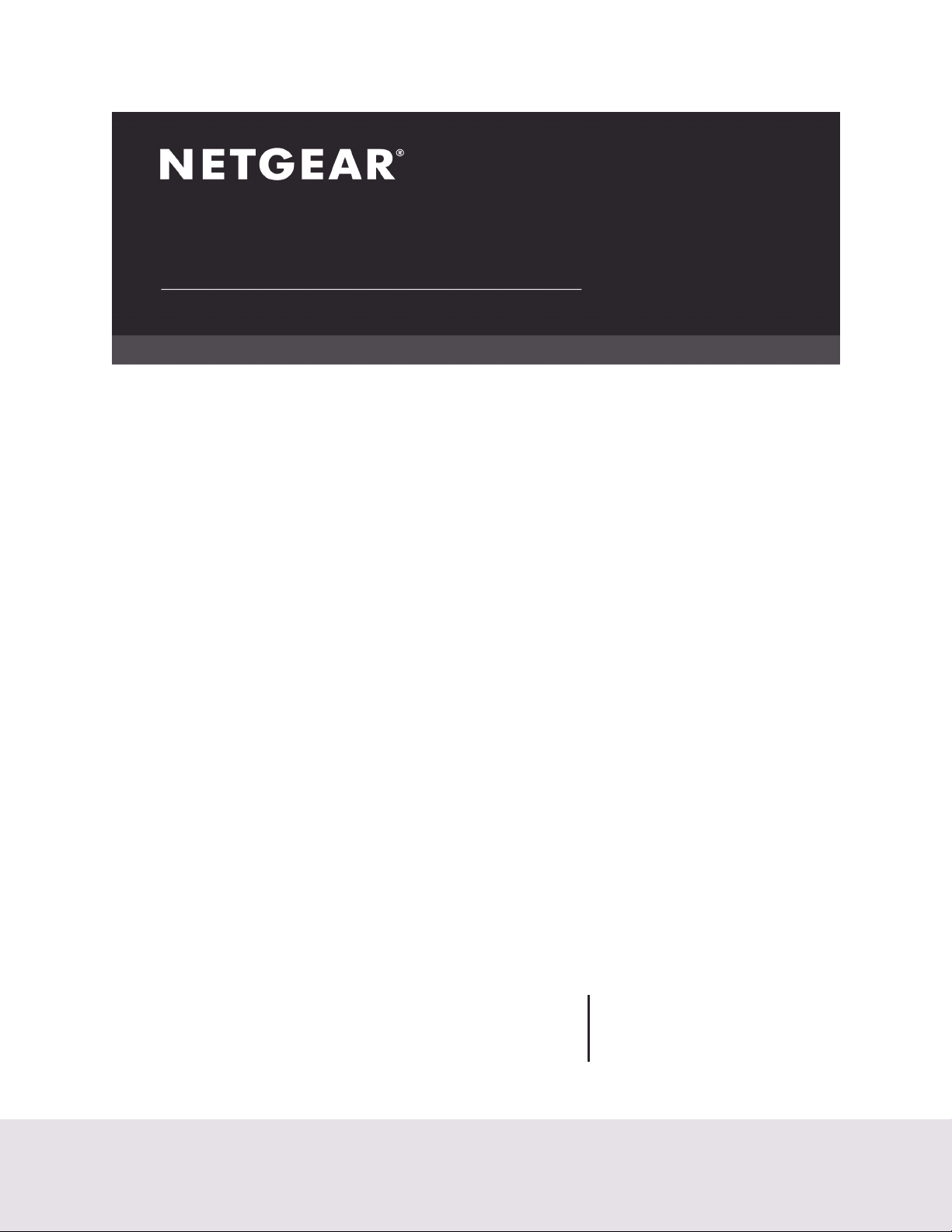
Hardware Installation Guide
NETGEAR Intelligent Edge Managed Switches
M4100 Series
Febuary 2020
202-12076-01
NETGEAR, Inc.
350 East Plumeria Drive
San Jose, CA 95134, USA
Page 2
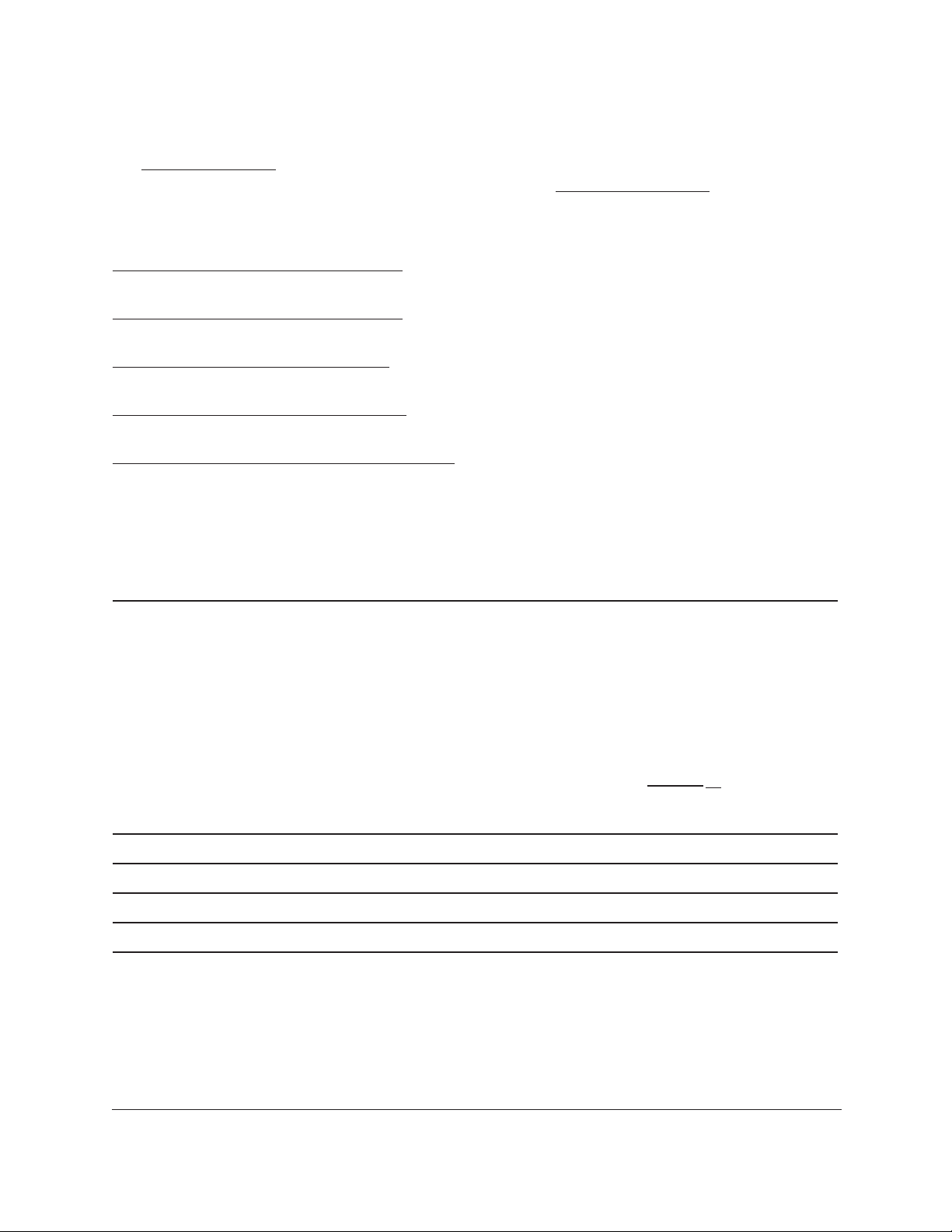
NETGEAR Managed Switch
Support and Community
Visit netgear.com/support to get your questions answered and access the latest downloads.
You can also check out our NETGEAR Community for helpful advice at
community.netgear.com.
Regulatory and Legal
Si ce produit est vendu au Canada, vous pouvez accéder à ce document en français canadien à
https://www.netgear.com/support/download/.
(If this product is sold in Canada, you can access this document in Canadian French at
https://www.netgear.com/support/download/.)
For regulatory compliance information including the EU Declaration of Conformity, visit
https://www.netgear.com/about/regulatory/.
See the regulatory compliance document before connecting the power supply. For NETGEAR’s Privacy Policy, visit
https://www.netgear.com/about/privacy-policy.
By using this device, you are agreeing to NETGEAR’s Terms and Conditions at
https://www.netgear.com/about/terms-and-conditions. If you do not agree, return the device to your place of
purchase within your return period.
Do not use this device outdoors. The PoE source is intended for intra building connection only.
Revision History
Publication Part Number Publish Date Comments
202-12076-01 February 2020 • Per
https://www
aged/m4100.aspx Title name updated from “NETGEAR
ProSAFE Managed Switches” to “NETGEAR Intelligent
Edge Managed Switches”.
• Removed the Default Configuration Settings section. Said
section is not applicable to the hardware installation guide.
• The CD is no longer shipped with product. Removed info
about CD.
• Safety information updated
• Updated branding.
• Updated support and compliance section.
202-11217-04 August 2016 Updated model numbers on page 13; minor editorial revisions.
202-11217-03 July 2016 Updated models in rack and wall installation instructions.
202-11217-02 November 2013 v1.0
202-11217-01 January 2013 v1.0
.netgear.com/buisness/products/switches/man
on page 11
Hardware Installation Guide2
Page 3
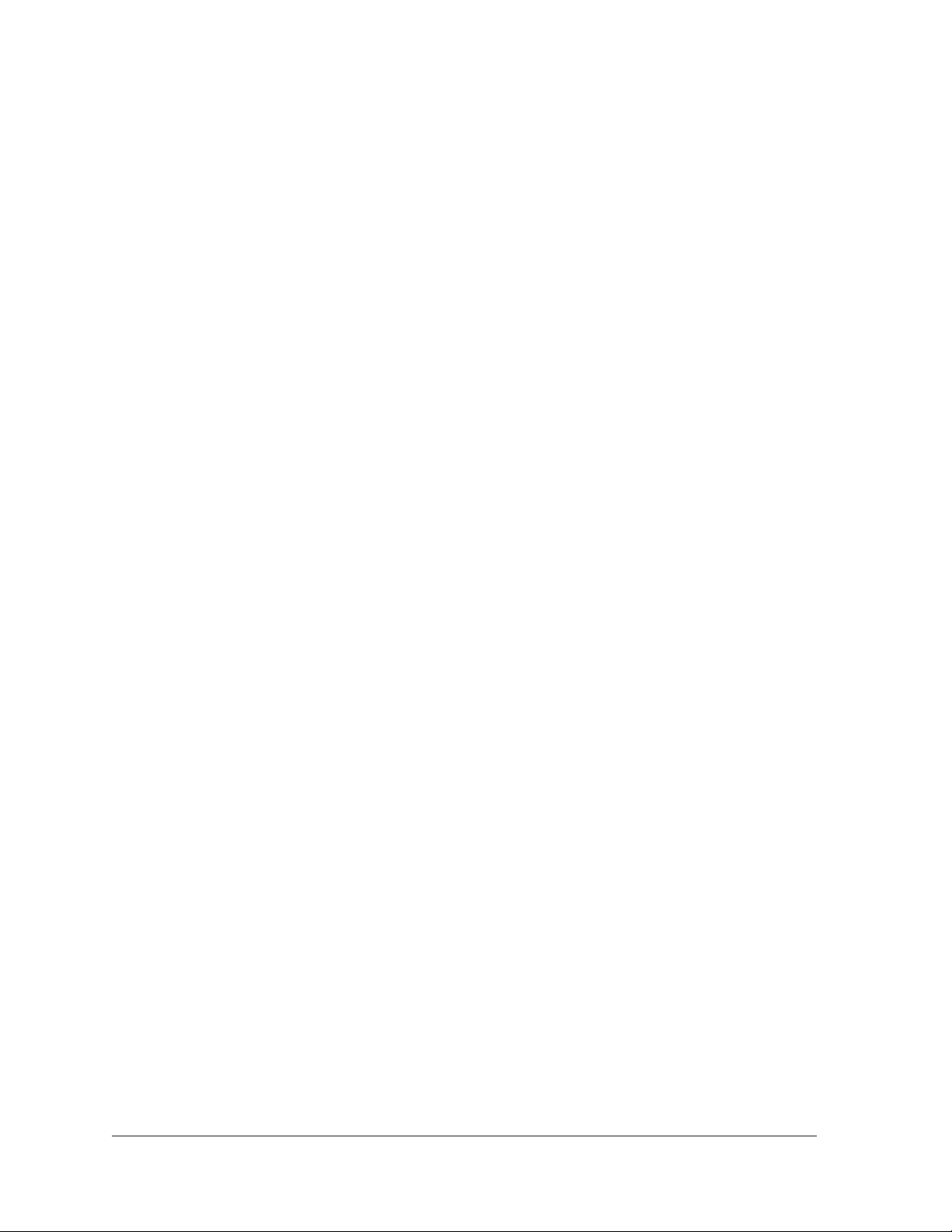
Contents
Chapter 1 Introduction
Chapter 2 Hardware Installation
Front panels and LEDs. . . . . . . . . . . . . . . . . . . . . . . . . . . . . . . . . . . . . . . . . . . . . 4
Rear panels . . . . . . . . . . . . . . . . . . . . . . . . . . . . . . . . . . . . . . . . . . . . . . . . . . . . . . 9
instructions. . . . . . . . . . . . . . . . . . . . . . . . . . . . . . . . . . . . . . . . . . . . . . . . . . . . . . 11
Package contents . . . . . . . . . . . . . . . . . . . . . . . . . . . . . . . . . . . . . . . . . . . . . . . . 13
Protecting against electrostatic discharge . . . . . . . . . . . . . . . . . . . . . . . . . . . 13
Unpack the hardware. . . . . . . . . . . . . . . . . . . . . . . . . . . . . . . . . . . . . . . . . . . . .14
Installation . . . . . . . . . . . . . . . . . . . . . . . . . . . . . . . . . . . . . . . . . . . . . . . . . . . . . . 14
Select a location. . . . . . . . . . . . . . . . . . . . . . . . . . . . . . . . . . . . . . . . . . . . . . .15
Install the switch. . . . . . . . . . . . . . . . . . . . . . . . . . . . . . . . . . . . . . . . . . . . . . .16
Install the M4100-D12G or M4100-D10-PoE using magnets. . . . . . . . .19
Check the installation . . . . . . . . . . . . . . . . . . . . . . . . . . . . . . . . . . . . . . . . . .20
Connect to power and check the LEDs . . . . . . . . . . . . . . . . . . . . . . . . . . .20
SFP modules . . . . . . . . . . . . . . . . . . . . . . . . . . . . . . . . . . . . . . . . . . . . . . . . . . . .21
Connect equipment to the switch . . . . . . . . . . . . . . . . . . . . . . . . . . . . . . . . . . 22
RJ-45 Ports . . . . . . . . . . . . . . . . . . . . . . . . . . . . . . . . . . . . . . . . . . . . . . . . . . .22
Connect a console to the switch . . . . . . . . . . . . . . . . . . . . . . . . . . . . . . . . . . .22
Chapter 3 Troubleshooting
Troubleshooting chart . . . . . . . . . . . . . . . . . . . . . . . . . . . . . . . . . . . . . . . . . . . . 24
Additional troubleshooting suggestions . . . . . . . . . . . . . . . . . . . . . . . . . . . . 25
Appendix A Technical Specifications
3
Page 4
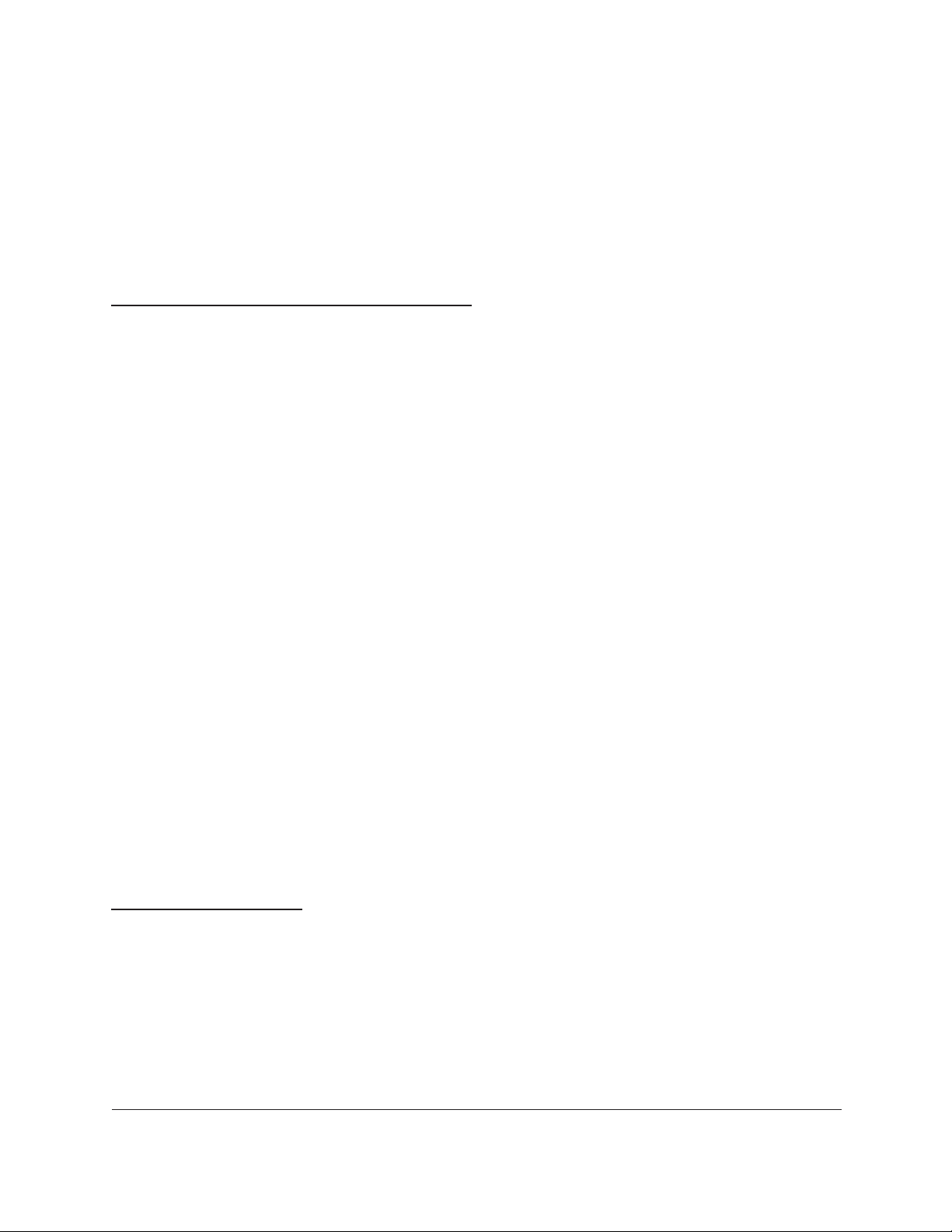
1
1Introduction
The NETGEAR M4100 Series Intelligent Edge Managed Switches provide state-of-the-art,
high-performance, IEEE-compliant network solutions. They include powerful management
features that you can use to eliminate bottlenecks, boost performance, and increase productivity.
The M4100 Series switches include the following:
• M4100-26G
• M4100-50G
• M4100-26-POE
• M4100-26G-POE
• M4100-50G-POE+
• M4100-50-POE
• M4100-D10-POE
• M4100-D12G
• M4100-12GF
• M4100-D12G-POE+
• M4100-24G-POE+
• M4100-12G-POE+
This guide describes hardware installation and basic troubleshooting for these managed
switches.
These switches can be freestanding, wall mounted, or rack mounted in a wiring closet or an
equipment room. For information about features for each product, visit the NETGEAR website at
https://www.netgear.com.
Front panels and LEDs
The following figures show the front panels of the 4100 series Intelligent Edge Managed
switches. The front panel contains LEDs, a Reset button, a USB flash port, RJ45 ports,
copper (RJ-45)/fiber (SFP) combo ports, and USB console selection slide switch, and USB
console port.
4
Page 5
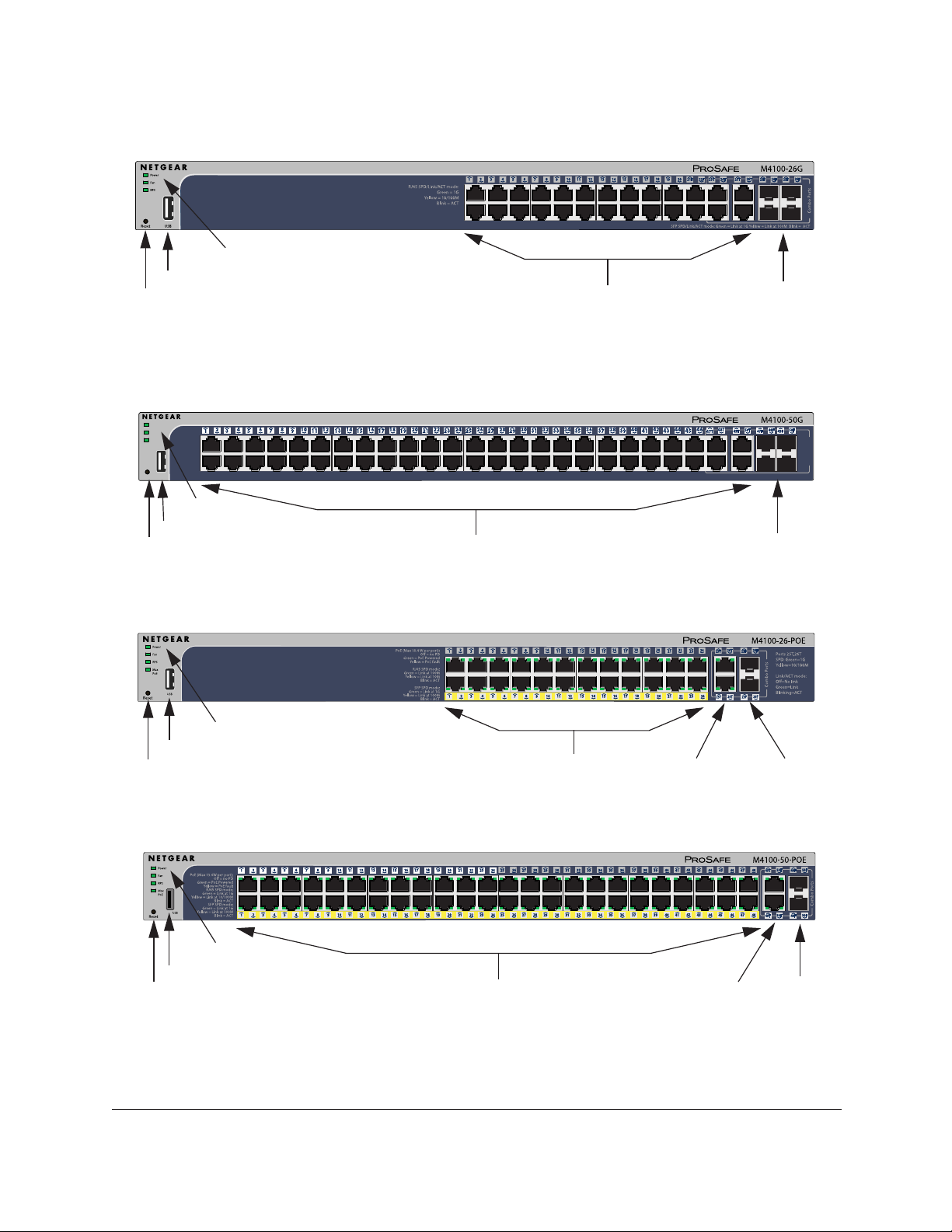
LEDs
USB port
Reset button
Figure 1. M4100-26G front panel
Power
Fan
RPS
Reset
RJ45 SPD/Link/ACT mode: Green = 1G Yellow = 10/100M Blink = ACT
USB
NETGEAR Managed Switch
RJ-45 ports
SFP ports
SFP SPD/Link/ACT mode: Green = Link at 1G Yellow = Link at 100M Blink = ACT
Combo Ports
LEDs
USB port
Reset button
Figure 2. M4100-50G front panel
LEDs
USB port
Reset button
Figure 3. M4100-26-POE front panel
LEDs
USB port
Reset button
Figure 4. M4100-50-POE front panel
RJ-45 ports
POE ports
POE ports
RJ-45 ports
RJ-45 ports
SFP ports
SFP ports
SFP ports
Introduction Hardware Installation Guide5
Page 6

LEDs
USB port
Reset button
Figure 5. M4100-26G-POE front panel
LEDs
USB port
Reset button
NETGEAR Managed Switch
POE ports
POE ports
RJ-45 ports
RJ45 ports
SFP ports
SFP ports
Figure 6. M4100-50G-POE+ front panel
LEDs
USB port
Reset button
Figure 7. M4100-D10-POE Front Panel
USB port
LEDs
POE ports
RJ45 ports
SFP ports
Reset button
RJ45 ports
Figure 8. M4100-D12G front panel
Introduction Hardware Installation Guide6
SFP ports
Page 7
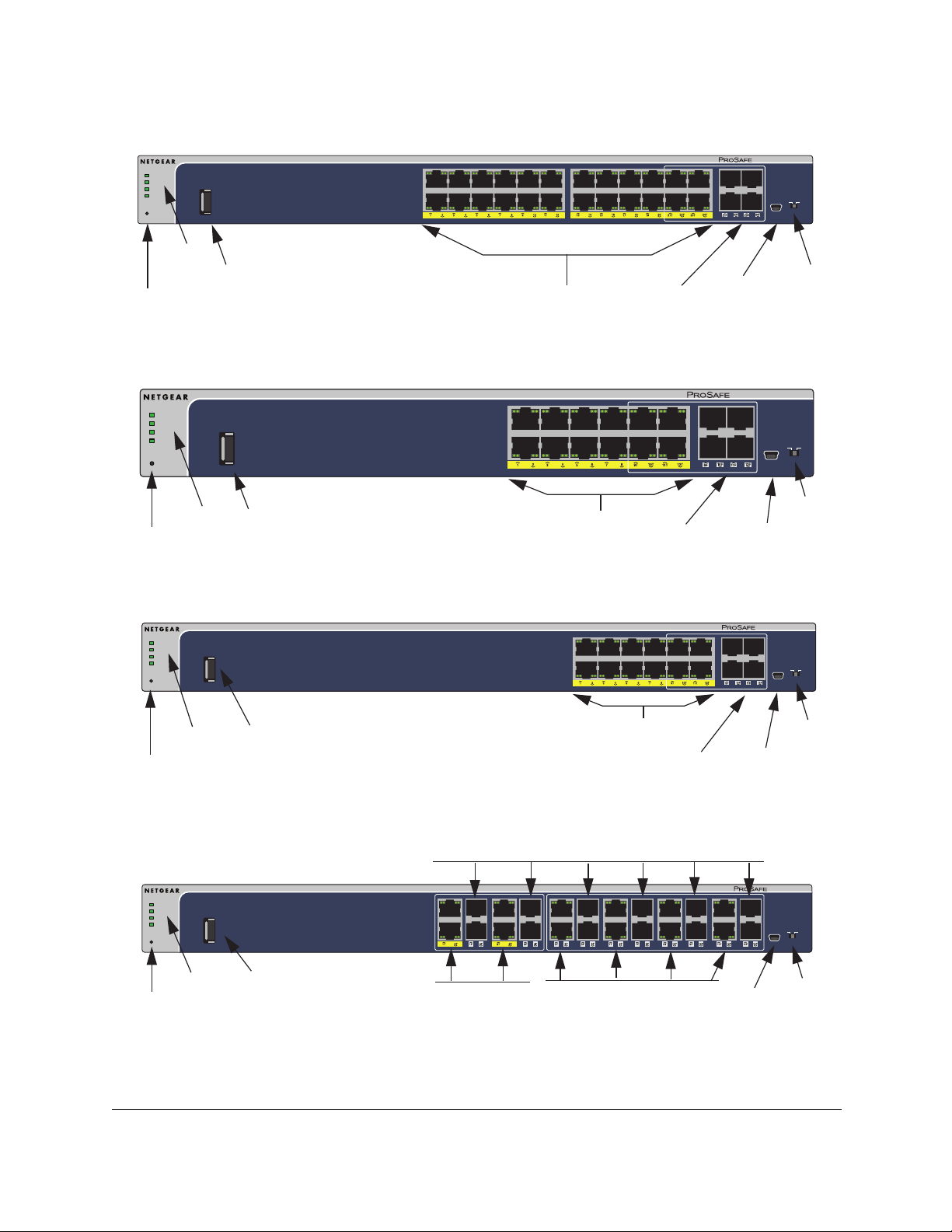
NETGEAR Managed Switch
Power
Fan
PD
MaxPoE
Reset
USB
PoE (Max 30W per port):
Green = PoE Powered
Yellow = PoE Fault
RJ45 SPD/Link/ACT mode:
Yellow = 10/100M
LEDs
USB port
Reset button
Figure 9. M4100-24G-POE+ front panel
Power
Fan
PD
MaxPoE
LEDs
USB
USB port
Reset
Reset button
Figure 10. M4100-D12G-POE+ front panel
Off = No PD
Green = 1G
Blink = ACT
PoE SPD/Link/ACT
PoE (Max 30W per port):
Off = No PD
Green = PoE Powered
Yellow = PoE Fault
PoE-PD (Port 1, 2):
Off = No PSE
Green = PSE 30w
Yellow = PSE 15.4w
RJ45 SPD/Link/ACT mode:
Green = 1G
Yellow = 10/100M
Blink = ACT
POE ports
PoE SPD/Link/ACT
POE ports
SFP ports
SFP ports
SPD/Link/ACT
Mini
USB port
M4100-D12G-POE+
SPD/Link/ACT
Mini
USB prt
M4100-24G-POE+
SFP SPD/Link/ACT mode
Green = Link at 1G
Yellow = Link at 100M
Blink = ACT
USB DB9
Console(USB)
115200,N,8,1
Console
switch
SFP SPD/Link/ACT mode
Green = Link at 1G
Yellow = Link at 100M
Blink = ACT
USB DB9
Console(USB)
115200,N,8,1
Console
switch
Power
Fan
PD
MaxPoE
Reset
LEDs
USB
USB port
Reset button
Figure 11. M4100-12G-POE+ front panel
Power
Fan
PD
MaxPoE
Reset
LEDs
USB
USB Port
Reset button
Figure 12. M4100-12GF front panel
PoE (Max 30W per port):
OFF = No PD
Green = PoE Powered
Yellow = PoE Fault
Link/ACT mode:
Green = Link at 1G
Yellow = Link at 10/100M
Blink = ACT
SPF Link/Act mode:
Green = Link at 1G
Yellow = Link at 100M
Blink = ACT
PoE SPD/Link/ACT
SPD/Link/ACT
POE ports
PoE (Max 30W per port):
Off = No PD
Green = PoE Powered
Yellow = PoE Fault
RJ45 SPD/Link/ACT mode:
Green = 1G
Yellow = 10/100M
Blink = ACT
SPD Link/ACT
PoE SPD/Link/ACT
SFP ports
SPD/Link/ACT
RJ45 ports
POE ports
SFP ports
USB prt
SPD/Link/ACT
Mini
USB prt
Mini
M4100-12G-POE+
SFP SPD/Link/ACT mode
Green = Link at 1G
Yellow = Link at 100M
Blink = ACT
USB DB9
Console(USB)
115200,N,8,1
Console
switch
M4100-12GF
SFP
Green = 1G
Yellow = 10/100M
Link/Act mode
OFF = No Link
Green = Link
Blinking = ACT
USB DB9
Console(USB)
115200,N,8,1
Console
switch
Introduction Hardware Installation Guide7
Page 8
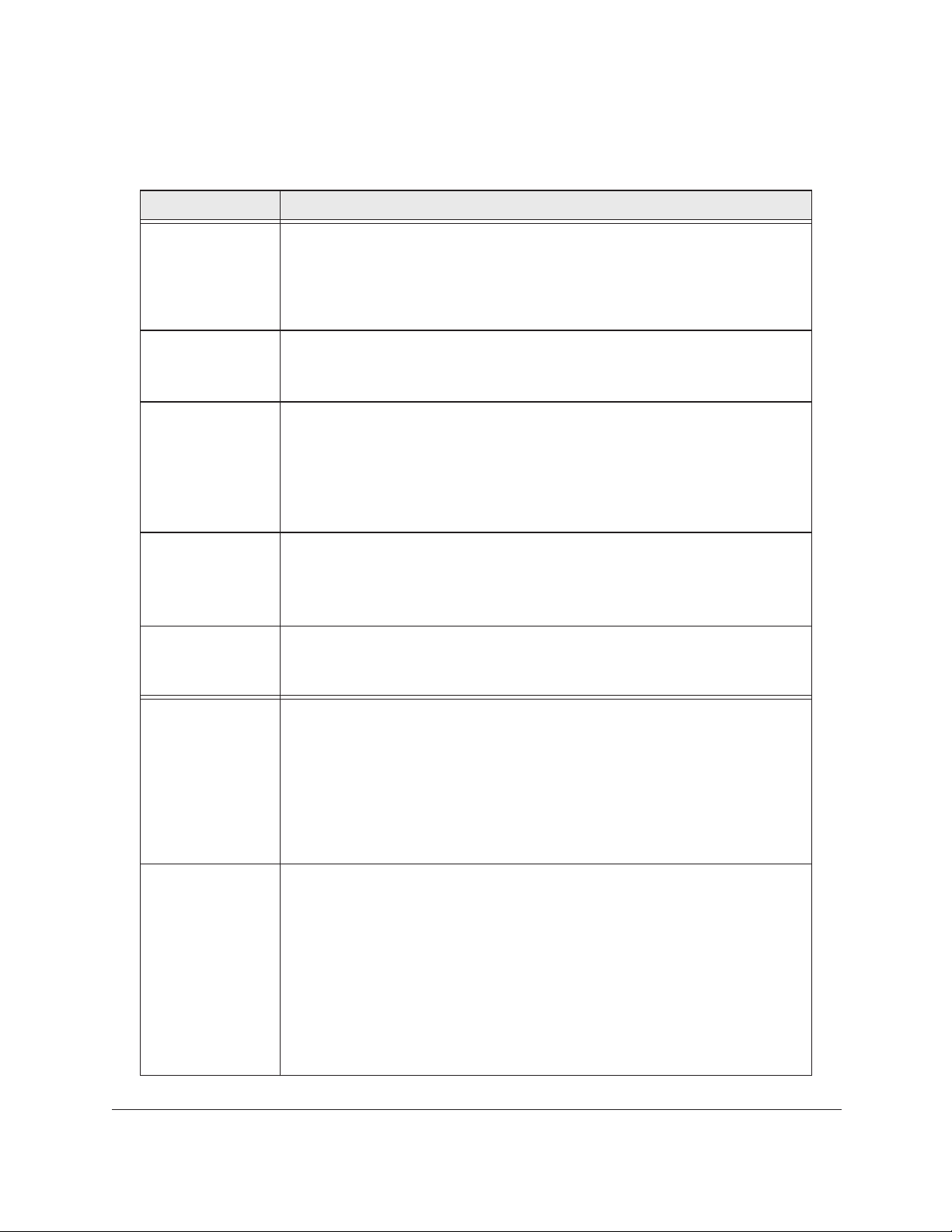
NETGEAR Managed Switch
Table 1. LED descriptions
LED Description
Power Solid green: Internal power supply operating normally and supplying power to the
switch.
Solid yellow: The system is in boot-up stage.
Blinking yellow: Power module is present but has failed.
Off: Power is disconnected.
Fan Solid green: The fan is operating normally.
Solid yellow: The fan has failed.
Off: No fan is detected.
RPS Solid green: RPS connected (using internal power supply’s power).
Solid yellow: The internal power supply has failed and the RPS is providing power to
the switch.
Blinking yellow: RPS is present but RPS has failed.
Off: RPS disconnected.
Note: Only for M4100-26G, 50G, 26-POE, 26G-POE, 50G-POE+, and 50-POE
PD Solid green: PD port 1 is connected to PSE getting 802.3at specified power.
Blinking green: PD port 1 is connected to PSE getting 802.3af specified power.
Off: PD port 1 is not connected to PSE.
Note: Only for M4100-D12G, -24G-POE, D12G-POE, 12G-POE+, -12GF
Max PoE Solid yellow: Indicates less than 7 watts of PoE power is available.
Blinking yellow: Indicates the PoE MAX LED was active in the previous 2 minutes.
Off: There is at least 7 watts of PoE power available for another device.
SPD/Link/ACT
(RJ-45 port)
PoE Off: No PoE powered device (PD) connected.
Off: No link is established on the port.
Solid green: A valid 1000 Mbps link is established on the port.
Blinking green: Packet transmission or reception is occurring on the port at 1000
Mbps.
Solid yellow: A valid 10/100 Mbps link is established on the port.
Blinking yellow: Packet transmission or reception is occurring on the port at 10/100
Mbps.
Note: If combo port media change to fiber, the Ethernet LED changes to off status.
Solid green: The PoE powered device (PD) is connected and the port is supplying
power successfully.
Solid yellow: Indicates that one of the following failures resulted in stopping power to
that port:
- Short circuit on PoE power circuit
- PoE power demand exceeds power available
- PoE current exceeds PD’s classification
- Out of proper voltage (44 VDC–57 VDC for af, 50 VDC–57 VDC for at)
Introduction Hardware Installation Guide8
Page 9
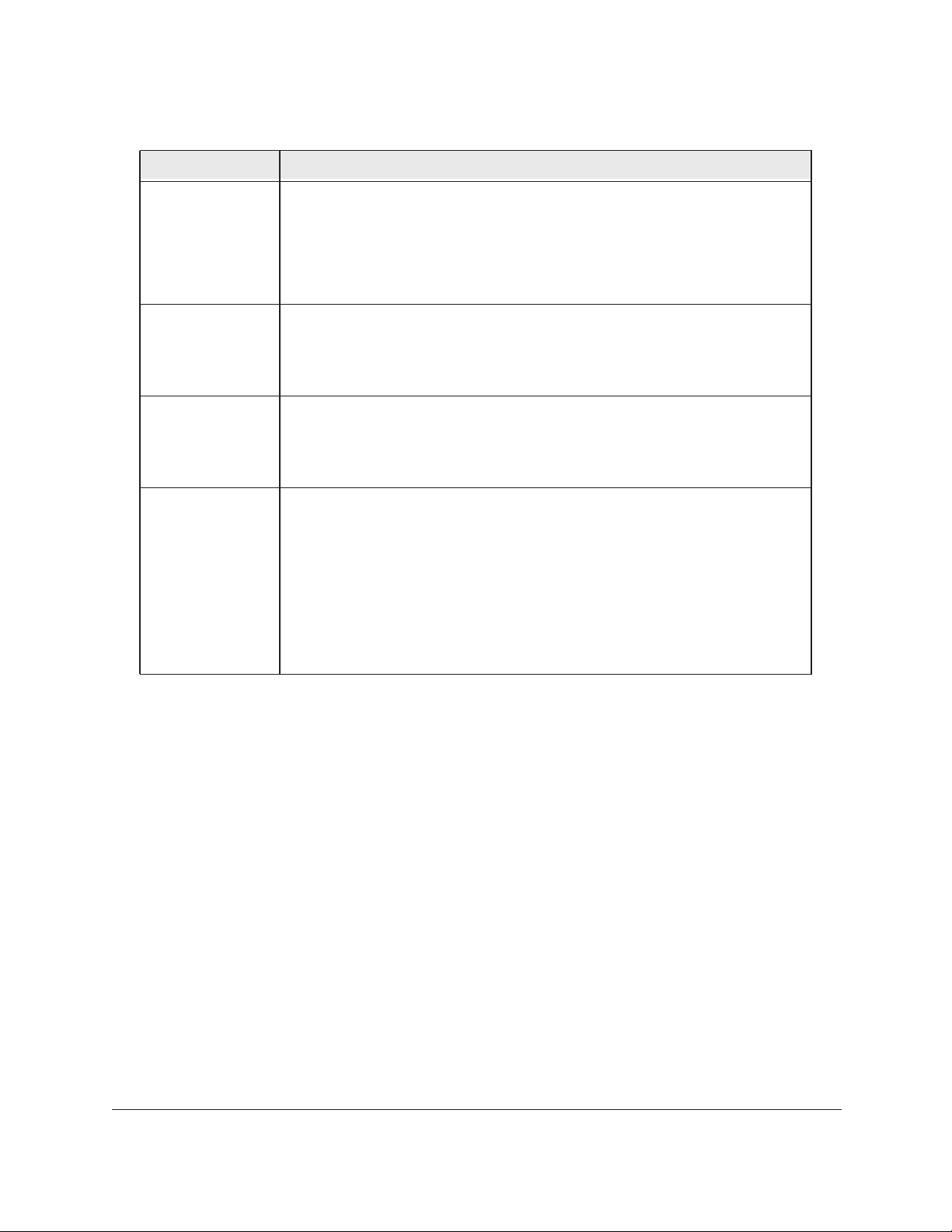
NETGEAR Managed Switch
Table 1. LED descriptions (continued)
LED Description
Link/ACT
(RJ45 port)
Off: No link is established on the port.
Solid green: A valid link is established on the port.
Blinking green: Packets transmission or reception is occurring on the port.
Note: If a combo port media changes to fiber, the copper port LED
changes to off status.
SPD (RJ45 port) Off: No link is established on the port.
Solid green: A valid 1000 Mbps link is established on the port.
Solid yellow: A valid 10/100 Mbps link is established on the port.
PoE-PD Off: No PSE is connected or PSE is connected but connection has failed.
Solid green: The PSE is connected and get 30 W power from PSE successfully.
Solid yellow: The PSE is connected and get 15.4 W power from PSE successfully.
SPD/Link/ACT
(SFP port)
Off: No SFP/SFP+ module link is established on the port.
Solid green: A valid 1000 Mbps SFP+ module link is established on the port.
Blinking green: The port is transmitting or receiving packets at 1000 Mbps.
Solid yellow: A valid 100 Mbps SFP module link is established on the port.
Blinking yellow: Packet transmission or reception is occurring on the port at
100
Mbps.
Note: If combo port media changes to copper, the SFP port LED changes to off
status.
Rear panels
The rear panels have a DB9 console port, a mini USB port (only for M4100-26G, 50G,
26-POE, 26G-POE, 50G-POE+, 50-POE, D12-PoE, and D12G), a redundant power supply
connector (only for M4100-26G, 50G, 26-POE, 26G-POE, 50G-POE+, 50-POE, 12GF,
24G-POE+, and 12G-POE+), and a standard AC power receptacle for the supplied power
cord.
Introduction Hardware Installation Guide9
Page 10
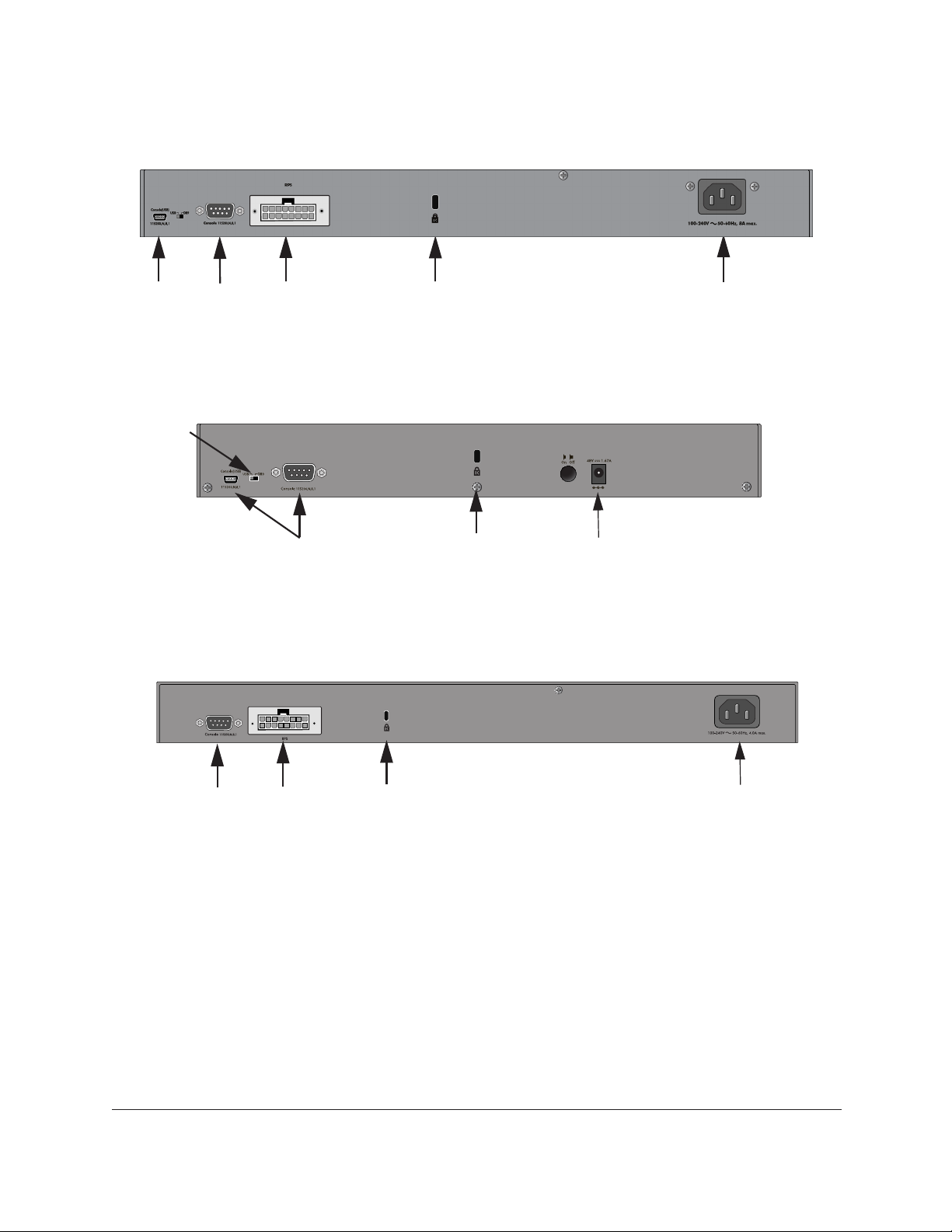
NETGEAR Managed Switch
Mini
USB
port
Console
port
RPS
power supply
connector
Lock
AC power
connector
Figure 13. M4100-26G, 50G, 26-POE, 26G-POE, 50G-POE+, and 50-POE rear panels
Console
switch
Console
ports
Lock
Power adapter
connector
Figure 14. M4100-D10-POE and M4100-D12G rear panels
Console
port
RPS
power supply
connector
Lock
Figure 15. M4100-12GF, 24G-POE+, 12G-POE+ rear panel
Introduction Hardware Installation Guide10
AC power
connector
Page 11

NETGEAR Managed Switch
Lock
Figure 16. M4100-D12G-POE+ rear panel
Console
port
AC power
connector
Safety instructions
Use the following safety guidelines to ensure your own personal safety and to help protect
your system from potential damage.
To reduce the risk of bodily injury, electrical shock, fire, and damage to the equipment,
observe the following precautions:
• This product is designed for indoor use only in a temperature-controlled (0–50°C or
32–122°F) and humidity-controlled (90 percent maximum relative humidity,
noncondensing) environment.
Any device that is located outdoors and connected to this product must be properly
grounded and surge protected.
To the extent permissible by applicable law, failure to follow these guidelines can result in
damage to your NETGEAR product, which might not be covered by NETGEAR’s
warranty.
• Observe and follow service markings:
- Do not service any product except as explained in your system documentation.
- Opening or removing covers that are marked with the triangular symbol with a
lightning bolt can expose you to electrical shock.We recommend that only a
trained technician services components inside these compartments.
• If any of the following conditions occur, unplug the product from the electrical outlet and
replace the part or contact your trained service provider:
- The power cable, extension cable, or plug is damaged.
- An object fell into the product.
- The product was exposed to water.
- The product was dropped or damaged.
- The product does not operate correctly when you follow the operating
instructions.
Introduction Hardware Installation Guide11
Page 12

NETGEAR Managed Switch
• Keep your system away from radiators and heat sources. Also, do not block cooling
vents.
• Do not spill food or liquids on your system components, and never operate the product in
a wet environment. If the system gets wet, see the appropriate section in your
troubleshooting guide, or contact your trained service provider.
• Do not push any objects into the openings of your system. Doing so can cause fire or
electric shock by shorting out interior components.
• Use the product only with approved equipment.
• Allow the product to cool before removing covers or touching internal components.
• Operate the product only from the type of external power source indicated on the
electrical ratings label. If you are not sure of the type of power source required, consult
your service provider or local power company.
• To avoid damaging your system, be sure that the voltage selection switch (if provided) on
the power supply is set to match the power at your location:
- 115V, 60 Hz in most of North and South America and some Far Eastern countries
such as South Korea and Taiwan
- 100V, 50 Hz in eastern Japan and 100V, 60 Hz in western Japan
- 230V, 50 Hz in most of Europe, the Middle East, and the Far East
• Be sure that attached devices are electrically rated to operate with the power available in
your location.
• Use only approved power cables. If you were not provided with a power cable for your
system or for any AC-powered option intended for your system, purchase a power cable
approved for your country.
The power cable must be rated for the product and for the voltage and current marked on
the product electrical ratings label. The voltage and current rating of the cable must be
greater than the ratings marked on the product.
• To help prevent electric shock, plug the system and peripheral power cables into properly
grounded electrical outlets.
• The peripheral power cables are equipped with three-prong plugs to help ensure proper
grounding. Do not use adapter plugs or remove the grounding prong from a cable. If you
must use an extension cable, use a three-wire cable with properly grounded plugs.
• Observe extension cable and power strip ratings. Make sure that the total ampere rating
of all products plugged into the extension cable or power strip does not exceed 80
percent of the ampere ratings limit for the extension cable or power strip.
• To help protect your system from sudden, transient increases and decreases in electrical
power, use a surge suppressor, line conditioner, or uninterruptible power supply (UPS).
• Position system cables and power cables carefully. Route cables so that they cannot be
stepped on or tripped over. Be sure that nothing rests on any cables.
• Do not modify power cables or plugs. Consult a licensed electrician or your power
company for site modifications.
• Always follow your local and national wiring rules.
Introduction Hardware Installation Guide12
Page 13

2
2Hardware Installation
This chapter explains how to install the hardware for the managed switches.
Package contents
Each switch is packed and shipped separately. The package contains the following items:
• NETGEAR M4100 Series Intelligent Edge Managed Switch with preinstalled software
with preinstalled software
• Power cord
• Rubber footpads for tabletop installation
• Rubber caps for the SFP sockets
• Rack-mounting kit
• Wall-mounting kit (M4100-D10-POE only)
• Magnetic mounting kit (M4100-D10-POE and M4100-D12G only)
• USB console cable with one mini B connector and one type A connector
Protecting against electrostatic discharge
WARNING:
Static electricity can harm delicate components inside your system.
To prevent static damage, discharge static electricity from your
body before you touch any of the electronic components, such as
the microprocessor. You can do so by periodically touching an
unpainted metal surface on the switch.
13
Page 14

NETGEAR Managed Switch
You can also take the following steps to prevent damage from electrostatic discharge (ESD):
1. When unpacking a static-sensitive component from its shipping carton, leave it in the
antistatic package until you are ready to install it. Just before unwrapping the antistatic
package, discharge static electricity from your body.
2. Before moving a sensitive component, place it in an antistatic container or package.
3. Handle all sensitive components in a static-safe area. If possible, use antistatic floor pads,
workbench pads, and an antistatic grounding strap.
Unpack the hardware
Check the contents of the boxes to make sure that all items are present before installing the
switch.
1. Place the container on a clean flat surface and cut all straps securing the container.
2. Unpack the hardware from the boxes.
Carefully remove the hardware and place it on a secure and clean surface. For more
information, see
3. Remove all packing material.
4. Make sure that all items are present. For more information, see Package contents on
page 13.
Note: If any item is missing or damaged, contact your local NETGEAR
reseller for replacement.
5. Inspect the products and accessories for damage.
Report any damage immediately.
Select a location on page 15.
Installation
Install the equipment in the sequence presented in this section:
1. Select a location.
For more information, see Select a location on page 15.
2. Install the switch.
For more information, see Install the switch on page 16.
3. Check the installation.
Hardware Installation Hardware Installation Guide14
Page 15

NETGEAR Managed Switch
For more information, see Check the installation on page 20.
4. Apply power and check the LEDs.
For more information, see Connect to power and check the LEDs on page 20.
Select a location
The switch can be mounted in a standard 19-inch (48.26-centimeter) rack, wall mounted, or
left freestanding (placed on a tabletop).
The site where you install the switch might greatly affect its performance. Before installing the
switch or switches, make sure that the chosen installation location meets the following site
requirements.
Table 2. Site requirements for switch location
Requirements
Mounting • Desktop installations: Provide a flat table or shelf surface.
• Rack-mount installations: Use a 19-inch (48.3-centimeter) EIA standard
equipment rack that is grounded and physically secure. You need the
rack-mount kit supplied with your switch.
Access Locate the switch in a position that lets you access the front panel RJ-45 ports,
view the front panel LEDs, and access the rear panel power connector.
Power source Provide a power source within 6 feet (1.8 meters) of the installation location.
Power specifications for the switch are shown in
AC outlet is not controlled by a wall switch, which can accidentally turn off power
to the outlet and the switch.
Environment Install the switch in a site free from strong electromagnetic field generators (such
as motors), vibration, dust, and direct exposure to sunlight.
Temperature The ambient switch operating temperature range is 0º to 50ºC (32º to 122ºF).
Keep the switch away from heat sources such as direct sunlight, warm air
exhausts, hot-air vents, and heaters.
Operating humidity Install the switch in a dry area with a maximum relative humidity of 90%,
noncondensing.
Ventilation Do not restrict airflow by covering or obstructing air inlets on the sides of the
switch. Keep at least 2 inches (5.08 centimeters) free on all sides for cooling. Be
sure that there is adequate airflow in the room or wiring closet where you intend
to install the switch.
Cabling Route the cable to avoid sources of electrical noise such as radio transmitters,
broadcast amplifiers, power lines, and fluorescent lighting fixtures.
Appendix A. Be sure that the
Hardware Installation Hardware Installation Guide15
Page 16

Install the switch
You can install the switch on a flat surface or in a standard 19-inch rack.
Install the Switch on a Flat Surface
The switch ships with four self-adhesive rubber footpads. Stick one rubber footpad on
each of the four concave spaces on the bottom of the switch. The rubber footpads
cushion the switch against shock and vibrations.
Install the Switch in a Rack
Note: The M4100-D10-PoE is not rack mountable.
To install the switch in a rack you will need the 19-inch rack-mount kit supplied with your
switch. Keep the following considerations in mind as you install your switch:
NETGEAR Managed Switch
• Ambient operating temperature. If the switch is installed in a closed or multiunit
rack assembly, the ambient operating temperature of the rack environment might be
greater than the ambient temperature of the room. Therefore, consider installing the
equipment in an environment compatible with the maximum rated ambient
temperature.
• Reduced airflow. Mount the equipment into a rack so that the amount of airflow
required for safe operation is not compromised.
• Mechanical loading. Mount the equipment into a rack so that a hazardous condition
does not arise due to uneven mechanical loading.
• Circuit overloading. Consider the equipment’s connection to the power supply
circuitry and the effect that any possible overloading of circuits might have on
overcurrent protection and power supply wiring. Consider equipment nameplate
ratings when addressing this concern.
• Reliable grounding. This product requires reliable grounding to be maintained at all
times. To ensure this, ground the rack itself. Pay particular attention to power supply
connections other than the direct connections to the branch circuit (for example, the
use of power strips).
• Clearance. Leave enough clearance in front of the rack (about 25 inches) to enable
you to open the front door completely and in the back of the rack (about 30 inches) to
allow for sufficient airflow and ease in servicing.
To install your switch in a rack:
1. Attach the supplied mounting brackets to the side of the switch.
Hardware Installation Hardware Installation Guide16
Page 17

NETGEAR Managed Switch
2. Use the provided Phillips head screws to fasten the brackets to the sides of the
switch.
Mounting
bracket
M4100-24G-POE+
3. Tighten the screws with a No. 1 Phillips screwdriver to secure each bracket.
4. Align the bracket and rack holes. Use two pan-head screws with nylon washers to
fasten each bracket to the rack.
5. T
ighten the screws with a No. 2 Phillips screwdriver to secure the switch in the rack.
Hardware Installation Hardware Installation Guide17
Page 18

NETGEAR Managed Switch
Install the switch on a wall (M4100-D10-PoE Only)
If you install the switch on a wall in the vertical position, be sure to orient the switch as
shown in the following figure. The switch should be mounted so that the ports face up or
down. Do not mount the switch with the ports to the side. The exhaust air should come
out the side of the switch case.
Note: The switch should have a minimum of 5 inches (130 millimeters) of
clearance on all sides.
1. Attach the supplied mounting brackets to the sides of the switch.
2. Use four Phillips head screws to fasten each bracket to the sides of the switch.
3. T
ighten the screws with a No. 1 Phillips screwdriver to secure each bracket.
4. Mark the position of bracket holes on the wall.
5. Drill holes 4.7 mm diameter and 22.2 mm depth at each mark.
6. Hammer caps into holes in the wall.
7. Use two Phillips head screws to fasten each bracket to the wall.
8. T
ighten the screws with a No. 2 Phillips screwdriver to secure the switch to the wall.
Hardware Installation Hardware Installation Guide18
Page 19

NETGEAR Managed Switch
Install the M4100-D12G or M4100-D10-PoE using magnets
If you use the magnets (included) to install the M4100-D12G or M4100-D10-PoE switch
to a vertical metal surface, the maximum height above the floor is 75 centimeters (29.5
inches). Be sure to orient the switch as shown in the following figure. Exhaust air should
come out the side of the switch case.
1. Attach the magnets to the switch using a No. 1 Phillips screwdriver and 4 screws
(provided).
See the following figure.
2. Press each of the 4 rubber feet firmly into the indentations on the bottom of the switch.
3. Position the switch so that it is no more than 75 centimeters (29.5 inches) above the floor.
Hardware Installation Hardware Installation Guide19
Page 20

NETGEAR Managed Switch
Check the installation
Before you apply power, perform the following checks:
1. Inspect the equipment thoroughly.
2. Verify that all cables are installed correctly.
3. Check cable routing to ensure that cables are not damaged and will not create a hazard.
4. Be sure that all equipment is mounted properly and securely.
Connect to power and check the LEDs
The switch does not have an on/off switch. The only way to apply or remove power is to
connect or disconnect the power cord. Before you connect the power cord, select an AC
outlet that is not controlled by a wall switch (which can turn off power to the switch).
To apply AC power:
1. Select an appropriate outlet.
2. Connect one end of the AC power adapter cable (M4100-DG12 or M4100-D10-PoE) or the
AC power cord to the rear of the switch, and the other end to a grounded three-pronged AC
outlet.
Note: The M4100-26G, 50G, 26-PoE, 26G-PoE, 50-PoE+, 50G-PoE, 12GF,
24G-POE+, 12G-POE+ can also obtain power from an RPS.
Supported RPS models are the RPS5412 and RPS4000.
Note: Normally the M4100-D12G and M4100-D12G-POE+ will get power
using the supplied power adapter. These switches can also get power
from a PSE (power sourcing equipment) switch if AC power is not
available. Connect port 1 of these switches to a PSE switch. The PSE
device should support IEEE802.3at so that it can provide full power to
these switches for system operation. If the PSE device used does not
support IEEE802.3at, theses switches might not operate correctly.
3. Check the Power LED on the front panel of the switch.
The LED should light in the following sequence:
• The LED turns yellow as the switch runs a power-on self-test (POST).
• If the switch passes the test, the LED turns green. The switch is working and ready to
pass data.
• If the POST fails, the Power LED blinks yellow.
Hardware Installation Hardware Installation Guide20
Page 21

NETGEAR Managed Switch
Note: If the PD LED on the front panel of the M4100-D12G and
M4100-D12G-POE+ blinks green, port 1 is connected to a
IEEE802.3af PoE device. Check the PoE device specification to make
sure that it supports IEEE802.3at.
If the Power LED does not light up, check that the power cable is plugged in correctly and
that the power source is good. For more information, see
Troubleshooting on page 24.
SFP modules
SFP modules (sold separately) can be inserted directly into the switch’s ports.
Note: Use only optical transceiver modules that are UL approved and that
are certified as Laser class 1 products.
• AGM731F: SFP module with LC connector
1000Base-SX standard
• AGM732F: SFP module with LC connector
1000Base-LX standard
• AFM735: SFP module with LC connector
standard
To insert an SFP module into the switch port:
1. Insert the module into the switch port.
2. Press firmly to ensure that the module seats into the connector
, compatible with the IEEE 802.3z
, compatible with the IEEE 802.3z
, compatible with the IEEE 802.3u 100Base-FX
.
Hardware Installation Hardware Installation Guide21
Page 22

NETGEAR Managed Switch
Connect equipment to the switch
You can connect devices, a Gigabit Ethernet module, and/or a console to the switch.
RJ-45 Ports
The switch uses Auto Uplink technology, which enables you to attach devices using either
straight-through or crossover cables. Use a Category 5 (Cat 5) unshielded twisted-pair (UTP)
cable terminated with an RJ-45 connector.
Note: Ethernet specifications limit the cable length between the switch and
the attached device to 328 feet (100 meters).
Connect a console to the switch
After you install the switch and apply power, you can connect to it with a terminal or
workstation. You can use the command-line interface (CLI) to identify the IP address.
To use a console, you need the following items:
• VT100/ANSI terminal, or a Windows computer
workstation
• USB console cable (shipped with the product) or a null-modem cable (shipped with the
product) with 9-pin connectors on each end
To connect a console to the switch:
1. Connect the null-modem cable to the console port on the rear of the switch, or connect
the USB console cable to the USB console port on the rear of the switch.
, Apple Macintosh computer, or UNIX
Console ports
2. Select the console port through the console slide switch on the rear panel:
a. Select the mini USB (cable included) as the console port by pushing the slide switch
to the left.
Hardware Installation Hardware Installation Guide22
Page 23

NETGEAR Managed Switch
For you to be able to use the mini USB port, you must install the USB driver on the
computer. To download the Windows USB driver, visit
https://www.netgear.com/support/, enter your model number in the search box, and
click the Downloads button on the product page.
b. Select the DB9 (cable included) as the console port by pushing the slide switch to
the right.
3. Connect the other end of the cable to a workstation or terminal.
4. If you attached a workstation, start a terminal emulation program.
• Microsoft Windows users can use HyperTerminal if it comes with the Windows
operating system. If it does not, you need to install another third-party terminal
emulator such as Tera Term.
• Macintosh users can use ZTerm.
• UNIX users can use a terminal-emulator such as TIP.
5. Configure the terminal emulation program to use the following settings:
• Baud rate: 115,200 bps
• Data bits: 8
• Parity: none
• Stop bit: 1
• Flow control: none
After you connect a console to the switch, you need to configure it. The following documents
are provided for this purpose:
• Quick Installation Guide: Explains basic setup and configuration. For print and PDF
versions of this document, visit
https://www.netgear.com/support/ to download the Quick
Installation Guide.
• M4100 Series ProSAFE Managed Switches CLI Command Reference Manual: Gives
detailed examples of how to use the CLI.
• ProSAFE M4100 Managed Switches Software Administration Manual: Describes
configuration tasks.
Hardware Installation Hardware Installation Guide23
Page 24

3
3Troubleshooting
Troubleshooting chart
The following table lists symptoms, causes, and solutions to possible problems.
Table 3. Troubleshooting chart
Problem Cause Solution
Power LED is off. No power is received. Check the power cord connections for the switch
at the switch and the connected device.
Make sure that all cables used are correct and
comply with Ethernet specifications.
Link LED is off or intermittent. Port connection is not
working.
Slow file transfer or there is
performance degradation.
A segment or device is not
recognized as part of the
network.
ACT LED blinks continuously
on all connected ports and the
network is disabled.
Half- or full-duplex setting on
the switch and the connected
device are not the same.
One or more devices are not
properly connected, or cabling
does not meet Ethernet
guidelines.
A network loop (redundant
path) has been created.
• Check the crimp on the connectors. Make
sure that the plug is fully inserted and locked
into the port at both the switch and the
connecting device.
• Make sure that all cables used are correct
and comply with Ethernet specifications.
See
Appendix A.
• Check for a defective adapter card, cable, or
port by testing it in an alternate environment
where all products are functioning.
• Make sure that the attached device is set to
autonegotiate.
• Check the system message log.
Verify that the cabling is correct. Be sure that all
connectors are securely positioned in the
required ports. Equipment might have been
accidentally disconnected.
Break the loop by ensuring that there is only one
path from any networked device to any other
networked device.
24
Page 25

NETGEAR Managed Switch
Additional troubleshooting suggestions
If the suggestions in Table 3 do not resolve your problem, refer to the troubleshooting
suggestions in this section.
• Network adapter cards:
Make sure that the network adapter cards installed in the computers are in working
condition and the software driver has been installed.
• Configuration:
If problems occur after you change the network configuration, restore the original
connections. Then find the problem by making the changes, one step at a time. Make
sure that cable distances, repeater limits, and other physical aspects of the installation do
not exceed the Ethernet limitations.
• Switch integrity:
You can verify the integrity of the switch by resetting the switch. To reset the switch, use
the Tools > Reset command, or remove AC power from the switch and then reapply AC
power. If the problem continues, contact NETGEAR technical support.
• Autonegotiation:
The copper 10/100/1000 Mbps ports negotiate the correct duplex mode and speed if the
device at the other end of the link supports autonegotiation. If the device does not support
autonegotiation, the switch determines only the speed correctly and the duplex mode
defaults to half-duplex. The fiber gigabit ports negotiate speed, duplex mode, and flow
control if the attached device supports autonegotiation.
Troubleshooting Hardware Installation Guide25
Page 26

A
ATechnical Specifications
Table 4. M4100-26G, 50G, 26G-POE, 50G-POE+, and D12G Gigabit switch physical specifications
Specification M4100-26G
(GSM7224v2h2)
Interface
(Auto Uplink on all
RJ-45 ports)
Bandwidth 52 Gbps 100 Gbps 52 Gbps 100 Gbps 24 Gbps
Weight (Kg) 3.24 3.63 3.79 4.96 1.33
Dimensions
(W x D x H) (mm)
Mean time
between failure
(MTBF)
26 RJ-45 ports
for 10/100/1000
Mbps
4 SFP ports for
100/1000 Mbps
1 USB type A
connector
RS-232 console
port
1 USB mini B
console port
440 x 257 x 43.2 440 x 257 x 43.2 440 x 257 x 43.2 440 x 310 x 43.2 328 x 169 x 43.2
702,785.9 hrs 489,311.0 hrs 437,199.85 hrs 239,298.0 hrs 214,142.66 hrs
M4100-50G
(GSM7248v2h2)
50 RJ-45 ports,
10/100/1000
Mbps
4 SFP ports for
100/1000 Mbps
1 USB type A
connector
RS-232 console
port
1 USB mini B
console port
M4100-26G-PO
E
(GSM7226LP)
26 RJ-45 ports
for 10/100/1000
Mbps
4 SFP ports for
100/1000 Mbps
24 IEEE802.3at
PoE ports
1 USB type A
connector
RS-232 console
port
1 USB mini B
console port
M4100-50G-PO
E+
(GSM7248P)
50 RJ-45 ports
for 10/100/1000
Mbps
4 SFP ports for
100/1000 Mbps
48 IEEE802.3at
PoE ports
1 USB type A
connector
RS-232 console
port
1 USB mini B
console port
M4100-D12G
(GSM5212)
12 RJ-45 ports
for 10/100/1000
Mbps
2 SFP ports for
100/1000 Mbps
1 IEEE802.3at
PD port (port 1)
1 USB type A
connector
RS-232 console
port
1 USB mini B
console port
Heat dissipation
(Btu/hr)
107.8824 168.99 931.68 1,896.48 64.18
26
Page 27

NETGEAR Managed Switch
Table 4. M4100-26G, 50G, 26G-POE, 50G-POE+, and D12G Gigabit switch physical specifications
Specification M4100-26G
(GSM7224v2h2)
Acoustic noise
(dB)
(ANSI-S10.12)
Maximum power
consumption (W)
(100–240V AC,
50–60 Hz)
35.6dB @ 25°C 37.2 dB @ 25°C 36.6 dB @ 25°C 47.7 dB @ 25°C 0
31.6 49.5 272.90 555.5 18.80
M4100-50G
(GSM7248v2h2)
M4100-26G-PO
E
(GSM7226LP)
M4100-50G-PO
E+
(GSM7248P)
M4100-D12G
(GSM5212)
Table 5. M4100-24G-POE+, D12G-POE+, 12G-POE+, 12GF Gigabit switch physical specification
Specification M4100-24G-POE+
(GSM7224P)
Interface
(Auto Uplink on all
RJ-45 ports)
24 RJ-45 ports for
10/100/1000 Mbps
4 SFP ports for
100/1000 Mbps
24 IEEE802.3at
PoE ports
1 USB Type A
connector
RS-232 console
port
1 USB mini B
console port
M4100-D12G-POE
+ (GSM5212P)
12 RJ-45 ports for
10/100/1000 Mbps
2 SFP ports for
100/1000 Mbps
10 IEEE802.3at
PoE port (ports
3–12)
2 IEEE802.3at PD
port (ports 1–2)
1 USB type A
connector
RS-232 console
port
1 USB mini B
console port
M4100-12G-POE+
(GSM7212P)
12 RJ-45 ports for
10/100/1000 Mbps
4 SFP ports for
100/1000 Mbps
12 IEEE802.3at
PoE ports
1 USB type A
connector
RS-232 console
port
1 USB mini B
console port
M4100-12GF
(GSM7212F)
12 RJ-45 ports for
10/100/1000 Mbps
12 SFP ports for
100/1000 Mbps
4 IEEE802.3at PoE
ports
1 USB type A
connector
RS-232 console
port
1 USB mini B
console port
Bandwidth 48 Gbps 24 Gbps 24 Gbps 24 Gbps
Weight (Kg) 4.368 2.596 4.021 3.665
Dimensions
(W x D x H) (mm)
Mean time between
failure (MTBF)
Heat dissipation
(Btu/hr)
440 x 257 x 43.2 328 x 169 x 43.2 440 x 257 x 43.2 440 x 257 x 43.2
394,619 hrs 766,618 hrs 422,436 hrs 670,956 hrs
1820.00 569.00 1543.00 548.00
Technical Specifications Hardware Installation Guide27
Page 28

NETGEAR Managed Switch
Specification M4100-24G-POE+
(GSM7224P)
Acoustic noise (dB)
(ANSI-S10.12)
Maximum power
consumption (W)
(100–240V AC,
50–60 Hz)
49.9 35.1 dB @ 25dC
553.00 167.00 452.00 161.00
M4100-D12G-POE
+ (GSM5212P)
with AC mode
0dB with PD mode
Table 6. Fast Ethernet switches physical specifications
Fast Ethernet Switches M4100-26-POE
(FSM7226P)
Interface
(AutoUplink on all RJ-45
ports)
24 RJ-45 ports for
10/100 Mbps
2 RJ-45 ports for
10/100/1000 Mbps
2 SFP ports for
100/1000 Mbps
24 PoE ports
1 USB type A connector
RS-232 console port
1 USB mini B console
port
M4100-50-POE
(FSM7250P)
48 RJ-45 ports for
10/100 Mbps
2 RJ-45 ports for
10/100/1000 Mbps
2 SFP ports for
100/1000 Mbps
48 IEEE802.3af PoE
ports
1 USB type A connector
RS-232 console port
1 USB mini B console
port
M4100-12G-POE+
(GSM7212P)
50.3 48
M4100-12GF
(GSM7212F)
M4100-D10-POE
(FSM5210P)
8 RJ-45 ports for 10/100
Mbps
2 RJ-45 ports for
10/100/1000 Mbps
2 SFP ports for
100/1000 Mbps
8 IEEE802.3af PoE
ports
1 USB type A connector
RS-232 console port
1 USB mini B console
port
Bandwidth 6.4 Gbps 9 Gbps 4.8 Gbps
Weight (Kg) 4.13 4.96 1.4
Dimensions
(W x D x H) mm
Mean time between failure
(MTBF)
Heat dissipation (Btu/hr) 1,557.77 1,661.39 hrs 298.04
Acoustic noise (dB)
(ANSI-S10.12)
Maximum power
consumption (W)
(100–240V AC, 50–60 Hz)
440 x 257 x 43.2 440 x 310 x 43.2 328 x 169 x 43.2
242,281.66 hrs 163,019.5 hrs 579,985.8 hrs
37.3 dB @ 25°C 38.9 dB @ 25°C 0
456.29 486.64 87.30
Technical Specifications Hardware Installation Guide28
Page 29

Table 7. Technical specifications
Feature Description
NETGEAR Managed Switch
IEEE Network
Protocol and
Standards
compatibility
Switch management • Port mirroring support
• 802.3i 10BASE-T
• 802.3u 100BASE-TX
• 802.3z 1000BASE-X
• 802.3ab 1000BASE-T
• 802.3az EEE
• 802.3x flow control
• 802.3af power over Ethernet
• 802.3at power over Ethernet
• SNMP v1, v2c, v3
• RFC1757 RMON 1 groups 1, 2, 3, and 9, RFC1213 MIB II
• RFC1643 Ethernet Interface MIB
• RFC1493 bridge MIB
• RFC2131 DHCP client (and BootP)
• RFC2138 RADIUS client
• Broadcast storm control
• Telnet sessions for management CPU (5)
• Ping support
• ARP support
• Private enterprise MIB
• Configuration file upload, download
• Runtime image download
• Command-line interface
• Web-based graphic user interface
• Simple Network Time Protocol (SNTP)
• Syslog
• SSLv3/TLSv1.0 web security
• Secured Shell (SSHv1, v2)
Layer 2 services • 802.1Q Static VLAN (Up to 1 K)
• 802.1 p Class of Service (CoS)
• 802.1D Spanning Tree Protocol (STP)
• 802.1w Rapid Spanning Tree Protocol (RSTP)
• 802.1 s Multiple Spanning Tree Protocol (MSTP)
• 802.3ad link aggregation (LACP)
• IGMP v1, v2 snooping support
• MLD snooping
• DHCP L2 relay
• UDP relay
• SNTP
• SNMP v1/v2/v3
• LLDP
• ISDP
Layer 3 services • Static routing
Technical Specifications Hardware Installation Guide29
Page 30

NETGEAR Managed Switch
Table 7. Technical specifications (continued)
Feature Description
QoS • DiffServ QoS
System Service • DHCP, BOOTP Relay
• DHCP server
Security • RADIUS
• TACACS+
• 802.1x
• MAC filter
• Port security
• Protected port
• Private group
• Storm control
• DHCP snooping
• IP source guard
• Dynamic ARP inspection
• MAC ACL (inbound)
• IP ACL (inbound)
Address database
size
10/100/1000 buffer
memory
Performance • Forwarding modes: Store-and-forward
Addressing 48-bit MAC address
Environment Operating:
Electromagnetic
emissions and
immunity
16 K MAC addresses per system
Max support 1.5 MB buffer memory
• Network latency:
< 3.91 us for 64 bytes for 1000 Mbps transmission
< 10.194 us for 64 bytes for 100 Mbps transmission
• Temperature: 32° to 122°F (0° to 50°C)
• Humidity: 90% maximum relative humidity, noncondensing
• Altitude: 10,000 ft (3,000 m) maximum
Storage:
• Temperature: –4° to 158°F (–20° to 70°C)
• Humidity: 95% maximum relative humidity, noncondensing
• Altitude: 10,000 ft (3,000 m) maximum
CE mark, FCC Part 15 Class A, VCCI Class A, Class A EN 55022 (CISPR 22) Class
A, Class A C-Tick, EN 50082-1, EN 55024
Technical Specifications Hardware Installation Guide30
Page 31

NETGEAR Managed Switch
Table 7. Technical specifications (continued)
Feature Description
CE mark, UL listed (UL 1950)/cUL, CB, CCC
Security • RADIUS
• TACACS+
• 802.1x
• MAC filter
• Port security
• Protected port
• Private group
• Storm control
• DHCP snooping
• IP source guard
• Dynamic ARP inspection
• MAC ACL (inbound)
• IP ACL (inbound)
Technical Specifications Hardware Installation Guide31
