Page 1

Get
Started
All you need to know to get going.
Page 2
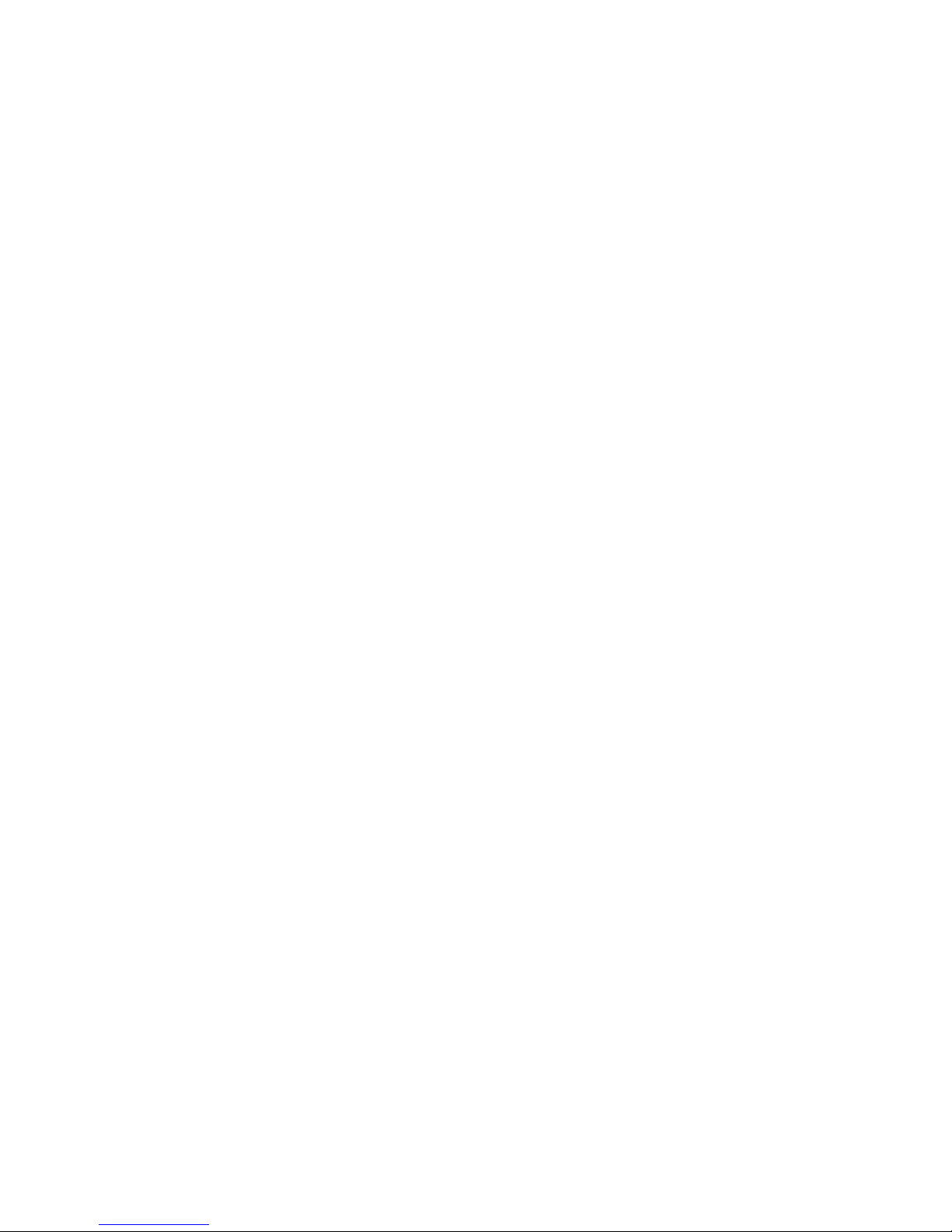
Welcome!
Thanks for choosing Sprint. This guide introduces you to the basics
of getting started with Sprint and your NETGEAR® LTE Gateway 6100D.
ReadyNow – For more help in getting up and running with your
new device, take advantage of exclusive Ready Now resources at
sprint.com/readynow. You can even schedule a one-on-one
appointment at a Sprint Store near you.
For ongoing support and resources, visit sprint.com/support.
There, you’ll ind guides, tutorials, and more to help you get the most
out of your device.
Note: Available applications and services are subject to change at any time.
©2013 Sprint. Sprint and the logo are trademarks of Sprint. NETGEAR, and the NETGEAR logo are trademarks of
NETGEAR, Inc. in the United States and/or other countries. Other marks are property of their respective owners.
Page 3

What’s in the Box
Ethernet Cable Power adapter
Antennas
Stand
Router
Recycling
Envelope
Page 4

Your LTE Gateway 6100D
1
2 3
4
MAIN
ANTENNA
AUX
ANTENNA
12V=2.5A
On O
RESET
SIM
USB
LAN
WAN (PoE)
Signal Quality
Antenna
connector
Antenna
connector
Power
On/O
Power
connector
Reset
button
3G
LTE
SIM
slot
USB
port
Wi-Fi Wi-FiInternetLAN
WAN
WAN
port
Ethernet
LAN ports 1-4
USB
WPS
Power
Page 5

System Requirements
The following items are required to use your
LTE Gateway 6100D:
•
One or more computers that support Wi-Fi
(802.11 a/b/g/n or 802.11ac or 802.11 a/b/g/n/ac)
•
Web browser (required if you’ll be using the
browser interface to view status and to
conigure settings). The following browsers
are supported:
•
Internet Explorer (version 8 and above)
•
Firefox (version 3.6.24 and above)
•
Chrome (version 30 and above)
•
Safari (version 5.1.7 and above)
•
If you’ll be connecting to your Gateway
through Ethernet:
•
Computer with an available Ethernet port
Attach the Antennas
The Gateway comes with two external
antennas that are interchangeable. For best
performance, connect both antennas.
1. Align the antennas with the antenna posts on
the router.
2. Attach the antennas on the threaded antenna
posts, ensuring that the connection is secure.
3. Adjust the antennas so that they are vertical.
Place Your Gateway
1. Place your Gateway in a location that
receives a strong wireless signal, such as
near a window.
2. Use the Signal Quality LED
to position
the Gateway for the best signal strength.
Before You Start
Page 6

Start Your Gateway for the First Time
The Gateway is designed to activate
automatically the irst time that it is turned
on using ‘hands-free activation’.
1. Connect the power adapter to the Gateway and
plug the power adapter into an electrical outlet.
2. Make sure that the Power On/O button on
the rear panel of the Gateway is pressed in.
If your Gateway is still not activated, visit
sprint.com/support for assistance. If you do
not have access to the Internet, call Sprint
Customer Service at 1-888-211-4727.
Connect to Your Gateway’s Network
You can connect with Wi-Fi or you can use an
Ethernet Cable for a wired connection.
Wi-Fi:
1. On your computer or wireless device, open
the software or application that manages
wireless connections. (Please see the user
documentation for your operating system
or computer.)
2. Select the Wi-Fi network for the Gateway and
connect to it. (If prompted for a network
security key/password, enter the Wi-Fi
password located on the Gateway label.)
Ethernet Cable:
1. Connect an Ethernet Cable (included) to one
of the yellow Ethernet LAN ports on the rear
panel of the Gateway.
2. Connect the other end of the Ethernet Cable
to an Ethernet port on your computer.
Get Connected
Page 7

When connected to the Gateway network, you
can use a Web browser to log in to your
Gateway to view or change its settings.
You can:
•
Activate your account if it did not
automatically activate.
•
View your data usage and status information
for your data connection.
•
Manage your mobile broadband network
connection and Wi-Fi connections.
•
View alert messages, and more.
Log In to Your Gateway
1. On a computer or wireless device that is
connected to your Gateway’s network, launch
a Web browser.
2. In the address or URL ield of your browser,
type http://myrouter (or http://192.168.0.1).
3. When prompted to log in, enter admin for
the user name and type the password.
(The default password is password).
For detailed information about settings, please
see the User Guide at sprint.com/support.
Settings
Page 8

Online: www.sprint.com
•
Make a payment, see your bills, enroll in
•
online billing.
•
Check usage and account balance.
•
See or modify the details of your Sprint
service plan.
•
Get detailed instructions and download
content.
From a Phone
•
Sprint Customer Service:
Dial 1-888-211-4727
•
Business Customer Service:
Dial 1-888-788-4727
At Sprint, environmental responsibility is more
than talk. We’re continuously working to
reduce our carbon footprint and decrease our
use of natural resources.
So where is my User Guide?
To support our increased responsibility eorts,
we’ve put expanded instructional materials
online for you. Just visit sprint.com/support
from any computer to access your complete
User Guide and other support materials.
What else has Sprint been doing?
Plenty. To ind out just what we’ve been up to,
visit sprint.com/green.
This guide is printed with vegetable inks and
contains up to 40% post consumer paper.
Manage Your Account
Sustainability
Page 9

•
User Guide – View the comprehensive
User Guide online at sprint.com/support.
•
Ready Now – Visit sprint.com/readynow for
additional help to get started on your new
device. You’ll ind more information on basic
setup, activation, maximizing performance,
and personalization.
•
Community
–
Visit community.sprint.com to
join the discussion about all things Sprint.
Here people help each other make the most
of their services with tips, forums, blogs, and
the latest news.
•
Online Support – Go to sprint.com/support
to access troubleshooting and other
resources, or go to sprint.com/downloads to
download updates.
Please tell us what you think
about your new device.
We are interested in your initial impressions
of this new Sprint device. Within two weeks
of your device purchase, please go to
http://labs.sprint.com/sprintphonesurvey to
complete a brief survey. Your feedback will
help us provide the wireless features and
services you want most.
Thank you for choosing Sprint.
Resources Feedback
