Page 1
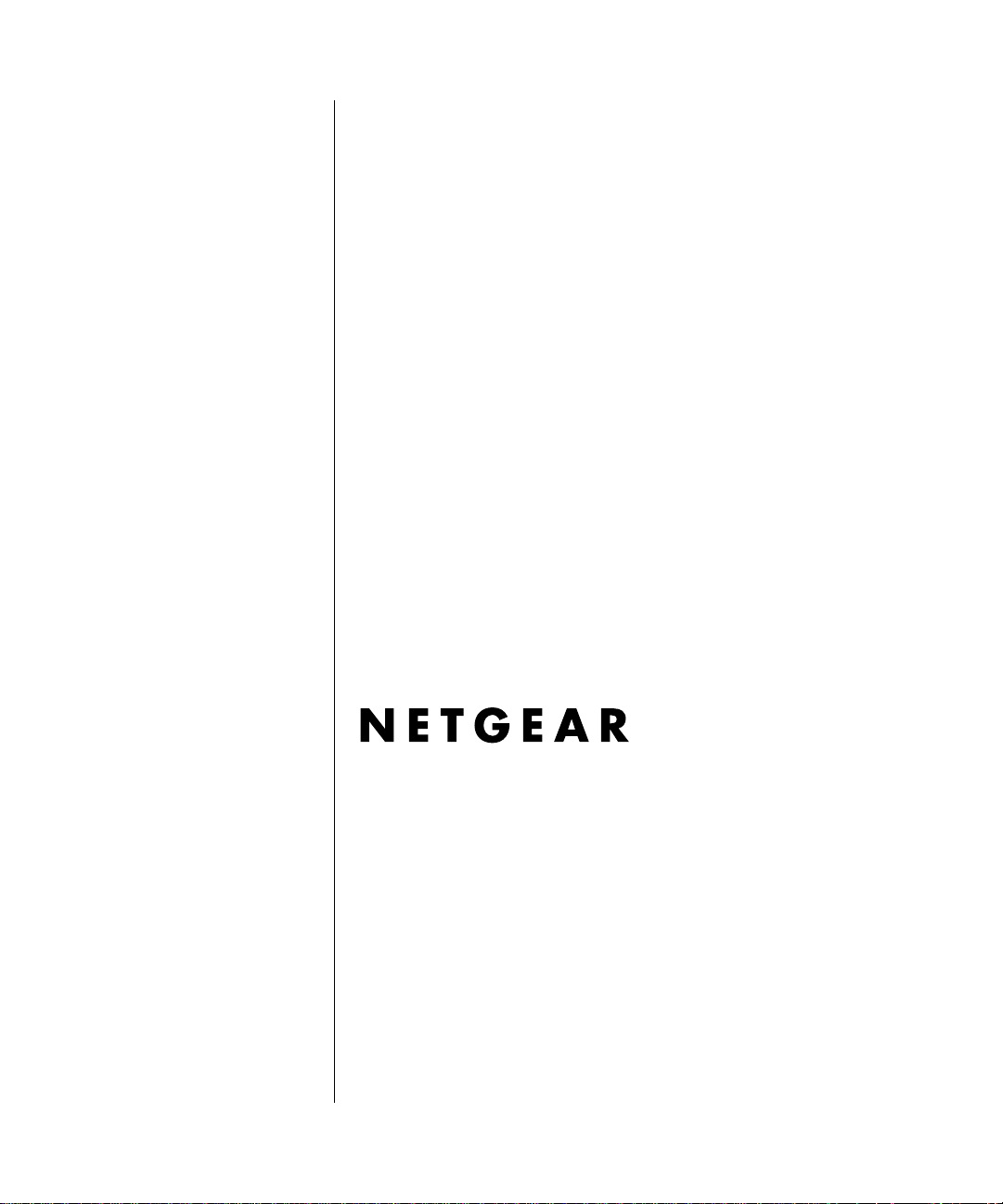
Reference Manual for the
ProSafe VPN Firewall 25
with 4 Gigabit LAN and
Dual WAN Port s FVS124G
NETGEAR, Inc.
4500 Great America Parkway
Santa Clara, CA 95054 USA
202-10085-01
March 2005
202-10085-01, March 2005
Page 2
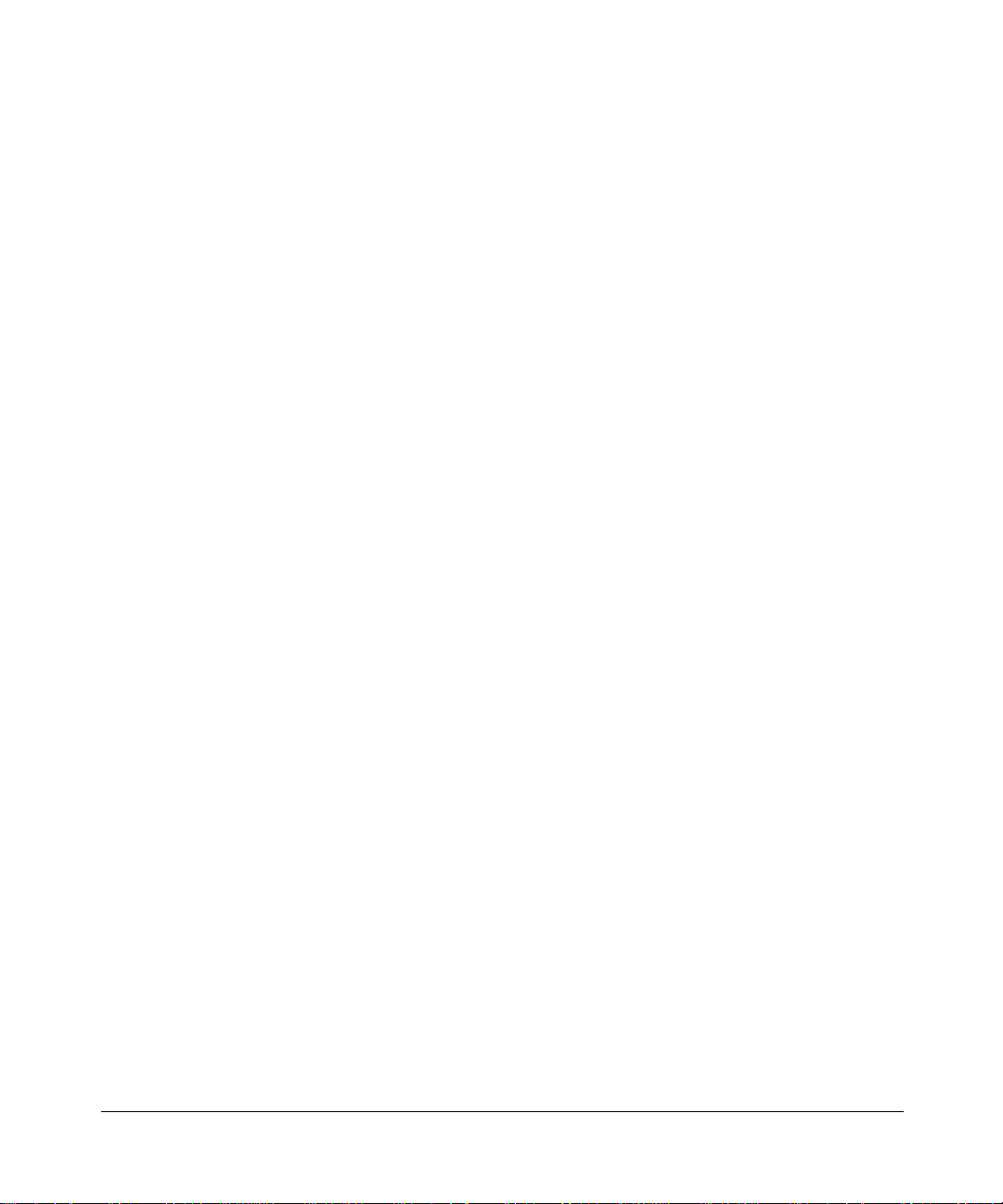
© 2005 by NETGEAR, Inc. All rights reserved.
Trademarks
NETGEAR is a trademark of Netgear, Inc.
Microsoft, Windows, and Wi ndow s NT are registered trademar ks of Microsoft Corporation.
Other brand and product names are registered trademarks or trademarks of their respective holders.
Statement of Conditions
In the interest of improving internal design, operational function, and/or reliability, NETGEAR reserves the right to
make changes to the products described in this document without notice.
NETGEAR does not assume any liability that may occur due to the use or application of the product(s) or circuit
layout(s) described herein.
Federal Communications Commission (FCC) Compliance Notice: Radio Frequency Notice
This equipment has been tested and found to comply with the limits for a Class B digital device, pursuant to
part 15 of the FCC Rules. These limits are designed to provide reasonable protection against harmful interference in a
residential installation. This equipment generates, uses, and can radiate radio frequency energy and, if not installed and
used in accordance with the instruct ions, may cause harmf ul interference to radio communications. However, there is no
guarantee that interference will not occur in a particular installation. If this equipment does cause harmful interference to
radio or television reception, which can be determined by turning the equipment off and on, the user is encouraged to try
to correct the interference by one or more of the following measures:
• Reorient or relocate the receiving antenna.
• Increase the separation between the equipment and receiver.
• Connect the equipment into an outlet on a circuit different from that to which the receiver is connected.
• Consult the dealer or an experienced radio/TV technician for help.
EN 55 022 Declaration of Conformance
This is to certify that the FVS124G ProSafe VPN Firewall 25 with 4 Gigabit LAN and Dual WAN Ports is shielded
against the generation of radio interference in accordance with the application of Council Directive 89/336/EEC, Article
4a. Conformity is declared by the application of EN 55 022 Class B (CISPR 22).
Bestätigung des Herstellers/Importeurs
Es wird hiermit bestätigt, daß das FVS124G ProSafe VPN Firewall 25 with 4 Gigabit LAN and Dual W AN Ports gemäß
der im BMPT-AmtsblVfg 243/1991 und Vfg 46/1992 aufgeführten Bestimmungen entstört ist. Das vorschriftsmäßige
Betreiben einiger Geräte (z.B. Testsender) kann jedoch gewissen Beschränkungen unterliegen. Lesen Sie dazu bitte die
Anmerkungen in der Betriebsanleitung.
Das Bundesamt für Zulassungen in der Telekommunikation wurde davon unterrichtet, daß dieses Gerät auf den Markt
gebracht wurde und es ist berechtigt, die Serie auf die Erfüllung der Vorschriften hin zu überprüfen.
2
202-10085-01, March 2005
Page 3
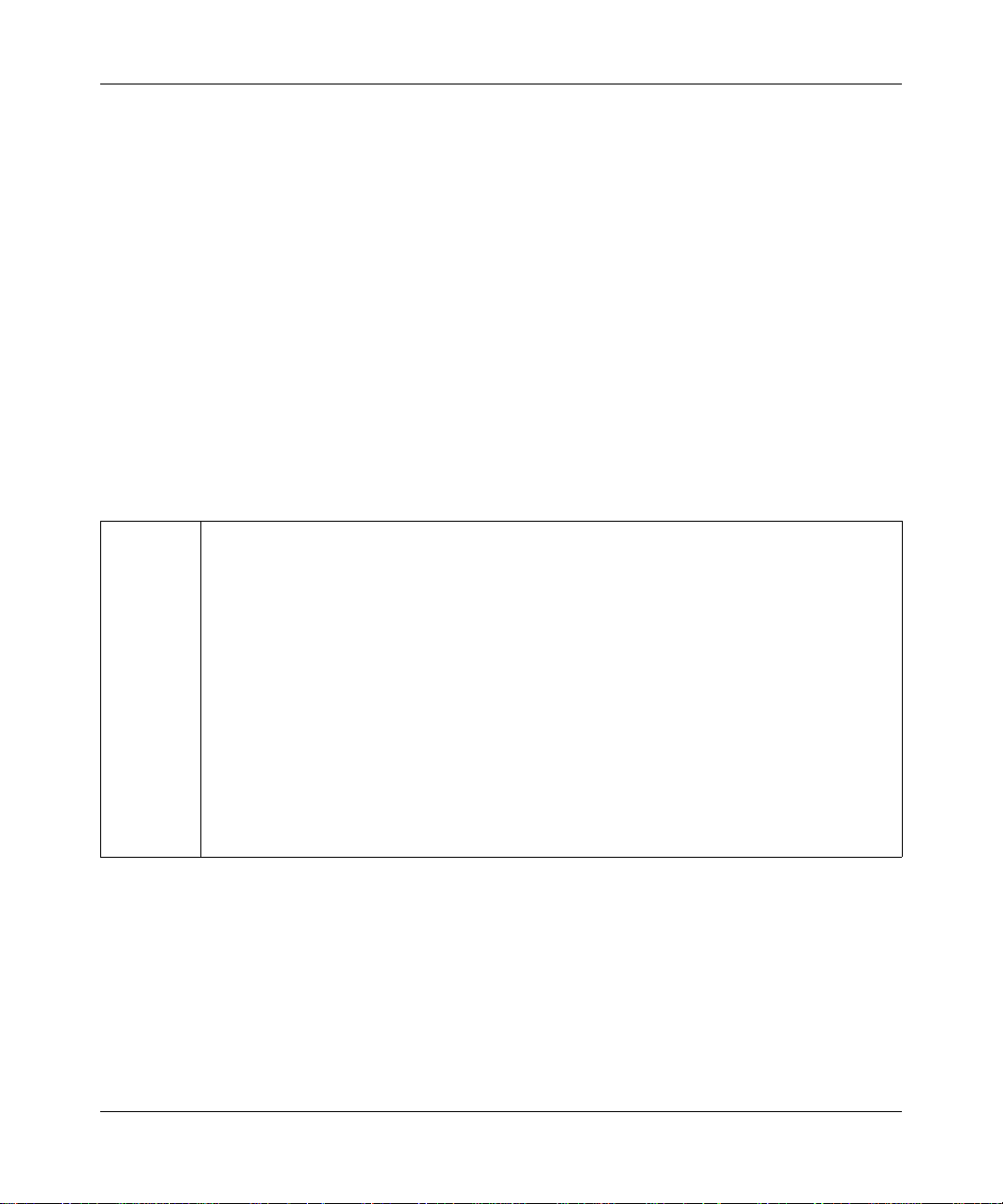
Reference Manual for the ProSafe VPN Firewall 25 with 4 Gigabi t LAN and Dual WAN Port s
Certificate of the Manufacturer/Importer
It is hereby certified that the FVS124G ProSafe VPN Firewall 25 with 4 Gigabit LAN and Dual WAN Ports has been
suppressed in accordance with the conditions set out in the BMPT-AmtsblVfg 243/1991 and Vfg 46/1992. The operation
of some equipment (for example, test transmitters) in accordance with the regulations may, however, be subject to
certain restrictions. Please refer to the notes in the operating instructions.
Federal Office for Telecommunications Approvals has been notified of the placing of this equipment on the market
and has been granted the right to test the series for compliance with the regulations.
Voluntary Contr ol Council for Interference (VCCI) Statement
This equipment is in the second category (information equipment to be used in a residential area or an adjacent area
thereto) and conforms to the standards set by the Voluntary Control Council for Interference by Data Processing
Equipment and Electronic Office Machines aimed at preventing radio interference in such residential areas.
When used near a radio or TV receiver , it may become the cause of radio interference.
Read instructions for correct handling.
Additional Copyrights
AES Copyright (c) 2001, Dr Brian Gladman <brg@gladman.uk.net>, Worcester, UK.
All rights reserved.
TERMS
Redistribution and use in source and binary forms, with or without modification, are permitted
subject to the following conditions:
1. Redistributions of source code must retain the above copyright notice, this list of
conditions and the following disclaimer.
2. Redistributions in binary form must reproduce the above copyright notice, this list of
conditions and the following disclaimer in the documentation and/or other materials
provided with the distribution.
3. The copyright holder's name must not be used to endorse or promote any products
derived from this software without his specific prior written permission.
This software is provided 'as is' with no express or implied warranties of correctness or fitness
for purpose.
202-10085-01, March 2005
-3
Page 4
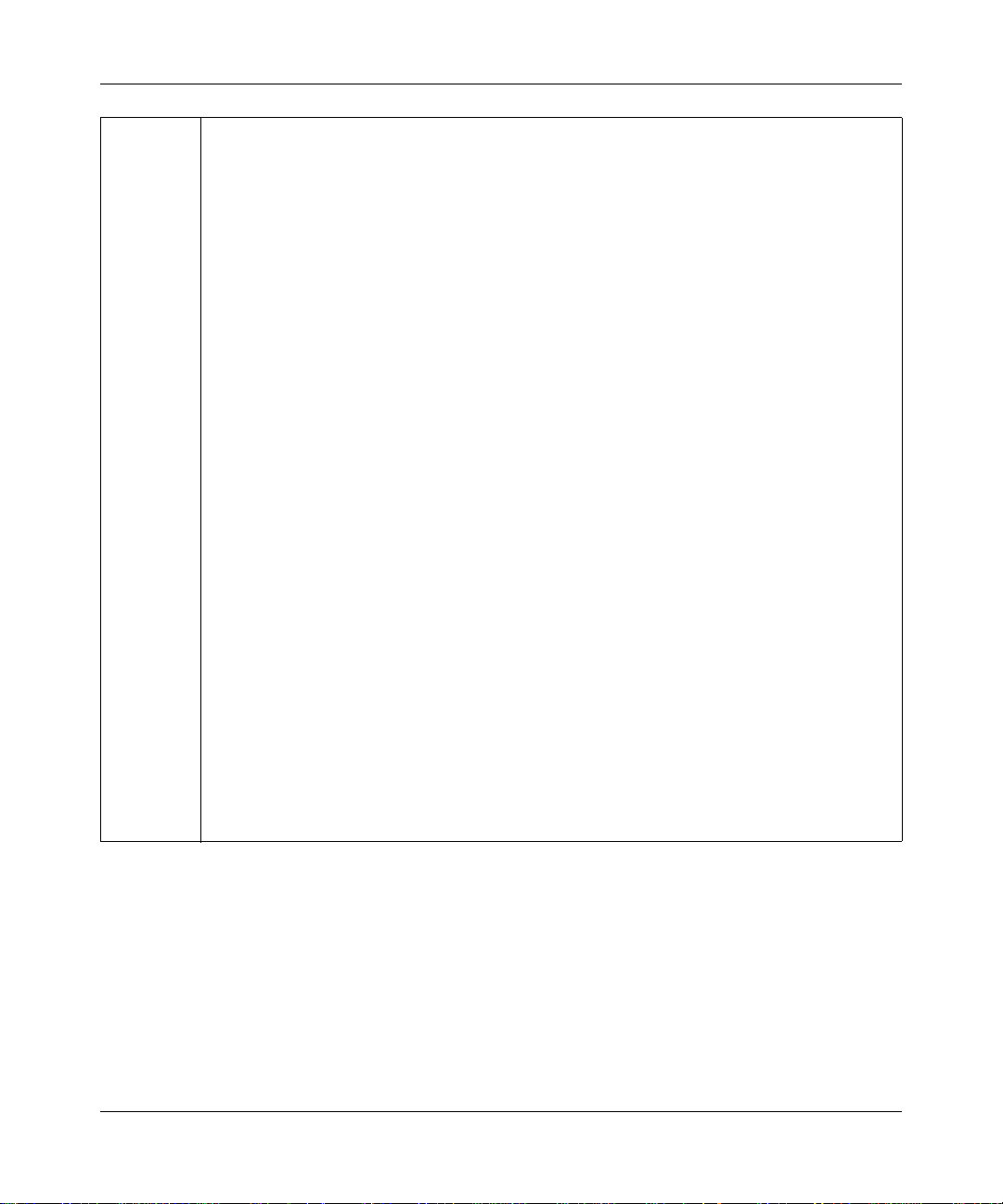
Reference Manual for the ProSafe VPN Firewall 25 with 4 Gigabit LAN and Dual WAN Ports
Open SSL Copyright (c) 1998-2000 The OpenSSL Project. All rights reserved.
Redistribution and use in source and binary forms, with or without modification, are permitted
provided that the following conditions * are met:
1. Redistributions of source code must retain the above copyright notice, this list of conditions
and the following disclaimer.
2. Redistributions in binary form must reproduce the above copyright notice, this list of
conditions and the following disclaimer in the documentation and/or other materials
provided with the distribution.
3. All advertising materials mentioning features or use of this software must display the
following acknowledgment: "This product includes software developed by the OpenSSL
Project for use in the OpenSSL Toolkit. (http://www.openssl.org/)"
4. The names "OpenSSL Toolkit" and "OpenSSL Project" must not be used to endorse or
promote products derived from this software without prior written permission. For written
permission, please contact openssl-core@openssl.org.
5. Products derived from this software may not be called "OpenSSL" nor may "OpenSSL"
appear in their names without prior written permission of the OpenSSL Project.
6. Redistributions of any form whatsoever must retain the following acknowledgment: "This
product includes software developed by the OpenSSL Project for use in the OpenSSL
Toolkit (http://www.openssl.org/)"
THIS SOFTWARE IS PROVIDED BY THE OpenSSL PROJECT ``AS IS'' AND ANY
EXPRESSED OR IMPLIED WARRANTIES, INCLUDING, BUT NOT LIMITED TO, THE
IMPLIED WARRANTIES OF MERCHANTABILITY AND FITNESS FOR A PARTICULAR
PURPOSE ARE DISCLAIMED. IN NO EVENT SHALL THE OpenSSL PROJECT OR ITS
CONTRIBUTORS BE LIABLE FOR ANY DIRECT, INDIRECT, INCIDENTAL, SPECIAL,
EXEMPLARY, OR CONSEQUENTIAL DAMAGES (INCLUDING, BUT NOT LIMITED TO,
PROCUREMENT OF SUBSTITUTE GOODS OR SERVICES; LOSS OF USE, DATA, OR
PROFITS; OR BUSINESS INTERRUPTION) HOWEVER CAUSED AND ON ANY THEORY
OF LIABILITY, WHETHER IN CONTRACT, STRICT LIABILITY, OR TORT (INCLUDING
NEGLIGENCE OR OTHERWISE) ARISING IN ANY WAY OUT OF THE USE OF THIS
SOFTWARE, EVEN IF ADVISED OF THE POSSIBILITY OF SUCH DAMAGE.
-4
This product includes cryptographic software written by Eric Young (eay@cryptsoft.com). This
product includes software written by Tim Hudson (tjh@cryptsoft.com).
202-10085-01, March 2005
Page 5

Reference Manual for the ProSafe VPN Firewall 25 with 4 Gigabi t LAN and Dual WAN Port s
MD5 Copyright (C) 1990, RSA Data Security, Inc. All rights reserved.
License to copy and use this software is granted provided that it is identified as the "RSA Data
Security, Inc. MD5 Message-Digest Algorithm" in all material mentioning or referencing this
software or this function. License is also granted to make and use derivative works provided
that such works are identified as "derived from the RSA Data Security, Inc. MD5
Message-Digest Algorithm" in all material mentioning or referencing the derived work.
RSA Data Security, In c. makes no representations concerning either the merchantability of
this software or the suitability of this software for any particular purpose. It is provided "as is"
without express or implied warranty of any kind.
These notices must be retained in any copies of any part of this documentation and/or
software.
PPP Copyright (c) 1989 Carnegie Mellon University. All rights reserved.
Redistribution and use in source and binary forms are permitted provided that the above
copyright notice and this paragraph are duplicated in all such forms and that any
documentation, advertising materials, and other materials related to such distribution and use
acknowledge that the software was developed by Carnegie Mellon University. The name of
the University may not be used to endor s e or promote products derived from th i s software
without specific prior written permission.
THIS SOFTWARE IS PROVIDED ``AS IS'' AND WITHOUT ANY EXPRESS OR IMPLIED
WARRANTIES, INCLUDING, WITHOUT LIMITATION, THE IMPLIED WARRANTIES OF
MERCHANTIBILITY AND FITNESS FOR A PARTICULAR PURPOSE.
Zlib zlib.h -- interface of the 'zlib' general purpose compression library version 1.1.4, March 11th,
2002. Copyright (C) 1995-2002 Jean-loup Gailly and Mark Adler.
This software is provided 'as-is', without any express or implied warranty. In no event will the
authors be held liable for any damages arising from the use of this software. Permission is
granted to anyone to use this software for any purpose, including commercial applications,
and to alter it and redistribute it freely, subject to the following restrictions:
1. The origin of this software must not be misrepresented; you must not claim that you wrote
the original software. If you use this software in a product, an acknowledgment in the
product documentation would be appreciated but is not required.
2. Altered source versions must be plainly marked as such, and must not be misrepresented
as being the original software.
3. This notice may not be removed or altered from any source distribution.
Jean-loup Gailly: jloup@gzip.org; Mark Adler: madler@alu mni.caltech.edu
The data format used by the zlib library is described by RFCs (Request for Comments) 1950
to 1952 in the files ftp://ds.internic.net/rfc/rfc1950.txt (zlib format), rfc1951.txt (deflate format)
and rfc1952.txt (gzip format)
-5
202-10085-01, March 2005
Page 6
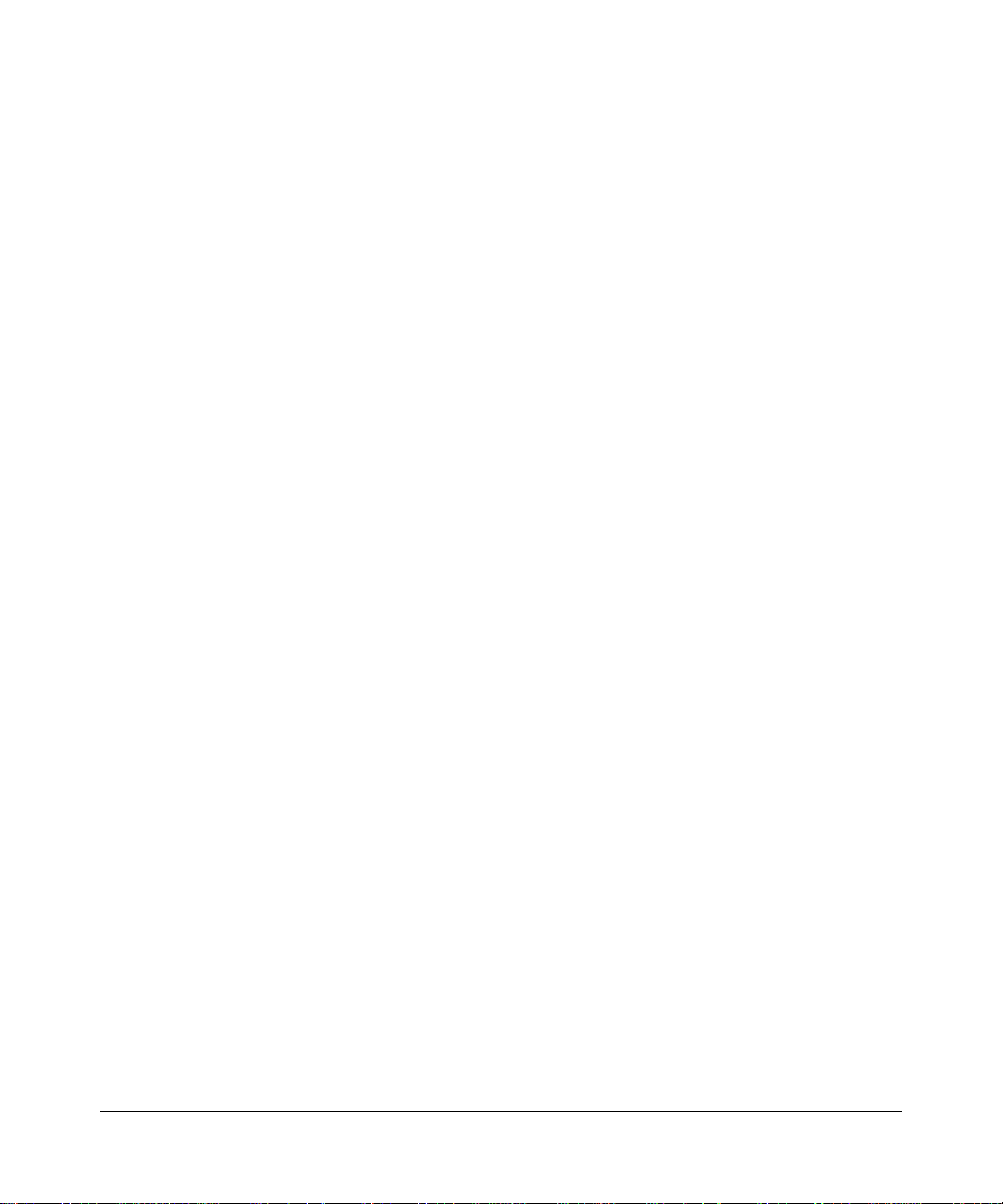
Reference Manual for the ProSafe VPN Firewall 25 with 4 Gigabit LAN and Dual WAN Ports
Product and Publication Details
Model Number: FVS124G
Publication Date: March 2005
Product Family: Router
Product Name: FVS124G ProSafe VPN Firewall 25 with 4 Gigabit LAN and Dual WAN
Ports
Home or Business Product: Business
Language: English
Publication Part Number: 202-10085-01
-6
202-10085-01, March 2005
Page 7
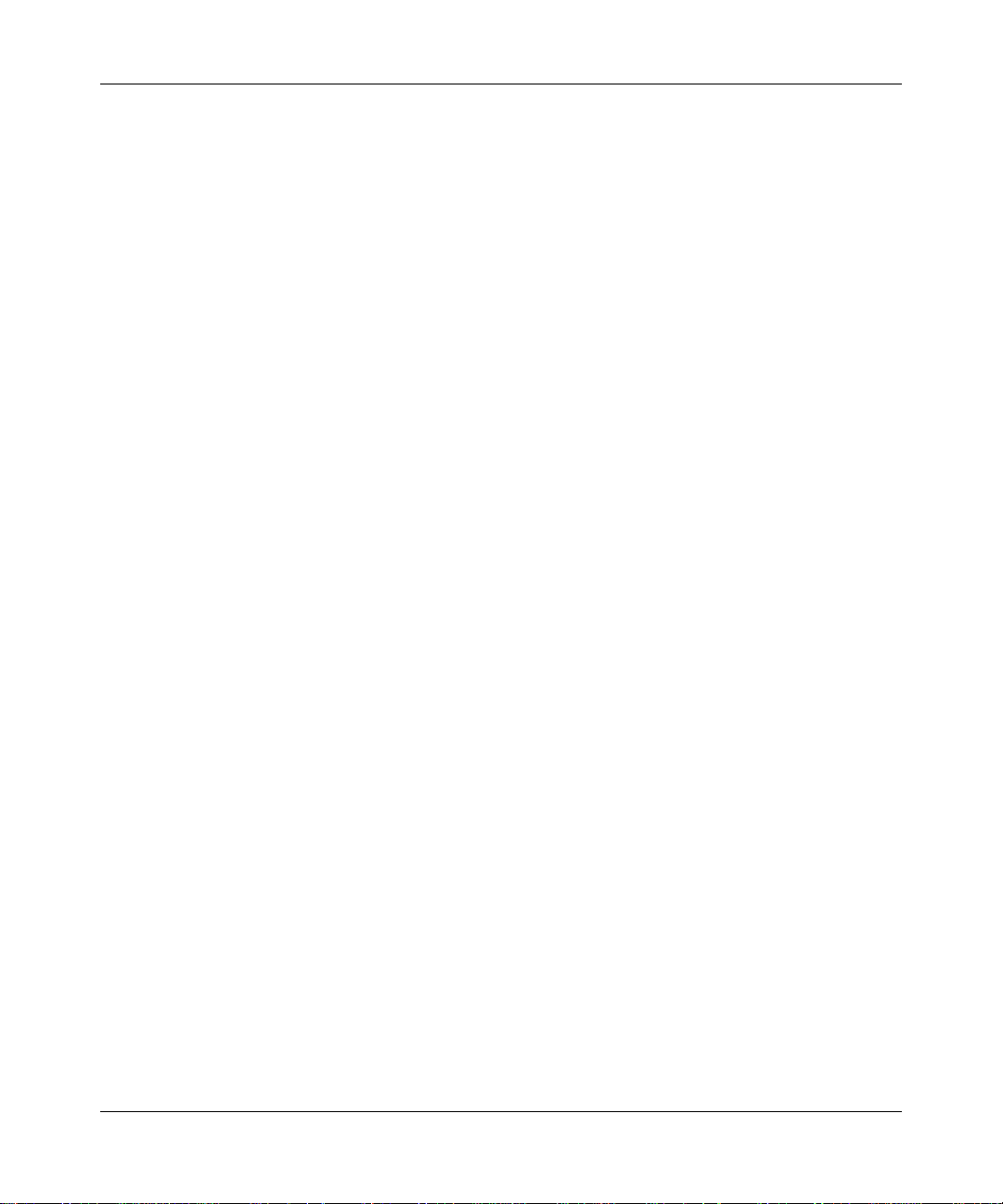
Reference Manual for the ProSafe VPN Firewall 25 with 4 Gigabi t LAN and Dual WAN Port s
Contents
Chapter 1
About This Manual
Audience, Scope, Conventions, and Formats ................................................................1-1
How to Use This Manual ................................................................................................1-2
How to Print this Manual .................................................................................................1-3
Chapter 2
Introduction
Key Features of the VPN Firewall ..................................................................................2-1
Dual WAN Ports for Increased Reliability or Outbound Load Balancing ..................2-2
A Powerful, True Firewall with Content Filtering ......................................................2-2
Security ....................................................................................................................2-3
Autosensing Ethernet Connections with Auto Uplink ...............................................2-3
Extensive Protocol Support ......................................................................................2-4
Easy Installation and Management ..........................................................................2-4
Maintenance and Support .................. .... ... ... ... .......................................... ... .... ... ... ..2-5
Package Contents ..........................................................................................................2-5
The Router’s Front Panel .........................................................................................2-6
The Router’s Rear Panel .........................................................................................2-7
The Router’s IP Address, Login Name, and Password ............................................2-8
Logging into the Router ...... ... .... ... ... ... .... .......................................... ... ... ... ...............2-9
Default Factory Settings .........................................................................................2-10
NETGEAR Related Products ........................................................................................2-11
Chapter 3
Network Planning
Overview of the Planning Process ..................................................................................3-1
Inbound Traffic .........................................................................................................3-1
Virtual Private Networks (VPNs) ..............................................................................3-1
The Rollover Case for Firewalls With Dual WAN Ports ............................................3-2
The Load Balancing Case for Firewalls With Dual WAN Ports ................................3-2
202-10085-01, March 2005
-1
Page 8
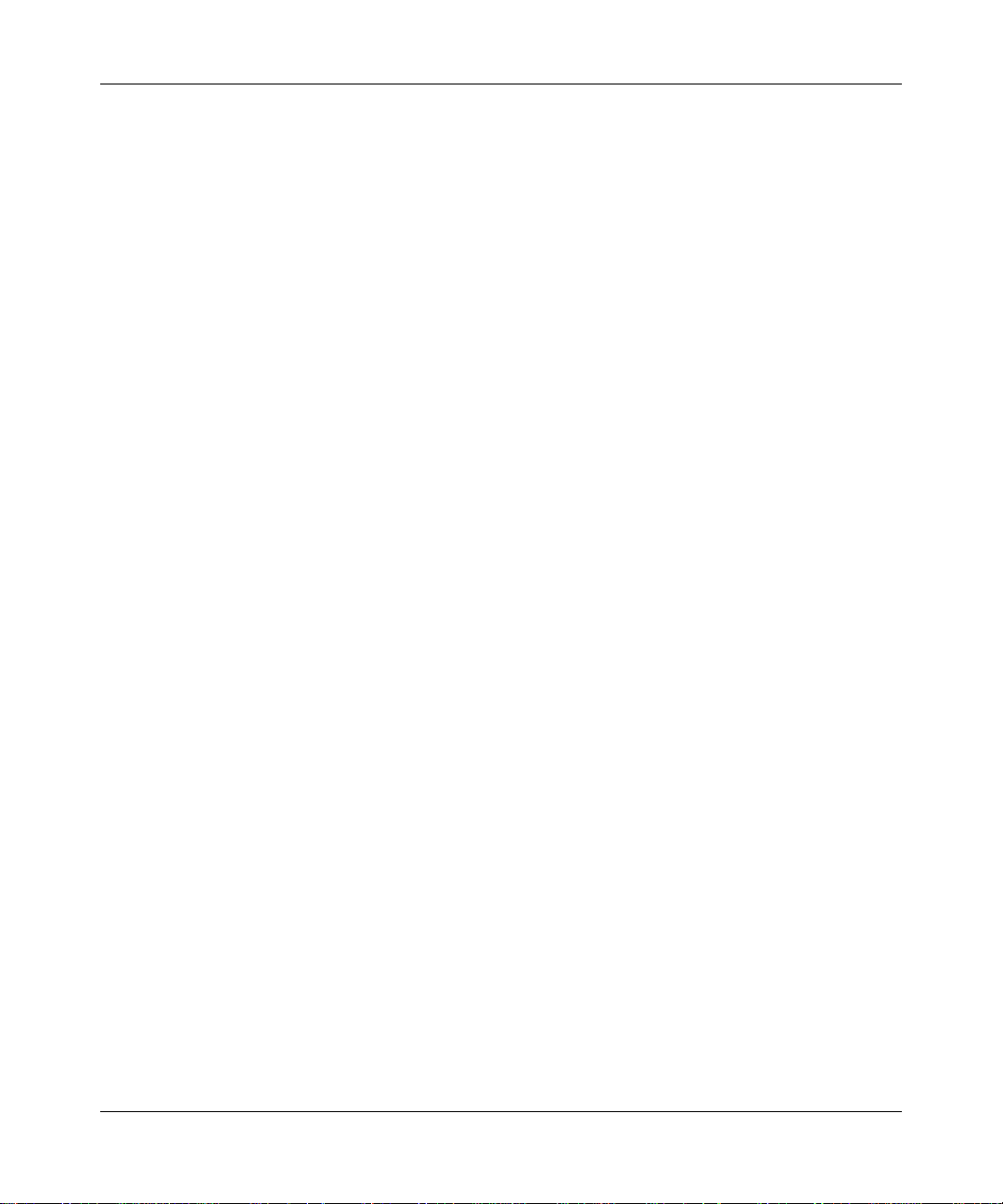
Reference Manual for the ProSafe VPN Firewall 25 with 4 Gigabit LAN and Dual WAN Ports
Inbound Traffic ................................................................................................................3-3
Inbound Traffic to Single WAN Port (Reference Case) ............................................3-3
Inbound Traffic to Dual WAN Port Systems .............................................................3-3
Inbound Traffic: Dual WAN Ports for Improved Reliability .................................3-4
Inbound Traffic: Dual WAN Ports for Load Balancing ........................................3-4
Virtual Private Networks (VPNs) .....................................................................................3-5
VPN Road Warrior (Client-to-Gateway) ...................................................................3-6
VPN Road Warrior: Single Gateway WAN Port (Reference Case) ....................3-6
VPN Road Warrior: Dual Gateway WAN Ports for Improved Reliability ............3-7
VPN Road Warrior: Dual Gateway WAN Ports for Load Balancing ...................3-8
VPN Gateway-to-Gateway ........... ... ... .... ... .......................................... ... ... ... .... ... ... ..3-9
VPN Gateway-to-Gateway: Single Gateway WAN Ports (Reference Case) .....3-9
VPN Gateway-to-Gateway: Dual Gateway WAN Ports for Improved Reliability 3-10
VPN Gateway-to-Gateway: Dual Gateway WAN Ports for Load Balancing ....3-11
VPN Telecommuter (Client-to-Gateway Through a NAT Router) ...........................3-12
VPN Telecommuter: Single Gateway WAN Port (Reference Case) ................3-12
VPN Telecommuter: Dual Gateway WAN Ports for Improved Reliability .........3-13
VPN Telecommuter: Dual Gateway WAN Ports for Load Balancing ...............3-14
Chapter 4
Connecting the FVS124G to the Internet
What You Will Need to Do Before You Begin .................................................................4-1
Cabling and Computer Hardware Requirements .....................................................4-3
Computer Network Configuration Requirements ............................. ... ... ... ... .... ... .....4-3
Internet Configuration Requirements ....................................................................... 4-4
Where Do I Get the Internet Configuration Parameters? ............................. ............4-4
Record Your Internet Connection Information ..........................................................4-5
Connecting the FVS124G ProSafe VPN Firewall 25 with 4 Gigabit LAN and Dual WA N Ports
4-6
Step 1: Physically Connect the VPN Firewall to Your Network (Required) ..............4-7
Step 2: Log in to the VPN Firewall (Required) .........................................................4-7
Step 3: Configure the Internet Connections to Your ISPs (Required) ......................4-8
Manually Configuring Your Internet Connection ..............................................4-12
Programming the Traffic Meter (if Desired) .....................................................4-13
Step 4: Configure the WAN Mode (Required for Dual WAN) .................................4-15
Rollover Setup .................................................................................................4-16
-2
202-10085-01, March 2005
Page 9
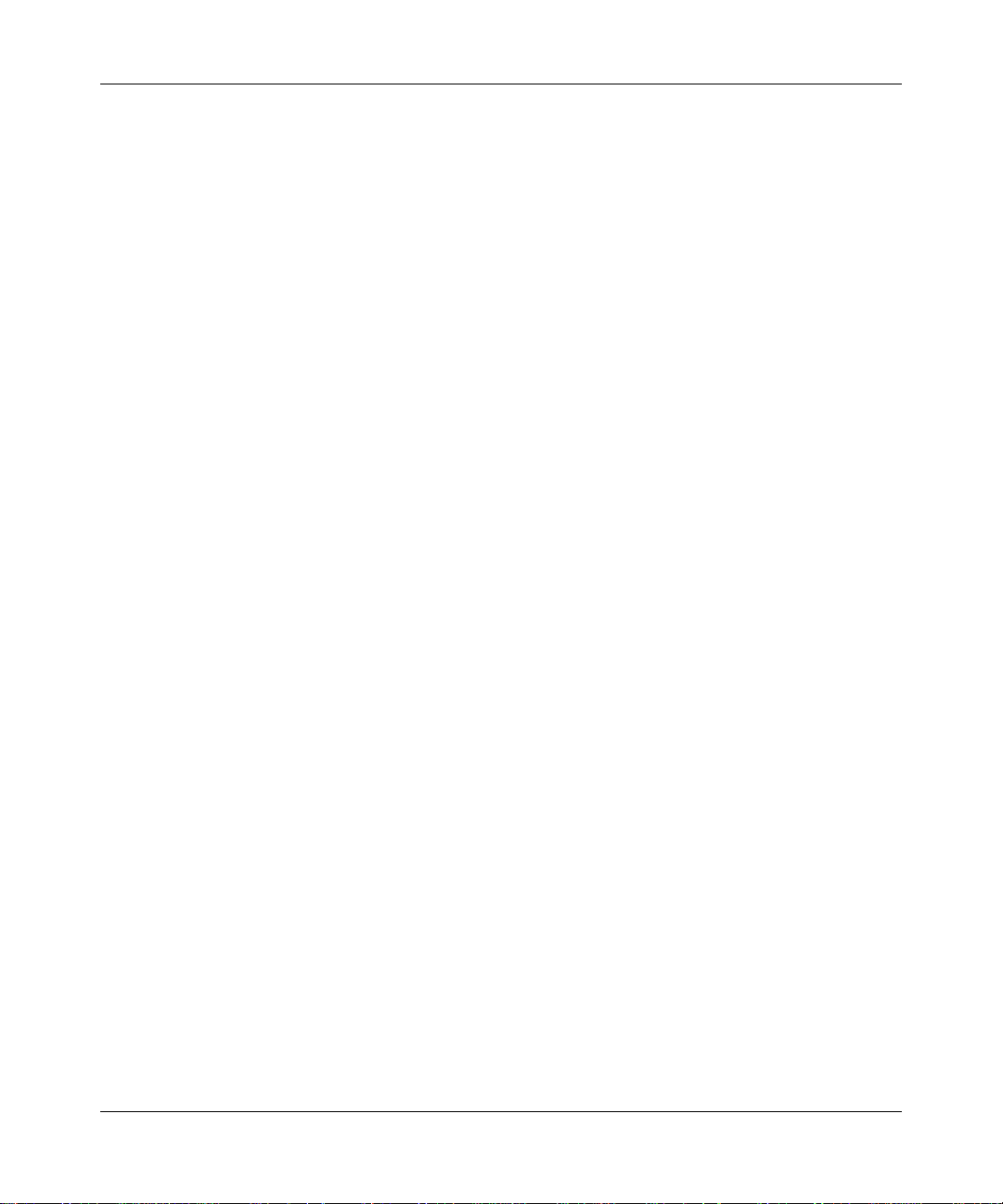
Reference Manual for the ProSafe VPN Firewall 25 with 4 Gigabi t LAN and Dual WAN Port s
Load Balancing (and Protocol Binding) Setup .................................................4-17
Step 5: Configure Dynamic DNS (If Needed) ...................................... ... ... ... .... ......4-20
Step 6: Configure the W AN Options (If Needed) ....................................................4-23
Chapter 5
LAN Configuration
Using the LAN IP Setup Options ....................................................................................5-1
Configuring LAN TCP/IP Setup Parameters ............................................................5-2
Using the Firewall as a DHCP server .......................................................................5-4
Using Address Reservation ......................................................................................5-5
Multi Home LAN IPs ........ ... ... .... .......................................... ... ... ... .... ... .....................5-6
Configuring Static Routes ...............................................................................................5-6
Chapter 6
Firewall Protection and Content Filtering
Firewall Protection and Content Filtering Overview ............ ... .... ... ... ... .... ... ... ... ...............6-1
Using Rules to Block or Allow Specific Kinds of Traffic ..................................................6-1
Services-Based Rules ........................................ .... ... ... ... .........................................6-4
Inbound Rules (Port Forwarding) ......................................................................6-5
Outbound Rules (Service Blocking) .................................................................6-12
Customized Services .......................... ... ... ... .......................................... .... ... ...6-16
Quality of Service (QoS) Priorities ...................................................................6-18
Managing Groups and Hosts .................................... ... ... .......................................6-20
Using a Schedule to Block or Allow Specific Traffic ...............................................6-22
Time Zone ..............................................................................................................6-24
Block Sites ....................................................................................................................6-24
Source MAC Filtering ...................................................................................................6-27
Port Triggering ............................. .... ... ... ... .... .......................................... ......................6-28
Getting E-Mail Notifications of Event Logs and Alerts ..................................................6-30
Syslog ....................................................................................................................6-33
Viewing Logs of Web Access or Attempted Web Access ......................................6-33
Administrator Information .............................................................................................6-35
Chapter 7
Virtual Private Networking
Dual WAN Port Systems .................................................................................................7-1
Rollover vs. Load Balancing Mode ...........................................................................7-1
Fully Qualified Domain Names ..................................... ... .... ... ... ... ............................7-2
202-10085-01, March 2005
-3
Page 10
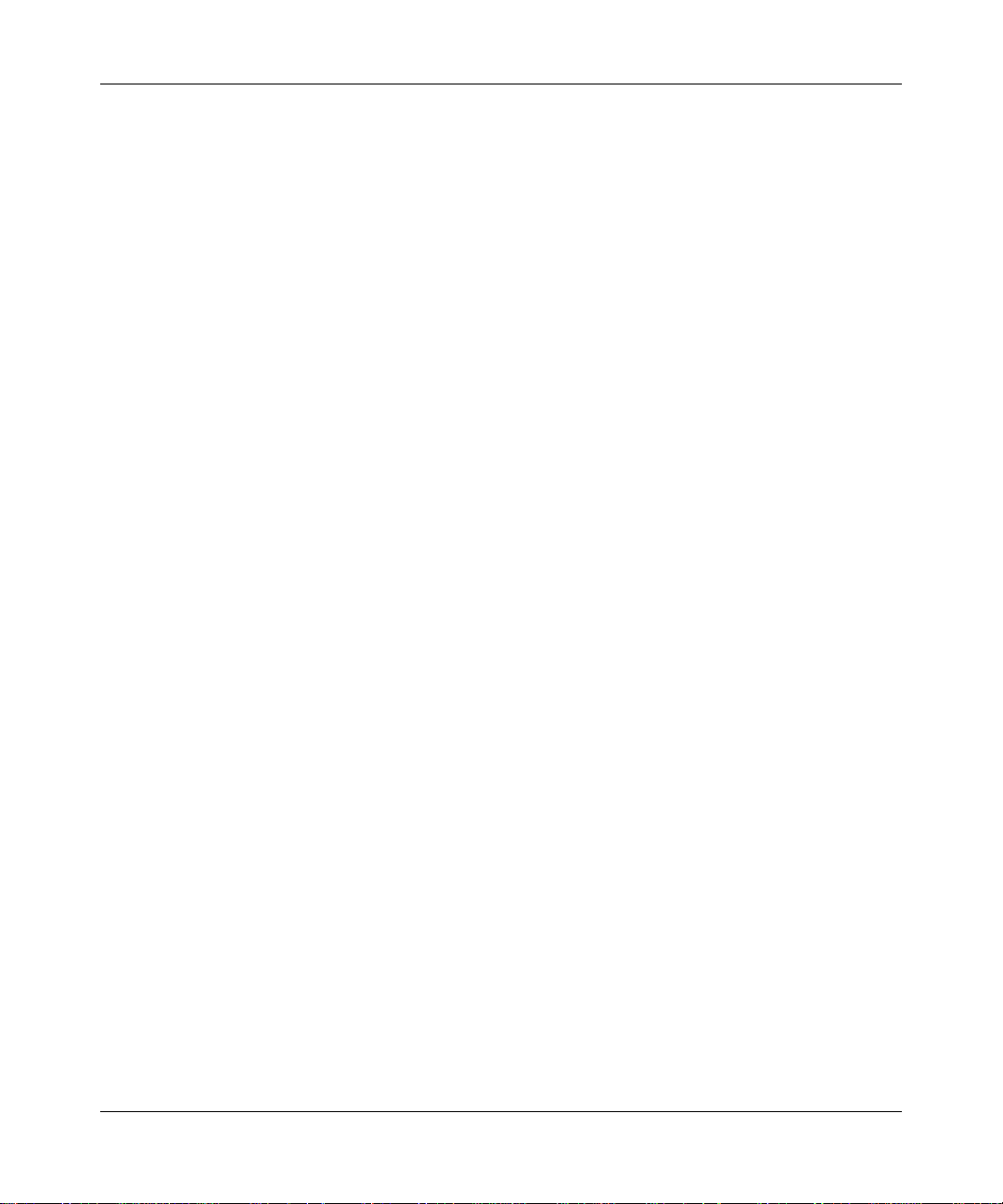
Reference Manual for the ProSafe VPN Firewall 25 with 4 Gigabit LAN and Dual WAN Ports
Creating a VPN Connection: Between FVX538 and FVS124G ......................................7-5
Configuring the FVX538 ...........................................................................................7-5
Configuring the FVS124G ........................................................................................7-9
Testing the Connection ...........................................................................................7-11
Creating a VPN Connection: Netgear VPN Client to FVS124G ...................................7-11
Configuring the FVS124G ......................................................................................7-12
Configuring the VPN Client .................... ... ... ... ... .... .......................................... ... ...7-12
Testing the Connection ...........................................................................................7-20
Chapter 8
Router and Network Management
Performance Management .............................. ... ... ... .... ... ... .......................................... ..8-1
Bandwidth Capacity ..................... ... ... .... ... ... ... ... .......................................... ............8-1
VPN Firewall Features That Reduce Traffic .............................................................8-2
Service Blocking .......................... .......................................... ............................8-2
Block Sites .........................................................................................................8-4
Source MAC Filtering ........................................................................................8-4
VPN Firewall Features That Increase Traffic ...........................................................8-4
Port Forwarding .................................. ... ... ... .... ... ... ... .........................................8-5
Port Triggering ....................... ... ... .... ... ...............................................................8-6
VPN Tunnels ................................................ .......................................... ............8-7
Using QoS to Shift the Traffic Mix ............................................................................8-7
Tools for Traffic Management ....... ... ... .... ... ... .......................................... ..................8-7
Administrator and Guest Access Authorization ..............................................................8-8
Changing the Passwords and Login Timeout ..........................................................8-8
Enabling Remote Management Access ...................................................................8-9
Command Line Interface ........................................................................................8-10
Event Alerts ..................................................................................................................8-11
WAN Port Rollover .......... .......................................... .......................................... ...8-11
Traffic Limits Reached ............................................................... ... .... ... ... ... ... .... ... ...8-11
Login Failures and Attacks .....................................................................................8-12
Monitoring .................................... .............................................. ...................................8-14
Viewing VPN Firewall Status and Time Information ............................................... 8-14
Firewall Status .................................................................................................8-14
Time Information ..............................................................................................8-16
WAN Ports .............................................................. ... ... ... .... ... ................................8-18
-4
202-10085-01, March 2005
Page 11
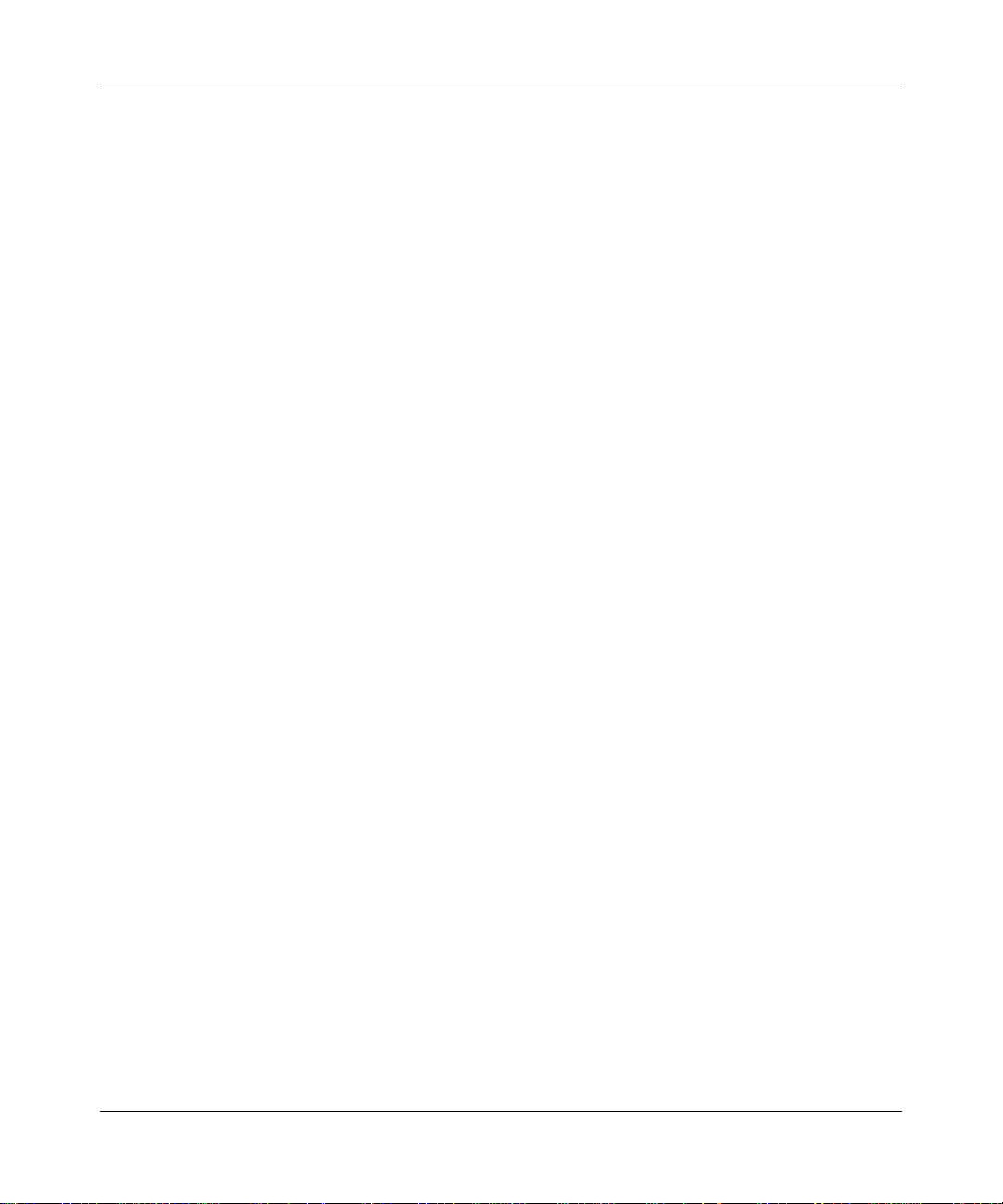
Reference Manual for the ProSafe VPN Firewall 25 with 4 Gigabi t LAN and Dual WAN Port s
WAN Port Connection Status ...........................................................................8-18
Dynamic DNS Status .......................................................................................8-19
Internet Traffic Information ............................................................ ...................8-19
LAN Ports and Attached Devices ...........................................................................8-20
Known PCs and Devices .................................................................................8-20
DHCP Log .......................................................................................................8-22
Port Triggering Status ..... .... ... ... ....................................... ... ... .... ... ... ... ... ..........8-22
Firewall ...................................... ................................ ................................... .......... 8-23
VPN Tunnels ............ .... ... ... ... .......................................... .......................................8-26
SNMP .................................... ................................. ................................ ................ 8-27
Diagnostics ................................... ... ... .... .......................................... ......................8-27
Configuration File Management ...................................................................................8-29
Restoring and Backing Up the Configuration .........................................................8-30
Upgrading the Firewall Software ............................................................................8-30
Erasing the Configuration (Factory Defaults Reset) ...............................................8-31
Chapter 9
Troubleshooting
Basic Functioning ...........................................................................................................9-1
Power LED Not On ...................................................................................................9-1
LEDs Never Turn Off ................................................................................................9-2
LAN or Internet Port LEDs Not On ......... ... ... ... ... .... ... ... .......................................... ..9-2
Troubleshooting the Web Configuration Interface ..........................................................9-3
Troubleshooting the ISP Connection ..............................................................................9-4
Troubleshooting a TCP/IP Network Using a Ping Utility .................................................9-5
Testing the LAN Path to Your Firewall ......................................................................9-5
Testing the Path from Your PC to a Remote Device ................................................9-6
Restoring the Default Configuration and Password ............... .........................................9-7
Problems with Date and Time .........................................................................................9-7
Appendix A
Technical Specifications
Appendix B
Network, Routing, Firewall, and Basics
Related Publications ...................................................................................................... B-1
Basic Router Concepts .................................................................................................. B-1
What is a Router? ................................................................................................... B-2
202-10085-01, March 2005
-5
Page 12
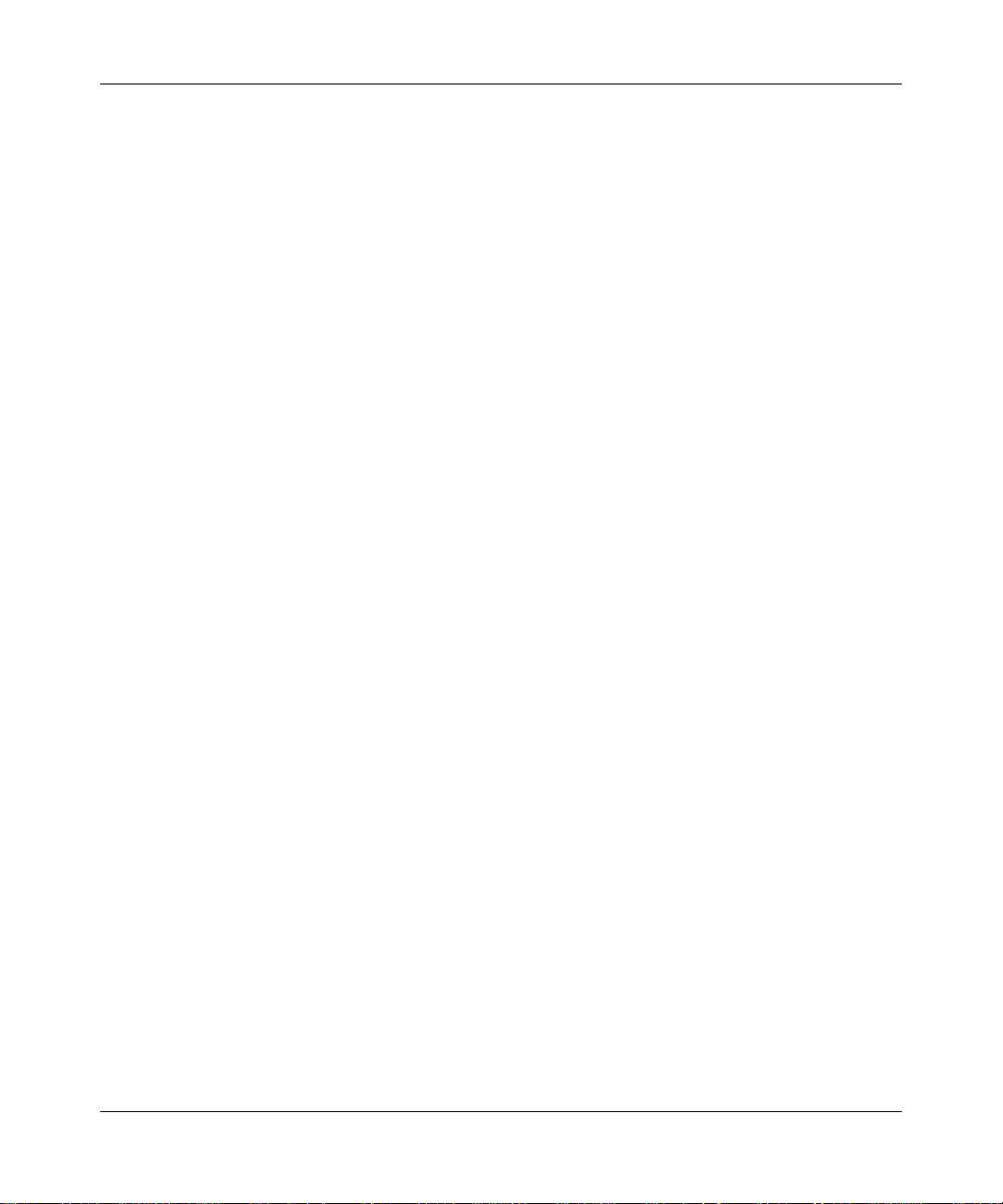
Reference Manual for the ProSafe VPN Firewall 25 with 4 Gigabit LAN and Dual WAN Ports
Routing Information Protocol ................................................................................... B-2
IP Addresses and the Internet .. ... .... ... ... ... .... ................................................................. B-2
Netmask .................................... ................................................................ ..............B-4
Subnet Addressing .................................................................................................. B-5
Private IP Addresses ................................. ... ... ... .......................................... ........... B-7
Single IP Address Operation Using NAT ....................................................................... B-8
MAC Addresses and Address Resolution Protocol ................................................. B-9
Related Documents ................................................................................................. B-9
Domain Name Server ............................................................................................ B-10
IP Configuration by DHCP ...................................................................... ... ... ... ... ......... B-10
Internet Security and Firewalls .................................................................................... B-10
What is a Firewall? .................................................................................................B-11
Stateful Packet Inspection ........................... .... ... ... ... .... ... ... ... .... ... ... ................B-11
Denial of Service Attack ..................................................................................B-11
Ethernet Cabling ................................. ... ... .... ... .......................................... ... ... ... .... ... ...B-11
Category 5 Cable Quality ...................................................................................... B-12
Inside Twisted Pair Cables .................................................................................... B-13
Uplink Switches, Crossover Cables, and MDI/MDIX Switching ............................ B-14
Appendix C
Preparing Your Network
Preparing Your Computers for TCP/IP Networking ................................................... ... . C-1
Configuring Windows 95, 98, and Me for TCP/IP Networking ....................................... C-2
Install or V erify Windows Networking Components ................................................. C-2
Enabling DHCP to Automatically Configure TCP/IP Settings .................................C-4
Selecting Windows’ Internet Access Method .......................................................... C-6
Verifying TCP/IP Properties .................................................................................... C-6
Configuring Windows NT4, 2000 or XP for IP Networking ............................................C-7
Install or V erify Windows Networking Components ................................................. C-7
Enabling DHCP to Automatically Configure TCP/IP Settings .................................C-8
DHCP Configuration of TCP/IP in Windows XP ..................................................... C-8
DHCP Configuration of TCP/IP in Windows 2000 ................................................ C-10
DHCP Configuration of TCP/IP in Windows NT4 .................................................. C-13
Verifying TCP/IP Properties for Windows XP, 2000, and NT4 .............................. C-15
Configuring the Macintosh for TCP/IP Networking ...................................................... C-16
MacOS 8.6 or 9.x .................. .... ... .......................................... ............................... C-16
-6
202-10085-01, March 2005
Page 13
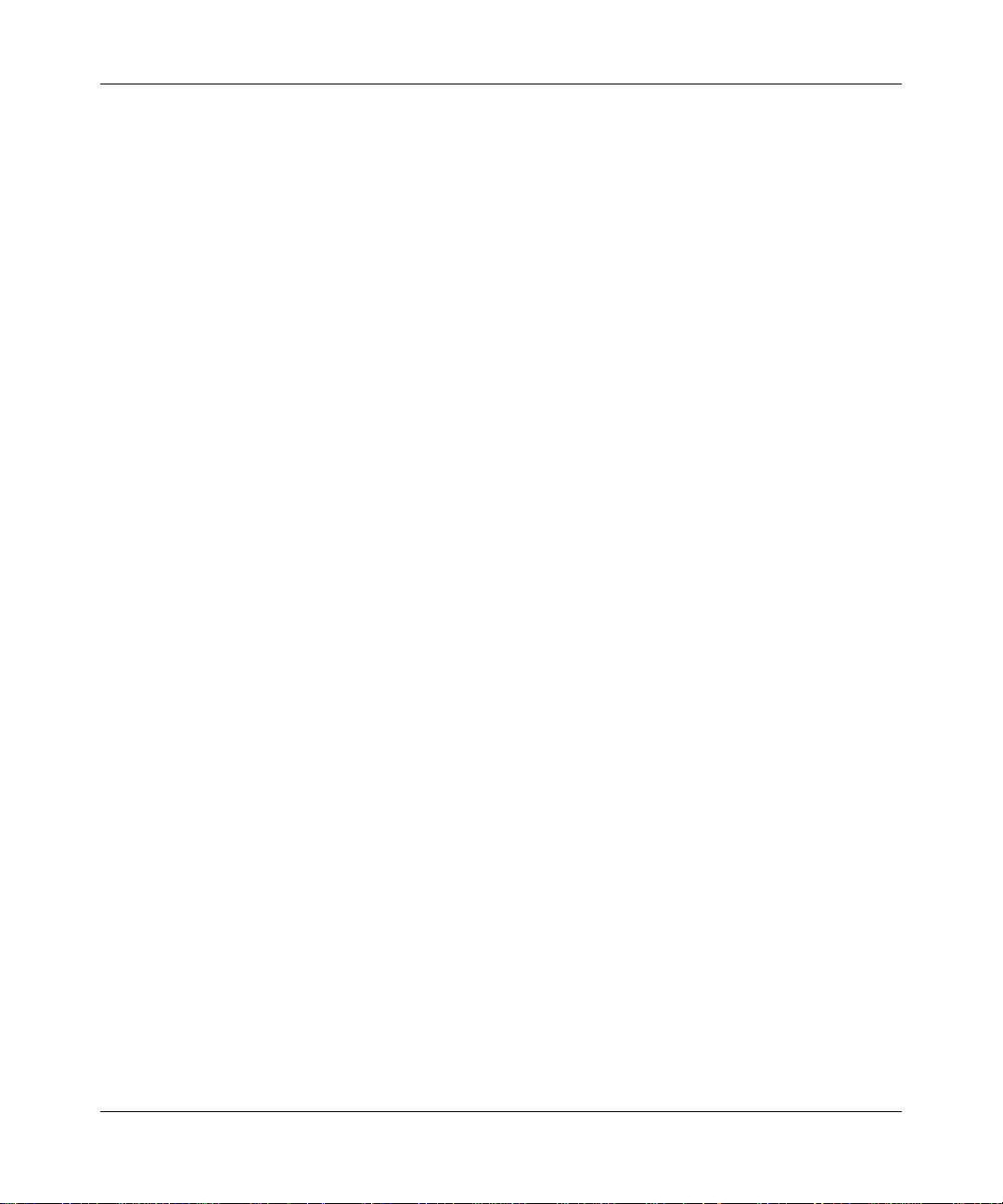
Reference Manual for the ProSafe VPN Firewall 25 with 4 Gigabi t LAN and Dual WAN Port s
MacOS X ...... ... .......................................... .......................................... ..................C-16
Verifying TCP/IP Properties for Macintosh Computers ... .... ... ... ... .... ... ... ... ... .... .....C-17
Verifying the Readiness of Your Internet Account ....................................................... C-18
Are Login Protocols Used? ................................................................................... C-18
What Is Your Configuration Information? .............................................................. C-18
Obtaining ISP Configuration Information for Windows Computers .......................C-19
Obtaining ISP Configuration Information for Macintosh Computers .....................C-20
Restarting the Network ................................................................................................ C-21
Appendix D
Virtual Private Networking
What is a VPN? ............................................................................................................. D-1
What Is IPSec and How Does It Work? ......................................................................... D-2
IPSec Security Features .............................. ... ... .... ... ... ... .... .................................... D-2
IPSec Components ................... .......................................... .................................... D-2
Encapsulating Security Payload (ESP) ...................................................................D-3
Authentication Header (AH) ......................... ... ... .... ... ... ... .... ... ... ... .... ... ... ... ... .... ... ....D-4
IKE Security Association ........... .......................................... ... ... ... ........................... D-4
Mode ...................................... ...................... .................... ...................... ........... D-5
Key Management ....................................................................................................D-6
Understand the Process Before You Begin ................................................................... D-6
VPN Process Overview .. .... ... ... ... .... ... ... ... .......................................... ........................... D-7
Network Interfaces and Addresses ......................................................................... D-7
Interface Addressing ......................................................................................... D-7
Firewalls ........................................................................................................... D-8
Setting Up a VPN Tunnel Between Gateways ........................................................ D-8
VPNC IKE Security Parameters .. .... ... ... ... .... ... ............................................................D-10
VPNC IKE Phase I Parameters .............................................................................D-10
VPNC IKE Phase II Parameters ............................................................................ D-11
Testing and Troubleshooting ........................................................................................ D-11
Additional Reading ...................... .... ... .......................................... ... ... .... ..................... D-11
Glossary
List of Glossary Terms ........................................................................................Glossary-1
Numeric ..............................................................................................................Glossary-1
A .........................................................................................................................Glossary-2
B .........................................................................................................................Glossary-2
202-10085-01, March 2005
-7
Page 14

Reference Manual for the ProSafe VPN Firewall 25 with 4 Gigabit LAN and Dual WAN Ports
C ............................................................................ .............................................Glossary-3
D ............................................................................ .............................................Glossary-3
E .........................................................................................................................Glossary-4
G ..................................... .............................................. ...................................... Glossary-5
I .................................... ............. .......... ............. ............. ............. ............. ............ Glossary-5
L ...................................... ................. ............. ................ ................ ................ ......Glossary-6
M ..................................... ............. ............. ............. ............. ............. ............. ...... Glossary-7
P .........................................................................................................................Glossary-8
Q ..................................... .............................................. ...................................... Glossary-9
R ............................................................................ .............................................Glossary-9
S .........................................................................................................................Glossary-9
T .......................................................................................................................Glossary-10
U ..................................... ........................................................................... .......Glossary-10
W ......................................................................................................................Glossary-10
-8
202-10085-01, March 2005
Page 15
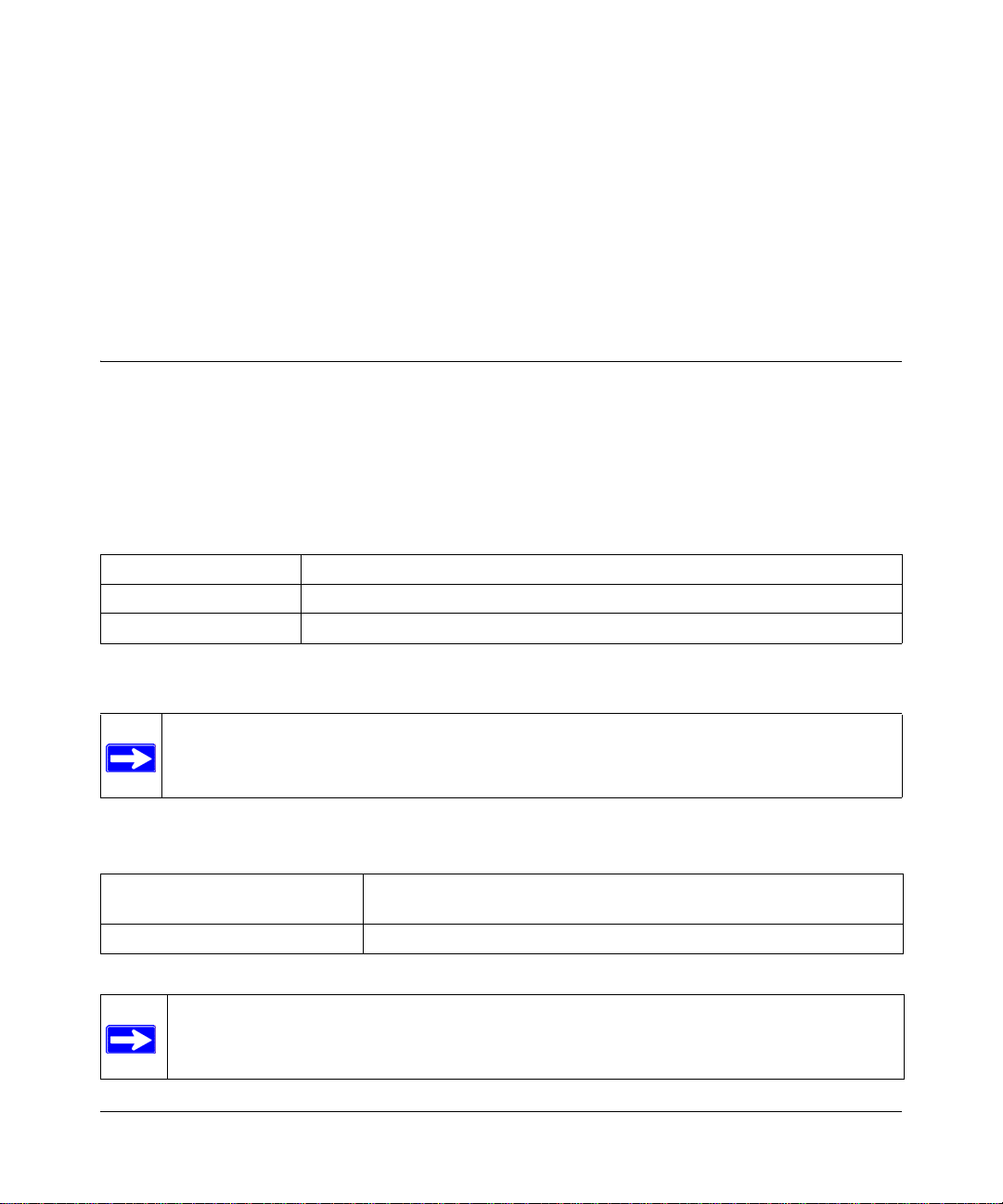
Chapter 1
About This Manual
This chapter describes the intended audience, scope, conventions, and formats of this manual.
Audience, Scope, Conventions, and Formats
This reference manual assumes that the reader has basic to intermediate computer and Internet
skills. However, basic computer network, Internet, firewall, and VPN technologies tutorial
information is provided in the Appendices and on the Netgear website.
This guide uses the following typographical conventions:
Table 1-1. Typographical Conventions
italics Emphasis, books, CDs, URL names
bold User input
fixed Screen text, file and server names, extensions, commands, IP addresses
This guide uses the following formats to highlight special messages:
Note: This format is used to highlight information of importance or special interest.
This manual is written for the FVS124G VPN Firewall according to these specifications.:
Table 1-2. Manual Scope
Product Version FVS124G ProSafe VPN Firewall 25 with 4 Gigabit LAN and Dual WAN
Ports
Manual Publication Date March 2005
Note: Product updates are available on the NETGEAR, Inc. Web site at
http://kbserver.netgear.com/products/FVS124G.asp.
About This Manual 1-1
202-10085-01, March 2005
Page 16
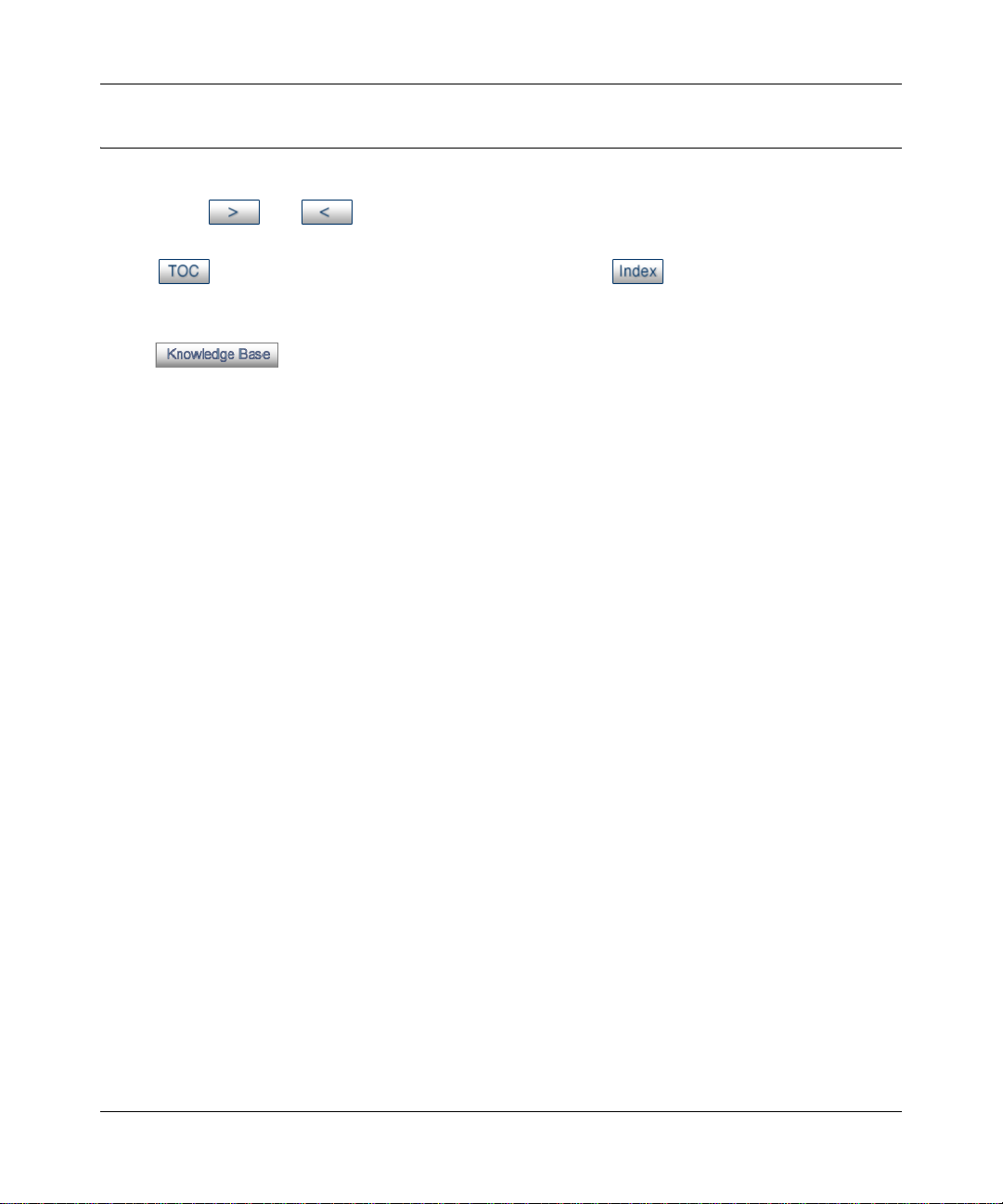
Reference Manual for the ProSafe VPN Firewall 25 with 4 Gigabit LAN and Dual WAN Ports
How to Use This Manual
The HTML version of this manual includes the following:
• Buttons, and , for browsing forwards or backwards through the manual one page
at a time
• A button that displays the table of contents and an button. Double-click on a
link in the table of contents or index to navigate directly to where the topic is described in the
manual.
• A button to access the full NETGEAR, Inc. online knowledge base for the
product model.
• Links to PDF versions of the full manual and individual chapters.
1-2 About This Manual
202-10085-01, March 2005
Page 17
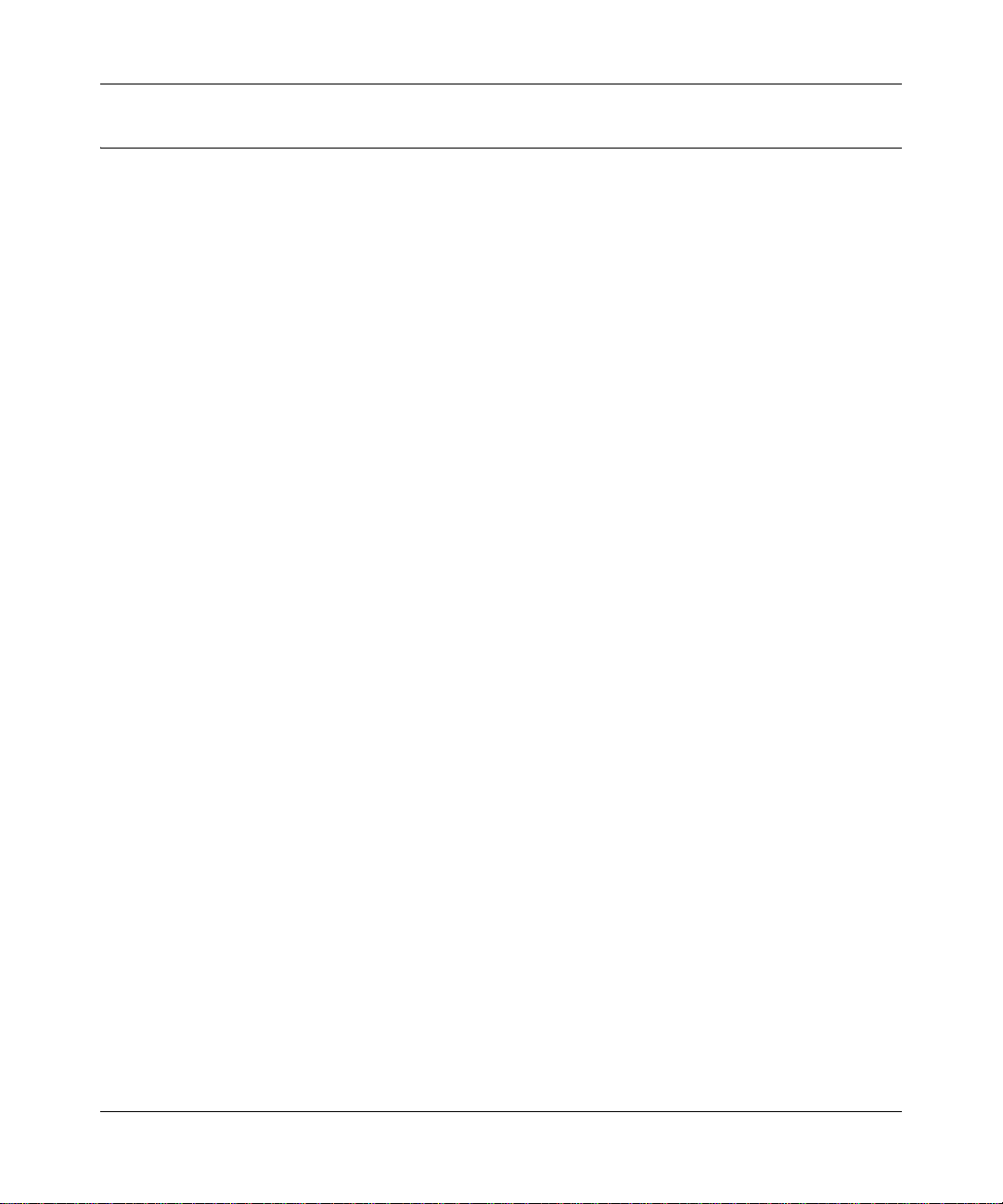
Reference Manual for the ProSafe VPN Firewall 25 with 4 Gigabi t LAN and Dual WAN Port s
How to Print this Manual
To print this manual you can choose one of the following several options, according to your needs.
• Printing a Page in the HTML View.
Each page in the HTML version of the manual is dedicated to a major topic. Use the Print
button on the browser toolbar to print the page contents.
• Printing a Chapter.
Use the PDF of This Chapter link at the top left of any page.
– Click the PDF of This Chapter link at the top right of any page in the chapter you want to
print. The PDF version of the chapter you were viewing opens in a browser window.
Note: Your computer must have the free Adobe Acrobat reader installed in order to view
and print PDF files. The Acrobat reader is available on the Adobe Web site at
http://www.adobe.com.
– Click the print icon in the upper left of the window.
Tip: If your printer supports printing two pages on a single sheet of paper, you can save
paper and printer ink by selecting this feature.
• Printing the Full Manual.
Use the Complete PDF Manua l link at the top left of any page.
– Click the Complete PDF Manual link at the top left of any page in the manual. The PDF
version of the complete manual opens in a browser window.
– Click the print icon in the upper left of the window.
Tip: If your printer supports printing two pages on a single sheet of paper, you can save
paper and printer ink by selecting this feature.
About This Manual 1-3
202-10085-01, March 2005
Page 18
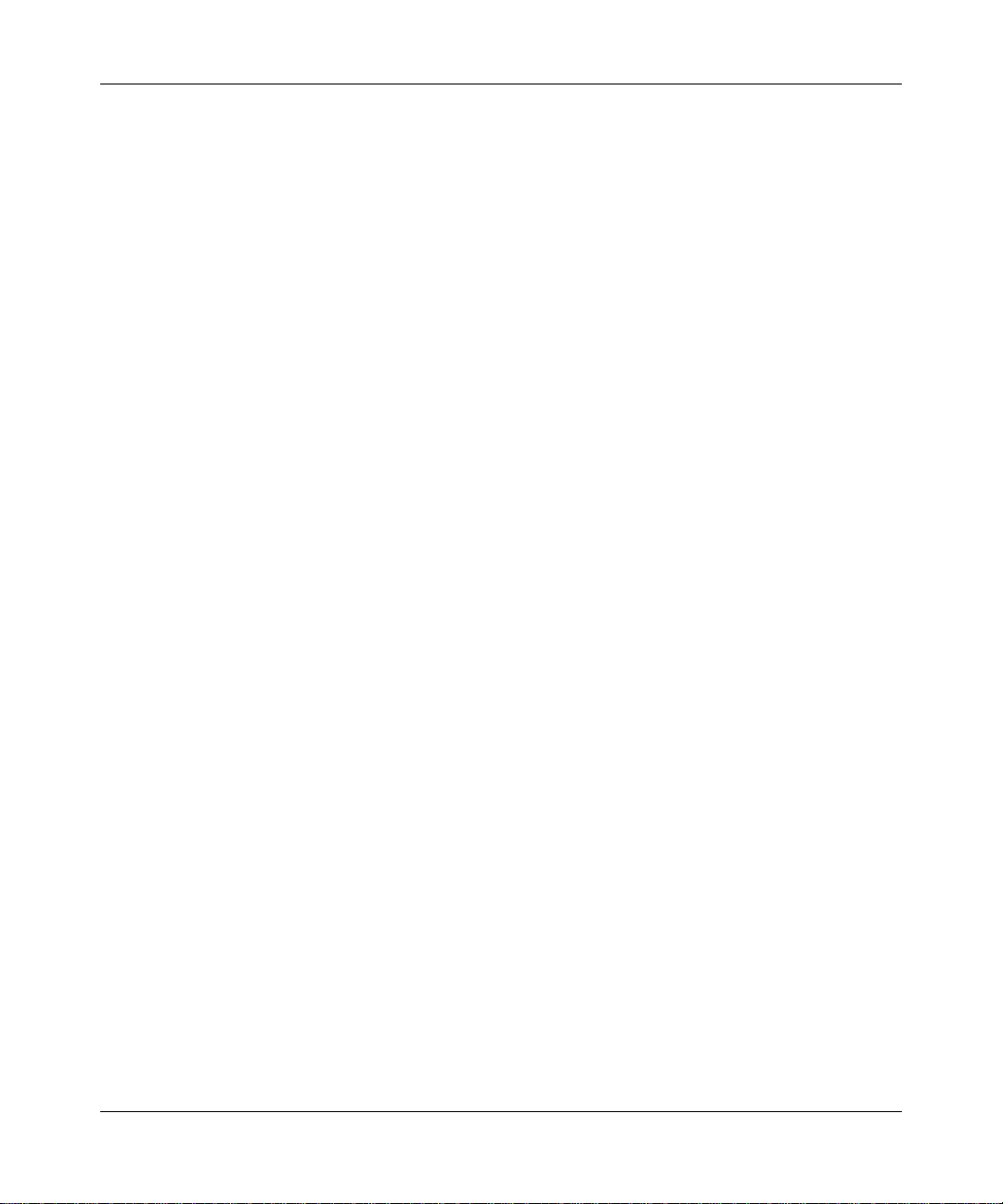
Reference Manual for the ProSafe VPN Firewall 25 with 4 Gigabit LAN and Dual WAN Ports
1-4 About This Manual
202-10085-01, March 2005
Page 19
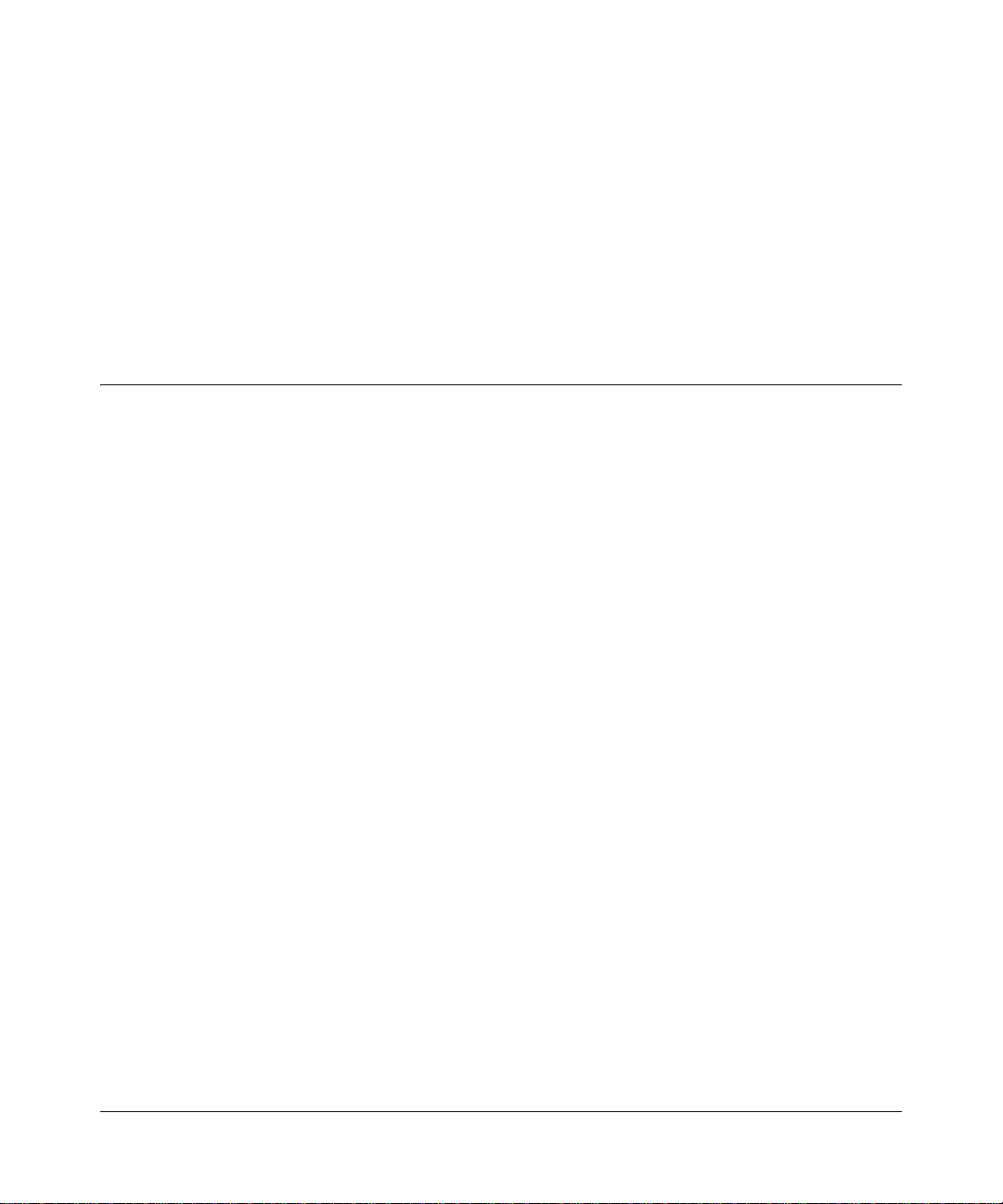
Chapter 2
Introduction
This chapter describes the features of the NETGEAR FVS124G ProSafe VPN Firewall 25 with 4
Gigabit LAN and Dual WAN Ports.
Key Features of the VPN Firewall
The FVS124G ProSafe VPN Firewall 25 with 4 Gigabit LAN and Dual WAN Ports with 4 port
switch connects your local area network (LAN) to the Internet through an external access device
such as a cable modem or DSL modem.
The FVS124G is a complete security solution that protects your network from attacks and
intrusions. Unlike simple Internet sharing firewalls that rely on Network Address Translation for
security, the FVS124G uses Stateful Packet Inspection for Denial of Service (DoS) attack
protection and intrusion detection. The FVS124G VPN Firewall provides you with multiple Web
content filtering options, plus browsing activity reporting and instant alerts -- both via e-mail.
Network administrators can establish restricted access policies based on time-of-day, Website
addresses and address keywords.
With minimum setup, you can install and use the firewall within minutes.
The FVS124G VPN Firewall provides the following features:
• 2 10/100 Mbps ports for an Ethernet connection to a WAN device, such as a cable modem or
DSL modem.
• Dual WAN ports provide for increased system reliability and provide load balancing.
• Support for up to 10 VPN tunnels.
• Easy, web-based setup for installation and management.
• URL keyword Content Filtering and Site Blocking Security.
• Quality of Service (QoS) support for traffic prioritization.
• Built in 4-port 10/100/1000 Mbps switch.
• Extensive Protocol Support.
• Login capability.
Introduction 2-1
202-10085-01, March 2005
Page 20
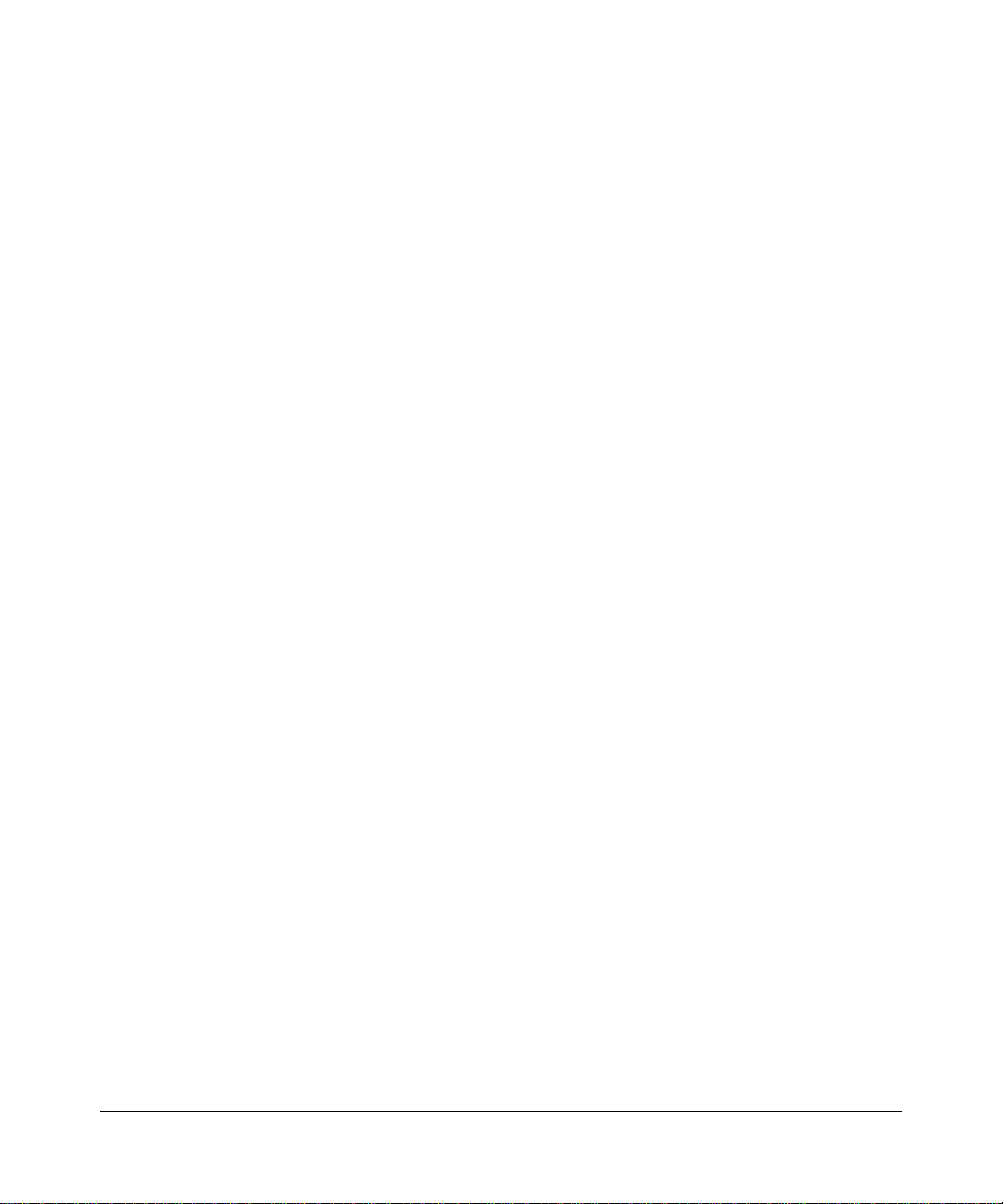
Reference Manual for the ProSafe VPN Firewall 25 with 4 Gigabit LAN and Dual WAN Ports
• Front panel LEDs for easy monitoring of status and activity.
• Flash memory for firmware upgrade.
Dual WAN Ports for Increased Reliability or Outbound Load Balancing
The FVS124G VPN Firewall has two broadband WAN ports, WAN1 and WAN2, each capable of
operating independently at speeds of either 10 Mbps or 100 Mbps. The two WAN ports let you
connect a second broadband Internet line that can be configured on a mutually-exclusive basis to:
• Provide backup and rollover if one line is inoperable, ensuring you are never disconnected.
• Load balance, or use both Internet lines simultaneously for the outgoing traffic. The firewall
balances users between the two lines for maximum bandwidth efficiency.
See “Network Planning” on page 3-1 for the planning factors to consider when implementing the
following capabilities with dual WAN port gateways:
• Inbound traffic (e.g., port forwarding, port triggering)
• V irtual private networks
A Powerful, True Firewall with Content Filtering
Unlike simple Internet sharing NAT routers, the FVS124G is a true firewall, using stateful packet
inspection to defend against hacker attacks. Its firewall features include:
• DoS protection.
Automatically detects and thwarts DoS attacks such as Ping of Death, SYN Flood, LAND
Attack, and IP Spoofing.
• Blocks unwanted traffic from the Internet to your LAN.
• Blocks access from your LAN to Internet locations or services that you specify as off-limits.
• Logs security incidents.
The FVS124G will log security events such as blocked incoming traffic, port scans, attacks,
and administrator logins. You can configure the firewall to email the log to you at specified
intervals. You can also configure the firewall to send immediate alert messages to your email
address or email pager whenever a significant event occurs.
2-2 Introduction
202-10085-01, March 2005
Page 21
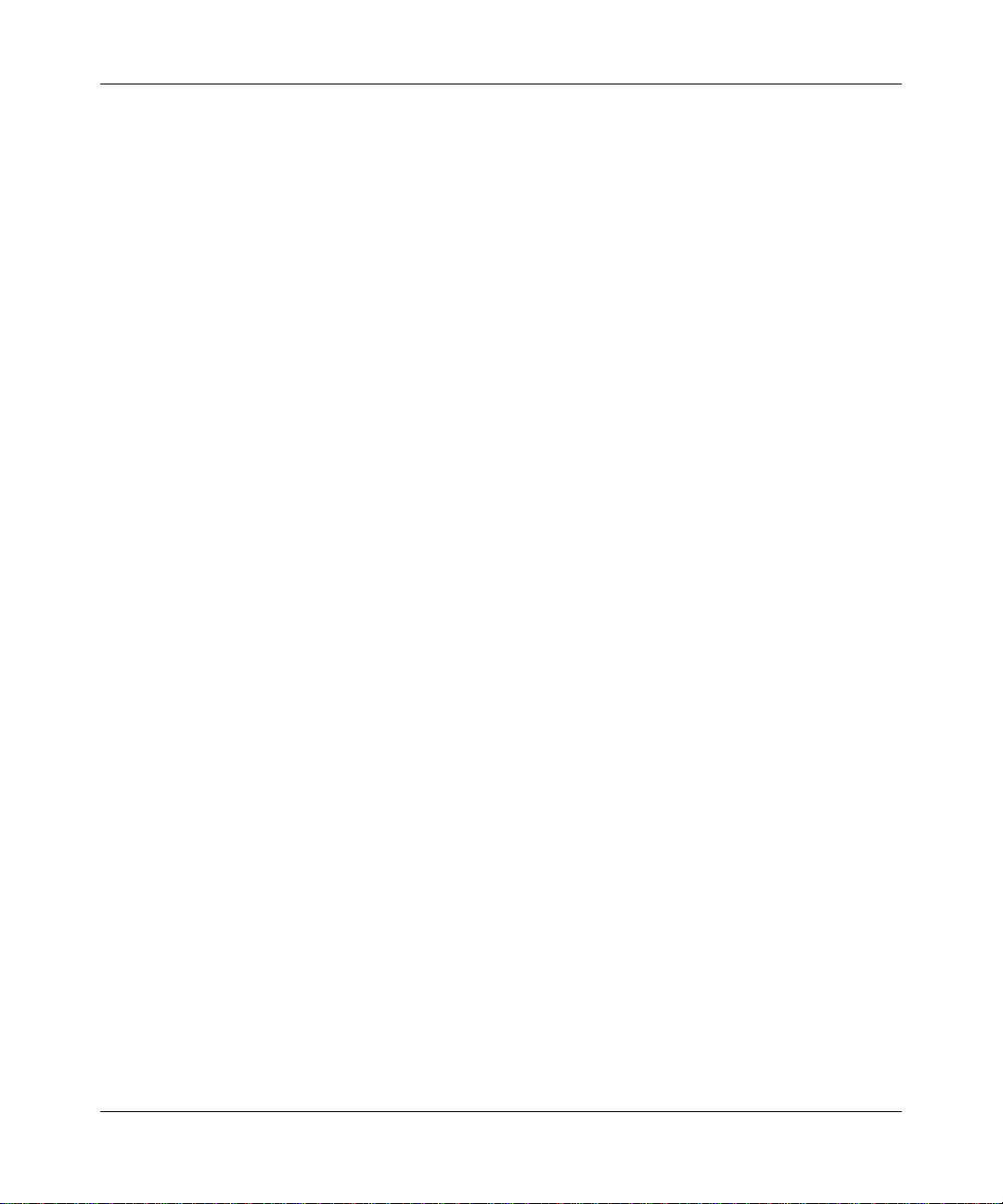
Reference Manual for the ProSafe VPN Firewall 25 with 4 Gigabi t LAN and Dual WAN Port s
• With its URL keyword filtering feature, the FVS124G prevents objectionable content from
reaching your PCs. The firewall allows you to control access to Internet content by screening
for keywords within Web addresses. You can configure the firewall to log and report attempts
to access objectionable Internet sites.
Security
The FVS124G VPN Firewall is equipped with several features designed to maintain security, as
described in this section.
• PCs Hidden by NAT
NAT opens a temporary path to the Internet for requests originating from the local network.
Requests originating from outside the LAN are discarded, preventing users outside the LAN
from finding and directly accessing the PCs on the LAN.
• Port Forwarding with NAT
Although NAT prevents Internet locations from directly accessing the PCs on the LAN, the
firewall allows you to direct incoming traffic to specific PCs based on the service port number
of the incoming request. You can specify forwarding of single ports or ranges of ports.
• Powerful Firewall Rules
Both inbound and outbound traffic can be controlled tightly by defining your own rules
regarding permitted users, services, protocols, schedules, and destinations.
Autosensing Ethernet Connections with Auto Uplink
With its internal 4-port 10/100/1000 switch, the FVS124G can connect to either a 10 Mbps
standard Ethernet network, a 100 Mbps Fast Ethernet network, or a 1000 Mbps Gigabit Ethernet.
Both the LAN and WAN interfaces are autosensing and capable of full-duplex or half-duplex
operation.
TM
The firewall incorporates Auto Uplink
whether the Ethernet cable plugged into the port should have a ‘normal’ connection such as to a
PC or an ‘uplink’ connection such as to a switch or hub. That port will then configure itself to the
correct configuration. This feature also eliminates the need to worry about crossover cables, as
Auto Uplink will accommodate either type of cable to make the right connection.
Introduction 2-3
technology. Each Ethernet port will automatically sense
202-10085-01, March 2005
Page 22
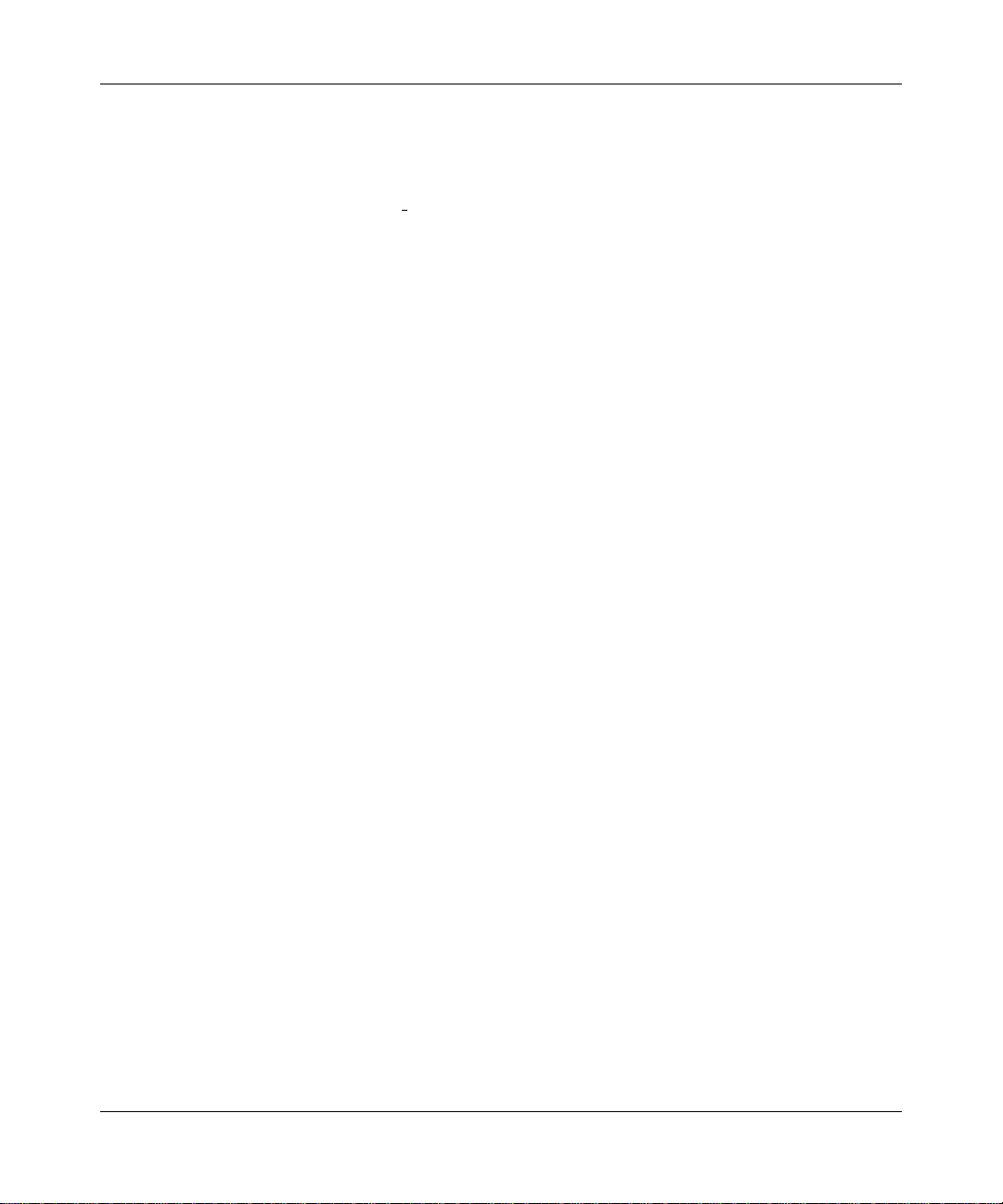
Reference Manual for the ProSafe VPN Firewall 25 with 4 Gigabit LAN and Dual WAN Ports
Extensive Protocol Support
The FVS124G VPN Firewall supports the Transmission Control Protocol/Internet Protocol (TCP/
IP) and Routing Information Protocol
Appendix B, “Network, Routing, Firewall, and Basics.”
• IP Address Sharing by NAT
The FVS124G VPN Firewall allows several networked PCs to share an Internet account using
only a single IP address, which may be statically or dynamically assigned by your Internet
service provider (ISP). This technique, known as NAT, allows the use of an inexpensive
single-user ISP account.
• Automatic Configuration of Attached PCs by DHCP
The FVS124G VPN Firewall dynamically assigns network configuration information,
including IP, gateway, and domain name server (DNS) addresses, to attached PCs on the LAN
using the Dynamic Host Configuration Protocol (DHCP). This feature greatly simplifies
configuration of PCs on your local network.
• DNS Proxy
When DHCP is enabled and no DNS addresses are specified, the firewall provides its own
address as a DNS server to the attached PCs. The firewall obtains actual DNS addresses from
the ISP during connection setup and forwards DNS requests from the LAN.
(RIP). For further information about TCP/IP, refer to
• PPP over Ethernet (PPPoE)
PPPoE is a protocol for connecting remote hosts to the Internet over a DSL connection by
simulating a dial-up connection. This feature eliminates the need to run a login program such
as EnterNet or WinPOET on your PC.
Easy Installation and Management
You can install, configure, and operate the FVS124G ProSafe VPN Firewall 25 with 4 Gigabit
LAN and Dual WAN Ports within minutes after connecting it to the network. The following
features simplify installation and management tasks:
• Browser-based management
Browser-based configuration allows you to easily configure your firewall from almost any
type of personal computer, such as Windows, Macintosh, or Linux. A user-friendly Setup
Wizard is provided and online help documentation is built into the browser-based Web
Management Interface.
• Smart Wizard
The FVS124G VPN Firewall automatically senses the type of Internet connection, asking you
only for the information required for your type of ISP account.
2-4 Introduction
202-10085-01, March 2005
Page 23
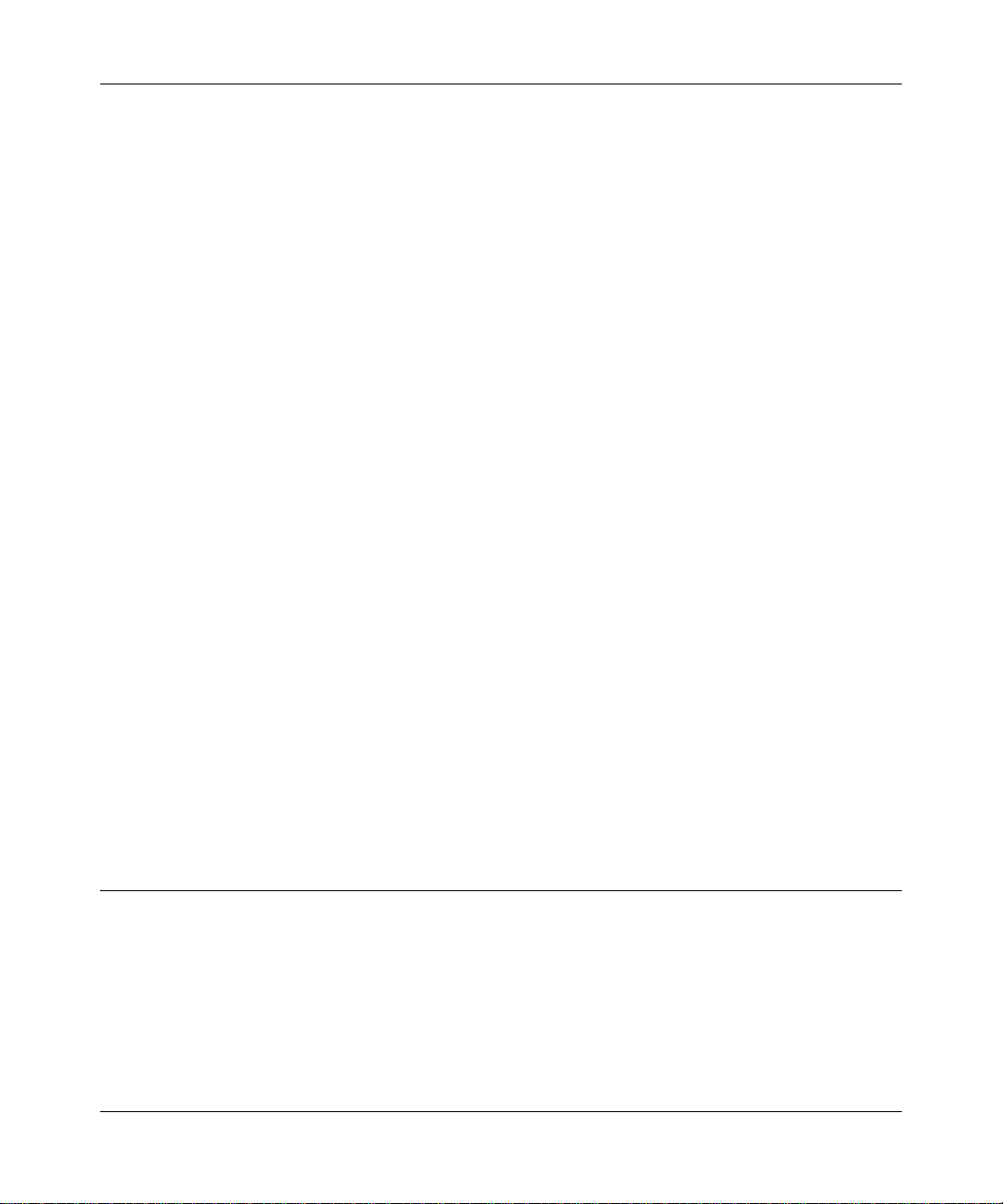
Reference Manual for the ProSafe VPN Firewall 25 with 4 Gigabi t LAN and Dual WAN Port s
•VPN Wizard
The FVS124G VPN Firewall includes the NETGEAR VPN Wizard to easily configure VPN
tunnels according to the recommendations of the Virtual Private Network Consortium (VPNC)
to ensure the VPN tunnels are interoperable with other VPNC-compliant VPN routers and
clients.
•SNMP
The FVS124G VPN Firewall supports the Simple Network Management Protocol (SNMP) to
let you monitor and manage log resources from an SNMP-compliant system manager. The
SNMP system configuration lets you change the system variables for MIB2.
• Diagnostic functions
The firewall incorporates built-in diagnostic functions such as Ping, Trace Route, DNS
lookup, and remote reboot.
• Remote management
The firewall allows you to login to the Web Management Interface from a remote location on
the Internet. For security, you can limit remote management access to a specified remote IP
address or range of addresses, and you can choose a nonstandard port number.
• Visual monitoring
The FVS124G VPN Firewall’ s front panel LEDs provide an easy way to monitor its status and
activity.
Maintenance and Support
NETGEAR offers the following features to help you maximize your use of the FVS124G VPN
Firewall:
• Flash memory for firmware upgrade
• Free technical support seven days a week, twenty-four hours a day
Package Contents
The product package should contain the following items:
• FVS124G ProSafe VPN Firewall 25 with 4 Gigabit LAN and Dual WAN Ports.
• AC power adapter (varies by region).
• Rubber feet.
• Category 5 (Cat 5) Ethernet cable.
Introduction 2-5
202-10085-01, March 2005
Page 24

Reference Manual for the ProSafe VPN Firewall 25 with 4 Gigabit LAN and Dual WAN Ports
• Resource CD for ProSafe VPN Firewall 25 with 4 Gigabit LAN and Dual WAN Ports,
including:
– This guide.
– Application Notes and other helpful information.
– ProSafe VPN Client Software - single user license.
• Warranty and Support Information Card.
If any of the parts are incorrect, missing, or damaged, contact your NETGEAR dealer. Keep the
carton, including the original packing materials, in case you need to return the firewall for repair.
The Router’ s Front Panel
The FVS124G ProSafe VPN Firewall 25 with 4 Gigabit LAN and Dual WAN Ports front panel
shown below contains the port connections, status LEDs, and the factory defaults reset button.
MODEL
ProSafe Dual WAN VPN Gigabit Firewall
PWR
TEST
ACTIVE
WAN1
100
LINK/ACT
ACTIVE
WAN2
100
LINK/ACT
1
234
LAN
SPEED
LINK/ACT
FVS124G
PWR TEST
LED LED
WAN1 Port
LEDs
WAN2 Port
LEDs
Gigabit LAN
Port LEDs
Figure 2-1: FVS124G Front Panel
You can use the LEDs to verify various conditions. Table 2-1 lists and describes each object on the
front panel of the firewall and its operation.
2-6 Introduction
202-10085-01, March 2005
Page 25
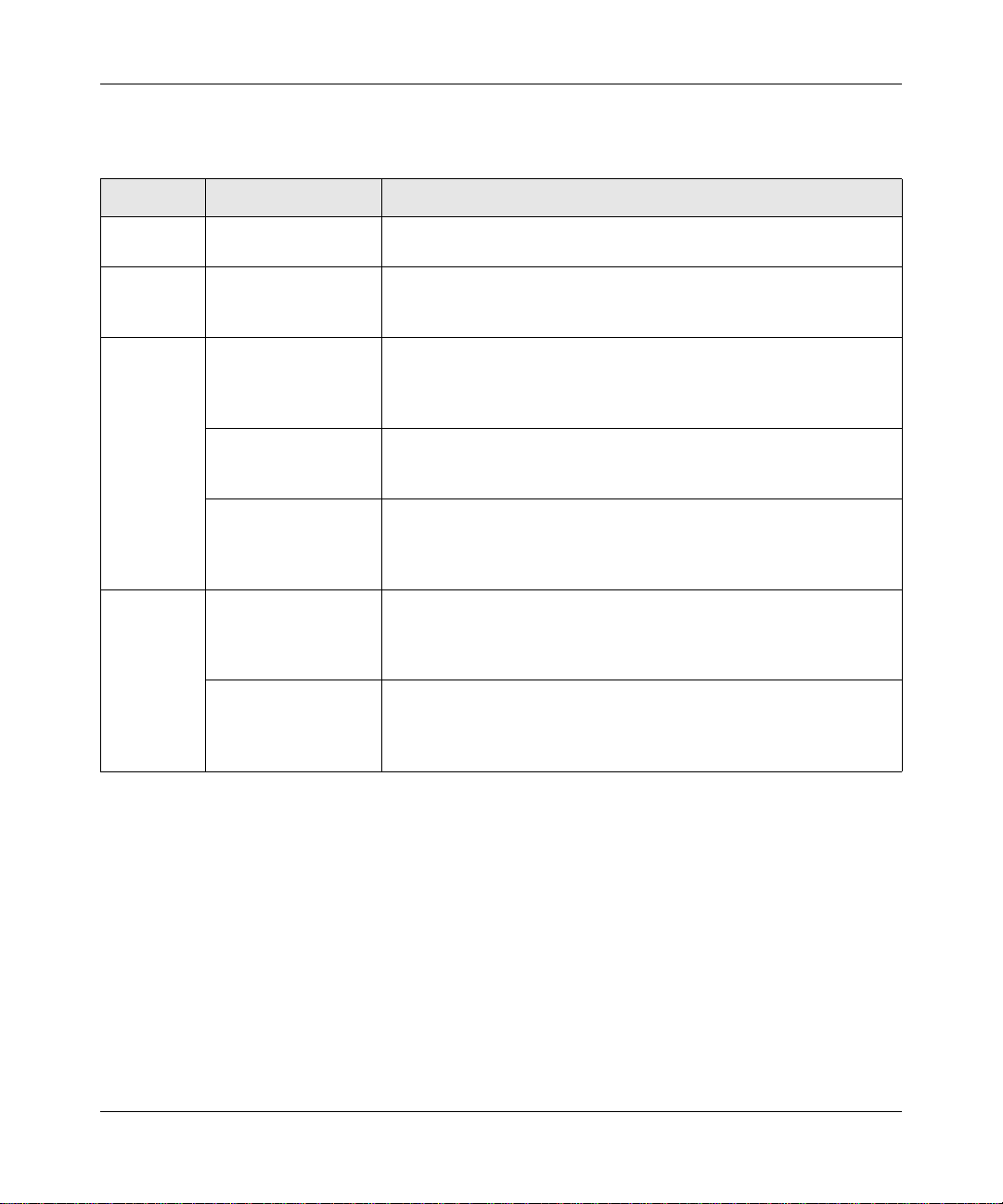
Reference Manual for the ProSafe VPN Firewall 25 with 4 Gigabi t LAN and Dual WAN Port s
Table 2-1. FVS124G front panel
Object Activity Description
PWR LED On (Green)
Off
TEST LED On (Amber)
Blinking (Amber)
Off
WAN Port
LEDs
Gigabit LAN
Port LEDs
Link/Act LED
On (Green)
Blinking (Green)
Off
100 LED
On (Green)
Off
Active LED
On (Green)
On (Amber)
Off
Link/Act LED
On (Green)
Blinking (Green)
Off
Speed LED
On (Green)
On (Amber)
Off
Power is supplied to the firewall.
Power is not supplied to the firewall.
Test mode: The system is initializing or the initialization has failed.
Writing to Flash memory (during upgrading or resetting to defaults).
The system has booted successfully.
The WAN port has detected a link with a connected Ethernet device.
Data is being transmitted or received by the WAN port.
The WAN port has no link.
The WAN port is operating at 100 Mbps.
The WAN port is operating at 10 Mbps.
The WAN port has a valid Internet connection.
The Internet connection is down or not being used.
The WAN port is either not enabled or has no link.
The LAN port has detected a link with a connected Ethernet device.
Data is being transmitted or received by the LAN port.
The LAN port has no link.
The LAN port is operating at 1,000 Mbps.
The LAN port is operating at 100 Mbps.
The LAN port is operating at 10 Mbps.
The Router’s Rear Panel
The rear panel of the FVS124G ProSafe VPN Firewall 25 with 4 Gigabit LAN and Dual WAN
Ports (Figure 2-2) contains the factory defaults reset button, LAN and WAN ports, and DC power
input connection.
Introduction 2-7
202-10085-01, March 2005
Page 26
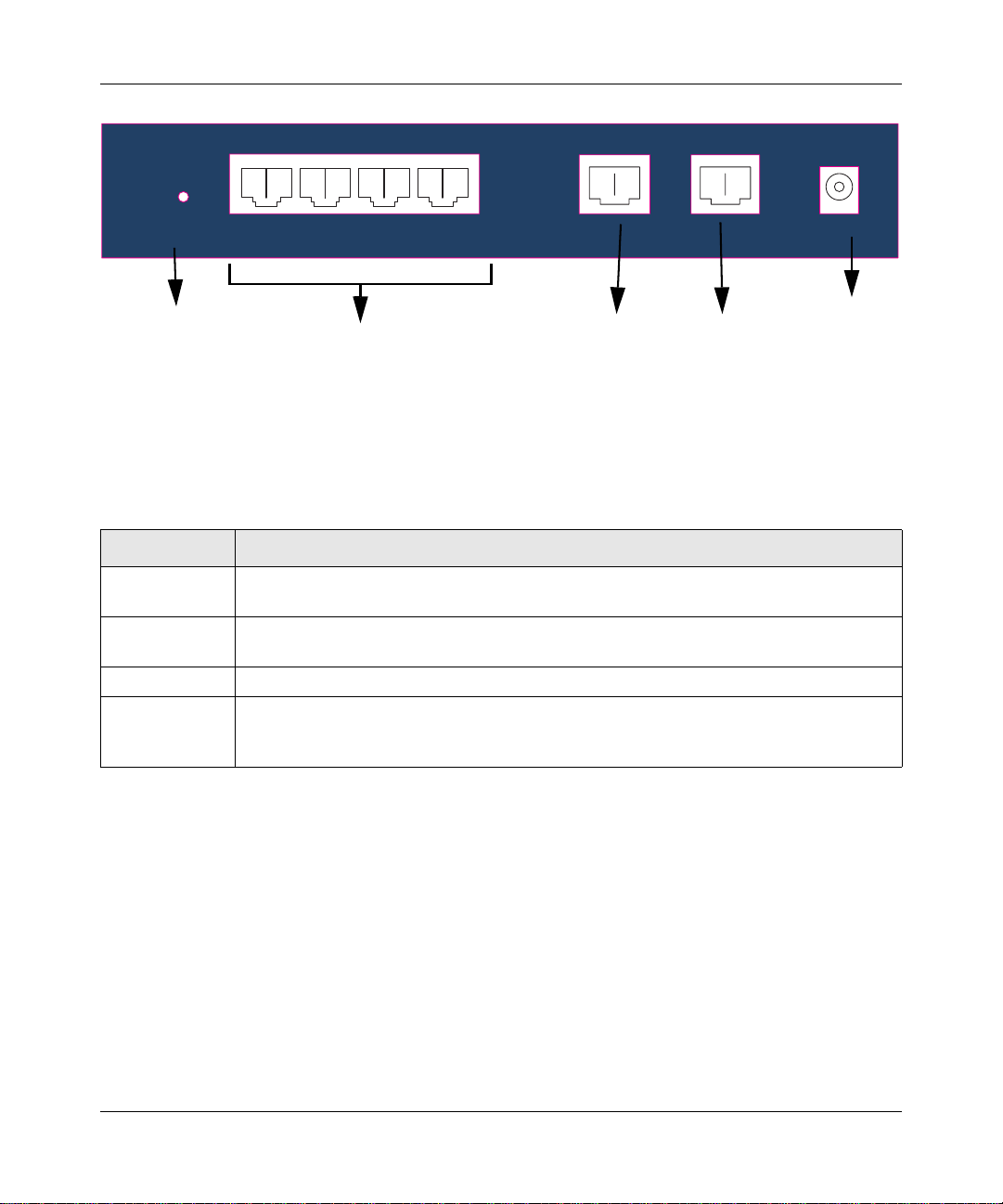
Reference Manual for the ProSafe VPN Firewall 25 with 4 Gigabit LAN and Dual WAN Ports
LAN
LAN Ports
WAN2 Port WAN1 Port
Factory
Defaults
Factory
Defaults
Button
4 3 2 1 WAN2 WAN1 12VDC 1.2A
Figure 2-2: FVS124G Rear Panel
Viewed from left to right, the rear panel contains the following elements:
Table 2-2. FVS124G rear panel
Item Description
Factory Defaults
Button
LAN Ports 4-port RJ-45 10/100/1000 Mbps Fast Ethernet Switch, N-way automatic speed
WAN Ports Two RJ-45 WAN port s, N-way automatic speed negotiation, Auto MDI/MDIX.
AC Power
Adapter
Connection
Factory Defaults reset push button (see “Default Factory Settings” on page 2-10 for the
factory defaults).
negotiation, auto MDI/MDIX.
12 VDC, 1.2A
AC Power
Adapter
Connection
The Router’s IP Address, Login Name, and Password
Check the label on the bottom of the FVS124G’s enclosure if you forget the following factory
default information:
• IP Address: http://192.168.1.1 to reach the Web-based GUI from the LAN
•User name: admin
• Password: password
2-8 Introduction
202-10085-01, March 2005
Page 27
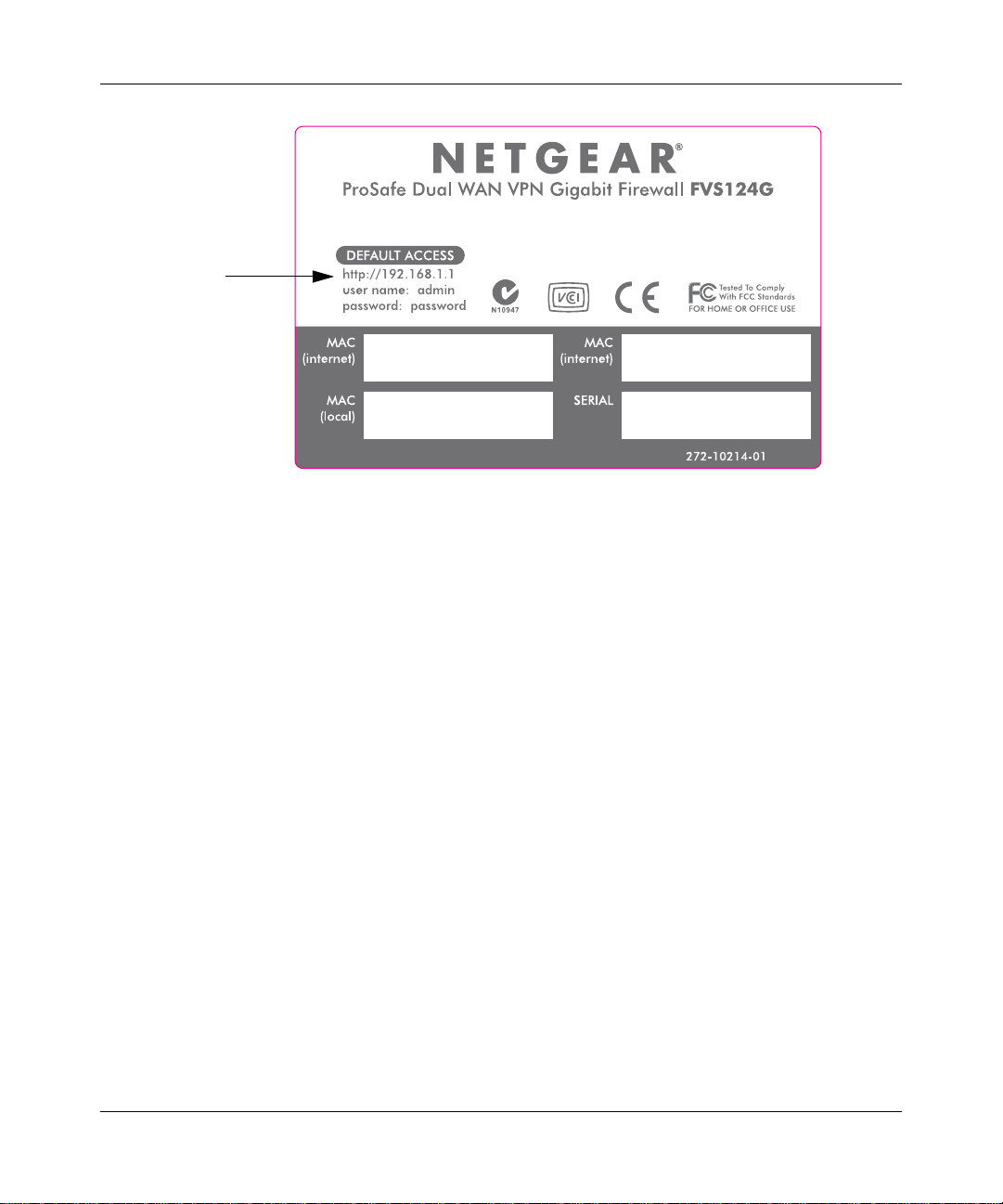
Reference Manual for the ProSafe VPN Firewall 25 with 4 Gigabi t LAN and Dual WAN Port s
LAN IP Address
User Name
Password
Figure 2-3: FVS124G Bottom Label
Logging into the Router
To log into the FVS124 G once it is connected,
1. Open a Web browser.
2. Enter http://192.168.1.1 as the URL.
3. Once you get the login screen (Figure 2-4), enter the following information:
• admin for User Name
• password for Password
Introduction 2-9
202-10085-01, March 2005
Page 28
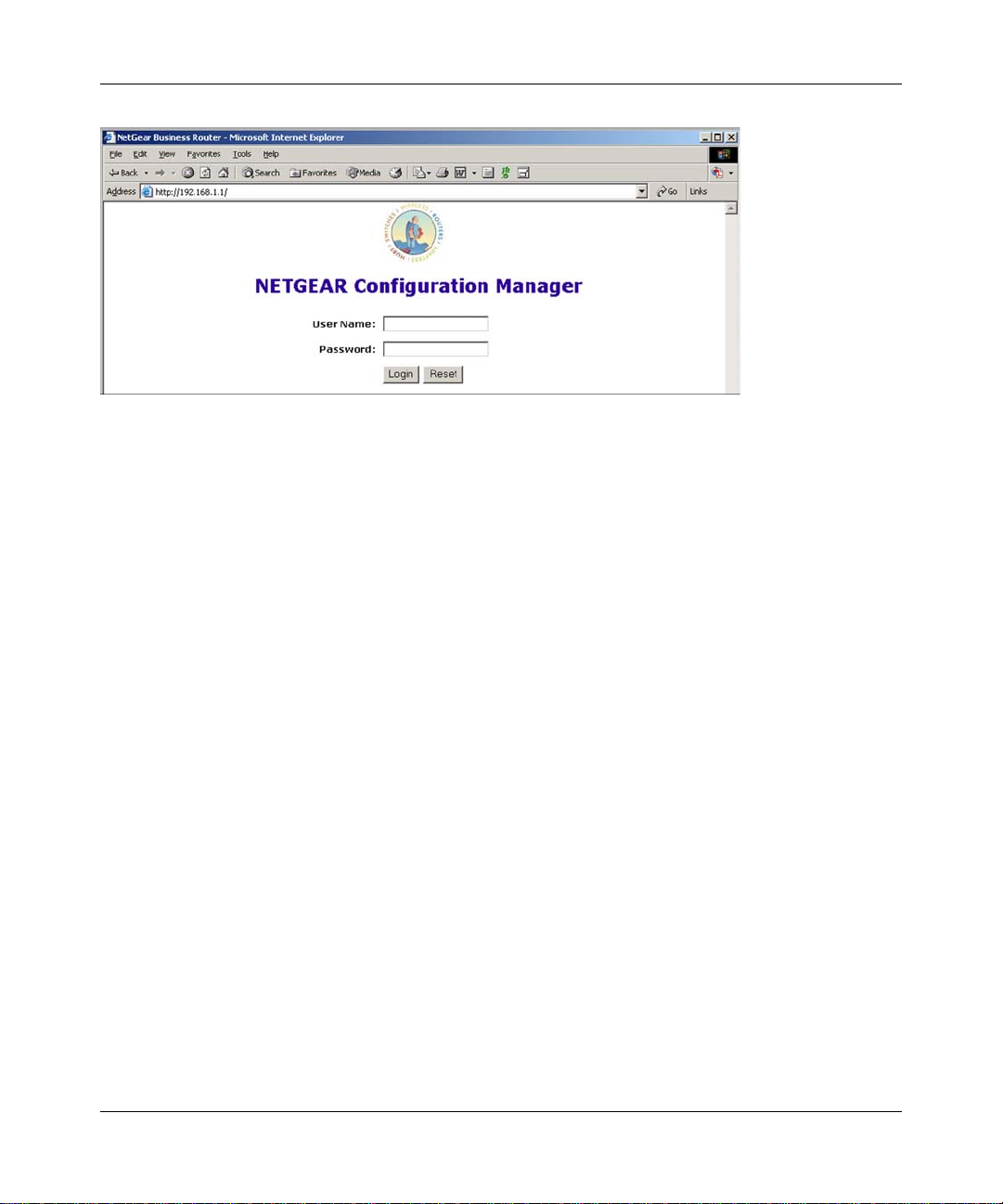
Reference Manual for the ProSafe VPN Firewall 25 with 4 Gigabit LAN and Dual WAN Ports
Figure 2-4: Login screen on the Web browser
Note: Read-only access is provided by logging in as username guest and default password
password.
Default Factory Settings
When you first receive your FVS124G, the default factory settings will be set as shown in
Table 2-1 below. You can restore these defaults with the Factory Defaults restore switch on the
front panel — see “The Router’s Front Panel” on page 2-6.
• Pressing this switch until the TEST LED blinks (approximately 10 seconds) causes the
firewall to restore all factory default settings and reboot.
• A shorter press and release causes the firewall to merely reboot.
2-10 Introduction
202-10085-01, March 2005
Page 29
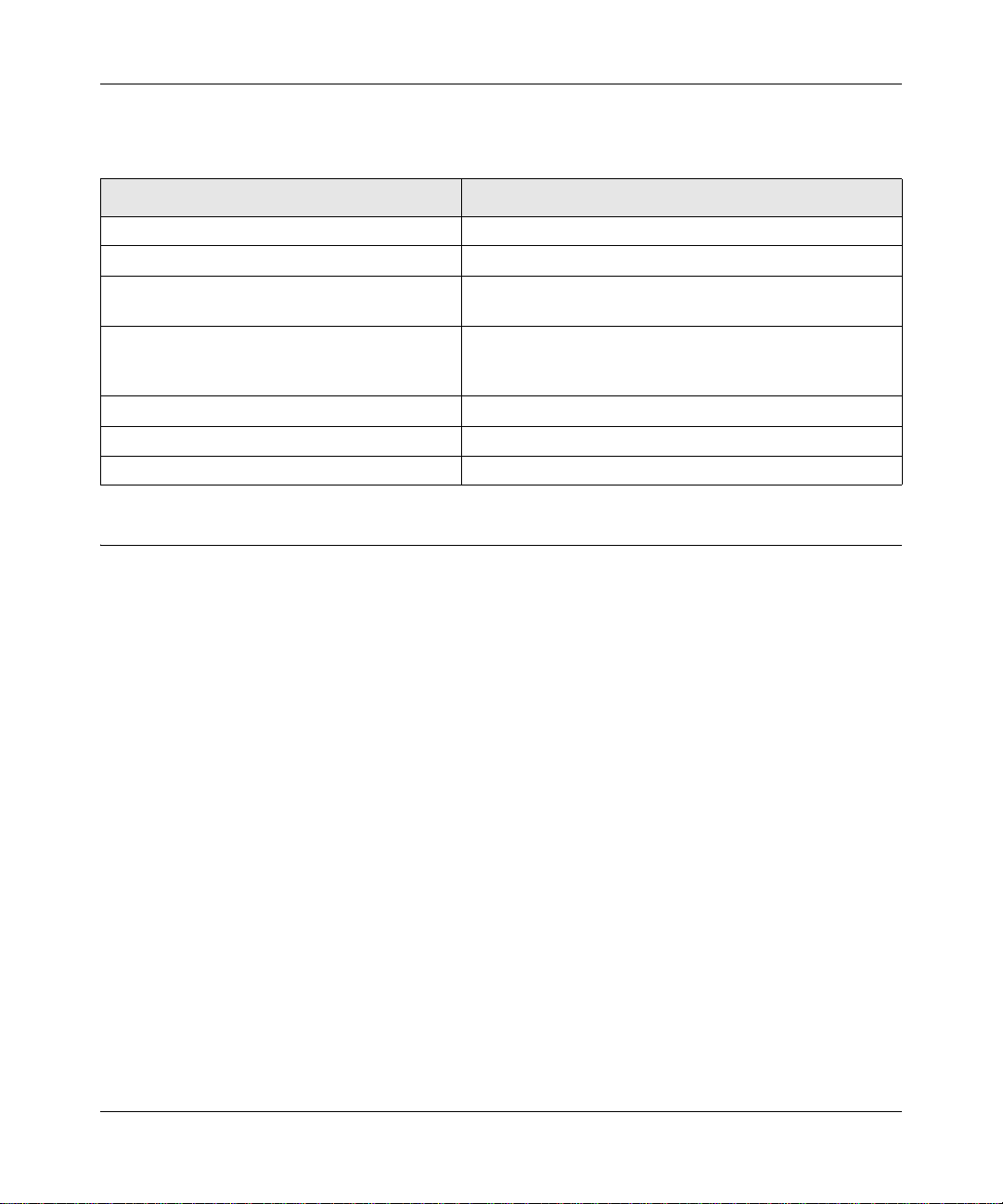
Reference Manual for the ProSafe VPN Firewall 25 with 4 Gigabi t LAN and Dual WAN Port s
Table 2-1. Factory Default Settings
Feature Default
User Name (case sensitive) admin
Password (case sensitive) password
Built-in DHCP server DHCP server is enabled, issues addresses in the
default subnet
IP Configuration IP Address: 192.168.1.1
Subnet Mask: 255.255.255.0
Gateway: 0.0.0.0
Time Zone GMT
Time Zone Adjust for Daylight Saving TIme Enabled
SNMP Disabled
NETGEAR Related Products
NETGEAR products related to the FVS124G ProSafe VPN Firewall 25 with 4 Gigabit LAN and
Dual WAN Ports are as follows:
• FA311 10/100 PCI Adapter
• FA511 10/100 32-bit CardBus Adapter
• GA311 10/100/1000 PCI Adapter
• FVL328 ProSafe VPN Firewall
• FVS318 ProSafe VPN Firewall 8
• FVS338 ProSafe VPN Firewall 50
• FVX538 ProSafe VPN Firewall 200
• FWG114P ProSafe 802.11g Wireless Firewall with USB Print Server
• NMS100 ProSafe Network Management System
• VPN01L and VPN05L ProSafe VPN Client Software
• WG302 ProSafe 802.11g Access Point
Introduction 2-11
202-10085-01, March 2005
Page 30
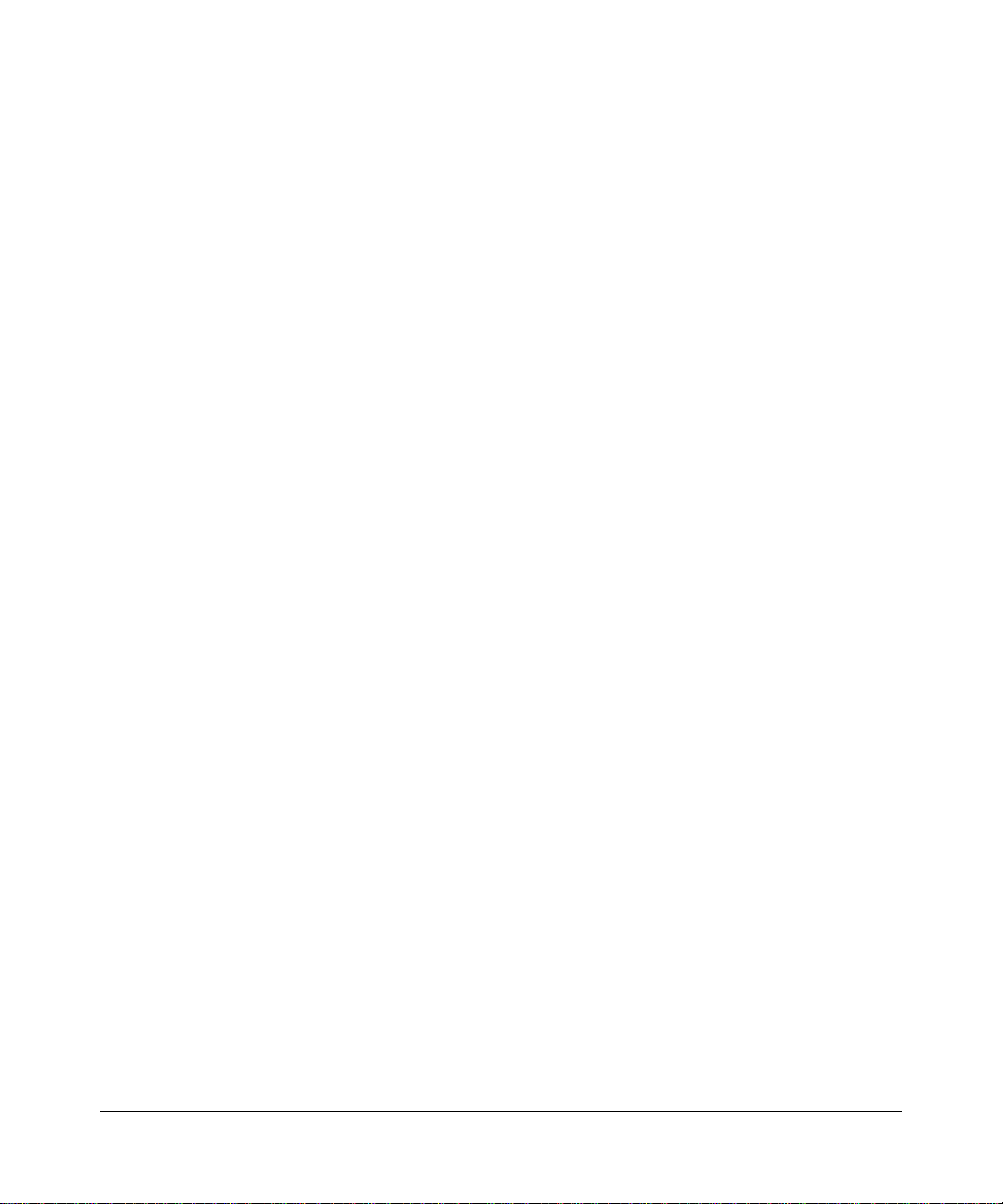
Reference Manual for the ProSafe VPN Firewall 25 with 4 Gigabit LAN and Dual WAN Ports
2-12 Introduction
202-10085-01, March 2005
Page 31

Reference Manual for the ProSafe VPN Firewall 25 with 4 Gigabi t LAN and Dual WAN Port s
Chapter 3
Network Planning
This chapter describes the factors to consider when planning a network using a firewall that has
dual WAN ports.
Overview of the Planning Process
The areas that require planning when using a firewall that has dual WAN ports include:
• Inbound traffic (e.g., port forwarding, port triggering)
• Virtual private networks (VPNs)
The two WAN ports can be configured on a mutually-exclusive basis to either:
• roll over for increased reliability, or
• balance the load for outgoing traffic.
These two categories of considerations interact to make the planning process more challenging.
Inbound Traffic
Unrequested incoming traffic can be directed to a PC on your LAN rather than being discarded.
The mechanism for making the IP address public depends on whether the dual WAN ports are
configured to either roll over or balance the loads. See “Inbound Traffic” on page 3-3 for further
discussion.
Virtual Private Networks (VPNs)
A virtual private network (VPN) tunnel provides a secure communication channel between either
two gateway VPN firewalls or between a remote PC client and gateway VPN firewall. As a result,
the IP address of at least one of the tunnel end points must be known in advance in order for the
other tunnel end point to establish (or re-establish) the VPN tunnel. See “Virtual Private Networks
(VPNs)” on page 3-5 for further discussion.
Network Planning 3-1
202-10085-01, March 2005
Page 32

Reference Manual for the ProSafe VPN Firewall 25 with 4 Gigabit LAN and Dual WAN Ports
Note: Once the gateway firewall WAN port rolls over, the VPN tunnel collapses and
must be re-established using the new WAN IP address.
The Rollover Case for Firewalls With Dual WAN Ports
Rollover (Figure 3-1) for the dual WAN port case is different from the single gateway WAN port
case when specifying the IP address. Only one WAN port is active at a time and when it rolls over,
the IP address of the active WAN port always changes. Hence, the use of a fully-qualified domain
name is always required, even when the IP address of each WAN port is fixed.
Dual WAN Ports (Before Rollover)
Router
IP address of active WAN port changes after a rollover:
o use of fully-qualified domain names always required
o features requiring fixed IP address blocks not supported
WAN1 IP
WAN1 port active
X
WAN2 port inactive
WAN2 IP (N/A)
X
Dual WAN Ports (After Rollover)
Router
WAN1 IP (N/A)
WAN1 port inactive
XX
WAN2 port active
WAN2 IP
Figure 3-1: Dual WAN ports before and after rollover
Features such as multiple exposed hosts are not supported when using dual WAN port rollover
because the IP addresses of each WAN port must be in the identical range of fixed addresses.
The Load Balancing Case for Firewalls With Dual WAN Ports
Load balancing (Figure 3-2) for the dual WAN port case is similar to the single WAN port case
when specifying the IP address. Each IP address is either fixed or dynamic based on the ISP:
fully-qualified domain names must be used when the IP address is dynamic and are optional when
the IP address is static.
Dual WAN Ports (Load Balancing)
Router
WAN1 IP
netgear1.dyndns.org
netgear2.dyndns.org
WAN2 IP
Use of fully-qualified domain names for IP addresses of WAN ports:
o required for dynamic IP addresses
o optional for fixed IP addresses
Figure 3-2: Dual WAN ports for load balancing
3-2 Network Planning
202-10085-01, March 2005
Page 33

Reference Manual for the ProSafe VPN Firewall 25 with 4 Gigabi t LAN and Dual WAN Port s
Inbound Traffic
Incoming traffic from the Internet is normally discarded by the firewall unless the traffic is a
response to one of your local computers or a service that you have configured in the Inbound Rules
menu. Instead of discarding this traffic, you can have it forwarded to one or more LAN hosts on
your network.
The addressing of the firewall’s dual WAN port depends on the configuration being implemented:
Table 3-1. IP addressing requirements for exposed hosts in dual WAN port systems
Configuration and
WAN IP address
Inbound traffic
• Port forwarding
• Port triggering
Single WAN Port
(reference case)
Fixed Allowed
(FQDN optional)
Dynamic FQDN required FQDN required FQDN required
Rollover Load Balancing
FQDN required Allowed
Dual WAN Port Cases
(FQDN optional)
Inbound Traffic to Single WAN Port (Reference Case)
The Internet IP address of the firewall’s WAN port must be known to the public so that the public
can send incoming traffic to the exposed host when this feature is supported and enabled.
In the single WAN case (Figure 3-3), the WAN’s Internet address is either fixed IP or a
fully-qualified domain name if the IP address is dynamic.
Router
Figure 3-3: Inbound traffic to single WAN port case
WAN IP
netgear.dyndns.org
IP address of WAN port:
FQDN is required for dynamic IP address and is optional for fixed IP address
Inbound Traffic to Dual WAN Port Systems
The IP address range of the firewall’s WAN port must be both fixed and public so that the public
can send incoming traffic to the multiple exposed hosts when this feature is supported and enabled.
Network Planning 3-3
202-10085-01, March 2005
Page 34

Reference Manual for the ProSafe VPN Firewall 25 with 4 Gigabit LAN and Dual WAN Ports
Inbound Traffic: Dual WAN Ports for Improved Reliability
In the dual WAN port case with rollover (Figure 3-4), the W AN’s IP address will always change at
rollover. A fully-qualified domain name must be used that toggles between the IP addresses of the
WAN ports (i.e., WAN1 or WAN2).
Dual WAN Ports (Before Rollover)
Router
IP address of active WAN port changes after a rollover (use of fully-qualified domain names always required)
WAN1 IP
netgear.dyndns.org
XX
WAN2 port inactive
WAN2 IP (N/A)
Dual WAN Ports (After Rollover)
Router
WAN1 IP (N/A)
WAN1 port inactive
XX
netgear.dyndns.org
WAN2 IP
Figure 3-4: Inbound traffic to dual WAN ports, before and after rollover
Inbound Traffic: Dual WAN Ports for Load Balancing
In the dual WAN port case for load balancing (Figure 3-5), the Internet address of each WAN port
is either fixed if the IP address is fixed or a fully-qualified domain name if the IP address is
dynamic.
Note: Load balancing is implemented for outgoing traffic and not for incoming traffic.
Consider making one of the WAN port Internet addresses public and keeping the other
one private in order to maintain better control of WAN port traffic.
Dual WAN Ports (Load Balancing)
Router
WAN1 IP
netgear1.dyndns.org
netgear2.dyndns.org
WAN2 IP
IP addresses of WAN ports:
use of fully-qualified domain names
required for dynamic IP addresses
and optional for fixed IP addresses
Figure 3-5: Inbound traffic to dual WAN ports for load balancing
3-4 Network Planning
202-10085-01, March 2005
Page 35

Reference Manual for the ProSafe VPN Firewall 25 with 4 Gigabi t LAN and Dual WAN Port s
Virtual Private Networks (VPNs)
When implementing virtual private network (VPN) tunnels, a mechanism must be used for
determining the IP addresses of the tunnel end points. The addressing of the firewall’s dual WAN
port depends on the configuration being implemented:
Table 3-1. IP addressing requirements for VPNs in dual WAN port systems
Configuration and WAN IP address
VPN Road Warrior
(client-to-gateway)
VPN Gateway-to-Gateway Fixed Allowed
VPN Telecommuter
(client-to-gateway through
a NAT router)
*
All tunnels must be re-established after a rollover using the new WAN IP address.
Fixed Allowed
Dynamic FQDN required FQDN required FQDN required
Dynamic FQDN required FQDN required FQDN required
Fixed Allowed
Dynamic FQDN required FQDN required FQDN required
Single WAN Port
(reference case)
(FQDN optional)
(FQDN optional)
(FQDN optional)
Rollover
FQDN required Allowed
FQDN required Allowed
FQDN required Allowed
Dual WAN Port Cases
*
Load Balancing
(FQDN optional)
(FQDN optional)
(FQDN optional)
For the single gateway WAN port case, the mechanism is to use a fully-qualified domain name
(FQDN) when the IP address is dynamic and to use either an FQDN or the IP address itself when
the IP address is fixed. The situation is different when dual gateway WAN ports are used in a
rollover-based system.
• Rollover Case for Dual Gateway WAN Ports
Rollover (Figure 3-6) for the dual gateway WAN port case is different from the single gateway
WAN port case when specifying the IP address of the VPN tunnel end point. Only one WAN
port is active at a time and when it rolls over, the IP address of the active WAN port always
changes. Hence, the use of a fully-qualified domain name is always required, e ven when the IP
address of each WAN port is fixed.
Note: Once the gateway router WAN port rolls over, the VPN tunnel collapses and must
be re-established using the new WAN IP address.
Network Planning 3-5
202-10085-01, March 2005
Page 36

Reference Manual for the ProSafe VPN Firewall 25 with 4 Gigabit LAN and Dual WAN Ports
Dual WAN Ports (Before Rollover)
Gateway
VPN Router
IP address of active WAN port changes after a rollover (use of fully-qualified domain names always required)
WAN1 IP
netgear.dyndns.org
XX
WAN2 port inactive
WAN2 IP (N/A)
Dual WAN Ports (After Rollover)
Gateway
VPN Router
WAN1 IP (N/A)
WAN1 port inactive
XX
netgear.dyndns.org
WAN2 IP
Figure 3-6: Dual gateway WAN ports before and after rollover
• Load Balancing Case for Dual Gateway WAN Ports
Load balancing (Figure 3-7) for the dual gateway WAN port case is the same as the single
gateway WAN port case when specifying the IP address of the VPN tunnel end point. Each IP
address is either fixed or dynamic based on the ISP: fully-qualified domain names must be
used when the IP address is dynamic and are optional when the IP address is static.
Dual WAN Ports (Load Balancing)
Gateway
VPN Router
WAN1 IP
netgear1.dyndns.org
netgear2.dyndns.org
WAN2 IP
Figure 3-7: Dual gateway W AN ports for load balancing
IP addresses of WAN ports same as single
WAN port case (use of fully-qualified domain
names required for dynamic IP addresses
and optional for fixed IP addresses)
VPN Road Warrior (Client-to-Gateway)
The following situations exemplify the requirements for a remote PC client with no firewall to
establish a VPN tunnel with a gateway VPN firewall:
• Single gateway WAN port
• Redundant dual gateway WAN ports for increased reliability (before and after rollover)
• Dual gateway WAN ports used for load balancing
VPN Road Warrior: Single Gateway WAN Port (Reference Case)
In the case of the single W AN port on the gateway VPN firewall (Figure 3-8), the remote PC client
initiates the VPN tunnel because the IP address of the remote PC client is not known in advance.
The gateway WAN port must act as the responder.
3-6 Network Planning
202-10085-01, March 2005
Page 37

Reference Manual for the ProSafe VPN Firewall 25 with 4 Gigabi t LAN and Dual WAN Port s
10.5.6.0/24
Client B
Remote PC
(running NETGEAR
ProSafe VPN Client)
LAN IP
10.5.6.1
Road Warrior Example (Single WAN Port)
Gateway A
VPN Router
(at employer's
main office)
Fully-Qualified Domain Names (FQDN)
- optional for Fixed IP addresses
- required for Dynamic IP addresses
WAN IP
FQDN
bzrouter.dyndns.org
WAN IP
0.0.0.0
Figure 3-8: Single gateway WAN port case for VPN road warrior
The IP address of the gateway WAN port can be either fixed or dynamic. If the IP address is
dynamic, a fully-qualified domain name must be used. If the IP address is fixed, a fully-qualified
domain name is optional.
VPN Road Warrior: Dual Gateway WAN Ports for Improved Reliability
In the case of the dual WAN ports on the gateway VPN firewall (Figure 3-9), the remote PC client
initiates the VPN tunnel with the active gateway WAN port (port WAN1 in this example) because
the IP address of the remote PC client is not known in advance. The gateway WAN port must act
as a responder.
10.5.6.0/24
Road Warrior Example
(Dual WAN Ports, Before Rollover)
Client B
WAN1 IP
bzrouter.dyndns.org
X
WAN2 port inactive
WAN2 IP (N/A)
WAN IP
X
0.0.0.0
Remote PC
(running NETGEAR
ProSafe VPN Client)
LAN IP
10.5.6.1
Gateway A
VPN Router
(at employer's
main office)
Fully-Qualified Domain Names (FQDN)
- required for Fixed IP addresses
- required for Dynamic IP addresses
Figure 3-9: Dual gateway W AN ports, before rollover, for VPN road warrior
The IP addresses of the gateway WAN ports can be either fixed or dynamic, but a fully-qualified
domain name must always be used because the active WAN port could be either WAN1 or WAN2
(i.e., the IP address of the active WAN port is not known in advance).
Network Planning 3-7
202-10085-01, March 2005
Page 38

Reference Manual for the ProSafe VPN Firewall 25 with 4 Gigabit LAN and Dual WAN Ports
After a rollover of the gateway WAN port (Figure 3-10), the previously inactive gateway WAN
port becomes the active port (port WAN2 in this example) and the remote PC client must
re-establish the VPN tunnel. The gateway WAN port must act as the responder.
10.5.6.0/24
LAN IP
10.5.6.1
Road Warrior Example
(Dual WAN Ports, After Rollover)
Gateway A
VPN Router
(at employer's
main office)
Remote PC must re-establish VPN tunnel after a rollover
WAN1 IP (N/A)
WAN1 port inactive
XX
bzrouter.dyndns.org
WAN2 IP
Fully-Qualified Domain Names (FQDN)
- required for Fixed IP addresses
- required for Dynamic IP addresses
Client B
WAN IP
0.0.0.0
Remote PC
(running NETGEAR
ProSafe VPN Client)
Figure 3-10: Dual gateway WAN ports, after rollover, for VPN road warrior
The purpose of the fully-qualified domain name in this case is to toggle the domain name of the
gateway firewall between the IP addresses of the active W AN port (i.e., WAN1 and WAN2) so that
the remote PC client can determine the gateway IP address to establish or re-establish a VPN
tunnel.
VPN Road Warrior: Dual Gateway WAN Ports for Load Balancing
In the case of the dual WAN ports on the gateway VPN firewall (Figure 3-11), the remote PC
initiates the VPN tunnel with the appropriate gateway WAN port (i.e., port WAN1 or WAN2 as
necessary to balance the loads of the two gateway WAN ports) because the IP address of the
remote PC is not known in advance. The chosen gateway WAN port must act as the responder.
10.5.6.0/24
LAN IP
10.5.6.1
Road Warrior Example
(Dual WAN Ports, Load Balancing)
Gateway A
VPN Router
(at employer's
main office)
Fully-Qualified Domain Names (FQDN)
- optional for Fixed IP addresses
- required for Dynamic IP addresses
WAN1 IP
bzrouter1.dyndns.org
bzrouter2.dyndns.org
WAN2 IP
Client B
WAN IP
0.0.0.0
Remote PC
(running NETGEAR
ProSafe VPN Client)
Figure 3-11: Dual gateway WAN ports (load balancing case) for VPN road warrior
3-8 Network Planning
202-10085-01, March 2005
Page 39

Reference Manual for the ProSafe VPN Firewall 25 with 4 Gigabi t LAN and Dual WAN Port s
The IP addresses of the gateway WAN ports can be either fixed or dynamic. If an IP address is
dynamic, a fully-qualified domain name must be used. If an IP address is fixed, a fully-qualified
domain name is optional.
VPN Gateway-to-Gateway
The following situations exemplify the requirements for a gateway VPN firewall to establish a
VPN tunnel with another gateway VPN firewall:
• Single gateway WAN ports
• Redundant dual gateway WAN ports for increased reliability (before and after rollover)
• Dual gateway WAN ports used for load balancing
VPN Gateway-to-Gateway: Single Gateway WAN Ports (Reference Case)
In the case of single WAN ports on the gateway VPN firewalls (Figure 3-12), either gateway W AN
port can initiate the VPN tunnel with the other gateway WAN port because the IP addresses are
known in advance.
10.5.6.0/24
172.23.9.0/24
Gateway-to-Gateway Example (Single WAN Ports)
LAN IP
10.5.6.1
Gateway A
VPN Router
(at office A)
WAN IP
FQDN
netgear.dyndns.org
Fully-Qualified Domain Names (FQDN)
- optional for Fixed IP addresses
- required for Dynamic IP addresses
WAN IP
22.23.24.25
Gateway B
LAN IP
172.23.9.1
VPN Router
(at office B)
Figure 3-12: Single gateway WAN ports case for gateway-to-gateway VPN tunnels
The IP address of the gateway WAN ports can be either fixed or dynamic. If an IP address is
dynamic, a fully-qualified domain name must be used. If an IP address is fixed, a fully-qualified
domain name is optional.
Network Planning 3-9
202-10085-01, March 2005
Page 40

Reference Manual for the ProSafe VPN Firewall 25 with 4 Gigabit LAN and Dual WAN Ports
VPN Gateway-to-Gateway: Dual Gateway WAN Ports for Improved Reliability
In the case of the dual WAN ports on the gateway VPN firewall (Figure 3-13), either of the
gateway WAN ports at one end can initiate the VPN tunnel with the appropriate gateway WAN
port at the other end as necessary to balance the loads of the gateway WAN ports because the IP
addresses of the WAN ports are known in advance. In this example, port WAN_A1 is active and
port WAN_A2 is inactive at Gateway A; port WAN_B1 is active and port WAN_B2 is inactive at
Gateway B.
10.5.6.0/24
Gateway-to-Gateway Example
172.23.9.0/24
(Dual WAN Ports, Before Rollover)
LAN IP
10.5.6.1
Gateway A
VPN Router
(at office A)
WAN_A1 IP
netgearA.dyndns.org
XX
WAN_A2 port inactive
WAN_A2 IP (N/A)
Fully-Qualified Domain Names (FQDN)
- required for Fixed IP addresses
- required for Dynamic IP addresses
WAN_B1 IP
netgearB.dyndns.org
XX
WAN_B2 port inactive
WAN_B2 IP (N/A)
Gateway B
LAN IP
172.23.9.1
VPN Router
(at office B)
Figure 3-13: Dual gateway WAN ports, before rollover , f or g atewa y- to- ga teway VPN t unne ls
The IP addresses of the gateway WAN ports can be either fixed or dynamic, but a fully-qualified
domain name must always be used because the active WAN ports could be either WAN_A1,
WAN_A2, WAN_B1, or WAN_B2 (i.e., the IP address of the active WAN port is not known in
advance).
After a rollover of a gateway WAN port (Figure 3-14), the previously inactive gateway WAN port
becomes the active port (port WAN_A2 in this example) and one of the gateway VPN firewalls
must re-establish the VPN tunnel.
3-10 Network Planning
202-10085-01, March 2005
Page 41

Reference Manual for the ProSafe VPN Firewall 25 with 4 Gigabi t LAN and Dual WAN Port s
10.5.6.0/24
Gateway-to-Gateway Example
172.23.9.0/24
(Dual WAN Ports, After Rollover)
LAN IP
10.5.6.1
Gateway A
VPN Router
(at office A)
One of the gateway routers must re-establish VPN tunnel after a rollover
WAN_A1 IP (N/A)
WAN_A1 port inactive
XX
netgear.dyndns.org
WAN_A2 IP
Fully-Qualified Domain Names (FQDN)
- required for Fixed IP addresses
- required for Dynamic IP addresses
WAN_B1 IP
netgearB.dyndns.org
XX
WAN_B2 port inactive
WAN_B2 IP (N/A)
Gateway B
LAN IP
172.23.9.1
VPN Router
(at office B)
Figure 3-14: Dual gateway WAN ports, after rollover, for gateway-to-gateway VPN tunnels
The purpose of the fully-qualified domain names is this case is to toggle the domain name of the
failed-over gateway firewall between the IP addresses of the active WAN port (i.e., WAN_A1 and
WAN _A2 in this example) so that the other end of the tunnel has a known gateway IP address to
establish or re-establish a VPN tunnel.
VPN Gateway-to-Gateway: Dual Gateway WAN Ports for Load Balancing
In the case of the dual WAN ports on the gateway VPN firewall (Figure 3-15), either of the
gateway WAN ports at one end can be programmed in advance to initiate the VPN tunnel with the
appropriate gateway WAN port at the other end as necessary to ma nage the loads of the gateway
WAN ports because the IP addresses of the WAN ports are known in advance.
10.5.6.0/24
Gateway-to-Gateway Example
172.23.9.0/24
(Dual WAN Ports, Load Balancing)
LAN IP
10.5.6.1
Gateway A
VPN Router
(at office A)
WAN_A1 IP
netgear1.dyndns.org
netgear2.dyndns.org
WAN_A2 IP
Fully-Qualified Domain Names (FQDN)
- optional for Fixed IP addresses
- required for Dynamic IP addresses
WAN_B1 IP
22.23.24.25
22.23.24.26
WAN_B2 IP
Gateway B
LAN IP
172.23.9.1
VPN Router
(at office B)
Figure 3-15: Dual gateway WAN ports (load balancing case) for gateway-to-gateway VPN
tunnels
Network Planning 3-11
202-10085-01, March 2005
Page 42

Reference Manual for the ProSafe VPN Firewall 25 with 4 Gigabit LAN and Dual WAN Ports
The IP addresses of the gateway WAN ports can be either fixed or dynamic. If an IP address is
dynamic, a fully-qualified domain name must be used. If an IP address is fixed, a fully-qualified
domain name is optional.
VPN Telecommuter (Client-to-Gateway Through a NAT Router)
Note: The telecommuter case presumes the home office has a dynamic IP address and
NAT router.
The following situations exemplify the requirements for a remote PC client connected to the
Internet with a dynamic IP address through a NAT router to establish a VPN tunnel with a gateway
VPN firewall at the company office:
• Single gateway WAN port
• Redundant dual gateway WAN ports for increased reliability (before and after rollover)
• Dual gateway WAN ports used for load balancing
VPN Telecommuter: Single Gateway WAN Port (Reference Case)
In the case of the single WAN port on the gateway VPN firewall (Figure 3-16), the remote PC
client at the NAT router initiates the VPN tunnel because the IP address of the remote NAT router
is not known in advance. The gateway WAN port must act as the responder.
10.5.6.0/24
Telecommuter Example (Single WAN Port)
Client B
NAT Router B
NATRouter
(at telecommuter's
home office)
Remote PC
(running NETGEAR
ProSafe VPN Client)
LAN IP
10.5.6.1
Gateway A
VPN Router
(at employer's
main office)
WAN IP
FQDN 0.0.0.0
bzrouter.dyndns.org
Fully-Qualified Domain Names (FQDN)
- optional for Fixed IP addresses
- required for Dynamic IP addresses
WAN IP
Figure 3-16: Single gateway WAN port case for VPN telecommuter
The IP address of the gateway WAN port can be either fixed or dynamic. If the IP address is
dynamic, a fully-qualified domain name must be used. If the IP address is fixed, a fully-qualified
domain name is optional.
3-12 Network Planning
202-10085-01, March 2005
Page 43

Reference Manual for the ProSafe VPN Firewall 25 with 4 Gigabi t LAN and Dual WAN Port s
VPN Telecommuter: Dual Gateway WAN Ports for Improved Reliability
In the case of the dual WAN ports on the gateway VPN firewall (Figure 3-17), the remote PC
client initiates the VPN tunnel with the active gateway WAN port (port WAN1 in this example)
because the IP address of the remote NAT router is not known in advance. The gateway WAN port
must act as the responder.
10.5.6.0/24
Telecommuter Example
(Dual WAN Ports, Before Rollover)
Client B
LAN IP
10.5.6.1
Gateway A
VPN Router
(at employer's
main office)
WAN1 IP
bzrouter1.dyndns.org
X
WAN2 port inactive
X
WAN IP
WAN2 IP (N/A)
Fully-Qualified Domain Names (FQDN)
- required for Fixed IP addresses
- required for Dynamic IP addresses
0.0.0.0
NAT Router B
NATRouter
(at telecommuter's
home office)
Remote PC
(running NETGEAR
ProSafe VPN Client)
Figure 3-17: Dual gateway WAN ports, before rollover, for VPN telecommuter
The IP addresses of the gateway WAN ports can be either fixed or dynamic, but a fully-qualified
domain name must always be used because the active WAN port could be either WAN1 or WAN2
(i.e., the IP address of the active WAN port is not known in advance).
After a rollover of the gateway WAN port (Figure 3-18), the previously inactive gateway WAN
port becomes the active port (port WAN2 in this example) and the remote PC must re-establish the
VPN tunnel. The gateway WAN port must act as the responder.
10.5.6.0/24
Telecommuter Example
(Dual WAN Ports, After Rollover)
Gateway A
LAN IP
10.5.6.1
VPN Router
(at employer's
main office)
WAN1 IP (N/A)
WAN1 port inactive
XX
bzrouter2.dyndns.org
Fully-Qualified Domain Names (FQDN)
- required for Fixed IP addresses
- required for Dynamic IP addresses
NAT Router B
WAN IP
0.0.0.0
WAN2 IP
Remote PC must re-establish VPN tunnel after a rollover
NATRouter
(at telecommuter's
home office)
Client B
Remote PC
(running NETGEAR
ProSafe VPN Client)
Figure 3-18: Dual gateway WAN ports, after rollover, for VPN telecommuter
Network Planning 3-13
202-10085-01, March 2005
Page 44

Reference Manual for the ProSafe VPN Firewall 25 with 4 Gigabit LAN and Dual WAN Ports
The purpose of the fully-qualified domain name is this case is to toggle the domain name of the
gateway router between the IP addresses of the active WAN port (i.e., WA N1 and WAN2) so that
the remote PC client can determine the gateway IP address to establish or re-establish a VPN
tunnel.
VPN Telecommuter: Dual Gateway WAN Ports for Load Balancing
In the case of the dual WAN ports on the gateway VPN firewall (Figure 3-19), the remote PC
client initiates the VPN tunnel with the appropriate gateway WAN port (i.e., port WAN1 or W AN2
as necessary to balance the loads of the two gateway WAN ports) because the IP address of the
remote NAT router is not known in advance. The chosen gateway WAN port must act as the
responder.
10.5.6.0/24
Telecommuter Example
(Dual WAN Ports, Load Balancing)
Client B
LAN IP
10.5.6.1
Gateway A
VPN Router
(at employer's
main office)
WAN1 IP
bzrouter1.dyndns.org
bzrouter2.dyndns.org
WAN2 IP
Fully-Qualified Domain Names (FQDN)
- optional for Fixed IP addresses
- required for Dynamic IP addresses
WAN IP
0.0.0.0
NAT Router B
NATRouter
(at telecommuter's
home office)
Remote PC
(running NETGEAR
ProSafe VPN Client)
Figure 3-19: Dual gateway WAN ports (load balancing case) for VPN telecommuter
The IP addresses of the gateway WAN ports can be either fixed or dynamic. If an IP address is
dynamic, a fully-qualified domain name must be used. If an IP address is fixed, a fully-qualified
domain name is optional.
3-14 Network Planning
202-10085-01, March 2005
Page 45

Chapter 4
Connecting the FVS124G to the Internet
This chapter describes how to connect the WAN ports of the FVS124G VPN Firewall to the
Internet.
What You Will Need to Do Before You Begin
The FVS124G ProSafe VPN Firewall 25 with 4 Gigabit LAN and Dual WAN Ports is a powerful
and versatile solution for your networking needs. But to make the configuration process easier and
to understand all of the choices available to you, you need to think through the following items
before you begin:
1. Plan your network
a. Determine whether you are going to use one or both WAN ports. For one WAN port, you
may need a fully qualified domain name either for convenience or if you have a dynamic
IP address.
b. If you are going to use both WAN ports, determine whether you are going to use them in
rollover mode for increased system reliability or load balancing mode for maximum
bandwidth efficiency. See Chapter 3, “Net work Planning for more information. Your
decision has the following implications:
• Fully qualified domain name
– For rollover mode, you are going to need a fully qualified domain name to
implement features such as exposed hosts and virtual private networks.
– For load balancing mode, you may still need a fully qualified domain name either
for convenience or if you have a dynamic IP address.
• Protocol binding
– For rollover mode, protocol binding does not apply.
– For load balancing mode, you need to decide which protocols you want to bind to
a specific WAN port if you are going to take advantage of this option (you will
make these selections in “Step 4: Configure the WAN Mode (Required for Dual
WAN)” on page 4-15).
Connecting the FVS124G to the Internet 4-1
202-10085-01, March 2005
Page 46

Reference Manual for the ProSafe VPN Firewall 25 with 4 Gigabit LAN and Dual WAN Ports
– You can also add your own service protocols to the list (see “Services-Based
Rules” on page 6-4 for information on how to do this).
2. Set up your accounts
a. Have active Interne t services such as that provided by cable or DSL broadband accounts
and locate the Internet Service Provider (ISP) configuration information.
• In this document, the WAN side of the network is presumed to be provisioned as
shown in Figure 4-1 with two ISPs connected to the FVS124G VPN Firewall through
separate physical facilities.
Each FVS124G WAN port must be configured separately, however, whether you are
using a separate ISP for each WAN port or are having the traffic of both WAN ports
routed through the same ISP. You will need your ISP information for “Step 3:
Configure the Internet Connections to Your ISPs (Required)” o n pag e 4-8.
customer premises
WAN port 1
FVS124G
firewall
Figure 4-1: Postulated WAN provisioning used in this document
WAN port 2
route diversity
physical facility 1
ISP 1
Internet
physical facility 2
ISP 2
• If your ISPs charge by the amount of bandwidth you use each month, you may want to
consider setting up a traffic meter to keep track of your traffic (see “Programming the
Traffic Meter (if Desired)” on page 4-13 if you want to do this).
b. Contact a Dynamic DNS Service and set up your fully qualified domain names if you need
or want them. You will need your fully qualified domain names for “Step 5: Configure
Dynamic DNS (If Needed)” on page 4-20.
3. Plan your network management approach
• The FVS124G VPN Firewall is capable of being managed remotely, but this feature must
be enabled locally after each factory default reset.
You are strongly advised to change the default password password to something that is
more secure at the time you enable remote management.
4-2 Connecting the FVS124G to the Internet
202-10085-01, March 2005
Page 47

Reference Manual for the ProSafe VPN Firewall 25 with 4 Gigabi t LAN and Dual WAN Port s
You make these selections during “Step 2: Log in to the VPN Firewall (Required)” on
page 4-7.
• There are a variety of WAN options you can choose when the factory default settings are
not applicable to your installation. These include enabling a WAN port to respond to a
ping and setting MTU size, port speed, and upload bandwidth. You will make these
choices in “Step 6: Configure the WAN Options (If Needed)” on page 4-23.
4. Prepare to physically connect the firewall to cable or DSL modems and a computer. You will
do this in “Step 1: Physically Connect the VPN Firewall to Your Network (Required)” on
page 4-7.
Cabling and Computer Hardware Requirements
To use the FVS124G VPN Firewall on your network, each computer must have an installed
Ethernet Network Interface Card (NIC) and an Ethernet cable. If the computer will connect to your
network at 100 Mbps, you must use a Category 5 (CAT5) cable such as the one provided with your
firewall.
Computer Network Configuration Requirements
The FVS124G includes a built-in W eb Configuration Manager. To access the configuration menus
on the FVS124G, your must use a Java-enabled web browser program that supports HTTP uploads
such as Microsoft Internet Explorer or Netscape Navigator. NETGEAR recommends using
Internet Explorer or Netscape Navigator 4.0 or above. Free browser programs are readily available
for Windows, Macintosh, or UNIX/Linux.
For the initial connection to the Internet and configuration of your firewall, you will need to
connect a computer to the firewall that is set to automatically get its TCP/IP configuration from the
firewall via DHCP.
Note: For help with DHCP configuration, please refer to Appendix C, “Preparing Your Network.
The cable or DSL modem broadband access device must provide a standard 10 Mbps (10BASE-T)
or 100 Mbps (100BASE-Tx) Ethernet interface.
Connecting the FVS124G to the Internet 4-3
202-10085-01, March 2005
Page 48

Reference Manual for the ProSafe VPN Firewall 25 with 4 Gigabit LAN and Dual WAN Ports
Internet Configuration Requirements
Depending on how your ISPs set up your Internet accounts, you will need one or more of these
configuration parameters to connect your firewall to the Internet:
• Host and Domain Names
• ISP Login Name and Password
• ISP Domain Name Server (DNS) Addresses
• Fixed IP Address which is also known as Static IP Address
Where Do I Get the Internet Configuration Parameters?
There are several ways you can gather the required Internet connection information.
• Your ISPs provide all the information needed to connect to the Internet. If you cannot locate
this information, you can ask your ISPs to provide it or you can try one of the options below.
• If you have a computer already connected using the active Internet access account, you can
gather the configuration information from that computer.
— For Windows 95/98/ME, open the Network control panel, select the TCP/IP entry for the
Ethernet adapter, and click Properties. Record all the settings for each tab page.
— For Windows 2000/XP, open the Local Area Network Connection, select the TCP/IP entry
for the Ethernet adapter, and click Properties. Record all the settings for each tab page.
— For Macintosh computers, open the TCP/IP or Network control panel. Record all the
settings for each section.
• You may also refer to the FVS124G Resource CD for the NETGEAR Router ISP Guide which
provides Internet connection information for many ISPs.
Once you locate your Internet configuration parameters, you may want to record them on the page
below.
4-4 Connecting the FVS124G to the Internet
202-10085-01, March 2005
Page 49

Reference Manual for the ProSafe VPN Firewall 25 with 4 Gigabi t LAN and Dual WAN Port s
Record Your Internet Connection Information
Print this page. Fill in the configuration parameters from your Internet Service Provider (ISP).
ISP Login Name: The login name and password are case sensitive and must be entered exactly as
given by your ISP. For AOL customers, the login name is their primary screen name. Some ISPs
use your full e-mail address as the login name. The Service Name is not required by all ISPs. If
you connect using a login name and password, then fill in the following:
Login Name: ______________________________
Password: __________________________ __
Service Name: _____________________________
Fixed or Static IP Address: If you have a static IP address, record the following information. For
example, 169.254.141.148 could be a valid IP address.
Fixed or Static Internet IP Address: ______
.______.______.______
Gateway IP Address: ______.______.______.______
Subnet Mask: ______.______.______.______
ISP DNS Server Addresses: If you were given DNS server addresses, fill in the following:
Primary DNS Server IP Address: ______
.______.______.______
Secondary DNS Server IP Address: ______.______.______.______
Host and Domain Names: Some ISPs use a specific host or domain name like CCA7324-A or
home. If you haven’t been given host or domain names, you can use the following examples as a
guide:
• If your main e-mail account with your ISP is
aaa@yyy.com, then use aaa as your host name.
Your ISP might call this your account, user, host, computer, or system name.
• If your ISP’s mail server is
ISP Host Name: _________________________
mail.xxx.yyy.com, then use xxx.yyy.com as the domain name.
ISP Domain Name: _______________________
Fully Qualified Domain Name: Some organizations use a fully qualified domain name (FQDN)
from a dynamic DNS service provider for their IP addresses.
Dynamic DSN Service Provider: ______________________
Connecting the FVS124G to the Internet 4-5
202-10085-01, March 2005
FQDN: _______________________
Page 50

Reference Manual for the ProSafe VPN Firewall 25 with 4 Gigabit LAN and Dual WAN Ports
Connecting the FVS124G ProSafe VPN Firewall 25 with 4 Gigabit LAN and Dual WAN Por ts
This section provides instructions for connecting the FVS124G VPN Firewall. Also, the Resource
CD for ProSafe VPN Firewall 25 with 4 Gigabit LAN and Dual WAN Ports included with your
firewall contains an animated Installation Assistant to help you through this procedure.
There are six major steps to connecting your firewall:
1. Connect the firewall physically to your network (required)
You physically connect the cables during this step and then make sure the test lights are
working OK.
2. Log in to the firewall (required)
You log in to the firewall to enter the information needed in the remaining steps. You can also
change your password and enable remote management at this time if you want.
3. Configure the Internet connections to your ISPs (required)
You connect to your ISPs during this step. You can program the WAN traffic meters at this
time if you want also.
4. Configure the WAN mode (required for dual WAN)
You select either rollover mode or load balancing (on a mutually exclusive basis) during this
step. For load balancing, you can also select the protocol bindings if you want.
5. Configure dynamic DNS on the WAN ports (if needed)
You set up your fully qualified domain names during this step.
6. Configure the WAN options (if needed)
You can optionally enable each WAN port to respond to a ping during this step. You can also
optionally change the factory default MTU size, port speed, and uplink bandwidth.
Follow the steps below to connect your firewall to your network.
You can also refer to the Resource CD included with your firewall which contains an animated
Installation Assistant to help you through this procedure.
4-6 Connecting the FVS124G to the Internet
202-10085-01, March 2005
Page 51

Reference Manual for the ProSafe VPN Firewall 25 with 4 Gigabi t LAN and Dual WAN Port s
Step 1: Physically Connect the VPN Firewall to Your Network (Required)
1. Turn off your computer and Cable or DSL Modem.
2. Disconnect the Ethernet cable from your computer which connects to your cable or DSL
modem.
3. Connect the Ethernet cables from your cable or DSL modems to the WAN1 and WAN2
Internet ports on the FVS124G.
4. Connect the Ethernet cable which came with the firewall from a Local port on the firewall to
your computer.
Note: The FVS124G VPN Firewall incorporates Auto Uplink
Ethernet port will automatically sense if the cable should have a normal connection or an
uplink connection. This feature eliminates the need to worry about crossover cables because
Auto Uplink will make the right connection either type of cable.
5. Now, turn on your computer. If software usually logs you in to your Internet connection, do
not run that software or cancel it if it starts automatically.
6. Verify the following:
TM
technology. Each LOCAL
• When your turn the firewall on, the power light goes on.
• The firewall’s local lights are lit for any computers that are connected to it.
• The firewall’s Internet light is lit, indicating a link has been established to the cable or
DSL modem.
See “The Router’s Front Panel” on page 2-6 for a description of lights on the front panel and
their meaning.
Step 2: Log in to the VPN Firewall (Required)
Note: To connect to the firewall, your computer needs to be configured to obtain an IP address
automatically via DHCP. If you need instructions on how to do this, please refer to Appendix C,
“Preparing Your Network.
1. Connect to the firewall by typing http://192.168.1.1 in the address field of Internet Explorer or
Netscape® Navigator.
Connecting the FVS124G to the Internet 4-7
202-10085-01, March 2005
Page 52

Reference Manual for the ProSafe VPN Firewall 25 with 4 Gigabit LAN and Dual WAN Ports
Figure 4-2: Login screen on the Web browser
For security reasons, the firewall has its own user name and password. When prompted, enter
2.
admin for the firewall user name and password for the firewall password, both in lower case
letters.The firewall user name and password are not the same as any user name or password
you may use to log in to your Internet connection.
Note: You might want to enable remote management at this time so that you can log in
remotely in the future to manage the firewall. See “Enabling Remote Management
Access” on page 8-9 for more information. Remote management enable is cleared with
a factory default reset.
Whenever you enable remote management, you are strongly advised to change your
password. See “Changing the Passwords and Login Timeout” on page 8-8 for the
procedure on how to do this.
Step 3: Configure the Internet Connections to Your ISPs (Required)
The steps to configure the Internet connections to your ISPs are to configure WAN port 1 first and
then configure WAN port 2 second.
1. The steps to configure WAN port 1 are as follows:
a. You should now be connected to the firewall. If you do not see the WAN1 ISP Settings
screen shown in Figure 4-3, click the WAN1 ISP link directly under WAN Setup on the
upper left of the main menu.
4-8 Connecting the FVS124G to the Internet
202-10085-01, March 2005
Page 53

Reference Manual for the ProSafe VPN Firewall 25 with 4 Gigabi t LAN and Dual WAN Port s
WAN1 screen s
WAN2 screens
Figure 4-3: WAN1 and WAN2 Basic Settings and Setup Wizard Screens
Connecting the FVS124G to the Internet 4-9
202-10085-01, March 2005
Page 54

Reference Manual for the ProSafe VPN Firewall 25 with 4 Gigabit LAN and Dual WAN Ports
Click Setup Wizard on the WAN1 ISP Settings screen to get the Setup Wizard (WAN1)
b.
screen.
c. Click Next and follow the steps in the WAN1 Setup Wizard for inputting the configuration
parameters from your ISP1 to connect to the Internet.
Note: If you choose not to use the Setup Wizard, you can manually configure your
Internet connection settings by following the procedure “Manually Configuring Your
Internet Connection” on page 4-12.
Unless your ISP automatically assigns your configuration automatically via DHCP, you
will need the configuration parameters from your ISP as you recorded them previously in
“Record Your Internet Connection Information” on page 4-5.
d. When the firewall successfully detects an active Internet service, the firewall’s Active
LED goes on. The Setup Wizard reports which connection typ e it discovered, and displays
the appropriate configuration menu. If the Setup Wi zard finds no connection, you will be
prompted to check the physical connection between your firewall and the cable or DSL
line. The options are:
Table 4-1. Internet connection methods
Connection Method Data Required
PPPoE Login (Username, Password).
PPTP Login (Username, Password), Local IP, and PPTP Server IP.
DHCP (Dynamic IP) No data is required.
Fixed IP IP address and related data supplied by your ISP.
e. Set up the traffic meter for ISP1 if desired. See “Programming the Traffic Meter (if
Desired)” on page 4-13.
Note: At this point of the configuration process, you are now connected to the Internet
through WAN port 1. But you must complete the configuration process outlined in this
chapter to get the complete functionality of the dual WAN interface.
4-10 Connecting the FVS124G to the Internet
202-10085-01, March 2005
Page 55

Reference Manual for the ProSafe VPN Firewall 25 with 4 Gigabi t LAN and Dual WAN Port s
The steps to configure WAN port 2 are as follows:
2.
a. Repeat the above steps to set up the parameters for ISP2. Start by clicking the WAN2 ISP
link directly under WAN Setup on the upper left of the main menu to get the WAN2 ISP
Settings screen shown in Figure 4-3. Next click Setup Wizard on the WAN2 ISP Settings
screen to get the Setup Wizard (WAN2) screen. Then click Next and follow the steps in the
WAN2 Setup Wizard for inputting the configuration parameters from your ISP2 to connect
to the Internet.
b. Set up the traffic meter for ISP2 if desired. See “Programming the Traffic Meter (if
Desired)” on page 4-13.
Connecting the FVS124G to the Internet 4-11
202-10085-01, March 2005
Page 56

Reference Manual for the ProSafe VPN Firewall 25 with 4 Gigabit LAN and Dual WAN Ports
Manually Configuring Your Internet Connection
You can manually configure your firewall using the menu below if you do not want to allow the
Setup Wizard to determine your configuration as described in the previous sections.
ISP Does Not Require Login
ISP Does Require Login
Figure 4-4: Browser-based configuration WAN ISP Settings menus (WAN1 ISP shown)
4-12 Connecting the FVS124G to the Internet
202-10085-01, March 2005
Page 57

Reference Manual for the ProSafe VPN Firewall 25 with 4 Gigabi t LAN and Dual WAN Port s
Programming the Traffic Meter (if Desired)
From the Main Menu of the browser interface, under WAN Setup, click Traf fic Meter . You will get
the screens shown in Figure 4-5. Fill out the information described in Table 4-1.
Figure 4-5: Traffic Meter screens
Connecting the FVS124G to the Internet 4-13
202-10085-01, March 2005
Page 58

Reference Manual for the ProSafe VPN Firewall 25 with 4 Gigabit LAN and Dual WAN Ports
Table 4-1. Traf fic meter
Parameter Description
Enable Traffic Meter Check this if you wish to record the volume of Internet traffic passing through the
Router's WAN1 or WAN2 port.WAN1 or WAN2 can be selected through the drop
down menu, the entire configuration is specific to each wan interface.
• No Limit - If this is selected specified restriction will not be applied when traffic limit
is reached.
• Download only - If this is selected the specified restriction will be applied to the
incoming traffic only
• Both Directions - If this is selected the specified restriction will be applied to both
incoming and outgoing traffic only
Enable Monthly Limit Use this if your ISP charges for additional traffic. If enabled, enter the monthly
volume limit and select the desired behavior when the limit is reached.
Note: Both incoming and outgoing traffic are included in the limit.
Increase this
month's limit
This month's limit This displays the limit for the current month.
Restart traffic
counter
Restart Counter Now Click this button to restart the T raffic Counter immediately.
Send E-mail Report
before restarting
counter
When limit is
reached
Internet Traffic
Statistics
Traffic by Protocol Click this button if you want to know more details of the Internet Traffic. The volume
Use this to temporarily increase the Traffic Limit if you have reached the monthly
limit, but need to continue accessing the Internet. Check the checkbox and enter the
desired increase. (The checkbox will automatically be cleared when saved so the
increase is only applied once.)
This determines when the traffic counter restarts. Choose the desired time and day of
the month.
If checked, an E-mail report will be sent immediately before restarting the counter.
You must configure the E-mail screen in order for this function to work (see “Getting
E-Mail Notifications of Event Logs and Alerts” on page 6-30).
Select the desired option:
• Block all traffic - all access to and from the Internet will be blocked.
• Block all traffic except E-mail - Only E-mail traffic will be allowed. All other traffic will
be blocked.
• If using this option, you may also select the Send E-mail alert option. You must
configure the E-mail screen in order for this function to work.
This displays statistics on Internet Traffic via the WAN port. If you have not enabled
the Traffic Meter, these statistics are not available.
of traffic for each protocol will be displayed in a sub-window.Traffic counters are
updated in MBytes scale, counter starts only when traffic passed is at least 1MB.
4-14 Connecting the FVS124G to the Internet
202-10085-01, March 2005
Page 59

Reference Manual for the ProSafe VPN Firewall 25 with 4 Gigabi t LAN and Dual WAN Port s
Step 4: Configure the WAN Mode (Required for Dual WAN)
The dual WAN ports of the FVS124G ProSafe VPN Firewall 25 with 4 Gigabit LAN and Dual
WAN Ports can be configured on a mutually exclusive basis for either rollover for increased
system reliability or load balancing for maximum bandwidth efficiency.
• Rollover (Auto-Rollover) Mode—In this mode, the selected WAN interface is made primary
and the other is the rollover link. As long as the primary link is up, all traffic is sent over the
primary link. Once the primary WAN interface goes down, the rollover link is brought up to
send the traffic.
Traffic will automatically roll back to the original primary link once the original primary link
is back up and running again.
• Load Balancing Mode—In this mode the router distributes the outbound traffic equally
among the WAN interfaces that are functional.
Note: Scenarios could arise when load balancing needs to be bypassed for certain traffic
or applications. Here the traffic needs to go on a specific WAN interface. This is done
with the protocol binding rules of that WAN interface. The rule should match the desired
traffic.
For both alternatives, you must also set up Network Address Translation (NAT):
• NAT—NAT is the technology which allows all PCs on your LAN to share a single Internet IP
address. From the Internet, there is only a single device (the Router) and a single IP address.
PCs on your LAN can use any "private" IP address range, and these IP addresses are not
visible from the Internet.
– The Router uses NAT to select the correct PC (on your LAN) to receive any incoming
data.
– If you only have a single Internet IP address, you MUST use NAT.
• Classical Routing—In this mode, the Router performs Routing, but without NAT. To gain
Internet access, each PC on your LAN must have a valid Internet IP address.
If your ISP has allocated many IP addresses to you, and you have assigned one of these
addresses to each PC, you can choose Classical Routing. Otherwise, selecting this method will
not allow Internet access through this Router.
To learn the status of the WAN ports, you can view the Router Status page (see “Firewall Status”
on page 8-14) or look at the LEDs on the front panel (see “The Router’s Front Panel” o n page 2-6).
Connecting the FVS124G to the Internet 4-15
202-10085-01, March 2005
Page 60

Reference Manual for the ProSafe VPN Firewall 25 with 4 Gigabit LAN and Dual WAN Ports
Rollover Setup
Perform the following steps to configure the dual WAN ports for rollover:
1. Click the WAN Mode link directly under Setup on the upper left of the main menu to invoke
the WAN Mode Auto-Rollover screen shown in Figure 4-6.
Figure 4-6: WAN Mode screen for auto-rollover
Fill out the screen using the following parameter definitions:
• Detection of WAN failure—WAN failure is detected using DNS queries to the DNS
server. For each WAN interface, DNS queries are sent to the configured DNS server. If the
DNS replies are not received, the corresponding WAN interface is considered down.
– ISP DNS Server—In this case, DNS queries are sent to the DNS server configured on
the WAN ISP pages (see “Step 3: Configure the Internet Connections to Your ISPs
(Required)” on page 4-8).
– Public DNS Server—The user is also given an option, to enter any Public DNS
server.DNS queries are sent to this server through the WAN interface being
monitored.
4-16 Connecting the FVS124G to the Internet
202-10085-01, March 2005
Page 61

Reference Manual for the ProSafe VPN Firewall 25 with 4 Gigabi t LAN and Dual WAN Port s
• Test Period—DNS query is sent periodically after every test period. The minimum test
period is 30 seconds.
• Maximum Failures—The WAN interface is considered down after the configured number
of DNS queries have failed to elicit a DNS reply from the configured DNS server. The
minimum number of failed DNS queries is four. The rollover link is brought up after this.
The minimum time to roll over after the primary WAN interface fails is two minutes (i.e., 30
second minimum test period times a minimum of four tests).
2. Once a rollover occurs, an alert will be generated (see “Getting E-Mail Notifications of Event
Logs and Alerts” on page 6-30). You should then get the failed WAN interface restored and
then force traffic back on the original primary WAN interface by reapplying the WAN Mode
menu shown in Figure 4-6.
Load Balancing (and Protocol Binding) Setup
Perform the following steps to configure the dual WAN ports for load balancing and protocol
binding on outbound traffic:
1. Select Load Balancing on the screen shown in Figure 4-6 to invoke the WAN Mode Load
Balancing screen shown in Figure 4-7.
Connecting the FVS124G to the Internet 4-17
202-10085-01, March 2005
Page 62

Reference Manual for the ProSafe VPN Firewall 25 with 4 Gigabit LAN and Dual WAN Ports
Figure 4-7: WAN Mode screen for load balancing and protocol binding
Fill out the screen using the following parameter definitions:
• Detection of WAN failure—WAN failure is detected using DNS queries to the DNS
server. For each WAN interface, DNS queries are sent to the configured DNS server. If the
DNS replies are not received, the corresponding WAN interface is considered down.
– ISP DNS Server—In this case, DNS queries are sent to the DNS server configured on
the WAN ISP pages (see “Step 3: Configure the Internet Connections to Your ISPs
(Required)” on page 4-8).
– Public DNS Server—The user is also given an option to enter any Public DNS server.
DNS queries are sent to this server through the WAN interface being monitored.
4-18 Connecting the FVS124G to the Internet
202-10085-01, March 2005
Page 63

Reference Manual for the ProSafe VPN Firewall 25 with 4 Gigabi t LAN and Dual WAN Port s
• Test Period—DNS query is sent periodically after every test period. The minimum test
period is 30 seconds.
• Maximum Failures—The WAN interface is considered down after the configured number
of DNS queries have failed to elicit a DNS reply from the configured DNS server. The
minimum number of failed DNS queries is four.
The minimum time for a WAN interface to be classified as having failed is two minutes (i.e.,
30 second minimum test period times a minimum of four tests). All traffic then stops on that
WAN port. Traffic that is not bound by protocol to the failed WAN port is then sent to the
working WAN port. If the total traffic on the working WAN port exceeds its bandwidth, then
congestion occurs.
Once a WAN interface fails, an alert will be generated (see “Getting E-Mail Notifications of
Event Logs and Alerts” on page 6-30). You must then get the failed WAN interface restored
before it can carry traffic again by reapplying the WAN Mode menu shown in Figure 4-10.
2. Click Add in the appropriate WAN interface section of the WAN Mode Load Balancing screen
to invoke the WAN Mode Protocol Bonding screen (if protocol binding is needed). Fill out the
screen using the following parameter definitions:
• Service—Select the desired Services or applications to be covered by this rule. If the
desired service or application does not appear in the list, you must define it using the
Services menu (see “Services-Based Rules” on page 6-4).
• Source Network—These settings determine which computers on your network are
affected by this rule. Select the desired options:
– Any—All PCs and devices on your LAN.
– Single address—Enter the required address and the rule will be applied to that
particular PC.
– Address range —If this option is selected, you must enter the start and finish fields.
– Groups—Select the Group you wish this rule to apply to. You can use the Network
Database screen to assign PCs to Groups.
• Destination Network—These settings determine which Internet locations are covered by
the rule, based on their IP address. Select the desired option:
– Any—All Internet IP address are covered by this rule.
– Single address—Enter the required address in the start fields.
– Address range—If this option is selected, you must enter the start and finish fields.
Connecting the FVS124G to the Internet 4-19
202-10085-01, March 2005
Page 64

Reference Manual for the ProSafe VPN Firewall 25 with 4 Gigabit LAN and Dual WAN Ports
Step 5: Configure Dynamic DNS (If Needed)
If your network has a permanently assigned IP address, you can register a domain name and have
that name linked with your IP address by public Domain Name Servers (DNS). However, if your
Internet account uses a dynamically assigned IP address, you will not know in advance what your
IP address will be, and the address can change frequently. In this case, you can use a commercial
dynamic DNS service, which allows you to register an extension to its domain, and restores DNS
requests for the resulting FQDN to your frequently-changing IP address.
which will allow you to register your domain to their IP address, and will forward traffic directed
to your domain to your frequently-changing IP address.
• For rollover mode, you are going to need a fully qualified domain name to implement features
such as exposed hosts and virtual private networks regardless of whether you have a fixed or
dynamic IP address.
• For load balancing mode, you may still need a fully qualified domain name either for
convenience or if you have a dynamic IP address.
The firewall contains a client that can connect to a dynamic DNS service provider. To use this
feature, you must select a service provider and obtain an account with them. After you have
configured your account information in the firewall, whenever your ISP-assigned IP address
changes, your firewall will automatically contact your dynamic DNS service provider, log in to
your account, and register your new IP address.
Perform the following steps to configure Dynamic DNS:
1. If you haven’t already, log in to the firewall at its default LAN address of http://192.168.1.1
with its default user name of
admin, default password of password, or using whatever
password and LAN address you have chosen for the firewall.
2. From the Main Menu of the browser interface, under WAN Setup, click on Dynamic DNS.
a. Rollover Mode: You will get the screen shown in Figure 4-8 with AUTO_ROLLOVER
shown in the pulldown.
b. Load Balancing Mode: Select WAN1 or WAN2 in the pulldown shown in Figure 4-8 to
invoke the appropriate WAN interface to program.
4-20 Connecting the FVS124G to the Internet
202-10085-01, March 2005
Page 65

Reference Manual for the ProSafe VPN Firewall 25 with 4 Gigabi t LAN and Dual WAN Port s
Dynamic DNS screen for rollover mode
Dynamic DNS screens for load balancing mode
Figure 4-8: Dynamic DNS screens
Connecting the FVS124G to the Internet 4-21
202-10085-01, March 2005
Page 66

Reference Manual for the ProSafe VPN Firewall 25 with 4 Gigabit LAN and Dual WAN Ports
Each DNS service provider requires its own parameters (Figure 4-9).
DynDNS Service Screen TZO Service Screen
Figure 4-9: Dynamic DNS service provider screens
3.
Access the website of one of the dynamic DNS service providers whose names appear in the
Oray Service Screen
‘Select Service Provider’ box, and register for an account.
For example, for dyndns.org, go to www.dyndns.org.
4. Select the Use a dynamic DNS service check box.
5. Select the name of your dynamic DNS Service Provider.
6. Type the entire FQDN name that your dynamic DNS service provider gave you,
such as myName.dyndns.org.
7. Type the user name for logging into your dynamic DNS account.
8. Type the password (or key) for your dynamic DNS account.
9. If your dynamic DNS provider allows the use of wildcards in resolving your URL, you may
select the Use wildcards check box to activate this feature.
For example, the wildcard feature will cause *.yourhost.dyndns.org to be aliased to the same
IP address as yourhost.dyndns.org
10. Click Apply to save your configuration.
4-22 Connecting the FVS124G to the Internet
202-10085-01, March 2005
Page 67

Reference Manual for the ProSafe VPN Firewall 25 with 4 Gigabi t LAN and Dual WAN Port s
Note: If your ISP assigns a private WAN IP address such as 192.168.x.x or 10.x.x.x, the
dynamic DNS service will not work because private addresses will not be routed on the
Internet.
Step 6: Configure the WAN Options (If Needed)
Perform the following steps to configure the WAN options:
1. If you haven’t already, log in to the firewall at its default LAN address of http://192.168.1.1
with its default user name of
password and LAN address you have chosen for the firewall.
2. From the Main Menu of the browser interface, under WAN Setup, click on Options. You will
get the WAN1 screen shown in Figure 4-10 and can get the WAN2 screen from there using the
pulldown.
admin, default password of password, or using whatever
Figure 4-10: WAN Options Scre ens
3.
Edit the default information you want to change.
• MTU Size—The normal MTU (Maximum Transmit Unit) value for most Ethernet
networks is 1500 Bytes, or 1492 Bytes for PPPoE connections. For some ISPs you may
need to reduce the MTU. But this is rarely required, and should not be done unless you are
sure it is necessary for your ISP connection.
Connecting the FVS124G to the Internet 4-23
202-10085-01, March 2005
Page 68

Reference Manual for the ProSafe VPN Firewall 25 with 4 Gigabit LAN and Dual WAN Ports
• Port Speed—In most cases, your router can automatically determine the connection speed
of the Internet (WAN) port. If you cannot establish an Internet connection and the Internet
LED blinks continuously, you may need to manually select the port speed.
If you know that the Ethernet port on your broadband modem supports 100BaseT, select
100M; otherwise, select 10M. Use the half-duplex settings unless you are sure you need
full duplex.
• Uplink Bandwidth—Set Uplink Bandwidth as per your requirements. You need to select a
value between 28 kbps to 100 Mbps that represents the maximum speed of your upstream
(outbound) connection. If you are unsure, leave it at the default value of 102,400 kbps. It
will depend on your WAN connection type and ISP.
• Router's MAC Address—Each computer or router on your network has a unique 32-bit
local Ethernet address. This is also referred to as the computer's MAC (Media Access
Control) address. Usually, select Use default address.
If your ISP requires MAC authentication, then select either Use this Computer's MAC
address to have the router use the MAC address of the computer you are now using or Use
This MAC Address to manually type in the MAC address that your ISP expects.
The format for the MAC address is XX:XX:XX:XX:XX:XX. If you select Use This MAC
Address and type in a MAC address, do not then select Use this Computer's MAC address
or your entry will be overwritten.
Note: Respond To Ping On Internet Port—If you want the router to respond to a 'Ping' from
the Internet, see the Respond To Ping On Internet Port checkbox on the Rules menu
(Figure 6-1 on page 6-2).
4-24 Connecting the FVS124G to the Internet
202-10085-01, March 2005
Page 69

Chapter 5
LAN Configuration
This chapter describes how to configure the advanced features of your FVS124G ProSafe VPN
Firewall 25 with 4 Gigabit LAN and Dual WAN Ports. These features can be found under the
Advanced heading in the Main Menu of the browser interface.
• LAN Setup
•Static Routes
Using the LAN IP Setup Options
The LAN IP Setup menu allows configuration of LAN IP services such as DHCP and RIP. From
the Main Menu of the browser interface, under Advanced, click on LAN IP Setup to view the LAN
IP Setup menu, shown below.
LAN Configuration 5-1
202-10085-01, March 2005
Page 70

Reference Manual for the ProSafe VPN Firewall 25 with 4 Gigabit LAN and Dual WAN Ports
Figure 5-1: LAN IP Setup menu
Note: Once you have completed the LAN IP setup, all outbound traffic is allowed and all
inbound traffic is discarded. To change these traffic rules, refer to Chapter 6, “Firewall
Protection and Content Filtering.
Configuring LAN TCP/IP Setup Parameters
LAN TCP/IP Setup—The default values are suitable for most users and situations. These are
advanced settings that you may configure if you are a network administrator. RIP is applicable if
your network contains multiple routers.
• IP Address: Type the IP address of your router (factory default: 192.168.1.1).
5-2 LAN Configuration
202-10085-01, March 2005
Page 71

Reference Manual for the ProSafe VPN Firewall 25 with 4 Gigabi t LAN and Dual WAN Port s
• IP Subnet Mask: The subnet mask specifies the network number portion of an IP address. Y our
router will automatically calculate the subnet mask based on the IP address that you assign.
Unless you are implementing subnetting, use 255.255.255.0 as the subnet mask (computed by
the router).
• RIP Direction: RIP (Routing Information Protocol, RFC 2453) allows a router to exchange
routing information with other routers. The RIP Direction selection controls how the router
sends and receives RIP packets. Both is the default.
– When set to Both or Out Only, the router will broadcast its routing table periodically.
– When set to Both or In Only, it will incorporate the RIP information that it receives.
– When set to None, it will not send any RIP packets and will ignore any RIP packets
received.
• RIP Version: This controls the format and the broadcasting method of the RIP packets that the
router sends. (It recognizes both formats when receiving.) By default, this is set for RIP-1.
– RIP-1 is universally supported. RIP-1 is probably adequate for most networks, unless you
have an unusual network setup.
– RIP-2 carries more information. Both RIP-2B and RIP-2M send the routing data in RIP-2
format.
– RIP-2B uses subnet broadcasting.
– RIP-2M uses multicasting.
Note: Multicasting can reduce the load on non-router machines because they do not listen
to the RIP multicast address and will not receive the RIP packets. However, if one router
uses multicasting, then all routers on your network must use multicasting. For RIP-2B and
RIP-2M you can select the type of authentication as NONE or MD5. If MD5 is selected,
additional parameters need to be entered.
Use router as DHCP server—By default, the router will function as a DHCP (Dynamic Host
Configuration Protocol) server , providing TCP/I P configuration for all comp uters connected to the
router's LAN. If another device on your network will be the DHCP server, or if you will manually
configure all devices, select the Disable option under DHCP configuration. Select the DHCP
Relay option to configure the router as a DHCP relay.
• DHCP Log - Click this button to see the IP addresses which have been allocated by the DHCP
Server to PCs and other DHCP clients.
• Starting IP Address - This box specifies the first of the contiguous addresses in the IP address
pool. 192.168.1.2 is the default start address.
LAN Configuration 5-3
202-10085-01, March 2005
Page 72

Reference Manual for the ProSafe VPN Firewall 25 with 4 Gigabit LAN and Dual WAN Ports
• Ending IP Address - This box specifies the last of the contiguous addresses in the IP address
pool. 192.168.1.254 is the default ending address.
• WINS Server - This box can specify the Windows NetBios Server IP if one is present in your
network.
• Lease Time - This box specifies the Lease time to be given to the DHCP Clients.
Note: If you change the LAN IP address of the firewall while connected through the
browser, you will be disconnected. You must then open a new connection to the new IP
address and log in again.
Using the Firewall as a DHCP server
By default, the firewall will function as a DHCP (Dynamic Host Configuration Protocol) server,
allowing it to assign IP, DNS server, WWS Server, and default gateway addresses to all computers
connected to the firewall's LAN. The assigned default gateway address is the LAN address of the
firewall. IP addresses will be assigned to the attached PCs from a pool of addresses specified in
this menu. Each pool address is tested before it is assigned to avoid duplicate addresses on the
LAN.
For most applications, the default DHCP and TCP/IP settings of the firewall are satisfactory. See
“IP Configuration by DHCP” on page B-10 for an explanation of DHCP and information about
how to assign IP addresses for your network.
If another device on your network will be the DHCP server, or if you will manually configure the
network settings of all of your computers, clear the ‘Use firewall as DHCP server’ check box.
Otherwise, leave it checked.
Specify the pool of IP addresses to be assigned by setting the Starting IP Address and Ending IP
Address. These addresses should be part of the same IP address subnet as the firewall’s LAN IP
address. Using the default addressing scheme, you should define a range between 192.168.1.2 and
192.168.1.253, although you may wish to save part of the range for device s with fixed addresses.
The firewall will deliver the following parameters to any LAN device that requests DHCP:
• An IP Address from the range you have defined
• Subnet Mask
• Gateway IP Address (the firewall’s LAN IP address)
5-4 LAN Configuration
202-10085-01, March 2005
Page 73

Reference Manual for the ProSafe VPN Firewall 25 with 4 Gigabi t LAN and Dual WAN Port s
• Primary DNS Server (if you entered a Primary DNS address in the Basic Settings menu;
otherwise, the firewall’s LAN IP address)
• Secondary DNS Server (if you entered a Secondary DNS address in the Basic Settings menu)
• WINS Server (if you entered a Secondary DNS address in the Basic Settings menu)
Using Address Reservation
When you specify a reserved IP address for a PC on the LAN, that PC will always receive the
same IP address each time it access the firewall’s DHCP server. Reserved IP addresses should be
assigned to servers that require permanent IP settings.
Figure 5-2: Groups and Hosts Entry screen
To res erve an IP address, use the Groups and Hosts Entry screen (see “Managing Groups and
Hosts” on page 6-20).
Note: The reserved address will not be assigned until the next time the PC contacts the firewall's
DHCP server. Reboot the PC or access its IP configuration and force a DHCP release and renew.
LAN Configuration 5-5
202-10085-01, March 2005
Page 74

Reference Manual for the ProSafe VPN Firewall 25 with 4 Gigabit LAN and Dual WAN Ports
Multi Home LAN IPs
Click Multi Home LAN IPs Setup on the LAN IP Setup screen (see Figure 5-1) to invoke the
Secondary LAN IP Setup screens. This allows the firewall to act as a gateway to additional logical
subnets on your LAN. You can assign the firewall an IP address on each additional logical subnet.
Figure 5-3: Secondary LAN IP Setup screens
Configuring Static Routes
Static Routes provide additional routing information to your firewall. Under normal
circumstances, the firewall has adequate routing information after it has been configured for
Internet access, and you do not need to configure additional static routes. You must configure
static routes only for unusual cases such as multiple firewalls or multiple IP subnets located on
your network.
5-6 LAN Configuration
202-10085-01, March 2005
Page 75

Reference Manual for the ProSafe VPN Firewall 25 with 4 Gigabi t LAN and Dual WAN Port s
From the Main Menu of the browser interface, under Advanced, click on Static Routes to view the
Static Route menu, shown below.
Figure 5-4. Static Routes Summary Table and Add screens
To add or edit a Static Route:
1. Click the Add button to open the Add/Edit Menu, shown below.
2. Type a route name for this static route in the Route Name box under the table.
(This is for identification purpose only.)
3. Select Private if you want to limit access to the LAN only. The static route will not be reported
in RIP.
4. Select Active to make this route effective.
5. Type the Destination IP Address of the final destination.
6. Type the IP Subnet Ma sk for this destination.
If the destination is a single host, type 255.255.255.255.
7. Type the Gatew ay IP Address, which must be a firewall on the same LAN segment as the
firewall.
LAN Configuration 5-7
202-10085-01, March 2005
Page 76

Reference Manual for the ProSafe VPN Firewall 25 with 4 Gigabit LAN and Dual WAN Ports
Type a number between 1 and 15 as the Metric value.
8.
This represents the number of firewalls between your network and the destination. Usually, a
setting of 2 or 3 works, but if this is a direct connection, set it to 1.
9. Click Apply to have the static route entered into the table.
As an example of when a static route is needed, consider the following case:
• Your primary Internet access is through a cable modem to an ISP.
• You have an ISDN firewall on your home network for connecting to the company where you
are employed. This firewall’s address on your LAN is 192.168.1.100.
• Your company’s network is 134.177.0.0.
When you first configured your firewall, two implicit static routes were created. A default route
was created with your ISP as the gateway, and a second static route was created to your local
network for all 192.168.1.x addresses. With this configuration, if you attempt to access a device on
the 134.177.0.0 network, your firewall will forward your request to the ISP. The ISP forwards your
request to the company where you are employed, and the request will likely be denied by the
company’s firewall.
In this case you must define a static route, telling your firewall that 134.177.0.0 should be accessed
through the ISDN firewall at 192.168.1.100.
In this example:
• The Destination IP Address and IP Subnet Mask fields specify that this static route applies to
all 134.177.x.x addresses.
• The Gateway IP Address fields specifies that all traffic for these addresses should be
forwarded to the ISDN firewall at 192.168.1.100.
• A Metric value of 1 will work since the ISDN firewall is on the LAN.
• Private is selected only as a precautionary security measure in case RIP is activated.
5-8 LAN Configuration
202-10085-01, March 2005
Page 77

Chapter 6
Firewall Protection and Content Filtering
This chapter describes how to use the content filtering features of the FVS124G ProSafe VPN
Firewall 25 with 4 Gigabit LAN and Dual WAN Ports to protect your network. These features can
be found by clicking on the Content Filtering heading in the Main Menu of the browser interface.
Firewall Protection and Content Filtering Overview
The FVS124G ProSafe VPN Firewall 25 with 4 Gigabit LAN and Dual WAN Ports provides you
with Web content filtering options, plus browsing activity reporting and instant alerts via e-mail.
Parents and network administrators can establish restricted access policies based on time-of-day,
web addresses and web address keywords. You can also block Internet access by applications and
services, such as chat or games.
A firewall is a special category of router that protects one network (the “trusted” network, such as
your LAN) from another (the “untrusted” network, such as the Internet), while allowing
communication between the two.
A firewall incorporates the functions of a NAT (Network Address Translation) router, while
adding features for dealing with a hacker intrusion or attack, and for controlling the types of traffic
that can flow between the two networks. Unlike simple Internet sharing NAT routers, a firewall
uses a process called stateful packet inspection to protect your network from attacks and
intrusions. NAT performs a very limited stateful inspection in that it considers whether the
incoming packet is in response to an outgoing request, but true Stateful Packet Inspection goes far
beyond NAT.
Using Rules to Block or Allow Specific Kinds of Traffic
Firewall rules are used to block or allow specific traffic passing through from one side to the other.
Inbound rules (WAN to LAN) restrict access by outsiders to private resources, selectively allowing
only specific outside users to access specific resources. Outbound rules (LAN to WAN) determine
what outside resources local users can have access to.
Firewall Protection and Content Filtering 6-1
202-10085-01, March 2005
Page 78

Reference Manual for the ProSafe VPN Firewall 25 with 4 Gigabit LAN and Dual WAN Ports
A firewall has two default rules, one for inbound traffic and one for outbound. The default rules of
the FVS124G are:
• Inbound: Block all access from outside except responses to requests from the LAN side.
• Outbound: Allow all access from the LAN side to the outside.
These default rules are shown in the Rules table of the Rules menu (under Security on the main
menu) in Figure 6-1:
Figure 6-1: Rules menu
You may define additional rules that will specify exceptions to the default rules. By adding custom
rules, you can block or allow access based on the service or application, source or destinat ion IP
addresses, and time of day.
You can also tailor these rules to your specific needs (see “Administrator Information” on
page 6-35).
6-2 Firewall Protection and Content Filtering
202-10085-01, March 2005
Page 79

Reference Manual for the ProSafe VPN Firewall 25 with 4 Gigabi t LAN and Dual WAN Port s
Note: This feature is for Advanced Administrators only! Incorrect configuration will cause serious
problems.
Outbound Services—This lists all existing rules for outbound traffic. If you have not defined any
rules, only the default rule will be listed. The default rule allows all outgoing traffic.
• To create a new outbound service rule:
a. Click the Add button. It does not matter which radio button is selected.
The Outbound Service screen will be displayed (see “Outbound Rules (Service Blocking)”
on page 6-12). This screen has its own help file.
b. Complete the Outbound Service screen, and save the data. The new rule will be listed in
the table when you return to this screen.
• To make changes to an existing outbound service rule:
a. Click the check box at the beginning of the row and click Apply to disable or Enable the
policy.
b. Click the radio button next to an row in the table.
c. Click the button for the desired actions:
– Edit - to make any changes to the rule definition. The Outbound Service screen will be
displayed (see “Outbound Rules (Service Blocking)” on page 6-12) with the data for
the selected rule.
– Move - to move the selected rule to a new position in the table. You will be prompted
for the new position.
– Delete - to delete the selected rule.
Inbound Services—This lists all existing rules for inbound traffic. If you have not defined any
rules, only the default rule will be listed. The default rule blocks all inbound traffic.
• To create a new inbound service rule:
a. Click the Add button. It does not matter which radio button is selected.
The Inbound Service screen will be displayed (see “Inbound Rules (Port Forwarding)” on
page 6-5). This screen has its own help file.
b. Complete the Inbound Service screen and save the data. The new rule will be listed in the
table when you return to this screen.
• To make changes to an existing inbound service rule:
a. Click the radio button next to an row in the table.
Firewall Protection and Content Filtering 6-3
202-10085-01, March 2005
Page 80

Reference Manual for the ProSafe VPN Firewall 25 with 4 Gigabit LAN and Dual WAN Ports
Click the button for the desired actions:
b.
– Edit - to make any changes to the rule definition. The Inbound Service screen will be
displayed (see “Inbound Rules (Port Forwarding)” on page 6-5) with the data for the
selected rule.
– Move - to move the selected rule to a new position in the table. You will be prompted
for the new position.
– Delete - to delete the selected rule.
Attack Checks—These check boxes allows you to enable check on various attacks. Select the
appropriate checkbox to enable them.
• VPN Passthrough: Enable this to pass the VPN traffic without any filtering, specially used
when this box is between two VPN tunnel end points.
• Drop fragmented IP packets: Enable this to drop the fragmented IP packets.
• UDP Flooding: Enable this to limit the number of UDP sessions created from one LAN
machine.
• TCP Flooding: Enable this to protect the router from Syn flood attack.
• Enable DNS Proxy: Enable this to allow the incoming DNS queries.
• Enable Stealth Mode: Enable this to set the firewall to operate in stealth mode.
• Respond To Ping On Internet Ports—If you want the router to respond to a 'Ping' from the
Internet, click this check box. This can be used as a diagnostic tool. You shouldn't check this
box unless you have a specific reason to do so.
Services-Based Rules
The rules to block traffic are based on the traffic’s c ategory of service.
• Inbound rules (port forwarding)—Inbound traffic is normally blocked by the firewall unless
the traffic is in response to a request from the LAN side. The firewall can be configured to
allow this otherwise blocked traffic.
• Outbound rules (service blocking)—Outbound traffic is normally allowed unless the firewall
is configured to disallow it.
• Customized services—Additional services can be added to the list of services in the factory
default list. These added services can then have rules defined for them to either allow or block
that traffic.
6-4 Firewall Protection and Content Filtering
202-10085-01, March 2005
Page 81

Reference Manual for the ProSafe VPN Firewall 25 with 4 Gigabi t LAN and Dual WAN Port s
• Quality of service (QoS) priorities—Each service at its own native priority that impacts its
quality of performance and tolerance for jitter or delays. You can change this QoS priority if
desired to change the traffic mix through the system.
Inbound Rules (Port Forwarding)
Because the FVS124G uses Network Address Translation (NAT), your network presents only one
IP address to the Internet and outside users cannot directly address any of your local computers.
However, by defining an inbound rule you can make a local server (for example, a web server or
game server) visible and available to the Internet. The rule tells the firewall to direct inbound
traffic for a particular service to one local server based on the destination port number. This is al so
known as port forwarding.
Figure 6-2: Add Inbound Service Rules screen
Note: See “Port Triggering” on page 6-28 for yet another way to allow certain types of
inbound traffic that would otherwise be blocked by the firewall.
Firewall Protection and Content Filtering 6-5
202-10085-01, March 2005
Page 82

Reference Manual for the ProSafe VPN Firewall 25 with 4 Gigabit LAN and Dual WAN Ports
Table 6-1. Inbound Services
Item Description
Services Select the desired Service or application to be covered by this rule. If the desired
service or application does not appear in the list, you must define it using the
Services menu (see “Customized Services” on page 6-16).
Action Select the desired action for pa ckets covered by this rule:
• BLOCK always
• BLOCK by schedule, otherwise Allow
• ALLOW always
• ALLOW by schedule, otherwise Block
Note: Any inbound traffic which is not allowed by rules you create will be blocked by
the Default rule.
Select Schedule Select the desired time schedule (i.e., Schedule1, Schedule2, or Schedule3) that will
be used by this rule.
• This drop down menu gets activated only when "BLOCK by schedule, otherwise
Allow" or "ALLOW by schedule, otherwise Block" is selected as Action.
• Use schedule page to configure the time schedules.
LAN users These settings determine which computers on your network are affected by this rule,
based on their IP address. Select the desired IP Address in this field.
WAN Users These settings determine which Internet locations are covered by the rule, based on
their IP address. Select the desired option:
• Any - All Internet IP address are covered by this rule.
• Single address - Enter the required address in the start fields.
• Address range - If this option is selected, you must enter the start and finish fields.
Destination Address These settings determine the destination IP address for this rule which will be
applicable to incoming traffic, this rule will be applied only when the destination IP
address of the incoming packet matches the IP address of the WAN interface
selected or Specific IP address entered in this field.Selecting ANY enables the rule
for any IP in destination field.similarly WAN1 and WAN2 corresponds to respective
wan interfaces.
QoS Priority This setting determines the priority of a service, which in turn, determines the quality
of that service for the traffic passing through the firewall. By default, the priority
shown is that of the selected service. The user can change it accordingly. If the user
does not make a selection (i.e, leaves it as None), then the native priority of the
service will be applied to the policy. +5 is the highest priority. See “Quality of Service
(QoS) Priorities” on page 6-18.
Log This determines whether packets covered by this rule are logged. Select the desired
action:
• Always - always log traffic considered by this rule, whether it matches or not. This is
useful when debugging your rules.
• Never - never log traffic considered by this rule, whether it matches or not.
6-6 Firewall Protection and Content Filtering
202-10085-01, March 2005
Page 83

Reference Manual for the ProSafe VPN Firewall 25 with 4 Gigabi t LAN and Dual WAN Port s
Note: Some residential broadband ISP accounts do not allow you to run any server
processes (such as a Web or FTP server) from your location. Your ISP may periodically
check for servers and may suspend your account if it discovers any active services at
your location. If you are unsure, refer to the Acceptable Use Policy of your ISP.
Remember that allowing inbound services opens holes in your FVS124G VPN Firewall. Only
enable those ports that are necessary for your network.
Inbound Rule Example: A Local Public Web Server
If you host a public web server on your local network, you can define a rule to allow inbo und web
(HTTP) requests from any outside IP address to the IP address of your web server at any time of
day. This rule is shown in Figure 6-3:
Figure 6-3: Rule example: a local public web server
Firewall Protection and Content Filtering 6-7
202-10085-01, March 2005
Page 84

Reference Manual for the ProSafe VPN Firewall 25 with 4 Gigabit LAN and Dual WAN Ports
Inbound Rule Example: Allowing Videoconference from Restricted Addresses
If you want to allow incoming videoconferencing to be initiated from a restricted range of outside
IP addresses, such as from a branch office, you can create an inbound rule. In the example shown
in Figure 6-4, CU-SeeMe connections are allowed only from a specified range of external IP
addresses.
Figure 6-4: Rule example: videoconference from restricted addresses
Inbound Rule Example: One-to-One NAT Mapping
This application note describes how to configure multi-NAT to support multiple public IP
addresses on one WAN interface of a NETGEAR FVS124G ProSafe VPN Firewall 25 with 4
Gigabit LAN and Dual WAN Ports. By creating an inbound rule, we will configure the firewall to
host an additional public IP addresses and associate this address with a web server on the LAN.
This procedure was developed and tested using:
• Netgear FVS124G VPN Firewall with version 1.0 firmware
– WAN1 IP address is 10.1.0.118
6-8 Firewall Protection and Content Filtering
202-10085-01, March 2005
Page 85

Reference Manual for the ProSafe VPN Firewall 25 with 4 Gigabi t LAN and Dual WAN Port s
– LAN IP address subnet is 192.168.1.1 255.255.255.0
• Web server PC on the firewall's LAN
– LAN IP address is 192.168.1.2
– Access to Web server is (simulated) public IP address 10.1.0.52
IP Address Requirements—If you arrange with your ISP to have more than one public IP address
for your use, you can use the additional public IP addresses to map to servers on your LAN. One of
these public IP addresses will be used as the primary IP address of the router. This address will be
used to provide Internet access to your LAN PCs through NAT. The other addresses are available
to map to your servers.
To configure the FVS124G for additional IP addresses:
1. Go to the Rules menu.
2. If your server is to be on your LAN, select "LAN-WAN".
3. Click the Add button to create an Inbound Services rule.
4. In the Add/Edit menu (see Figure 6-5), select the HTTP service for a web server.
Figure 6-5: Rule example: one-to-one NAT mapping
Firewall Protection and Content Filtering 6-9
202-10085-01, March 2005
Page 86

Reference Manual for the ProSafe VPN Firewall 25 with 4 Gigabit LAN and Dual WAN Ports
Select Action "ALLOW always".
5.
6. For Send to LAN Server, enter the local IP address of your web server PC.
7. For Public Destination IP Address, choose "Other Public IP Address."
8. Enter one of your public Internet addresses that will be used by clients on the Internet to reach
your web server.
9. Click Apply.
Your rule will now appear in the Inbound Services table of the Rules menu (see Figure 6-6). This
rule is different from a normal inbound port forwarding rule in that the Des tination box contains an
IP Address other than your normal WAN IP Address.
Figure 6-6: Rule example: one-to-one NAT mapping on inbound services
6-10 Firewall Protection and Content Filtering
202-10085-01, March 2005
Page 87

Reference Manual for the ProSafe VPN Firewall 25 with 4 Gigabi t LAN and Dual WAN Port s
To tes t the connection from a PC on the Internet, type http://<IP_address>, where <IP_address>
is the public IP address you have mapped to your web server. You should see the home page of
your web server.
Inbound Rule Example: Exposed Host
Specifying an exposed host allows you to set up a computer or server that is available to anyone on
the Internet for services that you haven't defined. To expose one of the PCs on your LAN as this
host, do the following (see Figure 6-7):
1. Create an inbound rule that allows all protocols.
2. Place the rule below all other inbound rules.
Note: For security, NETGEAR strongly recommends that you avoid creating an exposed host.
When a computer is designated as the exposed host, it loses much of the protection of the firewall
and is exposed to many exploits from the Internet. If compromised, the computer can be used to
attack your network.
1. Select All protocols and ALLOW Always (or Allow by Schedule)
2. Place rule below all other inbound rules
Figure 6-7: Rule example: exposed host
Firewall Protection and Content Filtering 6-11
202-10085-01, March 2005
Page 88

Reference Manual for the ProSafe VPN Firewall 25 with 4 Gigabit LAN and Dual WAN Ports
Considerations for Inbound Rules
• If your external IP address is assigned dynamically by your ISP, the IP address may change
periodically as the DHCP lease expires. Consider using the Dyamic DNS feature in the
Advanced menus so that external users can always find your network.
• If the IP address of the local server PC is assigned by DHCP, it may change when the PC is
rebooted. To avoid this, use the Reserved IP address feature in the LAN IP menu to keep the
PC’s IP address constant.
• Local PCs must access the local server using the PCs’ local LAN address (192.168.0.99 in this
example). Attempts by local PCs to access the server using the external WAN IP address will
fail.
Outbound Rules (Service Blocking)
The FVS124G allows you to block the use of certain Internet services by PCs on your network.
This is called service blocking or port filtering.
Figure 6-8: Add Outbound Service Rules screen
6-12 Firewall Protection and Content Filtering
202-10085-01, March 2005
Page 89

Reference Manual for the ProSafe VPN Firewall 25 with 4 Gigabi t LAN and Dual WAN Port s
Note: See “Source MAC Filterin g” on page 6-27 for yet another way to block outbound
traffic from selected PCs that would otherwise be allowed by the firewall.
Table 6-1. Outbound Services
Item Description
Services Select the desired Service or application to be covered by this rule. If the desired
service or application does not appear in the list, you must define it using the
Services menu (see “Customized Services” on page 6-16).
Action Select the desired action for outgoing connections covered by this rule:
• BLOCK always
• BLOCK by schedule, otherwise Allow
• ALLOW always
• ALLOW by schedule, otherwise Block
Note: Any outbound traffic which is not blocked by rules you create will be allowed by
the Default rule.
ALLOW rules are only useful if the traffic is already covered by a BLOCK rule. That
is, you wish to allow a subset of traffic that is currently blocked by another rule.
Select Schedule Select the desired time schedule (i.e., Schedule1, Schedule2, or Schedule3) that will
be used by this rule.
• This drop down menu gets activated only when "BLOCK by schedule, otherwise
Allow" or "ALLOW by schedule, otherwise Block" is selected as Action.
• Use schedule page to configure the time schedules (see “Using a Schedule to
Block or Allow Specific Traffic” on page 6-22).
LAN users These settings determine which computers on your network are affected by this rule.
Select the desired options:
• Any - All PCs and devices on your LAN.
• Single address - Enter the required address and the rule will be applied to that
particular PC.
• Address range - If this option is selected, you must enter the start and finish fields.
• Groups- Select the Group you wish this rule to apply to. You can use the Network
Database screen to assign PCs to Groups. See “Managing Groups and Hosts” on
page 6-20.
WAN Users These settings determine which Internet locations are covered by the rule, based on
their IP address. Select the desired option:
• Any - All Internet IP address are covered by this rule.
• Single address - Enter the required address in the start fields.
• Address range - If this option is selected, you must enter the start and finish fields.
Firewall Protection and Content Filtering 6-13
202-10085-01, March 2005
Page 90

Reference Manual for the ProSafe VPN Firewall 25 with 4 Gigabit LAN and Dual WAN Ports
Table 6-1. Outbound Services
Item Description
QoS Priority This setting determines the priority of a service, which in turn, determines the quality
of that service for the traffic passing through the firewall. By default, the priority
shown is that of the selected service. The user can change it accordingly. If the user
does not make a selection (i.e, leaves it as None), then the native priority of the
service will be applied to the policy. +5 is the highest priority. See “Quality of Service
(QoS) Priorities” on page 6-18.
Log This determines whether packets covered by this rule are logged. Select the desired
action:
• Always - always log traffic considered by this rule, whether it matches or not. This is
useful when debugging your rules.
• Never - never log traffic considered by this rule, whether it matches or not.
6-14 Firewall Protection and Content Filtering
202-10085-01, March 2005
Page 91

Reference Manual for the ProSafe VPN Firewall 25 with 4 Gigabi t LAN and Dual WAN Port s
Outbound Rule Example: Blocking Instant Messenger
If you want to block Instant Messenger usage by employees during working hours, you can create
an outbound rule to block that application from any internal IP address to any external address
according to the schedule that you have created in the Schedule menu. You can also have the
firewall log any attempt to use Instant Messenger during that blocked period.
Figure 6-9: Rule example: Blocking Instant Messenger
Firewall Protection and Content Filtering 6-15
202-10085-01, March 2005
Page 92

Reference Manual for the ProSafe VPN Firewall 25 with 4 Gigabit LAN and Dual WAN Ports
Order of Precedence for Rules
As you define new rules, they are added to the tables in the Rules menu, as shown in Figure 6-10:
Figure 6-10: Rules table with examples
For any traffic attempting to pass through the firewall, the packet information is subjected to the
rules in the order shown in the Rules Table, beginning at the top and proceeding to the default rules
at the bottom. In some cases, the order of precedence of two or more rules may be important in
determining the disposition of a packet. The Move button allows you to relocate a defined rule to a
new position in the table.
Customized Services
Services are functions performed by server computers at the request of client computers. For
example, Web servers serve web page s, time servers serve time and date information, and game
hosts serve data about other players’ moves. When a computer on the Internet sends a request for
service to a server computer, the requested service is identified by a service or port number. This
number appears as the destination port number in the transmitted IP packets. For example, a packet
that is sent with destination port number 80 is an HTTP (Web server) request.
The service numbers for many common protocols are defined by the Internet Engineering Task
Force (IETF) and published in RFC1700, “Assigned Numbers.” Service numbers for other
applications are typically chosen from the range 1024 to 65535 by the authors of the application.
6-16 Firewall Protection and Content Filtering
202-10085-01, March 2005
Page 93

Reference Manual for the ProSafe VPN Firewall 25 with 4 Gigabi t LAN and Dual WAN Port s
Although the FVS124G already holds a list of many service port numbers, you are not limited to
these choices. Use the Services menu to add additional services and applications to the list for use
in defining firewall rules. The Services menu shows a list of services that you have defined, as
shown in Figure 6-11:
Figure 6-11: Services and Add Custom Service screens
To define a new service, first you must determine which port number or range of numbers is used
by the application. This information can usually be determined by contacting the publisher of the
application or from user groups of newsgroups. When you have the port number information, go
the Services menu and click on the Add Custom Service button. The Add Services menu will
appear, as shown in Figure 6-11.
To add a service:
1. Enter a descriptive name for the service so that you will remember what it is.
2. Select whether the service uses TCP or UDP as its transport protocol.
If you can’t determine which is used, select both.
3. Enter the lowest port number used by the service.
4. Enter the highest port number used by the service.
If the service only uses a single port number, enter the same number in both fields.
Firewall Protection and Content Filtering 6-17
202-10085-01, March 2005
Page 94

Reference Manual for the ProSafe VPN Firewall 25 with 4 Gigabit LAN and Dual WAN Ports
Click Apply.
5.
The new service will now appear in the Services menu, and in the Service name selection box in
the Rules menu.
Quality of Service (QoS) Priorities
This setting determines the priority of a service, which in turn, determines the quality of that
service for the traffic passing through the firewall. The user can change this priority:
• At the services definition screen for customized services
• On the inbound rules screen
• On the outbound rules screen
Services Add Screen
Inbound Rules Add Screen Outbound Rules Add Screen
Figure 6-12: Setting and Overriding QoS priorities
6-18 Firewall Protection and Content Filtering
202-10085-01, March 2005
Page 95

Reference Manual for the ProSafe VPN Firewall 25 with 4 Gigabi t LAN and Dual WAN Port s
The QoS priority definition for a service determines the queue that is used for its traffic passing
through the FVS124G VPN Firewall as follows:
Table 6-2. Traffic queue to be used for a service
Netgear QoS Setting
Native ToS Setting
7 (highest) 765432
6 665432
5 565432
4 465432
3 365432
2 265432
1 (default) 1 6 5 4 3 2
0 (lowest) 065432
*
IEEE 802.1D-1998 (formerly 802.1p) standard.
†
Specifies which output queue in the FVS124G to use for that service’s traffic. The three type-of-service bits in the traffic
frame remain unchanged.
*
None65432
†
Example 1 (priority unchanged): If the native ToS setting for a service is 3 and the Netgear QoS
setting for this service is None, then the traffic for this service is placed in the queue that handles
priority 3 traffic. The priority of this service through the FVS124G VPN Firewall has not changed.
Example 2 (priority increased): If the native ToS setting for a service is 3 and the Netgear QoS
setting for this service is 4, then the traffic for this service is placed in the queue that handles
priority 4 traffic rather than the queue that handles priority 3 traffic. The priority of this service
through the FVS124G VPN Firewall has been increased.
Example 3 (priority decreased): If the native ToS setting for a service is 3 and the Netgear QoS
setting for this service is 2, then the traffic for this service is placed in the queue that handles
priority 2 traffic rather than the queue that handles priority 3 traffic. The priority of this service
through the FVS124G VPN Firewall has been decreased.
Firewall Protection and Content Filtering 6-19
202-10085-01, March 2005
Page 96

Reference Manual for the ProSafe VPN Firewall 25 with 4 Gigabit LAN and Dual WAN Ports
Managing Groups and Hosts
The Network Database is an automatically-maintained list of all known PCs and network devices.
PCs and devices become known by the following methods:
• DHCP Client Requests—By default, the DHCP server in this Router is enabled, and will
accept and respond to DHCP client requests from PCs and other network devices. These
requests also generate an entry in the Network Database. Because of this, leaving the DHCP
Server feature (on the LAN screen) enabled is strongly recommended.
• Scanning the Network—The local network is scanned using standard methods such as arp.
This will detect active devices which are not DHCP clients. However, sometimes the name of
the PC or device cannot be accurately determined, and will be shown as Unknown.
Advantages of the Network Database are as follows:
• Generally, you do not need to enter either IP address or MAC addresses. Instead, you can just
select the desired PC or device.
• No need to reserve an IP address for a PC in the DHCP Server. All IP address assignments
made by the DHCP Server will be maintained until the PC or device is removed from the
database, either by expiry (inactive for a long time) or by you.
• No need to use a Fixed IP on PCs. Because the address allocated by the DHCP Server will
never change, you don't need to assign a fixed IP to a PC to ensure it always has the same IP
address.
• MAC-level Control over PCs. The Network Database uses the MAC address to identify each
PC or device. So changing a PC's IP address does not affect any restrictions on that PC.
• Group and Individual Control over PCs
– You can assign PCs to Groups and apply restrictions to each Group using the Firewall
Rules screen (see “Services-Based Rules” on page 6-4).
– You can also select the Groups to be covered by the Block Sites feature (see “Block Sites”
on page 6-24).
– If necessary , you can also create Firewall Rules to apply to a single PC (see “Source MAC
Filtering” on page 6-27). Because the MAC address is used to identify each PC, users
cannot avoid these restrictions by changing their IP address.
6-20 Firewall Protection and Content Filtering
202-10085-01, March 2005
Page 97

Reference Manual for the ProSafe VPN Firewall 25 with 4 Gigabi t LAN and Dual WAN Port s
Figure 6-13: Groups and Hosts screens
Firewall Protection and Content Filtering 6-21
202-10085-01, March 2005
Page 98

Reference Manual for the ProSafe VPN Firewall 25 with 4 Gigabit LAN and Dual WAN Ports
Table 6-3. Groups and hosts
Item Description
Known PCs and
Devices
Operations • Group Assignment —You can select a group for any entry by selecting the desired
This table lists all current entries in the Network Database. For each PC or device,
the following data is displayed.
• Radio button—Use this to select a PC for editing or deletion.
• Name—The name of the PC or device. Sometimes, this can not be determined,
and will be listed as Unknown. In this case, you can edit the entry to add a
meaningful name.
• IP Address—The current IP address. For DHCP clients, where the IP address is
allocated by the DHCP Server in this device, this IP address will not change. Where
the IP address is set on the PC (as a fixed IP address), you may need to update
this entry manually if the IP address on the PC is changed.
• MAC Address—The MAC address of the PC. The MAC address is a low-level
network identifier which is fixed at manufacture.
• Group—Each PC or device must be in a single group. The Group column indicates
which group each entry is in. By default, all entries are in the Default group (the D
column.)
group from the drop down menu in the Group column. Click Apply
• Adding a new Entry—If a PC is not connected, using a fixed IP, or a different LAN
segment, it may not be listed. In this case, you can add it by clicking the Add
button.
• Editing an Entry—You can edit an entry by selecting its radio button, and clic king
the Edit button.
• Deleting an Entry—If a PC or device has been removed from your network, you can
delete it from the database by selecting its radio button, and clicking the Delete
button.
• Edit Group Names—The Group names can be edited by clicking Edit Group
Names button. By default the group names are Default, Marketing, Sales,
Warehouse, Support, Lab1, Lab2, and Others.
Using a Schedule to Block or Allow Specific Traffic
If you enabled content filtering in the Block Sites menu, or if you defined an outbound rule to use
a schedule, you can set up a schedule for when blocking occurs or when access is restricted. The
firewall allows you to specify when blocking will be enforced by configuring the Schedule tab
shown below:
6-22 Firewall Protection and Content Filtering
202-10085-01, March 2005
Page 99

Reference Manual for the ProSafe VPN Firewall 25 with 4 Gigabi t LAN and Dual WAN Port s
Figure 6-14: Schedule menu
T o invoke rules and block keywords or Internet domains based on a schedule, select Every Day or
select one or more days. If you want to limit access completely for the selected days, select All
Day. Otherwise, if you want to limit access during certain times for the selected days, type a Start
Blocking time and an End Blocking time.
Note: Note: Enter the values as 24-hour time. For example, 10:30 am would be 10 hours and 30
minutes and 10:30 pm would be 22 hours and 30 minutes.
Be sure to click Apply when you have finished configuring this menu.
Firewall Protection and Content Filtering 6-23
202-10085-01, March 2005
Page 100

Reference Manual for the ProSafe VPN Firewall 25 with 4 Gigabit LAN and Dual WAN Ports
Time Zone
The FVS124G VPN Firewall uses the Network Time Protocol (NTP) to obtain the current time
and date from one of several Network Time Servers on the Internet. In order to localize the time
for your log entries, you must specify your Time Zone:
• Time Zone. Select your local time zone. This setting will be used for the blocking schedule
and for time-stamping log entries.
• Daylight Savings Time. Check this box for daylight savings time.
Note: If your region uses Daylight Savings T ime, you must manually select Adjust for
Daylight Savings Time on the first day of Daylight Savings T ime, and unselect it at the
end. Enabling Daylight Savings Time will add one hour to the standard time.
Be sure to click Apply when you have finished configuring this menu.
Block Sites
If you want to reduce incoming traffic by preventi ng access to certain sites on the Internet, you can
use the VPN firewall's content and Web component filtering feature. By default, this feature is
disabled; all requested traffic from any Web site is allowed. When users try to access a blocked
site, they will get a message: Blocked by NETGEAR.
• Keyword (and domain name) blocking—You can specify up to 32 words that, should they
appear in the website name (i.e., URL) or in a newsgroup name, will cause that site or
newsgroup to be blocked by the VPN firewall.
You can apply the keywords to one or more groups. Requests from the PCs in the groups for
which keyword blocking has been enabled will be blocked. Blocking does not occur for the
PCs that are in the groups for which keyword blocking has not been enabled.
You can bypass keyword blocking for trusted domains by adding the exact matching domain
to the list of Trusted Domains. Access to the domains on this list by PCs even in the groups for
which keyword blocking has been enabled will still be allowed without any blocking.
• Web component blocking—You can block the following Web component types: Proxy, Java,
ActiveX, and Cookies. Sites on the Trusted Domains list are still subject to Web component
blocking when the blocking of a particular Web component has been enabled.
6-24 Firewall Protection and Content Filtering
202-10085-01, March 2005
