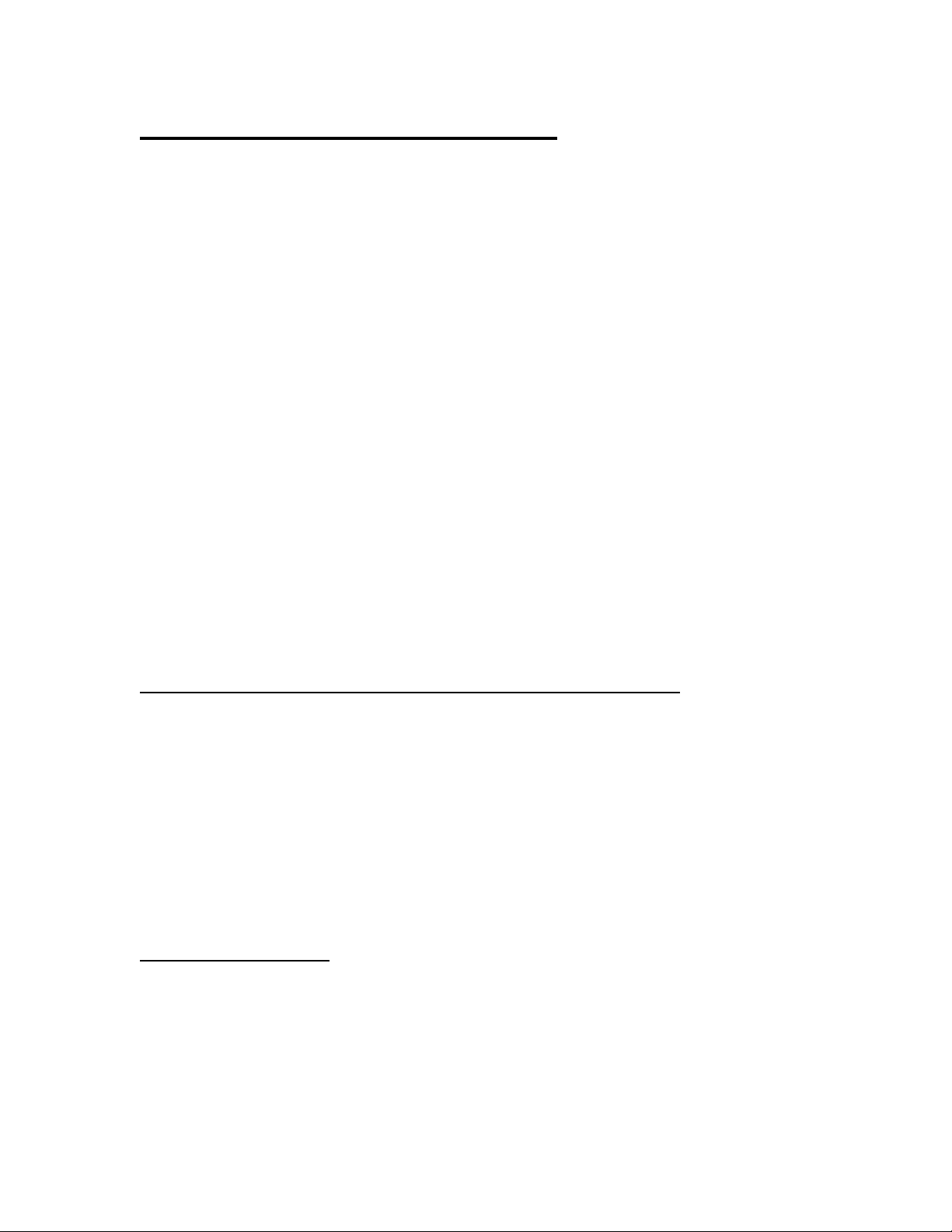
FS700TS switch – Configuring LAG
LAG – Definition
Link Aggregation optimizes port usage by linking a group of ports together to form a single LAG.
Aggregating ports multiplies the bandwidth between the devices , increases port flexibility, and
provides link redundancy.
Ports added to a LAG lose their individual port configuration.
When ports are removed from the LAG, the original port configuration is applied to the ports
Notes when setting-up LAG
• All ports within a LAG must be the same media type.
• A VLAN is not configured on the port.
• The port is not assigned to a different LAG.
• Auto-negotiation mode is not configured on the port.
• The port is in full-duplex mode.
• All ports in the LAG have the same ingress filtering and tagged modes.
• All ports in the LAG have the same back pressure and flow control modes.
• All ports in the LAG have the same priority.
• All ports in the LAG have the same transceiver type
• The device supports up to eight LAGs with eight ports in each LAG.
Setting-up a LAG between two FS728TS Firmware V1.0.1.22 (700 Series)
Working instructions
On both devices
1) Log on to the device using the Smart Wizard or via the URL http://<<switchaddress>>
2) Browse to Switch – LAG Configuration – LAG Membership
3) Click on the LAG port chosen
4) Set the LAG name to for example Bundle1
5) From the port pool in the bottom of the page select which ports should be part of the
link (with Regards to the Notes above)
6) Click apply
7) Repeat point 1 – 6 on the second switch
Verify the LAG is working
1) Log on to the device using the Smart Wizard or via the URL http://<<switchaddress>>
2) Browse to Switch – LAG Configuration – LAG Membership
3) Verify if the LAG set-up appears as Link-Up (in bold it will possible to see the
interfaces that are currently up and participating to the LAG
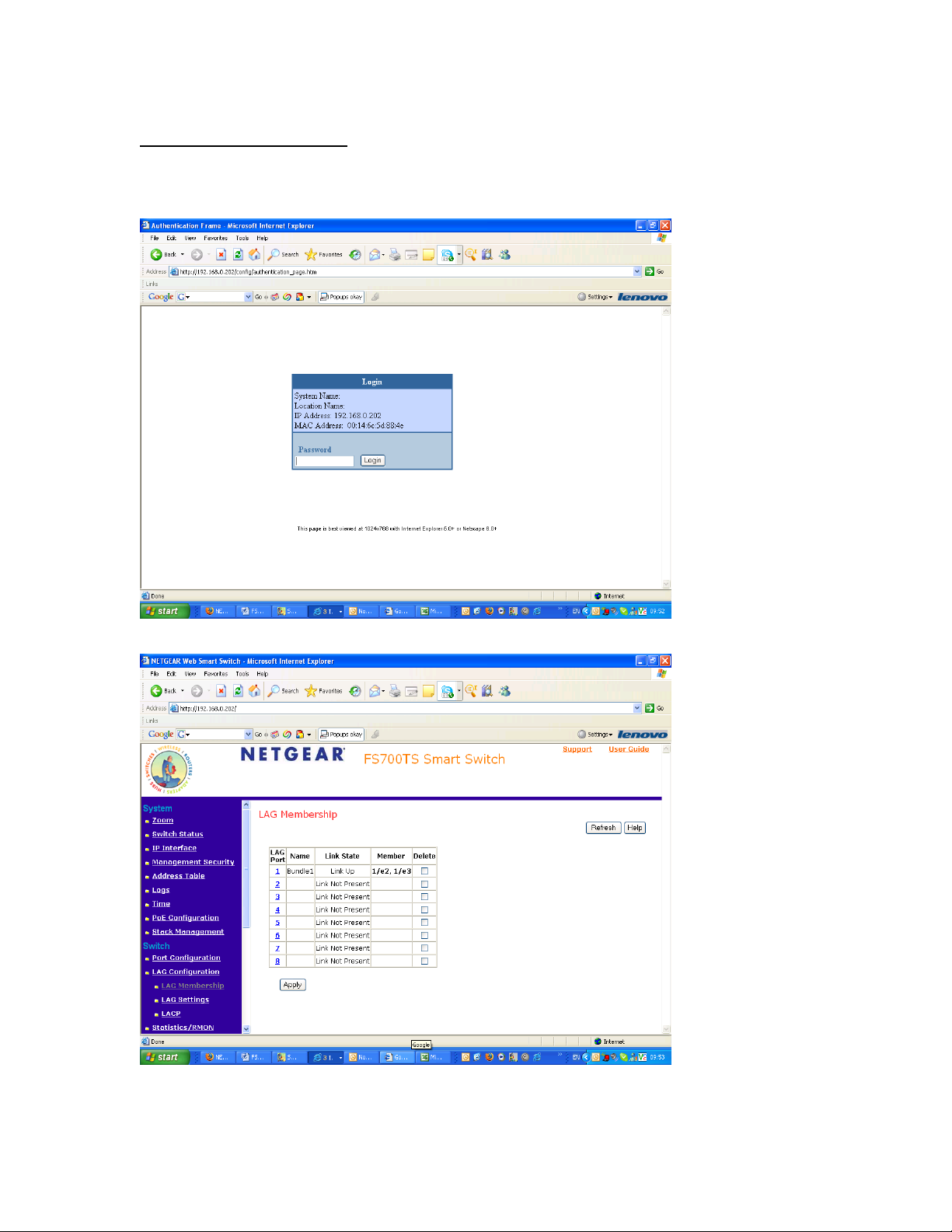
Setting-up a LAG (Web-GUI)
On both devices
1) Log on to the device using the Smart Wizard or via the URL http://<<switchaddress>>
2) Browse to Switch – LAG Configuration – LAG Membership

3) Click on the LAG port chosen
4) Set the LAG name to for example Bundle1
5) From the port pool in the bottom of the page select which ports should be part of the
link (with Regards to the Notes above)

6) Click apply
7) Repeat point 1 – 6 on the second switch
Verify the LAG is working (Web-GUI)
4) Log on to the device using the Smart Wizard or via the URL http://<<switchaddress>>

5) Browse to Switch – LAG Configuration – LAG Membership
6) Verify if the LAG set-up appears as Link-Up (in bold it will possible to see the
interfaces that are currently up and participating to the LAG

