Netgear FS726TP Software Manual
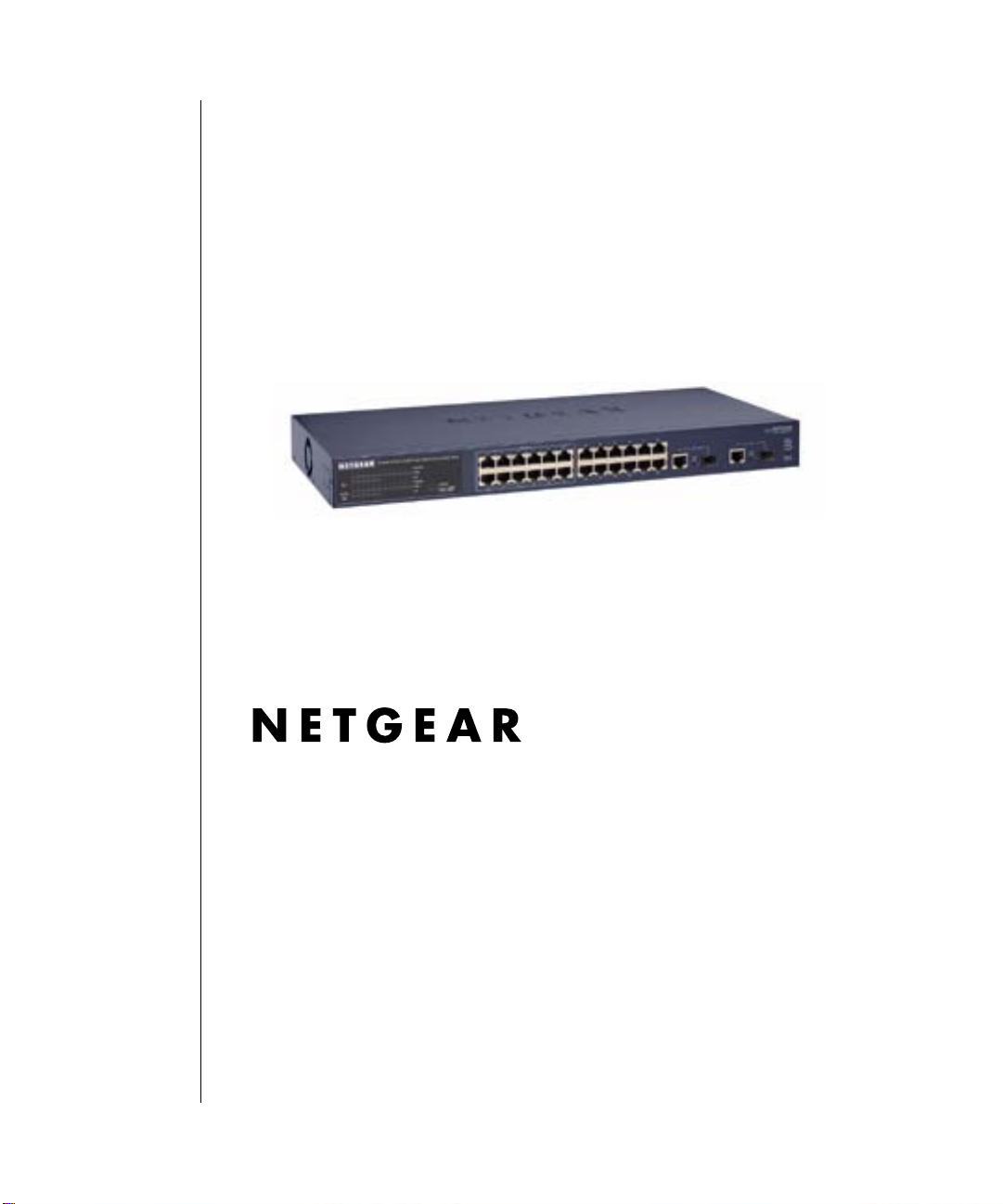
Smart Switch Series Software
Manual
NETGEAR, Inc.
4500 Great America Parkway
Santa Clara, CA 95054 USA
Phone 1-888-NETGEAR
June 2005
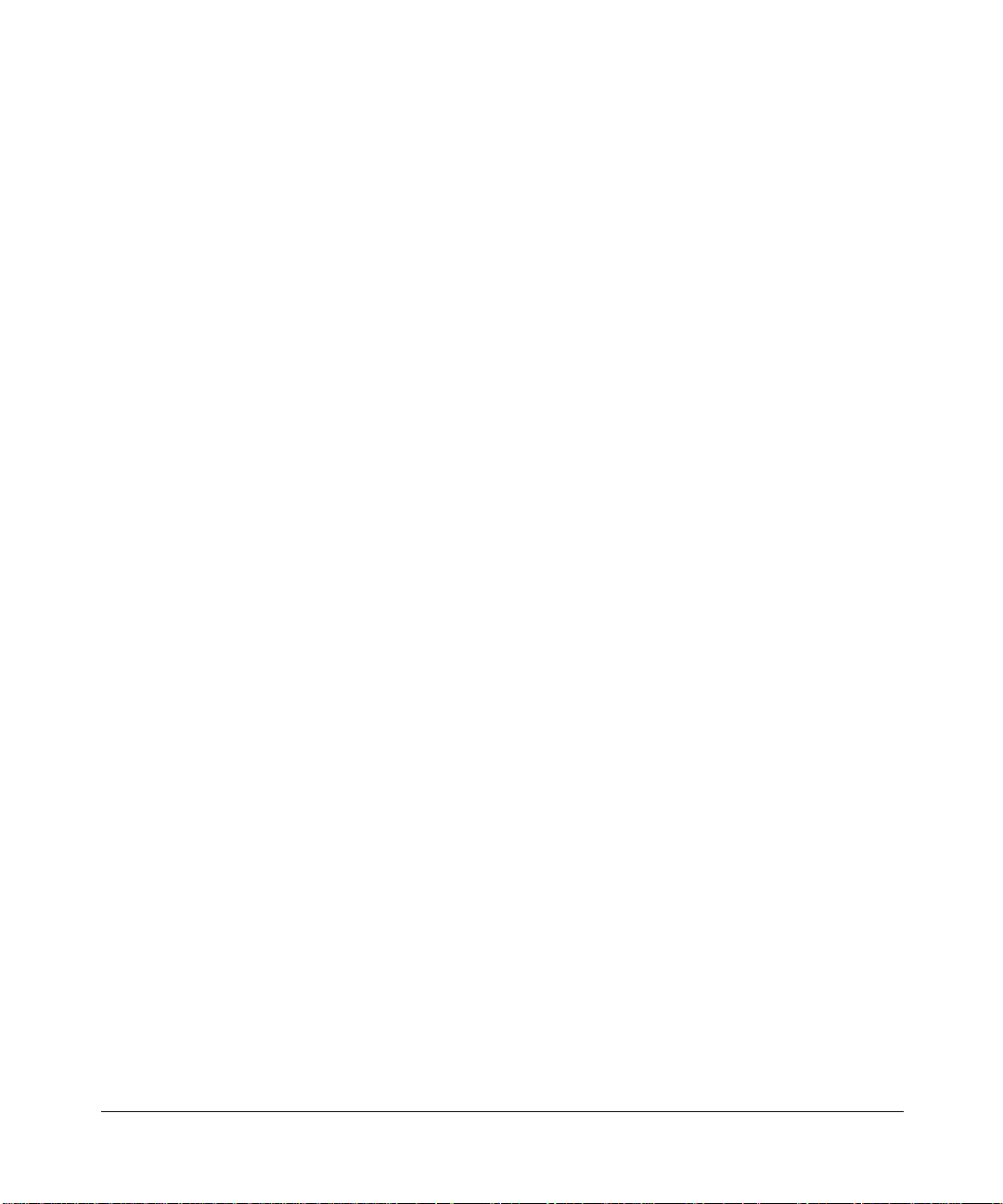
© 2005 by NETGEAR, Inc. All rights reserved.
Trademarks
NETGEAR, Inc. NETGEAR, the Netgear logo, The Gear Guy and Everybody’s connecting are trademarks of Netgear,
Inc. in the United States and/or other countries. Other brand and product names are trademarks of their respective
holders. Information is subject to change without notice. All rights reserved.
Statement of Conditions
In the interest of improving internal design, operational function, and/or reliability, NETGEAR reserves the right to
make changes to the products described in this document without notice. NETGEAR does not assume any liability that
may occur due to the use or application of the product(s) or circuit layout(s) described herein.
Customer Support
For assistance with installing and configuring your NETGEAR system or with questions or problems following
installation:
• Check the NETGEAR Web page at http://www.NETGEAR.com.
• Call Technical Support in No rth America at 1-888-NETGEAR. If you are outside North America, please refer to
the phone numbers listed on the Support Information Card that shipped with your switch.
• Email Technical Support at support@NETGEAR.com.
Defective or damaged merchandise can be returned to your point-of-purchase representative.
NETGEAR maintains a World Wide Web home page that you can access at the uniform resource locator (URL) http://
www.NETGEAR.com. A direct connection to the Internet and a Web browser such as Internet Explorer or Netscape are
required.
2

Contents
Chapter 1
About This Guide
Audience ................................... ................ ................ ................. ................ ................ .....1-1
Why the Document was Created ....................................................................................1-1
How to Use This Document ............................................................................................1-1
Typographical Conventions ............................................................................................1-2
Special Message Formats ..............................................................................................1-2
Chapter 2
Switch Management Overview
Management Access Overview ......................................................................................1-1
.................................................................................................................................1-2
Chapter 3
Getting Started
For a Network with a DHCP Server ...............................................................................2-1
For a Network without a DHCP Server ..........................................................................2-3
Chapter 4
Web-Based Management Interface
System Menu ..................................................................................................................3-2
System> Switch Status Page ...................... ... ... .... ... ... ... .... ... ..................................3-2
System> IP Access List Page ........................................ .... ... ... ... .... ... ... ... ... .... ... ... ..3-3
System> Set-up Page .............................................................................................3-3
System> Password Page ............................... ... .... ... ... ... .... ... ..................................3-4
Switch Menu .. .... ... ... ... ... .... ... ... ......................................................................................3-4
Switch> Port Configuration Page ............................................................................3-4
Switch> Port Configuration: Set speed ............................................................3-5
Switch> Port Configuration: Set flow control ....................................................3-5
Switch> Statistics Page ...........................................................................................3-5
Switch> Statistics> Refresh ..............................................................................3-6
Switch> Statistics> Clear Counter ....................................................................3-6
Switch> VLAN Page ................................................................................................3-6
Switch> VLAN> Port-based VLAN .................................................... ... ............3-7
Contents iii
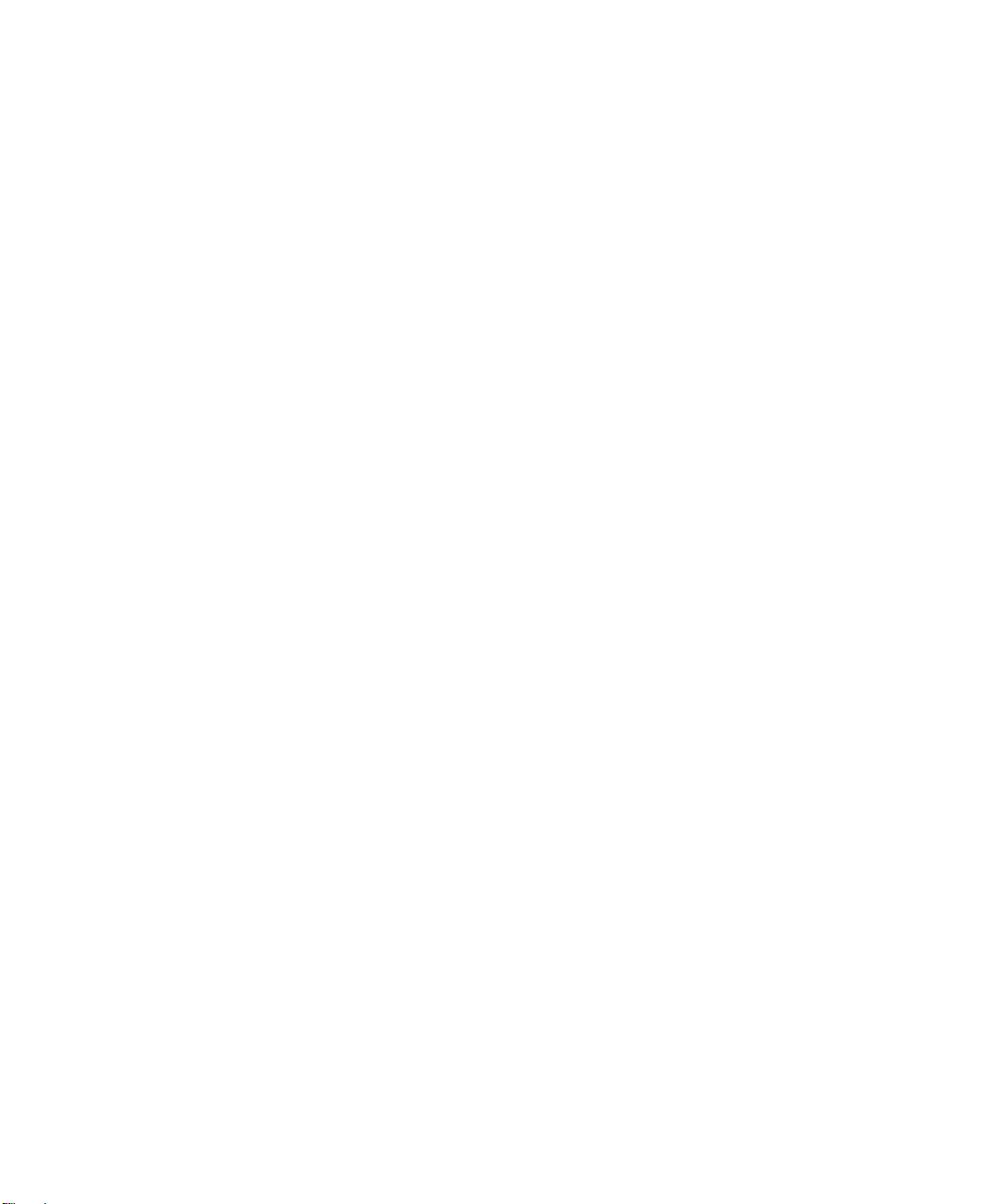
Switch> VLAN> IEEE802.1Q Tag VLAN ..........................................................3-7
Switch> Trunking Page ...........................................................................................3-9
Switch> Monitor Page ...........................................................................................3-10
Switch> Advanced> Jumbo Frame .................. ...................... ....................... ... 3-10
Switch> Advanced> Spanning Tree Page .......................................................3-11
Switch> Advanced> SNMP .............................................................................3-11
Firmware Menu ............................................................................................................3-12
Firmware> Configuration Backup Page ................................................................3-12
Firmware> Factory Reset Page ..... ... .......................................... .... ... ... ... ... ..........3-12
Logout ............................ .... ..........................................................................................3-13
Chapter 5
Software Upgrade
Appendix A
Default Settings
Appendix B
IEEE 802.1Q Virtual Local Area Network (VLAN)
IEEE 802.1Q VLANs .................................................................................................... A-2
Appendix C
Port-Based VLAN
Port-based VLANs ........................................................................................................ A-1
Example ................................................................................................................. A-1
Scenarios: .............................................................................................................. A-2
Appendix D
Cabling Guidelines
Fast Ethernet Cable Guidelines .................... ................... ................... .................... ....... B-1
Category 5 Cable ........................................................................................................... B-2
Category 5 Cable Specifications ............................................................................. B-2
Twisted Pair Cables ................................................................................................ B-3
Patch Panels and Cables .......... ... ... ... .... ... .............................................................. B-4
Using 1000BASE-T Gigabit Ethernet over Category 5 Cable ....................................... B-5
Cabling ...................................... ................................................................ .............. B-5
Near End Cross Talk (NEXT) .................................................................................. B-6
Patch Cables ........................................................................................................... B-6
RJ-45 Plug and RJ-45 Connectors ......................................................................... B-6
Conclusion .............................................................................................................. B-8
iv Contents
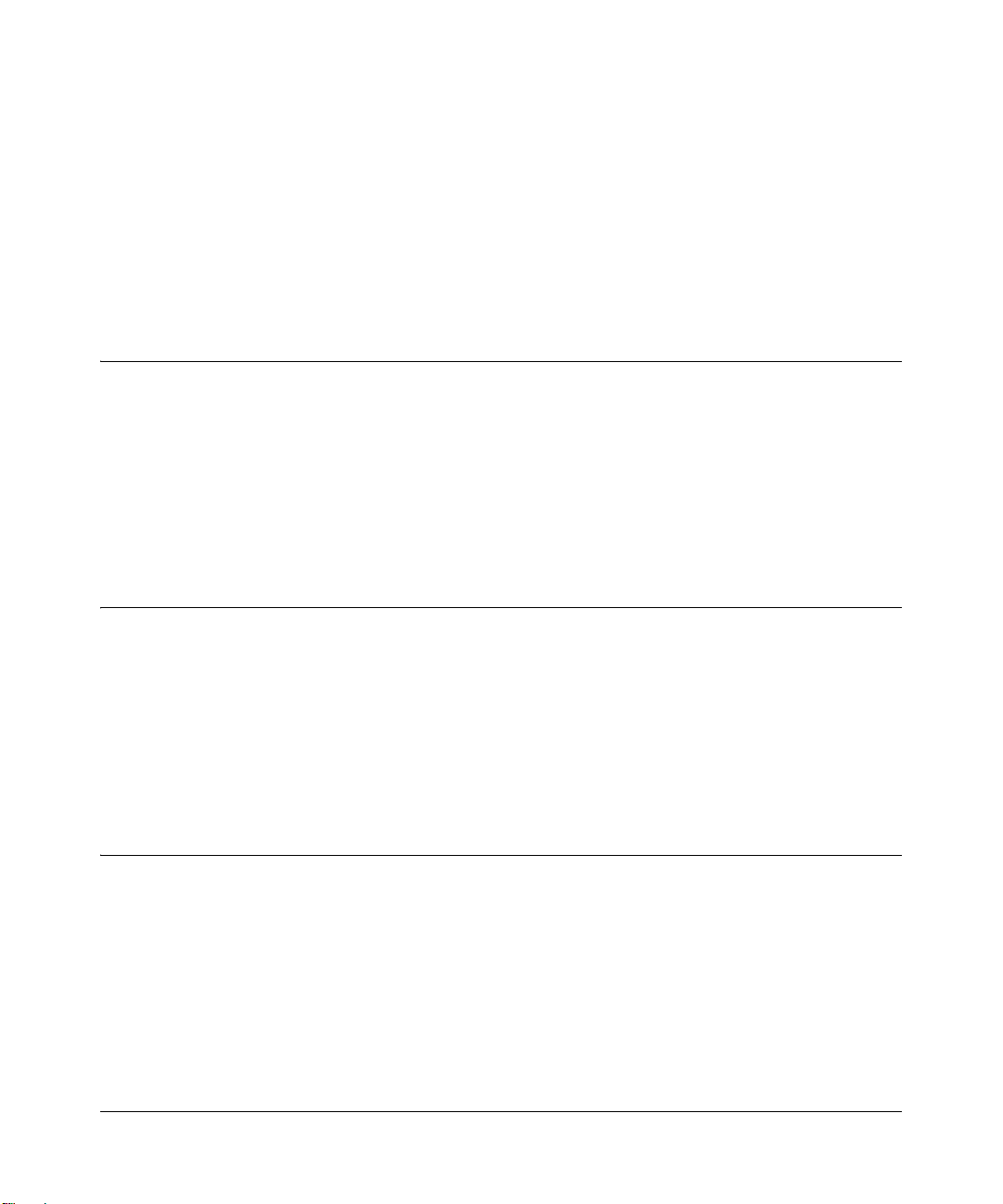
Chapter 1
About This Guide
Thank you for purchasing the NETGEAR™ Smart Switch Series Switch.
Audience
This reference manual assumes that the reader has basic-to-intermediate computer and Internet
skills. However, basic computer network, Internet, and wireless technology tutorial information is
provided in the Appendices.
This document describes configuration commands for the Smart Switch Series Switch software.
The commands can be accessed from the CLI, telnet, and Web interfaces.
Why the Document was Created
This document was created primarily for system administrators configuring and operating a
system using Smart Switch Series Switch software. It is intended to provide an understanding of
the configuration options of Smart Switch Series Switch software.
It is assumed that the reader has an understanding of the relevant switch platforms. It is also
assumed that the reader has a basic knowledge of Ethernet and networking concepts.
How to Use This Document
This document describes configuration commands for the Smart Switch Series Switch software.
The commands can be accessed from the CLI, telnet (CMI), and Web interfaces.
• Chapter 4, “Administration Console Telnet Interface” describes the CMI.
• Chapter 4, “Web-Based Management Interface” describes the Web interface.
• Chapter 5, “Software Upgrade” describes the CLI, which can be reached through the telnet
(CMI) interface.
About This Guide 1-1
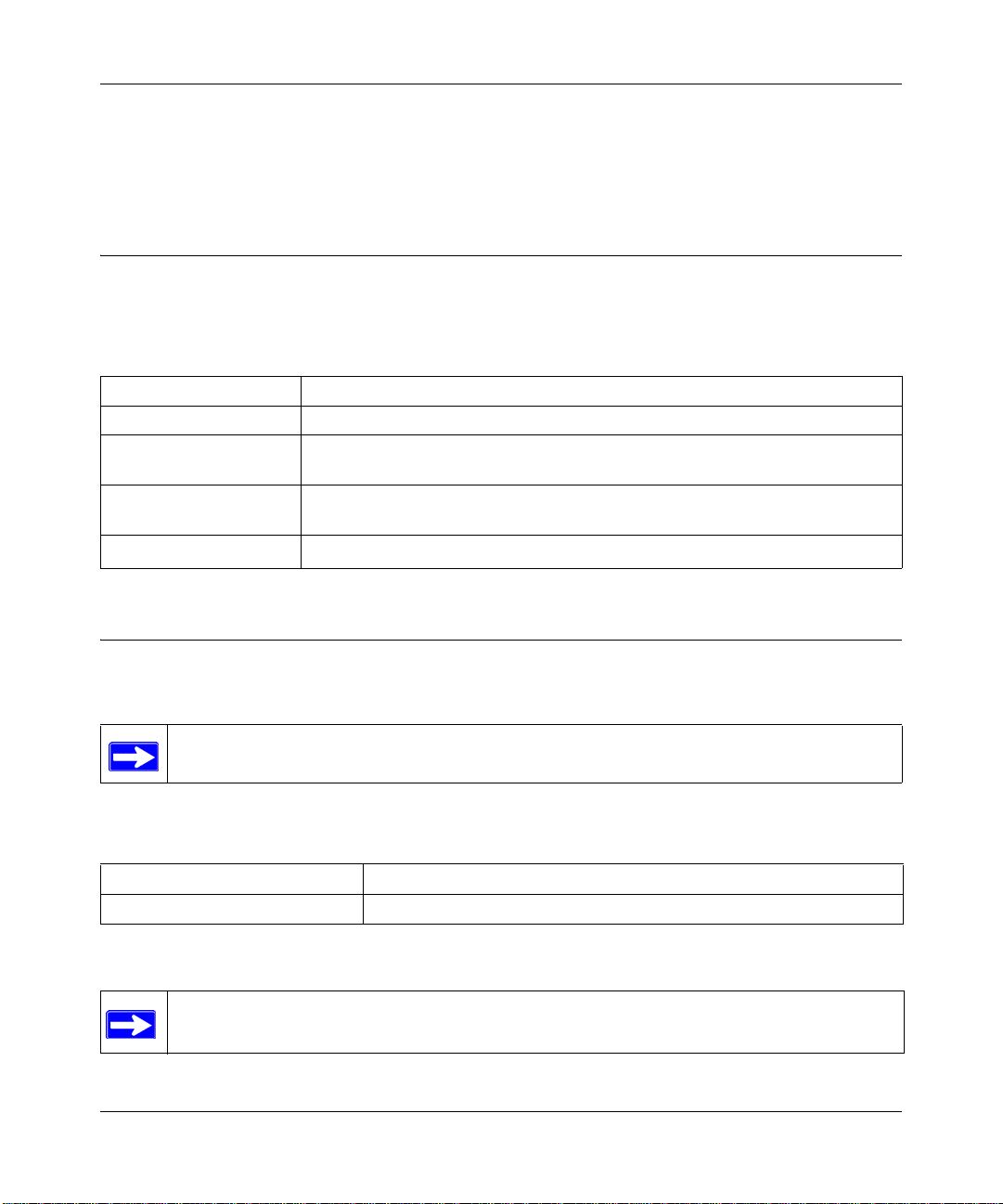
Smart Switch Series Software Manual
Note: Refer to the release notes for the Smart Switch Series Switch Software application level
code. The release notes detail the platform specific functionality of the Switching, SNMP, Config,
and Management packages.
Typographical Conventions
This guide uses the following typographical conventions:
Table 1. Typographical conventions
italics Emphasis.
bold times roman User input.
[Enter] Named keys in text are shown enclosed in square brackets. The notation [Enter]
is used for the Enter key and the Return key.
[Ctrl]+C Two or more keys that must be pressed simultaneously are shown in text linked
with a plus (+) sign.
SMALL CAPS
DOS file and directory names.
Special Message Formats
This guide uses the following formats to highlight special messages:
Note: This format is used to highlight information of importance or special interest.
This manual is written for the Smart Switch Series Switch according to these specifications:
Table 1-1. Manual Specifications
Product Version Smart Switch Series Switch
Manual Publication Date June 2005
Note: Product updates are available on the NETGEAR, Inc. Web site
at http://www.netgear.com/support/main.asp.
1-2 About This Guide
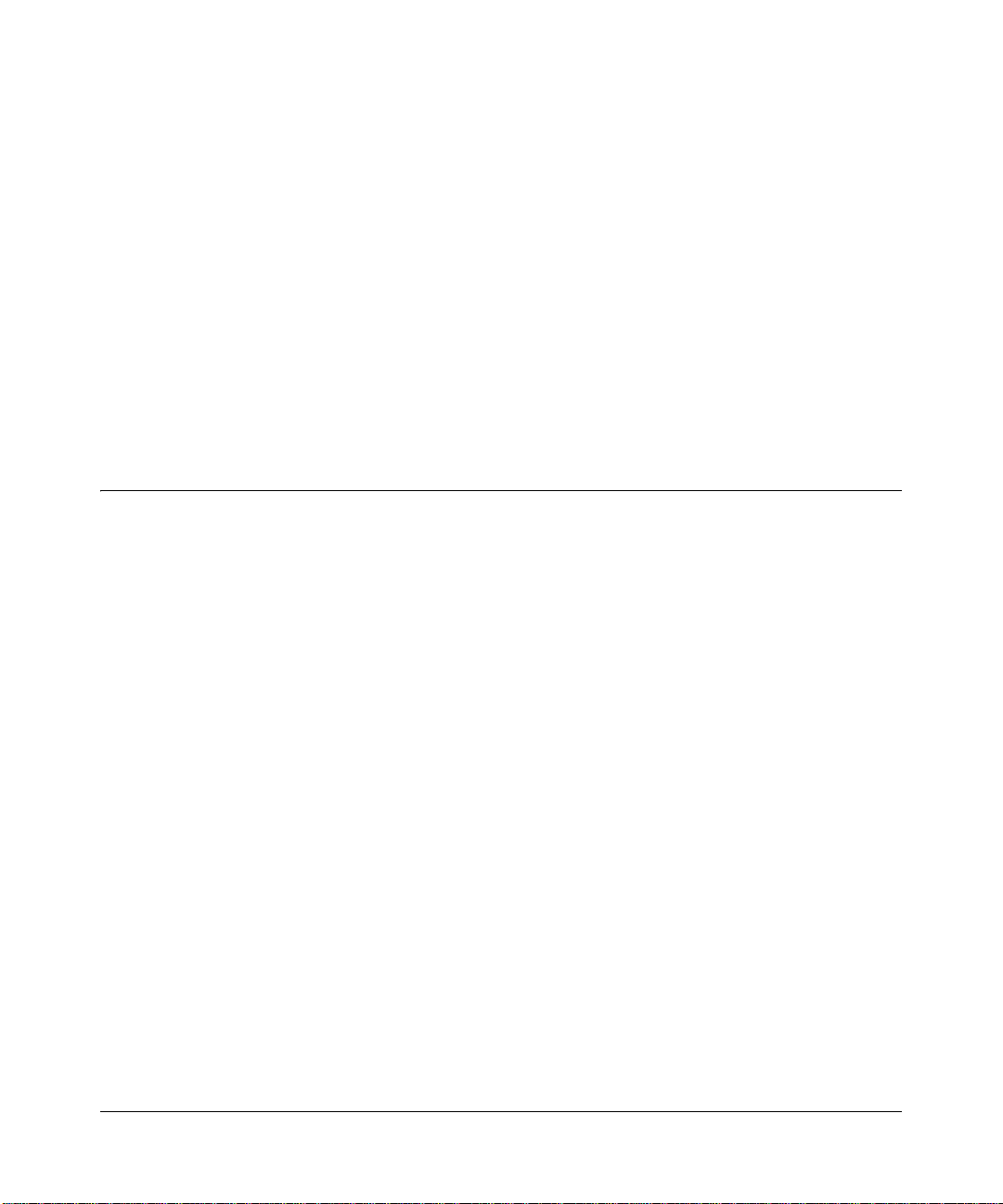
Chapter 2
Switch Management Overview
This chapter gives an overview of switch management, including the methods you can use to
manage your NETGEAR Smart Switch Series Switch. Topics include:
• Management Access Overview
• SNMP Access
• Protocols
Management Access Overview
Your NETGEAR Smart Switch contains software for viewing, changing, and monitoring the way
it works. This management software is not required for the switch to work. You can use the 10/
100 Mbps ports and the built-in Gigabit ports without using the management software. However,
the management software allows you configure ports, VLAN and Trunking features and also
improve the efficiency of the switch and, as a result, improve the overall performance of your
network. The Switch gives you the flexibility to access and manage the switch using any of the
following methods:
• •Smartwizard Discovery Utility program
• •Web browser interface
After you power-up the switch for the first time, you can configure it using a utility program called
Smartwizard Discovery or a Web browser. Please refer to the screenshots in following pages for
Smartwizard Discovery Utility and Web Management GUI. Each of these management methods
has advantages. The table below compares the two management methods.
Switch Management Overview 2-1
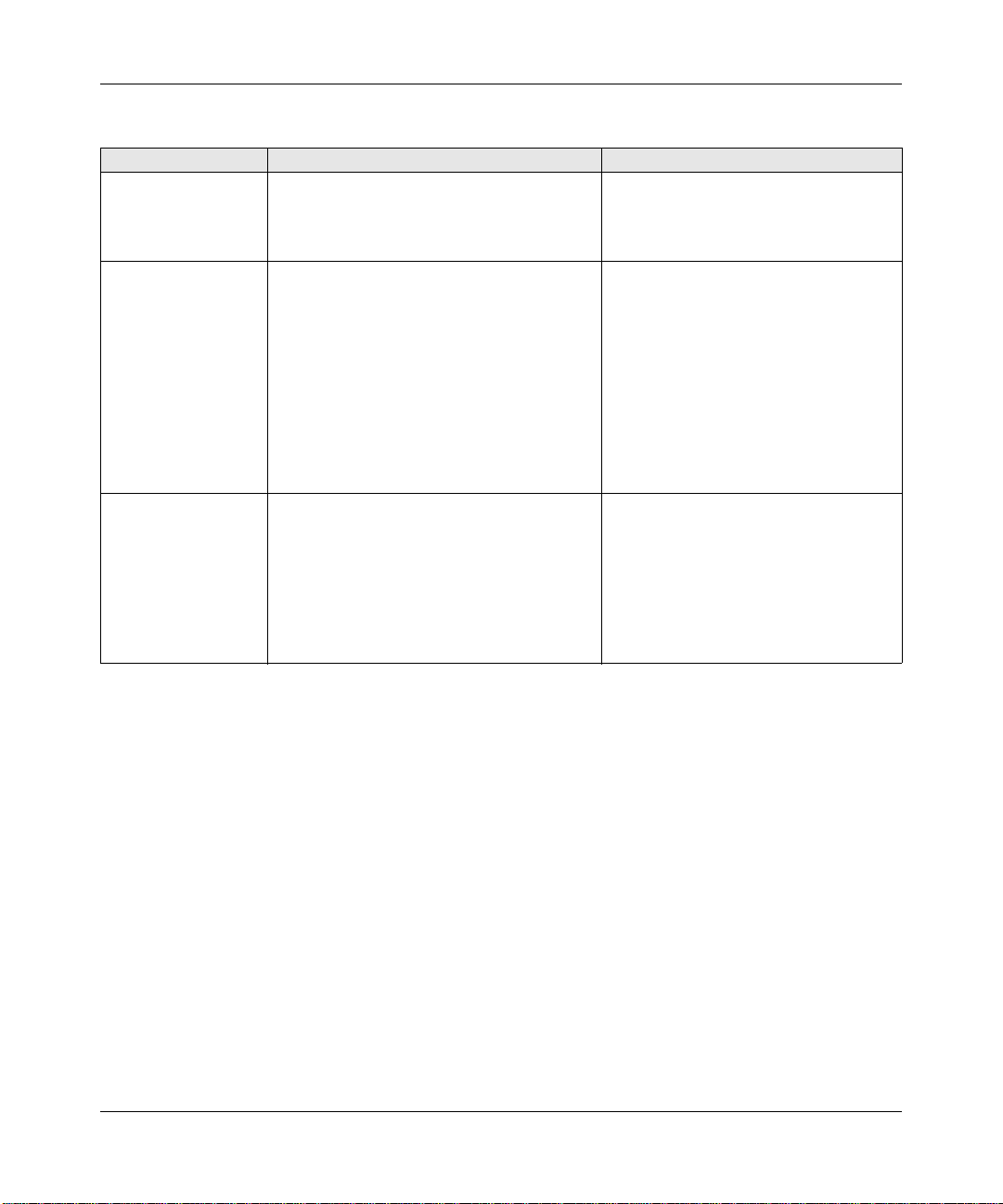
Smart Switch Series Software Manual
Table 2-1. Comparing Switch Management Methods
Management Method Advantages Disadvantages
SmartWizard
Discovery Utility
Web browser • Can be accessed from any location via the
SNMP Agent • Communicates with switch functions at the
• No IP address or subnet needed Show all
switches on the network
• User-friendly interface
• Firmware upgradeable
switch’s IP address
• Password protected
• Ideal for configuring the switch remotely
• Compatible with Internet Explorer and
Netscape Navigator Web browsers
• Intuitive browser interface
• Most visually appealing
• Extensive switch configuration allowed
• Configuration backup for duplicating
settings to other switches
Management Information Base (MIB) level
• Based on open standards
• Not convenient for remote access
• Security can be compromised (hackers
can attack if they know IP address)
• May encounter lag times on poor
connections
• Displaying graphical objects over a
browser interface may slow navigation
• Requires SNMP manager software
• Least visually appealing of all three
methods
• Limited amount of information
available
• Some settings require calculations
• Security can be compromised (hackers
need only know the community name)
2-2 Switch Management Overview
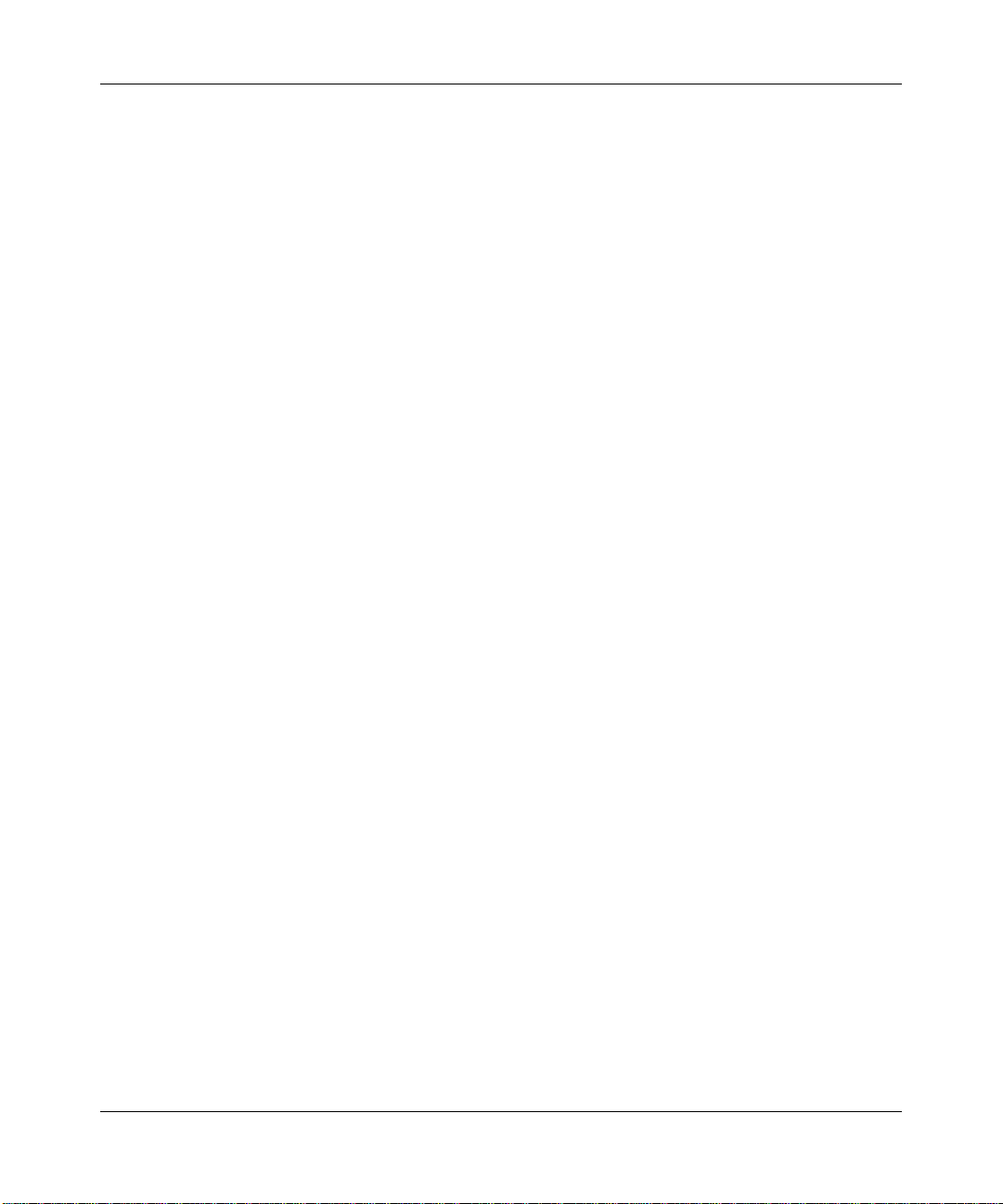
Smart Switch Series Software Manual
Switch Management Overview 2-3
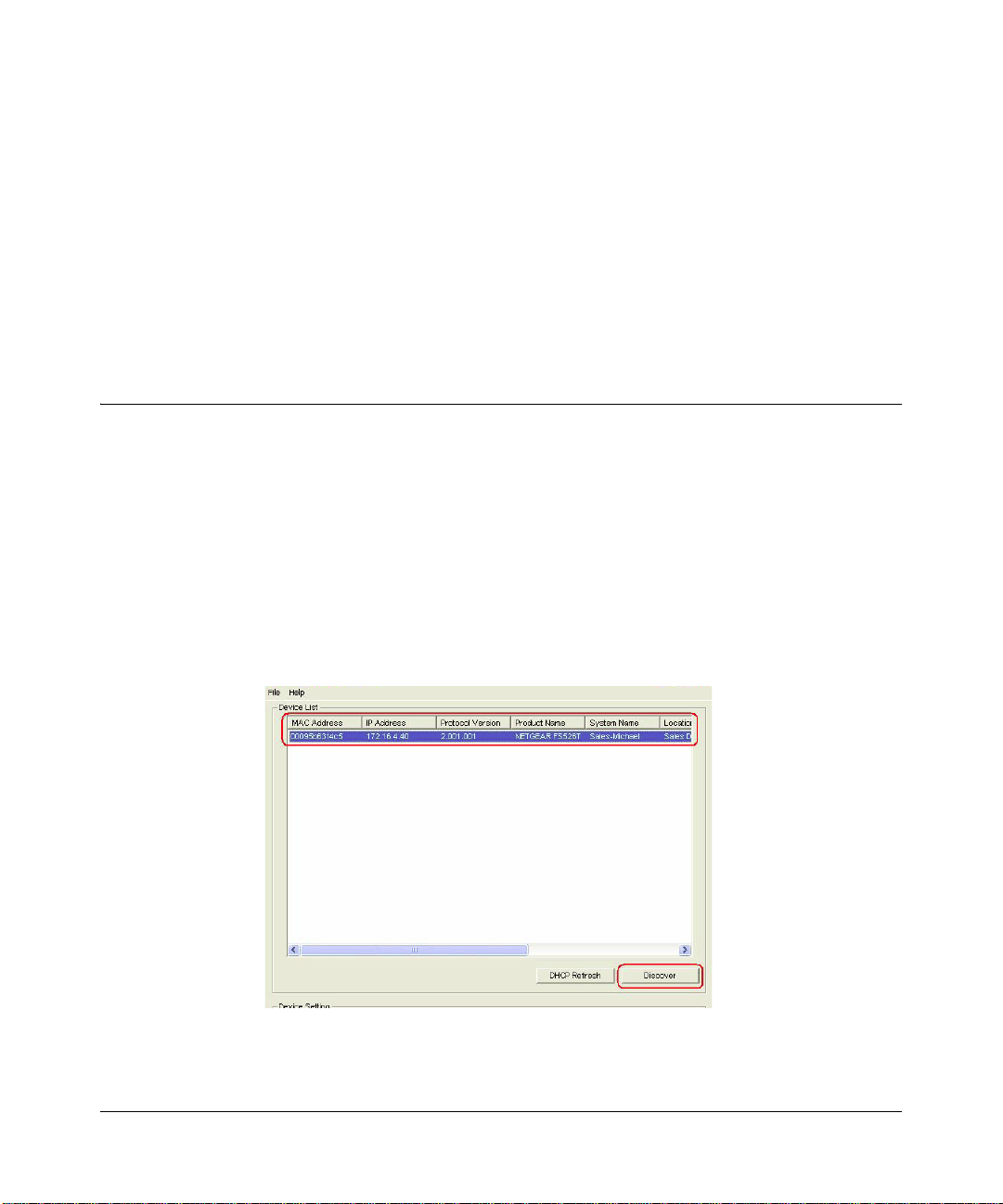
Chapter 3
Getting St arted
This chapter will walk you through the steps to start managing your switch. This chapter will
cover how to get started in a network with a DHCP server (most common) as well as if you do not
have a DHCP server.
For a Network with a DHCP Server
1. Connect the Smart Switch to a DHCP network.
2. Power on the Smart Switch by plugging in power cord.
3. Install the Smartwizard Discovery program on your computer
4. Start the Smartwizard Discovery utility. (Chapter 4 has detailed instructions on the
Smartwizard Discovery utility)
5. Click Discover of the Smartwizard Discovery utility to find your switch. You should see a
something similar to Figure 2-1.
6. Select your switch by clicking on it. Then click on Web Access, as highlighted in Figure 2-2.
Figure 3-1: Smartwizard Discovery Utility > Discover
Getting Started 3-1

Smart Switch Series Software Manual
Figure 3-2: Smartwizard Discovery > Web Access
To manage your switch via your web browser, click Web Access. The main page below will
7.
display. The default password is password.
Figure 3-3: Web Management main page
Getting Started 3-2
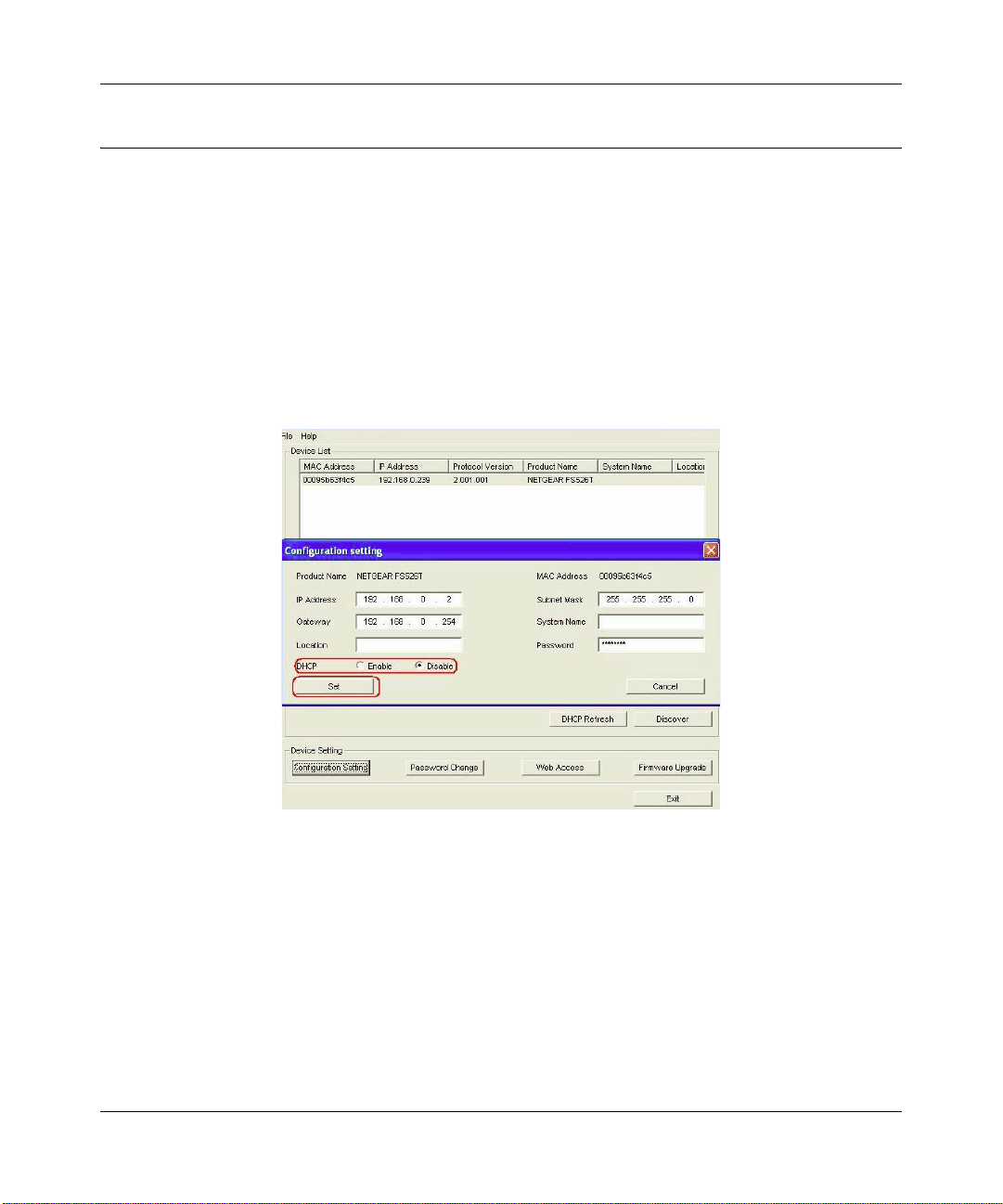
Smart Switch Series Software Manual
For a Network without a DHCP Server
1. Connect your switch to your existing network.
2. Power on your switch by plugging in the power cord.
3. The default IP is 192.168.0.239.
4. Install the Smartwizard Discovery program on your PC.
5. Start the Smartwizard Discovery utility.
6. Click Discover to find your switch.
7. Click Configuration Setting.
Figure 3-4: Assigning the switch a static IP address
8.
Choose Disable on DHCP.
9. Enter your IP address, Gateway and Subnet. Then, type your password and click Set. Make
sure your PC and your switch are in the same subnet.
Note: You c an always assign a Static IP address to your switch no matter if your network has a
DHCP server or not.
10. Select your switch by clicking on it. Then click Web Access.
3-3 Getting Started
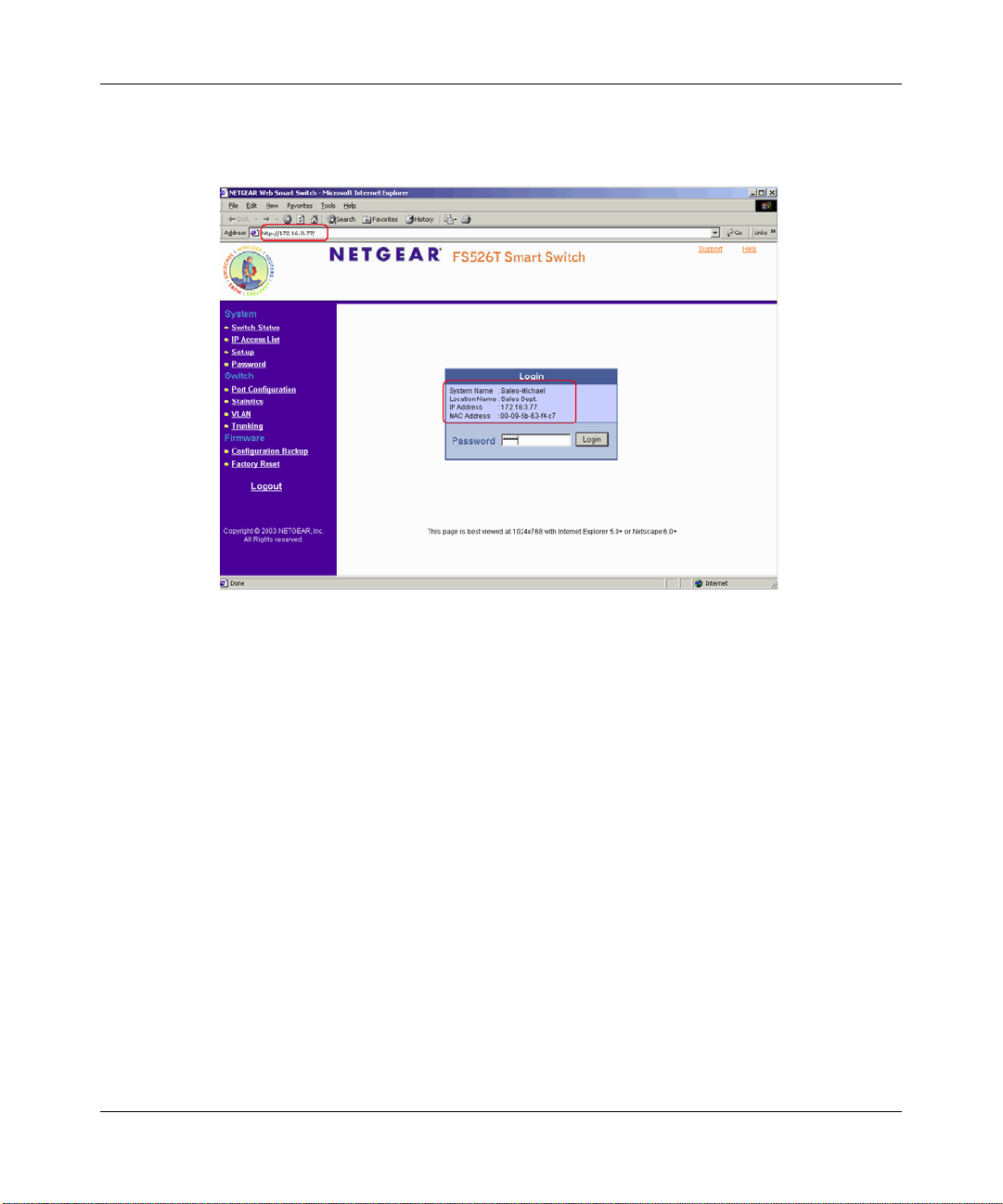
Smart Switch Series Software Manual
To manage your switch via your web browser, click Web Access. The main page below will
11.
display. The default password is password.
Figure 3-5: Web Management main page
Getting Started 3-4
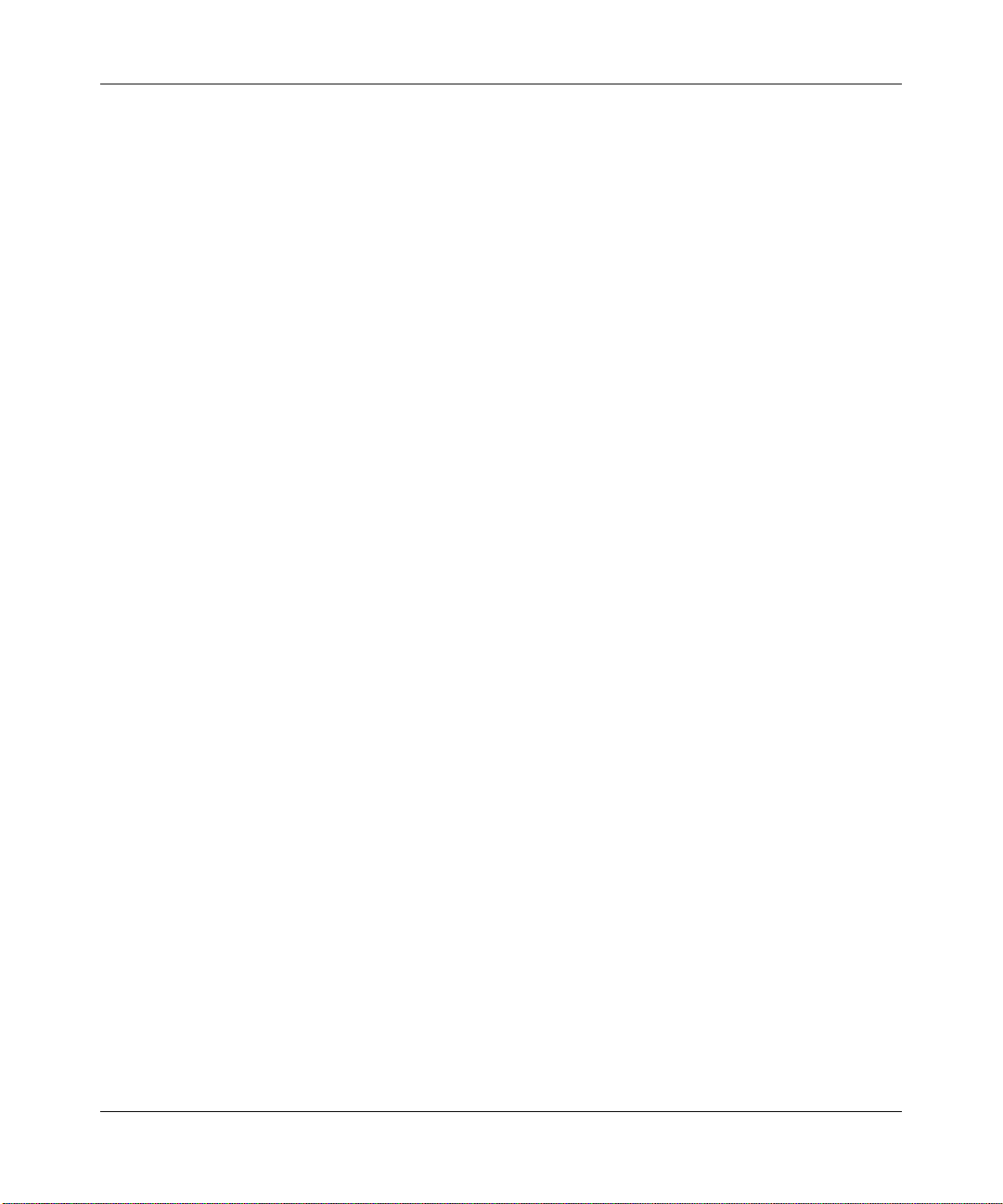
Smart Switch Series Software Manual
3-5 Getting Started
