Page 1

Hardware Installation
Guide for the Prosafe
Stackable Smart Switch
FS700TS Series
NETGEAR, Inc.
4500 Great America Parkway
Santa Clara, CA 95054 USA
Phone 1-888-NETGEAR
202-10150-01
December 2005
Page 2
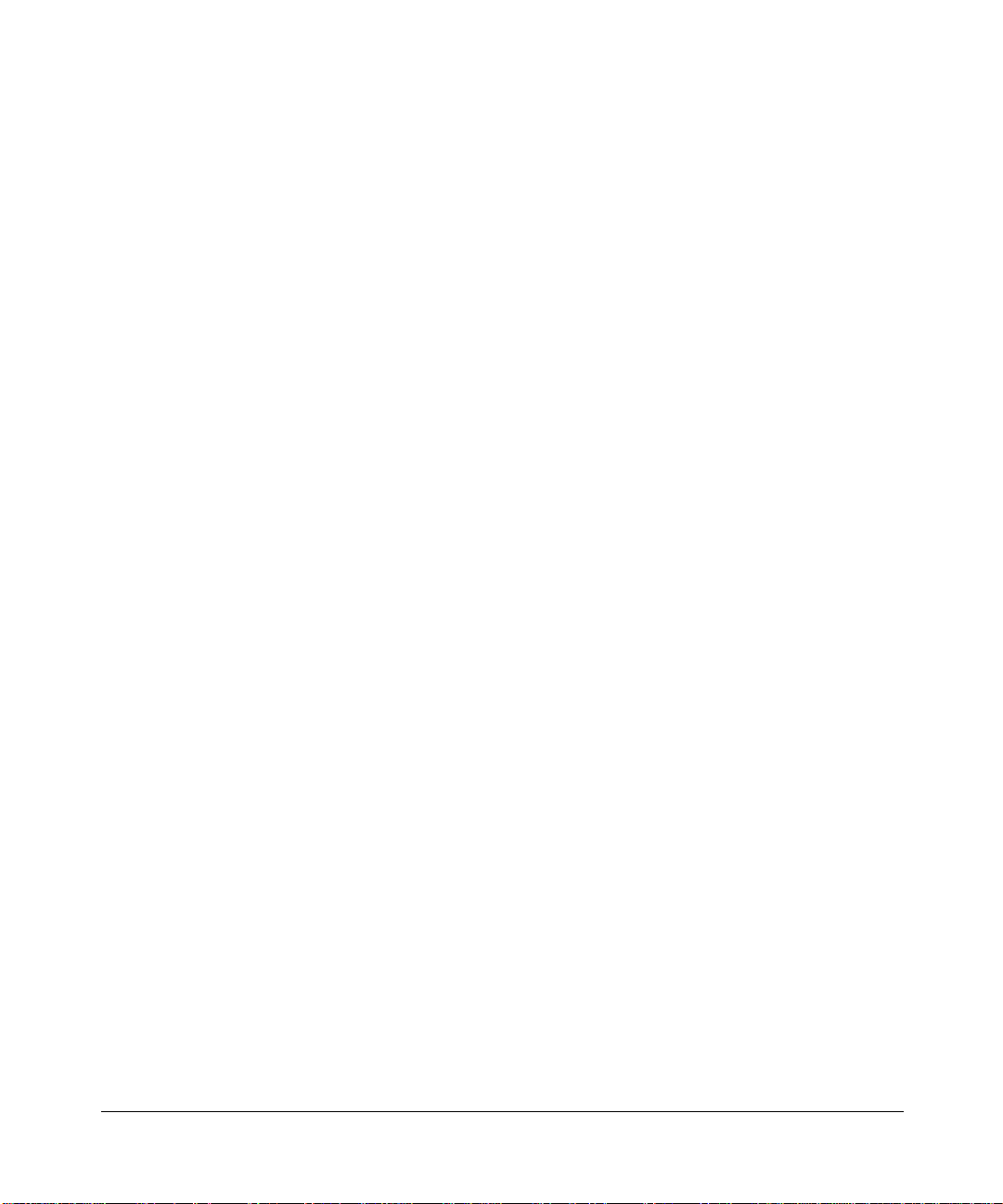
© 2005 by NETGEAR, Inc. All rights reserved. December 2005.
Trademarks
@2005 NETGEAR, Inc. NETGEAR, the Netgear logo, Prosafe, The Gear Guy and Everybody's connecting are
trademarks of Netgear, Inc. in the United States and/or other countries.
Microsoft, Windows, and Wi ndow s NT are registered trademar ks of Microsoft Corporation.
Other brand and product names are registered trademarks or trademarks of their respective holders.
Information is subject to change without notice. All rights reserved.
Statement of Conditions
In the interest of improving internal design, operational function, and/or reliability, NETGEAR reserves the right to
make changes to the products described in this document without notice.
NETGEAR does not assume any liability that may occur due to the use or application of the product(s) or circuit
layout(s) described herein.
Certificate of the Manufacturer/Importer
It is hereby certified that the NETGEAR Smart Fast Ethernet Switch with Gigabit Ports has been suppressed in
accordance with the conditions set out in the BMPT-AmtsblVfg 243/1991 and Vfg 46/1992.The operation of some
equipment (for example, test transmitters) in accordance with the regulations may, however, be subject to certain
restrictions. Please refer to the notes in the operating instructions.
Federal Office for Telecommunications Approvals has been notified of the placing of this equipment on the market and
has been granted the right to test the series for compliance with the regulations.
Voluntary Control Council for Interference (VCCI) Statement
This equipment is in the first category (information equipment to be used in commercial and/or industrial areas) and
conforms to the standards set by the Voluntary Control Council for Interference by Data Processing Equipment and
Electronic Office Machines that are aimed at preventing radio interference in commercial and/or industrial areas.
Consequently, when this equipment is used in a residential area or in an adjacent area thereto, radio interference may be
caused to equipment such as radios and TV receivers.
Federal Communications Commission (FCC) Compliance Notice: Radio Frequency Notice
This device complies with part 15 of the FCC Rules. Operation is subject to the following two conditions:
• This device may not cause harmful interference.
• This device must accept any interference received, including interference that may cause undesired operation.
Note: This equipment has been tested and found to comply with the limits for a Class A digital device, pursuant to part
15 of the FCC Rules. These limits are designed to provide reasonable protection against harmful interference in a
residential installation. This equipment generates, uses, and can radiate radio frequency energy and, if not installed and
used in accordance with the instruct ions, may cause harmf ul interference to radio communications. However, there is no
guarantee that interference will not occur in a particular installation. If this equipment does cause harmful interference to
radio or television reception, which can be determined by turning the equipment off and on, the user is encouraged to try
to correct the interference by one or more of the following measures:
• Reorient or relocate the receiving antenna.
ii
v1.0, December 2005
Page 3

Hardware Installation Guide for the Prosafe Stackable Smart Switch FS700TS Series
• Increase the separation between the equipment and receiver.
• Connect the equipment into an outlet on a circuit different from that which the receiver is connected.
• Consult the dealer or an experienced radio/TV technician for help.
EU Declaration of Conformity
This is to declare that the NETGEAR Smart Fast Ethernet Switch with Gigabit Ports is compliant with EMC Directive
89/336/EEC and Low Voltage Directive 73/23/EEC. Conformity is declared by application of EN55022, Class A,
EN55024 and EN60950.
Warning: This is a Class A product. In a domestic environment, this product may cause
radio interference, in which case the user may be required to take appropriate
measures.
Canadian Department of Communications Radio Interference Regulations
This digital apparatus (NETGEAR Smart Fast Ethernet Switch with Gigabit Ports) do not exceed the Class A limits for
radio-noise emissions from digital apparatus as set out in the Radio Interference Regulations of the Canadian
Department of Communications.
Règlement sur le brouillage radioélectrique du ministère des Communications
Cet appareil numérique (NETGEAR Smart Fast Ethernet Switch with Gigabit Ports) respecte les limites de bruits
radioélectriques visant les appareils numériques de classe A prescrites dans le Règlement sur le brouillage
radioélectrique du ministère des Communications du Canada.
Customer Support
Refer to the Support Information Card that shipped with your NETGEAR Prosafe Stackable Smart Switch.
World Wide Web
NETGEAR maintains a World Wide Web home page that you can access at the universal resource locator (URL)
http://www.netgear.com. A direct connection to the Internet and a Web browser such as Internet Explorer
or Netscape are required.
v1.0, December 2005
iii
Page 4
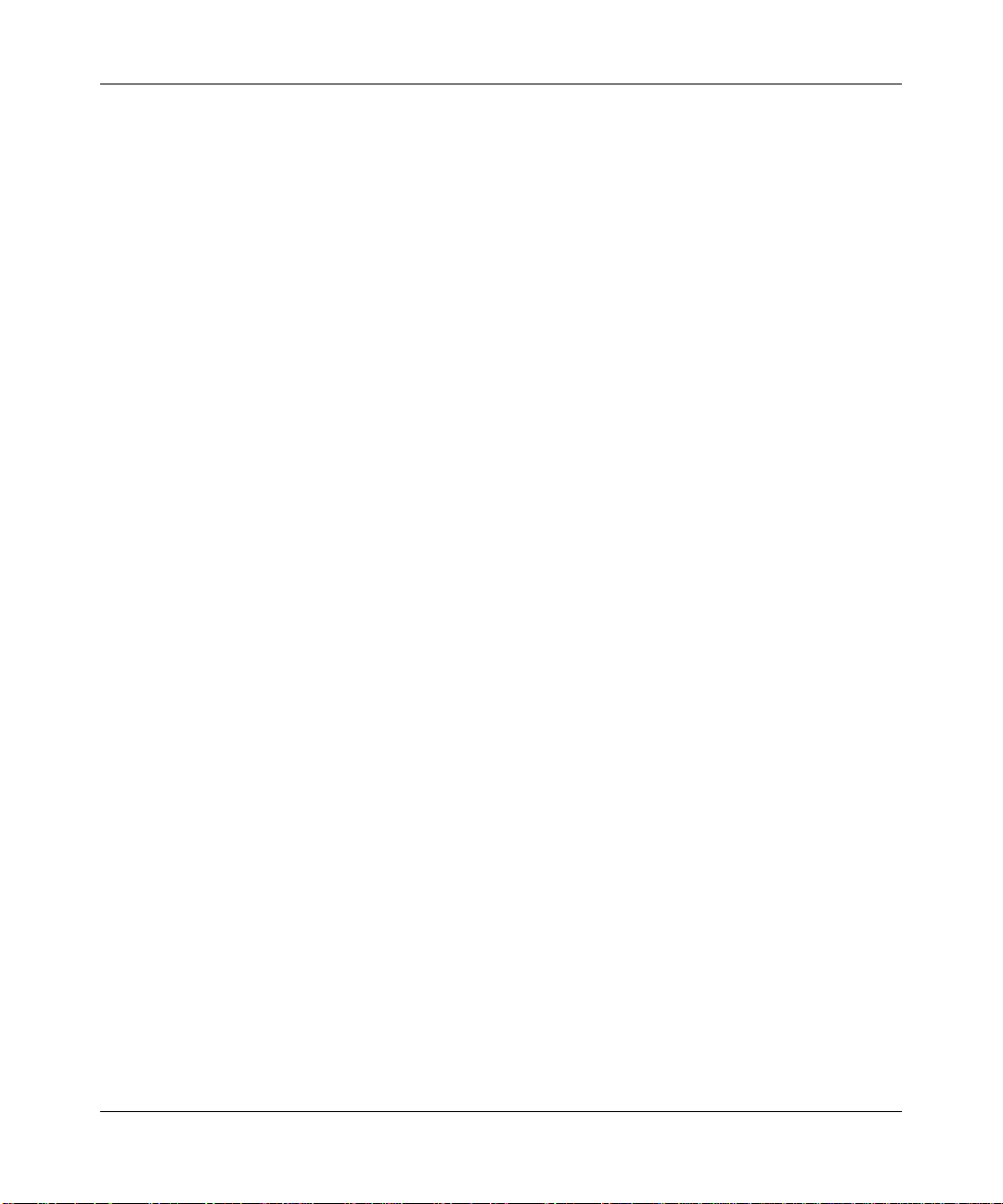
Hardware Installation Guide for the Prosafe Stackable Smart Switch FS700TS Series
Product and Publication Details
Model Number: FS7xxTS
Publication Date: December 2005
Product Family: Stackable Smart Switch
Product Name: NETGEAR Prosafe Stackable Smart Switch
Home or Business Product: Business
Language: English
Publication Part Number: 202-10150-01
Publication Version Number: 1.0
iv
v1.0, December 2005
Page 5
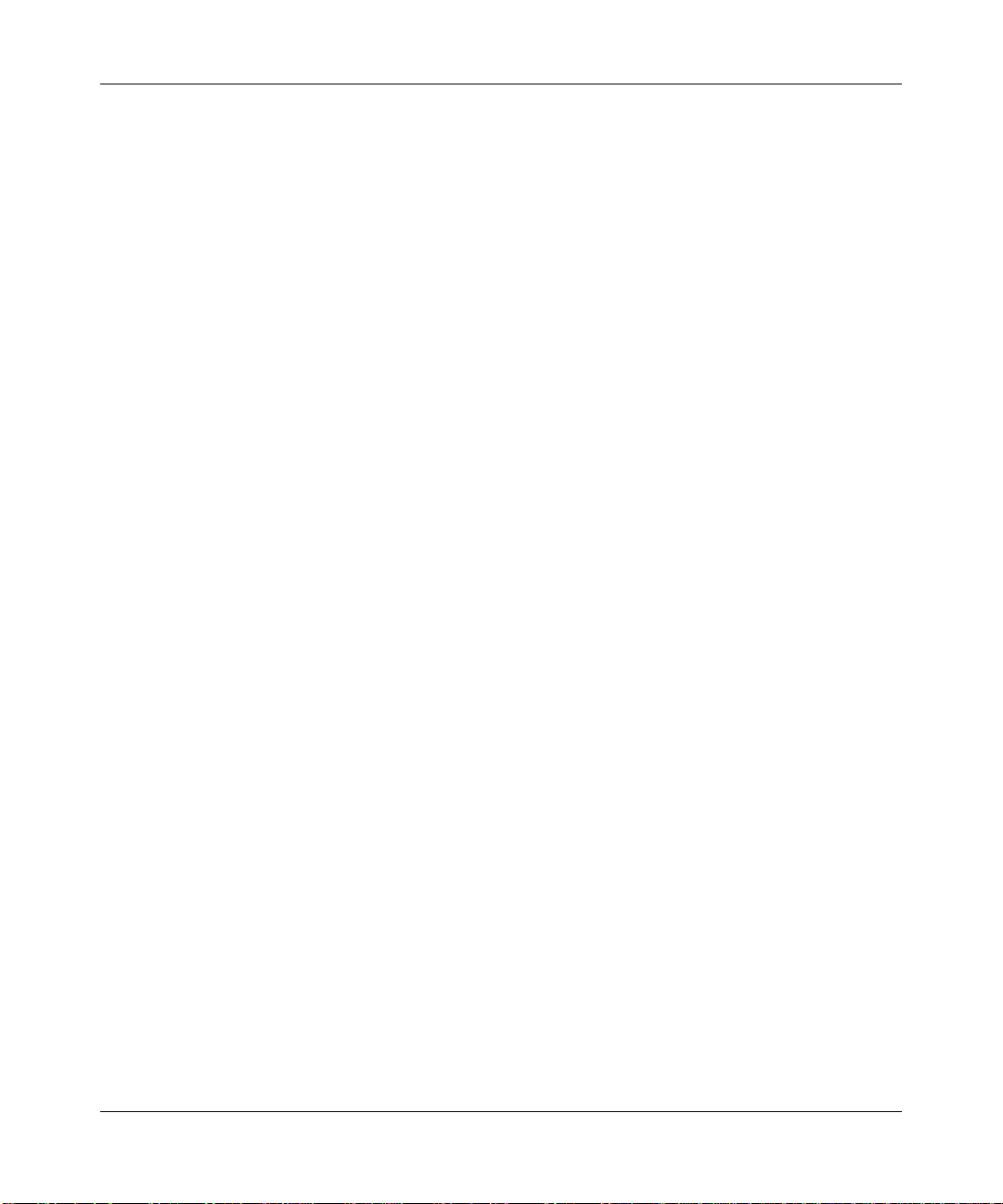
Hardware Installation Guide for the Prosafe Stackable Smart Switch FS700TS Series
Contents
Hardware Installation Guide for the Stacking Smart Switch FS700TS Series
Chapter 1
About This Manual
Audience, Scope, Conventions, and Formats ................................................................1-1
How to Use This Manual ................................................................................................1-2
How to Print this Manual .................................................................................................1-2
Chapter 2
Introduction
Overview ................................... ................ ................ ................. ................ ................ .....2-1
Stacking Features ........................ .... ... .......................................... ... ... ............................2-3
Other Features ................... ............................................................................................2-4
Application Example—Desktop Switching ......................................................................2-5
Package Contents ..........................................................................................................2-6
Panel Layout Guide ........................................................................................................2-7
FS728TS Front Panel .................................. ... ... .... ... ... ... .... ... ... ...............................2-7
FS752TS Front Panel .................................. ... ... .... ... ... ... .... ... ... ...............................2-8
FS752TPS Front Panel ............................................................................................2-9
LED Designations ..................................................................................................2-10
Front Panel Buttons ...............................................................................................2-12
Device Hardware Interfaces ...................................................................................2-13
Chapter 3
Installation
Step 1: Preparing the Site ...............................................................................................3-1
Step 2: Installing the Switch ............................................................................................3-2
Installing the Switch on a Flat Surface .....................................................................3-2
Installing the Switch in a Rack .................................................................................3-2
Step 3: Checking the Installation ..................................... ... ... .... ... ... ... .... ... ... ..................3-3
Step 4: Connecting Devices to the Switch ....................... ... ... .... ... ... ... .... ... ... ... ... .... ... ... ..3-4
v1.0, December 2005
-1
Page 6

Hardware Installation Guide for the Prosafe Stackable Smart Switch FS700TS Series
Step 5: Installing an SFP GBIC Module ..........................................................................3-5
Step 6: Installing Device as Stand-alone or Stack Master ..............................................3-5
Step 7: Applying AC Power ............................................................................................3-7
Step 8: Switch Management through a Web Browser or the PC Utility for Initial Configuration
3-7
Chapter 4
Troubleshooting
Troubleshooting Chart ....................................................................................................4-1
Additional Troubleshooting Suggestions ............ ... ... .... ... ... ... .... ... ... ... .... ... ... ... ... .... ... ... ..4-2
Network Adapter Cards ............................................................................................4-2
Configuration ................................... .................................... ..................................... 4-2
Switch Integrity ... ... ... ................................................................................................4-2
Auto-negotiation .............................. ............................................................. ............4-3
Appendix A
Technical Specifications
Appendix B
Related Documents
-2
v1.0, December 2005
Page 7
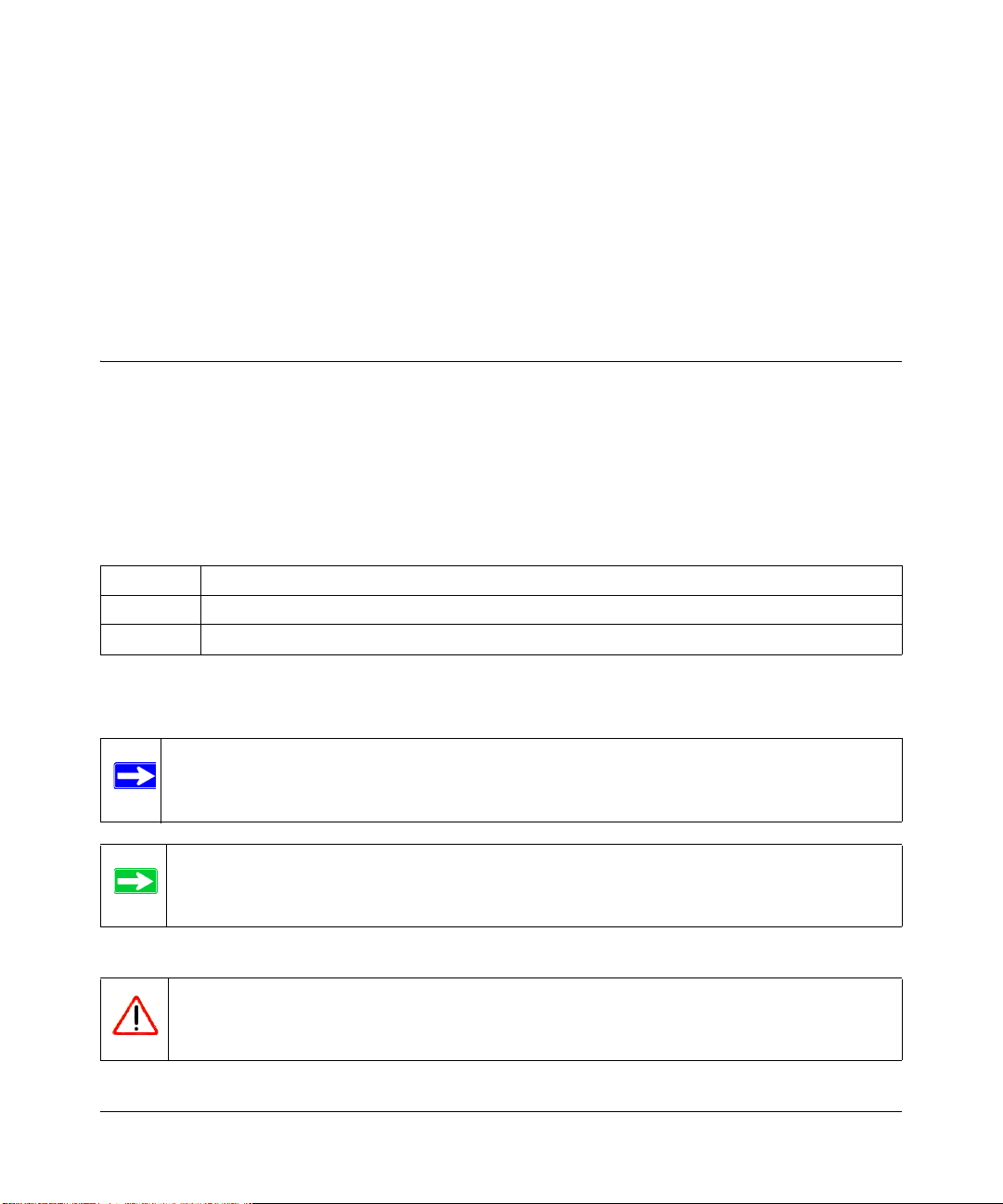
Chapter 1
About This Manual
This chapter describes the intended audience, scope, conventions, and formats of this manual.
Audience, Scope, Conventions, and Formats
This reference manual assumes that the reader has basic to intermediate computer and Internet
skills. However, basic computer network, Internet, firewall, and VPN technologies tutorial
information is provided in the Appendices and on the Netgear website.
This guide uses the following typographical conventions:
Table 1-1. Typographical Conventions
italics Emphasis, books, CDs, URL names
bold User input
fixed Screen text, file and server names, extensions, commands, IP addresses
This guide uses the following formats to highlight special messages:
Note: This format is used to highlight information of importance or special interest.
Tip: This format is used to highlight a procedure that will save time or resources.
Warning: Ignoring this type of note may result in a malfunction or damage to the
equipment.
About This Manual 1-1
v1.0, December 2005
Page 8
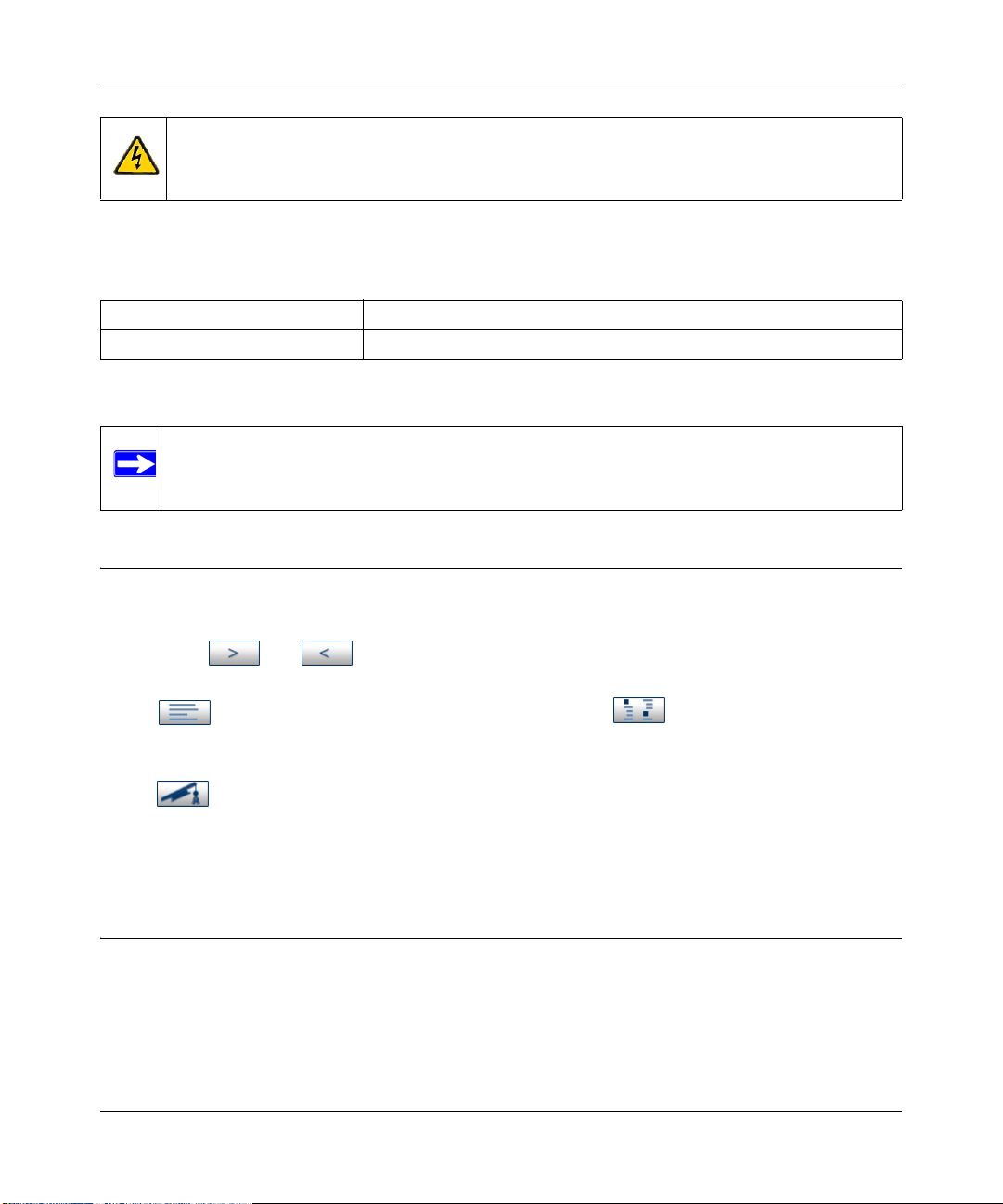
Hardware Installation Guide for the Prosafe Stackable Smart Switch FS700TS Series
Danger: This is a safety warning. Failure to take heed of this notice may result in
personal injury or death.
This manual is written for the Prosafe Smart Switch according to these specifications:
Table 1-2. Manual Scope
Product Version NETGEAR Prosafe Stackable Smart Switch
Manual Publication Date December 2005
Note: Product updates are available on the NETGEAR, Inc. Web site at
http://kbserver.netgear.com/products/FS7xxTS.asp.
How to Use This Manual
The HTML version of this manual includes the following:
• Buttons, and , for browsing forwards or backwards through the manual one page
at a time
• A button that displays the table of contents and an button. Double-click on a
link in the table of contents or index to navigate directly to where the topic is described in the
manual.
• A button to access the full NETGEAR, Inc. online knowledge base for the product
model.
• Links to PDF versions of the full manual and individual chapters.
How to Print this Manual
To print this manual you can choose one of the following several options, according to your needs.
• Printing a Page in the HTML View.
1-2 About This Manual
v1.0, December 2005
Page 9

Hardware Installation Guide for the Prosafe Stackable Smart Switch FS700TS Series
Each page in the HTML version of the manual is dedicated to a major topic. Use the Print
button on the browser toolbar to print the page contents.
• Printing a Chapter.
Use the PDF of This Chapter link at the top left of any page.
— Click the PDF of This Chapter link at the top right of any page in the chapter you want to
print. The PDF version of the chapter you were viewing opens in a browser window.
— Your computer must have the free Adobe Acrobat reader installed in order to view and
print PDF files. The Acrobat reader is available on the Adobe Web site at
http://www.adobe.com.
— Click the print icon in the upper left of the window.
Tip: If your printer supports printing two pages on a single sheet of paper, you can
save paper and printer ink by selecting this feature.
• Printing the Full Manual.
Use the Complete PDF Manua l link at the top left of any page.
— Click the Complete PDF Manual link at the top left of any page in the manual. The PDF
version of the complete manual opens in a browser window.
— Click the print icon in the upper left of the window.
Tip: If your printer supports printing two pages on a single sheet of paper, you can
save paper and printer ink by selecting this feature.
About This Manual 1-3
v1.0, December 2005
Page 10
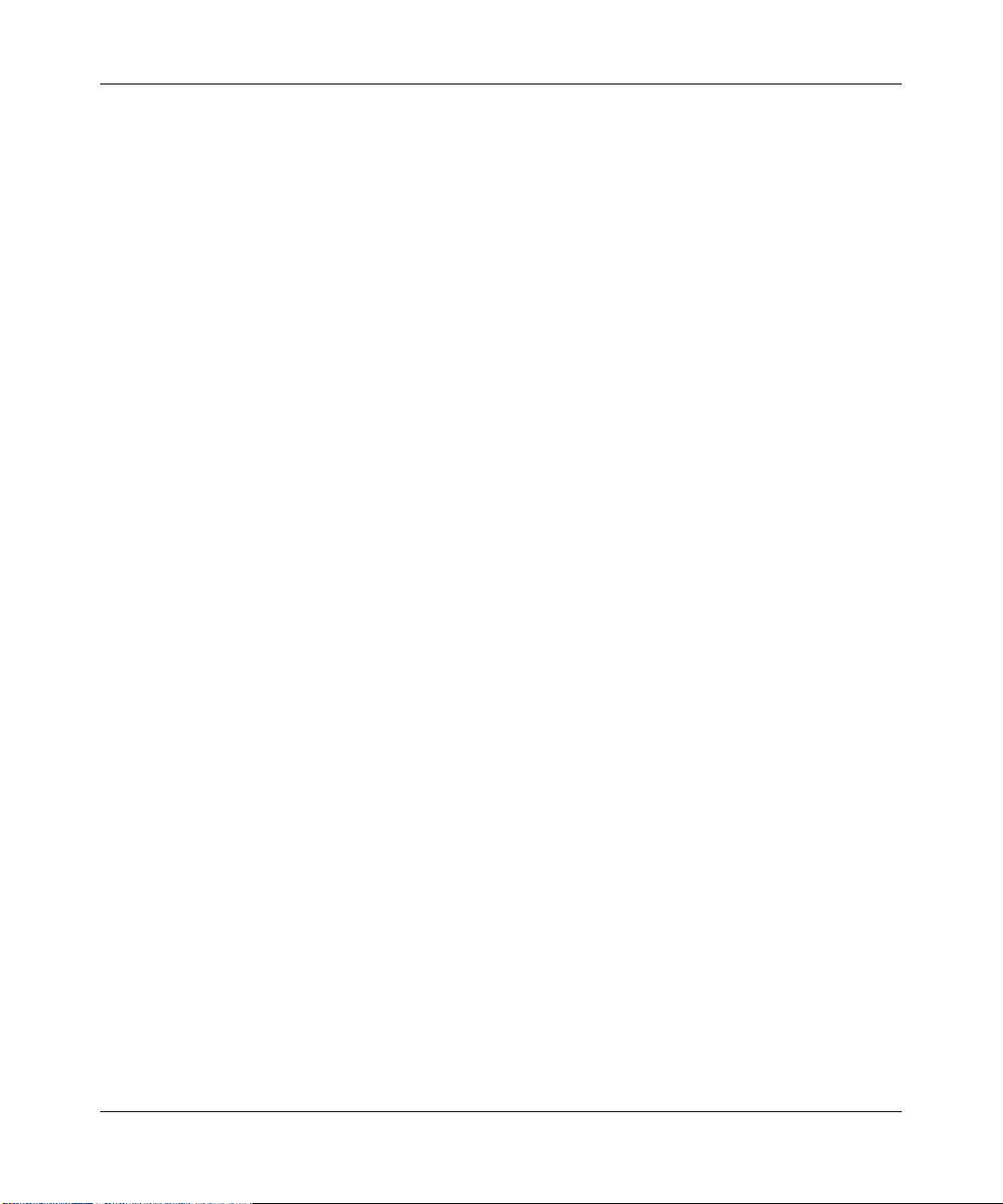
Hardware Installation Guide for the Prosafe Stackable Smart Switch FS700TS Series
1-4 About This Manual
v1.0, December 2005
Page 11

Chapter 2
Introduction
Congratulations on the purchase of the NETGEAR Prosafe Stackable Smart Switch. The Prosafe
Smart Switch is a state-of-the-art, high-performance, IEEE-compliant network solution designed
for users who require a large number of ports and want the power of Gigabit connectivity to
eliminate bottlenecks, boost performance, and increase productivity. To simplify installation, the
switch is shipped ready for use out of the box.
This chapter serves as an introduction to the NETGEAR Prosafe Stackable Smart Switch and
provides the following information:
•Overview
• Switch Features
• Package contents
Overview
This Installation Guide is for the following NETGEAR Prosafe Stackable Smart Switch models:
• FS728TS—supports 24 ports of 10/100 BASE-T, 2 ports of 10/100/1000 BASE-T , and 2 GbE
combo (Copper/Fiber) ports
• FS752TS—supports 48 ports of 10/100 BASE-T, 2 ports of 10/100/1000 BASE-T , and 2 GbE
combo (Copper/Fiber) ports
• FS752TPS PoE—supports 48 ports of 10/100 BASE-T , 2 ports of 10/100/1000 BASE-T, and 2
GbE combo (Copper/Fiber) ports. This model supports the added feature of Power over
Ethernet (PoE).
These switches can be stacked together in a stack of up to six units, or a maximum of 192 10/100
ports, or can be used as stand-alone devices.
Introduction 2-1
v1.0, December 2005
Page 12

Hardware Installation Guide for the Prosafe Stackable Smart Switch FS700TS Series
Using Gigabit ports, high-speed connections can be made to a server or network backbone.
Application examples include:
• Connecting switches to each other with high-speed links
• Linking to high-speed servers
• Providing 10/100/1000 copper and fiber connectivity
• The 2 10/100/1000 Base T ports are primarily used for stacking, but can alternatively be used
to provide additional bandwidth.
The NETGEAR Smart Switch also provides the benefit of administrative management with a
complete package of features for the observation, configuration, and control of the network. With a
W eb-based Graphi cal User Interface (GUI), the switch's many capabilities can be viewed and used
in a simple and intuitive manner . The switch's management features include configuration for port
and switch information, VLAN for traffic control, port trunking for increased bandwidth, and
Class of Service (CoS) for traffic prioritization. These features provide better understand and
control of the network. Initial discovery of the switch on the network requires the Smart Wizard
Discovery program, a utility that runs on a PC.
The NETGEAR Smart Switch can be free-standing, or rack mounted in a wiring closet or
equipment room. It is IEEE-compliant and offers low latency for high-speed networking. All ports
can automatically negotiate to the highest speed. This capability makes the switch ideal for
environments that have a mix of Ethernet, Fast Ethernet, or Gigabit Ethernet devices. In addition,
all RJ-45 ports operate in half- or full-duplex mode, increasing the maximum bandwidth of each
connection up to either 20 Mbps, 200 Mbps, or 2000 Mbps respectively. The maximum segment
length is 328 feet (100 meters) over Category 5 Unshielded Twisted-Pair (UTP) cable, but much
longer for fiber connections using SFP GBIC modules.
2-2 Introduction
v1.0, December 2005
Page 13
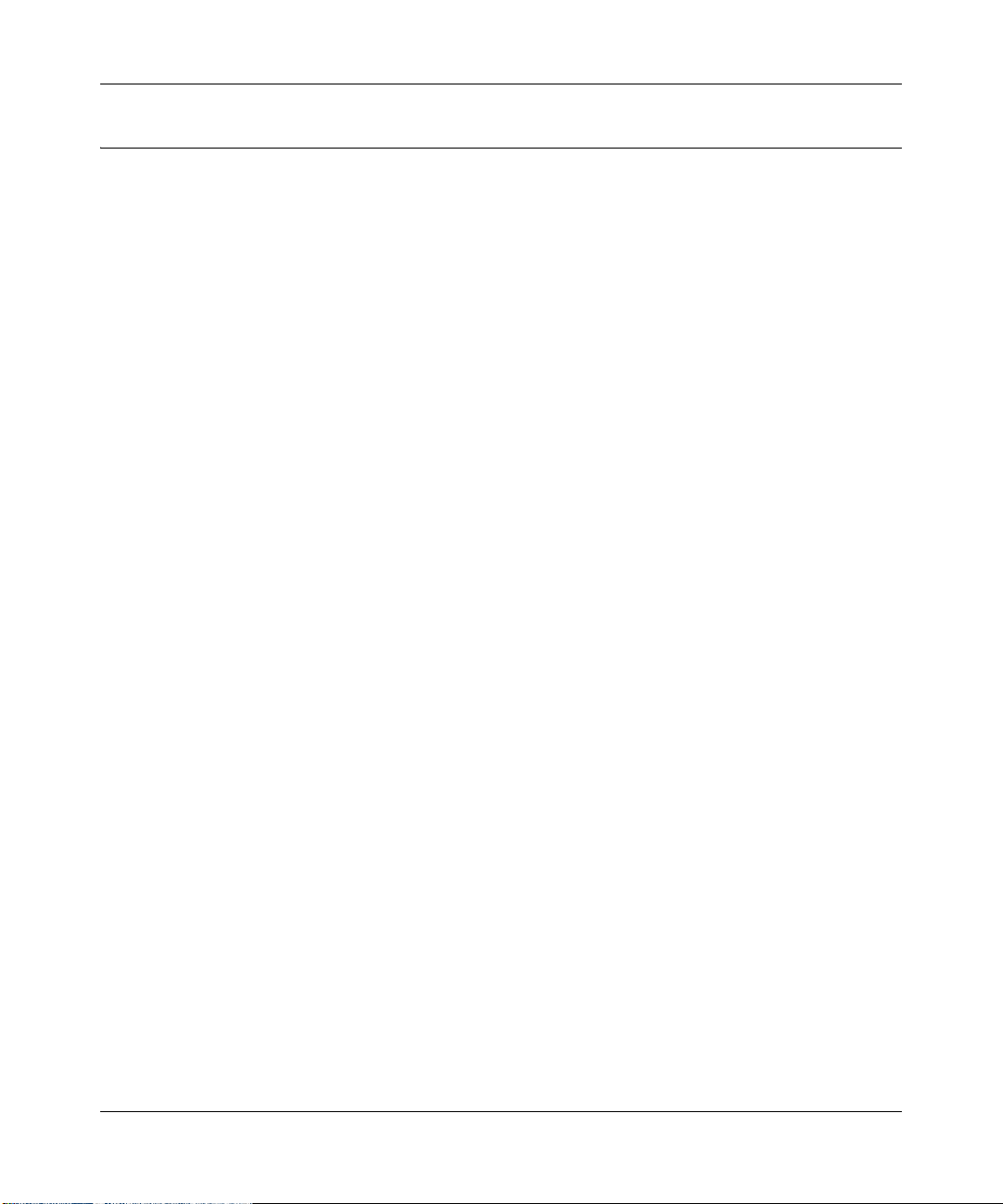
Hardware Installation Guide for the Prosafe Stackable Smart Switch FS700TS Series
Stacking Features
Stacking provides multiple switch management through a single point as if all stack masters are a
single unit. All stack masters are accessed through a single IP address through which the stack is
managed. The stack is can be managed from the following:
• Web-based Interface
• SNMP Management Station
Devices support stacking up to six units per stack, or can operate as stand-alone units. Up to 192
10/100 ports are supported in a stack.
During the Stacking setup, the switches will auto-select one as the Stacking Master. All other
devices are named as slave stack members, and assigned a unique Unit ID. One of the slave units is
designated as the backup master. The backup master acts as a slave stack master , but can become a
stack master in the event of failure of stack master. The master and backup master are assigned
unit IDs of 1 and 2. The Stack Master provides a Single point of control and management as well
as a single interface in which to control and manage the stack.
Switch software is downloaded separately for each stack members. However, all units in the stack
must be running the same software version.
A stack unit can operate in one of the following Modes:
• Stand-alone—the unit runs as a general switch and does not run the stacking application.
• Master Unit—manages the Stack and is responsible for the configuration.
• Master-Backup—runs as a slave unit and monitors the operation of the stack master. If the
master unit fails, you must select the Master-Backup manually to assume the Stack-master
role. If a Master-Backup becomes the Master Unit, another Master-Backup will need to be
selected manually. One of the Slave units will not automatically become a Master-Backup.
• Slave—runs a slave version of the Switching Algorithm, which allows the applications
running on the master unit to control the resources of the slave unit.
Introduction 2-3
v1.0, December 2005
Page 14

Hardware Installation Guide for the Prosafe Stackable Smart Switch FS700TS Series
Other Features
The following list identifies the key features of the NETGEAR Smart Switch.
• 24/48 RJ-45 10/100M auto sensing Fast Ethernet switching ports.
• 2-Port 10/100/1000M auto sensing Gigabit Ethernet switching ports. These ports are reserved
for stacking units together, but can be configured as user ports.
• 2 Small Form-factor Pluggable (SFP) GBIC slots which function as combo ports. Combo ports
are single ports with two physical connections, SFP fiber and RJ-45 copper. The RJ-45 copper
ports corresponding to the Combo ports are the last 2 10/100/1000M auto sensing Fast
Ethernet switching ports on each device. If both devices are plu gged in, the fiber co nnection is
active, with fiber port taking priority if both are connected.
• FS700TS devices support full Netgear Smart Switch function.
• FS700TS devices provide full compatibility with IEEE standards:
– IEEE 802.3i, (10BASE-T)
– IEEE 802.3u (100BASE-TX)
– IEEE 802.3x (Full-duplex flow control)
– IEEE 802.3ab (1000BASE-T)
– IEEE 802.3z (1000BASE-X)
• Auto-sensing and auto-negotiating capabilities for all ports.
• Automatic address learning function to build the packet-forwarding information table. The
table contains up to 8K media access control (MAC) addresses.
• Full- and Half-duplex functions for all 10/100Mbps ports.
• Store-and-Forward transmission to remove bad packets from the network.
• Full-duplex IEEE 802.3x pause frame flow control.
• Active flow control to minimize packet loss/frame drops.
• Half-duplex back-pressure control.
• Per port LEDs, Power supply LED, Master LED and Stack ID indication.
• Internal power supply.
• Standard 1U high, rack mountable 17" chassis.
2-4 Introduction
v1.0, December 2005
Page 15

Hardware Installation Guide for the Prosafe Stackable Smart Switch FS700TS Series
Application Example—Desktop Switching
Your NETGEAR Smart Switch is designed to provide flexibility in configuring your network
connections. It can be used as a stand-alone device or with 10 Mbps, 100 Mbps, 10/100 Mbps, and
1000 Mbps hubs and switches. For example, the NETGEAR Smart Switch can be used as desktop
switch to build a small network that enables users to have 1000 Mbps access to a file server.
Figure 2-1
With full-duplex enabled, the switch port connected to the server or PC can provide 2000 Mbps
throughput.
Introduction 2-5
v1.0, December 2005
Page 16

Hardware Installation Guide for the Prosafe Stackable Smart Switch FS700TS Series
Package Contents
The following illustration shows the package contents of the NETGEAR Smart Switch.
Figure 2-2
Verify that the package contains the following:
1. NETGEAR Smart Switch
2. Rubber footpads for tabletop installation
3. Power cord
4. Rack-mount kit for installing the switch in a 19-inch rack
5. Smart Switch Resource CD with Smart Wizard Discovery and User's manual
6. Documentation including installation guide and warranty/support information card
2-6 Introduction
v1.0, December 2005
Page 17

Hardware Installation Guide for the Prosafe Stackable Smart Switch FS700TS Series
If any item is missing or damaged, contact the place of purchase immediatel y.
Panel Layout Guide
FS728TS Front Panel
The NETGEAR FS728TS Smart Switch is a 24-Port 10/100M Stackable Smart Switch with 4
Gigabit Ports. Each RJ45 port automatically senses the line speed and negotiates duplex mode
operation with the link partner.
The following figure shows the NETGEAR FS728TS Smart Switch front panel:
Figure 2-3
1. (1a-1m) LEDs for the top row of 10/100M ports (odd-numbered ports 1-23)
2. (2a-2m) LEDs for the bottom row of 10/100M ports (even-numbered ports 2-24)
3. LED for the top-most SFP port (port 25F)
4. LED for the bottom-most SFP port (port 26F)
5. Reset button
6. Stack ID LED
7. Power LED
8. Stack Master LED
9. 24 RJ-45 connectors for 10BASE-T and 100BASE-TX (ports 1-24)
10. 2 Gigabit Interface Converter SFP slots for SFP modules (ports 25F and 26F)
11. 4 RJ-45 connectors for 10BASE-T, 100BASE-TX and 1000BASE-T (ports 25T, 26T, 27, and
28)
12. Factory Defaults button
Introduction 2-7
v1.0, December 2005
Page 18

Hardware Installation Guide for the Prosafe Stackable Smart Switch FS700TS Series
FS752TS Front Panel
The NETGEAR FS752TS Smart Switch is a 48-Port 10/100M Stackable Smart Switch with 4
Gigabit Ports. Each RJ45 port automatically senses the line speed and negotiates duplex mode
operation with the link partner.
The following figure shows the NETGEAR FS752TS Smart Switch front panel:
Figure 2-4
1. (1a-1y) LEDs for the top row of 10/100M ports (odd-numbered ports 1-47)
2. (2a-2y) LEDs for the bottom row of 10/100M ports (even-numbered ports 2-48)
3. LED for the top-most SFP port (port 49F)
4. LED for the bottom-most SFP port (port 50F)
5. Reset button
6. Stack ID LED
7. Power LED
8. Stack Master LED
9. 24 RJ-45 connectors for 10BASE-T and 100BASE-TX (ports 1-48)
10. 2 Gigabit Interface Converter SFP slots for SFP modules (ports 49F and 50F)
11. 4 RJ-45 connectors for 10BASE-T, 100BASE-TX and 1000BASE-T (ports 49T, 50T, 51, and
52)
12. Factory Defaults button
2-8 Introduction
v1.0, December 2005
Page 19

Hardware Installation Guide for the Prosafe Stackable Smart Switch FS700TS Series
FS752TPS Front Panel
The NETGEAR FS752TPS Smart Switch is a 48-Port 10/100M and PoE Stackable Smart Switch
with 4 Gigabit Ports. Each RJ45 port automatically senses the line speed and negotiates duplex
mode operation with the link partner. The device also offers 24 PoE (Power over Ethernet) enabled
ports.
The following figure shows the NETGEAR FS752TPS Smart Switch front panel:
Figure 2-5
1. (1a-1y) LEDs for the top row of 10/100M ports (odd-numbered ports 1-47)
2. (2a-2y) LEDs for the bottom row of 10/100M ports (even-numbered ports 2-48)
3. LED for the top-most SFP port (port 49F)
4. LED for the bottom-most SFP port (port 50F)
5. PoE Max LED
6. Stack ID LED
7. Reset button
8. Port 1-24 Mode Select button and LED
9. Power LED
10. Stack Master LED
11. 24 RJ-45 connectors for 10BASE-T and 100BASE-TX (ports 1-48)
12. 2 Gigabit Interface Converter SFP slots for SFP modules (ports 49F and 50F)
13. 4 RJ-45 connectors for 10BASE-T, 100BASE-TX and 1000BASE-T (ports 49T, 50T, 51, and
52)
14. Factory Defaults button
Introduction 2-9
v1.0, December 2005
Page 20

Hardware Installation Guide for the Prosafe Stackable Smart Switch FS700TS Series
LED Designations
Port LEDs
The following table describes the port LED designations.
Table 1. Port LEDs Non-POE Device
Table 2-1. PORT LEDs on Non-PoE Devices
Port LED Designation
24/48 10/100M Ports—One
LED/Port
4 Gigabit Copper Ports—
Two LED's/Port on Jack
2 SFP Ports—One LED/Port SFP Link/ACT LED Off: No link is established on the port.
Link/ACT/SPD LED Off : No 10/100Mbps link is established on the port.
Solid Green: A valid 100Mbps link is established on
the port.
Flashing Green: Packet transmission or reception is
occurring on the port at 100Mbps.
Solid Yellow: A valid 10Mbps link is established on
the port.
Flashing Yellow: Packet transmission or reception is
occurring on the port at 10Mbps.
Left LED Link/ACT/
SPD LED:
Right LED Stack
LED (Combo port
group/Copper port
group):
Off : No 10/100/1000Mbps link is established on the
port.
Solid Green: A valid 1000Mbps link is established on
the port.
Solid Yellow: A valid 10/100Mbps link is established
on the port.
Flashing Green: Packet transmission or reception is
occurring on the port at 1000Mbps.
Flashing Yellow: Packet transmission or reception is
occurring on the port at 10/100Mbps.
Green: Stack port has a valid link connection.
Off: Stack port does not have a valid link connection.
Solid Green: A valid link is established on the port.
Flashing Green: Packet transmission or reception is
occurring on the port.
2-10 Introduction
v1.0, December 2005
Page 21

Hardware Installation Guide for the Prosafe Stackable Smart Switch FS700TS Series
Table 2-2. Port LEDS on PoE Devices
Port LED Designation
48 10/100M Ports—One
LED/Port (Ethernet Mode)
24 10/100M Ports—One
LED/Port (PoE Mode)
4 Gigabit Copper Ports—
Two LED's/Port on Jack
2 SFP Ports—One LED/Port SFP Link/ACT LED Off: No link is established on the port.
Link/ACT/SPD LED Off: No 10/100Mbps link is established on the port.
Solid Green: A valid 100Mbps link is established on
the port.
Flashing Green: Packet transmission or reception
is occurring on the port at 100Mbps.
Solid Yellow: A valid 10Mbps link is established on
the port.
Flashing Yellow: Packet transmission or reception
is occurring on the port at 10Mbps.
POE Indicate LED/
POE fault
Left LED Link/ACT/
SPD LED:
Solid Green: The PoE powered device (PD) is
connected and the port is supplying power
successfully.
Solid Yellow: Indicates one of the following failures
resulted in stopping power to that port:
• Short circuit on PoE power circuit
• PoE power demand exceeds power available
• PoE current exceeds PD's classification
• Out of proper voltage band (44 ~ 57 VDC)
Off: No PoE powered device (PD) connected.
Note: PoE mode is only available on the leftmost 24
of the 10/100M ports (ports 1-24).
Off: No 10/100/1000Mbps link is established on the
port.
Solid Green: A valid 1000Mbps link is established
on the port.
Solid Yello w: A valid 10/100Mbps link is established
on the port.
Flashing Green: Packet transmission or reception
is occurring on the port at 1000Mbps.
Flashing Yellow: Packet transmission or reception
is occurring on the port at 10/100Mbps.
Solid Green: A valid link is established on the port.
Flashing Green: Packet transmission or reception
is occurring on the port.
Introduction 2-11
v1.0, December 2005
Page 22

Hardware Installation Guide for the Prosafe Stackable Smart Switch FS700TS Series
System LEDs
The following table describes the system LED designations.
Table 2-3. System LEDs
LED Designation
Port 1-24 Mode LED Solid Green: Ethernet LED Mode (default)
Solid Yellow: PoE LED Mode
Stack ID LED—One 7-segment
LED Display
Stack Master LED Solid Green: Switch acts as a master unit in a stack of switches. The
Power LED Solid Green: Power is supplied to the switch and is operating normally.
MAX POE LED Solid Yellow: Indicates less than 7W of PoE power is available.
Green: Displays Stack ID (1-6).
Stack Master LED is lit if there is an active stack link, and the unit is in
stack mode.
Off: Switch acts as a slave unit in a stack of switches.
Off: Power is disconnected.
Flashing Yellow: Indicates the PoE MAX LED was active in the
previous two minutes.
Off: There is at least 7W of PoE power available for another device
Front Panel Buttons
Reset Button
The Smart Switch has a Reset Button to trigger a hardware reset of the switch. This is equivalent to
turning the power off and back on. The last saved configuration will be loaded onto the switch as it
resets. The LEDs on the switch should go out and then come back on as the switch goes through its
Power On Switch Test (POST).
Factory Defaults Button
The Smart Switch has a Factory Default Button to enable the clearing out of the current
configuration and returning the device back to the factory settings. This will remove all settings,
including the password, VLAN settings and port configurations. If the switches are in a stack, the
stacking settings are cleared by the Factory Defaults Button.
Port 1-24 Mode Select (FS752TPS only)
See Port 1-24 Mode LED description in Table 2-3.
2-12 Introduction
v1.0, December 2005
Page 23

Hardware Installation Guide for the Prosafe Stackable Smart Switch FS700TS Series
Device Hardware Interfaces
RJ-45 Ports
RJ-45ports are auto-sensing ports. When inserting a cable into an RJ-45 port, the switch
automatically ascertains the maximum speed (10 or 100 or 1000 Mbps) and duplex mode (half- or
full-duplex) of the attached device. All ports support only unshielded twisted-pair (UTP) cable
terminated with an 8-pin RJ-45 plug.
To simplify the procedure for attaching devices, all RJ-45 ports support Auto Uplink. This
technology allows attaching devices to the RJ-45 ports with either straight-through or crossover
cables. When inserting a cable into the switch's RJ-45 port, the switch automatically:
• Senses whether the cable is a straight-through or crossover cable.
• Determines whether the link to the attached device requires a "normal" connection (such as
when connecting the port to a PC) or an "uplink" connection (such as when connecting the
port to a router, switch, or hub).
• Configures the RJ-45 port to enable communications with the attached device, without
requiring user intervention. In this way, the Auto Uplink technology compensates for setting
uplink connections, while eliminating concern about whether to use crossover or straightthrough cables when attaching devices.
SFP GBIC Module
The GBIC module bays accommodate standard SFP GBIC modules, such as the AGM731F,
AGM732F , or AGM733 from NETGEAR, allowing fiber connections on the network. The module
bay is a combo port, sharing a connection with an RJ-45 port. Being a combo port, only one type
of connection can be active at any given time. For example, both copper and fiber port cannot be
used at the same time. If both connectors are plugged in at the same time, the fiber port will be
active.
The SFP GBIC bay accommodates a standard SFP GBIC module.
Introduction 2-13
v1.0, December 2005
Page 24

Hardware Installation Guide for the Prosafe Stackable Smart Switch FS700TS Series
2-14 Introduction
v1.0, December 2005
Page 25

Chapter 3
Installation
This chapter describes the installation procedures for your NETGEAR Smart Switch. Switch
installation involves the following steps:
Step 1: Preparing the site
Step 2: Installing the switch
Step 3: Checking the installation
Step 4: Connecting devices to the switch
Step 5: Installing an SFP GBIC module
Step 6: Installing device as stand-alone or stack master
Step 7: Apply AC power
Step 8: Switch management through a Web Brower or the PC Utility for initial configuration
Step 1: Preparing the Site
Before you installing the switch, ensure the operating environment meets the operating
environment requirements in the following table.
Table 3-1. Site Requirements
Characteristics Requirements
Mounting Desktop installations: Provide a flat table or shelf surface.
Rack-mount installations: Use a 17-inch (48.3-centimeter) EIA standard equipment
rack that is grounded and physically secure. The rack-mount kit supplied with the
switch is also required.
Access Locate the switch in a position that allows access to the front panel RJ-45 ports, view
the front panel LEDs, and access power connector.
Installation 3-1
v1.0, December 2005
Page 26

Hardware Installation Guide for the Prosafe Stackable Smart Switch FS700TS Series
Table 3-1. Site Requirements (continued)
Characteristics Requirements
Power source Provide a power source within 6 feet (1.8 meters) of the installation location. Power
specifications for the switch are shown in Appendix C. Ensure the AC outlet is not
controlled by a wall switch, which can accidentally turn off power to the outlet and the
switch.
Environmental T emperature: Install the switch in a dry area, with ambient temperature between 0 and
50ºC (32 and 122ºF). Keep the switch away from heat sources such as direct sunlight,
warm air exhausts, hot-air vents, and heaters.
Operating humidity: The installation location should have a maximum relative
humidity of 90%, non-condensing.
Ventilation: Do not restrict airflow by covering or obstructing air inlets on the sides of
the switch. Keep at least 2 inches (5.08 centimeters) free on all sides for cooling. Be
sure there is adequate airflow in the room or wiring closet where the switch is installed.
Operating conditions: Keep the switch at least 6 ft (1.83 m) away from nearest source
of electromagnetic noise, such as a photocopy machine.
Step 2: Installing the Switch
The NETGEAR Smart Switch can be installed on a flat surface or in a standard 19-inch rack.
Installing the Switch on a Flat Surface
The switch ships with four self-adhesive rubber footpads. Stick one rubber footpad on each of the
four concave spaces on the bottom of the switch. The rubber footpads cushion the switch against
shock/vibrations. They also provide space between each stacked switch for ventilation.
Installing the Switch in a Rack
To install the switch in a rack, use the following procedure (and see Figure 3-1). To perform this
procedure, the 19-inch rack-mount kit supplied with switch is required.
1. Attach the supplied mounting brackets to the side of the switch.
2. Insert the screws provided in the rack-mount kit through each bracket and into the bracket
mounting holes in the switch.
3. Tighten the screws with a #1 Phillips screwdriver to secure each bracket.
4. Align the mounting holes in the brackets with the holes in the rack, and insert two pan-head
screws with nylon washers through each bracket and into the rack.
3-2 Installation
v1.0, December 2005
Page 27

Hardware Installation Guide for the Prosafe Stackable Smart Switch FS700TS Series
5. Tighten the screws with a #2 Phillips screwdriver to secure the switch in the rack.
Figure 3-1
Step 3: Checking the Installation
Before applying power check the following:
1. Inspect the equipment thoroughly.
2. Verify that all cables are installed correctly.
3. Check cable routing to make sure cables are not damaged or creating a safety hazard.
4. Ensure all equipment is mounted properly and securely.
Installation 3-3
v1.0, December 2005
Page 28

Hardware Installation Guide for the Prosafe Stackable Smart Switch FS700TS Series
Step 4: Connecting Devices to the Switch
The following procedure describes how to connect PCs to the switch's RJ-45 ports. The
NETGEAR Smart Switch contains Auto Uplink™ technology, which allows the attaching of
devices using either straight-through or crossover cables.
Connect each PC to an RJ-45 network port on the Switch front panel, as shown in the diagram
below. Use Category 5 (Cat5) unshielded twisted-pair (UTP) cable terminated with an RJ-45
connector to make these connections.
Figure 3-2
Note: Ethernet specifications limit the cable length between the switch and the attached
device to 100 m (328 ft).
3-4 Installation
v1.0, December 2005
Page 29

Hardware Installation Guide for the Prosafe Stackable Smart Switch FS700TS Series
Step 5: Installing an SFP GBIC Module
The following procedure describes how to install an SFP Gigabit Ethernet module in the switch's
Gigabit module bay. S tandard SFP GBIC modules are sold separately from the Smart Switch. If an
SFP GBIC module is not being installed at this time, skip this procedure.
To install an SFP GBIC module:
1. Insert the SFP module into the SFP module bay.
Figure 3-3
2. Press firmly to ensure the module seats into the connector.
Step 6: Installing Device as Stand-alone or Stack Master
The device can operate as a stand-alone device, or part of a stack. By default the device is in stack
mode. Changing the mode is possible through the switch's web page once the device has been
booted and is operational.
The default port for connecting the devices in a stack is the Gigabit copper port. The fiber port can
also be used for stacking. Enabling the fiber port to be used for stacking, is through the switch's
web page once the device has been booted and is operational.
Installation 3-5
v1.0, December 2005
Page 30

Hardware Installation Guide for the Prosafe Stackable Smart Switch FS700TS Series
There are two stacking topologies supported by the device, the Ring topology or Chain topology.
Figure 3-4
The device is “Plug and Play” in terms of stacking configuration. Before powering up the device,
connect the devices into the required stacking topology. Power up the devices. The stacking
Master and slave designations are configured through automatic discovery. Manually changing the
stacking configuration is through switch's web page once the device has been booted and is
operational.
For more information on stacking see the NETGEAR Prosafe Stackable Smart Switch User Guide.
3-6 Installation
v1.0, December 2005
Page 31

Hardware Installation Guide for the Prosafe Stackable Smart Switch FS700TS Series
Step 7: Applying AC Power
NETGEAR Smart Switch does not have an ON/OFF switch. The method of applying or removing
AC power is by connecting or disconnecting the power cord. Before connecting the power cord,
select an AC outlet that is not controlled by a wall switch, which can turn off power to the switch.
After selecting an appropriate outlet, use the following procedure to apply AC power.
1. Connect the female end of the supplied AC power adapter cable to the power receptacle on the
back of the switch.
2. Connect the 3-pronged end of the AC power adapter cable to a grounded 3-pronged AC outlet.
When applying power, the Power LED on the switch's front panel is Green.
If the Power LED does not go on, check that the power cable is plugged in correctly and that the
power source is good. If this does not resolve the problem, see Chapter 4, “Troubleshooting”.
Step 8: Switch Management through a Web Browser or the
PC Utility for Initial Configuration
The NETGEAR Smart Switch contains software for viewing, changing, and monitoring the way it
works. This management software is not required for the switch to work. The ports can be used
without using the management software. However, the management software enables the setup of
VLAN and Trunking features, and also improves the efficiency of the switch, which results in the
improvement of its overall performance as well as the performance of the network.
After powering up the switch for the first time, the Smart Switch can be configured using a Web
browser or a utility program called Smart Wizard Discovery. For more information about
managing the switch, see the Software Manual on the Smart Switch Resource CD.
Installation 3-7
v1.0, December 2005
Page 32

Hardware Installation Guide for the Prosafe Stackable Smart Switch FS700TS Series
3-8 Installation
v1.0, December 2005
Page 33

Chapter 4
Troubleshooting
This chapter provides information about troubleshooting the NETGEAR Smart Switch. Topics
include the following:
• Troubleshooting chart
• Additional troubleshooting suggestions
Troubleshooting Chart
The following table lists symptoms, causes, and solutions of possible problems.
Table 4-1. Troubleshooting Chart
Symptom Cause Solution
Power LED is off. No power is received. Check the power cord connections for the
switch at the switch and the connected
device. Ensure all cables used are correct
and comply with Ethernet specifications.
Link LED is off or intermittent. Port connection is not
working.
File transfer is slow or
performance degradation is a
problem.
A segment or device is not
recognized as part of the
network.
Half- or full-duplex setting
on the switch and the
connected device are not
the same.
One or more devices are
not properly connected, or
cabling does not meet
Ethernet guidelines.
Check the crimp on the connectors and
make sure that the plug is properly inserted
and locked into the port at both the switch
and the connecting device. Ensure all cables
used are correct and comply with Ethernet
specifications. See Appendix D. Check for a
defective adapter card, cable, or port by
testing them in an alternate environment
where all products are functioning.
Make sure the attached device is set to autonegotiate.
Verify that the cabling is correct. Ensure all
connectors are securely positioned in the
required ports. Equipment may have been
accidentally disconnected.
Troubleshooting 4-1
v1.0, December 2005
Page 34

Hardware Installation Guide for the Prosafe Stackable Smart Switch FS700TS Series
Table 4-1. Troubleshooting Chart (continued)
Symptom Cause Solution
ACT LED is flashing
continuously on all connected
ports and the network is
disabled.
A unit is linked to a stack, but
does not join the stack.
A network loop (redundant
path) has been created.
The stacking ports of the
new unit are configured
differently from the stack, or
the unit is configured as a
stand-alone unit.
Break the loop by ensuring that there is only
one path from any networked device to any
other networked device.
Remove the unit from the stack. If the stack
links are copper links, push the "Restore to
Default" button. If the stack links are combo
links, use the Web Management to configure
the unit as a stackable unit, with combo links
used as the stacking ports.
Additional Troubleshooting Suggestions
If the suggestions in Troubleshooting Chart do not resolve the problem, refer to the
troubleshooting suggestions in this section.
Network Adapter Cards
Ensure the network adapter cards installed in the PCs are in working condition and the software
driver has been installed.
Configuration
If problems occur after altering the network configuration, restore the original connections and
determine the problem by implementing the new changes, one step at a time. Ensure that cable
distances, repeater limits, and other physical aspects of the installation do not exceed the Ethernet
limitations.
Switch Integrity
If required, verify the integrity of the switch by resetting the switch. To reset the switch, remove
the AC power from the switch and then reapply AC power. If the problem continues, contact
NETGEAR technical support. In North America, call 1-888-NETGEAR. If you are outside of
North America, please refer to the support information card included with your product.
4-2 Troubleshooting
v1.0, December 2005
Page 35

Hardware Installation Guide for the Prosafe Stackable Smart Switch FS700TS Series
Auto-negotiation
The RJ-45 ports negotiate the correct duplex mode and speed if the device at the other end of the
link supports auto negotiation. If the device does not support auto negotiation, the switch only
determines the speed correctly and the duplex mode defaults to half-duplex.
The gigabit port on the Gigabit module negotiates speed, duplex mode, and flow control, provided
that the attached device supports auto-negotiation.
Troubleshooting 4-3
v1.0, December 2005
Page 36

Hardware Installation Guide for the Prosafe Stackable Smart Switch FS700TS Series
4-4 Troubleshooting
v1.0, December 2005
Page 37

Appendix A
Technical Specifications
Network Protocol and Standards Compatibility
IEEE 802.3ab 1000BASE-T
IEEE 802.3ad
IEEE 802.3af Power over Ethernet (FS752TPS only)
IEEE 802.3z 1000Base-X
IEEE 802.3x flow control
IEEE 802.1x
IEEE 802.1D
IEEE 802.3 10BASE-T
IEEE 802.3u 100BASE-TX
Management
IEEE 802.1Q Static VLAN (Up to 128 ranging from 2 to 4K)
IEEE 802.1p Class of Service (CoS)
Port-based QoS
Port Trunking LACP
Interface Specifications
24 RJ-45 connectors (on FS728TS model) or 48 RJ-45 connectors
(on FS752TS and FS752TPS models) for 10BASE-T, 100BASE-TX
(Auto Uplink™ on all ports)
4 RJ-45 connectors for 10BASE-T, 100BASE-TX and 1000BASE-T,
two are dedicated and two are shared with SFP slots
2 SFP GBIC slots for standards-based SFP GBIC for modules
LEDs
Per port (10/100 and Gigabit): Link/Activity, S peed
Per port (Gigabit only): Stack
Per device: Power, S tack Master, Unit Number
Performance Specifications:
Forwarding modes: Store-and-forward
Bandwidth: 12.8 Gbps (for FS728TS) / 17.6 Gbps
Address database size: 8,000 media access control (MAC) addresses per system
Mean Time Between Failure (MTBF): 100,000 hours (~11 years) for FS728TS; 84 ,000 hours (~ 9.5 years)
for FS752TS; TBD for FS752TPS.
Technical Specifications A-1
v1.0, December 2005
Page 38

Hardware Installation Guide for the Prosafe Stackable Smart Switch FS700TS Series
Power Supply
Power consumption: 15 W maximum; 225 W maximum for FS752TPS
AC Supply: 100-240VAC/50-60 Hz universal input
Physical Specifications
Dimensions (H x W x D): FS728TS and FS752TS:
1.7" x 17.32" x 8.07"
43.2 mm x 440 mm x 205 mm
FS752TPS:
1.7" x 17.32" x 10.12"
43.2 mm x 440 mm x 257 mm
Weight: FS728TS: 5.73 lbs, FS752TS: 6.57 lbs, FS752TPS: 8.92 lbs
FS728TS: 2.6 kg, FS752TS: 2.98 kg FS752TPS: 4.05 kg
Environmental Specifications
Operating temperature: 0° to 50° C (32º to 122º F)
Operating humidity: 90% maximum relative humidity, noncondensing
Storage humidity 95% maximum relative humidity, noncondensing
Operating altitude: 3.000 m (10,000 ft) maximum
Storage altitude: 3.000 m (10,000 ft) maximum
Electromagnetic Emissions
Meets requirements of: CE mark, commercial
FCC Part 15 Class A
VCCI Class A
C-Tick
Electromagnetic Immunity
EN 55022 (CISPR 22), Class A
Safety
Meets requirements of: CE mark, commercial
UL listed (UL 1950) / cUL IEC950 / EN60950
Modules
AGM731F 1000BASE-SX SFP GBIC for multimode fiber
AGM732F 1000BASE-LX SFP GBIC for single mode fiber
AGM733 1000BASE-LZ GBIC for long haul single mode fiber
A-2 Technical Specifications
v1.0, December 2005
Page 39

Hardware Installation Guide for the Prosafe Stackable Smart Switch FS700TS Series
Technical Specifications A-3
v1.0, December 2005
Page 40

Hardware Installation Guide for the Prosafe Stackable Smart Switch FS700TS Series
A-4 Technical Specifications
v1.0, December 2005
Page 41

Appendix B
Related Documents
This appendix provides links to reference documents you can use to gain a more complete
understanding of the technologies used in your NETGEAR product.
Document Link
Internet Networking and TCP/IP
Addressing
Wireless Communications
Preparing a Computer for
Network Access
Virtual Private Networking (VPN)
Glossary
http://documentation.netgear.com/reference/enu/tcpip/index.htm
http://documentation.netgear.com/reference/enu/wireless/index.htm
http://documentation.netgear.com/reference/enu/wsdhcp/index.htm
http://documentation.netgear.com/reference/enu/vpn/index.htm
http://documentation.netgear.com/reference/enu/glossary/index.htm
Related Documents B-1
v1.0, December 2005
Page 42

Hardware Installation Guide for the Prosafe Stackable Smart Switch FS700TS Series
B-2 Related Documents
v1.0, December 2005
