Page 1
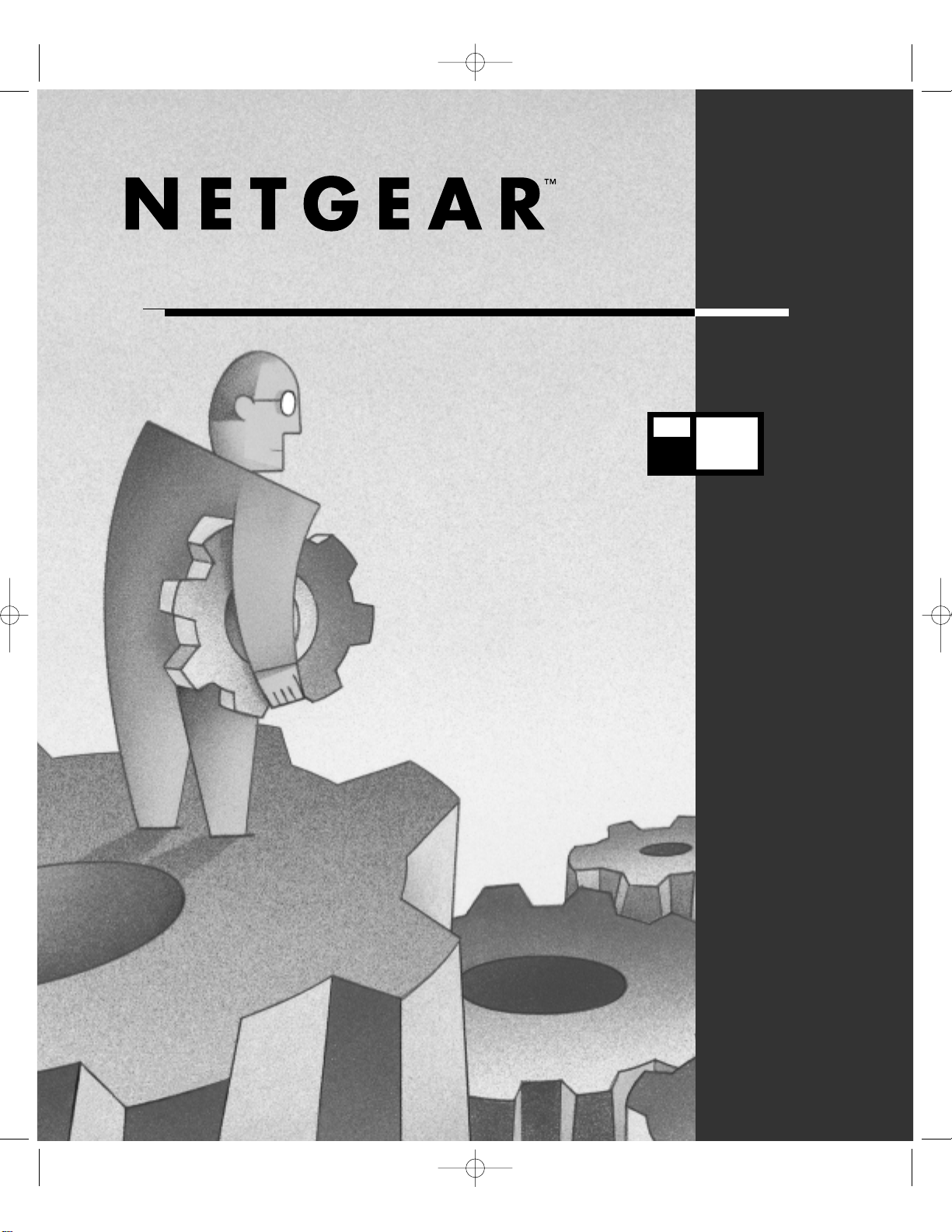
FS518T.Manual.FINAL 5/19/00 12:55 PM Page 1
F ast Ethernet Switch with Gigabit Uplinks
Installation Guide
MODEL
FS 518
T
Page 2
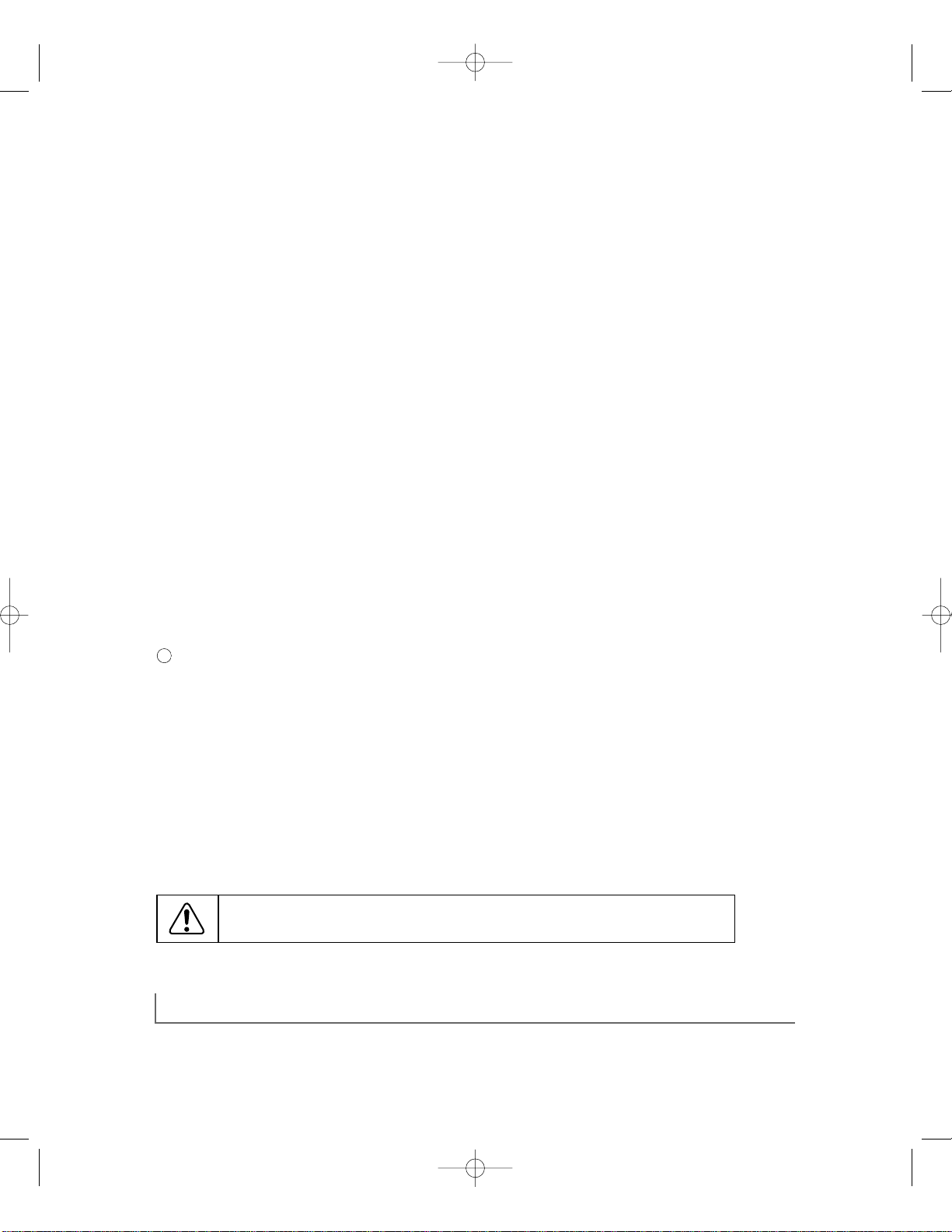
ii
© 2000 by NETGEAR,Inc.All rights reserved.
T rademarks
NETGEAR is a trademark of NETGEAR,Inc.Other brand and product names are registered trademarks
or trademarks of their respective holders.
Statement of Conditions
In the interest of improving internal design,operational function,and/or reliability,NETGEAR reserves
the right to make changes to the products described in this document without notice.
NETGEAR does not assume any liability that may occur due to the use or application of the product(s)
or circuit layout(s) described herein.
Certificate of the Manufacturer/Importer
It is hereby certified that the Model FS518T Fast Ethernet Switch has been suppressed in accordance
with the conditions set out in the BMPT-AmtsblVfg 243/1991 and Vfg 46/1992.The operation of some
equipment (for example,test transmitters) in accordance with the regulations may,however,be subject to
certain restrictions.Please refer to the notes in the operating instructions.
Federal Office for Telecommunications Approvals has been notified of the placing of this equipment on
the market and has been granted the right to test the series for compliance with the regulations.
Federal Communications Commission (FCC) Compliance Notice:Radio Frequency Notice
Note:This equipment has been tested and found to comply with the limits for a Class A digital
device,pursuant to Part 15 of the FCC rules.These limits are designed to provide reasonable protection against harmful interference when the equipment is operated in a commercial environment.
This equipment generates,uses,and can radiate radio frequency energy.If it is not installed and
used in accordance with the instruction manual,it may caus e harmful interference to radio communications.Operation of this equipment in a residential area is likely to cause harmful interference,
in which case users will be required to take whatever measures may be necessary to correct the
interference at their own expense.
EN 55 022 Statement
This is to certify that the Model FS518T Fast Ethernet Switch is shielded against the generation of radio
interference in accordance with the application of Council Directive 89/336/EEC,Article 4a.Conformity
is declared by the application of EN 55 022 Class A (CISPR 22).
Warning:This is a Class A product.In a domestic environment,this product may cause
radio interference,in which case the user may be required to take appropriate measures.
FS518T.Manual.FINAL 5/19/00 12:55 PM Page 2
Page 3
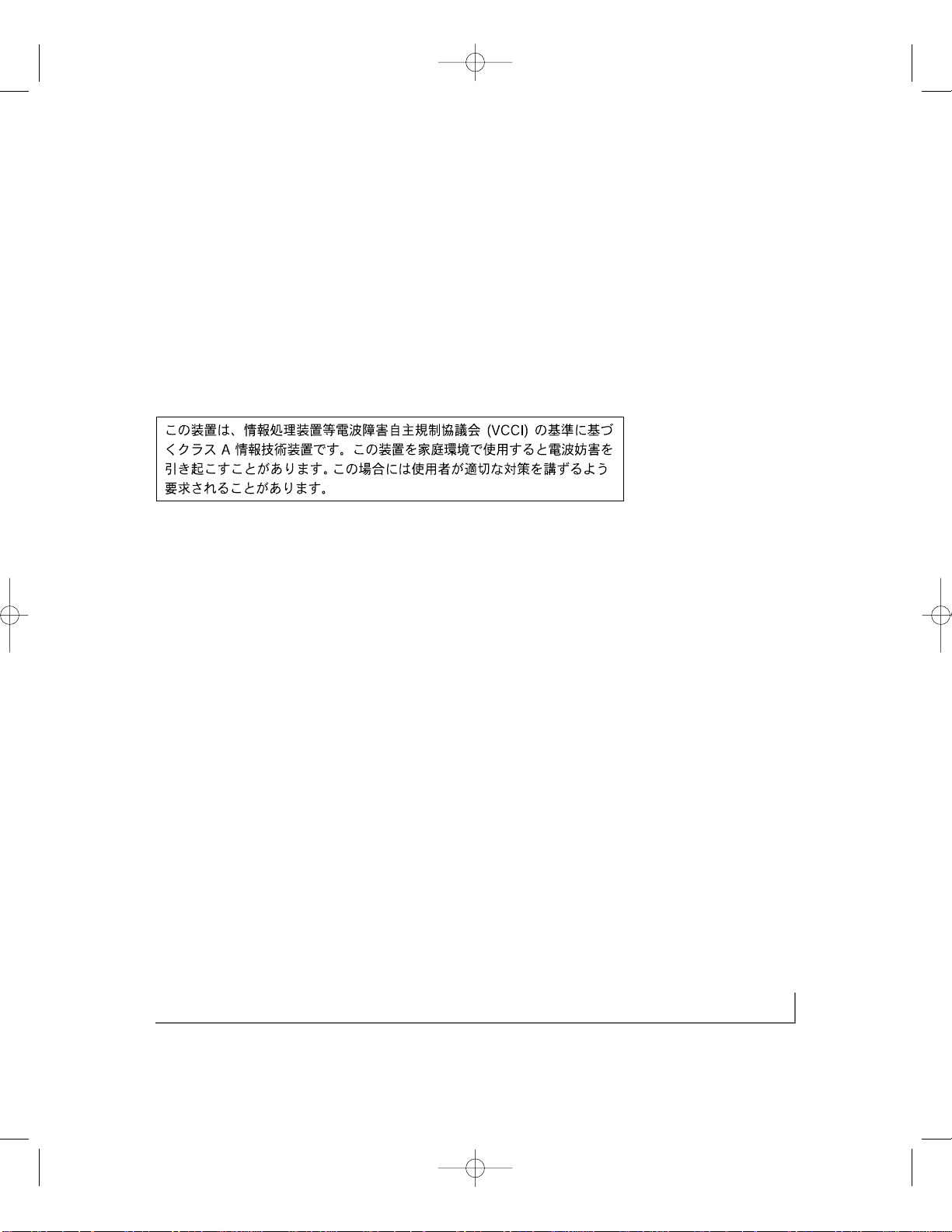
iii
Bestätigung des Herstellers/Importeurs
Es wird hiermit bestätigt,daß das Model FS518T Fast Ethernet Switch gemäß der im BMPT-AmtsblVfg
243/1991 und Vfg 46/1992 aufgeführten Bestimmungen entstört ist. Das vorschriftsmäßige Betreiben
einiger Geräte (z.B.Testsender) kann jedoch gewissen Beschränkungen unterliegen.Lesen Sie dazu bitte
die Anmerkungen in der Betriebsanleitung.
Das Bundesamt für Zulassungen in der Telekommunikation wurde davon unterrichtet,daß dieses Gerät
auf den Markt gebracht wurde und es ist berechtigt,die Serie auf die Erfüllung der Vorschriften hin zu
überprüfen.
Voluntary Control Council for Interference (VCCI) Statement
Voluntary Control Council for Interference (VCCI) Statement
This is a Class A product based on the standard of the Voluntary Control Council for Interference by
Information Technology Equipment (VCCI).If this equipment is used in a domestic environment,radio
disturbance may arise.When such trouble occurs,the user may be required to take corrective actions.
Canadian Department of Communications Radio Interference Regulations
This digital apparatus (Model FS518T Fast Ethernet Switch) does not exceed the Class A limits for
radio-noise emissions from digital apparatus as set out in the Radio Interference Regulations of the
Canadian Department of Communications.
Règlement sur le brouillage radioélectrique du ministère des Communications
Cet appareil numérique (Model FS518T Fast Ethernet Switch) respecte les limites de bruits radioélectriques visant les appareils numériques de classe A prescrites dans le Règlement sur le brouillage
radioélectrique du ministère des Communications du Canada.
FS518T.Manual.FINAL 5/19/00 12:55 PM Page 3
Page 4
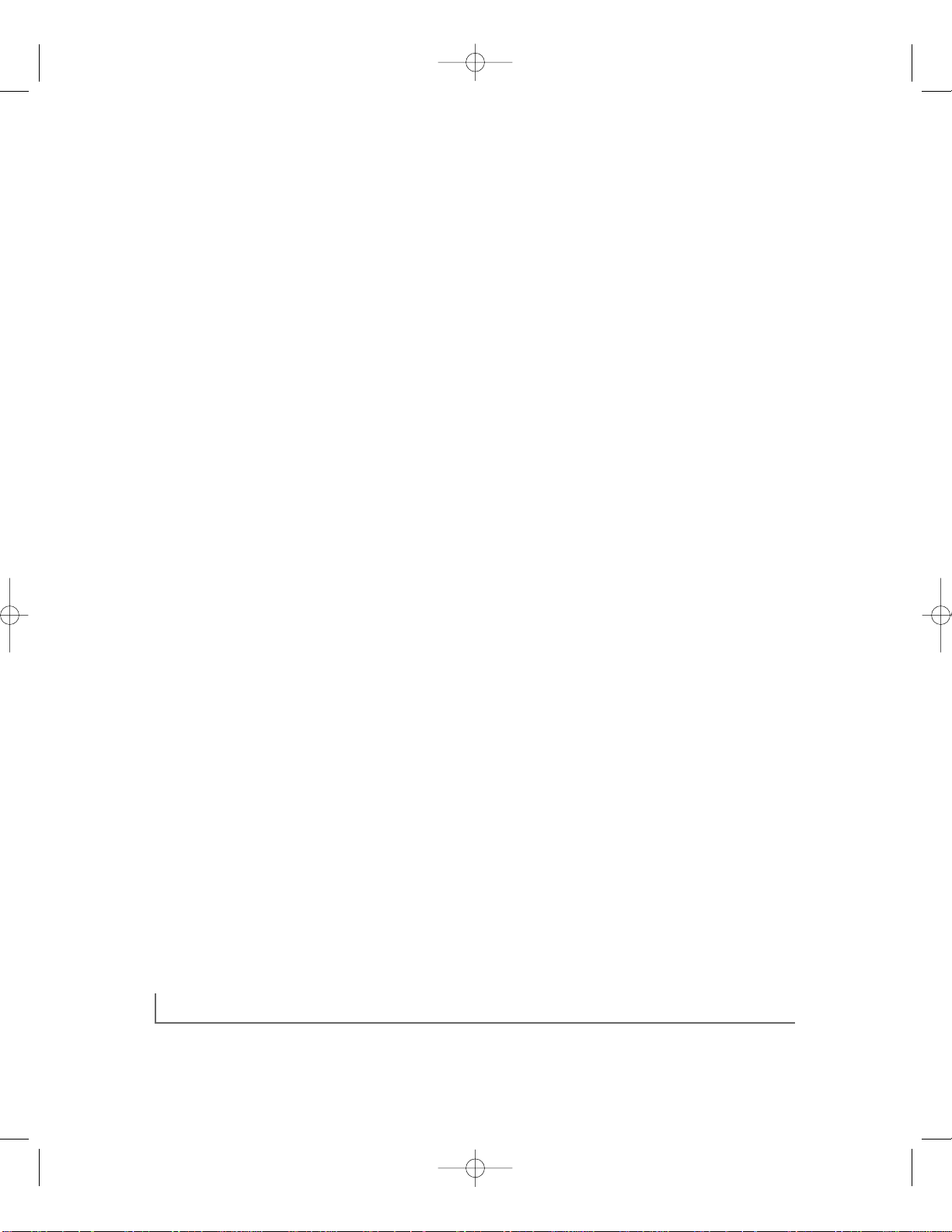
iv
Customer Support
For assistance with installing and configuring your NETGEAR system or with questions or problems
following installation:
• Check the NETGEAR Web page at http://www.NETGEAR.com.
• Call Technical Support at the phone number listed on the Support Information Card that shipped with
your switch.
• Email Technical Support at support@NETGEAR.com.
Defective or damaged merchandise can be returned to your point-of-purchase representative.
Internet/World Wide W eb
NETGEAR maintains a World Wide Web home page that you can access at the universal resource locator
(URL) http://www.NETGEAR.com.A connec tion to the Internet and a Web browser such as Internet
Explorer or Netscape are required.
FS518T.Manual.FINAL 5/19/00 12:55 PM Page 4
Page 5
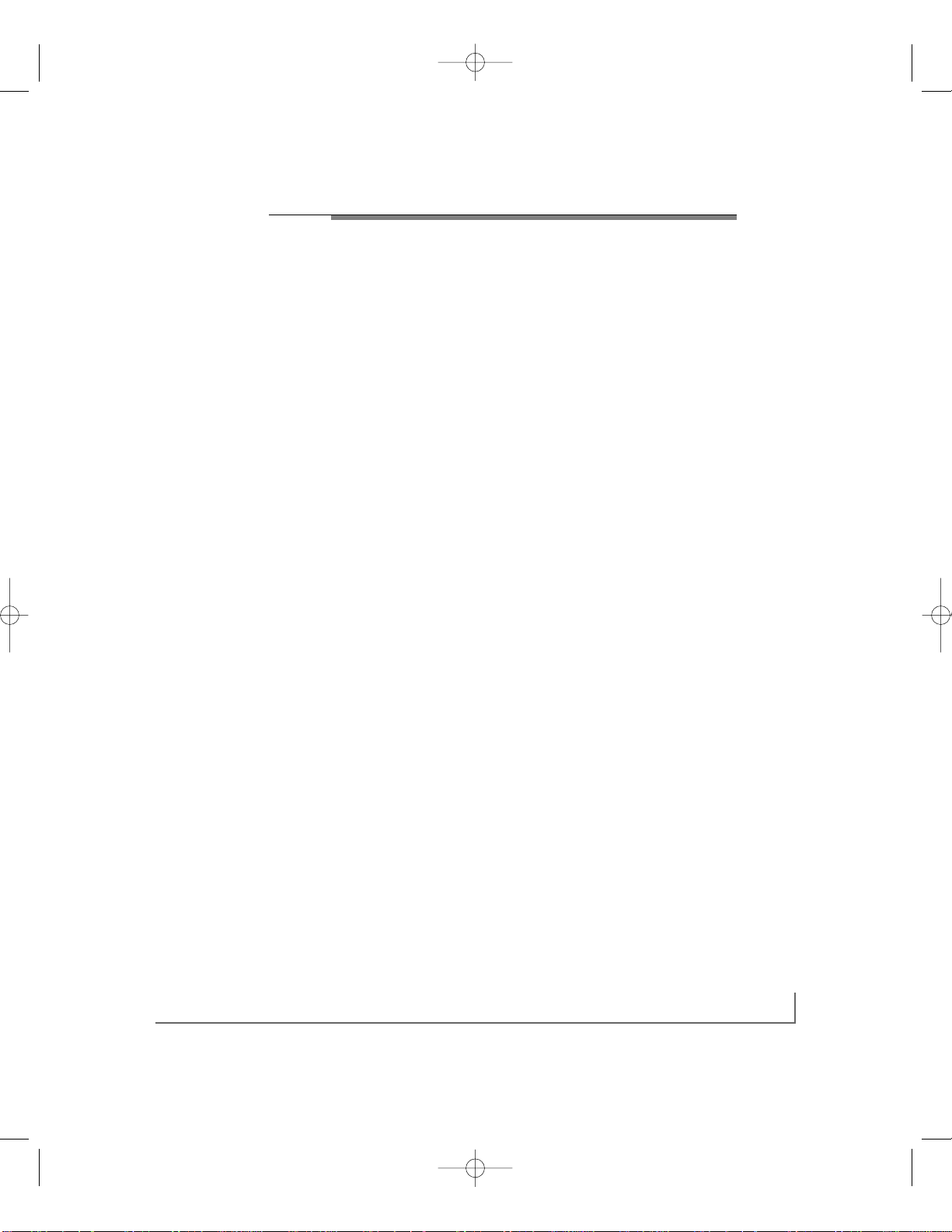
contents v
CONTENTS
CHAPTER 1
Introduction
Benefits of Using Switching Technology 1-1
Types of Ethernet Switches 1-2
Model FS518T Switch Overview 1-3
Features 1-4
CHAPTER 2
Physical Description
Front Panel 2-1
1000BASE-T UTP Ports 2-3
Normal/Uplink Push Button 2-3
Auto MDI/MDIX 2-3
LEDs 2-4
Rear Panel 2-6
CHAPTER 3
Applications
Desktop Switching 3-2
Segment Switching 3-3
CHAPTER 4
Installation
Preparing the Site 4-1
Checking Package Contents 4-1
Installing a Switch 4-2
Installing the Switch on a Flat Surface 4-2
Installing the Switch in a Rack 4-3
Connecting Devices to the Switch 4-5
Verifying Installation 4-6
FS518T.Manual.FINAL 5/19/00 12:55 PM Page 5
Page 6
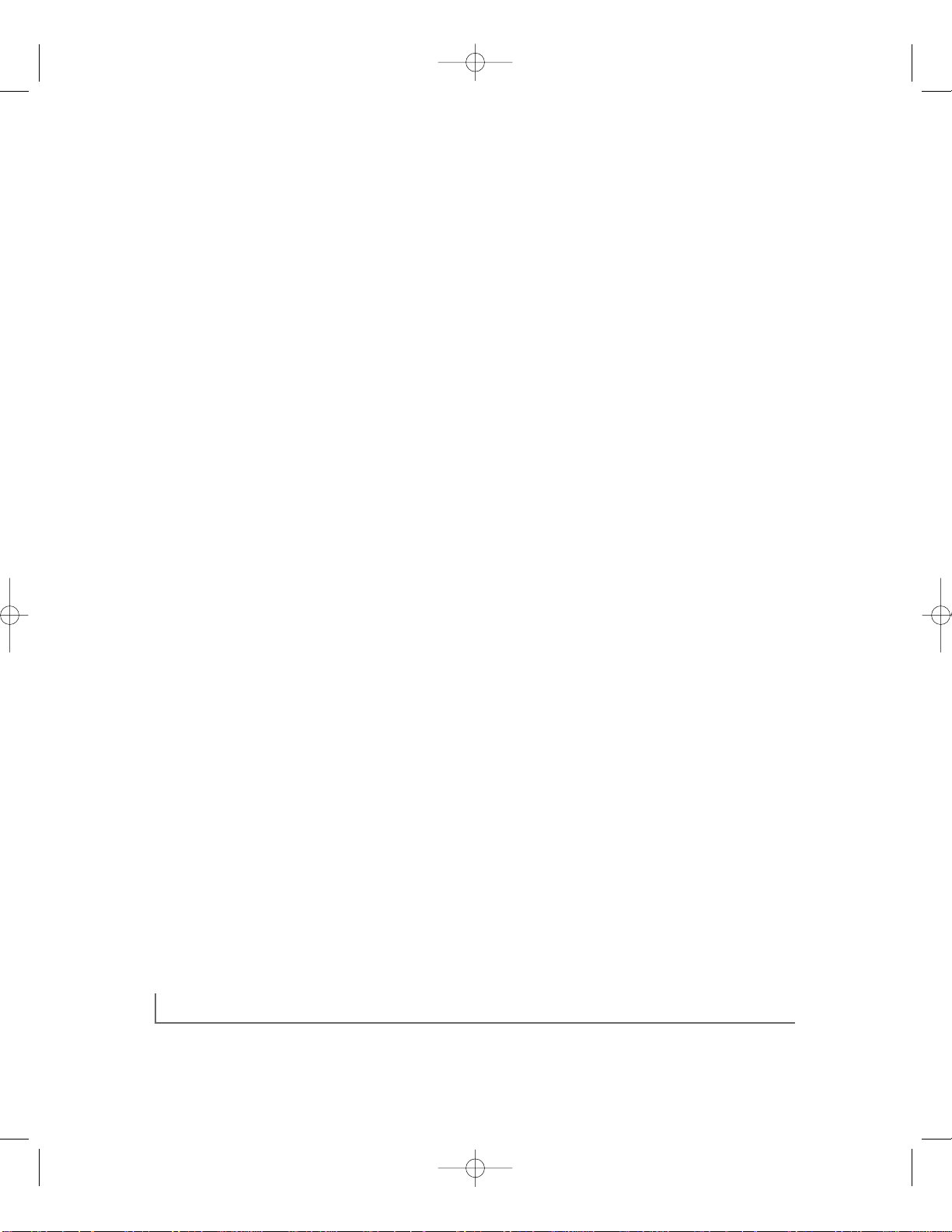
contents vi
CHAPTER 5
Troubleshooting
Network Adapter Cards 5-2
Configuration 5-2
Switch Integrity 5-2
Auto Negotiation 5-2
APPENDIX A
Technical Specifications
General Specifications A-1
APPENDIX B
Connector Pin Assignments
RJ-45 Plug and Vista RJ-45 Connec tor B-1
APPENDIX C
Cabling Guidelines
Fast Ethernet Cable Guidelines C-1
Category 5 Cable C-2
Category 5 Cable Specifications C-2
Twis ted Pair Cables C-3
Patch Panels and Cables C-4
Using 1000BASE-T Gigabit Ethernet over Category 5 Cable C-5
INDEX
FS518T.Manual.FINAL 5/19/00 12:55 PM Page 6
Page 7
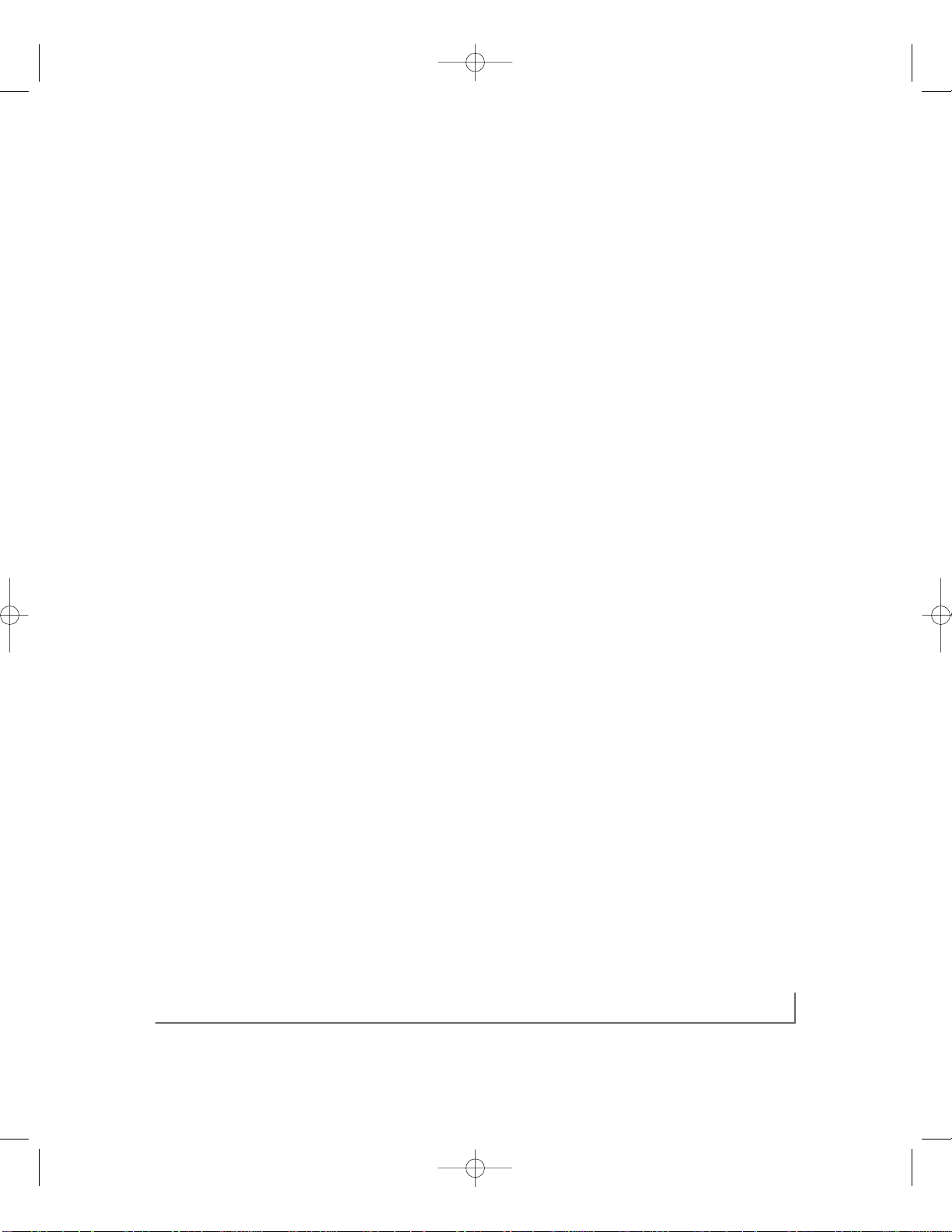
figures vii
FIGURES
Figure 2-1. Front Panel of the Model FS518T Switch 2-1
Figure 2-2. Vista RJ-45 Connector with Built-in LEDs 2-2
Figure 2-3. 1000BASE-T Vista RJ-45 Connec tor
with Built-in LEDs 2-3
Figure 2-4. Rear Panel of the Model FS518T Switch 2-6
Figure 3-1. Model FS518T Switch Used as a Desktop Switch 3-2
Figure 3-2. Model FS518T Switch Used as a Segment Switch 3-3
Figure 4-1. Attaching Mounting Brackets to the
Model FS518T Switch 4-3
Figure 4-2. Connecting to the Model FS518T
Fast Ethernet Switch 4-6
Figure B-1. RJ-45 Plug and Vista RJ-45 Connec tor
with Built-in LEDs B-1
Figure C-1. Straight-through Twisted Pair Cable C-3
Figure C-2. Crossover Twisted Pair Cable C-3
Figure C-3. Category 5 UTP Patch Cable with
Male RJ-45 Plug at Each End C-4
FS518T.Manual.FINAL 5/19/00 12:55 PM Page 7
Page 8
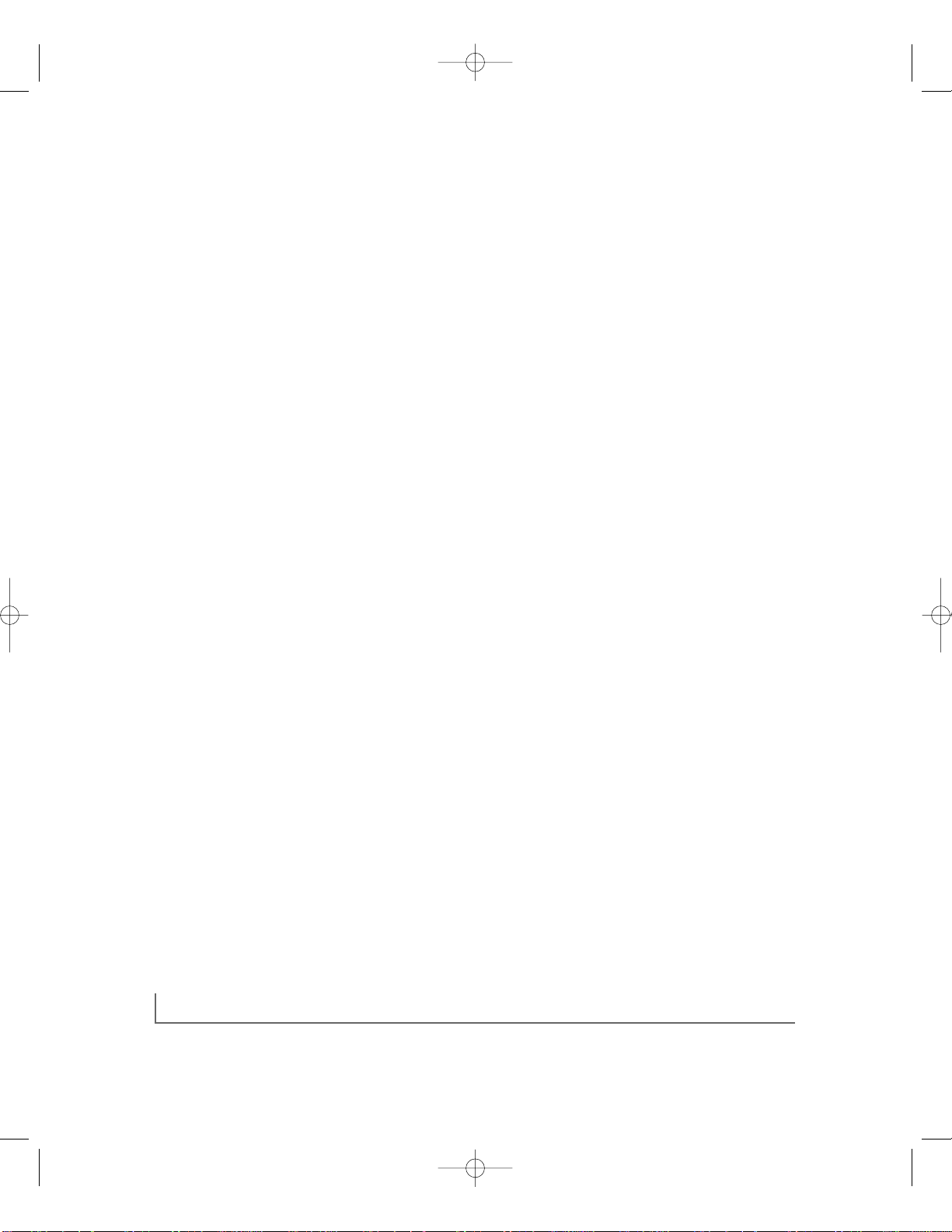
tables viii
TABLES
Table 2-1. LED Descriptions 2-5
Table 5-1. Troubleshooting Information 5-1
Table B-1. 10/100 Mbps RJ-45 Plug and Vista RJ-45
Connector Pin Assignments B-2
Table B-2. 100/1000 Mbps RJ-45 Plug and Vista RJ-45
Connector Pin Assignments B-2
Table C-1. Electrical Requirements of Category 5 Cable C-2
FS518T.Manual.FINAL 5/19/00 12:55 PM Page 8
Page 9
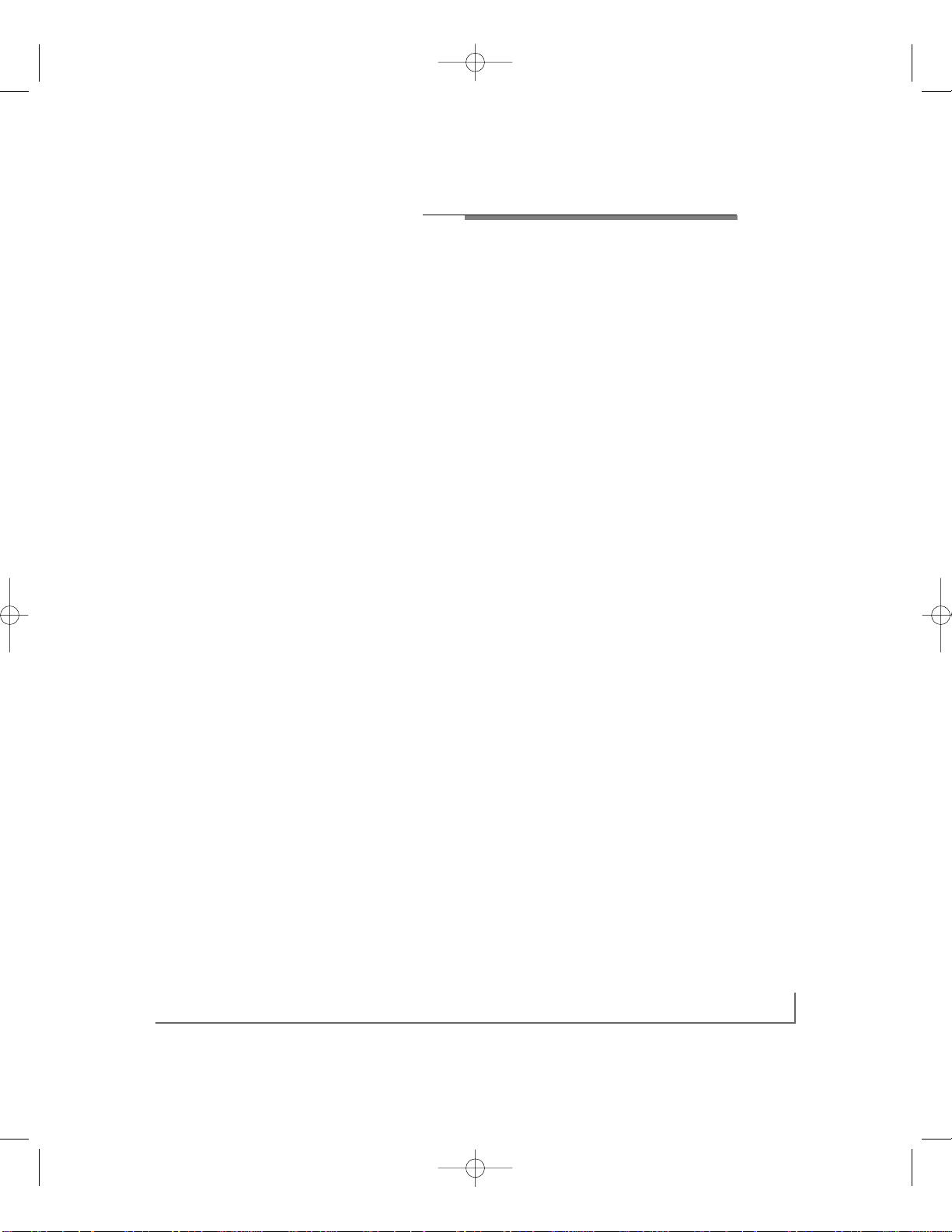
introduction 1-1
CHAPTER 1: INTRODUCTION
Congratulations on your purchase of the NETGEAR Model FS518T Fast Ethernet
Switch.This switch provides you with a low-cost,high-performance network solution
and is designed to support power workgroups operating at either 10 megabits per
second (Mbps) or 100 Mbps.
To relieve server and backbone bottlenecks,the Model FS518T switch also has
two Gigabit Ethernet RJ-45 uplink ports.
Benefits of Using Switching Technology
A majority of installed networks today are based on shared network technology.
With this technology, a number of users or groups of users share a total available
network bandwidth (or network capacity) of 10 Mbps,100 Mbps, or other amounts
of network bandwidth.For example,with a total of 10 users,the average bandwidth
available to each user on a 10 Mbps network is calculated as 10/10 Mbps,which
equals 1 Mbps of bandwidth per user.On a 100 Mbps (Fast Ethernet) network,the
average bandwidth available to each of the 10 users is 100/10 Mbps,which equals
10 Mbps of bandwidth per user.
Ethernet switches significantly increase network throughput by segmenting network
traffic.They check traffic coming in to each port to learn which network device
is located on which segment. Based on this information,switches forward crosssegment traffic only to the appropriate segment.The traffic will not show up in
the other segments because it is filtered out.In this way,network capacity is fully
reserved for traffic destined for that segment only, and other segments will not be
saturated with unnecessary traffic.
Ethernet switches provide private,dedicated, 10 Mbps (or 100 Mbps) capacity to
each connected PC/server or hub/workgroup segment,which is significantly higher
than in a shared environment.The higher bandwidth enables the use of applications
such as multimedia,imaging, video,or high-performance client-server functions
among users who are spread out over the network.
FS518T.Manual.FINAL 5/19/00 12:55 PM Page 9
Page 10
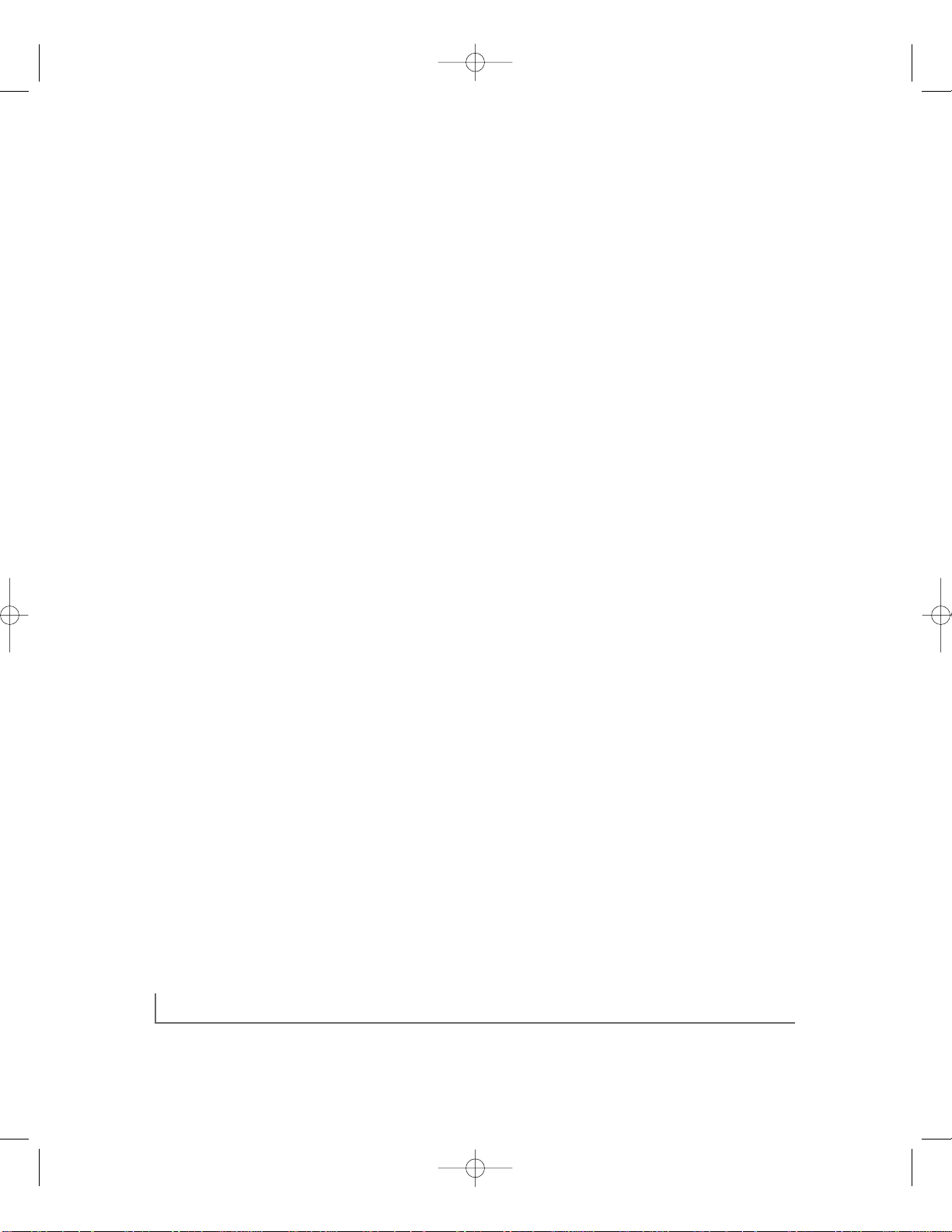
introduction 1-2
This improvement is accomplished very easily, with no change to the desktop (the
network interface cards or software and the network wiring).As a result, the performance upgrade and the applications it enables are obtained very quickly and at
a low cost.
When all network ports are operating at 100 Mbps and sending traffic to the server,
the server needs a faster transmission speed to avoid bottlenecks.The 1000 Mbps
(Gigabit) ports add the necessary increase in throughput.
Types of Ethernet Switches
Ethernet switches can be classified in different ways—as desktop switches or as
segment switches. A desktop switch is d esigned to support one or a few PCs per
port. It is generally used when the individuals need the full 10 Mbps network
throughput to support the applications.Often, these switches support only a single
MAC (media access control) address per port,have high-speed 100 Mbps ports to
connect to fast servers, and are relatively inexpensive compared to a segment switch.
A segment switch, in contrast, is designed to support an entire workgroup on each
port, with each port having significant memory buffering and supporting thousands
of MAC addresses.
Switches can also be classified by speed.As the name suggests, 10 Mbps switches
support only 10 Mbps connections.Similarly, 100 Mbps switches support only
100 Mbps connections.Usually,10/100 Mbps switches have primarily 10 Mbps ports
with only one or a few 100 Mbps ports. Auto-sensing 10/100 Mbps switches support
10 Mbps or 100 Mbps connections on each port and are the most versatile and
adaptive type of switches.Gigabit (1000 Mbps) switch ports are used to connect to
shared network resources and network backbones at higher speed.
FS518T.Manual.FINAL 5/19/00 12:55 PM Page 10
Page 11
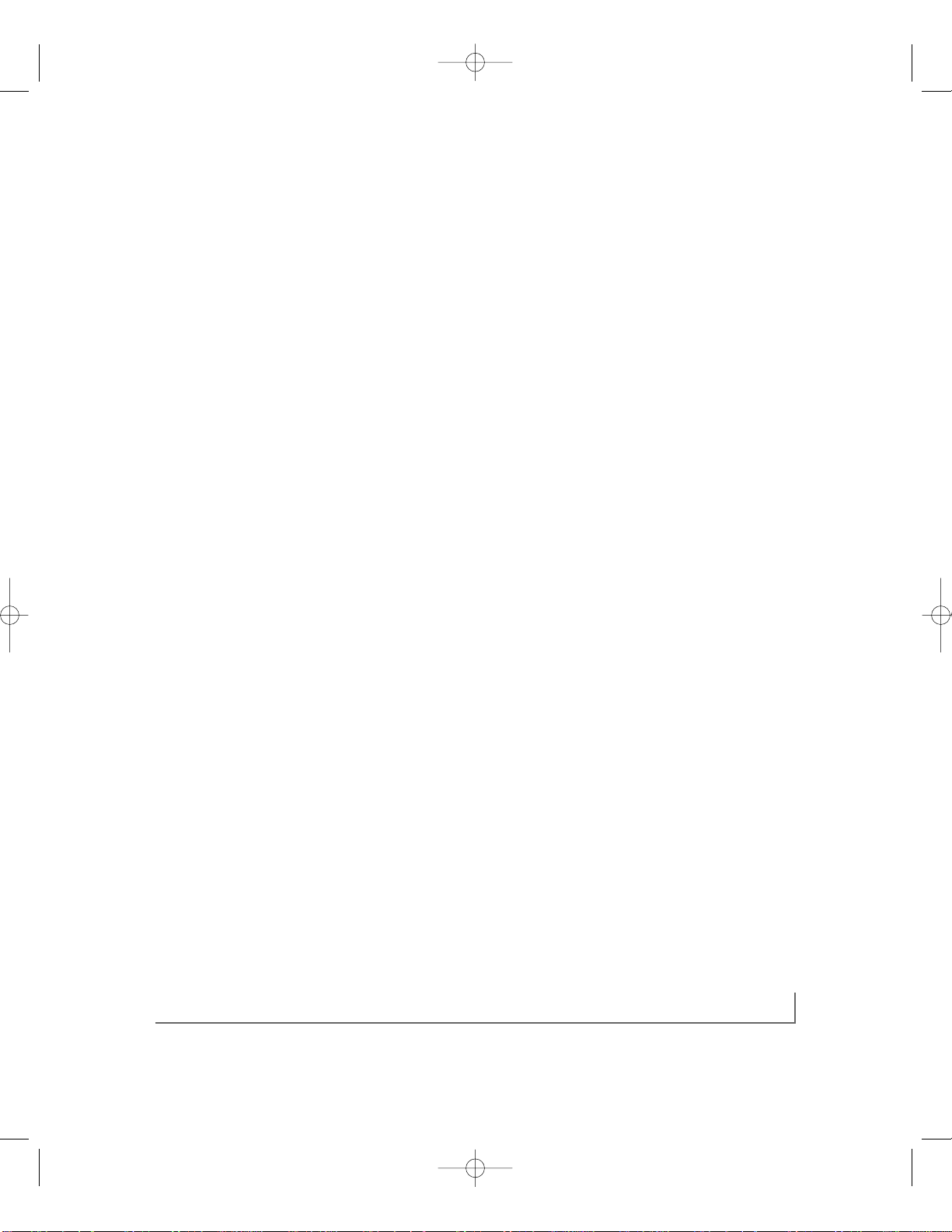
introduction 1-3
Model FS518T Switch Overview
The NETGEAR Model FS518T Fast Ethernet Switch with Gigabit uplinks is an
auto-sensing 10/100 Mbps switch with two 100/1000 Gigabit uplink interfaces.
This high-performance switch is developed primarily to be used either as a segment
switch or a desktop switch.
The Gigabit Ethernet uplink ports on the Model FS518T switch can be used to
connect to the network backbone and shared network resources,such as servers,at
10 Mbps,100 Mbps, or 1000 Mbps.The full-duplex 1000BASE-T ports allow users
to connect at high speed to a wiring closet or server located up to 100 meters away,
on exis ting Category 5 unshielded twisted pair (UTP) cable.
All of the network ports on the Model FS518T switch can adapt automatically to
the speed of the connected network or the PC,and the por ts can operate at either
10 Mbps or 100 Mbps.In addition,each port can automatically negotiate with the
connected device to operate in full-duplex mode. If the connected device is operating
in half-duplex mode only, or does not have the capability to participate in the negotiation process,the port will default to half-duplex mode.
The Model FS518T switch can be used to partition a 10 Mbps or 100 Mbps network to enhance the capacity of the network to support advanced applications. In
addition,the switch provides a link between traditional 10 Mbps networks and faster
100 Mbps networks.By installing a Model FS518T switch,a user can connect any
10 Mbps or 100 Mbps device to the switch.The Model FS518T switch provides a
built-in upgrade path;you can remove a 10 Mbps connection and replace the connection with a 100 Mbps connection with little or no change to the rest of the network.
The Model FS518T switch can be effectively used to join multiple 100 Mbps Fast
Ethernet segments and to extend the reach of the network.Copper-based Fast
Ethernet networks have a network diameter of up to 200 meters.The Model FS518T
switch can be used to join these 200-meter segments to enable them to function
as a single logical network.With one Model FS518T switch,the reach extends to
400 meters.
All 10/100 ports can auto negotiate the duplex mode with the connected device.
If the other link partner does not support negotiation,the ports d efault to half-duplex
FS518T.Manual.FINAL 5/19/00 12:55 PM Page 11
Page 12
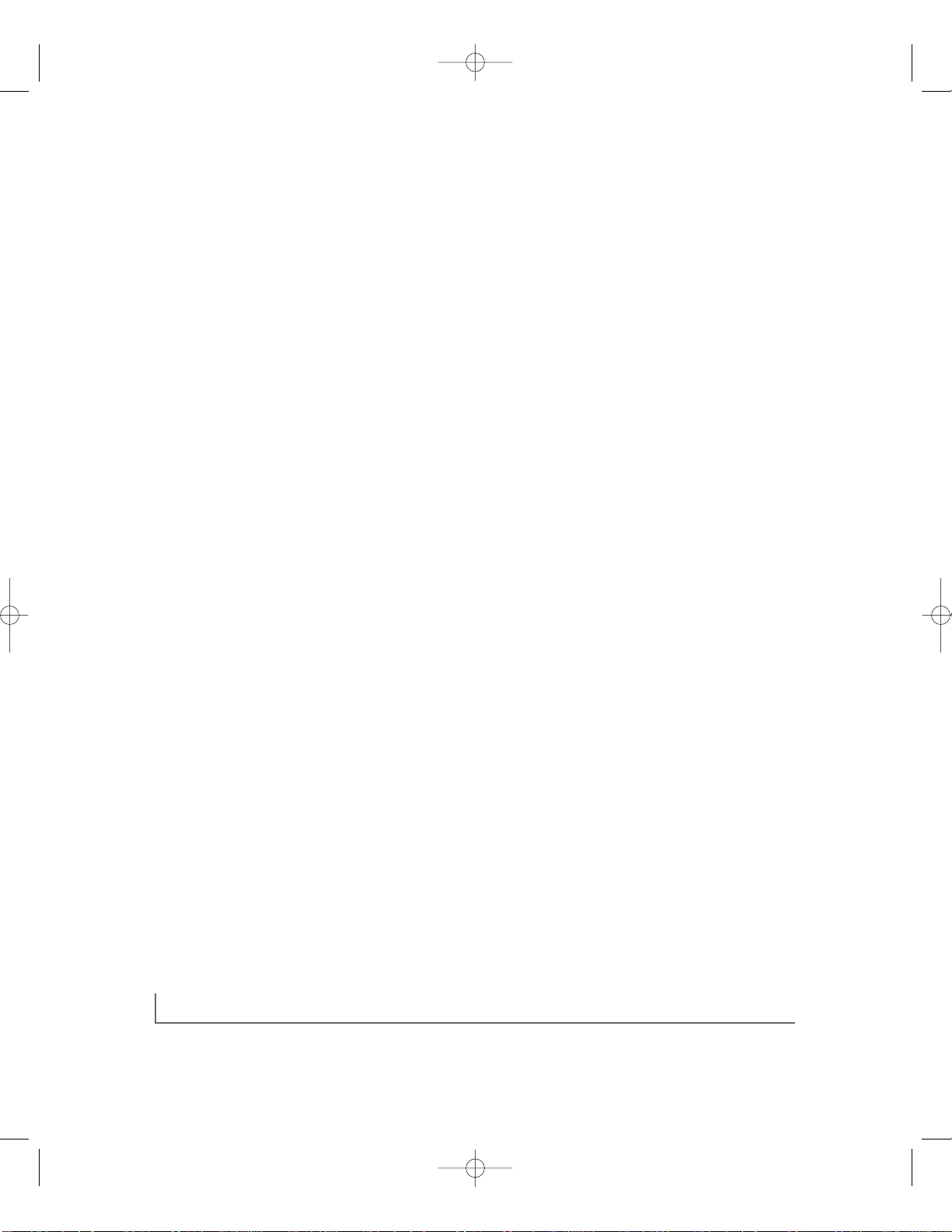
introduction 1-4
mode. Gigabit ports will advertise their speed and full-duplex operation,and
negotiate flow control with the connected device at 1000BASE-Tand 100BASE-TX.
Because the Model FS518T switch is an ISO media access control (MAC) layer
device,the switch is network protocol independent and compatible with all popular
networks such as the Internet or TCP/IP,NetWare,DECnet,Microsoft NETBEUI,
and LANTASTIC.
Features
The Model FS518T switch has the following key features:
• Sixteen auto-negotiating (speed,duplex mode,and flow control) 10/100 Mbps
UTP ports to provide fast information exchange, resource sharing,and client or
peer-to-peer communication using simple Category 5 UTP cable
• Eighteen vista RJ-45 network ports,with built-in LEDs to monitor individual port
status
• Two au to-negotiating (speed,duplex mode,and flow control) 100/1000 Mbps
UTP ports which support 100 Mbps or 1000 Mbps full-duplex with standard
RJ-45 connectors
• Auto negotiation supported by all 10/100 Mbps and Gigabit ports
• Automatic address-learning function to build the packet-forwarding information
table
The table contains up to 8,000 MAC addresses (that is,the switch can suppor t
networks with as many as 8,000 devices).
• Wire-speed filtering and forwarding to direct traffic to the appropriate route with-
out slowing down the traffic
• Store-and-forward forwarding mode to minimize erroneous packets on the network
• Aging function to automatically track changes in network configuration
FS518T.Manual.FINAL 5/19/00 12:55 PM Page 12
Page 13

introduction 1-5
• Minimum latency of packet transmission (leading edge to leading edge) less than
80 µs
• Easy Plug and Play installation with no software to configure,saving time and
minimizing the potential for configuration errors
• Protocol independence and compatibility with all common protocols,such as
TCP/IP,NetWare, DECnet, and Microsoft Networks
• Normal/Uplink push button to simplify network extension to 10/100 segments
• Connection to a hub,using a simple,straight-through cable
• Auto MDI/MDIX on Gigabit ports, requiring no Normal/Uplink switch on the
two Gigabit ports
• Conformity to standards:
– IEEE 802.3 10BASE-T standard
– IEEE 802.3u 100BASE-TX standard
– IEEE 802.3ab 1000BASE-T standard
– IEEE 802.3x flow control
• Rack Mount Kit provided for installing the switch in a standard 19-inch equip-
ment rack,or for mounting on the wall
FS518T.Manual.FINAL 5/19/00 12:55 PM Page 13
Page 14
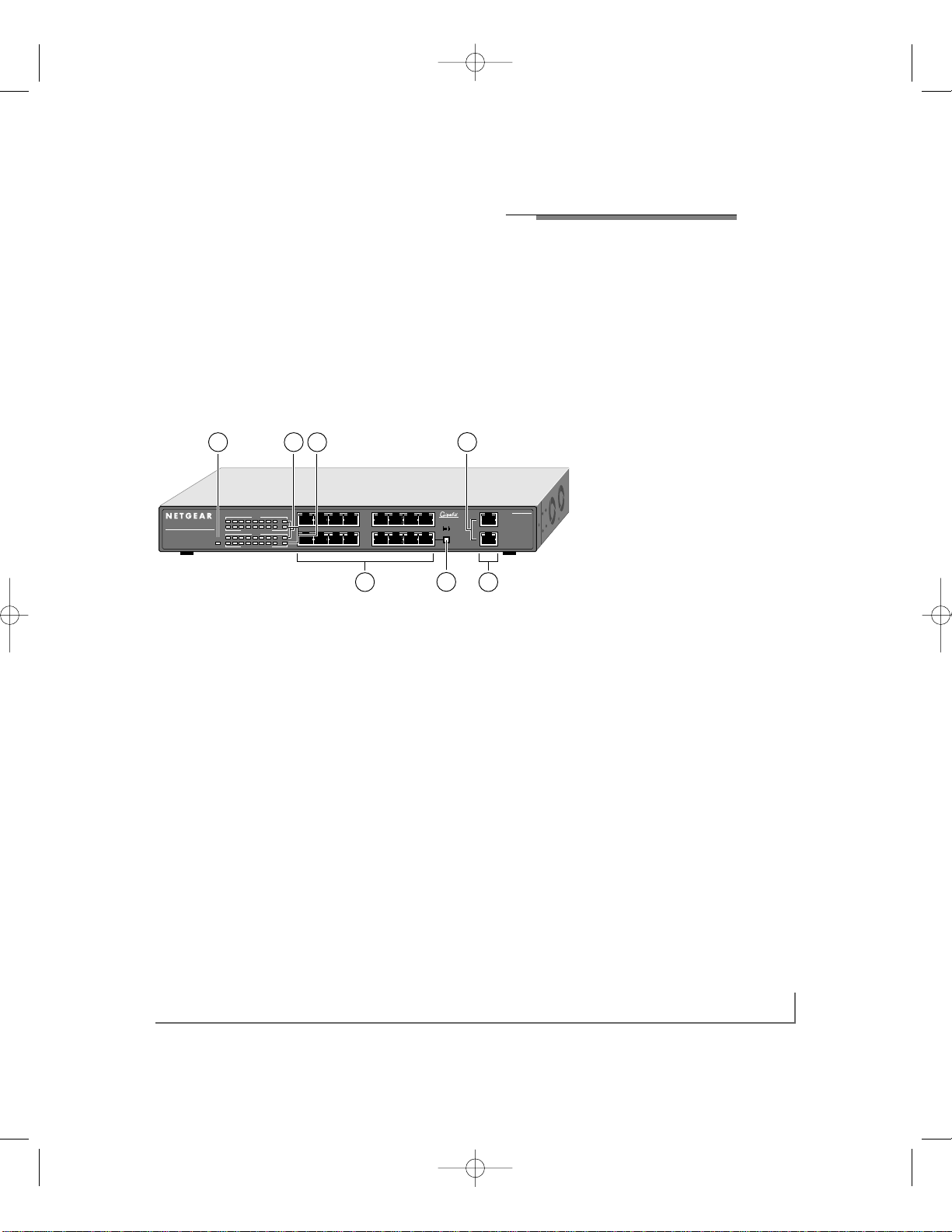
CHAPTER 2: PHYSICAL DESCRIPTION
This chapter describes the hardware features of the NETGEAR Model FS518T Fast
Ethernet Switch.
Front Panel
For easier management and control of the Model FS518T switch,familiarize yourself with the ports, LEDs, and Normal/Uplink push button on the front panel of the
switch,as illustrated in Figure 2-1.
Key:
1 = Power LED
2 = Rx/Tx LEDs
3 = FDX/COL LEDs
4 = 10/100 Mbps UTP ports with 10M or 100M Link LEDs on each port
5 = Normal/Uplink push button for port 16
6 = 100/1000 Mbps UTP ports with 100M or 1000M link LEDs on each port
Figure 2-1. Front Panel of the Model FS518T Switch
physical description 2-1
6
6
4
Normal/Uplink
10 11 12
FS518T
MODEL
Fast Ethernet Switch
with Gigabit Ports
18
PORT
10/100Mbps
Switching
9
Green = FDX, Yellow = COL
Activity
14 15 1613 18
Power
2341 6785 17
1000M 100M
Activity
Green = FDX, Yellow = COL
1
100M 10M
45
On = Link
13 16
8
18
17
129
2
3
1
5
9307FB
FS518T.Manual.FINAL 5/19/00 12:55 PM Page 15
Page 15

physical description 2-2
As Figure 2-1 shows,the Model FS518T switch is equipped with 16 auto-sensing
10/100 Mbps Fast Ethernet UTP ports.The network access speed for the
10/100 Mbps ports is automatically sensed and displayed on the front panel by
the 10 Mbps or 100 Mbps Link LEDs.
The 10/100 Mbps ports support only UTP cable using an 8-pin RJ-45 plug.
Each of the 10/100 Mbps ports uses vista RJ-45 connector s that have built-in
LEDs,as illustrated in Figure 2-2.The LEDs,as described in Table 2-1 on page 2-5,
indicate that the connection to the port is valid and that the port is operating at
either 10 or 100 Mbps.
For further information about the vista RJ-45 connector and the RJ-45 plug, refer
to Appendix B,“Connector Pin Assignments,”and Appendix C,“Cabling Guidelines.”
Key:
1 = 100M Link LED
2 = 10M Link LED
Figure 2-2. Vista RJ-45 Connector with Built-in LEDs
735EA
1 2
FS518T.Manual.FINAL 5/19/00 12:55 PM Page 16
Page 16

physical description 2-3
1000BASE-T UTP Ports
The Model FS518T switch has two 1000BASE-T UTP ports.These ports can
operate at 1000 Mbps full-duplex mod e or 100 Mbps full/half duplex mode,and
provide a standard UTP for Category 5 or Category 5e cable.Figure 2-3 shows a
vista RJ-45 connector. For further information about Category 5 cables and connectors, refer to Appendix B,“Connector Pin Assignments,”and Appendix C,“Cabling
Guidelines. ”The 1000BASE-T requires very careful cable installation.
Key:
1 = 1000M Link LED
2 = 100M Link LED
Figure 2-3. 1000BASE-T Vista RJ-45 Connector with Built-in LEDs
Normal/Uplink Push Button
The Normal/Uplink push button on the front panel of the switch, as illustrated in
Figure 2-1,allows you to select uplink (MDI) or normal (MDI-X) wiring for port 16
on the Model FS518T switch.This port is configured for normal wiring to connect to
a PC when the push button is in the out position.When the push button is pressed in,
this port is configured for uplink wiring to connect to another switch or to a hub,
using a straight-through twisted pair cable.
Auto MDI/MDIX
The 1000BASE-T ports will automatically detect a crossover cable and correct for
cabling cross overs.
735EA
1 2
FS518T.Manual.FINAL 5/19/00 12:55 PM Page 17
Page 17

physical description 2-4
LEDs
The LEDs on the front panel of the switch and two vista LEDs on each RJ-45
connector allow you to identify the following information:
• Status of the power supply
• For each 10/100 Ethernet port:
– Network link at 10 Mbps or 100 Mbps
– Data transmission or receive activity
– Collision occurrence when in half-duplex mode or full-duplex mode
• For the 100/1000 Gigabit Ethernet port:
– Network link of 100 Mbps or 1000 Mbps
– Data transmission or receive activity at 100 Mbps or 1000 Mbps
– Collision occurrence when in half-duplex mode or full-duplex mode at
100 Mbps or 1000 Mbps
FS518T.Manual.FINAL 5/19/00 12:55 PM Page 18
Page 18

physical description 2-5
Table 2- 1 describes each LED on the front panel of the Model FS518T switch.
Table 2-1. LED Descriptions
Color Activity Description
Green On Power is supplied to the switch.
Off Power is disconnected.
Green Blinking Packet transmission or reception is occurring on
the port.The blinking action corresponds to the
number of packets that are transmitted or received.
Off No packet transmission or reception is
occurring on the port.
Green On A full-duplex link is established on the port.
Yellow On A half-duplex link is established on the
port, and the port is experiencing collisions.
(Note that occasional collisions are normal.)
Off No full-duplex link is established,or no collisions
are occurring on the port when operating in
half-duplex mode.
Green On A valid 100 Mbps link is established on the port.
Off No 100 Mbps link is established on the port.
Green On A valid 10 Mbps link is established on the port.
Off No 10 Mbps link is established on the port.
Green On A valid 1000 Mbps link is established on the port.
Off No 1000 Mbps link is established on the port.
Green On A valid 100 Mbps link is established on the port.
Off No 100 Mbps link is established on the port.
Label
Power
Rx/Tx
FDX/COL
100M Link (located
at the top left corner
each 10/100 Mbps
UTP port)
10M Link (located at
the top right corner
of each 10/100 Mbps
UTP port)
1000M Link (located
at the top left corner of
each 100/1000 Mbps
UTP port)
100M Link (located at
the top right corner of
each 100/1000 Mbps
UTP port)
FS518T.Manual.FINAL 5/19/00 12:55 PM Page 19
Page 19

physical description 2-6
Rear Panel
As illustrated in Figure 2-4,the rear panel of the Model FS518T switch has a
cooling fan and a standard AC power receptacle.
Key:
1= Cooling fans
2= AC power outlet
Figure 2-4. Rear Panel of the Model FS518T Switch
100-240 VAC 50-60 Hz 0.50A
9317FB
21
FS518T.Manual.FINAL 5/19/00 12:55 PM Page 20
Page 20

applications 3-1
CHAPTER 3: APPLICATIONS
This chapter presents an overview of the levels of service provided by incorporating
the technology of the Model FS518T Fast Ethernet Switch into your network.
The Model FS518T switch is designed to provide flexibility in configuring your
network connections.Each switch can be used as a stand-alone device or can be
used with 10 Mbps, 100 Mbps, or 1000 Mbps hubs or other interconnection devices
in various configurations. The configuration examples in this chapter illustrate the
integration of the NETGEAR Model FS518T Fas t Ethernet Switch with Gigabit
uplinks in network environments of all sizes and types. These examples include a
network of a few workstations connected to a printer or a segmented network with
multiple users or workgroups and other networking devices.
FS518T.Manual.FINAL 5/19/00 12:55 PM Page 21
Page 21

applications 3-2
Desktop Switching
Figure 3-1 illustrates the Model FS518T switch,used as a desktop switch to build a
small network that enables users to have Gigabit (1000 Mbps) access to a file s erver.
Key:
1 = Server with 2000 Mbps connection (1000 Mbps full-duplex)
2 = Model FS518T Fast Ethernet Switch (Normal/Uplink push button set to Normal position)
3 = PC with 10 Mbps connection
4 = PCs with 100 Mbps Fast Ethernet adapter cards installed
Figure 3-1. Model FS518T Switch Used as a Desktop Switch
Note:If a full-duplex adapter card is installed in the server or PC,a 2000 Mbps
connection is possible on the port where the server is connected.
FS518T.Manual.FINAL 5/19/00 12:55 PM Page 22
Key
1000 Mbps
1
100 Mbps
10 Mbps
Rx/Tx
PORT
18
2341 6785 17
10/100Mbps
Fast Ethernet Switch
1
100M 10M
Green = FDX, Yellow = COL
Rx/Tx
Power
10 11 12
9
14 15 1613 18
Green = FDX, Yellow = COL
45
On = Link
Normal/Uplink
13 16818
129
Switching
17
1000M 100M
MODEL
FS518T
2
3
4
9312FB
Page 22

applications 3-3
Segment Switching
The Model FS518T switch can segment a network into multiple connected
pieces,increasing overall bandwidth and throughput.Figure 3-2 illustrates the
Model FS518T switch segmenting networks that are built with a NETGEAR
Model FE508 Fast Ethernet Hub and a NETGEAR Model DS516 Dual Speed Hub.
Key:
1 = Server with 100 Mbps connection
2 = Model FE508 Fast Ethernet Hub (Normal/Uplink push button set to Uplink position)
3 = PCs with network adapter installed,enabling 100 Mbps connection
4 = 100 Mbps connection
5 = Model FS518T Fast Ethernet Switch (Normal/Uplink push button set to Uplink position)
6 = Server with 2000 Mbps connection (1000 Mbps full-duplex)
7 = Model DS516 Dual Speed Hub (Normal/Uplink push button set to Uplink position)
8 = PC connected at 10 Mbps
Figure 3-2. Model FS518T Switch Used as a Segment Switch
FS518T.Manual.FINAL 5/19/00 12:55 PM Page 23
Key
1000 Mbps
100 Mbps
10 Mbps
5
Rx/Tx
PORT
18
2341 6785 17
1
10/100Mbps
Fast Ethernet Switch
Green = FDX, Yellow = COL
Rx/Tx
Power
10 11 12
9
Green = FDX, Yellow = COL
45
100M 10M
14 15 1613 18
13 16818
129
6
MODEL
FS518T
Switching
17
On = Link
1000M 100M
Normal/Uplink
2
4
4
7
1
3
3 8
9314FB
Page 23

installation 4-1
CHAPTER 4: INSTALLATION
This chapter describes the installation procedures for the Model FS518T Fast
Ethernet Switch.
Preparing the Site
Before you begin installing the switch,prepare the installation site.Make sure the
operating environment meets the physical requirements of the switch,as described in
Appendix A,“Technical Specifications.”
Checking Package Contents
Unpack the contents of the package and verify them against the following list:
• NETGEAR Model FS518T Fast Ethernet Switch
• Self-adhesive rubber footpads for desktop installation
• Rack Mount Kit for rack installation
• AC power cord
• Warranty & Owner Registration Card
• This installation guide
• Support Information Card
Caution:Use the appropriate power cord as required by your national electrical
codes and ordinances.
FS518T.Manual.FINAL 5/19/00 12:55 PM Page 25
Page 24

installation 4-2
Call your reseller or customer support in your area if there are any wrong,missing,
or damaged parts. Refer to the enclosed Customer Support Information Card for
more information.
Keep the carton,including the original packing materials.Use them to repack the
switch if you need to return it for repair.
To qualify for product updates and product warranty registration, fill in the
Warranty & Owner Registration Card within 30 days of purchase and return it
to NETGEAR,Inc.
Installing a Switch
To install a switch on a desktop, on another flat surface,or in a rack:
1. Unpack the switch.
2. Choose a location near the devices to be connected and close to an
electrical outlet.
3. Proceed to “Installing the Switch on a Flat Surface”or “Installing the Switch
in a Rack.”
Installing the Switch on a Flat Surface
To install the switch on a desktop or any other flat surface:
1. Install self-adhesive rubber footpads on the bottom of the switch.
Peel off the protective backing from the rubber pads and apply one at each
marked location on the bottom of the switch.
2. Set the switch on a desktop or any other flat surface.
For proper ventilation,make sure that the switch has at least 2 inches of space on
each side and 5 inches of space at the back.It is very important that the fans
located in the rear panel are not blocked.
Caution:Restricted airflow could cause overheating of the components.
FS518T.Manual.FINAL 5/19/00 12:55 PM Page 26
Page 25

installation 4-3
Installing the Switch in a Rack
To mount the switch in a standard 19-inch equipment rack,you need these tools and
materials:
• Two mounting brackets supplied from the Rack Mount Kit
• Eight screws supplied from the Rack Mount Kit to attach the mounting brackets
to the switch
• Four screws and nylon washers supplied from the Rack Mount Kit to attach the
mounting brackets to the rack
• #1 Phillips screwdriver
• #2 Phillips screwdriver
To install the switch in a rack:
1. Attach the mounting brackets to the sides of the switch as illustrated in
Figure 4-1.
Hold a mounting bracket against each side of the switch and align the counter-
sunk screw holes in the bracket with the bracket mounting holes in the switch.
2. Insert the screws provided in the Rack Mount Kit through each bracket and into
the bracket mounting holes in the switch.
3. Using a #1 Phillips screwdriver,tighten the screws to secure each bracket.
FS518T.Manual.FINAL 5/19/00 12:55 PM Page 27
Page 26

installation 4-4
4. Hold the switch with the mounting holes in the brackets aligned with the holes
in the rack.
Figure 4-1. Attaching Mounting Brackets to the Model FS518T Switch
5. Insert two pan-head screws with nylon washers through each bracket and into
the rack.
6. Using a #2 Phillips screwdriver,tighten the screws to secure the switch to
the rack.
For proper ventilation,make sure that the switch has at least 2 inches of space
on each side and 5 inches of space at the back.It is very important that the fans
located in the rear panel are not blocked.
Caution:Restricted airflow could cause overheating of the components.
To connec t additional switches or other devices,refer to “Connecting Devices to
the Switch.”
FS518T.Manual.FINAL 5/19/00 12:55 PM Page 28
8945FB
Page 27

installation 4-5
Connecting Devices to the Switch
To connec t d evices to the switch:
1. Connect the devices to the 10/100 Mbps ports on the switch, using Category 5
UTP cable.
Note:Ethernet specifications limit the cable length between your PC or server
and the switch to 328 feet (100 meters) in length.
2. Connect one end of the Category 5 UTP cable to the Gigabit uplink port and the
other end to the linking server or network device.
Note:Gigabit copper over Category 5 cable needs to meet the requirements
specified in Appendix C.
3. Connect one end of the AC power cord to the power outlet on the rear panel of
the switch and the other end of the AC power cord to the wall outlet.
Refer to Figure 4-2 on page 4-6 when connecting the Model FS518T switch.
FS518T.Manual.FINAL 5/19/00 12:55 PM Page 29
Page 28

installation 4-6
Figure 4-2. Connecting to the Model FS518T Fast Ethernet Switch
Note:The 1000 Mbps Gigabit Ethernet port always operates at full-
duplex mode.
Verifying Installation
Verify network communications by ensuring that all the necessary connections have
been made,that all connected resources can be accessed, and that the LED indicators on the switch are functioning properly. For additional information,refer to
Chapter 5,“T roubleshootin g.”
FS518T.Manual.FINAL 5/19/00 12:55 PM Page 30
Key
1000 Mbps
100 Mbps
10 Mbps
1
8
P
O
R
T
1
0
/
1
0
0
M
b
p
s
F
ast E
th
erne
t S
w
itc
h
1
2
3
R
x
P
/
T
4
o
x
w
e
r
G
r
5
e
1
e
n
=
F
6
2
D
X
,
Y
7
e
3
l
l
o
R
w
x
8
/
=
T
4
x
C
O
L
G
9
r
5
e
e
n
=
F
6
D
X
,
Y
7
e
l
l
o
w
8
=
C
O
L
9
O
n
=
L
in
k
S
N
w
o
it
r
m
c
a
h
l
/
U
i
n
p
g
l
i
n
k
M
O
D
E
L
F
S518
T
9315FC
Page 29

CHAPTER 5: TROUBLESHOOTING
This chapter provides information about troubleshooting the Model FS518T
Fast Ethernet Switch.Table 5-1 lists symptoms, caus es, and solutions of
possible problems.
Table 5-1. Troubleshooting Information
Symptom Cause Solution
Power LED is off. No power is received Check the power cord connections for the switch and
at the hub. the connected device.
Check for a defective adapter card,cable, or port by
testing them in an alternate environment where all
products are functioning.
Make sure all cables used are correct and comply
with Ethernet specifications.
Either 10M,100M, Port connection is Check the crimp on the RJ-45 connectors,and make
or 1000M Link LED not functioning. sure that the plug is properly inserted and locked into
is off or intermittent. the port at both the switch and the connecting device.
Make sure all cables used are correct and comply
with Ethernet specifications.
One or more Not all system Test the components in an alternate environment
components are components are where all other components are functioning properly.
malfunctioning. properly installed.
A segment or device One or more devices Verify that the cabling is correct (refer to
is not recognized as are not properly Appendix C,“Cabling Guidelines”).
part of the network. connected or cabling
Be sure all cable connectors are securely positioned
does not meet
in the required ports. Straight-through cables should
Ethernet guidelines.
be used for all standard twisted pair connections.
Make sure all devices are connected to the network.
Equipment may have been accidentally disconnected.
troubleshooting 5-1
FS518T.Manual.FINAL 5/19/00 12:55 PM Page 31
Page 30

troubleshooting 5-2
Network Adapter Cards
Make sure the network adapter cards installed in the PCs are in working condition
and the software driver has been installed.
Configuration
If problems occur after altering the network configuration, restore the original connections and determine the problem by implementing the new changes, one procedure
at a time.Make sure that cable distances,repeater limits,and other physical aspects
of the installation do not exceed the Ethernet limitations.
Switch Integrity
If required,verify the integrity of the switch by resetting the switch.Turn power to the
switch off and then back on.If the problem continues and you have completed all the
preceding diagnoses,contac t your NETGEAR point-of-sale representative.
Auto Negotiation
The 10/100 Mbps ports will negotiate the correct duplex mode and speed,provided
the link partner supports auto negotiation.If the link partner does not support auto
negotiation,only the speed will be determined correctly and the duplex mode will
default to half.
The Gigabit ports will negotiate speed,duplex mode and flow control, provided that
the link partner supports the auto-negotiation mechanism.
FS518T.Manual.FINAL 5/19/00 12:55 PM Page 32
Page 31

technical specifications A-1
APPENDIX A: TECHNICAL SPECIFICATIONS
This appendix provides technical specifications for the Model FS518T Fast
Ethernet Switch.
General Specifications
Network Protocol and Standards Compatibility
ISO/IEC 802-3i 10BASE-T
IEEE 802.3u 100BASE-TX
IEEE 802.3ab 1000BASE-T
IEEE 802.3x flow control
Data Rate
10 Mbps differential Manchester encoded,IEEE 802.3
100 Mbps with 4B/5B encoding and MLT-3 physical interface for 100BASE-TX
1000 Mbps with 8B/10B encoding PAM-5 physical interface for 1000BASE-T
Interface
RJ-45 connector for 10BASE-T, 100BASE-TX Fast Ethernet and 1000BASE-T
Gigabit Ethernet
Electrical Specifications
Power consumption: 45 W maximum
Physical Specifications
Dimensions: (W) 13 by (H) 1.7 by (D) 8 in.
(W) 33.0 by (H) 4.3 by (D) 20.3 cm
Weight: 5.0 lb
2.3 kg
FS518T.Manual.FINAL 5/19/00 12:55 PM Page 33
Page 32

technical specifications A-2
Environmental Specifications
Operating temperature: 0 to 40°C
Storage temperature: -32 to 104°C
Operating humidity: 90% maximum relative humidity, noncond ensing
Storage humidity: 95% maximum relative humidity, noncond ensing
Operating altitude: 10,000 ft (3,000 m) maximum
Storage altitude: 10,000 ft (3,000 m) maximum
Electromagnetic Emissions
Meets requirements of: CE mark,commercial
FCC Part 15,Subpart B, Class A
EN 55 022 (CISPR 22),Class A
VCCI Class 1A
Electromagnetic Susceptibility
CE mark,commercial
Electrostatic discharge (ESD): IEC 801-2,Level 2/3
Radiated electromagnetic field: IEC 801-3,Level 2
Electrical fast transient/burst: IEC 801-4,Level 2
Electrical surge: IEC 801-5, Level 1/2
FS518T.Manual.FINAL 5/19/00 12:55 PM Page 34
Page 33

technical specifications A-3
Safety Agency Approvals
CE mark,commercial
UL listed (UL 1950)
CSA certified (CSA 22.2 #950)
TUV licensed (EN 60 950)
Performance Specifications
Frame filter rate: 14,800 frames/second, maximum on 10 Mbps port
148,000 frames/second,maximum on 100 Mbps port
1,480,000 frames/second,maximum on 1000 Mbps port
Frame forward rate: 14,800 frames/second,maximum on 10 Mbps port
148,000 frames/second,maximum on 100 Mbps port
1,480,000 frames/second,maximum on 1000 Mbps port
10/100 buffer memory: 8 MB for 16 ports
4 MB for 2 ports
Gigabit buffer memory: 2 MB
Forwarding modes: Store-and-forward
Network latency: Less than 80 microseconds for 64-byte frames in
store-and-forward mode for 10 Mbps to 100 Mbps
transmissi on
Address database size: 8,000 media access control (MAC) addresses per system
Addressing: 48-bit MAC address
FS518T.Manual.FINAL 5/19/00 12:55 PM Page 35
Page 34

connector pin assignments B-1
APPENDIX B: CONNECTOR PIN ASSIGNMENTS
This appendix provides information about the RJ-45 plug and the RJ-45 connector
used for the NETGEAR Model FS518T Fast Ethernet Switch with Gigabit uplinks.
RJ-45 Plug and Vista RJ-45 Connector
In a Fast Ethernet network,it is important that all 100BASE-T certified Category 5
cabling use RJ-45 plugs.The RJ-45 plug accepts 4-pair UTP or shielded twisted
pair (STP) 100 ohm cable and connects into the vista RJ-45 connector.
The vista RJ-45 connector is used to connect stations,hubs, and switches through
UTP cable;it supports 10 Mbps, 100 Mbps,or 1000 Mbps data transmission.
The RJ-45 plug and vista RJ-45 connector are both illustrated in Figure B-1.
Key:
1 to 8 = pin numbers
Figure B-1. RJ-45 Plug and Vista RJ-45 Connector with Built-in LEDs
711EA
18
12345678
FS518T.Manual.FINAL 5/19/00 12:55 PM Page 37
Page 35

connector pin assignments B-2
Table B-1 lists the pin assignments for the 10/100 Mbps RJ-45 plug and the vista
RJ-45 connector.
Table B-1. 10/100 Mbps RJ-45 Plug and Vista RJ-45 Connector Pin Assignments
Pin Normal Assignment on Ports 1 to 8 Uplink Assignment on Port 8
1 Input Receive Data + Output Transmit Data +
2 Input Receive Data – Output Transmit Data –
3 Outpu t Transmit Data + Input Receive Data +
6 Output Transmit Data – Input Receive Data –
4,5,7,8 Internal termination,not used for data transmission
Table B-2 lists the pin assignments for the 100/1000 Mbps RJ-45 plug and the vista
RJ-45 connector.
Table B-2. 100/1000 Mbps RJ-45 Plug and Vista RJ-45 Connector Pin Assignments
Pin Channel Description
1 A Rx/Tx Data +
2 Rx/Tx Data -
3 B Rx/Tx Data +
6 Rx/Tx Data -
4 C Rx/Tx Data +
5 Rx/Tx Data -
7 D Rx/Tx Data +
8 Rx/Tx Data -
FS518T.Manual.FINAL 5/19/00 12:55 PM Page 38
Page 36

APPENDIX C: CABLING GUIDELINES
This appendix provides specifications for cables used with the Model FS518T Fast
Ethernet Switch.
Fast Ethernet Cable Guidelines
Fast Ethernet uses UTP cable,as specified in the IEEE 802.3u standard for
100BASE-TX.The specification requires Category 5 UTP cable consisting of either
two-pair or four-pair twisted insulated copper conductors bound in a single plastic
sheath.Category 5 cable is certified up to 100 MHz bandwidth.100BASE-TX operation uses one pair of wires for transmission and the other pair for receiving and for
collision detection.
When installing Category 5 UTP cabling,use the following guidelines to ensure that
your cables perform to the following specifications:
• Certification
Make sure that your Category 5 UTP cable has completed the Underwriters
Laboratories (UL) or Electronic Testing Laboratories (ETL) certification process.
• Termination method
To minimize cross-talk noise,maintain the twist ratio of the cable up to the point
of termination;untwist at any RJ-45 plug or patch panel should not exceed
0.5 inch (1.5 cm).
cabling guidelines C-1
FS518T.Manual.FINAL 5/19/00 12:55 PM Page 39
Page 37

cabling guidelines C-2
Category 5 Cable
Category 5 distributed cable that meets ANSI/EIA/TIA-568-A building wiring
standards can be a maximum of 328 feet (ft) or 100 meters (m) in length,divided
as follows:
• 20 ft (6 m) between the hub and the patch panel (if used)
• 295 ft (90 m) from the wiring closet to the wall outlet
• 10 ft (3 m) from the wall outlet to the desktop device
The patch panel and other connecting hardware must meet the requirements for
100 Mbps operation (Category 5).Only 0.5 inch (1.5 cm) of untwist in the wire pair
is allowed at any termination point.
Category 5 Cable Specifications
Ensure that the fiber cable is crossed over to guarantee link.
Table C-1 lists the electrical requirements of Category 5 UTP cable.
Table C-1. Electrical Requirements of Category 5 Cable
Specification Category 5 Cable Requirements
Number of pairs Four
Impedance 100 Ω ± 15%
Mutual capacitance at 1 KHz ≤ 5.6 nF per 100 m
Maximum attenuation (dB per 100 m,at 20° C) at 4 MHz: 8.2
at 31 MHz:11.7
at 100 MHz:22.0
NEXT loss (dB minimum) at 16 MHz:44
at 31 MHz:39
at 100 MHz:32
FS518T.Manual.FINAL 5/19/00 12:55 PM Page 40
Page 38

cabling guidelines C-3
736EA
Tx
Rx
1
2
3
6
Tx
Rx
1
2
3
6
A B
737EA
B B
1
2
3
6
1
2
3
6
Tx
Rx
Tx
Rx
Twisted Pair Cables
For two devices to communicate,the transmitter of each device must be connected
to the receiver of the other device.The crossover function is usually implemented
internally as part of the circuitry in the device.Computers and workstation adapter
cards are usually media-dependent interface ports,called MDI or uplink ports.
Most repeaters and switch ports are configured as media-dependent interfaces with
built-in crossover ports,called MDI-X or normal ports.
Figure C-1 illustrates straight-through twisted pair cable.
Key:
A = Uplink or MDI port (as on a PC)
B = Normal or MDI-X port (as on a hub or switch)
1,2,3,6 = Pin numbers
Figure C-1. Straight-Through Twisted Pair Cable
Figure C-2 illustrates crossover twisted pair cable.
Key:
B = Normal or MDI-X port (as on a hub or switch)
1,2,3,6 = Pin numbers
Figure C-2. Crossover Twisted Pair Cable
FS518T.Manual.FINAL 5/19/00 12:55 PM Page 41
Page 39

cabling guidelines C-4
Patch Panels and Cables
If you are using patch panels,make sure that they meet the 100BASE-TX requirements.NETGEAR recommends Category 5 UTP cable for all patch cables and work
area cables to ensure that your UTP patch cable rating meets or exceeds the distribution cable rating.
To wire patch panels, you need two Category 5 UTP cables with an RJ-45 plug at
each end,as shown in Figure C-3.
Key:
1 = RJ-45 plug
2 = Category 5 UTP patch cable
Figure C-3. Category 5 UTP Patch Cable with Male RJ-45 Plug at Each End
Note:Flat “silver satin”telephone cable may have the same RJ-45 plug.
However,using telephone cable will result in excessive collisions and cause the
attached port to be partitioned or disconnected from the network.
87654321
87654321
5525.1
2 1
1
FS518T.Manual.FINAL 5/19/00 12:55 PM Page 42
Page 40

cabling guidelines C-5
Using 1000BASE-T Gigabit Ethernet over Category 5 Cable
Overview
When using the new 1000BASE-T standard,the limitations of cable installations
and the steps necessary to ensure optimum performance must be considered.The
most important components in your cabling system are patch panel connections,
twists of the pairs at connector transition points,the jacket around the twisted pair
cable,bundling of multiple pairs on horizontal runs and punch down blocks.All of
these will affect the performance of 1000BASE-T technology if not correctly
implemented.The following sections are designed to act as a guide to correct cabling
for 1000BASE-T.
Cabling
The 1000BASE-T product is designed to operate over Category 5 cabling,but to
further enhance the operation,the cabling standards have been amended.The latest
standard is Category 5e,which defines a higher level of link performance than is
available with Category 5 cable.
If installing new cable,we recommend using Category 5e cable, since it costs the
same as Category 5 cable.If using the existing cable,be sure to have the cable
plant tested by a professional who can verify that it meets or exceeds either
ANSI/EIA/TIA-568-A:1995 or ISO/IEC 11801:1995 Category 5 specifications.
Length
The maximum distance limitation between two pieces of equipment is 100 m, as
per the original Ethernet specification.The end to end link is called the “channel.”
TSB-67 defines the “Basic Link”which is the portion of the link that is part of the
building infrastructure.This excludes patch and equipment cords.The maximum basic
link length is 295 feet (90 m).
FS518T.Manual.FINAL 5/19/00 12:55 PM Page 43
Page 41

cabling guidelines C-6
Return Loss
Return loss measures the amount of reflected signal energy resulting from impedance
changes in the cabling link.The nature of 1000BASE-T renders this measurement
very important;if too much energy is reflected back on to the receiver,the device will
not perform optimally.
All four pairs of the twisted pair are used by 1000BASE-T, unlike 10BASE-T and
100BASE-TX,which use only two of the four pairs of wires within the Category 5.
It is important to ensure that all wires are tested.
The factors that will affect the return loss are
• the number of transition points,as there is a connection via an RJ-45 to another
connector, a patch panel,or a piece of equipment at each transition point.
• removal of the jacket that surrounds the four pair s of twisted cable.It is highly
recommended that, w here RJ-45 connections are made, this is minimized to
1-1/4 inch (32 mm).
• pair untwist of any of the twisted pairs. It is important that this be minimized
to 3/8 inch (10 mm) where RJ-45 connections are made.
• cabling or bundling of multiple Category 5 cable.This is regulated by
ANSI/EIA/TIA-568A-3,and can adversely affect all parameters of the
cabling if not correctly implemented.
Near End Cross Talk (NEXT)
This is a measure of the signal coupling from one wire to another,within a cable
assembly, or among cables within a bundle.NEXT measures the amount of cross-talk
disturbance energy that is detected at the near end of the link—the end at which the
transmitter is located.NEXT measures the amount of energy that is “returned”to
the sender end.The factors that affect NEXT and cross talk are exactly the same as
outlined in the Return Loss section.The cross-talk performance is directly related to
the quality of the cable installation.
FS518T.Manual.FINAL 5/19/00 12:55 PM Page 44
Page 42

cabling guidelines C-7
Patch Cables
When installing your equipment, replace old patch panel cables that do not meet
Category 5e specifications.As pointed out in the NEXT section,this near end piece
of cable is critical for successful operation.
Conclusions
For optimum performance of your 1000BASE-T product,it is important to
fully qualify your cable installation and ensure it meets or exceeds ANSI/EIA/TIA568-A:1995 or ISO/IEC 11801:1995 Category 5 specifications.Install Category 5e
cable where possible,including patch panel cables.Minimize transition points,jacket
removal,and untwist lengths.Bundling of cables must be properly installed in order
to meet the requirements in ANSI/EIA/TIA-568A-3.
FS518T.Manual.FINAL 5/19/00 12:55 PM Page 45
Page 43

index I-1
Numbers
10/100 Mbps ports, 2-1
100 Mbps LEDs,2-5
1000BASE-T,1-3,1-5,2-3,C-5,C-6
A
applications
desktop switching,3-2
segment switching,3-3
auto negotiation,5-2
C
cable
Category 5,C-1,C-2,C-4
Category 5e,2-3, C-6
crossover twisted pair,C-3
guidel i nes,C-2
specificati ons,C-2
straight-through twisted pair, C-3
termination method,C-1
connections to other devices,4-5
crossover twisted pair cable,C-3
customer support, iv
D
desktop switching,1-2, 3-2
F
FDX LED,2-5
features,1-4
front panel,2-1
full-duplex mode,1-3
I
installation
in a rack,4-3
on a flat surface,4-2
verifying,4-6
L
LEDs (table),2-4
Link LED,2-5
M
MAC layer device,1-3
MDI.See uplink
MDI-X.See normal
mounting brackets,4-3
N
network
access speed,2-2
NEXT, C-6
normal
ports, 2-3
wiring,2-3, B-2, C-3
Normal/Uplink push button,1-4, 2-1
P
package contents,4-1
patch panel,C-2,C-4
ports, 2-1, 2-2, 2-3
Power LED,2-1,2-5
FS518T.Manual.FINAL 5/19/00 12:55 PM Page 47
Page 44

index I-2
R
rear panel,2-6
return loss,C-6
RJ-45 connector. See vista RJ-45 connec tor
RJ-45 plug,using for patch cables,C-4
S
segment switching,1-2, 3-3
site preparation,4-1
straight-through twisted pair cable,C-3
switches,overview, 1-3
switching technology
desktop switching,1-2, 3-2
segment switching,1-2, 3-3
T
technical specifications,A-1
transition points,C-5
troubleshooting,5-1
U
uplink
ports, 2-3
wiring,2-3, B-2, C-3
UTP cable,Category 5, 1-3
V
vista RJ-45 connector
description,1-4, 2-2
pin assignments,B-1
using with UTP cable,2-2
W
World Wide Web, iv
FS518T.Manual.FINAL 5/19/00 12:55 PM Page 48
Page 45

NETGEAR,Inc.
4401 Great America Parkway
Santa Clara,CA 95054 USA
Phone:1-888-NETGEAR
www.NETGEAR.com
May 2000
*M-FS518TNA-0*
M-FS518TNA-0
FS518T.Manual.FINAL 5/19/00 12:55 PM Page 49
