
QUICK START GUIDE
NetCommWireless
VDSL / ADSL AC1600
WiFi Gigabit Modem Router
NF8AC

THANKS FOR PURCHASING
NETCOMM WIRELESS
This quick start guide is designed to get you up and running quickly with your new router. More
advanced set up instructions can be found in the user manual which can be downloaded from
from www.netcommwireless.com
SETTING UP YOUR ROUTER
4
5
3
2
1. Take the supplied power adapter and attach it to the Power socket on the rear of the
router. Connect the other end of the power adapter to a wall plug power source.
2. Connect the supplied RJ-11 telephone cable to the DSL port on the rear panel of the
router and then connect the other end of the cable to the telephone wall socket.
3. Press the Power button located on the left-side panel of the router so that it is ON. The
Power LED on the front panel of the router lights up green when the unit is correctly
powered on.
Connecting to the router using an Ethernet cable
4. Connect the yellow Ethernet cable provided to one of the yellow LAN ports on the
back of the NF8AC router.
5. Connect the other end of the yellow Ethernet cable to your computer.
1
CONNECTING THE ROUTER TO THE INTERNET
1. After establishing a connection to the router using the previous
steps, open your Web browser and type http://192.168.20.1 into the
address bar at the top of the web browser window and press Enter.
2. Enter admin into both the username and password elds and click
Login. The Device Info page is displayed.
3. Click the Basic Setup link on the left to congure your Internet
connection.
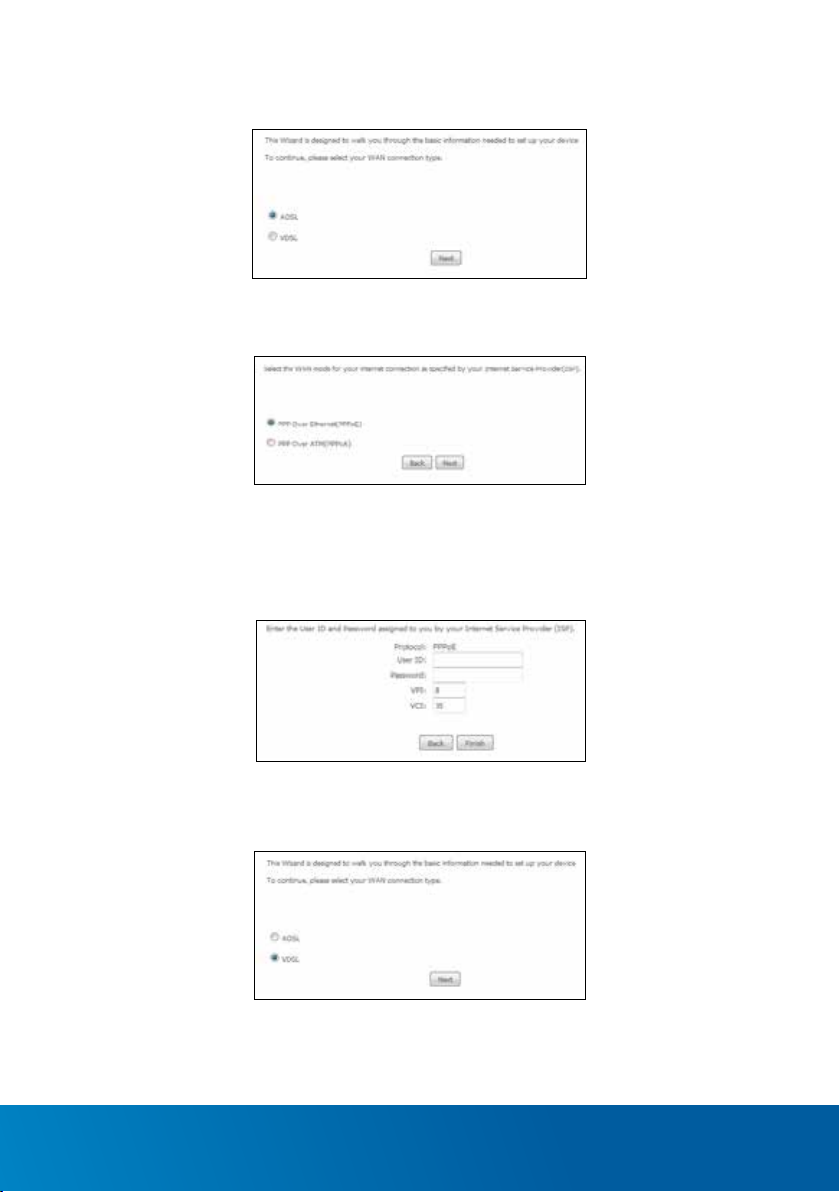
Using ADSL
a. Select ADSL and click the Next button.
b. Select the WAN mode (PPPoE or PPPoA) and click the Next button.
c. In the User ID and Password elds, enter the Username and Password provided to you
by your Internet Service Provider. In most cases, the VPI should remain at 8 and the VCI
at 35. Do not change these values unless your Internet Service Provider has instructed
you to do so. Click the Finish button.
Using VDSL
a. Select VDSL and click the Next button.
VDSL / ADSL AC1600 WiFi Gigabit Modem Router - NF8AC
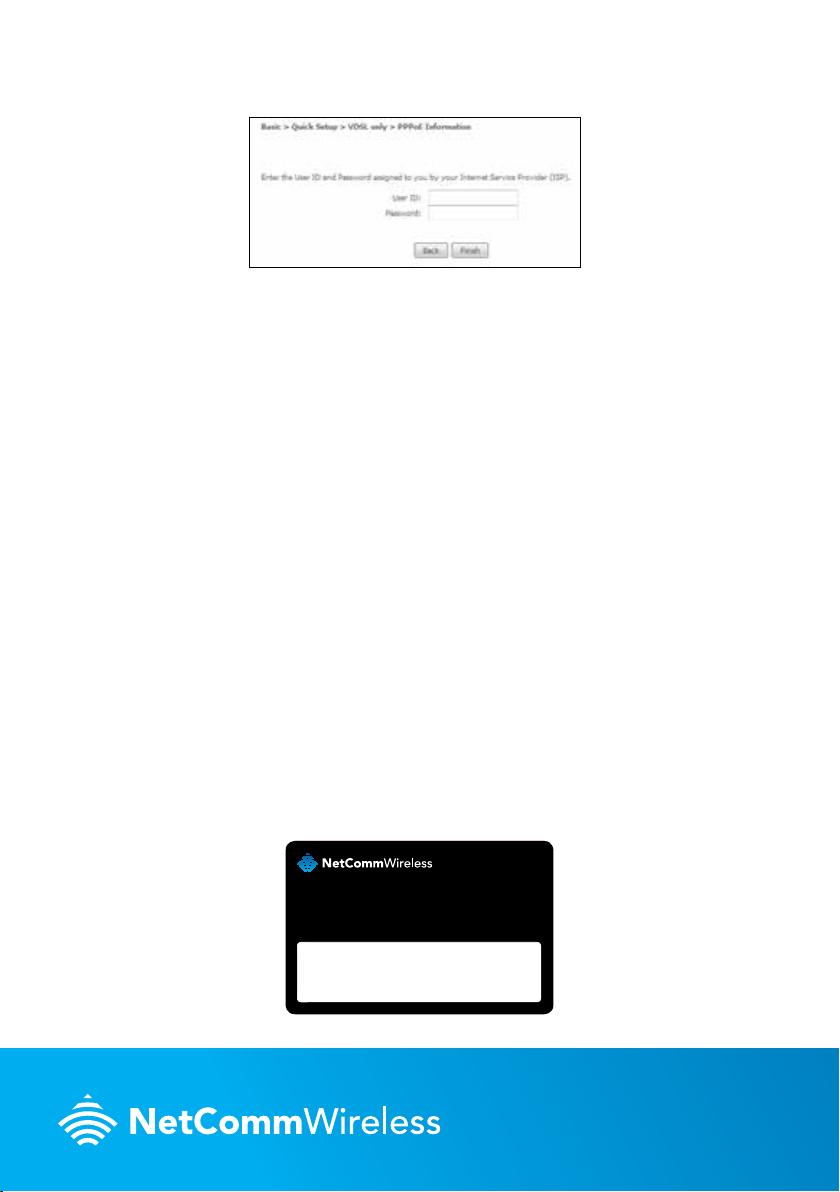
b. In the User ID and Password elds, enter the username and password assigned to you
Wireless Security Card
by your Internet Service Provider (ISP).
c. Click the Finish button when you have entered the required details. The router connects
to the internet using the credentials you provided. This can take up to 2 minutes. When a
connection is made, the Internet LED on the front of the unit illuminates.
Using the WAN port
The blue WAN port on the back of your router can be use to connect to a Fibre broadband
connection, please refer to the Product User Guide for information on conguring this port.
CONNECTING YOUR WIRELESS DEVICES TO
THE ROUTER
The router comes shipped with the wireless function enabled so there is no conguration
necessary in order to use the wireless function.
1. Ensure WiFi is enabled on your device (e.g. computer/smartphone/gaming console).
2. Scan for wireless networks in your area and connect to the network name that matches
the Wireless network name found on the Wireless Security Card (included in the box).
3. When prompted for your wireless security settings, enter the Wireless security key listed
on your Wireless Security Card.
If you wish to disable the wireless function, change the default network name or password you
will need to change the settings on the wireless setup pages. You can nd instructions for
this in the user guide.
Wireless Network Name (SSID) Wireless Security Key
11N - 11N -
11AC - 11AC -
QSG-00052 rev1
