NetComm NB604N User Manual

ADSL2+ Wireless N300 Modem Router
NB604N
USER GUIDE
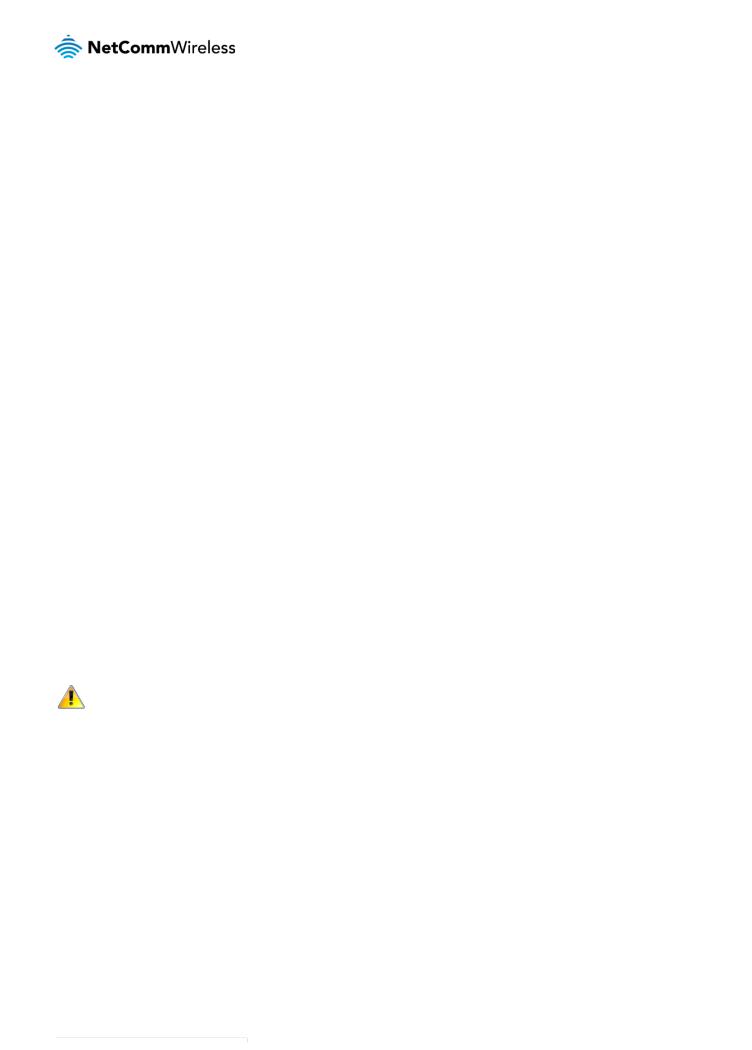
NB604N – ADSL2+ Wireless N300 Modem Router
Copyright
Copyright©2012 NetComm Wireless Limited. All rights reserved.
The information contained herein is proprietary to NetComm Wireless Limited. No part of this document may be translated, transcribed, reproduced, in any form, or by any means without prior written consent of NetComm Wireless Limited.
Please note: This document is subject to change without notice.
Save Our Environment
When this equipment has reached the end of its useful life, it must be taken to a recycling centre and processed separately from domestic waste.
The cardboard box, the plastic contained in the packaging, and the parts that make up this device can be recycled in accordance with regionally established regulations. Never dispose of this electronic equipment along with your household waste. You may be subject to penalties or sanctions under the law. Instead, ask for disposal instructions from your municipal government.
Please be responsible and protect our environment.
This manual covers the following products:
NetComm NB604N
DOCUMENT VERSION |
DATE |
1.0 - Initial document release |
04/04/2012 |
YML604X |
NetComm NB604N – ADSL2+ Wireless N300 Modem |
|
2 |
||
|

Table of Contents |
|
Overview ........................................................................................................................................................................................ |
4 |
Introduction ................................................................................................................................................................................................... |
4 |
Target Users.................................................................................................................................................................................................. |
4 |
Prerequisites.................................................................................................................................................................................................. |
4 |
Notation ........................................................................................................................................................................................................ |
4 |
Product Introduction ..................................................................................................................................................................... |
5 |
Product Overview .......................................................................................................................................................................................... |
5 |
Package Contents ......................................................................................................................................................................................... |
5 |
Product Features ........................................................................................................................................................................................... |
5 |
Physical Dimensions and Indicators............................................................................................................................................ |
6 |
LED Indicators............................................................................................................................................................................................... |
6 |
NB604N Default Settings ............................................................................................................................................................................... |
7 |
Integrated Interfaces ..................................................................................................................................................................... |
8 |
Safety and Product Care ............................................................................................................................................................... |
9 |
Transport and Handling................................................................................................................................................................ |
9 |
Installation and Configuration of the NB604N ............................................................................................................................ |
10 |
Management Console Login Procedure ..................................................................................................................................... |
12 |
Management Console Menus ..................................................................................................................................................... |
12 |
Device Info .................................................................................................................................................................................................. |
13 |
Basic Setup................................................................................................................................................................................................ |
18 |
Advanced Setup.......................................................................................................................................................................................... |
18 |
Wireless ...................................................................................................................................................................................................... |
44 |
Diagnostics ................................................................................................................................................................................................ |
47 |
Management ............................................................................................................................................................................................... |
48 |
Technical Data ............................................................................................................................................................................. |
53 |
Electrical Specifications................................................................................................................................................................................ |
53 |
Environmental Specifications / Tolerances .................................................................................................................................................... |
53 |
FAQ .............................................................................................................................................................................................. |
54 |
Legal & Regulatory Information................................................................................................................................................... |
55 |
Contact......................................................................................................................................................................................... |
57 |
NetComm NB604N – ADSL2+ Wireless N300 Modem |
YML604X |
|
www.netcommwireless.com |
||
|

NB604N – ADSL2+ Wireless N300 Modem Router
Overview
Introduction
This manual provides information related to the installation, operation, and utilisation of the NB604N.
Target Users
The individual reading this manual is presumed to have a basic understanding of telecommunications terminology and concepts.
Prerequisites
Before continuing with the installation of your NB604N, please confirm that you comply with the minimum system requirements below.
An activated ADSL/ADSL2/ADSL2+ broadband service.
Computer with Windows, Macintosh, or Linux-based operating systems with a working Ethernet adapter with TCP/IP Protocol installed.
A Web Browser such as Internet Explorer, Netscape Navigator, Mozilla Firefox, Opera, Safari etc.
Wireless Computer System Requirements:
o Computer with a working 802.11b, 802.11g or 802.11n wireless adapter.
Notation
The following symbols are utilised in this user manual:
-
The following note requires attention
-
The following note provides a warning
-
The following note provides relevant information
YML604X |
NetComm NB604N – ADSL2+ Wireless N300 Modem |
|
4 |
||
|

Product Introduction
Product Overview
Connects you to high-speed ADSL2+ broadband.
Creates a powerful wireless hotspot supporting multiple WiFi devices.
Includes 4 Ethernet LAN ports for multiple wired connections.
Wireless N access point for speeds of up to 300Mbps.
USB port to connect an external hard drive.
IPv6 Support.
Advanced security.
Simple setup.
1.Speeds are dependent on network coverage. See your 3G provider coverage maps for more details. The total number of WiFi users can also affect data speeds. Maximum wireless signal rate and coverage values are derived from IEEE Standard 802.11g and 802.11n specifications. Actual wireless speed and coverage are dependent on network and environmental conditions included but not limited to volume of network traffic, building materials and construction/layout.
Package Contents
The NB604N package consists of:
NetComm Wireless NB604N
12VDC~1.5A Power Adapter
RJ-45 LAN Cable
RJ-11 Telephone Cable
Quick Setup Guide
Warranty Card
If any of these items are missing or damaged, please contact NetComm Support immediately by visiting the NetComm Support website at: support.netcommwireless.com
Product Features
The NetComm NB604N ADSL2+ Wireless N300 Modem Router allows you to connect to a broadband Internet service and share the connection with multiple users as well as including a host of other features that exist to make your experience as seamless as possible.
With a built-in Wireless N access point providing speeds of up to 300Mbps, multiple users are able to connect any Internet enabled device to the NB604N without wires and access the Internet from a location convenient to them. On top of this, the NB604N also comes with a built-in 4 port Ethernet switch, allowing for other devices to access the Internet over a wired connection.
The NB604N also offers IPv6 support, the latest generation of Internet addressing. This means the NB604N is future proofed against the upcoming exhaustion of the IPv4 address space.
The NetComm NB604N ADSL2+ Wireless N300 Modem Router has a number of handy features that assist in delivering you the best possible user experience. These include a WPS push button that allows for an easy set-up of your wireless network, a push button to easily turn your wireless signal on and off, advanced security options to ensure your network remains safe and an easy to navigate web interface if you need to change any settings.
NetComm NB604N – ADSL2+ Wireless N300 Modem |
YML604X |
|
www.netcommwireless.com |
||
|

NB604N – ADSL2+ Wireless N300 Modem Router
Physical Dimensions and
Indicators
LED Indicators
The NB604N has been designed to be placed on a desktop. All of the cables exit from the rear for better organization. The display is visible on the front of the NB604N to provide you with information about network activity and the device status. See below for an explanation of each of the indicator lights.
|
LED INDICATOR |
|
|
ICON |
|
|
COLOUR |
|
|
DEFINITION |
|
|
|
|
|
|
|
|
|
||||
|
|
|
|
|
|
|
Off |
|
|
Router is not powered on |
|
|
Power |
|
|
|
|
|
Red |
Router is starting up |
|||
|
|
|
|
|
|
||||||
|
|
|
|
|
|
|
Green |
|
|
Router is operating normally |
|
|
|
|
|
|
|
|
Off |
Router is not connected to an xDSL service |
|||
|
DSL |
|
|
|
|
|
Green |
|
|
Router is connected to an xDSL service |
|
|
|
|
|
|
|
|
Flashing |
Router is connecting to an xDSL service |
|||
|
|
|
|
|
|
|
Off |
|
|
Router is not connected to the Internet |
|
|
Internet |
|
|
|
|
|
Red |
Router is unable to connect to the internet with the current configuration details |
|||
|
|
|
|
|
|
||||||
|
|
|
|
|
|
Green |
|
|
Router is connected to the internet |
|
|
|
|
|
|
|
|
|
|
|
|
||
|
|
|
|
|
|
|
Flashing |
Data is being transmitted or received via the Internet connection |
|||
|
|
|
|
|
|
|
Off |
|
|
No device connected to the LAN port |
|
|
LAN1-LAN4 |
|
|
|
|
|
Green |
Device connected to the LAN port |
|||
|
|
|
|
|
|
|
Flashing |
|
|
Data is being transmitted or received on the LAN port |
|
|
|
|
|
|
|
|
Off |
WiFi function is disabled |
|||
|
WLAN |
|
|
|
|
|
Green |
|
|
WiFi function is enabled |
|
|
|
|
|
|
|
|
Flashing |
Data is being transmitted or received via the WiFi network |
|||
|
|
|
|
|
|
|
Off |
|
|
WPS function is disabled |
|
|
WPS |
|
|
|
|
|
Green |
WPS function is enabled |
|||
|
|
|
|
|
|
|
Flashing |
|
|
WPS function is attempting to connect to a device |
|
|
|
|
|
|
|
|
Off |
No USB device is plugged in |
|||
|
USB |
|
|
|
|
|
Green |
|
|
USB device plugged in |
|
|
|
|
|
|
|
|
Flashing |
Data is being transmitted or received from the attached USB device |
|||
YML604X |
NetComm NB604N – ADSL2+ Wireless N300 Modem |
|
6 |
||
|

NB604N Default Settings
The following tables list the default settings for the NB604N.
|
LAN (MANAGEMENT) |
|
Static IP Address: |
|
192.168.1.1 |
Subnet Mask: |
|
255.255.255.0 |
Default Gateway: |
|
192.168.1.1 |
|
WIRELESS (WIFI) |
|
SSID: |
|
NetComm Wireless |
Security: |
|
WPA2-PSK |
Security Key: |
|
a1b2c3d4e5 |
|
NB604N WEB INTERFACE ACCESS |
|
Username: |
|
admin |
Password: |
|
admin |
NetComm NB604N – ADSL2+ Wireless N300 Modem |
YML604X |
|
www.netcommwireless.com |
||
|

NB604N – ADSL2+ Wireless N300 Modem Router
Integrated Interfaces
The following integrated interfaces are available on the NB604N:
|
INTERFACE |
|
|
FUNCTION |
|
|
|
|
|
||
|
Antenna |
|
|
WiFi Antenna |
|
DSL |
|
Attach a telephone line with an active xDSL service here. |
|||
|
|
|
|||
|
WLAN |
|
|
Press this button to enable or disable the WiFi function of the NB604N. |
|
RESET |
|
Hold this button down for 10 seconds or more to reset the NB604N to factory defaults. |
|||
|
|
|
|||
|
WPS |
|
|
Press this button to enable the WPS push-button connect function. |
|
LAN1-LAN4 |
|
Attach Ethernet based devices to these RJ-45 ports. |
|||
|
|
|
|||
|
USB |
|
|
Attach an external USB storage device to share content with connected devices. |
|
Power (12V) |
|
Power connector, connects to a DC 12V 1.5A Power Adapter. |
|||
|
|
|
|||
|
Power |
|
|
Turn the NB604N on or off with this switch. |
|
Antenna |
|
WiFi Antenna |
|||
|
|
|
|
|
|
YML604X |
NetComm NB604N – ADSL2+ Wireless N300 Modem |
|
8 |
||
|

Safety and Product Care
With reference to unpacking, installation, use and maintenance of your electronic device, the following basic guidelines are recommended:
Do not use or install this product near water to avoid fire or shock hazard. For example, near a bathtub, kitchen sink, laundry tub, or near a swimming pool. Also, do not expose the equipment to rain or damp areas (e.g. a wet basement).
Do not connect the power supply cord on elevated surfaces. Allow it to lie freely. There should be no obstructions in its path and no heavy items should be placed on the cord. In addition, do not walk on, step on or mistreat the cord.
To safeguard the equipment against overheating, make sure that all openings in the unit that offer exposure to air are unobstructed.
WARNING
Disconnect the power line from the device before servicing.
Transport and Handling
When transporting the NB604N, it is recommended to return the product in the original packaging. This ensures the product will not be damaged.
In the event the product needs to be returned, ensure it is securely packaged with appropriate padding to prevent damage during courier transport.
NetComm NB604N – ADSL2+ Wireless N300 Modem |
YML604X |
|
www.netcommwireless.com |
||
|
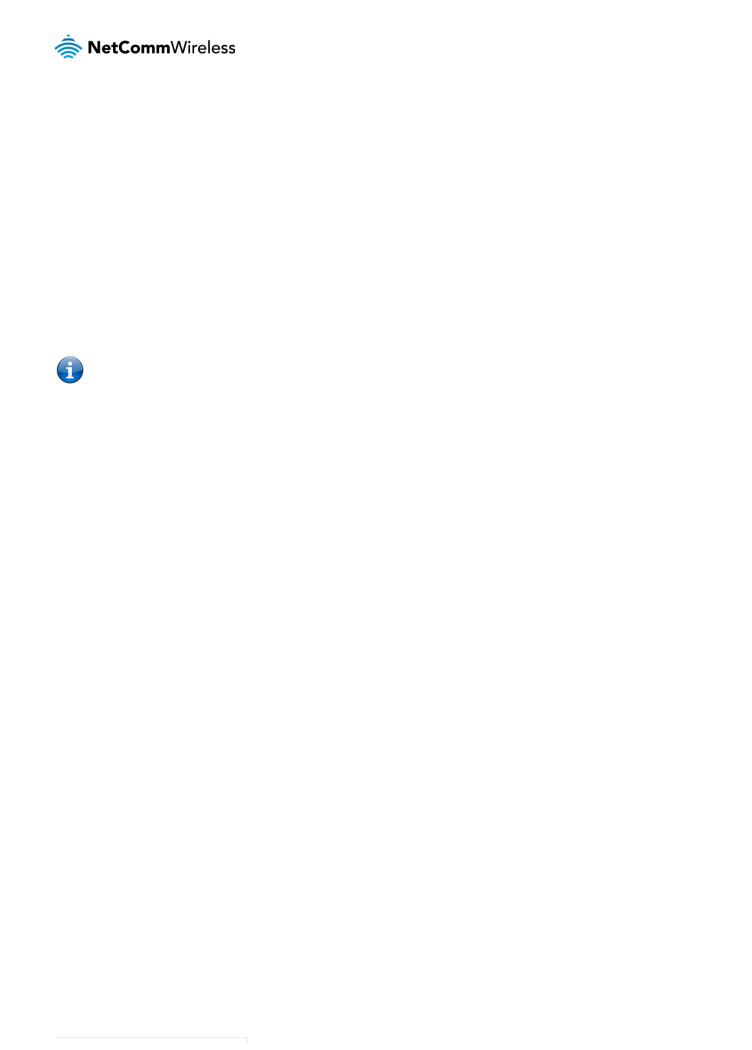
NB604N – ADSL2+ Wireless N300 Modem Router
Installation and Configuration of
the NB604N
Placement of your NB604N
The wireless connection between your NB604N and your WiFi devices will be stronger the closer your connected devices are to your NB604N. Your wireless connection and performance will degrade as the distance between your NB604N and connected devices increases. This may or may not be directly noticeable, and is greatly affected by the individual installation environment.
If you have concerns about your network’s performance that might be related to range or obstruction factors, try moving the computer to a position between three to five meters from the NB604N in order to see if distance is the problem.
Please note: While some of the items listed below can affect network performance, they will not prohibit your wireless network from functioning; if you are concerned that your network is not operating at its maximum effectiveness, this checklist may help.
If you experience difficulties connecting wirelessly between your WiFi Devices and your NB604N, please try the following steps:
In multi-storey homes, place the NB604N on a floor that is as close to the centre of the home as possible. This may mean placing the NB604N on an upper floor.
Try not to place the NB604N near a cordless telephone that operates at the same radio frequency as the NB604N (2.4GHz).
Avoid obstacles and interference
Avoid placing your NB604N near devices that may emit radio “noise,” such as microwave ovens. Dense objects that can inhibit wireless communication include:
Refrigerators
Washers and/or dryers
Metal cabinets
Large aquariums
Metallic-based, UV-tinted windows
If your wireless signal seems weak in some spots, make sure that objects such as those listed above are not blocking the signal’s path (between your devices and the NB604N).
Cordless Phones
If the performance of your wireless network is impaired after considering the above issues, and you have a cordless phone:
Try moving cordless phones away from your NB604N and your wireless-enabled computers.
Unplug and remove the battery from any cordless phone that operates on the 2.4GHz band (check manufacturer’s information). If this fixes the problem, your phone may be interfering with the NB604N.
If your phone supports channel selection, change the channel on the phone to the farthest channel from your wireless network. For example, change the phone to channel 1 and move your NB604N to channel 11. See your phone’s user manual for detailed instructions.
If necessary, consider switching to a 900MHz or 5GHz cordless phone.
Choose the “Quietest” Channel for your Wireless Network
In locations where homes or offices are close together, such as apartment buildings or office complexes, there may be wireless networks nearby that can conflict with your wireless network. Use the Site Survey capabilities found in the Wireless Utility of your wireless adapter to locate any other wireless networks that are available (see your wireless adapter’s user manual), and switch your Router and computers to a channel as far away from other networks as possible.
Experiment with more than one of the available channels, in order to find the clearest connection and avoid interference from neighbouring cordless phones or other wireless devices.
YML604X |
NetComm NB604N – ADSL2+ Wireless N300 Modem |
|
10 |
||
|

Hardware installation
1.Connect the power adapter to the Power socket on the back of the NB604N.
2.Plug the power adapter into the wall socket and switch on the power.
3.Wait approximately 60 seconds for the NB604N to power up.
Connecting via a cable
1.Connect the yellow Ethernet cable provided to one of the ports marked ‘LAN’ at the back of the NB604N.
2.Connect the other end of the yellow Ethernet cable to your computer.
3.Wait approximately 30 seconds for the connection to establish.
4.Open your Web browser, and enter http://192.168.1.1 into the address bar and press enter.
5.Follow the steps to set up your NB604N.
Connecting wirelessly
1.Ensure WiFi is enabled on your device (computer/laptop/Smartphone).
2.Scan for wireless networks in your area and connect to the network name that matches the Wireless network name configured on the NB604N.
Please note: The default Wireless network name is “NetComm Wireless”
3. When prompted for your wireless security settings, enter the Wireless security key configured on the NB604N.
Please note: The default Wireless Security key is “a1b2c3d4e5”
4.Wait approximately 30 seconds for the connection to establish.
5.Open your Web browser, and enter http://192.168.1.1 into the address bar and press enter.
6.Follow the steps to set up your NB604N.
NetComm NB604N – ADSL2+ Wireless N300 Modem |
YML604X |
|
www.netcommwireless.com |
||
|

NB604N – ADSL2+ Wireless N300 Modem Router
Management Console Login
Procedure
To log in to the management console and view the status or make changes to your NB604N configuration, please follow the steps below:
1.Open your web browser (e.g. Internet Explorer/Firefox/Safari) and navigate to http://192.168.1.1
2.Enter the default username and password of “admin” (without the quotes) and click “OK”.
Management Console Menus
The Management Console offers the following menu items:
Device Info
Basic Setup
Advanced Setup
Wireless
Diagnostics
Management
These functions vary from viewing statistics and information about your NB604N to changing router’s configuration. Click on a menu item to access the respective page.
YML604X |
NetComm NB604N – ADSL2+ Wireless N300 Modem |
|
12 |
||
|
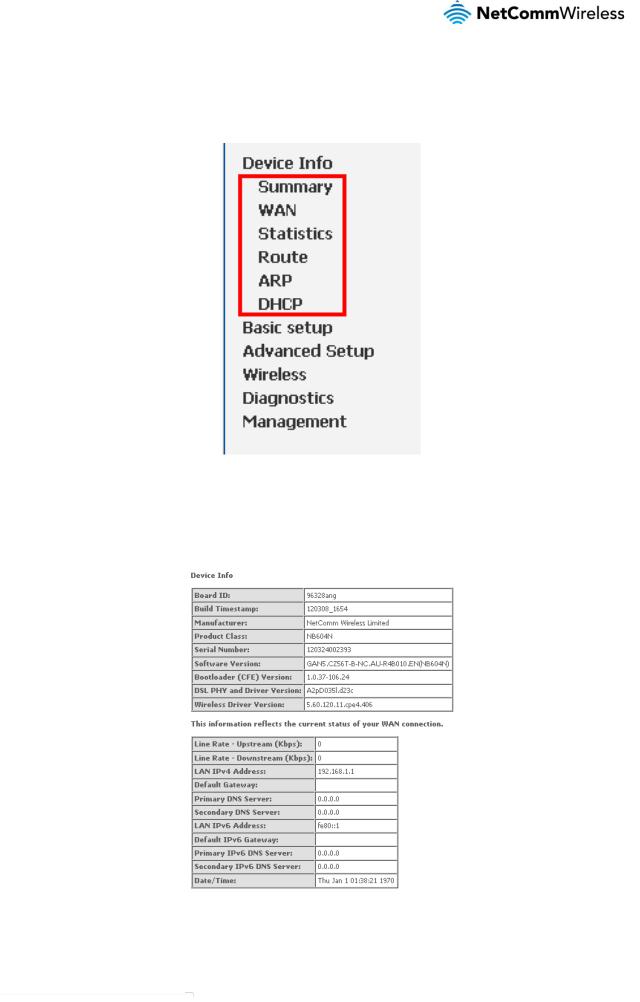
Device Info
The device info menu provides information and statistics about the NB604N and the currently configured network connections and hosts.
Summary
The summary page provides an overview of the current operating parameters used by your NB604N. You can use this check your firmware version or network connection information, such as your current Internet IP address or Internet connection speed as shown below.
NetComm NB604N – ADSL2+ Wireless N300 Modem |
YML604X |
|
www.netcommwireless.com |
||
|

NB604N – ADSL2+ Wireless N300 Modem Router
WAN
The WAN page displays a summary of the WAN connection settings and your WAN IP address (if applicable).
Statistics
Statistical information is provided and displayed broken down by network connection and type of connection. Please see the following pages for an explanation of each these items.
YML604X |
NetComm NB604N – ADSL2+ Wireless N300 Modem |
|
14 |
||
|
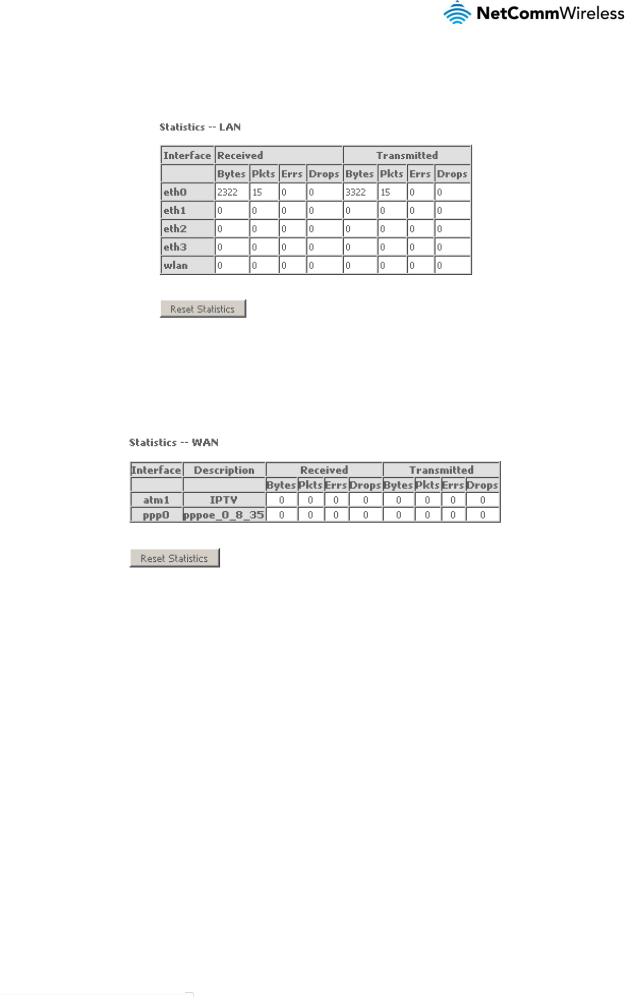
LAN
The LAN page displays information about computers or devices connected to the NB604N either by an Ethernet cable or via wireless.
WAN Service
The WAN page displays information about the WAN connection in use by the NB604N. An entry will be shown for each configured connection.
NetComm NB604N – ADSL2+ Wireless N300 Modem |
YML604X |
|
www.netcommwireless.com |
||
|
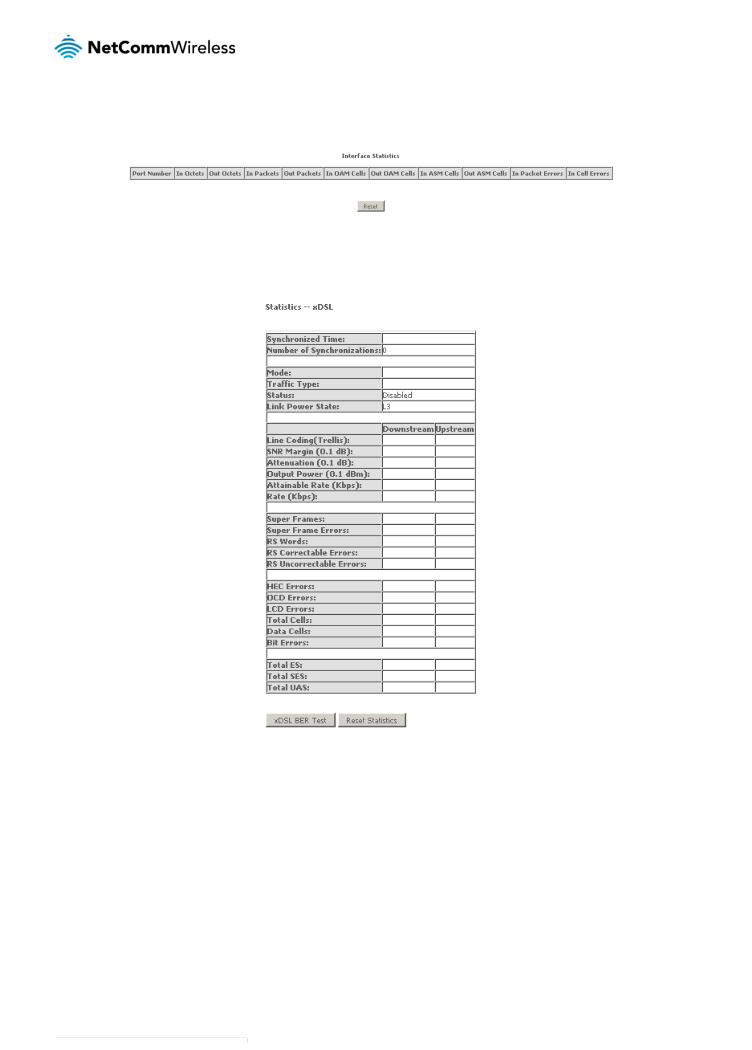
NB604N – ADSL2+ Wireless N300 Modem Router
xTM
The Asynchronous Transfer Mode (ATM) page shows information about the currently configured ATM interface.
xDSL
The xDSL page shows information about the currently configured xDSL connection and connection conditions.
YML604X |
NetComm NB604N – ADSL2+ Wireless N300 Modem |
|
16 |
||
|
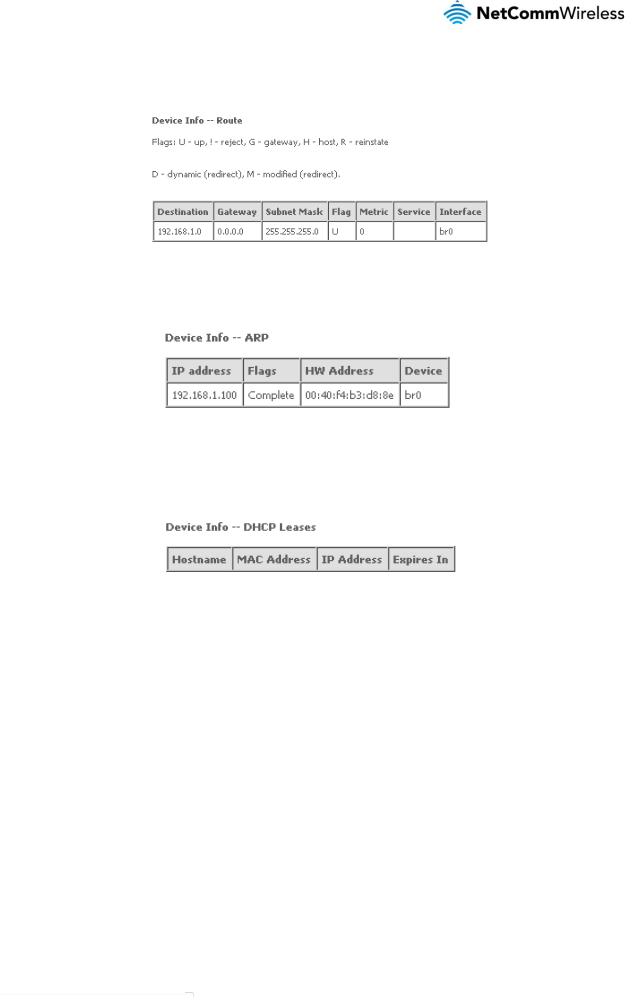
Route
The Route page lists the current routing table entries.
ARP
The Address Resolution Protocol (ARP)page shows the current ARP table entries.
DHCP
The DHCP page lists the current DHCP leases in use on the NB604N.
NetComm NB604N – ADSL2+ Wireless N300 Modem |
YML604X |
|
www.netcommwireless.com |
||
|
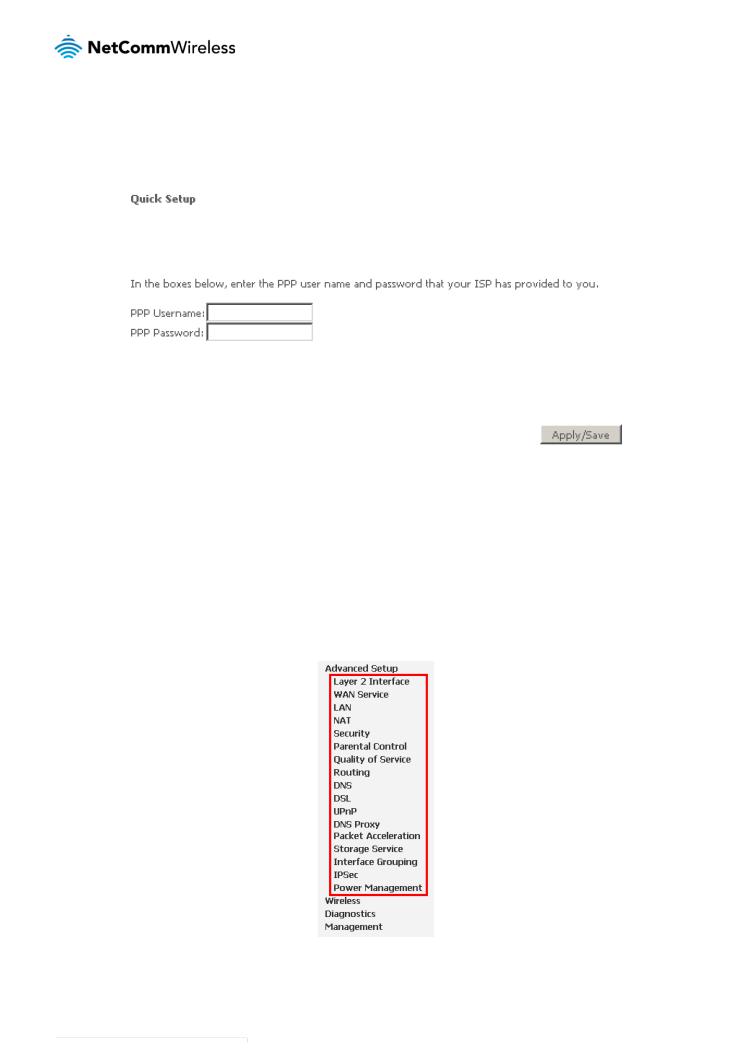
NB604N – ADSL2+ Wireless N300 Modem Router
Basic Setup
Quick Setup
The Quick Setup page is used to quickly and easily configure your Internet connection.
1.Enter the username provided by your Internet Service Provider (ISP) in the PPP Username field.
2.Enter the password provided by your ISP in the PPP Password field.
3.Click Apply/Save.
4.Click “Next” and view your connection information. The NB604N will then automatically attempt to connect using the details you entered.
Advanced Setup
The Advanced Setup page provides configuration options for other network and connection based functions of the NB604N. Please see the following pages for an explanation of these functions.
YML604X |
NetComm NB604N – ADSL2+ Wireless N300 Modem |
|
18 |
||
|
