Page 1
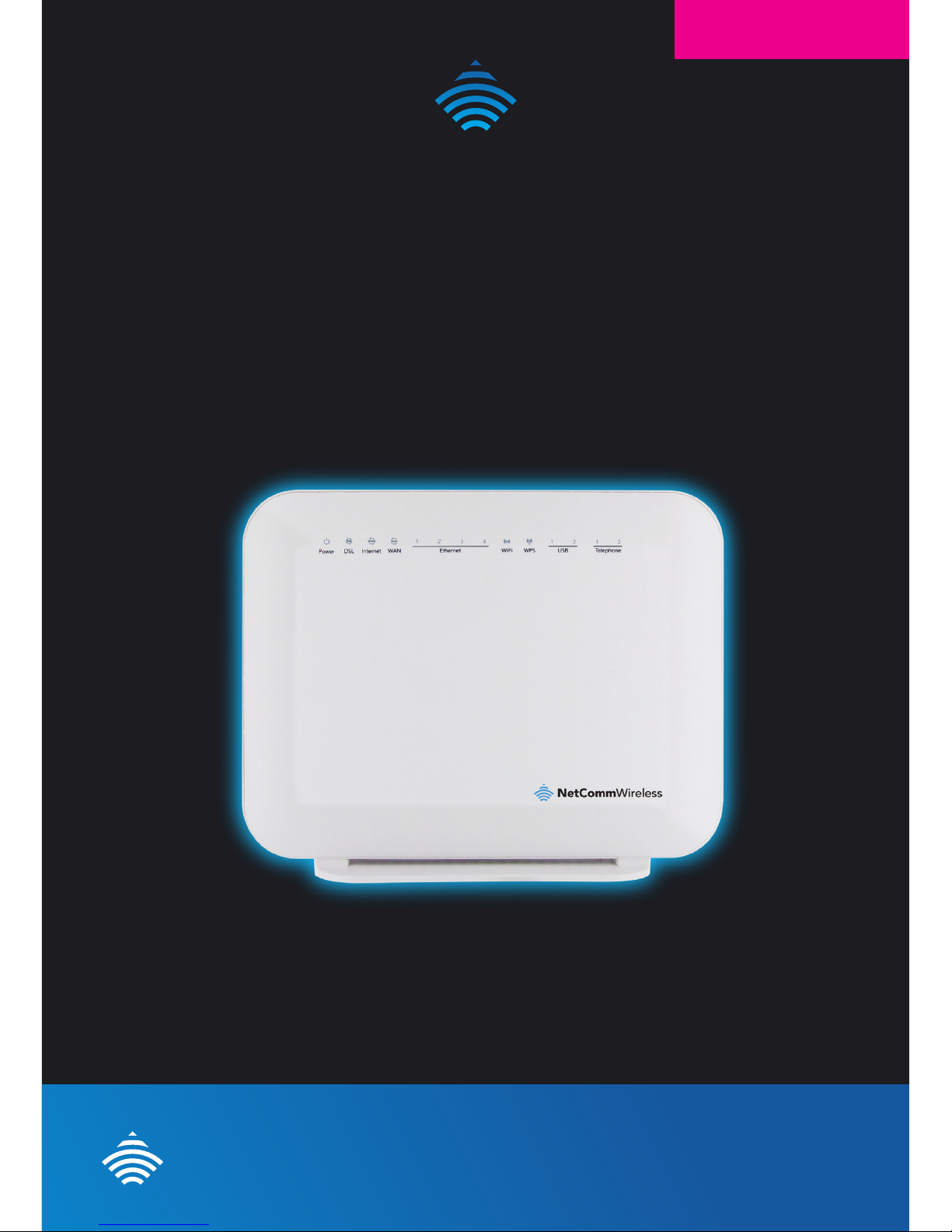
NetCommWireless
QUICK START GUIDE
NetComm
Wireless
VDSL/ADSL WiFi Gigabit
Modem Router
NF4V
Page 2
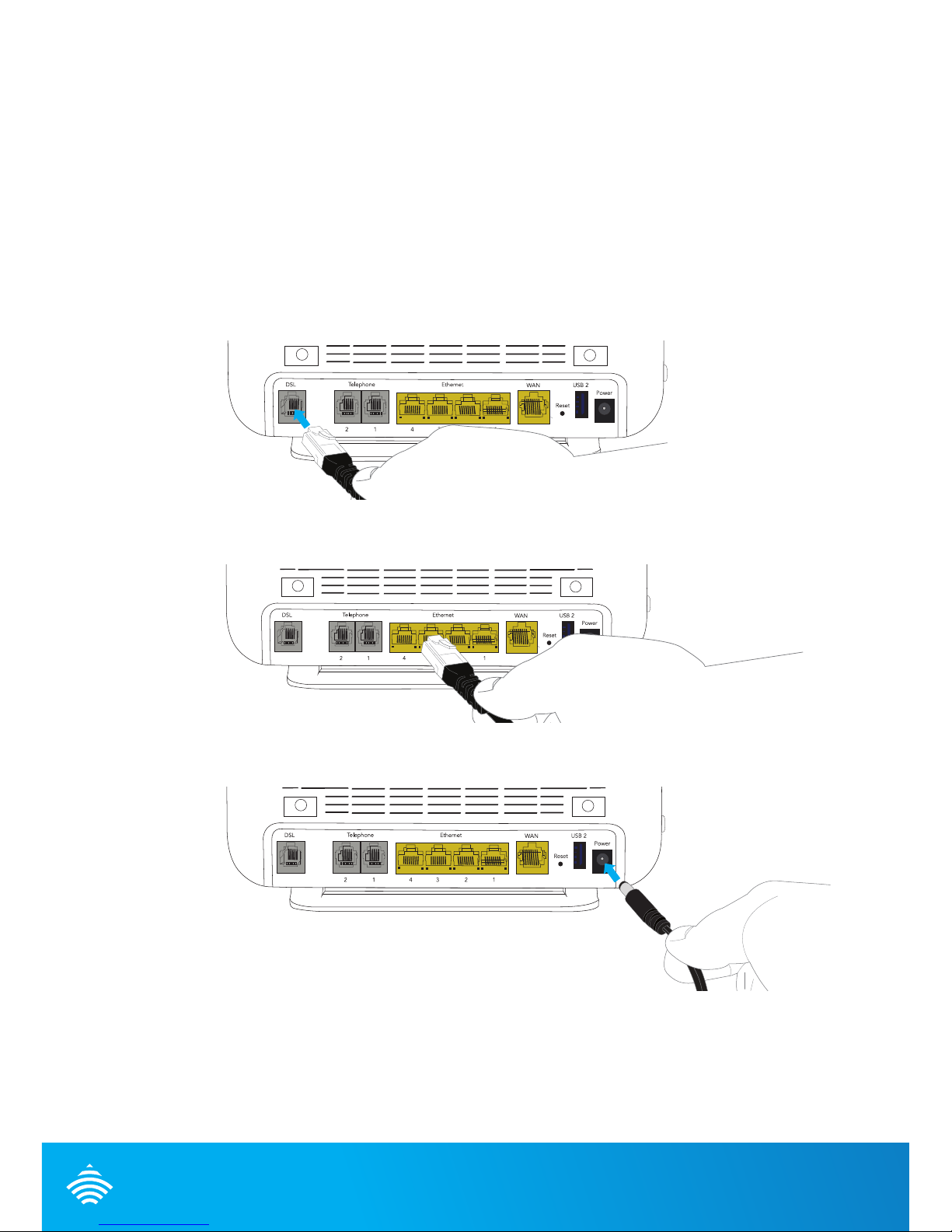
NetComm
Wireless
THANKS FOR PURCHASING
NETCOMM WIRELESS
This quick start guide is designed to get you up and running quickly with your new router, more
advanced set up instructions can be found in the user manual which can be downloaded from
www.netcommwireless.com
INSTALLING THE DEVICE
1. Connect the supplied RJ-11 cable to the DSL port on the back of your device and to the
phone port that supplies your DSL service.
2. Connect the supplied RJ-45 Ethernet cable from one of the Ethernet Ports on the back
of the device to your computer.
3. Connect the supplied power adapter to your router and press the on/off button to
power the router on.
Optional
Connect an RJ-11 cable from the telephone port on the back of your device to a
telephone handset to enable VOIP service usage.
Page 3

VDSL/ADSL WiFi Gigabit Modem Router - NF4V
LOGGING IN TO THE WEB INTERFACE
1. Open a web browser (such as Internet Explorer, Google Chrome or Firefox), type
http://192.168.20.1 into the address bar and press enter.
2. At the login screen, type admin into both the Username and the Password elds and
click OK.
CONFIGURING THE DEVICE FOR USE WITH AN
ADSL / VDSL SERVICE
1. Click on the Basic menu at the top of the page and then click on Quick Setup.
2. Select either VDSL or ADSL depending on your connection type and click Next.
ADSL:
1. Select either PPP over Ethernet (PPPoE) or PPP over ATM (PPPoA) depending on
your Internet Service Provider’s requirements. Click Next.
2. In the User ID and Password elds, enter the User ID and password supplied to you
by your Internet Service Provider (ISP). If required by your ISP, you may also adjust the
VPI and VCI gures here. Click the Finish button when you have entered the required
information.
Page 4

NetComm
Wireless
VDSL:
1. In the User ID and Password elds, enter the User ID and Password assigned to you by
your Internet Service Provider (ISP).
2. Click the Finish button when you have entered the required details.
WIRELESS
The router comes shipped with the wireless function enabled so there is no conguration
necessary in order to use the wireless function.
To connect to the router wirelessly, search for wireless network on your WiFi enabled device
(laptop, tablet, smart phone) and select the wireless network name that is listed on your
wireless security card. When prompted enter the wireless security key that is listed on your
wireless security card for the password.
If you wish to disable the wireless function, change the default network name or password
you will need to change the settings on the wireless setup pages. You can nd instructions
for this in the user guide.
QSG-00042-rev1
