Page 1

NETCOMM FIBRE SERIES
Dual Band WiFi Data and
Gateway
USER
NF3ADV
VoIP
GUIDE
Page 2
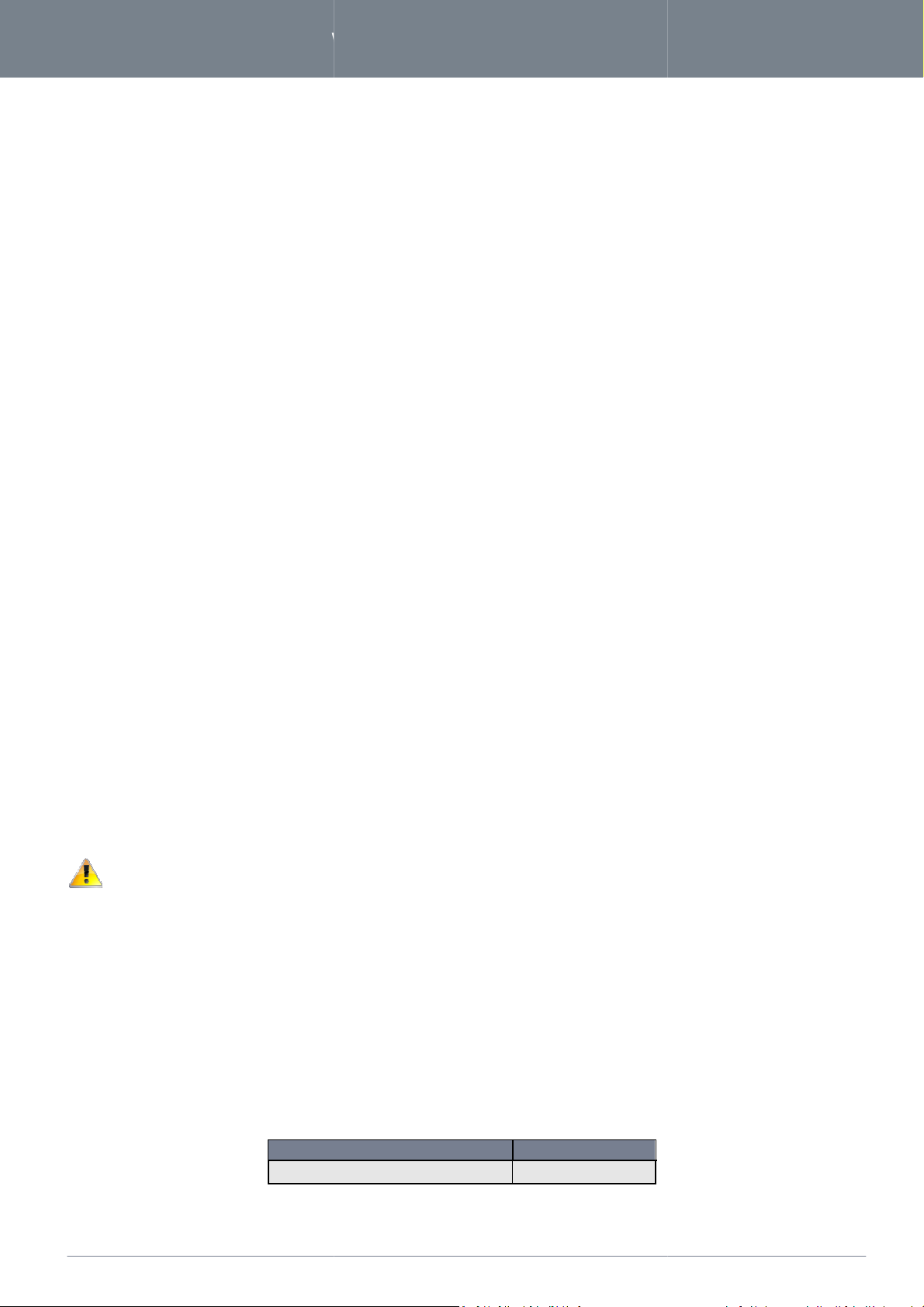
www.
netcommwireless
.com
NF3ADV
–
Dual Band WiFi Data and VoIP Gateway
Limited. All rights reserved.
The information contained herein is proprietary to
transcribed, reproduced, in any form, or by any means without prior written consent of
Please note: This document is subject to change without notice.
When this equipment has reached the end of its useful life, it must be taken to a recycling centre and processed separately f
oard box, the plastic contained in the packaging, and the parts that make up this
with regionally established regulations. Never dispose of this electronic equipment along with your household waste. You may
o penalties or sanctions under the law. Instead, ask for disposal instructions from your municipal government.
Please be responsible and protect our environment.
DOCUMENT VERSION
Initial document release
Limited. No part of this document may be translated,
Wireless
can be recycled in accordance
2
NF3ADV User Guide
Copyright
Copyright©2012 NetComm Wireless
Save Our Environment
domestic waste.
The cardb
subject t
This manual covers the following products:
NetComm Wireless Limited NF3ADV
1.0 -
NetComm Wireless
DATE
29/06/2012
Table 1 - Document Revision History
NetComm
device
Limited.
rom
be
Page 3
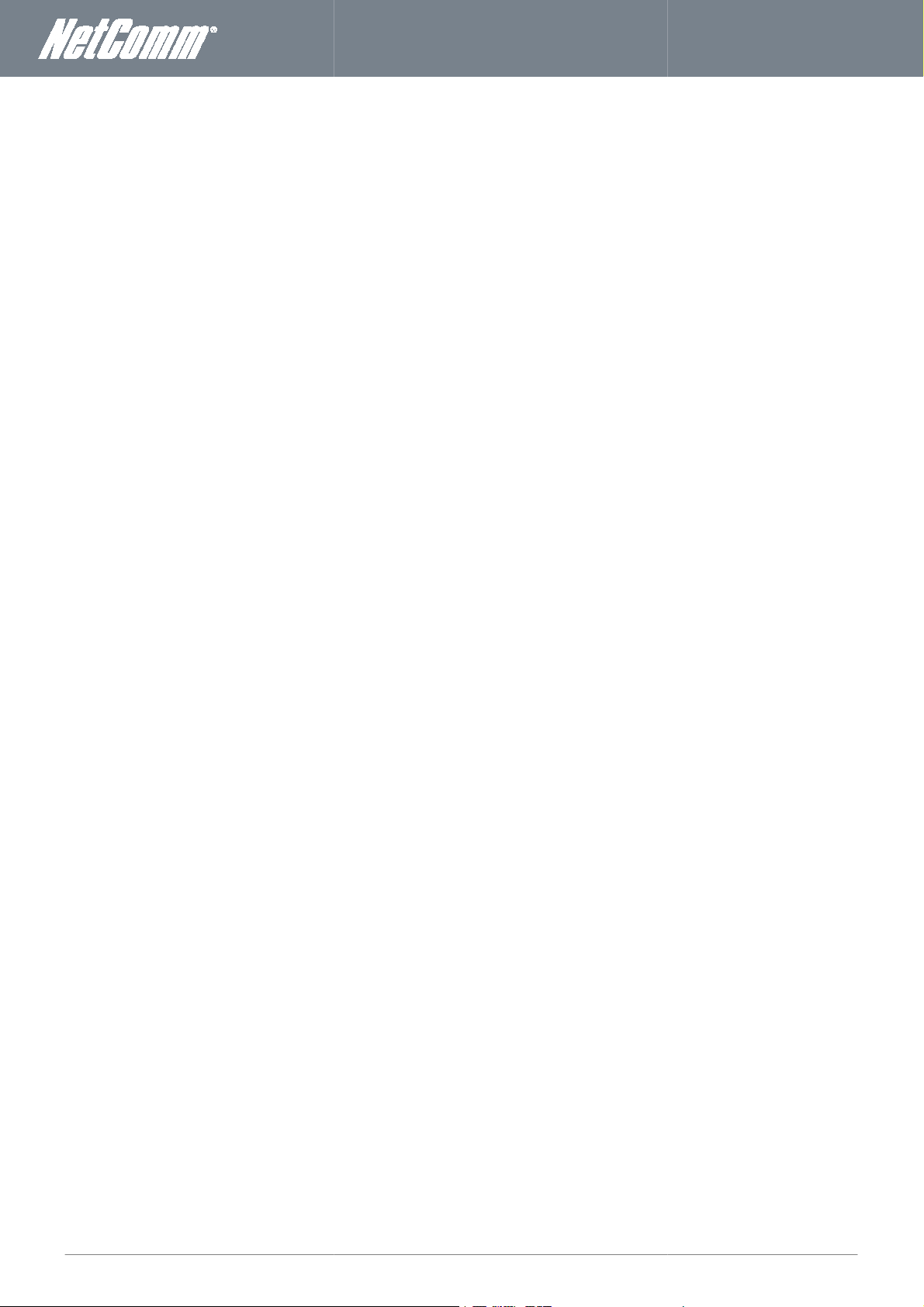
NF3ADV
User Guide
3
................................
................................
................................
................................
................................
................................
................................
................................
................................
................................
................................
................................
................................
................................
................................
on and Configuration of the NF3ADV
................................
................................
................................
Choose the “Quietest” Channel for your Wireless Network
................................
................................
................................
................................
................................
................................
................................
................................
................................
................................
................................
................................
................................
................................
................................
................................
................................
................................
................................
................................
................................
................................
................................
................................
................................
................................
Using the indicator lights (LEDs) to Diagnose Problems
Using the NF3ADV to make and receive telephone calls
................................
................................
................................
................................
................................
................................
................................
................................
................................
................................
................................
................................
................................
................................
................................
................................
................................
................................
................................
................................
................................
................................
................................
................................
................................
................................
................................
................................
................................
................................
................................
................................
................................
................................
................................
................................
................................
................................
................................
................................
................................
................................
................................
................................
................................
................................
................................
................................
................................
................................
................................
................................
................................
................................
................................
................................
................................
................................
................................
................................
................................
................................
................................
................................
................................
................................
................................
................................
................................
................................
................................
................................
................................
................................
................................
................................
................................
................................
www.netcommwireless.com
Table of Contents
Overview ................................
Introduction ................................
Target Users ................................
Prerequisites................................
Notation ................................
Product Introduction ................................
Product Overview ................................
Package Contents ................................
Product Features ................................
Physical Dimensions and Indicators
LED Indicators ................................
Integrated Interfaces ................................
NF3ADV Default Settings
Safety and Product Care
Transport and Handling
Installati
Placement of your NF3ADV
Avoid obstacles and interference
Cordless Phones ................................
Hardware installation................................
Connecting via an Ethernet cable
Connecting wirelessly ................................
First Time Simple Configuration Wizard
Management Console Login Procedure
Basic View - Status ................................
Advanced Features ................................
Network Setup ................................
Forwarding Rules ................................
Security Settings ................................
Advanced Settings................................
Toolbox ................................
VOIP/NAS
NAS Settings ................................
Additional Product Information
Technical Data ................................
FAQ ................................
Appendix A: Tables................................
Appendix B: Samba Server
Legal & Regulatory Information
Contact................................
View ................................
Phone Setting ................................
SIP Settings................................
Other VoIP Settings ................................
Disk Utility ................................
File Sharing................................
Access Control ................................
iTunes Server ................................
Download Assistant ................................
Web HDD ................................
Establishing a wireless connection
Troubleshooting ................................
Accessing voicemail ................................
Call Feature Codes ................................
Electrical Specifications ................................
Environmental Specifications / Tolerances
Intellectual Property Rights
Customer Information ................................
Consumer Protection Laws
Product Warranty ................................
Limitation of Liability ................................
................................................................
................................................................
................................................................
................................................................
................................................................
................................
................................................................
................................................................
................................................................
................................
................................................................
................................................................
................................................................
................................................................
................................................................
................................................................
................................................................
................................................................
................................................................
................................................................
................................................................
................................................................
................................................................
................................................................
................................
................................................................
................................
................................................................
................................................................
................................................................
................................................................
................................................................
................................................................
................................................................
................................................................
................................................................
................................................................
................................................................
................................................................
................................................................
................................................................
................................................................
................................................................
................................................................
................................................................
................................................................
................................................................
................................................................
................................................................
................................................................
................................................................
................................
................................................................
................................................................
................................
................................................................
................................................................
................................................................
................................................................
................................................................
................................................................
................................................................
................................................................
........................ 4
................................... 4
.................................. 4
.................................. 4
........................................ 4
..................................... 5
.......................... 5
......................... 5
........................... 5
............................................ 6
............................... 6
...................... 7
............................................... 8
............................... 9
................................. 9
............................ 10
.......................................... 10
.................................. 10
......................... 10
............................ 10
.................... 11
................................. 11
.................. 11
......................... 12
..................................... 17
...................... 18
...................................... 23
............................ 24
......................... 35
.......................... 37
....................... 41
....................................... 51
............. 57
.............................. 58
................................. 64
..................... 68
................ 70
................................... 70
.................................. 70
............................ 71
.............................. 72
..................... 73
.................................... 75
................... 76
................................ 76
........................... 77
................................. 77
................................ 78
..................... 78
...................... 79
............. 81
................................................ 81
.................... 81
.............................. 82
...................................... 84
......................... 86
................... 87
........................................... 87
.................. 87
.......................................... 87
........................ 88
..................... 88
......................... 89
Page 4
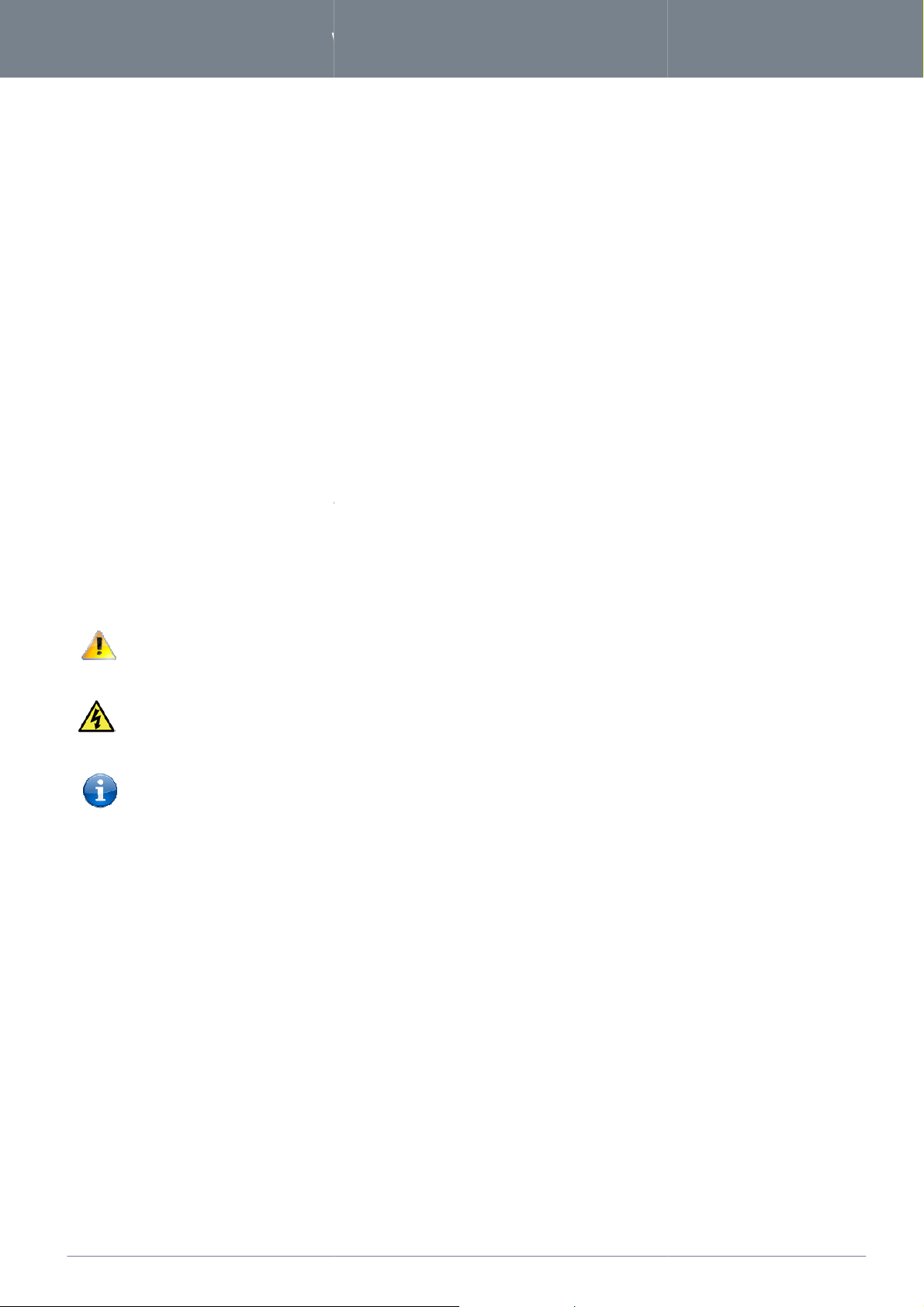
www.
netcommwireless
.com
NF3ADV
–
Dual Band WiFi Data and VoIP Gateway
This manual provides information related to the installation, operation, and
individual reading this manual is presumed to have a basic understanding of telecommunications terminology and concepts.
Before continuing with the installation of your
Computer with Windows, Macintosh, or Linux
A Web Browser such as Internet Explorer, Netscape Navigator, Mozilla Firefox, Opera, Safari etc.
ess Computer System Requirements:
Computer with a working 802.11b, 802.11g or 802.11n wireless adapter.
The following symbols are utilised in this user manual:
relevant information
, please confirm that you comply with the minimum system
based operating systems with a working Ethernet adapter with TCP/IP
4
NF3ADV User Guide
Overview
Introduction
Target Users
The
Prerequisites
below.
Protocol installed.
Wirel
o
NF3ADV
utilization of the NF3ADV.
requirements
-
Notation
-
The following note requires attention.
-
The following note provides a warning.
-
The following note provides
.
Page 5
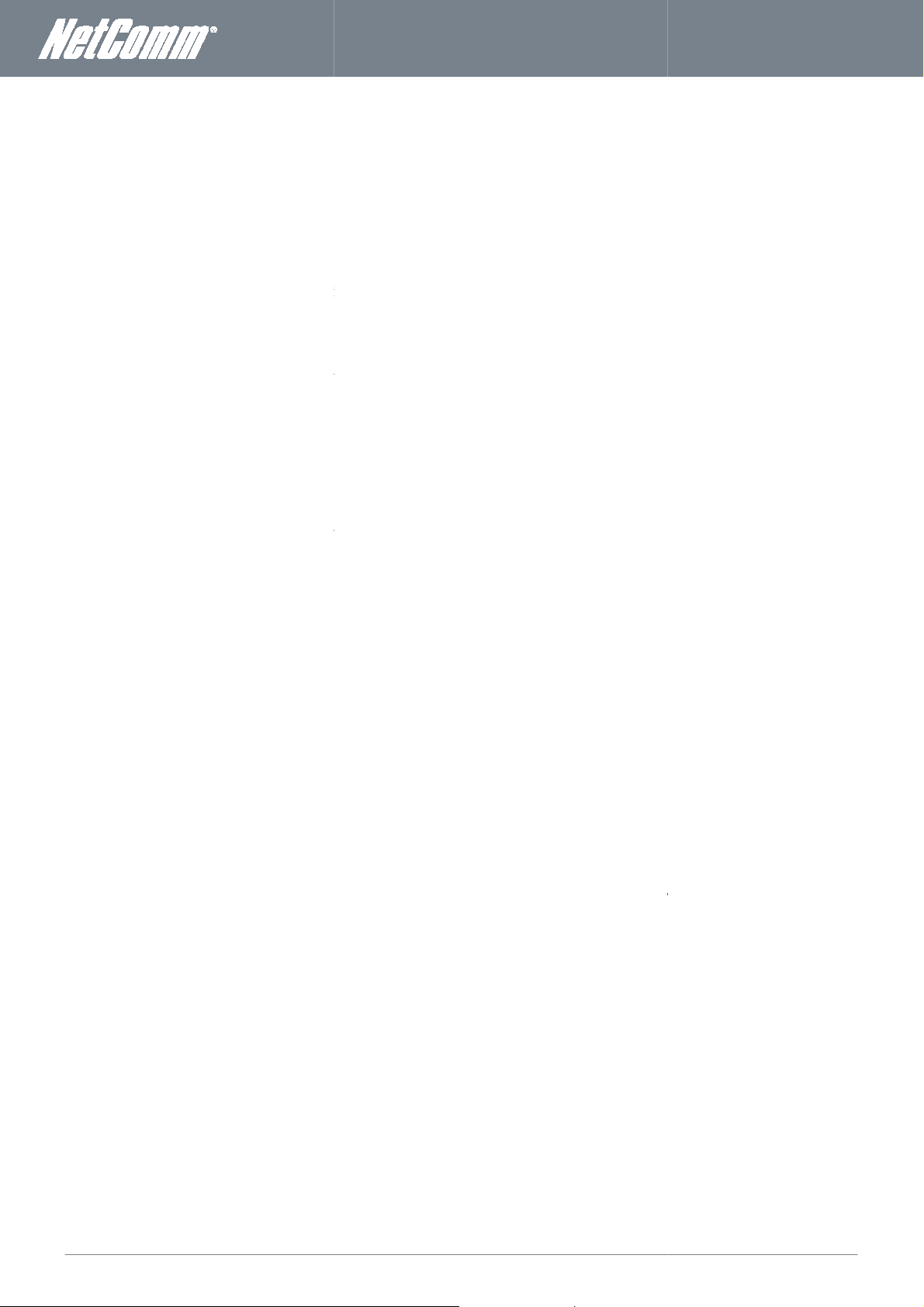
NF3ADV
User Guide
5
Product Introduction
10/100/1000 Gigabit WAN port.
LAN Ethernet port
switched)
Dual Stack IPv6, Static IPv6, DHCPv6, PPPoE, 6 to 4, IPv6 to IPv4 tunnel
00Mbps Wireless
2.4GHz and 5.0GHz Concurrent WiFi
base station with DECT association button.
3G
Protected Setup (WPS) for
rough (PPTP, L2TP, IPSec)
Browser based interface for configu
–
Speeds are dependent on network coverage. See your
aximum wireless signal rate and coverage values are derived from IEEE Standard 802.11g and 802.11n specifications.
age are dependent on network and e
Data and VoIP Gateway
A Power Adapter
If any of these items are missing or damaged, please contact
NetComm
being compatible with 802.11g & 802.11b devices.
and doubl
NetComm
Output) technology to transmit multiple steams of data in a single wireless channel giving you seamles
Robust RF signal travels farther, eliminates dead spots and extends network range. For data prote
encodes all wireless transmissions with WEP, WPA,
With inbuilt DHCP Server & powerful SPI firewall
through. With incredible speed and QoS function of 802.11n,
centric applications like streaming video, gaming, and VoIP telephony allowing you to run multiple media
ith no degradation in performance.
WiFi
Internet access for up to 15 users and simultaneous phone service using
base station for use with cordless phones
an FXO port for PSTN calling and an FXS phone port
options such as WPA and WPA2 data encryption, SPI (Stateful Packet Inspection) Firewall and VPN pass through.
power save features, green/power down functions.
provider coverage maps for more details. The total number of
volume of network traffic, building materials
Wireless Router. This router is compliant with 802.11n
is not only a Wireless Access Point,
connecting
advanced MIMO
protects your computers against intruders and most known Internet
NF3ADV
a WLAN 802.11b/g/n access point
Provider’s
one 10/100
It features the latest security
www.netcommwireless.com
Product Overview
ADSL 2/2+ Integrated Modem.
1 x
3 x 10/100/1000 Gigabit
1 x FXS Voice port (circuit-
1 x FXO port for PSTN calling.
IPv6 Support –
802.11n up to 9
DECT
2 x USB host ports supporting
WiFi
VPN pass-th
Multiple power saving features
1.
affect data speeds. The m
wireless speed and cover
and construction/layout.
.
.
1
(Backward compatible with 802.11b/g).
/4G USB, mass storage file sharing.
simple setup of your wireless network.
.
ration and management.
time of day LED dimming, WiFi
Mobile Broadband (MBB)
nvironmental conditions including but not limited to the
WiFi users can also
The actual
Package Contents
The NF3ADV package consists of:
1 x NF3ADV Dual Band WiFi
1 x 12VDC~2.0
1 x RJ-45 Ethernet LAN Cable.
1 x RJ-11 phone Cable.
Quick Setup Guide.
Wireless Security Card.
Product Features
Congratulations on your purchase of a
modem, has a Gigabit speed WAN port
devices together at incredible speeds.
With speeds of up to 900Mbps, the
content under
the NF3ADV
attacks but provides safe VPN pass-
through the network at the same time, w
The NetComm NF3ADV creates a secure
DECT
port,
.
NetComm customer care.
NF3ADV
The NF3ADV
es as a 3-port full-duplex Ethernet Switch,
NF3ADV Wireless Router uses Dual Band WiFi,
or WPA2 encryption.
the NF3ADV
network router incorporating
your VoIP Service
, three 10/100/1000 Mbps Ethernet ports,
for making and receiving telephone calls,
WiFi while still
but features a built-in ADSL
your wired-Ethernet
(Multi-Input, Multi-
s access to multimedia
ction and privacy,
is ideal for media-
-intense data streams
, which can provide
network. It incorporates a
/1000 Mbps Ethernet WAN
Page 6
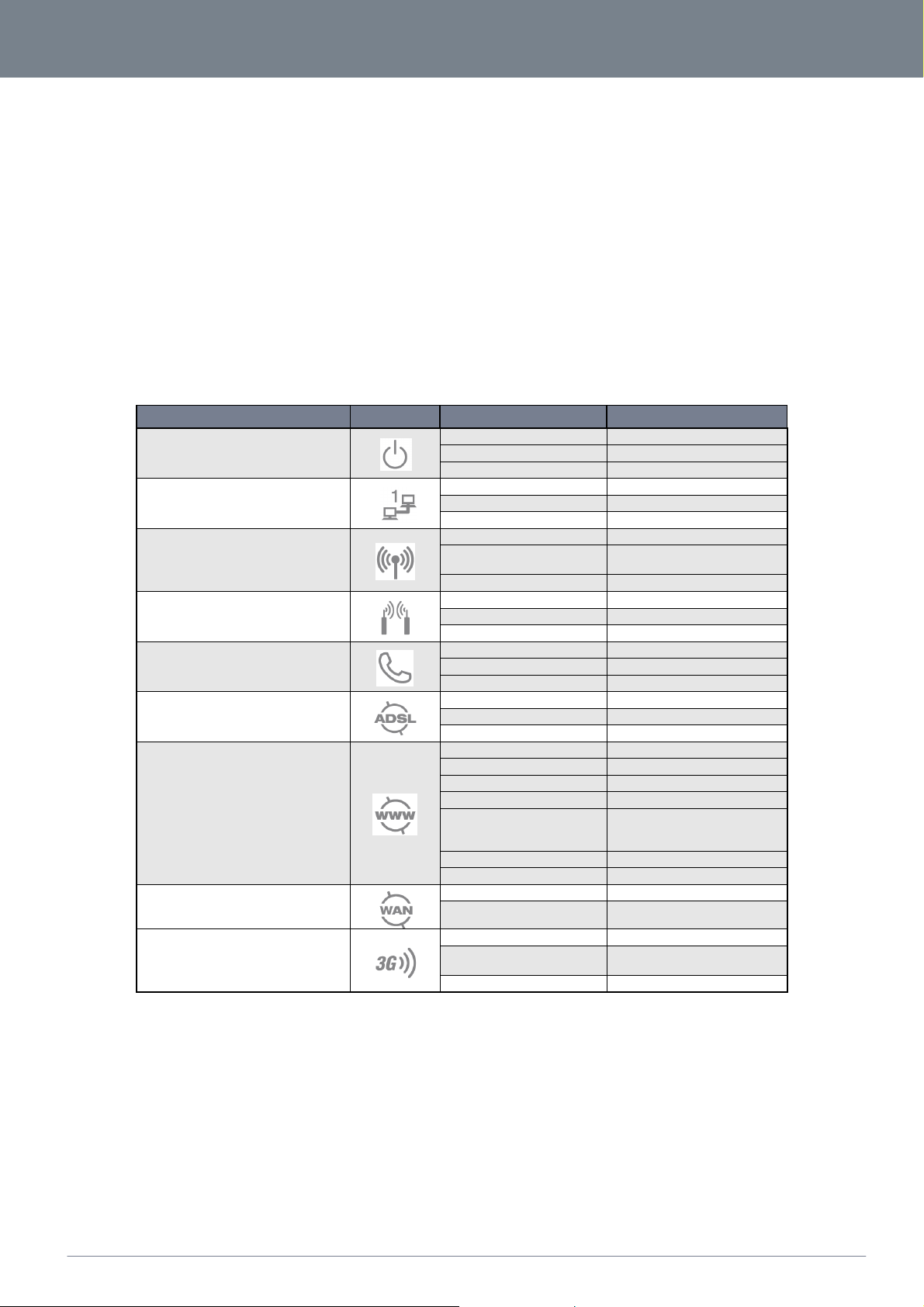
6
NF3ADV User Guide
www.
netcommwireless
.com
NF3ADV
–
Dual Band WiFi Data and VoIP Gateway
Physical Dimensions and
Indicators
LED Indicators
The NF3ADV has been designed to be placed on a desktop. All of the cables exit from the rear for better organization. The display is
visible on the front of the NF3ADV to provide you with information about network activity and the device status. See below for an
explanation of each of the indicator lights.
LED INDICATOR
LED INDICATOR ICON
LED INDICATORLED INDICATOR
Power
Ethernet 1 - 3
WiFi
DECT
VoIP
ADSL Sync
WWW/ Internet Connection
WAN
3G/4G Signal
ICON STATE
ICONICON
Blue Off Powered Off
Table 2 - LED Indicators
Blue Flashing Powering Up.
Blue On Powered On
Blue On Ethernet Link Up
Blue Blinking Traffic on Ethernet Port
Blue Off Ethernet Link Down
Blue On WiFi Enabled
Blue Flashing
Blue Off WiFi Disabled
Blue On Device is in Register Mode
Blue Off Device is not in Register Mode
Blue flashing Device is in Paging Mode
Blue On VoIP Settings are Registered
Blue Off VoIP Settings have not Registered
Blue Flashing VoIP Connecting
Blue On ADSL is in Sync
Blue Off ADSL is not in Sync
Blue Flashing ADSL is Training
Blue On Connected via ADSL
Blue Flashing ADSL Data Traffic
Red On Connected via 3G
Red Flashing 3G Data Traffic
Purple On
Purple Flashing WAN Port Data Traffic
Off Internet connection not Configured
Blue On Ethernet Link Up
Blue Off Ethernet Link Down
Blue On Connected to 3G/4G Network
Blue Off
Blue Flashing Connecting
STATE DESCRIPTION
STATESTATE
DESCRIPTION
DESCRIPTIONDESCRIPTION
WPS PBC connection window
open
Connected via WAN Ethernet port
(e.g. PPPoE up / DHCP lease
received / Static IP Configured )
3G/4G not configured (no dongle
connected)
Page 7
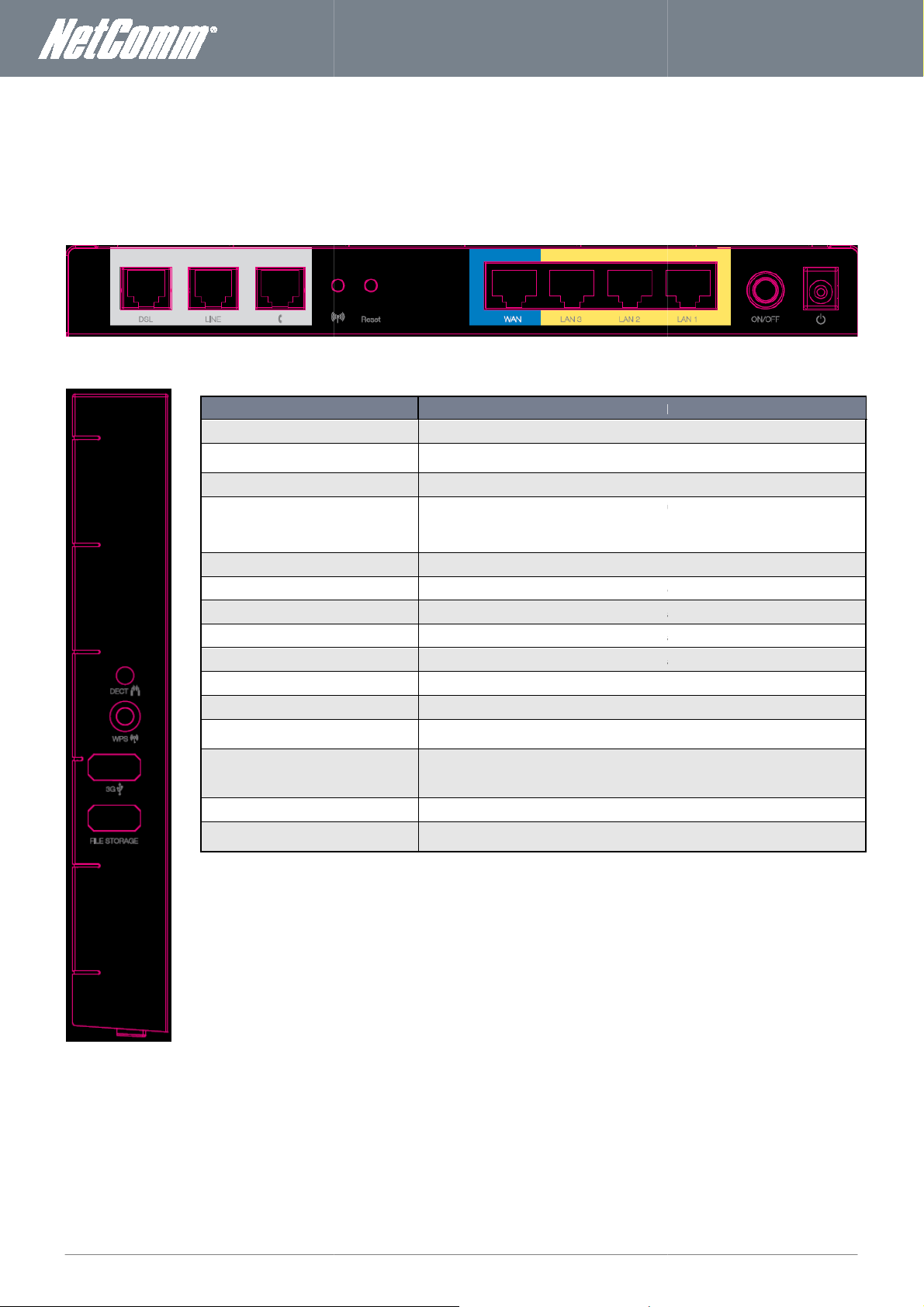
NF3ADV
User Guide
7
The following integrated interfaces are available on the
INTERFACE
INTERFACEINTERFACE
INTERFACE
File Storage
FUNCTION
FUNCTIONFUNCTION
FUNCTION
11 port provides a connection to your PSTN phone line for PSTN pass through
connection to a standard analog
connect function.
seconds to enable the
•
6 seconds to enable the 5.0 Ghz WDS function.
Hold this button down for over 10 seconds to reset
Fixed Line (ADSL/Cable/Satellite) connection
LAN Port for wired Ethernet clients (Computers, Laptops,
LAN Port for wired Ethernet clients (Computers, Laptops,
LAN Port for wired Ethernet clients (Computers, Laptops,
can be used to power up or down the NF3ADV.
designed for use with a DC 12V 3.0
Press the button to connect a cordless phone and use the NF3ADV as a DECT base
connect function
before releasing
before releasing
Insert a 3G/4G USB dongle into this port for Mobile
Insert a USB Hard Disk Drive and the NF3ADV on board file server will make files on the
Table 3: Rear and Side
Panel Interface Connectors
www.netcommwireless.com
Integrated Interfaces
rear of the NF3ADV:
Figure 1: Rear Panel
DSL
Line
Phone
WiFi
Reset
WAN
LAN 3
LAN 2
LAN 1
On/Off
Power
DECT
WPS
3G
The ADSL port for xDSL connectivity.
The RJcalling.
The RJ-11 phone port provides a
Wireless Distribution System push-button-
•
Hold this button in for 1-3
The WAN Ethernet port for a
A
A
A
This switch
The power connector
station.
WiFi Protected System (WPS) push-button-
Hold this button in for 4-
• Hold this button in for 1-3 seconds
• Hold this button in for 4-6 seconds
ue telephone.
2.4 Ghz WDS function
the router to factory default settings.
etc.).
etc.).
etc.).
A Power Adapter
to trigger the 2.4 GHz WPS.
to trigger the 5 GHz WPS.
Broadband connectivity.
to the internet.
Figure 2: Side Panel
drive available across all networked connections.
Page 8
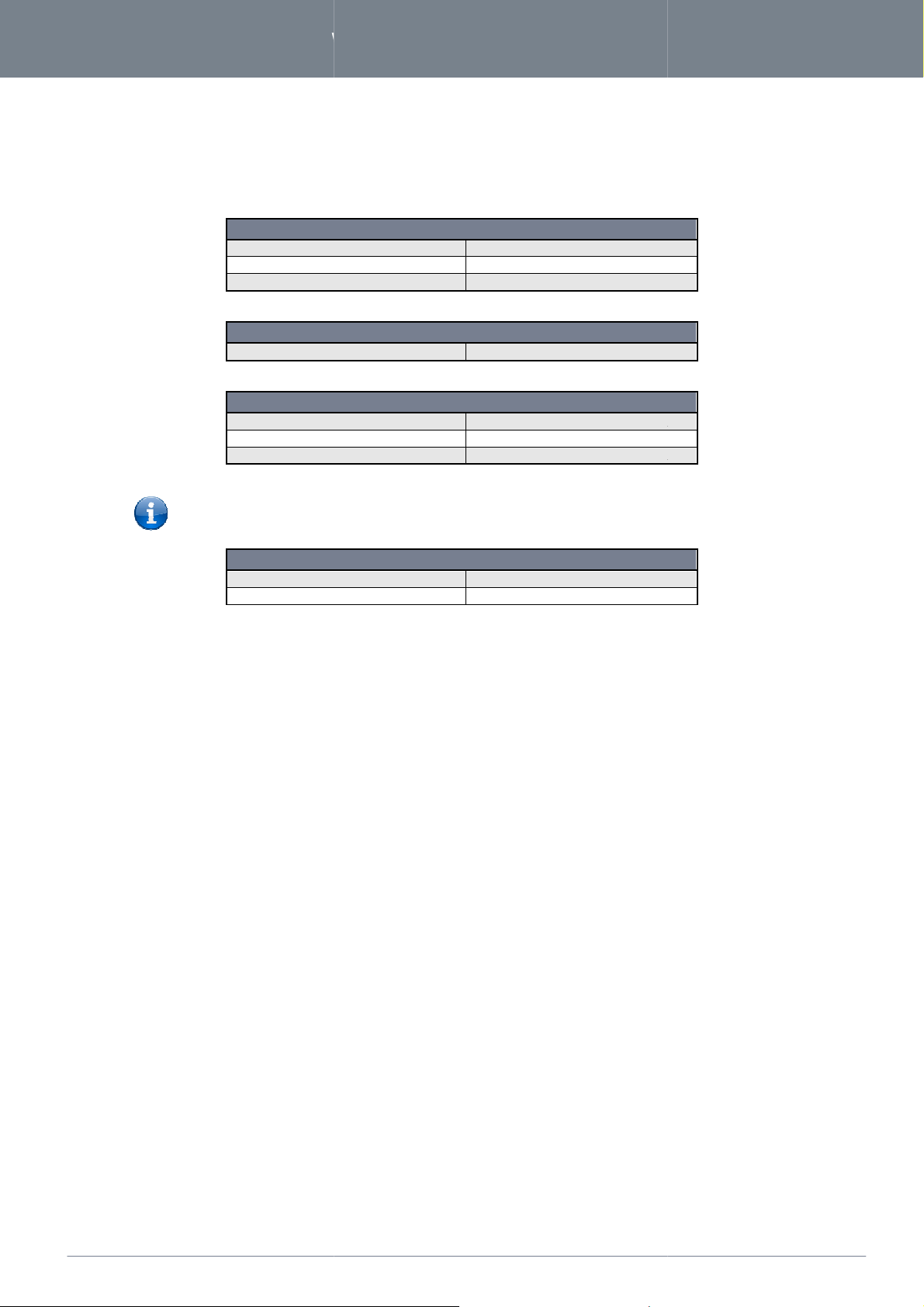
www.
netcommwireless
.com
NF3ADV
–
Dual Band WiFi Data and VoIP Gateway
Default Settings
The following tables list the default settings for the
NF3ADV
Refer to the included wireless security card
Refer to the included wireless security card
.
8
NF3ADV User Guide
NF3ADV
Static IP Address:
Subnet Mask:
Default Gateway:
WAN mode:
SSID:
Security:
Security Key:
For security purposes, each
Username:
Password:
NF3ADV.
LAN (MANAGEMENT)
192.168.1.1
255.255.255.0
192.168.1.1
Table 4 - LAN Management Default Settings
WAN (INTERNET)
DHCP
Table 5 - WAN Port Default Settings
WIRELESS (WIFI)
(
WPA-PSK/WPA2-PSK
(
Table 6 – WiFi Default Settings
comes with a unique SSID that varies by a 4 digit number at the end
NF3ADV WEB INTERFACE ACCESS
admin
admin
Table 7 - Web Interface Default Settings
)
)
e.g. SSID: “NetComm Wireless XXXX”
Page 9
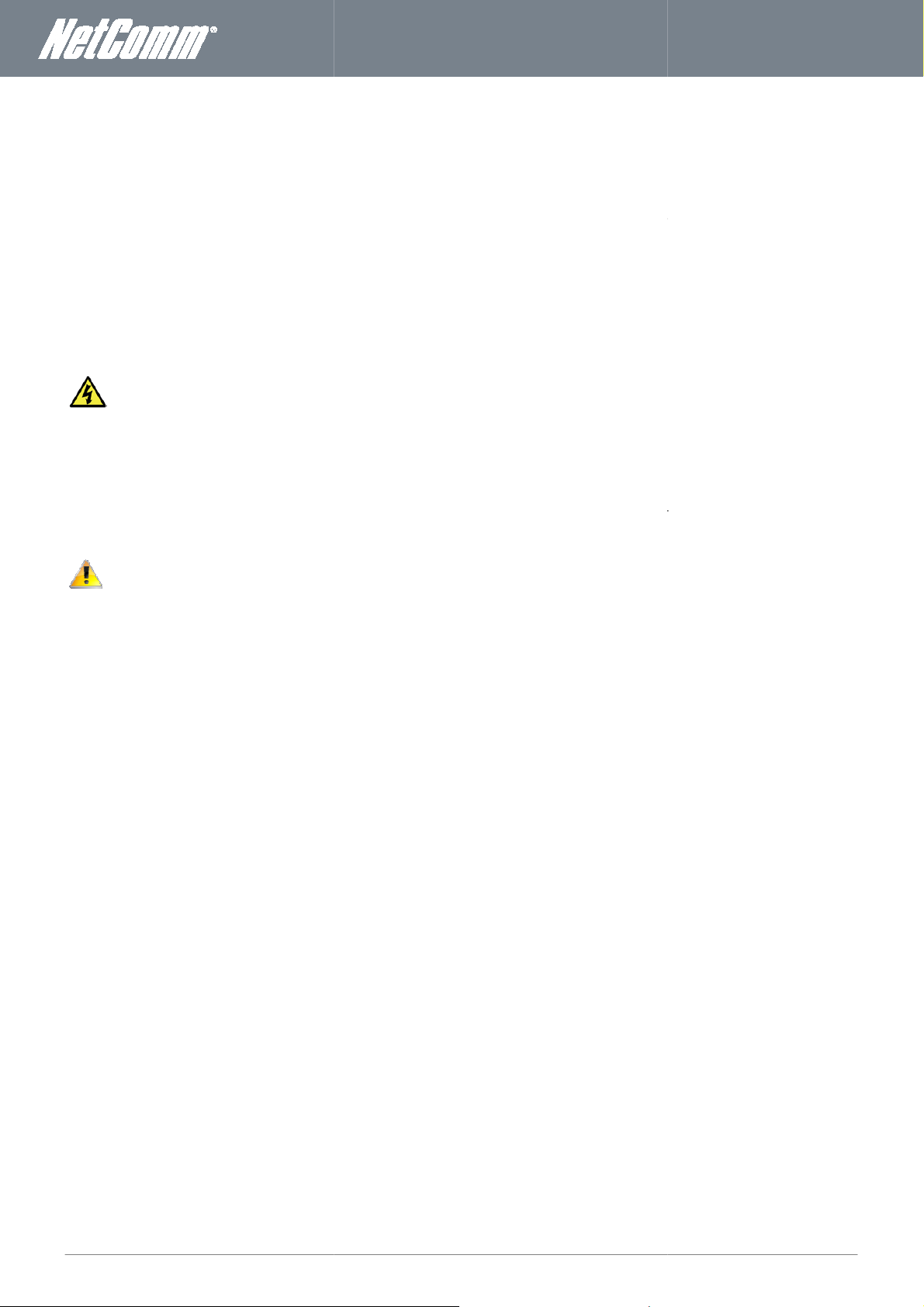
NF3ADV
User Guide
9
Safety and Product Care
With reference to unpacking, installation, use and maintenance of your electronic device, the following basic guidelines are
o not use or install
laundry tub, or near a swimming pool. Also, do not expose the equipment to rain or damp areas (e.g. a wet basement).
Do not connect the power supply cord on elevated surfaces. Allow it to
path and no heavy items should be placed on the cord. In addition, do not walk on, step on or mistreat the cord.
To safeguard the equipment against overheating, make sure that all openings in the unit that
Disconnect the power line from the device before servicing.
Transport and Handling
, it is recommended to return the product
In the event the product needs to be returned, ensure it is securely packaged with appropriate padding to prevent
For example, near a bathtub, kitchen sink,
lie freely. There should be no obstructions in its
the original packaging. This ensures the product will not
www.netcommwireless.com
recommended:
To avoid fire or shock hazard d
unobstructed.
WARNING
this product near water.
offer exposure to air are
When transporting the NF3ADV
be damaged.
damage during courier transport.
in
Page 10
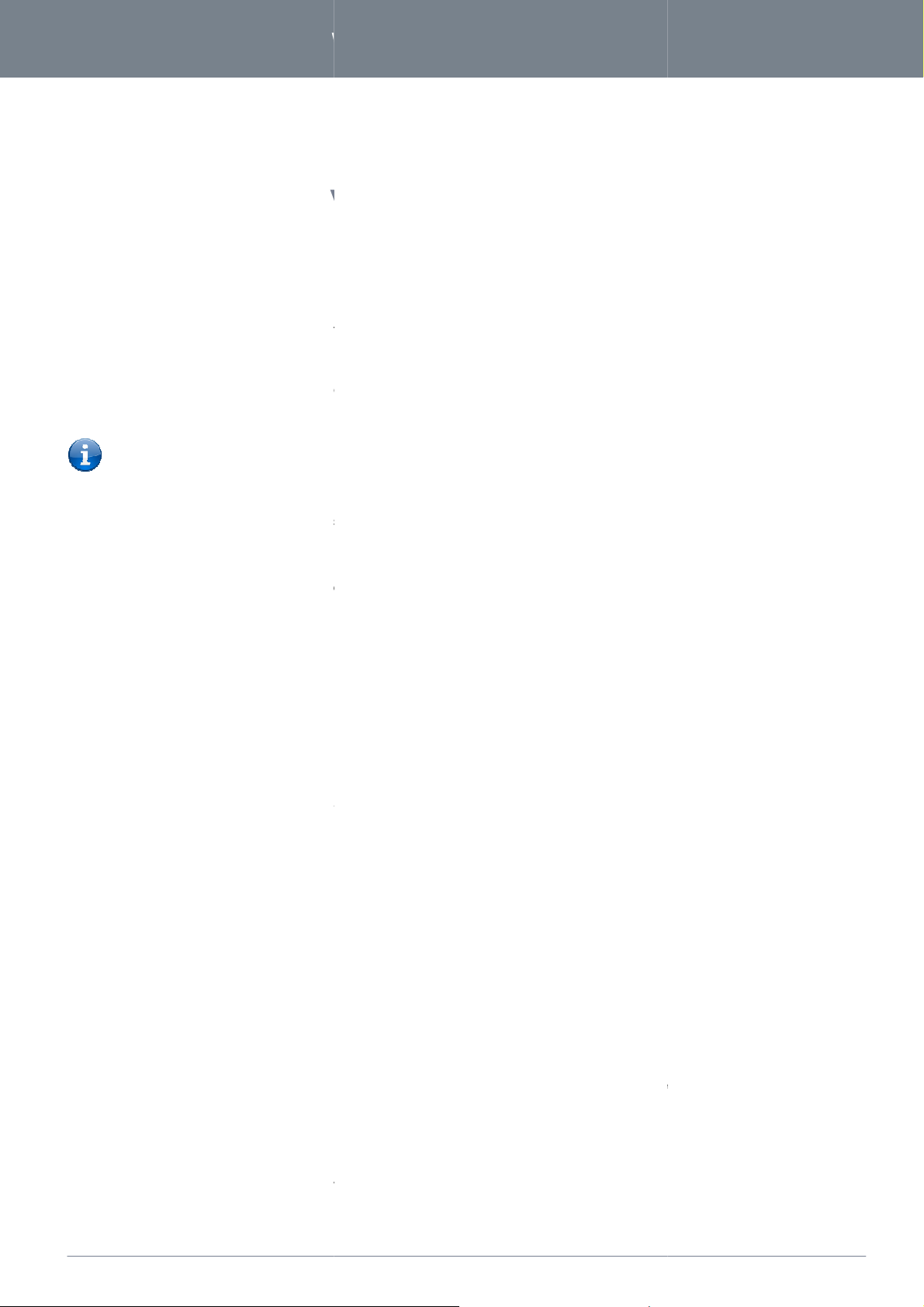
www.
netcommwireless
.com
NF3ADV
–
Dual Band WiFi Data and VoIP Gateway
Installation and Configurat
NF3ADV
NF3ADV
NF3ADV
. Your wireless connection and performance will degrade as the distance between your
devices increases. This may or may not be directly noticeable, and is greatly affected by the individual installation environ
If you have concerns about your network’s performance that might be related to range or obstruction factors, try moving the
computer to a position between three to five meters from the
le some of the items listed below can affect network performance, they will not prohibit your wireless
f you are concerned that your network is not operating at its maximum effectiveness, this
rience difficulties connecting wirelessly between your
If the wireless network adapters of your wireless devices support 5GHz bandwidth try changing from the 2.4GHz
nd on the router.
storey homes, place the
on an upper floor.
near a cordless telephone that operates at the sam
Avoid obstacles and interference
near devices that may emit radio
tinted windows
If your wireless signal seems weak in some spots, make sure that objects such as those listed above are not blocking
the signal’s path (between your
If the performance of your wireless network is impaired after considering the above issues, and you have a cordless phone:
Try moving cordless phones away from your
nplug and remove the battery from any cordless phone that operates on the 2.4GHz band (check manufacturer’s
information). If this fixes the problem, your phone may be interfering with the
If your phone supports channel selection, change the channe
network. For example, change the phone to channel 1 and move your
manual for detailed instructions.
If necessary, consider switching to a 900MHz or 5GHz
Choose the “Quietest” Channel for your Wireless Network
In locations where homes or offices are close together, such as apartment buildings or office complexes, there may be wireles
networks nearby that can conflict with your wireless ne
wireless adapter to locate any other wireless networks that are available (see your wireless adapter’s user manual), and swit
Router and computers to a channel as far away
Experiment with more than one of the available channels
r wireless devices.
devices will be stronger the closer your connected devices are to
in order to see if distance is the problem.
, please try the following steps:
on a floor that is as close to the centre of the home as possible. This may
e radio frequency as the
such as microwave ovens. Dense objects that can inhibit
enabled computers.
l on the phone to the farthest channel from your wireless
to channel 11. See your phone’s user
twork. Use the Site Survey capabilities found in the Wireless Utility of your
Alternately try using a
, in order to find the clearest connection and avoid interference
10
NF3ADV User Guide
ion of
the
Placement of your
The wireless connection between your
your NF3ADV
Please note: Whi
network from functioning. I
checklist may help.
If you expe
wireless band to the 5GHz ba
In multimean placing the NF3ADV
Try not to place the NF3ADV
(2.4GHz).
Avoid placing your NF3ADV
wireless communication include:
Refrigerators.
Washers and/or dryers.
Metal cabinets.
Large aquariums.
Metallic-based, UV-
and your WiFi
NF3ADV
WiFi Devices and your NF3ADV
NF3ADV
“noise”,
.
wireless devices and the NF3ADV).
NF3ADV and connected
ment.
NF3ADV
Cordless Phones
U
from other networks as possible.
from neighbouring cordless phones or othe
NF3ADV and your wireless-
cordless phone.
and bands
NF3ADV.
NF3ADV
different wireless band.
s
ch your
Page 11
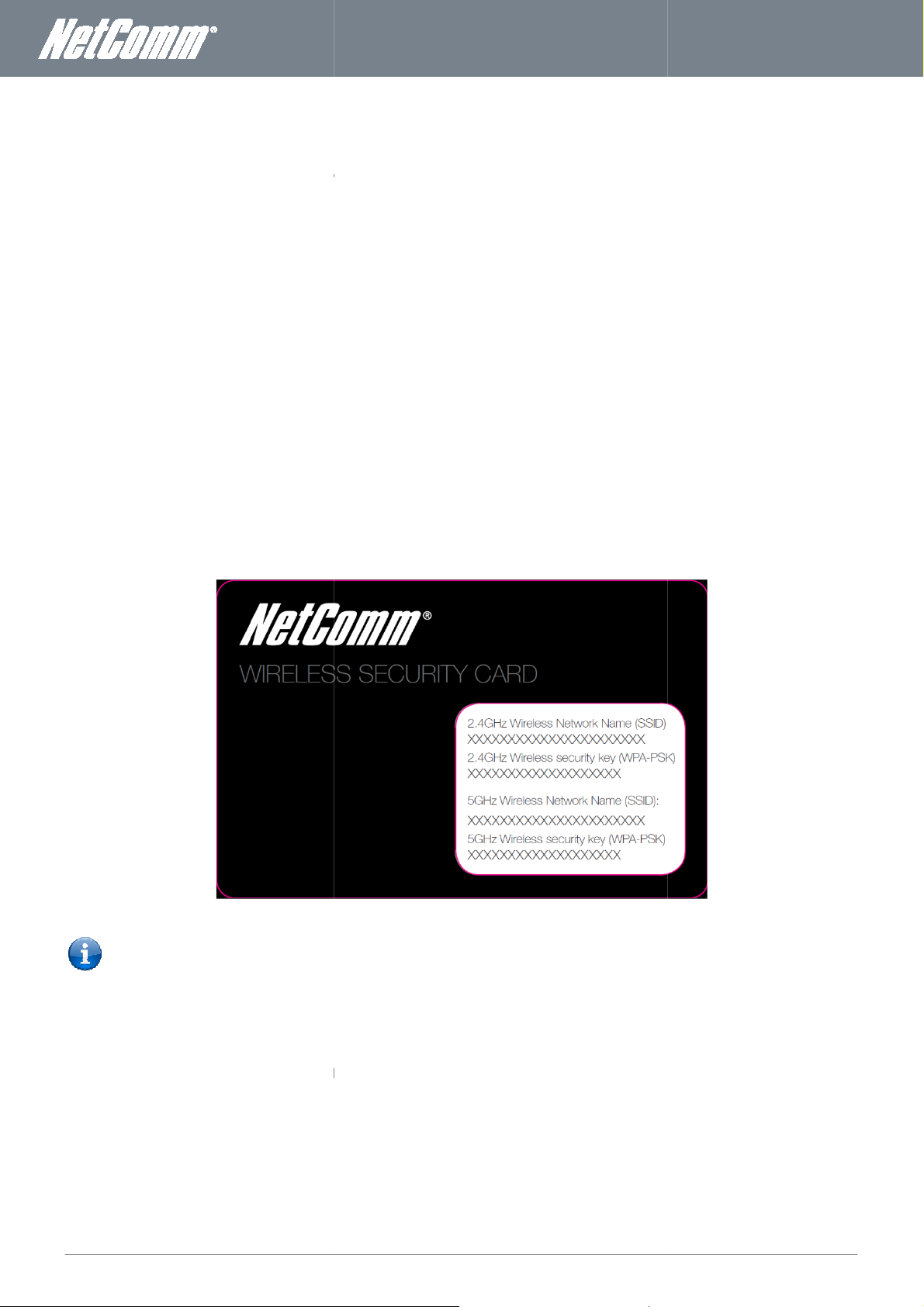
NF3ADV
User Guide
11
Insert an Ethernet LAN cable from the WAN port of the
ctionality, connect a standard
an RJ
Connect the power adapter to the Power socket on the back of the
Plug the power adapter into the wall socket and switch on the power.
mately 60 seconds for the
n Ethernet
Connect the Ethernet cable provided to the port marked LAN at the back of the
Connect the other end of the yellow Ethernet cable to your computer.
Wait approximately 30 seconds for the connection to establish.
http://
s) for both the Username and Password and click on the Login button.
up wizard
After the setup process is completed, you will be connected to the Internet.
is enabled on your device (computer/laptop/Smartphone).
Scan for wireless networks in your area and connect to the network name that matches the Wireless network name found
on the Wireless Security Card (included in the box).
Please note: For security purposes, each
Security Key. The included Wireless Security Card lists these
s security settings, enter the w
Wait approximately 30 seconds for the connection to
type http://
Enter “admin” (without quotations) as both the Username and Password and press the Login button.
NF3ADV
After the setup process is completed, you will be connected to the Internet.
WiFi
to a LAN port on your modem/switch/hub.
11 Cable provided.
cable from any wall jack to the FXO Line port of the
Wireless
as
ireless security key listed on your Wireless Security Card.
www.netcommwireless.com
Hardware installation
1.
2. For VoIP fun
3. For PSTN pass-through connect
4.
5.
6. Wait approxi
NF3ADV
analogue telephone to the FXS port using the RJ-
-11
NF3ADV.
NF3ADV to power up.
NF3ADV.
Connecting via a
1.
2.
3.
4. Open your Web browser and type
5. Enter “admin” (without quotation
6. Follow the steps of the start-
7.
Connecting wirelessly
1. Ensure WiFi
2.
cable
NF3ADV.
192.168.1.1 into the address bar and press enter.
to set up your NF3ADV.
XXXX) and Wireless
shown in the screenshot
above.
3. When prompted for your wireles
4.
5. Open your Web browser and
6.
7. Follow the steps to set up your
8.
9. To connect additional devices via
Figure 3 - Included Security Card
NF3ADV has a unique SSID (such as NetComm
fields instead of the xxxxx’s
be established.
192.168.1.1 into the address bar and press enter.
.
, repeat steps 1 through 4.
Page 12
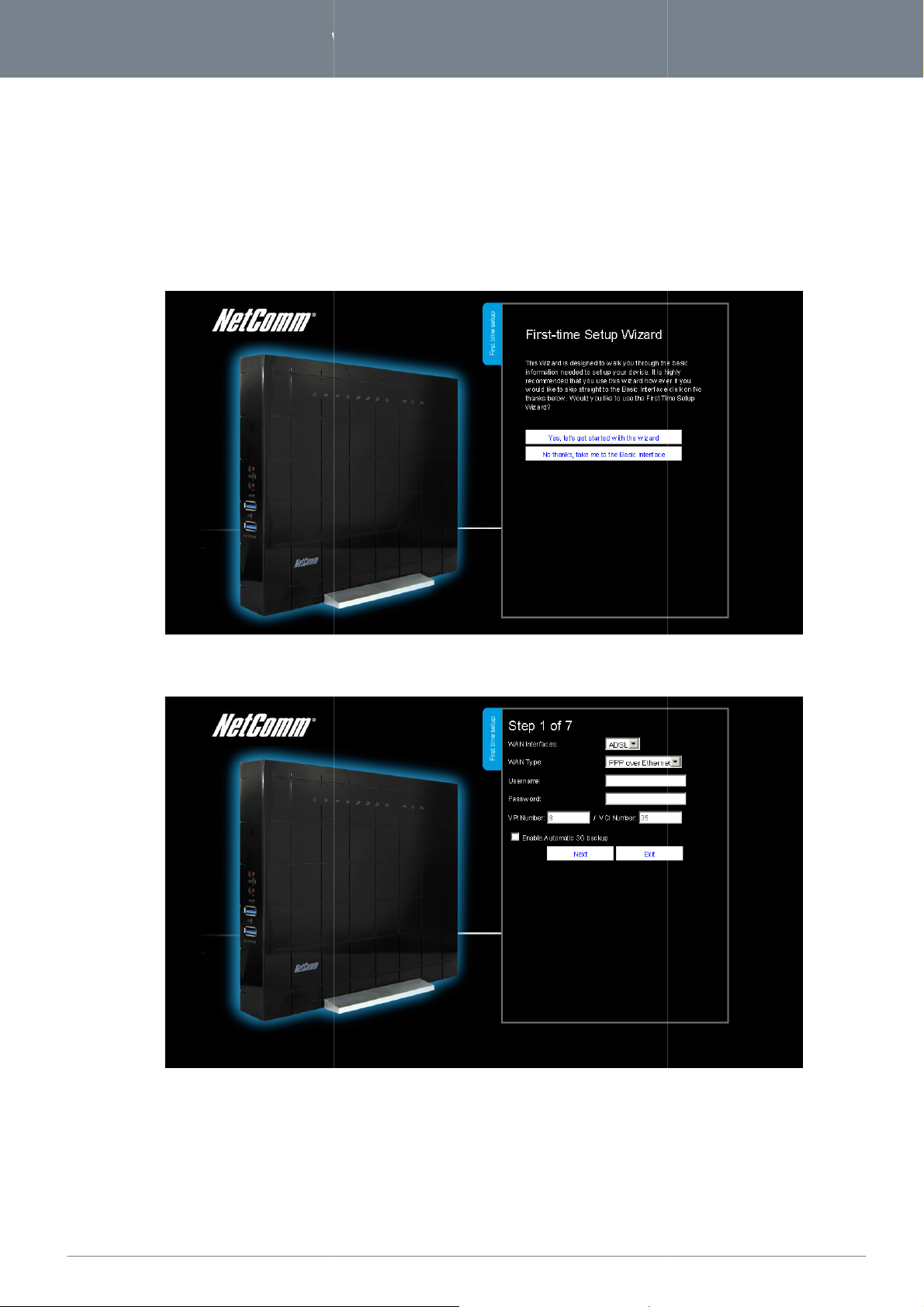
www.
netcommwireless
.com
NF3ADV
–
Dual Band WiFi Data and VoIP Gateway
First Time Simple Configuration Wizard
for the first time, you will be presented with the
screenshot below. This wizard can be skipped by clicking on the link
run the Setup Wizard again anytime after first use by selecting the
in the Advanced View of the management console.
ADSL or
the setup wizard
up Wizard” as shown in the
“No thanks, take me to the Basic Interface”,
“Startup Wizard” option under the
the WAN Interface as
12
NF3ADV User Guide
When you log in to your NF3ADV
screenshot below. You can re“Toolbox” menu
NF3ADV “Set-
shown on the
Select your WAN interface – WAN,
Press the Next button to continue
Figure 2: Setup Wizard - Start
Figure 4: Setup Wizard Step 1 - WAN Interface - ADSL
3G. The example above shows
.
an ADSL connection.
Page 13
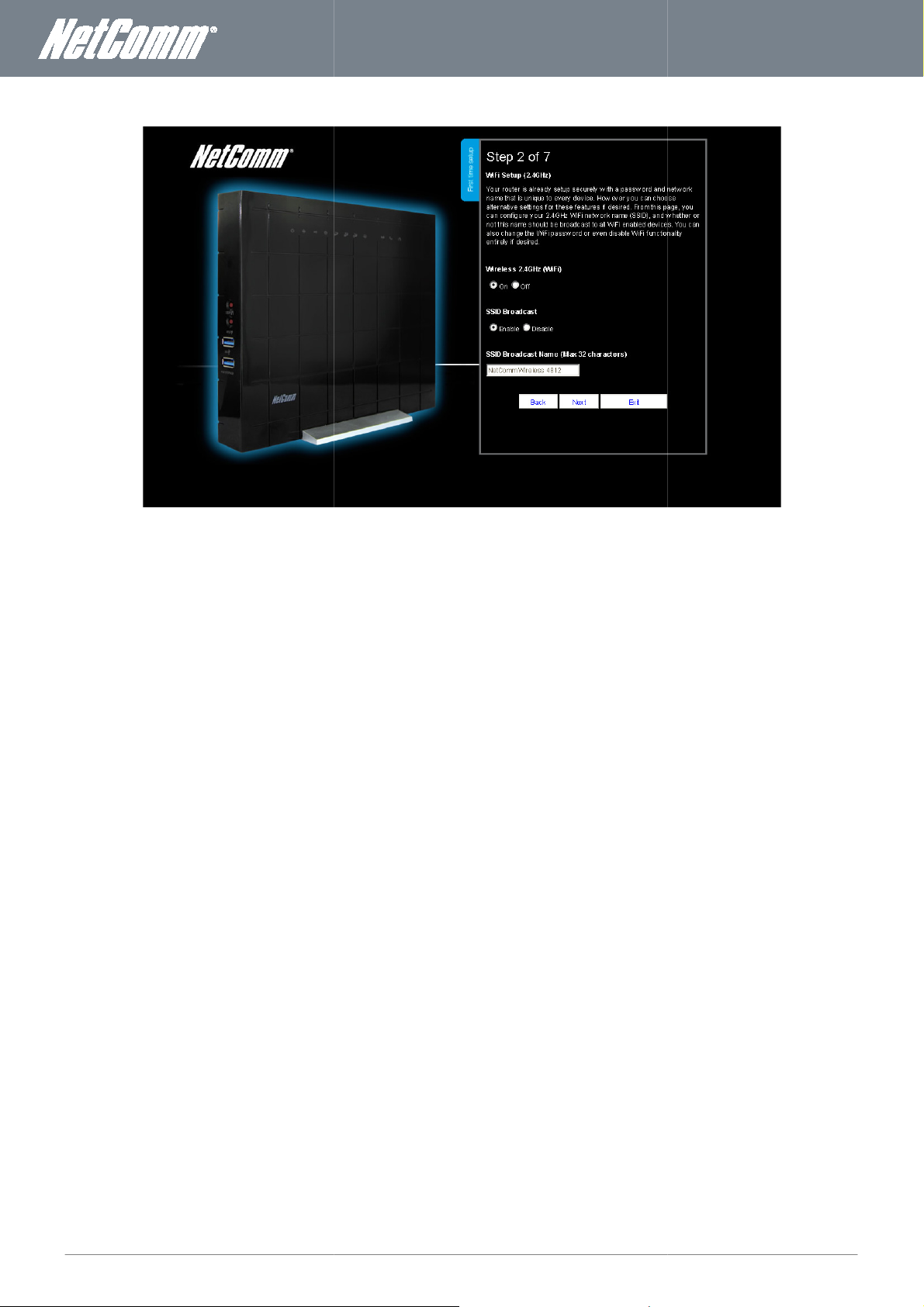
NF3ADV
User Guide
13
2.4GHz wireless setting
is set to “On” by default. Changing this option to “Off” will turn off the wireless feature and you will not be able to conne
NF3ADV
SSID Broadcast Name (Max 32 Characters):
The SSID (Service Set Identifier) is the name of your wireless network. Use a unique name to identify your wireless network s
your wireless clients. This field is case sensitive and can be up to 32 characters. You should change
will not be able scan and detect your
www.netcommwireless.com
This page allows you to customize the
Wireless (WiFi):
WiFi
your NF3ADV via 2.4 GHz WiFi.
SSID Broadcast:
Select ‘Disable’ to hide the SSID of the
you can easily connect from
the default SSID for added security.
Click “Next” to continue.
Figure 5: Setup Wizard Step 2 - 2.4 GHz WiFi Setup
s of the NF3ADV.
. If disabled, other people
ct to
NF3ADV’s SSID.
o that
Page 14
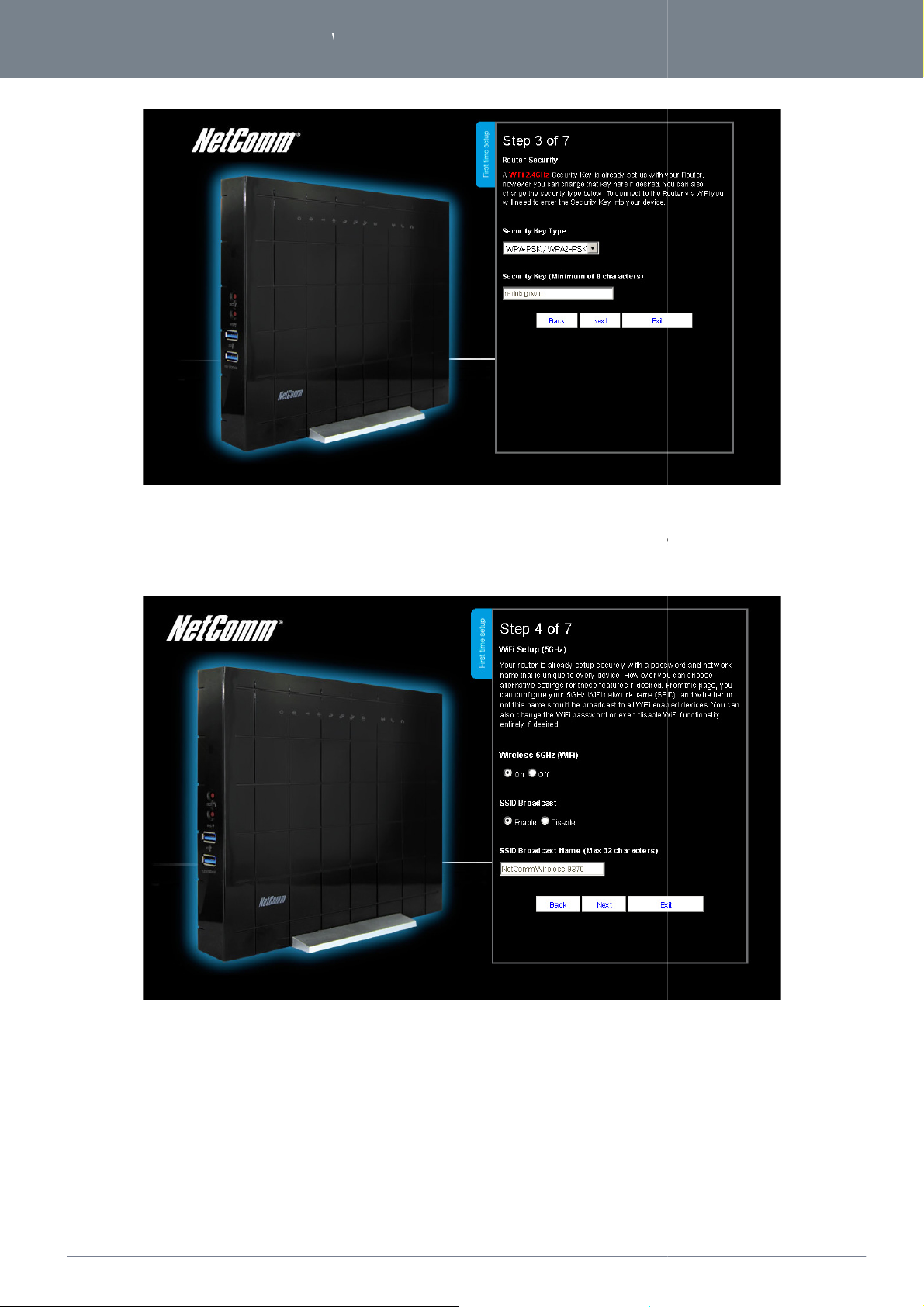
www.
netcommwireless
.com
NF3ADV
–
Dual Band WiFi Data and VoIP Gateway
Figure
the 2.4 GHz
AES) can prevent unauthorized access to your wireless network. Please enter the Security Ke
or leave this field unchanged to use the default Security Key. Click “Next” to continue.
5.0 GHz wireless set
is set to “On” by default. Changing this option to “Off” will turn off the wireless feature and you will not be able to conne
NF3ADV
. Setting a strong wireless security level (such
isabled, other people will not be able scan and detect your
14
NF3ADV User Guide
This page allows you to configure
as WPA-PSK -
6 - Setup Wizard Step 3 – 2.4 GHz WiFi Security Settings
WiFi security settings for the NF3ADV
y that you wish to use,
Figure 7: Setup Wizard Step 4 - 5.0 GHz WiFi Setup
This page allows you to customize the
ting of the NF3ADV.
Wireless (WiFi):
WiFi
your NF3ADV via 5.0 GHz WiFi.
SSID Broadcast:
Select ‘Disable’ to hide the SSID of the
. If d
ct to
NF3ADV’s SSID.
Page 15
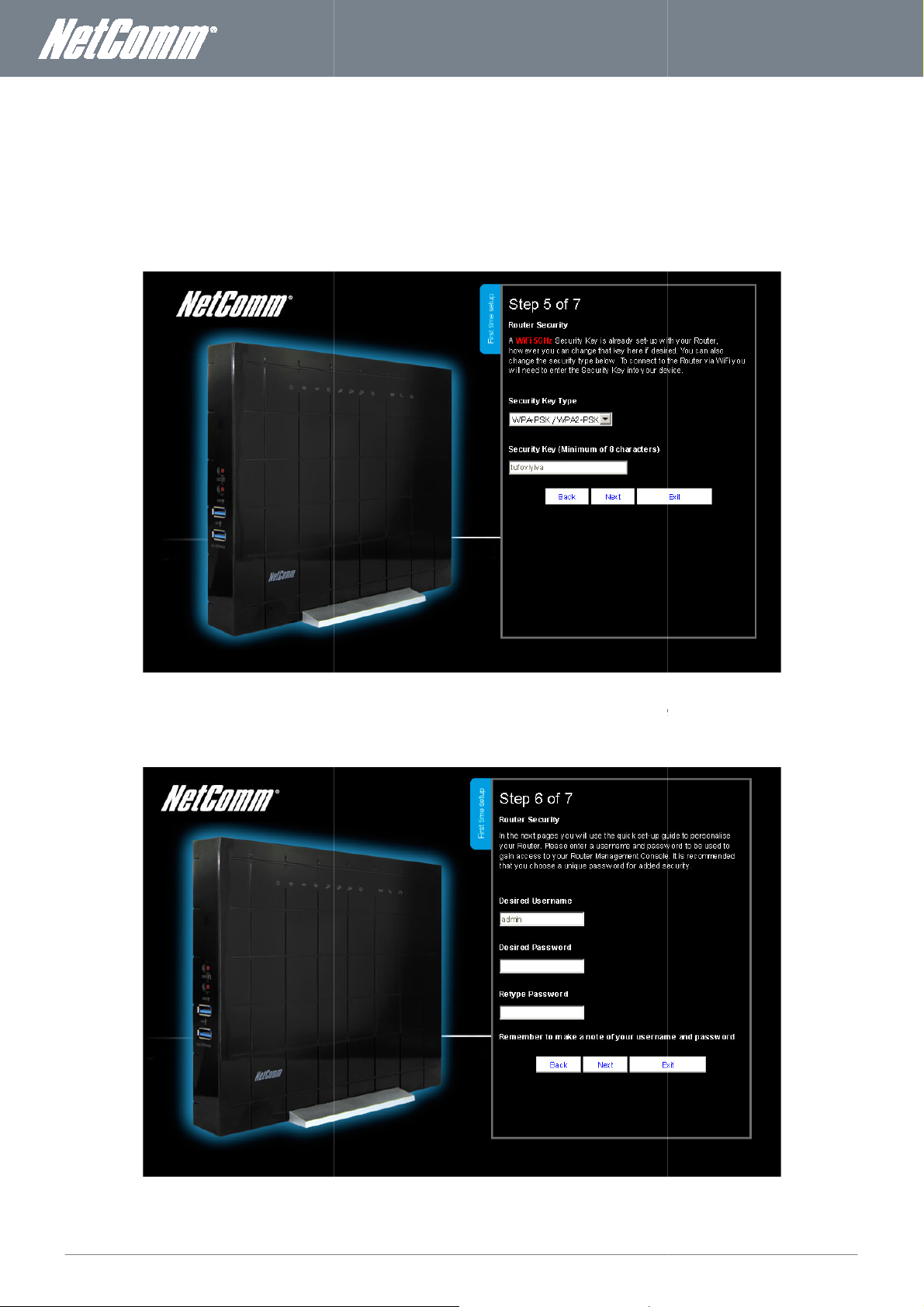
NF3ADV
User Guide
15
SSID Broadcast Name (Max 32 Characters):
The SSID (Service Set Identifier) is the name of your wireless network. Use a unique name to identify your wireless network s
n easily connect from your wireless clients. This field is case sensitive and can be up to 32 characters. You should change
the 5.0 GHz
AES) can prevent unauthorized access to your wireless network. Please enter the Se
or leave this field unchanged to use the default Security Key. Click “Next” to continue.
. Setting a strong wireless security level (such
curity Key that you wish to use,
www.netcommwireless.com
you ca
the default SSID for added security.
Click “Next” to continue.
o that
This page allows you to configure
as WPA-PSK -
Figure 7: Setup Wizard Step 5 - 5.0 GHz Wireless Security Setup
WiFi security settings for the NF3ADV
Figure 8: Setup Wizard Step 6 - Router Security Settings
Page 16
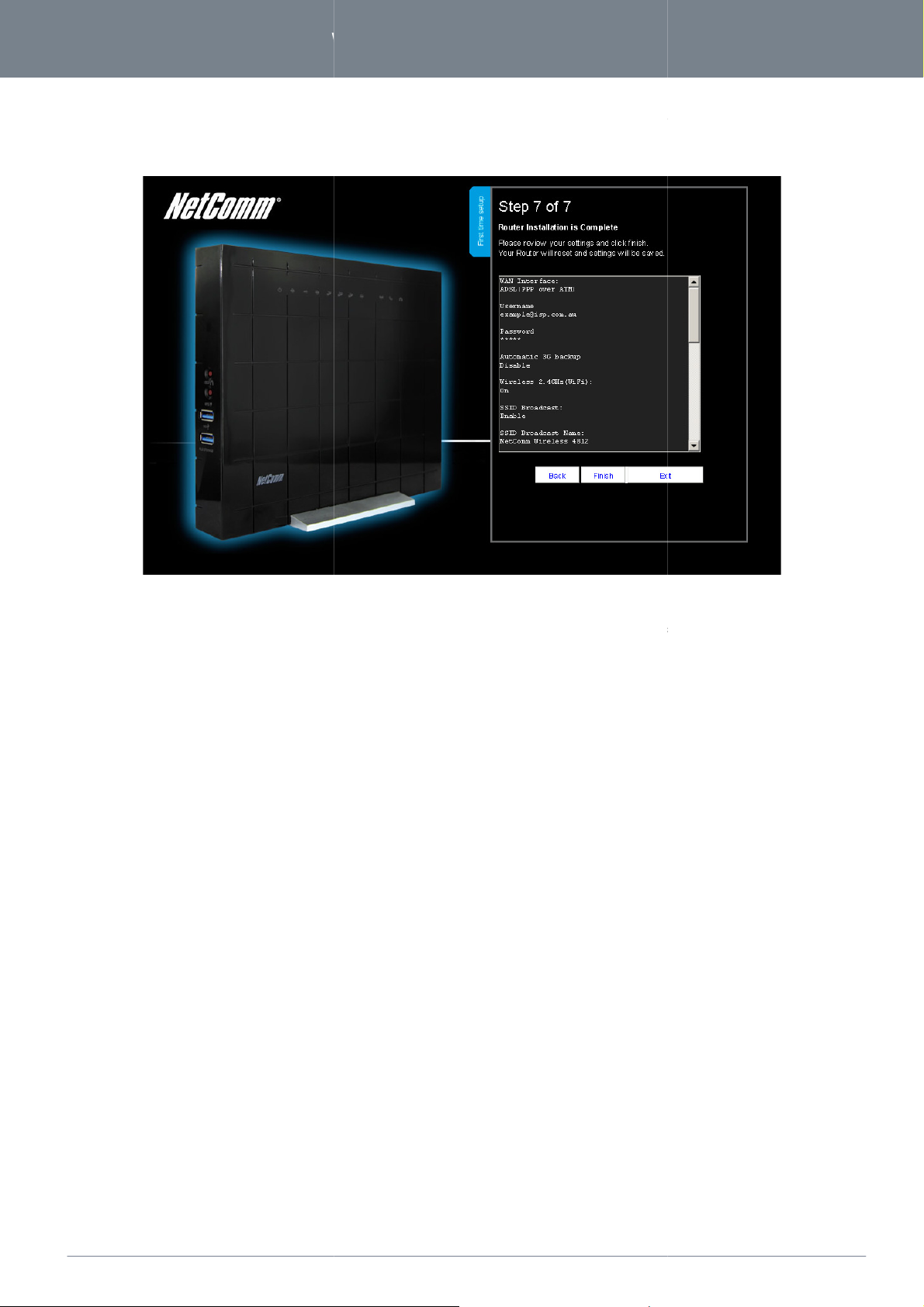
www.
netcommwireless
.com
NF3ADV
–
Dual Band WiFi Data and VoIP Gateway
Setup Wizard the admini
router management page. Enter the Desired Username and Desired Password, retyping the desired Password in the Retype
Password field to confirm the new password. Click Next to
Review your settings then click “Finish” to save configuration. Click “Back” if you want to make
will save your configuration and reb
will be guided back to the management console once the process is complete.
stration password for the router can be set to prevent
changes.
. Please wait as this process takes about 2 minutes. You
16
NF3ADV User Guide
In Step 6 of the NF3ADV
unauthorized access to the
continue the setup wizard.
After clicking Finish, the NF3ADV
Figure 9: Setup Wizard Step 7 - Summary
any
oot
Page 17

NF3ADV
User Guide
17
Management Console Login
After first time setup, the management console will be password protected to prevent unauthorized access to the configuration
view the status and make changes to your
Open your web browser (e.g. Internet Explorer/Firefox/Safari) and navigate to http://
Enter the username and password configured during the first time setup and click
details have
Please note: If you forget the username and password you selected during the
button for over 10 seconds will restart the unit with
In the event that your Internet connection becomes unavailable and no fail over serv
Management console page will display when attempting to browse to an Internet site.
, please fo
.1
button
set
the original settings (username: admin /
www.netcommwireless.com
Procedure
settings of your NetComm NF3ADV.
To log in to the management console,
1.
2.
and password “admin” if these
Please note:
the NetComm NF3ADV
NF3ADV
192.168.1
the Submit
not been customized. Click “Login” to continue.
NF3ADV
llow the steps below:
. Use the default username
-up process, holding the reset
password: admin).
ice has been configured,
Figure 10: Basic View – Login
Page 18
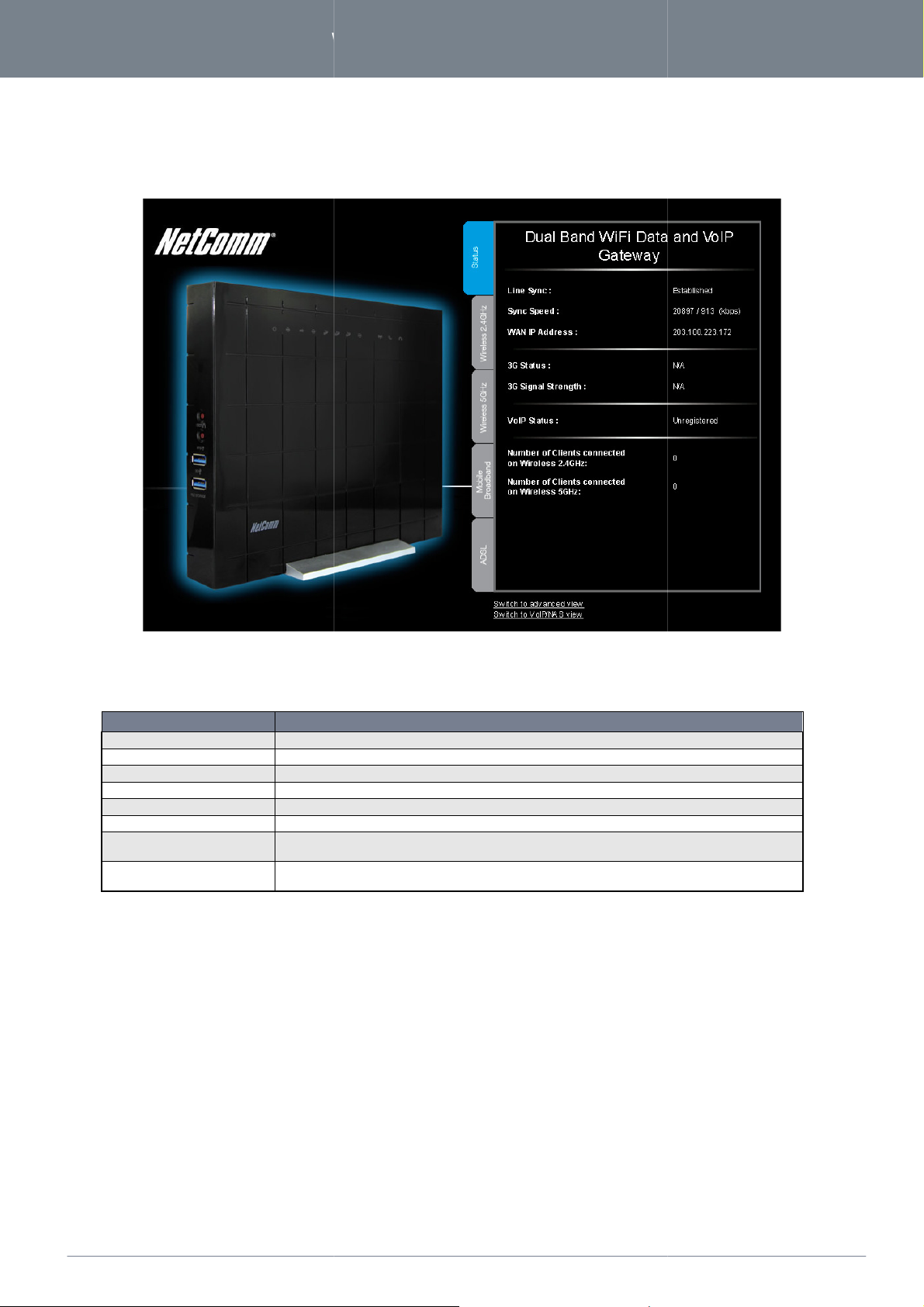
www.
netcommwireless
.com
NF3ADV
–
Dual Band WiFi Data and VoIP Gateway
The basic status page provides basic system related information. It can be accessed by clicking on the “Switch to Basic view”
shows the current primary Internet connection, WAN/LAN status, MBB connection status
and number of wireless clients currently connected
line sync status of the
The current
The current
The current status of the 3G connectivity is listed here.
The current signal strength of the MBB (Mobile Broadband) service connection.
An indication as to whether the SIP settings have registered successfully.
This field indicates
This field indicates how many wireless devices are connected on the NF3ADV’s 5 GHz wireless frequency.
how many wireless devices are connected on the NF3ADV’s 2.4 GHz wireless frequency.
18
NF3ADV User Guide
Basic View - Status
button from the top of the status page.
The status page
(dBm), VoIP Status
OPTION
Line Sync The
Sync Speed
WAN IP Address
3G Status
3G Signal Strength
VoIP Status
Number of Clients connected on
Wireless 2.4 Ghz
Number of Clients connected on
Wireless 5 GHz
Figure 11: Basic View – Status
, current Signal Strength
.
DEFINITION
current ADSL WAN type set on the NF3ADV.
downstream and upstream speed of the ADSL WAN type.
IP Address that has been assigned to the WAN interface.
Table 8: Basic View - Status Settings
Page 19
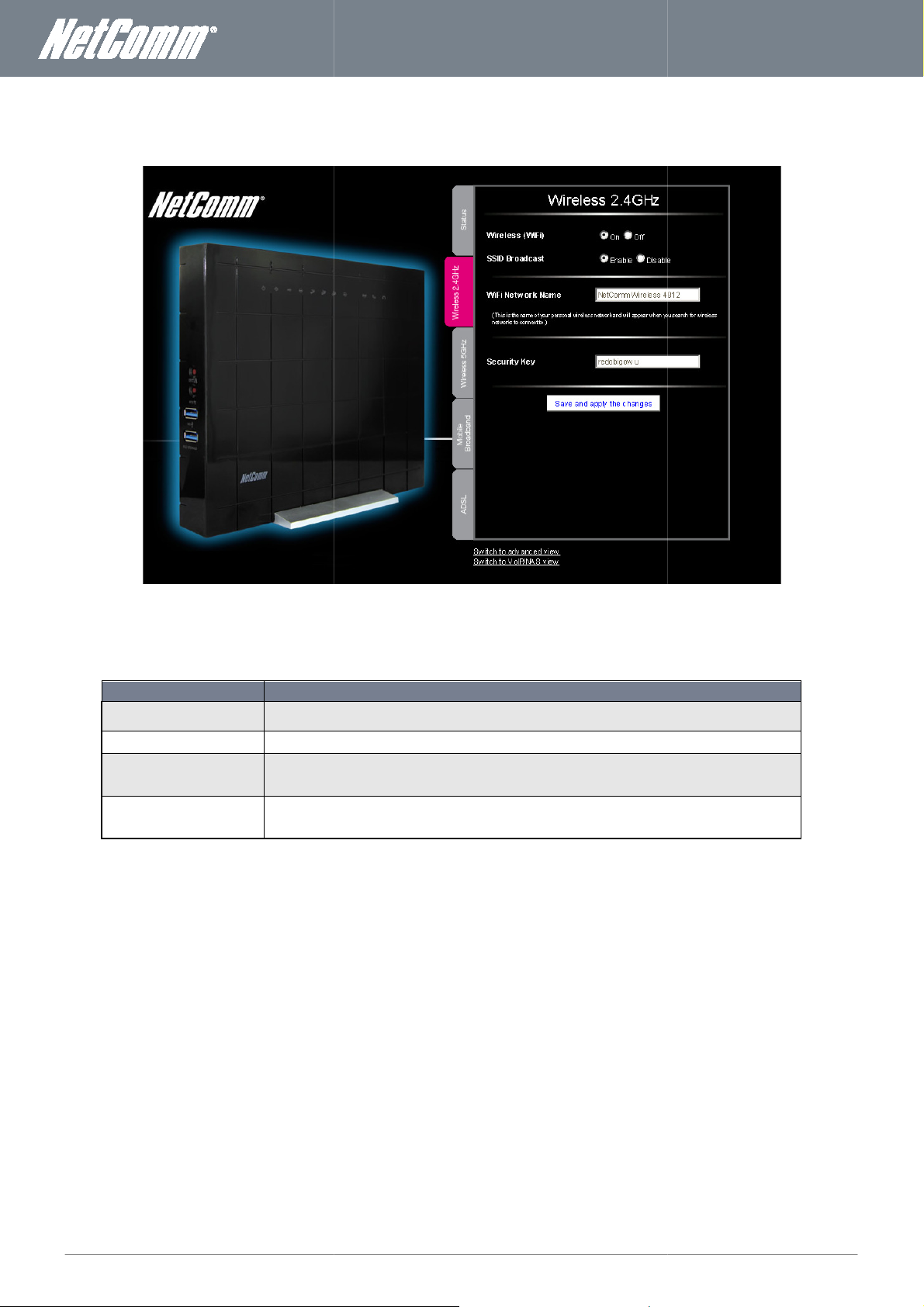
NF3ADV
User Guide
19
Wireless
2.4 GHz
Wireless Network Name (SSID) or the
to the settings, click the “Save and apply changes” button to make these changes active.
Changing this option to Off will turn off the
NF3ADV
Select whether the NF3ADV will broadcast the SSID (Network Name) for any wireless
The SSID (Service Set Identifier) is the name of your wireless network. Use a unique name to identify your
wireless device so that you can easily connect to it from your wireless clients. This field is case se
can be up to 32 characters long.
Enter your chosen Wireless Security key here. The default WPA
card and on the Product ID on the bottom of the
on this page, the key will revert to the default if the
ling the
Wireless Security key.
and you will not be able to connect to
PSK key is printed on the wireless security
. Please note that whilst the key can be customized
is reset to factory default settings.
www.netcommwireless.com
Basic View - 2.4 GHz
This page allows you to configure basic
functionality, changing the 2.4 GHz
OPTION
Wireless (WiFi)
SSID Broadcast
your
Figure 12: Basic View - Wireless 2.4GHz
WiFi settings for this device such as enabling/disab
2.4 GHz
DEFINITION
WiFi feature on the NF3ADV
wirelessly.
2.4 GHz WiFi
If you make any changes
device in range to detect.
WiFi network Name
Security Key:
NF3ADV
NF3ADV
Table 9: Basic View - 2.4GHz Wireless Settings
nsitive and
-
Page 20
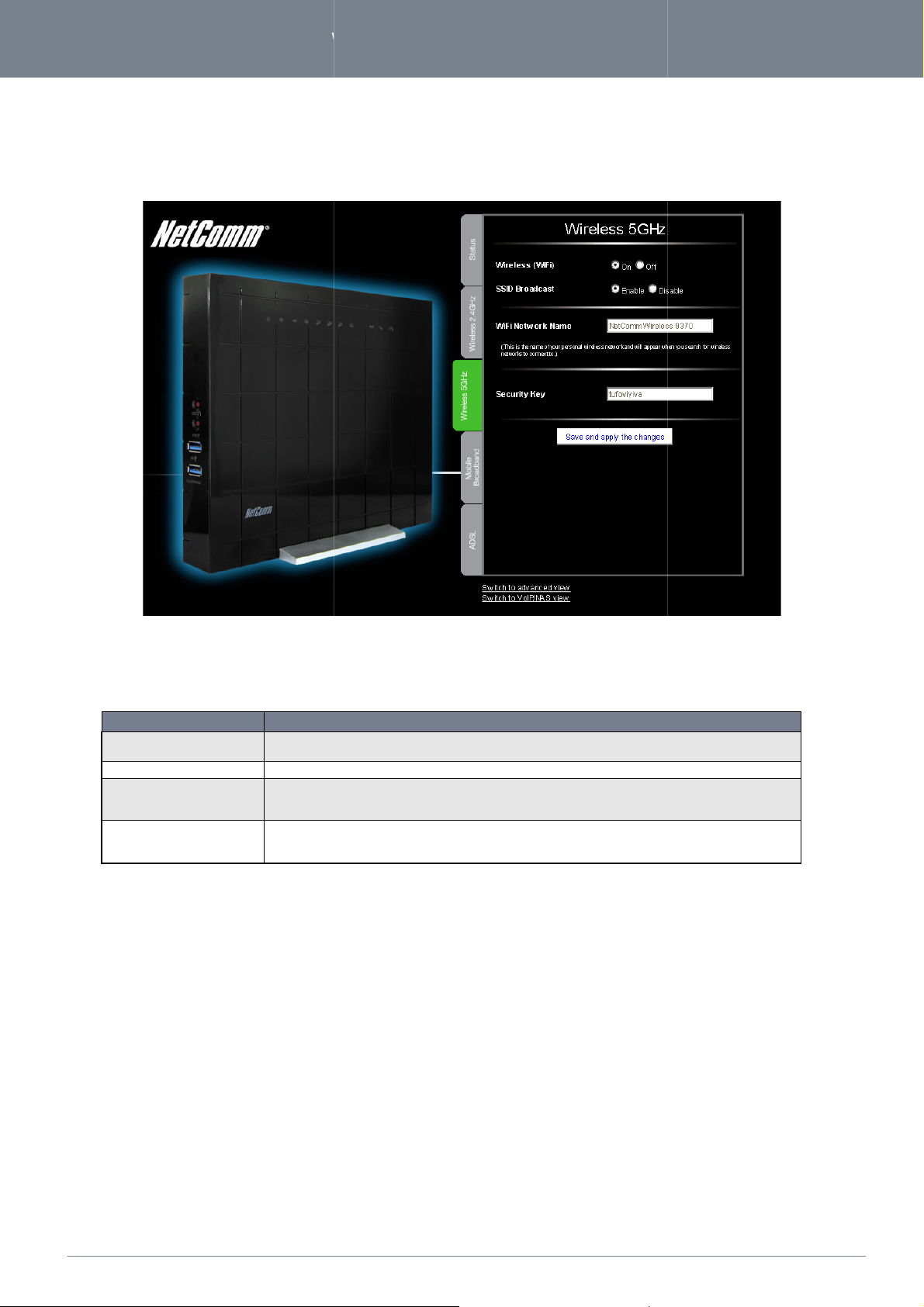
www.
netcommwireless
.com
NF3ADV
–
Dual Band WiFi Data and VoIP Gateway
5.0 GHz Wireless
5.0 GHz
Wireless Network Name (SSID) or the
to the settings, click the “Save and apply changes” button to make these changes active.
Changing this option to Off will turn off the
NF3ADV
Select whether the NF3ADV will broadcast the SSID (Network Name) for any wireless device in range to de
The SSID (Service Set Identifier) is the name of your wireless network. Use a unique name to identify your
wireless device so that you can easily connect to it from your wireless clients. This field is case sensitive and
an be up to 32 characters long.
Enter your chosen Wireless Security key here. The default WPA
card and on the Product ID on the bottom of the
on this page, the key will revert to the default if the
settings for this device such as enabling/disabling the
Wireless Security key.
and you will not be able to connect to
PSK key is printed on the wireless security
. Please note that whilst the key can be customized
is reset to factory default settings.
20
NF3ADV User Guide
Basic View -
This page allows you to configure basic
functionality, changing the 5.0 GHz
OPTION
Wireless (WiFi) ON/ OFF:
SSID Broadcast
your
Figure 13: Basic View - 5.0 GHz Wireless
WiFi
WiFi feature on the NF3ADV
wirelessly.
5.0 GHz
DEFINITION
5.0 GHz WiFi
If you make any changes
tect.
WiFi Network Name (SSID):
Security key:
c
Table 10: Basic View - 5.0 GHz Wireless Settings
NF3ADV
NF3ADV
-
Page 21
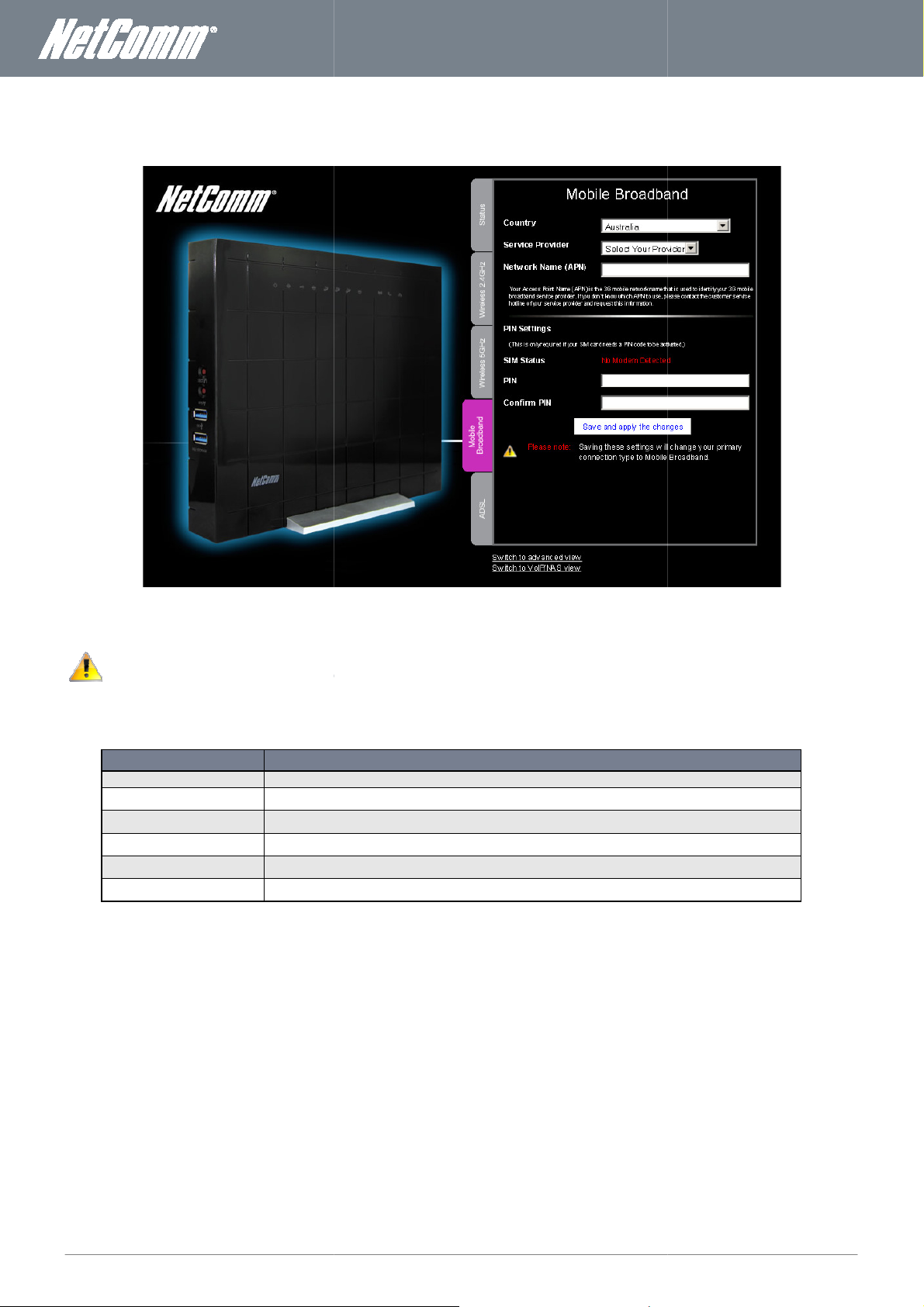
NF3ADV
User Guide
21
Broadband
This page allows you to configure the MBB (Mobile Broadband) WAN connection settings for the NF3ADV.
Please note: Entering and saving Mobile Broadband settings on this page
To set the Mobile Broadband connection as a back
select the “Enable Automatic 3G Backup” option in Step 1 of the Startup Wizard.
Select the country that your MBB (Mobile
the MBB provider for your 3G/4G dongle and/or SIM card.
the Access Point Name (APN) of your MBB provider.
This field indicates whether the SIM card has been detected and is functioning correctly.
If the SIM card requires a PIN to operate enter the PIN into this field.
If the SIM card requires a PIN to operate enter the PIN into this fi
will change the primary (WAN) connection
up connection
www.netcommwireless.com
Basic View - Mobile
type to Mobile Broadband.
WAN
OPTION
Country
Service Provider Select
Network Name (APN) Enter
SIM Status
PIN
Confirm PIN
Figure 14: Basic View - Mobile Broadband
DEFINITION
Broadband) provider is situated in.
Table 11: Basic View - Mobile Broadband Settings
eld also.
-
to Ethernet or ADSL
Page 22
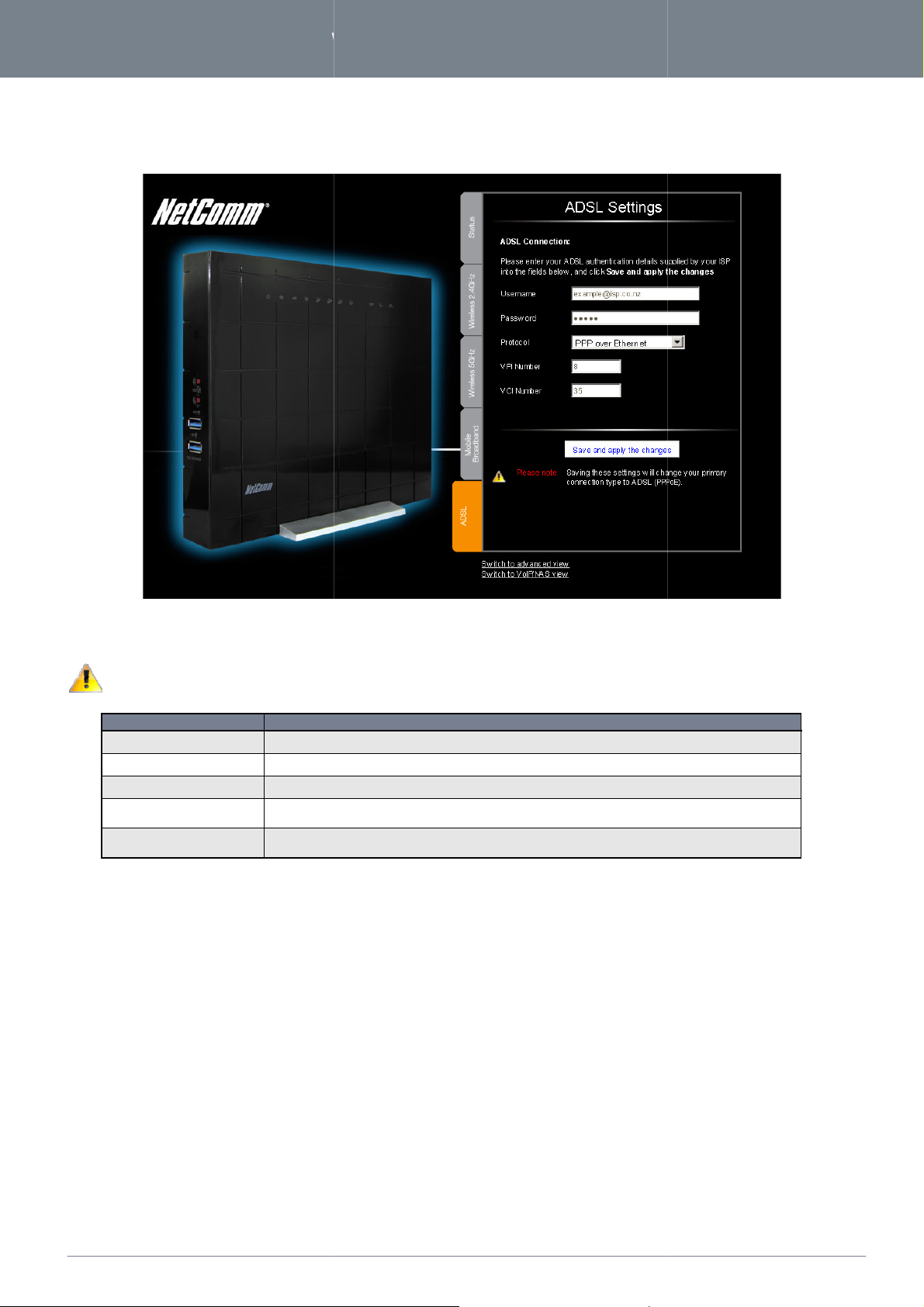
www.
netcommwireless
.com
NF3ADV
–
Dual Band WiFi Data and VoIP Gateway
The ADSL page allows a network administrator to configure ADSL as the primary WAN
Please note: Entering and saving ADSL settings on this page will change the primary (WAN) connection type to ADSL.
Enter the broadband user name supplied to you by your Internet Service Provider (ISP).
Enter the broadband password supplied to you by your Internet Service Provider (ISP).
Select the protocol used
Enter the VPI (Virtual Path Identifier). For most users in Australia the
Zealand the VPI will be 0.
Enter the VCI (Virtual Channel Identifier)
Zealand the VCI will be 100.
connection type.
VPI will be 8. For most users in New
For most users in Australia the VCI will be 35. Fir most users in new
22
NF3ADV User Guide
Basic View - ADSL
OPTION
User Name
Password
Protocol
VPI Number
VCI Number
Figure 15: Basic View - ADSL
for your fixed line ADSL connection.
.
Table 12: Basic View - ADSL Settings
DEFINITION
Page 23
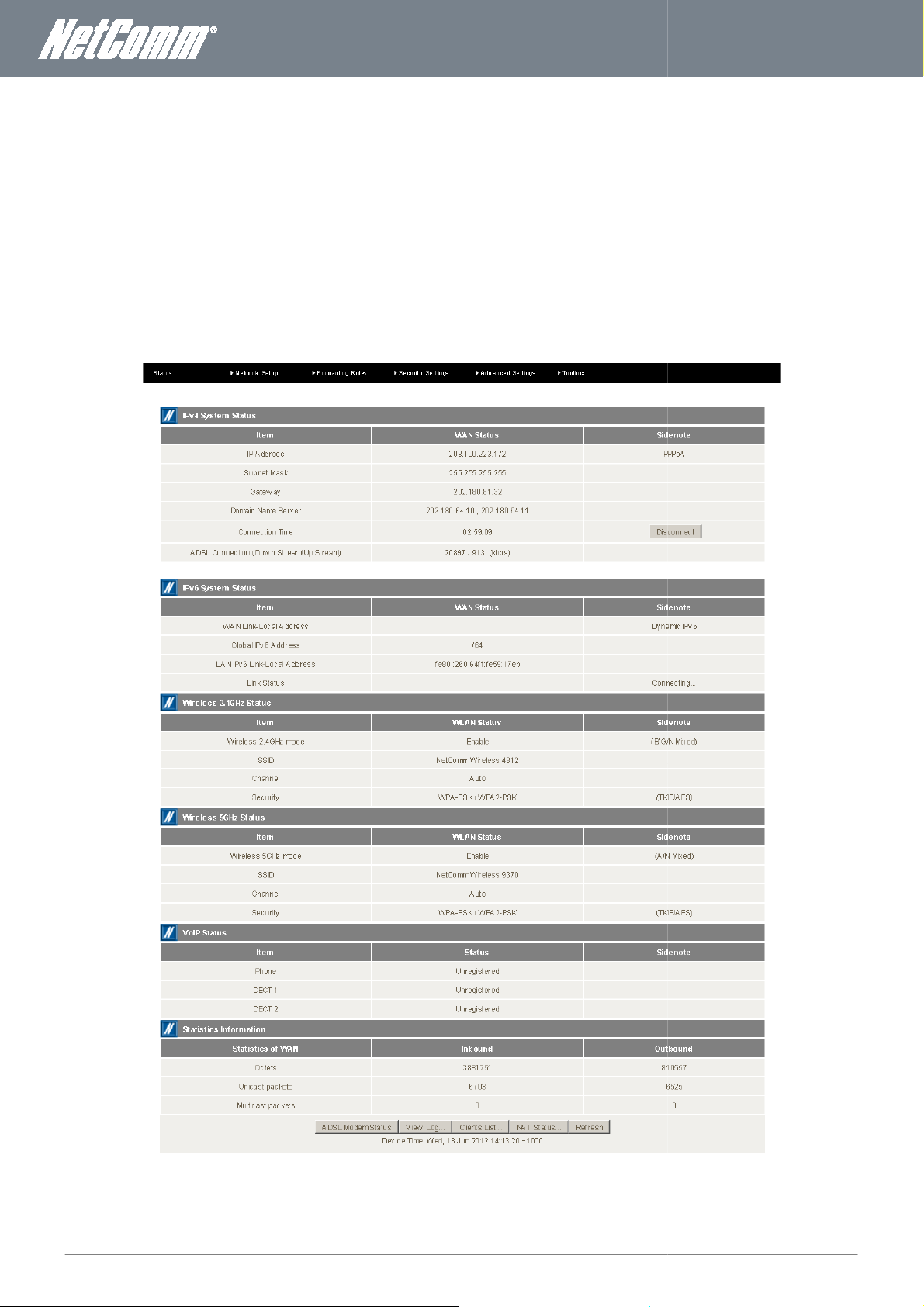
NF3ADV
User Guide
23
The basic configuration interface is intended to provide access to all the settings that most people will want to use on thei
. There are advanced settings available if desired which are
option to
The status page provides system related information and is displayed when you login to the
Advanced View. By default, the status page will show
Status, Wireless 5.0 GHz Status, VoIP Status
s that can be pressed
accessible by viewing the advanced settings pages.
NF3ADV
NetComm
,
, View System Logs, Clients List, NAT Status and to
www.netcommwireless.com
Advanced Features
NetComm NF3ADV
Click on the “Switch to Advanced View”
Status
console and switch to the
2.4 GHz
In addition there are button
Refresh the status page.
view and configure the advanced features of your
IPv4 System Status
and Statistics Information.
to view ADSL Modem Status
r
.
NF3ADV management
IPv6 System Status, Wireless
Figure 16: Advanced View - Status
Page 24
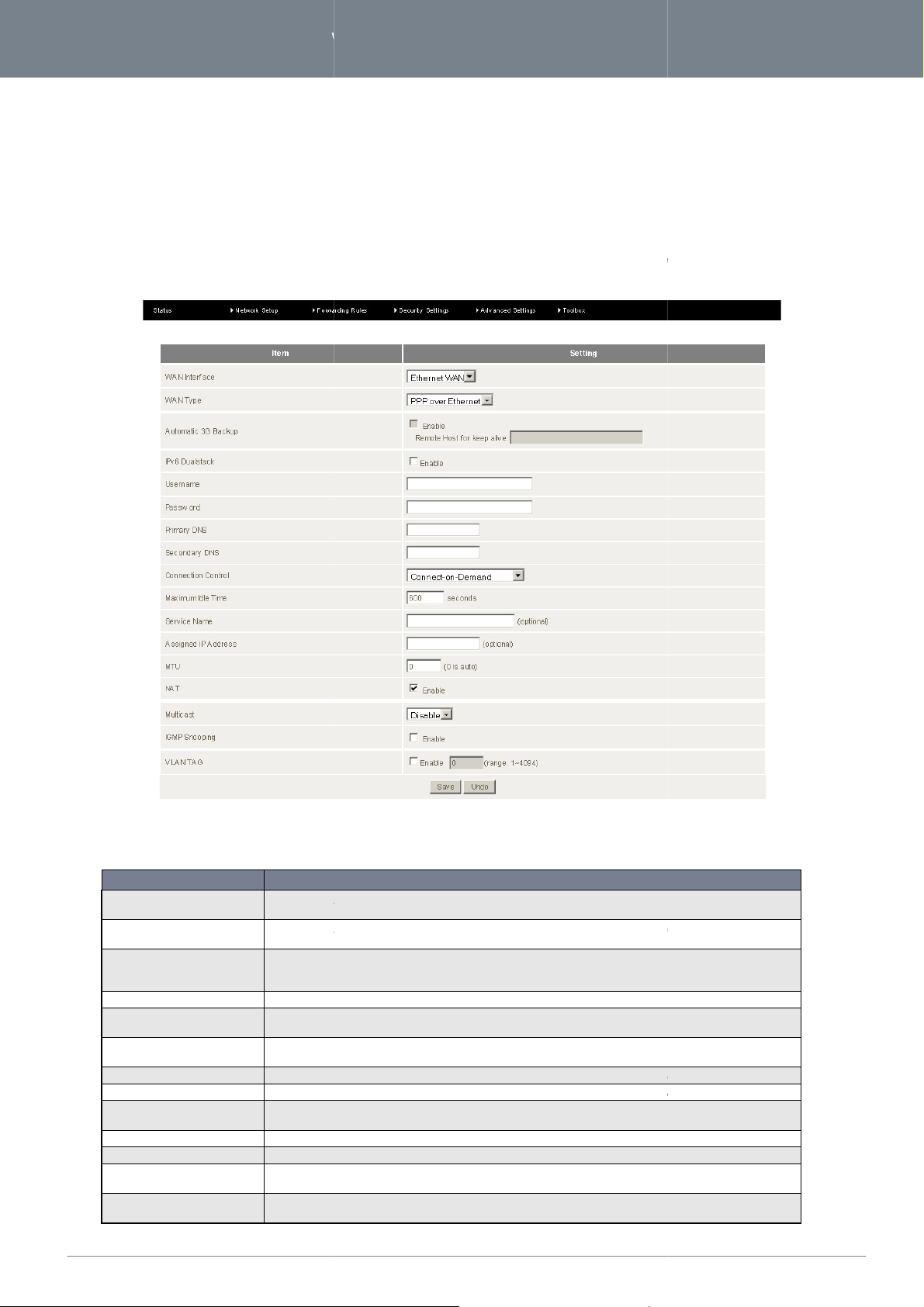
www.
netcommwireless
.com
NF3ADV
–
Dual Band WiFi Data and VoIP Gateway
Network Setup
Ethernet WAN
WAN (Wide Area Network)
connection through the WAN port of the router instead of using a Mobile Broadband (MBB) WWAN connection.
Enter the WAN interface required. Options are Ethernet WAN
Enter the WAN type of the WAN interface; Options include
PPP over Ethernet (PPPoE), PPTP and L2TP.
Select the Enable checkbox to enable automatic MBB backup of the Ethernet WAN interface. Enter an IP
address or domain name into the Remote Host
of the connection.
Select this option if an IPv6 TCP stack is required along with the IPv4 TCP stack.
If you have a modem attached to the WAN port of the route
username as supplied by your Internet Service Provider here.
If you have a modem attached to the WAN port of the router and it is in bridge mode enter your broadband
password as supplied by your Int
Enter the preferred primary DNS address here if different to the automatically assigned
Enter the secondary DNS address here
Select the means to connect via the Ethernet WAN. Options include Connect On
always on) or connecting manually.
Enter the time seconds before the Ethernet WAN connection will time
Enter the service name for the Ethernet WAN connection. This is an optional field.
Enter an assigned IP address if your Internet Service Provider has assigned a static IP address for yo
connection. This field is optional.
Enter the Maximum Transmission Unit (MTU), the largest data packet size that the router can transmit.
default MTU size is 0
router
or Wireless WAN (3G/4G Mobile
Dynamic IP Address (default), Static IP address,
for Keep Alive field for the router to periodically check the status
r and it is in bridge mode enter your broadband
if different to the automatically assigned secondary
demand, Auto
out if the connection becomes idle.
24
NF3ADV User Guide
Network Setup -
This page allows you to setup the Ethernet
interface of the NF3ADV
. This is for an internet
WAN Interface
WAN Type
Automatic 3G Backup
IPv6 Dualstack
User Name
Password
Primary DNS
Secondary DNS
Connection Control
Maximum Idle Time
Service Name
Assigned IP Address
MTU
OPTION
Broadband).
(
Figure 17: Advanced - Network Setup - Ethernet WAN
DEFINITION
, ADSL
ernet Service Provider here.
(for automatic).
primary DNS address.
DNS address.
-
-reconnect
ur
The
Page 25

NF3ADV
User Guide
25
Select this option if NAT (Network Address Translation) is
Therefore NAT is enabled by default.
Select whether which version IGMP (Internet Group management Protocol) is required for your WAN
connection. In most cases the Auto connection will suffice.
Select whether you wish IGMP enabled on the WAN connection. IGMP snooping is the process of listening to
(IGMP) network traffic. IGMP snooping, as implied by the name, allows the router to listen in on the IGMP
conversation between
which links need which
Select this item to tag the data from this Ethernet WAN connection for the purpose of creating a Virtual LAN.
This can be used
Wireless WAN
WAN (Wide Area Network)
or 4G USB dongle connected to the USB port of the router instead of using an ADSL or Ethernet WAN
The Wireless WAN connection can also be
WAN connection. To do this select the Automatic 3G Backup option when configuring the ADSL or Ethernet WAN connection type.
required. In most cases NAT will be required.
. By listening to these conversations the router maintains a
for data separation and security purposes.
interface of the NF3ADV router
configured as a backup or failover connection to either an ADSL or Ethernet
Figure 18: Advanced
- Network Setup
- Wireless WAN
www.netcommwireless.com
NAT
Multicast
IGMP Snooping
map of
VLAN TAG
Network Setup -
This page allows you to setup the Wireless
connection through a 3G
connection.
computers and the routers
IP multicast streams.
for setting up separate logical networks
Table 13: Advanced - Network Setup - Ethernet WAN setting
. This is for an internet
Page 26
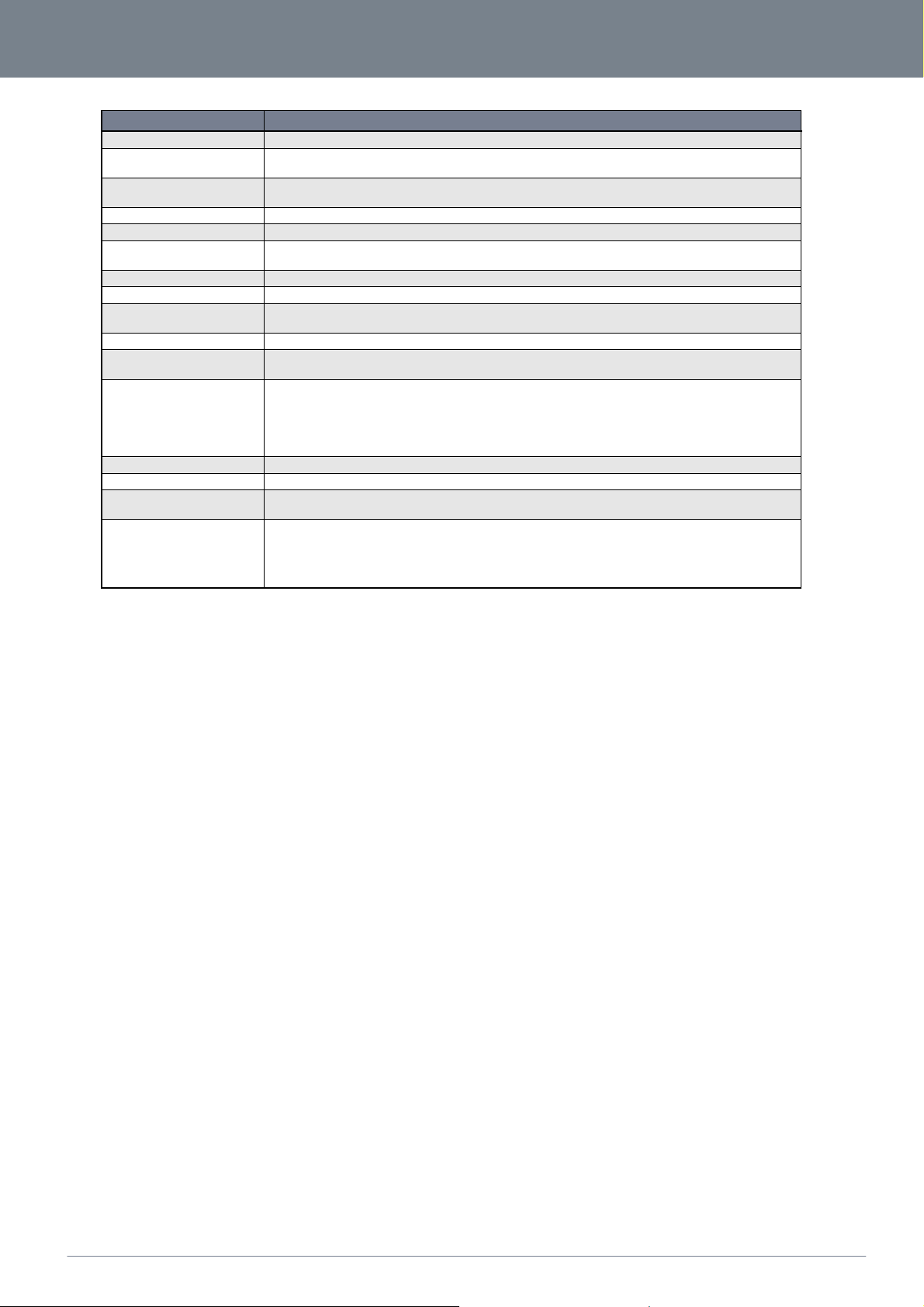
26
NF3ADV User Guide
www.
netcommwireless
.com
NF3ADV
–
Dual Band WiFi Data and VoIP Gateway
OPTION DEFINITION
WAN Interface Enter the WAN interface required. Options are Ethernet WAN, ADSL or Wireless WAN (Mobile Broadband).
Country
Service Provider
APN Enter the Access Point Name that your MBB (Mobile Broadband) provider has recommended you use.
PIN Code If your SIM card requires a PIN code, enter it in here.
Dial Number
Username If your Mobile Broadband connection requires a username enter it in here.
Password If your Mobile Broadband connection requires a password enter it in here.
Authentication Type
Primary DNS Enter the Primary Domain Name Server address to be used by the MBB connection. This is an optional field.
Secondary DNS
Connection Control
MTU Enter the Maximum Transmission Unit, the size of the largest packet that a network protocol can transmit.
Keep Alive A mechanism for testing whether the MBB connection is active or not by periodically pinging a remote host.
Multicast
IGMP Snooping
Enter the Country where the Mobile Broadband (MBB) Internet Provider is operating. This field affected such
settings as dial and ring tones, and the prefixes that need to be entered before making a call.
Enter your MBB (Mobile Broadband) provider here. Enter the Access Point Name that your MBB (Mobile
Broadband) provider has recommended you use.
The string value that needs to be dialed to make a mobile broadband (MBB) connection. *99# is the default
string.
Select the authentication type used by the MBB connection. If you are unsure what this is select the default
Auto option.
Enter the Secondary Domain Name Server address to be used by the MBB connection. This is an optional
field.
Select from the connection control options:
Connect on Demand – Connect when a MBB WAN interface is attempting to make a connection.
Auto Reconnect (always on) – Assume the MBB connection is always on and try to connect if the MBB
connection is dropped.
Manually – Connect the Wireless WAN interface only when a manual attempt is made.
Select whether which version IGMP (Internet Group management Protocol) is required for your WAN
connection. In most cases the Auto connection will suffice.
Select whether you wish IGMP enabled on the WAN connection. IGMP snooping is the process of listening to
(IGMP) network traffic. IGMP snooping, as implied by the name, allows the router to listen in on the IGMP
conversation between computers and the routers. By listening to these conversations the router maintains a
map of which links need which IP multicast streams. Multicasts may be filtered from the links which do not
need them.
Table 14: Advanced - Network Setup - Wireless WAN
Page 27
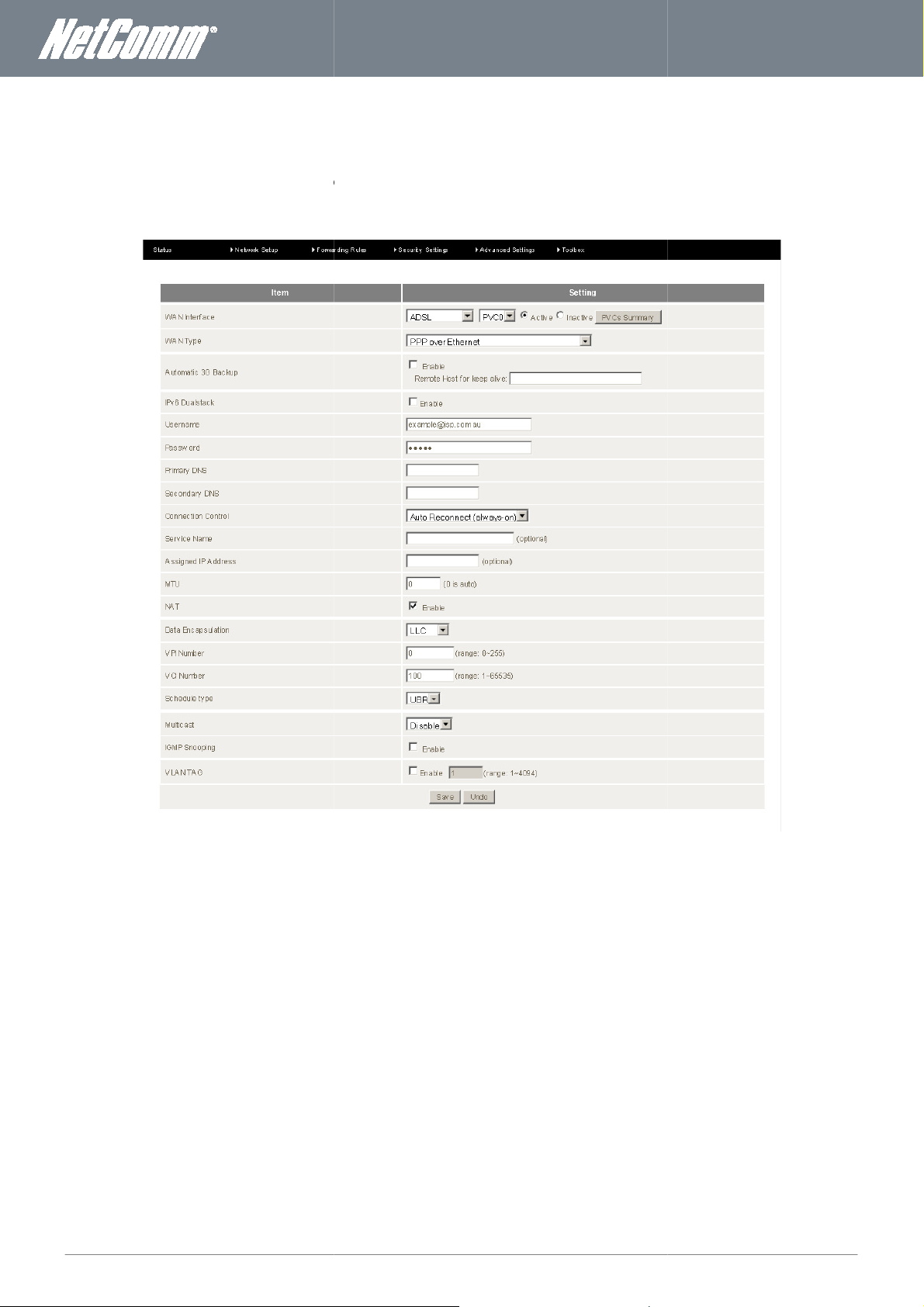
NF3ADV
User Guide
27
ADSL
WAN (Wide Area Network)
Ensure you have plugged an RJ11 cable from the ADSL port of your ADSL splitter and have
If the DSL LED is not solid try an isolation test by unplugging all devices plugged into the
be it a faulty cable, phone, ADSL filter, monitored alarm or multimedia device that may be causing
interference with the broadband signal. You may require ADSL filters on all phone jack
interface of the NF3ADV router through a fixed line ADSL connection
a solid DSL light lit on the front of the
phone sockets on the premises. In this
s before the DSL signal becomes usable.
www.netcommwireless.com
Network Setup –
This page allows you to setup the
router before configuring this interface type.
WAN
.
way you may identify a device –
Figure 19: Advanced - Network Setup - ADSL
Page 28

28
NF3ADV User Guide
www.
netcommwireless
.com
NF3ADV
–
Dual Band WiFi Data and VoIP Gateway
OPTION DEFINITION
WAN Interface
WAN Type
Automatic 3G Backup
IPv6 Dualstack Select this option if an IPv6 TCP stack is required along with the IPv4 TCP stack.
Username If your Mobile Broadband connection requires a username enter it in here.
Password If your Mobile Broadband connection requires a password enter it in here.
Primary DNS Enter the Primary Domain Name Server address to be used by the MBB connection. This is an optional field.
Secondary DNS
Connection Control
Service Name Enter the service name for the ADSL connection. This is an optional field.
Assigned IP Address
MTU Enter the Maximum Transmission Unit, the size of the largest packet that a network protocol can transmit.
NAT Select this option to enable NAT.
Data Encapsulation Select the data encapsulation method. Options include LLC and VC-Mux.
VPI
VCI
Schedule Type Select the schedule type. Options include UBR, CBR, VBR and GFR
Multicast
IGMP Snooping
VLAN TAG
Enter the WAN interface required. Options are Ethernet WAN, ADSL or Wireless WAN (3G/4G Mobile
Broadband).
Enter the WAN type of the WAN interface; Options include Ethernet over ATM (RFC 1483 Bridged) with NAT, IP
over ATM (RFC 1483 Routed), PPP over Ethernet (PPPoE), PPP over ATM or RFC 1483 Bridged.
Select this option if you wish to use a Mobile Broadband connection as a failover (back up) connection to the
ADSL connection. Enter a public IP address for the router to ping to so that the router can monitor whether the
ADSL connection is still alive.
Enter the Secondary Domain Name Server address to be used by the MBB connection. This is an optional
field.
Select from the connection control options:
Connect on Demand – Connect when a MBB WAN interface is attempting to make a connection.
Auto Reconnect (always on) – Assume the MBB connection is always on and try to connect if the MBB
connection is dropped.
Manually – Connect the Wireless WAN interface only when a manual attempt is made.
Enter an assigned IP address if your Internet Service Provider has assigned a static IP address for your
connection. This field is optional.
Enter the Virtual path Identifier (VPI) number. For most users in Australia the VPI will be 8. For most users in new
Zealand the VPI will be 0.
Enter the Virtual Channel Identifier (VCI). For most users in Australia the VCI will be 35. For most users in New
Zealand the VCI will be 100.
Select whether which version IGMP (Internet Group management Protocol) is required for your WAN
connection. In most cases the Auto connection will suffice.
Select whether you wish IGMP enabled on the WAN connection. IGMP snooping is the process of listening to
(IGMP) network traffic. IGMP snooping, as implied by the name, allows the router to listen in on the IGMP
conversation between computers and the routers. By listening to these conversations the router maintains a
map of which links need which IP multicast streams. Multicasts may be filtered from the links which do not
need them.
Select this item to tag the data from this ADSL connection for the purpose of creating a Virtual LAN. This can
be used for setting up separate logical networks for data separation and security purposes.
Table 15: Advanced - Network Setup - ADSL WAN
Page 29
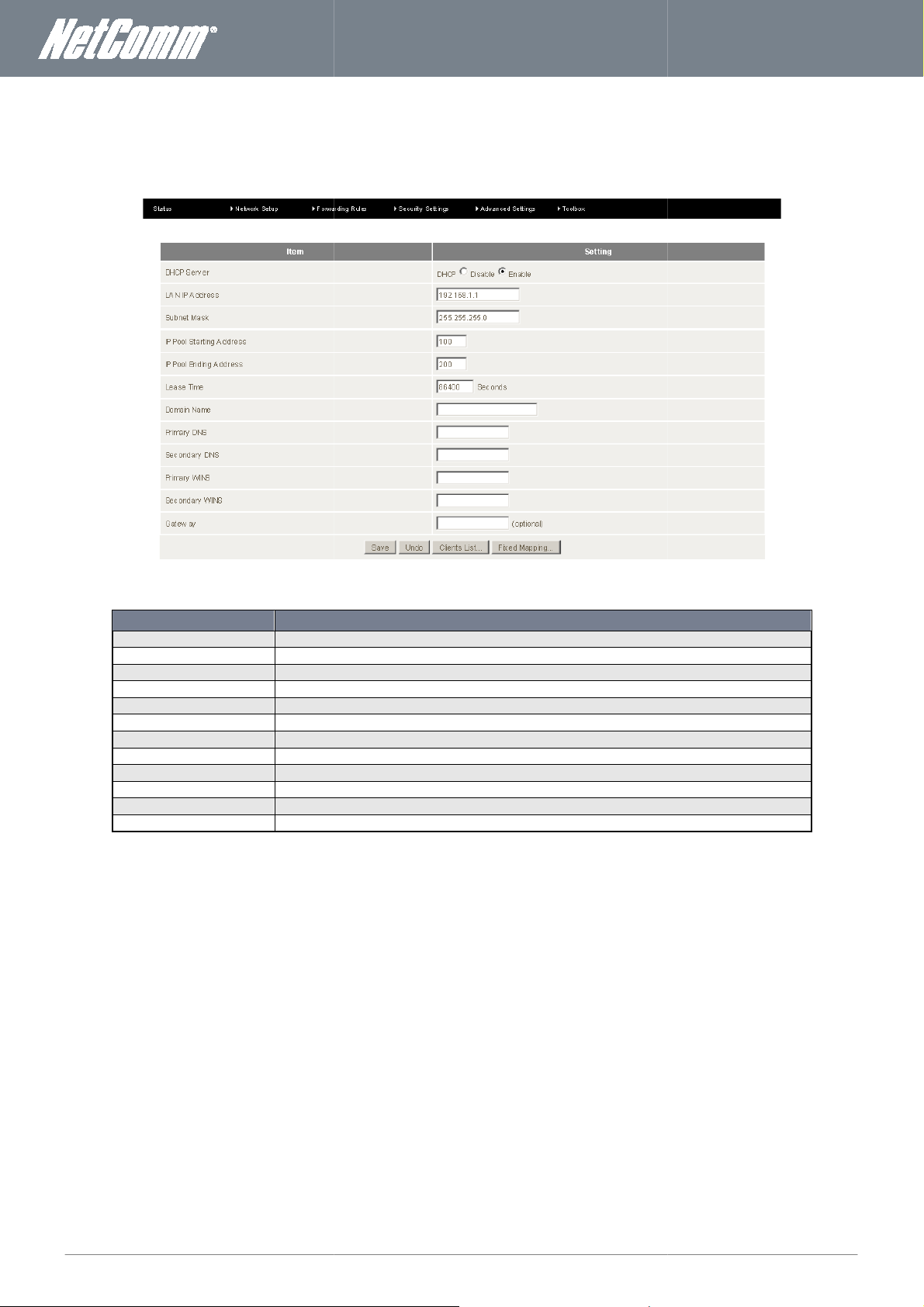
NF3ADV
User Guide
29
the means used so that all computers connected to the router
(enabled)
The option to disable or enable the DHCP function.
The LAN IP address of the DHCP server/router.
The subnet mask used by the DHCP
The stating IP address for the DHCP pool, in the above example is 192.168.1.100
The ending IP address for the DHCP pool, in the above example is 192.168.1.200
The time in seconds that an IP address is leased for.
The domain of the DHCP server.
Enter the Primary Domain Name Server address used by the DHCP server.
Enter the Secondary Domain Name Server address used by the
Enter the Primary WINS (Windows Internet Name Server) address used by the DHCP server.
Enter the Secondary WINS (Windows Internet Name Server) address used by the DHCP server.
Enter the gateway address
IP address
by your Internet Service Provider.
www.netcommwireless.com
DHCP
DHCP is
recommended to leave DHCP as default
can be assigned an
unless instructed otherwise
dynamically. Generally it is
Figure 20: Advanced - Network Setup – DHCP
OPTION
DHCP Server
LAN IP Address
Subnet Mask
IP Pool Starting Address
IP Pool Ending Address
Lease Time
Domain Name
Primary DNS
Secondary DNS
Primary WINS
Secondary WINS
Gateway
Table 16: Advanced - Network Setup – DHCP
for the router. This field is optional.
server.
DEFINITION
DHCP server.
Page 30
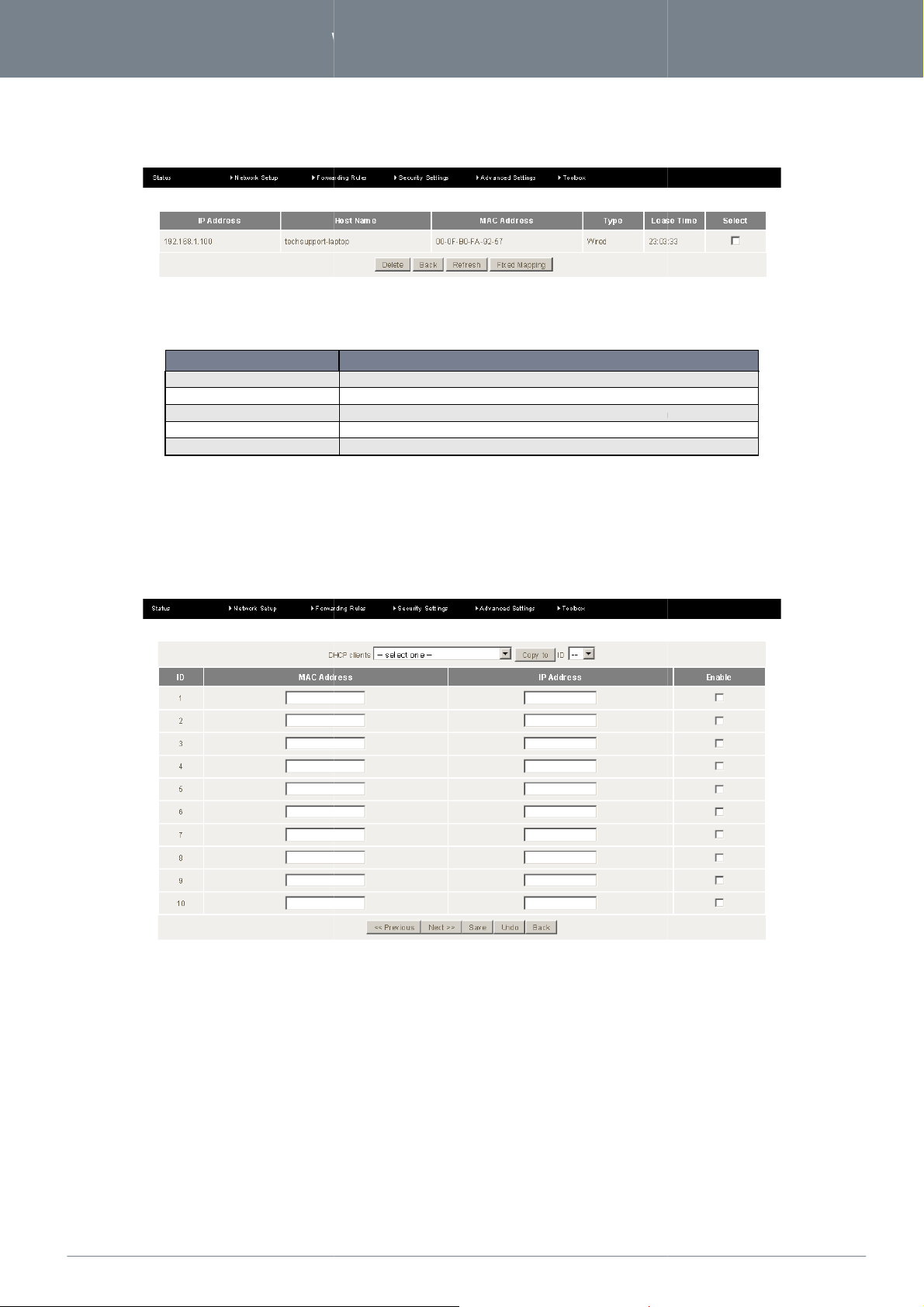
www.
netcommwireless
.com
NF3ADV
–
Dual Band WiFi Data and VoIP Gateway
The clients list page provides a list of all the devices currently connected to the router using DHCP.
Table
This page allows an IP address to be reserved to one particular network interface device. Enter the MAC address and
corresponding IP address you wish the device to use, enter a tick in the Enable checkbox and press the
characters assigned to all networking devices.
The amount of time remaining before the DHCP lease will need to be renewed.
30
NF3ADV User Guide
Clients List
IP Address
Host Name
MAC Address
Type
Lease Time
Fixed Mapping
ITEM
Figure 21: Advanced - Network Setup - DHCP - Clients List
DEFINITION
The current IP address of the connected device.
The name of the device connected via DHCP.
A unique identifying code of 12
The type of connection - wired or wireless.
17: Advanced - network Setup - DHCP - Clients List Settings
Save button.
Figure 22: Advanced - Network Setup - DHCP - Fixed Mapping
Page 31
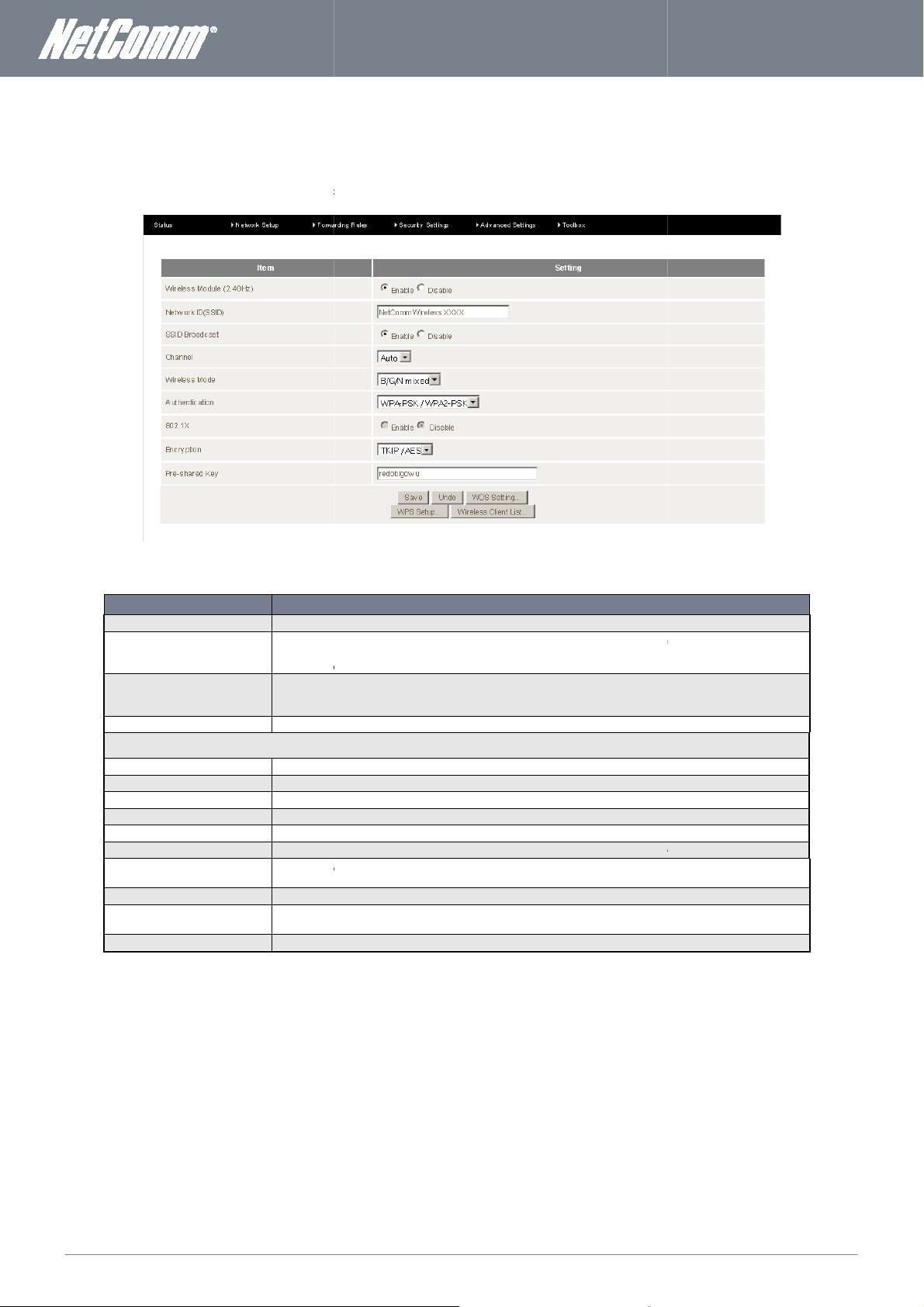
NF3ADV
User Guide
31
This page allows the user to configure the 2.4 GHz wire
types, wireless encryption, WDS (Wireless Distributed System) settings and WPS (Wireless Protected Setup) setup.
The option to disable or enable the
The SSID (Service Set Identifier) is the name of your wireless network. Use a unique name to identify your
wireless device so that you can easily c
can be up to 32 characters in length. It is recommended that the default SSID be changed for added security.
Enabled by default, this field enables or disables the SSID broadcast, deciding whether the SSID will be hidden
to all wireless clients, requiring a manual configuration to connect to the network or whether the SSID can be
detected by wireless clients.
The wireless frequency used by the 2.4 GHz connection. Recommended channels to use include 1, 6 and 11.
modes to select from:
Both 802.11b and 802.11g wireless devices
Select this if all of your wireless clients
Select this if all of your wireless clients
Select this if all of your wireless clients
Select this if
Select this if 802.11b and 802.11g and 802.11n wireless devices
This field allows you to select the authentication type of the wireless security for the 2.4 GHz wireless network
connection.
This field gives the
With this field the encryption that the wireless security will use on the 2.4 GHz wireless network can be
The wireless security password for the 2.4 GHz
including the wireless security
onnect to it from your wireless clients. This field is case sensitive and
NF3ADV
your network.
www.netcommwireless.com
Wireless 2.4 GHz
less settings on the NetComm NF3ADV
OPTION
Wireless Module (2.4GHz)
Network ID (SSID)
SSID Broadcast
Channel
Wireless Mode: There are 6
802.11b/g mixed mode:
802.11b only:
802.11g only:
802.11n only:
802.11g/n Mixed mode:
802.11/b/g/n Mixed mode:
Authentication
802.1x
Encryption
selected.
Pre-shared Key
Figure 23: Advanced - Network Setup - Wireless 2.4 GHz
DEFINITION
2.4 GHz Wireless function.
can connect to the NetComm
use the 802.11b wireless protocol.
use the 802.11g wireless protocol.
use the 802.11n wireless protocol.
802.11g and 802.11n wireless devices access your network.
access
option to enable or disable the 802.1x authentication protocol.
wireless network connection.
Table 18: Advanced - Network Setup - Wireless 2.4 GHz Settings
.
Page 32

www.
netcommwireless
.com
NF3ADV
–
Dual Band WiFi Data and VoIP Gateway
WDS (Wireless Distribution System) is a system that enables the wireless interconnection of access points, and allows a wire
network to be expanded using multiple access points without
Access Point needs to be set with the same channel
will not be able to access the Access Points as the wireless functionality is used to create the wireless bridge. Network acc
clients will only be possible through wired Ethernet cable.
Enter the MAC address of each Remote Access Point and press the Save button.
Protected Setup is a computer standard that offers a quick and easy alternative to setting up a wireless network. WPS
configured using a push button method or by using a PIN code.
Enable or disable WPS with this field.
Set the Access Point PIN by
Select from being an
This field gives the current WPS status. Press either the Release button to release a configured
the Set button to configure the current WPS settings
Select whether WPS should use Push button or PIN Code mode for its configuration.
This field advises the current WPS status.
To successfully link e
Please note that wireless cli
or registrar. In most cases the router will be the registrar.
32
NF3ADV User Guide
WDS Settings
using a wired backbone to link them.
, SSID, encryption type and encryption key.
less
ach WDS
ents
ess for
WPS Setup
WiFi
OPTION
WPS
AP PIN
Config Mode
Config Status
Config Method
WPS Status
Figure 24: Advanced - Network Setup - Wireless – WDS
Figure 25: Advanced - Network Setup - Wireless - WPS
DEFINITION
pressing the Generate New PIN button.
enrollee
Table 19: Advanced - Network Setup - Wireless - WPS Settings
can be
WPS setting or
Page 33

NF3ADV
User Guide
33
This page allows the user to configure the 5.0 GHz wireless settings on the NetComm NF3ADV including the wireless security
types, wireless encryption, WDS (Wireless Distributed System) s
The option to disable or enable the wireless 5.0 GHz function.
The SSID (Service Set Identifier) is the name of your wireless network. Use a unique name to identify your
wireless device so that you can easily connect to it from your wireless clients. This field is case sensitive and
can be up to 32 characters
Enabled by default, this field enables or disables the SSID broadcast, deciding whether the SSID will be hidden
to all wireless clients, requiring a manual co
detected by wireless clients.
The wireless frequency used by the 5.0 GHz connection. Recommended channels to use include 1, 6 and 11.
from
Select this if all of your wireless clients
Select this if all of y
Select this if
This field allows you to select the authentication type of the wireless security for the 5.0 GHz wireless network
connection.
This field gives the
With this field the encryption that the wireless security will use on the 5.0 GHz wireless network can be
The wireless security password for the 5.0 GHz w
ettings and WPS (Wireless Protected Setup) setup.
in length. It is recommended that the default SSID be changed for added security.
nfiguration to connect to the network or whether the SSID can be
www.netcommwireless.com
Wireless 5.0 GHz
OPTION
Wireless Module (5.0GHz)
Network ID (SSID)
SSID Broadcast
Channel
Wireless Mode: There are 3 modes to select
802.11 A only:
802.11 N only:
802.11 A/N Mixed mode:
Authentication
802.1x
Encryption
selected.
Pre-shared Key
Figure 26: Advanced - Network Setup - 5.0 GHz Wireless
DEFINITION
using the 5 GHz frequency: A, N or mixed A/N mode
use 802.11A wireless protocol.
our wireless clients are 802.11N wireless protocol.
both 802.11A and 802.11N wireless devices access your network.
option to enable or disable the 802.1x authentication protocol.
ireless network connection.
Table 20: Advanced - Network Setup - 5.0 GHz Wireless Settings
Page 34

www.
netcommwireless
.com
NF3ADV
–
Dual Band WiFi Data and VoIP Gateway
This page allows you to change the administrator username and password to secure the NetComm NF3ADV management console
34
NF3ADV User Guide
Change Password
against unauthorized access.
Figure 27: Advanced - Network Setup - Change Password
Page 35

NF3ADV
User Guide
35
Forwarding Rules
The forwarding rules section deals with NAT traversal. Using the Virtual Server settings port forwarding can be configured.
AP settings can be used to configure port triggering. In the Miscellaneous section a DMZ host can be configured and UPnP can
The Virtual Server page allows you to direct incoming traffic from the Internet sid
internal server with a private IP address on the LAN side. The Internal port is required only if the external port needs to b
to a different port number used by the server on the LAN side. A ma
configured commonly used ports can be selected for easy setup.
the port number or port range to be used with the Server IP address. For a port range entry use the
format shown in the following example (81
Enter the local IP address of the device you wish to port forward to.
Select this option
Select when the port forwarding rule should be used. The default option is Always.
e (identified by Protocol and External port) to the
ximum of 20 entries can be configured. In addition a series of
www.netcommwireless.com
enabled or disabled.
Virtual Server
Special
be
e converted
pre-
OPTION
Service Ports
Server IP
Enable
Use Rule
Enter
Figure 28: Advanced - Forwarding Rules - Virtual Server
DEFINITION
-90).
to enable the port forwarding rule.
Table 21: Advanced - Forwarding Rules - Virtual Server Settings
Page 36

www.
netcommwireless
.com
NF3ADV
–
Dual Band WiFi Data and VoIP Gateway
allows a client device connected to the router to dynamically and automatically
opens an incoming port when your computer is using a specified
n port triggering settings come preconfigured on the NF3ADV for easy setup and are listed in Popular Applications
Enter the outgoing
Enter the incoming port number or port ranges. For a port range use a dash (
range numbers; e.g. 5000
Select this option to enable or disable the port triggering rule.
The miscellaneous page gives the user the option of enabling or disabling UPnP protocol or the option to assign a device conn
a host on the internal network that has all ports exposed to a WAN connection, exc
forward
for specified traffic. A selection of
) between the lower and upper
36
NF3ADV User Guide
Port Triggering
Port triggering
Port triggering
commo
checkbox.
a specific port back to itself.
outgoing port
OPTION
Trigger
Incoming Ports
Enable
Miscellaneous
to the router as a DMZ host. A DMZ host is
those ports otherwise forwarded.
Figure 29: Advanced - Forwarding Rules – Port Triggering
DEFINITION
trigger port be opened by a device connected to the router.
-6000. Use a comma between multiple numbers.
Table 22: Advanced - Forwarding Rules - Special AP settings
-
ected
ept
Figure 30: Advanced - Forwarding Rules - Miscellaneous
Page 37

NF3ADV
User Guide
37
Security Settings
The security settings menu has such configuration options for the NetComm NF3ADV as Packet Filtering, Domain Filter
Blocking, MAC Control and Remote Administration settings.
The Security Settings Status page provides an overview of the current IP filter and domain filter rules in place on the NF3AD
The inbound and outbound packet filtering function gives the network administrator the option of denying or allowing data pac
to be transmitted through to the WAN interface when any of the specified rules are
matching these rules will be denied or allowed access through the network as specified by the network administrator.
met. Conversely any other data packets not
www.netcommwireless.com
Status
ing, URL
V.
Packet Filtering
Figure 31: Advanced - Security Settings - Status
kets
Figure 32: Advanced – Security Settings - Packet Filtering
Page 38

www.
netcommwireless
.com
NF3ADV
–
Dual Band WiFi Data and VoIP Gateway
Enter the local source IP address where the packet originates from for an outgoing packet filter rule or is being
sent to for an incoming packet filter rule.
Enter the WAN IP address and port number or
Select this option to make the packet filter rule active.
Select when the rule is to be used. The default value is Always.
Domain Filtering can be used to monitor and or deny access to specified domain names.
this option to enable Domain Filtering
Select this option to log DNS Queries for all specified domain names.
Enter the range of IP addresses that will not be filtered.
Enter the domain name you
Select drop if you wish to deny access to the specified domain name
Select Log if you wish to log any attempts to access the specified domain name.
Select this option to enable the domain filter rule.
range where the packet is directed to or from.
38
NF3ADV User Guide
OPTION
Source IP
Destination IP: Ports
Enable
Use Rule#
Domain Filter
DEFINITION
Table 23: Advanced Security Settings - Packet Filtering Settings
Figure 33: Advanced – Security Settings - D omain Filter
OPTION
Domain Filter Select
Log DNS Query
Privilege IP Addresses Range
Domain Suffix
Drop
Log
Enable
wish to deny or have logged.
Table 24: Advanced - Security Settings - Domain Filter settings
DEFINITION
Page 39
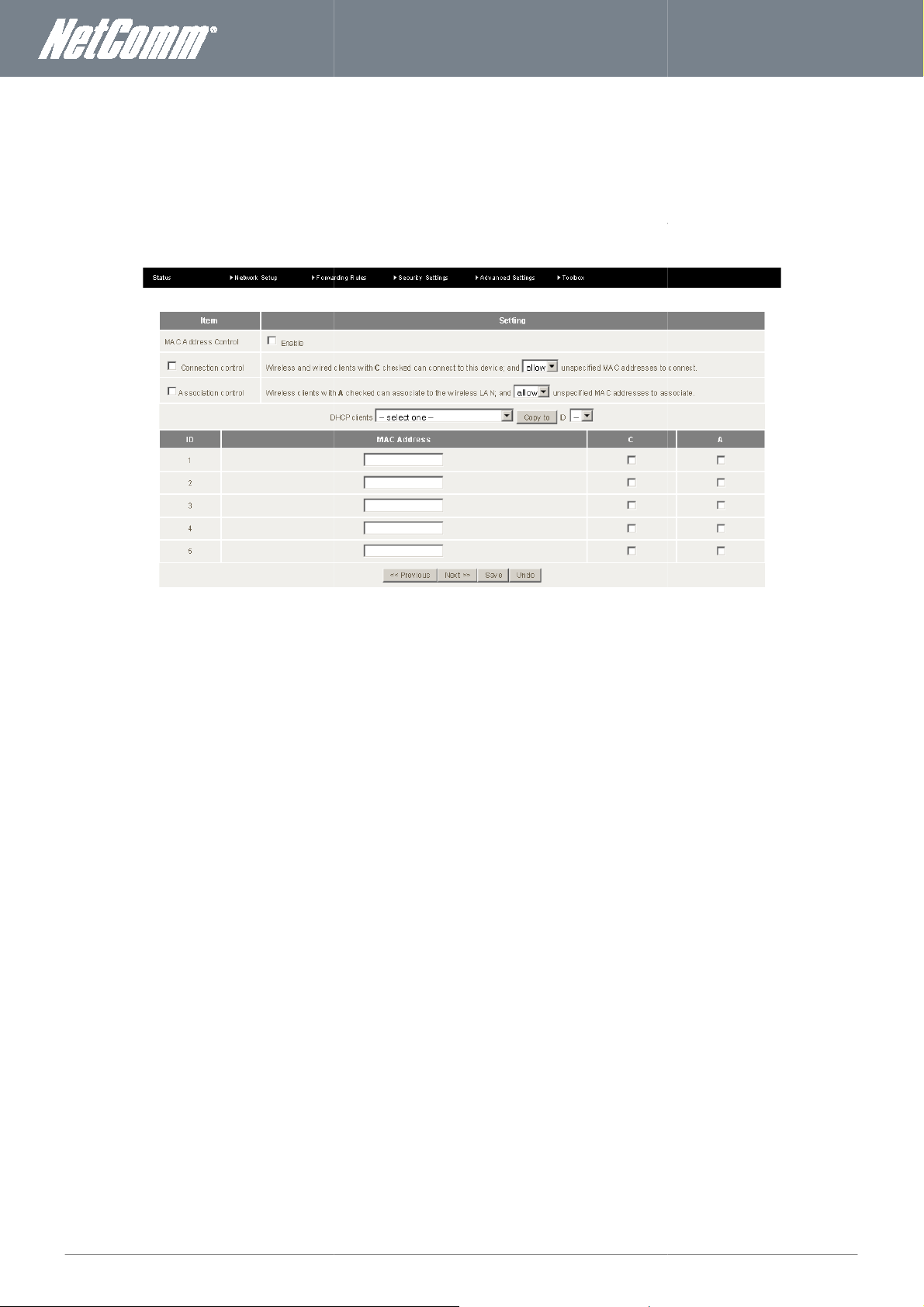
NF3ADV
User Guide
39
ed to restrict access to the NF3ADV
ts can connect to the router and either allow or deny any unspecified MAC addresses connection access.
Using association control wireless clients can associate to the wireless LAN. All other unspecified wireless clients can be a
for both wired and wireless clients. Using Connection Control
www.netcommwireless.com
MAC Control
The MAC filter function can be us
wired and wireless clien
denied association rights.
llowed or
Figure 34: Advanced - Security Settings - MAC Control
Page 40

www.
netcommwireless
.com
NF3ADV
–
Dual Band WiFi Data and VoIP Gateway
The URL blocking function can deny access to specified URL addresses.
The Security Settings Miscellaneous section provides access to remote administration settings, administrator time out and DoS
(Denial of Service) Attack Detection amongst other things.
40
NF3ADV User Guide
URL Blocking
Miscellaneous
Figure 35: Advanced - Security Settings - URL Blocking
Figure 36: Advanced - Security Settings - Miscellaneous
Page 41
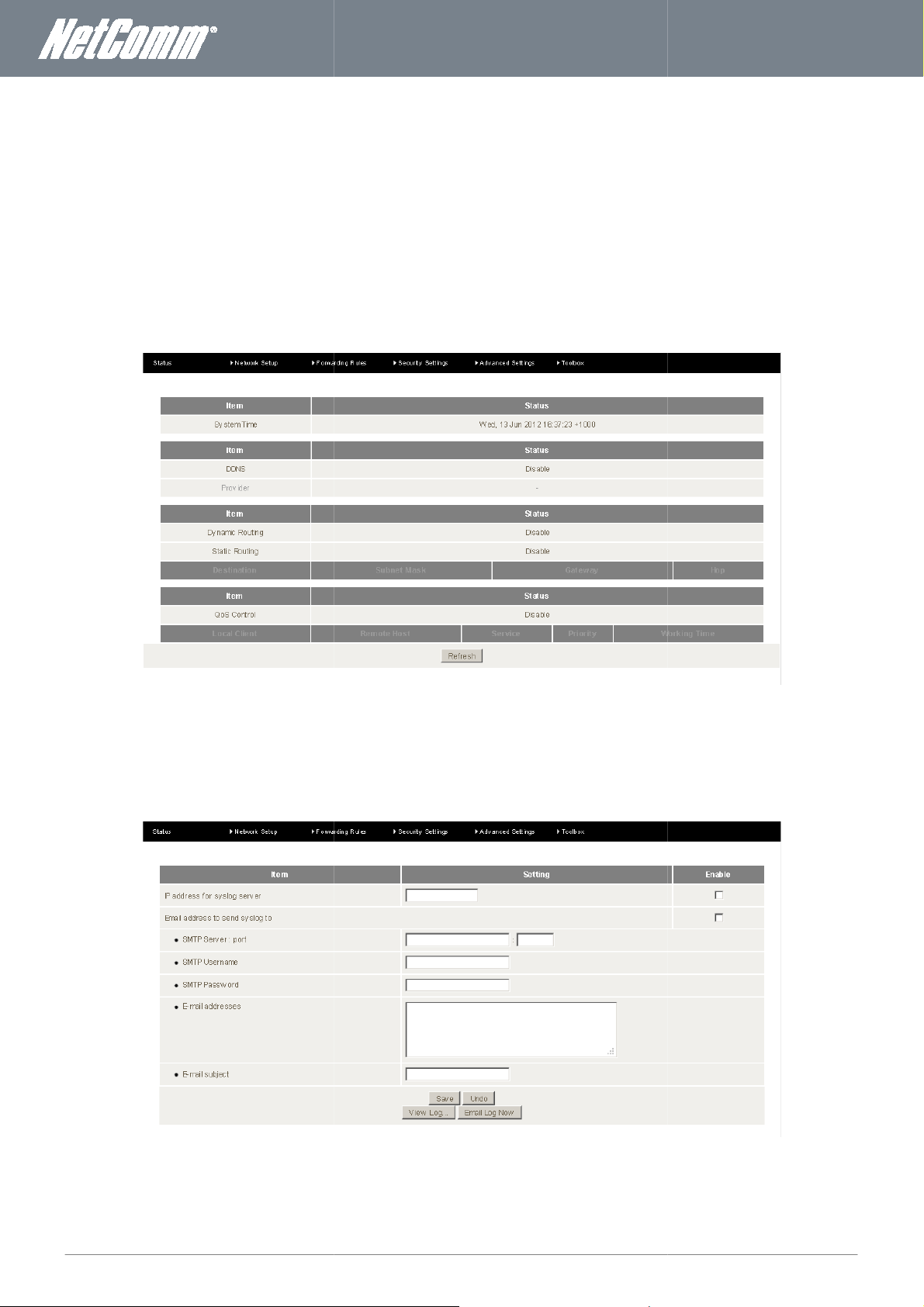
NF3ADV
User Guide
41
Advanced Settings
The Advanced Settings menu has System log, Dynamic DNS, QoS (Quality of Service), SNMP (Simple Network Management
Protocol), Routing, System Time, Scheduling, IPv6, TR
e status page shows the current status of the Advanced Settings on the NF3ADV.
As well as viewing the system log entries locally the System Log page allows a network ad
system log to be sent to a remote system log server or to be emailed to nominated email addresses of the administrator’s choi
ministrator to configure the router’s
www.netcommwireless.com
Status
Th
-069 and VLAN options.
System Log
Figure 37: Advanced - Advanced Settings – Status
ce.
Figure 38: Advanced - Advanced Settings - System Log
Page 42
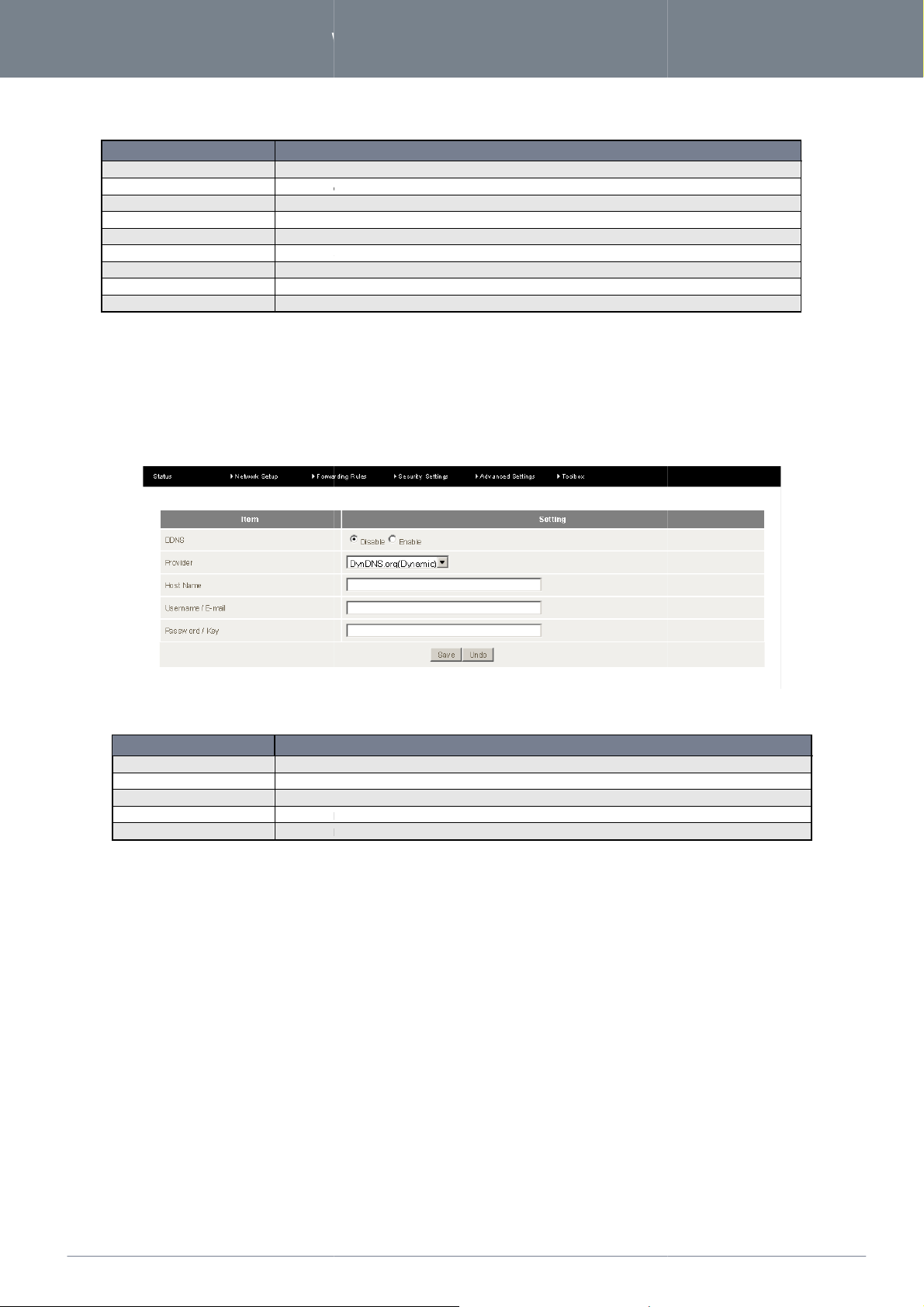
www.
netcommwireless
.com
NF3ADV
–
Dual Band WiFi Data and VoIP Gateway
For sending the system log information to a remote server, enter the IP address of your System Log server.
If you would like to send the system log details via email select
Enter the name of the outgoing mail server to use in sending out the system log server.
If a username is required for the outgoing mail server, enter it into this field.
If a password is required for the outgoing mail server, enter it into this field.
Enter the email addresses of where you wish the system log details to be sent to.
Enter a Subject for the System Log Email.
View the System Log entries locally.
If the email settings are correct the emails containing the system log will be sent on pressing this button.
is used for the updating in real time of
configuration of their hostnames, addresses and other information up to date. To use these settings you will need a dynamic D
IP.com, TZO.com or dhs.org.
The option to disable or enable the
Select your dynamic
Enter the hostname / host domain name / host
Enter the dynamic DNS account username.
Enter the dynamic DNS account password.
this option and enter the appropriate details.
name servers
42
NF3ADV User Guide
OPTION
IP Address for Syslog Server
Email Address to Send Syslog to
SMTP Server: port
SMTP Username
SMTP Password
Email Addressees
Email Subject
View Log
Email Log Now
Dynamic DNS
Dynamic DNS or DDNS
account with Dyndns.org, No-
DEFINITION
Table 25: Advanced - Advanced Settings - System Log Settings
Domain Name System (DNS)
to keep the active DNS
NS
OPTION
DDNS
Provider
Host Name
Username / Email
Password / Key
Figure 39: Advanced – Advanced Settings – Dynamic DNS
DEFINITION
Dynamic DNS function.
DNS provider.
IP address.
Table 26: Advanced - Advanced Settings - Dynamic DNS Settings
Page 43
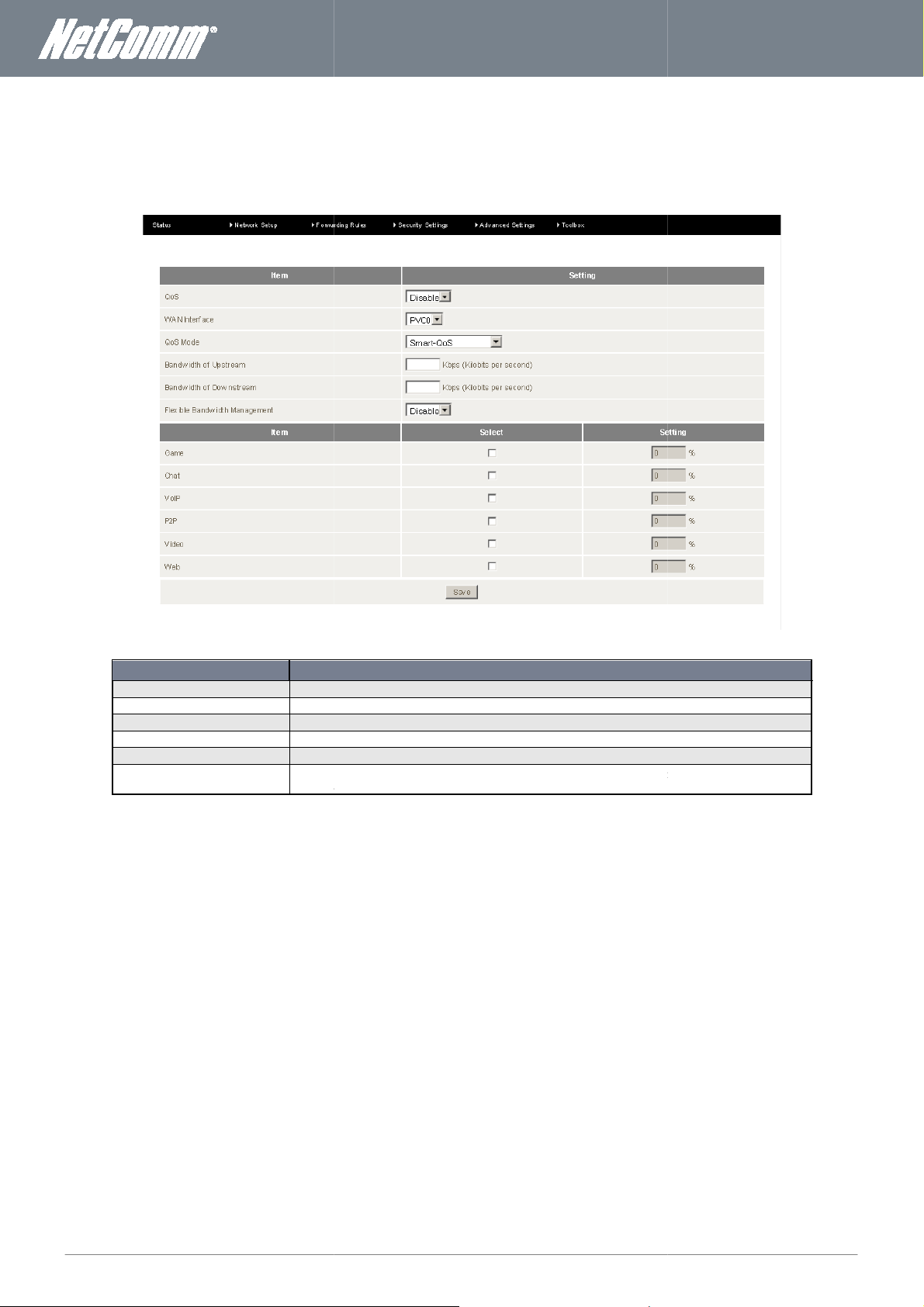
NF3ADV
User Guide
43
QoS (Quality of Service)
Quality of Service (QoS) refers to resource reservation control mechanisms with the ability to provide a different priority t
, or to guarantee a
Select the Enable option to enable Qual
Select the WAN interface you wish to configure QoS for.
Select the QoS Mode to use.
Set the Upstream limit in Kilobits per second (Kbps).
Set the Downstream
Select this option to Enable to allow the router to assign the QoS percentage rates or set this option to
disable and manually enter the QoS percentage rates for the Item fields.
certain level of performance to a data flow. For example, a required packet
www.netcommwireless.com
applications, users, or data flows
transfer rate or delay may be guaranteed.
o different
Figure 40: Advanced - Advanced Settings - QoS
OPTION
QoS
WAN Interface
QoS Mode
Bandwidth of Upstream
Bandwidth of Downstream
Flexible Bandwidth Management
Table 27: Advanced - Advanced Settings - QoS Settings
limit in Kilobits per second (Kbps).
DEFINITION
ity of Service (QoS).
Page 44

www.
netcommwireless
.com
NF3ADV
–
Dual Band WiFi Data and VoIP Gateway
SNMP, short for Simple Network Management Protocol is used mostly in
attached devices for conditions that warrant administrative attention. SNMP consists of a set of
protocol
options to disable or enable the SNMP function for local or remote use
An SNMP community is the group that devices and management stations running SNMP belong to. It helps
define where information is sent.
identify the group.
respond to requests from management stations that do not belong to one of its communities. SNMP default
communities are:
An SNMP community is the group that
define where information is sent.
A SNMP device or agent may belong to more than one SNMP community. It will no
requests from management stations that do not belong to one of its communities. SNMP default communities
–
Enter the IP address for one of the local clients connected to router. SNMP will then gather an
network information that you
Enter the IP address for the second of the local clients connected to router. SNMP will then gather and transmit
the network information specified.
Enter the IP address for the third
the network information specified.
Enter the IP address for the fourth of the local clients connected to router. SNMP will then gather and transmit
the network information s
Select the version SNMP you wish to use with th
Enter the WAN Access IP Address used to provide (WAN) Wide Area Network connectivity to the internet.
network management systems
standards
community name
belong to more than one SNMP community. It will not
devices and management stations running SNMP belong to. It helps
new community name
of the local clients connected to router. SNMP will then gather and transmit
44
NF3ADV User Guide
SNMP
management, including an application layer
to monitor network-
for network
, a database schema, and a set of data objects.
Figure 41: Advanced – Advanced Settings – SNMP
OPTION
Enable SNMP The
Get Community
Set Community
IP 1
IP 2
IP 3
IP 4
SNMP Version
WAN Access IP Address
group.
are: Write
A SNMP device or agent may
Write – private; Read – public.
The Get Community field gets the current
The Set Community field sets the
private; Read – public.
have specified.
pecified.
Table 28: Advanced - Advanced Settings - SNMP Settings
DEFINITION
.
and is used to
used to identify the
t respond to
d transmit the
e NF3ADV.
Page 45

NF3ADV
User Guide
45
The Routing page in the Advanced Settings section of the NF3ADV provides a network administrator with the means to configure
the routing method that the NF3ADV will use,
over time. Thus a static routing table is loaded with values when the system starts and the routes do not change unless an er
ynamic routing refers to a system that can change its routing table information over time. With dynamic routing, software
known as RIP (Routing Information Protocol) interacts with network devices and learns the optimal route to each location. The
ates the local routing table to ensure datagrams follow the optimal routes.
Routing Information Protocol (RIP) will exchange information about different host d
Please note: Only select RIPv2 if you have a different subnet in your network. Otherwise, select RIPv1.
For static routing, you can specify up to 8 routing rules. You need to enter the
for each routing rule, then enable the rule by clicking the Enable checkbox.
ndo" to discard your changes.
either dynamic or static routing. Routes are called static if they do not change
destination IP address; subnet mask,
www.netcommwireless.com
Routing
detected. D
upd
with
ror is
n RIP
Dynamic Routing:
Dynamic Routing:
Dynamic Routing:Dynamic Routing:
routes throughout the network.
Static Routing:
Static Routing:
Static Routing: Static Routing:
gateway, and hop
Click on "Save" to store your setting or "U
Figure 42: Advanced - Advanced Settings - Routing
estinations for working out
Page 46
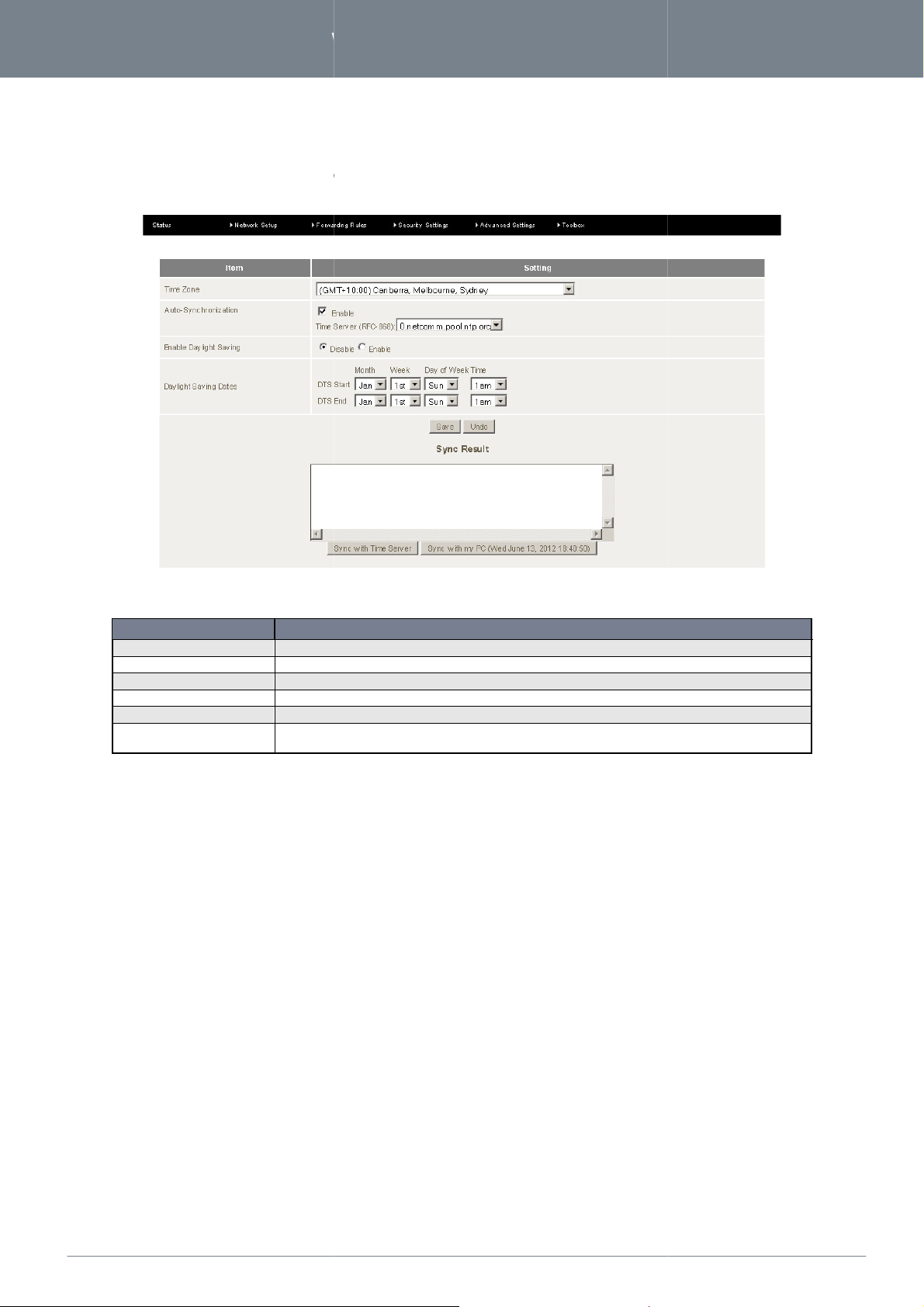
www.
netcommwireless
.com
NF3ADV
–
Dual Band WiFi Data and VoIP Gateway
synchronized
global internet time. These settings will affect functions such as System Log
Select the GMT offset for your location.
Select an NTP (Network Time Protocol) time server to synchronize to the global internet time with.
Enable or disable this option to allow for daylight saving.
The daylight saving start and end dates can be
Select this button to initiate the router time synchronization to the specified network time server above.
Select this button to initiate the router time synchronization to the computer you are
router with.
using NTP (Network Time Protocol) settings to a standard
and Firewall settings
46
NF3ADV User Guide
System Time
The NF3ADV router time can be
either to a local PC or
statistics, scheduling
.
OPTION
Time Zone
Auto-Synchronization
Enable Daylight Saving
Daylight Saving Dates
Sync with Time Server
Sync with my PC
Figure 43: Advanced - Advanced Settings - System Time
DEFINITION
set with this option.
Table 29: Advanced - Advanced Settings - System Time Settings
currently logged into the
Page 47
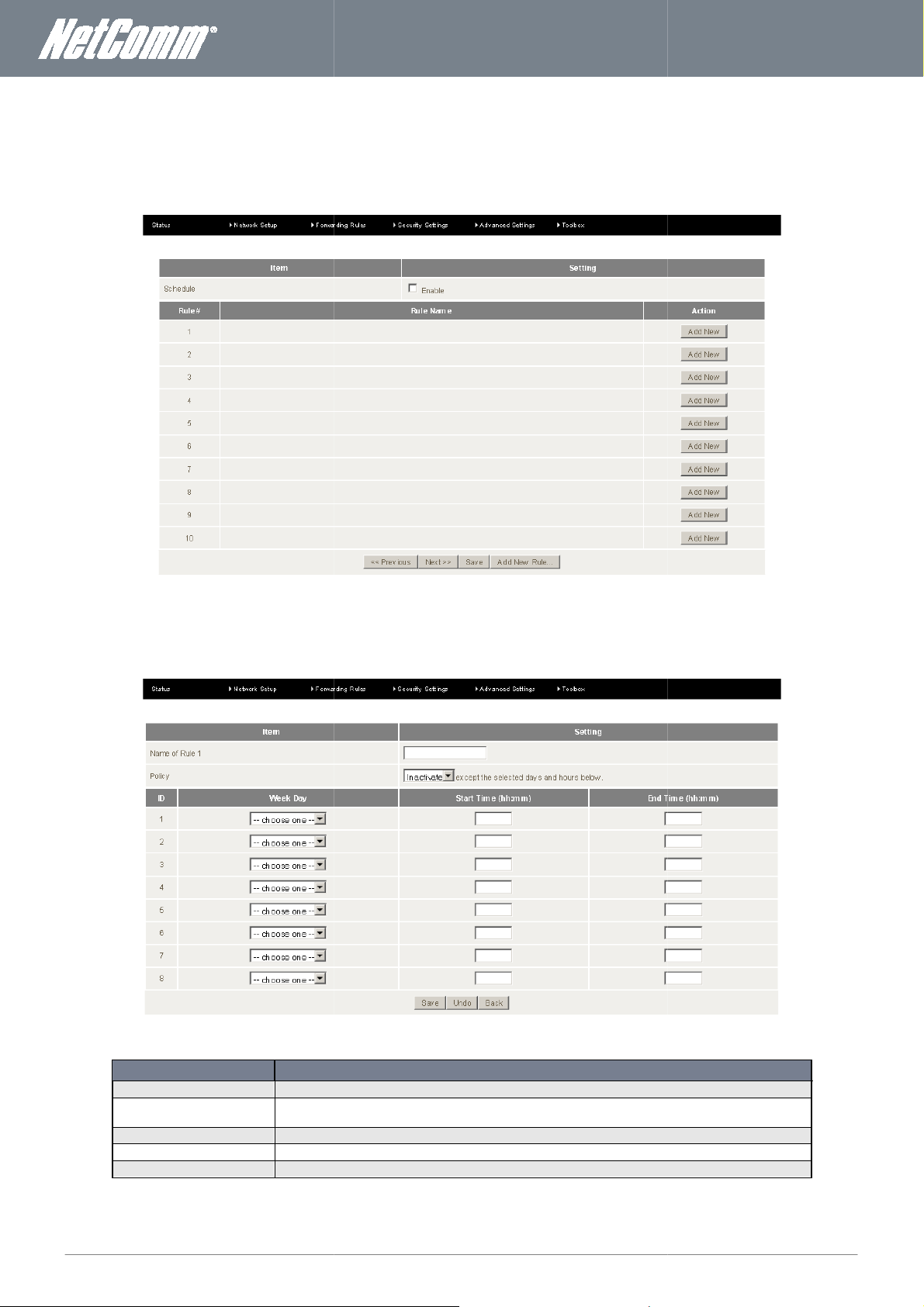
NF3ADV
User Guide
47
The NF3ADV has built in scheduling, allowing the router to be switched on or off. This offers a means of parental
a schedule, ensure the enable Schedule option is selected and press the Add New button.
Enter a name for the Schedule.
Use the Policy option to set each rule defined to Activate or Deactivate the router except the selected days and
hours below.
the day(s) of the week you wish the rule to be used on.
Enter the Start time for the rule to begin.
Enter the End time for the rule to end.
www.netcommwireless.com
Scheduling
control. To create
Adding a Schedule
OPTION
Name of Rule
Policy
Week Day Select
Start Time (hh:mm)
End Time (hh:mm)
Figure 44: Advanced - Advanced Settings – Scheduling
Figure 45: Advanced - Advanced Settings - Adding a Schedule
DEFINITION
Table 30: Advanced - Advanced Settings - Adding a Schedule
Page 48
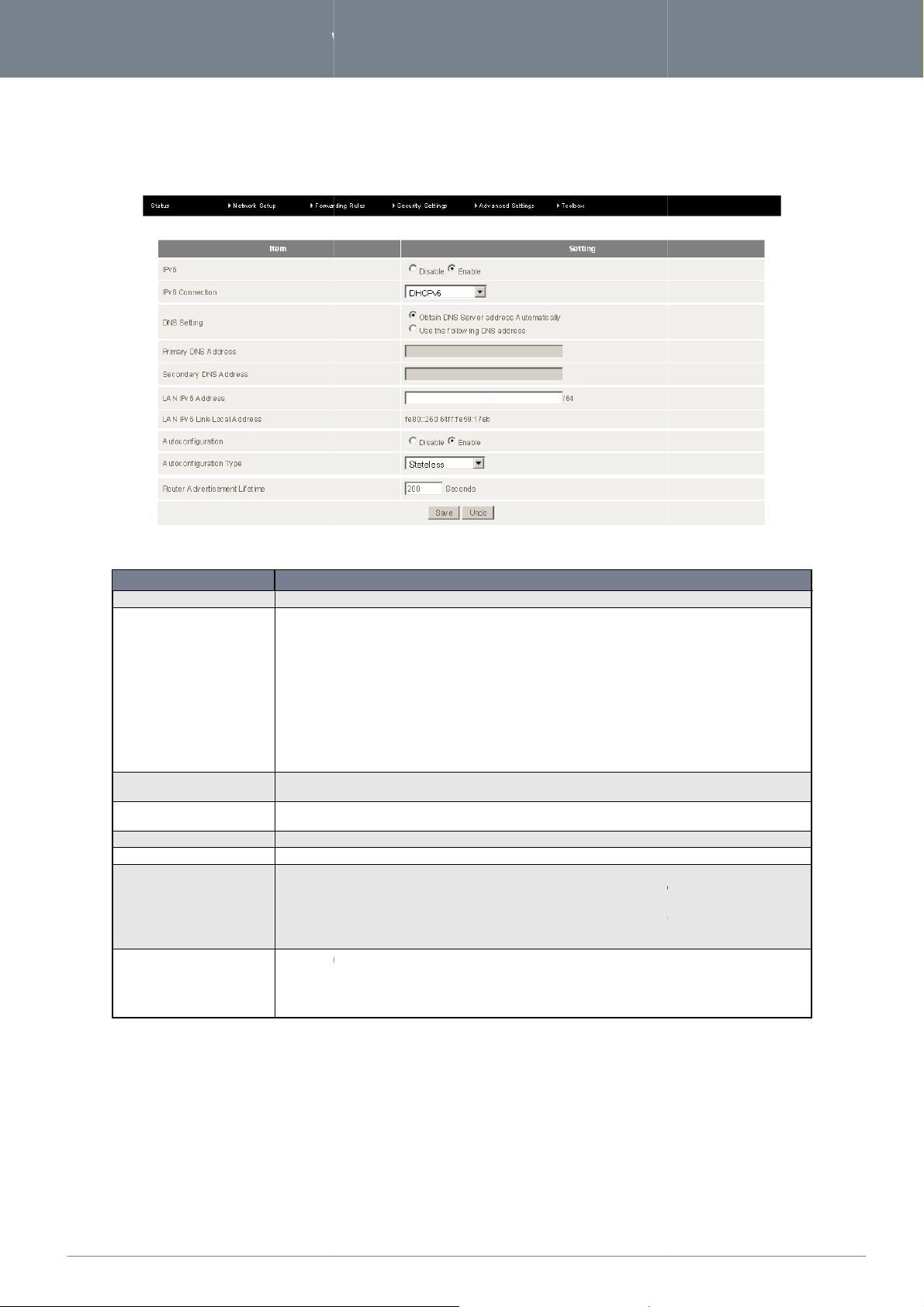
www.
netcommwireless
.com
NF3ADV
–
Dual Band WiFi Data and VoIP Gateway
The NF3ADV router can be configured to use IPV6 routing configuration.
The option to enable or disable IPv6.
type of IPv6 for the router to use. Options include :
Select Obtain a DNS Server address automatically assigned by the router
and Secondary DNS addresses.
Primary and secondary DNS addresses can be added here.
Enter the local IPv6 address in this field.
Select to enable auto
Select either Stateless or Stateful IPv6 auto configuration. Stateless Address Auto configuration (or SLAAC) can
be used by devices connecting to a routed network using
(ICMPv6) router discovery messages
configuration.
comprehensive than Stateless
parameters to the network devices
When a compute
multicast request for its configuration parameters.
with a router advertisement packet that contains network
advertisement lifetime is the amount of ti
receiving the request.
an IPv6 address is assigned by the router automatically,
a static IPv6 address assigned by an Internet Service Provider can be assigned
converts an IPv6 address to an IP v4 address.
This option uses an IPv6 address through an IPv4 tunnel.
or assign your own static Primary
Internet Control Message Pr
lly streamlined and simplified compared to S
dedicated configuration mechanism
catering to all the information needs in the form of required
router using IPv6 it sends a link
router is configured correctly it will
layer configuration parameters. The Router
me that the router advertisement is broadcast as a multicast after
48
NF3ADV User Guide
IPv6
Figure 46: Advanced - Advanced Settings - IPv6
OPTION
IPv6
IPv6 Connection
DNS Setting
Primary/Secondary DNS
Address
LAN IPv6 Address
Auto-configuration
Auto-configuration Type
Router Advertisement lifetime
Select the
DHCPv6 -
Static IPv6 -
to the router.
6 to 4 – This option
IPv6 in IPv4 tunnel –
PPPoA – for using an IPv6 address over PPPoA.
configuration of the IPv6 address.
.
Stateful IPv6 also known as DHCPv6 uses a
r host first connects to the NF3ADV
Table 31: Advanced - Advanced Settings - IPv6 Settings
Auto configuration
DEFINITION
This is genera
If the NF3ADV
-
otocol version 6
tateful Auto-
that is more
-local router solicitation
respond
Page 49

NF3ADV
User Guide
49
069 (technical report 069) protocol uses a SOAP/HTTP protocol to pro
Configuration Server (ACS) for the purpose of automated configuration of the CPE devices.
be useful in updating multiple units across a network concurrently.
Select the enable option to enable the TR
Enter the URL of the Auto
the user name of the Auto
Enter the password of the Auto
Enter the port number to be used by a CPE in sending an Inform message to the ACS server to initialize a
onnection.
Enter the Connection Request username to be used by each of the CPE devices to authenticate with the ACS
Enter the Connection Request password to be used by each of the CPE
Set the Inform to enable or disable to accept or deny an inform message from a CPE device to the ACS server.
Enter the interval in seconds between Inform messages being sent to the ACS server.
vide communications between Customer
devices to authenticate with the ACS
www.netcommwireless.com
TR-069
The TREquipment (CPE) and an Auto-
-Premises
This can
OPTION
TR-069
ACS URL
ACS UserName Enter
ACS Password
Connection Request Port
Connection Request
UserName
Connection Request Password
Inform
Interval
c
server.
server.
Figure 47: Advanced - Advanced Settings - TR-069
DEFINITION
-069 protocol on the NF3ADV.
-Configuration Server in this field.
-Configuration Server here.
-Configuration Server here.
Table 32: Advanced - Advanced Settings - TR-069 Settings
Page 50

www.
netcommwireless
.com
NF3ADV
–
Dual Band WiFi Data and VoIP Gateway
allows for the creation of a virtual LAN across one or more of the Ethernet and wireless interfaces
Enter the Virtual ID for each Ethernet port and tick whether the data transmitted needs to be tagged, a part of VLAN tagging.
For WAN VLAN settings press the WAN VLAN Settings button.
50
NF3ADV User Guide
VLAN
The VLAN section of the NF3ADV
Figure 48: Advanced - Advanced Settings - VLAN
Figure 49: Advanced - Advanced Settings - WAN VLAN Settings
Page 51

NF3ADV
User Guide
51
maintenance settings of the NF3ADV
Restore Settings, Firmware Upgrade, Backup Settings, Reset to Defau
The System Info section provides access to t
pressing the Download button at the bottom of the page.
. Menu options include System Info,
lt, Reboot, Startup Wizard, Miscellaneous and Logout.
. The system log entries can be saved to a file by
www.netcommwireless.com
Toolbox
The Toolbox menu provides access to
System Info
Routing Table,
he system log entries of the NF3ADV
Figure 50: Advanced - Toolbox - System Inf o
Page 52

www.
netcommwireless
.com
NF3ADV
–
Dual Band WiFi Data and VoIP Gateway
The routing table lists all static and dynamic routes currently set for all router interfaces.
The restore settings page can be used to load a previously saved router configuration. It is recommended using an Ethernet ca
connection to upload any configuration settings. Do not power off the router until the configuration settings are succ
52
NF3ADV User Guide
Routing Table
Restore Settings
and the router has automatically restarted.
Figure 51: Toolbox - Routing Table
Figure 52: Advanced - Toolbox - Restore Settings
ble
essfully updated
Page 53

NF3ADV
User Guide
53
This page can be used to upload the latest firmware version for the NF3ADV as it becomes available
Click the "Browse" button and navigate to the location where you have saved the firmware update file. You can then upgrade th
firmware by clicking the "Upgrade" button. Do no
.
t power off the device until the firmware upgrade has completed and the router
www.netcommwireless.com
Firmware Upgrade
has automatically restarted.
Figure 53: Advanced - Toolbox - Firmware Upgrade
e
Page 54

www.
netcommwireless
.com
NF3ADV
–
Dual Band WiFi Data and VoIP Gateway
This option allows the network administrator to save the configuration settings of the NF3ADV to a file that can be uploaded
another NF3ADV or uploaded into the NF3ADV at a later date. The name of the file can be changed but it is recommended to leav
This option can be used to reset all settings on the NF3ADV to factory default settings. It is recommended to reset the route
factory default settings after a firmware upgrade
54
NF3ADV User Guide
Backup Settings
the suffix of the file name as .bin.
to
e
Reset to Default
Figure 54: Advanced - Toolbox - Backup Settings
.
Figure 55: Advanced - Toolbox - Reset to D efault
r to
Page 55
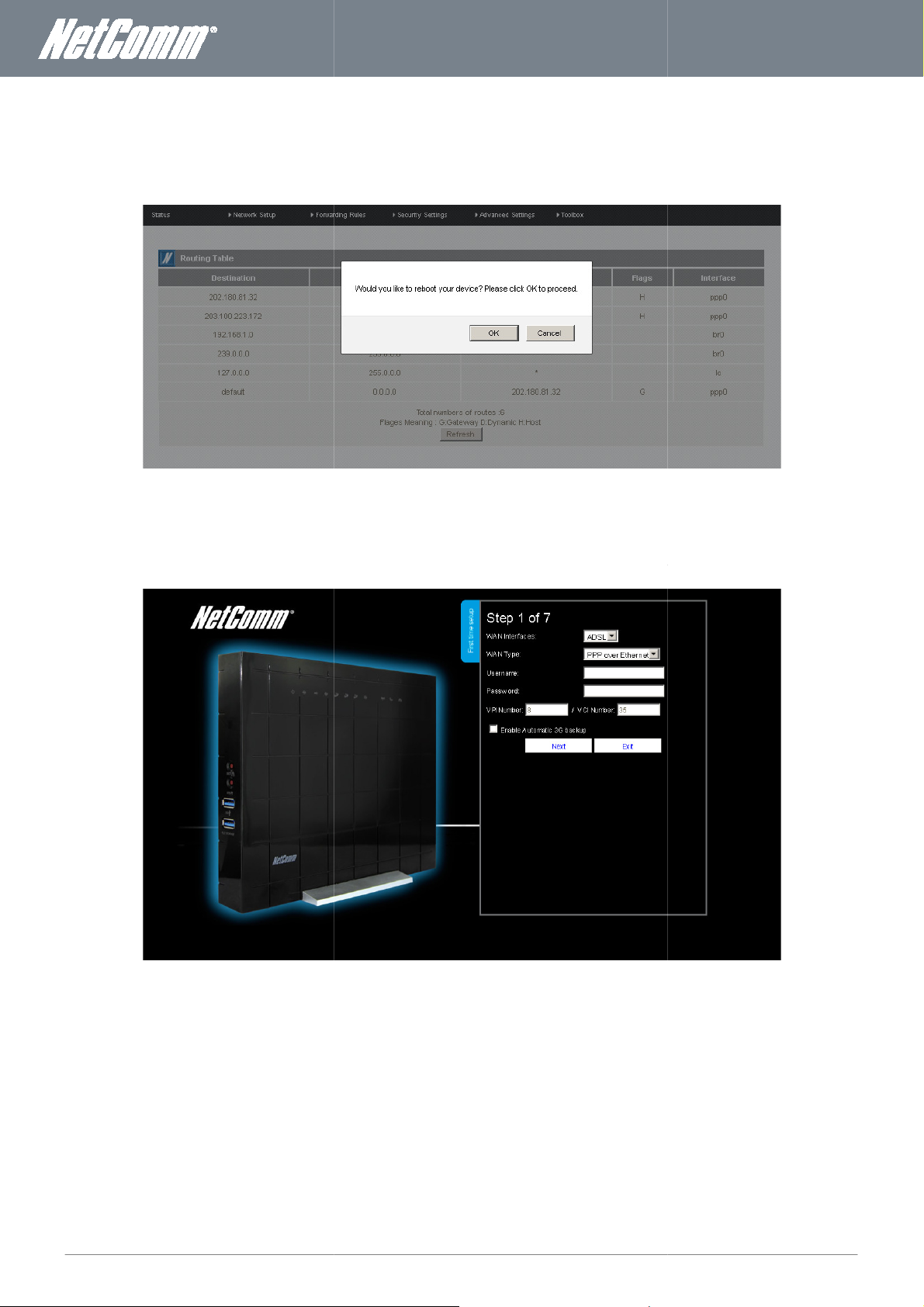
NF3ADV
User Guide
55
Use this option to reboot the router after making any changes to the configuration settings.
The Startup Wizard option will return the user to the NF3ADV Startup wizard so that the router can be reconfigured.
www.netcommwireless.com
Reboot
Startup Wizard
Figure 56: Advanced - Toolbox - Reboot
Figure 57: Advanced - Toolbox - Startup Wizard
Page 56

www.
netcommwireless
.com
NF3ADV
–
Dual Band WiFi Data and VoIP Gateway
The Miscellaneous page provides settings for Wake on LAN, has provision for ping tests, and has the option to DIM the LEDs on
LAN enables the router to start
packet is detected on the network going to the client MAC you have entered.
The logout option gives the user the option to logout of the NF3ADV Graphical User Interface.
Enter the MAC address of the computer you would
Enter the domain name or IP address you wish to attempt to ping to.
Select the manually control the LED brightness.
up a computer or device (if the computer supports it)
like to wake up from stand
56
NF3ADV User Guide
Miscellaneous
front of the unit. Wake-on-
the
-
when a WOL
MAC Address for Wake on LAN
Domain Name or IP Address for PING
Test
LED Settings
Logout
OPTION
Figure 58: Advanced - Toolbox - Miscellaneous
DEFINITION
Table 33: Advanced - Toolbox - Miscellaneous
-by mode.
Figure 59: Advanced - Toolbox - Logout
Page 57

NF3ADV
User Guide
57
V
yo
/
tes)
og
link at the
o
phone book page provides a list of contact names and phone numbers for easy retrieval when making PSTN and VoIP phone
calls. Listing a phone number to a name in the phone book is also used by the Caller ID feature to help identify a caller mak
supported by your VOIP service and telephone handset
The phone book can store up to 140 names and phone numbers. On entering a new phone book entry
To remove an incorrect phone book entry
and
/
quotations)
nf
www.netcommwireless.com
VOIP/NAS
To access the
the top of the page.
Open your web browser
at the top of the window.
At the
login screen,
Click on the ‘Switch to VoIP/NAS View‛
Status
For more
Phone Book
The
incoming call. (Caller ID must be
VOIP configuration
Please
information
options of
(e.g. Internet Explorer
type "admin"
note: “admin” is the
on the
(without quo
details displayed
default
iew
ur
NF3ADV,
Firef
ox/S
in
l
in password for the unit.
n the status page,
you need to login to the web
afari) and type “http://192.168.1.1” (without
the
System Password
bottom of the page.
field.
please refer
configuration
Then
click on Login.
to the Status page
to work.
field i
ormation
)
click on the
into the address bar
on page 24.
VOIP
menu at
ing an
Figure 60: VoIP/NAS View - Phone Book
select the Enable checkbox
and press the Save button.
, press the Undo button.
Page 58
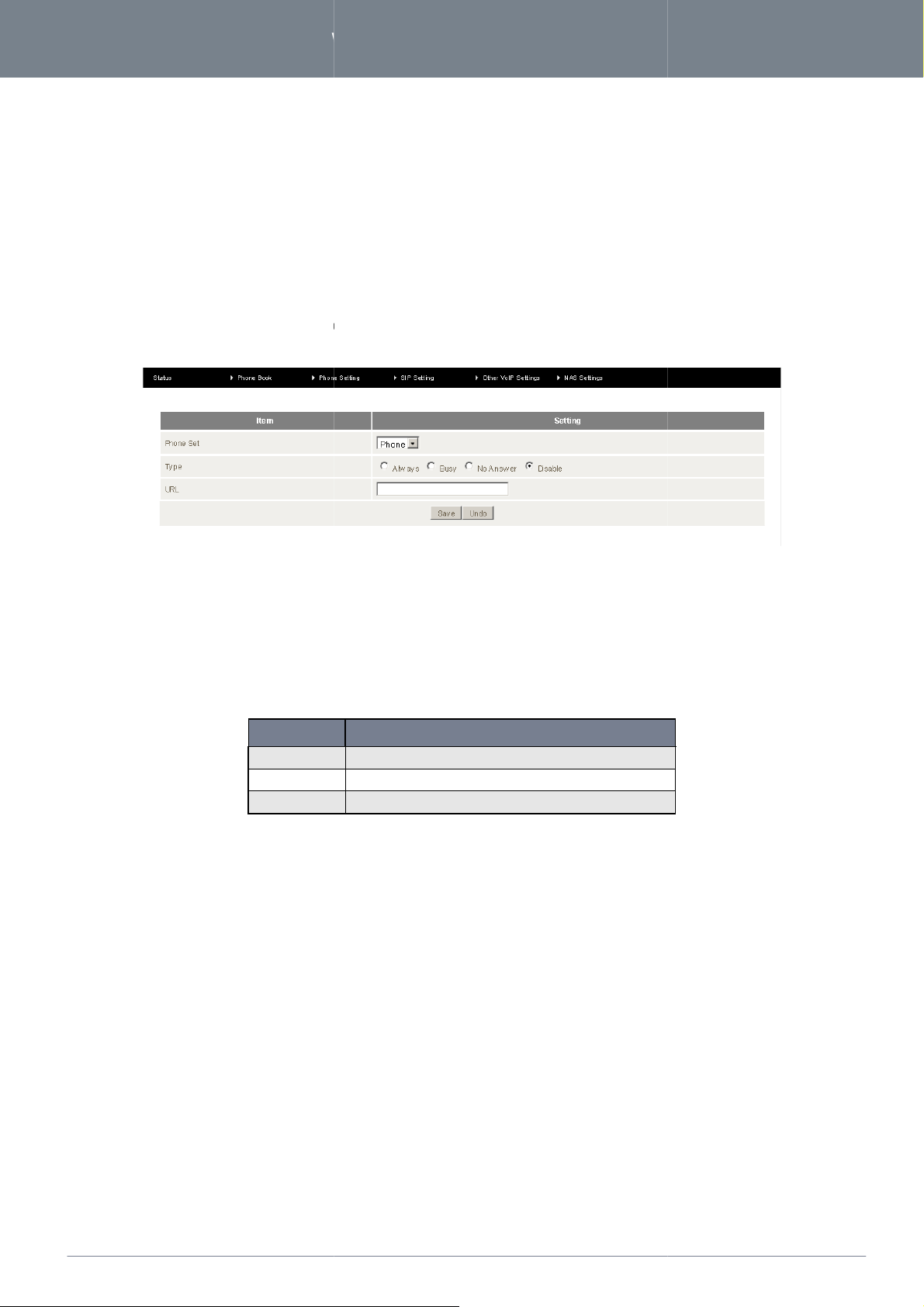
www.
netcommwireless
.com
NF3ADV
–
Dual Band WiFi Data and VoIP Gateway
n
i
enu
igu
d
i
ding
58
NF3ADV User Guide
Phone
The Phone Settings
Line and DECT Settings. Click
menu
Se
enables
you to
on any of the m
tt
conf
Call Forward
The Call Forward page enables you to conf
such calls to.
You can select from the following call forwar
Always
Busy
No Answer
Disable
i
g
gure settings
items
re the type of call forwarding you would like to use and
Figure 61: VoIP/NAS Settings - Call Forward
ing conditions:
for
on the
features
left
to access the
such as
call waiting,
respective
call
page.
forwar
and
caller ID, Flash Time, Hot
the SIP address to forward any
DEFI
OPTION
OPTION
OPTIONOPTION
Phone Set
Type
URL
Select either a standard handset or select a cordless phone.
Select the type of Call Forwarding you would like to use.
Enter the phone number or IP address to forward VoIP calls to.
Table 34: VoIP/NAS Settings - Call Forward Settings
NITION
Page 59
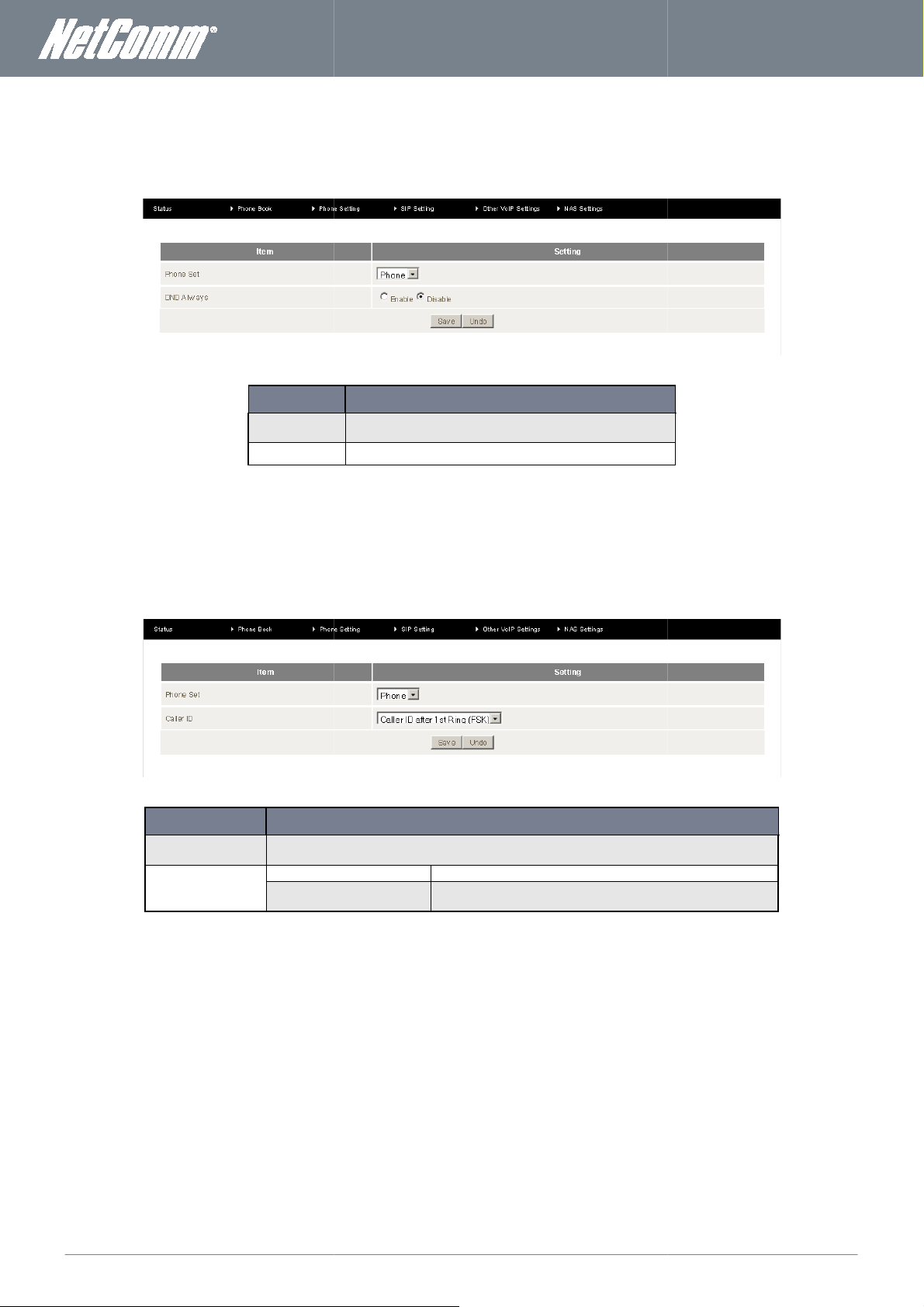
NF3ADV
User Guide
59
The DND Setting page enables you to configure Do Not Disturb (DND) mode.
to your phone.
The Caller ID feature provides a means of identification of incoming calls. Unknown calls originating from unrestricted phone
will output the phone line number. Calls from phone lines listed in
Select either a standard
Telecommunications)
Don’t Show Caller ID
Caller ID after 1
When DND mode is enabled
the NF3ADV phone book will output the name and number of the
(Digital Enhanced Cordless
Caller ID displays after the first ring of an incoming phone call using
Frequency Shift Keying to identify the incoming phone line.
www.netcommwireless.com
DND Setting
being routed through the router
calls are prevented from
OPTION
OPTION
OPTIONOPTION
Phone Set
DND Always
Caller ID
phone line.
OPTION
OPTION
OPTIONOPTION
Phone Set
Caller ID
Figure 62: VoIP/NAS View - Phone Settings - DND
DEFI
NITION
Select either a standard phone handset or your cordless digital
DECT (Digital Enhanced Cordless Telecommunications) phone.
Use this option to enable the Do Not Disturb feature.
Table 35: VoIP/NAS View - Phone Settings - DND Settings
Figure 63: VoIP/NAS View - Phone Settings - Caller ID
DEFI
phone handset or a cordless DECT
phone that is connected to the router.
Caller ID will be disabled.
st
Ring (FSK)
Table 36: VoIP/NAS View - Phone Settings - Caller ID Settings
NITION
lines
Page 60
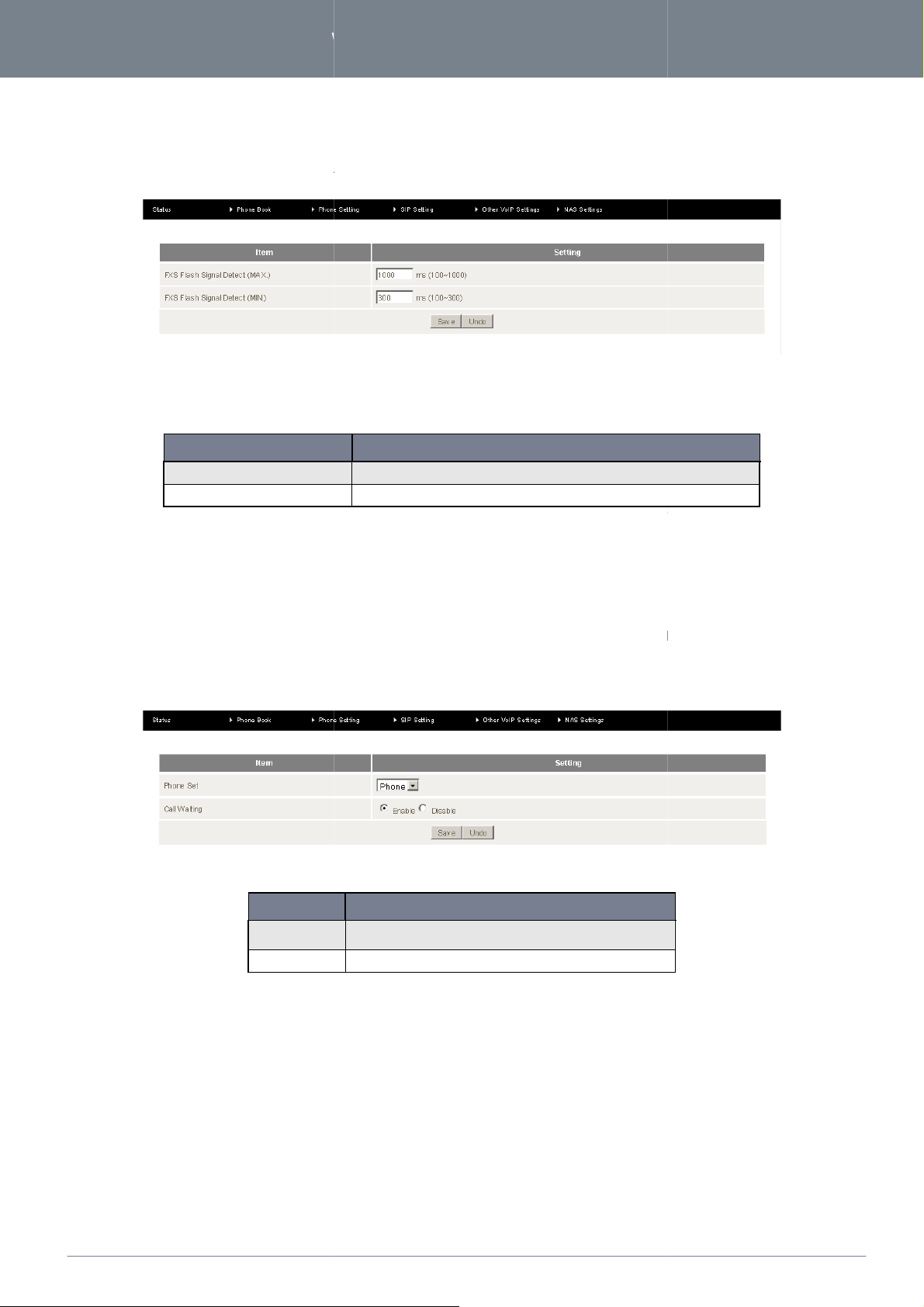
www.
netcommwireless
.com
NF3ADV
–
Dual Band WiFi Data and VoIP Gateway
to switch to another incoming call
ings should not need to be changed unless you have been directed to do so. Click ‘Save’ to save your settings or ‘Undo
The Call Waiting feature negates the need for a second phone line by enabling a user to engage two incoming calls simultaneou
When an incoming phone call is placed and the user is already engaged with an existing phone call the user can tempor
suspend the current phone call and switch to the new incoming call (using the hook flash function mentioned above
parties the optimal outcome to accommodate all parties. Please note to use the NF3ADV Call Waiti
feature Call Waiting must be enabled over your VoIP line by
Figure
o
on the NF3ADV
for the router to detect a hook flash.
Enter the minimum time (in milliseconds) for the router to detect a hook flash.
Settings
60
NF3ADV User Guide
Flash Time
The Flash Time
off-hook/on-hook/off-hook cycle used
page
can be used to configure
the
minimum
and
maximum
time a hook
using a call waiting service
flash signal
can
ccur. A hook flash is a quick
.
These sett
to discard any incorrect settings entered.
OPTION
OPTION
OPTIONOPTION
FXS Flash Signal Detect (MAX)
FXS Flash Signal Detect (MIN)
Call Waiting
then negotiate with both
Figure 64: Advanced - VoIP/NAS View - Phone Settings - Flash Time
DEFI
NITION
Enter the maximum time (in milliseconds)
Table 37: Advanced - VoIP/NAS View - Pho ne Settings - Flash Time
your VOIP Service Provider.
‛
sly.
arily
). The user can
ng
Figure 65: VoIP/NAS View - Phone Settings - Call Waiting
DEFI
OPTION
OPTION
OPTIONOPTION
Phone Set
Call Waiting
Select either a standard phone handset or your cordless digital
DECT (Digital Enhanced Cordless Telecommunications) phone.
Enable or Disable the Call Waiting feature on the NF3ADV.
66: VoIP/NAS View - Phone Settings - Call Waiting Settings
NITION
Page 61
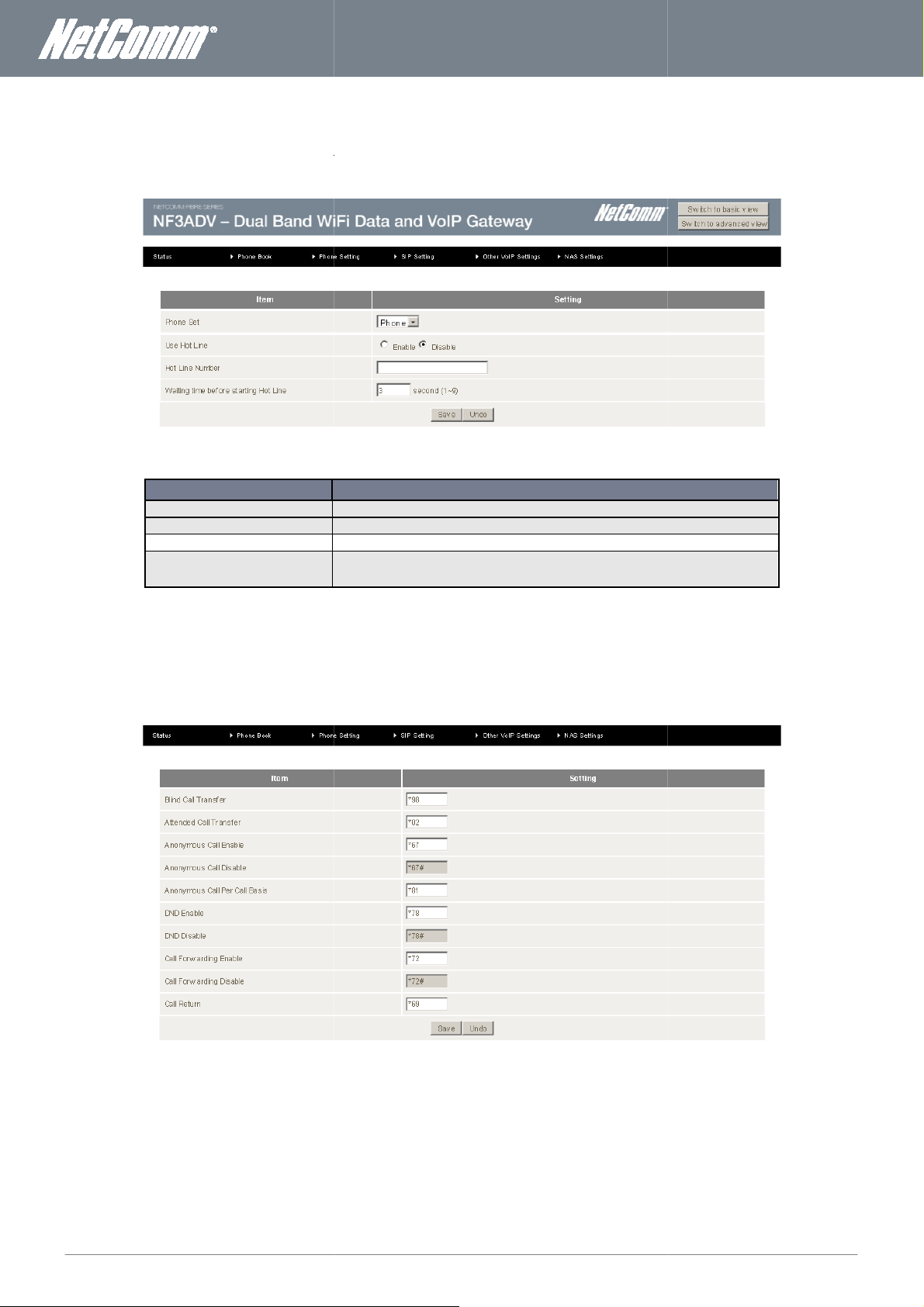
NF3ADV
User Guide
61
telephone
Phone Set
Use Hot Line
enables you to configure dialing codes
Please note each call feature listed will only function if your VoIP Service Provider has enabled them on your VoIP line.
any
Select the phone you wish to use as the Hot
Line phone.
Select to Enable or Disable the Hot Line feature.
to wait after the handset is off hook before forwarding
used to activate or deactivate
www.netcommwireless.com
Hot Line
The
Hot
Line
page
the
telephone han
enables
you to
dset) after the
configure
specified
wait
a
time.
number which can be
called
without
dialing
numbers at
all (simply
pick up
Hot Line Number
Waiting time before starting Hot Line
Call Features
The Call Features page
VOIP service.
OPTION
Figure 67: VoIP/NAS View - Phone Settings -Hot Line
DEFI
NITIO
N
Enter the number to forward Hot Line calls to.
Enter the amount of time (in seconds)
a call to the Hot Line number.
Table 38: VoIP/NAS View - Phone Settings - Hot Line Settings
that can be
additional features on your
Figure 68: VoIP/NAS View - Phone Settings - Call Features
Page 62
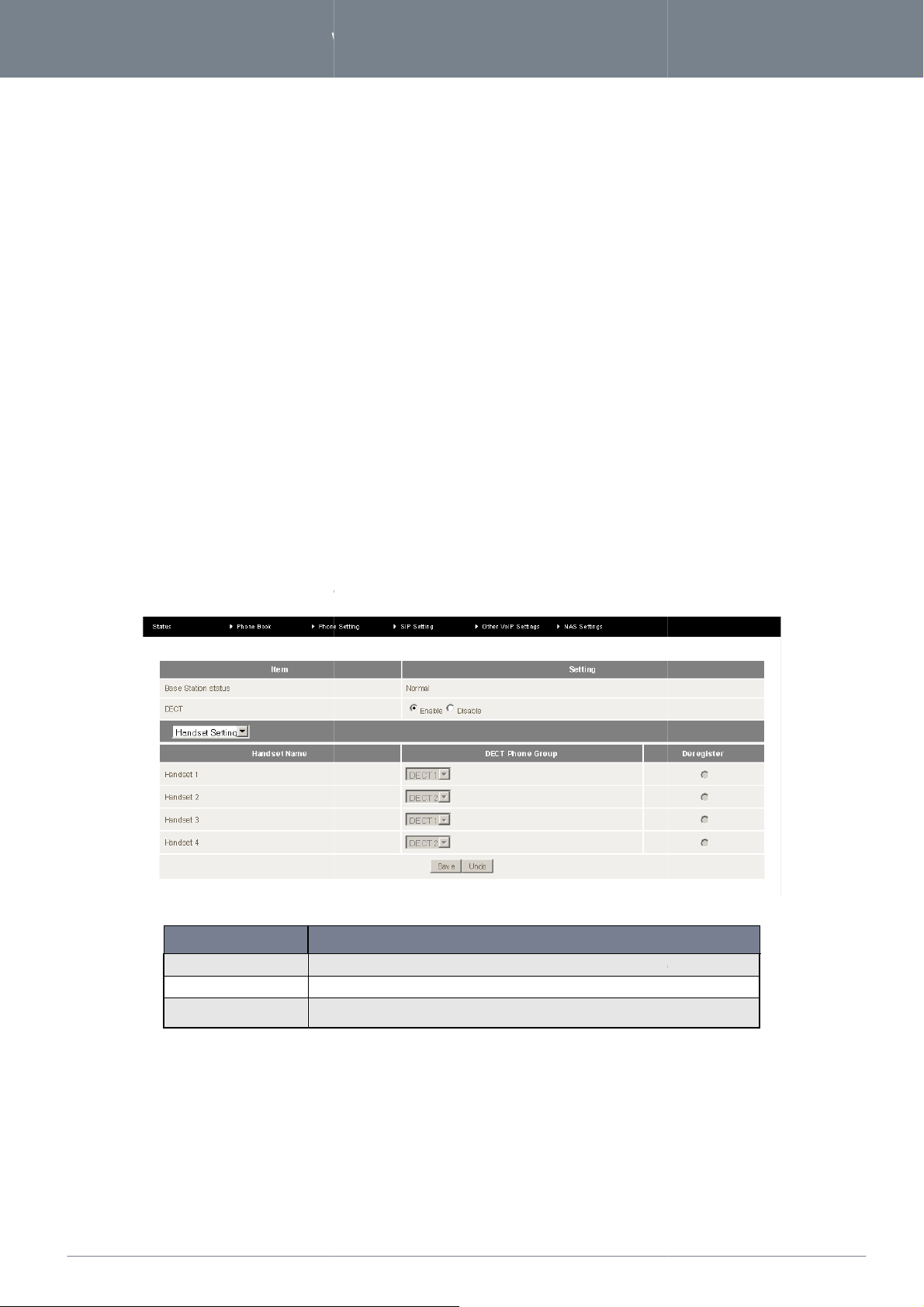
www.
netcommwireless
.com
NF3ADV
–
Dual Band WiFi Data and VoIP Gateway
ing
to discard
Digital Enhanced Cordless Telecommunications)
base station. Up to four cordless DECT handsets can be connected to the DECT base station at one time and can be used with
(FXO) phone call types.
llows a registered DECT handset to be defined into or deregistered from a DECT Phone Group.
This field give a basic
Enable or disable the DECT base station with this field.
This section allows a registered DECT handset to be defined into or deregistered from a
DECT Phone Group.
s for the configuration of the
description of the DECT base station’s current state.
62
NF3ADV User Guide
You can change the dial codes on the
follow
Blind Call Transfer
Anonymous Call Enable
Anonymous Call Disable
Anonymous Call per Call Basis
DND Enable
DND Disable
Call Forwarding Enable
Call Forwarding Disable
Call Return
Click ‘Save‛ to save your settings or ’Undo‛
DECT Settings
The DECT (
both VoIP (FXS) and PSTN
VOIP service
any incorrect settings entered.
features:
Settings page allow
router’s built in DECT
DECT Settings
This section a
OPTION
OPTION
OPTIONOPTION
Base Station Status
DECT
Handset Setting
Figure 69: VoIP/NAS View - Phone Setting - DECT Handset Settings
DEFI
NITION
Table 39: Advanced - Phone Setting - DECT Handset Settings
Page 63
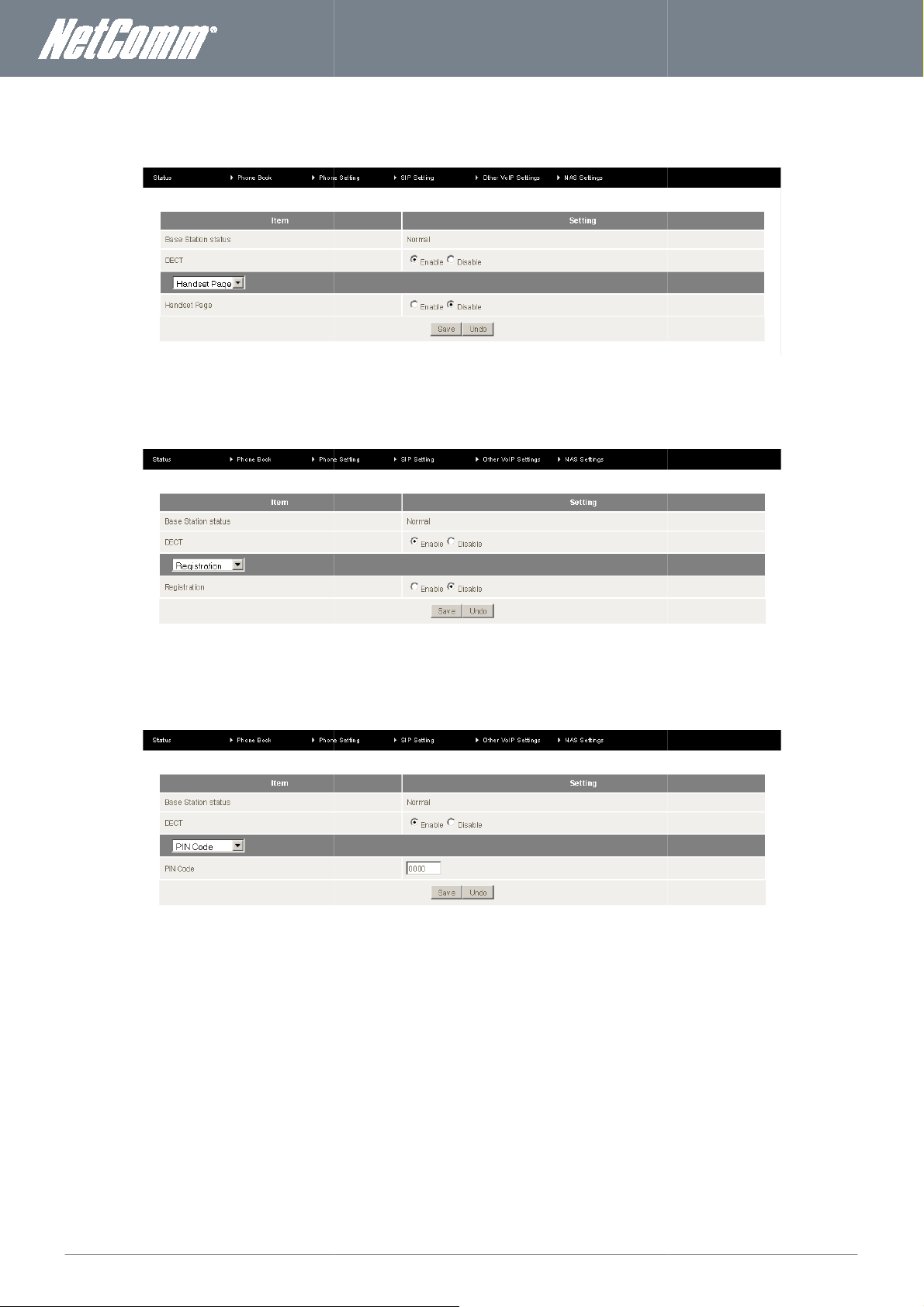
NF3ADV
User Guide
63
allows the DECT handset page to be enabled or disabled.
allows the DECT handset registration function to be enabled or disabled.
page allows the PIN code for a DECT handset to be set.
Registration Page
PIN Code Page
www.netcommwireless.com
Handset Page
This page
DECT Handset Registration Page
This page
DECT Handset PIN Code Page
This
Figure 70: VoIP/NAS View - Phone Setting - DECT Settings - Handset Page
Figure 71: VoIP/NAS View - Phone Setting - DECT Settings -
Figure 72: VoIP/NAS View - Phone Setting - DECT Settings -
Page 64
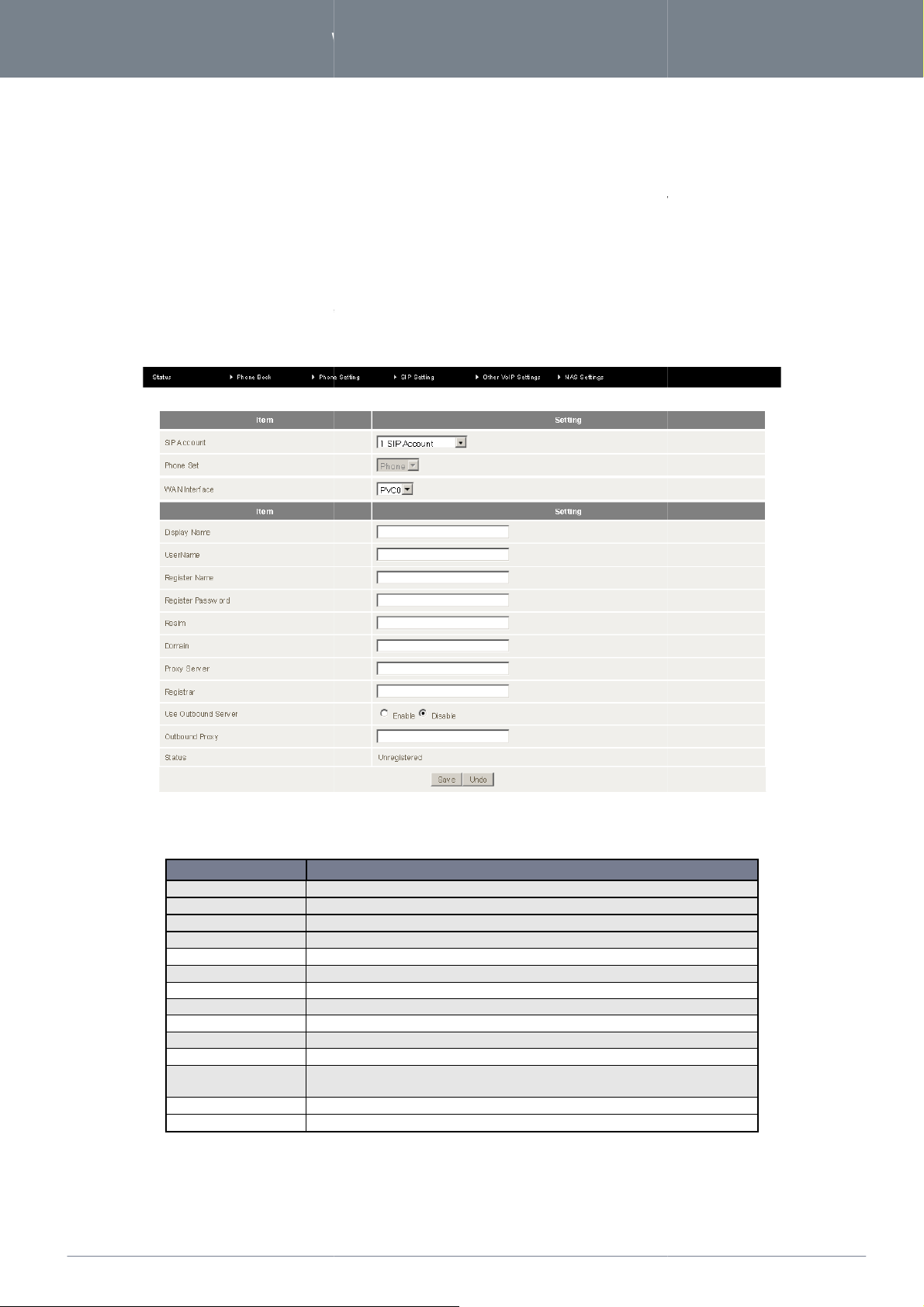
www.
netcommwireless
.com
NF3ADV
–
Dual Band WiFi Data and VoIP Gateway
SIP Settings
Settings section of the NF3ADV can be used to configure
account settings provided by your VoIP Service provider.
The Service Domain page can be used to successfully register the
f
SIP Account
Select whether you wish to configure a single VoIP account or multiple VoIP accounts.
Phone Set
Select which handset to use.
WAN Interface
Select which method of connection
Display Name
Enter the display name for your VOIP service.
Enter the User Name for your VOIP service.
Enter th
Enter th
Enter the Realm in use for your VOIP service.
Enter the Domain for your VOIP service.
Enter the Proxy Server address in use for your VOIP service.
Enter the Registrar for your VOIP service.
Enable or Disable the use of an Outbound Proxy for VOIP calls
VoIP account is capable of outbound calls.
Enter the Outbound Proxy server
The current status of your VOIP service.
VoIP
u
rov
configuration to use.
Auth ID) for your VOIP service.
uth Password) for your VOIP service.
depending on whether your
64
NF3ADV User Guide
The SIP (Session Initiation Protocol)
Service Domain
setting or
needed
have
not been supplied
or not.
information
or a
particular field, please
SIP settings
of your VoIP account.
contact your
VOIP service
your
If
p
service with the VoIP
yo
are
unsure
ider to
verify if
about any specific
this setting
is
Figure 73: VoIP/NAS View - SIP Settings - Service Domain
OPTION
User Name
Register Name
Register Password
Realm
Domain
Proxy Server
Registrar
Use Outbound server
Outbound Proxy
Status
e Register Name (May be called the
e Register Password (May be called the A
Table 40: VoIP/NAS View - SIP Settings - Service Domain Settings
DEFI
NITIO
N
address to use if required.
Page 65

NF3ADV
User Guide
65
a
Generally the SIP and RTP port numbers will not need to be
the port number of these protocols if advised by your VoIP Service or Internet Service Provider.
t
n
P (Real Time Protocol)
changed from their default values. It is recommended to only change
nf
ith
www.netcommwireless.com
Port Setting
The
Port Setting page
connect to your
enables
VOIP service
you to
on.
specify
different SIP (Session Initiation Protocol) Port
or
RT
Port number to
Codec Setting
The
Codec Setting page
by your
VOIP service provider
enables
you to selec
and should not
Figure 74: VoIP/NAS View - SIP Setting - Port setting
which audio codec to use with your
eed to be changed
unless
you
are experiencing issues
VOIP service. This i
ormation will usually
w
VOIP
call sound quality.
be supplied
The following
codecs are
G.729
G.711 a-law
G.711 u-law
G.726 -32
available
for use:
Figure 75: VoIP/NAS View - SIP Setting - Codec Setting
Page 66
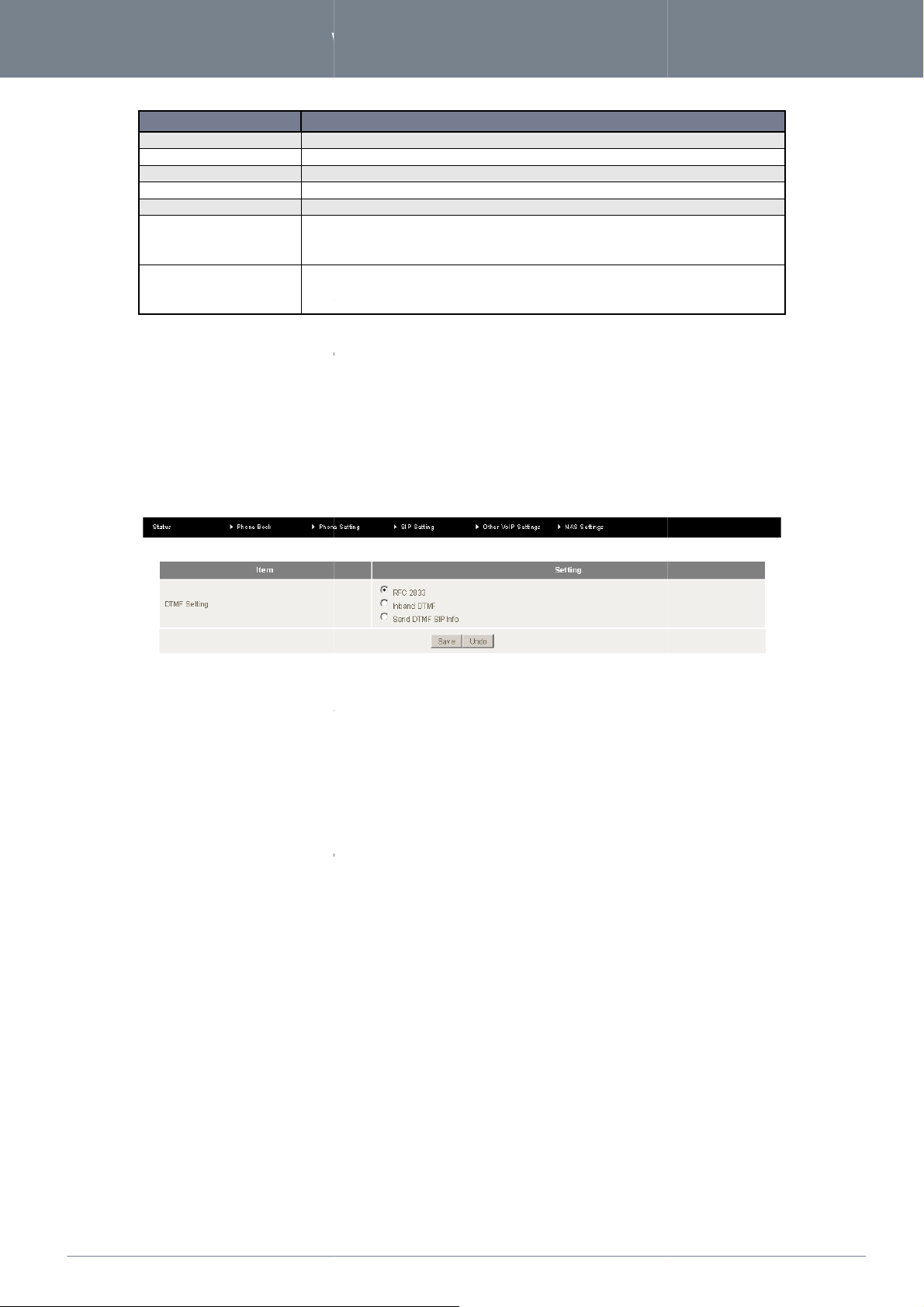
www.
netcommwireless
.com
NF3ADV
–
Dual Band WiFi Data and VoIP Gateway
Codec Priority 1
Set the
Set the
Set the
Set the
Adjust the packet length size. This can reduce or increase the bandwidth required for a VOIP call.
Adjust
adjusted unless the words in your conversat
changed.)
To minimise jarring
comfort noise is used
unless advised to by your VoIP Service Provider.
Click ‘Save’ to save your settings or ‘Undo’ to discard the settings
y
in telecommunications
handsets and other communications devices
a phone number on a standard handset and producing a tone.
or
u
utom
Click ‘Save’ to save your settings or ‘Undo’ to discard the settings entered.
audio
codec you would like to try first with your VOIP service.
done here but should not
ion are being cut off. (This setting should not need to be
start transmissions between the silence and speech periods of a call
Do not change this value
ce. DTMF or
frequency band between
. Many people use DTMF settings daily when making a number selection when dialing
anged
66
NF3ADV User Guide
OPTION
Codec Priority 2
Codec Priority 3
Codec Priority 4
G.711 & G.729 Packet Length
Voice VAD
The Packet Length for Comfort
Noise Level
DTMF Setting
The DTMF Setting
signaling is used for signaling
page
enables
you to
specif
DEFI
NITIO
N
audio codec you would like to try second with your VOIP service.
audio codec you would like to try third with your VOIP service.
audio codec you would like to try fourth with your VOIP service.
ment of the ‘Voice Activity Detection’ (VAD) interval can be
, stop-
, filling the silent periods of a call with ambient noise.
Table 41: VoIP/NAS View - SIP Setting - Codec Settings
entered.
which DTMF
standard to use on your
VOIP
servi
over analog telephone lines in the voice-
be
Dual-tone multi-frequency
telephone
The following DTMF standards
RFC
2833.
Inband
DTMF.
Send
DTMF SIP Info.
This information will usually
issues
with
DTMF
based services such as
be supplied by yo
are
available
Figure 76: VoIP/NAS View - SIP Setting - DTMF Setting
f
use:
r
VOIP service provider
a
ated telephone services and answering machines.
and should not need to be ch
unless
you are
experiencing
Page 67

NF3ADV
User Guide
67
y
o
the SIP settings of
Select to
VoIP Service Provider’s network.
Select enable or disable the DNS SRV function. This is a DNS service
and port number of the servers used by your specified VoIP service. Press the Save button to
save any settings changes.
The SIP ALG (Application Layer Gateway) is basically a VoIP firewall. It checks and modifies SIP
traffic where necessary to pass through a NAT firewall.
settings changes.
Select to enable or disable Rport function.
e
registering the
record of the IP addresses
Press the Save button to save any
www.netcommwireless.com
Other Settin
The
Other
will usually
calls
or with
Settings
be
page
supplied
successfully registering
SIP Expire Time
Use DNS SRV
SIP ALG
gs
enables
by your
OPTION
you to
specif
VOIP service pr
a different SIP expire
vider
and should not need to be changed
your
VoIP
Figure 77: VoIP/NAS View - SIP Setting - Other Settings
length of time in seconds between the NF3ADV re-
time and select to
service.
DEFI
NITIO
enable
unless
N
the DNS
you ar
SRV
function. This
experiencing
SIP settings on your
issues
information
with
VoIP
Rport
Table 42: VoIP/NAS View - SIP Setting - Other Settings
Page 68

www.
netcommwireless
.com
NF3ADV
–
Dual Band WiFi Data and VoIP Gateway
Other VoIP Settings
The Other VoIP settings page enables you to configure settings for connecting the N
item on the left to access the configuration page.
page enables you to conf
lied by your VOIP service provider and should not be needed unless you are experiencing issues with
The SIP ALG (Application Layer Gateway) is basically a VoIP firewall. It checks and
modifies SIP traffic where necessary to pass through a NAT firewall.
Select
Enter
Enter
Press the Save button to save any settings changes
to a STUN server. Click on the menu
ing a STUN server with your VOIP service. This
68
NF3ADV User Guide
STUN Settings
The STUN Settings
information will usually be supp
VOIP calls or signing into your VOIP service.
F3ADV
igure settings related to utiliz
Figure 78: VoIP/NAS View - Other VoIP Settings - STUN Settings
OPTION
SIP ALG
STUN
STUN Server
STUN Port
to enable or disable STUN functionality.
the IP address of the STUN server.
port number that the STUN server uses.
Table 43: VoIP/NAS View - Other VoIP Settings - STUN Settings
you make.
DEFI
NITIO
N
Page 69

NF3ADV
User Guide
69
Telephony Profile page enables you to configure the way the FXS phone port (RJ
Generally this setting should not need to be changed. Currently th
Click ‘Save’ to save any changes to your settings or ‘Undo’ to discard the settings you have entered.
e Australia and United States Profile are available for use.
www.netcommwireless.com
Telephony Profile
The
-11) operates.
Figure 79: VoIP/NAS View - Other VoIP Settings - Telephony Profile
Page 70

www.
netcommwireless
.com
NF3ADV
–
Dual Band WiFi Data and VoIP Gateway
NAS Settings
The NAS Settings page enables you to configure the network area storage
used to remotely access files stored on an attached USB hard drive. Click on any of the menu items to access the respective
The Disk Utility function enables you to check a
determine if there are any file system errors present. File System errors can prevent you being able to access stored content
e if needed. Simply click the appropriate button to perform either task.
The File Sharing function enables the NBF3ADVto take part in a Windows networking envi
Explorer
Storage
Files can then be dragged and dropped onto the attached USB storage.
(NAS) function of the NF3ADV. This function can be
ny attached USB storage for errors. The NF3ADV will scan the attached storage and
ronment. Once configured, the attached
Enter the comment to be displayed when a list of network hosts is shown
70
NF3ADV User Guide
configuration page.
Disk Utility
can also format (erase) any attached storag
. You
File Sharing
USB Storage can be viewed from Windows
\\<Configured Name of the NF3ADV>\
OPTION
Figure 80: VoIP/NAS View - NAS Settings - Disk utility
by typing:
\ or as for the example below \\NAS\Storage.
Figure 81: VoIP/NAS View - NAS Settings - File Sharing
DEFINITION
Computer Name
Work Group
Server Comment
Enter the computer name the NF3ADV is to use on the network.
Enter the network workgroup the NF3ADV is to be a member of.
. This
can be useful to help identify the device and its purpose.
Table 44: VoIP/NAS View - NAS Settings - File Sharing Settings
Page 71

NF3ADV
User Guide
71
Sharing configuration also enables you to enable the built
Select to enable or disable the
Enter the network port the FTP server should run on.
Enter the maximum number of concurrent connections which can be used by a particular IP address.
Enter the maximum number of
Enable Unicode support for connected clients.
‘Guest Mode’ which means anyone can access the attached hard drive.
allows the creation of specific user accounts with a password to further control access permissions.
To enable this, click on the ‘Authorization Mode
in order to create the required user accounts.
Add the user name and password and then click the ‘Add
nd then click the ‘Delete’ button.
in FTP server function and the associated settings:
clients which can connect to the FTP concurrently.
over which users can access any attached USB Storage. By default, the NF3ADV is in
’. You can then click on the ‘
. Alternatively, to remove a user, click on the radio button to the
www.netcommwireless.com
The File
-
OPTION
FTP
FTP Port
FTP Max Connections per IP
FTP Max Clients
Client Support UTF8
Access Control
The Access Control function enables control
Figure 82: VoIP/NAS View - NAS Settings - FTP Configuration
DEFINITION
FTP server function.
Table 45: VoIP/NAS view - NAS Settings - F TP Settings
Enabling ‘Authorization Mode’
right of the username a
Figure 83: VoIP/NAS View - NAS Settings - Access Control
’ radio button and click ‘Save
Figure 84: VoIP/NAS View - NAS Settings - Access Control - Security Level
’ button
User Configuration’ button
Page 72

www.
netcommwireless
.com
NF3ADV
–
Dual Band WiFi Data and VoIP Gateway
The iTunes Server function enables any applicable media on any attached USB storage to be directly accessed from wit
Select to Enable or Disable the ITunes server service.
Enter the name that will show up in the iTunes library list.
Enter the password that will show up
Enter the port number to run your iTunes server on (This will usually be left as
3369).
button to save any configuration
72
NF3ADV User Guide
iTunes Server
To enable this function, click on the ‘Enable’
changes you have made.
hin iTunes.
radio button in the ‘Service’ section. Click the ‘Save’
OPTION
Service
iTunes Shared Library Name
iTunes Shared Library
Password (required)
Service Port
Figure 85: VoIP/NAS View - NAS Settings - ITunes Server
DEFINITION
in the iTunes library list
Table 46: VoIP/NAS View - NAS Settings - ITunes Server Settings
the default value
Page 73

NF3ADV
User Guide
73
The Download Assistant enables you to schedule the N
You are able to select from two download types:
Each type of download job requires different configuration options.
A name to identify the download job.
The address to download
The port required for the FTP
of the device
Select the type of authentication required by the FTP server (Selecting anonymous means a username and
The username required to access the FTP server.
The password required to access the FTP server.
Select to either schedule a time for the download to begin or start the download immediately.
Table
to perform a download from an Internet host.
www.netcommwireless.com
Download Assistant
FTP
HTTP
FTP
F3ADV
Figure 86: VoIP/NAS View - NAS Settings - Download Assistant – FTP
OPTION
Job Name
URL
Port
Save To The location
Login Method
not required).
Username
Password
Start Time
the file from using the FTP protocol.
server (This would usually be left as 21).
on the NF3ADV network to save the downloaded file to.
47: VoIP/NAS Settings - NAS Settings - Download Assistant - FTP
DEFINITION
password are
Page 74
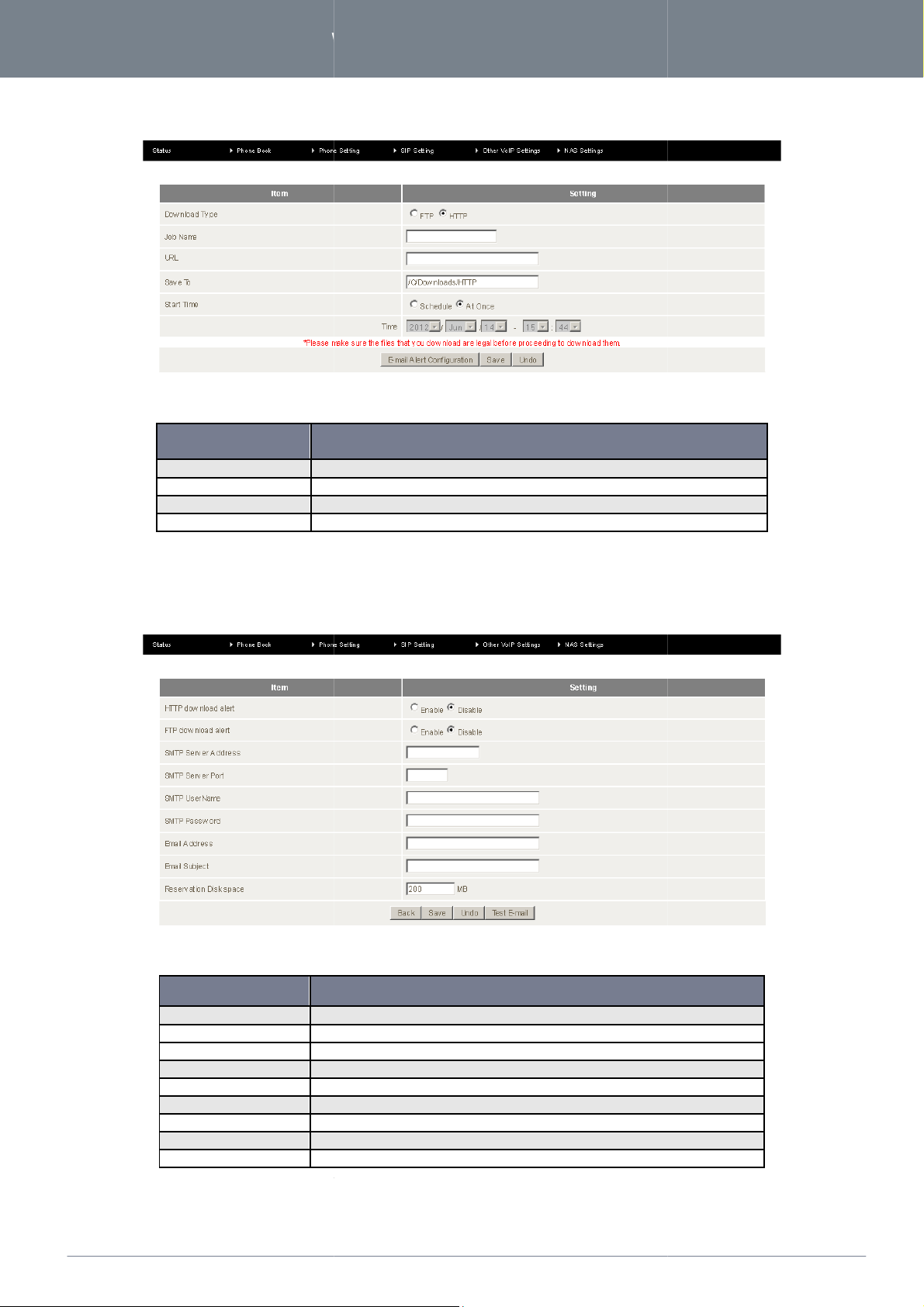
www.
netcommwireless
.com
NF3ADV
–
Dual Band WiFi Data and VoIP Gateway
A name to identify the
The address to download the target files from.
The location on the NF3ADV to save the downloaded files to.
Select to either schedule a time for the download to begin or start the download immediately.
to send an e
: VoIP/NAS View
Select to enable or disable an alert to be sent for a completed HTTP download.
Select to
Enter the address of the email server to be used to send the alerts.
Enter the port which the email server is running on.
Enter the
Enter the password required to login to the email server.
Enter the email address any alerts are to be sent to.
Enter the subject to be used on any email alerts
Enter the amount of disk space to reserve on the N
49
heduled download. Click on the
enable or disable an alert to be sent for a completed FTP download.
for the specified download.
74
NF3ADV User Guide
HTTP
OPTION
Job Name
URL
Save To
Start Time
You can also configure the NF3ADV
Configuration’ button to setup this option.
Figure 87: VoIP/NAS Settings - NAS Settings -Download Assistant - HTTP
DEFINITION
download job.
Table 48: VoIP/NAS View - NAS Settings - D ownload Assistant – HTTP
-mail on completion of a sc
‘E-mail Alert
Figure 88
- NAS Settings - Download Assistant - Email Alert Settings
OPTION
HTTP Download Alert
FTP Download Alert
SMTP Server Address
SMTP Server Port
SMTP User Name
SMTP Password
Email Address
Email Subject
Reservation Disk Space
Table
username required to login to the email server.
: VoIP/NAS Settings - NAS Settings - Download Assistant Settings
DEFINITION
sent out.
F3ADV
Page 75
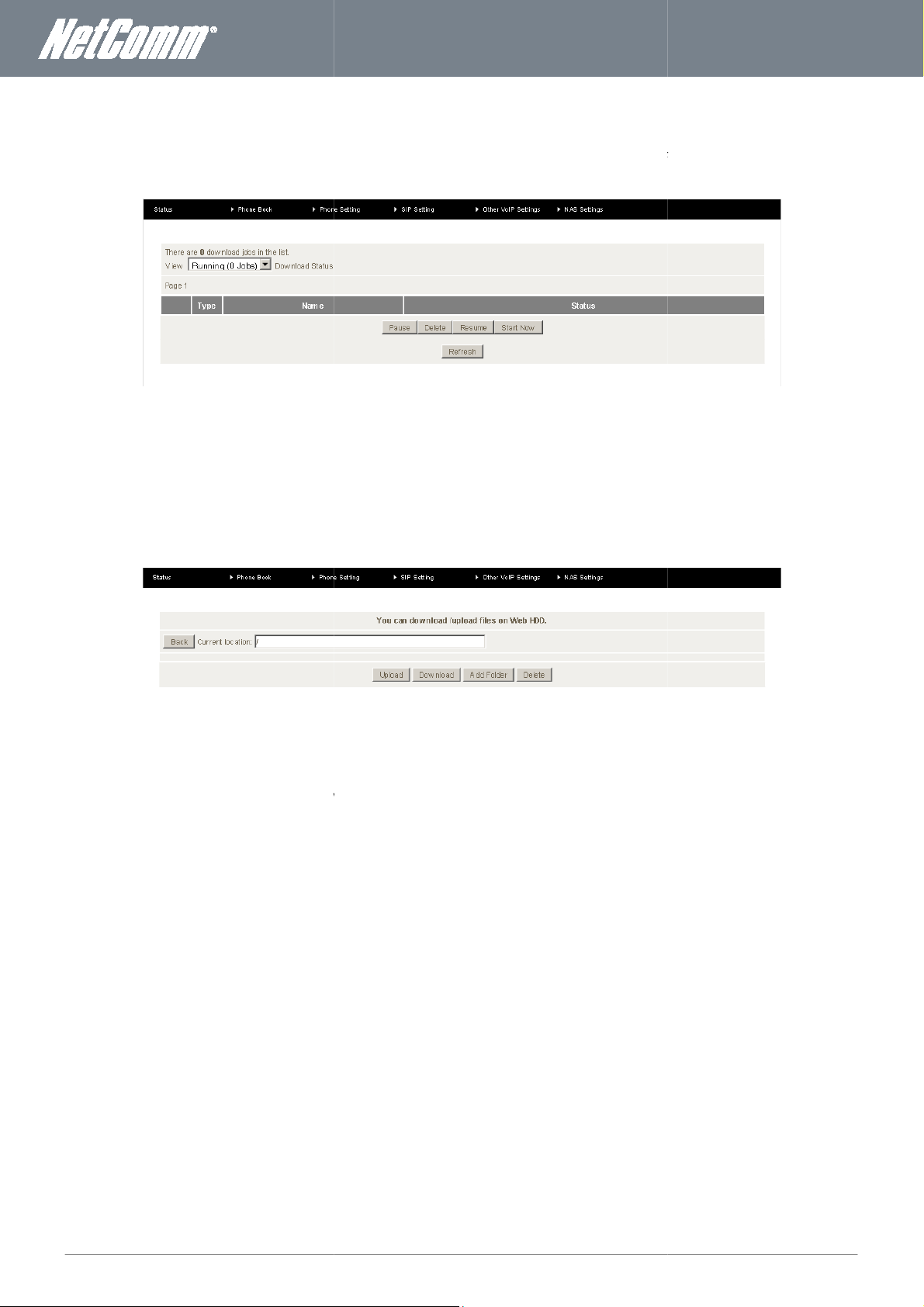
NF3ADV
User Guide
75
enables you to monitor previously scheduled Download Assistant jobs. From this page you are able to
Start, Pause, Resume or Delete any Download Assistant jobs.
down menu enables you to select whether currently running jobs, waiting jobs or scheduled jobs are displayed.
Once listed, click on the checkbox on the left hand side of the listed jobs and then click the appropriate function button.
HDD function provides a web page based Windows Explorer type view of the content of any attached USB storage. Using
this interface you are able to upload, download or delete files and folders as well as create directories. Click through the
operation
upload files to your Web HDD click the Upload button. You can
would like to upload. Once selected, this file will be copied to the Web HDD and become available to download by connected
double click folders to view any
button and then navigate to the file you
www.netcommwireless.com
Download Status
The Download Status page
The View drop-
Web HDD
The Web
folders to show any stored files.
Figure 89: VoIP/NAS View - NAS Settings - Download Status
displayed
Select any item and click the appropriate
content.
To
devices.
Figure 90: VoIP/NAS view - NAS Setting - Web HDD
button at the bottom of the page. Alternatively
then click the ‘Browse‛
Page 76

www.
netcommwireless
.com
NF3ADV
–
Dual Band WiFi Data and VoIP Gateway
Additional Product Information
Establishing a wireless connection
Open the Network Connections control panel (Start
click on your Wireless Network Connection and select V
Select the wireless network listed on your included wireless security card and click Connect.
refer to the included wireless security card
Open the Network and Sharing Center (Start > Control Panel > Network and Sharing center).
Choose "Connect to the Internet" and click on "Next".
Select the wireless network listed on your includ
refer to the included wireless security card
Select the appropriate location. This will affect the firewall settings on the computer.
Save this network" and "Start this connection automatically" and click "Next".
Open the Network and Sharing Center (Start > Contr
Click on "Change Adapter settings" on the left
"Wireless Network Connection" and select "Connect / Disconnect".
Select the wireless network listed on your included wireless security card and click Connect.
refer to the included wireless security
You may then see a window that asks you to "Select a location for the 'wireless' network". Please select the "Home" location.
You may then see a window prompting you to setup a "HomeGroup". Click "Cancel" on this.
You can verify your wireless connection by clicking the "Wireless Signal" indicator in your system tray.
After clicking on this, you should see an entry matching the SSID of your
on the top right menu.
Select the wireless network listed on your included wireless security card and click Connect.
On the new window, select “Show Password”, type in the network key
in the Password field and then click on OK.
To check the connection, click on the Airport icon and there should be a tick on the wireless network name.
other operating system (Windows 98SE, Windows ME, Windows 2000 etc
adaptor utility to configure your wireless connection, please consult the wireless adapter documentation for additional
for the default wireless network key)
for the default wireless network key).
ork key).
with "Connected" next to it.
(refer to the included wireless security card for the
76
NF3ADV User Guide
Windows XP (Service Pack 2)
1.
2. Right-
3.
4. Enter the network key
5. The connection will show Connected.
Windows Vista
1.
2. Click on "Connect to a network".
3.
4.
5. Enter the network key
6.
7. Click on both "
(
(
-> Control Panel -> Network Connections).
iew Available Wireless Networks.
ed wireless security card and click Connect.
.
Windows 7
1.
2.
3. Right-click on
4.
5. Enter the network key
6.
7.
8.
9.
(
Mac OSX 10.6
1. Click on the Airport icon
2.
3.
default wireless network key)
4.
Please note: For any
information.
ol Panel > Network and Sharing Center).
-hand side.
card for the default wireless netw
NF3ADV
.) or if you use a wireless
Page 77
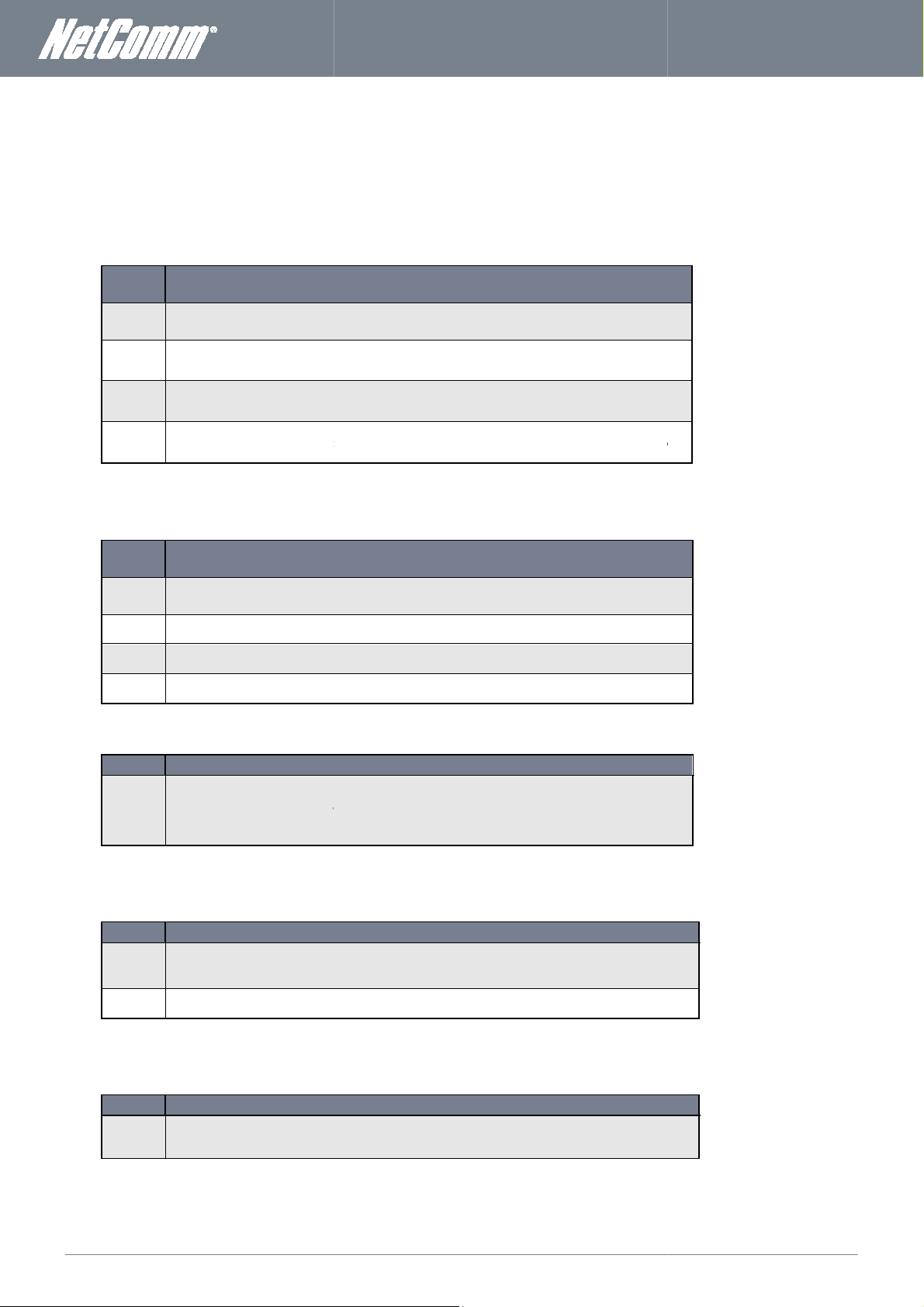
NF3ADV
User Guide
77
Using the indicator lights (LEDs) to Diagnose Problems
des for finding possible problem causes.
power adaptor is connected to the device and plugged in to an appropriate
power source. Use only the supplied power adaptor.
and the power source are both turned on and device is receiving sufficient power.
If the error persists, you may have a hardware problem. In this case, you should contact
pages
Make sure you are using the correct IP address of the
device from the Network Setup configuration page.
Check that you have enabled remote administration access. If you have configured an inbound packet
filter, ensure your computer’s IP address matches it.
NF3ADV
check the subnet in use by the router on the Network Setup page.
If you have changed the devices IP
address bar of your web browser.
The web configuration does not display properly.
Delete the temporary web files and log in again. In Internet Explorer, click
click the Delete Files ... button. When a Delete Files window displays, select Delete all offline content and
click OK. (Steps may vary depending on the version of your Internet browser.)
I forgot my login username and/or password.
Press the Reset button for ten seconds, and then release it. When the
defaults have been restored and the
You can now login with the factory default
It is highly recommended to change the
username and password in a safe place.
from the WLAN or ping any computer on the WLAN.
If you are using a static IP address for the WLAN connection, make sure that the IP address and the subnet
and your computer(s) are on the same subnet. You can check the routers
configuration from the Network Setup page.
technical support
’s IP addresses must be on the same subnet for LAN access. You can
Tools, Internet Options and then
www.netcommwireless.com
Troubleshooting
The LEDs are useful ai
Power LED
The Power LED does not light up.
STEP
STEP
STEPSTEP
CORRECT
CORRECTIVE
CORRECTCORRECT
IVE ACTION
IVEIVE
ACTION
ACTIONACTION
1
2 Check that the NF3ADV
3 Turn the NF3ADV off and on.
4
Make sure that the NF3ADV
Web Configuration
I cannot access the web configuration
RECTIVE ACTION
STEP
STEP
STEPSTEP
1
2
3
4
Your computer’s and the
STEP
STEP
STEPSTEP
. COR
CORRECT
CORRECTIVE
CORRECTCORRECT
address, then enter the new one as the URL you enter into the
IVE ACTION
ACTION
IVEIVE
ACTIONACTION
NF3ADV. You can check the IP address of the
CORRECT
CORRECTIVE
CORRECTCORRECT
IVE ACTION
ACTION
IVEIVE
ACTIONACTION
.
1
CORRECTIVE ACTION
Login Username and Password
STEP
STEP
STEPSTEP
1
2
S CORRECTIVE ACT
WLAN Interface
I cannot access the NF3ADV
STEP
STEP
STEPSTEP
1
mask of the NF3ADV
TE CORREC
CORRECT
CORRECTIVE
CORRECTCORRECT
NF3ADV restarts.
username and password “admin” (without the quotes)
default username and password. Make sure you store the
IVE ACTION
ACTION
IVEIVE
ACTIONACTION
Power LED begins to blink, the
CORRECT ACTION
CORRECT ACTION
CORRECT ACTIONCORRECT ACTION
Page 78
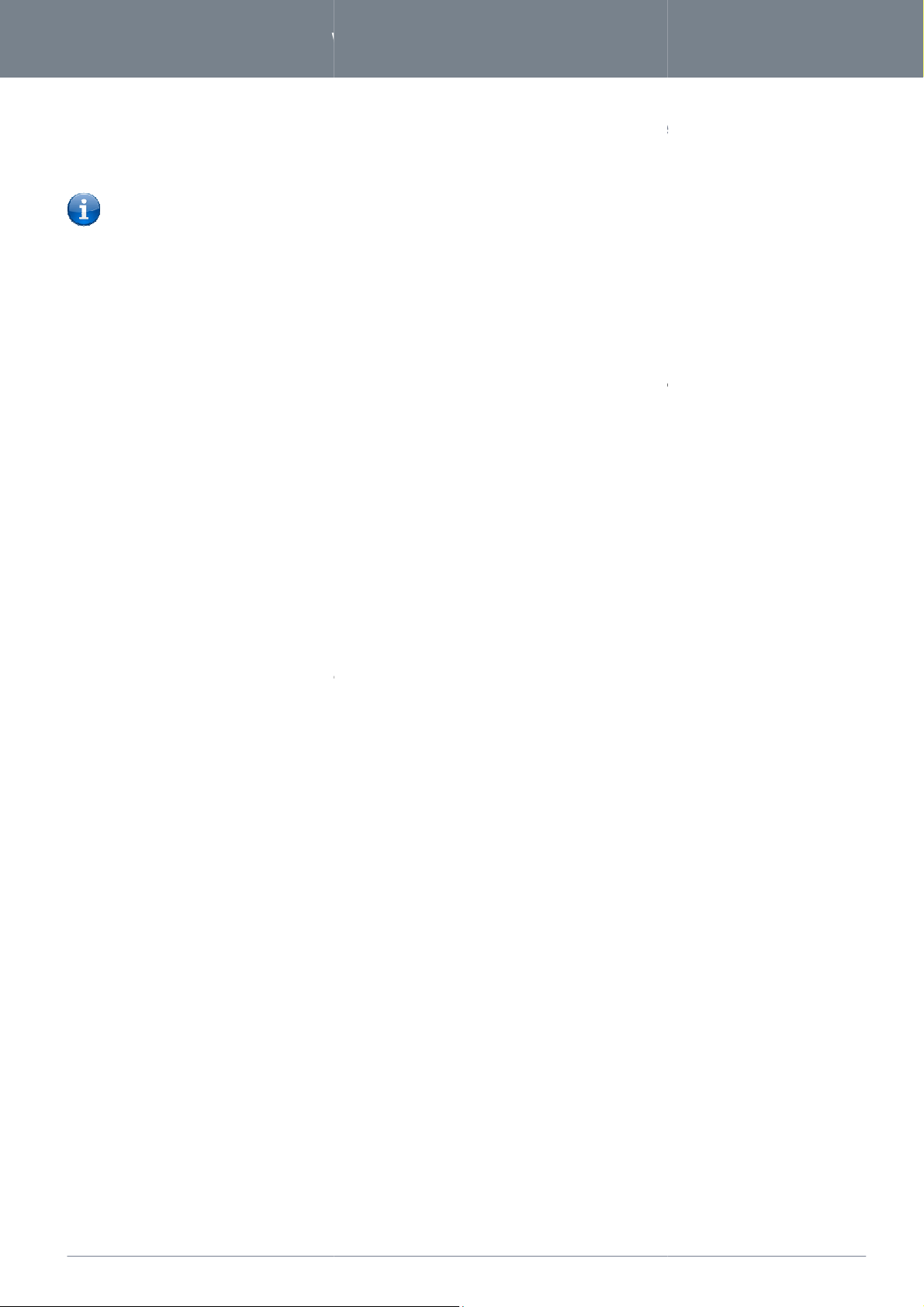
www.
netcommwireless
.com
NF3ADV
–
Dual Band WiFi Data and VoIP Gateway
to m
provides circuit switched voice services via
telephone using the
ote: Please refer to your mobile service provider for activation of your voice service
allows you to make telephone calls over the
cordless phones using the built in DECT module
telephone for assistance with the operation of your telephone handset.
NF3ADV
The ringer equivalence number (REN) for each line is
Before you start make any phone call, make sure you checked the following:
ou have a WAN connection to the internet
is powered on and in running condition.
Your SIP settings have successfully registered to your VoIP provider’s network.
A working analogue telephone connected into the
Phone
To make a call, simply lift the handset and dial the number
light
instructions provided by your telephone handset manufacturer to conduct the call.
NF3ADV
Answering an incoming call when on a call
ll waiting enables a 2nd incoming call to be received while you are on a call. To answer a call waiting call, perform a hook
. The incoming call should then be answered. Upon hanging up or performing another hook
lash, you will be returned to the original telephone call.
dial *98 and follow the voice prompts.
telephone
offering the ability to make and receive telephone
network using a standard analogue telephone vi
fer to the documentation provided by the
iple analogue telephones connected via splitters.
handsets each with a REN number of 1 can be
should light up after lifting the handset.
following the instructions provided by your telephone handset
NF3ADV
, all incoming calls will be transferred to Voicemail (if enabled on the device).
78
NF3ADV User Guide
Using the NF3ADV
The NF3ADV
calls via a regular analogue
Please n
charges that apply.
Handset requirements
The NF3ADV
Phone port and up to 5
manufacturer of your analogue or cordless
Maximum REN Loading
Please note that the line interface on the
connected to each line port.
1. Y
2. Your NF3ADV
3.
4.
5. You hear the dial tone and the
How to place a call
ake and receive
a telephony line interface
local voice network.
VoIP
. Please re
is capable of supporting mult
5. Therefore, a maximum of 5
.
Phone port.
LED on the front of your NF3ADV
calls
and information about the call
a the built in RJ-11
manufacturer.
How to receive a call
When an incoming call is received, the Line
telephone following the
If there is no phone connected to the
Ca
(briefly depressing the hook button)
f
Accessing voicemail
To access your voicemail, please
will start flashing and any phones connected to the
will ring. Answer the
-flash
-
Page 79
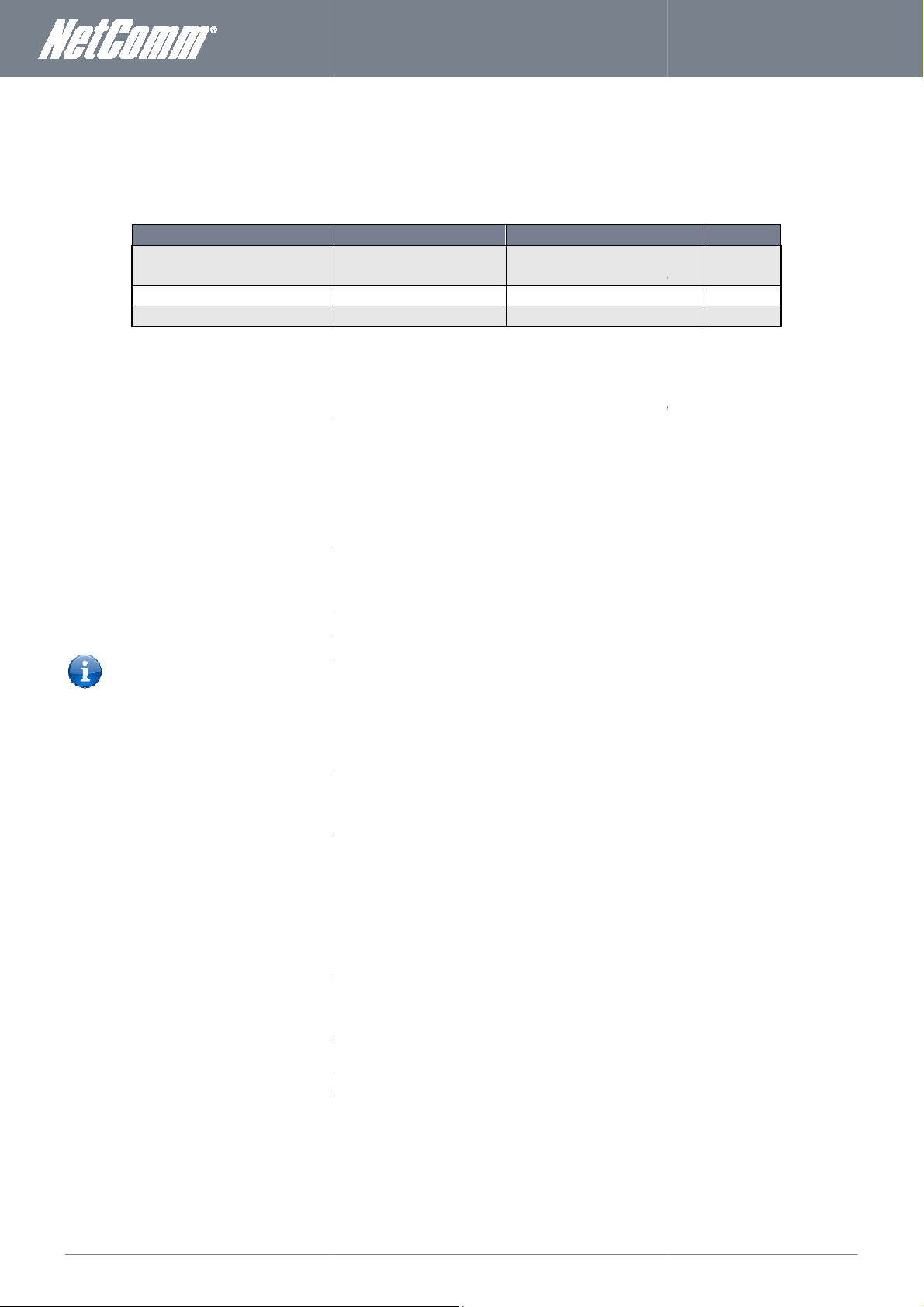
NF3ADV
User Guide
79
supports a number of call feature codes for supplementary services.
50
Caller ID transmits a caller’s number to the called party’s telephone equipment when
answered. Where available, caller ID can also provide a name associated with the calling telephone number.
To force Caller ID to be blocked for an outbound call, dial #31# followed by the number you wish to dial.
To force Caller ID to be unblocked for an outbound call, dial *31#
nswering of an incoming telephone whilst an existing call is underway.
43
#, and hang up after you hear 2 low pitch beeps.
status of Call Waiting, dial *#
Call waiting is disabled if you hear 2 high pitch beeps.
Call waiting is enabled if you hear 2 low pitch beeps.
rting), is a feature that allows an incoming call to be redirected to another number depending on the
circumstances at the time of receiving the call.
ote: The Call Waiting feature will automatically turn off if you enable Call forwarding. Call
enabled again after Call Forwarding is disabled.
Call forwarding Unconditional will divert all incoming calls to a phone number that you desire.
rwarding Unconditional, dial *21*
(Where directory number is the number you wish to forward calls to)
Hang up after you hear 2 low pitch beeps.
To disable Call Forwarding Unconditi
Hang up after you hear 2 high pitch beeps.
warding Unconditional, dial *#21
Call Forwarding Unconditional is disabled if you hear 2 high pitch beeps.
Call Forwarding Unconditional is enabled if you hear 2 low pitch beeps.
Call forwarding No Answer will divert all incoming calls to a phone number that you desire only if the incoming call is not a
To enable Call Forwarding No Answer, dial *
(Where directory number is the number you wish to forward calls to)
Hang up after you hear 2 low pitch beeps.
To disable Call Forwarding No Answer, dial #
Hang up after you hear 2 high pitch beeps.
To check the status of Call Forwarding No Answer, d
Call Forwarding No Answer is disabled if you hear 2 high pitch beeps.
Call Forwarding No Answer is enabled if you hear 2 low pitch beeps.
(to unblock an individual call)
the call is being set up but before the call is
number.
# or view the advanced status page of the management console.
# or view the advanced status page of the
ial *#61# or view the advanced status page of the management
www.netcommwireless.com
Call Feature Codes
Quick Reference Table
The NF3ADV
FEATURE
Caller ID
Call Waiting
Call Forwarding
Caller ID
Call Waiting
Call waiting allows for indication and a
To disable call waiting, dial #
To enable call waiting, dial *43
To check the
o
o
Call forwarding
Call forwarding (or call dive
Please n
Call Forwarding Unconditional
To enable Call Fo
To check the status of Call For
management console.
o
o
Call Forwarding No Answer
console.
o
o
Table
ACTIVATION DEACTIVATION
#31#
(to block an individual call)
*43# #43#
*72<Directory Number># *72#
: Additional Product Information - Call Feature Codes Quick Reference
and then dial the
#, and hang up after you hear 2 high pitch beeps.
43
<Directory Number>#
onal, dial #21#
72<Directory Number>#
72#
*31#
STATUS
N/A
*#43#
*#72#
Waiting will need to be
nswered.
Page 80

www.
netcommwireless
.com
NF3ADV
–
Dual Band WiFi Data and VoIP Gateway
Call forwarding busy will divert all incoming calls to a phone number that you desire only if your telephone is busy on anoth
To enable Call Forwarding Busy, dial *67*<Directory Number>#
Hang up after you hear 2 low pitch beeps.
To disable Call Forwarding Busy, dial #67#
Hang up after you hear 2 high pitch beeps.
To check the status of Call Forwarding Busy, dial *#67# or view the advanced status page of the management
Call Forwarding Busy is disabled if you hear 2 high pitch beeps.
Call Forwarding Busy is enabled if you hear 2 low pitch beeps.
Call forwarding busy will divert all incoming calls to a phone number that you desire o
To enable Call Forwarding Not Reachable dial *62*<Directory Number>#
(Where directory number is the number you wish to forward calls to)
Hang up after you hear 2 low pitch beeps.
To disable Call Forwarding Not Reachable, dial #62#, Hang up after you hear 2 high pitch beeps.
To check the status of Call Forwarding Not Reachable, dial *#62# or view the advanced status page of the
Call Forwarding No Answer is disabled if you hear 2 high pitch beeps.
Call Forwarding No Answer is enabled if you hear 2 low pitch beeps.
performing a
flash
Please note: In order to activate a conference call, you will need to have originated both calls.
Check to make sure the phone is plugged into your
Check to make sure you are using the correct cable (Cat
Check to make sure the line light on the front panel of the
indication light on the front of the
SIM card is activate
Check and see if you get the dial tone after rebooting your
I have noise interference during telephone calls. How can I fix this?
11 cable is securely connected and not damaged.
Try to remove any telephone splitters from the connection between your phone and the
directory number is the number you wish
nly if your telephone is unreachable by the
Wait for the
11 port marked with a phone.
11 p
turns solid blue if you lift the handset.
properly.
80
NF3ADV User Guide
Call Forwarding Busy
to forward calls to).
console.
o
o
Call Forwarding Not Reachable
network.
management console.
o
o
Conference Call
A conference call can be achieved by
your call and then perform another hook-
Troubleshooting
What do I do if I have no dial tone?
Please follow the procedure listed below:
1.
2.
3.
4. Check to make sure the blue MBB
5. Check to make sure your MBB
6.
To resolve this issue, try the following:
Verify that the RJ-
Try rebooting your NF3ADV.
(Where the
hook-flash and then by dialing the third party.
to conference all the parties together.
NF3ADV into the RJ-
-3 UTP Telephone Cable with RJNF3ADV
NF3ADV is blinking.
d and inserted into your NF3ADV
NF3ADV.
er call.
third party to answer
lugs).
NF3ADV.
Page 81
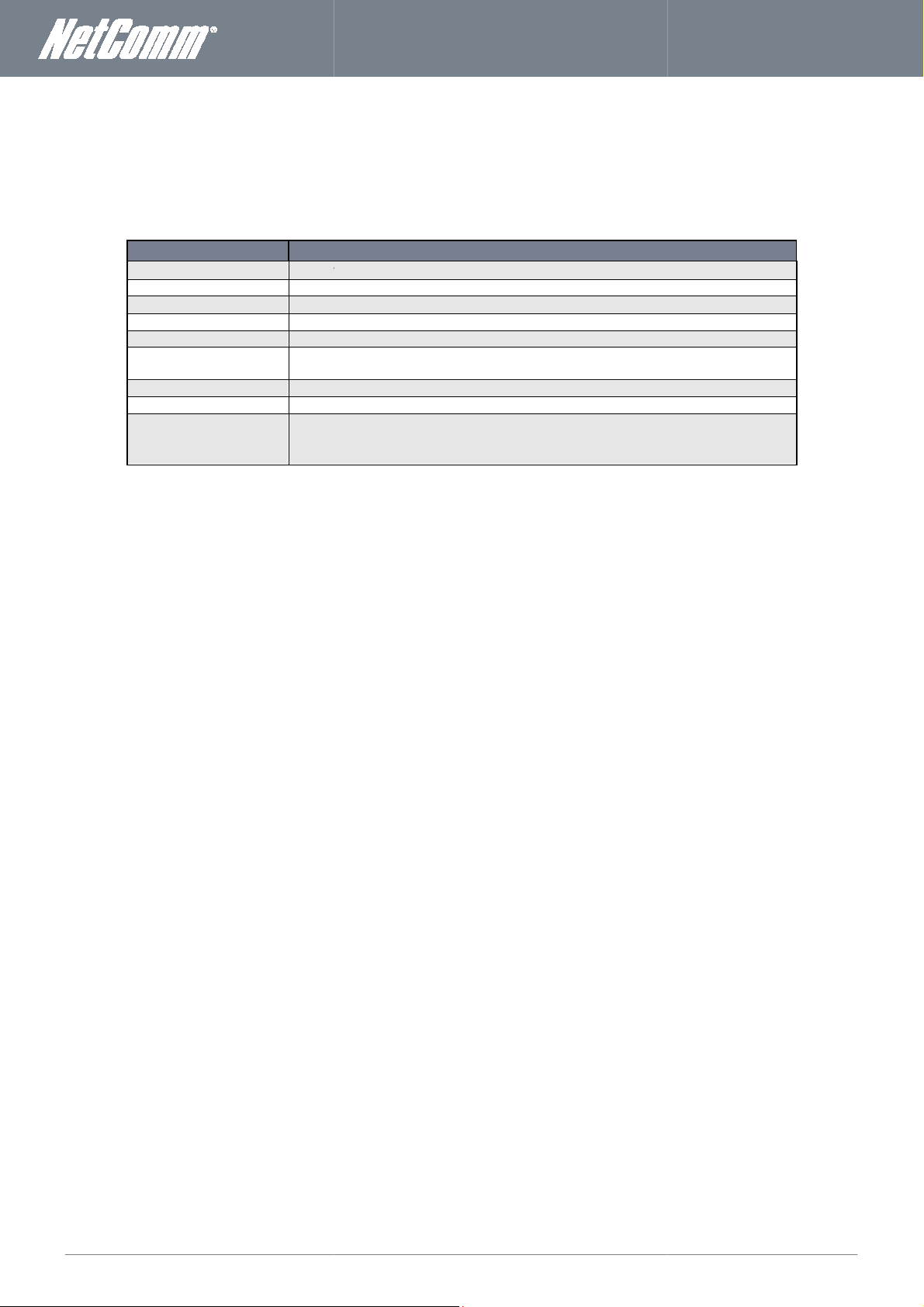
NF3ADV
User Guide
81
Technical Data
The following table lists the hardware specificat
/1000
Onboard
ADSL, 3G, WWW, LAN 1
0 ~ 50 degrees Celsius
–
89 mm (L) x 240
250 grams
1 x FXO port,
2 x USB 2.0 ports
Electrical Specifications
A suitable power supply is available on request or via direct purchase from the
A power supply
Environmental Specifications / Tolerances
able to operate over a wide variety of temperatures from 0˚C ~ 50˚C
11 x
Online shop. It is recommended that the
www.netcommwireless.com
ions of the NF3ADV.
MODEL
Connectivity
Connectivity 10/100
ConnectivityConnectivity
Antenna connector
Antenna connector
Antenna connectorAntenna connector
LED Indicators
LED Indicators Power,
LED IndicatorsLED Indicators
Operating Temperature
Operating Temperature
Operating TemperatureOperating Temperature
Power input
Power input 12VDC
Power inputPower input
Dimensions & Weight
Dimensions & Weight
Dimensions & WeightDimensions & Weight
Voice
Voice
VoiceVoice
Storage/ Print Server
Storage/ Print Server
Storage/ Print ServerStorage/ Print Server
Regulatory
Regulatory Compliancy
Regulatory Regulatory
Compliancy
CompliancyCompliancy
1
A-Tick
NF3ADV
Ethernet LAN x 3, 10/100/1000 Ethernet WAN x 1, WLAN, RJ-
-3, WAN, WiFi, Voice, DECT
(operating temperature)
2.0A
mm (H) x 34 mm (W)
1 x FXS ports, 1 x DECT module
Table 51: NF3ADV Technical Specifications
3, ADSL modem
NF3ADV be powered using the 12VDC/2.0
The NF3ADV is
NetComm
which is included with the device.
(ambient).
Page 82

82
NF3ADV User Guide
www.
netcommwireless
.com
NF3ADV
–
Dual Band WiFi Data and VoIP Gateway
FAQ
1. I cannot seem to access the web page interface.
The default IP address of the unit is 192.168.1.1, so first try to open a web browser to this address. Also check that your
laptop/ PC is using the same subnet as the router’s Ethernet port. I.e. An IP address has been assigned to your computer
in the range of 192.168.1.x where x can equal 2 – 254.
2. The router has a connection but cannot access the internet.
Check that DNS Proxy is enabled by clicking on the DHCP Server link on the Advanced > Network Setup menu. Make
sure that the DHCP DNS server address 1 IP address is set to the same address as that of the Ethernet port.
3. Can I make PSTN calls from the NF3ADV?
Yes. By connecting a regular landline (Analogue) telephone to the port Phone using the RJ-11
Cable provided or by connecting a cordless DECT phone to the iQ DECT base station onboard the NF3ADV. To activate
the phone jacks in your home or office connect an RJ-11 Cable from the port labeled “Line” to any wall jack. When you lift
the receiver you will hear a dial tone and can place your call. Dial ## before the number you wish to be connected to, and
the PSTN call will be placed.
4. Is the NF3ADV secure; can other people access my wireless network?
The NF3ADV comes configured with WPA2-PSK WiFi security enabled. When you first access the Internet,
enter 192.168.1.1 into the address bar of a web browser. The wizard will pop up to configure your computer to connect
with the wireless security settings of your choice (please see the Quick Start Guide for more information on connecting
your data devices to the NF3ADV). Only people you allow access to, will be able to connect to the NF3ADV ensuring your
connection is secure and safe.
5. Can I change the name and password of my wireless network?
Yes. You can change your NF3ADV settings from the browser user interface by typing 192.168.1.1 into the address bar of
your Web browser. You can change the WiFi network name or SSID (Service Set Identifier), WiFi security standard (WPA,
WPA2, WEP) and your WiFi password.
6. How do I share my Internet connection, using the NF3ADV, with other users?
Provide the SSID (Service Set Identifier) and WiFi network password of your NF3ADV for any users you want to share your
WiFi Internet connection with. Each user will need to select the NF3ADV’s SSID, on their WiFi enabled computer or device
and enter the network password you provide.
7. What is the difference between upload and download speeds and why do they differ?
Upload is when you send information (e.g. emails) from your computer and download is when you receive information via
the Internet. The speeds at which upload and download operate depend on the way you use the Internet and the size of
files you send and receive.
8. Do I need to attach an antenna on this device?
No. The NF3ADV comes equipped with an onboard WLAN antenna.
9. I have lost the security card that came with the setup instructions. What can I do?
If you have lost your security card, and forgotten the wireless security details (SSID and WiFi network password), there is a
label attached to the base of your NF3ADV with all your original security details. If the label is unreadable or has been
removed, the WiFi network password can be viewed or reset by logging in to the Management Console using an Ethernet
Cable connected to the LAN port of the NF3ADV.
10. I forgot my Management Console password. What can I do?
If you have forgotten your Management Console password and cannot access the Web user interface, you will need to
reset your NF3ADV back to factory default settings. To reset your device press and hold the reset button on the back of
your NF3ADV for 10-15 seconds until all the indicator lights on the unit flash to indicate the device is reset. After a reset,
use the default WiFi settings (SSID and WPA key) which can be found on the base of your NF3ADV. (Note - this will also
reset any custom settings and passwords you may have already set up).
Page 83

NF3ADV
User Guide
83
most overseas xDSL services and connections
www.netcommwireless.com
11. Can I use the NF3ADV overseas?
Yes. The NF3ADV is equipped for
.
Page 84

84
NF3ADV User Guide
www.
netcommwireless
.com
NF3ADV
–
Dual Band WiFi Data and VoIP Gateway
Appendix A: Tables
Table 1 - Document Revision History ........................................................................................................................... 2
Table 2 - LED Indicators ................................................................................................................................................ 6
Table 3: Rear and Side Panel Interface Connectors ..................................................................................................... 7
Table 4 - LAN Management Default Settings ............................................................................................................... 8
Table 5 - WAN Port Default Settings ............................................................................................................................ 8
Table 6 – WiFi Default Settings ..................................................................................................................................... 8
Table 7 - Web Interface Default Settings...................................................................................................................... 8
Table 8: Basic View - Status Settings .......................................................................................................................... 18
Table 9: Basic View - 2.4GHz Wireless Settings .......................................................................................................... 19
Table 10: Basic View - 5.0 GHz Wireless Settings ....................................................................................................... 20
Table 11: Basic View - Mobile Broadband Settings .................................................................................................... 21
Table 12: Basic View - ADSL Settings .......................................................................................................................... 22
Table 13: Advanced - Network Setup - Ethernet WAN setting ................................................................................... 25
Table 14: Advanced - Network Setup - Wireless WAN ............................................................................................... 26
Table 15: Advanced - Network Setup - ADSL WAN .................................................................................................... 28
Table 16: Advanced - Network Setup – DHCP ............................................................................................................ 29
Table 17: Advanced - network Setup - DHCP - Clients List Settings ........................................................................... 30
Table 18: Advanced - Network Setup - Wireless 2.4 GHz Settings ............................................................................. 31
Table 19: Advanced - Network Setup - Wireless - WPS Settings ................................................................................ 32
Table 20: Advanced - Network Setup - 5.0 GHz Wireless Settings ............................................................................. 33
Table 21: Advanced - Forwarding Rules - Virtual Server Settings .............................................................................. 35
Table 22: Advanced - Forwarding Rules - Special AP settings .................................................................................... 36
Table 23: Advanced Security Settings - Packet Filtering Settings ............................................................................... 38
Table 24: Advanced - Security Settings - Domain Filter settings ................................................................................ 38
Table 25: Advanced - Advanced Settings - System Log Settings ................................................................................ 42
Table 26: Advanced - Advanced Settings - Dynamic DNS Settings ............................................................................. 42
Table 27: Advanced - Advanced Settings - QoS Settings ............................................................................................ 43
Table 28: Advanced - Advanced Settings - SNMP Settings ......................................................................................... 44
Table 29: Advanced - Advanced Settings - System Time Settings .............................................................................. 46
Table 30: Advanced - Advanced Settings - Adding a Schedule ................................................................................... 47
Table 31: Advanced - Advanced Settings - IPv6 Settings ............................................................................................ 48
Table 32: Advanced - Advanced Settings - TR-069 Settings ....................................................................................... 49
Table 33: Advanced - Toolbox - Miscellaneous .......................................................................................................... 56
Table 35: VoIP/NAS Settings - Call Forward Settings .................................................................................................. 58
Table 36: VoIP/NAS View - Phone Settings - DND Settings ........................................................................................ 59
Table 37: VoIP/NAS View - Phone Settings - Caller ID Settings .................................................................................. 59
Table 38: Advanced - VoIP/NAS View - Phone Settings - Flash Time Settings............................................................ 60
Table 39: VoIP/NAS View - Phone Settings - Hot Line Settings .................................................................................. 61
Table 40: Advanced - Phone Setting - DECT Handset Settings ................................................................................... 62
Table 41: VoIP/NAS View - SIP Settings - Service Domain Settings ............................................................................ 64
Table 42: VoIP/NAS View - SIP Setting - Codec Settings ............................................................................................. 66
Table 43: VoIP/NAS View - SIP Setting - Other Settings ............................................................................................. 67
Table 44: VoIP/NAS View - Other VoIP Settings - STUN Settings ............................................................................... 68
Page 85

NF3ADV
User Guide
85
NAS Settings
gs
NAS Settings
NAS Settings
NAS Settings
NAS Settings
Table 51: Additional Product Information
Table 52: NF3ADV Technical Specifications
................................
................................
................................
................................
................................
................................
................................
................................
www.netcommwireless.com
Table 45: VoIP/NAS View Table 46: VoIP/NAS view - NAS Settin
Table 47: VoIP/NAS View Table 48: VoIP/NAS Settings Table 49: VoIP/NAS View Table 50: VoIP/NAS Settings -
- File Sharing Settings ................................
- FTP Settings ................................
- ITunes Server Settings ................................
- Download Assistant - FTP
- Download Assistant – HTTP
- Download Assistant Settings
- Call Feature Codes Quick Reference
................................................................
................. 70
.............................. 71
............. 72
................................... 73
..................................... 74
.............................. 74
..................... 79
................ 81
Page 86

www.
netcommwireless
.com
NF3ADV
–
Dual Band WiFi Data and VoIP Gateway
B
et Explorer, Firefox or Safari).
“DirectoryName”
When the Access Control Security Level is in Guest mode there is
will be able to read/write the folder/files in the USB drive.
Access Control Security Level to Authorization Mode and configure a username and password.
In the address field of the Connect to Server dialog, type in the URL Smb:// “NetbiosName”/“DirectioryName” (eg smb://ntc
to connect your USB driver.
: Samba Server
no username and password required to access the USB
To secure the access to the drive change the
86
NF3ADV User Guide
Appendix
For Windows Vista/7
1. Open a web-browser (such as intern
2. Type in the address \\ “NetbiosName”\
Note:
drive, the user
For MAC OSX
1. Click the finder icon in the Dock.
2. Choose Con
3.
cpe/ntc-cpe) .
Connect
nect to
ConCon
nectnect
to Server
Server from the Go
toto
ServerServer
Go
GoGo
\ (eg \\Nas\Storage).
Figure 91: Accessing the USB Drive
menu.
-
Figure 92: USB Drive Access with Mac
4. Select the Connect button
Page 87

NF3ADV
User Guide
87
Legal & Regulatory Information
Intellectual Property Rights
All intellectual property rights (including copyright and trade mark rights) subsisting in, relating to or arising out this M
Limited (ACN 002490486) (
Wireless
al for the sole purpose of using the
Otherwise no part of this Manual may be reproduced, stored in a retrieval system or transmitted in any form, by any means, be
otherwise, without the prior written permission of
Wireless Limited
unications & Media Authority (ACMA) requires you to be aware of the following information and warnings:
This unit may be connected to the Telecommunication Network through a line cord which meets the requirements of the
ment incorporates a radio transmitting device, in normal use a separation distance of 20cm will ensure radio
frequency exposure levels complies with Australian and New Zealand standards.
This equipment has been tested and found to comply with the Standa
These standards are designed to provide reasonable protection against harmful interference in a residential installation.
This equipment generates, uses, and can radiate radio noise and, if not installed and
instructions detailed within this manual, may cause interference to radio communications. However, there is no
guarantee that interference will not occur with the installation of this product in your home or office. If this equ
does cause some degree of interference to radio or television reception, which can be determined by turning the
equipment off and on, we encourage the user to try to correct the interference by one or more of the following measures:
rection or relocate the receiving antenna.
Increase the separation between this equipment and the receiver.
Connect the equipment to an alternate power outlet on a different power circuit from that to which the
receiver/TV is connected.
ced radio/TV technician for help.
The power supply that is provided with this unit is only intended for use with this product. Do not use this power supply
with any other product or do not use any other power supply that is not approved for use with this p
. Failure to do so may cause damage to this product, fire or result in personal injury.
Consumer Protection Laws
Australian and New Zealand consumer law in certain circumstances implies mandatory guarantees, conditions an
Wireless Limited
(together these are the Consumer Protection Laws). Any warranty or representation provided by NetComm
addition to, and not in replacement of, your rights under such Consumer Protection Laws.
If you purchased our goods in Australia and you are a consumer, you are entitled to a replacement or refund for a major failu
other reasonably foreseeable loss or damage. You are also entitled to have the goods repaired or replaced
if the goods fail to be of acceptable quality and the failure does not amount to a major failure. If you purchased our goods
consumer you will also be entitled to similar statutory guarantees.
) (or its licensors). This Manual does not transfer
’s (or its licensors’) intellectual property rights to you.
product to which it relates.
Wireless Limited
. All other trademarks are acknowledged to be the property of their
Tick and or A
used in accordance with the
and legislation of another country's Government may have a similar effect
www.netcommwireless.com
owned by and vested in NetComm Wireless
any right, title or interest in NetComm
You are permitted to use this Manu
electronic, mechanical, recording or
NetComm is a trademark of NetComm
respective owners.
Customer Information
The Australian Comm
1.
AS/CA S008-2011 Standard.
2. This equip
3.
Limited
anual are
NetComm
NetComm
NetCommNetComm
NetComm Wireless Limited
it
NetComm
rds for C-
-Tick as set by the ACMA.
.
Change the di
Consult an experien
4.
Wireless Limited
cannot be excluded by NetComm
for compensation for any
Zealand and are a
ipment
roduct by NetComm
d warranties which
Wireless Limited is in
re and
in New
Page 88

88
NF3ADV User Guide
www.
netcommwireless
.com
NF3ADV
–
Dual Band WiFi Data and VoIP Gateway
Product Warranty
All NetComm Wireless products have a standard one (1) year warranty from date of purchase, however, some products have an
extended warranty option (refer to packaging and the warranty card) (each a Product Warranty). To be eligible for the extended
warranty option you must supply the requested warranty information to NetComm Wireless Limited within 30 days of the original
purchase by registering online via the NetComm Wireless Limited web site at www.netcommwireless.com . For all Product Warranty
claims you will require proof of purchase. All Product Warranties are in addition to your rights and remedies under applicable
Consumer Protection Laws which cannot be excluded.
Subject to your rights and remedies under applicable Consumer Protection Laws which cannot be excluded (see Section 3 above),
the Product Warranty is granted on the following conditions:
1. the Product Warranty extends to the original purchaser (you / the customer) and is not transferable;
2. the Product Warranty shall not apply to software programs, batteries, power supplies, cables or other accessories supplied in
or with the product;
3. the customer complies with all of the terms of any relevant agreement with NetComm Wireless Limited and any other
reasonable requirements of NetComm Wireless Limited including producing such evidence of purchase as NetComm Wireless
Limited may require;
4. the cost of transporting product to and from NetComm Wireless Limited’s nominated premises is your responsibility;
5. NetComm Wireless Limited does not have any liability or responsibility under the Product Warranty where any cost, loss, injury
or damage of any kind, whether direct, indirect, consequential, incidental or otherwise arises out of events beyond NetComm
Wireless Limited’s reasonable control. This includes but is not limited to: acts of God, war, riot, embargoes, acts of civil or
military authorities, fire, floods, electricity outages, lightning, power surges, or shortages of materials or labour; and
6. the customer is responsible for the security of their computer and network at all times. Security features may be disabled within
the factory default settings. NetComm recommends that you enable these features to enhance your security.
Subject to your rights and remedies under applicable Consumer Protection Laws which cannot be excluded (see Consumer
Protection Laws Section above), the Product Warranty is automatically voided if:
1. you, or someone else, use the product, or attempt to use it, other than as specified by NetComm Wireless Limited;
2. the fault or defect in your product is the result of a voltage surge subjected to the product either by the way of power supply
or communication line, whether caused by thunderstorm activity or any other cause(s);
3. the fault is the result of accidental damage or damage in transit, including but not limited to liquid spillage;
4. your product has been used for any purposes other than that for which it is sold, or in any way other than in strict accordance
with the user manual supplied;
5. your product has been repaired or modified or attempted to be repaired or modified, other than by a qualified person at a
service centre authorised by NetComm Wireless Limited; or
6. the serial number has been defaced or altered in any way or if the serial number plate has been removed.
Limitation of Liability
This clause does not apply to New Zealand consumers.
Subject to your rights and remedies under applicable Consumer Protection Laws which cannot be excluded (see Consumer
Protection Laws Section above), NetComm Wireless Limited accepts no liability or responsibility, for consequences arising from the
use of this product. NetComm Wireless Limited reserves the right to change the specifications and operating details of this product
without notice.
If any law implies a guarantee, condition or warranty in respect of goods or services supplied, and NetComm Wireless Limited’s
liability for breach of that condition or warranty may not be excluded but may be limited, then subject to your rights and remedies
under any applicable Consumer Protection Laws which cannot be excluded, NetComm Wireless Limited’s liability for any breach of
that guarantee, condition or warranty is limited to: (i) in the case of a supply of goods, NetComm Wireless Limited doing any one or
more of the following: replacing the goods or supplying equivalent goods; repairing the goods; paying the cost of replacing the
goods or of acquiring equivalent goods; or paying the cost of having the goods repaired; or (ii) in the case of a supply of services,
NetComm Wireless Limited doing either or both of the following: supplying the services again; or paying the cost of having the
services supplied again.
To the extent NetComm Wireless Limited is unable to limit its liability as set out above, NetComm Wireless Limited limits its liability
to the extent such liability is lawfully able to be limited.
Page 89

NF3ADV
User Guide
89
Head Office
PO Box 1200, Lane Cove NSW 2066 Australia
F: +61(0)2 9424 2010
www.netcommwireless.com
Contact
Address: NETCOMM WIRELESS LIMITED
P: +61(0)2 9424 2070
E: sales@netcommwireless.com
W: www.netcommwireless.com
