Page 1

VDSL/ADSL Dual Band
AC1600 WiFi Gigabit Modem
Router with VoIP
NF17ACV
USER GUIDE
Page 2

2
NetComm Wireless NF17ACV User Guide
www.netcommwireless.com
v1.1
Copyright
Copyright © 2017 NetComm Wireless Limited. All rights reserved.
The information contained herein is proprietary to NetComm Wireless Limited. No part of this document may be translated,
transcribed, reproduced, in any form, or by any means without prior written consent of NetComm Wireless Limited.
Trademarks and registered trademarks are the property of NetComm Wireless Limited or their respective owners. Specifications are
subject to change without notice. Images shown may vary slightly from the actual product.
Note: This document is subject to change without notice.
Save our environment
When this equipment has reached the end of its useful life, it must be taken to a recycling centre and processed separately from
domestic waste.
The cardboard box, the plastic contained in the packaging, and the parts that make up this device can be recycled in accordance
with regionally established regulations. Never dispose of this electronic equipment along with your household waste. You may be
subject to penalties or sanctions under the law. Instead, ask for disposal instructions from your municipal government.
Please be responsible and protect our environment.
This manual covers the following products:
NetComm Wireless VDSL/ADSL Dual Band AC1600 WiFi Gigabit Modem Router with VoIP (NF17ACV)
DOCUMENT VERSION
DATE
1.0 Initial document release
26 April 2016
1.1 Added more information about dial plans
6 March 2017
Table 1 - Document Revision History
Page 3
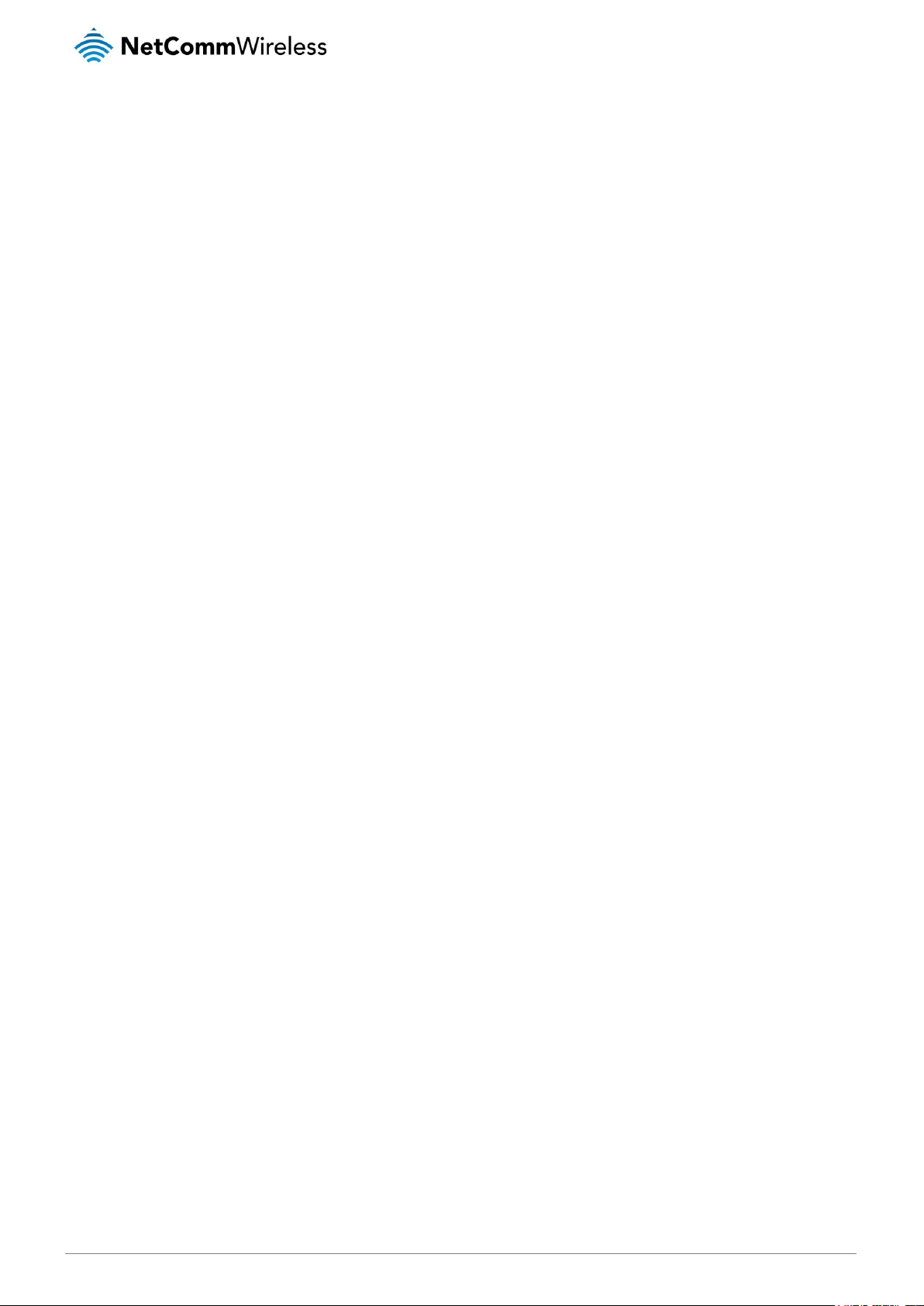
www.netcommwireless.com
NetComm Wireless NF17ACV User Guide
3
v1.1
Table of contents
Overview ........................................................................................................................................................................................ 5
Introduction ................................................................................................................................................................................................... 5
Target audience ............................................................................................................................................................................................. 5
Prerequisites.................................................................................................................................................................................................. 5
Notation ........................................................................................................................................................................................................ 5
Welcome ........................................................................................................................................................................................ 6
Product overview ........................................................................................................................................................................................... 6
Package contents .......................................................................................................................................................................................... 6
Product features ............................................................................................................................................................................................ 7
Perfect for ............................................................................................................................................................................................. 7
Key Features ......................................................................................................................................................................................... 7
NF17ACV .............................................................................................................................................................................................. 7
Physical dimensions and indicators ............................................................................................................................................. 8
LED indicators ............................................................................................................................................................................................... 8
Physical dimensions and weight ..................................................................................................................................................................... 9
NF17ACV Default Settings ............................................................................................................................................................................. 9
Interfaces ..................................................................................................................................................................................... 10
Rear ............................................................................................................................................................................................................ 10
Left Side ...................................................................................................................................................................................................... 11
Safety and product care .............................................................................................................................................................. 12
Transport and handling ............................................................................................................................................................... 12
Installation and configuration of the NF17ACV .......................................................................................................................... 13
Placement of your NF17ACV ........................................................................................................................................................................ 13
Avoiding obstacles and interference ..................................................................................................................................................... 13
Cordless phones ................................................................................................................................................................................. 13
Choosing the “quietest” channel for your wireless network .................................................................................................................... 14
Hardware installation.................................................................................................................................................................................... 14
Connecting a client via Ethernet cable .................................................................................................................................................. 14
Connecting a client wirelessly ............................................................................................................................................................... 14
Web based configuration interface ............................................................................................................................................. 15
First-time setup wizard ................................................................................................................................................................................. 15
ADSL .................................................................................................................................................................................................. 15
VDSL .................................................................................................................................................................................................. 16
Ethernet WAN...................................................................................................................................................................................... 16
Device Info .................................................................................................................................................................................................. 18
Summary ............................................................................................................................................................................................. 18
WAN ................................................................................................................................................................................................... 19
Statistics ............................................................................................................................................................................................. 19
Route .................................................................................................................................................................................................. 22
ARP .................................................................................................................................................................................................... 22
DHCP ................................................................................................................................................................................................. 22
CPU & Memory.................................................................................................................................................................................... 22
Advanced Setup .......................................................................................................................................................................................... 23
Layer2 Interface ................................................................................................................................................................................... 23
WAN Service ....................................................................................................................................................................................... 25
VPN .................................................................................................................................................................................................... 29
LAN .................................................................................................................................................................................................... 32
NAT .................................................................................................................................................................................................... 34
Security ............................................................................................................................................................................................... 39
Parental Control ................................................................................................................................................................................... 42
Quality of Service ......................................................................................................................................................................................... 44
Routing ....................................................................................................................................................................................................... 46
DSL ..................................................................................................................................................................................................... 48
UPnP .................................................................................................................................................................................................. 49
DNS Proxy .......................................................................................................................................................................................... 49
DLNA .................................................................................................................................................................................................. 50
Storage Service ................................................................................................................................................................................... 50
Interface Grouping ............................................................................................................................................................................... 51
IP Tunnel ............................................................................................................................................................................................. 52
Wireless ...................................................................................................................................................................................................... 54
Page 4
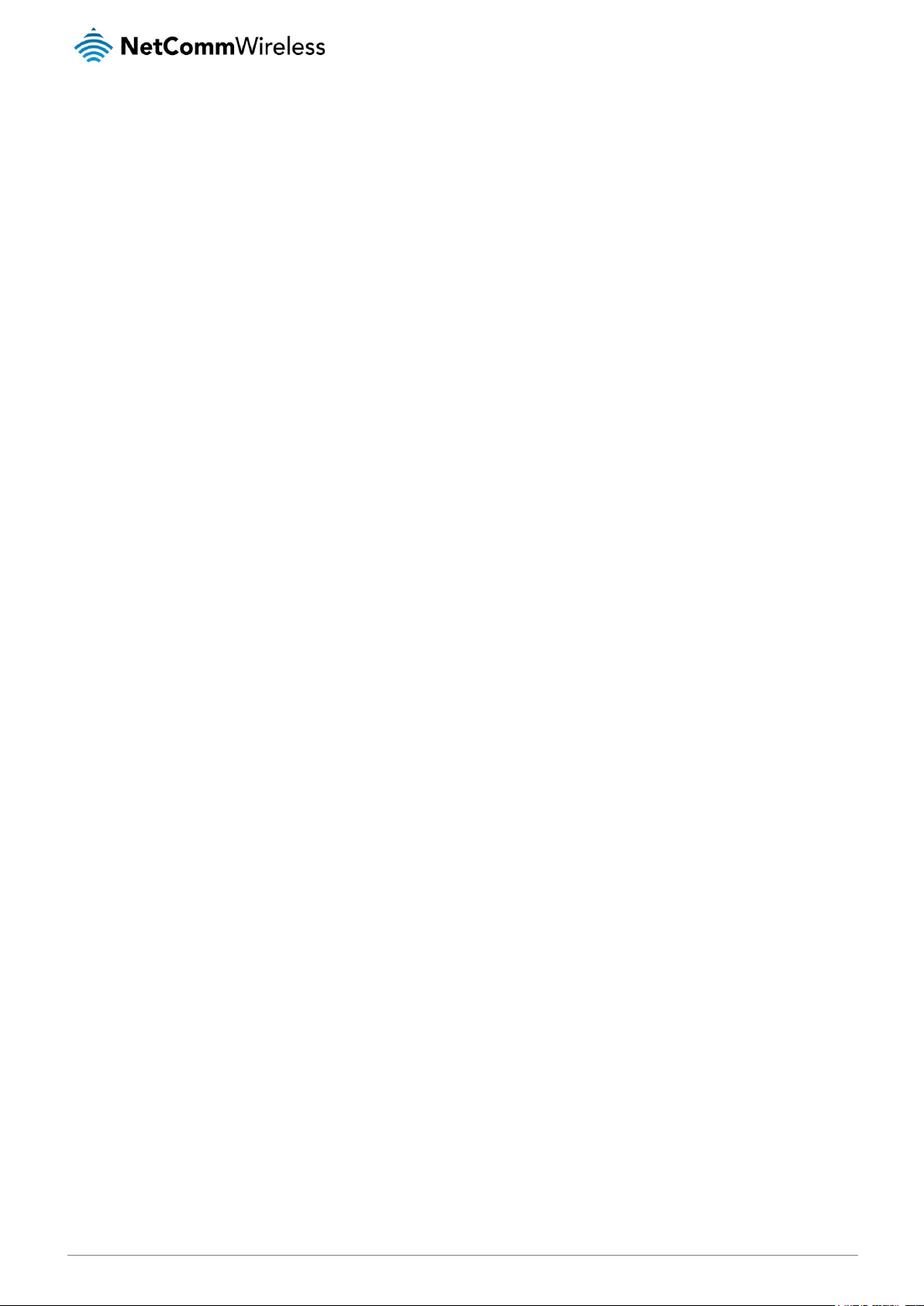
4
NetComm Wireless NF17ACV User Guide
www.netcommwireless.com
v1.1
WiFi 2.4GHz/WiFi 5GHz ....................................................................................................................................................................... 54
Voice ........................................................................................................................................................................................................... 59
VoIP Status ......................................................................................................................................................................................... 59
SIP Basic Setting ................................................................................................................................................................................. 59
SIP Advanced ...................................................................................................................................................................................... 61
SIP Extra Setting .................................................................................................................................................................................. 64
SIP Star Code Setting .......................................................................................................................................................................... 64
SIP Debug Setting ............................................................................................................................................................................... 65
VoIP Functionality ........................................................................................................................................................................................ 66
Registering .......................................................................................................................................................................................... 66
Placing a Call ....................................................................................................................................................................................... 66
Anonymous call ................................................................................................................................................................................... 66
Do Not Disturb (DND) ........................................................................................................................................................................... 66
Call Return .......................................................................................................................................................................................... 66
Call Hold ............................................................................................................................................................................................. 66
Call Waiting ......................................................................................................................................................................................... 67
Blind Transfer ...................................................................................................................................................................................... 67
Consultative Transfer ........................................................................................................................................................................... 67
Call Forwarding No Answer .................................................................................................................................................................. 67
Call Forwarding Busy ........................................................................................................................................................................... 67
Call Forwarding All ............................................................................................................................................................................... 67
Three-Way Conference ........................................................................................................................................................................ 67
T.38 Faxing ......................................................................................................................................................................................... 68
Pass-Through Faxing ........................................................................................................................................................................... 68
Diagnostics ................................................................................................................................................................................................. 69
Diagnostics.......................................................................................................................................................................................... 69
Ethernet OAM ...................................................................................................................................................................................... 70
Diagnostics.......................................................................................................................................................................................... 71
Management ............................................................................................................................................................................................... 71
Settings ............................................................................................................................................................................................... 71
System Log ......................................................................................................................................................................................... 72
SNMP Agent ....................................................................................................................................................................................... 73
TR-069 Client ...................................................................................................................................................................................... 73
Access Control .................................................................................................................................................................................... 74
Update Firmware ................................................................................................................................................................................. 75
Reboot ................................................................................................................................................................................................ 75
Additional Product Information ................................................................................................................................................... 76
Establishing a wireless connection................................................................................................................................................................ 76
Windows 7 .......................................................................................................................................................................................... 76
Windows 8/8.1/10 ............................................................................................................................................................................... 76
Mac OSX 10.6 ..................................................................................................................................................................................... 76
Troubleshooting ........................................................................................................................................................................................... 77
Using the indicator lights (LEDs) to Diagnose Problems ......................................................................................................................... 77
Appendix: Quality of Service Setup Example ............................................................................................................................. 78
Reserving IP addresses................................................................................................................................................................................ 78
QoS Configuration Settings .......................................................................................................................................................................... 80
High Priority QoS Queue Configuration ................................................................................................................................................. 80
Low Priority QoS Queue Configuration ................................................................................................................................................. 81
igh Priority QoS Classification ............................................................................................................................................................... 82
Low Priority QoS Classification ............................................................................................................................................................. 83
Limiting the upstream rate .................................................................................................................................................................... 84
Limiting the downstream rate ............................................................................................................................................................... 85
Legal & Regulatory Information................................................................................................................................................... 87
Intellectual Property Rights ........................................................................................................................................................................... 87
Customer Information .................................................................................................................................................................................. 87
Consumer Protection Laws .......................................................................................................................................................................... 87
Product Warranty ........................................................................................................................................................................................ 88
Limitation of Liability ..................................................................................................................................................................................... 88
Contact......................................................................................................................................................................................... 89
Page 5
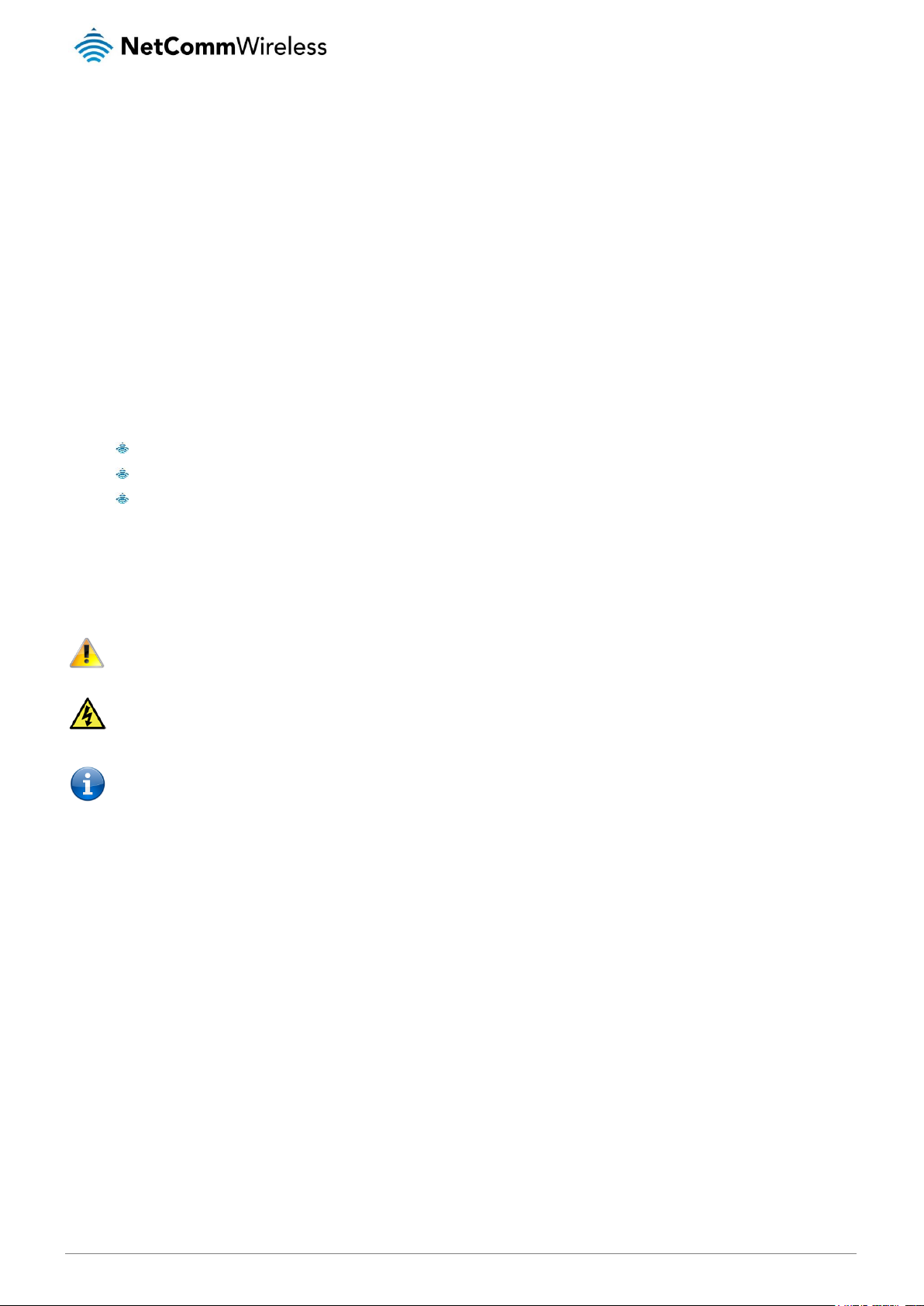
www.netcommwireless.com
NetComm Wireless NF17ACV User Guide
5
v1.1
Overview
Introduction
This manual provides information related to the installation, operation, and use of the NF17ACV.
Target audience
The individual reading this manual is presumed to have a basic understanding of telecommunications terminology and concepts.
Prerequisites
Before continuing with the installation of your NF17ACV, please confirm that you meet the minimum system requirements below.
An activated ADSL/VDSL or pre-configured WAN connection.
A computer with a working Ethernet adapter or wireless 802.11a/b/g/n/ac capability and the TCP/IP Protocol installed.
A current version of a web browser such as Internet Explorer®, Mozilla Firefox® or Google Chrome™.
Notation
The following symbols are used in this manual:
Indicates a note requiring attention.
Indicates a note providing a warning.
Indicates a note providing useful information.
Page 6
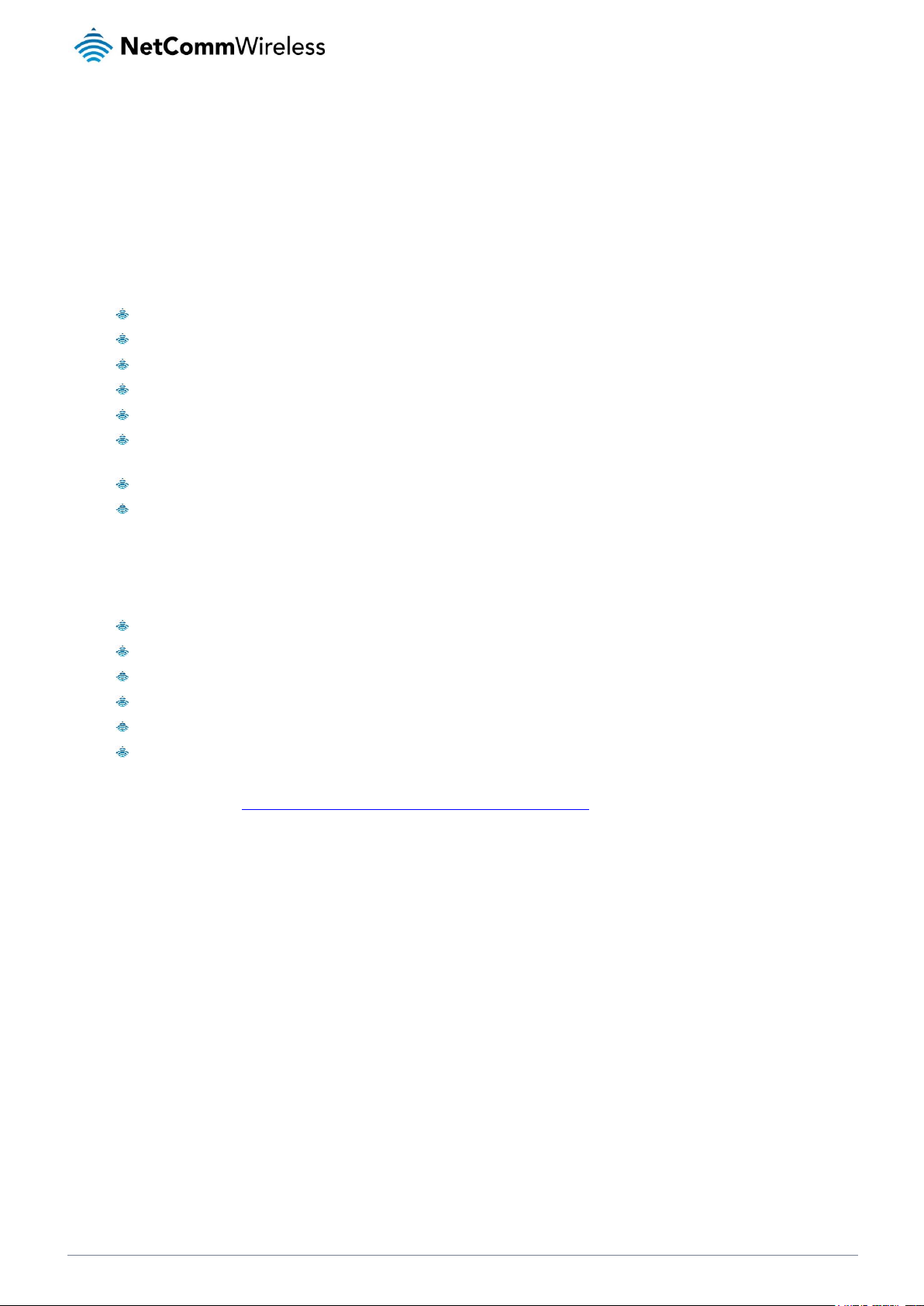
6
NetComm Wireless NF17ACV User Guide
www.netcommwireless.com
v1.1
Welcome
Thank you for purchasing a NetComm Wireless VDSL/ADSL Dual Band AC1600 WiFi Gigabit Modem Router with VoIP. This guide
contains all the information you need to configure your device.
Product overview
Fully featured VDSL2 / ADSL2+ Modem Router
4 x 10/100/1000 Gigabit Ethernet LAN ports for wired connections
1 x 10/100/1000 Gigabit Ethernet WAN port for connection to fixed wireless or fibre services
Wireless AC Access Point for multiple high speed WiFi connections
2 x USB host ports – supports two USB storage devices for file sharing
NBN ready: carefully developed hardware and software features to ensure this device is optimised for use on the
National Broadband Network
IPv6 ready for the next generation IP addressing
WPS button for simple setup of your wireless network
Package contents
The NF17ACV package consists of:
1 x NetComm Wireless NF17ACV VDSL/ADSL Dual Band AC1600 Gigabit WiFi Modem Router with VoIP
1 x RJ45 Ethernet cable
1 x RJ11 Telephone cable
1 x WiFi Security card
1 x Warranty card
1 x Power supply (12V/3A)
If any of these items are missing or damaged, please contact NetComm Wireless Support immediately by visiting the NetComm
Wireless Support website at: http://www.netcommwireless.com/contact-forms/support
Page 7
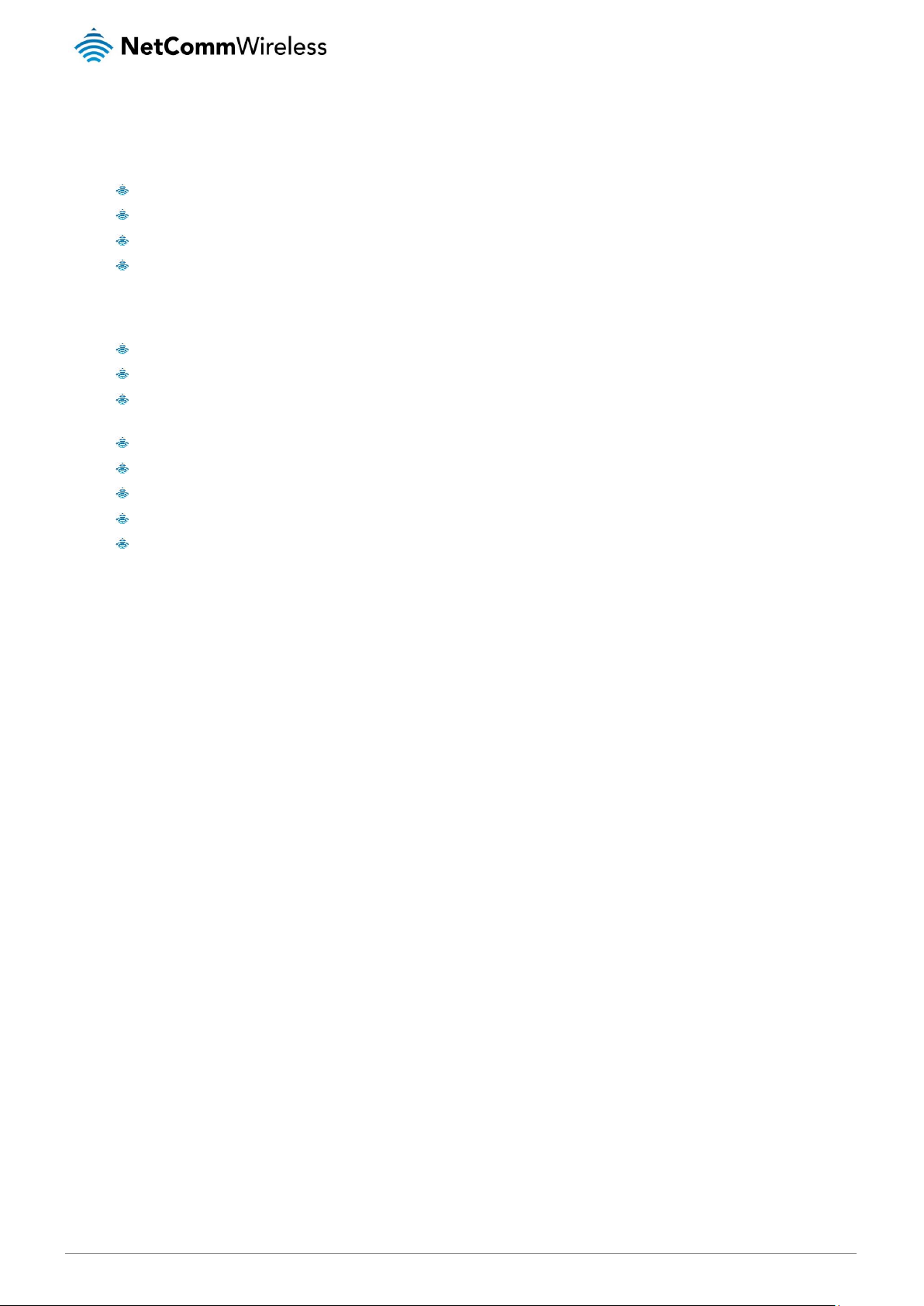
www.netcommwireless.com
NetComm Wireless NF17ACV User Guide
7
v1.1
Product features
Perfect for
Ultra-fast connection to your fixed line VDSL2/ADSL2+ service
High-speed connection to nbn or UFB Fibre networks FTTN/FTTB and FTTH/FTTP
Triple play services offer including Voice over IP
Creating a powerful wireless home network and media sharing
Key Features
Fully featured VDSL2 / ADSL2+ gateway
4 x Gigabit Ethernet 10/100/1000 LAN ports
nbn and UFB ready – ultra-fast connection to nbn and UFB fibre network - 1 x 10/100/1000 Gigabit Ethernet WAN
port
VoIP feature for HD quality voice calls - connect up to 2 telephones
Next generation Wi-Fi 802.11 AC1600, dual band concurrent, for multiple high-speed wireless connections
2x WPS push buttons for the quick and easy connection of wireless devices on both 2.4GHz and 5GHz bands
Access and share media and file content across the wireless home network
Device performance monitoring and management through TR-069
NF17ACV
The NetComm Wireless NF17ACV smart residential VDSL2/ADSL2+ wireless gateway brings an enhanced and blazing fast
broadband experience to the home.
nbn and UFB READY
Featuring VDSL2/ADSL2 technologies as well as a Gigabit WAN port, the NF17ACV is a 3-in-1 gateway that provides access to
ADSL networks, VDSL and all nbn and UFB fibre network options: FTTN, FTTB, FTTH.
TRIPLE PLAY SERVICES
The NF17ACV is a triple play services enabler that supports the transmission of high-speed data with 4 Gigabit LAN ports, multi
HD/UHD IPTV and over the top video streaming, VoIP feature for HD quality voice calls with the capacity to connect 2 phones.
ENHANCED WIRELESS EXPERIENCE
The NF17ACV gateway embeds the newest generation of Wi-Fi (802.11 AC) for powerful access point and video grade wireless
capabilities. It allows both 2.4GHz and 5GHz bands to work concurrently, ensuring interoperability with all wireless equipment in the
house.
The NF17ACV is equipped with 3 x 3 MIMO internal antennas to provide optimum reception while offering a powerful signal
throughout the home. Create an ultra-fast 1600 Mbps1 Wi-Fi home network and connect a multitude of wireless devices such as
smart TVs, set top boxes, laptops, tablets, computers, NAS, smart phones and gaming consoles with upgraded coverage and
performance.
MEDIA SHARING
Connect up to 2 USB devices to the NF17ACV gateway, access and share all A/V media and file content with all of the connected
devices in the house in real time. The NF17ACV becomes the media hub of the house using DLNA/UPnP standard and enhanced
wireless capabilities to create a reliable high-speed home network.
Maximum wireless signal rate and coverage values are derived from IEEE Standard 802.11 n and 802.11ac specifications. Actual wireless speed and coverage are
dependent on network and environmental conditions included but not limited to volume of network traffic, building materials and construction/layout.
.
Page 8

8
NetComm Wireless NF17ACV User Guide
www.netcommwireless.com
v1.1
Physical dimensions and
indicators
LED indicators
The NF17ACV has been designed to be placed on a desktop. All of the cables exit from the rear for easy organization. The display
is visible on the front of the NF17ACV to provide you with information about network activity and the device status. See below for an
explanation of each of the indicator lights.
LED INDICATOR
ICON
COLOUR
DEFINITION
Power
Green
The NF17ACV is powered on and operating normally.
Off
The power is off.
DSL
Off
No DSL signal detected.
Green Blinking
Synching
Green
DSL synchronized.
Internet
Green
The NF17ACV is connected to an internet service.
Green Blinking
Data is being transmitted to or from the internet.
Off
The NF17ACV is not connected to the internet.
WAN
Green
A device is connected to the Ethernet WAN port.
Green Blinking
Data is being transmitted to or from the WAN.
Off
No device is connected to the Ethernet WAN port.
LAN 1-4
Green
A device is connected to the Ethernet LAN port.
Green Blinking
Data is being transmitted to or from the Ethernet LAN port.
Off
No device is connected to the Ethernet LAN port.
2.4G
Green
WiFi is enabled.
Green Blinking
Data is being transmitted to or from the Wireless interface.
Off
WiFi is disabled.
5G
Green
WiFi is enabled.
Green Blinking
Data is being transmitted to or from the Wireless interface.
Off
WiFi is disabled.
WPS
Green
WPS is enabled
Green Blinking
WPS pairing is triggered.
Off
WPS is disabled.
USB 1 - 2
Green
A USB hard drive is connected.
Green Blinking
Data is being transmitted through the USB interface.
Off
No USB hard drive is connected to the USB interface.
Phone 1
Green
A handset is registered.
Phone 2
Green Blinking
Incoming call or the handset is in use.
Off
No handset registered
Page 9
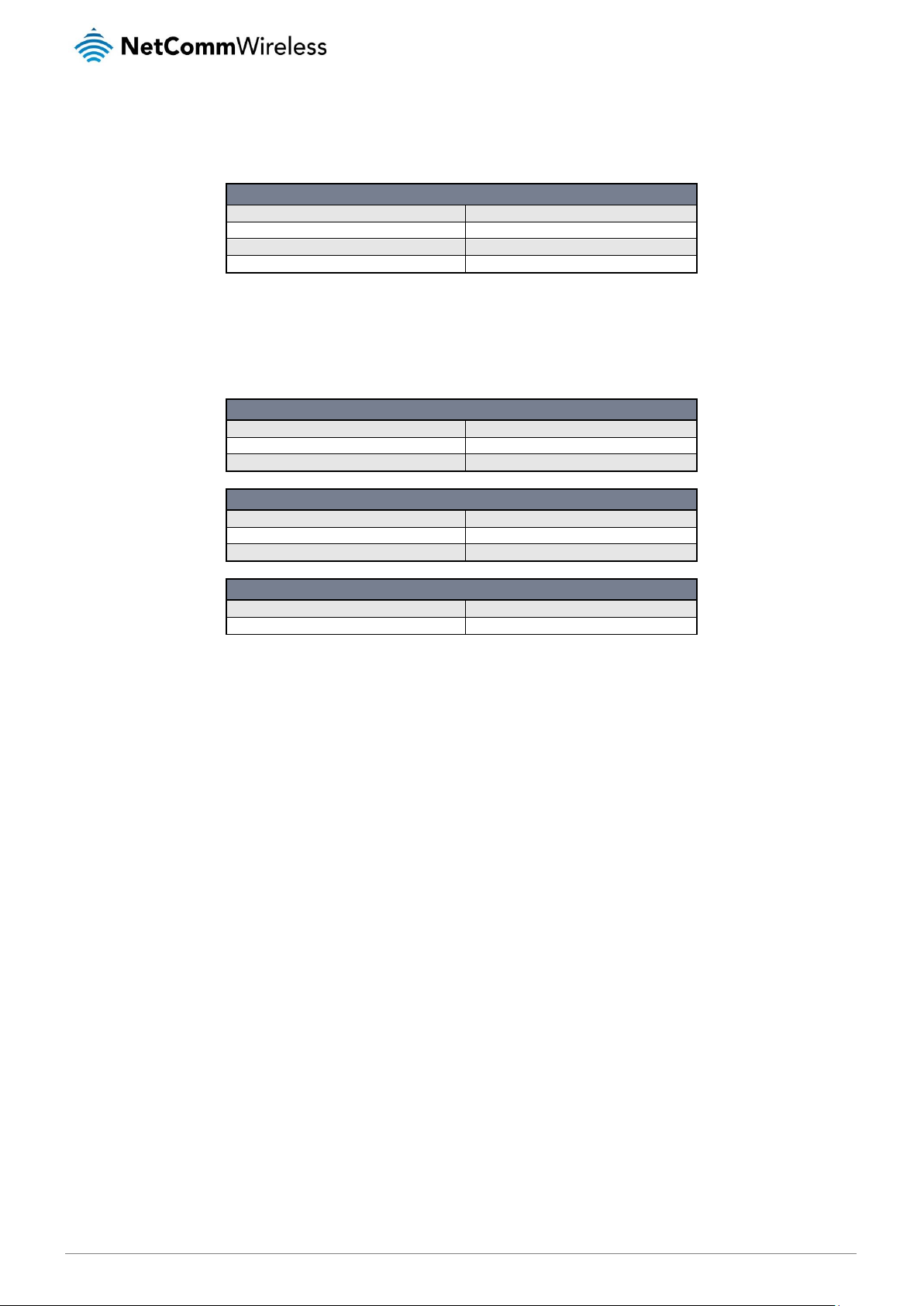
www.netcommwireless.com
NetComm Wireless NF17ACV User Guide
9
v1.1
Physical dimensions and weight
The table below lists the physical dimensions and weight of the NF17ACV.
DIMENSIONS
Width
230 mm
Height
200 mm
Depth
75 mm
Weight
350 grams (approximately)
NF17ACV Default Settings
The following tables list the default settings for the NF17ACV.
LAN (MANAGEMENT)
Static IP Address
192.168.20.1
Subnet Mask
255.255.255.0
Default Gateway
192.168.20.1
WIRELESS (WIFI)
SSID
(Refer to the included Wireless Security Card)
Security
WPA2-PSK (AES)
Security Key
(Refer to the included Wireless Security Card)
NF17ACV WEB INTERFACE ACCESS
Username
admin
Password
admin
Page 10
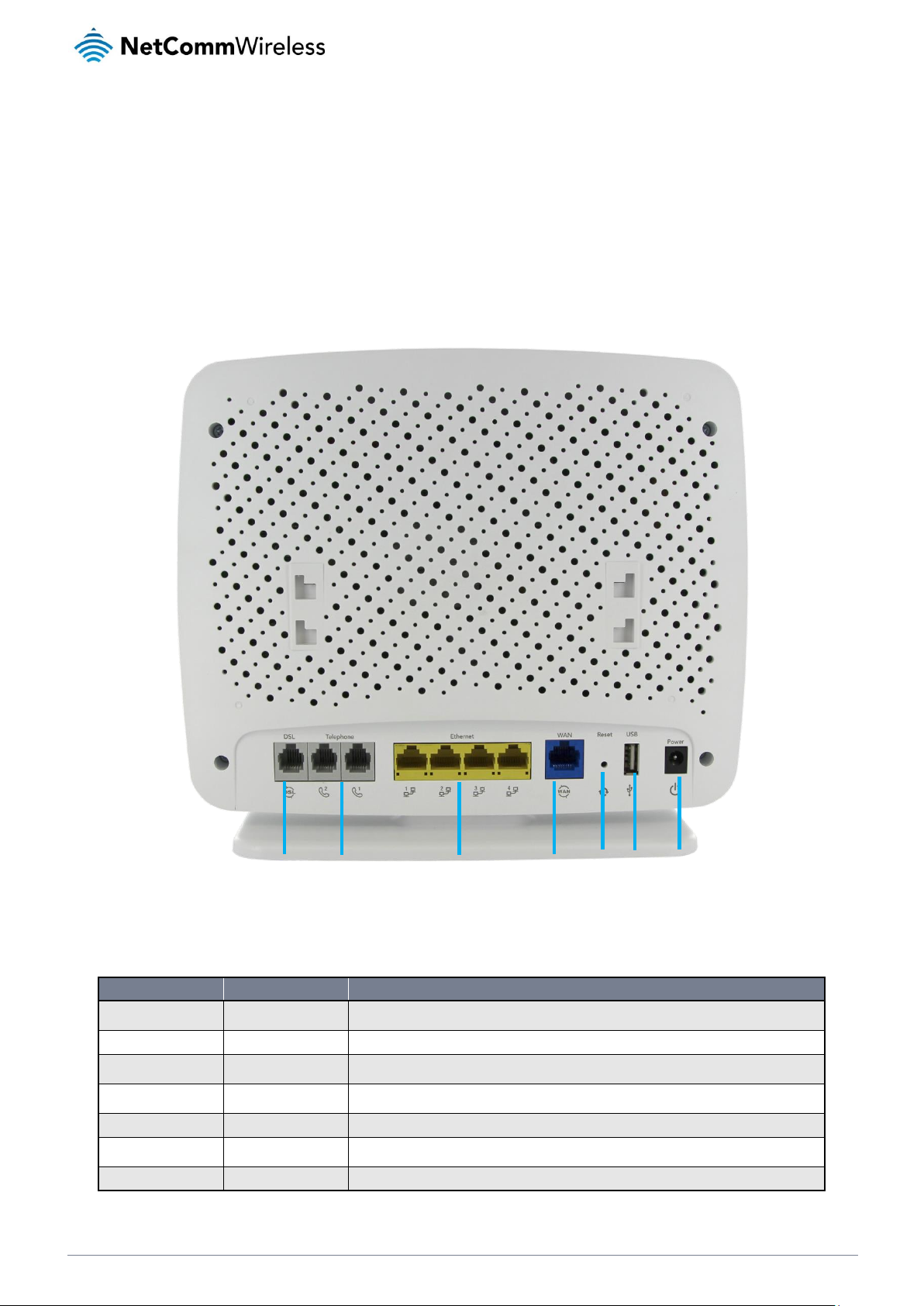
10
NetComm Wireless NF17ACV User Guide
www.netcommwireless.com
v1.1
Interfaces
Rear
The following interfaces are available on the NF17ACV:
NUMBER
INTERFACE
DESCRIPTION
1
DSL
Use the provided RJ-11 cable to connect the router to the telephone line operating your xDSL
service.
2
Telephone 1 and 2
Connect a regular telephone handset here for use with a VoIP account.
3
Ethernet 1 - 4
Gigabit Ethernet LAN ports. Connect your Ethernet based devices to one of these ports for highspeed internet access.
4
WAN
Gigabit capable WAN port for connection to a WAN network. Connect to your Network
Termination Device (NTD) for high-speed internet access.
5
Reset button
Reset unit to Default by holding the Reset button down for 3 seconds when unit is powered on.
6
USB 1
Connect an external USB hard drive here to use the Network Attached Storage (NAS) feature of
the NF17ACV.
7
Power supply jack
Connection point for the included power adapter. Connect the power supply here.
7 6 5 4 3 2 1
Page 11
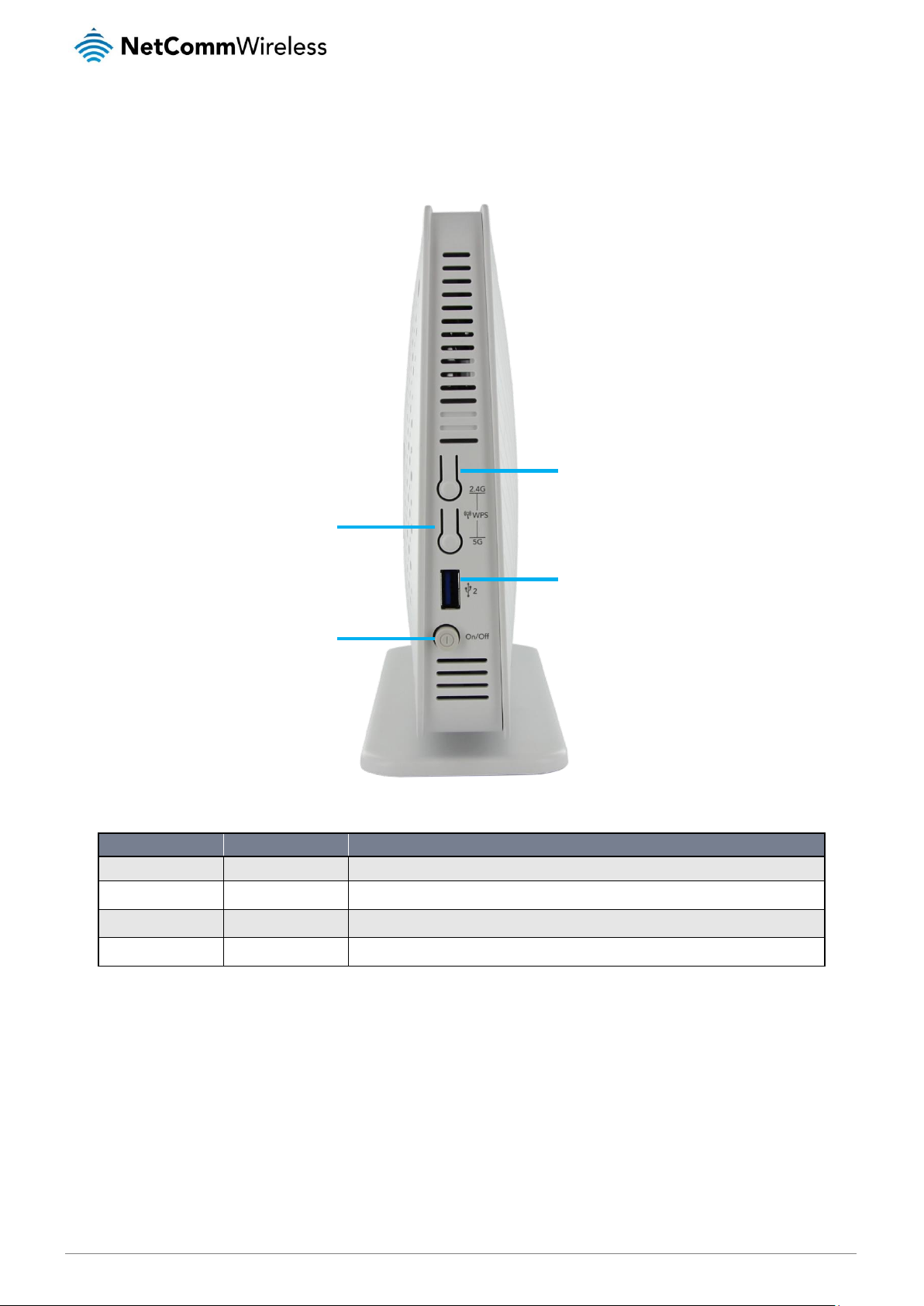
www.netcommwireless.com
NetComm Wireless NF17ACV User Guide
11
v1.1
Left Side
NUMBER
INTERFACE
DESCRIPTION
1
2.4G WPS button
Press the 2.4G WPS button to activate the WPS pairing function for the 2.4GHz radio.
2
5G WPS button
Press the 5G WPS button to activate the WPS pairing function for the 5GHz radio.
3
USB 2
Connect an external USB hard drive here to use the NAS feature of the NF17ACV.
4
Power button
Toggles the power on and off.
1 2 3
4
Page 12
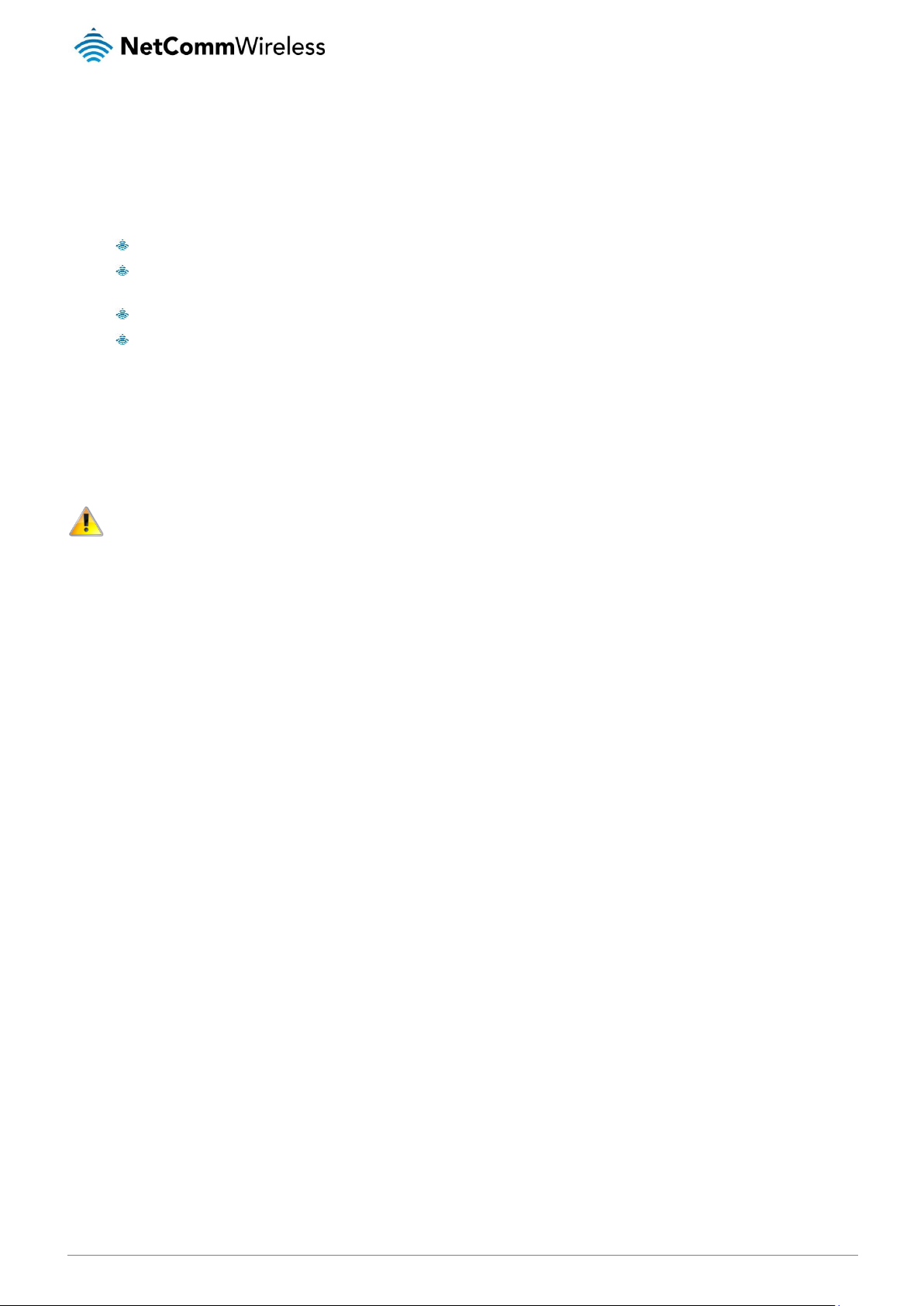
12
NetComm Wireless NF17ACV User Guide
www.netcommwireless.com
v1.1
Safety and product care
Your router is an electronic device that sends and receives radio signals. Please take the time to read this list of precautions that
should be taken when installing and using the router.
Do not disassemble the router. There are no user-serviceable parts.
Do not allow the router to come into contact with liquid or moisture at any time. To clean the device, wipe it with a
damp cloth.
Do not restrict airflow around the device. This can lead to the device overheating.
Do not place the device in direct sunlight or in hot areas.
Transport and handling
When transporting the NF17ACV, it is recommended to return the product in the original packaging. This ensures that the product
will not be damaged.
Note: In the event the product needs to be returned, ensure it is securely packaged with appropriate padding to prevent
damage during courier transport.
Page 13
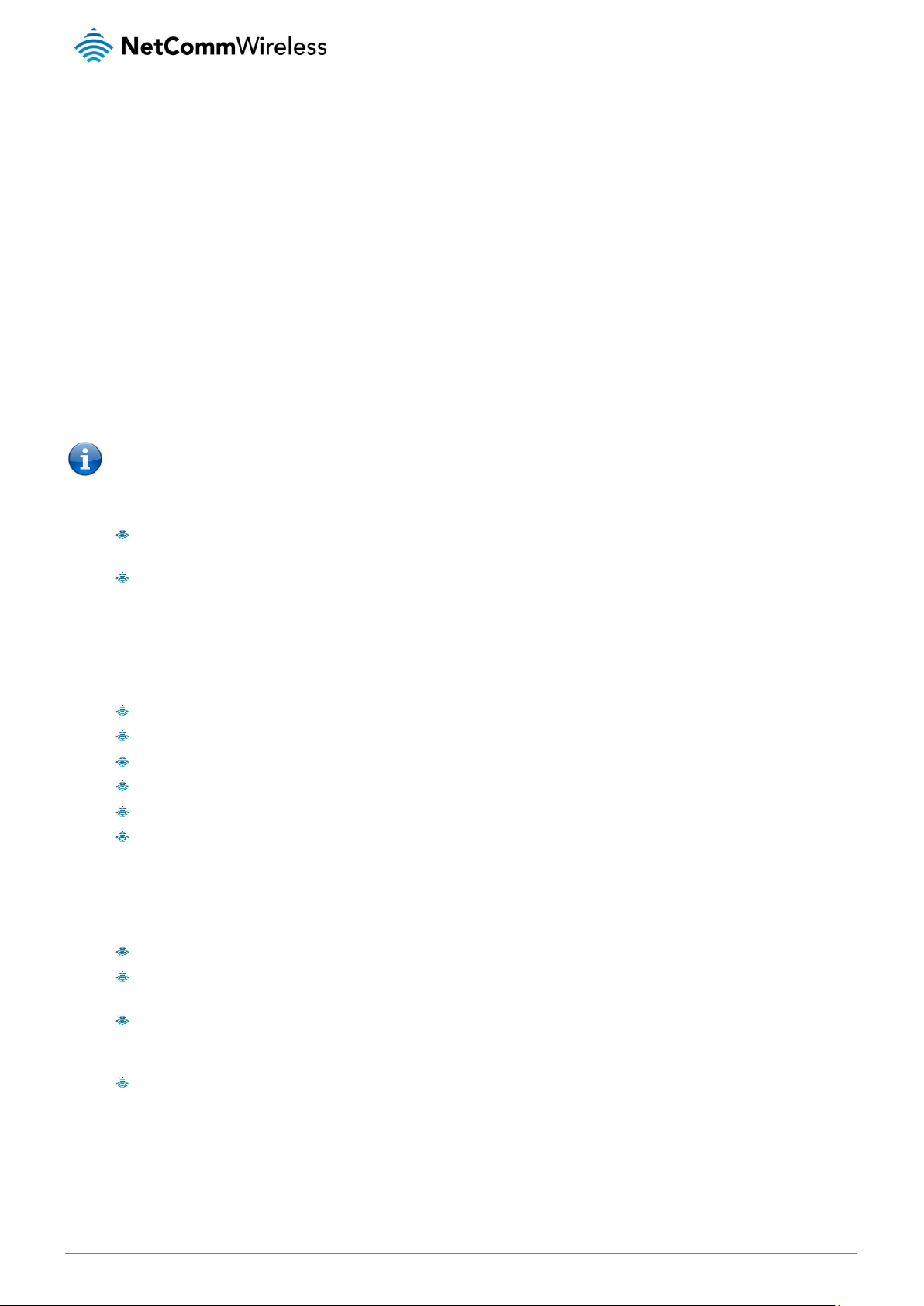
www.netcommwireless.com
NetComm Wireless NF17ACV User Guide
13
v1.1
Installation and configuration
of the NF17ACV
Placement of your NF17ACV
The wireless connection between your NF17ACV and your WiFi devices will be strong when they are in close proximity and have
direct line of sight. As your client device moves further away from the NF17ACV or solid objects block direct line of sight to the
router, your wireless connection and performance may degrade. This may or may not be directly noticeable, and is greatly affected
by the individual installation environment.
If you have concerns about your network’s performance that might be related to range or obstruction factors, try moving the
computer to a position between three to five meters from the NF17ACV in order to see if distance is the problem.
Note: While some of the items listed below can affect network performance, they will not prohibit your wireless
network from functioning; if you are concerned that your network is not operating at its maximum effectiveness, this
check list may help.
If you experience difficulties connecting wirelessly between your WiFi Devices and your NF17ACV, please try the following steps:
In multi-storey homes, place the NF17ACV on a floor that is as close to the centre of the home as possible. This may
mean placing the NF17ACV on an upper floor.
Try not to place the NF17ACV near a cordless telephone that operates at the same radio frequency as the NF17ACV
(2.4GHz/5GHz).
Avoiding obstacles and interference
Avoid placing your NF17ACV near devices that may emit radio “noise,” such as microwave ovens. Dense objects that can inhibit
wireless communication include:
Refrigerators
Washers and/or dryers
Metal cabinets
Large aquariums
Metallic-based, UV-tinted windows
If your wireless signal seems weak in some spots, make sure that objects such as those listed above are not blocking
the signal’s path (between your devices and the NF17ACV).
Cordless phones
If the performance of your wireless network is impaired after considering the above issues, and you have a cordless phone:
Try moving cordless phones away from your NF17ACV and your wireless-enabled computers.
Unplug and remove the battery from any cordless phone that operates on the 2.4GHz or 5GHz band (check
manufacturer’s information). If this fixes the problem, your phone may be interfering with the NF17ACV.
If your phone supports channel selection, change the channel on the phone to the farthest channel from your wireless
network. For example, change the phone to channel 1 and move your NF17ACV to channel 11. See your phone’s user
manual for detailed instructions.
If necessary, consider switching to a 900MHz or 1800MHz cordless phone.
Page 14
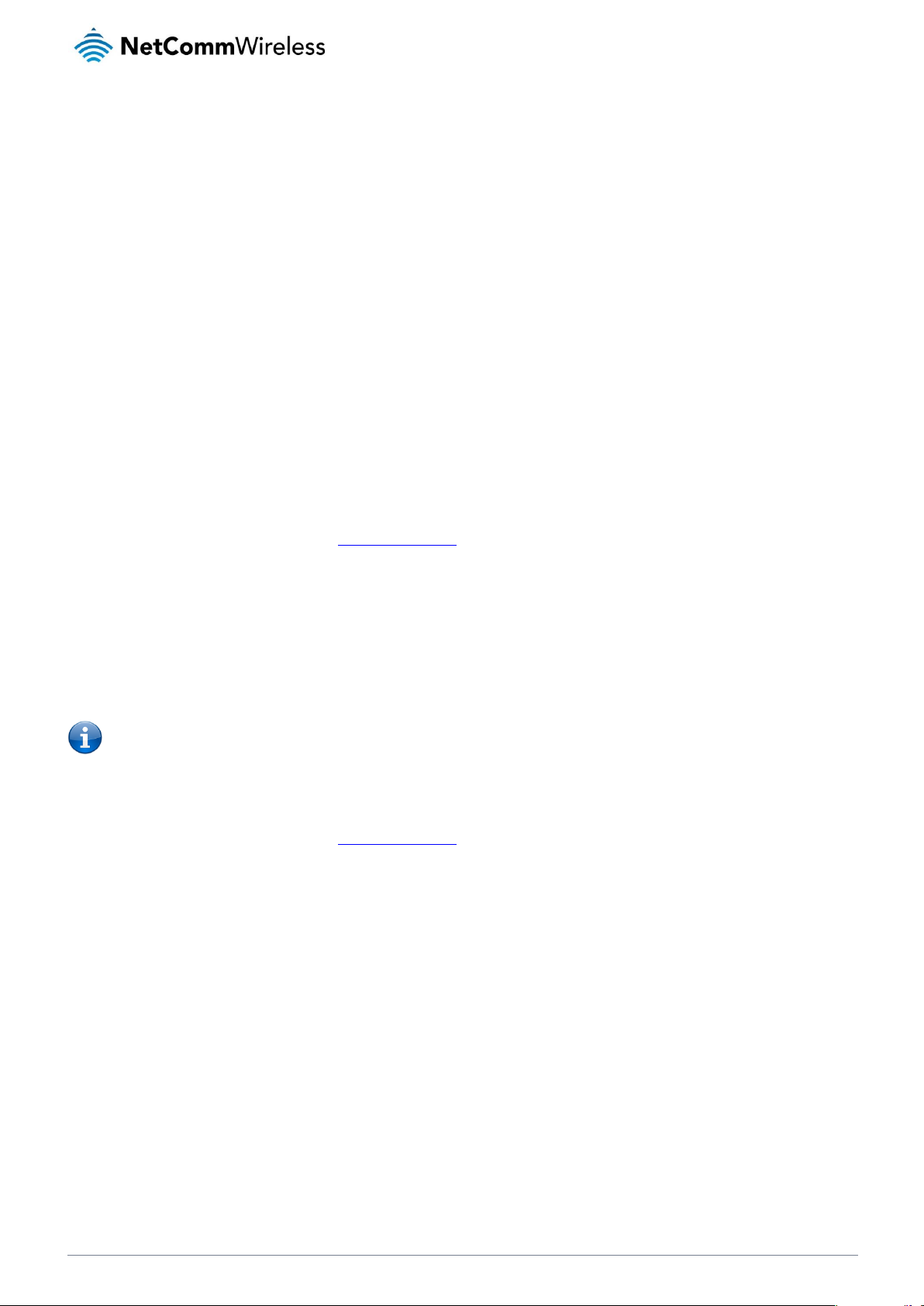
14
NetComm Wireless NF17ACV User Guide
www.netcommwireless.com
v1.1
Choosing the “quietest” channel for your wireless network
In locations where homes or offices are close together, such as apartment buildings or office complexes, there may be wireless
networks nearby that can conflict with your wireless network. Your wireless adapter may include a utility to assist in scanning for the
least congested network, otherwise you may be able to find another piece of software that can be used. These tools display a
graphical representation of the wireless networks in range and the channels on which they are operating. Try to find a channel which
is not as busy and does not overlap with another one. Channels 1, 6 and 11 are the only channels on 2.4GHz which do not overlap
with one another and you should ideally choose one of these channels. Experiment with more than one of the available channels, in
order to find the clearest connection and avoid interference from neighbouring cordless phones or other wireless devices.
Hardware installation
1. Connect the power adapter to the Power socket on the back of the NF17ACV.
2. Plug the power adapter into the wall socket and switch on the power.
3. Wait approximately 60 seconds for the NF17ACV to power up.
Connecting a client via Ethernet cable
1. Connect the yellow Ethernet cable provided to one of the ports marked ‘LAN’ at the back of the NF17ACV.
2. Connect the other end of the yellow Ethernet cable to your computer.
3. Wait approximately 30 seconds for the connection to establish.
4. Open your Web browser, and enter http://192.168.20.1 into the address bar and press enter.
5. Follow the steps to set up your NF17ACV.
Connecting a client wirelessly
1. Ensure WiFi is enabled on your device (e.g. computer/laptop/smartphone).
2. Scan for wireless networks in your area and connect to the network name that matches the Wireless network name
configured on the NF17ACV.
Note: Refer to the included Wireless Security Card for the default SSID and wireless security key of your NF17ACV
3. When prompted for your wireless security settings, enter the Wireless security key configured on the NF17ACV.
4. Wait approximately 30 seconds for the connection to establish.
5. Open your Web browser, and enter http://192.168.20.1 into the address bar and press Enter.
6. Follow the steps to set up your NF17ACV.
Page 15
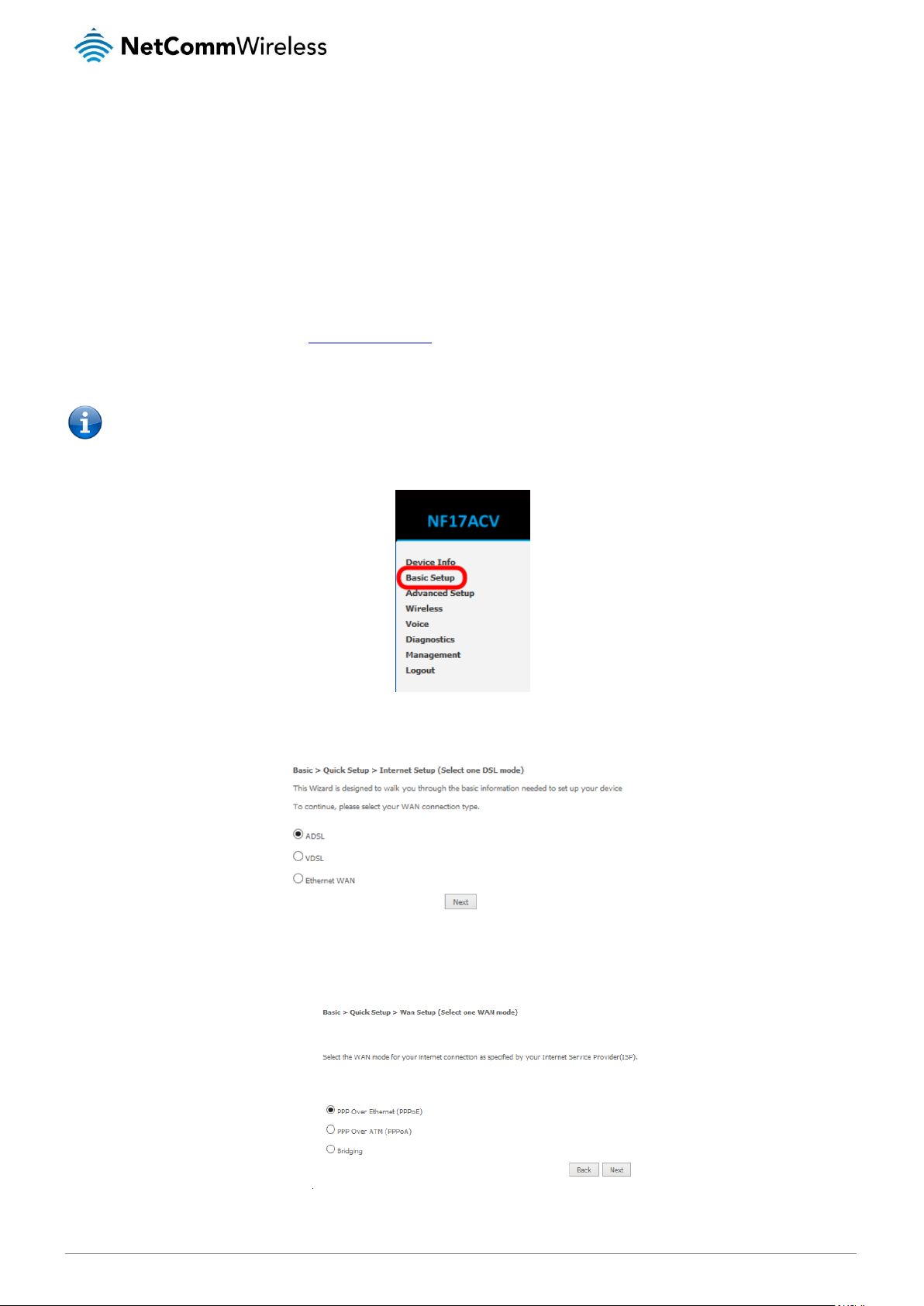
www.netcommwireless.com
NetComm Wireless NF17ACV User Guide
15
v1.1
Web based configuration
interface
First-time setup wizard
Please follow the steps below to configure your NF17ACV Wireless router via the web based configuration wizard.
1. Open a web browser and type http://192.168.20.1/ into the address bar at the top of the window.
2. At the login screen, type admin in the username and password field, then click the Login button.
Note:
admin
is the default username and password for the unit.
3. Click on the Basic Setup menu item on the left side of the screen.
ADSL
a) Select ADSL and click the Next button.
b) Select either the PPPoE, PPPoA or Bridging for your internet connection as specified by your Internet Service Provider
(ISP). Click the Next button.
Page 16
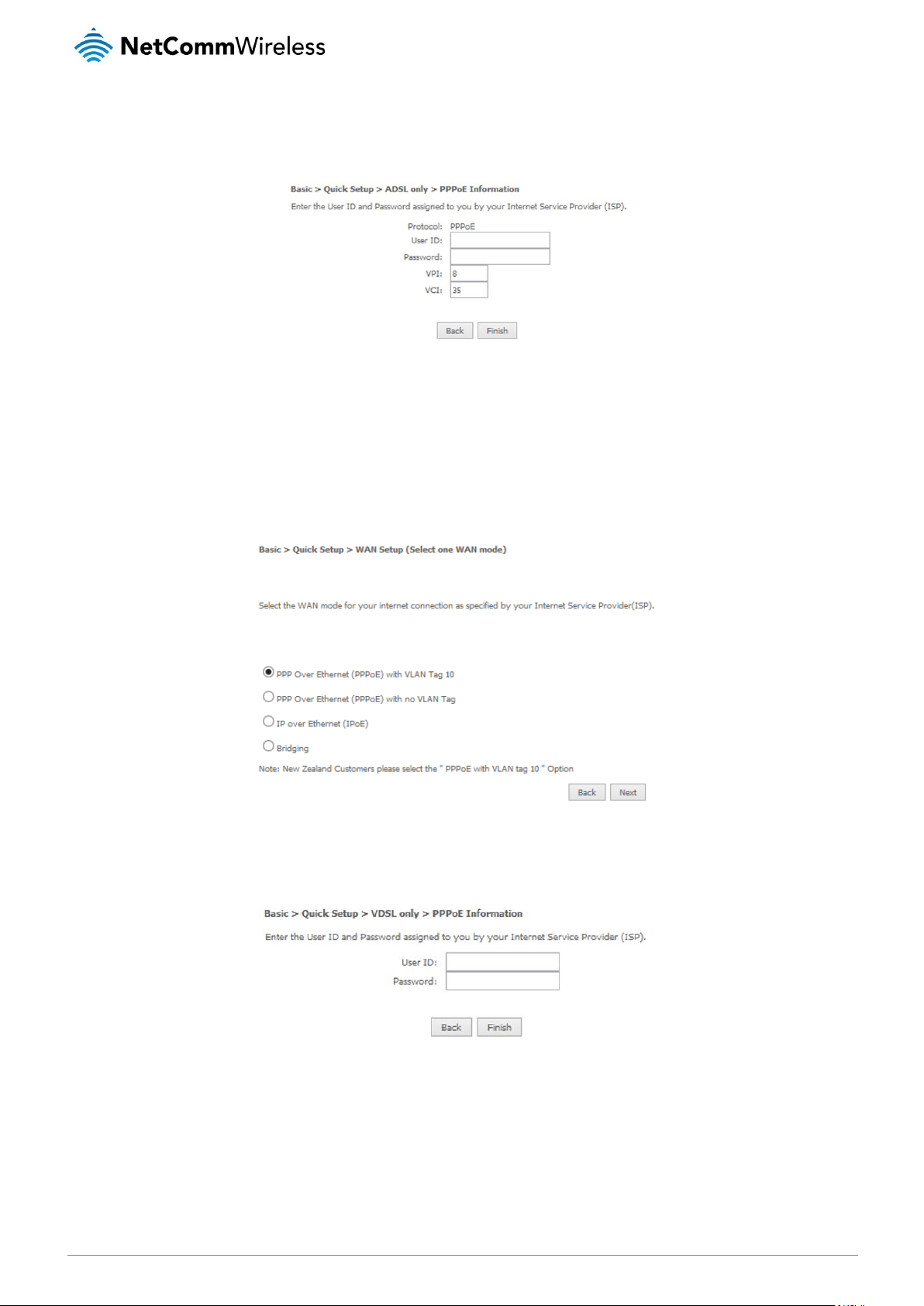
16
NetComm Wireless NF17ACV User Guide
www.netcommwireless.com
v1.1
c) In the User ID and Password fields, enter the PPPoE authentication username and password assigned to you by your
Internet Service Provider (ISP). Click the Finish button.
The account settings are saved and the NF17ACV connects to the internet.
VDSL
a) Select VDSL and click the Next button.
b) Select the WAN mode for your internet connection as specified by your Internet Service Provider (ISP). Click the Next
button.
For New Zealand customers, the requirement for VDSL is VLAN tag 10, if you are not sure of the tagging requirement for your
connection, please contact your ISP.
In the User ID and Password fields, enter the PPPoE authentication username and password assigned to you by your Internet
Service Provider (ISP).
Click the Finish button when you have entered the required details.
Ethernet WAN
a) Connect an RJ45 Ethernet cable to the WAN port on the NF17ACV. Connect the other end of the cable to your WAN
service.
b) Select Ethernet WAN then click the Next button.
Page 17

www.netcommwireless.com
NetComm Wireless NF17ACV User Guide
17
v1.1
b) Select the WAN mode for your internet connection as specified by your Internet Service Provider (ISP). Click the Next
button.
PPP over Ethernet (PPPoE)
In the User ID and Password fields, enter the PPPoE authentication username and password assigned to you by your
Internet Service Provider (ISP). Click the Finish button when you have entered the required details.
IP over Ethernet (IPoE)
If your ISP has supplied a static IP address, select Use the following Static IP address and enter the details, otherwise
select Obtain an IP address automatically. Click the Next button.
The settings are displayed in a summary. Click Apply/Save to save them.
Page 18
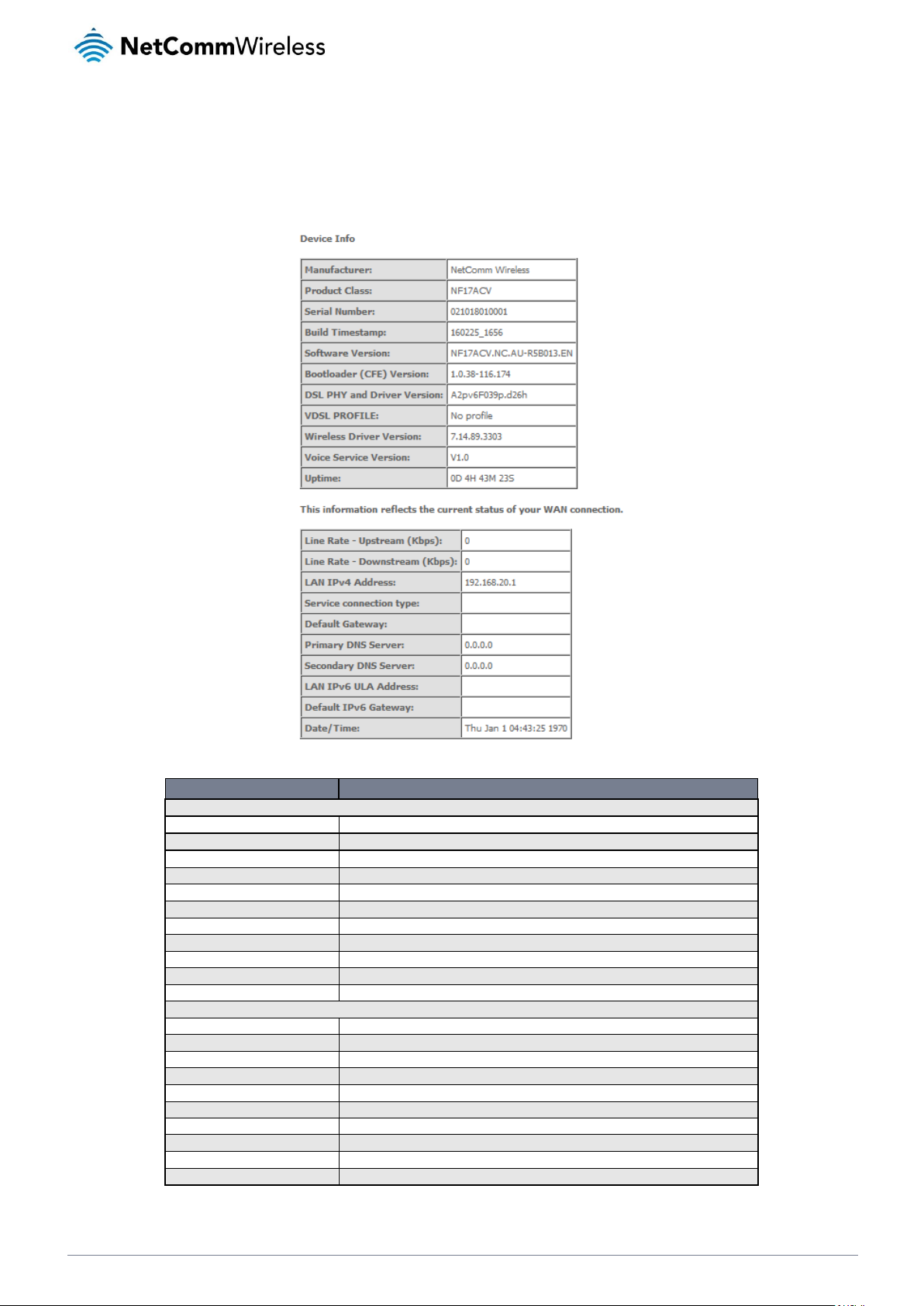
18
NetComm Wireless NF17ACV User Guide
www.netcommwireless.com
v1.1
Device Info
Summary
When you log in to the router, the Device Info Summary page is displayed, giving a general overview of the status of the router and
the WAN connection.
ITEM
DEFINITION
Device Info
Manufacturer
Indicates that NetComm Wireless is the manufacturer of this product.
Product Class
The model of the product.
Serial Number
The unique set of numbers assigned to the routers for identification purposes.
Build Timestamp
The date and time that the software running on the router was published.
Software Version
The current firmware version installed on the router.
Bootloader (CFE) Version
The current boot loader installed on the router.
DSL PHY and Driver Version
The driver version of the on-board DSL chip.
VDSL PROFILE
The VDSL profile in use. Supports 8a, 8b, 12a and 17a VDSL profiles.
DSL PHY and Driver Version
The current line driver installed on the router.
Wireless Driver Version
The current wireless driver installed on the router.
Uptime
The number of days, hours and minutes that the router has been running.
WAN connection
Line Rate – Upstream (Kbps)
The current upstream speed of the DSL connection in Kbps.
Line Rate – Downstream (Kbps)
The current upstream speed of the DSL connection in Kbps.
LAN IPv4 Address
The current IPv4 LAN IP address assigned to the router.
Service connection type
Displays whether the WAN connection is ADSL/VDSL or Ethernet WAN.
Default Gateway
The current default gateway of the WAN interface.
Primary DNS Server
The current primary DNS server in use
Secondary DNS Server
The current secondary DNS server is use.
LAN IPv6 ULA Address
The current IPv6 LAN IP address in use if assigned.
Default IPv6 Gateway
The current IPv6 default gateway if assigned.
Date/Time
The current date and time set on the router.
Page 19
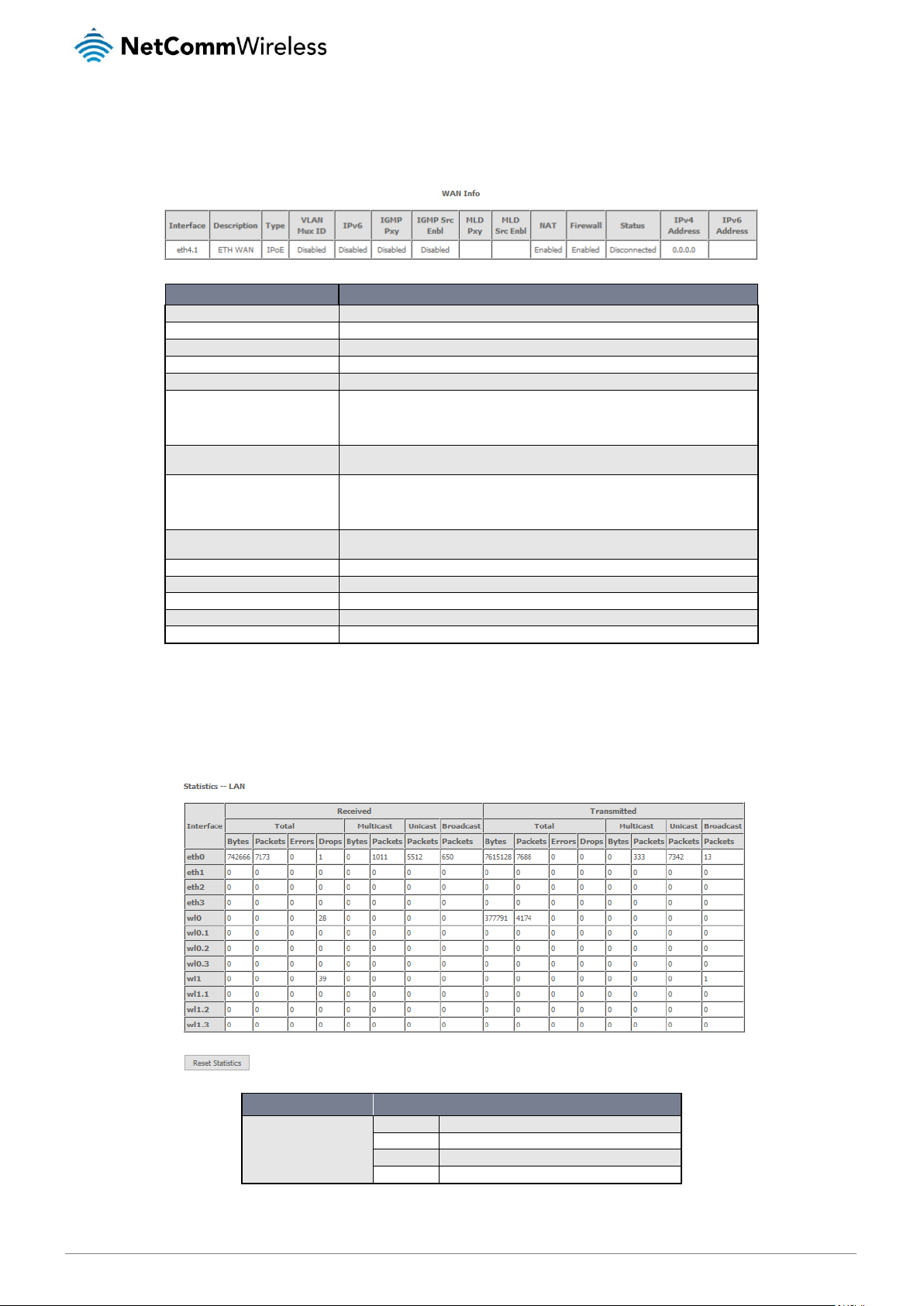
www.netcommwireless.com
NetComm Wireless NF17ACV User Guide
19
v1.1
WAN
The WAN page shows more detailed information related to the WAN interface configuration, including the firewall status, IPv4 and
IPv6 addresses of the router.
ITEM
DEFINITION
Interface
The Interface of the WAN connection.
Description
The description of the WAN connection.
Type
The type of WAN connection.
VLAN Mux ID
Details the status of VLAN Mux ID if used.
IPv6
The status of IPv6.
IGMP Pxy
Details the status of IGMP on each WAN connection. IGMP is only used with IP v4
connections. IGMP proxy enables the router to issue IGMP host messages on behalf
of hosts that the router discovered through standard IGMP interfaces, allowing NAT
transversal of Multicast traffic.
IGMP Src Enbl
Details the status of IGMP Src on each WAN connection. IGMP Sources function
send a membership report that includes a list of IGMP source addresses.
MLD Pxy
Shows the status of the Multicast Listener Discovery protocol when IPv6 is in use.
Multicast Listener Discovery (MLD) proxy enables the router to issue MLD host
messages on behalf of hosts that the router discovered through standard MLD
interfaces.
MLD Src Enbl
Details the status of MLD Src on each WAN connection. MLD Sources function can
send a membership report that includes a list of MLD source addresses.
NAT
The NAT status of the WAN connection.
Firewall
The status of the router firewall across the WAN connection.
Status
The status of the WAN connection.
IPv4 Address
The current IP v4 address of the WAN connection.
IPv6 Address
The current IP v6 address of the WAN connection.
Statistics
LAN
The Statistics – LAN page shows detailed information about the number of bytes, packets, errors and dropped packets on each
LAN interface in both directions of communication.
INTERFACE
DESCRIPTION
Received/Transmitted
Bytes
Rx/Tx (receive/transmit) packets in bytes.
Packets
Rx/Tx (receive/transmit) packets.
Errors
Rx/Tx (receive/transmit) packets with errors.
Drops
Rx/Tx (receive/transmit) packets with drops.
Page 20

20
NetComm Wireless NF17ACV User Guide
www.netcommwireless.com
v1.1
Statistics – WAN Service
The Statistics – WAN Service page shows detailed information about the number of bytes, packets, errors and dropped packets on
the WAN interface in both directions of communication.
INTERFACE
DESCRIPTION
Received/Transmitted
Bytes
Rx/Tx (receive/transmit) packets in bytes.
Packets
Rx/Tx (receive/transmit) packets.
Errors
Rx/Tx (receive/transmit) packets with errors.
Drops
Rx/Tx (receive/transmit) packets with drops.
Statistics – xTM
The Statistics – xTM page shows details related to the xTM (ATM/PTM) interface of the router.
INTERFACE
DESCRIPTION
Port Number
The port number used by the xTM interface.
In Octets
The number of data packets in octets received over the ATM interface.
Out Octets
The number of data packets in octets transmitted over the ATM interface.
In Packets
The number of data packets received over the ATM interface.
Out Packets
The number of data packets transmitted over the ATM interface.
In OAM Cells
Operation, Administration, and Maintenance (OAM) Cell is the ATM Forum specification for cells used to
monitor virtual circuits.
Out OAM Cells
Operation, Administration, and Maintenance (OAM) Cell is the ATM Forum specification for cells used to
monitor virtual circuits.
In ASM Cells
The number of Any Source Multicast (ASM) cells received over the interface.
Out ASM Cells
The number of Any Source Multicast (ASM) cells transmitted over the interface.
In Packets Errors
The number of packets with errors detected over the xTM interface.
In Cell Errors
The number of cells with errors detected over the xTM interface.
Page 21
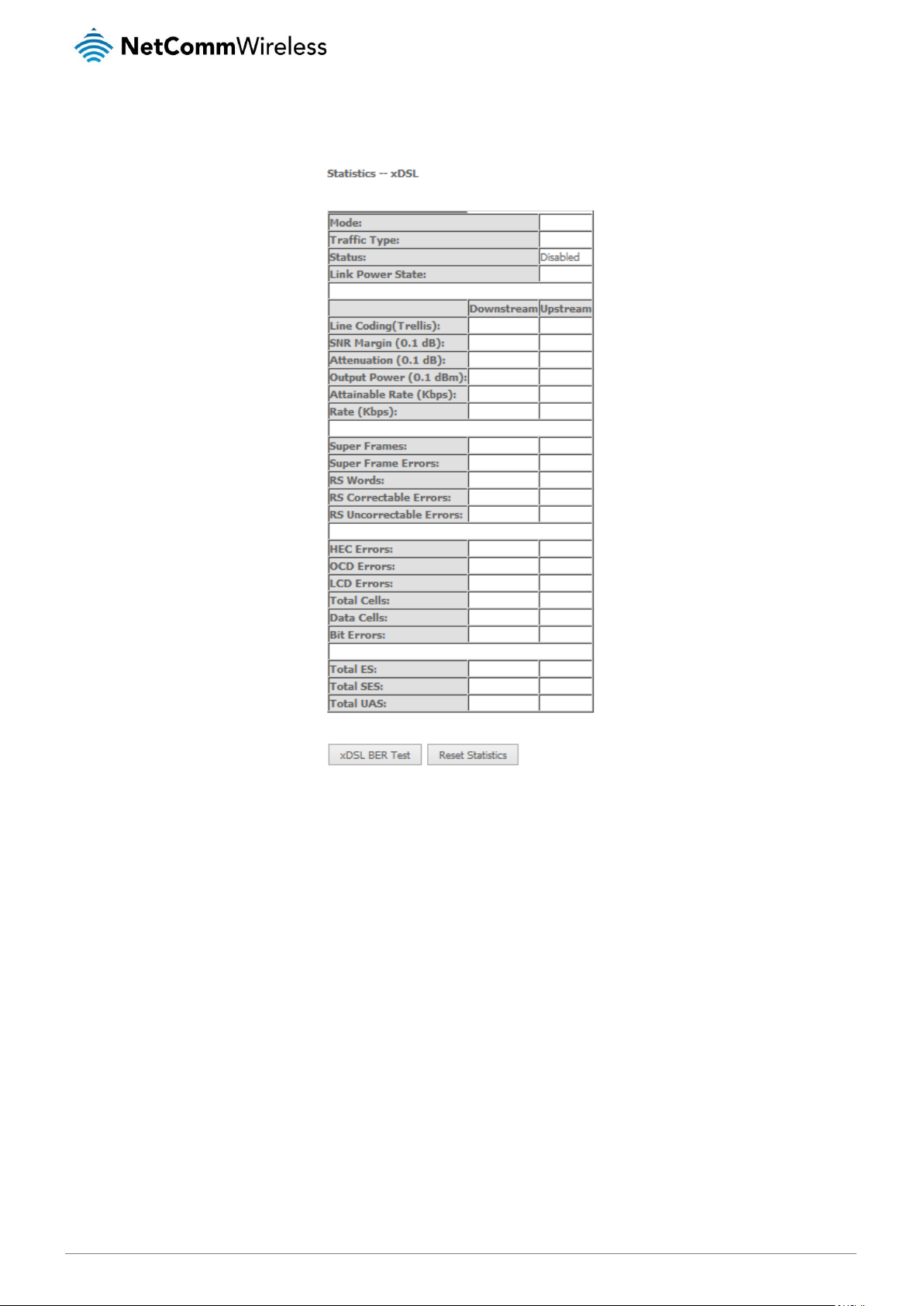
www.netcommwireless.com
NetComm Wireless NF17ACV User Guide
21
v1.1
Statistics – xDSL
The Statistics – xDSL page shows details related to the DSL interface of the router.
Page 22
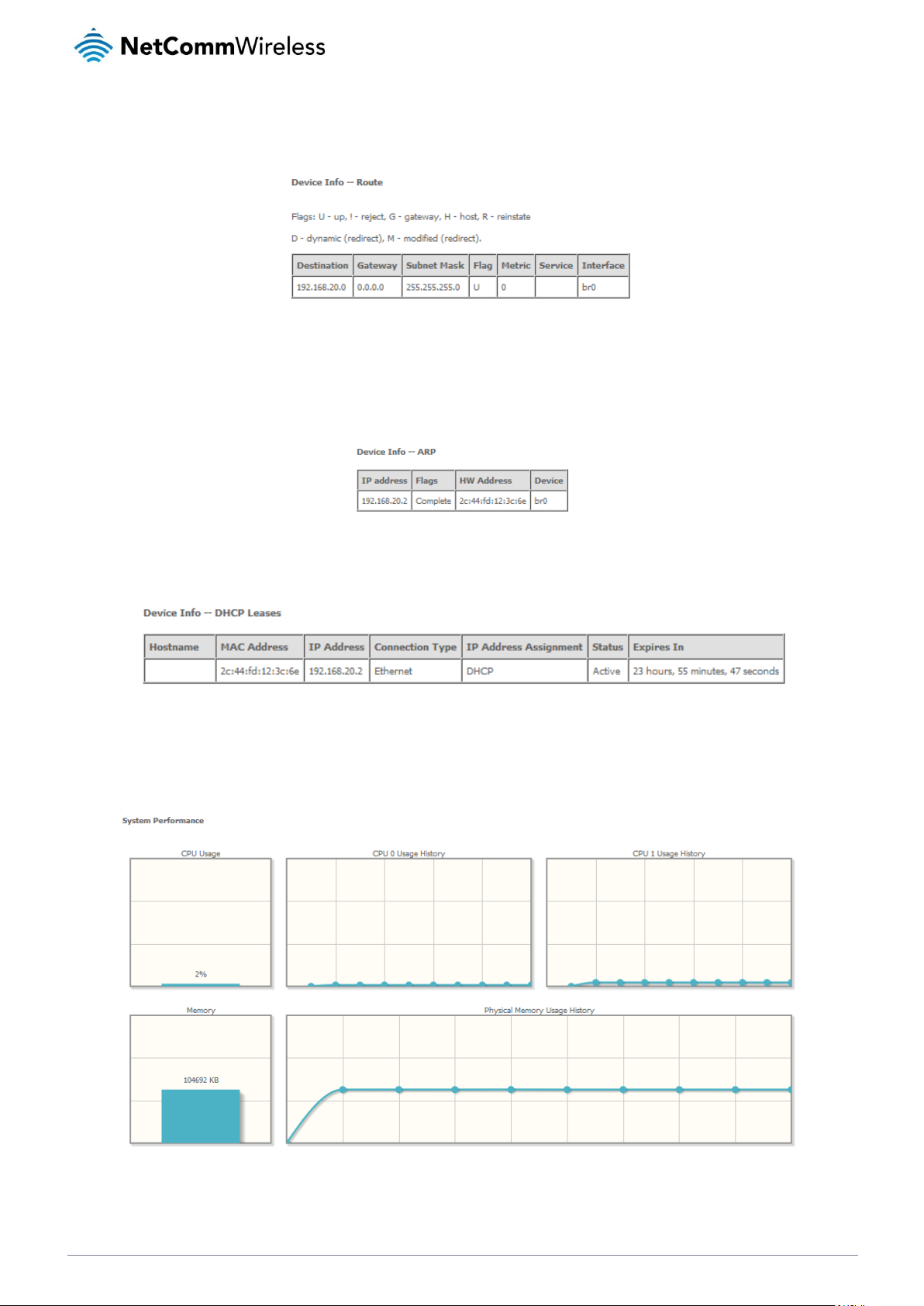
22
NetComm Wireless NF17ACV User Guide
www.netcommwireless.com
v1.1
Route
The Route page displays any routes that the router has created.
ARP
Click ARP to display the address resolution protocol information.
This option can be used to determine which IP address / MAC address is assigned to a particular host. This can be useful when
setting up URL filtering, Time of Day filtering or Static DHCP addressing.
DHCP
Click DHCP to display the DHCP lease information.
You can use this to determine when a specific DHCP lease will expire, or to assist you with setting up Static DHCP addressing.
CPU & Memory
The CPU & Memory page shows real-time graphs charting the physical memory usage and the work load of the CPU.
Page 23

www.netcommwireless.com
NetComm Wireless NF17ACV User Guide
23
v1.1
Advanced Setup
Layer2 Interface
ATM Interface
The ATM (Asynchronous Transfer Mode) interface page shows the settings of all available DSL ATM interfaces.
ATM interface is used for ADSL connections.
FIELD
DESCRIPTION
Interface
This field shows the interface name.
VPI
This field shows the Virtual Path Identifier (VPI) value. For most Australia connections the VPI is 8, for
most New Zealand connections the VPI is 0. Please refer to your ISP for correct value.
VCI
This field shows the Virtual Channel Identifier (VCI) value. For most Australia connections the VCI is 35,
for most New Zealand connections the VCI is 100. Please refer to your ISP for correct value.
DSL Latency
The value of the DSL Latency.
Category
This field shows the ATM service classes.
Peak Cell Rate (cell/s)
The maximum number of cells that may be transferred per second over the ATM interface.
Sustainable Cell Rate (cell/s)
An average, long-term cell transfer rate on the ATM interface.
Max Burst Size (bytes)
The maximum allowable burst size of cells that can be transmitted contiguously on the ATM interface.
Min Cell Rate (cell/s)
The minimum allowable rate at which cells may be transferred on the ATM interface.
Link Type
This field shows the type of link in use.
Connection Mode
This field shows the selected mode of connection.
IP QoS
This field shows the status of the Quality of Service (QoS) function.
MPAAL Prec/Alg/Wght
This displays data related to load balancing.
Remove
Select this field and click “Remove” to remove the ATM configuration.
To add an ATM interface, click the Add button. Enter the details as required by your Internet Service Provider and click the
Apply/Save button.
Page 24
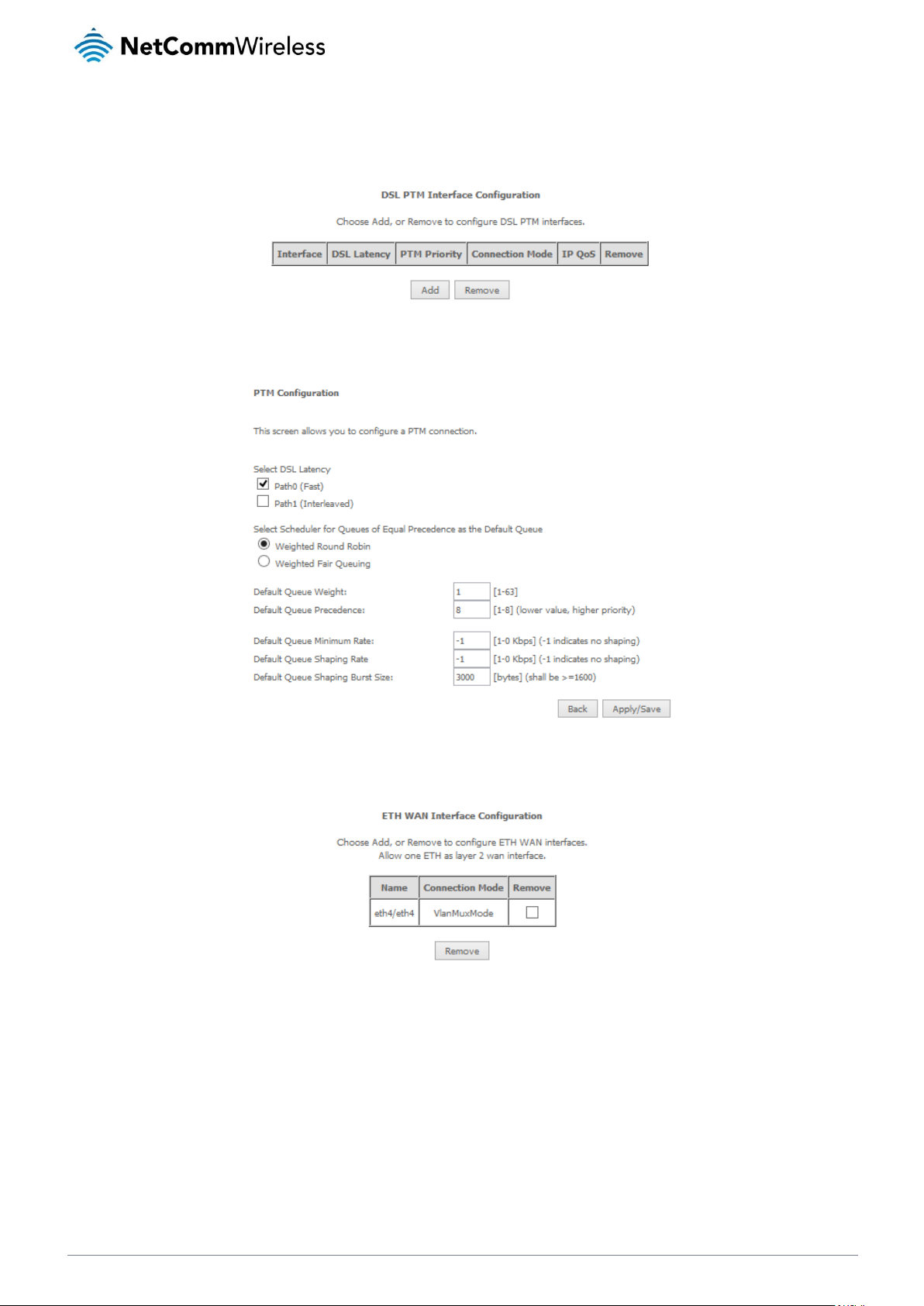
24
NetComm Wireless NF17ACV User Guide
www.netcommwireless.com
v1.1
PTM Interface
The router can also establish DSL connections using PTM (Packet Transfer Mode). This page shows you an overview of the PTM
interfaces and allows you to add or remove them.
PTM interface is used for VDSL connections.
Click the Add button to create a new PTM interface. Enter the details as required by your Internet Service Provider and click the
Apply/Save button.
ETH Interface
The ETH interface page allows you to add or remove ETH WAN interfaces.
Page 25
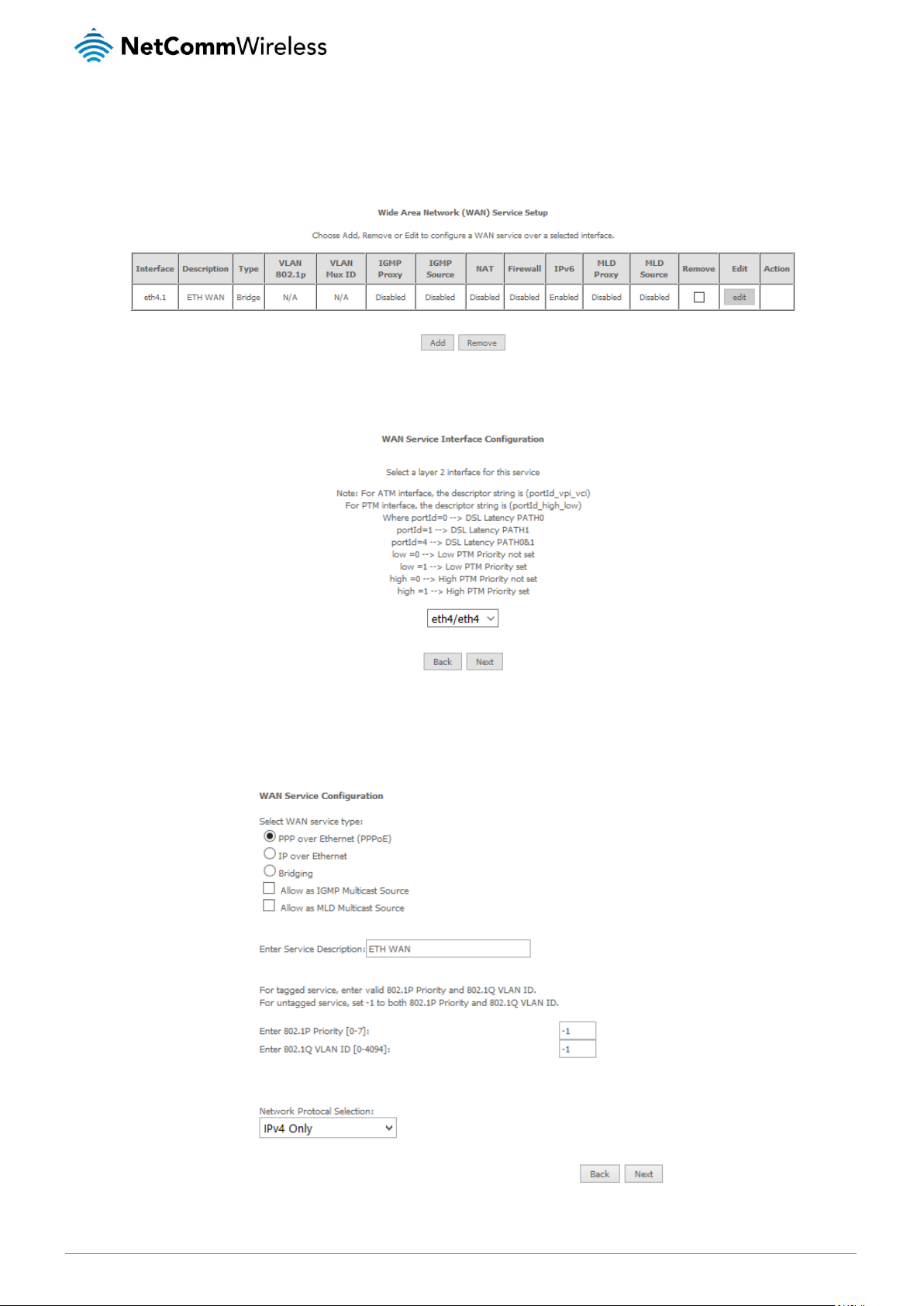
www.netcommwireless.com
NetComm Wireless NF17ACV User Guide
25
v1.1
WAN Service
The WAN Service page displays the current Wide Area Network service setup and allows you to configure the router to connect to a
larger network for Internet access.
WAN service require a preconfigured Layer 2 interface, be it ATM/PTM or Ethernet WAN.
To add a WAN service, click the Add button. Use the drop down list to select the layer 2 interface to use for the WAN service and
click the Next button.
Select a WAN service type, enter a Service Description, enter the 802.1P Priority and 802.1 VLAN ID if required, then click the Next
button.
To disable VLAN tagging, place input value of -1. Refer to your ISP for VLAN information as required by your Internet Service
Provider.
Page 26
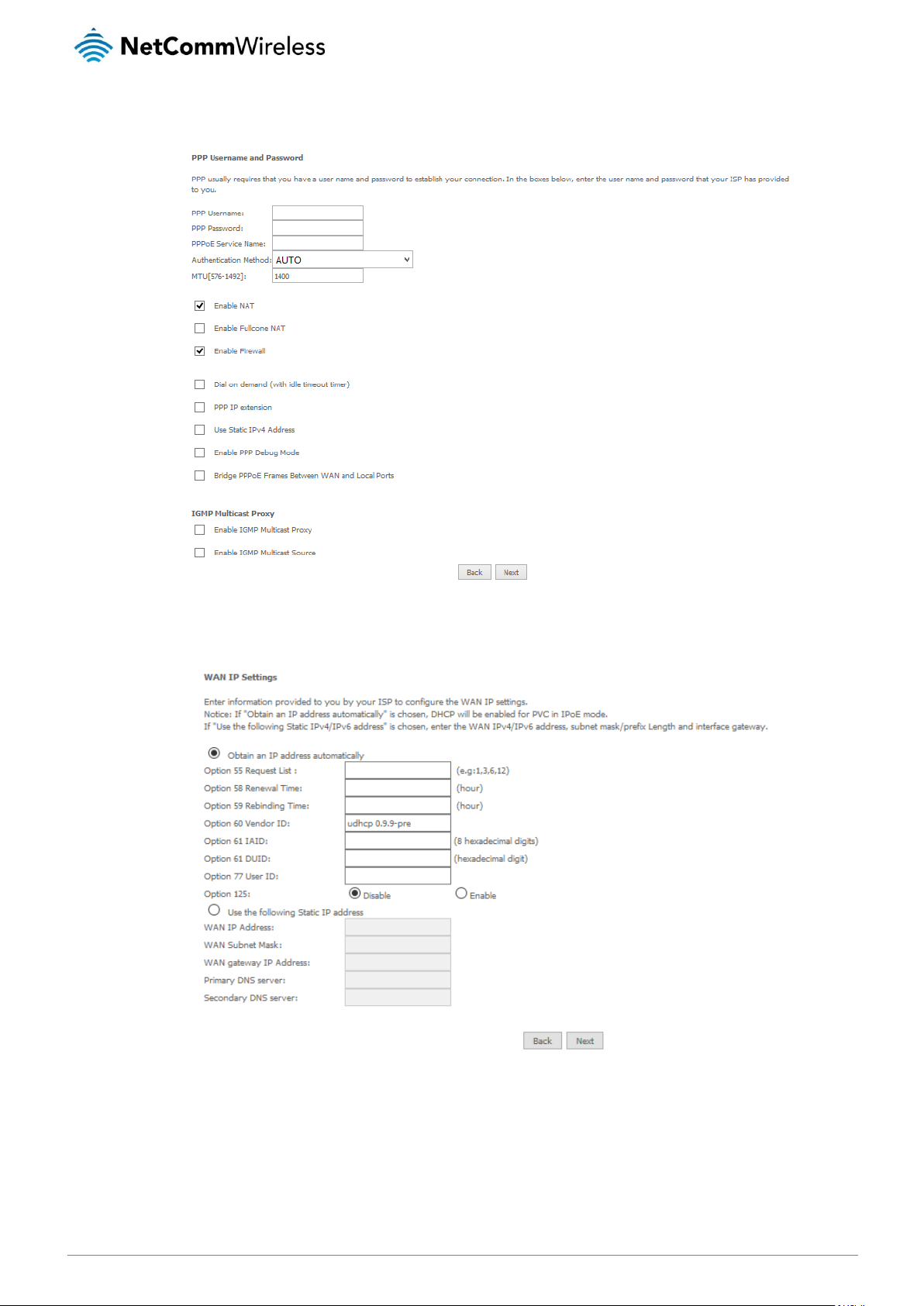
26
NetComm Wireless NF17ACV User Guide
www.netcommwireless.com
v1.1
PPP over Ethernet
Enter the PPPoE authentication details as required by your Internet Service Provider and click the Next button.
IP over Ethernet
Enter the details as required by your Internet Service Provider and click the Next button.
Page 27
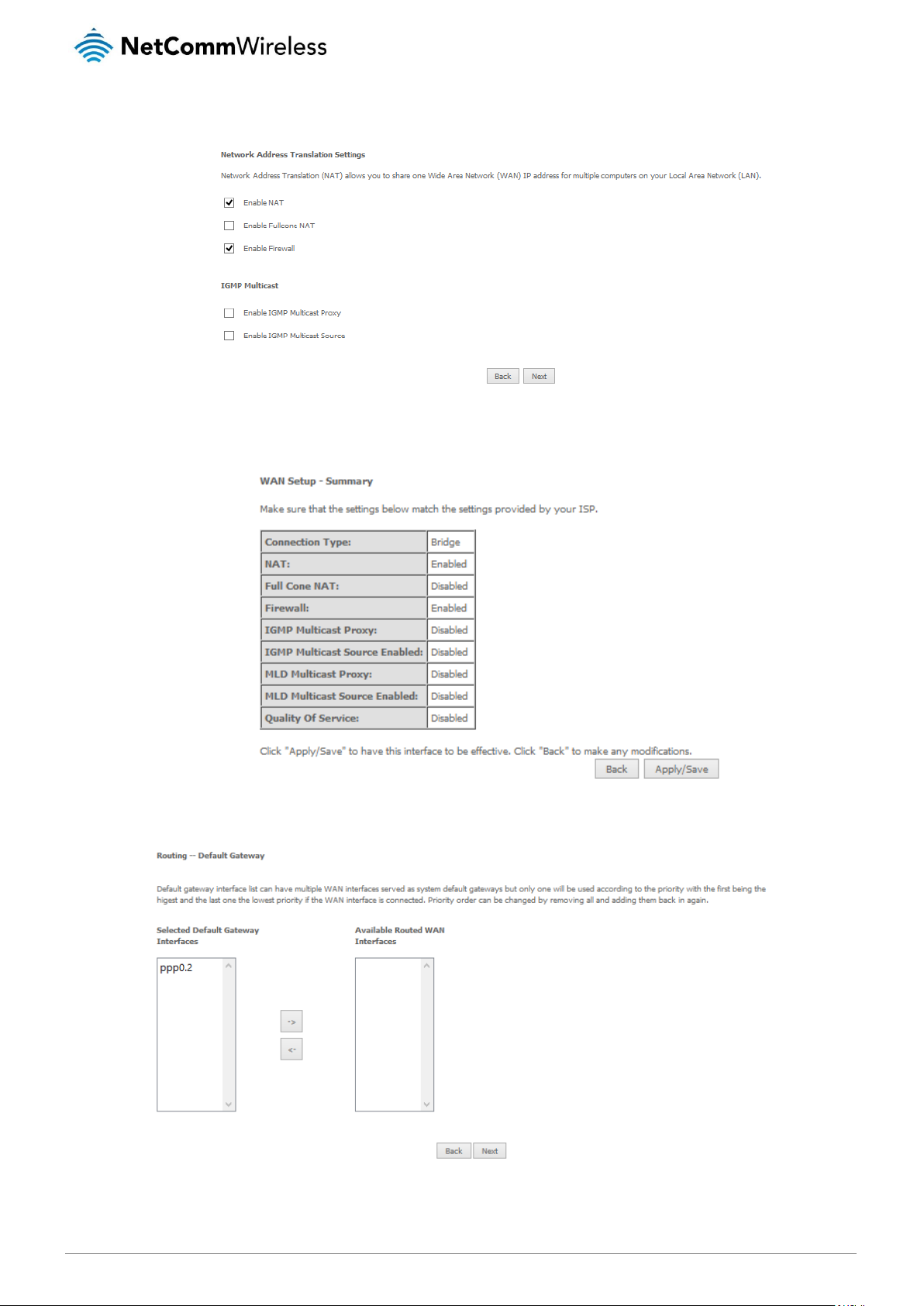
www.netcommwireless.com
NetComm Wireless NF17ACV User Guide
27
v1.1
Select the NAT Translation settings as desired and click the Next button.
Bridging
When you select bridging mode, a summary of the settings is displayed. Click Apply/Save to commit the settings.
Use the arrow buttons to move the interfaces required to the list on the left. Click Next.
Page 28

28
NetComm Wireless NF17ACV User Guide
www.netcommwireless.com
v1.1
Use the arrow buttons to move the interfaces required as DNS Server interfaces to the left. The interface highest on the list has the
highest priority as a DNS server. Click Next to continue.
A summary of your settings is displayed. Click Apply/Save to commit your settings to the router.
Page 29

www.netcommwireless.com
NetComm Wireless NF17ACV User Guide
29
v1.1
VPN
L2TP Client
Displays the L2TP client connections.
Click the Add button to add a new client connection profile.
OPTION
DEFINITION
WAN Interface
The interface to bind the VPN service.
L2TP Server IP/Domain
Enter the L2TP server name or IP Address.
L2TP Username
Enter the L2TP username supplied by your VPN administrator.
L2TP Password
Enter the L2TP password supplied by your VPN administrator.
Authentication
Select the authentication method to use from the drop down list.
Enable MPPE
Select to enable or disable the MPPE security extensions for the L2TP connection.
MTU
The default MTU value is 0 (auto). It is set automatically when you connect.
Enable NAT
Enables network address translation for the VPN connection.
Enable Firewall (SPI)
Enables a stateful packet inspection firewall for the VPN connection.
Enable
Enables or disables the L2TP client connection.
PPTP Client
Displays the PPTP client connections.
Click the Add button to add a new client connection profile.
Page 30

30
NetComm Wireless NF17ACV User Guide
www.netcommwireless.com
v1.1
OPTION
DEFINITION
WAN Interface
The interface to bind the VPN service.
PPTP Server IP/Domain
Enter the PPTP server name or IP Address.
PPTP Username
Enter the PPTP username supplied by your VPN administrator.
PPTP Password
Enter the PPTP password supplied by your VPN administrator.
Authentication
Select the authentication method to use from the drop down list.
Enable MPPE
Select to enable or disable the MPPE security extensions for the PPTP connection.
MTU
The default MTU value is 0 (auto). It is set automatically when you connect.
Enable NAT
Enables network address translation for the VPN connection.
Enable Firewall (SPI)
Enables a stateful packet inspection firewall for the VPN connection.
Enable
Enables or disables the PPTP client connection.
IPSec
Displays the IPSec tunnel connections.
Page 31

www.netcommwireless.com
NetComm Wireless NF17ACV User Guide
31
v1.1
PARAMETER
DEFINITION
IPSec Connection Name
Enter a name to identify the IPSec tunnel
Tunnel Mode
Select the applicable IPSec tunnel mode
Remote IPSec Gateway
Enter the IP Address of the IPSec server to connect to
Tunnel access from Local
Select which remote addresses local IPSec connections are able to access
IP Address from VPN
Enter the IP Address to be used locally for the IPSec tunnel
Subnet mask for VPN
Enter the subnet mask to be used locally for the IPSec tunnel
Tunnel Access from Remote
Select which local addresses remote IPSec connections are able to access
IP Address for VPN
Enter the IP Address to be used on the remote end for the IPSec tunnel
Subnet mask for VPN
Enter the subnet mask to be used on the remote end for the IPSec tunnel
Key Exchange Method
Select the type of IPSec exchange is to be used on the IPSec tunnel
Authentication Method
Select the applicable authentication for the IPSec tunnel
Pre-Shared Key
Enter the pre-shared key (if applicable) to grant access to the IPSec tunnel
Perfect Forward Secrecy
Select to use Perfect Forward Secrecy during key exchange for the IPSec tunnel
Advanced IKE Settings
Configure advanced IKE settings for the IPSec tunnel such as the encryption method or key life time
Page 32

32
NetComm Wireless NF17ACV User Guide
www.netcommwireless.com
v1.1
LAN
IPv4 Autoconfig
The LAN window allows you to modify the settings for your local area network (LAN).
The following options are available to configure:
PARAMETER
DEFINITION
IP Address
Enter the Local IP Address to use for the NF17ACV.
Subnet Mask
Enter the subnet mask to define the subnet of the Local Network.
Enable IGMP Snooping
Enable IGMP Snooping and select the IGMP Snooping mode to use. Standard: allow all multicast traffic to
LAN clients. Blocking: only allow multicast subscribed clients to receive multicast packets.
Enable LAN side Firewall
Enable the LAN side firewall to restrict traffic between LAN hosts.
Enable DHCP Server
Select to enable or disable the DHCP server and enter the start and end address for the DHCP IP Address
pool.
Enable DHCP Server Relay
Disabled DHCP server, and relay all request to external server specified by the IP address.
Configure the second IP Address
This option enables you to set a secondary IP Address for the NF17ACV
You can also reserve DHCP Addresses for specific hosts as shown below:
Page 33

www.netcommwireless.com
NetComm Wireless NF17ACV User Guide
33
v1.1
To set a DHCP reservation, enter the MAC Address of the chosen host and IP to use and then click Apply/Save.
The NF17ACV enables you to set the DHCP options which are provided to hosts attempting to connect to the DHCP server.
These options should not normally need to be set or changed. Click Apply/Save to save the new LAN configuration settings.
IPv6 Autoconfig
The IPv6 LAN Auto Configuration page allows you to configure settings pertaining to the IPv6 service.
OPTION
DEFINITION
Enable Unique Local
Addresses and Prefix
Advertisement
Enable the use of unique local addresses. The router will advertise the IPv6 /64 prefix to new devices on the
network.
Randomly Generate
Randomly generates the unique local addresses and the prefix.
Statically Configure
Enter a static IPv6 address for the router if one has been assigned to you by your Internet Service Provider.
IPv6 LAN Applications
Enable IPv6 DHCP server
Enable DHCPv6 Server and
RADVD
The Router Advertisement Daemon (radvd) is an open-source software product that implements link-local
advertisements of IPv6 router addresses and IPv6 routing prefixes using the Neighbor Discovery Protocol (NDP)
as specified in RFC 2461. The Router Advertisement Daemon is used by system administrators in stateless
auto-configuration methods of network hosts on Internet Protocol version 6 networks.
When IPv6 hosts configure their network interfaces, they broadcast router solicitation (RS) requests onto the
network to discover available routers. The radvd software answers requests with router advertisement (RA)
messages. In addition, radvd periodically broadcasts RA packets to the attached link to update network hosts.
The router advertisement messages contain the routing prefix used on the link, the link maximum transmission
unit (MTU), and the address of the responsible default router.
Stateless
IPv6 hosts can configure themselves automatically when connected to a routed IPv6 network using Internet
Control Message Protocol version 6 (ICMPv6) router discovery messages. This type of configuration is suitable
for small organizations and individuals. It allows each host to determine its address from the contents of
received user advertisements. It makes use of the IEEE EUI-64 standard to define the network ID portion of the
address.
Stateful
This configuration requires some human intervention as it makes use of the Dynamic Host Configuration
Protocol for IPv6 (DHCPv6) for installation and administration of nodes over a network. The DHCPv6 server
maintains a list of nodes and the information about their state to know the availability of each IP address from
the range specified by the network administrator.
Enable MLD Snooping
Select whether to enable or disable MLD Snooping on the router. The Multicast Listener Discovery (MLD)
snooping function constrains the flooding of IPv6 multicast traffic on VLANs on the router.
Page 34

34
NetComm Wireless NF17ACV User Guide
www.netcommwireless.com
v1.1
LAN VLAN Setting
This page allows you to specify a LAN port to apply VLAN tagging to.
Select the LAN port using the drop down menu, then click the Add button. Enter the VLAN ID and in the Pbits field, enter a value
from 0-7 indicating the priority bits that dictates the priority of the VLAN. Click Apply/Save when you have finished.
NAT
Port forwarding
Port forwarding allows you to direct incoming traffic from the WAN side to the Internal network host with a private IP address on the
LAN side.
Click the Add button to add a virtual server.
Page 35

www.netcommwireless.com
NetComm Wireless NF17ACV User Guide
35
v1.1
FIELD
DESCRIPTION
Select a
Service or
custom
Server
Select a pre-configured port forwarding rule or choose custom server to create your own port forwarding rule.
Server IP
Address
Enter the IP address of the local server/host.
External
Port Start
Enter the starting external port number (when custom server is selected). When a predefined service is selected this field will
be completed automatically.
External
Port End
Enter the ending external port number (when custom server is selected). When a predefined service is selected this field will be
completed automatically.
Protocol
Options include TCP, UDP or TCP/UDP.
Internal
Port Start
Enter the starting internal port number (when custom server is selected). When a predefined service is selected this field will be
completed automatically.
Internal
Port End
Enter the ending internal port number (when custom server is selected). When a predefined service is selected this field will be
completed automatically.
Click Save/Apply to save your settings when you have finished creating virtual servers.
Port Triggering
Some applications require specific ports in the Router’s firewall to be open for access by remote parties. Port Triggering opens up
the ‘Open Ports’ in the firewall when an application on the LAN initiates a TCP/UDP connection to a remote party using the
‘Triggering Ports’.
The Router allows the remote party from the WAN side to establish new connections back to the application on the LAN side using
the ‘Open Ports’. A maximum 32 entries can be configured.
To add a Trigger Port, press the Add button.
Page 36

36
NetComm Wireless NF17ACV User Guide
www.netcommwireless.com
v1.1
Page 37

www.netcommwireless.com
NetComm Wireless NF17ACV User Guide
37
v1.1
FIELD
DESCRIPTION
Select an Application or Custom
Application
A user can select a pre-configured application from the list or select the Custom Application option to
create custom application settings.
Trigger Port Start
Enter the starting trigger port number (when you select Custom Application). When an application is
selected the port range values are automatically entered.
Trigger Port End
Enter the ending trigger port number (when you select Custom Application). When an application is
selected the port range values are automatically entered.
Trigger Protocol
Options include TCP, UDP or TCP/UDP.
Open Port Start
Enter the starting open port number (when you select Custom Application). When an application is
selected the port range values are automatically entered.
Open Port End
Enter the ending open port number (when you select Custom Application). When an application is
selected the port range values are automatically entered.
Open Protocol
Options include TCP, UDP or TCP/UDP.
DMZ Host
The NF17ACV will forward IP packets from the Wide Area Network (WAN) that do not belong to any of the applications configured
in the Virtual Servers table to the DMZ host.
Enter the Host’s IP address and click Apply to activate the DMZ host. To deactivate the DMZ Host function clear the IP address
field and press the Save/Apply button.
Multi Nat
Here you can define your own NAT rule containing One2One, One2Many, Many2One and Many2Many.
Click the Add button to add a new rule.
Page 38

38
NetComm Wireless NF17ACV User Guide
www.netcommwireless.com
v1.1
From the Rule Type drop down list, select the type of rule you want to create. Select the interface that the rule should apply to then
enter the details of the rule in the table below.
ALG
The Application Layer Gateway (ALG) is a feature which enables the router to parse application layer packets and support address
and port translation for certain protocols. We recommend that you leave these protocols enabled unless you have a specific reason
for disabling them.
Page 39

www.netcommwireless.com
NetComm Wireless NF17ACV User Guide
39
v1.1
Security
IP Filtering
The router supports IP Filtering which allows you to easily set up rules to control incoming and outgoing Internet traffic. The router
provides two types of IP filtering: Outgoing IP Filtering and Incoming IP Filtering.
Outgoing IP Filtering
By default, the router allows all outgoing Internet traffic from the LAN but by setting up Outgoing IP Filtering rules, you can block
some users and/or applications from accessing the Internet.
To delete the rule, click Remove checkbox next to the selected rule and click Remove.
To create a new outgoing IP filter, click Add. The Add IP Filter-Outgoing page will be displayed.
Enter the following parameters:
PARAMETER
DEFINITION
Filter Name
Enter a name to identify the filtering rule.
IP Version
Select the IP version to apply the filter to. (IPv4/IPv6)
Protocol
Select the protocol type to block(UDP/TCP/Both)
Source IP Address/Subnet Mask
Enter the IP Address of the host on the LAN to block
Source Port
Enter the port number used by the application to block
Destination IP Address/Subnet Mask
Enter the IP Address of the Remote Server/host to which connections should be blocked
Destination Port
Enter the destination port number used by the application to block
Click Apply/Save to take effect the settings. The new rule will then be displayed in the Outgoing IP Filtering table list.
Page 40

40
NetComm Wireless NF17ACV User Guide
www.netcommwireless.com
v1.1
Incoming IP Filtering
By default, when NAT is enabled, all incoming IP traffic from WAN is blocked except for responses to requests from the LAN.
However, some incoming traffic from the Internet can be accepted by setting up Incoming IP Filtering rules.
To delete the rule, click Remove checkbox next to the selected rule and click Remove.
To create a new incoming IP filter, click Add. The Add IP Filter-Incoming page will be displayed.
Enter the following parameters:
PARAMETER
DEFINITION
Filter Name
Enter a name to identify the filtering rule
IP Version
Select the IP version to apply the filter to
Protocol
Select the protocol type to allow
Source IP Address/Subnet Mask
Enter the IP Address of the Remote Server/Host from which to allow connections
Source Port
Enter the port number used by the application to allow
Destination IP Address/Subnet Mask
Enter the IP Address of the Host on the LAN to which connections should be allowed
Destination Port
Enter the destination port number used by the application to allow
WAN Interface
Select the WAN Interface to apply the filter to
Click Save/Apply to take effect the settings. The new rule will then be displayed in the Incoming IP Filtering table list.
Page 41

www.netcommwireless.com
NetComm Wireless NF17ACV User Guide
41
v1.1
MAC Filtering
The NF17ACV offers the ability to use MAC Address filtering on ATM PVCs. You can elect to block or allow connections based on
MAC Address criteria. The default policy is to allow all connections.
Click Add to enter a new MAC Address filter.
1. Enter the Protocol type to which the filter should apply.
2. Enter the Source and Destination MAC Address
3. Enter the direction of the traffic to filter
4. Select the WAN interface to which the filter should apply.
Click Apply/Save to save the new MAC filtering configuration.
Page 42

42
NetComm Wireless NF17ACV User Guide
www.netcommwireless.com
v1.1
Parental Control
The Parental Control feature allows you to take advanced measures to ensure the computers connected to the LAN are used only
when and how you decide.
Time Restriction
This Parental Control function allows you to restrict access from a Local Area Network (LAN) connected device to an outside
network through the router on selected days and at certain times. Make sure to activate the Internet Time server synchronization as
described in the SNTP section, so that the scheduled times match your local time.
Figure 1: Advanced - Parental Control – Time Restriction
To add a time restriction rule, press the Add button. The following screen appears.
Figure 2: Advanced - Parental Control - Add Time Restriction
See the instructions below. Press the Apply/Save button to save a time restriction rule.
FIELD
DESCRIPTION
Rule Name
A user defined name for the time restriction rule.
Browser’s MAC Address
The MAC address of the network card of the computer running the browser.
Other MAC Address
The MAC address of another LAN device or network card.
Days of the Week
The days of the week for which the rules apply.
Start Blocking Time
The time of day when the restriction starts.
End blocking time
The time of day when the restriction ends. (24 hour time)
Table 2: Advanced - Parental Control - Add Time Restriction Settings
Page 43

www.netcommwireless.com
NetComm Wireless NF17ACV User Guide
43
v1.1
URL Filter
With the URL filter, you are able to add certain websites or URLs to a safe or blocked list. This will provide you added security to
ensure any website you deem unsuitable will not be able to be seen by anyone who is accessing the Internet via the NF17ACV.
Select the ‘To block’ or ‘To allow’ option and then click Add to enter the URL you wish to add to the URL Filter list.
Figure 3: Advanced - Parental Control - URL Filter
Once you have chosen to add a URL to the list you will be prompted to enter the address. Simply type it in and select the
Apply/Save button.
Figure 4: Advanced - Parental Control - Add URL Filter
Page 44

44
NetComm Wireless NF17ACV User Guide
www.netcommwireless.com
v1.1
Quality of Service
Quality of Service offers a defined level of performance in a data communications system - for example the ability to guarantee that
video traffic is given priority over other network traffic to ensure that video streaming is not disrupted by other network traffic. This
means that if you are streaming video and someone else in the house starts downloading a large file, the download won’t disrupt
the flow of video traffic.
Figure 5: Advanced - Enable QoS
To enable QoS select the Enable QoS checkbox, and set the Default DSCP (Differentiated Services Code Point) Mark. Then press
the Apply/Save button.
QoS Queue
Figure 6: Advanced - QoS Queue Setup
Click the Add button to add a QoS Queue. The following screen is displayed.
Figure 7: Advanced - QoS - Add QoS Queue
The above screen allows you to configure a QoS queue entry and assign it to a specific network interface. Each of the queues can
be configured for a specific precedence. The queue entry configured here will be used by the classifier to place ingress packets
appropriately.
NOTE: Precedence level 1 relates to higher priority while precedence level 3 relates to lower priority.
Page 45

www.netcommwireless.com
NetComm Wireless NF17ACV User Guide
45
v1.1
The QoS Wlan Queue page displays a summary of the QoS configuration.
QoS Classification
Click the Add button to configure network traffic classes.
The above screen creates a traffic class rule to classify the upstream traffic, assign queuing priority and optionally overwrite the IP
header TOS (type of service) byte. A rule consists of a class name and at least one condition. All of the specified conditions in this
classification rule must be satisfied for the rule to take effect.
Click the Apply/Save button to save and activate the rule.
Page 46

46
NetComm Wireless NF17ACV User Guide
www.netcommwireless.com
v1.1
Routing
The Default Gateway, Static Route, Policy Routing and Dynamic Route settings can be found in the Routing option of the Advanced
menu.
Default Gateway
Select your preferred WAN interface from the available options.
Static Route
The Static Route screen displays the configured static routes. Click the Add or Remove buttons to change settings.
To add a static route rule click the Add button. The following screen is displayed.
Enter the Destination Network Address, Subnet Mask, Gateway IP Address and/or WAN Interface. Then click Apply/Save to add
the entry to the routing table.
Page 47

www.netcommwireless.com
NetComm Wireless NF17ACV User Guide
47
v1.1
Policy Routing
This function allows you to add policy rules to certain situations.
Click the Add button to add a policy rule. The following screen is displayed.
Figure 8: Advanced - Routing - Add Policy Route
Enter the details into the provided fields. The table below describes each field.
FIELD
DESCRIPTION
Policy Name
A user defined name for the policy route.
Physical LAN Port
The LAN port to be used for the policy.
Source IP
The IP address of the LAN device involved with the policy.
Use Interface
Select the Interface that the policy will employ.
Default Gateway
Enter the gateway address.
Page 48

48
NetComm Wireless NF17ACV User Guide
www.netcommwireless.com
v1.1
DSL
This page allows the user to modify the DSL modulation settings on the unit. By changing the settings, you can specify which DSL
modulation that the modem will use.
For advanced DSL options press the Advanced Settings button.
The DSL advanced settings relate to test mode settings. The default selection is ‘Normal’.
Page 49

www.netcommwireless.com
NetComm Wireless NF17ACV User Guide
49
v1.1
ADSL Tone Settings
For ADSL Tone Settings select the ‘Tone Selection’ button on the DSL Advanced Settings page.
The frequency band of ADSL is split up into 256 separate tones, each spaced 4.3125kHz apart. With each tone carrying separate
data, the technique operates as if 256 separate routers were running in parallel. The tone range is from 0 to 31 for upstream traffic
and from 32 to 255 for downstream traffic. Do not change these settings unless you are directed by your Internet Service Provider.
UPnP
Universal Plug and Play (UPnP) is a set of networking protocols that can allow networked devices, such as computers, printers, WiFi
access points and mobile phones to automatically detect each other's presence on the network and establish functional network
services for data sharing, communications, and entertainment. UPnP allow automatic port forwarding configuration form your UPnP
devices.
DNS Proxy
To enable DNS Proxy settings, select the corresponding checkbox and then enter the Host and Domain name, as in the example
shown below. Click Apply/Save to continue.
The Host name and Domain name are combined to form a unique label that is mapped to the router IP address. This can be used
to access the user interface of the router with a local name rather than by using the router IP address. Eg. You can access your
router by entering http://NF17ACV into your web browser.
Page 50

50
NetComm Wireless NF17ACV User Guide
www.netcommwireless.com
v1.1
DLNA
The DLNA page allows you to enable or disable and configure the digital media server. This means you can have digital media
stored on an external USB hard drive connected to the NF17ACV and the router will make it accessible to other devices on your
network.
Select Enable on-board digital media server and then use the drop down list to select the Interface. In the Media Library Path field,
enter the path to the media and then enter a period between media library updates in seconds. Click the Apply/Save button when
you have finished.
Storage Service
The Storage Service options enable you to manage attached USB Storage devices and create accounts to access the data stored
on the attached USB device.
Storage Device Info
The storage device info page displays information about the attached USB Storage device.
User Accounts
User accounts are used to restrict access to the attached USB Storage device.
To delete a User account entry, click the Remove checkbox next to the selected account entry and click Remove.
Click Add to create a user account.
Adding an account allows the creation of specific user accounts with a password to further control access permissions. To add an
account, click the Add button and then enter the desired username and password for the account.
Page 51

www.netcommwireless.com
NetComm Wireless NF17ACV User Guide
51
v1.1
Interface Grouping
Port Mapping allows you to create groups composed of the various interfaces available in your router. These groups then act as
separate networks.
To delete an Interface group entry, click the Remove checkbox next to the selected group entry and click Remove.
Click Add to create an Interface group.
Enter a group name and then use the arrow buttons to select which interfaces you wish to group. Click Apply/Save to save the
Interface grouping configuration settings.
Page 52

52
NetComm Wireless NF17ACV User Guide
www.netcommwireless.com
v1.1
IP Tunnel
The IP Tunnelling feature allows you to configure tunnelling of traffic between IPv6 and IPv4 network using a tunnelling service.
IPv6inIPv4
Click the Add button to add a new tunnel.
IPv4inIPv6
Click the Add button to add a new tunnel.
Page 53

www.netcommwireless.com
NetComm Wireless NF17ACV User Guide
53
v1.1
Multicast (IGMP Configuration)
The Internet Group Management Protocol (IGMP) is a communications protocol used by hosts and adjacent routers on IP networks
to establish multicast group memberships. IGMP is a protocol only used on the network between a host and the router. It allows a
host to inform the router whenever that host needs to join or leave a particular multicast group. IGMP provides for more efficient
allocation of resources when used with online gaming and video streaming.
FIELD
DEFINITION
Default Version
The version IGMP in use by the router.
Query Interval
The hosts on the segment report their group membership in response to the router’s queries. The query interval
timer is also used to define the amount of time a router will store particular IGMP state if it does not hear any
reports on the group. The query interval is the time in seconds between queries sent from the router to IGMP
hosts.
Query Response Interval
When a host receives the query packet, it starts counting to a random value, less the maximum response time.
When this timer expires, the host replies with a report, provided that no other host has responded yet. This
accomplishes two purposes:
a) Allows controlling the amount of IGMP reports sent during a time window.
b) Engages the report suppression feature, which permits a host to suppress its own report and conserve
bandwidth.
Last Member Query Interval
IGMP uses this value when router hears IGMP Leave report. This means that at least one host wants to leave
the group. After router receives the Leave report, it checks that the interface is not configured for IGMP
Immediate Leave (single-host on the segment) and if not, it sends out an out-of-sequence query.
Robustness Value
The robustness variable is a way of indicating how susceptible the subnet is to lost packets. IGMP can recover
from robustness variable minus 1 lost IGMP packets. You can also click the scroll arrows to select a new
setting. The robustness variable should be set to a value of 2 or greater. The default robustness variable value
is 2.
Maximum Multicast Groups
The maximum number of multicast groups that the router can control at any one time.
Maximum Multicast Data
Sources
The maximum number of data sources a multicast group can have.
Maximum Multicast Group
Members
The maximum number of hosts a multicast group can have.
Fast Leave Enable
With IGMP fast-leave processing, which means that the router immediately removes the interface attached to a
receiver upon receiving a Leave Group message from an IGMP host.
Page 54

54
NetComm Wireless NF17ACV User Guide
www.netcommwireless.com
v1.1
Wireless
WiFi 2.4GHz/WiFi 5GHz
Basic
The Wireless Basic page allows you to enable the wireless network and configure its basic settings.
The following parameters are available:
PARAMETER
DEFINITION
Enable Wireless
Select to enable or disable the wireless network function
Hide Access Point
Select to hide or display the wireless network when an SSID scan is performed
Clients Isolation
Select to prevent clients on the wireless network being able to access each other
Disable WMM Advertise
Select to prevent the NF17ACV advertising its WMM QoS function
Enable Multicast Forwarding (WMF)
Select to enable Wireless Multicast Forwarding. This can reduce latency and improve throughput for wireless clients
Max Clients
Enter the maximum number of wireless clients able to connect to the wireless network
Wireless Guest Network
Select to enable a separate Wireless Guest network, the same options are available for a Guest network as with the
main system wireless network.
Click Apply/Save to save the new wireless configuration settings.
Note: Hiding the network may leads to potential connection problems, a non-broadcast network is not undetectable, and
hiding a SSID is Security through obscurity.
Page 55

www.netcommwireless.com
NetComm Wireless NF17ACV User Guide
55
v1.1
Security
The NF17ACV supports all encryptions within the 802.11 standard. The factory default is WPA2-PSK. The NF17ACV also supports
WPA, WPA-PSK, WPA2, WPA2-PSK. You can also select to disable WPS mode.
The following parameters are available:
PARAMETER
DEFINITION
Enable WPS
Select to enable or disable the WPS function of the NF17ACV.
Select SSID
Select the SSID to apply the security settings to.
Network Authentication
Select the Wireless security type to use with the wireless network.
WPA/WAPI passphrase
Enter the security key to use with the wireless network.
WPA Group Rekey Interval
Enter the group rekey interval. This should not need to change.
WPA/WAPI Encryption
Select the type of encryption to use on the wireless network.
WEP Encryption
Select to utilise WEP encryption on the wireless network connection.
Note: WPA with TKIP and Open WEP are no longer considered secure. WPA2 with AES is the most secure option.
Mixed WPA2/WPA (TKIP+AES) will provide maximum compatibility with legacy devices.
Click Apply/Save to save the new wireless security configuration settings.
Page 56

56
NetComm Wireless NF17ACV User Guide
www.netcommwireless.com
v1.1
MAC Filter
MAC Filter allows you to add or remove the MAC Address of devices which will be allowed or denied access to the wireless
network. First use the Select SSID drop down list to select the wireless network you wish to configure, then select to either allow or
deny access to the MAC addresses listed.
Click Add to add a MAC Address Filter.
Enter the MAC Address to be filtered and click Apply/Save to save the new MAC Address filter settings.
To delete a MAC filter entry, click the Remove checkbox next to the selected filter entry and click Remove.
Note: While giving a wireless network some additional protection, MAC filtering can be circumvented by scanning a valid
MAC and then spoofing one's own MAC into a validated one, using MAC Filtering may lead to a false sense of security.
Wireless Bridge (Wireless Distribution Service)
Wireless Bridge allows you to configure the router’s access point as a Wireless Distribution Service.
Select the mode for the Wireless Access Point built into the NF17ACV. You can specify which wireless networks will be allowed to
connect to the NF17ACV by using the ‘Bridge Restrict’ option and then entering the applicable MAC Addresses of the other
wireless access points.
Note: WPA/WPA2 encryption may not be compatible with other vendors, when operating in Wireless Bridge (WDS) mode.
Click Apply/Save to save the new wireless bridge configuration settings.
Page 57

www.netcommwireless.com
NetComm Wireless NF17ACV User Guide
57
v1.1
Advanced
Advanced Wireless allows you to configure detailed wireless network settings such as the band, channel, bandwidth, transmit
power, and preamble settings.
Click Apply/Save to save any changes to the wireless network settings configuration.
Page 58

58
NetComm Wireless NF17ACV User Guide
www.netcommwireless.com
v1.1
PARAMETER
DEFINITION
Band
Shows your current frequency band.
Channel
Fill in the appropriate channel to correspond with your network settings. All devices in your wireless network must use the
same channel in order to work correctly. This router supports auto channeling functionality.
Auto Channel Timer(min)
Specifies the timer of auto channelling.
802.11n/EWC
Select disable 802.11n or Auto.
Bandwidth
Select the bandwidth for the network. In high wireless activity/interference environment, reduce band to 20MHz for better
stability.
Control Sideband
If you select 20MHz in Both Bands you cannot select sideband does not work as you are not utilizing side bands. When you
select 40MHz in Both Bands as the bandwidth and manual select channel, the following options will appear. Then you can
select Lower or Upper as the value of sideband. As the control sideband, when you select Lower, the channel is 1~7. When
you select Upper, the channel is 5~11.
802.11n Rate
Select the transmission rate for the network. The rate of data transmission should be set depending on the speed of your
wireless network. You can select from a range of transmission speeds, or you can select Auto to have the Router
automatically use the fastest possible data rate and enable the Auto-Fallback feature. Auto-Fallback will negotiate the best
possible connection speed between the Router and a wireless client. The default value is Auto.
802.11n Protection
The 802.11n standards provide a protection method so 802.11b/g and 802.11n devices can co-exist in the same network
without “speaking” at the same time.
Support 802.11n Client Only
Only stations that are configured in 802.11n mode can associate.
54g Rate
Allows you to specify the maximum bandwidth of the 802.11g network.
Multicast Rate
Select the multicast transmission rate for the network. The rate of data transmission should be set depending on the speed of
your wireless network. You can select from a range of transmission speeds, or you can select Auto to have the Router
automatically use the fastest possible data rate and enable the Auto-Fallback feature. Auto-Fallback will negotiate the best
possible connection speed between the Router and a wireless client. The default value is Auto.
Basic Rate
Select the basic transmission rate ability for the AP.
Fragmentation Threshold
Packets that are larger than this threshold are fragmented into multiple packets. Try to increase the fragmentation threshold if
you encounter high packet error rates. Do not set the threshold too low, since this can result in reduced networking
performance.
RTS Threshold
This value should remain at its default setting of 2347.Should you encounter inconsistent data flow, only minor reductions are
recommended. If a network packet is smaller than the preset RTS threshold size, the RTS/CTS mechanism will not be
enabled. The Router sends Request to Send (RTS) frames to a particular receiving station and negotiates the sending of a
data frame. After receiving an RTS, the wireless station responds with a Clear to Send (CTS) frame to acknowledge the right
to begin transmission. The RTS Threshold value should remain at its default value of 2347.
DTIM Interval
(Delivery Traffic Indication Message) Enter a value between 1 and 255 for the Delivery Traffic Indication Message (DTIM.) A
DTIM is a countdown informing clients of the next window for listening to broadcast and multicast messages.
Beacon Interval
A beacon is a packet of information that is sent from a connected device to all other devices where it announces its availability
and readiness. A beacon interval is a period of time (sent with the beacon) before sending the beacon again. The beacon
interval may be adjusted in milliseconds (ms). Default (100) is recommended.
XPress Technology
Select Enable or Disable. This is a special frame-bursting accelerating technology for IEEE802.11g. The default is Enabled.
WMM (Wi-Fi Multimedia)
Select whether WMM is enable or disabled. Before you disable WMM, you should understand that all QoS queues or traffic
classes relate to wireless do not take effects.
WMM No
Acknowledgement
Select whether ACK in WMM packet. By default, the 'Ack Policy' for each access category is set to Disable, meaning that an
acknowledge packet is returned for every packet received. This provides a more reliable transmission but increases traffic
load, which decreases performance. To disable the acknowledgement can be useful for Voice, for example, where speed of
transmission is important and packet loss is tolerable to a certain degree.
WMM APSD
APSD is short for automatic power save delivery, Selecting enable will make it has very low power consumption. WMM Power
Save is an improvement to the 802.11e amendment adding advanced power management functionality to WMM.
Station Info
This page shows the MAC address of authenticated wireless stations that are connected to the NF17ACV and their status
Page 59

www.netcommwireless.com
NetComm Wireless NF17ACV User Guide
59
v1.1
Voice
This section explains how to configure the VoIP settings of the NF17ACV.
VoIP Status
The Voice Status page displays the registration status of your SIP accounts and the total call time of each account.
SIP Basic Setting
The SIP Settings page is where you enter your VoIP service settings as supplied by your VOIP service provider (VSP). If you are
unsure about a specific setting or have not been supplied information for a particular field, please contact your VoIP service provider
to verify if this setting is needed or not.
Page 60

60
NetComm Wireless NF17ACV User Guide
www.netcommwireless.com
v1.1
The individual fields shown above on the SIP Basic Settings page are explained in the following table.
OPTION
DEFINITION
Bound Interface Name
Select the Interface that the VoIP account will use to make a connection to the VoIP Service Provider.
SIP Local Port
Set the SIP local port of the gateway, the default value is 5060. SIP local port is the SIP UA (user agent) port.
SIP domain name
Enter the SIP domain name or IP address of your VoIP Service Provider here.
Use SIP Proxy
Select the checkbox of Use SIP Proxy, if your DSL router uses a SIP proxy. SIP proxy allows other parties to
call DSL router through it. When it is selected, the following fields appear.
SIP Proxy
The IP address of the proxy.
SIP Proxy port
The port that this proxy is listening on. By default, the port value is 5060.
Use SIP Outbound Proxy
Some network service providers require the use of an outbound proxy. This is an additional proxy, through
which all outgoing calls are directed. In some cases, the outbound proxy is placed alongside the firewall and it
is the only way to let SIP traffic pass from the internal network to the Internet. When it is selected, the following
fields appear.
SIP Outbound Proxy
The IP address of the outbound proxy.
SIP Outbound Proxy port
The port that the outbound proxy is listening on. By default, the port value is 5060.
Use SIP Registrar
Select this option if required by your VoIP Service Provider. Enter the SIP Proxy Domain Name and SIP Proxy
Port which is typically 5060.
SIP Registrar
The IP address of the SIP registrar.
SIP Registrar port
The port that SIP registrar is listening on. By default, the port value is 5060.
Account Enabled
If it is unselected, the corresponding account is disabled, you cannot use it to initiate or accept any call.
Polarity Reverse Enable
Enable or disable this function.
Authentication name
Set the user name of authentication.
Password
Set the password of authentication.
Cid Name
User name. It is the Display Name.
Cid Number
Set the caller number. It must be a number of 0~9.
ptime
You can use it to set the packetization time (PT). The PT is the length of the digital voice segment that each
packet holds. The default is 20 millisecond packets. If selecting 10 millisecond, packets improve the voice
quality. Because of the packet loss, less information is lost, but more loads on the network traffic.
Priority
The priority of codec is declined from up to down. Codecs define the method of relaying voice data. Different
codecs have different characteristics, such as data compression and voice quality. For Example, G723 is a
codec that uses compression, therefore, it is good for use where the bandwidth is limited but its voice quality is
not good as other codecs, such as the G711. If you specify none of the codecs, using the default value
showed in the above figure, the DSL router chooses the codec automatically.
After entering your VoIP settings press the Apply button. Select Management > Save/Reboot and press the Reboot button. Once
the router restarts if there is a valid internet connection and the VoIP account settings are valid the VoIP service will start.
Page 61

www.netcommwireless.com
NetComm Wireless NF17ACV User Guide
61
v1.1
SIP Advanced
The SIP Advanced page allows you to configure settings that your VoIP service provider has enabled on your SIP account and if you
have the appropriate call features and other functionality on your cordless or corded phone handsets.
Figure 9: VoIP - Advanced - Service Provider
Page 62

62
NetComm Wireless NF17ACV User Guide
www.netcommwireless.com
v1.1
OPTION
DEFINITION
Line
Displays the phone port you want to configure
Call Waiting
Select this option for your phone if your VoIP Service Provider has enabled Call Waiting on your SIP account.
Unconditionally Call forwarding
number
Select this option if your VoIP Service Provider has enabled Call Forwarding on your SIP account and you wish
to use this feature.
Busy Call Forwarding Number
Enter the phone number to forward a call to if it arrives while the line is busy.
No Answer Call forwarding
number
Enter the phone number to forward a call to if the call is not answered.
Forward On “busy”
Select this option if your VoIP Service Provider has enabled Call Forwarding on your SIP account and you wish
to use this feature.
Forward On “No Answer”
Select this option if your VoIP Service Provider has enabled Call Forwarding on your SIP account and you wish
to use this feature.
MWI (Message Waiting
Indicator)
Select this option if your VoIP Service Provider has enabled MWI (Message Waiting Indicator) on your SIP
account and you wish to use this feature.
Anonymous Call Blocking
Select this option if your VoIP Service Provider has enabled Anonymous Call Blocking on your SIP account and
you wish to use this feature.
Anonymous Calling
Select this option if your VoIP Service Provider has enabled Anonymous Calling on your SIP account and you
wish to use this feature.
Anonymous calling mode
When set to Display anonymous, the modem hides your caller ID. When set to All anonymous, the modem
hides both caller ID and the SIP URL of the originating call.
DND (Do Not Disturb)
Select this option if your VoIP Service Provider has enabled DND (Do Not Disturb) on your SIP account and you
wish to use this feature.
Enable T38 Redundancy
Support
Select this function if you wish to send or receive faxes via VoIP and have a fax machine capable of using the
T38 fax over VoIP protocol.
Enable VBD redundancy
support
Select this checkbox to use the feature.
Enable VAD support
Enables the Voice Activated Detection function of the modem. When enabled, no data is transmitted during
periods of silence or low volume, reducing the data usage.
Enable RTCP Flow Control
Select this checkbox to use the feature.
Enable Echo Cancellation
Select this checkbox to use the feature.
Enable # To ASCII
Select this checkbox to use the feature.
Enable Reinjection Function
Select this checkbox to use the feature.
RFC2198 Payload Value
(range 97-127)
Enter the RFC2198 payload value that the valid range is 96 ~ 127.
Registration Expire Timeout
Enter the registration expire timeout.
Session Expire Time
The interval of dialog refreshing time.
Min Session Expire Time
The minimum interval of dialog refreshing time.
VoIP DialPlan Setting
Set the VoIP dial plan. If user-dialed number matches it, the number is processed by the VoIP router
immediately.
DSCP for SIP
Set the DSCP QoS tagging for Session Initiation Protocol. You can select it from the drop-down list.
DSCP for RTP
Set the DSCP QoS tagging for Real-time Transport Protocol. You can select it from the drop-down list.
Dtmf Relay Setting
Set DTMF transmit method, which can be following values:
– SIP Info: Use SIP INFO message to transmit DTMF digits.
– RFC2833: Use RTP packet to encapsulate DTMF events, as specified in RFC 2833.
– InBand: DTMF events are mixed with user voice in RTP packet.
SIP Transport Protocol
Select the transport protocol to use for SIP signaling. Note that your SIP proxy and registrar will need to
support the protocol you select.
Enable Local Supplementary
Service
Select the checkbox to enable the supplementary service settings by the telephone set. If you deselect the
checkbox, the supplementary service cannot be set by the telephone set.
Table 3: VoIP - Advanced - Service Provider
Page 63

www.netcommwireless.com
NetComm Wireless NF17ACV User Guide
63
v1.1
Configuring a VoIP dial plan
The router comes with a default dial plan suitable for use in Australia. The dial plan tells the router to dial a number immediately
when a string of numbers entered on a connected handset matches a string in the dial plan. For example, the string 13[1-9]XXX
allows the router to recognize six digit “13 numbers” allowing customers to call a business for the price of a local call anywhere in
Australia. The reason it is configured as 13[1-9]XXX is because 13 numbers cannot begin with a 0 after the 13 while the last 3 digits
may be any numeric digit.
You can configure the dial plan to match any string you like. Below are some rules for configuring a dial plan:
Separate strings with a | (pipe) character.
Use the letter X to define any single numeric digit.
Use square brackets to specify ranges or subsets, for example:
[1-9]
allows any digit from 1 to 9.
[247]
allows either 2 or 4 or 7.
Combine ranges with other keys, for example,
[247-9*#]
means 2 or 4 or 7 or 8 or 9 or * or #.
Dial plan syntax
DIAL PLAN SYNTAX
TO SPECIFY A
ENTER
RESULT
New dial string
| (Pipe)
Separates dial strings
Digit
0 1 2 3 4 5 6 7 8 9
Identifies a specific digit (do not use #)
Range
[digit-digit]
Identifies any digit dialled that is included in the range
Wild card
X
X matches any single digit that is dialled
Timer
.t (dot t)
Indicates that an additional time out period of 4 seconds should take
place before automatic dialling starts
Dial plan example:
000|[*#]X[0-9*]|*#X[0-9*]|00[19]XX.t|014XXXXXXX|016XXXXXX|0192X|0198XXXXXX|0[23478]XXXXXXXX|0500XXXXXX|11XX|123X|124XX|1251XX|1252XXX
|1255X|1258XXX|1271X|130XXXXXXX|13[1-9]XXX|1802XXX|189XX|1[8-9]XXXXXXXX|[2-9]XXXXXXX
000 = Emergency number
0011*t = International number (After 0011 the router allows entry of arbitrary digits then and dials
out after 4 seconds from the entry of the last digit.)(Note: Please ensure your VoIP provider supports
international numbers for the country you are dialling.)
0[23478]XXXXXXXX = Landline numbers with area code 02,03,04,07,08 +XXXX XXXX and Mobile numbers with
04XXXXXXXX)
1[8-9]XXXXXXXX = 1800 and 1900 numbers
130XXXXXXX = 1300 numbers
13[1-9]XXX = 13 numbers
[2-9]XXXXXXX = Landline numbers without area code
Page 64

64
NetComm Wireless NF17ACV User Guide
www.netcommwireless.com
v1.1
SIP Extra Setting
This page displays additional settings related to the SIP service.
PARAMETER
DEFINITION
Dial tone time
Set the Dial tone duration.
Busy tone time
Set the Busy tone duration.
Inter digit time
Set the timing between digits. The
valid range is 1 ~ 5.
Offhook warning tone time
Set the Off hook warning tone
duration.
Ringback tone time
Set the Ring back tone duration.
SIP Star Code Setting
The SIP Star Code Setting page provides you with the ability to configure the codes used to active and deactivate call features such
as call forwarding and call waiting.
Please consult your VoIP provider if SIP Star Code is supported on SIP side.
Page 65

www.netcommwireless.com
NetComm Wireless NF17ACV User Guide
65
v1.1
SIP Debug Setting
This page allows you to configure various settings regarding the logging levels of the SIP service.
OPTION
DEFINITION
SIP Log Server IP Address
Enter the Log Server IP address where the SIP Log data for the router will be sent to.
SIP Log Server port
Enter the port to be used for transmitting the SIP Log data.
Ingress Gain
The incoming signal amplitude can be controlled with this field. Combined with the Egress gain a ratio can be
expressed of input to output. The Ingress Gain setting can help improve the quality of the VoIP line, and can
influence call volumes and help eliminate echoes.
Egress Gain
The outgoing signal amplitude can be controlled with this field. Combined with the Ingress gain a ratio can be
expressed of input to output. The Egress Gain setting can help improve the quality of the VoIP line, and can
influence call volumes and help eliminate echoes.
Page 66

66
NetComm Wireless NF17ACV User Guide
www.netcommwireless.com
v1.1
VoIP Functionality
This section describes how to use the VoIP function of the DSL router in more detail. Some features involve 2 or 3 parties. In that
case, note that all 3 parties have to be successfully registered.
Registering
Before using any VoIP functions, the DSL router has to register itself to a registrar. The DSL router also has to be configured with a
proxy, which relays VoIP signalling to the next hop. In fact, many implementations integrate these two into one server, so in many
case registrar and proxy refer to the same IP.
1. Select the right interface to use for registering, depending on where proxy/registrar resides. If use WAN link, ensure that it
is already up.
2. Select the checkbox of Use SIP Registrar, and fill in the IP address and port with the right value.
3. Fill the extension information: Authentication name, Password, Cid Name and Cid Number.
4. Click Apply to take the settings into effect.
5. TEL indicator of VoIP service should be on, indicating that SIP client is successfully registered.
Placing a Call
This section describes how to place a basic VoIP call.
1. Pick up the receiver on the phone.
2. Hear the dial-tone. Dial the extension of remote party.
3. To end the dialing, wait for digit timeout, or just press # immediately.
4. After the remote party answers the call, you are in voice connection.
Anonymous call
Anonymous call does not send the caller ID to the remote party. This is useful if you do not want others know whom you are. Check
with your VoIP Provider if your service supports hidden caller ID.
1. Enable Anonymous calling in the Voice--SIP Advanced Setting web page.
2. Pick up the receiver on the phone.
3. Dial *68 to enable anonymous call.
4. Hook on the receiver, and dial another extension as you like. Now your caller ID information is blocked.
Do Not Disturb (DND)
If DND is enabled, all incoming calls are rejected. DND is useful if you do not want others to disturb you. Check with your VoIP
Provider if your service supports DND.
1. Enable DND in the Voice--SIP Advanced Setting web page.
2. Pick up the receiver on the phone.
3. Dial *78 to enable DND.
4. Hook on the phone. Now your phone rejects all incoming calls.
5. Hook off again to disable the DND.
Call Return
For incoming calls, the DSL router remembers the number of calling party. Check with your VoIP Provider if your service supports
Call returns. You cannot call return, if the caller has hidden caller ID.
1. Enable Call Return in the Voice--SIP Advanced Setting web page.
2. Press *69 to return a call.
3. Now you can make the call as if you have dialed the whole number.
Call Hold
Call hold enable you to put a call to a pending state, and pick it up in future. Check with your VoIP Provider if your service supports
Call Hold.
1. Assuming you are in a voice connection, you can press FLASH to hold current call.
Page 67

www.netcommwireless.com
NetComm Wireless NF17ACV User Guide
67
v1.1
2. Now you can call another party, or press FLASH again to return to first call.
Call Waiting
Call waiting allows third party to call in when you are in a voice connection. Check with your VoIP Provider if your service supports
Call Waiting.
1. Enable Call waiting in the Voice--SIP Advanced Setting web page.
2. Pick up the phone attached to the DSL router.
3. Assuming you are in a voice connection. When another call comes in, the DSL router streams a call waiting tone to your
phone, indicating another call is available.
4. Press FLASH to switch to this call and the initial call put to hold automatically.
5. Press FLASH multi-times to switch between these two calls back and forth.
Blind Transfer
Blind transfer, transfers the current call to a third party blindly, regardless of whether the transfer is successfully or not. Check with
your VoIP Provider if your service supports Call transfer.
1. Assume you have already been in a voice connection.
2. Press FLASH to hold the first party.
3. Dial #90 + third party number.
4. Before the third party answering the call, hook on your phone.
5. Now the first party takes over the call and he is in connection with the third party.
Consultative Transfer
Consultative transfer lets the third party answer the transferred call, and then hook on the transferring party. It’ more gentle than
blind transfer. Check with your VoIP Provider if your service supports Call Transfer.
1. Assume you have already been in a voice connection with a first party.
2. Press FLASH to hold the first party.
3. Dial #91 + third party number.
4. After the third party answering the call, hook on your phone.
5. Now the first party takes over the call and he is in connection with the third party.
Call Forwarding No Answer
If this feature enabled, incoming calls are forwarded to third party when you does answer them. It involves in two steps: setting the
forwarding number and enable the feature. Check with your VoIP Provider if your service supports Call Forwarding.
1. Enable Forward on "no answer" in the Voice--SIP Advanced Setting web page.
2. When our phone does not answer the incoming call, the call is forwarded.
Call Forwarding Busy
If this feature enabled, incoming calls will be forwarded to third party when you busy. It involves two steps: setting the forwarding
number and enable the feature. Check with your VoIP Provider if your service supports Call Forwarding
1. Set Busy Call forwarding number and enable Forward on "busy" in the Voice--SIP Advanced Setting web page.
2. When our phone is busy, this call can be forwarded.
Call Forwarding All
If this feature enabled, incoming calls are forwarded to third party without any reason. It involves in two steps: setting the forwarding
number and enable the feature. Check with your VoIP Provider if your service supports Call Forwarding
1. Set Unconditionally Call forwarding number and Forward unconditionally in the Voice--SIP Advanced Setting web page.
2. All incoming calls are forwarded to the third party.
Three-Way Conference
Page 68

68
NetComm Wireless NF17ACV User Guide
www.netcommwireless.com
v1.1
Three-way conference enables you to invite a third party to a call, and every person in the conference is able to hear others’ voice.
Check with your VoIP Provider if your service supports Conference call.
1. Assume you are in connection with a first party.
2. Press FLASH to put the first party on-hold.
3. Dial a third party.
4. After the third party answers the call, press FLASH again to invite the first party.
5. Now all three parties are in a three-way conference.
T.38 Faxing
To make T.38 faxing, enable T.38 support on the Web. After that, connect a fax machine to a FXS port of the DSL router. Now you
can use it as a normal phone, and it is able to send or receive fax to or from other fax machines on the VoIP network.
In the initial setup, faxing behaves like a normal call. After the DSL router detects the fax tone, it switch to T.38 mode, and use it as
the transmit approach.
Check with your VoIP Provider if your service supports T.38 Faxing.
Pass-Through Faxing
If T.38 support is disabled, faxing uses normal voice codec as its coding approach. Therefore, this mode is more like normal phone
calls.
Page 69

www.netcommwireless.com
NetComm Wireless NF17ACV User Guide
69
v1.1
Diagnostics
This page is used to test the connection to your local network, the connection to your DSL service provider, and the connection to
your Internet service provider. You may diagnose the connection by clicking the Test button or click the Test With OAM F4 button. If
the test continues to fail, click Help and follow the troubleshooting procedures.
Note: Your Internet service provider must support diagnostics features in order for correct DSL diagnostics results.
Diagnostics
The Diagnostics menu provides feedback on the connection status of the device. The individual tests are listed below. If a test
displays a fail status:
1. Click on the Help link and follow the troubleshooting procedures in the Help screen that appears.
2. Now click Rerun Diagnostic Tests at the bottom of the screen to re-test and confirm the error.
3. If the test continues to fail, contact Technical Support.
FIELD
DESCRIPTION
LAN# Connection
Pass: Indicates the Ethernet connection to your computer is connected to the LAN port of the router.
Fail: Indicates that the router does not detect the Ethernet interface of your computer.
Test your Wireless Connection
Pass: Indicates that the wireless card is switched ON.
Fail: Indicates that the wireless card is switched OFF.
Page 70

70
NetComm Wireless NF17ACV User Guide
www.netcommwireless.com
v1.1
Ethernet OAM
The Ethernet OAM page provides administrators with operation, administration and management features.
Page 71

www.netcommwireless.com
NetComm Wireless NF17ACV User Guide
71
v1.1
Diagnostics
Ping
The ping test page lets you perform a ping to a remote IP address or hostname.
Traceroute
The Traceroute page lets you perform a trace route to a remote IP address or host name.
Start/Stop DSL
This page lets you stop or start the DSL service for troubleshooting purposes.
Management
Settings
The Settings screens allow you to back up, retrieve and restore the default settings of your Router. It also provides a function for
you to update your router’s firmware.
Backup
The following screen appears when Backup is selected. Click the Backup Settings button to save the current configuration settings.
You will be prompted for the location to save the backup file to on your PC.
Page 72

72
NetComm Wireless NF17ACV User Guide
www.netcommwireless.com
v1.1
Update Settings
The following screen appears when selecting Update from the Settings submenu. By clicking on the Browse button, you can locate
a previously saved filename as the configuration backup file. Click on the Update settings button to upload the selected file. Please
allow up to 5 minutes for system updates and reboot.
Factory Reset
The following screen appears when selecting Factory Reset from the Settings submenu. By clicking on the Restore Default Settings
button, you can restore your Routers default firmware settings. Restore system settings will reboot your Router, please allow up to 2
minutes for restore and reboot.
System Log
The System log page allows you to view the log of the modem and configure the logging level also. To view the system log, click the
View System Log button.
To configure the system log, click the Configure System Log button. You can sent system log to remote server via selecting both, or
remote under “Mode” option.
Page 73

www.netcommwireless.com
NetComm Wireless NF17ACV User Guide
73
v1.1
SNMP Agent
The Simple Network Management Protocol (SNMP) allows a network administrator to monitor a network by retrieving settings on
remote network devices. To do this, the administrator typically runs an SNMP management station program such as MIB browser
on a local host to obtain information from the SNMP agent, in this case the NF17ACV (if SNMP is enabled). An SNMP ‘community’
performs the function of authenticating SNMP traffic. A ‘community name’ acts as a password that is typically shared among SNMP
agents and managers.
TR-069 Client
TR-069 enables provisioning, auto-configuration or diagnostics to be automatically performed on your router if supported by your
Internet Service Provider (ISP).
FIELD
DESCRIPTION
Inform
Set to enable to TR-069 client inform session initialization.
Inform interval
Time in seconds that inform session data is sent to the Auto-Configuration Server (ACS).
ACS URL
The address where the ACS server is located.
ACS User Name
The user name to access the ACS server.
ACS Password
The password to access the ACS server.
WAN Interface used by TR-069
Client
The interface connection used to send and receive data to the ACS server.
Page 74

74
NetComm Wireless NF17ACV User Guide
www.netcommwireless.com
v1.1
Access Control
The Access Control option found in the Management drop down menu configures access related parameters in the following three
areas:
Passwords
Services Control
Access Control is used to control local and remote management settings for your router.
Passwords
The Passwords option configures your account access password for your modem. Access to the device is limited to the following
three user accounts:
admin is to be used for local and remote unrestricted access control
support is to be used for remote maintenance of the device
user is to be used to view information and update device firmware locally
Use the fields illustrated in the screen below to change or create your password. Passwords must be 16 characters or less with no
spaces. Click the Apply/Save button after making any changes to continue.
Page 75

www.netcommwireless.com
NetComm Wireless NF17ACV User Guide
75
v1.1
Services
The Service Control List (SCL) allows you to enable or disable your Local Area Network (LAN) or Wide Area Network (WAN) services
by ticking the checkbox as illustrated below. The following access services are available: FTP, HTTP, ICMP, SAMBA, SNMP, SSH,
TELNET, and TFTP. Click the Apply/Save button after making any changes to continue.
Note: You should change your default password, for admin and support access before enabling a WAN service.
Update Firmware
The following screen appears when selecting the Update Software option from the Management menu. By following this screen’s
steps, you can update your modem’s firmware. Manual device upgrades from a locally stored file can also be performed using the
following screen.
1. Obtain an updated software image file from http://support.netcommwireless.com/.
2. Enter the path and filename of the firmware image file in the Software File Name field or click the Browse button to locate
the image file.
3. Click the Update Software button once to upload and install the file.
Reboot
This option reboots the NF17ACV. Please allow up to 5 minutes for device to reboot.
NOTE 1: It may be necessary to reconfigure your TCP/IP settings to adjust for the new configuration. For example, if you
disable the Dynamic Host Configuration Protocol (DHCP) server you will need to apply Static IP settings.
Page 76

76
NetComm Wireless NF17ACV User Guide
www.netcommwireless.com
v1.1
NOTE 2: If you lose all access to your web user interface, simply press the reset button on the rear panel for 3 seconds to
restore default settings.
Additional Product Information
Establishing a wireless connection
Windows 7
1. Open the Network and Sharing Center (Start > Control Panel > Network and Sharing center).
2. Click on "Change Adapter settings" on the left-hand side.
3. Right-click on "Wireless Network Connection" and select "Connect / Disconnect".
4. Select the wireless network listed on your included wireless security card and click Connect.
5. Enter the network key (refer to the included wireless security card
for
the default wireless network key)
.
6. You may then see a window that asks you to "Select a location for the 'wireless' network". Please select the "Home" location.
7. You may then see a window prompting you to setup a "HomeGroup". Click "Cancel" on this.
8. You can verify your wireless connection by clicking the "Wireless Signal" indicator in your system tray.
9. After clicking on this, you should see an entry matching the SSID of your NF17ACV with "Connected" next to it.
Windows 8/8.1/10
1. Open the Network and Sharing Centre (Click on Start, Type “Network and Sharing Centre”)
2. Click on “Change adapter settings” on the left hand column.
3. Right-click on Wireless Network Adaptor and select "Connect / Disconnect".
4. Select the wireless network listed on your included wireless security card and click Connect.
5. Enter the network key (refer to the included wireless security card for the default wireless network key).
6. You can verify your wireless connection by clicking the "Wireless Signal" indicator in your system tray.
7. After clicking on this, you should see an entry matching the SSID of your NF17ACV with "Connected" under it.
Mac OSX 10.6
1. Click on the Airport icon on the top right menu.
2. Select the wireless network listed on your included wireless security card and click Connect.
3. On the new window, select “Show Password”, type in the network key
(refer to the included wireless security card
for
the
default wireless network key)
in the Password field and then click on OK.
4. To check the connection, click on the Airport icon and there should be a tick on the wireless network name.
Note: For other operating systems, or if you use a wireless adaptor utility to configure your wireless connection, please
consult the wireless adapter documentation for instructions on establishing a wireless connection.
Page 77

www.netcommwireless.com
NetComm Wireless NF17ACV User Guide
77
v1.1
Troubleshooting
Using the indicator lights (LEDs) to Diagnose Problems
The LEDs are useful aides for finding possible problem causes.
Power LED
The Power LED does not light up.
STEP
CORRECTIVE ACTION
1
Make sure that the NF17ACV power adaptor is connected to the device and plugged in to an appropriate power
source. Use only the supplied power adaptor.
2
Check that the NF17ACV and the power source are both turned on and device is receiving sufficient power.
3
Turn the NF17ACV off and on.
4
If the error persists, you may have a hardware problem. In this case, you should contact technical support.
Web Configuration
I cannot access the web configuration pages. CORRECTIVE ACTION
STEP
CORRECTIVE ACTION
1
Check that you have enabled remote administration access. If you have configured an inbound packet filter,
ensure your computer’s IP address matches it.
2
Your computer’s and the NF17ACV’s IP addresses must be on the same subnet for LAN access. You can check
the subnet in use by the router on the Network Setup page.
3
If you have changed the devices IP address, then enter the new one as the URL you enter into the address bar of
your web browser.
4
If you are still not able to access the web configuration pages, reset the router to the factory default settings by
pressing the reset button for 3 seconds and then releasing it. When the Power LED begins to blink, the defaults
have been restored and the NF17ACV restarts. Navigate to 192.168.20.1 in your web browser and enter “admin”
(without the quotes) as the username and password.
The web configuration does not display properly.
STEP
CORRECTIVE ACTION
1
Delete the temporary web files and log in again. In Internet Explorer, click Tools, Internet Options and then click
the Delete Files ... button. When a Delete Files window displays, select Delete all offline content and click OK.
(Steps may vary depending on the version of your Internet browser.)
CORRECTIVE ACTION
Login Username and Password
I forgot my login username and/or password.
STEP
CORRECTIVE ACTION
1
Press the Reset button for 3 seconds, and then release it. When the Power LED begins to blink, the defaults
have been restored and the NF17ACV restarts.
You can now login with the factory default username and password “admin” (without the quotes)
2
It is highly recommended to change the default username and password. Make sure you store the username
and password in a safe place.
S CORRECTIVE ACT
WLAN Interface
I cannot access the NF17ACV from the WLAN or ping any computer on the WLAN.
STEP
CORRECTIVE ACTION
1
Check the Wi-Fi LED on the front of the unit and verify the WLAN is enabled as per the LED Indicator section.
2
If you are using a static IP address for the WLAN connection, make sure that the IP address and the subnet
mask of the NF17ACV and your computer(s) are on the same subnet. You can check the routers configuration
from the Network Setup page.
TE CORREC
Page 78

78
NetComm Wireless NF17ACV User Guide
www.netcommwireless.com
v1.1
Appendix: Quality of Service
Setup Example
The following Quality of Service (QoS) settings offer a basic setup example, setting up 2 devices connecting to an NF17ACV router,
one with the highest priority for data and the other with the lowest priority for data. All other data packet traffic through the router
assumes a default best effort setting.
Quality of Service refers to the reservation of bandwidth resources on the NF17ACV router to provide different priorities to different
applications, users or data flows or to guarantee a certain level of performance to a data flow.
In this implementation, QoS employs DSCP (Differentiated Services Code Point), a computer networking architecture that specifies
a simple, scalable and course-grained mechanism for classifying and managing network traffic.
This example guide sets up QoS with two devices (PC and laptop) connecting via Ethernet cable to an NF17ACV router. One device
(PC) is assigned high priority traffic while the other device (laptop) is assigned a low priority. Before Quality of Service can be
implemented, the first step involves reserving an IP address for each device, identified by their unique MAC addresses.
Reserving IP addresses
It is necessary to reserve an IP address for each of the devices connecting to the NF17ACV router so that QoS settings can be
managed for each device.
a) Navigate to http://192.168.20.1 in a web browser.
b) When prompted, enter admin as both the username and password.
c) Select Advanced Setup > LAN
d) Click the Add Entries button.
Page 79

www.netcommwireless.com
NetComm Wireless NF17ACV User Guide
79
v1.1
e) Enter the MAC address of the computer/device you are connecting to the router. The MAC address os a 12 character set
of numbers and letters (A-F), with every 2 characters separated by a colon.
f) Enter the IP address of the computer/device. This is the local address in the range of 192.168.20.x where x = a number
between 2 and 254.
g) Click the Apply/Save button.
h) Complete steps 4 through 7 for each device connected to the NF17ACV router. Each entry will be listed in the Static IP
Lease List as shown below.
Page 80

80
NetComm Wireless NF17ACV User Guide
www.netcommwireless.com
v1.1
QoS Configuration Settings
a) Select Advanced Setup > Quality of Service
b) Select the Enable QoS option.
c) Select the Default DSCP Mark as default(000000).
d) Click the Apply/Save button.
High Priority QoS Queue Configuration
a) Select Advanced > Quality of Service > Queue Config.
b) Click the Add button.
Page 81

www.netcommwireless.com
NetComm Wireless NF17ACV User Guide
81
v1.1
c) Enter a name of 15 characters or less to reflect the device that will have high priority QoS, e.g. PC1HighPriority.
d) Set the Enable option to Enable.
e) Set the Interface (Australian customers use atm0(0_8_35), NZ customers use atm0(0)0)100)).
f) Enter a Precedence. For the highest priority, set it to 1. For the lowest priority use 3.
g) Set the DSL Latency as Path0.
h) Click the Save/Apply button.
Low Priority QoS Queue Configuration
a) Select Advanced > Quality of Service > Queue Config.
b) Click the Add button.
c) Enter a name of 15 characters or less to reflect the device that will have low priority QoS e.g. PC2LowPriority.
d) Set the Enable option to Enable.
e) Set the Interface (Australian customers use atm0(0_8_35), NZ customers use atm0(0)0)100)).
f) Enter a Precedence. For the lowest priority, set it to 3. For the highest priority use 1.
g) Set the DSL Latency as Path0.
h) Click the Save/Apply button.
Page 82

82
NetComm Wireless NF17ACV User Guide
www.netcommwireless.com
v1.1
igh Priority QoS Classification
a) Select Advanced > Quality of Service > QoS Classification.
b) Click the Add button.
c) Enter a Traffic Class Name reflecting the High Priority QoS rule, e.g. PC1HighPriority.
d) Leave the Rule Order as Last.
e) Set the Rule Status to Enable.
f) Set the Class Interface according to how the device connects to the router. In the example above, LAN is selected. Other
options are Wireless, Local and USB.
g) Set the Ether Type to IP(0x800). Other options include ARP(0x8086), Ipv6(0x86DD), PPPoE_DISC(0x8863), 8865(0x8865),
8866(0x8866), 8021Q(0x8100).
h) Enter the Source MAC Address of the device, the unique 12 character signature with every 2 characters separated by a
colon(:), that you previously entered to reserve the device's IP address.
i) Enter the Source IP Address of the device that you previously entered into the Static IP Lease List, in the range of
192.168.1.x In the example above the IP address is 192.168.1.5.
j) Enter a Destination MAC Address if the connection is to a single device. This is useful for VPN connections. If you wish the
destination MAC address to be any address leave the field blank.
k) Enter a Destination IP Address if the connection is to a single device. This is useful for VPN connections. If you wish the
destination IP address to be any address leave the field blank.
Page 83

www.netcommwireless.com
NetComm Wireless NF17ACV User Guide
83
v1.1
l) Enter a Destination Subnet Mask if you have entered a Destination MAC address and Destination IP address. This would
normally be 255.255.255.0 unless your system administrator advises otherwise. If you have not entered a Destination
MAC or IP address leave the field blank.
m) Set the Differentiated Service Code Point (DSCP) Check to EF(101110).
n) Set the Protocol to TCP. Other options include UDP, ICMP or IGMP.
o) Set “Assign Classification Queue” to Priority 1 (in the example above pppoa0&atm0&Path0&Key38&Pre1). Other options or
priority 2 and 3. Priority 1 gives the highest priority with priority 3 being the lowest.
p) Set Mark Differentiated Service Code Point (DSCP) as EF(101110).
q) Set Mark 802.1p Priority as 5. In the scale 0-7, 0 is best effort, 6 and 7 are reserved for networking performance so set 5
as the highest priority.
r) Click the Apply/Save button.
Low Priority QoS Classification
a) Select Advanced > Quality of Service > QoS Classification.
b) Click the Add button.
c) Enter a Traffic Class Name reflecting the High Priority QoS rule; eg. PC2LowPriority.
d) Leave the Rule Order as Last.
e) Set the Rule Status to Enable.
f) Set the Class Interface according to how the device connects to the router. In the example above LAN is selected. Other
options are Wireless, Local and USB.
g) Set the Ether Type to IP(0x800). Other options include ARP(0x8086), Ipv6(0x86DD), PPPoE_DISC(0x8863), 8865(0x8865),
8866(0x8866), 8021Q(0x8100).
h) Enter the Source MAC Address of the device, the unique 12 character signature with every 2 characters separated by a
colon(:), that you previously entered to reserve the device's IP address.
i) Enter the Source IP Address of the device that you previously entered into the Static IP Lease List, in the range of
192.168.1.x. In the example above the IP address is 192.168.1.10.
j) Enter a Destination MAC Address if the connection is to a single device. This is useful for VPN connections. If you wish the
destination MAC address to be any address leave the field blank.
Page 84

84
NetComm Wireless NF17ACV User Guide
www.netcommwireless.com
v1.1
k) Enter a Destination IP Address if the connection is to a single device. This is useful for VPN connections. If you wish the
destination IP address to be any address leave the field blank.
l) Enter a Destination Subnet Mask if you have entered a Destination MAC address and Destination IP address. This would
normally be 255.255.255.0 unless your system administrator advises otherwise. If you have not entered a Destination
MAC or IP address leave the field blank.
m) Set the Differentiated Service Code Point (DSCP) Check to AF11(001010).
n) Set the Protocol to TCP. Other options include UDP, ICMP or IGMP.
o) Set “Assign Classification Queue” to Priority 3 (in the example above pppoa0&atm0&Path0&Key39&Pre3). Other options
are priority 1 and 2. Priority 1 gives the highest priority with priority 3 being the lowest.
p) Set Mark Differentiated Service Code Point (DSCP) as AF11(001010).
q) Set Mark 802.1p Priority as 0. In the scale 0-7, 0 is best effort, 6 and 7 are reserved for networking performance so set 0
as the lowest priority.
r) Click the Apply/Save button.
s) You now have 2 Quality of Service rules implemented for 2 devices connecting to the NF17ACV router.
t) Select Management > Reboot. Click the Reboot button to restart the router and save the new settings.
u) To test your Quality of Service settings try running speed-tests (http://speedtest.net) on both PCs/devices simultaneously.
Limiting the upstream rate
a) By default, a QoS queue is created when a WAN interface is created but it is disabled by default. On the QoS Queue
page, enable the queue for the appropriate WAN interface.
b) On the QoS Classification page, add a rule to limit the upstream rate, for example:
Classification Criteria:
Class Interface: LAN
Ether type: IP
Classification Results:
Class Queue: the queue that was enabled in Step 1
Set rate-limit: set according to your preference
Page 85

www.netcommwireless.com
NetComm Wireless NF17ACV User Guide
85
v1.1
c) Click Apply/Save.
Limiting the downstream rate
a) Navigate to the QoS Queue page to add a queue for the LAN interface, for example:
b) On the QoS Classification page, add a rule to limit the downstream rate, for example:
Classification Criteria:
Class Interface: the appropriate WAN interface
Classification Results:
Class Queue: the queue that was created on Step 1
Set rate-limit: set according to your preference
Page 86

86
NetComm Wireless NF17ACV User Guide
www.netcommwireless.com
v1.1
c) Click Apply/ Save
The QoS Classification table looks like this:
Page 87

www.netcommwireless.com
NetComm Wireless NF17ACV User Guide
87
v1.1
Legal & Regulatory
Information
Intellectual Property Rights
All intellectual property rights (including copyright and trade mark rights) subsisting in, relating to or arising out this Manual are
owned by and vest in NetComm Wireless (ACN 002490486) (NetComm Wireless Limited) (or its licensors). This Manual does not
transfer any right, title or interest in NetComm Wireless Limited’s (or its licensors’) intellectual property rights to you.
You are permitted to use this Manual for the sole purpose of using the NetComm Wireless product to which it relates. Otherwise no
part of this Manual may be reproduced, stored in a retrieval system or transmitted in any form, by any means, be it electronic,
mechanical, recording or otherwise, without the prior written permission of NetComm Wireless Limited.
NetComm, NetComm Wireless and NetComm Wireless Limited are a trademark of NetComm Wireless Limited. All other trademarks
are acknowledged to be the property of their respective owners.
Customer Information
The Australian Communications & Media Authority (ACMA) requires you to be aware of the following information and warnings:
1. This unit may be connected to the Telecommunication Network through a line cord which meets the requirements of the
AS/CA S008-2011 Standard.
2. This equipment incorporates a radio transmitting device, in normal use a separation distance of 20cm will ensure radio
frequency exposure levels complies with Australian and New Zealand standards.
3. This equipment has been tested and found to comply with the Standards for C-Tick and or A-Tick as set by the ACMA.
These standards are designed to provide reasonable protection against harmful interference in a residential installation. This
equipment generates, uses, and can radiate radio noise and, if not installed and used in accordance with the instructions
detailed within this manual, may cause interference to radio communications. However, there is no guarantee that
interference will not occur with the installation of this product in your home or office. If this equipment does cause some
degree of interference to radio or television reception, which can be determined by turning the equipment off and on, we
encourage the user to try to correct the interference by one or more of the following measures:
i. Change the direction or relocate the receiving antenna.
ii. Increase the separation between this equipment and the receiver.
iii. Connect the equipment to an alternate power outlet on a different power circuit from that to which the receiver/TV is
connected.
iv. Consult an experienced radio/TV technician for help.
4. The power supply that is provided with this unit is only intended for use with this product. Do not use this power supply with
any other product or do not use any other power supply that is not approved for use with this product by NetComm
Wireless. Failure to do so may cause damage to this product, fire or result in personal injury.
Consumer Protection Laws
Australian and New Zealand consumer law in certain circumstances implies mandatory guarantees, conditions and warranties which
cannot be excluded by NetComm and legislation of another country's Government may have a similar effect (together these are the
Consumer Protection Laws). Any warranty or representation provided by NetComm is in addition to, and not in replacement of, your
rights under such Consumer Protection Laws.
If you purchased our goods in Australia and you are a consumer, you are entitled to a replacement or refund for a major failure and
for compensation for any other reasonably foreseeable loss or damage. You are also entitled to have the goods repaired or replaced
if the goods fail to be of acceptable quality and the failure does not amount to a major failure. If you purchased our goods in New
Zealand and are a consumer you will also be entitled to similar statutory guarantees.
Page 88

88
NetComm Wireless NF17ACV User Guide
www.netcommwireless.com
v1.1
Product Warranty
All NetComm Wireless products have a standard one (1) year warranty from date of purchase, however, some products have an
extended warranty option (refer to packaging and the warranty card) (each a Product Warranty). To be eligible for the extended
warranty option you must supply the requested warranty information to NetComm Wireless Limited within 30 days of the original
purchase date by registering online via the NetComm Wireless web site at www.netcommwireless.com. For all Product Warranty
claims you will require proof of purchase. All Product Warranties are in addition to your rights and remedies under applicable
Consumer Protection Laws which cannot be excluded (see Consumer Protection Laws Section above).
Subject to your rights and remedies under applicable Consumer Protection Laws which cannot be excluded (see the Consumer
Protection Laws Section above), the Product Warranty is granted on the following conditions:
1. the Product Warranty extends to the original purchaser (you / the customer) and is not transferable;
2. the Product Warranty shall not apply to software programs, batteries, power supplies, cables or other accessories supplied
in or with the product;
3. the customer complies with all of the terms of any relevant agreement with NetComm and any other reasonable
requirements of NetComm including producing such evidence of purchase as NetComm may require;
4. the cost of transporting product to and from NetComm’s nominated premises is your responsibility;
5. NetComm Wireless Limited does not have any liability or responsibility under the Product Warranty where any cost, loss,
injury or damage of any kind, whether direct, indirect, consequential, incidental or otherwise arises out of events beyond
NetComm’s reasonable control. This includes but is not limited to: acts of God, war, riot, embargoes, acts of civil or military
authorities, fire, floods, electricity outages, lightning, power surges, or shortages of materials or labour; and
6. the customer is responsible for the security of their computer and network at all times. Security features may be disabled
within the factory default settings. NetComm Wireless Limited recommends that you enable these features to enhance your
security.
Subject to your rights and remedies under applicable Consumer Protection Laws which cannot be excluded (see Section 3 above),
the Product Warranty is automatically voided if:
1. you, or someone else, use the product, or attempt to use it, other than as specified by NetComm Wireless Limited;
2. the fault or defect in your product is the result of a voltage surge subjected to the product either by the way of power
supply or communication line, whether caused by thunderstorm activity or any other cause(s);
3. the fault is the result of accidental damage or damage in transit, including but not limited to liquid spillage;
4. your product has been used for any purposes other than that for which it is sold, or in any way other than in strict
accordance with the user manual supplied;
5. your product has been repaired or modified or attempted to be repaired or modified, other than by a qualified person at a
service centre authorised by NetComm Wireless Limited; or
6. the serial number has been defaced or altered in any way or if the serial number plate has been removed.
Limitation of Liability
This clause does not apply to New Zealand consumers. Subject to your rights and remedies under applicable Consumer Protection
Laws which cannot be excluded (see the Consumer Protection Laws Section above), NetComm Wireless Limited accepts no liability
or responsibility, for consequences arising from the use of this product. NetComm Wireless Limited reserves the right to change the
specifications and operating details of this product without notice.
If any law implies a guarantee, condition or warranty in respect of goods or services supplied, and NetComm Wireless’s liability for
breach of that condition or warranty may not be excluded but may be limited, then subject to your rights and remedies under any
applicable Consumer Protection Laws which cannot be excluded, NetComm Wireless’s liability for any breach of that guarantee,
condition or warranty is limited to: (i) in the case of a supply of goods, NetComm Wireless Limited doing any one or more of the
following: replacing the goods or supplying equivalent goods; repairing the goods; paying the cost of replacing the goods or of
acquiring equivalent goods; or paying the cost of having the goods repaired; or (ii) in the case of a supply of services, NetComm
Wireless Limited doing either or both of the following: supplying the services again; or paying the cost of having the services
supplied again.
To the extent NetComm Wireless Limited is unable to limit its liability as set out above, NetComm Wireless Limited limits its liability
to the extent such liability is lawfully able to be limited.
Page 89

www.netcommwireless.com
NetComm Wireless NF17ACV User Guide
89
v1.1
Contact
Address: NETCOMM WIRELESS LIMITED Head Office
PO Box 1200, Lane Cove NSW 2066 Australia
Phone: +61(0)2 9424 2070
Fax: +61(0)2 9424 2010
Email: sales@netcommwireless.com techsupport@netcommwireless.com
