Page 1

VDSL/ADSL Dual Band
AC1200 WiFi Gigabit Modem
Router with VoIP
NF15ACV
User Guide
Page 2
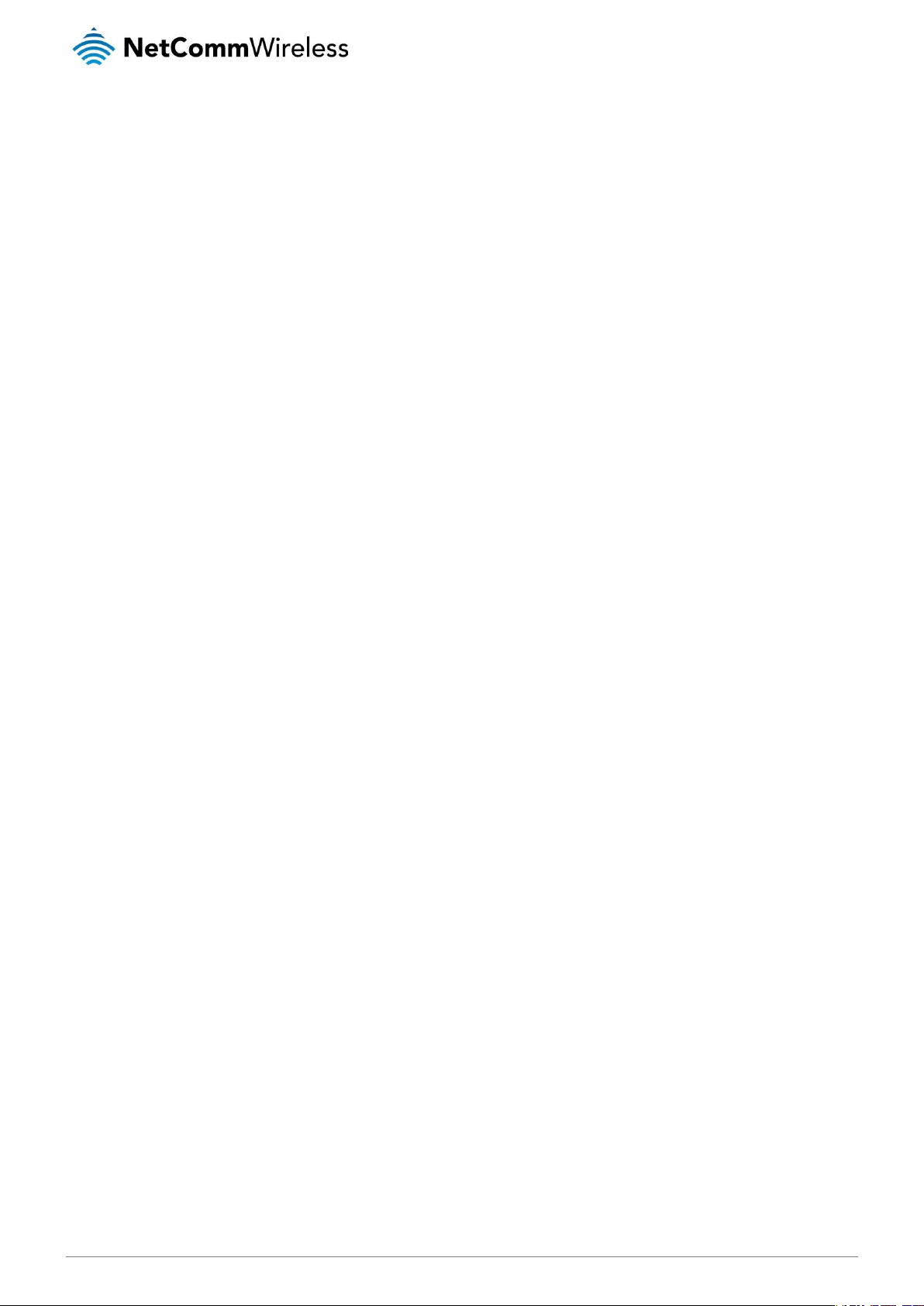
2
NetComm Wireless VDSL/ADSL Dual Band AC1200 WiFi Gigabit Modem Router with VoIP
www.netcommwireless.com
UM-00019 v1.0
Important Notice
This device, like any wireless device, operates using radio signals which cannot guarantee the transmission and reception of data in
all conditions. While the delay or loss of signal is rare, you should not rely solely on any wireless device for emergency
communications or otherwise use the device in situations where the interruption of data connectivity could lead to death, personal
injury, property damage, data loss, or other loss. NetComm Wireless accepts no responsibility for any loss or damage resulting from
errors or delays in transmission or reception, or the failure of the NetComm Wireless device to transmit or receive such data.
Page 3

www.netcommwireless.com
NetComm Wireless VDSL/ADSL Dual Band AC1200 WiFi Gigabit Modem Router with VoIP
3
UM-00019 v1.0
Copyright
Copyright © 2016 NetComm Wireless Limited. All rights reserved.
The information contained herein is proprietary to NetComm Wireless. No part of this document may be translated, transcribed,
reproduced, in any form, or by any means without prior written consent of NetComm Wireless.
Trademarks and registered trademarks are the property of NetComm Wireless Limited or their respective owners. Specifications are
subject to change without notice. Images shown may vary slightly from the actual product.
Note: This document is subject to change without notice.
Save our environment
When this equipment has reached the end of its useful life, it must be taken to a recycling centre and processed separately from
domestic waste.
The cardboard box, the plastic contained in the packaging, and the parts that make up this device can be recycled in accordance
with regionally established regulations. Never dispose of this electronic equipment along with domestic waste. You may be subject
to penalties or sanctions under the law. Instead, ask for disposal instructions from your municipal government.
Please be responsible and protect our environment.
This manual covers the following products:
NetComm Wireless VDSL/ADSL Dual Band AC1200 WiFi Gigabit Modem Router with VoIP (NF15ACV)
DOCUMENT VERSION
DATE
1.0 - Initial document release
5 May 2016
Table 1 - Document Revision History
Page 4
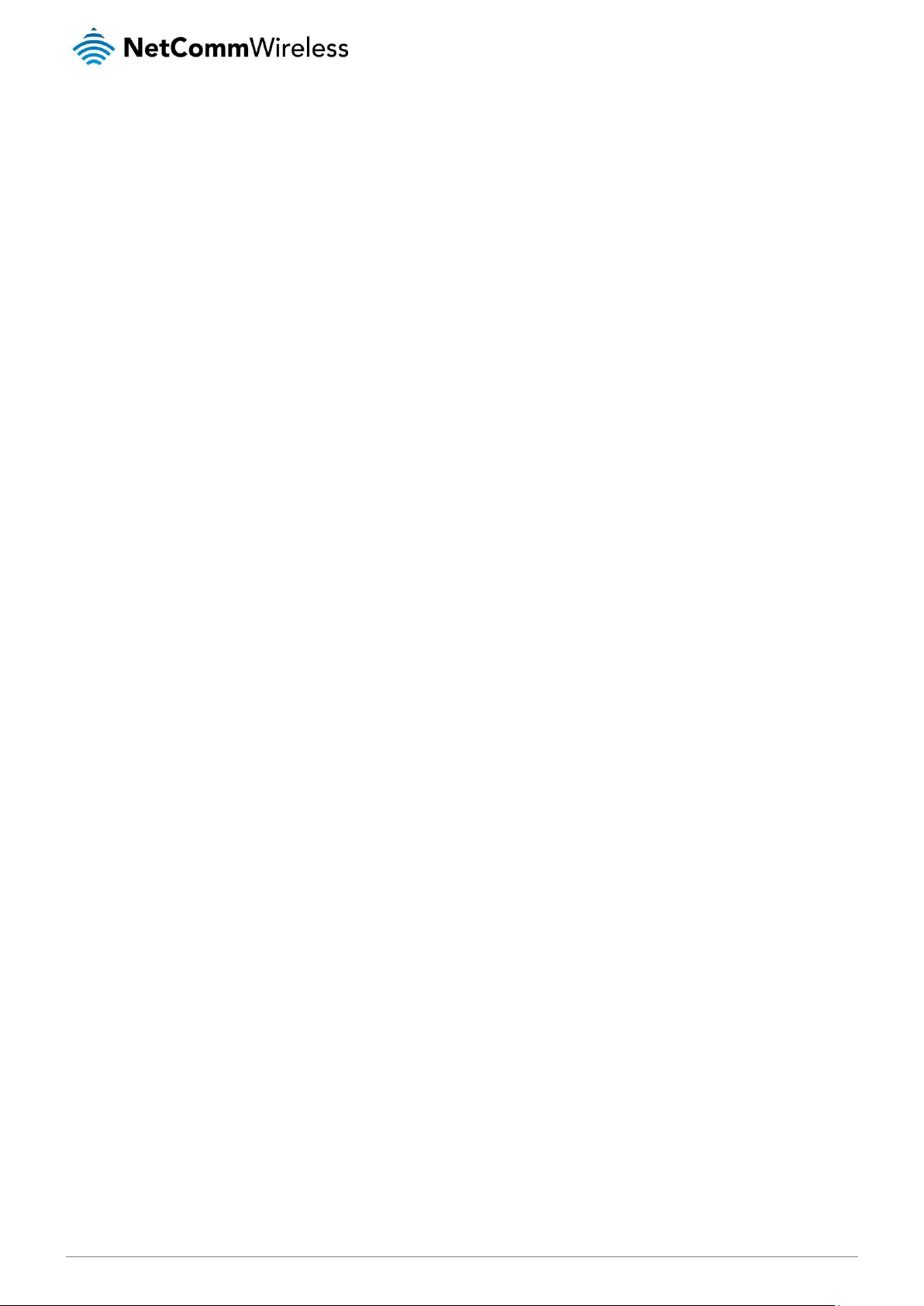
4
NetComm Wireless VDSL/ADSL Dual Band AC1200 WiFi Gigabit Modem Router with VoIP
www.netcommwireless.com
UM-00019 v1.0
Table of contents
Overview ........................................................................................................................................................................................ 5
Introduction ................................................................................................................................................................................................... 5
Target audience ............................................................................................................................................................................................. 5
Prerequisites ................................................................................................................................................................................................. 5
Notation ........................................................................................................................................................................................................ 5
Product introduction ...................................................................................................................................................................... 6
Product overview ........................................................................................................................................................................................... 6
Product features ............................................................................................................................................................................................ 6
Package contents .......................................................................................................................................................................................... 7
Safety and product care ................................................................................................................................................................ 8
Transport and handling ................................................................................................................................................................. 8
Physical dimensions and indicators ............................................................................................................................................. 9
Physical dimensions ...................................................................................................................................................................................... 9
LED indicators ............................................................................................................................................................................................. 10
Interfaces .................................................................................................................................................................................................... 11
Setting up your router .................................................................................................................................................................. 12
Connecting the router to the Internet ............................................................................................................................................................ 14
Advanced configuration .............................................................................................................................................................. 16
Status ........................................................................................................................................................................................... 17
Device ......................................................................................................................................................................................................... 17
IPv6 ............................................................................................................................................................................................................ 18
ARP Table ................................................................................................................................................................................................... 18
LAN ............................................................................................................................................................................................... 19
Wireless ........................................................................................................................................................................................ 20
Wireless 2.4GHz/Wireless 5GHz .................................................................................................................................................................. 20
WAN ............................................................................................................................................................................................. 26
Ethernet WAN ............................................................................................................................................................................................. 26
DSL Settings ............................................................................................................................................................................................... 31
Services........................................................................................................................................................................................ 32
VLAN on LAN .............................................................................................................................................................................................. 32
Dynamic DNS .............................................................................................................................................................................................. 32
Firewall ........................................................................................................................................................................................................ 33
uPnP ........................................................................................................................................................................................................... 37
RIP .............................................................................................................................................................................................................. 38
VoIP .............................................................................................................................................................................................. 39
Phone 1/Phone 2 ........................................................................................................................................................................................ 39
Ring Tone.................................................................................................................................................................................................... 43
SIP Advance Setting .................................................................................................................................................................................... 43
Call History .................................................................................................................................................................................................. 44
Advanced ..................................................................................................................................................................................... 45
Bridging ...................................................................................................................................................................................................... 45
Routing ....................................................................................................................................................................................................... 46
SNMP ......................................................................................................................................................................................................... 47
Bridge Grouping .......................................................................................................................................................................................... 48
IP QoS ........................................................................................................................................................................................................ 48
IPv6 ............................................................................................................................................................................................................ 52
Diagnostics .................................................................................................................................................................................. 55
Ping ............................................................................................................................................................................................................ 55
Tracert ........................................................................................................................................................................................................ 55
ATM Loopback ............................................................................................................................................................................................ 55
DSL Tone .................................................................................................................................................................................................... 57
ADSL Connection ........................................................................................................................................................................................ 57
Admin ........................................................................................................................................................................................... 58
Commit/Reboot ........................................................................................................................................................................................... 58
Backup/Restore .......................................................................................................................................................................................... 58
System Log ................................................................................................................................................................................................. 58
Password .................................................................................................................................................................................................... 60
Firmware Upgrade ....................................................................................................................................................................................... 60
ACL ............................................................................................................................................................................................................ 61
Time Zone ................................................................................................................................................................................................... 61
TR-069........................................................................................................................................................................................................ 62
Statistics ...................................................................................................................................................................................... 63
Interface ...................................................................................................................................................................................................... 63
DSL ............................................................................................................................................................................................................ 64
Appendix A: Default Settings ...................................................................................................................................................... 65
Legal & Regulatory Information................................................................................................................................................... 66
Contact......................................................................................................................................................................................... 69
Page 5
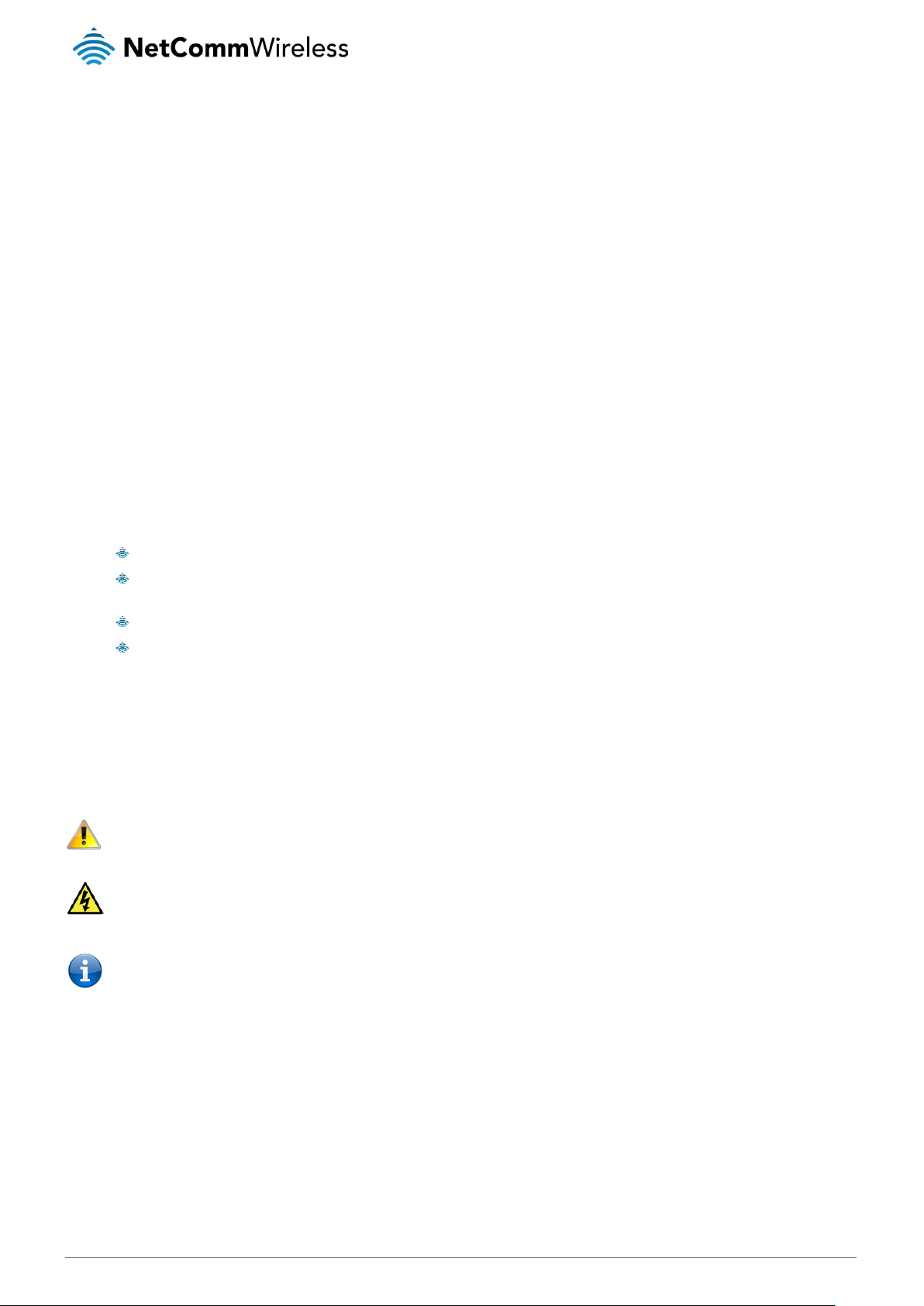
www.netcommwireless.com
NetComm Wireless VDSL/ADSL Dual Band AC1200 WiFi Gigabit Modem Router with VoIP
5
UM-00019 v1.0
Overview
Introduction
This document provides you all the information you need to set up, configure and use the NetComm Wireless VDSL/ADSL Dual
Band AC1200 WiFi Gigabit Modem Router with VoIP.
Target audience
The individual reading this guide is presumed to have a basic understanding of telecommunications terminology and concepts.
Prerequisites
Before continuing with the installation of your device, please confirm that your equipment meets the minimum requirements below.
A configured Ethernet WAN connection.
A computer with Windows®, Mac OS®, or Linux-based operating systems with a working Ethernet adapter with
TCP/IP Protocol installed.
A web browser such as Internet Explorer®, Google Chrome™, Mozilla Firefox®, Safari®, etc.
Wireless computer system requirements:
Computer with a working 802.11 b/g/n/ac wireless adapter.
Notation
The following symbols are used in this user guide:
The following note requires attention.
The following note provides a warning.
The following note provides useful information.
Page 6
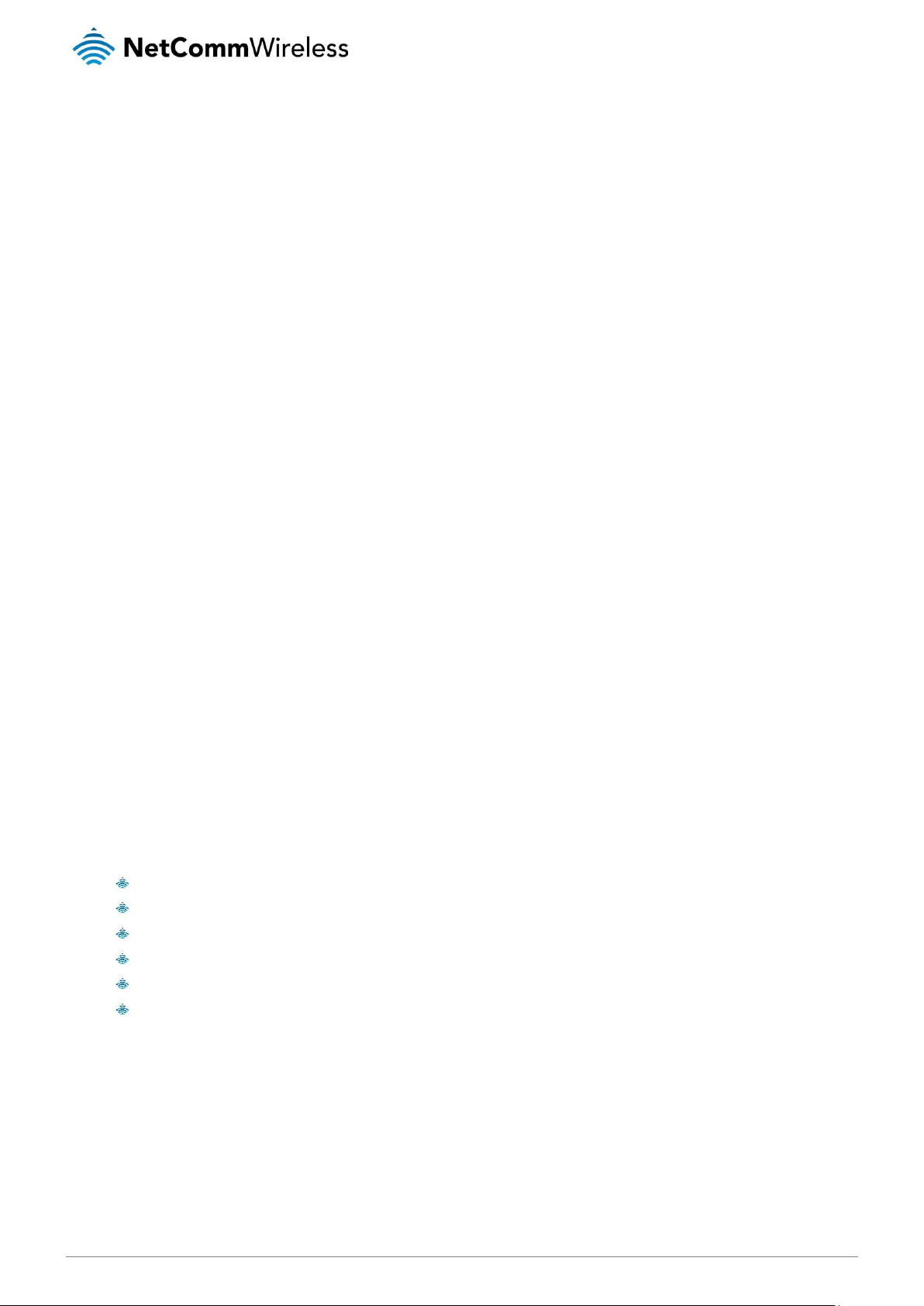
6
NetComm Wireless VDSL/ADSL Dual Band AC1200 WiFi Gigabit Modem Router with VoIP
www.netcommwireless.com
UM-00019 v1.0
Product introduction
Product overview
The NetComm Wireless NF15ACV residential VDSL2/ADSL2+ wireless 802.11ac gateway brings an advanced and reliable
broadband experience to the home.
UFB READY
Featuring VDSL2/ADSL2+ technologies as well as a Gigabit WAN port, the NF15ACV is a three-in-one gateway that provides
access to DSL networks and all UFB fibre network options: FTTN, FTTB, FTTH.
TRIPLE PLAY SERVICES
The NF15ACV is a triple play services enabler that supports the transmission of high-speed data with 4 Gigabit LAN ports, multi HD
IPTV/OTT video streaming, VoIP feature for HD quality voice calls connecting up to 2 phones.
ENHANCED WIRELESS EXPERIENCE
The NF15ACV embeds the newest generation of 802.11 AC WiFi for powerful access point and video grade wireless capabilities.
The NF15ACV gateway allows both 2.4GHz and 5GHz bands to work concurrently, ensuring interoperability with all wireless
equipment in the house.
The 2 x 2 external omni-directional antennas allow flexibility of configuration for an optimum reception and powerful signal across
the home. Create a combined high-speed 1200 Mbps*1 Wi-Fi home network and connect multitude of wireless devices such as TV,
set top box, laptops, tablets, computers, NAS, smart phones and gaming consoles with great coverage and performance.
MEDIA SHARING
Access and share A/V media and file content with all the connected devices in the house in real time. The NF15ACV becomes the
media hub of the house using UPnP standard and enhanced wireless capabilities to create a reliable high-speed home network.
* Maximum wireless signal rate and coverage values are derived from IEEE Standard 802.11n and 802.11ac specifications. Actual
wireless speed and coverage are dependent on network and environmental conditions included but not limited to volume of
network traffic, building materials and construction/layout.
Product features
Fully featured VDSL2 / ADSL2+/Ethernet WAN gateway – 4 x Gigabit Ethernet 10/100/1000 LAN ports
VoIP Feature for HD quality voice calls. Connect up to 2 phones devices
Wireless connectivity - next generation WiFi 802.11 AC1200 for multiple high-speed wireless connections
WPS push button connect for the quick and easy secure connection of wireless devices
Access and share media and file content across the wireless home network
Device performance monitoring and management through TR-069* optional
Page 7
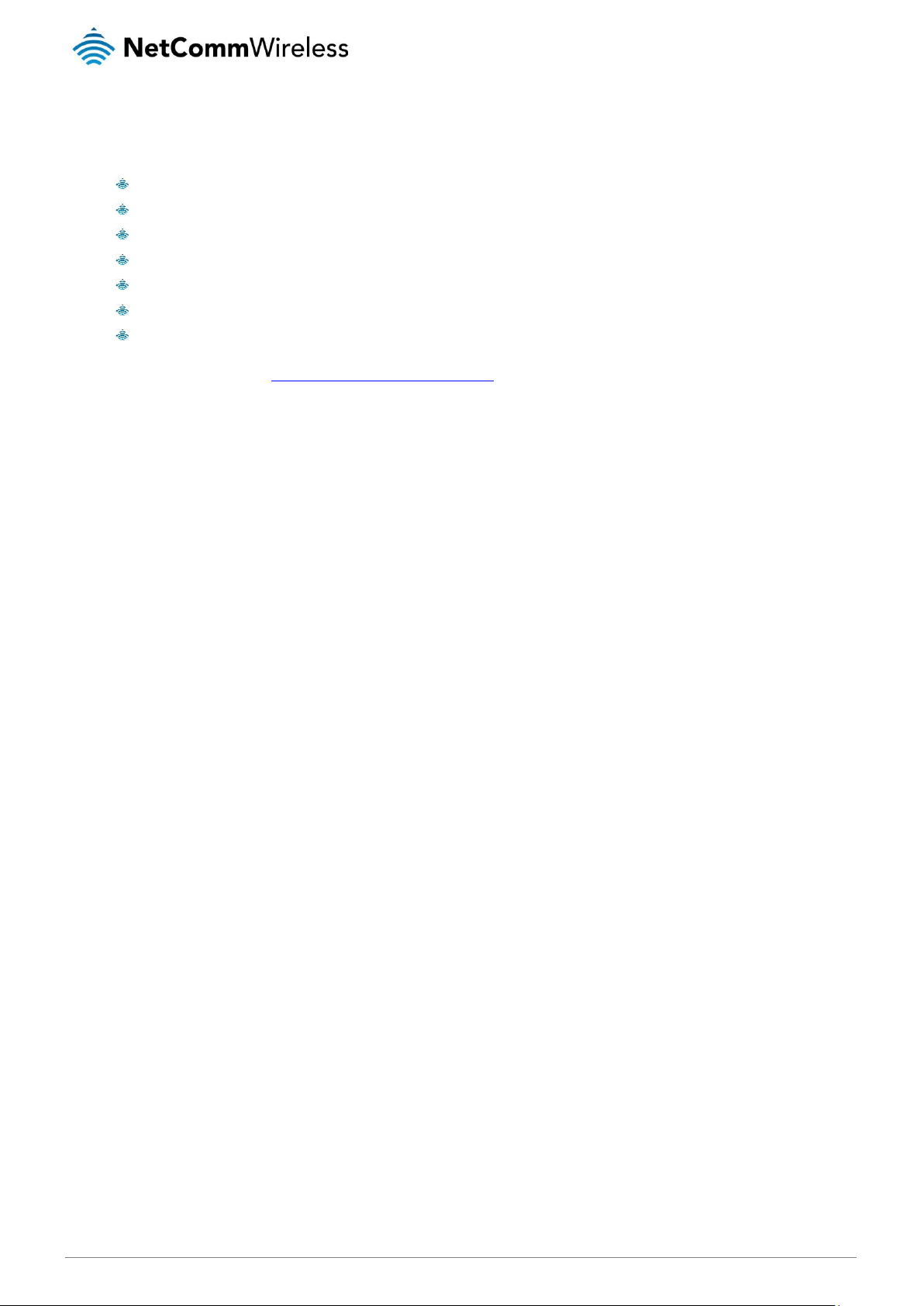
www.netcommwireless.com
NetComm Wireless VDSL/ADSL Dual Band AC1200 WiFi Gigabit Modem Router with VoIP
7
UM-00019 v1.0
Package contents
The NF15ACV package includes:
1 x NetComm Wireless NF15ACV VDSL/ADSL Dual Band AC1200 WiFi Gigabit Modem Router with VoIP
1 x 1.5m RJ45 Ethernet cable
1 x WiFi Security card
1 x Warranty card
1 x Power supply (12V/1.5A)
1 x RJ11 Telephone cable
1 x Quick start guide
If any of these items are missing or damaged, please contact NetComm Wireless Support immediately. The NetComm Wireless
Support website can be found at: http://support.netcommwireless.com.
Page 8
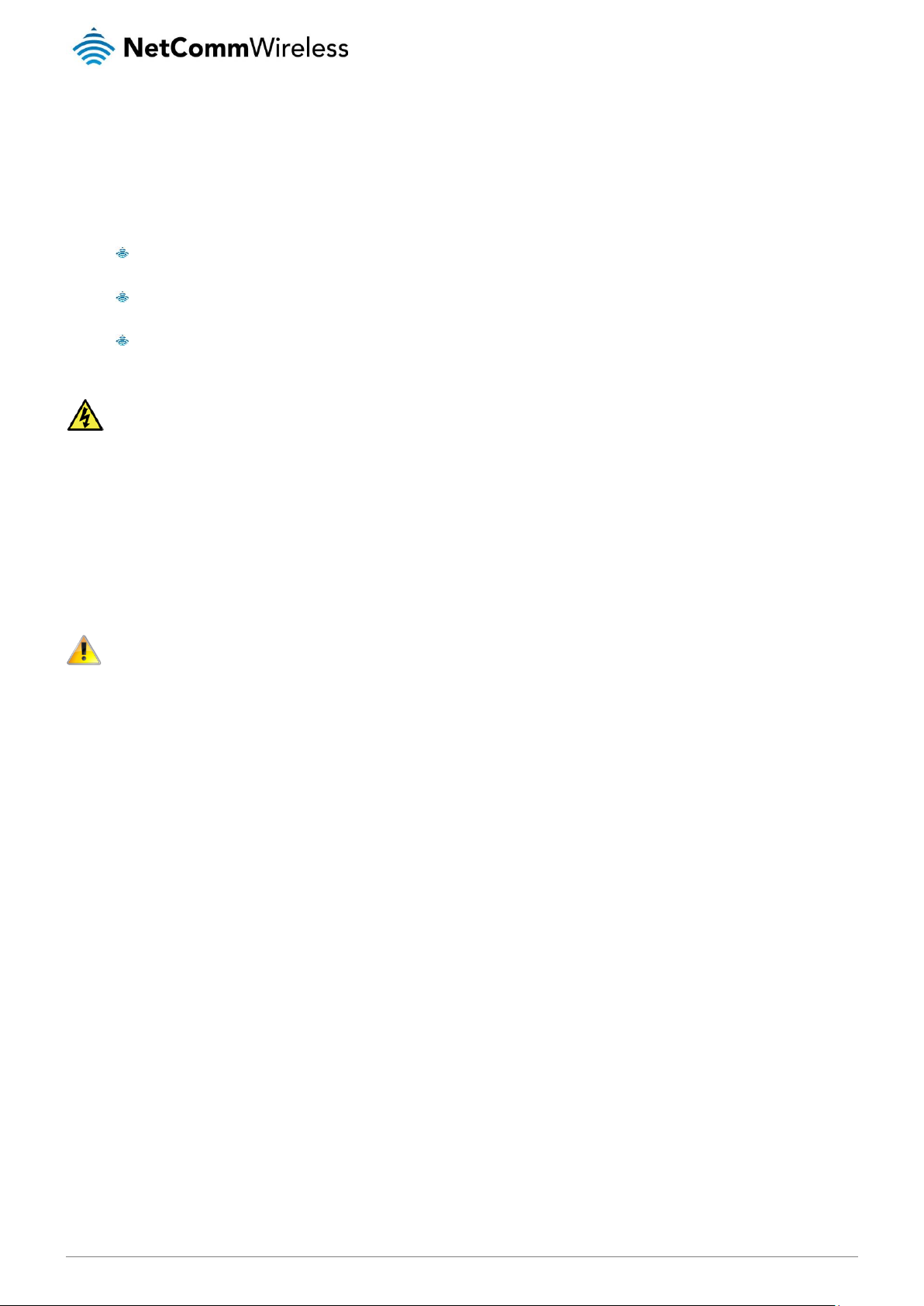
8
NetComm Wireless VDSL/ADSL Dual Band AC1200 WiFi Gigabit Modem Router with VoIP
www.netcommwireless.com
UM-00019 v1.0
Safety and product care
With reference to unpacking, installation, use and maintenance of your electronic device, the following basic guidelines are
recommended:
Do not use or install this product near water to avoid fire or shock hazard. For example, near a bathtub, kitchen sink,
laundry tub, or near a swimming pool. Also, do not expose the equipment to rain or damp areas.
Do not connect the power supply cord on elevated surfaces. Allow it to lie freely. There should be no obstructions in its
path and no heavy items should be placed on the cord. In addition, do not walk on, step on or mistreat the cord.
To safeguard the equipment against overheating, make sure that all openings in the unit that offer exposure to air are
unobstructed.
WARNING
Disconnect the power line from the device before servicing.
Transport and handling
When transporting the router, it is recommended to return the product in the original packaging. This ensures the product will not
be damaged.
In the event the product needs to be returned, ensure it is securely packaged with appropriate padding to prevent
damage during courier transport.
Page 9

www.netcommwireless.com
NetComm Wireless VDSL/ADSL Dual Band AC1200 WiFi Gigabit Modem Router with VoIP
9
UM-00019 v1.0
Physical dimensions and
indicators
Physical dimensions
Below is a list of the physical dimensions of the NF15ACV router.
DIMENSIONS
Length
128 mm
Depth
184 mm
Height
34 mm
Weight
350 grams
Table 2 - Device Dimensions
Page 10
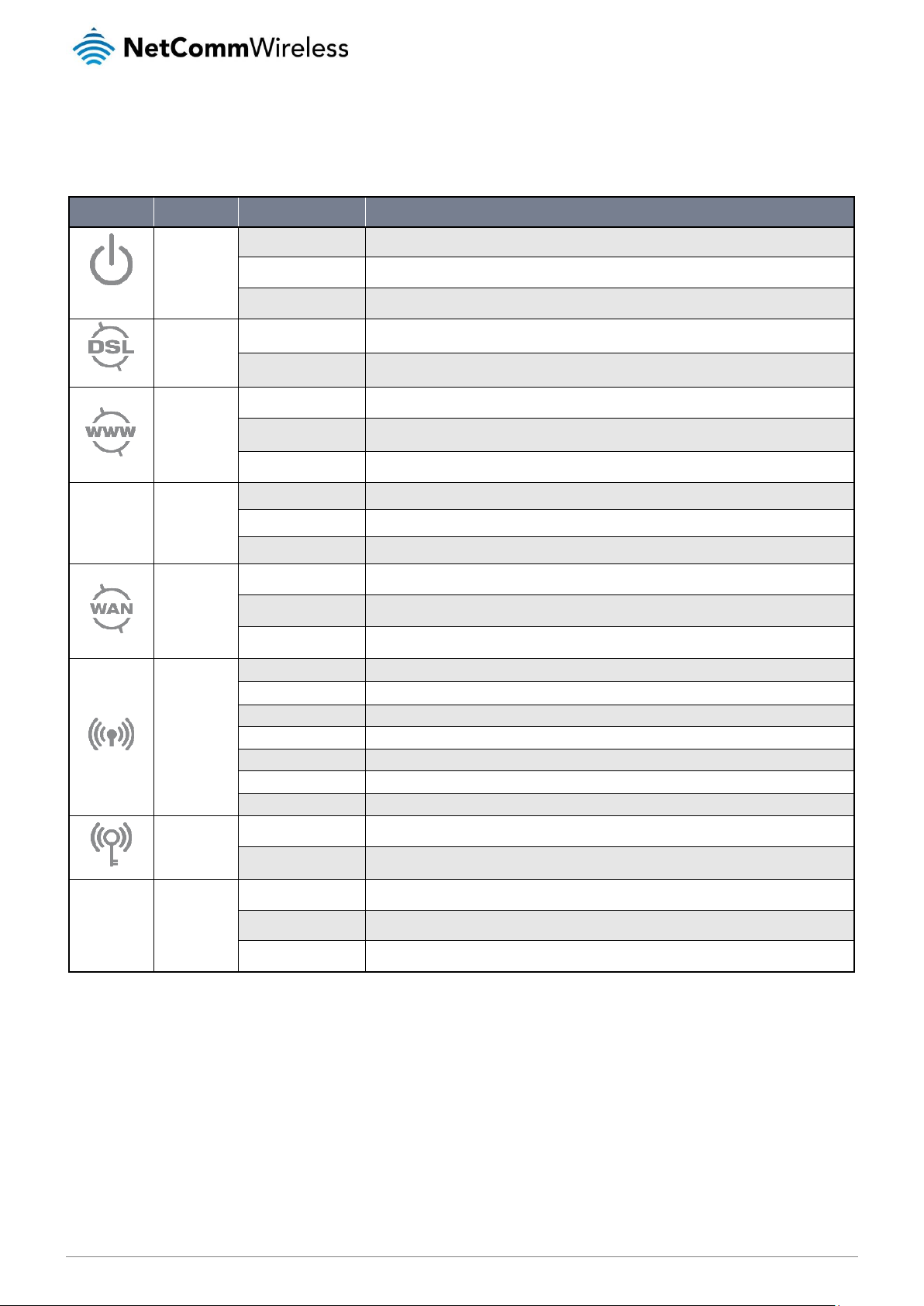
10
NetComm Wireless VDSL/ADSL Dual Band AC1200 WiFi Gigabit Modem Router with VoIP
www.netcommwireless.com
UM-00019 v1.0
LED indicators
The NF15ACV router uses 12 LEDs to display the current system and connection status.
LED ICON
NAME
COLOUR / STATE
DESCRIPTION
Power
Off
Powered off.
Green
Powered on.
Flashing Green
Device booting up.
DSL
Green
Connected to DSLAM.
Flashing green
Connecting to DSLAM
Internet
Off
No internet connection present.
Green
Internet is connected
Flashing green
Transmitting/receiving data to/from the Internet.
Ethernet 1-4
Ethernet 1-4
Off
No device is connected to the Ethernet LAN port.
Green
A device is connected to the Ethernet LAN port.
Flashing green
Data is being sent or received via the Ethernet LAN port.
WAN
Off
No device is connected to the Ethernet WAN port.
Green
A device is connected to the Ethernet WAN port.
Flashing green
Transmitting/receiving data to/from the WAN interface.
WiFi
Off
WiFi is disabled.
Green
2.4GHz WLAN access point operational
Red
5GHz WLAN access point operational
Amber
2.4GHz and 5GHz WLAN access points operational
Flashing green
Transmitting/receiving data to/from the WLAN interface.
Flashing red
Transmitting/receiving data to/from the WLAN interface
Flashing amber
Transmitting/receiving data to/from the WLAN interface
WPS
Green
WPS is enabled
Flashing green
WPS function triggered. Trigger the WPS function on another with 2 minutes device to connect them.
Telephone 1-2
Telephone 1-2
Off
No VoIP service is configured.
Green
VoIP registration successful.
Flashing green
A telephone is in use.
Table 3 - LED Indicators
Page 11
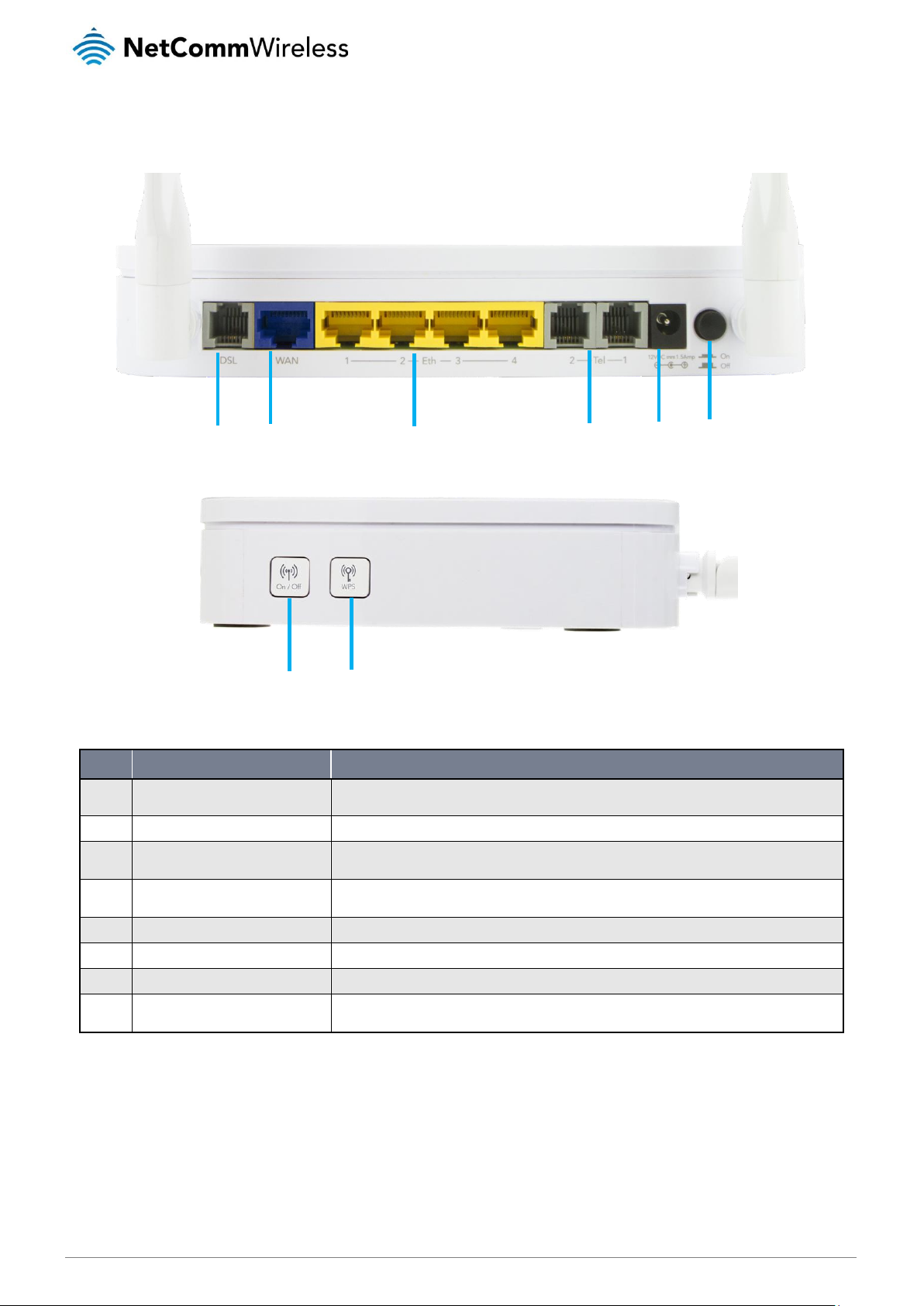
www.netcommwireless.com
NetComm Wireless VDSL/ADSL Dual Band AC1200 WiFi Gigabit Modem Router with VoIP
11
UM-00019 v1.0
Interfaces
Figure 1 - Interfaces
NO.
ITEM
DESCRIPTION
1
DSL
Connect the included RJ11 cable here then connect the other end to the telephone wall socket or modem
port of a DSL filter to provide the DSL connection for the modem.
2
WAN
Gigabit WAN port for connection to a WAN network.
3
LAN 1–4
Gigabit Ethernet LAN ports. Connect your Ethernet based devices to one of these ports for Gigabit-speed
internet access.
4
Telephone 1-2
Phone ports for a standard PSTN analogue telephone handset. Connect phones to these ports with a
VoIP provider to make use of a VoIP service.
5
Power jack
Connection point for the included power adapter. Connect the power supply here.
6
Power button
Turns the router on or off.
7
WiFi button
Hold button down for 3 seconds to turn Wireless radio on or off.
8
WPS button
Hold button down for 3 seconds to trigger the WPS function. When WPS has been triggered, press the
WPS button on your other device to initiate a connection between the two devices.
Table 4 – Interfaces
1
2 3 4 5 6 7 8
Page 12
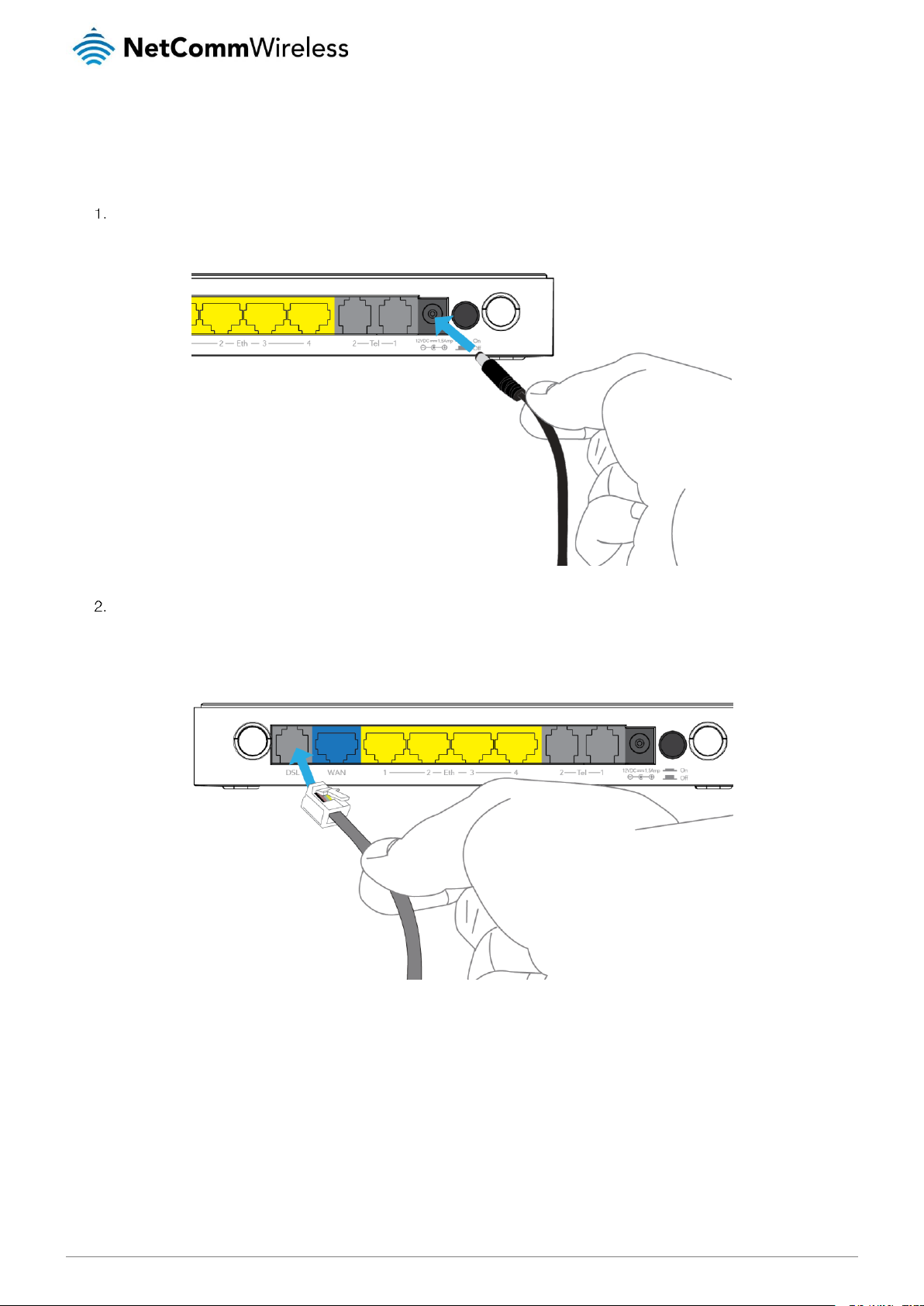
12
NetComm Wireless VDSL/ADSL Dual Band AC1200 WiFi Gigabit Modem Router with VoIP
www.netcommwireless.com
UM-00019 v1.0
Setting up your router
Connect the included power adapter to the power socket on the rear of the router then connect the other end of it to a
wall power outlet.
Connect your internet service to the router.
DSL connections
a. Attach one end of the included Telephone cable to the DSL port on the back of the router. Attach the other
end to the telephone wall socket.
Page 13
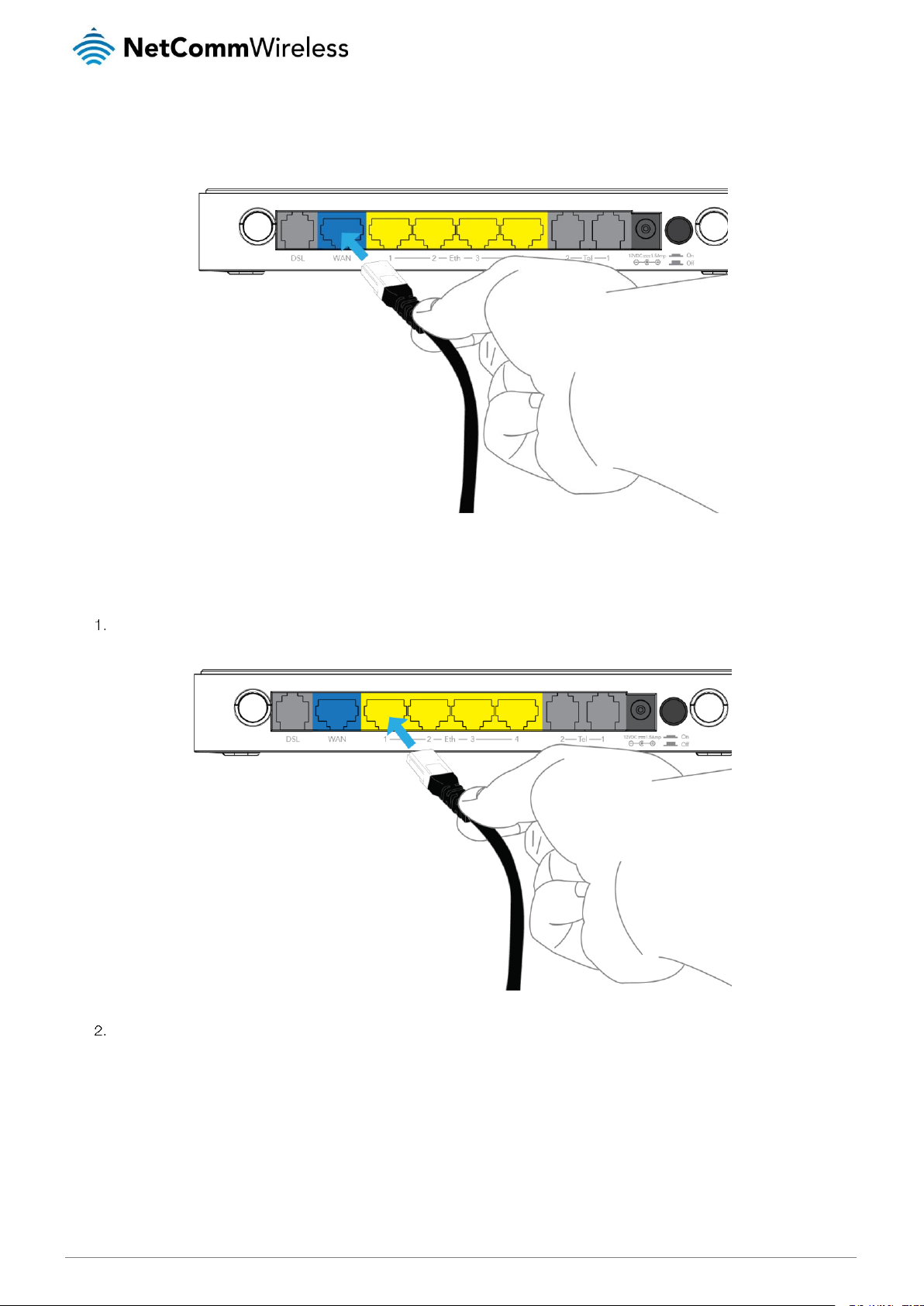
www.netcommwireless.com
NetComm Wireless VDSL/ADSL Dual Band AC1200 WiFi Gigabit Modem Router with VoIP
13
UM-00019 v1.0
WAN/Fixed line connections (such as UFB)
b. Attach one end of the included Ethernet cable to the blue WAN port on the back of the router. Attach the other
end to your UFB’s Network Termination device.
Connecting via an Ethernet cable
If you want to connect your computer to the router via Ethernet cable, follow these instructions.
Connect an Ethernet cable to one of the yellow LAN ports on the back of the NF15ACV router.
Connect the other end of the Ethernet cable to your computer.
NOTE: There is only one Ethernet cable supplied. If you require more than one Ethernet cable, any standard CAT5e or CAT6
Ethernet cable is suitable.
Page 14
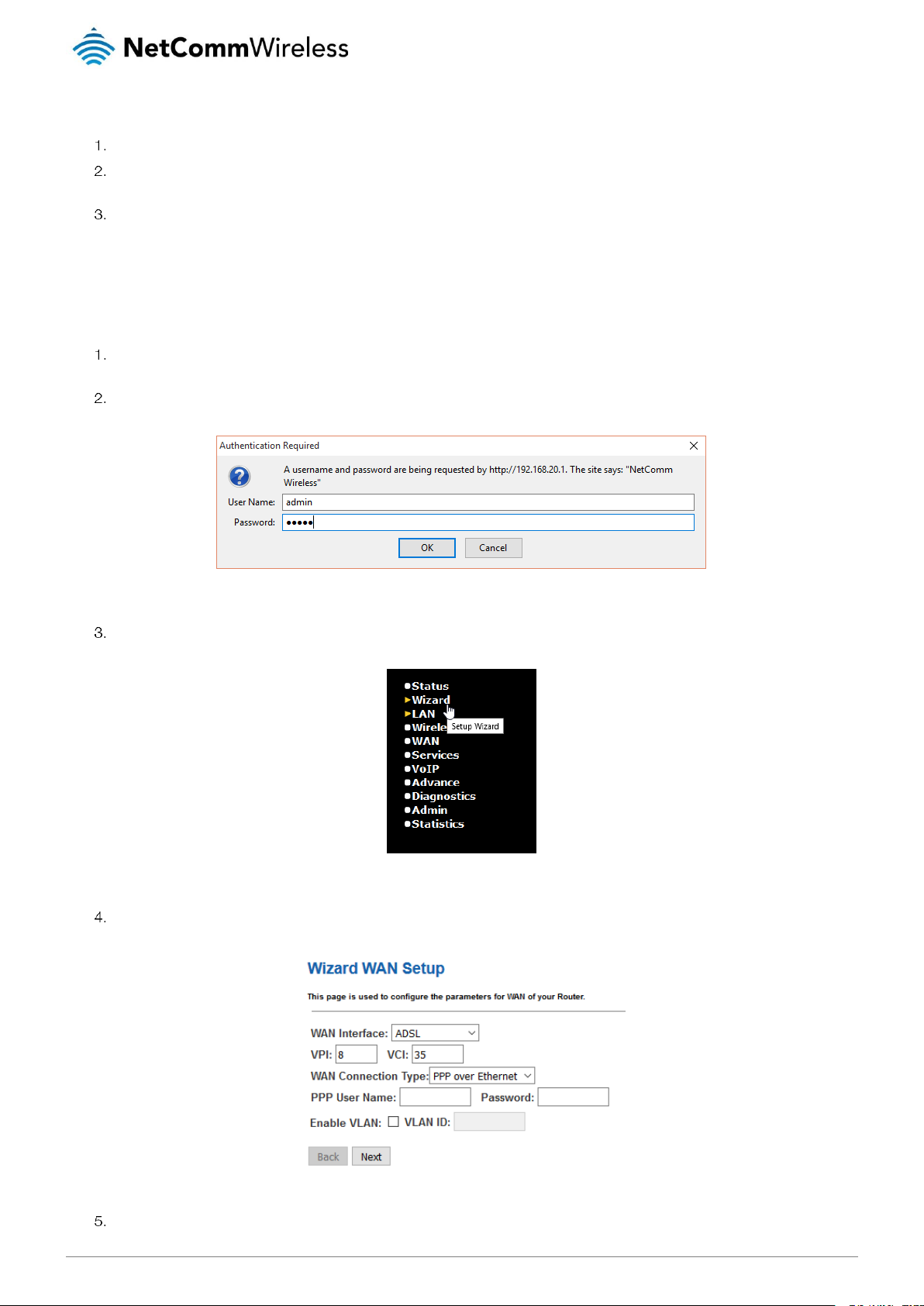
14
NetComm Wireless VDSL/ADSL Dual Band AC1200 WiFi Gigabit Modem Router with VoIP
www.netcommwireless.com
UM-00019 v1.0
Connecting via WiFi
Ensure WiFi is enabled on your device (e.g. computer/smartphone/gaming console).
Scan for wireless networks in your area and connect to the network name that matches the Wireless Network Name found
on the Wireless Security Card (included in the box).
When prompted for your wireless security settings, enter the Wireless Security Key listed on your Wireless Security Card.
Connecting the router to the Internet
These steps guide you through configuring an Internet connection for your router.
After you have established a connection to the router using the previous steps, open your web browser and type
http://192.168.20.1
into the address bar at the top of the web browser window and press
Enter
.
Enter
admin
into both the Username and Password fields and click OK.
The Status page is displayed.
From the menu on the left side of the screen, select the
Wizard
item.
The Wizard is displayed.
From the
WAN Interface
drop down list, select your internet connection type.
Enter the details in the remaining fields as required by your ISP. If you do not have the details required, contact your ISP.
Page 15
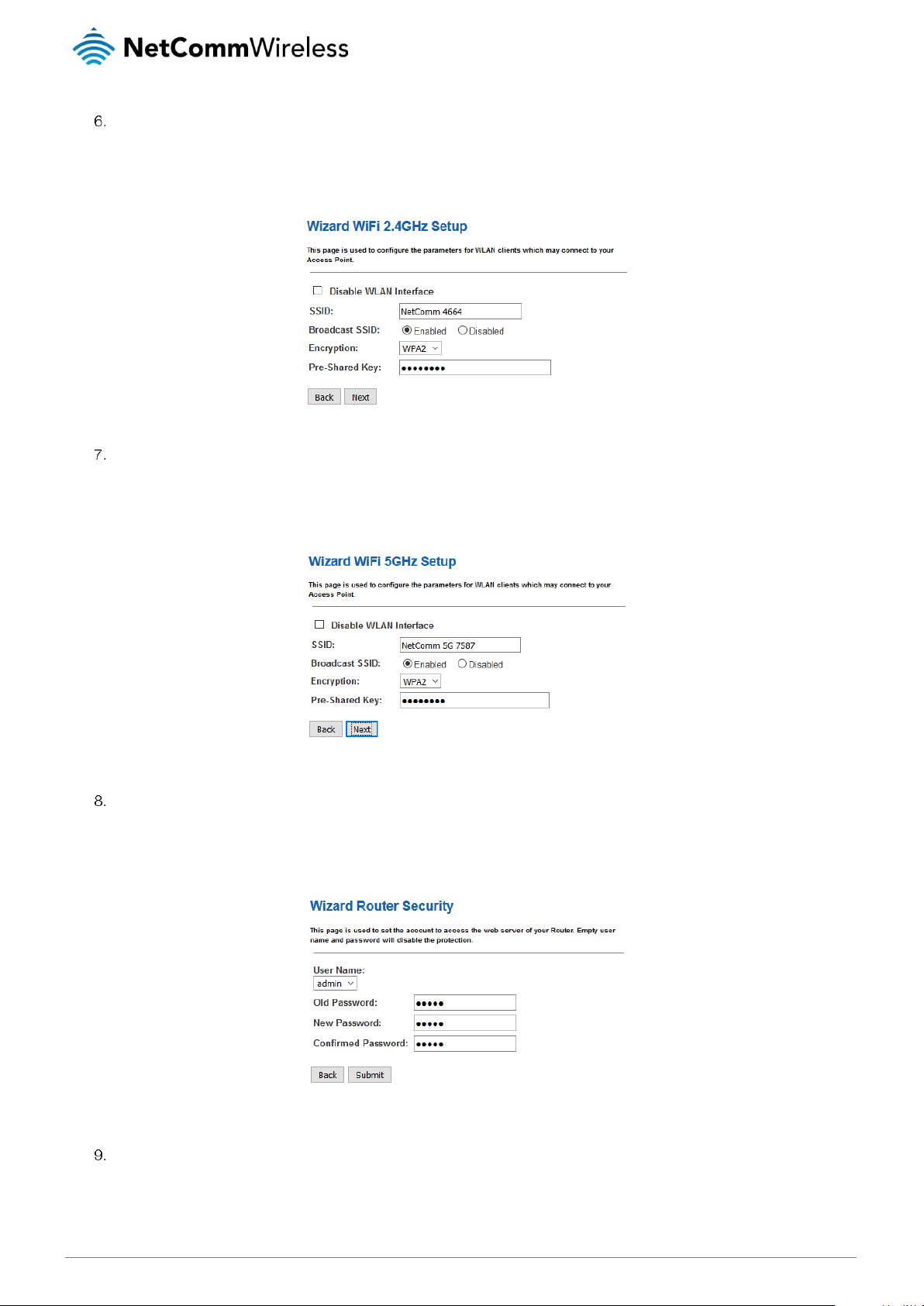
www.netcommwireless.com
NetComm Wireless VDSL/ADSL Dual Band AC1200 WiFi Gigabit Modem Router with VoIP
15
UM-00019 v1.0
By default, the 2.4GHz WiFi radio is turned on and the SSID (network name) is being broadcast. This means it is
discoverable by wireless client devices when they perform a scan of nearby access points on the 2.4GHz spectrum. Use
this page of the wizard to enable or disable the 2.4GHz WiFi radio and SSID Broadcast status or change the SSID name,
Encryption type and the Pre-Shared Key. When you have finished, click the
Next
button.
By default, the 5GHz WiFi radio is turned on and the SSID (network name) is being broadcast. This means it is
discoverable by wireless client devices when they perform a scan of nearby access points on 5GHz spectrum. Use this
page of the wizard to enable or disable the 5GHz WiFi radio and SSID Broadcast status or change the SSID name,
Security key type and the Security key. When you have finished, click the
Next
button.
This page allows you to configure the “administrator” and “user” passwords used to access the configuration pages. We
highly recommend that you change the password from the default setting to protect your router from unauthorized access.
From the
User Name
drop down list, select the
admin
or
user
account then enter the old password and new passwords
in the respective fields. When you have finished, click the
Submit
button.
A pop-up message is displayed informing you that the router must be rebooted for the changes to take effect.
Click the OK button. The router reboots with the new settings and connects to the internet using the settings you
specified.
Page 16
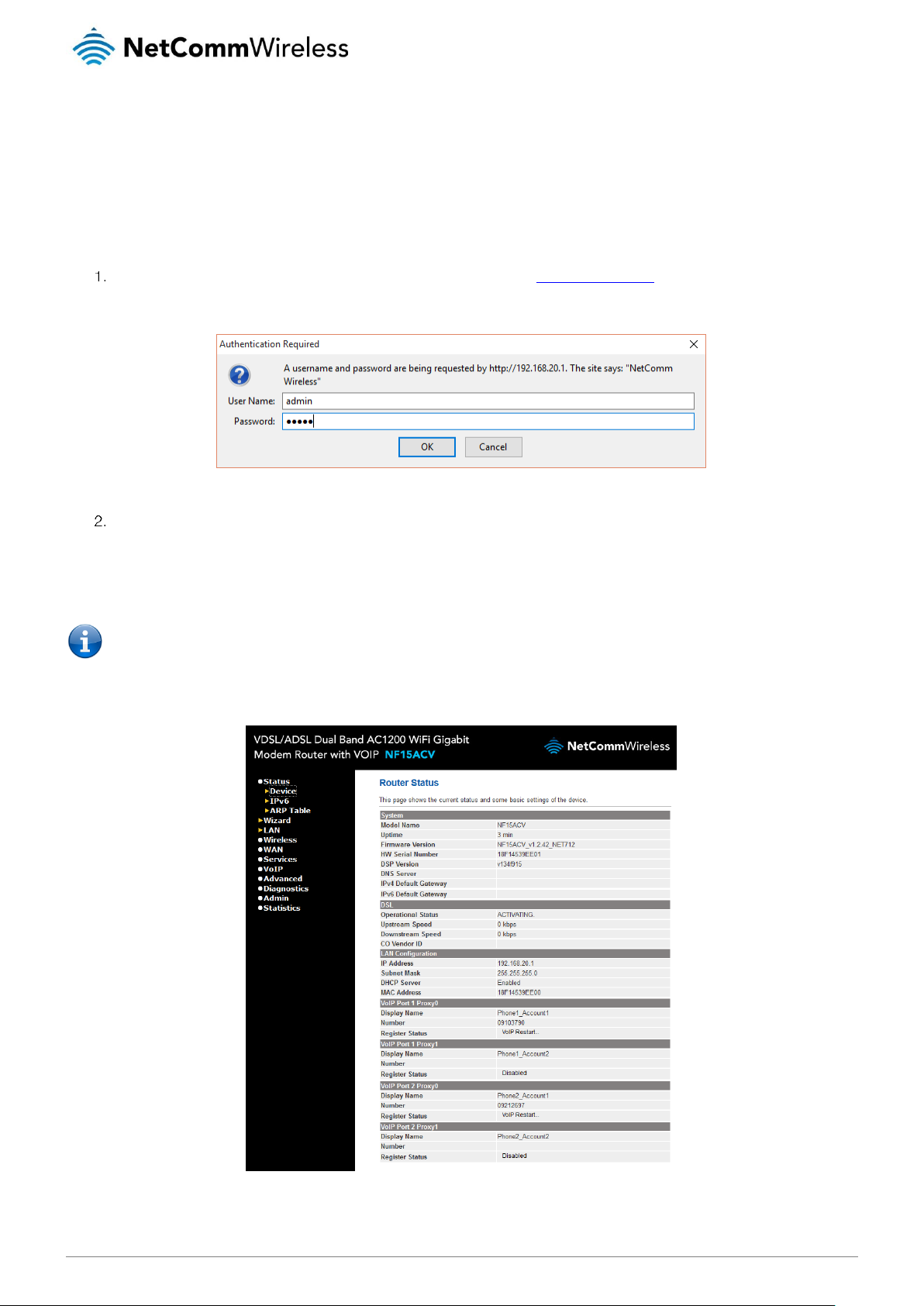
16
NetComm Wireless VDSL/ADSL Dual Band AC1200 WiFi Gigabit Modem Router with VoIP
www.netcommwireless.com
UM-00019 v1.0
Advanced configuration
The NF15ACV router comes with pre-configured settings that should suit most customers. For advanced configuration, log in to the
web-based user interface of the router.
To log in to the web-based user interface:
Open a web browser (e.g. Google Chrome™, Mozilla Firefox®), type http://192.168.20.1 into the address bar and press
Enter. The log in prompt is displayed.
Figure 2 – Log in prompt for the web-based user interface
Enter the login username and password. If this is the first time you are logging in or you have not previously configured the
password for the admin account, you can use the default account details to log in. The default log in credentials are:
Username: admin
Password: admin
Note: For security reasons, we highly recommend that you change the password of the admin account upon initial
installation. You can do so by navigating to the Admin > Password.
The Status page is displayed when you have successfully logged in.
Page 17
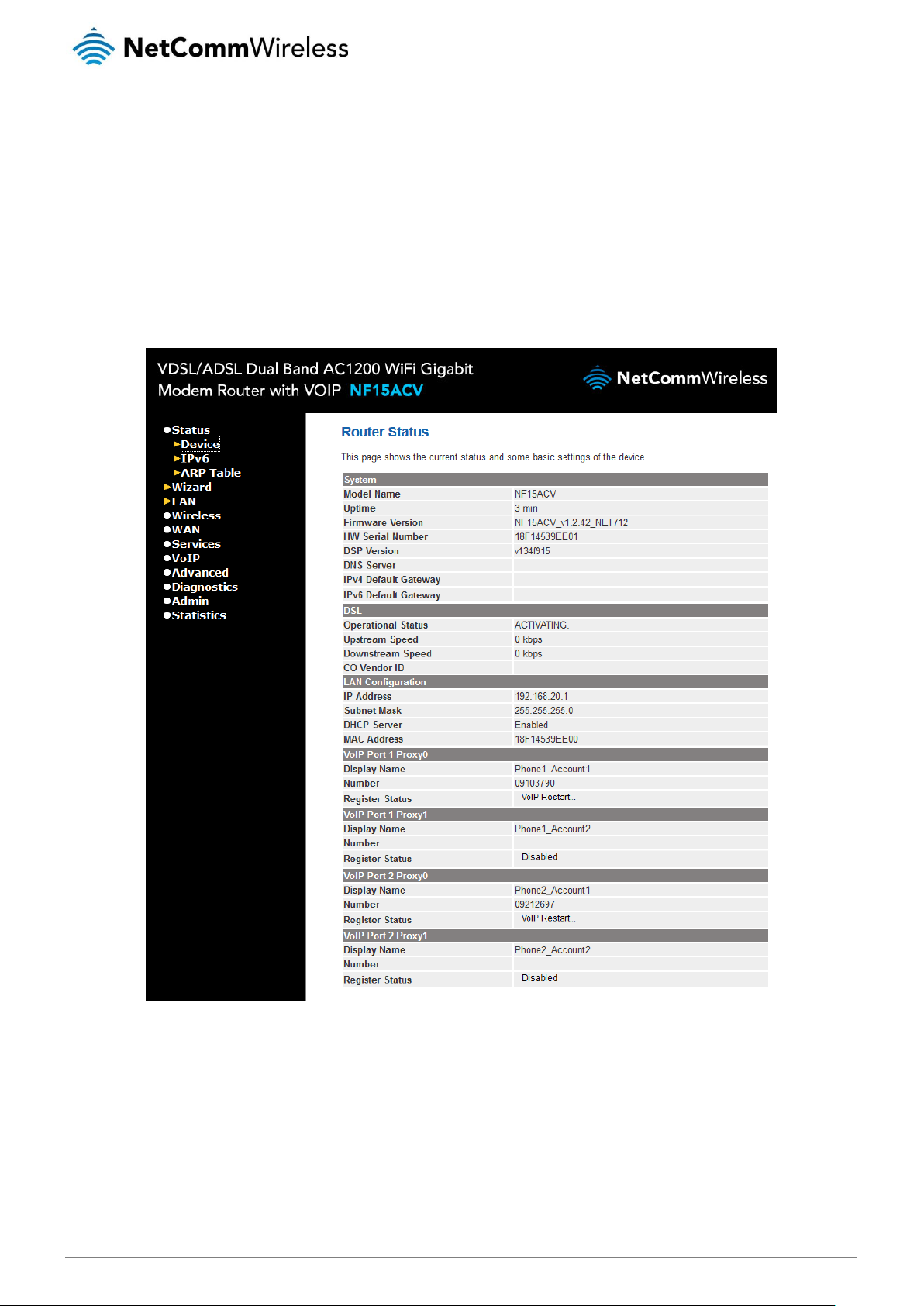
www.netcommwireless.com
NetComm Wireless VDSL/ADSL Dual Band AC1200 WiFi Gigabit Modem Router with VoIP
17
UM-00019 v1.0
Status
Device
The status page of the web interface provides system related information and is displayed when you log in to the NF15ACV router
management console. The Device status page shows System, DSL, LAN Configuration, and VoIP port configuration details.
The menu on the left side of the screen can be used to navigate through the different configuration pages of the router.
Figure 3 - Router status page
Page 18
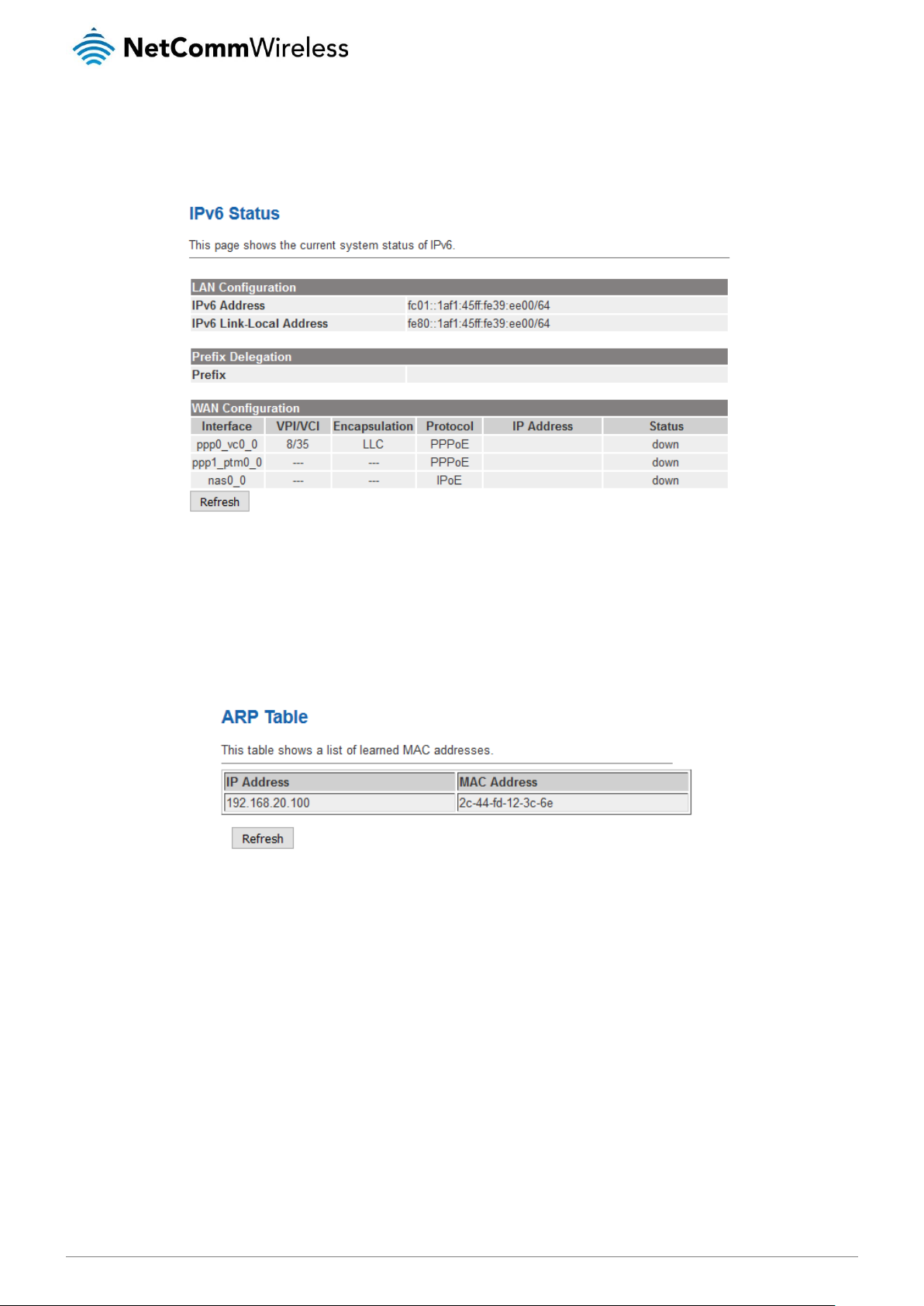
18
NetComm Wireless VDSL/ADSL Dual Band AC1200 WiFi Gigabit Modem Router with VoIP
www.netcommwireless.com
UM-00019 v1.0
IPv6
The IPv6 Status page displays LAN IPv6 addresses, prefix delegation and WAN configuration.
ARP Table
The ARP Table displays a list of resolved MAC addresses.
Page 19
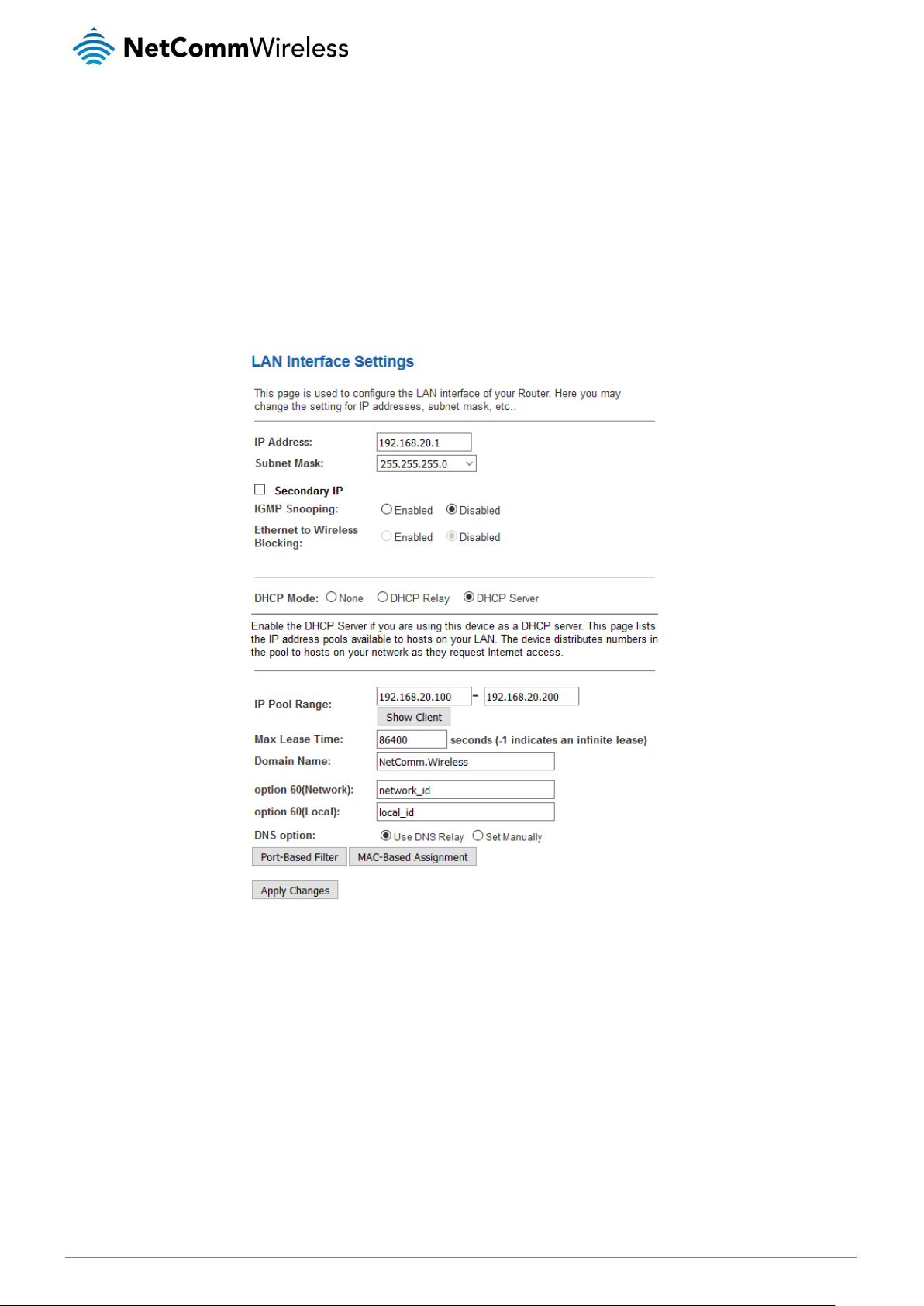
www.netcommwireless.com
NetComm Wireless VDSL/ADSL Dual Band AC1200 WiFi Gigabit Modem Router with VoIP
19
UM-00019 v1.0
LAN
The LAN Interface Settings page displays information about your LAN IP address and allows you to change the address and subnet
mask assigned to your device.
Here you can also configure the DHCP mode. DHCP may be disabled, set to DHCP Relay or run as a DHCP server (default). DHCP
is an automatic method of assigning an IP address to devices on your network when they are connected. In most cases, these
settings will not need to be changed.
Page 20
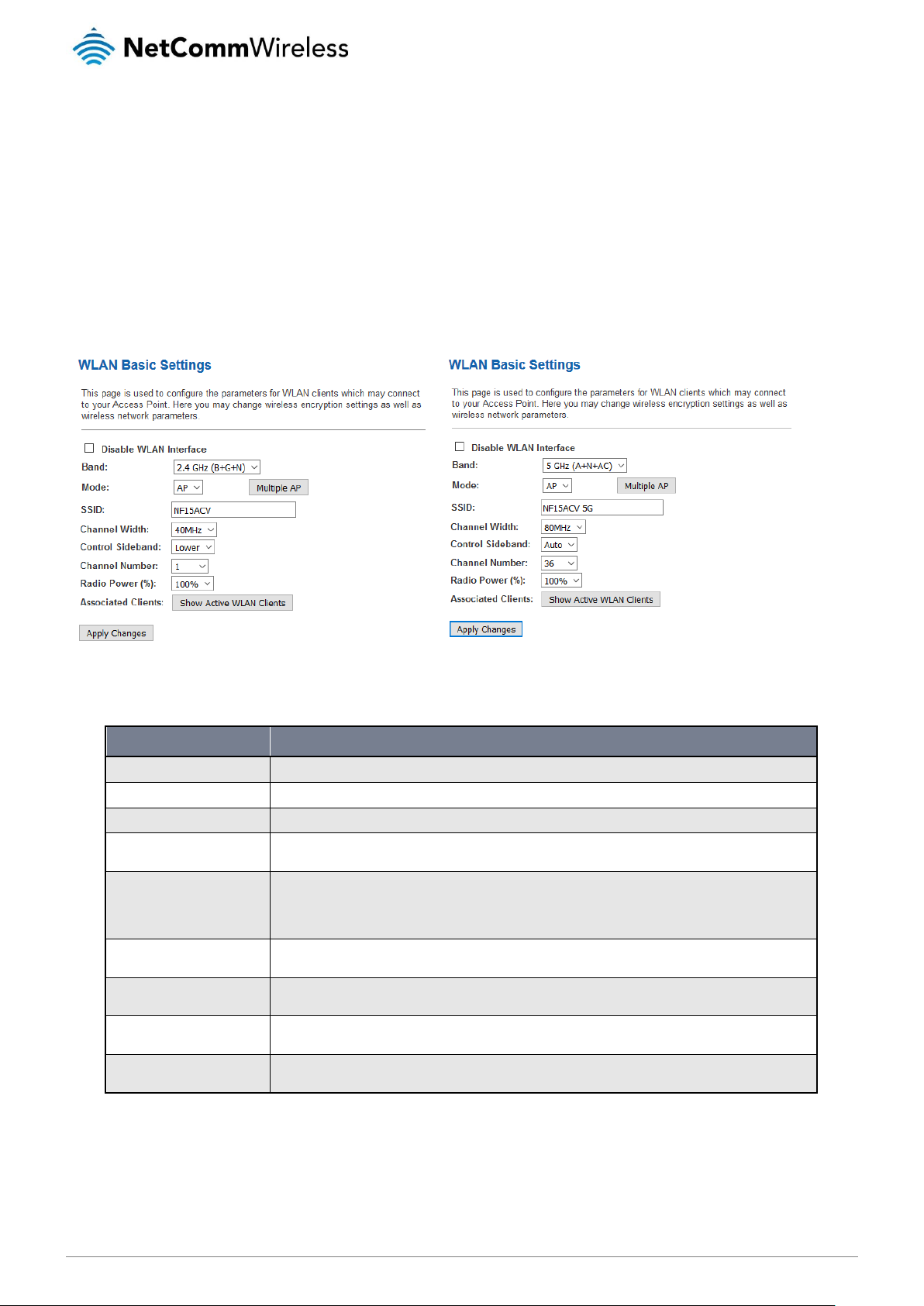
20
NetComm Wireless VDSL/ADSL Dual Band AC1200 WiFi Gigabit Modem Router with VoIP
www.netcommwireless.com
UM-00019 v1.0
Wireless
Wireless 2.4GHz/Wireless 5GHz
Basic Settings
The WLAN Basic Settings page for both the 2.4GHz and 5GHz wireless radios provide the most common settings that you might
need to configure in setting up your wireless network.
Refer to the table below for a description of each field.
FIELD
DESCRIPTION
Disable Wireless LAN Interface
Enable/disable the wireless LAN interface.
Band
Select the desired band from the list. Using a combination of bands allows for compatibility with legacy devices.
Mode
Configures the mode of the Wireless LAN interface.
Multiple AP
Enables multiple access points. When enabled, you can have up to four separate access points (networks). See
the Multiple Aps screenshot below.
SSID
Specifies the network name. Each Wireless LAN network uses a unique Network Name to identify the network.
This name is called the Service Set Identifier (SSID). When you set up your wireless adapter, you specify the SSID.
If you want to connect to an existing network, you must use the name for that network. If you are setting up your
own network you can make up your own name and use it on each computer. The name can be up to 32
characters long and contain letters and numbers.
Channel Width
Choose a channel width from the drop down list. Generally speaking, this should not be changed from the default
setting unless you are aware of the effect that the change will have.
Control Sideband
Select a control sideband. Generally speaking, this should not be changed from the default setting unless you are
aware of the effect that the change will have.
Channel Number
Select a channel number for the wireless network. When using multiple APs, ensure that you assign a different
channel number to each AP to avoid signal interference.
Radio Power (mW)
The maximum output power of the radio. Generally speaking, this should not be changed from the default setting
unless you are aware of the effect that the change will have.
Page 21
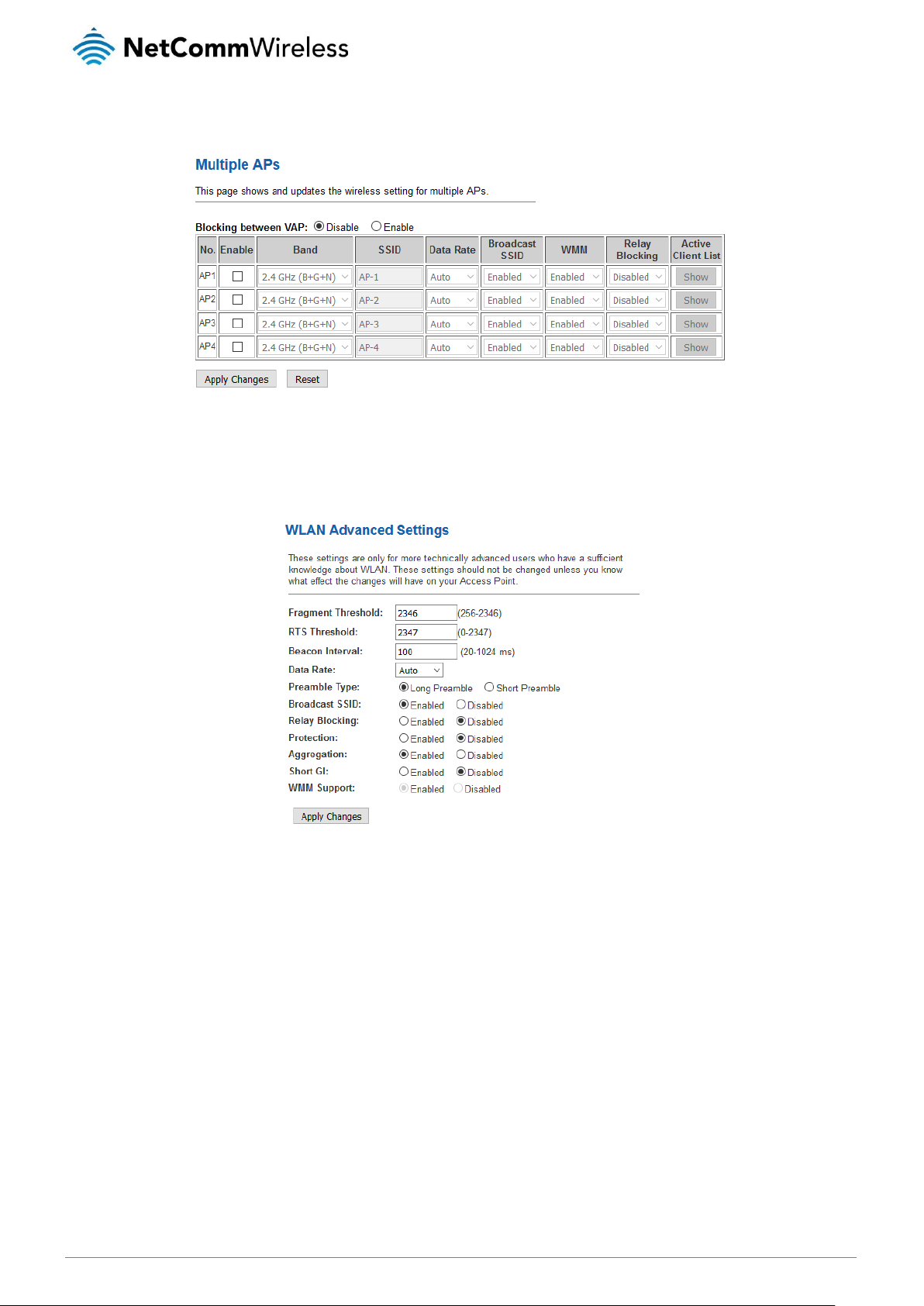
www.netcommwireless.com
NetComm Wireless VDSL/ADSL Dual Band AC1200 WiFi Gigabit Modem Router with VoIP
21
UM-00019 v1.0
To enable multiple APs, click the Multiple AP button. You can enable up to four APs and configure each AP from the page
displayed. Refer to the screenshot below.
Advanced Settings
These settings are for technically advanced users who would like to fine tune their network. These settings should not be changed
from the default setting unless you are aware of the effect that the change will have.
Page 22

22
NetComm Wireless VDSL/ADSL Dual Band AC1200 WiFi Gigabit Modem Router with VoIP
www.netcommwireless.com
UM-00019 v1.0
FIELD
DESCRIPTION
Fragment Threshold
When transmitting a packet over a network medium, sometimes the packet is broken into several segments, if the size of
packet exceeds that allowed by the network medium. The Fragmentation Threshold defines the number of bytes used for
the fragmentation boundary for directed messages. This value should remain at its default setting of 2346. It specifies the
maximum size for a packet before data is fragmented into multiple packets.
If you experience a high packet error rate, you may slightly reduce the “Fragment Threshold” value within the value range of
256 to 2346. Setting this value too low may result in poor network performance. Only minor modifications of this value are
recommended.
RTS Threshold
This value should remain at its default setting of 2347. Should you encounter inconsistent data flow, only minor
modifications are recommended. If a network packet is smaller than the preset “RTS threshold” size, the RTS/CTS
mechanism will not be enabled. The DSL modem (or AP) sends Request to Send (RTS) f rames to a particular receiving
station and negotiates the sending of a data frame. After receiving an RTS, the wireless station responds with a Clear to
Send (CTS) frame to acknowledge the right to begin transmission.
Beacon Interval
The Beacon Interval value indicates the broadcast frequency of the SSID beacon. Enter a value between 20 and 1024. The
default is 100.
Data Rate
The rate of data transmission should be set depending on the speed of your wireless network. You should select from a
range of transmission speeds, or you can select Auto to have the Access Point automatically use the fastest possible data
rate and enable the Auto-Fallback feature. Auto-Fallback will negotiate the best possible connection speed between the AP
and a wireless client. The default setting is Auto.
Preamble Type
Specify the Preamble type is short preamble or long preamble.
Broadcast SSID
Broadcast or Hide SSID to your Network.
Default: Enabled Broadcast
Relay Blocking
Disable or enable Relay blocking.
Protection
A protection mechanism which prevents collisions among 802.11g nodes.
Aggregation
Disable or enable Aggregation.
Short GI
Disable or enable Short guard interval.
WMM Support
Enables or disables WiFi Multimedia support.
Security
This page allows you to configure wireless security. We recommend using WPA2 or WPA2 Mixed for the highest security.
Page 23

www.netcommwireless.com
NetComm Wireless VDSL/ADSL Dual Band AC1200 WiFi Gigabit Modem Router with VoIP
23
UM-00019 v1.0
FIELD
DESCRIPTION
SSID Type
Select the SSID when multiple SSID is used.
Encryption
There are 4 types of security to be selected. To secure your WLAN, it’s strongly recommended to enable this feature.
WEP: Make sure that all wireless devices on your network are using the same encryption level and key. Click Set WEP Key
button to set the encryption key.
WPA /WPA2: WPA/WPA2, also known as 802.11i, uses Advanced Encryption Standard (AES) for data encryption. AES
utilized a symmetric 128-bit block data encryption. The most secure choice is WPA2.
WAP2 Mixed: The AP supports WPA and WPA2 for data encryption. The actual selection of the encryption methods will
depend on the clients.
Use 802.1x
Authentication
Check it to enable 802.1x authentication. This option is selectable only when the “Encryption” is choose to either None or
WEP. If the “Encryption” is WEP, you need to further select the WEP key length to be either WEP 64bits or WEP 128bits.
WPA Authentication
Mode
There are 2 types of authentication mode for WPA.
Enterprise (RADIUS): WPA RADIUS uses an external RADIUS server to perform user authentication. To use WPA RADIUS,
enter the IP address of the RADIUS server, the RADIUS port (default is 1812) and the shared secret from the RADIUS
server. Please refer to “Authentication RADIUS Server” setting below for RADIUS setting.
The WPA algorithm is selected between TKIP and AES, please refer to “WPA cipher Suit e” below.
Personal (Pre-Shared Key): Pre-Shared Key authentication is based on a shared secret that is known only by the parties
involved. To use WPA Pre-Shared Key, select key format and enter a password in the “Pre-Shared Key Format” and “PreShared Key” setting respectively. Please refer to “Pre-Shared Key Format” and “Pre-Shared Key” setting below.
Pre-Shared Key
Format
PassPhrase: Select this to enter the Pre-Shared Key secret as user-friendly textual secret.
Hex (64 characters): Select this to enter the Pre-Shared Key secret as hexadecimal secret.
Pre-Shared Key
Specify the shared secret used by this Pre-Shared Key. If the “Pre-Shared Key Format” is specified as PassPhrase, then it
indicates a passphrase of 8 to 63 bytes long; or if the “Pre-Shared Key Format” is specified as PassPhrase, then it
indicates a 64-hexadecimal number.
Authentication
RADIUS Server
If “WPA Authentication Mode” is set to WPA-RADIUS, the port (default is 1812), IP address and password of external
RADIUS server are specified here.
Access Control
Access Control is a means of securing your wireless network such that only the devices listed (by MAC address) are allowed to join
the network. You may also use this function to block connection from specified devices. While this is not an entirely foolproof
method of securing a network, it should be used in conjunction with other measures as an additional layer of security to decrease
the risk of attack. MAC Address can be spoofed to change a computer's identity.
To edit the access control list:
From the Mode drop down list, select either Allow Listed or Deny Listed. When Allow Listed is selected, all other MAC
Addresses will be blocked.
In the MAC address field, enter the MAC address of the device to allow or deny. The MAC address should be entered with
no spaces or symbols between the characters, e.g. 00E086710502.
Click on the Add button. The MAC address is listed in the Current Access Control List. To remove a device from the list,
you can click the box in the Select column and then select Delete Selected.
Page 24

24
NetComm Wireless VDSL/ADSL Dual Band AC1200 WiFi Gigabit Modem Router with VoIP
www.netcommwireless.com
UM-00019 v1.0
WPS
While WiFi networks have become ubiquitous around the world, many users still have difficulty in configuring a connection between
two devices. WPS is a method of simplifying the connection so that the user needs no knowledge of specific settings. The simplest
way of connecting two WPS certified devices is by pressing the WPS button (PBC) on each device within two minutes of each
other. If Push Button Connect is not supported by both devices, you can use the PIN method where a PIN is set on one device and
the other device must enter the PIN in order to authenticate on the network.
The NF15ACV supports both PIN and Push Button Connect (PBC) methods. To use PBC, no configuration is required.
To use the PIN method as the registrar:
Ensure that the Disable WPS item is not selected.
Press the Regenerate PIN button to have a random PIN generated automatically.
Click the Start PBC button to begin the WPS connection.
On your other device, press the WPS button and enter the Self-PIN Number to connect when prompted.
To use the PIN method as a client:
In the Client PIN Number field, enter the PIN from the other device.
Press the WPS button on the other device.
Press the Start PIN button on the NF15ACV interface.
Page 25

www.netcommwireless.com
NetComm Wireless VDSL/ADSL Dual Band AC1200 WiFi Gigabit Modem Router with VoIP
25
UM-00019 v1.0
Status
The WLAN Status pages display a summary of the configuration of each wireless network.
Page 26

26
NetComm Wireless VDSL/ADSL Dual Band AC1200 WiFi Gigabit Modem Router with VoIP
www.netcommwireless.com
UM-00019 v1.0
WAN
Ethernet WAN
This section discusses how to configure your NF15ACV to use the WAN port to connect to the Internet.
To connect to the Internet using DHCP:
From the Channel Mode drop down list, select IPoE.
Select Enable NAPT.
From the Connection Type drop down list, select VOICE_INTERNET_TR_069.
From the IP Protocol drop down list, select IPv4/IPv6 for IPv6 dual stack, else select IPv4.
From the WAN IP Settings Type settings, select DHCP.
Configure the IPv6 WAN Settings as per your ISPs requirements.
Click Apply Changes.
To connect to the Internet using a Fixed IP:
From the Channel Mode drop down list, select IPoE.
Select Enable NAPT.
From the Connection Type drop down list, select VOICE_INTERNET_TR_069.
From the IP Protocol drop down list, select IPv4/IPv6.
From the WAN IP Settings Type settings, select Fixed IP.
Page 27

www.netcommwireless.com
NetComm Wireless VDSL/ADSL Dual Band AC1200 WiFi Gigabit Modem Router with VoIP
27
UM-00019 v1.0
Enter Local IP Address, Subnet Mask and Remote IP Address as provided by your ISP.
Configure the IPv6 WAN Settings as per your ISPs requirements.
Click Apply Changes.
To connect using a PPPoE connection:
From the Channel Mode drop down list, select PPPoE.
Select Enable NAPT.
From the Connection Type drop down list, select VOICE_INTERNET_TR_069.
From the IP Protocol drop down list, select IPv4/IPv6.
Enter the PPPoE Authentication Username and Password provided by your ISP.
Configure the IPv6 WAN Settings as per your ISPs requirements.
Click Apply Changes.
Configuring a Bridged connection:
From the Channel Mode drop down list, select Bridged.
From the Connection Type drop down list, select VOICE_INTERNET_TR_069.
Click Apply Changes.
Load your PPPoE client software on your PC and follow its set up instructions.
Page 28

28
NetComm Wireless VDSL/ADSL Dual Band AC1200 WiFi Gigabit Modem Router with VoIP
www.netcommwireless.com
UM-00019 v1.0
VDSL WAN
If you have a VDSL connection, use this page to configure the connection settings.
To configure a VDSL WAN connection:
From the Channel Mode drop down list, select the type of VDSL connection.
Select Enable NAPT.
From the Connection Type drop down list, select VOICE_INTERNET_TR_069.
From the IP Protocol drop down list, select IPv4/IPv6.
Configure the remaining settings as per your ISPs requirements.
Click Apply Changes.
Page 29

www.netcommwireless.com
NetComm Wireless VDSL/ADSL Dual Band AC1200 WiFi Gigabit Modem Router with VoIP
29
UM-00019 v1.0
ADSL WAN
ADSL WAN
This page is used to configure an ADSL WAN connection. Before continuing, ensure that you have the VPI, VCI, Encapsulation,
Channel Mode (most commonly PPPoE or PPPoA), PPPoE/A Authentication Username and Password for your account. These can
be obtained from your Internet Service Provider.
To configure an ADSL WAN connection:
Enter the VCI and VPI settings provided by your ISP.
Select the Encapsulation provided by your ISP.
From the Channel Mode drop down list, select the type of connection you have been assigned.
Select Enable NAPT.
Use the Connection Type drop down list to select the appropriate type of connection.
From the IP Protocol drop down list, select the IP Protocol, IPv4, IPv6 or dual stacks IPv4/IPv6 determined by your ISP.
Enter the Username and Password provided by your ISP.
Configure the IPv6 WAN setting determined by your ISP.
To modify an ADSL WAN connection:
Select Existing ATM/VC entry.
Modify values on fields.
Click “Modify” to save changes.
Page 30

30
NetComm Wireless VDSL/ADSL Dual Band AC1200 WiFi Gigabit Modem Router with VoIP
www.netcommwireless.com
UM-00019 v1.0
ADSL Settings
This page assists in configuring QoS settings for the ADSL connection. These settings should not be changed unless you are aware
of the effect they will have on your ADSL connection.
FIELD
DESCRIPTION
VPI
Virtual Path Identifier. This is field displays the VPI from the selected ATM VC from the Current ATM VC Table.
VCI
Virtual Channel Identifier. This is field displays the VCI from the selected ATM VC from the Current ATM VC Table.
QoS
Quality of Service is a characteristic of data transmission that measures how accurately and how quickly a message or data
is transferred from a source host to a destination host over a network. The four QoS options are:
−UBR (Unspecified Bit Rate): When UBR is selected, the SCR and MBS fields are disabled.
−CBR (Constant Bit Rate): When CBR is selected, the SCR and MBS fields are disabled.
−nrt-VBR (non-real-time Variable Bit Rate): When nrt-VBR is selected, the SCR and MBS fields are enabled.
−rt-VBR (real-time Variable Bit Rate): When rt-VBR is selected, the SCR and MBS fields are enabled.
PCR
Peak Cell Rate, measured in cells/sec., is the cell rate which the source may never exceed.
SCR
Sustained Cell Rate, measured in cells/sec., is the average cell rate over the duration of the connection.
MBS
Maximum Burst Size, a traffic parameter that specifies the maximum number of cells that can be transmitted at the peak
cell rate.
Page 31

www.netcommwireless.com
NetComm Wireless VDSL/ADSL Dual Band AC1200 WiFi Gigabit Modem Router with VoIP
31
UM-00019 v1.0
DSL Settings
This page is used to configure the parameters for the bands of your router. Generally speaking, these settings should be left alone
unless you are aware of the effect changing them will have on your service.
Page 32

32
NetComm Wireless VDSL/ADSL Dual Band AC1200 WiFi Gigabit Modem Router with VoIP
www.netcommwireless.com
UM-00019 v1.0
Services
VLAN on LAN
This service allows you to create up to 4 virtual LANs. Select the Enable option for the desired LAN number then enter a VLAN ID in
the appropriate field. Click the Apply Changes button to save your configuration when you have finished.
Dynamic DNS
If your Internet connection has a dynamic IP address that is an address which is frequently changing each time a connection is
made, it can be difficult to keep up to date with the current IP address. Using a Dynamic DNS service allows your router to
broadcast its current IP address to the dynamic DNS service and you are able to access your router with a static hostname.
To configure a Dynamic DNS service:
Check the Enable check box.
From DDNS Provider drop-down list, select the dynamic DNS service provider.
Enter the Hostname.
Enter the Username.
Enter the Password.
Click the Add button.
Page 33

www.netcommwireless.com
NetComm Wireless VDSL/ADSL Dual Band AC1200 WiFi Gigabit Modem Router with VoIP
33
UM-00019 v1.0
Firewall
Port Forwarding
Port forwarding is a method of sending network packets to a specific machine behind a NAT (network address translation) firewall. It
is only necessary to create a port forwarding rule if you are hosting a server of some sort, such as a web server, email server or
game server on your private local network.
To configure a port forwarding rule:
Check the option Enable Port Forwarding to enable port forwarding.
Click the Apply Changes button.
Use the Comment field to enter any comments about the rule to help you remember what it is for.
Enter the IP Address and port you want to be forwarded in Local IP / Local Port to / Local Port from fields. (Ensure IP
Address is reserved or static before port forwarding)
From the Protocol drop-down list, select the whether to allow TCP packet, UDP packets or both.
Click the Add button.
Page 34

34
NetComm Wireless VDSL/ADSL Dual Band AC1200 WiFi Gigabit Modem Router with VoIP
www.netcommwireless.com
UM-00019 v1.0
DMZ
A Demilitarized Zone (DMZ) Host is a computer without the protection of a firewall. It allows that particular computer unrestricted 2way communication to the internet. It is mostly used for Hosting servers, Internet games, Video conferencing, Internet telephony
and other special applications. When enabled, all packets sent to the router are forwarded to the DMZ Host IP Address.
To configure DMZ:
Check the Enable button for the DMZ Host option.
In the DMZ Host IP Address field, enter the IP Address of the DMZ Host that all packets will be forwarded to. (Ensure IP
Address is reserved or static before DMZ will work)
Click the Apply Changes button.
IP/Port Filtering
The IP/Port filtering page allows you to configure rules to deny or allow specific services or applications through the router firewall.
Refer to the table below for a description of each field.
FIELD
DESCRIPTION
Outgoing Default Action
Specifies the default action on the LAN to WAN forwarding path.
Incoming Default Action
Specifies the default action on the WAN to LAN forwarding path.
Direction
The direction of the traffic rule.
Protocol
Select the desired protocol option. Available options are TCP, UDP and ICMP.
Rule Action
Deny or allow traffic when matching this rule.
Source IP Address
The source IP address assigned to the traffic for which filtering is applied.
Source Subnet Mask
The Subnet mask of the source IP.
Source Port
Starting and ending source port numbers.
Destination IP Address
The destination IP address assigned to the traffic for which filtering is applied.
Destination Subnet Mask
The Subnet mask of the destination IP.
Destination Port
Starting and ending destination port numbers.
Page 35

www.netcommwireless.com
NetComm Wireless VDSL/ADSL Dual Band AC1200 WiFi Gigabit Modem Router with VoIP
35
UM-00019 v1.0
MAC Filtering
MAC Filtering is a method of allowing or denying a device access to the network by its MAC address. This method applies to both
LAN and WLAN clients.
FIELD
DESCRIPTION
Outgoing Default Action
Specifies the default action on the LAN to WAN bridging/forwarding path.
Incoming Default Action
Specifies the default action on the WAN to LAN bridging/forwarding path.
Direction
The direction of the traffic.
Source MAC Address
The source MAC address assigned to the traffic for which filtering is applied.
Destination MAC Address
The destination MAC address assigned to the traffic for which filtering is applied.
Rule Action
Deny or allow traffic when matching this rule.
URL Filtering
The URL filtering feature allows you to specify keywords that appear in a site’s domain name which are allowed or blocked when
someone on the network attempts to access the site.
To add a keyword to the URL blocking list:
Select the Enable option.
Click the Apply Changes button.
In the Keyword field, enter the keyword you wish to block.
Click the Add button.
Page 36

36
NetComm Wireless VDSL/ADSL Dual Band AC1200 WiFi Gigabit Modem Router with VoIP
www.netcommwireless.com
UM-00019 v1.0
Domain Filtering
This feature is used to block a specific domain name.
To add a domain name to the blocking list:
Select the Enable option.
Click the Apply Changes button.
In the Domain field, enter the domain name you wish to block, for example, www.domain.com
Click the Add button.
Parental Control
Parental Control allows you to specify a combination of a time period and MAC/IP address to apply access restrictions. The MAC
addresses you enter and the time periods restrict those devices from accessing the Internet at those times.
Page 37

www.netcommwireless.com
NetComm Wireless VDSL/ADSL Dual Band AC1200 WiFi Gigabit Modem Router with VoIP
37
UM-00019 v1.0
FIELD
DESCRIPTION
Parental Control
To use the parental control feature, select the Enable option then click the Apply Changes button.
Rule Name
Enter a display name for the rule. This should be descriptive of the rule so that is easily identifiable in the list of rules.
Specified PC
Select the method used to identify the computer on the network. Remember that IP addresses may change while the MAC address of a
device is hard-coded and is more permanent.
IP Address
If you selected IP address for the Specified PC option, enter the IP address of the computer to restrict in this field.
MAC Address
If you selected MAC address for the Specified PC option, enter the MAC address of the network adapter to restrict in this fie ld. The MAC
address should be entered without any symbols between the characters.
Controlled Days
Select the days to which this rule should apply.
Start Blocking time
Enter the time (in 24-hour format) that the rule should begin taking effect.
End Blocking time
Enter the time (in 24-hour format) that the rule should stop taking effect.
When you have added all the details in the table above, click the Add button to add the rule to the Parental Control table. If you wish
to turn on the parental control feature, ensure that you have selected the Enable option at the top of the screen and then click the
Apply Changes button.
uPnP
Universal Plug and Play is designed to support zero-configuration “invisible” networking and automatic discovery for a wide range of
devices. This means that a device can dynamically join a network, obtain an IP address and broadcast its capabilities while learning
about the presence and capabilities of other network devices.
Page 38

38
NetComm Wireless VDSL/ADSL Dual Band AC1200 WiFi Gigabit Modem Router with VoIP
www.netcommwireless.com
UM-00019 v1.0
RIP
Routing Information Protocol is an Internet protocol you can set up to share routing table information with other routing devices on
your LAN, at your ISP’s location, or on remote networks connected to your network. Most small home or office networks do not
need to use RIP; they have only one Router, such as the DSL Router, and one path to an ISP. In these cases, there is no need to
share routes, because all Internet data from the network is sent to the same ISP gateway.
FIELD
DESCRIPTION
Interface
The name of the interface on which you want to enable RIP.
Receive Mode
Indicate the RIP version in which information must be passed to the routing device in order for it to be accepted into its routing table.
Send Mode
Indicate the RIP version this interface will use when it sends its route information to other devices.
Page 39

www.netcommwireless.com
NetComm Wireless VDSL/ADSL Dual Band AC1200 WiFi Gigabit Modem Router with VoIP
39
UM-00019 v1.0
VoIP
The NF15ACV provides a software architecture for telephony applications. The software consists of real-time voice and signal
processing software that perform many of the required telephony data processing functions.
VoIP enables telephone calls to be made over an IP network. The phones connected to the NF15ACV are standard analogue
phones that are identical to the other telephones connected to the Home telephone wiring system. The phones can use DTMF
dialling to make VoIP calls. The NF15ACV routes or receive calls over VoIP depending on the dialled telephone number or the way in
which an incoming call is received. QoS (Quality of Service) is also used to ensure voice calls are placed at a higher priority than
data traffic routed between the LAN and WAN interface.
Phone 1/Phone 2
FIELD
DESCRIPTION
Display Name
Enter user name to be displayed.
Number
Enter user name (or phone number) of the user.
Login ID
Enter user name for authentication, maximum 39 characters.
Password
Enter user password for authentication, maximum 39 characters.
Proxy
Enable/Disable Proxy. Default: Disables
Proxy Addr
The IP address of SIP proxy
Proxy Port
The port number used by SIP Proxy. Default: 5060
SIP Domain
Assign domain name for the URL to be registered.
Reg Expire (sec)
SIP registration expired time. Assigns the time interval from 1 – 65535. Default setting is 3600 seconds.
Outbound Proxy
Enable: All outgoing requests will be sent to this outbound proxy. Default: Disabled
Outbound Proxy Addr
Specify the IP Address of SIP Outbound Proxy server. This field contains the URI string or the IP of the outbound proxy.
Outbound Proxy Port
The port number of Outbound Proxy Server, assign a number from 1024 to 65535, defa ult setting is 5060.
Register Status
The phone’s registration status
Page 40

40
NetComm Wireless VDSL/ADSL Dual Band AC1200 WiFi Gigabit Modem Router with VoIP
www.netcommwireless.com
UM-00019 v1.0
SIP Advanced
FIELD
DESCRIPTION
SIP Port
Assign the SIP port number of terminal adapter. Its range is 1024 to 65535, default setting is 5060 for FX0 and 5061 for FXS1.
Media Port
Enter the port for RTP Port number for initial of sending RTP packet. Its range is 1024 to 65535.
Default: 9000.
DTMF Relay
DTMFs are the tones generated by your telephone's keypad. Select the DTMF relay method. ATA supports 4 methods:
SIP INFO
RFC 2833
In-band pass through mode
Default: In-band pass through mode.
RFC2833 Payload Type
Specify the Out-band 2833 payload type value.
Default: 96
SIP Info Duration (ms)
Specify the Duration (ms) SIP INFO sounds on the telephony end of the call.
Call Waiting
Enable/Disable Call Waiting. Check with your VoIP Provider for Call Waiting support.
Default: Enable
Call Waiting Caller ID
Enable/Disable Call Waiting Caller ID. Check with your VoIP Provider for Call ID support.
Default: Disable
Reject Direct IP Call
Enable/Disable Reject Direct IP Call. Check with your VoIP Provider for IP Call check.
Default: Disable
Page 41

www.netcommwireless.com
NetComm Wireless VDSL/ADSL Dual Band AC1200 WiFi Gigabit Modem Router with VoIP
41
UM-00019 v1.0
Forward Mode
FIELD
DESCRIPTION
Immediate Forward
to
Enable/Disable Call Forwarding for all calls. Check with your VoIP Provider for Call Forwarding support.
Default: Disable
Immediate Number
Assigns a phone number; if you want all incoming calls of the port always be redirected.
Or You can specify a phone URI in this field. A URI look like
SIP:21343@10.20.0.13 or SIP:PHONENUMBR@PROXYSERVER
Busy Forward to
Enable/Disable Busy Forward to. Check with your VoIP Provider for Call Forwarding support.
Default: Disable
Busy Number
When the port is busy in call, the incoming call will be redirected to the specified phone number.
Or You can specify a phone URI in this field. A URI look like
SIP:21343@10.20.0.13 or SIP:PHONENUMBR@PROXYSERVER
No Answer Forward
to
Enable/Disable No Answer Forward to. Check with your VoIP Provider for Call Forwarding support.
Default: Disable
No Answer Number
When the call is not answered, the incoming call will be redirected to the specified phone number.
Or You can specify a phone URI in this field. A URI look like
SIP:21343@10.20.0.13 or SIP:PHONENUMBR@PROXYSERVER
No Answer Time
(sec)
When the phone is ring unattended a period of time, the incoming call will timeout and redirected to the specified phone numb er. Default
setting is 0 seconds.
Page 42

42
NetComm Wireless VDSL/ADSL Dual Band AC1200 WiFi Gigabit Modem Router with VoIP
www.netcommwireless.com
UM-00019 v1.0
Speed Dial
FIELD
DESCRIPTION
Position
There are 10 Speed Dial number from 0 to 9. Pick up the phone and dial the speed dial number for example 5 and then dial # to make the call for the
Phone Number in Speed dial number 5.
Name
Enter the Name of the called party.
Phone
Number
Assigns a phone number or you can specify a phone URI in this field. A URI looks like SIP:21343@10.20.0.13 or
SIP:PHONENUMBR@PROXYSERVER
Select
Delete a specified entry.
Abbreviated Dial
Here you can set up shortcuts to dial specific numbers or devices.
FIELD
DESCRIPTION
Abbreviated Name
Enter the Speed Dial Number
Phone Number
Enter the URL, VoIP Phone Number, Remote WAN IP Address of the VoIP Gateway
For example:
2222
192.168.10.222
2222@192.168.10.101
voipuser
Page 43

www.netcommwireless.com
NetComm Wireless VDSL/ADSL Dual Band AC1200 WiFi Gigabit Modem Router with VoIP
43
UM-00019 v1.0
Ring Tone
The Ring Tone settings page lets you configure the ring cadence. The ring cadence is the pattern that the phone rings in and there
are standards in each country. You can select the default cadence for your country, a preset cadence or manually specify the
cadence in milliseconds. Cadence ON specifies the time that phone is ringing while Cadence OFF specifies the interval between
rings.
SIP Advance Setting
The SIP Advance Setting page provides advanced settings for the SIP functions of your device. As these are advanced features,
only change these settings if you are aware of the impact they will have on your service.
Page 44

44
NetComm Wireless VDSL/ADSL Dual Band AC1200 WiFi Gigabit Modem Router with VoIP
www.netcommwireless.com
UM-00019 v1.0
Call History
The call history page displays a list of incoming and outgoing calls made on both voice ports of the router.
Page 45

www.netcommwireless.com
NetComm Wireless VDSL/ADSL Dual Band AC1200 WiFi Gigabit Modem Router with VoIP
45
UM-00019 v1.0
Advanced
Bridging
The Bridging page provides the option to enable or disable the Spanning Tree Protocol and set MAC address ageing time.
FIELD
DESCRIPTION
Ageing Time
Set the Ethernet address ageing time, in seconds. After [Ageing Time] seconds of not having seen a frame coming from a certai n address, the
bridge will time out (delete) that address from Forwarding DataBase (fdb).
802.1d Spanning
Tree
Enable/disable the spanning tree protocol.
Click the Show MACs button to display the Bridge Forwarding Database
Page 46

46
NetComm Wireless VDSL/ADSL Dual Band AC1200 WiFi Gigabit Modem Router with VoIP
www.netcommwireless.com
UM-00019 v1.0
Routing
The routing page enables you to define a specific route for your Internet and network traffic. Most home users do not require the
need to define static routes but you may need to if you have two or more networks or subnets, if you connect two or more ISP
services, or if you connect to a remote corporate LAN.
FIELD
DESCRIPTION
Enable
Check to enable the selected route.
Destination
The network IP address of the subnet. The destination can be specified as the IP address of a subnet or a specific host in the subnet. It can also be
specified as all zeros to indicate that this route should be used for all destinations for whi ch no other route is defined (this is the route that creates the
default gateway).
Subnet
Mask
The network mask of the destination subnet. The default gateway uses a mask of 0.0.0.0.
Next Hop
The IP address of the next hop through which traffic will flow towards the destination subnet.
Metric
Defines the priority of the route.
Interface
The interface to which a static routing subnet is to be applied.
Page 47

www.netcommwireless.com
NetComm Wireless VDSL/ADSL Dual Band AC1200 WiFi Gigabit Modem Router with VoIP
47
UM-00019 v1.0
SNMP
Simple Network Management Protocol (SNMP) is a troubleshooting and management protocol that uses the UDP protocol on port
161 to communicate between clients and servers. The NF15ACV can be managed locally or remotely by SNMP protocol.
FIELD
DESCRIPTION
System Description
A description of the router. This may be anything you like and is used for identification purposes.
System Contact
Contact person and/or contact information for the NF15ACV.
System Name
An administratively assigned name for the NF15ACV.
System Location
The physical location of the NF15ACV.
Trap IP Address
Destination IP address of the SNMP trap
Community name (read-only)
Name of the read-only community. This read-only community allows read operation to all objects in the MIB.
Community name (writeonly)
Name of the write-only community. This write-only community allows write operation to the objects defines as read-writable in the
MIB.
Page 48

48
NetComm Wireless VDSL/ADSL Dual Band AC1200 WiFi Gigabit Modem Router with VoIP
www.netcommwireless.com
UM-00019 v1.0
Bridge Grouping
The Bridge Grouping page lets you select interfaces for grouping.
IP QoS
QoS Policy
Entries in this table are used to assign the precedence for each incoming packet based on specified policy.
To configure the QoS policy:
Ensure IP QoS is enabled.
Select PRIO or WRR.
If PRIO is selected, a lower number implies greater precedence. If WRR policy is selected, input the weight of the queue.
The default is 40:30:20:10.
Click the Apply button.
Page 49

www.netcommwireless.com
NetComm Wireless VDSL/ADSL Dual Band AC1200 WiFi Gigabit Modem Router with VoIP
49
UM-00019 v1.0
QoS Classification
To configure QoS classification:
Click the Add button.
The Add IP QoS Classification Rules screen is displayed.
Page 50

50
NetComm Wireless VDSL/ADSL Dual Band AC1200 WiFi Gigabit Modem Router with VoIP
www.netcommwireless.com
UM-00019 v1.0
Page 51

www.netcommwireless.com
NetComm Wireless VDSL/ADSL Dual Band AC1200 WiFi Gigabit Modem Router with VoIP
51
UM-00019 v1.0
FIELD
DESCRIPTION
IP Version
Select IPv4 or IPv6.
Rule Name
Enter a name for the rule to identify it in the list.
Precedence
Select this field to mark the IP precedence bits in the packet that match this classification rule.
DSCP
Select the Differentiated Services Code Point (DSCP) marking applied.
802.1p
Select this field to mark the 3-bit user-priority field in the 802.1p header of the packet that match this classification rule. Note that this
802.1p marking is workable on a given PVC channel only if the VLAN tag is enabled in this PVC channel.
WAN
Select the Interface.
Physical Port
The incoming ports. The selections include LAN ports, and blank for not applicable.
Protocol
The selections are TCP, UDP, ICMP and blank for none. This field is required if the source port or destination port has been entered.
DSCP
Select the Differentiated Services Code Point (DSCP).
Source IP
The IP address of the source traffic.
Source Netmask
The source IP subnet netmask. This field is required if the source IP has been entered.
Destination IP
The IP address of the traffic destination.
Destination Netmask
The destination IP subnet netmask. This field is required if the destination IP has been entered.
Source Port
The source port of the select protocol. You cannot configure this field without entering the protocol first.
Destination Port
The destination port of the selected protocol. You cannot configure this field without entering the protocol first.
Source MAC
The MAC address of the traffic source.
Destination MAC
The MAC address of the traffic destination.
802.1p
Select this field to mark the 3-bit user-priority field in the 802.1p header of the packet that match this classification rule. Note that this 801.p
marking is workable on a given PVC channel only if the VLAN tag is enabled in this PVC channel.
Traffic Shaping
To configure traffic shaping:
Click the Add button. The Add IP QoS Traffic Shaping Rule screen is displayed.
Page 52

52
NetComm Wireless VDSL/ADSL Dual Band AC1200 WiFi Gigabit Modem Router with VoIP
www.netcommwireless.com
UM-00019 v1.0
Enter the details as required. A description of each field is listed in the table below. Click the Apply Changes button when
you have finished.
FIELD
DESCRIPTION
IP Version
Select IPv4 or IPv6.
Protocol
The selections are TCP, UDP, ICMP and blank for none. This field is required if the source port or destination port has been entered.
Source IP
The IP address of the source traffic.
Source Mask
The source IP netmask. This field is required if the source IP has been entered.
Destination IP
The IP address of the traffic destination.
Destination Mask
The destination IP netmask. This field is required if the destination IP has been entered.
Source Port
The source port of the select protocol. You cannot configure this field without entering the protocol first.
Destination Port
The destination port of the selected protocol. You cannot configure this field without entering the protocol first.
Uplink Rate
Enter a figure in kilobytes per second to restrict the uplink rate. Leave this blank for no restriction.
Others
Here you can configure IP passthrough. Select the interface then enter a lease time in seconds.
IPv6
IPv6
This page is used to enable or disable IPv6.
Page 53

www.netcommwireless.com
NetComm Wireless VDSL/ADSL Dual Band AC1200 WiFi Gigabit Modem Router with VoIP
53
UM-00019 v1.0
RADVD
This page is used to configure the RADVD settings on the router.
DHCPv6
This page is used to configure DHCPv6 Server and DHCPv6 Relay.
MLD Proxy
This page is used to configure the Multicast Listener Discovery (MLD) proxy for discovering multicast listeners.
Page 54

54
NetComm Wireless VDSL/ADSL Dual Band AC1200 WiFi Gigabit Modem Router with VoIP
www.netcommwireless.com
UM-00019 v1.0
MLD Snooping
This page is used to enable or disable MLD snooping. MLD Snooping limit the flooding of multicast traffic.
IPv6 Routing
This page is used to configure IPv6 Static Routing. Enter the details of the route then click the Add Route button to add it to the list.
IP/Port Filtering
Entries in this table are used to restrict certain types of data packets through the Gateway. Use of such filters can be helpful in
securing or restricting your local network. Enter the details of the rule then click the Add button.
Page 55

www.netcommwireless.com
NetComm Wireless VDSL/ADSL Dual Band AC1200 WiFi Gigabit Modem Router with VoIP
55
UM-00019 v1.0
Diagnostics
Ping
When troubleshooting your internet connection, it is a good idea to make sure you can ping the network. A ping command sends a
message to the host you specify. If the host receives the message, it sends messages in reply. To use it, you must know the IP
address of the host you are trying to communicate with and enter the IP address in the Host Address field. Enter the IPv4 or IPv6
host address in the appropriate field then click “Go!” to start the ping command. The ICMP ping results are displayed on this page.
Tracert
The Tracert (or trace route) command displays the hops that a message takes when it travels from your router to a remote
destination. Enter the host address that you wish to trace and click the “Go!” button. This allow you to identify the route taken for a
packet from your router to arrive at its destination.
ATM Loopback
Connectivity verification is supported by the user of the ATM OAM loopback capability for both VP and VC connections. This page
is used to perform the VCC loopback function to check the connectivity of the VCC.
Page 56

56
NetComm Wireless VDSL/ADSL Dual Band AC1200 WiFi Gigabit Modem Router with VoIP
www.netcommwireless.com
UM-00019 v1.0
Page 57

www.netcommwireless.com
NetComm Wireless VDSL/ADSL Dual Band AC1200 WiFi Gigabit Modem Router with VoIP
57
UM-00019 v1.0
DSL Tone
This page is used to test the DSL tones, and help identify specific frequency interference. Click the Start button to begin the test.
ADSL Connection
The ADSL Connection diagnostics page lets you run some tests to check the status of your ADSL connection. To begin the tests,
select the ADSL interface then click the Go button.
Page 58

58
NetComm Wireless VDSL/ADSL Dual Band AC1200 WiFi Gigabit Modem Router with VoIP
www.netcommwireless.com
UM-00019 v1.0
Admin
Commit/Reboot
This page is used to commit any configurational changes you have made and reboot the router so that they take effect.
Click the Commit and Reboot button to save settings and reboot the router.
Backup/Restore
You can save the current configuration of your Router to a file on your computer. This is highly recommended before you change
any configuration settings on the Router or before you upgrade your firmware. If any problem should occur after you have made
changes, you can use this page to restore the router to your previous settings.
System Log
The System Log page is useful for troubleshooting and is used to display a log of events that occur on the router. You can change
the level of logging as a means of filtering out the types of messages that you want to see. Additionally, you may save the log file to
your hard drive using the Save button.
Page 59

www.netcommwireless.com
NetComm Wireless VDSL/ADSL Dual Band AC1200 WiFi Gigabit Modem Router with VoIP
59
UM-00019 v1.0
60
Page 60

NetComm Wireless VDSL/ADSL Dual Band AC1200 WiFi Gigabit Modem Router with VoIP
www.netcommwireless.com
UM-00019 v1.0
Password
The Password configuration page is used to change the password for the admin and user accounts on the router. For your security,
we highly recommend changing these passwords from their original settings to prevent unauthorized access to your router.
Select the account username then enter the old and new passwords in the designated fields. Click the Apply Changes button when
you have finished.
Firmware Upgrade
The firmware is software that is stored on the router and governs the way it operates. New firmware files can be uploaded to the
router using this page.
To update the router firmware:
Click the Browse button then locate the firmware file on your computer.
Click the Upgrade button to begin the firmware upgrade process.
Page 61

www.netcommwireless.com
NetComm Wireless VDSL/ADSL Dual Band AC1200 WiFi Gigabit Modem Router with VoIP
61
UM-00019 v1.0
ACL
This page is used to configure the Remote Management feature listed in the Access Control List (ACL). If ACL is enabled, only the
IP addresses in the ACL table can access the Customer Premises Equipment (CPE). Use this page to enable or disable ACL and
add or remove IP addresses from the list.
Time Zone
Certain systems may not have a date or time mechanism or may be using inaccurate time/day information. The Simple Network
Time Protocol feature provides a way to synchronize the router’s own time of day setting with a remote time server as described in
RFC 2030 (SNTP) and RFC 1305 (NTP). Correct time is needed for Schedule, Parental control, and System logging.
Page 62

62
NetComm Wireless VDSL/ADSL Dual Band AC1200 WiFi Gigabit Modem Router with VoIP
www.netcommwireless.com
UM-00019 v1.0
TR-069
TR-069 is a protocol for communication between customer premises equipment (CPE) and an Auto Configuration Server (ACS). It
allows the auto configuration server to push requests to the router to perform certain activities, for example, a firmware upgrade.
FIELD
DESCRIPTION
ACS
URL
The Auto Configuration Server URL. For example, http://10.0.0.1:80 or https://10.0.0.1:443
User Name
The username that the NF15ACV should use when connecting to the ACS.
Password
The password that the NF15ACV should use when connecting to the ACS.
Periodic Inform
When this field is enabled, the NF15ACV will send an Inform RPC to the ACS server at the system startup, and will continue to send it
periodically at an interval defined in Periodic Inform Interval field; When this field is disabled, the NF15ACV will only send Inform RPC to the
ACS server once at the system startup.
Periodic Inform
Interval
Time interval in seconds to send the Inform message.
Connection Request
User Name
The username the remote ACS should use when connecting to the NF15ACV.
Password
The password the remote ACS should use when connecting to the NF15ACV.
Path
The path of the device ConnectionRquestURL. The device ConnectionRequestURL should be configured based on the Device_IP, Path and
Port as follows: http://Device_IP:Port/Path
Port
The port of the device ConnectionRequestURL.
Page 63

www.netcommwireless.com
NetComm Wireless VDSL/ADSL Dual Band AC1200 WiFi Gigabit Modem Router with VoIP
63
UM-00019 v1.0
Statistics
Interface
This page shows the packet statistics for transmission and reception for each configured interface.
Page 64

64
NetComm Wireless VDSL/ADSL Dual Band AC1200 WiFi Gigabit Modem Router with VoIP
www.netcommwireless.com
UM-00019 v1.0
DSL
This page shows statistics and information pertaining to the DSL connection.
Page 65

www.netcommwireless.com
NetComm Wireless VDSL/ADSL Dual Band AC1200 WiFi Gigabit Modem Router with VoIP
65
UM-00019 v1.0
Appendix A: Default Settings
The following tables list the default settings for the NF15ACV router.
LAN (MANAGEMENT)
Static IP Address:
192.168.20.1
Subnet Mask:
255.255.255.0
Default Gateway:
192.168.20.1
Table 5 - LAN Management Default Settings
ADMIN MANAGER ACCOUNT
Username:
admin
Password:
admin
Table 6 - Web Interface Default Settings
Page 66

66
NetComm Wireless VDSL/ADSL Dual Band AC1200 WiFi Gigabit Modem Router with VoIP
www.netcommwireless.com
UM-00019 v1.0
Legal & Regulatory
Information
Intellectual Property Rights
All intellectual property rights (including copyright and trade mark rights) subsisting in, relating to or arising out this Manual are
owned by and vest in NetComm Wireless (ACN 002490486) (NetComm Wireless Limited) (or its licensors). This Manual does not
transfer any right, title or interest in NetComm Wireless Limited’s (or its licensors’) intellectual property rights to you.
You are permitted to use this Manual for the sole purpose of using the NetComm Wireless product to which it relates. Otherwise no
part of this Manual may be reproduced, stored in a retrieval system or transmitted in any form, by any means, be it electronic,
mechanical, recording or otherwise, without the prior written permission of NetComm Wireless Limited.
NetComm, NetComm Wireless and NetComm Wireless Limited are a trademark of NetComm Wireless Limited. All other trademarks
are acknowledged to be the property of their respective owners.
Customer Information
The Australian Communications & Media Authority (ACMA) requires you to be aware of the following information and warnings:
1. This unit may be connected to the Telecommunication Network through a line cord which meets the requirements of the
AS/CA S008-2011 Standard.
2. This equipment incorporates a radio transmitting device, in normal use a separation distance of 20cm will ensure radio
frequency exposure levels complies with Australian and New Zealand standards.
3. This equipment has been tested and found to comply with the Standards for C-Tick and or A-Tick as set by the ACMA.
These standards are designed to provide reasonable protection against harmful interference in a residential installation. This
equipment generates, uses, and can radiate radio noise and, if not installed and used in accordance with the instructions
detailed within this manual, may cause interference to radio communications. However, there is no guarantee that
interference will not occur with the installation of this product in your home or office. If this equipment does cause some
degree of interference to radio or television reception, which can be determined by turning the equipment off and on, we
encourage the user to try to correct the interference by one or more of the following measures:
i. Change the direction or relocate the receiving antenna.
ii. Increase the separation between this equipment and the receiver.
iii. Connect the equipment to an alternate power outlet on a different power circuit from that to which the receiver/TV is
connected.
iv. Consult an experienced radio/TV technician for help.
4. The power supply that is provided with this unit is only intended for use with this product. Do not use this power supply with
any other product or do not use any other power supply that is not approved for use with this product by NetComm
Wireless. Failure to do so may cause damage to this product, fire or result in personal injury.
5. This equipment may not work when mains power fails.
Page 67

www.netcommwireless.com
NetComm Wireless VDSL/ADSL Dual Band AC1200 WiFi Gigabit Modem Router with VoIP
67
UM-00019 v1.0
Consumer Protection Laws
Australian and New Zealand consumer law in certain circumstances implies mandatory guarantees, conditions and warranties which
cannot be excluded by NetComm and legislation of another country's Government may have a similar effect (together these are the
Consumer Protection Laws). Any warranty or representation provided by NetComm is in addition to, and not in replacement of, your
rights under such Consumer Protection Laws.
If you purchased our goods in Australia and you are a consumer, you are entitled to a replacement or refund for a major failure and
for compensation for any other reasonably foreseeable loss or damage. You are also entitled to have the goods repaired or replaced
if the goods fail to be of acceptable quality and the failure does not amount to a major failure. If you purchased our goods in New
Zealand and are a consumer you will also be entitled to similar statutory guarantees.
Product Warranty
All NetComm Wireless products have a standard one (1) year warranty from date of purchase, however, some products have an
extended warranty option (refer to packaging and the warranty card) (each a Product Warranty). To be eligible for the extended
warranty option you must supply the requested warranty information to NetComm Wireless Limited within 30 days of the original
purchase date by registering online via the NetComm Wireless web site at www.netcommwireless.com. For all Product Warranty
claims you will require proof of purchase. All Product Warranties are in addition to your rights and remedies under applicable
Consumer Protection Laws which cannot be excluded (see Consumer Protection Laws Section above).
Subject to your rights and remedies under applicable Consumer Protection Laws which cannot be excluded (see the Consumer
Protection Laws Section above), the Product Warranty is granted on the following conditions:
1. the Product Warranty extends to the original purchaser (you / the customer) and is not transferable;
2. the Product Warranty shall not apply to software programs, batteries, power supplies, cables or other accessories supplied
in or with the product;
3. the customer complies with all of the terms of any relevant agreement with NetComm and any other reasonable
requirements of NetComm including producing such evidence of purchase as NetComm may require;
4. the cost of transporting product to and from NetComm’s nominated premises is your responsibility;
5. NetComm Wireless Limited does not have any liability or responsibility under the Product Warranty where any cost, loss,
injury or damage of any kind, whether direct, indirect, consequential, incidental or otherwise arises out of events beyond
NetComm’s reasonable control. This includes but is not limited to: acts of God, war, riot, embargoes, acts of civil or military
authorities, fire, floods, electricity outages, lightning, power surges, or shortages of materials or labour; and
6. the customer is responsible for the security of their computer and network at all times. Security features may be disabled
within the factory default settings. NetComm Wireless Limited recommends that you enable these features to enhance your
security.
Subject to your rights and remedies under applicable Consumer Protection Laws which cannot be excluded (see Section 3 above),
the Product Warranty is automatically voided if:
1. you, or someone else, use the product, or attempt to use it, other than as specified by NetComm Wireless Limited;
2. the fault or defect in your product is the result of a voltage surge subjected to the product either by the way of power
supply or communication line, whether caused by thunderstorm activity or any other cause(s);
3. the fault is the result of accidental damage or damage in transit, including but not limited to liquid spillage;
4. your product has been used for any purposes other than that for which it is sold, or in any way other than in strict
accordance with the user manual supplied;
5. your product has been repaired or modified or attempted to be repaired or modified, other than by a qualified person at a
service centre authorised by NetComm Wireless Limited; or
6. the serial number has been defaced or altered in any way or if the serial number plate has been removed.
Page 68

68
NetComm Wireless VDSL/ADSL Dual Band AC1200 WiFi Gigabit Modem Router with VoIP
www.netcommwireless.com
UM-00019 v1.0
Limitation of Liability
This clause does not apply to New Zealand consumers. Subject to your rights and remedies under applicable Consumer Protection
Laws which cannot be excluded (see the Consumer Protection Laws Section above), NetComm Wireless Limited accepts no liability
or responsibility, for consequences arising from the use of this product. NetComm Wireless Limited reserves the right to change the
specifications and operating details of this product without notice.
If any law implies a guarantee, condition or warranty in respect of goods or services supplied, and NetComm Wireless’s liability for
breach of that condition or warranty may not be excluded but may be limited, then subject to your rights and remedies under any
applicable Consumer Protection Laws which cannot be excluded, NetComm Wireless’s liability for any breach of that guarantee,
condition or warranty is limited to: (i) in the case of a supply of goods, NetComm Wireless Limited doing any one or more of the
following: replacing the goods or supplying equivalent goods; repairing the goods; paying the cost of replacing the goods or of
acquiring equivalent goods; or paying the cost of having the goods repaired; or (ii) in the case of a supply of services, NetComm
Wireless Limited doing either or both of the following: supplying the services again; or paying the cost of having the services
supplied again.
To the extent NetComm Wireless Limited is unable to limit its liability as set out above, NetComm Wireless Limited limits its liability
to the extent such liability is lawfully able to be limited.
Page 69

www.netcommwireless.com
NetComm Wireless VDSL/ADSL Dual Band AC1200 WiFi Gigabit Modem Router with VoIP
69
UM-00019 v1.0
Contact
Address: NETCOMM WIRELESS LIMITED Head Office
PO Box 1200, Lane Cove NSW 2066 Australia
Phone: +61(0)2 9424 2070
Fax: +61(0)2 9424 2010
Email: sales@netcommwireless.com techsupport@netcommwireless.com
