Page 1

User Guide
NCT480
IP DSLAM
Page 2

Safety and Precaution
Installation
• Use only the type of power source indicated on the marking labels.
• Use only power adapter supplied with the product.
• Do not overload wall outlet or extension cords as this may increase the risk of electric shock or fire. If the power cord is frayed, replace it with a new one.
• Proper ventilation is necessary to prevent the product overheating. Do not block or cover the slots and openings on the device, which are intended for
ventilation and proper operation. It is recommended to mount the product with a stack.
• Do not place the product near any source of heat or expose it to direct sunlight.
• Do not expose the product to moisture. Never spill any liquid on the product.
• Do not attempt to connect with any computer accessory or electronic product without instructions from qualified service personnel. This may result in
risk of electronic shock or fire.
• Do not place this product on unstable stand or table.
When in Use
• Power off and unplug this product from the wall outlet when it is not in use or before cleaning. Pay attention to the temperature of the power adapter.
The temperature might be high.
• After powering off the product, power on the product at least 15 seconds later.
• Do not block the ventilating openings of this product.
• When the product is expected to be not in use for a period of time, unplug the power cord of the product to prevent it from the damage of storm or
sudden increases in rating.
Service
Do not attempt to disassemble or open covers of this unit by yourself. Nor should you attempt to service the product yourself, which may void the user’s authority to
operate it. Contact qualified service personnel under the following conditions:
• If the power cord or plug is damaged or frayed.
• If liquid has been spilled into the product.
• If the product has been exposed to rain or water.
• If the product does not operate normally when the operating instructions are followed.
• If the product has been dropped or the cabinet has been damaged.
• If the product exhibits a distinct change in performance.
Caution
• Any changes or modifications not expressly approved by the party responsible for compliance could void the authority to operate equipment.
Copyright Notice
* 2005 All rights reserved. No part of this document may be reproduced or transmitted in any form or by any means, electronic or mechanical, for any
purpose, without the express written permission of the seller.
Disclaimer
Information in this document is subject to change without notice. The statements, configurations, technical data, and recommendations in this
document are believed to be accurate and reliable, but are presented without express or implied warranty. The seller therefore assumes no
responsibility and shall have no liability of any kind arising from the supply or use of this document or the material contained herein.
Statement of Conditions
In the interest of improving internal design, operational function, and/or reliability, the seller reserves the right to make changes to the products
described in this document without notice.
The seller does not assume any liability that may occur due to the use or application of the product(s) or circuit layout(s) described herein.
In addition, the program and information contained herein are licensed only pursuant to a license agreement that contains restrictions on use and
disclosure (that may incorporate by reference certain limitations and notices imposed by third parties).
Trademarks
All other product or service names mentioned in this document may be trademarks of the companies with which they are associated.
NCT480 IP DSLAM User Guide YML856 Rev3
2 www.netcomm.com.au
Page 3

Contents
System Installation Guide .............................................................................................................................4
Web Management Operation Guide ............................................................................................................34
System Configuration Guide .......................................................................................................................90
Appendix A – Abbreviations and Acronyms ..............................................................................................155
Appendix B – System Connector Pin-Outs................................................................................................157
RJ-21 xDSL Connector Port Mapping ....................................................................................................157
Standard Telco Color Chart ....................................................................................................................159
RJ-45 Management Ethernet Connector Pin-Outs ..................................................................................160
Local Console Connector Pin-Outs .........................................................................................................161
Appendix C – Legal and Regulatory Information ......................................................................................162
YML856 Rev3 NCT480 IP DSLAM User GuideNCT480 IP DSLAM User Guide
www.netcomm.com.au 3
Page 4

System Installation Guide
Chapter 1 – Preface ......................................................................................................................................1
Purpose ...................................................................................................................................................1
Organization .............................................................................................................................................1
Conventions .............................................................................................................................................1
Chapter 2 – Product Overview ......................................................................................................................3
Introduction to the NCT480 .......................................................................................................................3
Features ............................................................................................................................................4
Field Applications ...............................................................................................................................5
Service Applications ...........................................................................................................................6
NCT480 System Overview.........................................................................................................................8
Front View .........................................................................................................................................8
Rear View ........................................................................................................................................10
Side View ........................................................................................................................................10
Alarm I/O Module .............................................................................................................................10
System Management ..............................................................................................................................10
Chapter 3 – Preparing for Installation ........................................................................................................13
Safety Requirements...............................................................................................................................13
Safety Guidelines .............................................................................................................................13
Preventing Electrostatic Discharge Damage .......................................................................................16
General Maintenance Guidelines .......................................................................................................16
Site Requirements ..................................................................................................................................17
Environmental Requirements ............................................................................................................17
Power .............................................................................................................................................18
Cabling ...........................................................................................................................................19
Rack Mounting ................................................................................................................................19
Tools and Equipment Required ................................................................................................................20
Unpacking the NCT480 System ...............................................................................................................20
Verifying Contents ..................................................................................................................................21
Inspecting for Damage ............................................................................................................................21
Chapter 4 – Installing the NCT480 ..............................................................................................................23
Installation Checklist ..................................................................................................................................23
NCT480 System Installation Procedures ....................................................................................................23
Measure Rack Space ..............................................................................................................................23
Install the NCT480 Box Chassis ...............................................................................................................24
Connecting a Console .............................................................................................................................24
Connecting the RJ-21 Subscriber Line Interface .......................................................................................25
Connecting the RJ-45 Network Uplink Interface ........................................................................................27
Attach and Apply Power ..........................................................................................................................28
Attach the Earth Ground ..........................................................................................................................29
Chapter 5 – System Specifications .............................................................................................................30
Hardware Specification ...........................................................................................................................30
Software Specification ............................................................................................................................32
NCT480 IP DSLAM User Guide YML856 Rev3
4 www.netcomm.com.au
Page 5

CHAPTER 1 PREFACE
This preface discusses the following topic:
• Purpose
• Organization
• Conventions
Purpose
The purpose of this guide is to provide detailed information and description of NCT480 IP-DSLAM, which
includes both software and hardware architecture and other specific features.
Organization
This guide contains the following information:
• Preface
• Product Overview
• Preparing for Installation
• Installing the NCT480
• Appendix
Conventions
This section describes the conventions used in this guide.
Text in this style indicates a NOTICE. A note contains helpful suggestions or reference relay on the topical subjects.
Text in this style indicates a TIP. Performing the information described in the paragraph will help you solve a problem. The tip information
might not be troubleshooting or even an action, but could be useful information.
Text in this style indicates a CAUTION. In this situation, you might do something that could result in equipment damage or loss of data.
Text in this style indicates a DANGER. You are in situation that could cause bodily injury. Before you work on any equipment, you must
be aware of the hazards involved with electrical circuitry and be familiar with standard practices for preventing accidents.
NE/NEs mentions in this document mean NCT480 IP-DSLAM.
YML856 Rev3 NCT480 IP DSLAM User GuideNCT480 IP DSLAM User Guide
www.netcomm.com.au 5
Page 6

CHAPTER 2 PRODUCT OVERVIEW
This chapter provides an overview of the NCT480 IP-DSALM (Digital Subscriber line Access Multiplexer) and
the service application overview. This chapter contains the following sections:
• Introduction to the NCT480
• NCT480 System Overview
• System Management
Introduction to the NCT480
NCT480 mini IP-DSLAM is a revolutionary product with capabilities to interface directly with evolving IP
network in a cost effective manner. The Gigabit Ethernet Network uplink interfaces on the NCT480 IP-DSLAM
can directly connect to an Internet router or LAN Switch.
The NCT480 comes in compact size (1 U high) and can be used as desktop unit or can be mounted on the rack.
It can be fitted on rack with 19 inches in width and 23 inches in depth through the optional rack mount-kit.
The NCT480 is an advanced IP based DSLAM that can be used by service providers to offer broadband multiservice features on the last mile access network on copper based local loop, it offers ADSL, ADSL2, and ADSL2+
interfaces and delivers advanced IP services that include QoS, multicast, subscriber management. These service
features prevent clogging and congestion of the bandwidth available to the users allowing smooth, easy and
efficient passage of video, voice and data packets across the networks, which also enables operators to increase
their revenues and maximize their profits manifold.
The feature rich design make NCT480 the most economical and suitable solution for next generation
broadband access platforms. It provides among other advantages easy maintenance and easy installation,
which in turn reduces operating cost and network down time to the service providers.
The NCT480 has 48 ADSL Subscriber ports and Network uplink interfaces consists of 2 pairs of Gigabit
Ethernet and mini-BGIC. Using various uplink settings, it is possible to stack the NCT480 units and aggregate
multiple units over a common network connection.
NCT480 mini IP DSLAM has a web interface for system management. Remote administration, remote
firmware upgrade, system configuration, fault and performance management, system diagnostics and
subscriber loop tests can all be performed be the web management interface of the NCT480 IP DSLAM.
Please refer to the Web Management Operation Guide in this user manual for further information.
NCT480 IP DSLAM User Guide YML856 Rev3
6 www.netcomm.com.au
Page 7

Features
NCT480 mini IP-DSLAM is designed to meet with industry standards in functionality, performance, and
reliability. As a compact IP-DSLAM platform, NCT480 can provide ADSL service for 48 users over existing
PSTN telephone wiring. More detailed features are listed below:
Hardware Features:
• Pizza box type supports 48 ADSL ports and build-in POTS splitter equipped available
• Cost effective access solution for always on high-speed Internet service application
• Existing twisted pair telephone line via POTS splitter/Low-Pass-Filter, it means ADSL and telephone
services can be provided concurrently
• Support service capacity expansion via units stacking
• Two pair of 10/100/1000 Ethernet and mini-GBIC uplink Network uplink interfaces
• One RS-232 serial console port
• One 10/100 Base T Ethernet management port
• Support non-blocking switching fabric and Wire-speed switching capability
• Alarm input IO interfaces
Software Features:
• Local system configuration and management through RS-232 console or the Ethernet management port
• Remote system configuration and management using Telnet or web management through GE network
uplink interfaces
• Embedded SNMP v1, v2c management agent with standard MIB-II
• Support TFTP firmware upgrade
• Support HTTP firmware upgrade
• Support Subscriber traffic isolation among ADSL line ports
• Support RFC 2684 bridge mode IPoE multi-protocol over AAL5
• Support RFC 2516 PPPoE packet forwarding
• Support QoS for IEEE 802.1p priority queues
• Support Subscriber rate limiting
• Support ADSL Line Profile and VLAN batch configuration
• Support IEEE 802.1Q VLAN tagging
• Support IEEE 802.1ad VLAN stacking and VLAN translation
• Manually configurable mapping between VLAN tag and ATM PVC
• Support IEEE 802.1D spanning tree bridging between Network uplink interface and any ADSL Subscriber
interface
• Support IGMP snooping and Multicast
• Support OAM F5 fault diagnostic
• Support MAC address access control
• Support IP/MAC packet filtering
• Support IEEE 802.3ad link aggregation on Network uplink interface through CLI
YML856 Rev3 NCT480 IP DSLAM User GuideNCT480 IP DSLAM User Guide
www.netcomm.com.au 7
Page 8

Field Applications
This section contains the most popular application scenarios for NCT480 IP-DSLAM, and helps operator to
understand how to implement and service with it.
Internet Service
With the ADSL CPE connecting to NCT480, IP traffic will be managed and monitored to ensure the connection
quality.
NCT480 min-IP DSLAM has ability to transport traffic with a variety of protocols from ADSL CPE or end user
PC to service applications such as PPPoE, PPPoA, IPoA, EoA and L2TP, L2F, PPTP, IP-Sec tunneling.
NCT480 IP-DSLAM
Figure 2-1 Internet Service Illustrate
Virtual Private Network Service
NCT480 can be beneficial for ISP (Internet Service Provider) who is offering VPN (Virtual Private Network)
service to corporations. NCT480 can be set up to provide value-add services to residential customers and
small-to-medium business by tunneling protocols to upper layer broadband router.
NCT480 IP-DSLAM
Figure 2-2 Virtual Private Network Service Illustrate
NCT480 IP DSLAM User Guide YML856 Rev3
8 www.netcomm.com.au
Page 9

Service Applications
This section describes various usages of NCT480 mini IP-DSLAM.
Uplink Aggregation
The NCT480 supports Network uplink aggregation complied in IEEE 802.3ad standard, this allow operator to
configure both of NCT480 GE uplink interfaces in a single logical interface to extending the bandwidth transmission.
NCT480 IP-DSLAM
Figure 2-3 NCT480 Link Aggregation Illustrate
Stacking Application
The NCT480 supports stacking in maximum of 4 units together via GE uplink interface, all units will share a
single source.
NCT480 IP-DSLAM with
GE Stacking
Figure 2-4 NCT480 Stacking Illustrate
YML856 Rev3 NCT480 IP DSLAM User GuideNCT480 IP DSLAM User Guide
www.netcomm.com.au 9
Page 10

Service Provider Demarcation
The NCT480 has ability to separate the traffics where it belongs by assigning different VLAN ID, the GE uplink
of NCT480 could be operated as individual interface of another.
NCT480 IP-DSLAM
Figure 2-5 NCT480 Service Provider Demarcation Illustrate
NCT480 IP DSLAM User Guide YML856 Rev3
10 www.netcomm.com.au
Page 11

NCT480 System Overview
NCT480 Series mini IP-DSLAM is built in 1.96 inch (1 U) high, 10.2 inch (26 cm) deep, and 17.7 inch wide
(23 inch bracket available) compact design. Pluggable build-in splitter is optional.
Front View
The Figure 2-6 shows the front panel of the NCT480 mini IP-DSLAM.
Figure 2-6 NCT480 Front Panel
The Table 2-1 shows the LED status of the NCT480 Series mini IP-DSLAM.
The Table 2-2 shows the front panel connector description of the NCT480 mini IP-DSLAM.
LED State Function
Power LED
PWD
Error LED
Error/Debug
DSL Status LED (port 1 ~ port 48)
1 ~ 48
GE 1 / GE 2
Orange LED
Green LED
Green solid System power normal
Off System fault
Green Solid Boot fault or system operate in debug mode
Off System running normal
Green solid per port The ADSL link is currently connect
Green blinking Handshaking
Off Link down or port disable
Orange blinking Interface port is activate
Off Interface port is inactivate
Green solid Interface port is link
Off No cable connected, port disabled, or port
fault
Table 2-1 NCT480 Front Panel LED Status
YML856 Rev3 NCT480 IP DSLAM User GuideNCT480 IP DSLAM User Guide
www.netcomm.com.au 11
Page 12

Connector Descriptions
GE1/GE2
M-Eth
Console
Alarm I/O
Line – J1
Line – J2
POTS – J1
POTS – J2
10/100/1000 Ethernet interface or mini-GBIC optical interface.
Management Ethernet interface to provide out-band management.
RJ-45 serial interface to provide command line environment.
Provide external or internal operation alarm.
The 1 ~ 24 ADSL port connect to subscriber line
The 25 ~ 48 ADSL port connect to subscriber line
The 1 ~ 24 voice port connect to PSTN
The 25 ~ 48 voice port connect to PSTN
Table 2-2 NCT480 Front Panel Connector
NCT480 IP DSLAM User Guide YML856 Rev3
12 www.netcomm.com.au
Page 13

Rear View
The Figure 2-7 shows the rear panel of the NCT480 mini IP-DSLAM.
Figure 2-7 NCT480 Rear View
The equipment has provision for a permanently connected Protective Earthing Conductor.
Side View
The Figure 2-8 shows the Left-hand Side view of the NCT480 mini IP-DSLAM.
Figure 2-8 Left-hand Side View
The Figure 2-9 shows the Right-hand Side view of the NCT480 mini IP-DSLAM.
Figure 2-9 Right-hand Side View
Alarm I/O Module
The Alarm I/O Module contains alarm I/O relay.
Digital I/O Pin Description
Output Pin (for alarm output receptacle)
CO
NO
NC
Input Pin (for alarm input relay)
1 (+), 2 (-)
3 (+), 4 (-)
5 (+), 6 (-)
7 (+), 8 (-)
Table 2-3 NCT480 Alarm I/O Relay Pin Description for Hardware revision 7 face panel
YML856 Rev3 NCT480 IP DSLAM User GuideNCT480 IP DSLAM User Guide
www.netcomm.com.au 13
Common pin
Circuit with normal open pin
Circuit with normal close pin
First pair of input signal terminal
Second pair of input signal terminal
Third pair of input signal terminal
Fourth pair of input signal terminal
Page 14

System Management
Operator can provision and manage the NCT480 IP-DSALM through the following system management mode:
CLI – Command line management
LCT – A complete SNMP basis NMS (Element Management System) provides GUI operation under Client-
Server architecture through in-band or out-band IP interface. (This SNMP IP DSLAM management utility is
only applicable to NCT480 firmware R1.43 or older)
Web Management Interface – NCT480 mini IP DSLAM has a web interface for system management. Remote
administration, remote firmware upgrade, system configuration, fault and performance management, system
diagnostics and subscriber loop tests can all be performed be the web management interface of the NCT480
IP DSLAM. Web management is only applicable to NCT480 running firmware R2.0 or later. Web management
of NCT480 IP DSLAM is only compatible under Internet Explorer 6.0 environment.
Changes will be subjected to firmware revision in the future)
Local Management
The NCT480 provide Ethernet interface for CLI connection at local maintenance and operation. An RJ-45 to
DB-9 can be used to connect NCT480 to PC via serial port. The NCT480 can also be locally managed by its
inbuilt web interface through management port Eth-3 with factory default IP address of 192.168.1.1/24.
IP Network Management
The NCT480 provides out-band management thought management Ethernet interface or its GE interface with
proper IP address to associate in the layer 3 network.
NCT480 IP DSLAM User Guide YML856 Rev3
14 www.netcomm.com.au
Page 15

CHAPTER 3 PREPARING FOR INSTALLATION
This chapter tells you how to prepare for the installation of the NCT480 mini IP-DSLAM.
The chapter contains the following sections:
• Safety Requirements
• Site Requirements
• Tools and Equipment Required
• Unpacking the NCT480 System
• Verify Contents
• Inspecting for Damage
Safety Requirements
This section describes safety requirement of NCT480 system. Before you install the NCT480 system, ensure
that all the criteria in this section are met. The section describes the following safety requirements:
• Safety Guidelines
• Preventing Electrostatics Discharge Damage
• General Maintenance Guidelines
YML856 Rev3 NCT480 IP DSLAM User GuideNCT480 IP DSLAM User Guide
www.netcomm.com.au 15
Page 16

Safety Guidelines
Before working on the equipment, be aware of standard safety guidelines and the hazards that are involved
in working it electrical circuitry to prevent accidents. Adhere to the following cautions and warnings and those
throughout the guide for safe and hazard-free installation.
Only trained and qualified personnel should be allowed to install or replace this equipment.
Before removing the equipment, disconnect the telephone-network cables to avoid contact with telephone-network voltages.
Do not work on system or connect or disconnect cables during periods of lightning activity.
Avoid using a telephone (other than a cordless type) during an electrical storm. There may be a remote risk of electric shock from
lightning.
Read the power instructions before you connect the system to its power source.
For safety reason, the ground wire must connect to safety (earth) ground at supply side of the AC wiring; ensure that the host is
connected to earth ground during the normal use.
To reduce the risk of electric shock when servicing any individual unit, disconnect the power cord or cords that connect the unit to the
AC power strip or DC bus bar.
Two people are required to lift the box. Grasp the box underneath the lower edge and lift with both hands. To prevent injury, keep your
back straight and lift with your legs, not your back.
To prevent bodily injury when mounting or servicing this unit in a rack, you must take special precautions to ensure that the system
remains stable. The following guidelines are provided to ensure your safety:
• When mounting this unit in a partially filled rack, load the rack from the bottom to the top with the heaviest component at the
bottom of the rack
• If the rack is provided with stabilizing devices, install the stabilizers before mounting or servicing the unit in the rack
Ethernet cable must be shielded when used in a central office environment.
This unit is intended for installation in restricted access areas, A restricted access area is where access can only be gained by service
personnel through the use of a special tool, lock and key, or other means of security, and is controlled by the authority responsible for
the location.
To reduce the risk of fire, use only No. 36 AWG or larger telecommunication line cord.
Use copper conductors only.
Never touch un-insulated telephone wires or terminals unless the telephone line has been disconnected at the network interface.
Use caution when installing or modifying telephone lines.
Before working on equipment that is connected to power lines, remove jewelry (including rings, necklaces, and watches). Metal objects
will heat up when connected to power and ground and can cause serious burns or weld the metal object to the terminals.
To avoid electric shock, do not connect safety extra-low voltage (SELV) circuits to telephone-network voltage (TNV) circuits. LAN ports
contain SELV circuits and WAN ports contain TNV circuits. Some LAN and WAN ports both use RJ-45 connectors. Use caution when
connecting cables.
Ultimate disposal of this product should be handled according to all national laws and regulations.
Do not use this product near water; for example, near bath tub, wash bowl, kitchen sink or laundry tub, in a wet basement, or near a
swimming pool.
Do not use this product near water; for example, near bath tub, wash bowl, kitchen sink or laundry tub, in a wet basement, or near a
swimming pool.
Never install telephone RJ-21 connector in wet locations unless the connector is specifically designed for wet locations.
Do not use a telephone to report a gas leak in the vicinity of the leak.
NCT480 IP DSLAM User Guide YML856 Rev3
16 www.netcomm.com.au
Page 17
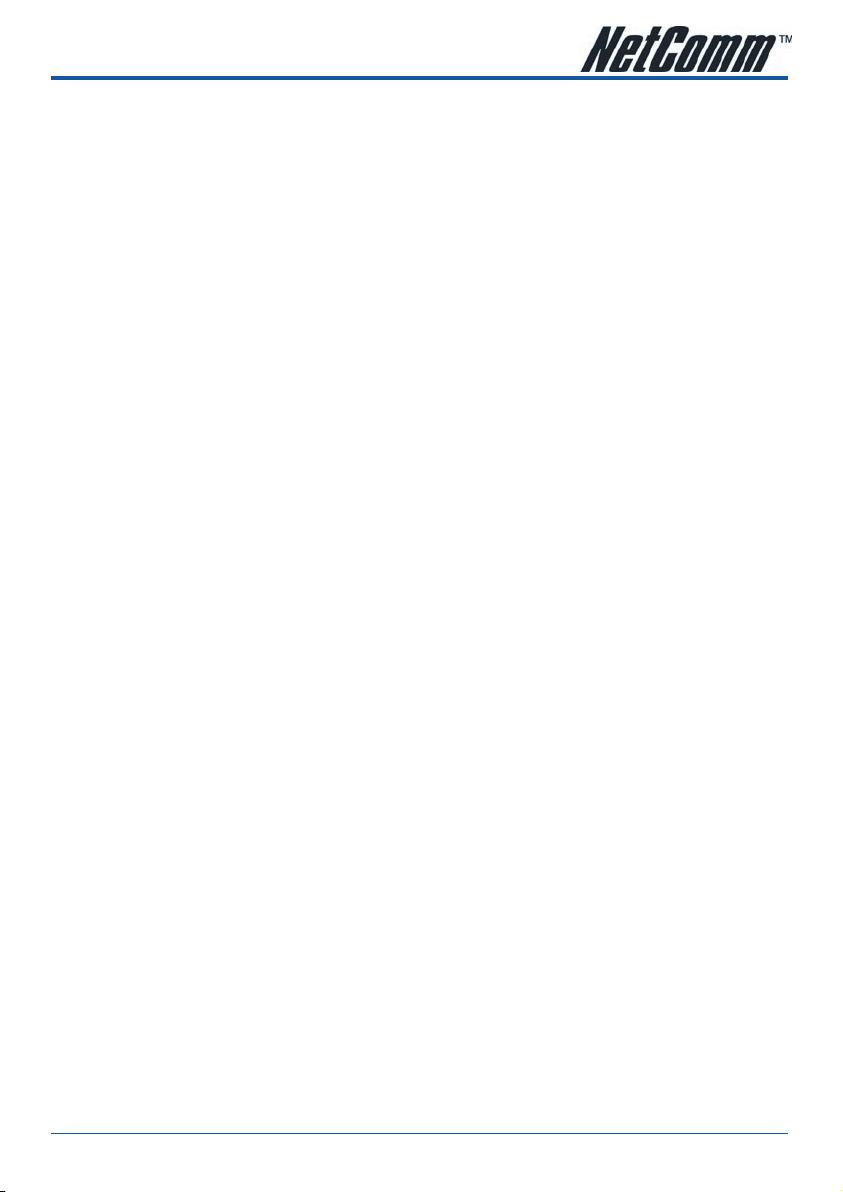
Preventing Electrostatic Discharge Damage
Electrostatic discharge (ESD) is a transfer of electrostatic charge between bodies of different electrostatic
potentials, such as an operator and a piece of electrical equipment. It occurs when electronic components are
improperly handled, and it can damage equipment and impair electrical circuitry. Electrostatic discharge is
more likely to occur with the combination of synthetic fibers and dry atmosphere.
Use an antistatic strap during removing and replacing NCT480 units.
Always use an ESD ankle or wrist strap and ensure that it makes good skin contact.
To properly guard against ESD damage and shocks, the wrist strap and cord must operate effectively.
Do not touch any exposed contact pins or connector shells of interface ports that do not have a cable attached. If cables are connected
at one end only, do not touch the exposed pins at the unconnected end of the cable.
This equipment is intended for use in residential and commercial environments only.
Periodically check the resistance value of the antistatic strap, which should be between 1 and 10 megohms (Mohms).
General Maintenance Guidelines
The following maintenance guidelines apply to NCT480 system units:
Keep the NCT480 box area clear and dust-free during and after installation.
If you remove the chassis cover for any reason, store it in a safe place.
Do not perform any action that creates a hazard to people or makes equipment unsafe.
Keep walk areas clear to prevent falls or damage to equipment.
YML856 Rev3 NCT480 IP DSLAM User GuideNCT480 IP DSLAM User Guide
www.netcomm.com.au 17
Page 18

Site Requirements
This section describes requirements for the site in which the NCT480 system is to be installed. Before you install
the NCT480 system, ensure that all the criteria in this section are met. The section describes the following:
• Environmental Requirements
• Power
• Cabling
• Rack Mounting
Environmental Requirements
To have proper operation of the NCT480 system depends on a proper environment. This section describes
environmental requirements for the site in which you intend to install the NCT480 system.
Temperature Humidity and Altitude
The system can tolerate a wide range of temperatures. Table 3-1 shows the recommendation for temperature,
humidity, and altitude conditions in a central office (CO) environment.
Environmental Specifications
Temperature
Humidity
Altitude
To prevent the system from overheating, do not operate it in an area that exceeds the maximum recommended ambient
temperature of 45ºC.
Descriptions
0º to 45ºC – Operating
-15º to 70ºC – Storage
5 to 95% (non condensing)
0 to 10,000 ft (0 to 3048 m)
Table 3-1 CO Operating Environment Requirements
NCT480 IP DSLAM User Guide YML856 Rev3
18 www.netcomm.com.au
Page 19

Ventilation
The NCT480 fans maintain a suitable operating temperature for the internal circuitry. Ensure that the air
intake vents at the left side of the box and the air exhaust vents on the right side of the box are not obstructed
in anyway.
Figure 3-1 NCT480 Ventilation Control Diagram
Field Description
Fan unit
Air flow
Air pressure
Speed per fan
Noise level
4
7 (CFM)
3 (mmH20)
6000 (RPM)
26 (dBA)
Table 3-2 System Air-Flow Specification
Space
The NCT480 system fits in either a 19-inch (48.26 cm) wide rack or a 23-inch (58.42 cm) wide rack.
The NCT480 is 1.96 inches (1U) in height and 10.2 inches (26 cm) in depth. Depending on your configuration
type, plan accordingly so that the CO rack accommodates your needs.
Power
The NCT480 mini IP-DSLAM using built-in power converter unit, the built-in power converter unit is required a
VDC power source for it needs. The voltage is from -36 VDC to -60 VDC with power consumption of 85W.
Before you connect the system to a power source, verify that the power source is properly grounded and that
it falls within the internal power supply rating.
YML856 Rev3 NCT480 IP DSLAM User GuideNCT480 IP DSLAM User Guide
www.netcomm.com.au 19
Page 20

Cabling
For detailed information on the required cables, refer to “Appendix System Connector Pin-Outs”.
NCT480 Cabling
The Figure 2-2 illustrates the NCT480 system cabling.
Figure 3-2 NCT480 Cabling Diagram
Rack Mounting
Mount your NCT480 system in a rack is highly recommend. Ensure that vertical rivet spacing on the rack rails
meets standard EIA-310-C or ETS300 requirements.
NCT480 fits into a 19 inch wide rack or an ETSI 600 mm wide (23 inch) cabinet by replacing the ear bracket.
Figure 3-3 NCT480 Mounting Diagram.
NCT480 IP DSLAM User Guide YML856 Rev3
20 www.netcomm.com.au
Page 21

Tools and Equipment Required
The Table 3-3 lists the tools and equipment you need to install and remove the NCT480 system components.
Check Tools and Equipment
Hardware Components
NCT480 System
DC Power Supply
RJ-45 to DB-9 RS232 Console Cable
RJ-21 DSLAM Cables
Software Components
LCT DSLAM Management Utility
(Only Applicable to NCT480 running firmware R1.43 or older; NCT480 running R2.0 or
newer uses web management interface for system management.)
Tools
A 3/16 inch flat-head screwdriver
A Phillips-head screwdriver
Necessary equipment for ESD protection
Mounting screw – To mount the NCT480 system to the rack
Tie wraps
Table 3-3 Installation Tools Lists
YML856 Rev3 NCT480 IP DSLAM User GuideNCT480 IP DSLAM User Guide
www.netcomm.com.au 21
Page 22

Unpacking the NCT480 System
Each NCT480 system units is securely packaged in a shipping box.
To unpack the NCT480 units, complete the following steps:
1 Inspect the packing containers.
If any damage or other signs of mishandling are evident, inform both the local freight carrier and Turbo
Networks before unpacking. Your freight carrier can provide you with the procedures necessary to file a
claim for damages.
2 Carefully open the box.
3 Remove all packing material.
4 Remove the unit form the box.
5 Open the accessory kits and boxes that contain the cables, documentation, and
management software. Do not use a knife to open these boxes.
Verifying Contents
To verify that your shipment is complete, make sure that you received everything on your packing list, and
then compare your packing list to your order. If any items are missing or you need additional information,
contact your local supporter.
Inspecting for Damage
After you verify that all of the equipment is included, carefully examine the assemblies, units and cables for
any damage resulting from shipping. If you suspect any damage form shipping, contact your local freight
carrier for procedures on damage claims.
If you observe any physical defects in the items you ordered, obtain standard warranty service by delivering
the defective part to your local supporter during the applicable warranty period.
NCT480 IP DSLAM User Guide YML856 Rev3
22 www.netcomm.com.au
Page 23

CHAPTER 4 INSTALLING THE NCT480
This chapter describes how to install the NCT480 mini IP-DSLAM.
This chapter contains the following sections:
• Installation Checklist
• NCT480 System Installation Procedures
Installation Checklist
The Table 4-1 lists the task to be completed when installing the NCT480 mini IP-DSLAM.
Installation Procedures Page Number
Unpack the Shipping Carton
Setup the Hardware Environments:
• Connect the Console port to the PC’s COM port
• Configure the PC’s COM port
• Connect RJ-21 IP DSLAM Cable (Telco Cable)
• Connect RJ-45 Network uplink Interface
• Power on the System
20
Table 4-1 Installation Checklist
YML856 Rev3 NCT480 IP DSLAM User GuideNCT480 IP DSLAM User Guide
www.netcomm.com.au 23
Page 24

NCT480 System Installation Procedures
This section describes procedures for the site in which the NCT480 system is to be installed.
The section describes the following:
• Measure Rack Space
• Install the NCT480 Box Chassis
• Connecting a Console
• Connecting the RJ-21 Subscriber Line Interface
• Connecting the RJ-45 Network Uplink Interface
• Attach and Apply Power
Measure Rack Space
To ensure stability of rack, you must install your NCT480 system from the bottom to the top of the rack.
Before you install any of the chassis, measure the total rack space required to install your system. The
required rack space depends on the number of NCT480 box chassis that you plan to use.
The NCT480 is 1.96inches (1U) in height and 10.2 inches (26 cm) in depth.
Install the NCT480 Box Chassis
Complete the following steps to install the NCT480 box chassis.
Two people are required to lift the box. Grasp the box underneath the lower edge and lift with both hands. To prevent injury, keep your
back straight and lift with your legs, not your back.
Figure 4-1 Install the NCT480 Box Chassis
1 Put on an antistatic wrist strap and attach it to the rack.
2 Attach the mounting aids to the rack, different rack will provide different aids, make
sure the mounting aids is attach stable before setting NCT480.
3 Carefully lift the box chassis from underneath and rest it on the mounting aids.
4 Push the box chassis back into the rack.
5 Using a Phillips-head screwdriver; screw the ear brackets to the rack. Using fore
screws at each bracket.
6 Repeat Step 1 through Step 5 for each NCT480 as necessary.
NCT480 IP DSLAM User Guide YML856 Rev3
24 www.netcomm.com.au
Page 25

Connecting a Console
Complete the following steps to connect the NCT480 Console management.
1 Connect the RJ-45 to DB-9 adapter cable to the Console port on the NCT480.
2 Connect the other end (Female) to the computer’s COM port.
Figure 4-2 RJ-45 to DB-9-female Adapter cable for Console Management
Figure 4-3 NCT480 Console Port Management Cabling
Configure the PC’s COM port
Use your terminal emulation program (such as HyperTerminal in Windows) to set your COM protocol to the
following settings:
Parameter Setting
Baud rate
Data bits
Parity
Start bits
Stop bits
Flow control
9600
8
None
1
1
None
Table 4-2 NCT480 Console Management Setting
YML856 Rev3 NCT480 IP DSLAM User GuideNCT480 IP DSLAM User Guide
www.netcomm.com.au 25
Page 26

Connecting the RJ-21 Subscriber Line Interface
NCT480 RJ-21 Telco Cable Connecting
Complete the following steps to connect the RJ-21 connector
Figure 4-4 Rear Panel RJ-21 Connector Cabling for NCT480
1 Attach the RJ-21 champ cable to connect the NCT480 to the Subscriber MDF
corresponding DSL bus sockets.
2 Attach the RJ-21 champ cable to connect the NCT480 to the PSTN MDF where the
socket with “POTS” labels.
2 Screw tight the RJ-21 champ with connect socket, make sure the connection is tight
enough due to cabling.
3 Repeat Step 1 through Step 2 for each RJ-21 socket as necessary.
NCT480 IP DSLAM User Guide YML856 Rev3
26 www.netcomm.com.au
Page 27

Connecting the RJ-45 Network Uplink Interface
Complete the following steps to connect the RJ-45 network uplink.
To ensure the 1000 Base-T performance, please using the standard Category 5, 6, 7 Ethernet UTP cable.
Figure 4-5 Front Panel RJ-45 Network Uplink Cabling for NCT480
1 Connect one end of the RJ-45 to the “GigE 1” or “GigE 2” port on the NCT480 front panel.
2 Connect the other end of RJ-45 to the Layer 2 / Layer 3 switch router of provider’s
IP
network.
Figure 4-6 Front Panel mini-GBIC Network Uplink Cabling for NCT480
YML856 Rev3 NCT480 IP DSLAM User GuideNCT480 IP DSLAM User Guide
www.netcomm.com.au 27
Page 28

Attach and Apply Power
Complete the instruction to connect the DC power cord to NCT480.
Figure 4-7 Front Panel AC Power Connection for NCT480
1 Ensure the power switch is set to the off position.
2 Use the Philip-head screwdriver to turn the screws on the terminal block
counterclockwise to losses the terminal connectors, GND (positive), -48VDC (negative),
and ground.
3 Remove the PVC wrapping of the wire to be connected to the terminal block
4 Insert the end of the wire into the corresponded receptacle with the terminal block
behind the screws. They must be fully inserted into the terminal block, so that no bare
wire is exposed.
5 Tighten the screws and pull on the wire to verify that it is held firmly in place.
6 If you are connecting a second power source, repeat Step 2 to Step 5 for the
second block.
7 Turn on the power switch and visually check that the Power LED at front panel is On.
The input voltage tolerance limits for DC power are -36 to -60 VDC.
NCT480 IP DSLAM User Guide YML856 Rev3
28 www.netcomm.com.au
Page 29

Attach the Earth Ground
Complete the instruction to connect the grounding cord of NCT480.
Figure 4-8 Earth Ground of NCT480
1 Ensure the power switch is set to the off position.
2 Use the Philip-head screwdriver to turn the screws on the earth ground screw point.
3 Strip one end of the ground wire to the ground hole of system
4 Connect the other end of the ground wire to a suitable grounding point at your site.
The equipment has provision for a permanently connected Protective Earthing Conductor.
YML856 Rev3 NCT480 IP DSLAM User GuideNCT480 IP DSLAM User Guide
www.netcomm.com.au 29
Page 30

CHAPTER 5 SYSTEM SPECIFICATIONS
The chapter provides the detail descriptions of technical specification of NCT480 in hardware and software,
respectively. This chapter contains the following sections:
• Hardware Specification
• Software Specification
Hardware Specification
This section shows the system hardware specification of the NCT480 mini IP-DSLAM.
Table 5-1 lists the hardware specifications of NCT480 system.
Specification Description
Dimensions
Weight
Console interface Management
access
Power requirements
Front Panel Interfaces
ADSL Subscriber interface
ADSL Standards support
ATM Protocol
2” x 19” or 23” x 11” (H x W x D)
With Splitter: 4 Kg
RJ-45 to RS-232 Female DB-9 adaptor cable
Gigabit Ethernet out-band management
85Walt; -36VDC ~ -60VDC; ~2 Amp.
2 x RJ-45 Gigabit Ethernet interface (10/100/1000 Base-T)
2 x mini-GBIC Optical interface (Alternative)
1 x 10/100 Base-T Management Port
1 x RS-232 Console Port
1 x Alarm I/O socket
2 x Telco-50P Female connectors for POTS
2x Telco-50P Female conenctors for Lines
Dual DC power source terminal
48 ports
ANSI T1.413
ITU-T G.992.1, (G.dmt) Annex A
ITU-T G.992.2, (G.lite) Annex A
ITU-T G.992.3 (ADSL2) Annex A, AnnexL
ITU-T G.992.5 (ADSL2+) Annex A, AnnexM
Ethernet over ATM (RFC 1483 bridge)
IPoA (RFC 1483 route)
PPPoA (RFC 2364)
PPPoE (RFC 2516)
NCT480 IP DSLAM User Guide YML856 Rev3
30 www.netcomm.com.au
Page 31

Specification Description
CO operating requirements
Safety Certification
Temperature:
32º to 149ºF (0º to 65ºC) – Operating
23º to 149ºF (-5º to 65ºC) – Short-term operating
5º to 158ºF (-15º to 70ºC) – Storage
Humidity:
5 to 95% (non condensing)
CE
FCC part 68
FCC part 15
IEC 60950
EN60950
AS/NZS 60950
BS EN60950
SS EN60950
CAN/CSA C22.2 No.60950
UL60950
EN55022
Table 5-1 NCT480 System Specification
YML856 Rev3 NCT480 IP DSLAM User GuideNCT480 IP DSLAM User Guide
www.netcomm.com.au 31
Page 32

Software Specification
Table 5-2 lists the software specification of NCT480.
Specification Description
System Control Alarm Status Surveillance
• Automatic alarm and status report
• LED indication for system status
Performance Monitoring
• Line rate
• RFC 2662/RFC 3440 compliant ADSL line performance parameters gathering
Configuration
• Support add, delete, query, and modify functions for configuration
• IGMP snooping setting
• VLAN setting
• STP/RSTP setting
• ADSL Subscriber line management per profile setting
• System firmware upgrade through Web Interface and/or download through TFTP
• BOOTP/DHCP client
Security
• Support security and multiple level login
VLAN
Link Aggregation
QoS
Multicast
Bridging
OAM and Access Control
• Support IEEE 802.1Q VLAN Tagging, Port-based VLAN, and GVRP
• Support 512 VLANs concurrently
• Support IEEE 802.1ad VLAN stacking and VLAN translation
Support 802.3ad static and dynamic link aggregation
• Support IEEE 802.1p with 4-priority queues
• DiffServ support
• Pack classification basis on MAC/IP addresses and TCP/UDP port number
• Support IGMP snooping on IGMPv1, IGMP v2 and IGMP v3 membership
• Up to 256 Multicast Groups and 256 copies for each Multicast Group
• Broadcast storm control
• 4 K MAC addresses
• MAC, IP, TCP/UDP port addresses filtering
• ADSL Subscriber MAC address number limiting
• DHCP Relay Agent with option 82
NCT480 IP DSLAM User Guide YML856 Rev3
32 www.netcomm.com.au
Page 33

Specification Description
Network Management
Management MIB
• CLI through console and Telnet
• SNMP manageable by NMS (Planned)
• Web management
• Provide configuration, fault, performance, security management
• RFC 1157 SNMP v1
• SNMP v2c
• RFC 1213 MIB-II
• RFC 1493 Bridge MIB
• RFC 2233 IF-MIB
• RFC 2515 ATM MIB
• RFC 2674 802.1Q MIB
• RFC 2622 / RFC 3440 ADSL line MIB
• Enterprise NCT480 MIB
Table 5-2 NCT480 Software and Management Specification
YML856 Rev3 NCT480 IP DSLAM User GuideNCT480 IP DSLAM User Guide
www.netcomm.com.au 33
Page 34

Web Management Operation Guide
Preface .......................................................................................................................................................36
Purpose .................................................................................................................................................36
Organization ...........................................................................................................................................36
Conventions ...........................................................................................................................................36
Chapter 1 – Getting Started Web Management ..........................................................................................37
Login Window ........................................................................................................................................37
Operation Window Overview ....................................................................................................................38
Chapter 2 – System Menu ..........................................................................................................................39
General Information ................................................................................................................................40
Statistics Information ..............................................................................................................................41
User and Password .................................................................................................................................42
Bridge Mode ..........................................................................................................................................43
Backup and Restore ...............................................................................................................................45
Backup Configuration .......................................................................................................................45
Restore Configuration .......................................................................................................................45
Firmware Upgrade ..................................................................................................................................46
Commit and Reboot ................................................................................................................................47
Commit Configuration ......................................................................................................................47
Reboot System ................................................................................................................................47
Restore Factory Configuration ...........................................................................................................48
Chapter 3 – Status and Performance .........................................................................................................49
DSL Status .............................................................................................................................................50
Layer Information ...................................................................................................................................51
Ethernet Statistics ..................................................................................................................................52
PVC Statistics .........................................................................................................................................53
Line 15min Performance ........................................................................................................................53
Line 1day Performance ...........................................................................................................................54
Alarm I/O Status .....................................................................................................................................54
Chapter 4 – Deployment Menu ...................................................................................................................55
DSL Port ................................................................................................................................................55
DSL Profile Configuration ........................................................................................................................56
Add DSL Profile ...............................................................................................................................57
DSL Profile Mapping ...............................................................................................................................59
DSL Alarm Profile ...................................................................................................................................61
Power Management Mode ......................................................................................................................63
PVC Setting ............................................................................................................................................64
Add Port & PVC ...............................................................................................................................66
Set PPPoA MAC ...............................................................................................................................68
Route Setting .........................................................................................................................................69
Ethernet Setting .....................................................................................................................................70
Add Ethernet Interface ......................................................................................................................72
SNMP Host ............................................................................................................................................73
SNMP Community ..................................................................................................................................74
Alarm I/O Control ....................................................................................................................................75
NCT480 IP DSLAM User Guide YML856 Rev3
34 www.netcomm.com.au
Page 35

Chapter 5 – Access Control ........................................................................................................................76
MAC Limit ..............................................................................................................................................76
Port ACL ................................................................................................................................................77
Global ACL .............................................................................................................................................78
Chapter 6 – Protocol Menu .........................................................................................................................79
VLAN Port ..............................................................................................................................................79
Trunk VLAN Setting .................................................................................................................................80
Add Trunk VLAN ...............................................................................................................................81
VLAN Mode Setting ..........................................................................................................................82
IGMP Snooping ......................................................................................................................................84
DHCP & PPPoE Relay ..............................................................................................................................85
Spanning Tree Protocol ...........................................................................................................................86
Rapid Spanning Tree Protocol ..................................................................................................................87
Chapter 7 – Diagnostic Menu .....................................................................................................................89
DSL Bin Information ................................................................................................................................89
ATM OAM Test .......................................................................................................................................90
ADSL2 DELT Test ....................................................................................................................................91
YML856 Rev3 NCT480 IP DSLAM User GuideNCT480 IP DSLAM User Guide
www.netcomm.com.au 35
Page 36

PREFACE
This preface discusses the following topic:
• Purpose
• Organization
• Conventions
Purpose
The purpose of this guide is to provide detailed information and description of NCT480 IP-DSLAM web
management, which includes web interface configuration and other specific features.
Organization
This guide contains the following information:
• Preface
• Getting Started the NCT480 Web Management
• NCT480 Web Management Menus
• Appendix
Conventions
This publication uses the document conventions listed in this section.
NE/NEs mention in this document means NCT480 IP-DSLAM
CLI Ex – Command line management with a local console or Telnet through in-band or out-band IP interface
for CIT (Craft Interface Terminal) connection.
Text in this style indicates a NOTICE. A note contains helpful suggestions or reference relay on the topical subjects.
Text in this style indicates a TIP. Performing the information described in the paragraph will help you solve a problem. The tip information
might not be troubleshooting or even an action, but could be useful information.
Text in this style indicates a CAUTION. In this situation, you might do something that could result in equipment damage or loss of data.
Text in this style indicates a DANGER. You are in situation that could cause bodily injury. Before you work on any equipment, you must
be aware of the hazards involved with electrical circuitry and be familiar with standard practices for preventing accidents.
NCT480 IP DSLAM User Guide YML856 Rev3
36 www.netcomm.com.au
Page 37

CHAPTER 1 GETTING STARTED WEB MANAGEMENT
This chapter provides the descriptions to start the web management in your network.
This chapter contains the following sections:
• Login Window
• Operation Window Overview
Login Window
Launch your web browser, and go to http://196.168.1.1 The following screen appears.
The login window to use User name/Password = admin/admin then click “login” button to login.
Figure 1-1 NCT480 Web Management Login Window
Even though you can connect to the IP-DSLAM Eth1 (uplink) or Eth2 (downlink), it is recommended that you connect your computer to
management port for initial configuration.
The NCT480 web management login User name/Password = admin/admin of default value.
YML856 Rev3 NCT480 IP DSLAM User GuideNCT480 IP DSLAM User Guide
www.netcomm.com.au 37
Page 38

Operation Window Overview
The NCT480 web management window contains main menu, operate window and real-time LED status panel.
Figure 1-2 NCT480 FW R2.32 Web Management Interface Operation Window
NCT480 IP DSLAM User Guide YML856 Rev3
38 www.netcomm.com.au
Page 39

CHAPTER 2 SYSTEM MENU
This chapter provides the detail system menu that contains data information of web managed agent
(NCT480). This chapter contains the following sections:
• General Information
• Statistics Information
• User and Password
• Bridge Mode
• Backup and Restore
• Firmware Upgrade
• Commit and Reboot
YML856 Rev3 NCT480 IP DSLAM User GuideNCT480 IP DSLAM User Guide
www.netcomm.com.au 39
Page 40

General Information
You can edit the system information in this dialog.
Figure 2-1 System General Information Dialog
Table 2-1 describes the general information dialog field items.
Item Description
System Description
System Up Time (HH:MM:SS)
System Contact with us
System administrativelyassigned name
System Location
System Vendor Information
Hardware version
Version of the control plane
software
DSP code version
This is a text description of the entity.
This shows the time in seconds since the system is up.
This specifies the textual identification of the contact person for this managed node,
together with the information on how to contact this person.
Valid values: String of up to 100 characters (‘A’ – ‘Z’, ‘a’ – ‘z’, ‘0’ – ‘9’, ‘-’, ‘_’) and any
combination of printable characters excluding ‘;’.
This specifies administrator-specific information.
Valid values: String of up to 100 characters (‘A’ – ‘Z’, ‘a’ – ‘z’, ‘0’ – ‘9’, ‘-’, ‘_’) and any
combination of printable characters excluding ‘;’.
This specifies the physical location of this node.
Valid values: String of up to 100 characters (‘A’ – ‘Z’, ‘a’ – ‘z’, ‘0’ – ‘9’, ‘-’, ‘_’) and any
combination of printable characters excluding ‘;’.
This indicates the vendor-specific information.
Valid values: String of up to 100 characters (‘A’ – ‘Z’, ‘a’ – ‘z’, ‘0’ – ‘9’, ‘-’, ‘_’) and any
combination of printable characters excluding ‘;’.
This indicates the hardware and firmware information.
This indicates the software version of control plane.
The Version number of Digital Signal Processor
Table 2-1 Modifying the System Information
NCT480 IP DSLAM User Guide YML856 Rev3
40 www.netcomm.com.au
Page 41

Statistics Information
The statistics information dialog monitors current system network status.
Figure 2-2 System Statistics Information Dialog
Table 2-2 NCT480 describes the system statistics information.
Item Description
CPE Ucast Addr Count
DnLink Ucast Addr Count
Net Ucast Addr Count
Ucast Lookup Fail Count
Mcast Lookup Fail Count
Number of unicast addresses, which were learned from the CPE ports.
Number of unicast addresses, which were learned from the downlink port.
Number of unicast addresses, which were learned from the network ports.
Number of times unicast address lookup failed.
Number of times multicast address lookup failed.
Table 2-2 Monitoring the System Statistics Information
YML856 Rev3 NCT480 IP DSLAM User GuideNCT480 IP DSLAM User Guide
www.netcomm.com.au 41
Page 42

User and Password
The User and Password Dialog window displays information of all the users. Password is hidden in ‘*’.
Figure 2-3 User & Password Dialog
Click ‘Add’ button to create a new user.
Figure 2-4 Add New User Dialog
Two users can be adding to a single NCT480 IP-DSLAM.
The ‘super user’ owns full privilege while ‘user’ has only monitoring privilege.
Item Description
User Name
Password
Privilege
This specifies the user name to be created.
Valid values: String of up to 20 characters (‘A’ – ‘Z’, ‘a’ – ‘z’, ‘0’ – ‘9’, ‘-’, ‘_’) and any
combination of printable characters excluding ‘;’.
This specifies the password required by this user to login to the unit.
Valid values: String of up to 20 characters (‘A’ – ‘Z’, ‘a’ – ‘z’, ‘0’ – ‘9’, ‘-’, ‘_’) and any
combination of printable characters excluding ‘;’.
This indicates the privilege level of the user.
super user – Owns show, add, delete and modify privilege.
user – Owns show privilege only.
Table 2-3 Configuring the Add New User
NCT480 IP DSLAM User Guide YML856 Rev3
42 www.netcomm.com.au
Page 43

Bridge Mode
The bridge configuration allows you to control the system bridging parameters.
Figure 2-5 Bridge Mode Dialog
Item Description
Aging Time
Uplink Aging Time
Dnlink (Slave) Aging Time
Flood Support
Broadcast Support
Multicast Support
Multicast Drop
The timeout period, in seconds, for aging out dynamically learned forwarding
information from CPEs. The value 0 can be configured when aging is to be stopped.
Valid values: 10 ~ 1,000,000
The timeout period, in seconds, for aging out dynamically learned forwarding
information from uplink side port. This is used only for full bridge configuration. The
value 0 can be configured when aging is to be stopped. Default is set to 600 sec.
Valid values: 10 ~ 1,000,000
The timeout period, in seconds, for aging out dynamically learned forwarding
information learned from the downlink device. The value 0 can be configured when
aging is to be stopped. Default is set to 600 sec.
Valid values: 10 ~ 1,000,000
This is used to specify whether the unknown unicast packets are to be flooded or
not. The value for this is used along with per vlan configuration for flood support to
determine if flooding has to be done for unknown unicast packet.
This is used to specify whether the broadcasting is supported or not. The value for
this is used along with per vlan configuration broadcast support, to determine if
broadcasting has to be done for the broadcast packet.
Used to specify whether the multicast is supported or not.
If multicast is not supported, this setting can specify whether the multicast packets are
to be dropped, or to be forwarded.
YML856 Rev3 NCT480 IP DSLAM User GuideNCT480 IP DSLAM User Guide
www.netcomm.com.au 43
Page 44

Item Description
Drop if Forwarding Table Full
Status of full Bridging Status
This specifies if the frame for which learning could not be done because of forwarding
table limit being reached, is to be dropped. If this is enabled, the frame for which
learning could not be done because of limit exceeded shall be dropped, else forwarded
based on bridge forwarding logic. This being enabled shall reduce flooding, as when a
response to such a frame from which learning could not be done shall come the frame
shall be flooded, as the entry for that unicast address, shall not be found in forwarding
table.
This specifies the current state of full bridging on the bridge. The bridge can be set to
residential bridging, restricted full bridging or unrestricted full bridging.
* Residential bridging, all packets from a CPE side port are sent to Net side port (Uplink
ports) without doing a lookup in the forwarding table.
* Restricted bridging, there is a lookup and a packet coming from a CPE port destined
for another CPE port is dropped. Hence, CPE-CPE switching is not permitted.
* Unrestricted bridging, all traffic is forwarded based on lookup.
Table 2-4 Bridge Configuration Dialog Description
NCT480 IP DSLAM User Guide YML856 Rev3
44 www.netcomm.com.au
Page 45

Backup and Restore
Backup and Restore function allows operator to save current network element configuration. The file will be
saved at the folder of local host PC.
Backup Configuration
Use Backup Configuration function to save all configured setting from system to exterior device.
Figure 2-6 Backup Configuration Dialog
Restore Configuration
Use Restore Configuration function to retrieve the configuration data from other devices to system.
Figure 2-7 Configuration Restore Dialog
The NCT480 web management Backup and Restore file name must be “ipdslam.cfg”.
YML856 Rev3 NCT480 IP DSLAM User GuideNCT480 IP DSLAM User Guide
www.netcomm.com.au 45
Page 46

Firmware Upgrade
The upload process uses HTTP (Hypertext Transfer Protocol) and may take up to three minutes.
After a successful upload, the system must reboot.
Figure 2-8 Firmware Upgrade Dialog
The following table describes the labels in this screen.
The NCT480 web management Firmware Upgrade file name must be “TEImage.bin.gz”.
Table 2-5 Firmware Upgrade Description
Item Description
Browse…
Upgrade
Clear
Type in the location of the file you want to upload in this field or click Browse… to find
the “.bin.gz” file.
Click this to begin the upgrade process. This process may take up to three minutes.
Click this to clear the location of the file in this field.
NCT480 IP DSLAM User Guide YML856 Rev3
46 www.netcomm.com.au
Page 47

Commit and Reboot
The commit and reboot configuration dialog allows you to commit, reboot or restore factory configuration
the system.
Figure 2-9 Commit & Reboot Configuration Dialog
Commit Configuration
Commit the system to save all configuration information from NVRAM to Flash, all variables change without
commit will be lost due to system (hardware) reboot or power-off.
Figure 2-10 System Commit
Commit action takes around 20 seconds to accomplish.
Reboot System
Reboot system (restart) takes around 90 seconds to accomplish.
Figure 2-11 System Reboot
YML856 Rev3 NCT480 IP DSLAM User GuideNCT480 IP DSLAM User Guide
www.netcomm.com.au 47
Page 48

Restore Factory Configuration
Use restore factory configuration to restore configuration parameters of factory default values.
Figure 2-12 Restore Factory Configuration
The restore factory default parameters are list in Table 2-6.
Item Description
ADSL Layer
VPCI (VPI/VCI)
Encapsulation
Standard
Bridge Layer and Ethernet IP
Bridge mode
Ethernet port 1 IP address
Ethernet port 2 IP address
Ethernet port 3 IP address
Management
SNMP community
Web Management Username /
Password
CLI Username / Password
Telnet Username / Password
8/35 for each ADSL port interface.
LLCMUX
ADSL2+ Auto
Restricted bridge mode
0.0.0.0 / 0.0.0.0, Uplink
0.0.0.0 / 0.0.0.0, Downlink
192.168.1.1 / 255.255.255.0, management port
public (re-write privilege)
admin / admin
admin / admin
admin / admin
Table 2-6 NCT480 System Factory Default Parameters
NCT480 IP DSLAM User Guide YML856 Rev3
48 www.netcomm.com.au
Page 49

CHAPTER 3 STATUS AND PERFORMANCE
In the Status and Performance menu, operator can view the ADSL line performance parameters and Ethernet
statistics as well as the ADSL channel performance parameters and Ethernet statistics.
This chapter contains the following sections:
• DSL Status
• Layer Information
• Ethernet Statistics
• PVC Statistics
• Line 15min Performance
• Line 1day Performance
YML856 Rev3 NCT480 IP DSLAM User GuideNCT480 IP DSLAM User Guide
www.netcomm.com.au 49
Page 50

DSL Status
The line status shows the ADSL line information.
Item Description
Port selection menu
Operation state
Current status
Operation mode
Actual standard
Attain rate (bps)
Attenuation (1/10 db)
Current SNR (1/10 db)
Output power (1/10 dbm)
Rate (bps)
Interleave delay (ms)
Block length (byte)
Select the ADSL port interface to be display with relative parameters.
Operational state of the DSL port.
Indicates current state of the DSL line. This is a bit-map of possible conditions.
Operation mode used by the DSL port.
Actual standard used for connection, based on the outcome of the negotiation with the
ATU-R
Indicates the maximum currently attainable data rate by the ATU-x. This value will be
equal to, or greater than the current line rate.
Measured difference in the total power transmitted by the peer ATU-x and the total
power received by this ATU-x.
Noise Margin as seen by this ATU-x with respect to its received signal in tenth dB.
Measured total output power transmitted by this ATU-x. This is the measurement that
was reported during the last activation sequence.
Actual transmit rate on this channel.
Interleave delay for this channel.
Indicates the length of the channel data-block, on which the CRC operates.
Table 3-1 DSL Status Dialog Description
Figure 3-1 DSL Status Dialog
NCT480 IP DSLAM User Guide YML856 Rev3
50 www.netcomm.com.au
Page 51

Layer Information
The Layer Information will display ATM and Channel layer information.
Figure 3-2 Layer Information Dialog
Item Description
Port selection menu
Tx cell
Rx cell
Idle cell
Total cell
User cell
Attain rate (bps)
Interleave delay (ms)
Block length (byte)
Time elapse (sec)
Received Blocks
Transmitted Blocks
Corrected Blocks
Uncorrected Blocks
No cell delineation count
Out of cell delineation count
Header error check count
YML856 Rev3 NCT480 IP DSLAM User GuideNCT480 IP DSLAM User Guide
www.netcomm.com.au 51
Select the ADSL port interface to be display with relative parameters.
Provides Tx ATM cell counter.
Provides Rx ATM cell counter.
Number of idle cells.
Number of total cell
Number of user cell
Indicates the maximum currently attainable data rate by the ATU-x. This value will be
equal to, or greater than the current line rate.
Interleave delay for this channel.
Indicates the length of the channel data-block, on which the CRC operates.
Total time elapsed in seconds.
Count of all encoded blocks received on this channel since agent was reset.
Count of all encoded blocks transmitted on this channel since agent was reset.
Count of all encoded blocks received with corrected error on this channel since agent reset.
Count of all encoded blocks received with uncorrected error on this channel since
agent was reset.
Number of packets with NCD (No Cell Delineation) error.
Number of packets with OCD (Out of Cell Delineation) error.
Number of packets with HEC (Header Error Check) error.
Table 3-2 Layer Information Dialog Description
Page 52

Ethernet Statistics
The Ethernet interface statistics allows you to check the packets information of selected Ethernet port.
Figure 3-3 Ethernet Statistics Dialog
Item Description
Ethernet port selection menu
Physical address
Unknown Protocol Packets
In Octets
Out Octets
In Discards
Out Discards
In Errors
Out Errors
In Unicast Packets
Out Unicast Packets
In Multicast Packets
Out Multicast Packets
In Broadcast Packets
Out Broadcast Packets
NCT480 IP DSLAM User Guide YML856 Rev3
52 www.netcomm.com.au
Select the Ethernet interface to display relative parameters.
The MAC address used by this Ethernet interface, when it must be referred to, in a
unique fashion.
The number of packets received by the interface, which were discarded because of an
unknown or unsupported protocol.
The total number of octets received on the interface, including the framing characters.
For Ethernet interface, this will have the lower 32 bits of HC in octets.
The total number of octets transmitted out the interface, including the framing
characters. For Ethernet interface, this will have the lower 32 bits of HC out octets.
The number of inbound packets, which were discarded, though no errors were
detected.
The number of outbound packets chosen to be discarded even though there were no
errors.
The number of inbound packets, which were not delivered to upper layers because of
errors.
The number of outbound packets to be discarded because there were errors.
The number of unicast packets delivered to a higher layer protocol.
The number of packets requested to be sent to unicast addresses, by upper layer
protocol.
The number of multicast packets delivered to a higher layer protocol.
The number of packets requested to be sent to multicast addresses, by upper layer
protocol.
The number of broadcast packets delivered to a higher layer protocol.
The number of packets requested to be sent to broadcast addresses, by upper layer
protocol.
Table 3-3 Ethernet Statistics Dialog Description
Page 53

PVC Statistics
PVC statistics will display input output frame information for vpi/vci of each port.
Figure 3-4 PVC Statistics Dialog
Line 15min Performance
The ATU line 15min performance data represents line performance related data for a particular channel
associated with a particular ATU-C/ATU-R.
Table 3-4 describes line performance field items.
Figure 3-5 ADSL Line 15min Performance Dialog
YML856 Rev3 NCT480 IP DSLAM User GuideNCT480 IP DSLAM User Guide
www.netcomm.com.au 53
Page 54

Line 1day Performance
The ATU line 1day performance data represents line performance related data for a particular channel
associated with a particular ATU-C/ATU-R. Table 3-4 describes the line performance field items.
Figure 3-6 ADSL Line 1day Performance Dialog
Item Description
Port selection menu
LOFS
LOSS
LOLS
LPRS
ES
INITS
SES
UAS
Select the ADSL port interface to display relative parameters.
Loss of Frame Second. This specifies the second which no corrected frame is received.
Loss of Signal Second. This specifies the second which no signal is received.
Loss of Link Second. This specifies the second which the link appears to be failed.
Loss of Power Resource Second. This specifies the second which the power is cut off.
Error Second. This specifies the second which error occurs and can not be recovered from CRC bit.
Initialization Second. This specifies the second which initialization has occurred.
Severely Error Second. This specifies the second which LOS, LOF, LOL have occurred.
Unavailable Second. This specifies the second which the link is abnormal for 10 seconds.
Table 3-4 Line Performance Dialog Description
Alarm I/O Status
In the alarm I/O status dialog, you can monitor the temperature and Fan status of NCT480 IP-DSLAM.
Figure 3-7 Alarm I/O Status Dialog
Item Description
Fan
Temperature
Local temperature (oC)
Remote temperature (oC)
NCT480 IP DSLAM User Guide YML856 Rev3
54 www.netcomm.com.au
This specifies the Fan alarm status.
This specifies the Temperature alarm status.
This specifies the local temperature.
This specifies the remote temperature.
Table 3-5 Alarm I/O Dialog Description
Page 55

CHAPTER 4 DEPLOYMENT MENU
The deployment menu contains DSL profile, physical interface setting, network Ethernet and ADSL port.
This chapter contains the following sections:
• DSL Port
• DSL Profile Configuration
• DSL Profile Mapping
• DSL Alarm Profile
• Power Management Mode
• PVC Setting
• Route Setting
• Ethernet Setting
• SNMP Host
• SNMP Community
DSL Port
This section describes how to enable and disable port through Enable/disable dialog.
Figure 4-1 DSL Port Configuration Dialog
Table 4-1 Enable / Disable port
Item Description
Port selection pull down menu
Admin status
YML856 Rev3 NCT480 IP DSLAM User GuideNCT480 IP DSLAM User Guide
www.netcomm.com.au 55
Select port to be enabled or disabled
Display port status
Page 56

DSL Profile Configuration
This section describes the static Line (ADSL) profile configuration. Line Profile Configuration dialog allows you
to modify the ADSL connection parameters of each DSL profile.
Figure 4-2 DSL Profile Configuration
NCT480 IP DSLAM User Guide YML856 Rev3
56 www.netcomm.com.au
Page 57

Add DSL Profile
Add DSL profile dialog allows you to create the ADSL connection parameters. Enter the control values to the
text box and click ‘Add’ to activate.
Figure 4-3 Add DSL Profile Dialog
Item Description
Profile name
Line Interface
Standard type
AnnexM
Line Type
Rate Mode
SNR Margin (ATUC/ATUR)
Target SNR Margin
Select a DSL profile to display relative parameters.
Preferred standard compliance. Outcome is dependent upon standard support of the
remote unit.
This extends the capability of basic ADSL2 by doubling the number of upstream bits.
This specifies the type of channel on which the ATM VC’s cells have to be transmitted
and received.
Possible choice: Interleave Only/Fast Only
* Interleave mode is used when transmission error correction is necessary due to a less
than ideal telephone line.
* Fast mode will result in faster transmission rate.
This specifies what form of transmission rate adaptation is configured on this port.
fixed – Connect over the fixed speed given by ‘Tx Rate’ field, the connection gets fail if
it can not reach the lengths and qualities of lines
adaptAtStartup – Connect over the range of speed given by ‘Tx Rate’ field, the
connection gets retrain due to varying qualities of lines.
adaptAtRuntime – Connect over the range of speed given by ‘Tx Rate’ field, the
connection is auto rearrange seamlessly due to varying qualities of lines.
This specifies Target SNR Margin which the ATU-R must achieve with a BER of 10 to
the power -7 or better, to successfully complete initialization.
Valid values: 0 ~ 310 (dB/10)
YML856 Rev3 NCT480 IP DSLAM User GuideNCT480 IP DSLAM User Guide
www.netcomm.com.au 57
Page 58

Item Description
Maximum SNR Margin
Minimum SNR Margin
Tx Rate and Delay (ATUC/ATUR)
Minimum Tx Rate
Maximum Tx Rate
Maximum Interleave Delay
Power Management
Power Management mode
L2 Entry Rate (Kbps)
L2 Minimum Rate (Kbps)
L2 Entry Time (sec)
L2 Exit Rate (Kbps)
This specifies Maximum SNR Margin which the ATU-R receiver shall try to sustain. If
the noise margin is above this level, the ATU-R shall request the ATU-C to reduce the
transmit power to get a noise margin below this limit.
Valid values: 0 ~ 310 (dB/10)
This specifies Minimum Noise Margin which the ATU-R receiver shall tolerate. If the
noise margin falls below this level, the ATU-R shall request the ATU-C to increase the
ATU-C transmit power. If an increase to ATU-C transmit power is not possible, a loss-ofmargin (LOM) defect occurs, the ATU-R shall fail and attempt to reinitialize.
Valid values: 0 ~ 310 (dB/10)
Configured Minimum Transmit rate for ADSL line channels, in bps.
Valid values (ATU-C Downstream): 32 ~ 28000 (kbps)
Valid values (ATU-R Upstream): 32 ~ 2784 (kbps)
Configured Minimum Transmit rate for ADSL line channels, in bps.
Valid values (ATU-C Downstream): 64 ~ 28000 (kbps)
Valid values (ATU-R Upstream): 0 ~ 2784 (kbps)
Configured maximum Interleave Delay for this channel. Interleave delay applies
only to the interleave channel and defines the mapping (relative spacing) between
subsequent input bytes at the interleave input and their placement in the bit stream at
the interleave output. Larger numbers provide greater separation between consecutive
input bytes in the output bit stream, allowing for improved impulse noise immunity at
the expense of payload latency.
Valid values: 0 ~ 255 (mSec)
Power Management-related parameter used by ATU-C to set the allowed link states.
Both bit values can be given simultaneously in the input.
Power Management configuration parameter. L2 state entry data rate.
Valid values: 0 ~ 30000
Power Management configuration parameter, related to the L2 low power state. This
parameter specifies the minimum net data rate during the low power state (L2).
Valid values: 8 ~ 1024 (kbps)
Power Management configuration parameter. Min L2 entry rate time
Valid values: 900 ~ 65535
Power Management configuration parameter. L2 state exit data rate.
Valid values: 0 ~ 30000
Table 4-2 Monitoring Line Profile Configuration
NCT480 IP DSLAM User Guide YML856 Rev3
58 www.netcomm.com.au
Page 59

DSL Profile Mapping
This section helps you to attach the DSL profile to the ADSL line interface.
Figure 4-4 DSL Profile Mapping Dialog
Table 4-4 shows the default parameter values if the DSL profile is ‘NONE’.
Item Description
From
To
Profile Name
This specifies the starting ADSL port interface for ATM PVC configuration.
This specifies the ending ADSL port interface for ATM PVC configuration.
This specifies the profile name. (DSL Profile)
Table 4-3 DSL Profile Mapping
Item Setting
Line Interface
Standard type
AnnexM
Line Type
Rate Mode
SNR Margin (ATUC/ATUR)
Target SNR Margin (db/10)
Minimum SNR Margin (db/10)
Maximum SNR Margin (db/10)
Tx Rate and Delay (ATUC/ATUR)
Minimum Tx Rate (Kbps)
Maximum Tx Rate (Kbps)
ADSL2Plus
off
interleave
adaptAtStartup
60
0
310
64
ATUC: 28000
ATUR: 1088
YML856 Rev3 NCT480 IP DSLAM User GuideNCT480 IP DSLAM User Guide
www.netcomm.com.au 59
Page 60

Item Setting
Maximum Interleave Delay (ms)
Power Management
Power Management mode
L2 Entry Rate (Kbps)
L2 Minimum Rate (Kbps)
L2 Entry Time (sec)
L2 Exit Rate (Kbps)
16
L2 & L3 enable
256
1024
1800
512
Table 4-4 Default DSL Profile Setting
NCT480 IP DSLAM User Guide YML856 Rev3
60 www.netcomm.com.au
Page 61

DSL Alarm Profile
The alarm profile configuration controls the PM threshold values of ADSL line parameters.
Click on the text column to edit the threshold seconds, if the value reach the threshold (in seconds), the
system will send the SNMP trap.
Figure 4-5 DSL Alarm Profile Dialog
Table 4-5 describes the alarm profile dialog field items.
Item Description
ATUC 15 min / 1 day Set Value to zero to disable traps
LOF(sec) The number of Loss of Frame Seconds encountered by an ADSL interface within any
LOS(sec) The number of Loss of Signal Seconds encountered by an ADSL interface, within any
LOL (sec) The number of Loss of Link Seconds encountered by an ADSL interface, within any
LOP (sec) The number of Loss of Power Seconds encountered by an ADSL interface, within any
ES (sec) The number of Error Seconds encountered by an ADSL interface, within any given 15
SESL (sec) The number of Severe error seconds encountered by an ADSL interface within
UASL (sec) The number of unavailable error seconds encountered by an ADSL interface within
ATUR 15 min / 1 day Set Value to zero to disable traps
LOF(sec) The number of Loss of Frame Seconds encountered by an ADSL interface within any
given 15 minutes or 1 day performance data collection period.
given 15 minutes or 1 day performance data collection period.
given 15 minutes or 1 day performance data collection period.
given 15 minutes or 1 day performance data collection period.
minutes or 1 day performance data collection period.
any given 15 minute or 1 day performance data collection period, which causes
adslAtucSesLTrap.
any given 15 Minute or 1 day performance data collection period, which causes
adslAtucUasLThreshTrap.
given 15 Minute or 1 day performance data collection period.’
YML856 Rev3 NCT480 IP DSLAM User GuideNCT480 IP DSLAM User Guide
www.netcomm.com.au 61
Page 62

Item Description
LOS(sec) The number of Loss of Signal Seconds encountered by an ADSL interface, within any
LOP (sec) The number of Loss of Power Seconds encountered by an ADSL interface, within any
ES (sec) The number of Error Seconds encountered by an ADSL interface, within any given 15
SESL (sec) The number of Severe Error Seconds encountered by an ADSL interface within
UASL (sec) The number of unavailable error seconds encountered by an ADSL interface within
given 15 Minute or 1 day performance data collection period.
given 15 Minute or 1 day performance data collection period.
Minute or 1 day performance data collection period.
any given 15 Minute or 1 Day performance data collection period, which causes
adslAtucSesLTrap.
any given 15 Minute or 1 Day performance data collection period, which causes
adslAtucUasLThreshTrap.
Table 4-5 DSL Alarm Profile Dialog Description
NCT480 IP DSLAM User Guide YML856 Rev3
62 www.netcomm.com.au
Page 63

Power Management Mode
The power management allows you to furnish the efficiency of ADSL power output.
First-generation ADSL transceivers operate in full-power mode (L0) day and night, even when not in use. To
address these concerns, the ADSL2 standard brings in two power management modes that help to reduce
overall power consumption while maintaining ADSL’s “always-on” functionality for the user. These modes are
the L2 and L3 power modes.
The L2 low-power mode enables statistical powers savings at the ADSL transceiver unit in the central office
(ATU-C) by rapidly entering and exiting low power mode based on Internet traffic running over the ADSL
connection. When large files are being downloaded, ADSL2 operates in full power mode (called “L0” power
mode) in order to maximize the download speed. When Internet traffic decreases, such as when a user is
reading a long text page, ADSL2 systems can transition into L2 low power mode, in which the data rate
is significantly decreased and overall power consumption is reduced. While in L2, the ADSL2 system can
instantly re-enter L0 and increase to the maximum data rate as soon the user initiates a file download. The L2
entry/exit mechanisms and resulting data rate adaptations are accomplished without any service interruption
or even a single bit error, and as such, are not noticed by the user.
The L3 power modem on the other hand, enables overall power savings at both the ATU-C and the
remote ADSL transceiver unit (ATU-R) by entering into sleep mode when the connection is not being used
for extended periods of time. L3 is a sleep mode where traffic cannot be communicated over the ADSL
connection when the user is not online. When the user returns to go on-line the ADSL transceivers require at
least 2 to 3 seconds to re-initialize and to enter into steady-state communication mode.
Figure 4-6 Power Management Forced State
YML856 Rev3 NCT480 IP DSLAM User GuideNCT480 IP DSLAM User Guide
www.netcomm.com.au 63
Page 64

PVC Setting
The PVC Management dialog has the ability to configure the ATM PVC on ADSL port interface.
ATM (Asynchronous Transfer Mode) is more efficient than synchronous technologies like time-division
multiplexing (TDM). With TDM, each station or users is pre-assigned some time slots, and no other station can
send in that time slot. With ATM being asynchronous in nature, time slots are available on demand.
ATM supports integrated voice, data, and video communications. In ATM the information to be transmitted
in divided into short 53 byte packets or cells, which have a 5 byte header. The reason for such a short cell
length is that ATM must deliver real time service at low bit rates and thus it minimizes packetization delay.
ATM networks are connection oriented with virtual channels and virtual paths. The virtual channel carries
one connection while a virtual path may carry a group of virtual channels. This ensures that cell sequence is
maintained throughout the network. The virtual channel is identified by the Virtual Channel Identifier, (VCI), and
the virtual path is identified by the Virtual Path Identifier, (VPI). Both the VCI and VPI may change within the
network and they are stored in the header of the cell.
AAL (ATM Adaptation Layer) makes the ATM layer services more adaptable to specific services. The specific
services may include user services, control services and management services. The AAL is the layer above
the ATM layer and it is responsible for converting the information from the higher layers into 48 byte lengths
so that the ATM layer can add the 5 byte header to make the 53 byte cell. The two main functions of this
AAL are to provide functions needed to support applications and to break up information into units that will
fit into cells. There are five AAL layers and each layers is loosely associated with the class of traffic to be
carried. AAL1 is designed to support constant bit rate, connection oriented, and synchronous traffic such as
uncompressed video transmission. AAL2 is never completed, but it was envisioned to be assigned for variable
bit rate, connection-oriented, synchronous traffic. AAL3/4 supports variable bit rate, connection oriented,
and asynchronous traffic or connectionless packet data. AAL5 is the primary AAL for data and supports both
connection oriented and connectionless data.
NCT480 IP DSLAM User Guide YML856 Rev3
64 www.netcomm.com.au
Page 65

Figure 4-7 PVC Setting Dialog
Table 4-6 describes the column status of PVC setting.
Column Item Description
Port
VPI
VCI
Encapsulation type
This indicates the physical DSL port interface.
The virtual path identifier of correspond DSL port interface.
The virtual circuit identifier of correspond DSL port interface.
This specifies the data multiplexing method to be used over the AAL5 layer. Adjacent
CPE must use the same encapsulation to establish the connection.
Possible choice: LLCMux* or VCMux*.
* LLC encapsulation enables one Virtual Channel to carry multiple protocols with each
packet header containing protocol identifying information. VC encapsulation engages
each protocol with a specific virtual channel.
Table 4-6 Monitoring the PVC Management
YML856 Rev3 NCT480 IP DSLAM User GuideNCT480 IP DSLAM User Guide
www.netcomm.com.au 65
Page 66

Add Port & PVC
Click ‘Add’ button to create a new PVC of single or range of ADSL port interface.
A total of eight PVCs can be allowed under a single DSL port.
Figure 4-8 Add Port & PVC Dialog
Table 4-7 describes the Add PVC dialog.
Item Description
Port selection pull down menu
VPI
VCI
Type
This specifies the ADSL port interface for ATM PVC configuration.
This specifies the virtual path identifier for use at DSL port interface.
Valid values: 0 ~ 255
This specifies the virtual circuit identifier for use at DSL port interface.
Valid values: 1 ~ 65535 (1 ~ 31 are reserved)
Be sure to use the encapsulation method required by the ATU-R. The NCT480 IPDSLAM supports the following methods.
EOA: Ethernet over ATM. EoA benefits from SONET/SDH protection but has been
criticized for being expensive and having scalability issues. EoA offers smooth roll out
of Ethernet-based services in existing Asynchronous Transfer Mode ATM network and
optimizes the use of spare capacity in the ATM network.
IPOA: Some CPE devices have IPoA interfaces towards the WAN side. These interfaces
need to be supported and retained by the service providers. Also DSLAMs are moving
from ATM to Packet mode and hence support for these interfaces on the CPE side
becomes essential. In order to provide this flexibility in the route mode firmware release
R2.0, RFC 2684 Routed (IPoA) interfaces along with the existing RFC 2684 Bridged
Ethernet interfaces shall be supported.
PPPOA: PPPoA stands for Point to Point Protocol over ATM Adaptation Layer5 (AAL5). A
PPPoA connection functions like a dial-up Internet connection. The NCT480 IP-DSLAM
encapsulates the PPP session based on RFC1483 and sends it through an ATM PVC
(Permanent Virtual Circuit) to the CPEs. Please refer to RFC2364 for more information
on PPPoA. Refer to RFC1661 for more information on PPP.
NCT480 IP DSLAM User Guide YML856 Rev3
66 www.netcomm.com.au
Page 67

Item Description
VLAN ID
Priority
VLAN tag
Mux (For EOA)
MAC limit (For EOA)
IP ( For IPOA)
MAC (For IPOA)
IAC Server
This specifies the VLAN ID value.
The VC-to-VLAN setting can easily define in multiple to one or one to one mapping;
you can group different PVC to a single VLAN ID as well as single PVC to one VLAN
mapping.
This specify the VLAN priority
This specify the VLAN tag or untag
This specifies the data multiplexing method to be used over the AAL5 layer, adjacent
CPE must use the same encapsulation to establish the connection.
Possible choice: LLCMux* or VCMux*.
* LLC encapsulation enables one Virtual Channel to carry multiple protocols with each
packet header containing protocol identifying information. VC encapsulation engages
each protocol with a specific virtual channel.
The number of MAC addresses that can be learned by the specific port interface.
Valid values: 1 ~ 16
The creation of the above downstream route actually assigns an IP address to the
IPoE interface. Also it specifies that for IP routing, IP address <E.F.G.H>. Using all this
information, an ARP request for the IP address specified in the gateway IP address of
the default route. BRAS shall respond the ARP request from the NET side. Also due to
source MAC address based learning, an entry in the MAC address-forwarding table will
get created, which is required for the upstream forwarding. Hence, the upstream traffic
can flow.
MAC address profile is a generic way for assigning MAC addresses to interfaces. A
MAC address can be associated with a profile and that profile can be attached to the
interface.
Currently a maximum of 48 profiles are supported in the system.
Select ‘Support’ check box if you configure the NCT480 R2.32 (or later) to work
with NetComm IAC4500 Internet Access Controller VLAN tagging and Port Location
Mapping; ‘Support’ check box is set to unchecked by default.
Table 4-7 Creating the Port PVC
YML856 Rev3 NCT480 IP DSLAM User GuideNCT480 IP DSLAM User Guide
www.netcomm.com.au 67
Page 68

Set PPPoA MAC
The PPPoA MAC address to be used in the PPPoE packets from DSLAM to the BRAS is configurable. One
MAC address can be assigned to multiple PPPoA terminations. The PPPoE session identifier is additionally
used to perform the de-multiplexing in the BRAS to customer direction.
Figure 4-9 Set PPPoA MAC Dialog
Item Description
PPPoA MAC
Configure the MAC address to be used by the PPPoE tunnel interface.
Table 4-8 Add PPPoA MAC
NCT480 IP DSLAM User Guide YML856 Rev3
68 www.netcomm.com.au
Page 69

Route Setting
A static route defines how the DSLAM should forward traffic by configuring the TCP/IP parameters manually.
Figure 4-10 Display the Routing Table
Click ‘Add’ button to create the routing table.
Figure 4-11 Route Setting Dialog
YML856 Rev3 NCT480 IP DSLAM User GuideNCT480 IP DSLAM User Guide
www.netcomm.com.au 69
Page 70

Ethernet Setting
The Ethernet Interface allows you to manage the network Ethernet port.
NCT480 IP DSLAM has two GE interface for uplink/downlink purposes. The IP address associates with the
uplink and downlink interface are only for system management purpose. The IP address assigned to the
Ethernet ports must be in different subnets.
Figure 4-12 Ethernet Port Configuration Dialog
Select an Ethernet Port to show the parameters, edit the control value in text box and click ‘Apply’ to modify or
click ‘Add’ to create a new Ethernet port.
Item Description
Ethernet Port pull down menu
IP Address
Net Mask
Is use DHCP
Interface Type
Actual Duplex Mode
Output Rate Limit
Management VLAN ID
Select the Ethernet port from pull down menu.
This specifies the network IP address of given Ethernet interface. This IP address is for
system management use only.
Valid values: Any valid class A/B/C address
This specifies the network mask configured for the interface.
Valid values: 255.0.0.0 ~ 255.255.255.255
This indicates whether a DHCP client is to be triggered to obtain an IP address for this
Ethernet interface.
The type of Ethernet interface, net or slave.
The duplex mode use by the Ethernet interface.
This parameter specifies the output rate limiting value to be applied on this interface. The
unit is in Mbits/sec. This setting will have effect on receiving data rate of specified port.
Valid values: 0 ~ 300 Mbps
VLAN for management traffic on this interface. Nonzero value of this field is valid only if
either ‘IP Address’ field is non-zero or ‘does use DHCP’ field is true. If no Management
VLAN ID is specified (in the create operation) or its value is set to zero (either in create
or modify operation) then the system shall use the value of ‘private VLAN ID’ associated
with the bridge port created on this interface as the Management VLAN ID.
In case the management VLAN (i.e. ‘Management VLAN ID’ or the associated ‘private
VLAN ID’, if ‘Management VLAN ID’ is zero) does not exist on the system then IP based
management on this management VLAN shall not happen on the interface till the
corresponding VLAN is created with the Network side port as its member.
Default values: 0
Valid values: 0 ~ 4094
NCT480 IP DSLAM User Guide YML856 Rev3
70 www.netcomm.com.au
Page 71

Item Description
Tagged PDU Management
Priority
Port Speed
Priority to be set in Tagged Ethernet PDUs sent on Management VLAN over this
interface. This field is valid only if either ‘IP Address’ field is non-zero or ‘does use
DHCP’ field is true.
Valid values: 0 ~ 7
This specifies the port speed for the Network Ethernet interfaces. The ‘auto select’
specifies that the interface will determine the line speed using auto-negotiation.
Table 4-9 Monitoring the Ethernet Port
YML856 Rev3 NCT480 IP DSLAM User GuideNCT480 IP DSLAM User Guide
www.netcomm.com.au 71
Page 72

Add Ethernet Interface
NCT480 IP-DSLAM supports two Ethernet interfaces and one management port (Ethernet port-3). The IP
address is only for management purpose and each Ethernet interface can be applied with its IP address.
Figure 4-13 Add Ethernet Interface Dialog
Network type ‘downlink’ is for system stacking. Ethernet ports that are not used for DSLAM system
management purpose do not need to be assigned with an IP address.
Beware when select on the ‘Non IP’ option and ‘Delete’ button, the management connection to that particular Ethernet port may be loss
due to those setting.
Item Description
Select an Ethernet port to add
Network Type
Use DHCP
Non-IP
IP address & netmask
IP Address
Net Mask
Select the Ethernet port from pull down menu.
This specifies the type of the Ethernet interfaces. The uplink is towards the Network
side (2 at most) and downlink is towards the physical interface connected to the slave
device. For uplink type, IP address can not be null, if ‘Is use DHCP’ is false.
The Ethernet interface will request an IP Address to be assigned by a DHCP Server in
the network.
Select Non IP to restrict the IP management activity.
This specifies the network IP address of given Ethernet interface, this IP address use
for only system management.
Valid values: Any valid class A/B/C address
This specifies the network mask configured for the interface.
Valid values: 255.0.0.0 ~ 255.255.255.255
Table 4-10 Creating the Ethernet Port
NCT480 IP DSLAM User Guide YML856 Rev3
72 www.netcomm.com.au
Page 73

SNMP Host
The SNMP Host configuration dialog allows you to manage the Host IP and corresponded SNMP community.
Figure 4-14 SNMP Host Configuration Dialog
Click ‘Add’ button to create a new SNMP Host IP address.
The Host IP is the device (PC) IP address allowed to manage the IP-DSLAM via AMS (Advanced Management
Service). It is recommended to limit the number of host device.
Figure 4-15 Add Host IP Address Dialog
Table 4-11 describes fields in the Add Host IP Address Dialog.
Item Description
IP Address
Community
Access
This specifies the IP address of the manager that has access permissions.
Valid values: Any valid class A/B/C address
This indicates the community name specify on community configuration.
This indicates the access permissions given to managers with this community name.
Table 4-11 Configure Host IP
YML856 Rev3 NCT480 IP DSLAM User GuideNCT480 IP DSLAM User Guide
www.netcomm.com.au 73
Page 74

SNMP Community
The SNMP community configuration dialog allows you to manage the SNMP community access privilege.
The Simple Network Management Protocol (SNMP) is an application layer protocol that facilitates the
exchange of management information between network devices. It is part of the Transmission Control
Protocol/Internet Protocol (TCP/IP) protocol suite. SNMP enables network administrators to manage network
performance, find and solve network problems, and plan for network growth. The Trap operation is used by
agents to asynchronously inform the NMS of a significant event.
Figure 4-16 SNMP Community Configuration Dialog
Click ‘Add’ button to create a new SNMP community name and access permission.
Figure 4-17 Add Community Dialog
The community access has relationship to the mapping Host IP, changed the community access option will
change the access privilege of specifics Host IP.
Description Description
Community name This specifies the community name.
Valid values: String of up to 20 characters (All characters except ‘;’, ‘?’, and empty
space)
Community Access This specifies the access permissions given to managers with this community name in
Read only or Read-write permissions.
Table 4-12 Configuring the SNMP Community
NCT480 IP DSLAM User Guide YML856 Rev3
74 www.netcomm.com.au
Page 75

Alarm I/O Control
The alarm I/O control allows you to define the alarm input and output. Please see “System Installation Guide”
for the definition.
Once the normal status of input signal is different from the current status, the NCT480 will launch an
“abnormal status” alarm of the specified output to terminal or administrator.
Figure 4-18 Alarm I/O Control Dialog
Item Description
Index 1~4
Alarm profile
Input value
Alarm status
Output value
Local temperature
Remote temperature
This indicates the location of relay input ports (1 ~ 4).
This indicates the alarm profile of the specified relay input that configured by operator.
This indicates the current status of the specified relay input.
This indicates the alarm status.
This specifies the status of out alarm configuration.
0: always output 0
1: always output 1
0alarm: usually output 1, output 0 when alarm occur
1alarm: usually output 0, output 1 when alarm occur
This specifies the local alarm temperature value.
This specifies the remote alarm temperature value.
Table 4-14 Alarm I/O Control
YML856 Rev3 NCT480 IP DSLAM User GuideNCT480 IP DSLAM User Guide
www.netcomm.com.au 75
Page 76

CHAPTER 5 ACCESS CONTROL
The access control functionalities allow system administrator to build packet filter and access control list.
This chapter contains the following sections:
• MAC Limit
• Port ACL
• Global ACL
MAC Limit
Limit MAC number control the total number of MAC addresses learning from independent port interface
(Ethernet and ADSL).
Figure 5-1 MAC Limit Dialog
Item Description
Port selection menu
Limit MAC number
Selected port’s MAC number
This specifies the Ethernet interface and ADSL port interface.
The number of MAC addresses that can be learned by the specific port interface.
Ethernet valid values: 1 ~ 256
DSL valid values: 1 ~ 16
This displays the selected port’s limit MAC number.
Table 5-1 Configuring the MAC Limit
NCT480 IP DSLAM User Guide YML856 Rev3
76 www.netcomm.com.au
Page 77

Port ACL
The per port access control list allow the MAC addresses to entered into the system.
Figure 5-2 Port ACL Configuration Dialog
Enter the MAC address at ‘Allow MAC Address’ text box and click ‘Add’ to submit. MAC address in format of
xx:xx:xx:xx:xx:xx up to maximum 8 sets per port interface.
Item Description
Port(vpi/vci)
Allow MAC Address
Select the ADSL port interface to be display with relative parameters.
This specifies MAC address to be allowed for the port, vpi, vci pair.
Table 5-2 Configuring Port(vpi/vci) Access Control List
YML856 Rev3 NCT480 IP DSLAM User GuideNCT480 IP DSLAM User Guide
www.netcomm.com.au 77
Page 78

Global ACL
The global access control list denies the MAC addresses pass-through the system at all port interface.
Figure 5-3 Global ACL Configuration Dialog
Enter the MAC address at ‘Drop packets come from the MAC Address’ text box and click ‘Add’ to submit.
MAC address in format of xx:xx:xx:xx:xx:xx up to maximum 256 sets per system.
Item Description
Deny MAC Address
Source MAC address to be dropped
Table 5-3 Configuring Global Access Control List
NCT480 IP DSLAM User Guide YML856 Rev3
78 www.netcomm.com.au
Page 79

CHAPTER 6 PROTOCOL MENU
Protocol menu contains setting for VLAN, IGMP, DHCP/PPPoE relay configuration and Rapid Spanning Tree
Protocol.
This chapter contains the following sections:
• VLAN Port
• Trunk VLAN Setting
• IGMP Snooping
• DHCP & PPPoE Relay
• Spanning Tree Protocol
• Rapid Spanning Tree Protocol
VLAN Port
The VLAN port management allows you to control the accept frame type and ingress filtering status of port
interface.
Figure 6-1 VLAN Ports Management Dialog
Item Description
Accept Frames Type
Ingress Filtering
Default VLAN ID
The set of ports, which are transmitting traffic for this VLAN, as either tagged or
untagged frames.
When this is Tagged, the device will discard untagged frames or priority-Tagged frames
received on this port. When All, untagged frames or Priority-Tagged frames received on
this port will be accepted and assigned to the PVID for this port.
When this is true, the device will discard incoming frames for VLANs, which do not
include this Port in its Member set. When false, the port will accept all incoming
frames.
The VLAND ID to be assigned if untagged frames are accepted.
Press the ‘Apply’ button to confirm the setting.
Table 6-1 VLAN Ports Management Dialog Description
YML856 Rev3 NCT480 IP DSLAM User GuideNCT480 IP DSLAM User Guide
www.netcomm.com.au 79
Page 80

Trunk VLAN Setting
The trunk VLAN setting dialog list the existing trunk VLAN and its configuration.
A VLAN allows a physical network to be divided into several logical networks. A device can belong to more
than one VLAN group. Devices that are not in the same VLAN groups can not talk to each other. VLAN can
provide isolation and security to users and increase performance by limiting broadcast domain. VLAN tag
can be added to the MAC header to identify the VLAN membership of a frame across bridges. A tagged
frame is four bytes longer than an untagged frame. Each port of NCT480 is capable of passing tagged or
untagged frames.
Figure 6-2 Trunk VLAN Setting Dialog
Click ‘Add’ button to set the new trunk VLAN with associate port interface.
NCT480 IP DSLAM User Guide YML856 Rev3
80 www.netcomm.com.au
Page 81

Add Trunk VLAN
Figure 6-3 Add Trunk VLAN Dialog
Item Description
VLAN ID
Number of VLAN
Tagged/Untagged
The VLAN identifier assigned to a specific VLAN. VLAN 1 is the default VLAN Valid
values: 0~4095. [0 is reserved for priority tag, 4095 is reserved]
This indicate the VLAN ID increment number.
This setting determines a specific port to receive tagged or untagged frame.
Table 6-2 Configuring VLAN Port Member
YML856 Rev3 NCT480 IP DSLAM User GuideNCT480 IP DSLAM User Guide
www.netcomm.com.au 81
Page 82

VLAN Mode Setting
With the Ethernet becoming cheaper and more popular, the Ethernet networks are expanding to cover metros.
This is leading to deployment of MEN (Metropolitan Ethernet network). The existing support for VLAN as
standardized in IEEE 802.1Q is not able to scale to MEN deployment, because of limited 4095 VLANs and
hence the requirement for VLAN Stacking.
VLAN Stacking, also known as Q in Q, is the mechanism where one VLAN (Virtual Local Area Network) may be
encapsulated within another VLAN. This allows a carrier to partition the network among several national ISPs,
while allowing each ISP to still utilize VLANs to their full extent. It is very important to logically separate all
traffic between ISPs – for security, for offering different levels of service to prospective ISP customers and the
ability to utilize full VLAN space.
In a typical network scenario Columbia is on edge of provider network (Ethernet Aggregation Network), the
location of DSLAM as shown in Figure 6-4 depicting Network Scenario.
Figure 6-4 Network Scenario
NCT480 IP DSLAM User Guide YML856 Rev3
82 www.netcomm.com.au
Page 83

With VLAN stacking, if one ISP provisioned an end user into “VLAN 1”, and another ISP provisioned one of
their end users into “VLAN 1”, the two end users would not receive each other’s traffic.
Figure 6-5 VLAN Mode Setting Dialog
Item Description
VLAN mode
Single VLAN: The single VLAN Mode confirms to the normal 802.1Q VLAN support and
the system will continue to work as is in the current model without VLAN stacking.
Double VLAN: VLAN used in VLAN aware networks based on 802.1Q bridging is called
C-VLAN (Customer-VLAN), and can be uniquely identified by a C-VLAN tag VLAN that
encapsulates Customer traffic in Provider network is called S-VLAN or Service VLAN
and is identified by an S-VLAN ID, used as second VLAN tag. In this mode the features
can be used to meet custom VLAN stacking requirements.
Press the ‘Apply’ button to confirm the setting.
Table 6-3 VLAN Mode Setting Description
YML856 Rev3 NCT480 IP DSLAM User GuideNCT480 IP DSLAM User Guide
www.netcomm.com.au 83
Page 84

IGMP Snooping
The IGMP Snooping allows you to view and change the IGMP Snooping administrate status.
IP traffic can be transmitted in one of either three ways: unicast (one sender to one receiver), broadcast (one
sender to all members on the network) or multicast (one sender to a group of hosts). IGMP is a session-layer
(layer-3) protocol used to establish membership in a multicast group.
Multicast addresses are Class D IP address, from 224.0.0.0 to 239.255.255.255. These addresses are also
referred to as Group Destination Address (GDA). Each GDA address is associated with one MAC address. The
GDA MAC address is constructed by joining 01:00:5E and the last 23 bits of the GDA multicast IP address in
Hex. For example, GDA 224.1.1.1 corresponds to MAC address 01:00:5E:01:01:01
A layer-2 switch supported IGMP snooping can passively snoop on IGMP Query, Report and Leave packets
transferred between Routers/Switches and hosts to learn the IP Multicast group membership. It snoops IGMP
packets passing through it, picks out the group registration information, and configures multicasting accordingly.
Figure 6-6 IGMP Snooping Dialog
Item Description
DSLAM IGMP Snooping Status
(Ethernet) Port ID
VPI/VCI
IGMP Snooping Status
Leave Mode
Specified whether or not IGMP Snooping is to be enabled in the system.
This specifies the network port interface.
This specifies the virtual path, circuit identification for the PVC in the port.
A Bridge Port, for which IGMP Snooping needs to be enabled or disabled.
IGMP Snooping Leave message processing mode for the port.
If the mode is set to ‘Normal’, the Leave message is forwarded to the Querier and then
based on the Query received from Querier the Leave processing is triggered.
If the mode is set to ‘Fast’, the port is immediately deleted from that multicast group on
Leave message reception and then the Leave message is forwarded. The mode should
be set to ‘Fast’ for a port only if there is one host behind the port. This is because if
there are multiple hosts behind the port then it will lead to traffic disruption for other
hosts who might still be listening to that multicast group.
If mode is set to ‘FastNormal’, the Leave message is forwarded and the Leave
processing is triggered immediately without waiting for any trigger from the Querier.
‘FastNormal’ mode thus saves the delay (equal to the time taken for Leave message to
reach router and Querier processing time for it and the time taken for Query to reach
IGMP Snoop module) in Leave processing.
Table 6-4 IGMP Snooping Description
NCT480 IP DSLAM User Guide YML856 Rev3
84 www.netcomm.com.au
Page 85

DHCP & PPPoE Relay
The DHCP Relay configuration provides DHCP Relay Option 82 function.
DHCP allows individual computers on an IP network to extract their configurations from DHCP server. The
overall purpose of this is to reduce the work necessary to administer a large IP network. The most significant
piece of information distributed in this manner is the IP address. Information can be added into client TCP/IP
configuration requests that IP-DSLAM relays to a DHCP server. This helps provide authentication about the
source of the request. Please refer to RFC 3046 for further details.
The PPPoE Relay feature enables an L2TP access concentrator (LAC) to relay active discovery and service
selection functionality for PPP over Ethernet (PPPoE), over a Layer 2 Tunneling Protocol (L2TP) control
channel, to an L2TP network server (LNS) or tunnel switch (multihop node). The relay functionality of this
feature allows the LNS or tunnel switch to advertise the services it offers to the client, thereby providing endto-end control of services between the LNS and a PPPoE client.
The PPPoE Relay feature enables an L2TP access concentrator (LAC) to relay active discovery and service
selection functionality for PPP over Ethernet (PPPoE), over a Layer 2 Tunneling Protocol (L2TP) control
channel, to an L2TP network server (LNS) or tunnel switch (multihop node). The relay functionality of this
feature allows the LNS or tunnel switch to advertise the services it offers to the client, thereby providing endto-end control of services between the LNS and a PPPoE client.
YML856 Rev3 NCT480 IP DSLAM User GuideNCT480 IP DSLAM User Guide
www.netcomm.com.au 85
Page 86

Spanning Tree Protocol
The spanning tree protocol allows you to configure the STP parameters on network Ethernet interface.
Spanning-Tree Protocol is a link management protocol that provides path redundancy while preventing
undesirable loops in the network. For an Ethernet network to function properly, only one active path can exist
between two stations. Multiple active paths between stations cause loops in the network. If a loop exists in
the network topology, the potential exists for duplication of messages. When loops occur, some switches see
stations appear on both sides of the switch. This condition confuses the forwarding algorithm and allows
duplicate frames to be forwarded.
To provide path redundancy to prevent undesirable loops, Spanning-Tree Protocol defines a tree that spans
all switches in an extended network. Spanning-Tree Protocol forces certain redundant data paths into a
standby (blocked) state. If one network segment in the Spanning-Tree Protocol becomes unreachable, or if
Spanning-Tree Protocol costs change, the spanning-tree algorithm reconfigures the spanning-tree topology
and reestablishes the link by activating the standby path.
STP is a technology that allows bridges to communicate with each other to discover physical loops in
the network. The protocol then specifies an algorithm that bridges can use to create a loop-free logical
topology. In other words, STP creates a tree structure of loop-free leaves and branches that spans the
entire Layer 2 network.
Figure 6-7 Spanning Tree Protocol Setting Dialog
Refer to Table 6-5 Spanning Tree Protocol Dialog Description
NCT480 IP DSLAM User Guide YML856 Rev3
86 www.netcomm.com.au
Page 87

Rapid Spanning Tree Protocol
Rapid Spanning Tree Protocol (RSTP) is an evolution of the Spanning Tree Protocol (802.1D standard) and
provides for faster spanning tree convergence after a topology change.
Figure 6-8 Rapid Spanning Tree Protocol Setting Dialog
Item Description
DSLAM STP status
Ethernet Port STP status
Set Spanning Tree Protocol Status
STP Priority
Time Since Top Changed
Top Changed
Designated Root
Root Cost
Root Port
Max Age
Spanning Tree Protocol to be enabled on the Bridge or not.
This specifies the STP status of Gigabit Ethernet interface.
Press the ‘Apply’ button to confirm the setting.
This value can determine if the IP-DSLAM will be root switch among all known
switches. The switch with the highest priority (lowest numeric value) becomes the
Spanning Tree root switch. MAC address (the lowest numeric value) is used to decide
root switch if priority is the same.
Valid values: 0 ~ 61440 in steps of 4096
The time elapsed since the root node of the Spanning Tree has changed. The change of
the root node will cause the Spanning Tree to reconfigure.
The count which the root node has changed in the existing Spanning Tree.
The root of current Spanning Tree indicating by its MAC address.
The cost configured in the DSLAM contributing to the path cost leading to the root
The port number of the port which offers the lowest cost path from this bridge to the
root bridge.
The maximum age of Spanning Tree Protocol information learned from the network on
any port before it is discarded, in units of seconds, when this bridge is the root of the
spanning tree.
YML856 Rev3 NCT480 IP DSLAM User GuideNCT480 IP DSLAM User Guide
www.netcomm.com.au 87
Page 88

Item Description
Hello Time
Forward Delay
Hold Time
Bridge Max Age
Bridge Hello Time
Bridge Forward Delay
The value that all bridges use for HelloTime when this bridge is acting as the root.
The value that all bridges use for Forward Delay when this bridge is acting as the root.
This time value determines the interval length during which no more than two
Configuration bridge PDUs shall be transmitted by this node, in units of seconds.
The maximum age time of Spanning Tree Protocol information learned from the
network on any port before it is discarded, in units of seconds.
Valid values: 6 ~ 40 (Seconds)
The amount of time between the transmission of Configuration BPDU (Bridge Protocol
Data Units) by this node on any port when it is the root of the spanning tree or trying to
become so, in units of second.
Valid values: 1 ~ 30 (Seconds)
This value, measured in units of seconds, controls how fast a port changes its spanning
state when moving towards the Forwarding state. The value determines how long the
port stays in each of the Listening and Learning states, which precede the Forwarding
state. This value is also used, when a topology change has been detected and is
underway, to age all dynamic entries in the Forwarding Database.
Valid values: 4 ~ 30 (Seconds)
Press the ‘Apply’ button to confirm the setting.
Table 6-5 Spanning Tree Protocol Dialog Description
NCT480 IP DSLAM User Guide YML856 Rev3
88 www.netcomm.com.au
Page 89

CHAPTER 7 DIAGNOSTIC MENU
The diagnostic menu provides test function from ADSL physical layer to ATM layer.
This chapter contains the following sections:
• DSL Bin Information
• ATM OAM Test
• ADSL2 DELT Test
DSL Bin Information
The allocation table shows both upstream and downstream bin bits and bin SNR status.
Figure 7-1 DSL Bin Information Dialog
Table 7-1 describes the bin allocation tap items.
Item Description
Get
Upstream Bin Bits
Upstream Bin SNR
Downstream Bin Bits
Downstream Bin SNR
Press ‘Get’ button to get the DSL bin information, then press others button to show.
Number of downstream bits/ bin for the bin indexed by this element of the string. The
0th element contains the number of bits per bin for 0, through the 31st element, which
contains the number bits for bin 31. (upstream)
The DELT-related parameter that provides an array of real downstream SNR (f) values
in dB (Not available for ADSL and ADSL2plus)
Number of upstream bits/ bin for the bin indexed by this element of the string. The 0th
element contains the number of bits per bin for 0, through the 31st element, which
contains the number bits for bin 31. (Downstream)
The DELT-related parameter that provides an array of real upstream SNR (f) values in
dB (Not available for ADSL and ADSL2plus)
Table 7-1 DSL Bin Information Dialog
YML856 Rev3 NCT480 IP DSLAM User GuideNCT480 IP DSLAM User Guide
www.netcomm.com.au 89
Page 90

ATM OAM Test
The ATM OAM test generates the ATM F5 loop-back to diagnose the ADSL port interface.
Operation Administration and Maintenance (OA&M) - OA&M is defined for supervision, testing, and
performance monitoring. It uses loop-back for maintenance and ITU TS standard CMIP, with organization into
5 hierarchical levels: Virtual Channel (F5 - Between VC endpoints), Virtual Path (F4- between VP endpoints),
and Transmission Path (F3- Between elements that perform assembling, disassembling of payload, header,
or control), Digital Section (F2 Between section end-points, performs frame synchronization) and Regenerator
Section (F1- Between regeneration sections).
Figure 7-2 ATM OAM Test Dialog
Table 7-2 describes the OAM test field items.
Item Description
Port(vpi/vci)
Result
Loop-back source id assigned to the ATM port. The ATM port will respond to all loopback cells, which carry this OAM id. This parameter specifies the interface, virtual path,
and virtual circuit for which information is desired.
Use this command to display result of previous OAM loopback command. This specifies
the result of the loop back test. It may be Result Unavailable, Seg Succeeded, Seg
Failed, E2e Succeeded, E2e Failed, Test Aborted, or Test In Progress.
Table 7-2 ATM OAM Test Dialog
NCT480 IP DSLAM User Guide YML856 Rev3
90 www.netcomm.com.au
Page 91

ADSL2 DELT Test
DELT is primarily used for reactive tests on a loop after a CPE has been deployed, either to help troubleshoot a
line or to capture a baseline of loop characteristics at the time of installation. DELT can determine the ADSL2+
data rate (up/down), loop attenuation (up/down), SNR (up/down), and noise (up/down).
Figure 7-3 ADSL2 DELT Run & Report Dialog
Item Description
Port selection menu
Operation State
ATUC Attainable net data rate
ATUR Attainable net data rate
Upstream HLIN
Upstream HLOG
Upstream QLN
Downstream HLIN
Downstream HLOG
Downstream QLN
YML856 Rev3 NCT480 IP DSLAM User GuideNCT480 IP DSLAM User Guide
www.netcomm.com.au 91
Please select a port to perform DELT.
This object identifies the high level operational state for the ATU.
Here is the state flow:
data (Click START) > handshake > discovery > delt Training > delt (Diagram is
displayed) ->handshake -> discovery > Training > data
Indicates the maximum currently attainable data rate by the ATU. This value will be
equal to, or greater than the current line rate. (Downstream)
Indicates the maximum currently attainable data rate by the ATU. This value will be
equal to, or greater than the current line rate. (upstream)
The DELT-related parameter that provides an array of complex downstream Hlin (f)
values in linear scale. (Not available for ADSL and ADSL2plus)
The DELT-related parameter that provides an array of real downstream Hlog (f) values
in dB. (Not available for ADSL and ADSL2plus)
The DELT-related parameter that provides an array of real downstream QLN (f) values
in dB. (Not available for ADSL and ADSL2plus)
The DELT-related parameter that provides an array of complex upstream Hlin (f) values
in linear scale. (Not available for ADSL and ADSL2plus)
The DELT-related parameter that provides an array of real upstream Hlog (f) values in
dB. (Not available for ADSL and ADSL2plus)
The DELT-related parameter that provides an array of real upstream QLN (f) values in
dB. (Not available for ADSL and ADSL2plus)
Table 7-3 Monitoring DELT Run & Report
Page 92

APPENDIX A ABBREVIATIONS AND ACRONYMS
The abbreviations and acronyms used in this document.
Abbreviations Full Name
AAL
ADSL
AIS
ATM
ATU-C
ATU-R
CBR
CV
DSLAM
ES
EOA
GE
IP
LAN
LOF
LOS
LPR
OAM
PCR
PSD
PVC
rtVBR
SCR
SNR
SNMP
UAS
UBR
VC
VCI
VCL
VDSL
ATM Adaptation Layer
Asymmetric Digital Subscriber line
Alarm Indication Signal
Asynchronous Transfer Mode
ADSL Transceiver Unit at the central office end
ADSL Transceiver Unit at the remote end
Constant Bit Rate
Coding Violation
Digital Subscriber line Access Multiplexer
Error Seconds
Ethernet over ATM
Gigabit Ethernet
Internet Protocol
Local Area Network
Loss of Frame
Loss of Signal
Loss of Power
Operation, Administration, and Maintenance
Peak Cell Rate
Power Spectral Density
Permanent Virtual Channel
Real time Variable Bit Rate
Sustainable Cell Rate
Signal-to Noise Ratio
Simple Network Management Protocol
Unavailable Seconds
Unspecified Bit Rate
Virtual Channel
Virtual Channel Identify
Virtual Channel Link
Very high-speed Digital Subscriber line
NCT480 IP DSLAM User Guide YML856 Rev3
92 www.netcomm.com.au
Page 93

Abbreviations Full Name
VLAN
VP
VPI
VTU-O
VTU-R
WAN
xDSL
Virtual Local Area Network
Virtual Path
Virtual Path Identifier
VDSL Transmission Unit at the Optical network interface
VDSL Transmission Unit at the remote end
Wide Area Network
ADSL/VDSL
Table A-1 Abbreviations and Acronyms Table
YML856 Rev3 NCT480 IP DSLAM User GuideNCT480 IP DSLAM User Guide
www.netcomm.com.au 93
Page 94

APPENDIX B SYSTEM CONNECTOR PIN-OUTS
NCT480 System connector Pin-outs contains RJ-21 Subscriber connector, RJ-45 to RS-232 DB-9 adapter
local craft management, and RJ-45 GE Network uplink and Management interface.
RJ-21 xDSL Connector Port Mapping
The female RJ-21 (Champ) subscriber connectors are located at the rear of NCT480 box chassis.
Table A-1 shows ADSL and POTS connectors correspond to ports on ADSL – J1/J2, Line – J1/J2, and
POTS J1/J2.
Figure A-1 RJ-21 Connector
Line Port / POTS Port Champ Pin
J1 J2 Tip Ring
1 25 1 26
2 26 2 27
3 27 3 28
4 28 4 29
5 29 5 30
6 30 6 31
7 31 7 32
8 32 8 33
9 33 9 34
10 34 10 35
11 35 11 36
12 36 12 37
13 37 13 38
14 38 14 39
15 39 15 40
16 40 16 41
17 41 17 42
18 42 18 43
19 43 19 44
NCT480 IP DSLAM User Guide YML856 Rev3
94 www.netcomm.com.au
Page 95

Line Port / POTS Port Champ Pin
J1 J2 Tip Ring
20 44 20 45
21 45 21 46
22 46 22 47
23 47 23 48
24 48 24 49
None None 25 50
Table A-1 RJ-21 Connector Pin Assignment
YML856 Rev3 NCT480 IP DSLAM User GuideNCT480 IP DSLAM User Guide
www.netcomm.com.au 95
Page 96

Standard Telco Color Chart
Table A-2 lists the reference colors that are used for the NCT480 mini IP-DSLAM system cables.
NCT480 IP DSLAM Cable Pin Assignment
Wire Color LINE /POTS
Blue
White
Orange
White
Green
White
Brown
White
Grey
White
White/Blue
White
Orange/Blue
White
Green/Blue
White
Brown/Blue
White
Grey/Blue
White
White/Orange
White
Orange/Green
White
Ports Pin No.
1
26
2
27
3
28
4
29
5
30
6
31
7
32
8
33
9
34
10
35
11
36
12
37
Table A-2 Telco Color Chart - NCT480 IP DSLAM Cable Mapping Table
ADSL Port No. Wire Color LINE / POTS
P1 or P25
P2 or P26
P3 or P27
P4 or P28
P5 or P29
P6 or P30
P7 or P31
P8 or P32
P9 or P33
P10 or P34
P11 or P35
P12 or P36
Orange/Brown
White
Orange/Grey
White
White/Green
White
Green/Brown
White
Grey/Green
White
White/Brown
White
Brown/Grey
White
White/Grey
White
Blue
Yellow
Orange
Yellow
Green
Yellow
Brown
Yellow
Grey
Yellow
Ports Pin No.
13
38
14
39
15
40
16
41
17
42
18
43
19
44
20
45
21
46
22
47
23
48
24
49
25
50
ADSL Port No.
P13 or P37
P14 or P38
P15 or P39
P16 or P40
P17 or P41
P18 or P42
P19 or P43
P20 or P44
P21 or P45
P22 or P46
P23 or P47
P24 or P48
Nil/Nil
NCT480 IP DSLAM User Guide YML856 Rev3
96 www.netcomm.com.au
Page 97

RJ-45 Management Ethernet Connector Pin-Outs
The Management Ethernet port, a 10/100 Base-T interface with RJ-45 receptacle connector is on the
NCT480 faceplate.
It is used to connect the NCT480 to the management station. Table A-3 shows the pin assignments of RJ-45
GE Network uplink interface.
Figure A-2 RJ-45 GE Connector
Pine Description
1
2
3
4
5
6
7
8
TP0 +
TP0 -
TP1 +
TP2 +
TP2 -
TP1 -
TP3 +
TP3 -
Table A-3 RJ-45 GE Connector Pin Assignment
YML856 Rev3 NCT480 IP DSLAM User GuideNCT480 IP DSLAM User Guide
www.netcomm.com.au 97
Page 98

Local Console Connector Pin-Outs
RJ-45 connector on the NCT480 faceplate is use for Console management. A RJ-45 to DB-9 Female adaptor
is used to connect on PC’s COM port. Table A-4 lists the pin assignment between RJ-45 and DB-9 interface.
Figure A-3 RJ45 to DB-9 Adaptor
DB-9 DB-9 Signal RJ-45 signal RJ-45
1
2
3
4
5
6
7
8
9
TxD TxD 6
RxD RxD 5
DTE Ready DTE Ready 1
GND GNDF 4
DCE Ready DCE Ready 3
CTS CTS 7
RTS RTS 8
Table A-4 RJ45 to DB-9 Pint Assignment
2
NCT480 IP DSLAM User Guide YML856 Rev3
98 www.netcomm.com.au
Page 99

APPENDIX C LEGAL & REGULATORY INFORMATION
This manual is copyright. Apart from any fair dealing for the purposes of private study, research, criticism or review, as permitted under the
Copyright Act, no part may be reproduced, stored in a retrieval system or transmitted in any form, by any means, be it electronic, mechanical,
recording or otherwise, without the prior written permission of NetComm Limited. NetComm Limited accepts no liability or responsibility, for
consequences arising from the use of this product.
NetComm Limited reserves the right to change the specifications and operating details of this product without notice.
NetComm is a registered trademark of NetComm Limited.
All other trademarks are acknowledged the property of their respective owners.
Customer Information
ACA (Australian Communications Authority) requires you to be aware of the following information and warnings:
(1) This unit shall be connected to the Telecommunication Network through a line cord which meets the requirements of the ACA TS008
Standard.
(2) This equipment has been tested and found to comply with the Standards for C-Tick and or A-Tick as set by the ACA . These standards are
designed to provide reasonable protection against harmful interference in a residential installation. This equipment generates, uses, and can
radiate radio noise and, if not installed and used in accordance with the instructions detailed within this manual, may cause interference to
radio communications. However, there is no guarantee that interference will not occur with the installation of this product in your home or
office. If this equipment does cause some degree of interference to radio or television reception, which can be determined by turning the
equipment off and on, we encourage the user to try to correct the interference by one or more of the following measures:
• Change the direction or relocate the receiving antenna.
• Increase the separation between this equipment and the receiver.
• Connect the equipment to an alternate power outlet on a different power circuit from that to which the receiver/TV is connected.
• Consult an experienced radio/TV technician for help.
(3) The power supply that is provided with this unit is only intended for use with this product. Do not use this power supply with any other
product or do not use any other power supply that is not approved for use with this product by NetComm. Failure to do so may cause damage
to this product, fire or result in personal injury.
YML856 Rev3 NCT480 IP DSLAM User GuideNCT480 IP DSLAM User Guide
www.netcomm.com.au 99
Page 100

Product Warranty
The warranty is granted on the following conditions:
1. This warranty extends to the original purchaser (you) and is not transferable;
2. This warranty shall not apply to software programs, batteries, power supplies, cables or other accessories supplied in or with the product;
3. The customer complies with all of the terms of any relevant agreement with NetComm and any other reasonable requirements of NetComm
including producing such evidence of purchase as NetComm may require;
4. The cost of transporting product to and from NetComm’s nominated premises is your responsibility; and,
5. NetComm does not have any liability or responsibility under this warranty where any cost, loss, injury or damage of any kind, whether direct,
indirect, consequential, incidental or otherwise arises out of events beyond NetComm’s reasonable control. This includes but is not limited to:
acts of God, war, riot, embargoes, acts of civil or military authorities, fire, floods, electricity outages, lightning, power surges, or shortages of
materials or labour.
6. The customer is responsible for the security of their computer and network at all times. Security features may be disabled within the factory
default settings. NetComm recommends that you enable these features to enhance your security.
The warranty is automatically voided if:
1. You, or someone else, use the product, or attempts to use it, other than as specified by NetComm;
2. The fault or defect in your product is the result of a voltage surge subjected to the product either by the way of power supply or
communication line, whether caused by thunderstorm activity or any other cause(s);
3. The fault is the result of accidental damage or damage in transit, including but not limited to liquid spillage;
4. Your product has been used for any purposes other than that for which it is sold, or in any way other than in strict accordance with the user
manual supplied;
5. Your product has been repaired or modified or attempted to be repaired or modified, other than by a qualified person at a service centre
authorised by NetComm; and,
6. The serial number has been defaced or altered in any way or if the serial number plate has been removed.
Limitations of Warranty
The Trade Practices Act 1974 and corresponding State and Territory Fair Trading Acts or legalisation of another Government (“the relevant acts”) in
certain circumstances imply mandatory conditions and warranties which cannot be excluded. This warranty is in addition to and not in replacement
for such conditions and warranties.
To the extent permitted by the Relevant Acts, in relation to your product and any other materials provided with the product (“the Goods”) the liability
of NetComm under the Relevant Acts is limited at the option of NetComm to:
• Replacement of the Goods; or
• Repair of the Goods; or
• Payment of the cost of replacing the Goods; or
• Payment of the cost of having the Goods repaired.
All NetComm ACN 002 490 486 products have a standard 12 months warranty from date of purchase. However some products have an
extended warranty option (refer to packaging). To be eligible for the extended warranty you must supply the requested warranty information
to NetComm within 30 days of the original purchase by registering on-line via the NetComm web site at
www.netcomm.com.au
NCT480 IP DSLAM User Guide YML856 Rev3
100 www.netcomm.com.au
