Page 1

Start Here
ADSL2+ Router
Mac User Guide
This User Guide provides basic instructions for connecting your NB6Plus4W to an Apple
Macintosh computer and to the Internet.
1. Ethernet Installation
2. Airport Installation
3. Modem Set-up
Before you can use this User Guide, you must have already established an ADSL service
with your Internet Service Provider (ISP).
These instructions provide a basic set-up configuration that should get home or small office
Macs up and running. This will be sufficient for most users.
NOTE: NetComm Technical Support for this product only covers the essential installation and features outlined in this Quick Start
Guide. For detailed information regarding the advanced features of this product, please see the configuring sections in the
NB6Plus4W User Guide on the supplied CD-ROM.
Connecting your NB6Plus4W
The NetComm NB6Plus4W Modem can be connected directly to your Mac via an Ethernet
interface. In addition, you can use your Mac’s Airport to connect to the NB6Plus4W wirelessly.
Warning: Before you begin, turn the power off for all devices. These include your Mac and your NB6Plus4W Modem.
NB6Plus4W – 1
Page 2
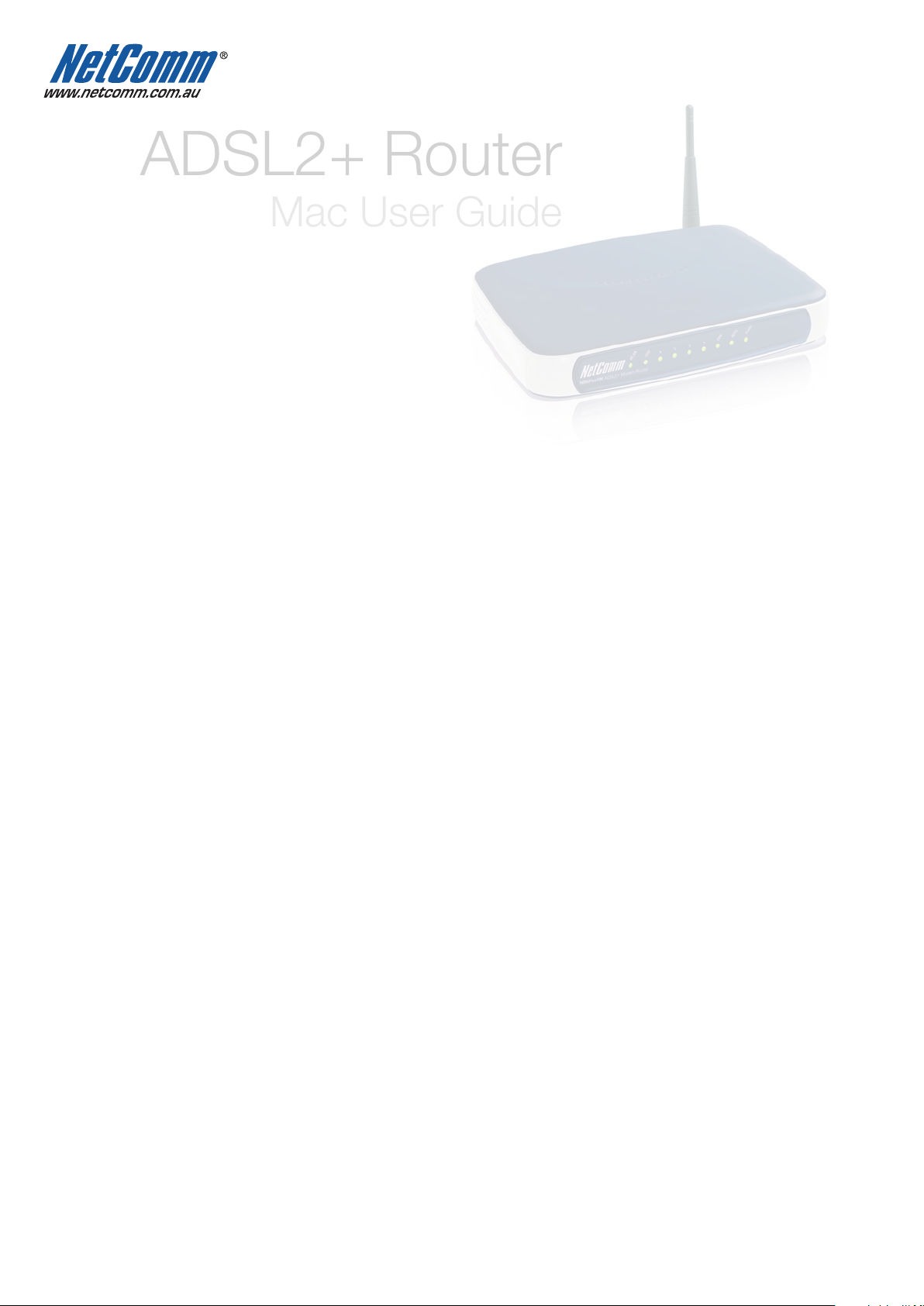
ADSL2+ Router
Mac User Guide
2 – NB6Plus4W
Ethernet
Step 1 – Install the Hardware
To connect your modem using the Ethernet cable, follow these step-by-step instructions:
Installation
1. Connect the ADSL cable.
Connect one end of the telephone cable provided to the port labeled ADSL on the rear
panel of your NB6Plus4W Modem. Connect the other end to your wall phone jack.
2. Connect the Ethernet cable.
Connect one end of the Ethernet cable provided to the Ethernet port on your Mac and the
other end of the cable to the Ethernet port of your NB6Plus4W ADSL Modem.
3. Attach the power connector.
Connect the AC power adapter to the Power connector on the back of the NB6Plus4W and
plug in the adapter into a wall outlet or power strip.
4. Switch on the power. Your NB6Plus4W will start up. Turn on your Mac.
Page 3
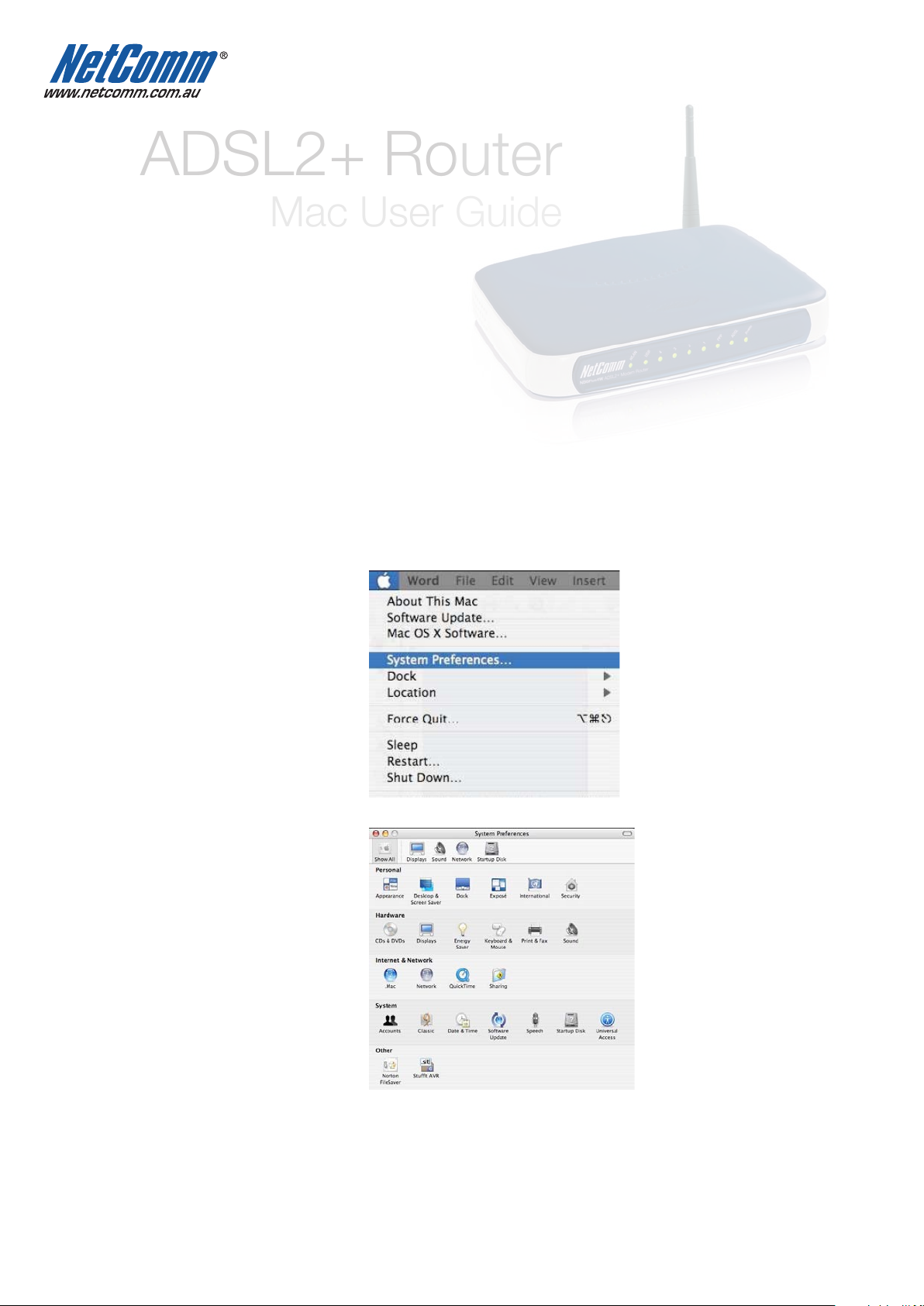
ADSL2+ Router
Mac User Guide
Mac
Step 2 – Set up your Mac
This is how to configure your Mac to work with your NB6Plus4W ADSL Modem.
Set-up
Mac OS 10.2.2
1. From the Apple menu, select System Preferences.
2. The Systems Preferences window opens.
NB6Plus4W – 3
Page 4
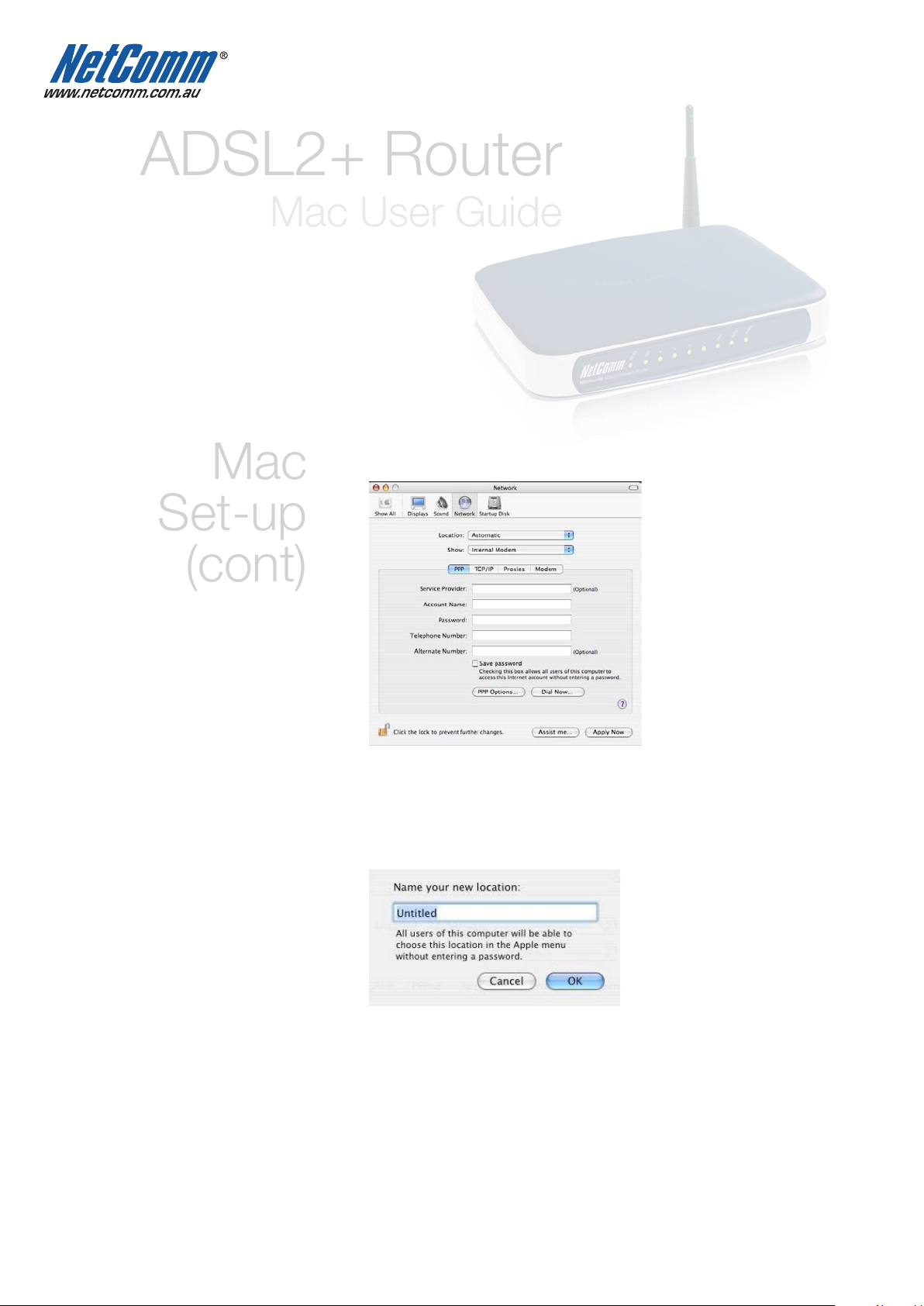
ADSL2+ Router
Mac User Guide
4 – NB6Plus4W
3. In the Systems Preferences window, locate the “Internet and Network” heading and
Mac
Set-up
(cont)
click once on the Network icon. The Network window opens.
4. If you want to use this Mac in more than place (perhaps at home as well as at your
workplace) or on more than one network, you can achieve this easily by setting up
a Location for each place or network. Swapping Locations then becomes a simple
matter of selecting the appropriate Location. If you wish to do this, you will need to
click on the “Location” pop-up menu and select “New Location…”. You will be asked
to name your new location.
5. Give your New Location a meaningful name and click OK. Make sure that the
Location you have just created is displayed in the Location pop-up menu.
6. If you do not wish to set up more than one Location, make sure that the Location
pop-upmenu is set to “Automatic”.
Page 5

ADSL2+ Router
Mac User Guide
7. Click on the “Show” pop-up menu and select “Built in Ethernet”. Click on the TCP/
Mac
Set-up
(cont)
IP tab.The TCP/IP settings will be displayed. Click on the “Configure” pop-up menu
(“Configure iPV4” if you’re using Mac OS 10.3) and select “Using DHCP”. Click on
Apply Now to save the changes.
Your dialog box should now look like this:
8. If your Mac does not accept an IP address from the DHCP server in your
NB6Plus4W and the IP address field remains blank, try selecting “Using DHCP with
manual address” from the “Configure” popup menu (“Configure iPV4” if you’re using
Mac OS 10.3) and entering 192.168.1.3 in the “IP address” field.
9. Click on the “Show” pop-up menu and select “Network Status”. Check to see that
the bullet alongside “Built-in Ethernet” is green.
NB6Plus4W – 5
Page 6

ADSL2+ Router
Mac User Guide
6 – NB6Plus4W
Airport
Installation
10.
Close the Network window by clicking the red close button (System 10.3) or select “Quit
System Preferences” under the “System Preferences” menu (System 10.2 or earlier).
Step 1 – Install the Hardware
To connect your modem using Airport, follow these step-by-step instructions:
1. Install your Airport or Airport Extreme card.
If your Airport is not already installed, follow the instructions in the User Guide that came
with your Mac to install an Airport or Airport Extreme card.
2. Connect the ADSL cable.
Connect one end of the telephone cable provided to the port labeled ADSL on the rear
panel of your NB9W Modem. Connect the other end to your wall phone jack.
3. Attach the power connector.
Connect the AC power adapter to the Power connector on the back of the NB6Plus4W and
plug in the adapter into a wall outlet or power strip.
4. Switch on the power. Your NB6Plus4W will start up. Turn on your Mac.
Page 7

ADSL2+ Router
Mac User Guide
Mac
Set-up
Step 2 – Set up your Mac
This is how to configure your Mac to work with your NB6Plus4W ADSL Modem.
Please note that, while it may be possible to connect wirelessly to the NB6Plus4W using Mac OS 9.x,only Mac OS X is supported.
1. From the Apple menu, select System Preferences.
2. The Systems Preferences window opens.
NB6Plus4W – 7
Page 8

ADSL2+ Router
Mac User Guide
8 – NB6Plus4W
3. In the Systems Preferences window, locate the “Internet and Network” heading and
Mac
Set-up
(cont)
click once on the Network icon. The Network window opens.
4. If you want to use this Mac in more than place (perhaps at home as well as at your
workplace) or on more than one network, you can achieve this easily by setting up
a Location for each place or network. Swapping Locations then becomes a simple
matter of selecting the appropriate Location. If you wish to do this, you will need to
click on the “Location” pop-up menu and select “New Location…”. You will be asked
to name your new location.
5. Give your New Location a meaningful name and click OK. Make sure that the
Location you have just created is displayed in the Location pop-up menu.
6. If you do not wish to set up more than one Location, make sure that the Location
pop-up menu is set to “Automatic”.
Page 9

ADSL2+ Router
Mac User Guide
7. Click on the “Show” pop-up menu and select “Airport”. Click on the “Airport” tab.
Mac
Set-up
(cont)
8. Click the pop-up menu “By default, join” and select “Preferred networks”. Select
“wireless” from the list that is displayed.
NB6Plus4W – 9
Page 10

ADSL2+ Router
Mac User Guide
10 – NB6Plus4W
9. With “wireless” selected, click on the “Edit” button at the foot of the list. The following
Mac
Set-up
(cont)
dialogue box is displayed.
10. If you have not done any changes in Wireless security settings then select “
WEP Security”, in the dialogue box, enter the WEP Password which is defined :
a1b2c3d4e5
If you have changed wireless security settings to user defined WPA KEY then select ,Using then select “WPA Security”, In the dialogue
box,enter the WPA password which is defined by you while configuring your wireless settings.
11.Click OK.
Page 11

ADSL2+ Router
Mac User Guide
12. Click on the TCP/ IP tab. The TCP/IP settings will be displayed. Click on the
Mac
Set-up
(cont)
“ConfigureiPV4” pop-up menu and select “Using DHCP”. Click on Apply Now to
save the changes.
Your dialog box should now look like this:
13. If your Mac does not accept an IP address from the DHCP server in your
NB6Plus4W and the IP address field remains blank, try selecting “Using DHCP with
manual address” from the “Configure iPV4” pop-up menu and entering 192.168.1.3
in the “IP address” field.
14. Click on the “Show” pop-up menu and select “Network Status”. Check to see that
the bullet alongside “Airport” is green.
15. Close the Network window by clicking the red close button (System 10.3 and
10.4) or select “Quit System Preferences” under the “System Preferences” menu
(System 10.2).
NB6Plus4W – 11
Page 12

ADSL2+ Router
Mac User Guide
12 – NB6Plus4W
Modem
set-up
To configure your NB6Plus4W ADSL Modem, follow the steps below:
1. Open a web browser such as Safari or Internet Explorer.
2. In the Location Bar, type 192.168.1.1 and press Enter.
3. Enter the username and password. The default username is “admin”. The default
password is “admin”. Click on OK.
4. The NB6Plus4W configuration page will be displayed. Enter the username and
password that your ISP has provided and click on “connect”.
5. After a few seconds, router will restart and lights will get stable. Once connected, PPP
light on front panel of the modem will come on. You will see this screen on your Mac.
Page 13

ADSL2+ Router
Mac User Guide
6. You have now completed the set-up which will be sufficient for most uses. You
Modem
set-up
(cont)
should now be able to access the Internet by selecting one of your Favorites or
Bookmarks or by entering a URL in the Location Bar.
7. You may need to change the settings in Mail, Outlook Express or whatever email
application you use. Your ISP will supply these settings.
8. If you need to perform more advanced configurations, please see the comprehensive
User Guide on the supplied CD-ROM for additional instructions.
NB6Plus4W – 13
