
WELCOME user manual
Netatmo camera NSC01
Version 1 / January 2015
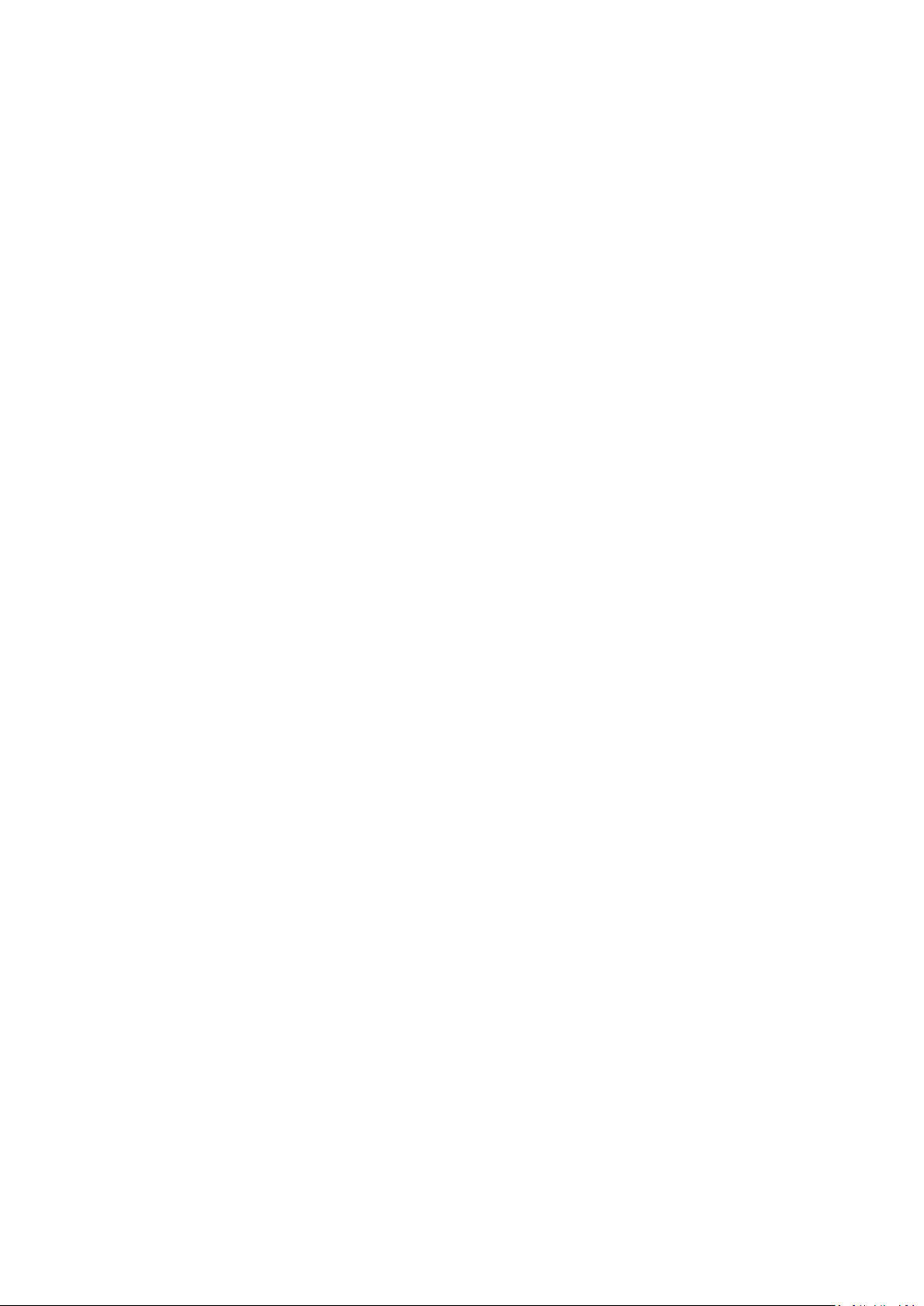
Contents
What is the Netatmo WELCOME? ........................................................................................................... 3
How does it all work? .............................................................................................................................. 3
Configuration setup ................................................................................................................................. 4
Configuring with a smartphone or a tablet ......................................................................................... 4
Configuring with a computer (Mac/Windows/Linux) ......................................................................... 5
Power supply ........................................................................................................................................... 5
Power issues ............................................................................................................................................ 6
No data? .................................................................................................................................................. 6
Reason 1: Power supply is out............................................................................................................. 6
Reason 2: Wi-Fi signal is too weak ...................................................................................................... 6
Reason 3: Wi-Fi password has changed .............................................................................................. 6
Reason 4: Internet access is down ...................................................................................................... 6
Advanced troubleshooting ...................................................................................................................... 6
Camera’s MAC address ........................................................................................................................ 6
Advices for a better image .................................................................................................................. 7
App content ............................................................................................................................................. 8
Adding an accessory .............................................................................................................................. 11
Existing accessories ........................................................................................................................... 11
Set up process ................................................................................................................................... 11
Troubleshooting color codes ................................................................................................................. 12
Troubleshooting for gestures ................................................................................................................ 13
Technical specs ...................................................................................................................................... 14
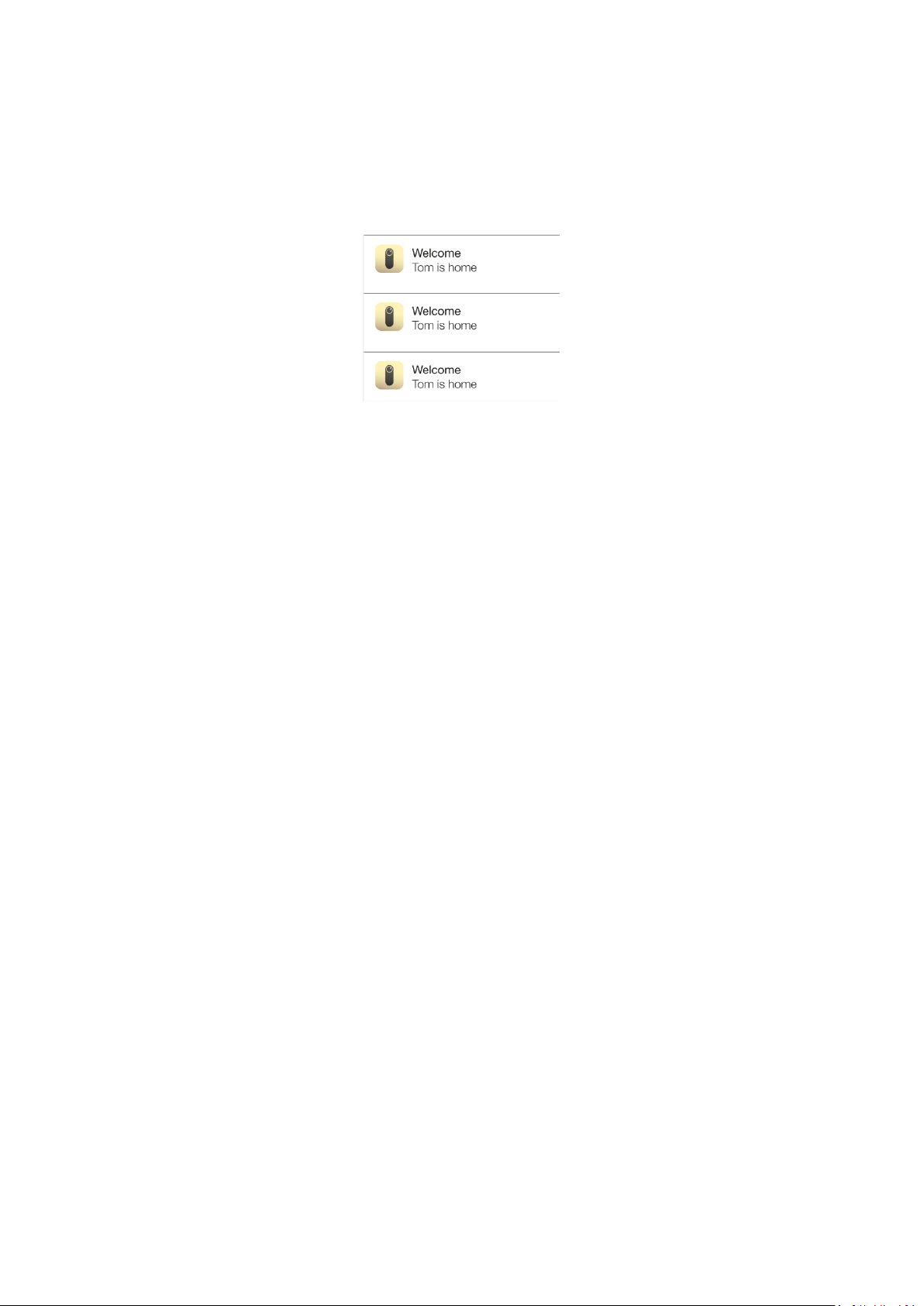
What is the Netatmo WELCOME?
WELCOME is a smart home security camera that recognizes faces thanks to its face recognition
technology embedded. WELCOME sends the name of people it sees directly to your smartphone.
It works with a companion app (downloadable for smartphone or accessible through any web
browser). In app you can access three information:
- Who is home/away
- Watch livestreaming.
- Play back video events stored in the camera.
It is a stand-alone product and do not need another Netatmo product to run properly.
How does it all work?
When the Netatmo WELCOME camera is on, it films permanently its environment. The camera records
footage only when it detects a particular event. 3 types of events can be distinguished:
1) known people;
2) unknown faces;
3) movements;
Video processing is done locally by the processors of the camera.
All footages recorded by the camera are stored locally, in the embedded SD card.
Using your Wi-Fi access point (or the wired Ethernet), the camera sends events information (time,
snapshot, type of event) to your personal online Netatmo account.
When you launch the Netatmo WELCOME App, those information are downloaded from your personal
Netatmo account and displayed by the App.
If you want to visualize one event’s footage in particular, a secure connection (Https + VPN) is
established between your camera and your own smartphone/computer.
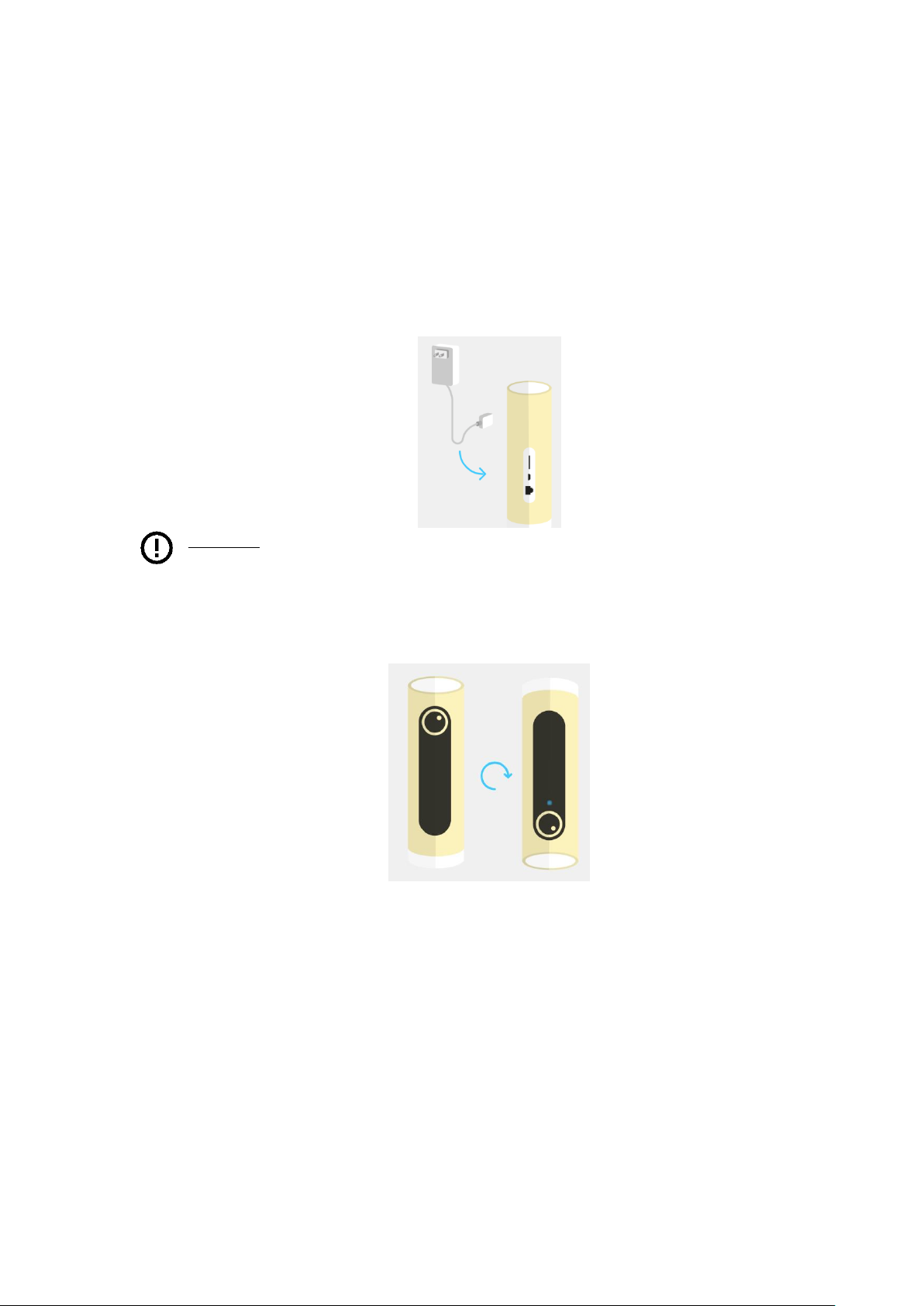
Configuration setup
Configuring with a smartphone or a tablet
1) Open your smartphone’s web-browser and go to: “welcome.netatmo.com”. You will be able
to download the WELCOME companion app (iOS and Android compatible).
You need internet access for this operation.
2) Power the camera with the provided micro-USB power supply wall adapter. A green light
shines during all the booting process.
WARNING: When you configure your Netatmo WELCOME camera with a smartphone or a
tablet, the camera must be powered all-time.
3) Turn the camera over to put it in pairing mode. A blue light will glow.
The phone/tablet connects with the camera using Bluetooth. You need to have your phone’s
Bluetooth turned on. To turn it on please visit the phone’s settings menu.
4) Once the camera and your phone correctly paired, the blue light will stop glowing.
5) Follow setup steps detailed in the App.
6) When asked in the app, (the blue light must have restarted to glow) turn back the camera in
its normal position. The light will shuts down.
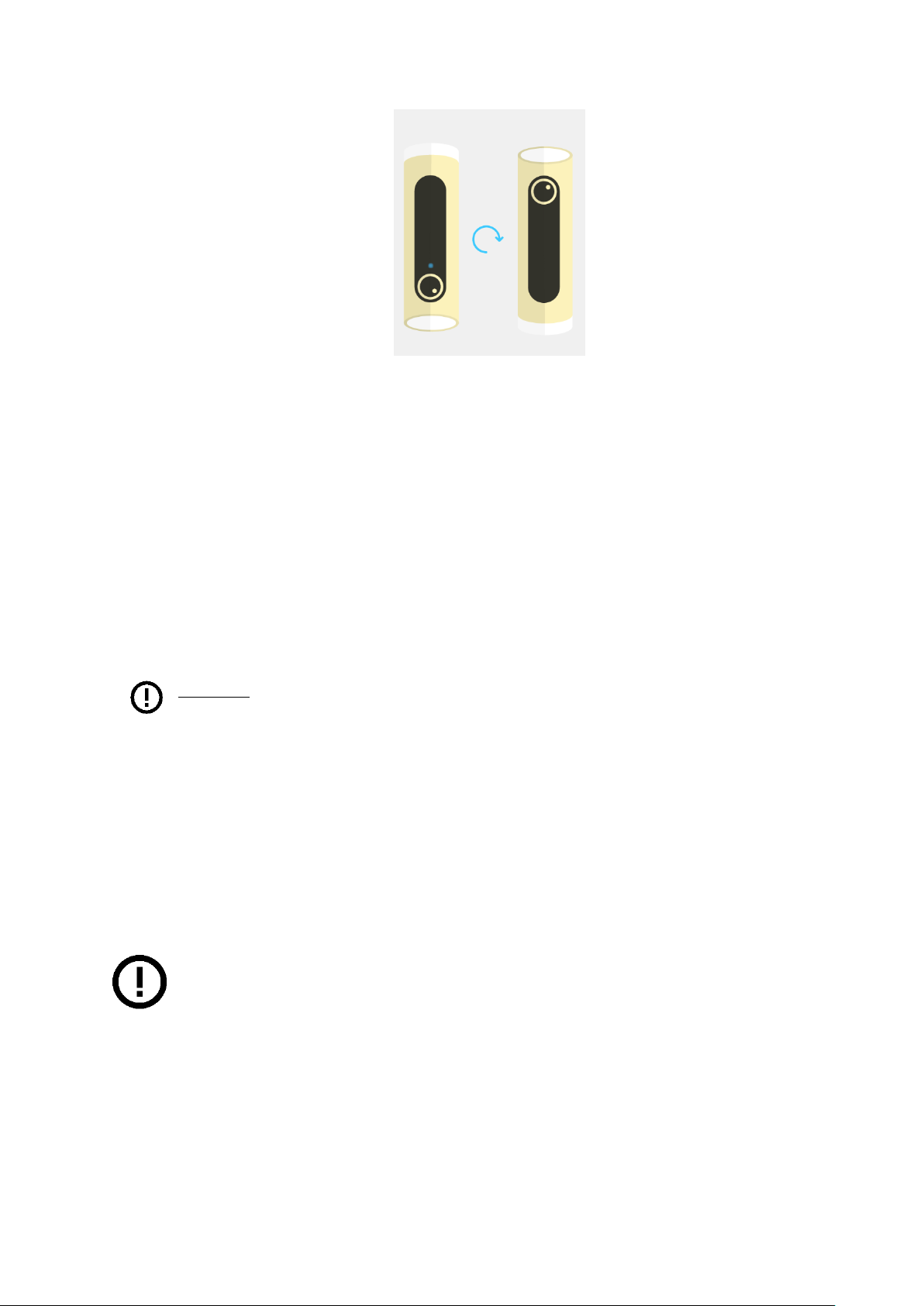
7) Setup process is now complete!
Configuring with a computer (Mac/Windows/Linux)
1) Open your computer’s web-browser and go to: “welcome.netatmo.com”. You will be able to
download the WELCOME installer.
You need internet access for this operation.
2) Plug the camera to your computer with the the provided short USB cable. WELCOME’s LED
shines green during all the booting process. Then this light turns into a glowing white, meaning
the camera has been detected by your computer.
WARNING: When you configure your Netatmo WELCOME camera with a computer DO NOT
unplug the camera unless asked to.
3) Follow setup steps detailed in the installer. Light glowing will stop when setup process begins.
4) When asked in the installer, (the white light should have restarted to glow) you will be able to
unplug the camera, and place it wherever you wish in your home. You need now the provided
USB power wall adapter to power WELCOME.
5) Setup process is now complete!
When you configure your Netatmo WELCOME camera with a computer, the camera is not
connected to the wall adapter. It is only connected to the computer using the provided USB
cable (USB to micro-USB). No additional cable is needed.
Power supply
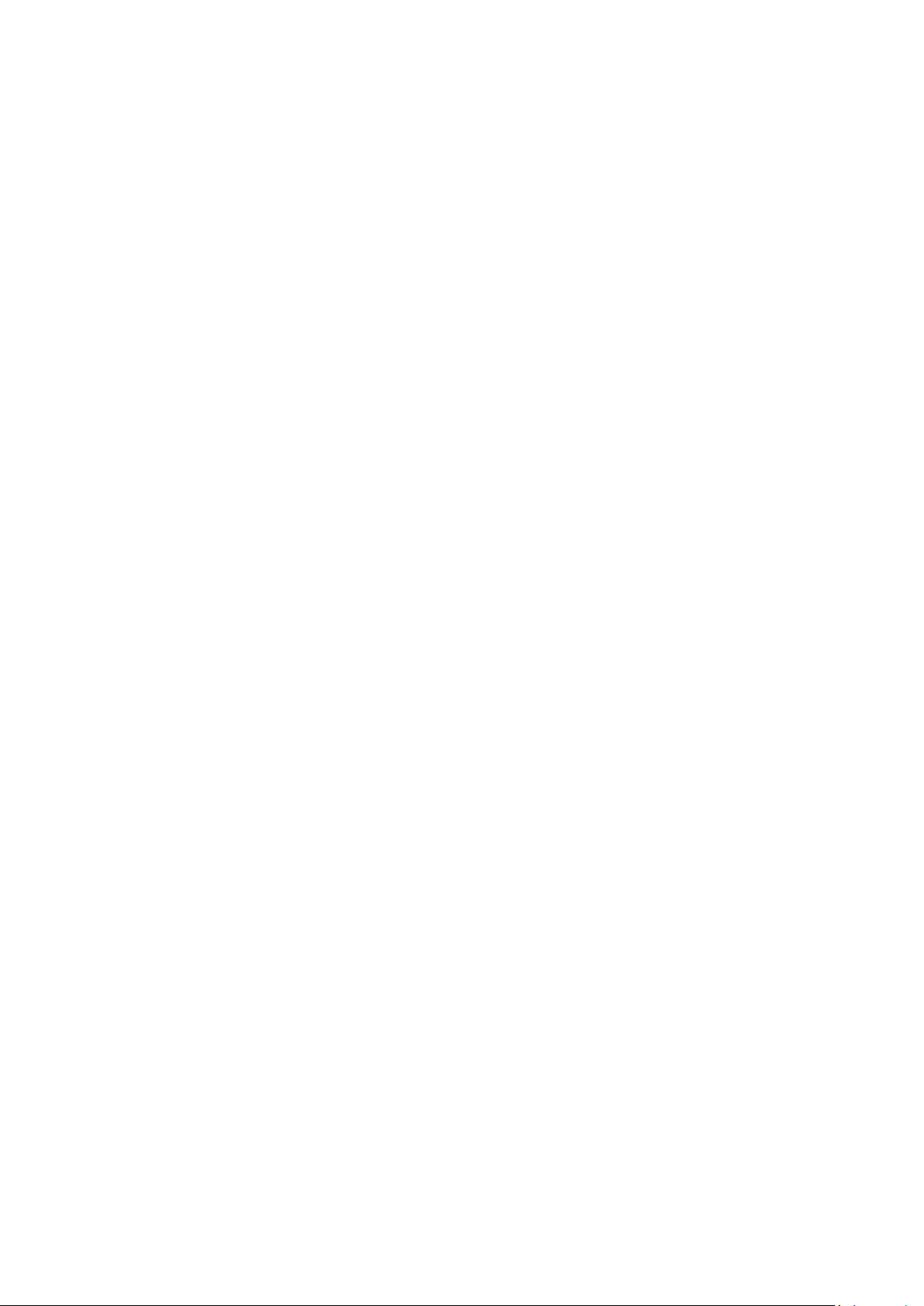
The camera is powered by a micro-USB (5V, 2A) wall adapter power supply. You must use the one
provided with WELCOME.
If you have any doubt about the camera is well powered on, just shake it smoothly. A green light will
light up. If not, check power issues part.
Power issues
1) Check if the micro usb power adapter is correctly plugged on both sides
2) Check if the micro sd card is correctly inserted in its slot.
No data?
Reason 1: Power supply is out
The camera may not be connected to the power source. Unplug the wall-adapter and plug it back in:
the camera should light up green
Reason 2: Wi-Fi signal is too weak
In this case, the camera is blinking in a yellow light.
If the camera is located too far away from your Wi-Fi router, or separated by solid obstacles such as
concrete walls, the camera might not be able to transmit data correctly. In that case, make sure to
bring the camera closer to your Wi-Fi router or access point. You can also use the provided Ethernet
cable and wire the camera.
If connectivity is back, the camera’s light stop blinking
Reason 3: Wi-Fi password has changed
In this case, the camera is blinking in a yellow light.
If you have changed your Wi-Fi password, the Netatmo WELCOME camera won’t be able to connect
your Wi-Fi network and upload data to your account. To fix this issue, use camera’s settings menu:
Home > Camera > Configure Wifi
If connectivity is back, the camera’s light stop blinking
Reason 4: Internet access is down
The Netatmo WELCOME camera can access your Wi-Fi router, but your internet access is not working.
If this occurs, please check your internet access.
Advanced troubleshooting
Camera’s MAC address
If needed, the camera’s MAC address is written at the bottom of the camera.
You can also read it directly from your camera’s settings menu: Home>Camera>MAC address
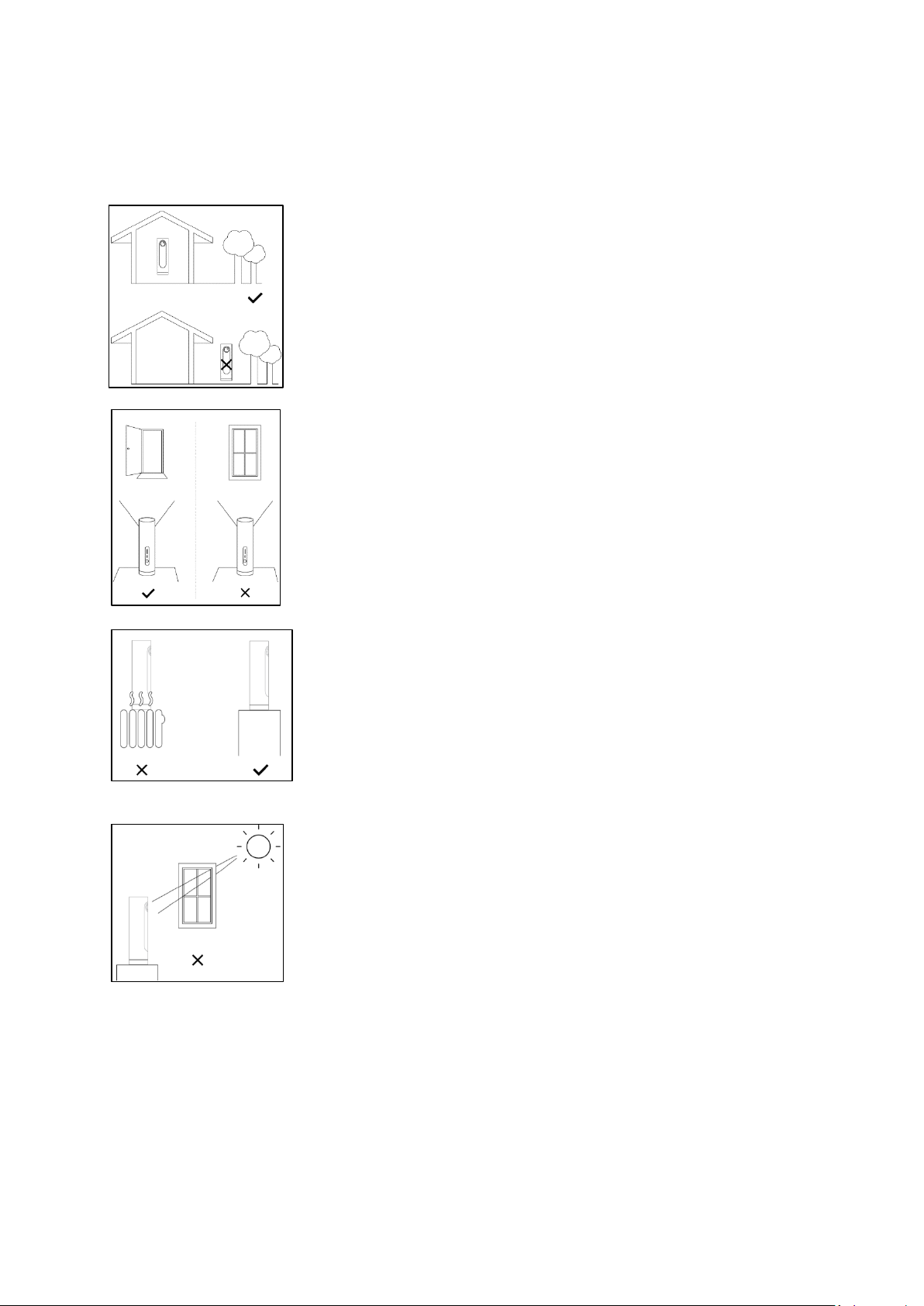
Advices for a better image
WELCOME has been designed for indoor use only.
Put WELCOME is front of your main door. Be sure it can captures faces.
Avoid monitoring windows areas: shadows, passersby or dazzling can
distort WELCOME’s relevance.
Place WELCOME on a flat surface (table, shelves …)
Do not place WELCOME on a heating surface.
Do not expose WELCOME to sun or water.
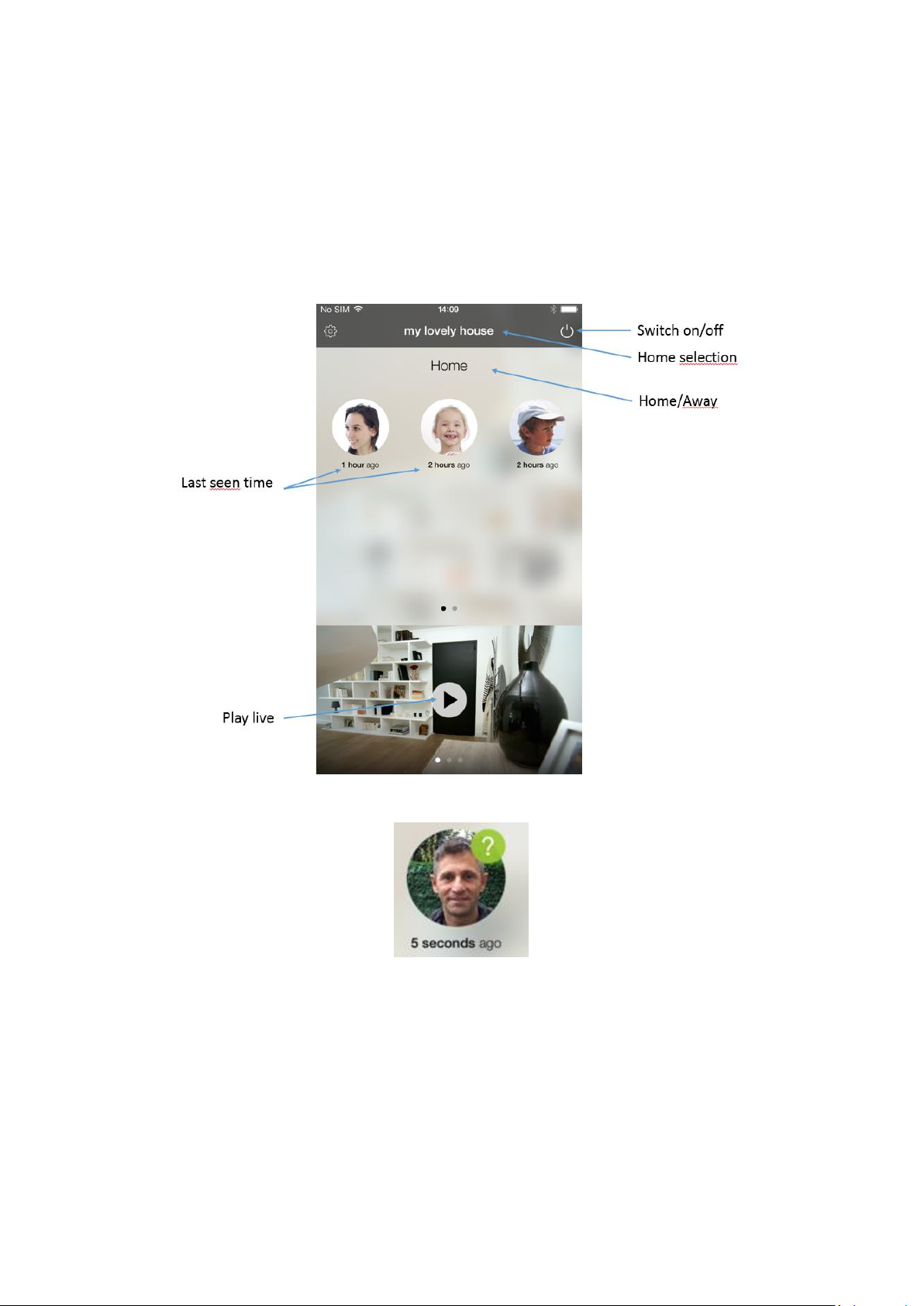
App content
In the App you have a main dashboard that shows the faces of the people who are home and away.
For each person you can see the time they have been seen last.
Then there is a live stream view. Click and see what is happening at home right now.
A button is also in the App to switch the camera on and off via the App.
A question mark in a green circle means the corresponding person is unknown.
There is also a timeline that summarizes all of the events: faces seen, movements detected, camera
switched on or off.
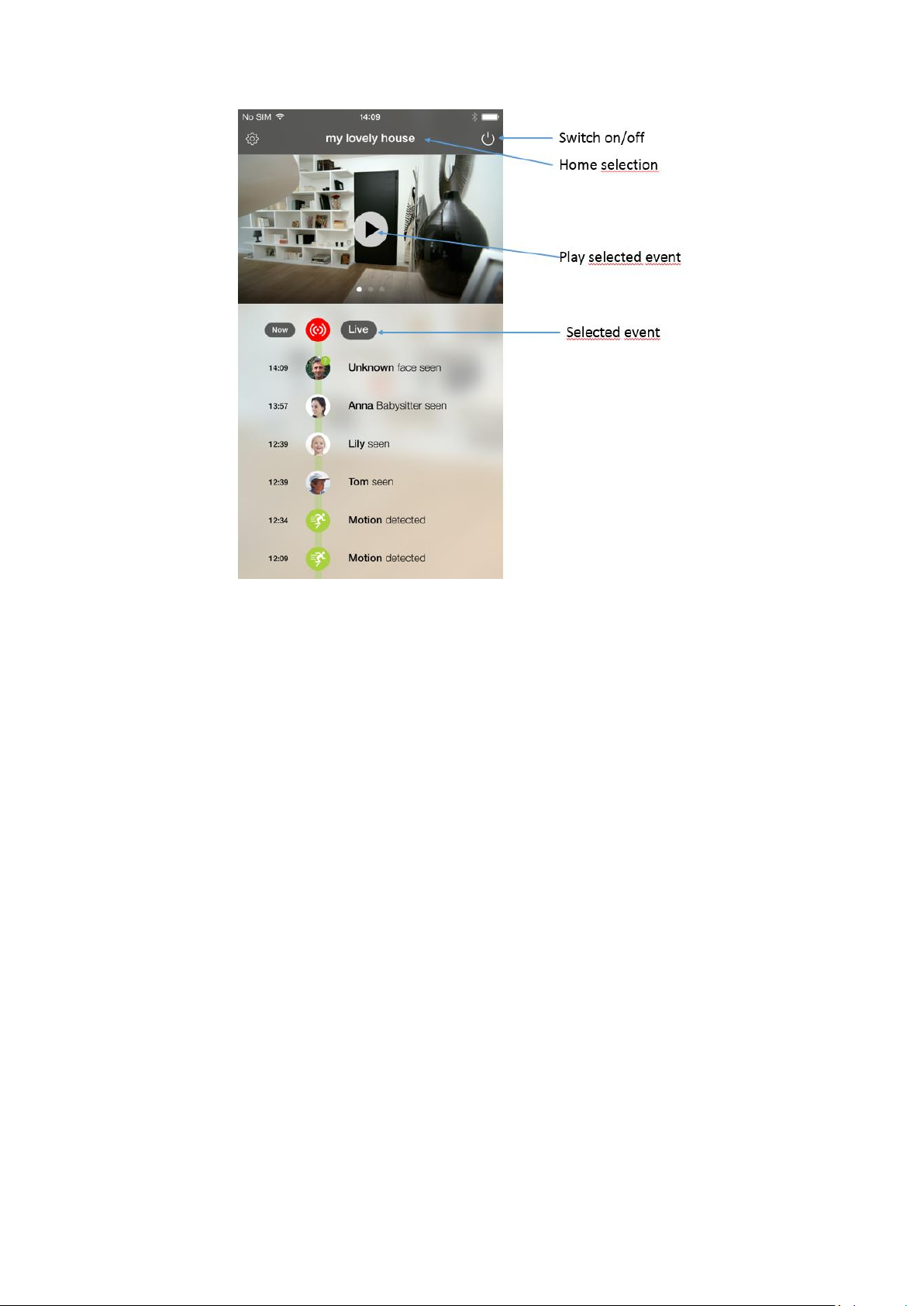
Last, you can access settings for each person. Here you define for whom to receive notifications, whom
to record on video. Settings for notifications and video recording are shared amongst all users. If one
user switches on notifications for Lily, all users will receive notifications for Lily.
Recording settings for Lily:
- Always: Welcome will store a footage each time it detects Lily
- On Arrival: Welcome will store a footage only when Lily’s state is changing from Away to Home
- Never: Welcome will never store any picture of Lily.
Here you can also enable your location to assist Welcome in confirming if you are home or away when
the camera does not see you.

Concerning “unknown face” detection, 2 scenarios can occur:
First one, this face belongs to an already registered person. That means Welcome still have to learn
more aspects of this face to ensure a better recognition. In that case you can improve Welcome
veracity by pointing out who this person really is.
Second one, this face belongs to a non-registered person. Here you can decide to create a new profile.

Adding an accessory
WELCOME is compatible with accessories exclusively designed by Netatmo. A radio communication
protocol is used between them.
Existing accessories
WELCOME Tags: indoor/outdoor motion sensors which wirelessly sends its detections to WELCOME
using a radio signal (see frequencies in the Technical Specs part below).
Set up process
1) Bump the accessory 3 times on the top of WELCOME in order to put them in accessory
pairing mode. WELCOME’s LED should turn on in a glowing green light.
2) Once the communication is established, the LED stays steady. The accessory’s LED lights up in
a steady green too.
3) Set up process is over when both LEDs turn off. Use the smartphone/tablet/computer app to
check it is successful.

Troubleshooting color codes
Green light
Steady after power plugged = Welcome is starting.
Glowing = Pairing mode. Waiting for accessories (tags).
Steady = Pairing mode. Connected to an accessory.
Blue light
Glowing = Pairing mode. Waiting for a smartphone to connect with (via Bluetooth)
Steady = Smartphone connection established. Set up in progress through the smartphone
app installer.
White light
Glowing = Plugged to a PC
Steady = PC connection established. Set up in progress through the PC installer.
Red light
Steady = A user is currently watching live streaming
Yellow light
Blinking = Connectivity issue. An action should be done from your part.

Troubleshooting for gestures
3x
Turn WELCOME over
Pairing mode for smartphone setup (using Bluetooth)
Shake welcome
Power supplied check
Bump accessories 3 time on the top of WELCOME
Pairing mode for adding accessory

Technical specs
SIZE
45x45x155 mm / 1.8x1.8x6 inches
MECHANICS & DESIGN
Single piece of durable aluminum shell. Matte black plastic piece infrared transparent. Indoor use only.
CAMERA
Video sensor: 4MP
Resolution: Up to 1920x1080
Frame rate: Up to 30fps
Encoding: H.264
Field of view: 130°
Microphone
Night Vision:
- High-powered IR-LED
- Mechanic IR filter ensuring both sharp vision by night and bright colors by day
- Extra-large 2 microns pixels
CONNECTIVITY SPECIFICATIONS
Ethernet RJ-45 port: 10/100 Mbits
Wireless: Wi-Fi 802.11 b/g/n (2.4G)
Radio accessories communication: 100m long range
- 915 MHz: US, Latin America, Australia, New Zeland, South Africa
- 783 MHz: Switzerland
- 921 MHz: Japan, Singapour
- 868 MHz: "Rest of the world"
Security encryption: AES 256bit
FREE APP, LIFETIME SUPPORT
No subscription fee.
App available on the App Store / Google Play.
Free access to your camera online.
DATA STORAGE
MicroSD card up to 32GB (4GB class 10 MicroSD card included)
IN THE BOX
One Welcome camera
One USB cable
One power adapter
One Ethernet cable
One 4GB micro SD card
HARDWARE REQUIREMENTS
High-speed Internet connection needed.

Public hotspots not supported.
IPHONE AND IPAD COMPATIBILITY
iOS 8 minimum required
ANDROID COMPATIBILITY
Android 4.3 minimum required
BROWSER SUPPORT
Webapp available for the two latest version of Chrome, Safari, Firefox and Internet Explorer
CAUTION!
Operating temperatures: between 50 °F and 95 °F.
If you don’t use WELCOME, be sure to conserve it between 32 °F and 122 °F



www.netatmo.com

110/220 V USB
PC-Mac
Ethernet
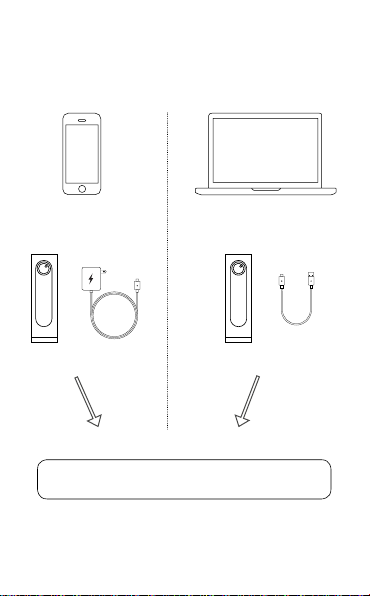
http://welcome.netatmo.com




1m - 5m
6ft - 16ft
20cm / 0,6ft
0,8m - 1,5m
2,6ft - 5ft

Legal Notice
EU Declaration of Conformity
We, Netatmo, declare that this device is in compliance with the
essential requirements and other relevant provisions of Directive
1999/5/EC.
FCC Statement
This equipment has been tested and found to comply with the
limits for a Class B digital device, pursuant to part 15 of the FCC
rules. These limits are designed to provide reasonable protection against harmful interference in a residential installation. This
equipment generates, uses and can radiate radio frequency
energy and, if not installed and used in accordance with the
instructions, may cause harmful interference to radio communications. However, there is no guarantee that interference will not
occur in a particular installation. lf this equipment does cause
harmful interference to radio or television reception, which can
be determined by turning the equipment off and on, the user
is encouraged to try to correct the interference by one or more
of the following measures: - Reorient or relocate the receiving
antenna. - Increase the separation between the equipment and
receiver. - Connect the equipment into an outlet on a circuit
different from that to which the receiver is connected. - Consult
the dealer or an experienced radio/TV technician for help.
FCC Radiation Exposure Statement
This equipment complies with FCC RF radiation exposure
limits set forth for an uncontrolled environment. This transmitter
should be installed and operated with a minimum distance of
10 centimeters between the radiator and your body and must
not be co-located or operating in conjunction with any other
antenna or transmitter. This equipment complies with Part 15 of
the FCC Rules. Operation is subject to the following two conditions: (1) This device may not cause harmful interference, and
(2) This device must accept any interference received, including
interference that may cause undesired operation.

Caution!
Any changes or modications to this unit not expressly approved by the party responsible for compliance could void the
user’s authority to operate the equipment.
Legal notice
“Made for iPod”, “Made for iPhone”, “Made for iPad” mean
that an electronic accessory has been designed to connect
specifically to iPod, iPhone and iPad and has been certified
by the developer to meet Apple performance standards. Apple
is not responsible for the operation of this device or its compliance with safety and regulatory standards. Please note that
the use of this accessory with iPhone may affect wireless performance.
Safety warnings
This device is not intended for use by persons (including children) with reduced physical, sensory or mental capabilities,
or lack of experience and knowledge, unless they have been
given supervision or instruction concerning use of the appliance
by a person responsible for their safety. Children should be
supervised to ensure that they do not play with the appliance.
Use only with supplied USB wall adaptor. The USB wall adaptor
is for indoor use only.
Consignes de sécurité
Cet appareil n’est pas destiné à être utilisé par des personnes
(notamment des enfants) dont les capacités physiques, sensorielles ou mentales sont réduites, ou qui n’ont pas d’expérience
et de connaissances, à moins qu’elles ne soient surveillées ou
instruites concernant l’utilisation de l’appareil par une personne
responsable de leur sécurité. Les enfants doivent être surveillés pour s’assurer qu’ils ne jouent pas avec l’appareil. Utilisez
uniquement l’adaptateur USB fourni. Cet adaptateur ne doit
être utilisé qu’en intérieur.

Canadian Compliance Statement
This device complies with Industry Canada license-exempt
RSS standard(s). Operation is subject to the following two
conditions: (1) this device may not cause interference, and (2)
this device must accept any interference, including interference
that may cause undesired operation of the device. Cet appareil
est conforme aux normes CNR exemptes de licence d’Industrie
Canada. Le fonctionnement est soumis aux deux conditions
suivantes: (1) cet appareil ne doit pas provoquer d’interférences
et (2) cet appareil doit accepter toute interférence, y compris
celles susceptibles de provoquer un fonctionnement non souhaité de l’appareil. This Class B digital apparatus complies with
Canadian ICES-003. Cet appareil numérique de la classe B est
conforme à la norme NMB-003 du Canada. This device and
its antenna(s) must not be co-located or operating in conjunction with any other antenna or transmitter. Cet appareil et son
antenne (s) ne doit pas être co-localisés ou fonctionnant en
conjonction avec une autre antenne ou transmetteur.
Taiwan Wireless Statements
無線設備的警告聲明
本 品符合低功率電波輻射性電機管理辦法 第十二條、第十
四條等條文規定:
1.經型式認證合格之低功率射頻電機,非經許可,公司、商號
或使用者均不得擅自變更頻率、加大功率或變更原設計之特
性及功能。
2.低功率射頻電機之使用不得影響飛航安全及干擾合法通
信;經發現有干擾現象時,應立即停用,並改善至無干擾時方
得繼續使用。
前項合法通信,指依電信法規定作業之無線電通信。
低功率射頻電機須忍受合法通信或工業、科學及醫療用電波
輻射性電機設備之干擾。

Thank you !

Complies with
IDA Standards
Copyright Netatmo © 2015 All rights reserved. Reproduction and distribution
prohibited without written authorization from Netatmo
V1
