Page 1
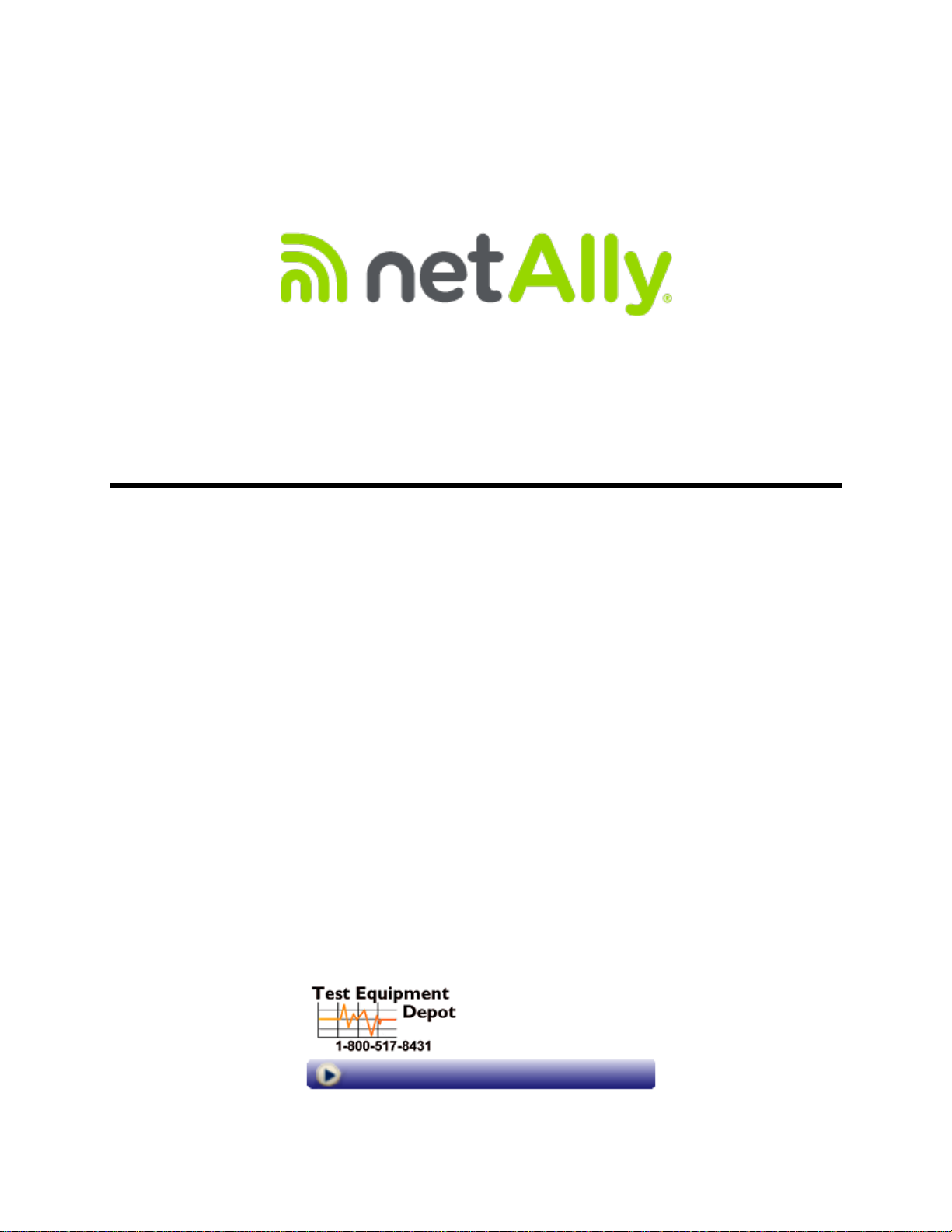
AirMagnet® Survey User Guide
5 Commonwealth Ave
Woburn, MA 01801
Phone 781-665-1400
Toll Free 1-800-517-8431
Visit us at www.TestEquipmentDepot.com
Page 2

Table of Contents
Introduction .............................................................................................................. 1
Product Overview .................................................................................................... 1
Copyright ............................................................................................................... 1
AirMagnet Survey PRO vs. Survey Express ................................................................. 2
Key Features and Benefits ........................................................................................ 4
System Requirements .............................................................................................. 7
Laptop/Notebook PC/Tablet PC ............................................................................... 7
Apple® MacBook® Pro: ........................................................................................ 8
Guideline for Use of Wi-Fi Adapters ............................................................................ 8
Limitations of Other Network Adapters .................................................................... 9
Wi-Fi Adapter Driver Packages ............................................................................... 9
Supported GPS Devices ............................................................................................ 9
Supported Image File Formats ................................................................................ 10
Survey Viewer License ........................................................................................... 11
Product Registration .............................................................................................. 11
Technical Support .................................................................................................. 11
AllyCare Product Support ..................................................................................... 11
Contact Us ......................................................................................................... 12
Accessing Help ...................................................................................................... 12
Sharing Projects .................................................................................................... 12
Installation .............................................................................................................. 13
Checking Product Package Contents ......................................................................... 13
Preparing for Software Installation ........................................................................... 13
Verify System Requirements ................................................................................ 13
Before You Begin ................................................................................................ 13
Product Upgrades ............................................................................................... 13
Software License ................................................................................................ 14
Obtaining a Software License ............................................................................... 14
Binding the License to a MAC address ................................................................... 14
MAC Address Reset ............................................................................................. 14
Backing-up the License File .................................................................................. 15
Support Contract Activation ................................................................................. 15
Installing Product Software ..................................................................................... 15
Uninstalling Product Software ................................................................................. 15
Launching the Application for the First Time .............................................................. 16
License Method .................................................................................................. 16
ii
Page 3
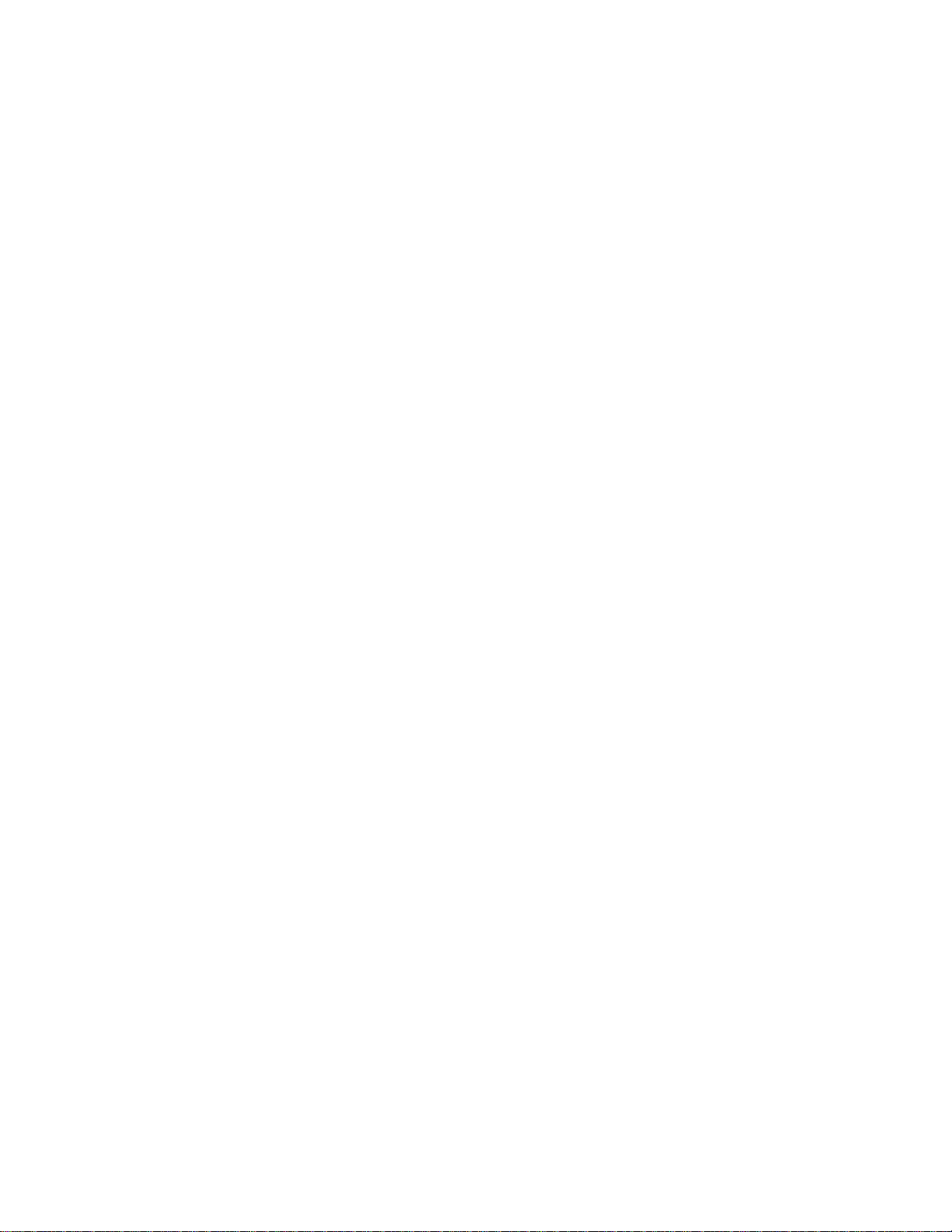
AirMagnet Survey User Guide
Serial Number, Serial Key and MAC Address Binding ............................................... 17
When Using USB Adapters ................................................................................... 17
Quick Start .............................................................................................................. 19
AirMagnet Survey Main View ................................................................................... 19
Navigation Bar ...................................................................................................... 19
Utilizing Multiple Adapters ...................................................................................... 20
Using AirMagnet Survey ............................................................................................ 25
Survey User Interface ............................................................................................ 25
About Survey View ............................................................................................. 25
Media Type Button .............................................................................................. 25
Survey File Menu Options .................................................................................... 26
Survey View Menu Options .................................................................................. 27
Toolbar.............................................................................................................. 29
Survey Project Window ........................................................................................ 30
Right-click Pop-up Menu ...................................................................................... 30
Data Window ..................................................................................................... 33
Active Survey Data Window ................................................................................. 34
Setting Roaming Properties .................................................................................. 35
Passive Survey Data Window ............................................................................... 36
Map Window ...................................................................................................... 38
Modifying Project Properties ................................................................................. 38
Using Iperf Integration ........................................................................................ 40
Site Surveys ......................................................................................................... 41
Creating an Indoor Survey Project ........................................................................ 41
Choosing a Survey Mode ..................................................................................... 45
Enabling Passive Survey Mode .............................................................................. 46
Enabling Active Survey Mode ............................................................................... 46
Conducting Indoor Site Surveys ........................................................................... 46
Pre-Installation Site Surveys ................................................................................ 47
Manually Planning the Deployment ....................................................................... 47
Post-Installation Site Surveys ............................................................................... 48
Tips for Improved Survey Accuracy ....................................................................... 49
Conducting a Passive Survey ................................................................................ 49
Conducting an Active Survey ................................................................................ 51
Placing APs in the Survey .................................................................................... 54
Merging Survey Data .......................................................................................... 55
Documenting Your Surveys and Analyses ............................................................... 55
Sharing a Survey Project ..................................................................................... 57
iii
Page 4

GPS Surveys ......................................................................................................... 58
Creating a GPS-Aided Survey Project Using an Existing Site Map .............................. 58
Configuring GPS COM Port ................................................................................... 61
Verifying GPS Device Connection .......................................................................... 64
Performing a GPS-Aided Site Survey ..................................................................... 65
Exporting GPS-Aided Site Survey Data to Google Earth ........................................... 68
VoFi Surveys ......................................................................................................... 69
Conducting VoFi Surveys ..................................................................................... 69
Configuring a VoFi Phone Book ............................................................................. 71
Creating VoFi Phone Profiles ................................................................................. 72
Adding Phones to VoFi Profiles .............................................................................. 74
Using AirMagnet Planner ........................................................................................... 75
Planner User Interface ........................................................................................... 75
Navigation Bar ................................................................................................... 75
File Menu Options ............................................................................................... 75
View Menu Options ............................................................................................. 77
Toolbar.............................................................................................................. 79
Project Window .................................................................................................. 81
Channel Tab ....................................................................................................... 81
SSID Tab ........................................................................................................... 82
AP Data Properties .............................................................................................. 82
Map Window ...................................................................................................... 84
Planner Configuration .......................................................................................... 85
Usability ............................................................................................................ 85
Sampling Density ............................................................................................... 86
Wall / Area Object Manager ................................................................................. 87
Attenuation Index ............................................................................................... 88
dB Drop Value .................................................................................................... 88
Working with the Antenna Manager ....................................................................... 88
Viewing Included Antenna Properties..................................................................... 88
Creating a Custom Antenna Pattern ...................................................................... 90
Export to CAD .................................................................................................... 94
Planner Projects .................................................................................................... 95
Product Features ................................................................................................ 95
Creating a Planner Project ................................................................................... 95
Creating a Site Plan ............................................................................................ 97
Using the Wall Tool ............................................................................................. 98
Using Automatic Wall Extraction ........................................................................... 99
iv
Page 5

AirMagnet Survey User Guide
Drawing Attenuation Areas ................................................................................ 103
Adding APs to the Plan ...................................................................................... 104
802.11 AP Options ............................................................................................ 107
AP List ............................................................................................................. 108
Using the Right-Click Menu ................................................................................ 110
Using Planner Advisor ....................................................................................... 110
AP Coverage and Exclusion Areas ....................................................................... 111
Generating an Advisor Layout ............................................................................ 111
Viewing Planner Reports .................................................................................... 114
Multi Floor Planner ............................................................................................... 115
Introduction ..................................................................................................... 115
Before You Begin .............................................................................................. 116
Multi Floor Planner Building Project ..................................................................... 117
Floor Alignment ................................................................................................ 120
Modifying a Floor Plan Project ............................................................................ 121
Viewing Multi-floor Data .................................................................................... 122
Menu Reference ................................................................................................ 128
Planner Configuration ........................................................................................ 130
Multi Floor Planner Reports ................................................................................ 131
Data Filtering Examples ..................................................................................... 133
Using Multi Floor Planner Advisor ........................................................................ 134
AP Coverage and Exclusion Areas ....................................................................... 134
Generating a Multi Floor Planner Advisor Layout ................................................... 135
Configuration Options ............................................................................................. 139
Configuration Dialog ............................................................................................ 139
Configuring Program Settings ............................................................................... 141
Specifying Interference Settings ............................................................................ 143
Calibrating Wireless Network Adapter Speed ........................................................... 144
Configuring AP Grouping ...................................................................................... 145
AP Grouping Limitations .................................................................................... 145
Viewing AP Grouping Rules ................................................................................ 147
Creating New AP Grouping Rules ........................................................................ 147
Configuring Legend Color Settings ......................................................................... 148
Configuring 802.11 Parameters ............................................................................. 150
Configuring Channel Scan ..................................................................................... 151
Configuring a Survey Profile .................................................................................. 153
RF Signal Adjustment ............................................................................................. 155
About Signal Adjustment ...................................................................................... 155
v
Page 6

How to Use Signal Adjustment Options ................................................................... 155
No Adjustment .................................................................................................... 155
Pre-Defined Adjustment ....................................................................................... 156
Custom Adjustment ............................................................................................. 157
Display View .......................................................................................................... 159
About Display view .............................................................................................. 159
Display View Menu Options ................................................................................... 160
File Menu ........................................................................................................... 160
View Menu .......................................................................................................... 162
Project Window ................................................................................................... 164
Data File Conversion ......................................................................................... 165
Right-click Pop-up Menu ....................................................................................... 166
View Survey Properties ...................................................................................... 167
Right-Click to Show CAD Layers... ...................................................................... 168
Displaying a Site Map ........................................................................................... 169
Displaying Survey Data ........................................................................................ 170
Displaying a Survey Path ...................................................................................... 170
Channel/SSID List ............................................................................................... 170
Placing APs on the Floor Plan.............................................................................. 171
Overview Window ................................................................................................ 173
Map Window ....................................................................................................... 173
Display View Toolbar ............................................................................................ 174
Legend ............................................................................................................... 176
Measuring and Calibrating the Floor Plan Scale ........................................................ 176
Data Type List Menu ............................................................................................ 180
Using Context-Sensitive Pop-up Menu .................................................................... 180
Merging Survey Data ........................................................................................... 182
Creating Filtered Data Files ................................................................................... 184
Performing Data Analysis ........................................................................................ 187
How to Evaluate Overall Site Signal Coverage ......................................................... 187
How to Identify Coverage Cells by Individual APs .................................................... 189
How to Determine the Number and Placement of APs ............................................... 190
How to Determine Cell Overlap ............................................................................. 193
How to Identify Provisioned Bandwidth and Speed ................................................... 195
How to Identify Predictive Downlink Bandwidth and Speed ....................................... 196
How to Identify Adjacent or Co-Channel Interference in Display Mode ........................ 197
How to View Current Channel Allocation ................................................................. 198
How to Identify Channel Noise .............................................................................. 200
vi
Page 7

AirMagnet Survey User Guide
How to Evaluate Site Security Status ..................................................................... 200
How to Compare Surveys and/or Site Plans ............................................................ 201
Viewing Specific Signal Comparison Data ................................................................ 203
How to View 802.11n/ac/ax Operating Mode ........................................................... 203
How to View 802.11n/ac/ax MCS Index Data .......................................................... 204
How to View 802.11n/ac/ax Channel Width............................................................. 206
How to Identify 802.11ac Channel Overlap ............................................................. 207
Background ..................................................................................................... 210
Tooltip Text Explanation .................................................................................... 211
How to Use the Real-Time AP Locator .................................................................... 212
VoFi Data .............................................................................................................. 217
Analyzing VoFi Survey Data .................................................................................. 217
VoFi Data Types .................................................................................................. 217
Roaming Analysis ................................................................................................ 218
Troubleshooting Poor Call Quality .......................................................................... 220
Insufficient Signal ................................................................................................ 221
Low PHY Data Rate .............................................................................................. 222
High Retry Rate ................................................................................................... 223
Simulation View ..................................................................................................... 225
About Simulation view ......................................................................................... 225
File Menu ........................................................................................................... 226
View Menu .......................................................................................................... 226
Simulation Toolbar .............................................................................................. 226
Setting Up Data Simulation ................................................................................... 226
Before-Simulation Channel/SSID List ..................................................................... 228
After-Simulation Channel/SSID List ....................................................................... 228
Conducting Data Simulation .................................................................................. 229
Simulating Data Configuration ............................................................................... 229
Simulating Channel Allocation ............................................................................... 230
Simulating Network Throughput ............................................................................ 232
Analyzing Simulated Throughput Data .................................................................... 234
Throughput Simulator Summary ............................................................................ 234
Throughput Simulator Device Table ....................................................................... 235
AirWISE View......................................................................................................... 237
About AirWISE view ............................................................................................. 237
AirWISE Summary ............................................................................................... 237
Channel/SSID List ............................................................................................... 238
File Menu ........................................................................................................... 239
vii
Page 8
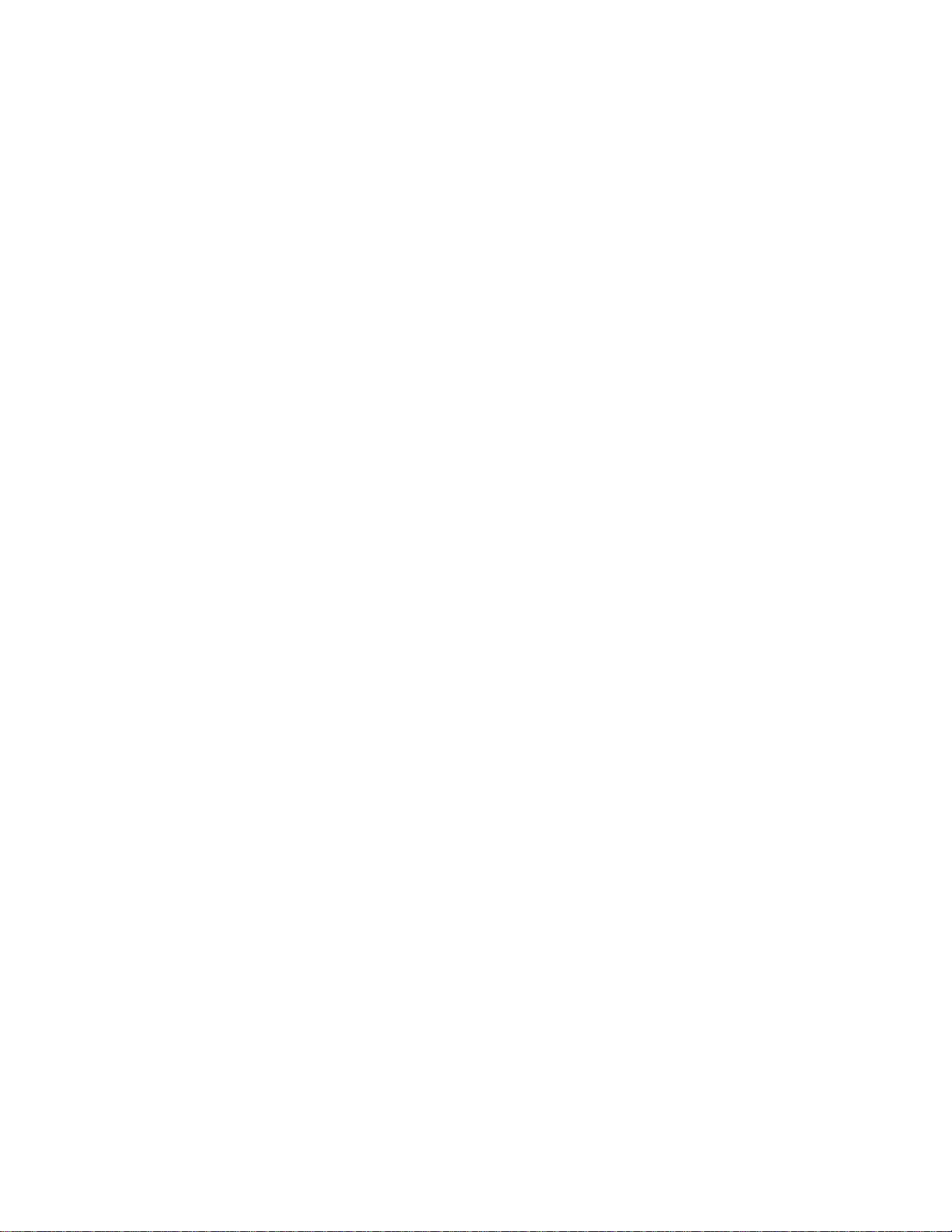
View Menu .......................................................................................................... 240
Toolbar .............................................................................................................. 240
Legend ............................................................................................................... 240
AirWISE Content Window ..................................................................................... 241
Working in Requirement Window ........................................................................... 243
Configuring Pass/Fail Threshold Values ................................................................... 245
Testing AirWISE Requirements Compliance on Site Map ........................................... 246
Determining the Number of APs Needed in an Area .................................................. 248
Getting AirWISE Advice ........................................................................................ 250
Managing AirWISE Requirement Policies ................................................................. 251
Selecting an AirWISE Requirement Policy ............................................................... 251
Creating Custom Requirement Policies ................................................................... 252
Saving Changes to AirWISE Policies ....................................................................... 253
Removing AirWISE Policies ................................................................................... 253
Verifying VoFi Network Compliance ........................................................................ 253
AirWISE ................................................................................................................ 255
Channel Interference ........................................................................................... 255
Requirement Explanation ................................................................................... 255
Background ..................................................................................................... 255
Channel Width .................................................................................................... 256
Requirement Explanation ................................................................................... 256
Background ..................................................................................................... 256
Possible diagnoses: ........................................................................................... 259
IPERF Throughput Up ........................................................................................... 259
Requirement Explanation ................................................................................... 259
Background ..................................................................................................... 259
IPERF Throughput Down ....................................................................................... 260
Requirement Explanation ................................................................................... 261
Background ..................................................................................................... 261
802.11n MCS Index ............................................................................................. 262
Requirement Explanation ................................................................................... 262
Background ..................................................................................................... 262
802.11ac MCS Index ............................................................................................ 263
Requirement Explanation ................................................................................... 263
Background ..................................................................................................... 263
802.11ax MCS Index............................................................................................ 267
Requirement Explanation ................................................................................... 268
Background ..................................................................................................... 268
viii
Page 9
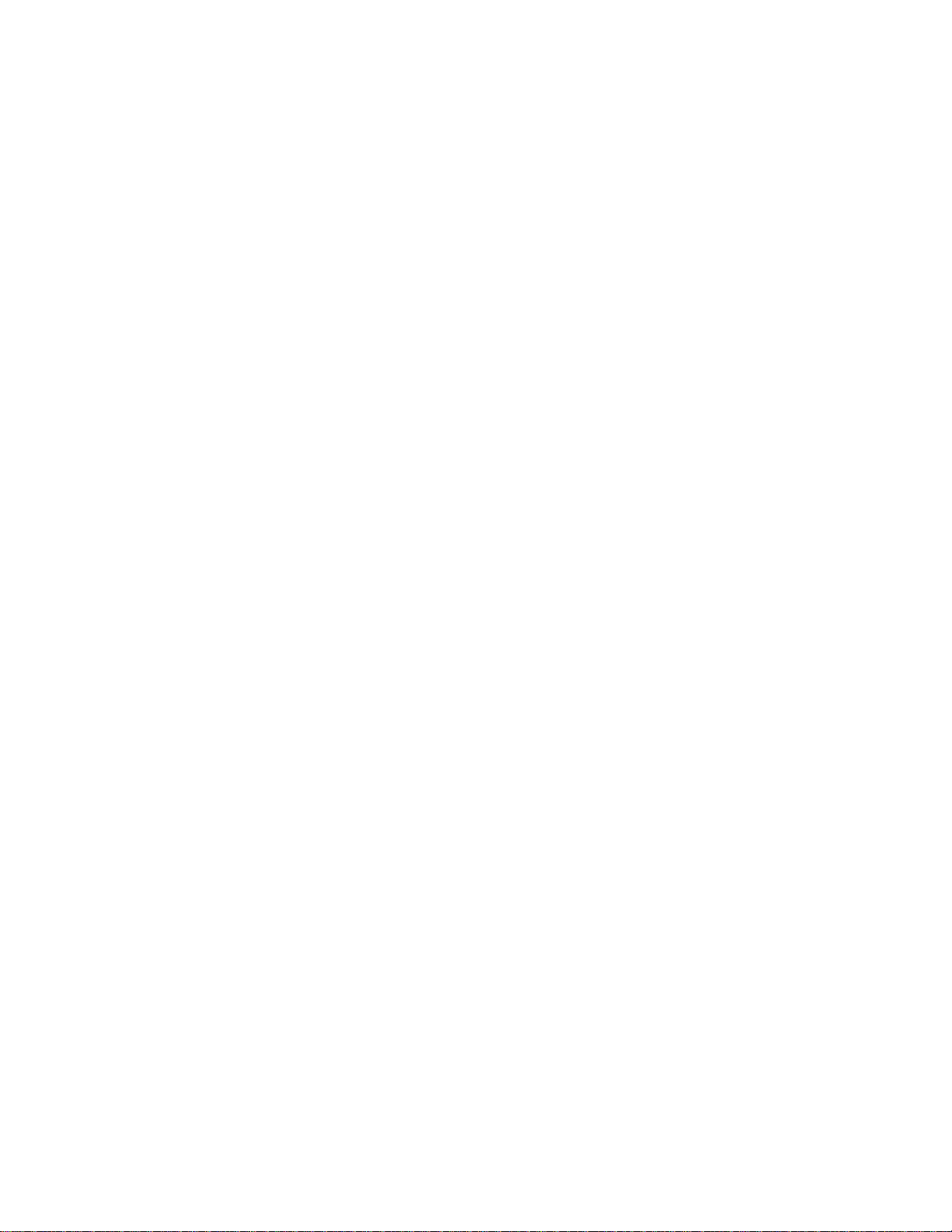
AirMagnet Survey User Guide
Measured PHY Data Rate Downlink Coverage .......................................................... 270
Requirement Explanation ................................................................................... 271
Background ..................................................................................................... 271
Measured PHY Data Rate Uplink Coverage .............................................................. 272
Requirement Explanation ................................................................................... 272
Background ..................................................................................................... 272
Multiple AP Signal Coverage .................................................................................. 273
Requirement Explanation ................................................................................... 273
Background ..................................................................................................... 273
Corrective Actions ............................................................................................. 274
Noise Level ......................................................................................................... 274
Requirement Explanation ................................................................................... 274
Background ..................................................................................................... 274
Corrective Actions ............................................................................................. 275
Operating Mode ................................................................................................... 275
Requirement Explanation ................................................................................... 275
Background ..................................................................................................... 275
Predictive PHY Data Rate Downlink Coverage .......................................................... 278
Requirement Explanation ................................................................................... 278
Background ..................................................................................................... 278
RSSI Neighboring Cell Coverage ............................................................................ 279
Requirement Explanation ................................................................................... 279
RF Coverage Background ................................................................................... 280
Corrective Action .............................................................................................. 280
RSSI Serving Cell Coverage .................................................................................. 280
Requirement Explanation ................................................................................... 281
RF Coverage Background ................................................................................... 281
Corrective Action .............................................................................................. 281
Signal Coverage .................................................................................................. 282
Requirement Explanation ................................................................................... 282
RF Coverage Background ................................................................................... 282
Corrective Action .............................................................................................. 282
Signal-to-Noise Ratio Coverage ............................................................................. 283
Requirement Explanation ................................................................................... 283
SNR Background ............................................................................................... 283
Corrective Action .............................................................................................. 283
Throughput Downlink Coverage ............................................................................. 284
Requirement Explanation ................................................................................... 284
ix
Page 10

Tips ................................................................................................................ 284
User Capacity ..................................................................................................... 284
Requirement Explanation ................................................................................... 284
Using the "With Load Balancing" Threshold .......................................................... 285
VoFi Packet Retry ................................................................................................ 285
Requirement Explanation ................................................................................... 285
Background ..................................................................................................... 286
VoFi PHY Data Rate ............................................................................................. 286
Requirement Explanation ................................................................................... 286
Background ..................................................................................................... 287
VoFi Signal Coverage ........................................................................................... 287
Requirement Explanation ................................................................................... 287
RF Coverage Background ................................................................................... 287
VoFi-Specific Coverage Data .............................................................................. 288
WiMOS Coverage ................................................................................................. 288
Requirement Explanation ................................................................................... 288
Background ..................................................................................................... 288
Cisco Location-based Services ............................................................................... 289
Requirement Explanation ................................................................................... 289
Legend explanation ........................................................................................... 290
Background ..................................................................................................... 290
Corrective Actions ............................................................................................. 291
MultiView View ....................................................................................................... 293
MultiView Map Window ......................................................................................... 293
Project Window ................................................................................................... 293
Channel/SSID Tree .............................................................................................. 294
File Menu ........................................................................................................... 295
View Menu .......................................................................................................... 295
MultiView Toolbar ................................................................................................ 295
Single Project in MultiView .................................................................................... 296
To view a single project in multi-view mode: ........................................................ 296
Opening Multi-Floor Survey Projects ...................................................................... 297
Analyzing RF Data Across all Floors ........................................................................ 298
Reports ................................................................................................................. 301
Reports Introduction ............................................................................................ 301
File Menu ........................................................................................................... 302
View Menu .......................................................................................................... 303
Report Template List ............................................................................................ 303
x
Page 11

AirMagnet Survey User Guide
Customizing a Report Template ............................................................................. 304
General information ............................................................................................. 305
Report Translation ............................................................................................... 307
Channel/SSID Tree .............................................................................................. 308
Report Window.................................................................................................... 309
Toolbar .............................................................................................................. 310
Viewing Survey Data Reports ................................................................................ 310
Printing Reports .................................................................................................. 311
Exporting Reports ................................................................................................ 311
Using WLAN Tools .................................................................................................. 313
Main Topics ........................................................................................................ 313
Signal Distribution ............................................................................................... 313
Using the DHCP Tool ............................................................................................ 315
Using the Ping Tool .............................................................................................. 316
Verifying GPS Information .................................................................................... 316
Calculating WLAN Parameters .................................................................................. 319
Calculating WLAN Parameters Introduction ............................................................. 319
Converting Between milliWatt and dBm .................................................................. 319
System Operating Margin ..................................................................................... 320
Free Space Loss .................................................................................................. 321
Fresnel Zone Clearance ........................................................................................ 322
Downtilt Angle .................................................................................................... 323
Downtilt Coverage ............................................................................................... 324
Integrating Cisco Prime Infrastructure ...................................................................... 327
Introduction ........................................................................................................ 327
AirMagnet Survey Project ..................................................................................... 327
Step 1 - Applying a Cisco Patch for Cisco WCS ..................................................... 327
Step 2 - Exporting the Cisco Prime Infrastructure Site ........................................... 327
Step 3 - Creating a Cisco Prime Infrastructure Survey Project in AirMagnet Survey ... 328
Step 4- Performing Surveys ............................................................................... 332
Step 5- Exporting out of AirMagnet Survey .......................................................... 332
Step 6- Importing into Cisco Prime Infrastructure ................................................. 333
AirMagnet Planner Project ..................................................................................... 335
Step 1 - Creating a new Cisco Prime Infrastructure Planner Project within the AirMagnet
Survey application ............................................................................................ 335
Step 2- Creating a site plan ............................................................................... 339
Step 3 - Exporting from AirMagnet Planner .......................................................... 339
Step 4- Importing into Cisco Prime Infrastructure ................................................. 341
xi
Page 12
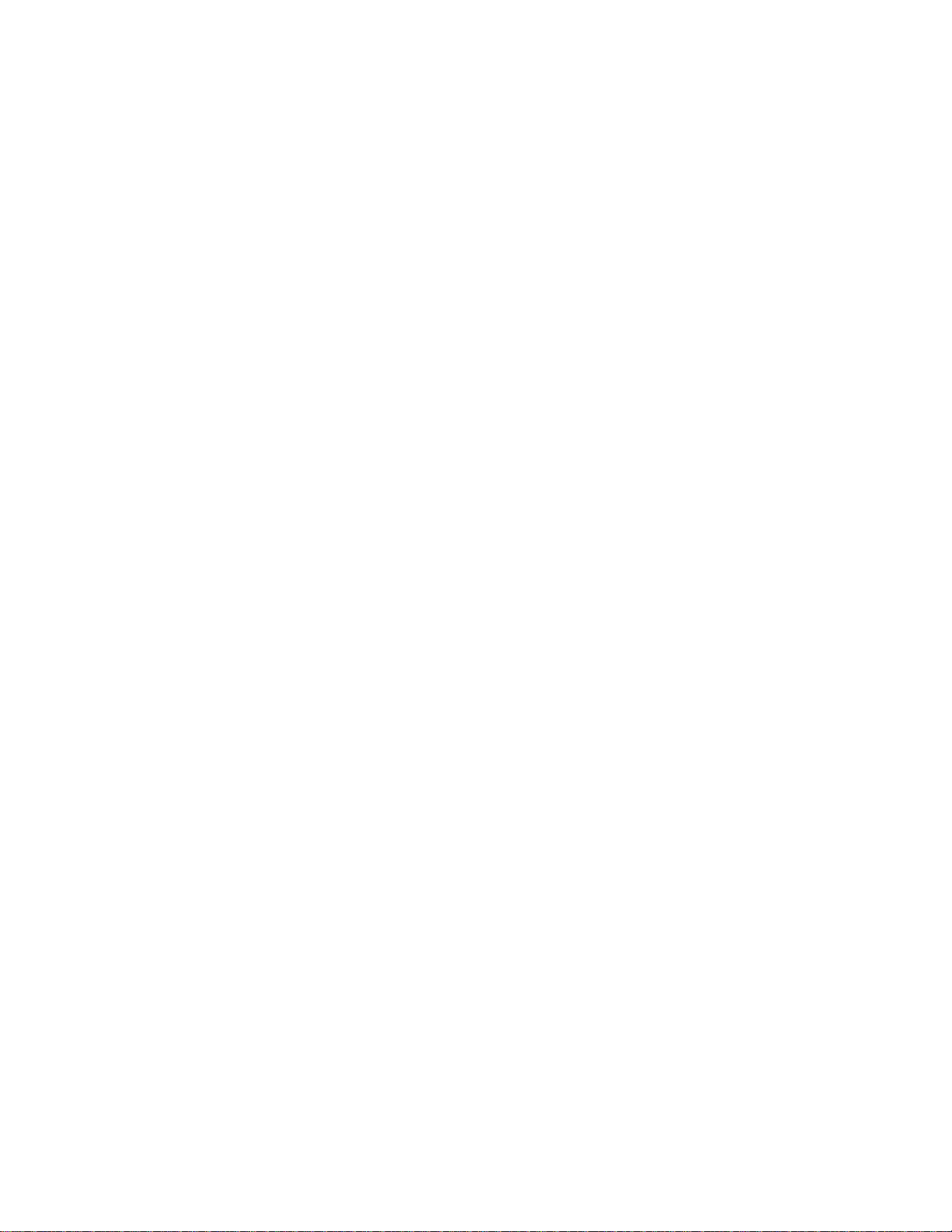
Working with Spectrum XT ...................................................................................... 345
Introduction to Spectrum XT Integration ................................................................ 345
Enabling Spectrum Analyzer ................................................................................. 345
Collecting Spectrum Data ..................................................................................... 346
Viewing Spectrum Data ........................................................................................ 346
Spectrum Heatmap Display ................................................................................... 348
Spectrum Interferers ........................................................................................... 349
Generating Spectrum Analyzer Reports .................................................................. 351
Marking Spectrum Data Collection Points ................................................................ 352
Viewing AirMagnet RF Spectrum Reports ................................................................ 353
License & Copyrights .............................................................................................. 355
GENERAL TERMS AND CONDITIONS ...................................................................... 355
Iperf2 Copyright .................................................................................................. 361
iPerf3 Copyright .................................................................................................. 362
D. Young Copyright ............................................................................................. 362
A. Onoe & S. Leffler Copyright .............................................................................. 363
S. Leffler Copyright .............................................................................................. 363
B. Paul Copyright ................................................................................................ 364
GraphCtrl Source Codes ....................................................................................... 365
LineChartCtrl Source Codes .................................................................................. 365
Hyperlinks Source Codes ...................................................................................... 365
Iperf2 Source Code .............................................................................................. 366
iPerf3 Source Code .............................................................................................. 366
GridCtrl Source Codes .......................................................................................... 367
ODBCRecordset Source Codes ............................................................................... 367
OpenGL Source Codes .......................................................................................... 368
Parser Share, Common, Util Source Code ............................................................... 368
ProgressCtrlX Source Code ................................................................................... 368
ZipArchive .......................................................................................................... 369
ZLib ................................................................................................................... 369
xii
Page 13

Introduction
Product Overview
AirMagnet Survey is a powerful, easy-to-use survey tool for planning, collecting and
analyzing WLAN site RF (radio frequency) data crucial for successful WLAN deployment.
Wireless network installation is a complex and daunting task that involves many invisible
and unpredictable variables such as RF signal strength, noise level, data rate, channel
allocation, user density, and so on. Since all these factors ultimately affect WLAN network
performance, it is necessary to perform RF site surveys to fully understand the behavior of
radio waves within a facility before installing wireless network access points. Operating at
the RF level, AirMagnet Survey enables WLAN professionals to quickly and easily determine
the optimal number and placement of WLAN infrastructure devices to provide the best
coverage and throughput required by the users in a cost-effective way.
AirMagnet Planner is a wireless network planning tool that accounts for building materials,
obstructions, access point configurations, antenna patterns and a host of other variables to
provide a reliable predictive map of Wi-Fi signal and performance. The solution offers
superior predictive modeling to determine ideal quantity, placement and configuration of
APs for optimal security, performance and compliance.
AirMagnet Planner includes built-in automated tools to help users with their migration
strategy from existing legacy 802.11a/b/g/n networks to 802.11ac/ax technology.
AirMagnet Planner can be purchased as a separate product or as a fully integrated feature of
AirMagnet Survey. When integrated with AirMagnet Survey, users have a powerful solution
that combines state-of-the-art predictive modeling with real-world performance data.
Copyright
© 2004-2020 NetAlly
This User Guide is furnished under license and may be used or copied only in accordance
with the terms specified in the license. The content of this document is for information only
and should not be construed as a commitment on the part of NetAlly.
No part of this document may be reproduced, transmitted, stored in a retrievable system, or
translated into any language in any form or by any means without the prior written consent
of NetAlly. Further, NetAlly reserves the right to modify the content of this document
without notice.
NETALLY SHALL NOT BE HELD LIABLE FOR ERRORS OR OMISSIONS CONTAINED HEREIN;
NOR FOR INCIDENTAL OR CONSEQUENTIAL DAMAGES RESULTING FROM THE USE OF THIS
CONTENT.
AirMagnet® and AirWISE® are registered trademarks, of AirMagnet, Inc. All the other
product names mentioned herein are trademarks or registered trademarks of their
respective companies.
1
Page 14
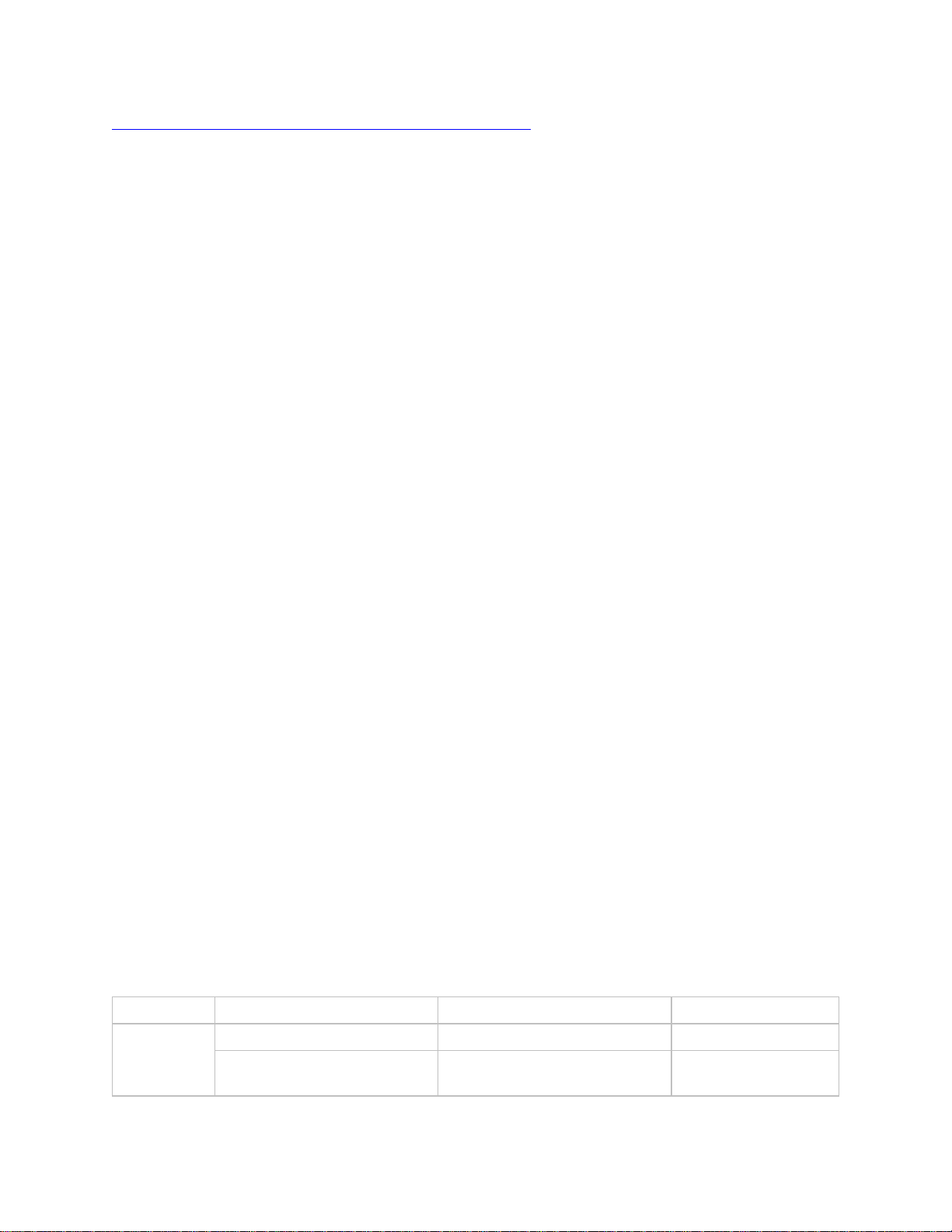
Introduction
Product Features
Survey PRO
Survey Express
Site Survey
scenarios
Indoor site survey
Yes
Yes
Outdoor site survey
Yes
No
This product features Autodesk RealDWG technology. www.autodesk.com/autodeskrealdwg
This product includes software developed by David Young. Copyright 2003, 2004. All rights
reserved.
This product includes software developed by Atsushi Onoe. Copyright 2001. All rights
reserved.
This product includes software developed by Sam Leffler, Errno Consulting. Copyright 2002-
2005. All rights reserved.
This product includes software developed by Bill Paul <wpaul@ctr.columbia.edu>. Copyright
1997, 1998, 1999. All rights reserved.
This product includes software developed by the University of California, Lawrence Berkeley
Laboratory and its contributors.
This product includes software derived from the RSA Data Security, Inc. MD4 Message-
Digest Algorithm. © 1990-1992 RSA Data Security, Inc. All rights reserved.
AirMagnet® and AirWISE® are registered trademarks, and the AirMagnet logo is a
trademark, of AirMagnet, a NetAlly company. All the other product names mentioned herein
are trademarks or registered trademarks of their respective companies.
This product includes software derived from Iperf Performance Test:
iPerf2 - Copyright 1999-2007, The Board of Trustees of the University of Illinois. All rights
reserved.
iPerf3 - Copyright 2014-2020, The Regents of the University of California, through Lawrence
Berkeley National Laboratory. All rights reserved.
Powered by NetAlly.
NetAlly
2075 Research Parkway
Colorado Springs, CO 80920
Compiled in the United States of America.
Version 10.1, Released 11/2020
AirMagnet Survey PRO vs. Survey Express
AirMagnet Survey comes in two versions: PRO and Express. The table below highlights the
similarities and differences between the two.
2
Page 15

AirMagnet Survey User Guide
Coverage
maps
RF signal coverage
Yes
Yes
Data rate
Yes
Yes
Channel interference
Yes
Yes
802.11n/ac/ax (AP
operating mode, Channel
width, Max MCS)
Yes
No
Packet loss/retry
Yes
Yes
Floor-based
deployments
Single-floor data display
and analysis
Yes
Yes
Multi-floor data display and
analysis
Yes
No
802.11 deployments
802.11a/b/g/n/ac/ax
802.11a/b/g/n/ac/ax
Surveying
capabilities
Passive surveys
Yes
Yes
Active surveys
Yes
Yes
Active Iperf surveys
Yes
No
Data simulation
Yes
Yes
Active tools
Yes
Yes
200+ channel deployment
Yes
No
Reporting
capabilities
Survey Reports
Multiple reports
One Report*
Network
design
verification
Network design verification
Yes
No
VoWLAN deployment
verification
Yes
No
RF spectrum
analysis
Spectrum XT integration
Yes
No
RF spectrum heatmaps
Yes
No
Cisco Prime
NCS/WCS
Survey Integration
Yes
No
Planner Integration
Yes
With purchase of
AirMagnet Planner
Module.
Network
Planning
AirMagnet Planner
Yes
With purchase of
AirMagnet Planner
Module.
* AirMagnet Survey Express has one default report: ‘Overall Coverage Report by Channel’.
Additional Notes regarding AirMagnet Survey PRO and AirMagnet Survey Express:
• If you are installing AirMagnet Survey PRO, you should see the words “Survey PRO”
across the top of the sticker bearing the serial number and serial key; if you are
installing AirMagnet Survey Express, you’ll see the word “Survey Express”.
• AirMagnet Survey PRO offers more features than AirMagnet Survey Express. If you
are using AirMagnet Survey Express and wish to upgrade to AirMagnet Survey PRO,
contact your AirMagnet product reseller or AirMagnet Technical Support.
3
Page 16

Introduction
• An AirMagnet Spectrum XT Adapter is required in order to view spectrum data on
AirMagnet Survey PRO. Those who want to take advantage of this feature must
purchase AirMagnet Spectrum XT separately at their own expense.
Key Features and Benefits
AirMagnet Survey offers the following key features and benefits (Note that some of the
features are available in Survey PRO only):
• AirMapper™ eliminates the need for laptops, dongles, or tethered devices to
conduct site surveys. You can perform a survey with the AirMapper application on
your NetAlly AirCheck G2 or EtherScope nXG and analyze the data with AirMagnet
Survey PRO.
There are two options to transfer survey data from a NetAlly AirCheck G2 or
EtherScope nXG:
Link-Live Download
1. When saving an AirMapper survey, select Link-Live as the destination.
2. Login to your Link-Live account.
3. You can download AirMapper projects to your PC with AirMagnet Survey PRO
v10.0 (or later) using the Export for Survey PRO option on Link-Live.
USB Transfer
1. When saving the survey on the AirCheck G2 or EtherScope nXG, select Local
as the destination.
2. Plug a USB thumb drive into one of the USB-A ports on your handheld tester.
3. Transfer the AirMapper (.amp) file that was saved to the USB thumb drive.
4. Remove the USB thumb drive from the handheld tester and plug it into a PC
with AirMagnet Survey PRO v10.0 (or later).
5. Open the AirMagnet Survey PRO application.
6. Go to File and select the Open Project option.
7. Browse to the location of the .amp file.
8. Select the .amp file and click the Open button.
9. When asked where to save the new project, browse to preferred destination
and click on the OK button.
After the import has been completed a new Survey Project (.svp) file will be created
using the data collected by the AirMapper application. You will be able to use all
AirMagnet Survey functionality to analyze your AirMapper survey data, including:
o Heatmaps
▪ Signal Strength
▪ Noise
▪ SNR
▪ Interference
4
Page 17
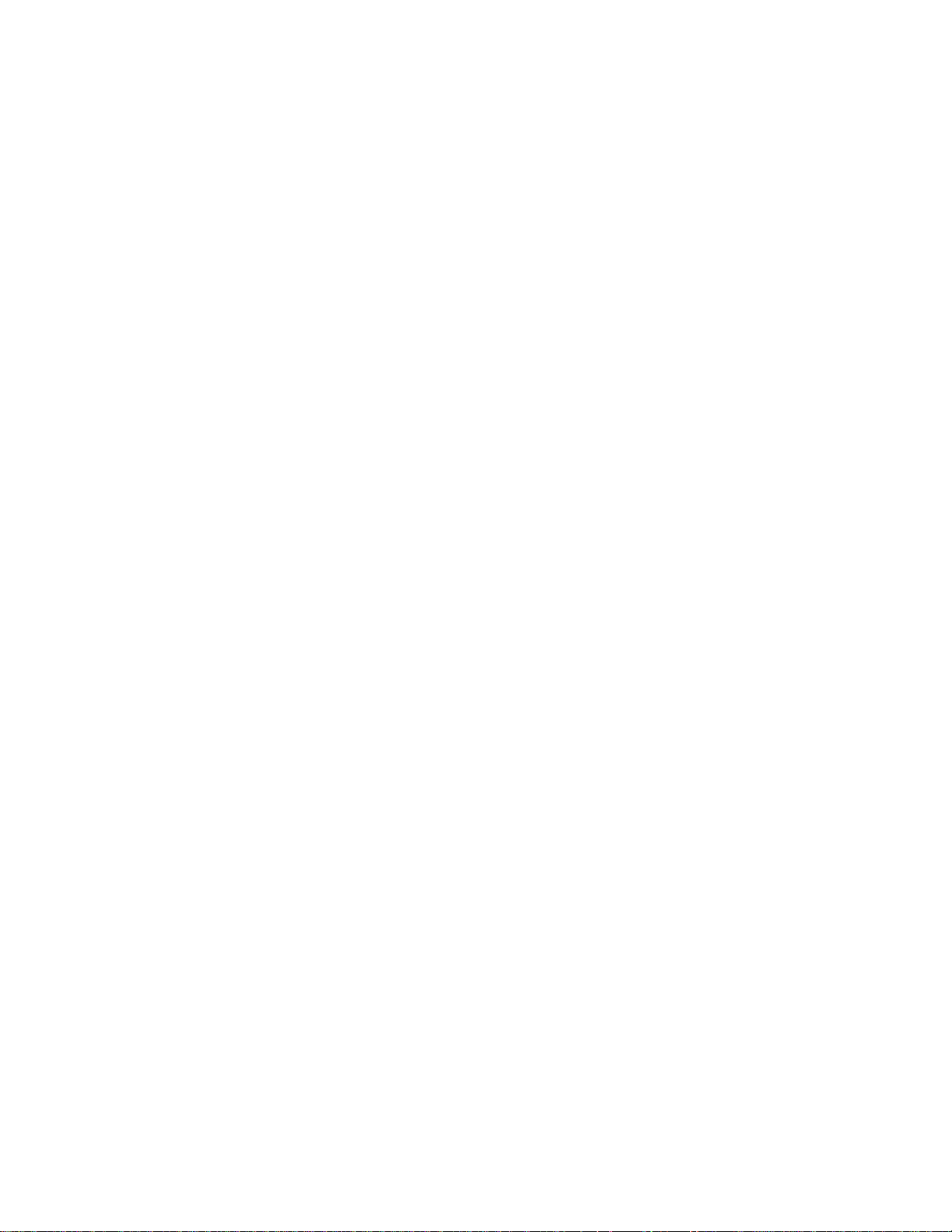
AirMagnet Survey User Guide
▪ Predictive PHY Data Rates
▪ Max MCS
▪ AP Operating Mode
▪ Channel Width
o Simulation Mode
o MultiView
o DiffView
o AirWISE
o Reports
Please be aware of the following while using this new functionality:
o You will not be able to import an AirMapper (.amp) file into an existing Survey
Project (.svp) project, a new project will always be created. Still, after the
new project has been created you will be able to import the .svdx file in that
project into other projects.
o A converted AirMapper project will have the same name as the .amp file.
o The Adapter Name under Survey Properties will say AirMapper.
o Open Space Office will be used as the Environment by default, but it can be
changed through the Project Properties screen. Signal Propagation
Assessment will match the value used on the AirMapper application.
o The AP Default Power will be set as 100.0 mWatts, but it can be changed if
needed through the Project Properties screen. Note: This setting is only used
by the Simulation tool.
o An AirMapper (.amp) project cannot be directly imported into MultiView, but
you can import it after converting it into a Survey Project (.svp).
• GPS support allows you to use any AirMagnet-supported GPS device for large-scale,
outdoor WLAN site surveys. The program can automatically calibrate GPS location
information (longitude and latitude) of any given point on the site and place APs in
their optimal locations. It can also automatically collect site data as you are moving
(walking/driving) along the survey path. Available in AirMagnet Survey PRO only.
• Integration with AirMagnet Spectrum XT, which comes with AirMagnet’s
advanced spectrum sensing hardware and analysis software, brings the AirMagnet
Survey to a higher level by offering wireless network professionals a powerful tool for
spectrum monitoring as the basis for network planning and deployment, in-depth
and localized trouble-shooting, and network optimization. Available in AirMagnet
Survey PRO only. Requires AirMagnet Spectrum XT application installed on same
machine including a valid license and AirMagnet Spectrum XT Adapter.
• AirWISE Integration incorporates AirMagnet’s AirWISE technology into the Survey
product to help wireless LAN planners and administrators make well-informed
decisions regarding the requirements for their WLAN deployment and maintenance
using real data collected from a site survey. It is geared towards helping identify
critical issues in WLAN performance and providing straightforward actionable
solutions to the issues that are identified. For example, one of the policies can help
you determine WLAN readiness for "Cisco Location-based Services." Available in
AirMagnet Survey PRO only.
5
Page 18

Introduction
• Comprehensive survey data reports let you turn your survey data and simulation
results into various data reports. The reports contain comprehensive information on
channel allocation and usage, WLAN SSID coverage and throughput, AP coverage, RF
interference and noise, etc. The reports can be exported in popular file formats
(Acrobat PDF, HTML, Microsoft Word (RTF), Microsoft Excel 97-2000 (XLS) and XML).
The reports can be saved on your hard drive. A translation feature enables report
templates to be localized for multiple languages. Available in AirMagnet Survey PRO
only.
• Multi-floor site survey and data analysis feature allows you to conduct RF surveys
on a per-floor basis. Each survey on an individual floor is treated as a separate
project. You can then view them individually or collectively to see how they perform
in terms of signal coverage across the floors. Available in AirMagnet Survey PRO
only.
• A powerful, comprehensive, and easy-to-use WLAN deployment utility
integrates functionalities such as site survey, data analysis, channel and power
simulation, data merging and filtering, calculation, and network connectivity
troubleshooting all in one package.
• Three survey options—active, passive, and active Iperf—allow you to gather
complete site RF data, including signal strength, channel allocation, noise level,
signal-to-noise ratio, coverage, media type, transmission speed, packet loss/retry
rate, etc. In an active survey, AirMagnet Survey can associate with a specific AP or
SSID; in a passive survey, it can “pick up” any RF data that exist in a WLAN
environment, including data from neighboring WLANs. Active Iperf Surveys allow the
system to gather information for PHY data rates for both uplink and downlink
connections.
• Two display options enable you to view and analyze site RF data by channel or by
SSID. You can easily identify WLAN deficiencies in terms of AP coverage, roaming
boundary, channel allocation/interference, noise impact, etc.
• Support for Intel® Centrino® Mobile Technologies allows customers to take
advantage of the advanced performance and security features offered by the latest
Intel® Centrino™ mobile technology products.
• Easy-to-use Simulation tool allows you to conduct simulations on AP channel
allocation, output power, and SSID assignment right from your desktop and get the
results in a matter of seconds. You can conduct various “tests” to find the best AP
channel allocation with maximum signal strength and minimum co-channel or
adjacent channel interference; analyze the impact of AP repositioning to select the
optimal AP deployment location and provide the most efficient signal coverage;
analyze the impact of adding or reducing the number of APs at a site to determine
the optimal number of APs for desired signal coverage; and visually compare the
results before and after the simulations, etc.
• Data filtering capability allows you to zero in on specific APs for detailed analyses
and to experiment with different AP deployment scenarios.
• Data merging gives you a holistic view of all factors affecting your wireless LAN
deployment. You can experiment and simulate with different AP deployment options
for maximum signal coverage and minimum interference.
• Diagnostic tools let the you analyze signal distribution patterns and conduct end-
to-end connectivity tests with DHCP and Ping tools at any time.
• Built-in wireless calculator allows you to calculate various parameters important
to WLAN performance. They include System Operating Margin, Free Space Loss,
6
Page 19
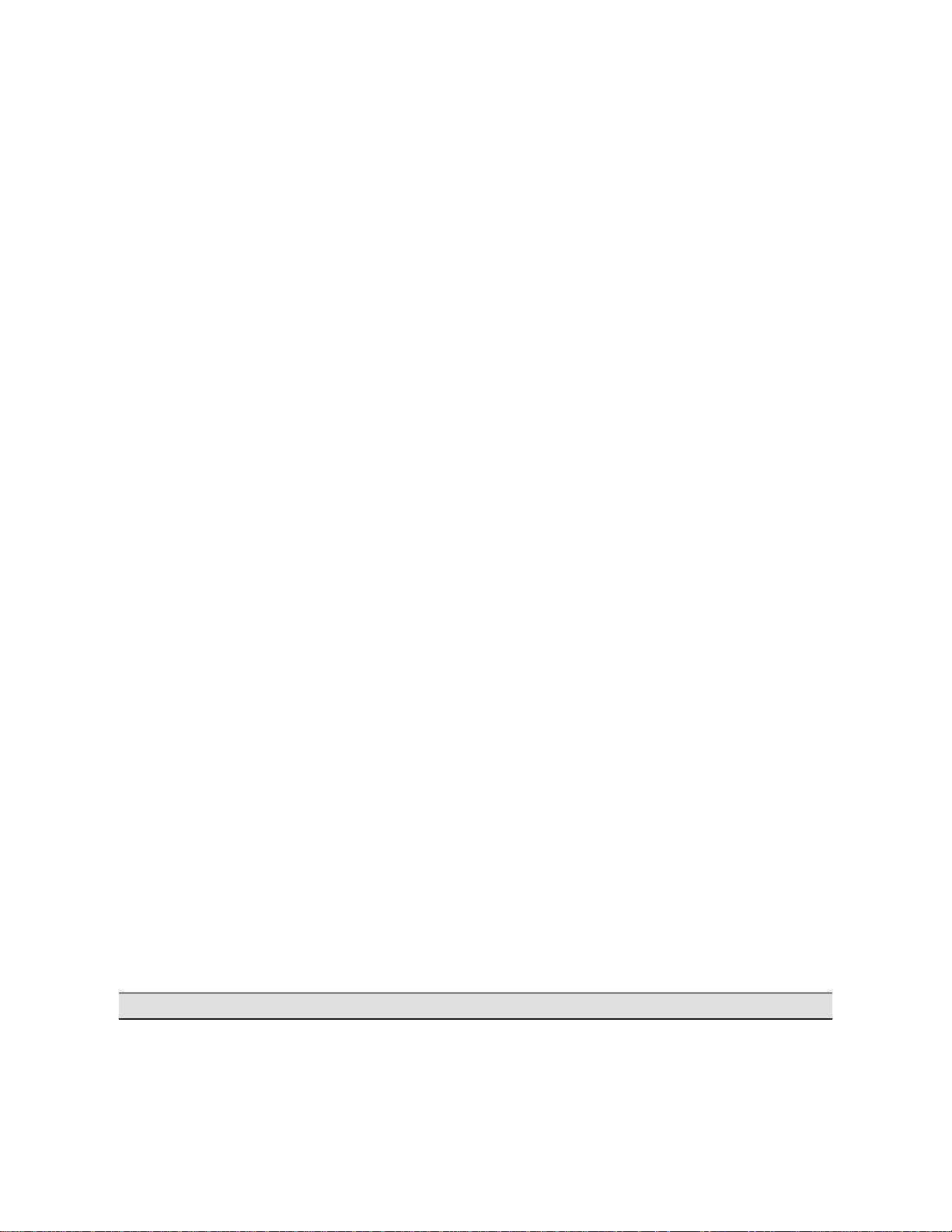
AirMagnet Survey User Guide
Fresnel Zone, Downtilt Angle and Distance, and Downtilt Coverage. So you can make
informed decisions for your WLAN deployment and/or upgrade.
• Graphical data display with color spectrum and gradient makes it easy to
understand and differentiate RF data from various sources (that is, APs or SSIDs and
channels). This allows you to base your WLAN decisions on “facts” rather than
“hypotheses”.
• Support for all wireless LAN PHY standards, that is, 802.11a/b/g/n/ac/ax.
• Survey comparison view helps users visualize the differences between two
surveys taken of the same area. This can be most useful for users who wish to see
how a wireless environment changed over time by comparing two surveys taken
months apart.
• Passive survey speed data calculation generates speed data for passive or
simulated data, allowing users to view the predicted transmission rates for APs
without having to conduct an active survey for each device.
• Profile management makes storing configuration settings for any given site easy.
Users can implement profiles for each site surveyed and quickly switch back and
forth between profiles, eliminating the need to manually adjust configuration settings
at each location.
• Cisco Prime NCS/WCS are network management tools. Integrated with AirMagnet
Survey, it allows you to import AirMagnet Survey and AirMagnet Planner files into
Cisco Prime NCS/WCS. It also lets you export a Cisco Prime NCS/WCS project into
AirMagnet Survey.
• Survey Mobile app is a mobile and easy to carry platform for conducting site
surveys using an Android phone or tablet. Because it integrates seamlessly with
AirMagnet Survey PRO, you can conduct the survey using Survey Mobile, and then
share the projects with other users of AirMagnet Survey PRO. Simply email the
project from your handheld device and open the project (.svd file) in AirMagnet
Survey PRO for deeper survey analysis and reporting.
The Survey Mobile app .apk file can be found in your installation directory. To load
the app onto your device, connect your Android device to your PC and enable USB
mass-storage mode. You can then drag and drop the file onto your Android device.
Then, using a file manager, such as Astro or ES File Explorer, locate the file on your
Android device and install it.
• Multi Floor Planner enables you to view how signal propagation occurs between
floors in a multi-floor building. With Multi Floor Planner, you can create a new project
for one or more floors and you can also import individual AirMagnet Planner projects
for one or more floors as well. By creating a single building project in this way, you
can see predictive heatmap visualizations, for example, of how APs on one floor may
propagate signal strength coverage to other floors. It includes support for
802.11a/b/g/n/ac/ax APs.
System Requirements
Note:
Laptop/Notebook PC/Tablet PC
7
Page 20

Introduction
Operating Systems: Microsoft Windows 8.1 Pro/Enterprise 64-bit or Microsoft Windows 10
Pro/Enterprise 64-bit
Note: 64-bit Operating System supported on Windows 8 and 8.1 for certain wireless
adapters. Refer to “Supported Adapter” section at
https://airmagnet.netally.com/my_airmagnet/public/documents/#3rdpartydriver
• Intel® Core™ 2 Duo 2.00 GHz (Intel® Core™ i5 or higher recommended)
• 4 GB memory or higher.
• 800 MB free hard disk space
• AirMagnet-supported wireless network adapter(s)
• Cardbus, ExpressCard slot, USB port or mini PCI slot for external adapter use.
• When using multiple adapters. AirMagnet recommends the use of its multi-adapter
kit. Otherwise, multiple slots/ports in the PC are required.
• Optional AirMagnet Spectrum XT adapter and license for integrated spectrum survey
on Survey PRO. Required for viewing spectrum data and heatmap.
• A site map in a supported format. Refer to Supported Image File Formats.
• Google Earth must be installed in order to export the GPS data for outdoor surveys
to Google Earth (Survey PRO only).
Apple® MacBook® Pro:
• Operating Systems: MAC OS X v10.5 (Leopard™) running a supported Windows OS
(as noted under Laptop/Notebook PC/Tablet PC section) using Boot Camp®.
• Intel®-based CPU 1.6 GHz or higher.
• 4 GB memory or higher.
• 800 MB free hard disk space.
• Cardbus, ExpressCard slot, USB port or mini PCI slot (whichever applicable for your
adapter).
• Built-in Atheros-based Airport Extreme 802.11n wireless adapter or any AirMagnetsupported wireless network adapter (whichever applicable).
• Optional AirMagnet Spectrum XT adapter and license for integrated spectrum survey
on Survey PRO. Required for viewing spectrum data and heatmap.
• A site map in a format supported by AirMagnet Survey. Refer to Supported Image
File Formats.
• Google Earth must be installed in order to export the GPS data for outdoor surveys
to Google Earth (Survey PRO only).
• When using multiple adapters, AirMagnet recommends the use of its multi-adapter
kit. Otherwise, multiple slots/ports in the Macbook® Pro are required.
Guideline for Use of Wi-Fi Adapters
AirMagnet Survey/Planner requires that a Wi-Fi adapter be installed on the same computer
running the application to capture Wi-Fi data.
AirMagnet mobile products categorize Wi-Fi adapters into the following types:
8
Page 21
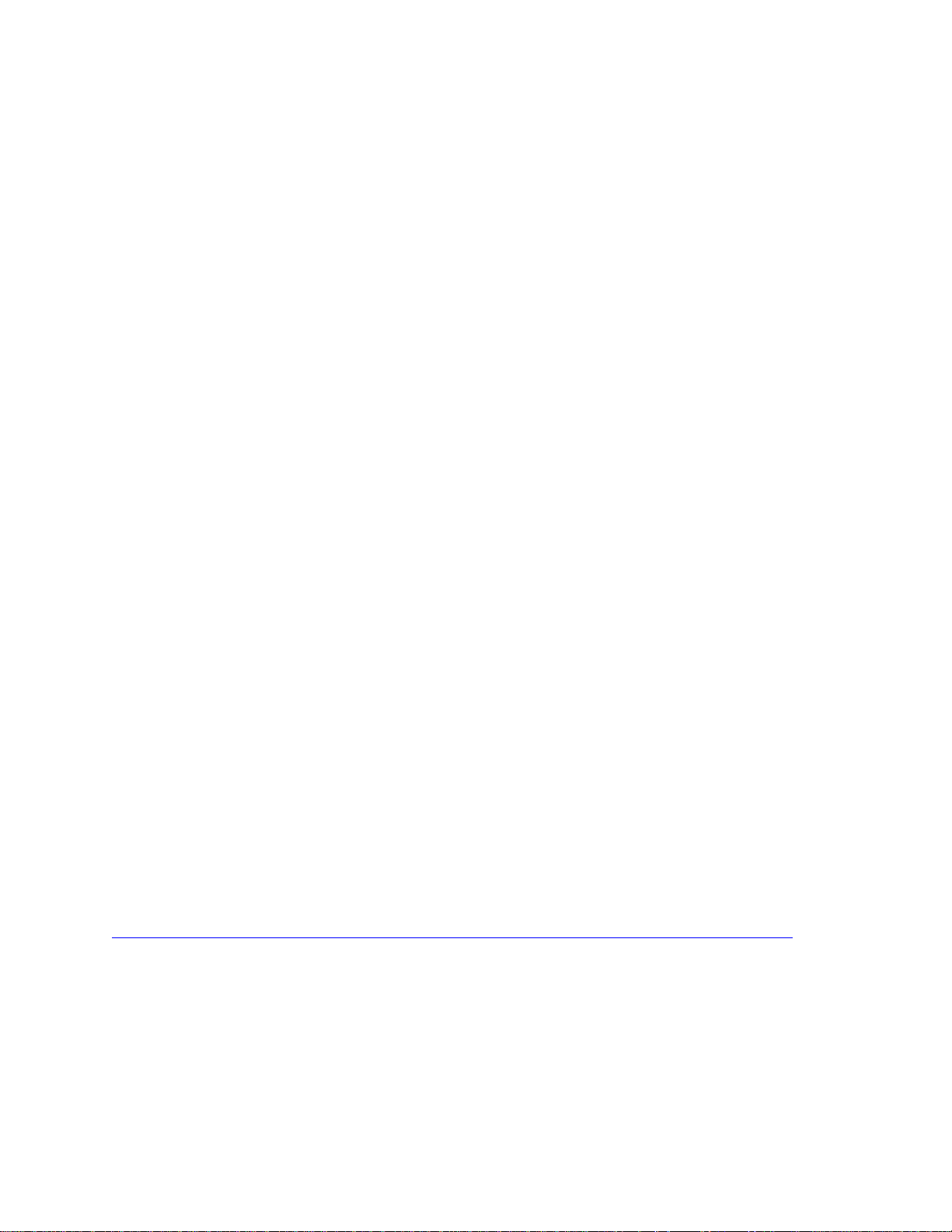
AirMagnet Survey User Guide
Preferred Adapters: These adapters have been tested by AirMagnet and are
recommended for use with AirMagnet products. Drivers have been customized for extended
feature support. For a complete, up-to-date listing of AirMagnet Preferred wireless adapters,
visit
Other Adapters: These adapters can be used with AirMagnet Survey PRO but have not
been tested by AirMagnet. Drivers have not been customized, will provide limited features,
and could provide inaccurate data. Note: When installing Intel® and USB adapters, it is
important that you uncheck the option to install the adapter’s client utility in addition to the
driver software.
Limitations of Other Network Adapters
Any 802.11 adapter supported by Windows other than the Preferred Adapters falls into the
Other network adapters category. They can be used with AirMagnet Survey PRO to perform
a survey but have not been tested by AirMagnet. These adapters’ drivers have not been
customized, provide limited feature support, and could provide inaccurate information. It is
important to note that NetAlly is not responsible for the quality of the test results collected
using these adapters. The following are noted limitations of generic adapters in AirMagnet
Survey.
• No ability to scan specific channels: all channels are scanned. There is no Scan or
802.11 tab under the File>Configure menu.
• No noise or signal-to-noise ratio (SNR) measurements.
• Measured PHY data rates in the uplink and downlink directions are not separated.
Only a single PHY data rate for the connection is reported.
• No packet retries and loss measurements on active and iPerf surveys.
• iPerf throughput performance may vary, depending on the model of the generic
adapter in use.
• Limitations in the wireless channels that they scan: They may only be able to scan
channels that are approved for wireless use in a specific country, and unable to scan
channels assigned as Dynamic Frequency Selection (DFS) channels.
• Only one non-preferred adapter can be used when utilizing multiple adapters. Refer
to “Utilizing Multiple Adapters” in the AirMagnet Survey User Guide.
• There is no roaming control for active and iPerf surveys.
• Due to the inability to disable roaming on the adapter, only the “by SSID” (not by
AP) method is available for active and iPerf surveys.
A complete, up-to-date listing of AirMagnet-supported wireless adapters is located here:
https://www.netally.com/products/airmagnet-survey-pro/#SupportedAdapters
Wi-Fi Adapter Driver Packages
The supported driver packages for preferred adapters is located in your My AirMagnet
account under the Documents/Drivers section.
Supported GPS Devices
9
Page 22
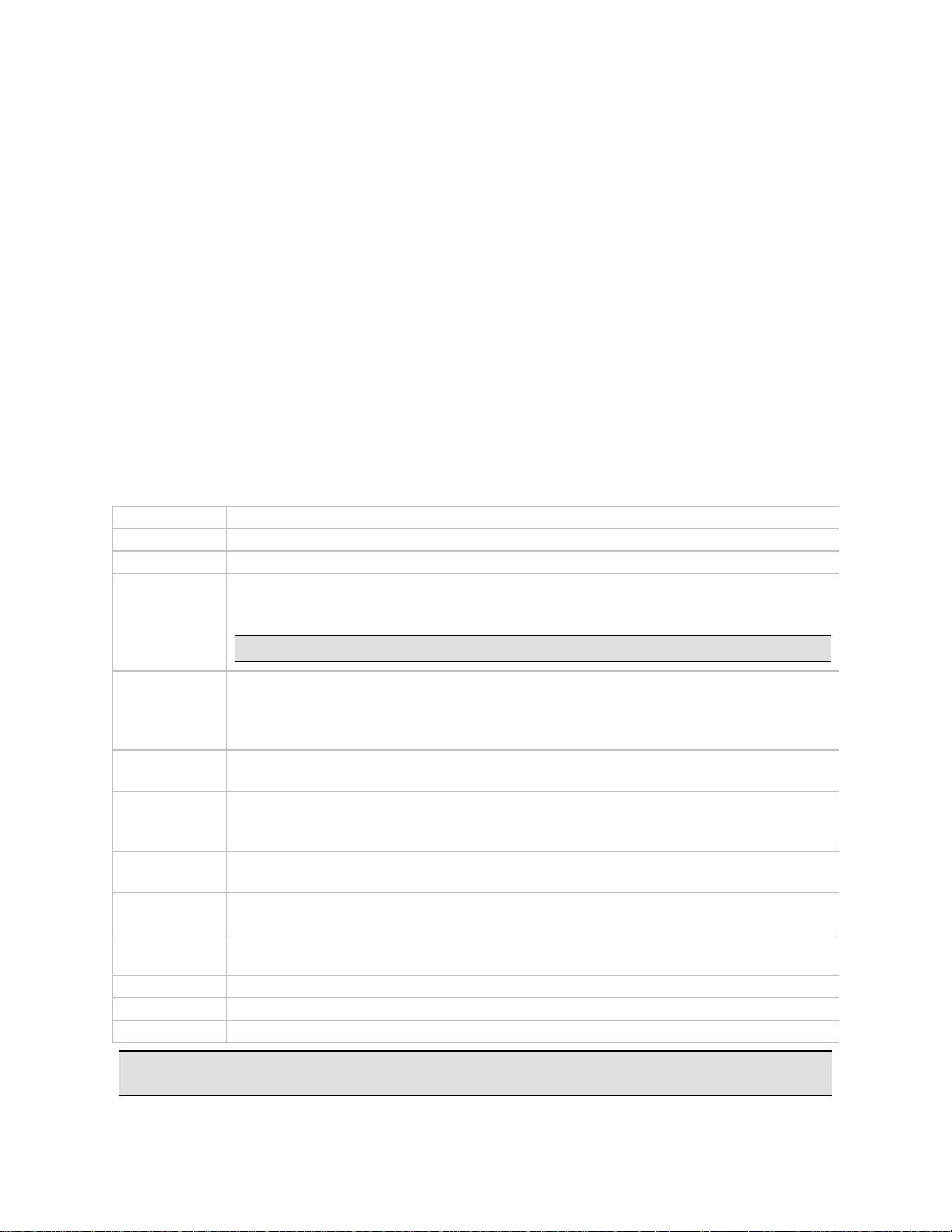
Introduction
File Format
Description
.BMP
The standard Bit-Mapped Graphics format used in the Windows environment.
.DIB
Device-Independent Bitmap, a variant of a bitmap (bmp) file.
.DWF
DWF is an Autodesk Design Web Format file. This file format is highly
compressed for efficient distribution.
Note: Project exports are not supported with this file type.
.DWG
DWG is file format for AutoCAD drawing files in MS-DOS and Windows. DWG
is now being supported by certain non-AutoCAD systems in the same manner
that DXF is supported by non-AutoCAD systems. See .DXF below. Versions
up to CAD 2014 are supported.
.DXF
Data Exchange Format is a format for storing vector data in ASCII or binary
files used by AutoCAD and other CAD software for data interchange.
.EMF
(Enhanced MetaFile) and WMF (Windows MetaFile) are the major display
formats of the Windows operating environment and the native graphics
formats for MS Office applications.
.GIF
Graphics Interchange Format is a variation of the bitmap image format for
pictures with up to 256 distinct colors.
.JPG
Short for .JPEG (Joint Photographics Experts Group); a file format widely
used for web images.
.PNG
Portable Network Graphics is a bitmapped image format that uses lossless
data compression.
.VSD
Microsoft Visio 2010 image file.
.WMF
Windows MetaFile. See .EMF above.
.VDX
Visio drawing.
When conducting a GPS outdoor survey, the GPS device must be compatible with AirMagnet
Survey PRO by satisfying the following requirements:
• Must be NMEA compliant
• Capable of generating serial data which can be verified via Hyperterminal.
• Recognized by the laptop as a COM port
If your GPS device is not an NMEA compliant, you may use a 3rd party software solution
that will allow the GPS USB to be detected as a COM port. You will then need to verify that
the data is converted to NMEA format. Software solutions such as this have worked on
many GPS models; however, AirMagnet cannot ensure that it works with all GPS devices.
Supported Image File Formats
A digital site map of the facility or location needs to be in one of the supported file formats.
Having a site map allows you to accurately mark AP locations and coverage areas. However,
if no digital site map is available, you may create one using a drawing software application.
You can also sketch a map by hand and then have it scanned and saved in one of the
supported image file formats.
Note: One image file format is not favored over another. You are encouraged to consult a
reference book on digital imaging for the pros and cons of each of these image formats.
10
Page 23
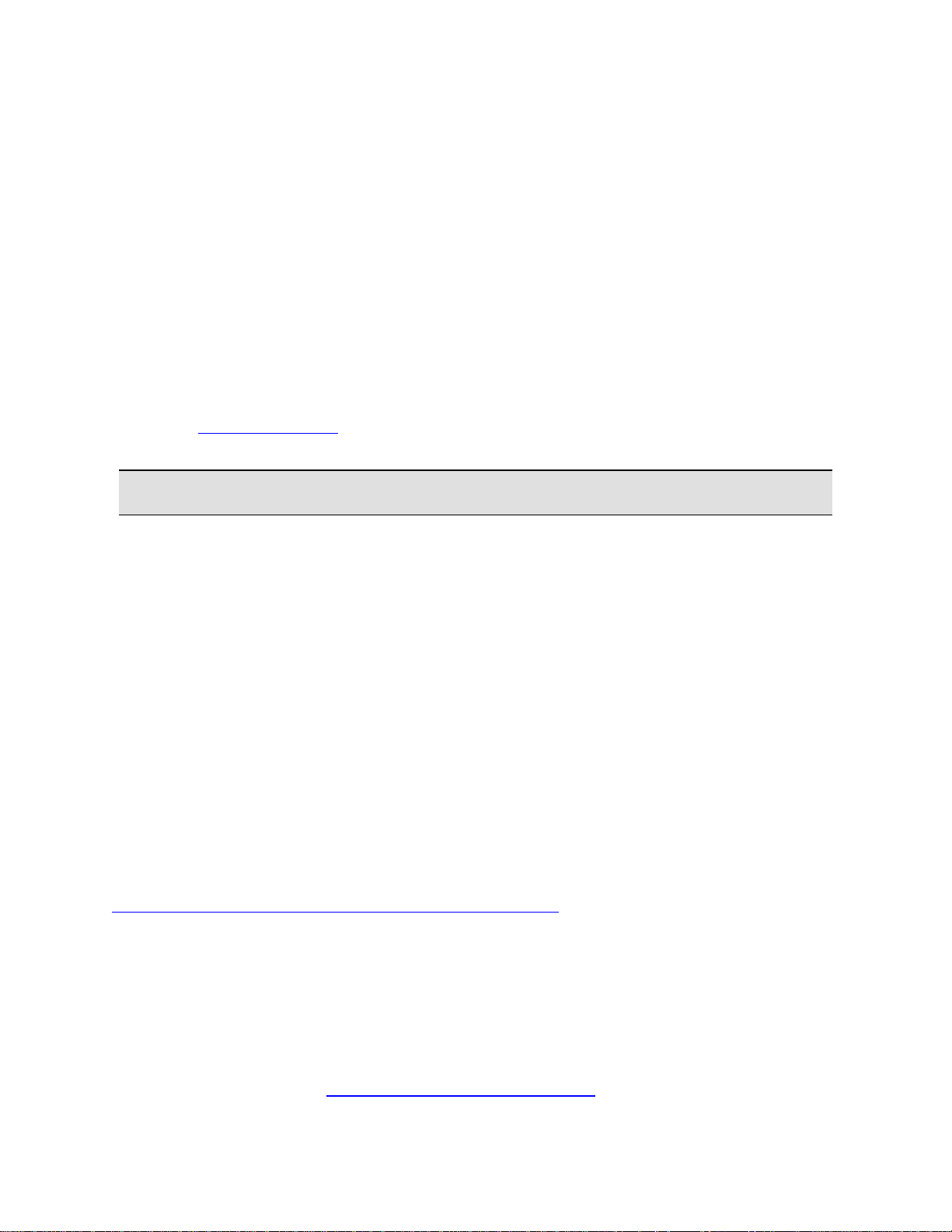
AirMagnet Survey User Guide
Also, make sure that the map is legible and is as accurate as possible. A good site map
should be clear enough when viewed at a normal scale (1:1) on the view without zooming.
By default, a floor map is displayed in an 8.5”x 11” or 21.6 cm x 28 cm dimension.
Furthermore, try to keep your map image file within a reasonable size. A large-sized image
may take longer to upload, and, in some cases, may even cause the program to crash.
Consider slicing a map image into sections if it is too large.
Survey Viewer License
The Survey Viewer license is available to customers who have AllyCare Support.
The Survey Viewer license replaces the “Display-Only Mode” implemented in previous
releases of the software. Users can download one Viewer license from their MyAirMagnet
page after registering the Survey product. You can obtain two additional Viewer licenses by
contacting Technical Support. The Viewer license can then be installed and bound to another
machine or wireless card, just as with a normal Survey installation.
Note: The Viewer license is bound in the same manner as any license, and as such can
only be associated with one machine or wireless card.
The main restriction of the Viewer license is that installations in Viewer mode cannot
conduct surveys or use "Tools". Additionally, the Viewer license is based on the master
Survey license you purchased, and has the same limitations as the master license. For
example, if you own a Survey Express license, the associated Viewer license allows access
to the Display, Simulation, and Calculator screens.
Product Registration
By registering your purchased software, you are entitled to a free My AirMagnet account
with the following benefits:
• Download software updates to the software when available.
• Access product documentation, like Release Notes and User Guides.
• Download wireless adapter drivers.
• Access training videos.
To register your product, open the following URL:
https://airmagnet.netally.com/support/register_product/
Technical Support
AllyCare Product Support
NetAlly's AllyCare is our comprehensive support and maintenance program that offers
expanded coverage for the products.
For more information, visit https://www.netally.com/support/.
11
Page 24

Introduction
Contact Us
Call toll-free in North America: 1-844-TRU-ALLY (1-844-878-2559)
Visit https://www.netally.com/contact-us/ for additional phone numbers. Scroll down and
select your region to complete a web form and have a NetAlly representative contact you.
Accessing Help
Context-sensitive help documentation can be displayed by pressing the F1 key. If context
sensitive help is available for the user interface view in focus, the topic will be displayed.
Alternatively, you can access help options from the Help menu.
Sharing Projects
You can share your Survey and AirMagnet Planner projects among other users who have the
associated products or viewer software installed on their computers.
Here’s what to do to share a project:
1. Locate the project folder. The folder was created when you created your new project.
The folder name is the “project name” you gave your project.
2. Zip the folder and send it to the recipient.
3. The recipient needs to unzip the folder, launch the application and select File>Open.
Browse to the folder. The correct project file will be the only file available to open.
12
Page 25
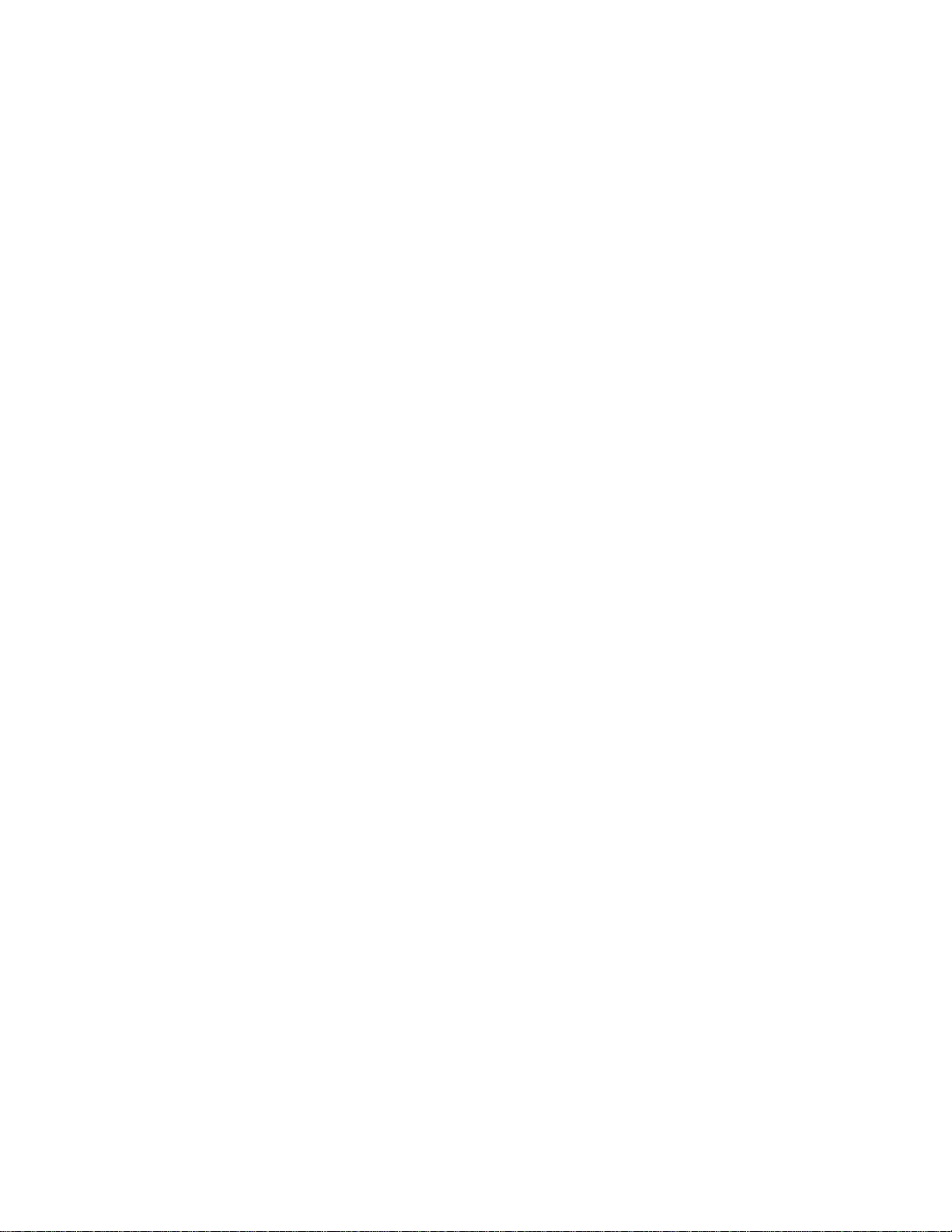
Installation
Checking Product Package Contents
Before you start, make sure that the following items are included in the product package:
• Compliance Guide
• A software certificate with the serial number and serial key
• If a support contract was purchased, a support contract with a support serial number
and serial key.
In case any items are missing or damaged, contact your authorized reseller or AirMagnet
Technical Support immediately.
Preparing for Software Installation
AirMagnet strongly recommended that you review this information before starting product
installation.
Verify System Requirements
Be sure to install the software on a computer that complies with the system requirements.
Before You Begin
Consider the following before installing, launching and using the software:
• Be sure to have active Internet connection when launching the software for the first
time.
• You must have administrative rights on the computer running the product software.
• Be aware certain firewall settings or antivirus software may interfere with the
product software.
• Network software that uses a wireless adapter may cause a conflict with the product
software.
Product Upgrades
If the computer running the software application has an active Internet connection and a
product upgrade is available, a notification dialog will be displayed during product launch
indicating that a newer version of the software is available. Click Yes to proceed to your
MyAirMagnet account where you can access the software upgrade download. The product
upgrade will be listed in Registered Products > Downloads section under Software
Download.
An active support contract is required in order to upgrade from an older version to a newer
version of the product. All existing customers wishing to install a newer release of the
product should verify the status of their product support contract before starting the
installation.
13
Page 26

Installation
You can view the status of your support contract under the Registered Products section of
your MyAirMagnet account.
You can also manually check for product updates by selecting Check Update from the Help
menu.
Software License
You are required to install a unique software license in order to successfully run the
software application. You will be prompted to install the license when the product is
launched for the first time.
Obtaining a Software License
Your Software License Certificate includes a Serial Number (S/N) and a Keycode (Serial
Key). When the application is launched for the first time, you will be required to supply this
information to proceed. This Serial Number / Serial Key combination enables you to obtain a
software license compatible with the software version of your product and in accordance
with your support contract.
Once you enter the Serial Number and Serial Key, you will be prompted to obtain the
license:
License Download: If the machine is connected to the Internet, you may choose to obtain
the license by download. In this case the system will automatically download the license and
install it.
Browse to License: If the license is accessible on your network (previously downloaded),
you may choose to browse to it. The name of the license file is “serial number.lic”
For example: A4018-04280450.lic.
The license will be copied to your AirMagnet product directory.
For example: c:\Program Files\AirMagnet Inc\AirMagnet Surveyor.
Binding the License to a MAC address
One software license per MAC address is permitted. The license can be bound to a specific
computer (laptop) or to a removable wireless adapter. This provides flexibility in how the
product may be used and shared.
During product installation, you will be prompted to choose which option to use. Depending
on your choice, the application automatically captures the MAC address of the machine or
adapter.
Note: If you choose to bind the software license to a removable adapter, the adapter
must be active on the computer at the time you launch the application.
MAC Address Reset
14
Page 27

AirMagnet Survey User Guide
Should you desire to reset the MAC address to a different computer or adapter, you can
request a MAC address reset by choosing “MAC Address Reset” from your MyAirMagnet
account.
Backing-up the License File
AirMagnet strongly recommends that you register your product, download the license file
and save it in a safe location. Having a backup license file makes it easy to reinstall the
application anytime, if needed because you can just browse to the file to install it.
Support Contract Activation
If you purchased an AllyCare support contract for your product, the license file contains
information that indicates whether support has been pre-activated.
If no pre-activation occurred, you will be presented with a dialog to supply a support
contract Serial Number and Serial Key.
Installing Product Software
If you have a current support contract, the download will be the most current version of the
product, otherwise it will be the version you are entitled to download.
1. From the Registered Products page of your My AirMagnet account, click the software
download, and run or save the file.
If the file was saved, double-click the .exe file to begin running the installer.
2. Agree to the Software License Agreement to proceed with installation. Refer to
Software License Agreement.
3. Set the installation destination folder. Accept the Program Files default, or browse to
a different location.
4. Click Finish to complete the installation. At this point, you can select another option
from the installer, or click Exit to close the installer.
Uninstalling Product Software
1. From the Windows Settings (accessible from the left side of the Start menu),
select Apps.
2. Click Apps. The list of installed applications is displayed.
3. Select the desired application.
4. Select Uninstall.
5. You will be prompted to choose whether to keep your license file and
created/modified files after uninstalling the product:
• Yes: The license file and created/modified files will not be deleted.
• No: The license file and created/modified files will be deleted.
15
Page 28
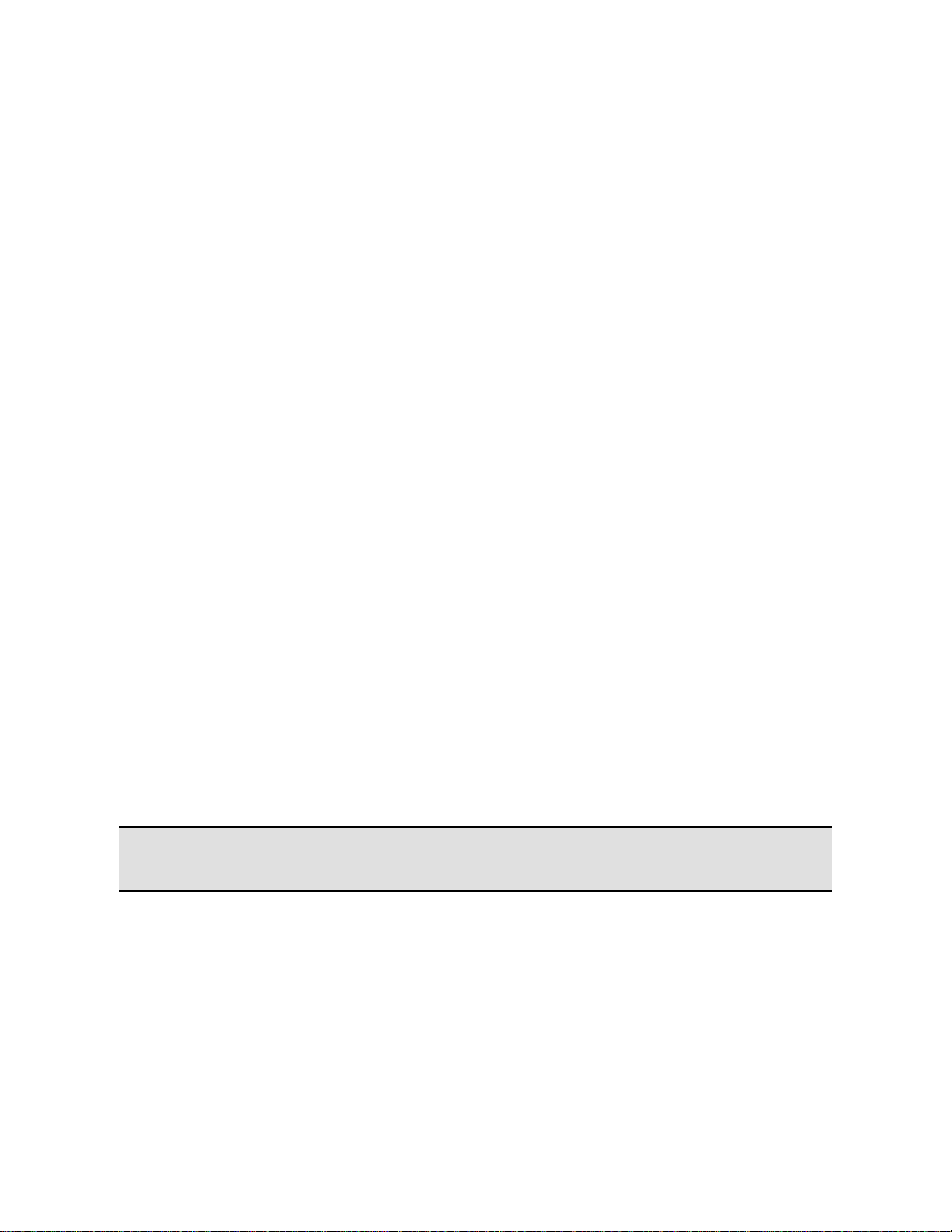
Installation
The following is a list of files affected by the selection chosen:
• Antenna patterns - User-created antenna files
• Wall/Area configuration - Areas and Walls - AreaList.txt and WallList.txt
• Floor Material - FloorMaterials.xml
• OUI to vendor mappings - LanCardVendors.txt
• Custom Report Templates - No change to current behavior. Currently pre-defined
template will be replaced and customer created one is kept
• AP Groupings - Predefined Rules.csv
• APAlias.map - APAlias.map
• Profiles from File\Configure - User-created profiles
• AirWISE Policies and Areas - For policies, user-created policies. For Areas, saved to
project folder, so no action on those files
• Phonebook - Phonebook.xml and profiles.xml
• Speed table - SpeedMap.txt
If you choose to re-install the product software and if you preserved the files, the installer
will merge-in the new files (for example, new antenna patterns) but will not replace any
files from the above groups if they already exist on the target system. This will apply to all
files in all groups.
Launching the Application for the First Time
Note: Do not attempt to launch the application during a Microsoft Windows update. If this
occurs, the following error message may be displayed, "The application has failed to start
because its side-by-side configuration is incorrect."
When you launch the application for the first time, you will need to validate your license and
install it.
License Method
Choose which method to use for installing the software license:
• Download the license: You must be connected to the Internet and have an active
Internet connection. The license will be downloaded from the NetAlly website.
16
Page 29

AirMagnet Survey User Guide
• Browse to a license: You will be prompted to browse to the file. The license must
have been previously downloaded from the NetAlly website.
Serial Number, Serial Key and MAC Address Binding
When launching the software for the first time, you be required to supply a valid serial
number and serial key. You also need to bind the license to the MAC address of an internal
or external network adapter.
License Activation Notes:
If the license file does not support the installed version of the product, an error message will
be displayed such as “Invalid License File” or “This serial number is currently out of support”
or “Invalid Product Code.”
If you receive an error when attempting to install the software license. Here are a couple
reasons the license selection may produce an error message along with what you can do:
• Your license does not support a newer version of the product: In this case,
you can purchase a support contract that entitles you to run the newer software.
• Invalid Product Code: The license file you chose is for a different product. Verify
that the license file name has the same serial number as the serial number for your
product.
If you believe the error message to be incorrect about the status of your product or license,
contact your sales representative or Technical Support. You will be asked to provide the
serial number and serial key for the product in question.
When Using USB Adapters
17
Page 30

Installation
• It is best to always use the same USB port for the adapter. When using any of
the USB wireless adapters, wireless profiles may need to be re-created when the
adapter is plugged into a different USB port—as profiles are stored based on the
port, not the adapter itself.
• When installing the new Intel® and USB adapters, it is important that users uncheck
the option to install the adapter’s client utility in addition to the driver software.
• In order to run AirMagnet Survey using a USB preferred adapter, you must install the
adapter using the installer found at
https://airmagnet.netally.com/my_airmagnet/public/documents/#3rdpartydr
iver.
18
Page 31

Quick Start
AirMagnet Survey Main View
To open AirMagnet Survey: Open the Windows Start menu, and select AirMagnet
Survey>Survey. The application will open in Survey mode showing a default blank Map
view.
To open an existing project: Click Open or select Open Project from the File menu
and navigate to the project file. If you select an AirMapperTM project file (.amp) you will be
asked to specify a new location for the converted Survey project.
Note: When opening an existing project, be sure the Windows "Regional and Language
Options" settings match between the existing project and the computer on which you
open the project.
To start a new Survey or Planner project: Click Project Wizard .
Additionally, some sample floor plans and sample projects are available from the Help
menu.
Note: Should you choose to open or start a new Planner project, be sure to change the
view to Planner from the Navigation bar.
Navigation Bar
19
Page 32

Quick Start
Button
Description
Planner
Simulate AP signal propagation for a site before deployment in order to
determine optimal AP placement and configuration.
Multi Floor
Planner
View how signal propagation occurs between floors in a multi-floor building.
Survey
Perform site surveys by collecting RF data on a WLAN site.
Note: This view will not be available if the software is installed or operated in
Viewer mode.
Display
View and analyze RF data collected during site surveys.
Simulation
Conduct data simulation on signal coverage.
AirWISE
Access advice about AP deployment based on the RF data collected during site
surveys.
Multi View
Display and analyze RF data collected from sites with multiple floors so that you
can visualize the interrelationship among the APs across the floors.
DiffView
Open the project in multiple frames enabling you to compare the results of two
data files.
Reports
Generate reports based on Planner and Survey project data.
Note: This function will not work until data are loaded.
View/Tools
AirMagnet Survey PRO
AirMagnet Survey Express
Typical
Viewer
Typical
Viewer
Survey
yes
no
yes
no
Display
yes
yes
yes
yes
Simulation
yes
yes
yes
yes
AirWISE
yes
yes
no
no
Multi View
yes
yes
no
no
Reports
yes
yes
no*
no
Tools
yes
no
yes
no
Calculator
yes
yes
yes
yes
The Navigation bar enables you to open the various functional views within the user
interface.
Note: The image above shows the Navigation Bar for AirMagnet Survey PRO. Since many
advanced features in AirMagnet Survey PRO are not available in Survey Express, the
toolbar in AirMagnet Survey Express has some tools disabled. Refer to the comparison
chart below.
Comparison of functions available in AirMagnet Survey PRO vs. AirMagnet Survey Express.
*AirMagnet Survey Express has one report: ‘Overall Coverage Report by Channel’.
Utilizing Multiple Adapters
20
Page 33

AirMagnet Survey User Guide
Note: The use of multiple adapters is supported in AirMagnet Survey Pro only. AirMagnet
Survey Express can use only one single adapter at any given time.
AirMagnet Survey supports up to two simultaneous adapters. If the machine running
AirMagnet Survey has multiple AirMagnet-supported wireless adapters connected at the
time the application is launched, you will be prompted to select the adapters that should be
utilized by the survey process.
Note: In some cases, you must have multiple different adapters inserted in order to
utilize the multi-adapter functionality. Refer to the AirMagnet’s website for details on
which adapters are supported in multi-adapter mode. Refer to Supported WiFi Adapters.
When operating in multi-adapter mode, Survey’s user interface will adjust slightly on many
screens to reflect the simultaneous use of multiple wireless adapters.
21
Page 34

Quick Start
Passive
Active
Vo-Fi
Iperf
Passive
X X X X Active
X X VoFi
X Iperf
X
Each adapter is granted its own survey pane, allowing you to easily track the devices and
signal levels detected by each independent device. You are granted further control over
these adapters in Survey’s Scan configuration (File>Configure>Scan), where each device
can be adjusted manually to specify the channels to be scanned.
Note: When a selection is made in either of the drop-down menus for the survey type,
the second menu will only display the types supported with the first selection.
The table below indicates the possibilities for conducting simultaneous surveys using two
adapters. If conducting the type of survey indicated in the far left column, the check marks
indicate the type of simultaneous survey that may be conducted. For example, if conducting
a VoFi survey, the only possible simultaneous option is a Passive survey.
Note: Only one adapter can be a non-preferred adapter when using multiple adapters. In
this case, the following options are available:
- A preferred adapter performing a Passive Survey and a non-preferred adapter
performing an Active Survey.
- A preferred adapter performing a Passive Survey and a non-preferred adapter
performing an Iperf Survey.
22
Page 35

AirMagnet Survey User Guide
The illustration below shows the Survey Type drop-down menu for a Broadcom 802.11ac
Network Adapter.
23
Page 36

Page 37

Using AirMagnet Survey
Survey User Interface
About Survey View
The Survey view is used for conducting WLAN site surveys whose purposes are to collect RF
data in the airwave over the site. Once a Survey project is created, it will be automatically
opened on the Display view. The same thing happens when you open a Survey project that
you have created earlier. You can open the Survey view simply by clicking on
the Navigation Bar. The figure below shows the application's Survey view.
Note: The Survey view is NOT available for AirMagnet Survey that is installed or operated
for display only.
Media Type Button
The (Media Type) drop-down is located in the Data window of the Survey
view. Click this button to display a drop-down menu of 802.11 media types that determine
the type of data to be collected and displayed: It offers the following options:
25
Page 38

Using AirMagnet Survey
Option
Description
New
Project...
Opens the New Project Wizard window where you can create a new Survey
project. It works in the same way as (Project Wizard Ctrl+N) on the
Toolbar.
Note: Because certain non-preferred adapters automatically scan both bands, the Media
Type button does not display when such an adapter is being used.
• 2.4 GHz: Selecting 2.4 GHz allows the wireless network card to scan data from APs
utilizing the 2.4 GHz band only (generally, 802.11b/g/n/ax media types).
• 5.0 GHz: Selecting 5.0 GHz allows the wireless network card to scan data from APs
utilizing the 5.0 GHz band only (generally, 802.11a/n/ac/ax media types).
• 2.4/5.0 GHz: Selecting 2.4/5.0 GHz allows the wireless network card to scan data
from APs utilizing either or both bands.
Note: AirMagnet highly recommends that you select a media type before you start on a
site survey. This will enable you to focus on APs using a specific type of media during the
survey.
Survey File Menu Options
The figure below shows the options of the File menu on the Survey view.
For keyboard shorcuts: Alt+F activates the menu. The activation letter (if any) is
underlined. Any Ctrl+ option is noted as well.
26
Page 39

AirMagnet Survey User Guide
Open...
Opens an existing Survey project. It works in the same way as (Open
Project Ctrl+O) on the Toolbar.
Save
Saves changes made to the current project. It works in the same way as
(Save Ctrl+S) on the Toolbar.
Save
Project
As...
Saves the current project under a different name.
Close
Project
Close the current Survey project file.
Configure...
Opens the Survey Configuration dialog box where you can configure various
parameters in AirMagnet Survey. It works in the same way as
(Configuration) on the toolbar.
Phonebook
Used for managing VoFi profiles. Refer to Configuring a VoFi Phone Book.
Print...
Opens the Print dialog box where you can print the current image (Ctrl+P).
Print
Preview
Allows you to preview what is going to be printed.
Print
Setup...
Opens the Print Setup dialog box where you can select paper options.
Recent
Projects
Lists the most recently opened Survey project files.
Multi Floor
Planner
Launches Multi Floor Planner. Refer to Multi Floor Planner Introduction.
Exit
Exits AirMagnet Survey.
Survey View Menu Options
The figure below shows the View menu options on the Survey view.
For keyboard shorcuts: Alt+F activates the menu. The activation letter (if any) is
underlined. Any Ctrl+ option is noted as well.
27
Page 40

Using AirMagnet Survey
Option
Description
Zoom In
Enlarges the view of the current floor map in the map window. It works in
the same way as (Zoom In, Ctrl+Page up) on the toolbar.
Zoom Out
Reduces the view of current floor map in the map window. It works in the
same way as (Zoom Out, Ctrl+Page Down) on the toolbar.
Zoom to Fit
Fits the current floor map to the map window. It works in the way as
(Zoom Fit) on the toolbar.
Zoom to Actual
Size
Fits the current floor map to its actual print scale. It works in the same
way as (Survey Zoom) on the toolbar.
Set Zoom...
Opens the Set Zoom dialog box where you can specify the specific ratio at
which the view of the map can be increased.
Toolbars and
Docking
Windows
Choose to show or hide the Legend and Status Bar (show is checked).
Reset Toolbar: Dragging the Toolbar handles enables the Toolbar to be
undocked or moved above or below the Navigation Bar. Clicking this
option will reset the Toolbar to its default setting.
Show Rulers
Enables you to show or hide the rulers along the edge of the map window.
Show Grids
Enables you to show or hide grids in the map window.
Invert Legend
Colors
Flips the legend color scheme vertically. Same as using F10.
Project
Properties...
Opens the Project Properties window where you can adjust the physical
properties of the floor map of the survey site.
28
Page 41

AirMagnet Survey User Guide
AP/Path Name
Font...
Opens the Font window where you can modify the font properties of APs
and survey paths on the floor map.
Icon
Name
Description
Project
Wizard
Opens the New Project Wizard where you can create a new Survey
project. Refer to File menu.
Open Project
Opens an existing Survey (.svp) file. Refer to File menu.
Save
Saves changes made to the current project. (Ctrl+S)
Configuration
Opens Survey Configuration window. Refer to File menu.
GPS or
Manual Mode
Allows you to switch between GPS-aided survey or regular survey.
Note: This option is available only in Survey PRO with GPS-aided
Survey projects.
Print
Opens the Print dialog box where you can print the current floor
plan image (Ctrl+P).
Measure
Mode
Re-calibrates site dimensions of a floor plan.
Toggle
Outline
Enables you to view an outline of where a heatmap transitions from one
legend value to the next value.
Start Survey
Starts the survey.
Stop
Survey Ends the current survey.
Pause
Stops the survey momentarily until you click to resume data collection.
Retract
Functions as an “Undo” command, reversing the most recent data point
at each click of the button. Clicking this button repeatedly keeps erasing
the survey path backwards. To resume the survey, click a new data
point on the site map.
Note: If the survey retract button is grayed out (unavailable), it
probably means "Auto Position APs with signal greater than __ dBm"
is enabled. Refer to How to Locate an AP.
Zoom In
Enlarges the view of the site map.
Zoom Out
Reduces the view of the site map.
Zoom Fit
Fits the site map to the Map Window.
Toolbar
The figure below shows the Toolbar on the Survey view. It contains frequently used tools,
some of which are also found in the File and View menus.
29
Page 42

Using AirMagnet Survey
Zoom Actual
Size
Fits the current floor map to its actual print scale.
Survey Zoom
Covers the view with the Map Window. To restore the default view, click
the button again.
Survey Project Window
The Project Window displays all the components of the current Survey project opened on
the Survey view, as shown in the figure below.
A Data File items are as follows from the top:
• Project file name.
• Floor plan image file name used in the project.
• Survey paths (surveys conducted) listed from first to last for this project.
• Any APs and/or STA (stations) placed on the floor plan.
Right-click Pop-up Menu
The Project Window on the Survey view and Display view also includes a right-click menu.
Some options are available in Survey view and others in Display view. Unavailable options
are grayed-out.
Right-click a survey data file to view the right-click menu options.
30
Page 43

AirMagnet Survey User Guide
Menu Option
Description
Close
Close this data file
Delete
Deletes the selected (right-clicked) item.
Rename
Rename this data file
Data Merge...
Allows you to merge two or more data files.
Note: This option is available on Display view only.
View Merged
Source ...
Shows the sources from which a merged data file was created.
View Survey
Properties ...
Opens a window that displays information about the file.
View Survey Properties
From the Project Window, right-click a survey data file (.svdx), and select View Survey
Properties from the pop-up menu. The Survey Properties dialog opens, as illustrated
below.
Note: This option replaces "View Raw Data" in Survey version 8.8 and higher.
The Survey Properties dialog provides information about the selected survey data file.
31
Page 44

Using AirMagnet Survey
View Survey Database
The Survey Properties includes an option to view in-depth, database details included in the
selected survey data file.
To view the database, you will need a database viewer application such as "DB Browser for
SQLite". This application may be downloaded at http://sqlitebrowser.org/
Click View Survey Database. You may be prompted by Windows to associate the database
with the desired database viewer application.
Right-Click to Show CAD Layers...
From the Project Window, right-click a CAD image file, and select Show CAD Layers...
32
Page 45

AirMagnet Survey User Guide
The Drawing Layers... dialog opens, as shown below.
Data Window
The Data Window displays real-time RF data as they are captured while a survey is in
progress. Data start to appear in this window once you click (Start Survey) on the
33
Page 46

Using AirMagnet Survey
Option
Description
Adapter
The adapter used for the survey is noted at the top of the window.
Survey Type
Options are Active, Passive and Active IPERF.
Media Type
Options are 2.4, 5.0 and 2.4/5.0 GHz
SSID/AP
Enables you to associate to either a specific AP or SSID during the active
survey. The associated drop-down enables you to choose a specific
device to survey.
Roaming
Allows you to set the roaming criteria for the survey. Refer to Roaming
Control.
BSSID
The name and MAC address of the AP being associated with.
SSID
The name of the network to which the associated AP belongs.
Speed
The rate (in terms of Mbps) at which packets are transmitted.
Channel
The radio channel the AP uses to send and receive RF signals, including
the primary and secondary channels, channel bandwidth and the
channel span.
Toolbar. The contents displayed in the Data Window vary, depending on the survey mode
(active vs. passive) you select.
For information on active and passive surveys, Refer to Active Survey Data Window and
Passive Survey Data Window.
Active Survey Data Window
The figure below shows the Data Window when AirMagnet Survey is set in active survey
mode. (Availability of some configuration fields depends on adapter support.)
34
Page 47

AirMagnet Survey User Guide
Signal
The signal strength for the received packets. The higher the value, the
stronger the signal.
Noise
The level of background radio frequency energy in the 2.4-GHz or 5-GHz
band. The lower the value, the less the noise.
S/N
The Signal/Noise ratio. Compares the Signal data to the amount of
ambient Noise.
Frame Size
The size of the frame transmitted in terms of bytes.
Delay
The time (in microseconds) between successive transmissions.
Bytes/s
The number of bytes (of data) transmitted per second.
Frames/s
The number of packets (of data) transmitted per second.
Lost
The percentage and number of packets that were not transmitted
successfully from the AP.
Retry
The percentage and number of packets that were not transmitted
successfully from the AP.
Setting Roaming Properties
The (Roaming Option) button in the upper-right corner of the active survey window
enables you to control the roaming capability of the wireless network adapter being used
with AirMagnet Survey. It can help define precisely when the adapter roams, based on the
properties that you have configured in the Set Roaming Criteria dialog box. See the figure
below.
A list of adapters that support this feature may be found under the "Supported Adapters"
section of the AirMagnet website at https://www.netally.com/products/airmagnet-
survey-pro/#SupportedAdapters. Locate the desired adapter, and click "FEATURE
DETAILS." Refer to the column labeled "Roaming Control for Active Surveys."
You should configure the Roaming Control (Signal) feature when using a USB wireless
network adapter to perform a site survey by SSID.
Note: In order to test roaming during an active survey, you should set the Windows
Wireless Profile to Automatically Connect and the other profiles to Manually Connect.
Otherwise, Windows may activate the other profiles when the Roaming feature is enabled.
To set the roaming properties of a wireless network adapter:
1. From the Survey view, click . The Set Roaming Criteria dialog box appears.
35
Page 48

Using AirMagnet Survey
2. Select Trigger roaming to a new AP if signal on currently connect AP drops below.
3. Click the down arrows to select value of interest.
4. Click OK.
The wireless network adapter starts roaming when any one of these values is met.
Configuring roaming based on signal strength will cause your computer to roam once it
reaches a specific minimum signal strength.
Passive Survey Data Window
The figure below shows the Data Window during a survey when set in Passive Survey mode.
(Availability of some configuration fields depends on adapter support.)
Note: During a passive survey, if an AP is detected with a Hidden SSID, the AP name
shown in the MAC Address column on the Survey page will be displayed in red, instead of
the usual black. This is to differentiate it from the other, broadcasting SSID APs.
36
Page 49

AirMagnet Survey User Guide
Option
Description
Adapter
The adapter used for the survey is noted at the top of the window.
Survey Type
Options are Active, Passive and Active IPERF.
Media Type
Options are 2.4, 5.0 and 2.4/5.0 GHz
SSID/AP
Enables you to detect devices by AP or SSID during the survey. The
associated drop-down enables you to either choose a specific device to
survey or choose "ANY" to capture data for all detected devices (SSID
or AP).
Channel
The RF channel each AP is using as captured by the wireless network
card. The Channel column displays the primary and secondary
channels, channel bandwidth and the channel span.
MAC Address
The MAC addresses of each AP. It can display either "Best Name" or
MAC address. Right-click the window to change the display type.
Signal Strength
The signal strength of all received packets from the AP.
Noise Level
The level of background RF energy in the 2.4-GHz or 5-GHz band. The
Lower the value, the less noise detected.
Signal/Noise Ratio
The signal strength compared to the noise level. A higher S/N ratio
usually means better network performance, as there is less noise
impacting the signal.
SSID
The name of the network to which an AP belongs.
Current AP Count
The total number of APs currently detected.
Before beginning a passive survey, you may drag-and-drop APs from the Data Window onto
the Map Window floor plan. Once the survey begins, this option is not available; however,
37
Page 50

Using AirMagnet Survey
after concluding the survey, this option becomes available in the Display View. Refer to
Channel/SSID List.
Map Window
The figure below shows the Map Window on the Survey view, with a site map displayed in it.
A site map appears in the Map Window only when it is selected (checked) in the Project
Window. Otherwise, this part of the view will be blank.
By default, a site map automatically opens in the Map Window when you open a Survey
project. As soon as a survey is started, information such as AP locations, survey paths, data
collection points, and so on. start to appear on the map. Before starting a site survey, it is
important to make sure that the project and site map match the location to be surveyed.
Modifying Project Properties
If desired, you can adjust the properties specified during project creation from the Survey
view. This can be necessary if the dimensions of the site have changed, new infrastructure
has been installed, or the image appears to be stretched after upgrading to a newer version
of the AirMagnet Survey software.
38
Page 51

AirMagnet Survey User Guide
Field
Description
Dimensions
Alter the width and length of the map as desired. Note that since the units
of measurement are locked in during project creation, the Units field is
grayed out.
Environment
This field allows the user to change the environment type, that is, from
Open Space Office to Commercial.
To adjust project properties:
1. Right-click the map window and select Project Properties…. (Alternatively, click
View>Project Properties… from the menu bar.) The Project Properties window
appears.
2. Make any adjustments required, as described in the following Project Properties
table.
3. Click OK to save the changes.
39
Page 52

Using AirMagnet Survey
Signal
Propagation
Assessment
Adjusts the signal propagation assessment. The default value depends on
the Environment selected when creating the project.
AP Default
Power
Adjusts the default power setting for APs placed on the project.
Description
Click this button to enter a description for the project.
Margins
Allows the user to adjust the spacing padded around the site map.
Mapping
Adjusts the scale of the image; this setting can also be modified by using
the Measure Mode tool. Refer to The Toolbar for more details.
Project Path
Directory location for the open project.
Using Iperf Integration
AirMagnet Survey’s integration with the open-source Iperf software provides you with a
means of recording both upload and download transmit rates during an active survey.
Although this requires some additional configuration when compared to active surveys, the
ability to view both upload and download speed information can be invaluable when
analyzing the wireless network environment.
During an Iperf survey, the laptop which is being used to conduct the survey transmits
custom Iperf data packets to a user-configured Iperf server. The server’s responses allow
Survey to record the station’s download speed from the current location.
In order to conduct an active Iperf survey, you must download and unzip the Iperf server
software on a separate device. AirMagnet's legacy iPerf integration is designed to operate
with Iperf Server version 1.7.0, 2.0.5, and 2.0.9. You can locate Iperf software by means of
internet search on the term "iperf2". (See the For iPerf3 section below for information
about using Survey's new iPerf3 integration in v9.3.)
Note: AirMagnet recommends that you create an Iperf folder in the root directory to
contain the files (that is, C:\Iperf).
Starting the Iperf Server:
After the Iperf server software has been downloaded and extracted, you must launch the
application before starting an Iperf survey.
1. Type ‘cmd’ in the Windows search field in the bottom Taskbar.
2. Open the Windows command-line interface.
3. Navigate to the Iperf folder (e.g., C:\Iperf) using the CHDIR command as needed.
4. Type ‘Iperf -s’ and press Enter. A message appears describing the TCP port in use
by the server.
Note: In the command to start the Iperf server, the ‘-s’ parameter stands for ‘server’ and
the ‘-p 5001 part tells the server to listen on port 5001. By default, AirMagnet Survey
uses 5001 as the port for its transmissions during an active Iperf survey. If the Iperf
server port is changed, you must change the port used by the Survey application as well.
40
Page 53

AirMagnet Survey User Guide
To access IPerf configuration options, select Active IPerf as the Survey type, and select the
Advanced button to open the IPerf Config dialog box. (See Choosing a Survey Mode and
Active Survey Data Window.)
Note: Ensure that the Client port set in the IPerf Config dialog is not blocked by an
AP/controller/firewall, etc. The default client port for the down link is 9999.
Once the Iperf server status message appears, the system is actively listening for Iperf
transmission messages. The system is now ready for conducting an active Iperf survey.
For iPerf 3
Beginning with Survey version 9.3, iPerf 3 is supported for performing an iPerf survey,
either via iPerf 3 server software installed on a PC or other machine, or using NetAlly's Test
Accessory.
• To download and install iPerf 3 software, visit https://iperf.fr/.
• Learn more about the Test Accessory from NetAlly.com/products/TestAccessory. See
the Test Accessory User Guide for instructions on adjusting the Test Accessory's
settings.
Note the following differences in functionality between iPerf 2 and iPerf 3:
• While using iPerf 2, you will be able to run both upload and download throughput
measurements at the same time. While using iPerf 3, you will only be able to run an
upload or a download test. iPerf 3 does not support the option to run both tests at
the same time.
• You will have the option to perform an iPerf 3 throughput survey against your own
iPerf 3 server, or you could use NetAlly’s Test Accessory (pocket sized iPerf server).
You will not be able to perform an iPerf 2 survey against the NetAlly Test Accessory.
• iPerf 3 surveys are only supported while using 802.11ac/ax adapters. You still will be
able to use older Wi-Fi adapters while running an iPerf 2 survey.
• For iPerf3 servers, the default port number is 5201. iPerf3 clients use an ephemeral
port.
Using an iPerf 3 Server
See the "iPerf user docs" page at https://iperf.fr/.
In the Active IPERF Survey Data Window, select IPerf 3 in the appropriate drop-down
menu field.
Site Surveys
Creating an Indoor Survey Project
41
Page 54

Using AirMagnet Survey
Prior to starting a site survey, it is required that you create a Survey project which involves
naming the project, importing a site map, specifying some physical properties of the site,
and so on. This section explains the procedures for creating a Survey project for an indoor
site survey.
To create a new Survey project:
1. Do one of the following:
• From the Main Menu, select File>New Project..., or
• From the Toolbar, click (Project Wizard).
The New Project Wizard view appears.
2. Enter a unique name for the new project.
Note: This section explains the procedures for creating a Survey project that is NOT
intended for an outdoor GPS-aided site survey. Therefore, leave the GPS Project option
unselected. For instructions on how to create a GPS-aided Survey project and how to
conduct GPS-aided site surveys, Refer to Creating GPS-Aided Site Surveys. Keep in mind
that the GPS feature is available only in AirMagnet Survey PRO. Users of AirMagnet
Survey Express who wish to upgrade to AirMagnet Survey PRO should contact AirMagnet
Sales for more information.
3. Save the project using one of the following options:
• To save the project to the default location, click Next.
• To save the project to a location other than the default, click to specify a
location of your choice, and click Next.
Note: By default, AirMagnet Survey automatically saves the project to the C drive on
your computer, using the name you specify. Check “Set as default project directory” to
ensure that subsequent Survey projects are saved to the same location, if desired.
42
Page 55

AirMagnet Survey User Guide
4. Click (Import Site Image) to locate and import the site map of the location
where surveys will be conducted.
5. For Unit of Measurement, select Feet or Meters.
6. For Floor Plan Dimensions, enter the Width and Length of the floor plan.
Note: “Floor Plan Dimensions” refers to the scale (in feet or meters)of the entire image
area of the floor plan (including any white space margin included in the image). If you are
not sure of the dimensions, you may or may not enter the approximate values here and
then recalibrate the values more accurately later. Refer to Measuring and Calibrating the
Floor Plan Scale. The floor plan must have calibration values whether entered here or by
using Measure Mode before starting a survey.
7. Click Next.
43
Page 56

Using AirMagnet Survey
8. For Survey Environment, select an option that resembles the site environment
where the survey is to be conducted.
9. For Signal Propagation Assessment, do nothing (normally), since AirMagnet
Survey can automatically assign the value according to the site environment you
select.
Note: AirMagnet Survey assigns the Signal Propagation Assessment value based on the
estimate of the distance RF signals could travel in each of these typical site environments.
Normally, it is recommended that you accept the default value the program assigns.
However, if you want to set a value of your own, you must be aware that the value you
enter will affect the way the program interpolates site data.
10. For AP Default Power, do nothing (normally).
Note: If you know the default value of the AP power, enter it now. The value will be used
when conducting data simulation.
11. Click Next. The New Project Wizard view refreshes.
44
Page 57

AirMagnet Survey User Guide
12. Enter a brief description of the project. (Optional.)
13. Click Finish. The newly created Survey project will automatically appear in the
Project Window, and the site map will be displayed in the Map Window.
Note: You can create as many projects as needed by following the same procedures
outlined above. By default, a new project will automatically open on the Survey view as
soon as it is created.
Choosing a Survey Mode
AirMagnet Survey can be operated in three survey modes:
• Active Survey: In an active survey mode, the wireless network card actively
associates itself with the selected AP or SSID, sending and receiving RF packets to
and from the AP or SSID. Selecting a specific AP will let the wireless network card
associate only with that AP, whereas selecting an SSID will let it associate with the
AP that has the strongest RF signal within the SSID group as you’re roaming over
the site. Refer to Enabling Active Survey Mode.
• Active IPERF Survey: The Active Iperf Survey option refers to AirMagnet Survey’s
integration with the open-source Iperf software, and is effectively a standard active
survey with a bit more initial configuration that provides additional transmission data
to the user. This setup allows you to gather transmission data for both uplink and
downlink rates (as opposed to just the former). Refer to Using Iperf Integration for
information on configuring and activating Iperf integration.
• Passive Survey: In a passive survey mode, the wireless network card does not
associate itself with any particular AP or SSID. Instead, it simply listens to the RF
data moving through the site, detecting and recording all RF signals and noises in
the environment. By default, AirMagnet Survey opens in the active survey mode
when it is operated in Survey view. Refer also to Enabling Passive Survey Mode.
45
Page 58

Using AirMagnet Survey
Enabling Passive Survey Mode
To set AirMagnet Survey in passive survey mode:
1. From the Data Window, click the Survey Type drop-down list and select Passive
Survey.
2. Do one of the following
• Leave the SSID field set to Any, or
• Select a specific SSID or AP from the drop-down.
Refer to Passive Survey Data Window.
Enabling Active Survey Mode
To set AirMagnet Survey in active survey mode:
1. From the Data Window, click the Survey Type drop-down list and select Active
Survey.
2. Do one of the following:
• Select AP from the drop-down list on the left and then choose a specific AP from
the drop-down list on the right (if you want to perform an active survey on an
individual AP).
• Select SSID from the drop-down list on the left and then choose an SSID from the
drop-down list on the right (if you want to perform a survey on an entire network.
Refer to Active Survey Data Window.
Conducting Indoor Site Surveys
AirMagnet Survey can be used for both pre- and post-installation WLAN surveys to collect
RF data on the site. The surveys can be performed without having APs permanently installed
in their locations. Also, there is no need to adjust channels from the APs prior to a survey
since AirMagnet Survey allows you to do channel separation when analyzing the data in the
Display view, where you can change channel allocation once a suitable channel combination
is identified through channel simulation. This undoubtedly saves both time and resources
that would otherwise be required for a conventional site survey.
When opening a Survey project, make sure that the Survey project (.svp) file is located on
the laptop PC you are using to conduct the site survey. Opening projects remotely (that is,
over a network connection) can create problems when trying to save the data after
conducting the survey if the network connection is no longer available.
When performing a survey that may take a long time (for example, longer than 10-15
minutes), Airmagnet recommends that you break the survey up into several smaller
instances. This ensures that you will not lose all the survey data should a problem arise with
the computer. After the multiple surveys have been completed, you can then merge the
resulting data files together to create the same result as surveying the entire area at once.
This section explains indoor site surveys that are usually small-scale surveys conducted
inside a building, for example, an office complex, warehouse, and so on.
46
Page 59

AirMagnet Survey User Guide
Pre-Installation Site Surveys
A properly conducted pre-deployment survey can help ensure that the ultimate network
installation operates at peak efficiency, with a minimum of extraneous or conflicting
components. The process outlined below is designed to help users conduct a basic survey of
the network environment prior to actually installing any network components.
Note: The following steps are intended to outline the basic required steps for a proper
survey; additional enhancements for improved results can be found later in this
documentation.
Pre-installation survey procedures can be summarized as follows:
1. Conduct a passive survey of the entire site (broken up into several shorter surveys, if
necessary) in order to collect data regarding ambient traffic, noise levels, and
frequency usage.
2. Use AirMagnet Planner to create a model of the new site, including anticipated
layout, obstacles, and so on.
Note: Users who do not have an AirMagnet Planner license will not be able to model the
network using AirMagnet Planner. For steps on manually planning out the environment,
Refer to “Manually Planning the Deployment”. It is important to note that a manuallycreated plan can provide several advantages over a Planner-assisted one, since it is
based on real-world data. After creating the manual plan, continue with these steps to
complete the pre-installation survey process.
3. Use the Planner Advisor function to allow Planner to automatically suggest optimal
AP locations for the new site. Refer to “Using Planner Advisor” for more details.
4. Use Survey’s Display view to analyze the Planner results (or the results from the
manual plan) in order to verify that the projections meet the needs of the expected
deployment.
5. Set up the network as projected from the steps above.
Manually Planning the Deployment
Manually testing the new wireless site prior to deployment can take environmental variables
into account and therefore provides more detailed information. The following survey is
generally referred to as an AP-on-a-stick survey because you use a single AP to determine
the potential placement of several APs.
To manually plan the wireless deployment:
1. Go to the likely location where you may want to deploy an access point (AP).
2. Use a test AP to conduct as many active surveys as needed to ensure that the AP’s
intended coverage area is fully covered by the surveys.
Note: Since you should save the survey data at the end of each survey, you may end up
having several active survey data files for the AP at one location.
47
Page 60

Using AirMagnet Survey
3. Move the AP to the other potential AP locations and conduct several active surveys at
each location in the same manner as described in Step 2. Remember to save the
survey data at the end of each survey.
4. Conduct one passive survey using the same AP, and save the survey data.
5. Switch AirMagnet Survey to the Display view and merge all the active and passive
survey data files. For instructions on how to merge data files, refer to Merging
Survey Data.
6. Display the merged data by channel or by SSID. Refer to Project Window and
Channel/SSID List.
Note: For better results, AimMagnet recommend that (1) you merge the active survey
data files collected at each location first, (2) merge the merged active survey data files
from all locations, and (3) merge the passive survey data file with the merged active
survey data file that included active survey data from all locations. This will provide you
with the most comprehensive RF data about the AP and the site environment.
Post-Installation Site Surveys
Regular post-deployment surveys can help you ensure that you keep abreast of changes in
the wireless environment. Even when perfectly designed, a pre-installation site plan cannot
account for changes in the network’s demands, unexpected interferers, along with a
multitude of other dynamic factors in a wireless coverage area. You must conduct
“refresher” surveys at regular intervals in order to verify that the deployment continues to
meet enterprise requirements.
Note: The following steps are intended to outline the basic required steps for a proper
survey; additional enhancements for improved results can be found later in this
documentation.
Post-installation survey procedures can be summarized as follows:
1. Conduct a passive survey of the entire deployed environment (broken up into several
shorter surveys, if necessary) and compare the results to those generated during the
planning stage of the pre-deployment process described above.
2. Make any required adjustments that were not accounted for in the pre-installation
portion in order to make the network meet the user and throughput requirements.
Note: Step 2 is necessary due to the fact that some factors cannot be accounted for
during the planning process. For example, having people moving through the wireless
environment can cause interference that would not be there prior to installation.
3. Conduct an active survey in order to verify that there are no gaps in the coverage
area that were not discovered during the passive survey. This process also allows
you to verify that the real-world network traffic (for example, PHY data rate, packet
loss/retry, uplink/downlink data) meets user requirements.
Note: It is important to note that although it is more complex, an active survey provides
a variety of additional benefits over simply conducting a passive survey. Refer to
“Choosing a Survey Mode” for more information.
4. Repeat steps 1 through 3 at least every three months in order to keep up-to-date
information about the wireless network on hand.
48
Page 61

AirMagnet Survey User Guide
Tips for Improved Survey Accuracy
The following tips are intended as guidelines that can help enhance the general survey
procedures.
• Focus on one band (2.4- or 5-GHz) at a time; attempting to do both may take less
time, but can cause “gaps” in the data.
• Plan the survey path ahead of time in order to conduct the most complete survey in
minimal time. Planning and walking the path ahead of time can help the user identify
obstacles, potential trouble spots, etc.
• Be sure to survey from all areas of the network; don’t assume that coverage on one
side of the APs will be identical on the opposite.
• Moving faster can result in insufficient data collected; however, moving too slowly
results in longer processing times due to an excess of information.
• Active surveys give a much more comprehensive perspective of “real-world”
performance, and as such are required for a complete survey process.
Conducting a Passive Survey
As described earlier in this documentation, the passive survey is a quick and easy survey
method that gathers all available 802.11 information in the wireless environment. This
allows you to view any traffic present, be it from a neighboring network or simply from
ambient noise levels. The steps below detail the basic process of conducting a passive
survey.
When you start and conduct a survey, the application begins collecting data about the
environment. The idea is to walk a path about which you desire to gain signal coverage
information.
Use the following suggestions for improving the accuracy of your survey:
• Click your position on the image map each time you change direction.
• Click at identifiable landmarks (such as doorways) that indicate your position on the
image map.
• Maintain a steady walking pace slower than a normal walk in order to gather plenty
of data.
Note: The steps below assume that the you have already created a survey project for the
desired site. AirMagnet recommends that you have the Survey projects created ahead of
time in order to make sure that the site map is accurate and of good resolution.
To conduct a passive survey:
1. From within AirMagnet Survey, click (Open Project) from the Toolbar.
2. Locate and open the Survey project (.svp) file of interest. The selected project file
appears in the Project Window and the site map displays in the Map Window.
49
Page 62

Using AirMagnet Survey
3. If the project has more than one site map, select the map you want to display in the
Map Window (if it is not already opened).
4. Click (Media Type) and select a media type from the drop-down list.
5. From the Data Window, click the Survey Type drop-down list and select Passive.
50
Page 63

AirMagnet Survey User Guide
Note: For best results, AirMagnet recommends leaving the SSID field to “Any” while
performing a passive survey. This will enable you to collect comprehensive RF signal data
from the site environment.
6. Click (Start Survey) and walk through the planned survey path, clicking as
necessary to indicate each step in the survey. Note that by default, AirMagnet
Survey automatically spaces data points over time, so it is only necessary to click a
point when starting the survey and changing direction.
While conducting a survey, you must click from time-to-time to save the data as you
travel along your survey path. The inactivity timer has been enhanced to
automatically pause the survey if there is no click within the system specified time.
If the system does not detect a click action within the allotted time, a warning
message prompt appears that counts down the time available to click before the
survey is automatically paused.
Note: AirMagnet recommends that you maintain a steady pace slower than a normal walk
in order to gather as much data as possible.
7. Click (Stop Survey) once enough data have been collected.
8. Save the survey data when prompted.
For instructions on how to view and analyze survey data, refer to Performing Data Analyses.
Conducting an Active Survey
As explained previously, active surveys are more difficult to set up and perform than
passive surveys, but have the advantage of providing real-world data for PHY Data Rate,
51
Page 64

Using AirMagnet Survey
packet loss/retry, and uplink/downlink rates. Although active surveys require some
configuration and initial setup prior to collecting data, these steps are required for users
who wish to obtain the most accurate reflection of the network’s performance as it relates to
the end-user.
To conduct an active survey:
1. From within AirMagnet Survey, click (Open Project) from the Toolbar.
2. Locate and open the Survey project (.svp) file of interest. The selected project file
appears in the Project Window and the site map displays in the Map Window.
3. If the project has more than one site map, select the map you want to display in the
Map Window (if it is not already opened).
4. Click (Media Type) and select a media type from the drop-down list.
5. From the Data Window, click the Survey Type drop-down list and select Active.
52
Page 65

AirMagnet Survey User Guide
6. Use the first drop-down to select SSID (to associate to a specific SSID) or AP (to
associate to a specific AP).
7. Use the second drop-down to select the SSID or AP to which the application should
associate.
8. If the selected SSID or AP requires a specific authentication mechanism, configure
this information via the 802.11 tab from the File>Configure… menu. Refer to
“Configuring 802.11 Parameters” for more information. If no authentication is
necessary, continue to Step 9.
9. Click (Start Survey) and walk through the planned survey path, clicking as
necessary to indicate each step in the survey. Note that by default, AirMagnet
Survey automatically spaces data points over time, so it is only necessary to click a
point when starting the survey and changing direction.
While conducting a survey, you must click from time-to-time to save the data as you
travel along your survey path. The inactivity timer has been enhanced to
automatically pause the survey if there is no click within the system specified time.
If the system does not detect a click action within the allotted time, a warning
message prompt appears that counts down the time available to click before the
survey is automatically paused.
Note: AirMagnet recommends that you maintain a steady pace slower than a normal walk
in order to gather as much data as possible.
10. Click (Stop Survey) once enough data have been collected.
11. Save the survey data when prompted.
53
Page 66

Using AirMagnet Survey
For instructions on how to view and analyze survey data, Refer to Performing Data
Analyses.
Placing APs in the Survey
Active Survey for a specific AP: When you Start an Active Survey for a specific AP (Click
Start Survey ), you are prompted about whether you want to place the AP at its location
on the floor plan. If you choose Yes, an AP appears on the floor plan and you may drag it to
its actual location.
Passive Survey: When you Start a Passive Survey (Click Start Survey ), detected AP(s)
are listed in the Active Survey Data window. Before the first click, you can drag a desired AP
listing on to the floor plan in order to indicate its actual location. You can do this one-at-atime for as many APs as desired.
When you stop and save the survey, any APs on the floor plan will be contained in the
associated Survey Data Files (.svdx) that have been saved in the project. This means that
when you switch to Display view and open a Data File, any APs saved in the data file will be
automatically placed on the floor plan.
At this point, once a survey is stopped and saved, you can drag one or more APs on to the
floor plan, however; these new APs will be in the next survey (since the last survey was
saved and closed) or, if you do not conduct another survey, these APs will be in the survey
project but not contained in a data file.
Deleting APs from the Survey Project
You can delete any APs from the survey project. From the Survey view, right click the
desired AP listing in the Project Window and select Delete. However; any data file created
(saved surveys) will still contain the placed APs.
Deleting APs from a Data File
If one or more APs were placed in the survey project and the survey was saved, the APs will
appear in the data file in Display view (refer to Map Window). You can delete a placed AP
from the data file.
1. Select the desired data file (.svdx) in Display view to show its floor plan and
heatmap in the Map window.
54
Page 67

AirMagnet Survey User Guide
2. In the Map window, right-click the desired AP and select Delete location
information for this AP. You are prompted to choose one of two options:
• Delete from both the survey and project files: The AP location is deleted
from both this survey data file and also from this opened survey project.
• Delete from survey file only: The AP location is deleted from this survey
data file only, but kept in the survey project.
Merging Survey Data
As mentioned earlier, when performing a site survey on a large site, you may want to break
up the project into several small survey projects. Each small project covers only a part of
the site. You save the survey data collected from each small area as a separate Survey
(.svp) file. When the whole survey project is completed, you end up having several survey
files, each covering a specific part of the site or network. You then have to merge the
individual Survey files together to get a Survey file containing data that cover the whole
site. You will then use this consolidated (.svp) file to plan and enhance your wireless
network.
AirMagnet recommends the following steps when merging Survey data files:
1. Merge all the active survey files collected at the same AP location.
2. Merge the merged active files from all AP locations.
3. Merge the merged active file from Step 2 with the passive survey file(s).
Documenting Your Surveys and Analyses
You can document the results of your site surveys and data analyses using AirMagnet
AirMagnet Survey’s Copy and Print functions.
Copying Your Data into Other Applications
You can copy your survey data and the results of your analyses (displayed in the Map
Window) into any software application that supports the copy-and-paste function. The
copied data will contain whatever information displayed in the Map Window, including the
site map, AP locations, survey paths, and the graph (if in Display screen). This is a great
way to share your survey data.
To copy data to another application:
1. Display the data you want to show on the site map.
2. Click Edit>Copy Heatmap Image.
3. Open a file in a software application that supports copy-and-paste and paste it into
the document. The following figure shows survey data copied and pasted into a
Microsoft Outlook document.
55
Page 68

Using AirMagnet Survey
Printing Your AirMagnet Survey Data
You can print your survey data using AirMagnet Survey’s printing capability. The data you
print can be raw data collected from site surveys or the results of your data analyses,
simulation, or filtering. It’s a great way to document your site surveys and WLAN
infrastructure, as well as a way to share your work.
To print your survey data:
1) Display the file in the Map Window.
2) Click File>Print Preview. The Print Preview window appears.
56
Page 69

AirMagnet Survey User Guide
3) If you are satisfied with what you see in the Preview window, click Print. The Print
dialog box appears.
4) Make the desired selections, and click OK.
Sharing a Survey Project
An AirMagnet Survey project may be shared with other users who have AirMagnet Survey or
AirMagnet Viewer installed on their computer along with a valid license. For viewer
restrictions, refer to Survey Viewer License.
To share your project with another user:
1. Locate the survey project folder. The folder was created when you set up your new
project. The folder name is the “project name” you gave your project. The default
location is "My Documents."
2. Compress the folder using a compression application (for example, ZIP) and send it
to the recipient.
57
Page 70

Using AirMagnet Survey
The recipient of the compressed file can do the following to open the shared AirMagnet
Survey project:
1. Decompress the folder.
2. Launch AirMagnet Survey.
3. Select File>Open and browse to the .svp file contained in the decompressed folder.
GPS Surveys
Creating a GPS-Aided Survey Project Using an Existing Site Map
This section explains the procedures for creating GPS-aided Survey projects. GPS-aided site
surveys usually cover large outdoor areas. Like creating an indoor Survey project, creating
an outdoor GPS-aided Survey project also involves importing a site map which is done in
the same way as you do when creating an indoor Survey project.
To create a new site map using Bing Maps or Google Maps:
1. Open Bing Maps or Google Maps in a web browser, and enter a location for your
outdoor Survey, zooming in appropriately.
2. Use a screenshot application (like Windows Snipping Tool) to create a .png or .jpg of
the area.
3. Open AirMagnet Survey, and create a new GPS Survey project (see details below).
4. To view GPS coordinates (for later entry into the New Project Wizard dialog box
GPS Coordination), in Bing Maps, right click at the desired map location. In Google
Maps, left click at the desire map location. A pop-up will display the GPS coordinates
of the spot where you clicked.
To create an outdoor Survey project using an existing site map:
1. Start AirMagnet Survey and click File> New Project.... The New Project Wizard
view appears.
58
Page 71

AirMagnet Survey User Guide
2. Specify the name of the new project, and click GPS Project.
3. Type the directory path or browse to the location where the project file is to be
stored, and click Next.
Note: The following steps assume you want to import a site map (image file) from your
local computer.
4. Click the Import Outdoor Street/Campus Map (GPS) Image radio button. The
"Select Type" drop-down appears that allows the user to browse for a map.
5. To import a site map from the local computer, select "Browse" and open the desired
image.
59
Page 72

Using AirMagnet Survey
5. If you know the values of GPS coordinates, you can enter them now. Otherwise, you
can use the calibration tool to calibrate the data later. For more information
about GPS calibration, refer to Performing a GPS-Aided Site Survey.
6. Click Next. The New Project Wizard view refreshes.
60
Page 73

AirMagnet Survey User Guide
7. For Survey Environment, check the outdoor option that best matches the
environment to be surveyed.
8. For Signal Propagation Assessment, do nothing (normally), since AirMagnet
Survey can automatically assign the value according to the survey environment
you’ve selected.
Note: AirMagnet Survey assigns the Signal Propagation Assessment value based on the
estimate of the distance RF signals could travel in each of those typical survey
environments as shown in the figure above. Normally, AirMagnet recommends that you
accept the default value the program assigns. However, if you want to set a value of your
own, you must be aware that the value you specify will affect the way the program
interpolates survey data.
9. For AP Default Power, do nothing (normally).
Note: If you know the value of AP power, you can enter it now. It will be used when
conducting data simulation.
10. Click Next. The New Project Wizard view refreshes.
11. Enter a description of the project. Enter a brief description of the project in the
space, and click Finish. The newly created Survey project will automatically open on
the Display view, with the site map in the Map Window.
Configuring GPS COM Port
61
Page 74

Using AirMagnet Survey
Once a GPS-aided Survey project is created, the next step is to configure Survey’s GPS COM
port so that it can communicate with the GPS device to which it is connected.
To configure Survey’s GPS COM port:
1. From your desktop, open the Device Manager. You can search for it using the
Windows search field in the bottom Taskbar.
Note: Accessing the Windows Device Manger procedure may differ somewhat depending
on the Windows operating system. Refer to Windows Help>Device Manager.
2. Click Ports (COM & LPT), and write down the COM port number listed after the
device’s name.
3. Close the Device Manager.
4. From Survey’s Survey or Display view, click File>Configure.... The Survey
Configuration dialog box appears. The Settings tab is default.
62
Page 75

AirMagnet Survey User Guide
5. Check Enable GPS Port and click Configure GPS.... The GPS COM Configuration
dialog box appears.
63
Page 76

Using AirMagnet Survey
6. Under Connect to, select the COM port identical to the one you found in Step 2.
7. Under Flow Control, select None, and click OK.
8. Click OK to close the Survey Configuration dialog box.
Note: A USB to Com port software may be needed when connecting a GPS device via a
USB port rather than a Com port. This software is often provided by the GPS device
manufacturer.
Verifying GPS Device Connection
To verify the connection to a GPS device:
1. From the Navigation Bar, click Tools>GPS Information. Survey’s Tools dialog box
appears.
64
Page 77

AirMagnet Survey User Guide
Note: The view should be populated with valid GPS information if Survey is successfully
connected to the GPS device. Otherwise, you may have to do some troubleshooting to
make sure that the connection between Survey and the GPS device is established. No
data will be collected if communication between AirMagnet Survey and the GPS device
fails.
2. Close the Survey Configuration dialog box.
Performing a GPS-Aided Site Survey
Once the communication between AirMagnet Survey and the GPS device is established, you
can start performing a GPS-aided site survey.
Note: To find coordinates without using GPS, you can open Bing or Google Maps in a web
browser. In Bing Maps, right click at the desired map location. In Google Maps, left click
at the desire map location. A pop-up window will display the GPS coordinates of the spot
where you clicked.
65
Page 78

Using AirMagnet Survey
To calibrate the GPS Coordinates:
If you created the GPS survey project using a site map, you must first calibrate the GPS as
described in the following steps. Otherwise skip to "Starting GPS Survey."
1. Open a GPS-aided survey project that you have created.
2. From the GPS map, determine the two locations where GPS coordinates are to be
taken.
Note: To ensure the accuracy of your GPS survey, it is highly recommended that you
select two points with different GPS coordinates on the map. They should be in the north
and west directions and be set far apart from each other.
3. From the Toolbar, select (Calibrate GPS) and click the first spot on the GPS
map. AirMagnet Survey starts to recalibrate the GPS information.
4. Click OK to close the view.
5. Then move to the second location, click the corresponding point in the map. Survey
will recalibrate the GPS coordinates for this location.
66
Page 79

AirMagnet Survey User Guide
6. Click OK to close the view. A dialog box will appear asking if you wish to start the
survey.
7. Click Yes, or go to "Starting the GPS Survey" to do so manually.
To Start the GPS Survey:
1. From the Toolbar, click (Start Survey) and start to move along the survey
path.
2. Click (Stop Survey) when enough data have been collected.
3. Save the project.
Note: You can repeat the same procedures to conduct as many GPS surveys as needed.
The figure below shows a sample GPS survey view.
67
Page 80

Exporting GPS-Aided Site Survey Data to Google Earth
Using AirMagnet Survey
You can export your survey data collected during a GPS-aided site survey to Google Earth
so that you can view the data on a larger scale.
Note: You must be working from the Display view in order to export data to Google
Earth.
To export into Google Earth:
1. Download and install Google Earth software (if not already done) from
http://earth.google.com/download-earth.html.
2. Open the GPS project in the Display view, click File>Export to Google Earth.
3. The Google Earth view opens, displaying your survey data superimposed over the
map.
68
Page 81

AirMagnet Survey User Guide
VoFi Surveys
Conducting VoFi Surveys
A VoFi survey is a critical part of planning any voice over WLAN deployment. By conducting
a VoFi survey, you can gain a comprehensive view of the wireless environment from the
69
Page 82

Using AirMagnet Survey
perspective of a VoFi phone. Just as with a data network, any problems or wireless hazards
that are present in an anticipated VoFi deployment will be significantly easier to remedy if
they are identified before the network is fully operational. As such, taking the time to
properly survey and troubleshoot the pre-deployment environment can greatly improve the
resulting installation.
Note: You can verify that an existing wireless deployment is VoFi-ready by following the
instructions provided with the AirWISE view.
VoFi surveys gather data from an active connection between a wireless AP and a VoFi
phone. In order to establish this connection, you must establish a call between two phones
(one of which must be a VoFi phone; the other may be VoFi or wired, but must remain
stationary during the survey) before attempting to start the survey. Once Survey detects
the call, you can start collecting the survey data. VoFi surveys can be helpful in
troubleshooting problem areas in a VoFi deployment; they can provide details about the
active call such as WiMOS, roaming frequency, and signal strength.
Note: VoFi surveys require that you carry an actively connected VoFi phone along with
the laptop during the survey process. For best results, attach the phone to the laptop in
an upright position (to best mimic the position of the phone during an actual call). Before
starting a VoFi survey, you should note down the MAC address of the phone being used,
as the phone must be selected from a list of active calls once the survey has started.
To conduct a VoFi survey:
1. Create a new survey project (click here for instructions).
2. Configure Survey's VoFi phone book .
3. From Survey's configuration window, click the Scan tab and specify the channels on
which the VoFi APs operate. This step helps the application quickly re-detect the
phone during instances of roaming.
4. From the Survey view, click the Survey Type drop-down list and select VoFi Phone
Survey.
5. Start a call with the VoFi phone and click (Start Survey). The VoFi Call List
dialog box appears.
70
Page 83

AirMagnet Survey User Guide
6. Select the phone's MAC address from the call list and click Begin Survey.
7. Click regularly along the survey path to collect data, just as during a standard data
survey. A pop-up window will appear whenever the phone roams to indicate its
roaming status.
8. Once the survey is completed, click (Stop Survey) and save the data.
Note: After completing a VoFi survey, you can view the resulting picture of the wireless
environment. Refer to Analyzing VoFi Survey Data for additional details.
Configuring a VoFi Phone Book
Note: The VoFi phone book must be configured before attempting to conduct a VoFi
survey.
Due to the differences between individual VoFi phones, you must provide some
configuration information in order to ensure that Survey can properly interpret the data
received from VoFi surveys. This process consists of you creating VoFi phone profiles within
Survey’s phonebook that correspond to the types of phones in use (or expected to be in
use) on the VoFi deployment. The following sections provide you with a guide through this
process.
To access the VoFi Phonebook:
1. Navigate to the Survey or Display view.
2. Click File>Phonebook…. The Phonebook window appears.
71
Page 84

Using AirMagnet Survey
Note: The phone book configuration process consists of two steps: create a VoFi phone
profile and add the VoFi phones to the Phonebook. Click their respective links for more
details.
Creating VoFi Phone Profiles
Phone profiles contain the required configuration information specific to individual types of
phones. Phones provided by different vendors (or even different phone models from a single
vendor) can have drastically different configurations, and without creating profiles within
Survey that correspond to the phone types in use, the user may not obtain optimal results
from VoFi surveys.
To create a VoFi profile:
1. From the Phonebook window, click Profiles…. The VoFi Profiles window appears.
72
Page 85

AirMagnet Survey User Guide
Field
Description
Codec Type
A codec refers to an algorithm or specialized computer program that encodes
or reduces the number of bytes consumed by large files and programs. Files
encoded with a specific codec require the same codec for decoding. Refer to
the VoFi phone’s user manual to determine the codec it uses.
Voice Frame
Duration
In contrast to most wireless transactions, VoFi data is normally transmitted in
steady fixed-size packets. The voice frame duration refers to the time (in
milliseconds) that should be allocated for each frame. This value should be
available from the VoFi phone vendor’s website or documentation.
Jitter Buffer
The jitter buffer refers to the amount of memory allocated to buffering voice
data to account for “jitter”, or packet delays, in the VoFi exchange. Since
seemingly small amounts of delay in a conversation can result in drastically
reduced call quality, the phones include a built-in buffer to help smooth out
portions of the call that experience unusually high jitter levels. The phone’s
specified jitter buffer value should be provided in its documentation or
website.
2. Click Add… to open the Create Profile dialog box.
3. Enter a name for the profile (AirMagnet recommends that this name match the
vendor and model number of the phone).
4. Fill in the remaining fields as required by the phone. See the table below for
additional details.
5. Click OK to save the new profile.
6. Repeat Steps 1 through 5 for each type of phone in use on the VoFi deployment.
When finished, click OK to close the VoFi Profiles window.
73
Page 86

Using AirMagnet Survey
Note: Entering the incorrect values for a VoFi phone profile can result in Survey being
unable to detect calls made from phones associated with the profile.
Once all necessary profiles have been implemented, users can add the phones to their
corresponding profiles, as described here.
Adding Phones to VoFi Profiles
After creating a VoFi phone profile, you must enter the VoFi phones in use in the
deployment into Survey’s VoFi phone book and match each device with the appropriate
phone profile. This step ensures that VoFi Survey is able to detect the call.
To add phones to the phone book:
1. From the Phonebook window, click Add…. The New Phonebook Entry dialog box
appears.
2. Enter the phone’s MAC address in standard MAC notation (for example,
aa:bb:cc:dd:ee:ff, including colons).
Note: If you have already conducted a passive survey of the wireless environment, the
MAC Address drop-down list may already contain the phone’s MAC address information.
In this case, use the drop-down to select the desired phone.
3. Use the Profile Name drop-down list to select the desired profile and click OK to save
the changes.
4. Repeat steps 1 through 3 for all phones necessary.
74
Page 87

Using AirMagnet Planner
Planner User Interface
Navigation Bar
Serves as a launching pad of various screens and utilities. Options on the navigation bar
vary, depending on the software license.
Some options on the navigation bar refer to features unavailable when using AirMagnet
Planner.
Click Planner to open the Planner view.
File Menu Options
The File menu provides the following options in Planner view.
75
Page 88

Using AirMagnet Planner
Menu Option
Description
New Project...
Opens the New Project Wizard window where you can create a new Planner
project.
Open Project...
Opens an existing Planner project.
Save
Saves changes made to the current project.
Save Project
As...
Saves the current project under a different name.
Close Project
Closes the current Planner project file.
Configure...
Opens the Configuration dialog box where you can configure various
parameters in AirMagnet Planner.
New Plan...
Creates a new plan in the current Planner project.
Save Plan
Saves the current plan within the Planner project.
Save Plan As...
Saves the current plan under a different name within the current Planner
project.
76
Page 89

AirMagnet Survey User Guide
Extract Wall
Objects from
CAD...
If you imported a CAD image (.dwg) for your project, this option opens the
Create Planner Wall Objects from CAD Drawing dialog where you can select
layers and configure walls.
Export to
CAD...
If you imported a CAD image (.dwg) for your project, this option enables
you to export the image along with any APs and walls data.
Antenna
Manager...
Opens the Antenna Manager dialog, allowing you to customize and modify
antenna pattern templates.
Planner
Configuration...
Opens the Planner Configuration dialog, allowing the user to customize
various aspects of Planner’s display.
Planner Object
Manager...
Opens the Planner Object Manager, allowing the user to view a list of wall
and area types in the plan.
Recent Projects
Provides a list of previously open projects. Selecting a listing will open the
project.
Multi Floor
Planner
Opens Multi Floor Planner.
Exit
Exits AirMagnet Planner.
View Menu Options
The View menu provides the following options.
77
Page 90

Using AirMagnet Planner
Menu Option
Description
Zoom In
Enlarges the view of the current floor map in the map window. It works in
the same way as (Zoom In) on the toolbar.
Zoom Out
Reduces the view of current floor map in the map window. It works in the
same way as (Zoom Out) on the toolbar.
Zoom to Fit
Fits the current floor map to the map window. It works in the way as
(Zoom Fit) on the toolbar.
Zoom to Actual
Size
Fits the current floor map to its actual print scale.
Set Zoom...
Opens the Set Zoom dialog box where you can specify the specific ratio at
which the view of the map can be increased.
Show CAD
Layers...
Allows you to select which layers of a CAD image to display and, if the
image has multiple layouts, which layout to display. This feature is also
available when you right-click on the image in Display View.
78
Page 91

AirMagnet Survey User Guide
Toolbars and
Docking
Windows
Show or hide the Legend, Status Bar and reset the Toolbar to its default
setting.
Show Rulers
Show or hide the rulers along the edge of the map window.
Show Grids
Show or hide grids in the map window.
Invert Legend
Colors
Flips the color scheme of the legend vertically.
Filter APs
Once APs are placed on a floorplan, this option opens the Filter AP dialog
where you may create a data file that includes or excludes APs from the
heatmap generation.
Overlap
Same as the Overlap button. Indicates signal overlap or channel
interference overlap. Based on the Data Type selected, overlap will filter out
all information that does not overlap, and will display only the data that
does overlap.
Overall
Same as the Overall button. The default heatmap indicates overall signal
strength coverage.
View Per
Channel
Active when the Channel/SSID View is set to Channel. Same as Per Channel
option on the Toolbar. Displays data by channel. Displays each channel in a
different color. When this option is enabled, the channel list assigns
different colors to the channels.
Per SSID
Active when the Channel/SSID View is set to SSID. Same as Per SSID
option on the Toolbar. Display data by SSID. Displays each SSID in a
different color. When this option is enabled, the channel list assigns
different colors to the SSIDs.
Show AP List
Displays a list of all APs contained within the current plan. This allows you
to easily manage basic settings for each AP in the list.
Re-Sequence
AP Numbering
Re-sequences the numbering of all APs placed on the map that fit the
default numbering scheme (“AP-#”) to remove numbering gaps that may
have occurred during the design process.
Refresh
Generates or refreshes the heatmap. Requires that one or more APs be
placed on floor plan.
Icon
Tool Name
Description
Project Wizard
Create a new project.
Toolbar
The Toolbar contains frequently used tools, some of which are identical to those found in the
File and View menus.
The following screen shot of the toolbar shows an undocked view. To undock the toolbar,
drag the handle at the far left on the toolbar.
79
Page 92

Using AirMagnet Planner
Open Project
Browse to open a project.
Save
Save the open project.
Configure
Opens the project configuration window.
Select
Selects the cursor tool, allowing you to select and modify
specific items.
Zoom In
Enlarges the view of the site map.
Zoom Out
Reduces the view of the site map.
Zoom Fit
Fits the site map to the Map Window.
Actual Size
Sets the zoom value to the actual size of the site map file.
Create AP
Allows you to create and place a new AP in the map.
Measure Mode
Allows you to recalibrate site dimensions to suit your location.
Create Wall
Allows you to select a wall type and draw the walls of your
site.
Create Rectangular
Attenuation Area
Allows you to select an area type (cubicle, office, etc.) and
draw out a rectangular section of area.
Create Arbitrary
Attenuation Area
Same as rectangular area, but is not restricted to drawing
rectangles (draws like the Create Wall tool).
Create Elliptical
Attenuation Area
Allows you to select an area type (cubicle, office, etc.) and
draw out an elliptical area.
Create Rectangular
Coverage Area
Allows you to draw a rectangular coverage area. This area is
used by Planner Advisor only.
Create Rectangular
Excluded Area
Allows you to draw a rectangular excluded area. This area is
used by Planner Advisor only.
Create Arbitrary
Coverage Area
Allows you to draw an arbitrary coverage area. This area is
used by Planner Advisor only.
Create Arbitrary
Excluded Area
Allows you to draw an arbitrary excluded area. This area is
used by Planner Advisor only.
Create Elliptical
Coverage Area
Allows you to draw an elliptical coverage area. This area is
used by Planner Advisor only.
Create Elliptical
Excluded Area
Allows you to draw an elliptical excluded area. This area is
used by Planner Advisor only.
Clear All Objects
Opens a dialog allowing you to remove all placed objects, or all
objects of a certain type (APs, attenuation areas, walls, etc.).
Advisor
Opens the Planner Advisor tool.
Refresh
Generate and refresh the heatmap
Overlap
Show or hide coverage overlap in the Map Window. Available
in Display view.
Filtering
Filter AP data out of the Planner project.
Tools
Opens the Signal and DHCP tools.
Calculator
Opens the calculator tool.
80
Page 93

AirMagnet Survey User Guide
Menu
Option
Description
New
Opens the plan dialog box to create a new plan.
Save As
Allows you to save the current plan and rename it, if desired.
Delete
Deletes the selected (right-clicked) item.
Properties...
Allows you to modify the properties of the selected plan.
Project Window
The Project Window displays all the plans contained in the current project(s).
The Project Window for the Planner view contains the following components:
• Tools: contains buttons to add, delete, modify, and save the active plans contained
in the current project file.
• Plans: displays the active plans contained in the current project file. The selected
plan is the one displayed on the view at any given time.
• Right-Click Pop-Up Menu: See Right-Click Pop-Up Menu below.
Right-Click Pop-Up Menu
The Project Window on the Planner view also comes with a pop-up menu, which can be
activated when you right-click a main entry.
Channel Tab
81
Page 94

Using AirMagnet Planner
The image below shows the Data Window when the Channel tab is selected. By checking or
unchecking specific APs or channels, you can change the display on the map to narrow the
focus of your analysis.
SSID Tab
The image below shows the Data Window when the SSID tab is selected. By checking and
unchecking specific SSIDs or APs, you may refine your analysis just as you can from the
Channel tab.
AP Data Properties
AP properties (such as channel and media type) may be viewed using a few different
methods, however, the properties can only be edited in the Planner view.
• In the Planner view, right-click an AP located on the site map and select
Properties. This option enables the properties to be edited.
• Expand either the SSID or Channel tree in the Data window. Right-click an AP and
select Properties. (Edit is available in Display view as well)
• In the Display view, right click an AP located on the site map and select AP
Properties.
For a description about each property item, Refer to Adding APs to the Plan.
82
Page 95

AirMagnet Survey User Guide
83
Page 96

Using AirMagnet Planner
Map Window
The image below shows the Map Window on the Planner view with a site map in it. A plan
will be displayed if it is selected in the Project Window; thus, if you wish to change the plan
you have displayed, just select it from the list at the top left. By default, a site map will
automatically open in the Map Window when you open a Planner project. Before starting a
84
Page 97

AirMagnet Survey User Guide
plan, it is important to make sure that the project and/or site map matches the location you
wish to project.
Planner Configuration
The File drop-down in the menu bar contains a Planner Configuration selection that
enables you to customize several aspects of AirMagnet Planner. The sections below describe
each tab in the Planner Configuration menu.
• Usability
• Sampling Density
Usability
The Usability tab allows you to modify several settings that alter Planner’s behavior when
generating and processing a site plan.
85
Page 98

Using AirMagnet Planner
Option
Description
Clear signal
distribution when
switching tools
Enabling this function causes Planner’s heatmap to reset whenever
the user selects a new tool from the toolbar.
Auto prompt after
placing an AP
Enabling this option causes Planner to open the AP Properties dialog
whenever a new AP is placed on the map.
Auto processing data
after Advisor result
Enabling this causes Planner to automatically generate a signal
coverage heatmap once Planner Advisor has finished processing.
Show AP label
Enabling this displays labels beneath placed APs. These labels
contain the AP’s name, media type, and channel.
Undo buffer size
This field allows the user to specify the number of operations that
will be saved in Planner’s undo buffer. By default, users can undo up
to 20 operations by repeatedly pressing Ctrl+z; to adjust this value,
simply enter the desired number. Redo is available using Ctrl+y.
Sampling Density
The Sampling Density tab allows you to control the precision Planner when processing signal
data. As the slider approaches the “Low Density” end of the bar, processing signal data will
take less time but will also be less comprehensive. Conversely, moving the slider towards
“High Density” causes more detailed results that take more time to process.
You can also check the “Use recommended sampling distance” option to have Planner
automatically calculate a suggested value to use. This value is generated based on the size
and complexity of the site plan in use. Larger maps will have a larger recommended value in
order to reduce processing time.
86
Page 99

AirMagnet Survey User Guide
Wall / Area Object Manager
Multi Floor Planner: Wall/Area Configuration
Modify the wall and area types available in an AirMagnet Planner project.
Click File>Planner Object Manager (In Multi Floor Planner: Tools>Configure
Walls/Areas)
Clicking in any field allows the user to modify the values for each wall. The buttons at the
top right allow you to create and remove walls and areas from the list (depending on active
tab selection Wall or Area).
87
Page 100

Using AirMagnet Planner
Icon
Tool
Name
Description
Add
Add a new area or wall type to the list.
Delete
Remove an existing area or wall type.
Default
Restore Planner’s default list. This will reset all values and remove any custom
area or wall types created.
For a brief explanation of the dB drop, refer to dB Drop.
For information about the attenuation index, refer to Attenuation Index.
Attenuation Index
An area’s attenuation index refers to the rate of signal degradation experienced by RF traffic
as it moves across the area. A larger value corresponds to a greater drop in signal strength;
thus, an elevator shaft has a significantly higher index than a cubicle. It is important to note
that while a higher attenuation index indicates a greater drop, this value is not identical to a
dB drop value, nor is it a percentage.
dB Drop Value
While the dB drop value of a wall works similarly to the attenuation index used for areas,
the values are quite different. A wall’s dB drop refers to the drop in strength a signal
experiences when passing through the object. This value is measured in dB; users can enter
their own wall types and easily find the dB drop for the wall. To do so, just measure signal
strength on each side of the wall (using AirMagnet Survey, for example) and calculate the
difference between the two sides. The resulting difference is the wall’s dB drop value.
Working with the Antenna Manager
AirMagnet Planner’s built-in antenna manager allows you to select the type of antenna your
wireless device uses. It also contains an antenna pattern modification tool, so if your
antenna doesn’t appear in the list, you can hand-draw the signal field that your antenna
generates.
• Viewing Included Antenna Properties
• Creating a Custom Antenna Pattern
Viewing Included Antenna Properties
Generally, you will be able to find your antenna in the list of presets included with AirMagnet
Planner. In order to view the properties of your antenna, follow the steps below.
To view included antenna properties:
1. Click File>Antenna Manager….
2. The Antenna Manager opens.
88
