Page 1
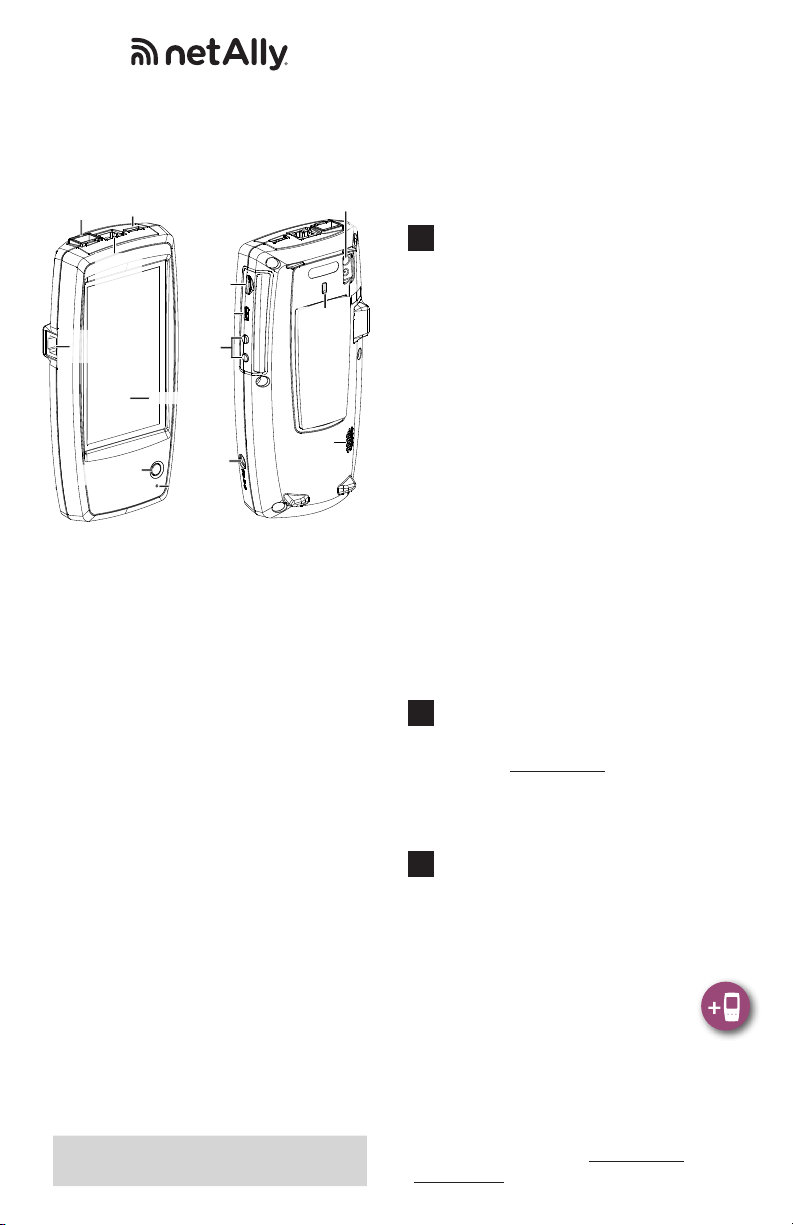
LinkRunner™ G2
Camera
and
Smart Network Tester
Quick Start Guide
USB Port
Fiber Port
RJ-45 LAN
Port and
Trasmit
LEDs
Cable Test/
Wire Mapping
Port
Power Button
and LED
Micro-SD
Card Slot
Micro-USB
On-the-go
Volume
Buttons
Touchscreen
Charging
Microphone
Port
Port
The LinkRunner G2 is an Android-based network
testing and troubleshooting tool. It allows
networking professionals to easily verify network
connectivity and PoE functionality and to
validate cabling. LinkRunner G2 can also act as
a packet reector for performance tests run by
other netAlly testers and includes a VLAN Monitor
and packet Capture tools.
• The LinkRunner G2 interface applies many of
the operations typical of any Android device.
Use swiping touchscreen motions to navigate
through screens and to drag down the top notication panel.
• The LinkRunner G2 features a main AutoTest
screen, a Switch Test screen, and a Cable Test
screen. Swipe le and right to move through the
three test screens.
• To run AutoTest, connect the RJ-45 port or the
Fiber port on the top of the LinkRunner G2 to an
active network switch. Touch the NetAlly logo
icon at the bottom of the screen to open the
LinkRunner G2 testing application.
• The Switch test tab displays the information
from the nearest switch information from the
initial switch port advertisement (CDP, LLDP).
• The Cable test can help you determine cable
length and status, wiremap patch and structured
cabling, and locate cables.
View the complete User Guide on the
Home Screen of your LinkRunner G2.
Kensington
Lock
Speaker
Flash
Link-Live Cloud Service is a free, online
system for collecting, organizing, and reporting your connection test results, which are
automatically uploaded once your LinkRunner
G2 is claimed and congured. Customers with
a support contract can also download major
soware updates from Link-Live, and minor
updates are available to others.
1
Power Up and Connect
a) To begin charging the internal battery,
plug the included AC power supply into the
charging port. The battery will fully charge
via AC power in 4-6 hours.
b) Press the power button to start up the
unit. The Power LED turns green when the
LinkRunner G2 is powered on and red when
the unit is charging.
c) Connect your LinkRunner G2 to an active
Internet connection using the Ethernet port.
Your LinkRunner G2 is now ready to perform
tests on your network and display results on
the LCD screen. On power up, the LinkRunner
G2 testing application opens and begins testing
your network. Once running, LinkRunner G2
will also charge via Power over Ethernet (PoE) if
connected to a switch with PoE available.
To access the LinkRunner G2 testing application
settings, touch the menu icon at the top left of
the LinkRunner G2 application screen.
2
Sign Up/Sign In
a) To get started with Link-Live, create a user
account at Link-Live.com.
b) Follow the instructions in the activation email
you receive from Link-Live.
c) Then, sign in.
3
Claim to Link-Live
a) The first time you sign in to Link-Live, a pop-up
window appears prompting you to claim a
device.
If you already have units claimed in Link-Live,
navigate to the Units page from the
left side navigation menu, and click
the Claim Unit button at the lower
right corner.
b) Select your device (LinkRunner G2), and follow
the on-screen instructions to finish claiming.
c) For more information on using Link-Live, open
Support from the left side menu.
Register your product at NetAlly.com/
Registration
to receive update information.
Page 2
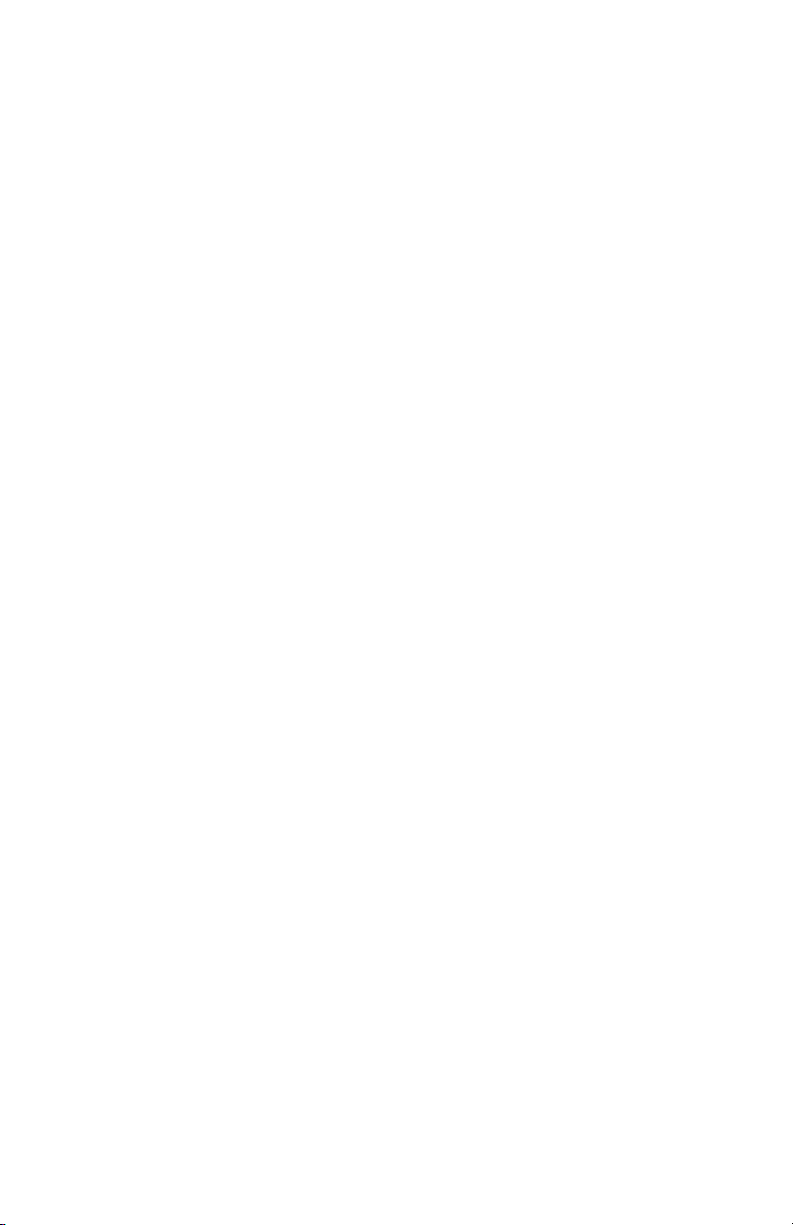
NetAlly.com/products/LinkRunnerG2
*770-000049*
PN 770-000049 07/2019
© 2019 NetAlly
