Page 1

LinkRunner™ AT 1000/2000
Published 07/2019
Copyright © 2012 NetAlly
All product names are trademarks of their respective companies.
Network Auto-Tester
User Manual
Page 2
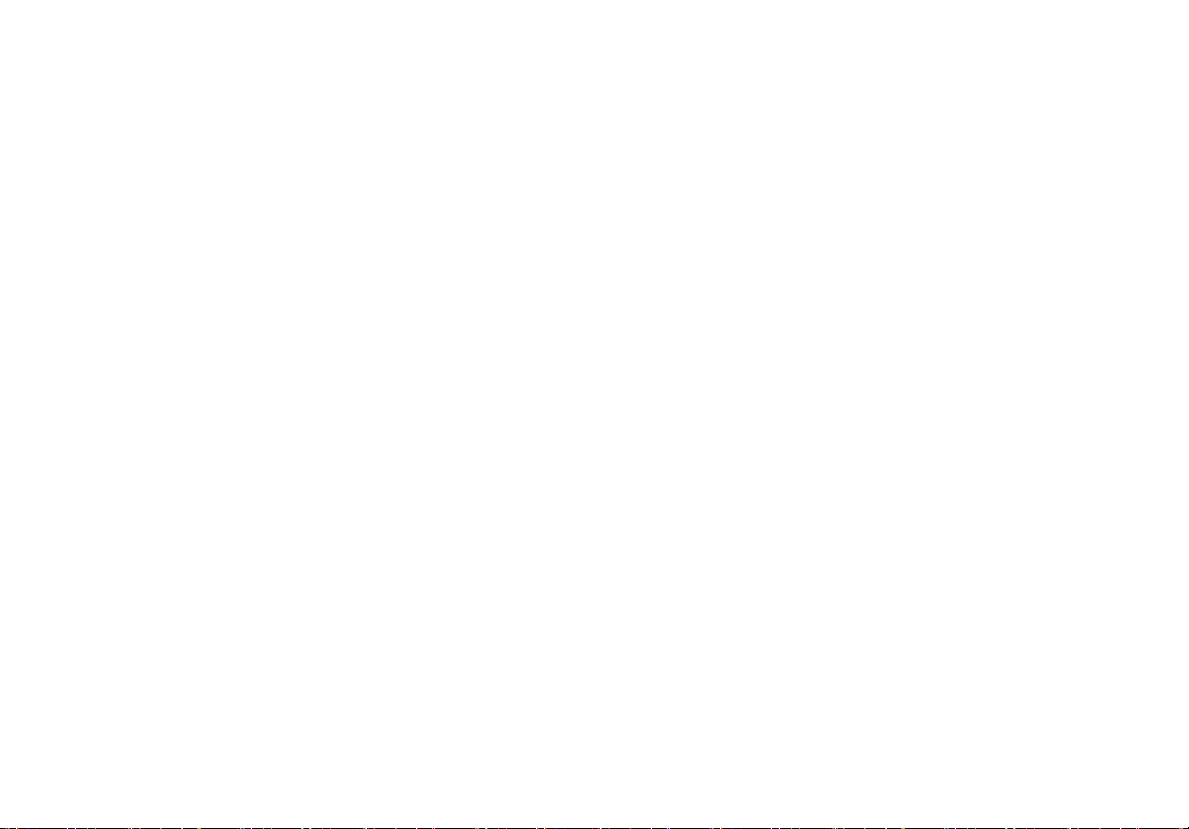
LEGAL NOTIFICATION
Use of this product is subject to the End User License Agreement available at http://NetAlly.com/terms-and-conditions or which
accompanies the product at the time of shipment or, if applicable, the legal agreement executed by and between NetAlly and the purchaser
of this product.
Open-Source Software Acknowledgment: This product may incorporate open-source components. NetAlly will make available open-source
code components of this product, if any, at Link-Live.com/OpenSource.
NetAlly reserves the right, at its sole discretion, to make changes at any time in its technical information, specifications, service, and support
programs.
Rev. 05/2019
Page 3
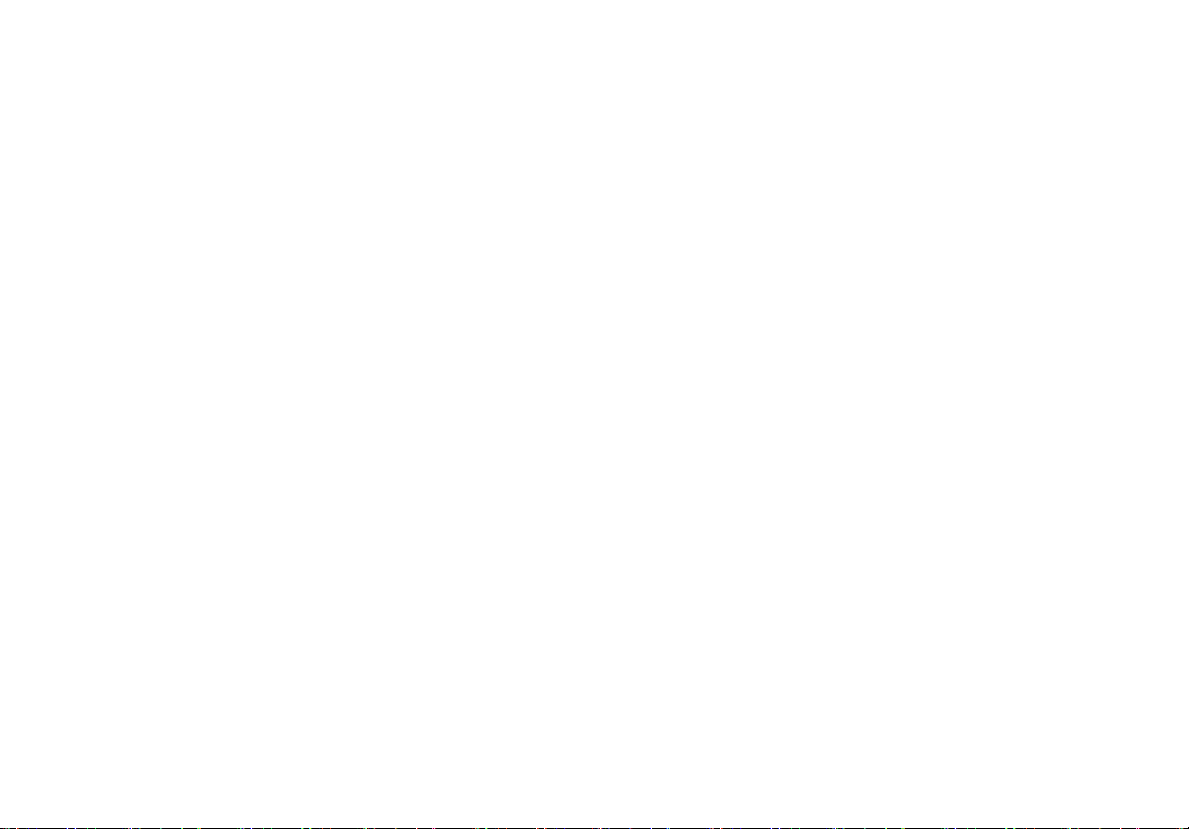
Contents
Title Page
I. Introduction ..................................................................................................................................................1
Link-Live Cloud Service ....................................................................................................................................................1
LinkRunner Manager ........................................................................................................................................................1
About this Manual ............................................................................................................................................................1
The NetAlly Website .........................................................................................................................................................2
Register Your Product ......................................................................................................................................................2
Contact NetAlly .................................................................................................................................................................2
Safety Information ............................................................................................................................................................2
Cleaning the Tester ..........................................................................................................................................................3
Kit Package Contents .......................................................................................................................................................3
II. Physical Features ........................................................................................................................................4
Battery Charging and Life ................................................................................................................................................5
Maintenance .....................................................................................................................................................................7
Accessories ........................................................................................................................................................................7
i
Page 4
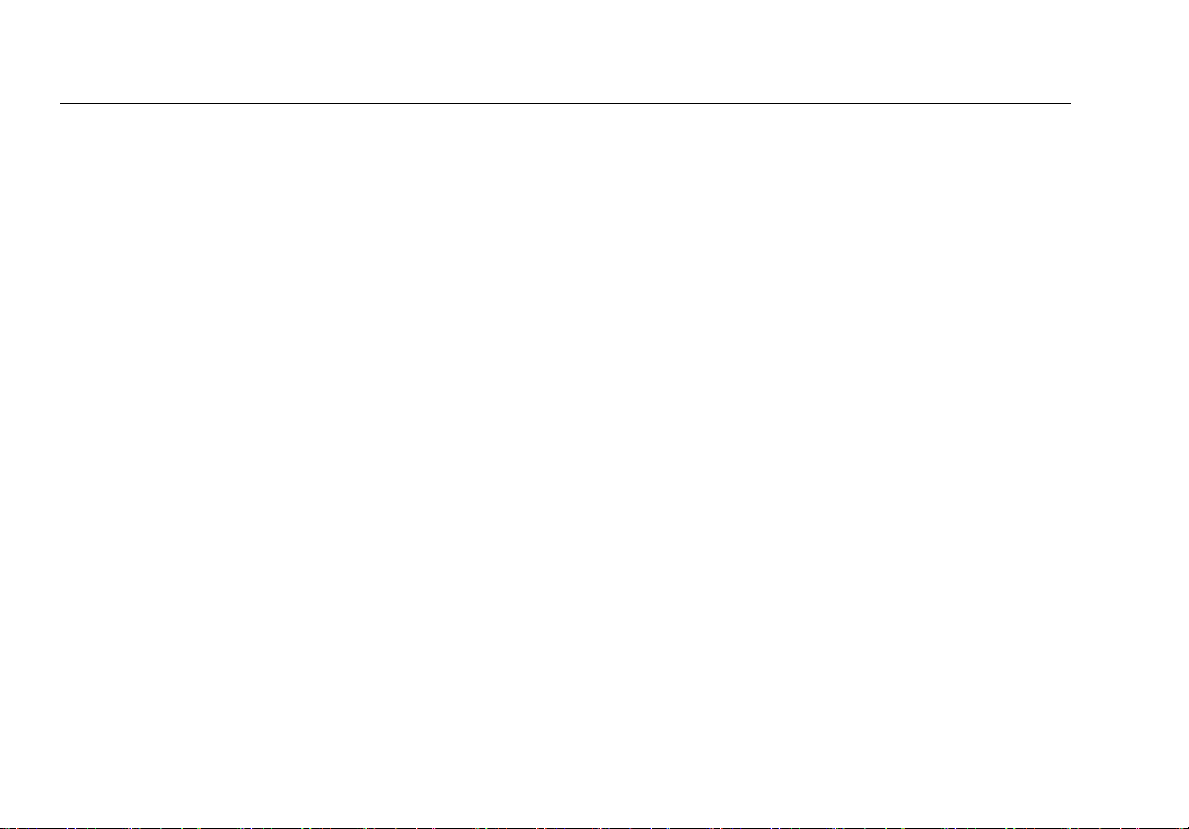
III. The Home Screen ....................................................................................................................................... 8
IV. Common Questions LinkRunner AT Can Answer ...................................................................................9
V. Link-Live Cloud Service .............................................................................................................................. 11
VI. Setting Up the Tester ................................................................................................................................. 12
IP Configuration ...............................................................................................................................................................12
VLAN/MAC/Proxy Configuration .................................................................................................................................... 13
AutoTest Configuration ...................................................................................................................................................14
PoE Configuration ............................................................................................................................................................ 14
Connect Configuration ....................................................................................................................................................15
General Configuration .....................................................................................................................................................15
Reflector Configuration (Model 2000 only) ...................................................................................................................16
VII. Additional LinkRunner Tools .................................................................................................................... 17
LinkRunner Information .................................................................................................................................................. 17
Manage Files .....................................................................................................................................................................17
Restore Factory Defaults .................................................................................................................................................18
Update Firmware .............................................................................................................................................................19
Transfer Saved Profiles to/from LinkRunner Manager ............................................................................................... 20
Set Language ....................................................................................................................................................................20
VIII. Using AutoTest, Switch, and Cable Test ..................................................................................................21
Using AutoTest .................................................................................................................................................................21
Using the Nearest Switch Test ........................................................................................................................................ 22
Using the Cable Test ........................................................................................................................................................ 22
ii
Page 5

IX. Using the PoE Feature ............................................................................................................................... 23
X. Using the Reflector Feature (Model 2000 only) ...................................................................................... 27
XI. Using the Fiber Connection (Model 2000 only) ....................................................................................... 27
XII. Saving a Report ........................................................................................................................................... 28
XIII. Specifications .............................................................................................................................................. 29
Environmental Specifications .........................................................................................................................................29
General Specifications .....................................................................................................................................................30
LinkRunner Manager Software ......................................................................................................................................31
iii
Page 6
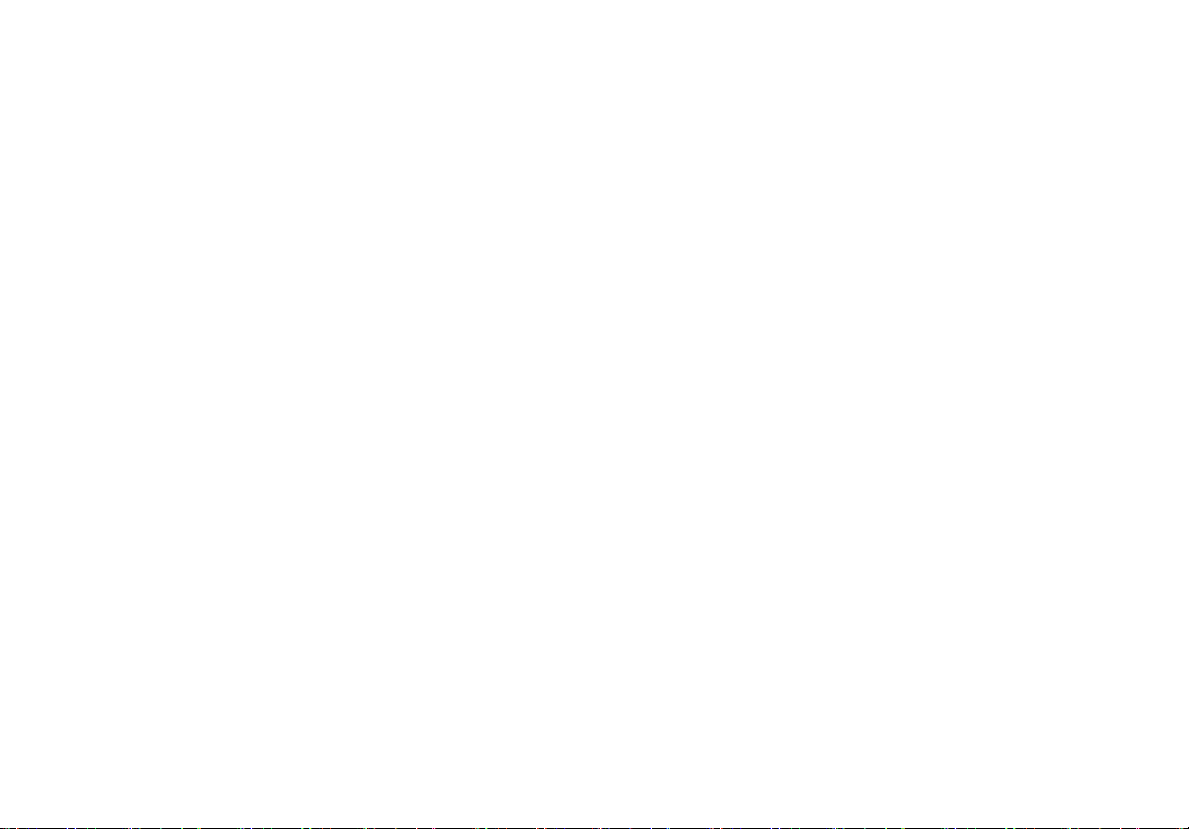
List of Figures
Figure Page
1. Physical Features of LinkRunner AT.......................................................................................................................... 4
2. How to Remove/Replace the Batteries..................................................................................................................... 6
3. The Home Screen ....................................................................................................................................................... 8
4. Tools Menu................................................................................................................................................................... 12
5. IP Configuration Screen.............................................................................................................................................. 12
6. VLAN/MAC/Proxy Configuration Screen................................................................................................................... 13
7. AutoTest Configuration Screen.................................................................................................................................. 14
8. PoE Configuration Screen........................................................................................................................................... 14
9. Connect Configuration Screen................................................................................................................................... 15
10. General Configuration Screen ................................................................................................................................... 15
11. Reflector Settings Screen............................................................................................................................................ 16
12. Reflector Default Configuration Screen.................................................................................................................... 16
13. LinkRunner Information Screen with Connected Fiber Adapter........................................................................... 17
14. AutoTest Configuration Screen.................................................................................................................................. 21
15. AutoTest Results Screen ............................................................................................................................................. 21
16. Expanded Test Results................................................................................................................................................ 21
iv
Page 7
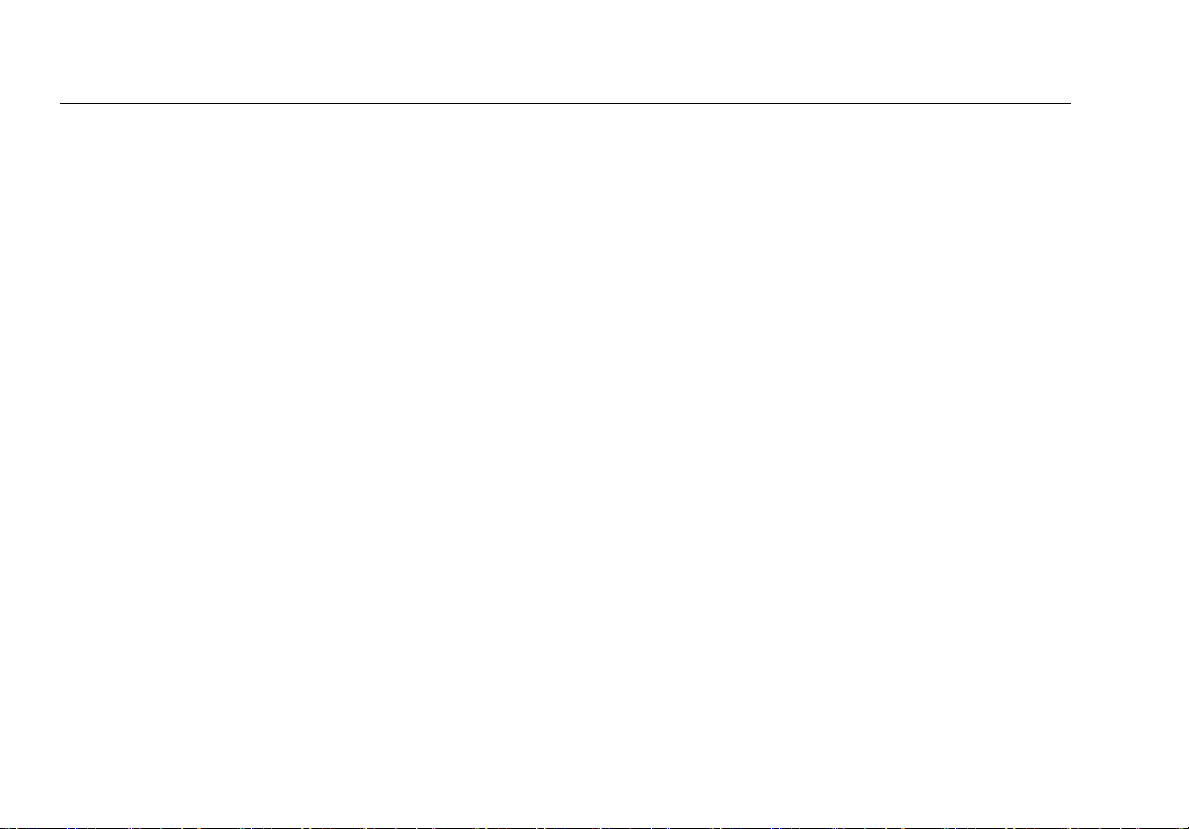
17. Nearest Switch Results................................................................................................................................................22
18. Cable Test Results........................................................................................................................................................22
19. PoE Configuration on LR-AT model 1000..................................................................................................................23
20. PoE Configuration on LR-AT model 2000..................................................................................................................23
21. AutoTest results - PoE without TruePower...............................................................................................................24
22. Switch - PoE without TruePower................................................................................................................................24
23. AutoTest results - PoE with TruePower.....................................................................................................................25
24. Switch - PoE with TruePower......................................................................................................................................25
25. AutoTest results - PoE with TruePower and Measured Load.................................................................................26
26. Reflector Mode Screen................................................................................................................................................27
27. Fiber Connected Switch Results.................................................................................................................................27
v
Page 8
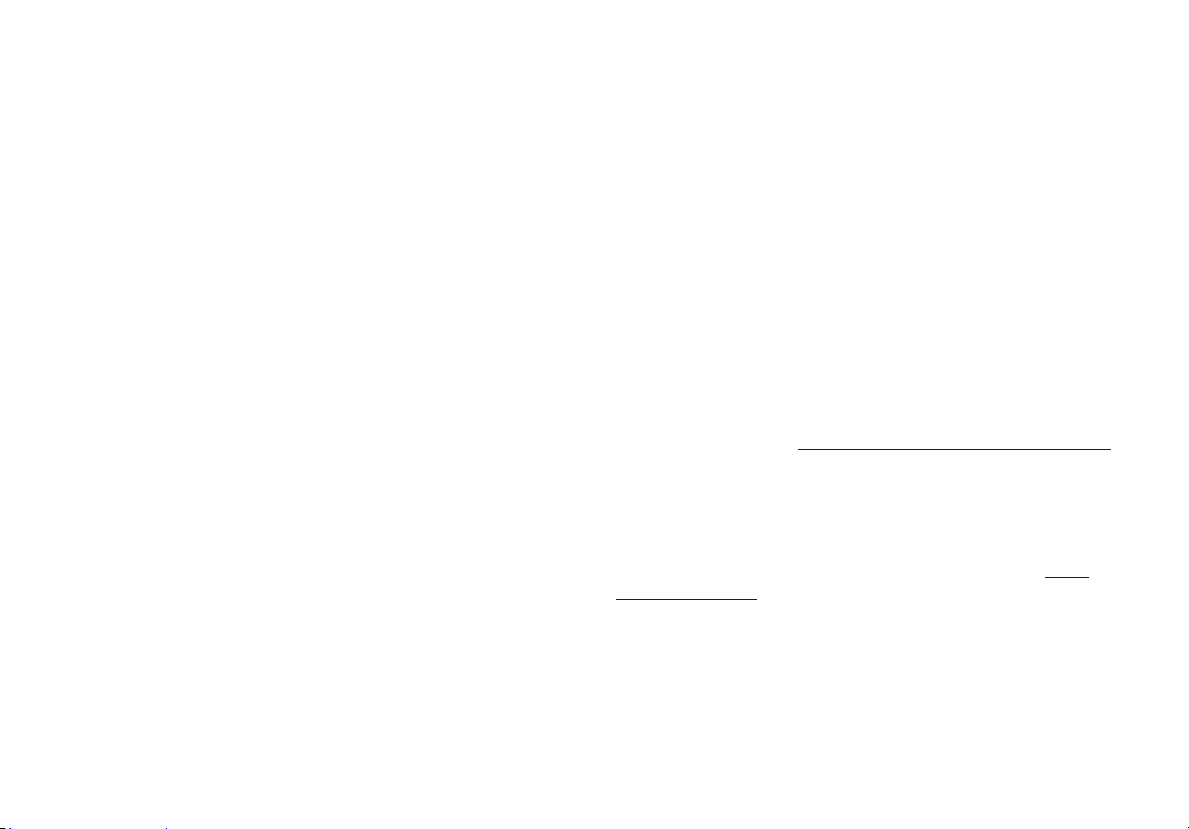
I. INTRODUCTION
LinkRunner AT 1000/2000
Network Auto-Tester
LinkRunner AT 1000/2000 Network Auto-Tester enables
quick verification of Ethernet copper and fiber (2000 model
only) cables as well as network connectivity and availability.
The tester also identifies the network device to which it is
connected, measures and displays PoE voltage and
configuration, generates reports, and serves as a packet
reflector for performance tests conducted with other NetAlly
products.
The included Link-Live Cloud Service provides automated
reporting and options for organizing test results while the
LinkRunner Manager application allows you to save custom
test profiles, manually load results, and update firmware.
Link-Live Cloud Service
The Link-Live Cloud Service is a free, online system for
collecting, tracking, and organizing your test results, which
are automatically uploaded to Link-Live once configured.
See “Link-Live Cloud Service,” page 11.
LinkRunner Manager
LinkRunner Manager is a Windows PC application for
updating your LinkRunner AT software, creating profiles,
storing results, and generating reports. You can install
LinkRunner Manager from the included CD or download the
app from Link-Live at https://app.link-live.com/downloads
About this Manual
This User Manual is designed to be easy to navigate on a
screen, with Adobe PDF Bookmarks to the left, and blue
hyperlinks that point to other parts of the manual. Blue
underlined links go to external resources on the internet.
LinkRunner AT 1000/2000 Network Auto-Tester is hereafter
referred to as the LinkRunner AT or LR-AT.
.
Page 9
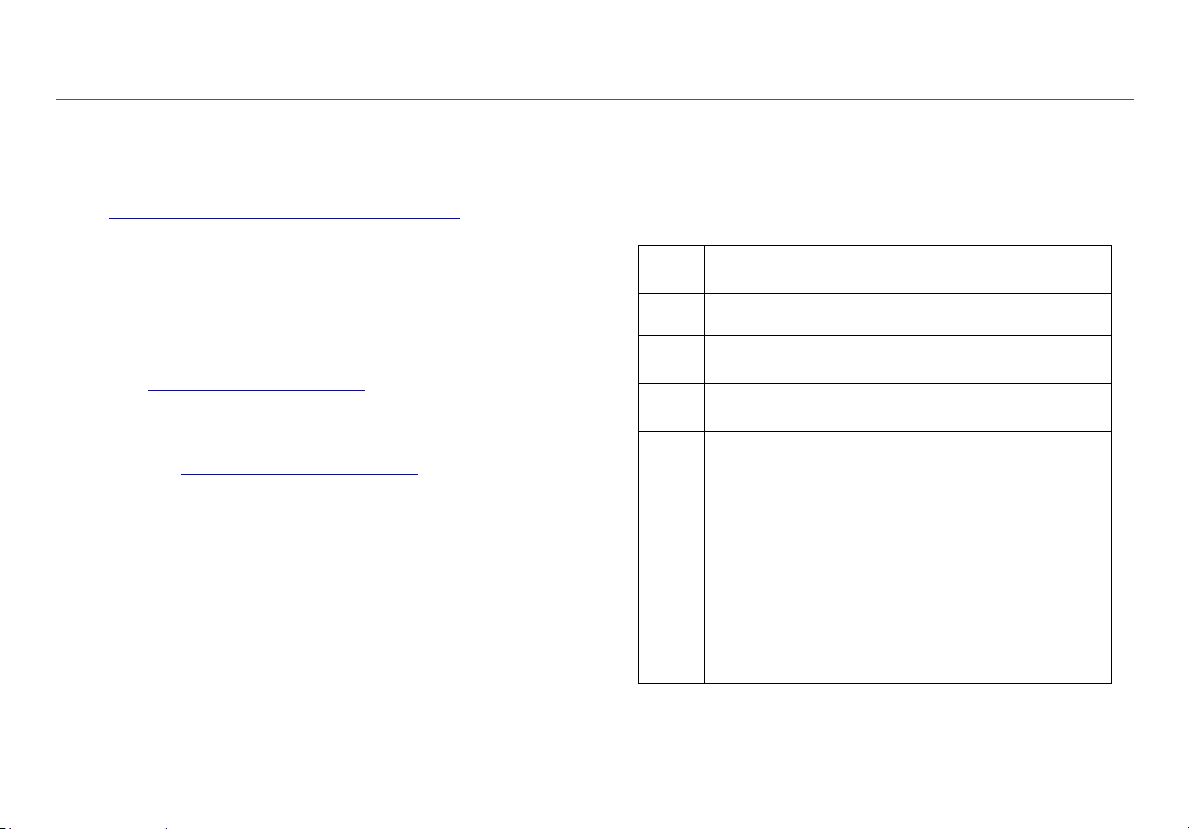
The NetAlly Website
Safety Information
The NetAlly website provides additional documentation,
release notes, software updates, and other resources.
Go to http://NetAlly.com/products/LinkRunner.
Register Your Product
Registering your product with NetAlly gives you access to
valuable information on product updates, troubleshooting
procedures, and other services. To register, create an
account, and then fill out the online form on the NetAlly
website at NetAlly.com/Registration.
Contact NetAlly
Online: http://NetAlly.com/Support
Phone: Toll-free: 1-844-TRU-ALLY (N. American only)
For more phone numbers, go to our website.
Table 1 gives descriptions of the safety symbols used on the
Tester and in this manual.
Table 1. Safety Symbols
W
X
)
~
Warning or Caution: Risk of damage to or
destruction of equipment or software.
Warning: Risk of electrical shock.
NOT FOR CONNECTION TO PUBLIC
j
TELEPHONE SYSTEMS
CANADIAN STANDARDS ASSOCIATION
CERTIFIED TO CANADIAN AND US STANDARDS
This product complies with the WEEE
Directive marking requirements. The affixed
label indicates that you must not discard this
electrical/electronic product in domestic
household waste.
Product Category: With reference to the
equipment types in the WEEE Di
I, this product is classed as category 9
“Monitoring and Control Instrumentation”
product. Do not dispose of this product as
unsorted municipal waste.
rective Annex
2
Page 10
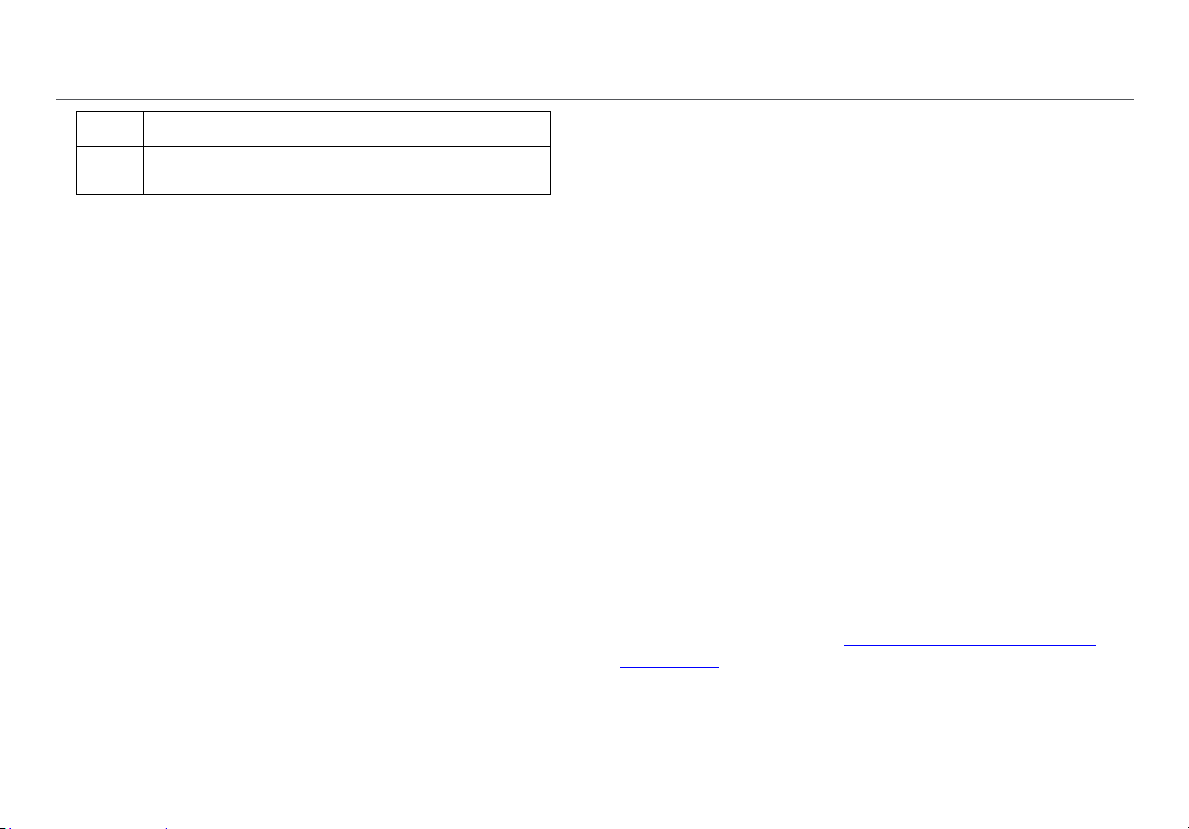
*
Meets Australia EMC Requirements.
CLASS 1 LASER PRODUCT. DO NOT LOOK
INTO LASER
WWarnings
Use only the AC adapter provided to charge the
battery.
To avoid possible electric shoc
follow these guidelines:
Do not use this product if it is damaged. Before
using the product, inspect the case. Look for
cracked or missing plastic.
Do not operate the product around explosive
gas, vapor o
No serviceable parts.
r dust.
k or personal injury,
*
Warning Class 1 Laser Product
W
With an optional SFP fiber adapter installed, this
product will contain a Class 1 laser. Do not look into
the laser port because this may cause eye injury.
WCautions
Use the proper terminals and cable for all
connections.
Cleaning the Tester
To clean the display, use a lens cleaner and a soft, lint-free
cloth. To clean the case, use a soft cloth that is moist with
water or a weak soap.
Caution
To prevent damage to the display or the case, do not
use solvents or abrasive materials.
Do not try to service.
If this product is used in a manner not specified
by the manufacturer, the protecti
by the product may be impaired.
on provided
Kit Package Contents
For a listing of the contents of your LinkRunner AT package,
see the list that
models and accessories at http://NetAlly.com/products/
LinkRunner. If something is damaged or missing, contact
the place of purchase immediately.
came in the product's box, or see the lists of
3
Page 11
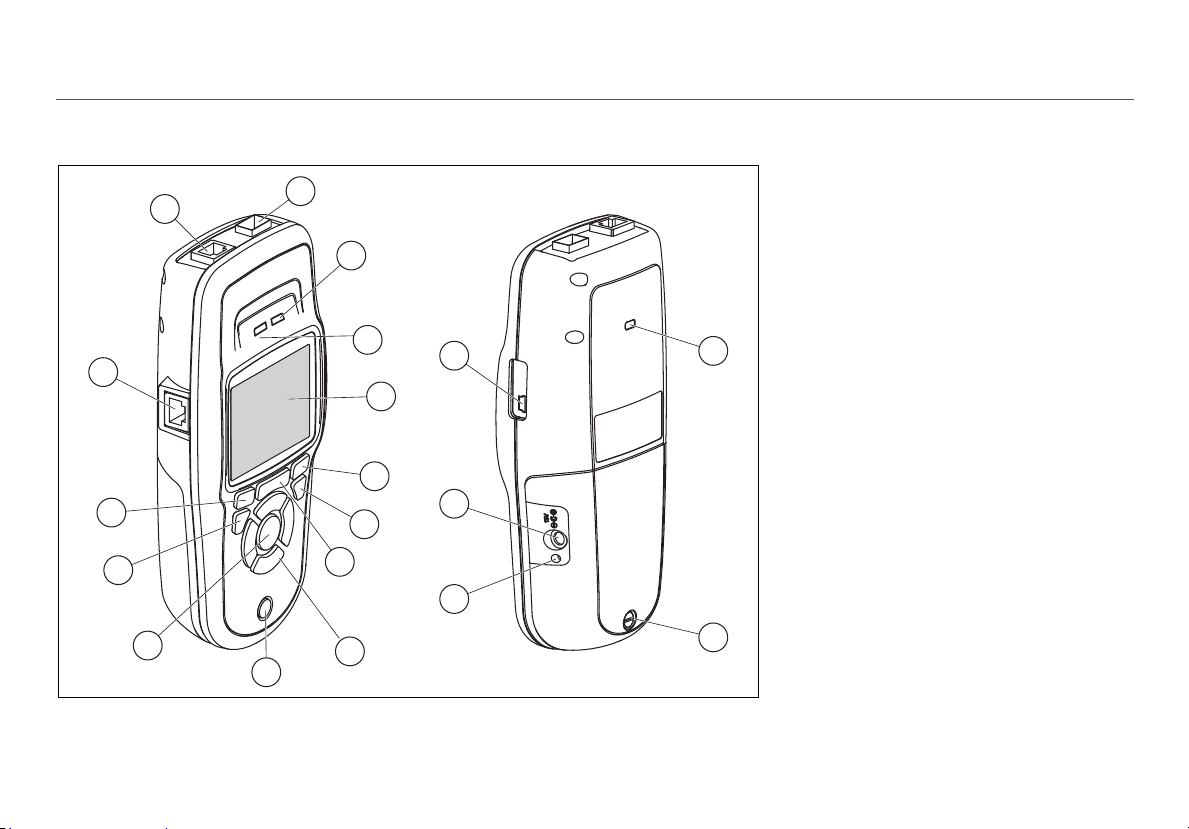
II. PHYSICAL FEATURES
6
7
8
17
16
15
19
18
9
10
11
12
13
2
3
4
5
1
14
Figure 1. Physical Features of LinkRunner AT
Physical Features
On/off key.
Makes a selection on the screen.
Shows the previous screen.
Softkeys. The function of the softkey
is shown above the key.
Cable test wire mapping input.
Connect the cable from the top
Ethernet port to this port to view
the wire map details.
Ethernet 10/100/1000BASE-X port.
Fiber port. Use one of the many
supported SFP adapters to connect
to the network.
Tx/Rx - The LED blinks when the
tester transmits and receives data.
The LED is on when the tester is
linked to the network.
Full-color LCD.
Softkeys. The function of the softkey
is shown above the key.
4
Page 12
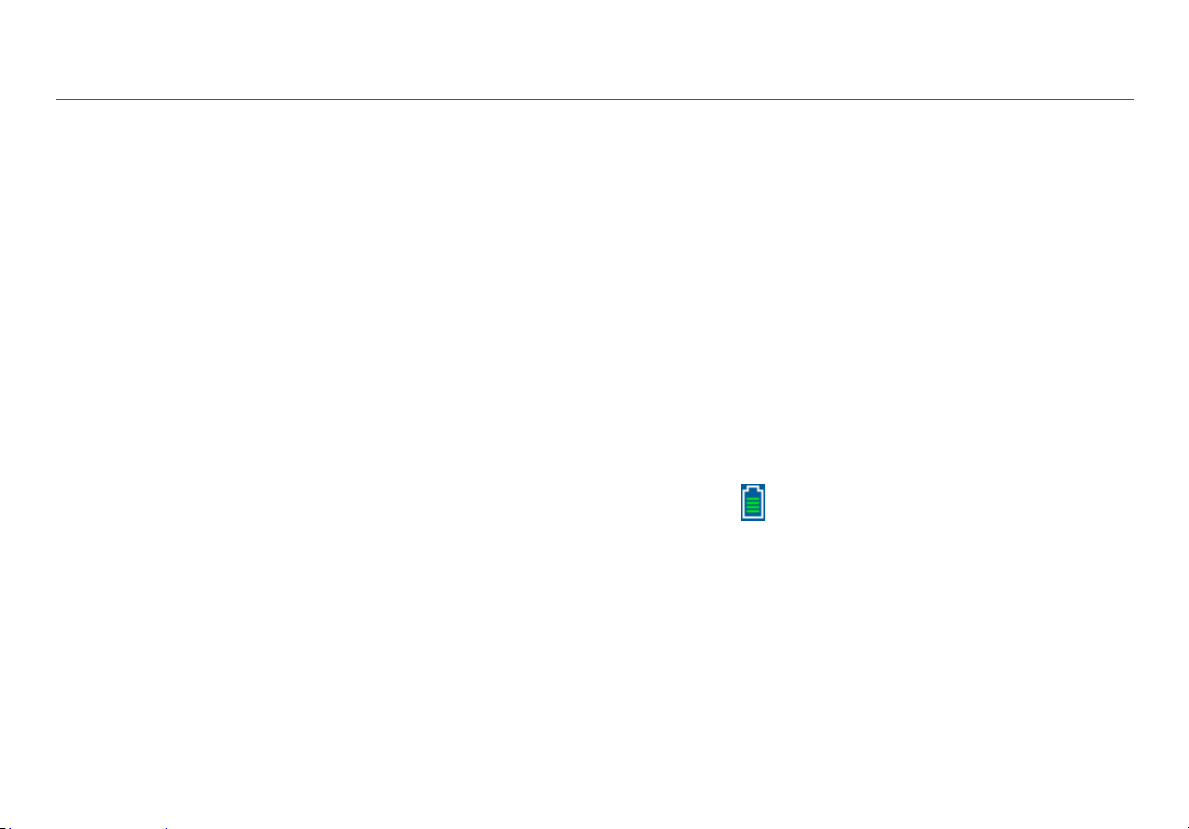
Shows the Home screen.
O: Clears the current measurement data.
P: Saves the current measurements data into a report
file, which can be transferred to the LinkRunner Manager
PC application.
NOTE: If you are using Link-Live Cloud Service, results are
automatically uploaded, and you do not need to save
report files manually. See “Link-Live Cloud Service,”
page 11.
Navigation keys. The outer ring of keys (four) perform
the left/right and up/down screen navigation.
Connector for the AC adapter.
USB port for connection to a PC.
Kensington lock slot.
Screw for the battery pack.
The LED turns on when you connect the AC adapter. The
LED is red when the battery is charging and green when
the battery is fully charged.
Physical Features
Battery Charging and Life
LinkRunner AT 1000 model includes a AA battery pack.
LinkRunner AT 2000 model includes a rechargeable Lithiumion battery pack.
Additional AA and Li-ion battery packs are available
separately.
To charge the Li-ion battery, connect the AC adapter to the
battery connector (see Figure 1 number ). You can use the
tester while you charge the battery.
When the tester is off, the battery charges in approximately 3
hours. The Li-ion battery life is approximately 6 hours during
typical operation. The AA battery life is approximately 3
hours.
An icon in the upper-left corner of the screen shows the
battery status .
NOTE: Do not leave the Li-ion battery pack in high
temperatures, such as in a car on a sunny day.
The Li-ion battery will not charge if the internal
temperature of the tester is above 113ºF (45ºC).
5
Page 13
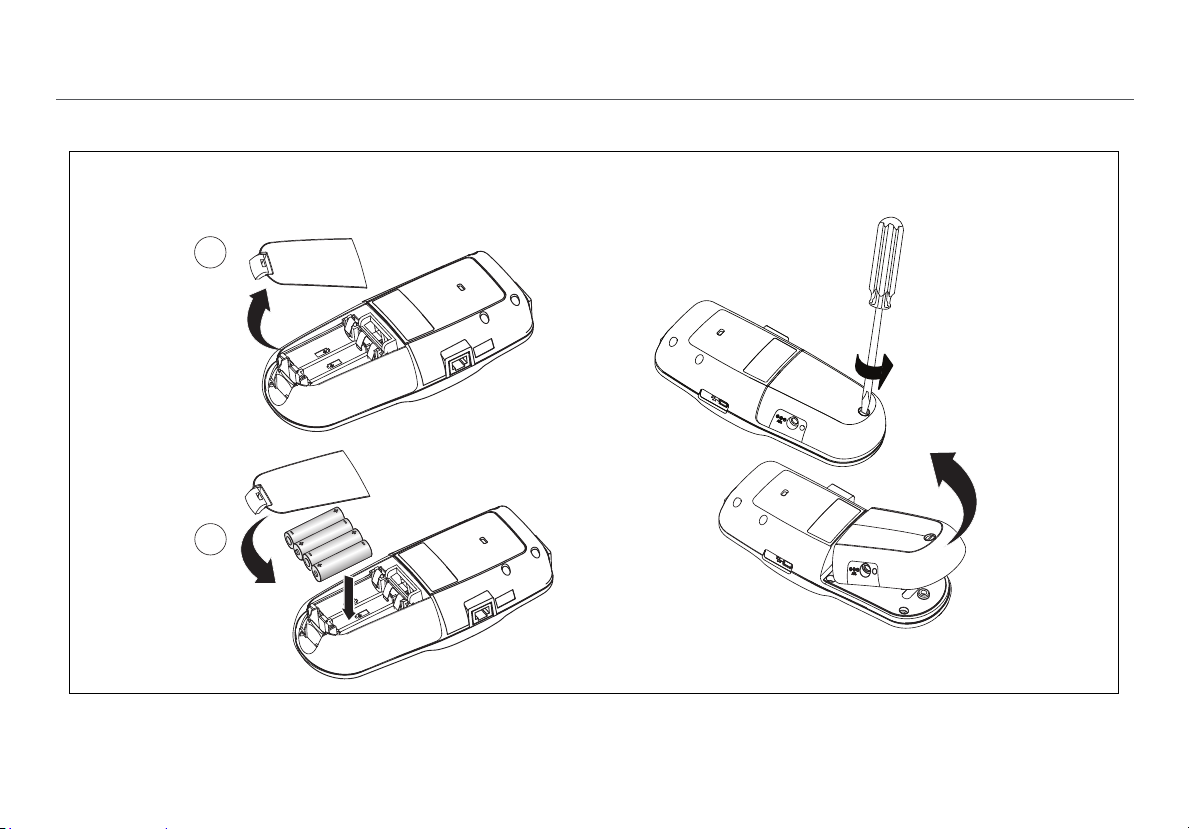
1
2
How to Remove the Li-Ion Battery Pack
(LR-AT 2000 only)
How to Replace the AA Batteries
(LR-AT 1000 only)
Figure 2 illustrates the battery replacement process.
Physical Features
Figure 2. How to Remove/Replace the Batteries
6
Page 14

Maintenance
WWarningX
To prevent possible fire, electrical shock, personal
injury, or damage to the tester:
Do not open the case. You cannot repair or
replace parts in the case.
Use only replacement parts that are approved
by NetAlly.
If you replace parts that are not specified as
replacement parts, the warranty will not apply
to the product and you can make the product
dangerous to use.
Use only service centers that are approved by
NetAlly.
Accessories
For a complete list of options and accessories visit the NetAlly
website at http://NetAlly.com/products/LinkRunner
.
Physical Features
7
Page 15

III. THE HOME SCREEN
G
H
A
C
D
B
E
F
I
Figure 3. The Home Screen
Switch: Shows the advertised and actual link, PoE
Shows the battery status. When the battery
charge is low, the icon blinks. Connect the AC
adapter to charge the battery and to make
sure the tester continues to operate.
Shows that the AC adapter is connected.
Shows that the USB interface is connected.
measurements, nearest switch with its name, type, IP
address, port, slot, and VLAN information.
The Home Screen
Cable: When the cable is connected un-terminated, or is
connected to a WireViewTM Cable ID, this shows cable
information or wire mapping information. This feature
can also be used to locate a cable with the optional Fluke
Networks* IntelliTone
TM
Probe.
The name of the tester profile. A profile contains the
tester configuration settings. The default name is
“Untitled”. An asterisk appears to the right of the name if
you have changed a setting on the tester since you
loaded or saved the profile.
AutoTest: Use AutoTest to Ping and connect to selected
targets. Up to 10 targets can be entered as a URL or IPv4/
IPv6 address along with the optional port number. When
no port is specified, a Ping is performed. When the port
is specified, a TCP SYN/ACK is performed. This is also
referred to as a TCP Connectivity test.
Tools lets you manage files and settings.
Link established indicator.
Displays the link speed and duplex mode.
Displays the connection type: PoE , 802.1x , fiber
. For 802.1x, a green lock indicates authentication
passed, yellow indicates it is not needed, and a red
closed lock
* IntelliTone is a trademark of Fluke Network s.
indicates it failed authentication.
8
Page 16

IV. COMMON QUESTIONS
LINKRUNNER AT CAN ANSWER
First, connect an RJ-45 or fiber cable (2000 model only) from
the network hub or wall plate to the LinkRunner AT RJ-45 LAN
or fiber port. Check the following list of questions and
associated answers to see how LinkRunner AT can help you
get the job done.
Common Questions LinkRunner AT Can Answer
Does this RJ-45 port support PoE?
Use Tools to specify the desired PoE power class and use
Switch or AutoTest to verify the power under load up to
25.5 W (802.3at).
What speed/duplex is this device configured for?
Use Switch to check the advertised and actual speed/duplex.
Additionally, use Tools to test for manual (non-Auto
Negotiated) speed/duplex.
Is this a good RJ-45 Ethernet cable?
Use Cable testing and the built in wiremap for patch cables,
or an external WireView
Am I receiving a good fiber signal?
Connect to your network via a SFP adapter and validate the
signal strength and link in the Switch screen.
Where does this RJ-45 cable go?
Use the Cable test toner function, Switch > Flash Port
function, or Switch discovery protocol.
Is this cable hooked up to anything?
Select Switch to identify an open cable, an active link, or an
un-powered network device.
TM
Office Locator.
Can I see traffic from this connection?
Observe the utilization LED blinking to see network traffic.
Can I connect in a MAC access control environment?
Use Tools > VLAN/MAC/Proxy Configuration to specify a
user defined MAC address.
Do I have network connectivity?
Select AutoTest to validate key network services (DHCP, DNS,
Router).
Can I get an IPv4 DHCP address?
Select AutoTest. Select DHCP (or enter a static IP address) in
the Tools > IP Configuration menu.
Can I get an IPv6 address?
Enable IPv6 in Tools > IP Configuration. Use AutoTest to
observe the acquired IPv6 link-local and global address.
9
Page 17

Can I PING?
Select AutoTest. Configure an address to Ping under Tools >
AutoTest Configuration.
Can I verify application connectivity?
Select AutoTest. Configure an address and application port
(e.g. port 80 for web/HTTP) under Tools > AutoTest
Configuration.
Can I use it for throughput testing?
Use the Reflector tool (setup under Tools - only available on
LinkRunner AT 2000).
Can I connect to an 802.1X port?
Use the Tools > Connect Configuration screen to enable
802.1X. Also, use the LinkRunner Manager PC application
(select Tools > General Information to enable 802.1X and
set up security).
Common Questions LinkRunner AT Can Answer
10
Page 18

V. LINK-LIVE CLOUD SERVICE
Link-Live Cloud Service
This online service, once set up, automatically uploads and
saves results from the LinkRunner AT.
In the Link-Live Cloud Service, you can view comments added
to test results on the LinkRunner AT unit and add new
comments to completed tests. These comments and other
test characteristics can be searched and filtered to display
only specific data, which can aid in troubleshooting. You can
also customize folders in which to organize and categorize
your test results by location, event, job, or other information.
Link-Live can then generate and print reports for
communicating job status or documenting completion.
To start, create a user account at Link-Live.com
After creating a new account, you will be prompted to Claim
your first testing device. Follow the on-screen instructions to
claim your LinkRunner AT.
and sign in.
Once your LinkRunner AT is claimed in Link-Live, and you
have configured it to upload to Link-Live rather than save to
internal memory, test results upload automatically as soon
as you connect to the internet.
The Cloud icon displays in the upper right corner of the
LinkRunner AT’s test results screens (such as AutoTest)
when the tester is able to upload to Link-Live Cloud Service.
If no connection is available, the Tester will queue up to 10
tests before overwriting previous results.
You can also configure uploading and notification settings on
the Link-Live Cloud Service web site. For more information
about Link-Live, click Support > Questions at the top right of
the Link-Live web page at Link-Live.com
.
11
Page 19

VI. SETTING UP THE TESTER
Setting Up the Tester
To change settings on the tester, select Tools from the home
screen.
Figure 4. Tools Menu
IP Configuration
Select Tools > IP Configuration.
Figure 5. IP Configuration Screen
This screen allows you to enter an IPv4
DHCP address (default). It also allows you to enable IPv6
addressing (2000 model only). LR-AT uses the IP address
during AutoTest. During AutoTest, the LR-AT is required to
connect to the network for Ping and TCP Connectivity testing.
At no other time does the LR-AT connect to the network using
IP addressing. This applies to the Switch and Cable test
screens.
address or use a
12
Page 20

VLAN/MAC/Proxy Configuration
Select Tools > VLAN/MAC/Proxy Configuration.
Figure 6. VLAN/MAC/Proxy Configuration Screen
This screen allows you to enable and enter the VLAN ID and
its Priority level. Un-check the VLAN check box to disable the
VLAN capability.
You can also enable and enter a user defined MAC address.
Un-check the Enable User Defined MAC check box to revert
the LinkRunner AT back to the factory default MAC address.
This screen also contains Proxy settings.
NOTE: T
LinkRunner AT must have firmware version 2.5.3 or later,
which also requires you to download and update
LinkRunner Manager software to version 1.0.9.1112.
o access the Proxy Configuration, your
Setting Up the Tester
To configure with your network’s Proxy settings:
1
Select Address, enter your proxy server address, and
save (F2).
2
Select Port, enter your proxy server port number, and
save (F2).
3
If required, select User, enter your User ID, and save (F2).
4
If required, select Password, enter your proxy password,
and save (F2).
LinkRunner AT can now be claimed and then send test results
to Link-Live.com
via the configured proxy server.
13
Page 21

Setting Up the Tester
AutoTest Configuration
Select Tools > AutoTest Configuration.
Figure 7. AutoTest Configuration Screen
This screen allows you to enter up to ten key device
ddresses (Targets) to test connectivity. You may enter an IP
a
address, URL, or DNS name. If no port is specified, AutoTest
will perform an ICMP Ping test to that address. If a port is
specified, AutoTest will perform a TCP Connectivity test (SYN/
ACK).
The Continuous Mode check box allows the test to run
continuously (checked) or one time (un-checked). When you
exit the AutoTest screen, the test is stopped.
PoE Configuration
Select Tools > PoE Configuration.
Figure 8. PoE Configuration Screen
By default, PoE is disabled. This screen allows you to enable/
disable PoE detection, Enab
for detection. If you enable PoE and select Class 4 (25.5W),
you can also enable LLDP Negotiation so that PoE is only
reported if that criteria is met.
TM
PoE TruePower
model. TruePower
is only available on the LinkRunner AT 2000
TM
puts a load on the PoE device and
measures whether the device supports the Class selected.
See also, “Using the PoE Feature” on page 23.
le TruePowerTM, and set the Class
14
Page 22

Setting Up the Tester
Connect Configuration
Select Tools > Connect Configuration.
Figure 9. Connect Configuration Screen
This screen allows you to enable 802.1x Authentication and
set the Speed & Duplex.
For 802.1x Authentication, if a certificate is required, you
must transfer it from your PC using the LinkRunner Manager
PC application provided with LR-AT. Only one certificate can
be installed on a LR-AT at a time.
For Speed & Duplex, Auto is the default and recommended
configuration; 10 HDX is 10 Mbps half duplex, and 1000 FDX
is 1000 Mbps full duplex.
General Configuration
Select Tools > General Configuration.
Figure 10. General Configuration Screen
The Reporting Mode determines whether test results are
saved to the tester unit (Local) or uploaded to the Link-Live
Cloud Service.
This rest of the screen allows you to set the units for the
Cable test screen, Manage Power (10 minute automatic
shutoff - default), and set the date and time.
15
Page 23

Reflector Configuration (Model 2000 only)
This screen is used to configure the LR-AT 2000 to act as a
reflector for performance tests conducted by other NetAlly
testing devices.
Note
The LR-AT 2000 can reflect jumbo frame sizes up to 9600
bytes.
Select Tools > Reflector. The default or pre-configured
Reflector settings are displayed below
Figure 11. Reflector Settings Screen
Setting Up the Tester
Select Configure.
Figure 12. Reflector Default Configuration Screen
The LR-AT 2000 must be configured to:
MAC + NetAlly - This filter setting allows the LR-AT 2000 to
only reflect packets when the destination MAC address field
matches the LR-AT 2000's own MAC address and NetAlly
payload.
MAC + IP - This swap setting allows the LR-AT 2000 to swap
the source and destination MAC and IP addresses for packets
that are reflected back to the analyzer.
Note
Any other Reflector setting may cause undesired traffic
on y
our network.
16
Page 24

VII. ADDITIONAL LINKRUNNER TOOLS
Additional LinkRunner Tools
LinkRunner Information
Select Tools > LinkRunner Information.
This screen displays the following product information:
Serial Number: The ser
the battery pack.
MAC Address: Media Access Cont
unique address of the tester.
SW Version: The versi
Build: The b
Figure 13. LinkRunner Information Screen
uild number of the software version.
with Connected Fiber Adapter
ial number is also shown under
rol address. The
on of software in the tester.
Manage Files
Manage Files allows you to load a profile, save a profile, save
a report, rename a profile or report, or delete a profile or a
report.
You can save reports on the tester and transfer them to the
LinkRunner Manager PC application. Reports transferred to
LinkRunner Manager can be displayed and printed. Reports
contain the AutoTest, Switch, and Cable test results.
Profiles contain the following tester information: IP, VLAN/
MAC, AutoTest, PoE, Connect, General, and Reflector
configurations. These settings can be modified in LinkRunner
Manager and on the tester.
To Load a Profile
1
Select Tools > Manage files.
2
Select Load Profile.
3
Select a Profile from the list.
17
Page 25

To Save a Profile
1
Select Tools > Manage files.
2
Select Save Profile. The current settings are now saved
to the profile filename shown at the bottom of the
screen. To change the filename, select Edit.
3
Select Save.
To Save a Report
1
Select Tools > Manage files.
2
Select Save Report. The current measurement data is
now saved to the report filename shown at the bottom
of the screen. To change the filename, select Edit.
3
Select Save or P.
To Rename a File
1
Select Tools > Manage files.
2
Select Rename file.
3
Highlight either the Report or Profile folder.
4
Highlight the file, then press L.
5
To edit the filename, press Edit.
To delete characters in the filename, press
Delete.
Additional LinkRunner Tools
To add characters to the filename, use to
highlight a character, then press L.
To move the cursor in the filename, highlight the
filename, then press .
6
To rename the file with the name you made, press
Save, then press Rename.
To Delete a File
1
Select Tools > Manage files.
2
Select Delete file.
3
Highlight either the Report or Profile folder.
4
Highlight a file, then press L.
5
Press Delete.
Restore Factory Defaults
Restores any configuration changes to the following
LinkRunner AT factory defaults.
IP Configuration:
IPv4: DHCP
IPv6: Disabled
VLAN/MAC/Proxy Configuration:
VLAN: Disabled
VLAN ID: 0
Priority: 0
18
Page 26

User Defined MAC: Disabled
MAC Address: LinkRunner MAC address
Proxy: Disabled
AutoTest Configuration:
Continuous Mode: On
Target: none
PoE Configuration:
Enable PoE: Disabled
Class: Class 1
Connect Configuration:
Security: Disabled
Speed & Duplex: Auto
General Configuration:
Reporting Mode: Local
Cable Unit: Meters
Manage Power: Enabled
Set Language:
English
When you select Restore Factory Defaults, you will be
prompted with a popup. Select OK, then press L.
The tester turns off once it is finished restoring.
Additional LinkRunner Tools
Update Firmware
1
Download the LinkRunner firmware update file from the
NetAlly website (http://NetAlly.com/products/
LinkRunner), or contact NetAlly to get the update by
other means.
2
Save the file to your hard disk.
3
Get the latest version of LinkRunner Manager from the
NetAlly website shown in number 1.
4
Start LinkRunner Manager on your PC.
5
Turn on the tester.
6
Select Tools > Firmware Update > select Update.
7
Use the USB cable supplied with the tester to connect
the tester to the PC.
8
In LinkRunner Manager, select LinkRunner > Update
Software.
9
Click Select, find and select the update file (.zip
extension), then click Select.
10
Click Update.
Caution
Do not disconnect the LinkRunner from the PC or
remove the battery during the update.
11
When the transfer is completed, disconnect the USB
cable from the tester.
19
Page 27
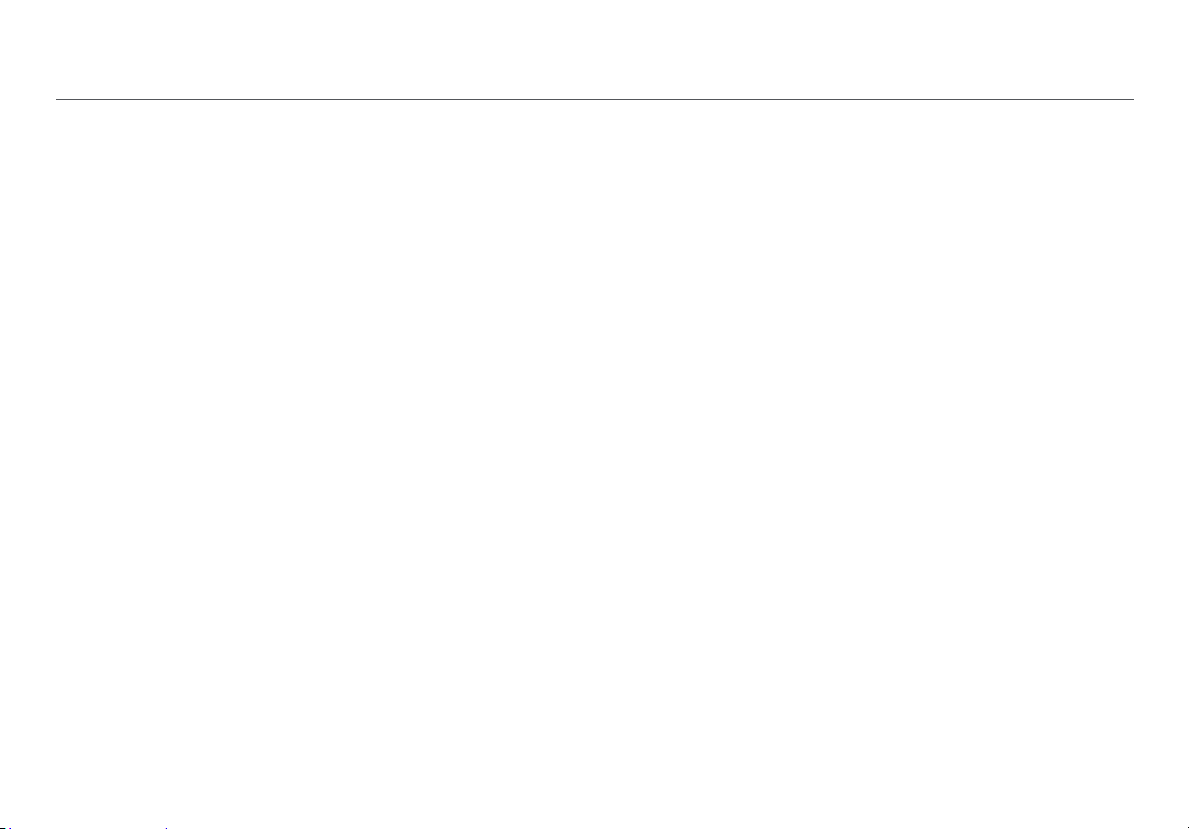
12
The screen on the tester goes blank while it installs the
update file. When the update is completed, restart the
tester.
Transfer Saved Profiles to/from LinkRunner Manager
Use LinkRunner Manager to view and configure the profiles
that are saved on the tester.
To transfer profiles from the tester to LinkRunner
Manager
1
Install the latest version of LinkRunner Manager
software on your PC.
2
Open LinkRunner Manager.
3
Turn on the tester.
4
Use the USB cable supplied with the tester to connect
the tester to the PC.
5
To see the profiles that are on the tester, select Tools >
Profile Manager from the LinkRunner Manager tool bar.
Profile names display under the LinkRunner Profile Files
pane.
6
Highlight a profile in this pane, and select Transfer from
LinkRunner.
7
When you are done editing the profile, highlight it and
select Transfer to LinkRunner.
Additional LinkRunner Tools
Set Language
To change the language displayed in all screens
1
Select Tools > Set Language.
2
Highlight a language and press Save.
20
Page 28
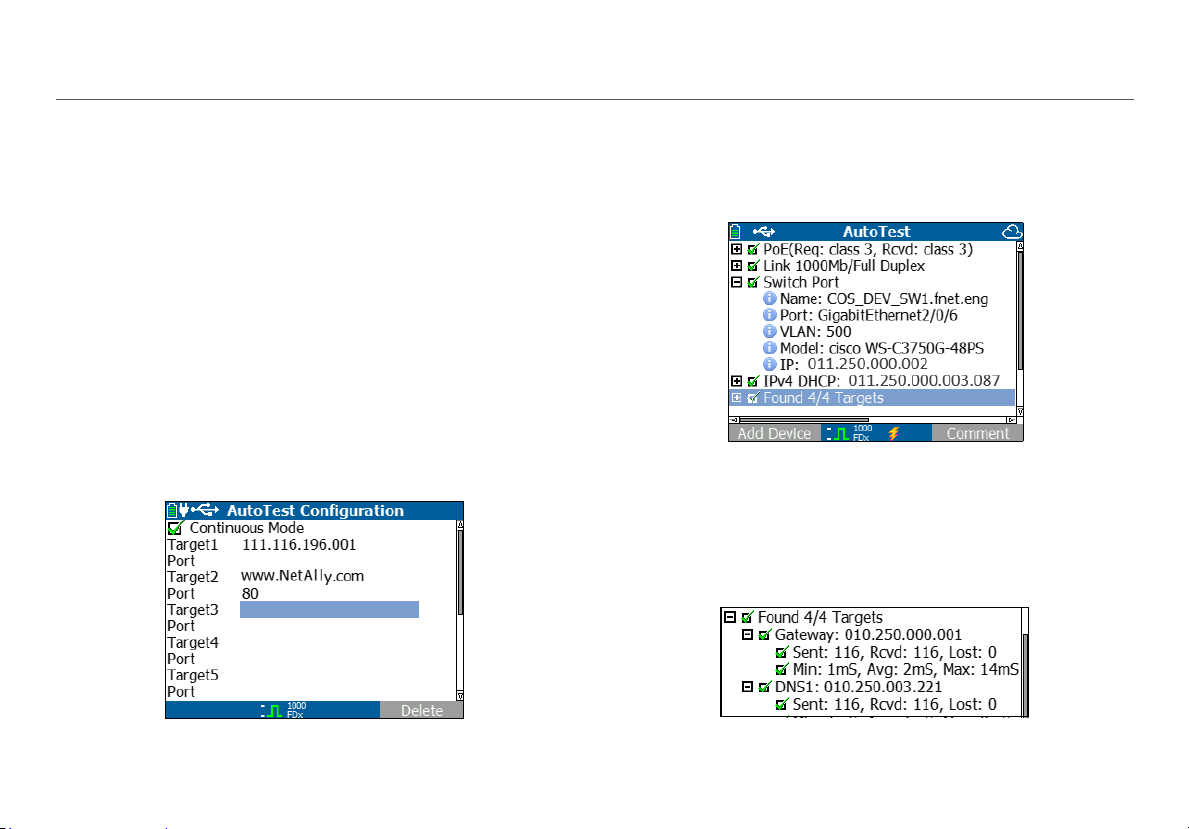
VIII. USING AUTOTEST, SWITCH, AND CABLE TEST
Using AutoTest, Switch, and Cable Test
Using AutoTest
AutoTest can test up to ten targets. These targets can be local
or off-net targets (devices). You can enter the IP address or a
DNS name. If you specify a target address without specifying
a port number, AutoTest will perform an ICMP Ping to the
target address. If you specify a port number, AutoTest will
perform a TCP Connectivity test (SYN/ACK). See figures 14
and 15.
Select Tools > AutoTest Configuration and enter the target
address(es). Entering a port number is optional.
AutoTest will attempt to Ping/Connect to the target device
three times. If Continuous Mode is selected, the test will run
until you exit the AutoTest screen.
Figure 14. AutoTest Configuration Screen
Select AutoTest on the Home screen. AutoTest will run and
the test results should look similar to figure 15.
Figure 15. AutoTest Results Screen
The nearest switch is discovered, and its name, port, VLAN ID,
model, and IP address are displayed. Then, the DHCP server
information is displayed. Finally, the Gateway and DNS
server(s) are displayed along with the target device(s).
Expand on each device to display the test results.
Figure 16. Expanded Test Results
21
Page 29
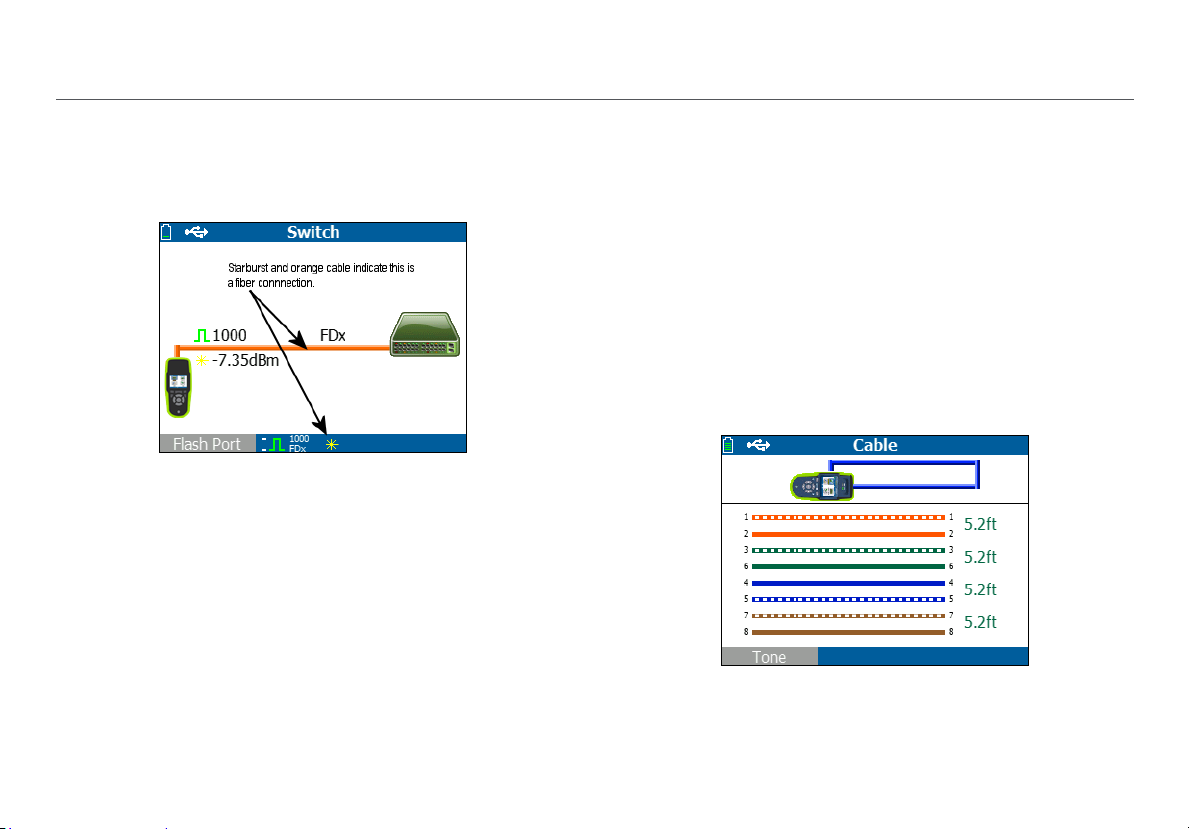
Using AutoTest, Switch, and Cable Test
Using the Nearest Switch Test
The Switch test screen displays the nearest switch. The
nearest switch is discovered by locating the “port
advertisement” on the first few packets seen by LR-AT.
Figure 17. Nearest Switch Results
Select Flash Port to stimulate the switch to flash
the port that the LR-AT is connected into. This can help locate
the switch port in the closet. Set the Flash Port flash rate from
slow to fast to differentiate from the other switch port LED
flash rates.
the LED on
Using the Cable Test
There are three use models for using the Cable screen:
Connect a cable from the top LinkRunner AT RJ-45
nnector into the side cable test RJ-45 connector to
co
measure length and wire mapping.
Connect an open cable (non-terminated) into the top
AT RJ-45 connector and measure length. An un-
LRterminated cable can also be traced using an
IntelliTone
Connect a cable into the top LR-AT RJ-45 connector
and select To
trace the wire or locate it in the switch closet.
TM
Probe and the Tone function.
ne. Using the IntelliTone
Figure 18. Cable Test Results
TM
Probe, you can
22
Page 30
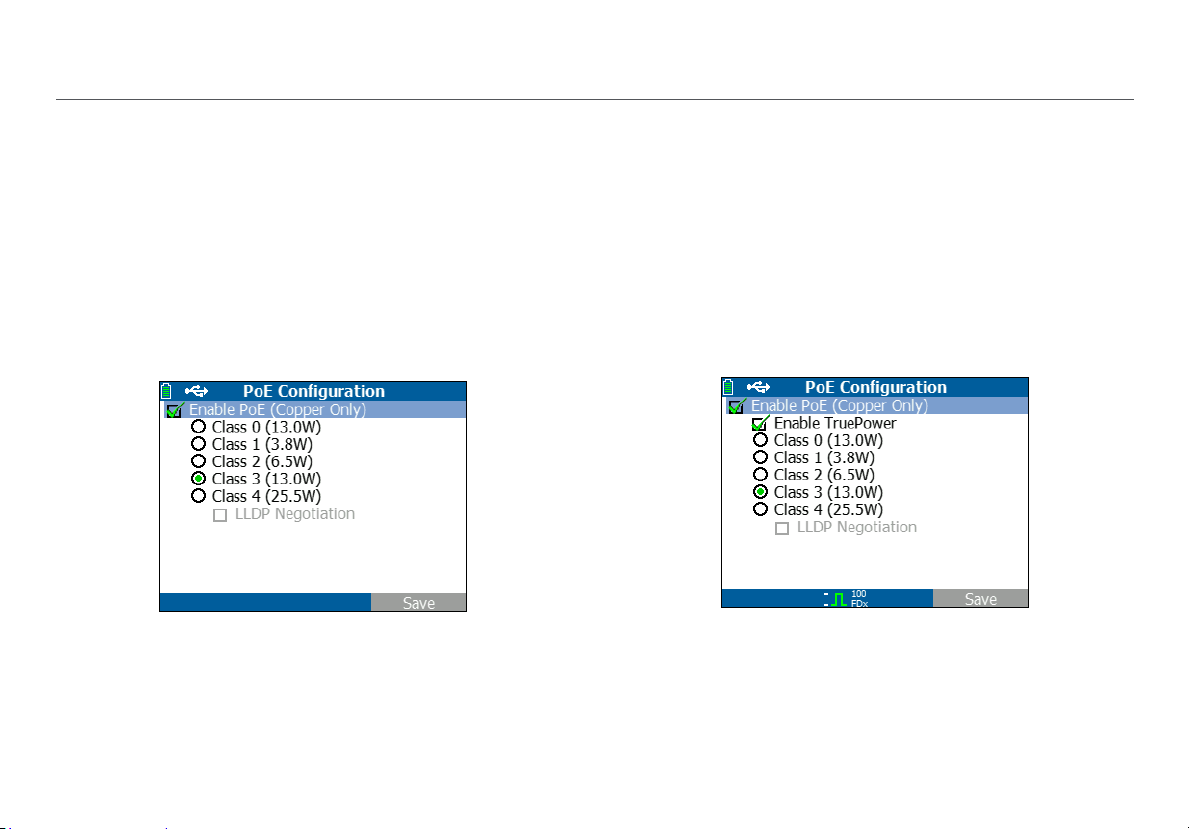
IX. USING THE POE FEATURE
Power over Ethernet (PoE) is disabled by default. To enable
PoE, select Tools > PoE Configuration, and check Enable
PoE. Select the Power Sourcing Equipment (PSE) class to
verify.
If the LinkRunner AT is a 2000 model, you also have the
option of enabling TruePower™. TruePower applies a load
equivalent to the selected class to mimic a Powered Device
(PD). See Figures 19 and 20.
Using the PoE Feature
Figure 19. PoE Configuratio
n on LR-AT model 1000
Figure 20. PoE Configuration on LR-AT model 2000
23
Page 31
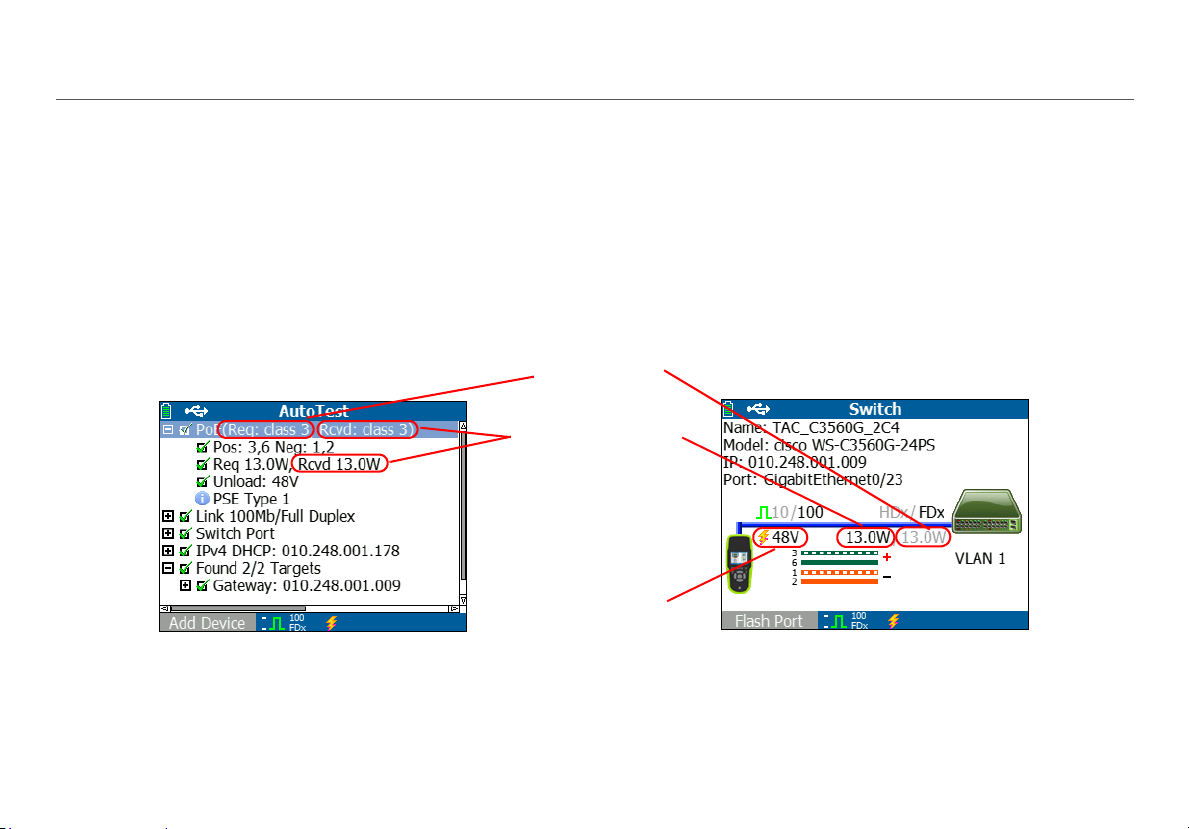
Without TruePower (Figures 21 and 22), the LinkRunner AT
lists:
PoE class requested and the class acknowledgment
received from the PSE
Positive and negative PoE pairs
PoE power requested and the power acknowledgment
received from the PSE
Measured PoE voltage without a load
PSE advertised type
PoE request and
PSE acknowledgment
Measured without
Figure 21. AutoTest results - PoE without TruePower
Using the PoE Feature
advertised type
load
Figure 22. Switch - PoE without TruePower
24
Page 32

With TruePower enabled (model 2000 only), the LinkRunner
AT lists the following information (see Figures 23, 24, and 25):
PoE class requested and the class acknowledgment
received from the PSE
Positive and negative PoE pairs
PoE power requested and measured from the PSE
Measured PoE voltage with and without a load
PSE advertised type
PoE request and
advertised type
PSE acknowledgment
Measured with load
Measured without
Using the PoE Feature
load
Figure 23. AutoTest results - PoE with TruePower
Figure 24. Switch - PoE with TruePower
25
Page 33

PoE request
acknowledgment
Indicates
test
failure
Measured
with load
Figure 25. AutoTest results - PoE with TruePower and
Measured Load
Using the PoE Feature
PSE
26
Page 34

Using the Reflector Feature (Model 2000 only)
X. USING THE REFLECTOR FEATURE
(MODEL 2000 ONLY)
The Reflector feature allows the LR-AT 2000 to act as a
reflector for performance tests conducted by other NetAlly
testing devices.
See “Reflector Configuration (Model 2000 only)” on page 16
for instructions on setting up this feature. Once set up, the
device can be used as the reflecting device for throughput
performance testing. There is no start or stop, and no results
are displayed on the tester.
Figure 26. Reflector Mode Screen
XI. USING THE FIBER CONNECTION
(MODEL 2000 ONLY)
Simply plug in the desired SFP adapter into the fiber port on
the top of the tester and connect the fiber cable to the
network. If both fiber and RJ-45 copper are connected to the
network, the copper connection has priority.
Figure 27 shows the Switch results through a fiber connection
with link, 1000 Mbps speed, full duplex, with a signal strength
of 7.35 dBm.
Figure 27. Fiber Connected Switch Results
27
Page 35

XII. SAVING A REPORT
Saving a Report
You can save the current measurement data the tester has
collected into a report that can be viewed and printed through
the LinkRunner Manager PC application. This information
includes:
AutoTest results
Switch results
Cable test results
Note
The LR-AT 1000 model can save up to 10 reports. The LR-AT
2000 model can save up to 50 reports.
Link-Live Cloud Service automatically uploads the results
from AutoTest only.
To save the measurement data collected on the tester:
1
Press P. The tester shows a default filename at the
bottom of the screen.
To save the data with the filename shown, press
Save. The tester saves the data into a report file.
To overwrite a report that is saved on the tester, highlight
the report, press
To change the filename, press Edit.
L, press Save, then press OK.
Note
Report names can have a maximum of 12 characters. The
extension LRS is appended when the file is saved to your PC
through the LinkRunner Manager PC application.
To delete characters in the filename, press
Backspace.
To add characters to the filename, use
highlight a character, then press L.
To move the cursor in the filename, highlight the
filename, then press
To save the report with the edited filename, press
Save, then press Save.
To view the report, open it in Link-Live Cloud Service or
LinkRunner Manager. Refer to the LinkRunner Manager help for
instructions.
.
to
28
Page 36
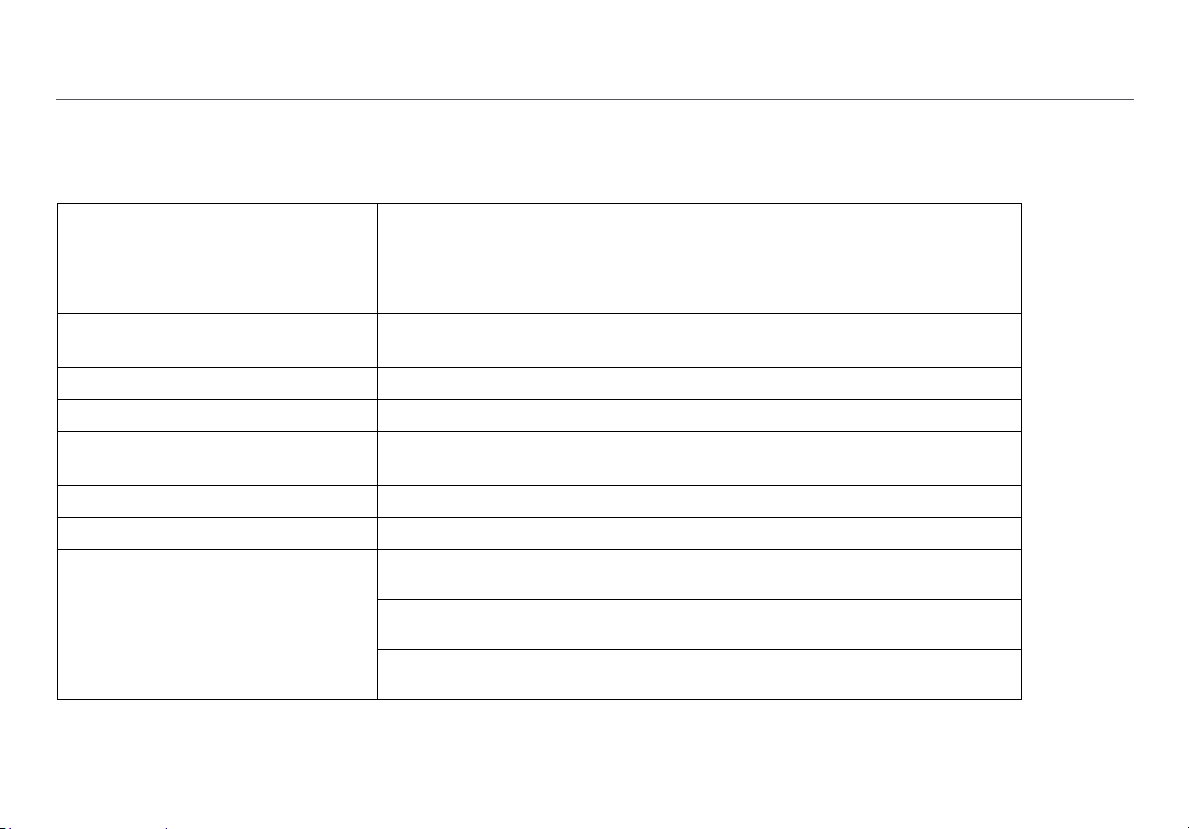
XIII. SPECIFICATIONS
Environmental Specifications
Specifications
Operating temperature
Operating relative humidity
(% R
H without condensation)
Storage temperature
Shock and vibration
Safety
Altitude
EMC
Certifications and compliance
32ºF to 113ºF (0ºC to +45ºC)
Note
The battery will not charge if the internal temperature of the
above 113ºF (45ºC).
90% (50ºF to 95ºF; 10ºC to 35ºC)
75% (95ºF to 113ºF; 35ºC to 45ºC)
-4ºF to 140ºF (-20ºC to +60ºC)
Random, 2 g, 5 Hz-500 Hz (Class 2) 1 m drop
EN 61010-1: CAT none, pollution degree 2
EN/IEC 60825-1:2007, EN/IEC 60825-2:2004+ A1:2007 (LRAT-2000 only)
4,000 m; Storage: 12,000 m
FCC Part 15 Class A, EN 61326-1: Portable
tester is
PConforms to relevant European Union directives
Conforms to relevant Australian standards
)
Listed by the Canadian Standards Association
29
Page 37

General Specifications
Specifications
Media Access
Cable Test
Tone Generator
Ports
Dimensions
Weight
Battery
Battery life
External AC adapter/charger
Display
Keypad
LEDs
Host interface
10BASE-T, 100BASE-TX, 1000BASE-T (IEEE-802.3) and PoE (IEEE 802.3at)
Pair lengths, opens, shorts, splits, crossed, straight through, and cable ID
Digital tone: [500 KHz]; Analog tones: [400Hz, 1KHz]
RJ-45 copper port
1000BASE-X fiber adapter port (2000 only)
3.5 in x 7.8 in x 1.9 in (8.9 cm x 19.8 cm x 4.8 cm)
18 oz (0.5 kg)
Li-ion: Removable, rechargeable lithium-ion battery p
AA: Removable AA battery pack. Requires four A
Li-ion: Typical operating life is 6 hours. Typical
AA: Typical operating life is 3 hours.
AC input 90-264 Vac 48-62 Hz input power
DC output 15 Vdc at 2 amps
2.8 in color LCD (320 x 240 pixels)
12-key elastomeric
2 LEDs (transmit and link Indicators)
USB 5-pin mini-B
charge time is 3 hours.
ack (18.5 Watt-hrs)
A batteries.
30
Page 38

LinkRunner Manager Software
Specifications
Supporting operating system
Processor
RAM
Hard disk
Display
Hardware
Windows XP, Windows 7, Windows 10
400 MHz Pentium processor or equivalent (minimum);
1 GHz Pentium processor or equivalent (recommended)
96 MB (minimum); 256 MB (recommended)
Up to 500 MB of available space may be required
1024 x 768 high color, 32-bit (recommended)
USB Port
31
