Page 1

Manual
Nero DriveSpeed
Page 2

Copyright and Trademark Information
Copyright and Trademark Information
This document, like the software described therein, is provided as a license and may only be used or reproduced in accordance with
the licensing agreement. The contents of this document, as well as the associated software, is subject to change without prior notice.
Nero AG rejects any responsibility for the correctness of the contents of this document and rejects any claims that transcend the
clauses of the guarantee agreement.
This do
cument and all of its contents are protected by copyright and are the property of Nero AG. All rights reserved. In addition, this
document contains material that is protected by internationally valid copyright. This document may not be reproduced, transmitted, or
transcribed in whole or in part without the express written permission of Nero AG.
Please
keep in mind that existing graphics, pictures, videos, music titles or other materials that you may wish to insert or transcribe
into projects may be protected by copyright. The unauthorized use of this type of material in your projects may violate the rights of
the owner of the copyright. Make sure that you obtain all necessary authorizations from the owner of the copyright.
Unless y
ou own the copyright, have permission from the copyright owner or your actions fall under the "fair use" provisions of copyright law, you may be violating national or international copyright laws. The transcribing, re-formation, modification or publication of
copyright-protected material may lead to claims for damages and the enforcement of other legal measures against you. If you are
unsure of your rights, you should contact your legal advisor.
Some Nero
Suite as demo versions. These applications can be activated online free of charge or by sending an activation fax to have unlimited
use of the version. Nero will only transmit the data necessary for activation of the technology licensed from third parties. For unlimited use of Nero Suite, it is therefore necessary to have an Internet connection or a fax machine.
Copy
Nero, the Nero logo, Nero Digital, Nero Essentials, Nero Express, Nero ImageDrive, Nero LiquidTV, Nero MediaHome, Nero PhotoSnap, Nero Recode, Nero RescueAgent, Nero ShowTime, Nero SecurDisc, Nero StartSmart, Nero Vision, InCD, Move it, and UltraBuffer are trademarks or protected trademarks of Nero AG.
Adobe, A
lon, AMD Opteron, AMD Sempron, AMD Turion, ATI Catalyst and ATI Radeon are trademarks or registered trademarks of Advanced
Micro Devices, Inc. ATSC is a trademark of the Advanced Television Committee. ICQ is a registered trademark of AOL, LLC. Apple,
iPhoto, iPod, iTunes, iPhone, FireWire, and Mac are brands or registered trade names of Apple, Inc. ARM is a registered trademark
of ARM, Ltd. AudibleReady is a registered trademark of Audible, Inc. BenQ is a trademark of the BenQ Corporation. Blu-ray Disc is a
brand of Blu-ray Disc Association. CyberLink is a registered trademark of CyberLink Corp. DLNA is a registered trademark of Digital
Living Network Alliance. DivX and DivX Certified are registered trademarks of DivX, Inc. Dolby, Pro Logic and the double-D symbol
are brands or registered trademarks of Dolby Laboratories, Inc. DTS and DTS Digital Surround are trademarks or registered trademarks of DTS, Inc. DVB is a registered trademark of the DVB Project. Freescale is a trademark of Freescale Semiconductor, Inc.
Google and YouTube are trademarks of Google, Inc. WinTV is a registered trademark of Hauppauge Computer Works, Inc. Intel,
Pentium and Core are trademarks or registered trademarks of Intel Corporation. Linux is a registered trademark of Linus Torvalds.
Memorex is a registered trademark of Memorex Products, Inc. ActiveX, ActiveSync, DirectX, DirectShow, Internet Explorer, Microsoft, HDI, MSN, Outlook, Windows, Windows Mobile, Windows NT, Windows Server, Windows Vista, Windows Media, Xbox, Xbox
360, the Windows Vista start button and the Windows logo are trademarks or registered trademarks of Microsoft Corporation. My
Space is a trademark of MySpace, Inc. NVIDIA, GeForce and ForceWare are brands or registered trademarks of NVIDIA Corporation. Nokia is a registered trademark of Nokia Corporation. CompactFlash is a registered trademark of SanDisk Corporation. Sony,
Memory Stick, PlayStation, PLAYSTATION and PSP are brands or registered trademarks of Sony Corporation. HDV is a trademark
of Sony Corporation and Victor Company of Japan, Limited (JVC). UPnP is a registered trademark of the UPnP Implementers Corporation. Labelflash is a registered trademark of Yamaha Corporation. The trademarks mentioned here are named for information
purposes only. All trade names and trademarks are the property of their respective owners.
Nero AG
Suite applications require technologies developed by third-party manufacturers, some of which are contained in the Nero
right © 2006 - 2008 Nero AG and its licensors. All rights reserved.
crobat, Acrobat Reader and Premiere are trademarks or protected trademarks of Adobe Systems, Incorporated. AMD Ath-
, Im Stoeckmaedle 13-15, D-76307 Karlsbad, Germany
Nero DriveSpeed
Page 3
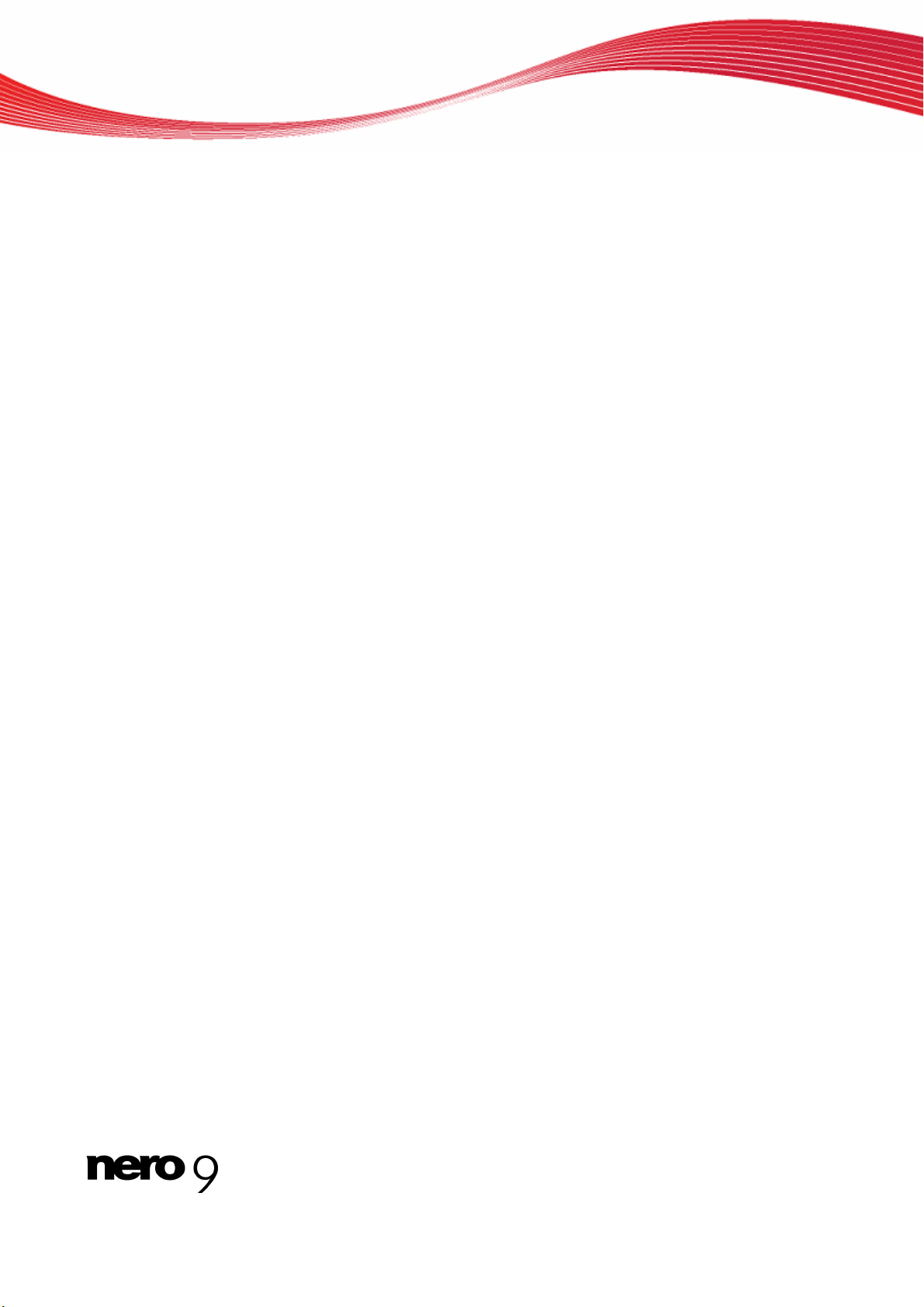
Table of contents
1 Start Successfully 4
1.1 About the manual 4
1.2 About Nero DriveSpeed 4
2 Launching the Program 5
3 Nero DriveSpeed window 6
4 Nero DriveSpeed Options window 8
5 Setting the speed 9
6 Technical Information 10
6.1 System requirements 10
7 Glossary 11
8 Index 12
9 Contact 13
Table of contents
Nero DriveSpeed III
Page 4
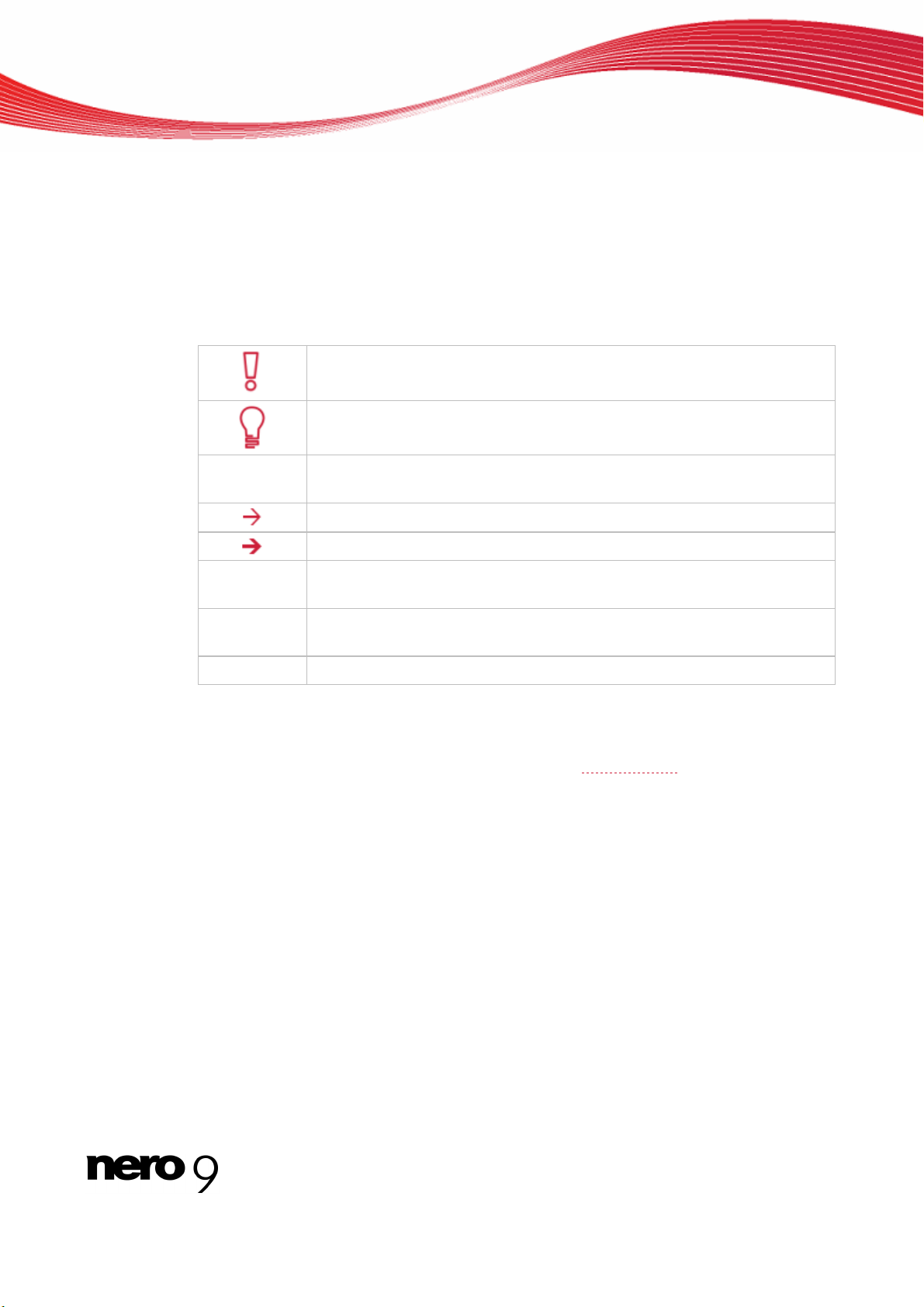
1 Start Successfully
1.1 About the manual
This manual is intended for all users who want to learn how to use Nero DriveSpeed. It is
process-based and explains how to achieve a specific objective on a step-by-step basis.
Start Successfully
To make be
1. Start …
(see…)
st use of this documentation, please note the following conventions:
Indicates warnings, preconditions or instructions that have to be precisely
followed.
Indicates additional information or advice.
The number at the beginning of a line indicates a prompt for action. Carry
out these actions in the order specified.
OK
[…]
Indicates an intermediate result.
Indicates a result.
Indicates text passages or buttons that appear in the program interface.
They are shown in boldface.
Indicates references to other chapters. They are executed as links and are
shown in red and underlined.
Indicates keyboard shortcuts for entering commands.
1.2 About Nero DriveSpeed
With Nero DriveSpeed it is possible to manually set the reading speed and the spin down
times of an optical drive. Through the targeted reduction of the reading speed, reading errors, e.g. due to small scratches on the disc surface, can be avoided.
Nero DriveSp
to achieve faster access to computer game discs.
eed also makes it possible to audibly reduce the sound level of your drive and
Nero DriveSpeed 4
Page 5

2 Launching the Program
To start Nero DriveSpeed via Nero StartSmart, proceed as follows:
1. Click the Nero StartSmart icon.
The Nero StartSmart window opens.
2. Click the button.
The list of Nero applications is displayed.
Launching the Program
3. Select the Toolbox > Nero DriveSpeed entry in this selection list.
4. The Nero DriveSpeed window opens.
You have launched Nero DriveSpeed via Nero StartSmart.
Nero DriveSpeed 5
Nero StartSmart window
Page 6

3 Nero DriveSpeed window
When you have opened Nero DriveSpeed, the Nero DriveSpeed window is displayed.
Nero DriveSpeed window
Nero DriveSpeed window
The following setting options are available in the Nero DriveSpeed window:
Drop-down menu
Recorder
Option button
Fast
Option button
Mute
Option button
User-defined
Drop-down menu
Read speed
Drop-down menu
Spin down
time
Selects the drive for which you are using the setting and possibly wish
to accept.
Quickly accesses the inserted disk, i.e. with high Read Speed. Nero
DriveSpeed automatically finds the maximum reading speed of the optical drive.
Quietly accesses the inserted disc, i.e. with low reading speed. Nero
DriveSpeed automatically finds the minimum reading speed of the optical drive.
Accesses the Reading Speed of the inserted disc with the reading
speed displayed. This option button is selected by default.
Selects the reading speed of CDs or DVDs in the drive. The selectable
reading speeds depend on the respective drives.
Only ac
Selects the spin down time.
Whe
two application areas (see Working with Nero DriveSpeed).
tivated when the User-Defined option button has been selected.
n setting the spin down time, a difference must be made between
This opens/closes the drive.
Nero DriveSpeed 6
Page 7

Nero DriveSpeed window
Button
Options
Button
Close
This stops playback of the loaded disc and stops the optical drive.
Opens the Nero DriveSpeed Options window.
Closes Nero DriveSpeed.
Nero DriveSpeed 7
Page 8

4 Nero DriveSpeed Options window
In the Nero DriveSpeed window the behavior of Nero DriveSpeed can be defined after a
system start.
The following setting options are available:
Nero DriveSpeed Options window
Nero DriveSpeed Options window
Check box
Run at startup
Check Box
Start minimized
Check Box
Restore speed
settings at startup
This runs Nero DriveSpeed as soon as Windows has been started.
This opens Nero DriveSpeed in the minimized state in the tray as
soon as Windows has been started.
This restores the speed settings made when Windows is started.
Nero DriveSpeed 8
Page 9

5 Setting the speed
With Nero DriveSpeed, it is possible to configure the reading speed and spin down time of
your optical drive optimally to your requirements, e.g. to correct read errors that may occur or
to ensure fast access to your data.
Setting the speed
To do this, proce
ed as follows:
1. Insert a blank disc in the optical drive of your computer.
2. Select the required format in the Recorder drop-down menu.
The maximum and minimum reading speeds of the drive are automatically recognized by
Nero DriveSpeed and shown behind the Fast and Mute option buttons.
3. Select the desired mode with which the drive is to access the disc that has been inserted.
1. If you want to quickly access the data (e.g. with computer games), select the Fast option
button.
2. If you wish to avoid rea
option button.
A high reading speed can lead to the noise level of your drive also being high. If
the setting possibilities of the default reading speed in the option buttons Mute
and Fast are insufficient to achieve a satisfactory result, then the reading speed
in the drop-down menu under the option button User Defined can be set manually. In this way you can achieve the best possible relationship between fast
data access and a comfortable noise level.
d errors or reduce the sound level of your drive, select the Mute
4. Select the spin down time in the Switch-off Time drop-down menu.
5. If you want to define how Nero DriveSpeed behaves when the system is started, click the
Options button.
The Nero DriveSpeed Options window opens.
6. Select the desired check box in the General Settings area and click the OK button.
The Nero DriveSpeed Options window closes.
7. If you wish to save the settings in the Nero DriveSpeed start screen, click the Close button.
You have saved the settings in Nero DriveSpeed.
Nero DriveSpeed 9
Page 10

6 Technical Information
6.1 System requirements
Nero DriveSpeed is installed along with the Nero Suite. Its system requirements are the same. You can find more detailed information on the system requirements under
www.nero.com
.
Technical Information
Nero DriveSpeed 10
Page 11

7 Glossary
Read Speed
The read speed of a drive is a factor of the speed that the laser needs in order to read the
data on an optical storage medium, e.g. 8x or 16x speed.
Glossary
Nero DriveSpeed 11
Page 12

8 Index
Index
C
Conventions, manual .............................. 5
L
Launching the Program........................... 6
M
Manual, conventions ............................... 5
Mode
Fast.................................................................... 7
Mode.................................................................. 7
Mute................................................................... 7
Read speed ....................................................... 7
Spin down time .................................................. 7
User-defined ...................................................... 7
O
Options.................................................... 9
S
Speed settings ...................................... 10
System requirements ............................ 11
W
Window
Nero DriveSpeed ...............................................7
Nero DriveSpeed Options ..................................9
Settings ..............................................................9
Nero DriveSpeed 12
Page 13

9 Contact
Nero DriveSpeed is a Nero AG product.
Contact
Nero AG
Im Stoeckmaedle 13-15 Internet: www.nero.com
76307 Karlsbad Help: http://support.nero.com
Germany Fax: +49 724 892 8499
Nero Inc.
330 N Bran
Glendale, CA 91203-2335 Help: http://support.nero.com
USA Fax: (818) 956 7094
E-mail: US-CustomerSupport@nero.com
Nero KK
Rover Center-kita 8F-B, 1-2-2
Nakagawa-chuou Tsuzuki-ku
Yokohama, Kanagawa Help: http://support.nero.com
Japan 224-0003
d Blvd Suite 800 Internet: www.nero.com
Internet: www.nero.com
Copyright © 2008 Nero AG and its licensors. All rights reserved.
Nero DriveSpeed 13
