Page 1

Nero DriveSpeed Manual
Nero AG
Page 2
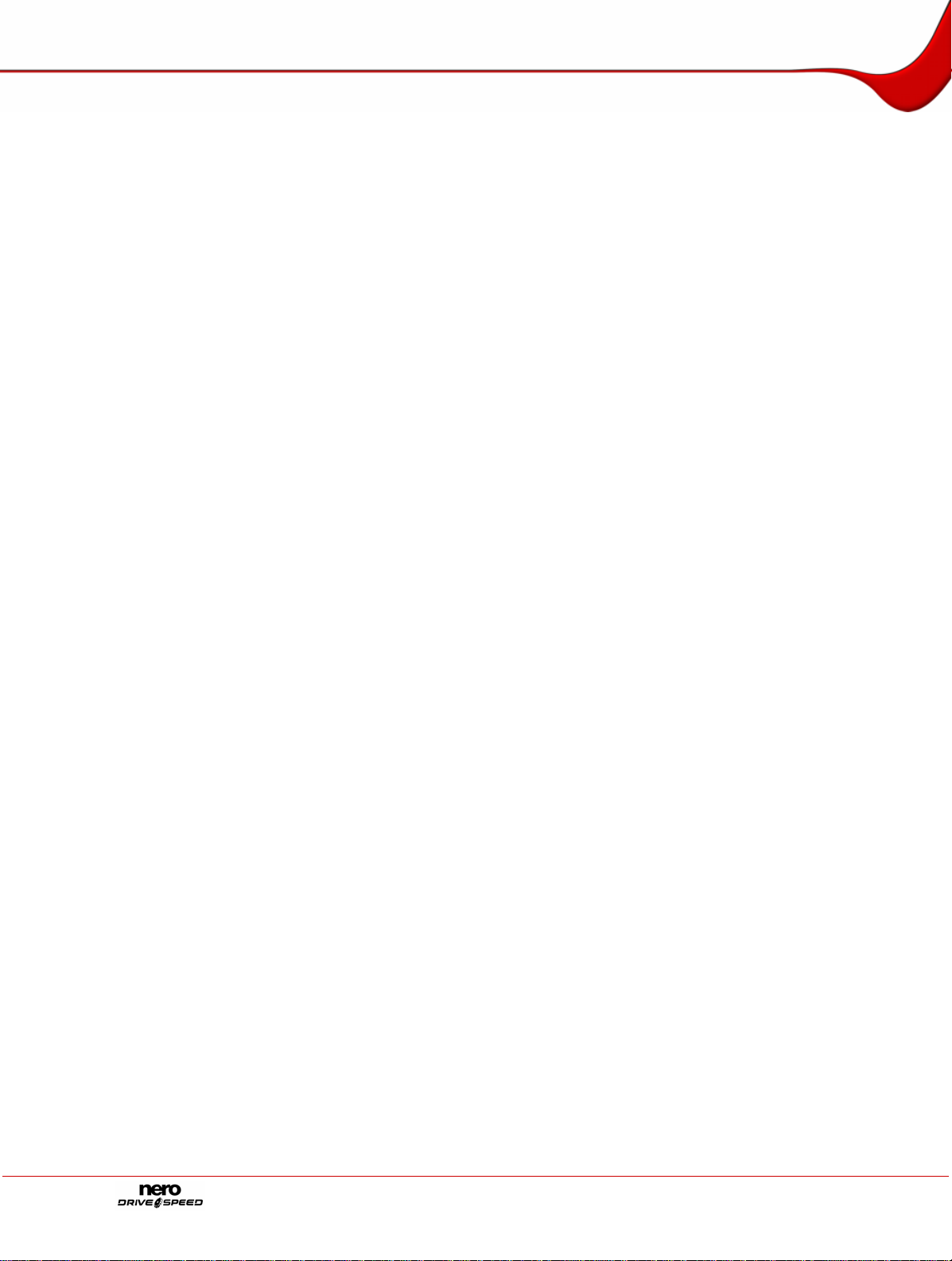
Copyright and Trademark Information
The Nero DriveSpeed manual and all its content are protected by copyright and are the
property of Nero AG. All rights reserved. This manual contains material that is protected by
internationally valid copyright. This manual may not - in whole or in part - be copied,
transmitted, or otherwise reproduced without the express written permission of Nero AG..
Nero AG rejects any claims that transcend the clauses of the guarantee rights. Nero AG
does not undertake any liability for the correctness of the content of the Nero DriveSpeed
manual. The contents of the software supplied, as well as of the Nero DriveSpeed manual,
may be changed without prior warning.
All trade names and trademarks are the property of the respective owners.
The trademarks mentioned here are only listed for information purposes.
Copyright © 2007 Nero AGand its licensors. All rights reserved
REV 1.0, SW 3.0.10.0
Page 3
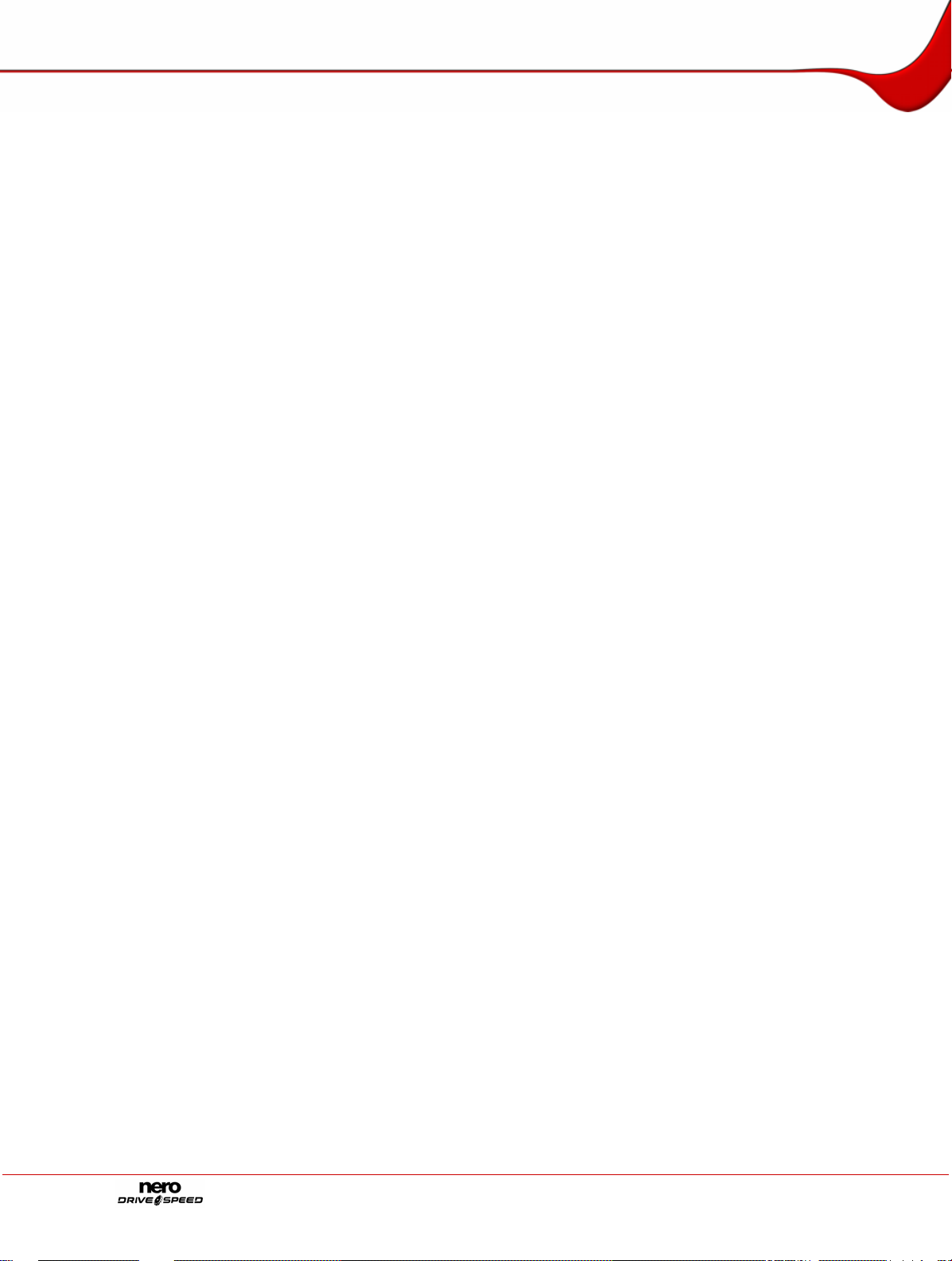
Contents
Contents
1 General information 4
1.1 About the manual 4
1.2 About Nero DriveSpeed 4
2 Technical information 5
2.1 System requirments 5
3 Launching the program 6
3.1 Starting Nero DriveSpeed via Nero StartSmart 6
3.2 Starting Nero DriveSpeed directly 6
4 Nero DriveSpeed 7
4.1 Nero DriveSpeed Options 8
4.2 Setting the speed 8
5 List of figures 10
6 Index 11
7 Contact Information 12
Page 3
Page 4
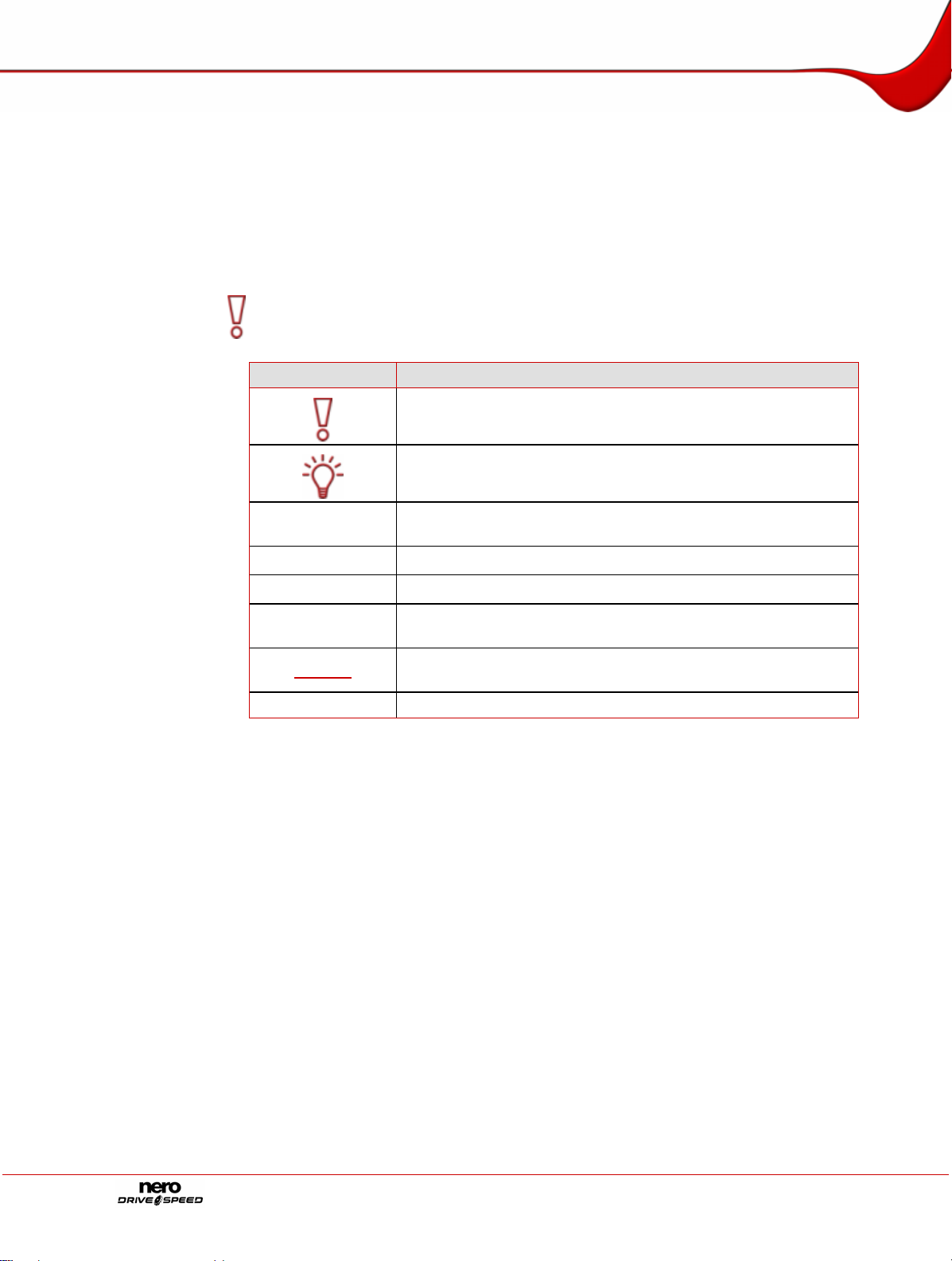
General information
1 General information
1.1 About the manual
This manual is intended for all users who want to find out how to use Nero DriveSpeed. It is
process-based and explains how to reach a particular objective on a step-by-basis.
In order to make best use of this manual, please note the following conventions:
Symbol Meaning
Indicates warnings, requirements, or notice messages that have
1. Start …
Æ
Î
OK
Chapter
[…] Indicates keyboard shortcuts for entering commands.
to be precisely followed.
Indicates additional information or notice messages.
A number at the beginning of a line indicates a request for
action. Carry out these actions in the order specified.
Indicates an intermediate result.
Indicates a result.
Indicates text passages or buttons that appear in the program
interface. They are shown in bold print.
Indicates references to other chapters. They are executed as
links and are shown in red and underlined.
1.2 About Nero DriveSpeed
Among other things, Nero DriveSpeed allows you to adjust the read speed of discs, e.g. to
make a perceptible reduction in the noise level, which can be helpful in games and when
playing back music. The spin-up and spin-down times of the drives can also be optimized so
that damaged files can still be read, for example, or game discs can be accessed with
greater speed.
Page 4
Page 5

Technical information
2 Technical information
2.1 System requirments
Nero DriveSpeed is installed together with the Nero Suite. Its system requirements are the
same. You can find more detailed information on the system requirements in the Nero
QuickStart Guide.
Page 5
Page 6

Launching the program
3 Launching the program
3.1 Starting Nero DriveSpeed via Nero StartSmart
To start Nero DriveSpeed via Nero StartSmart, proceed as follows:
1. Click on the Nero StartSmart icon.
Æ The Nero StartSmart window is opened.
2. Click on the arrow button in the left margin of the window.
Æ The extended dialog box will open.
3. Select the entry Nero DriveSpeed from the Applications selection list.
Æ The Nero DriveSpeed window is opened.
Î You have started Nero DriveSpeed via Nero StartSmart.
3.2 Starting Nero DriveSpeed directly
To start Nero DriveSpeed directly, proceed as follows:
1. If you are using the Windows XP Start menu, click on the menu Start > All Programs >
Nero 7 (Premium) > Tools > Nero DriveSpeed.
If you are using the classic Start menu, click the Start > Programs > Nero 7 (Premium) >
Tools > Nero DriveSpeed menu.
Æ The Nero DriveSpeed window is opened.
Î You have started Nero DriveSpeed.
Fig. 1: Nero StartSmart
Page 6
Page 7

Nero DriveSpeed
4 Nero DriveSpeed
Once you have opened Nero DriveSpeed as described in the chapter Launching the
program", the Nero DriveSpeed screen will be displayed.
Fig. 2: Nero DriveSpeed window
The following setting options are available to you in the Nero DriveSpeed window:
Drive selection list This specifies the drive.
Read speed (CD)
Read speed (DVD)
This indicates the read spead of CDs in the drive.
This specifies the read spead of DVDs in the drive.
This indicates how long the computer may not access
Spin-down time
the computer, in order for Nero to reduce the drive
speed (spin-down time).
Mute
Fast
Options
Close
This sets the selection fields so that drive quietly
accesses the loaded disc.
This sets the Read speed selection field so that the
loaded disc is accessed as quickly as possible.
This opens/closes the drive.
This stops playback of the loaded disc.
rThis opens the Nero DriveSpeed options window.
This closes Nero DriveSpeed.
Page 7
Page 8

Nero DriveSpeed
4.1 Nero DriveSpeed Options
Fig. 3: Nero DriveSpeed Options window
The following setting options are available to you in the Nero DriveSpeed Options window:
Media selection list This indicates the type of disc inserted in the drive.
Input area for the read
speed.
Speed input field
Add
Remove
Detect
Open Nero ProductSetup
Run at startup
Start minimized
Restore speed settings
at system startup
This displays the entries from the Read speed (CD) or
Read speed (DVD) selection list in the Nero DriveSpeed
window.
This indicates the speed referenced in the read speed
input area with the aid of the Add button.
This adds the input in the input field into the read speed
input area.
Removes the selected read-speed specifications .
This detects the read speeds with which the inserted disc
can be read in the drive.
This opens the ProductSetup.
This runs Nero DriveSpeed as soon as Windows
®
has
been started.
This opens Nero Drive Speed in minimized state in the
tray as soon as Windows
This restores the speed settings made when Windows
®
has been started.
®
is
started.
4.2 Setting the speed
To make the speed settings, proceed as follows if you are in the Nero DriveSpeed screen:
Page 8
Page 9

Nero DriveSpeed
1. Load a disc in the disc drive.
2. Select the desired drive in the drive selection list.
Æ Depending on the disc you inserted, the Read speed (CD) or Read speed (DVD) combo
3. Select the desired read speed in the Read speed combo box.
Æ Depending on the selection you made in the Read speed combo box, the selected read
4. Select the switch-off time in the Switch-off time combo box.
Æ Depending on the selection you made in the Switch-off time" combo box, the sele cted
5. If you wish to wish to select settings to make your drive particularly quiet, click on the Mute
button.
box will be activated.
speed will be displayed in the Current display.
switch-off time will be shown in the Current display.
The switch-off time is the period that the drive must remain inactive so that Nero can
reduce the drive speed (spin-down time). With this function, the drive is quieter when it is
not in use.
Æ The settings in the Read speed combo box are automatically adapted to the selection.
6. If you wish to select settings so that your drive accesses the loaded disc as quickly as
possible, click on the Fast button.
Æ The settings in the Read speed combo box are automatically adapted to the selection.
7. If you wish to make additional settings in Nero DriveSpeed, click on the Options button.
Æ The Nero DriveSpeed Options window is opened.
8. If you wish to define your own speed specification:
1. In the input field for the speed, enter the desired multiple of the standard disc playback
speed.
2. Click on the Add button to enter the value in the read-speed input area.
9. Click on the Detect button to allow the program to detect the default speeds of the loaded
disc.
10. If you wish to change the language used in Nero DriveSpeed, click on the Open Nero
ProductSetup button.
Æ Nero ProductSetup is opened. You can make language settings for all applications in
Nero 7.
11. If you wish to change the behavior of Nero DriveSpeed on system start-up, make the desired
settings in the General settings area (see
Nero DriveSpeed Options).
12. If you wish to save the settings in the Nero DriveSpeed Options window, click on the OK
button.
Æ The Nero DriveSpeed Options window is closed.
13. If you wish to save the settings in the Nero DriveSpeed start screen, click on the"Close
button.
Æ You have saved the settings in Nero DriveSpeed.
Page 9
Page 10

List of figures
5 List of figures
Fig. 1: Nero StartSmart.......................................................................................................................................6
Fig. 2: Nero DriveSpeed window ......................................................................................................................7
Fig. 3: Nero DriveSpeed Options window........................................................................................................8
Page 10
Page 11

Index
6 Index
C
Contact.......................................................................13
Conventions..................................................................4
F
Fast ..............................................................................9
L
Launching the program.............................................6, 7
M
Mute .............................................................................9
P
Product setup................................................................8
R
Read speed ..................................................................9
Read-speed specifications............................................8
S
Speed settings..............................................................8
Switch-off time..............................................................9
T
Target group.................................................................4
Page 11
Page 12

Contact Information
7 Contact Information
Nero DriveSpeed is a product of Nero AG.
Nero AG
Im Stöckmädle 18
76307 Karlsbad
Germany
Web:
Help:
E-mail:
Fax:
www.nero.com
http://support.nero.com
techsupport@nero.com
+49 724 892 8499
Copyright © 2007 Nero AGand its licensors. All rights reserved
Page 12
