Page 1
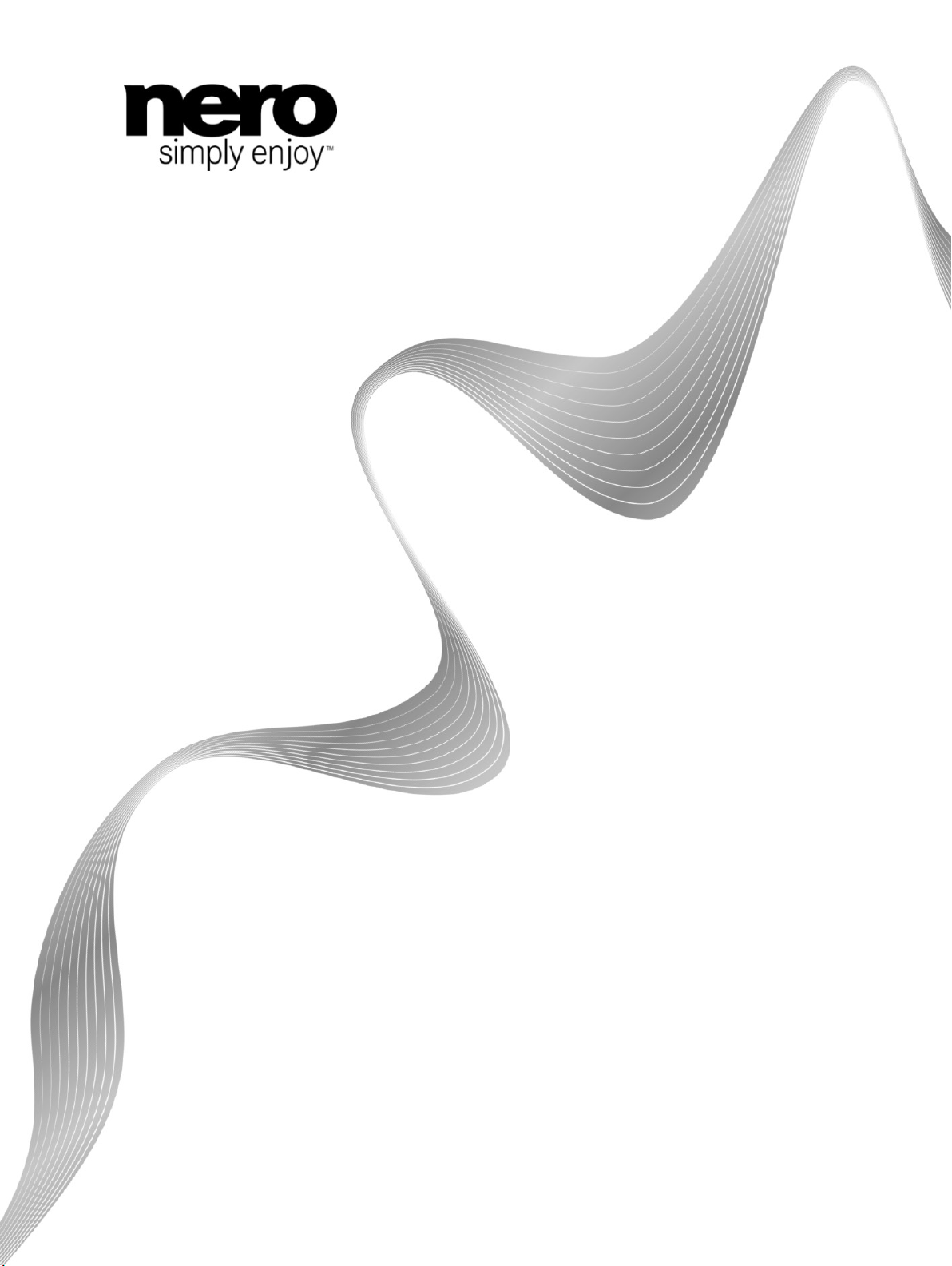
Manual
Nero ControlCenter
Page 2
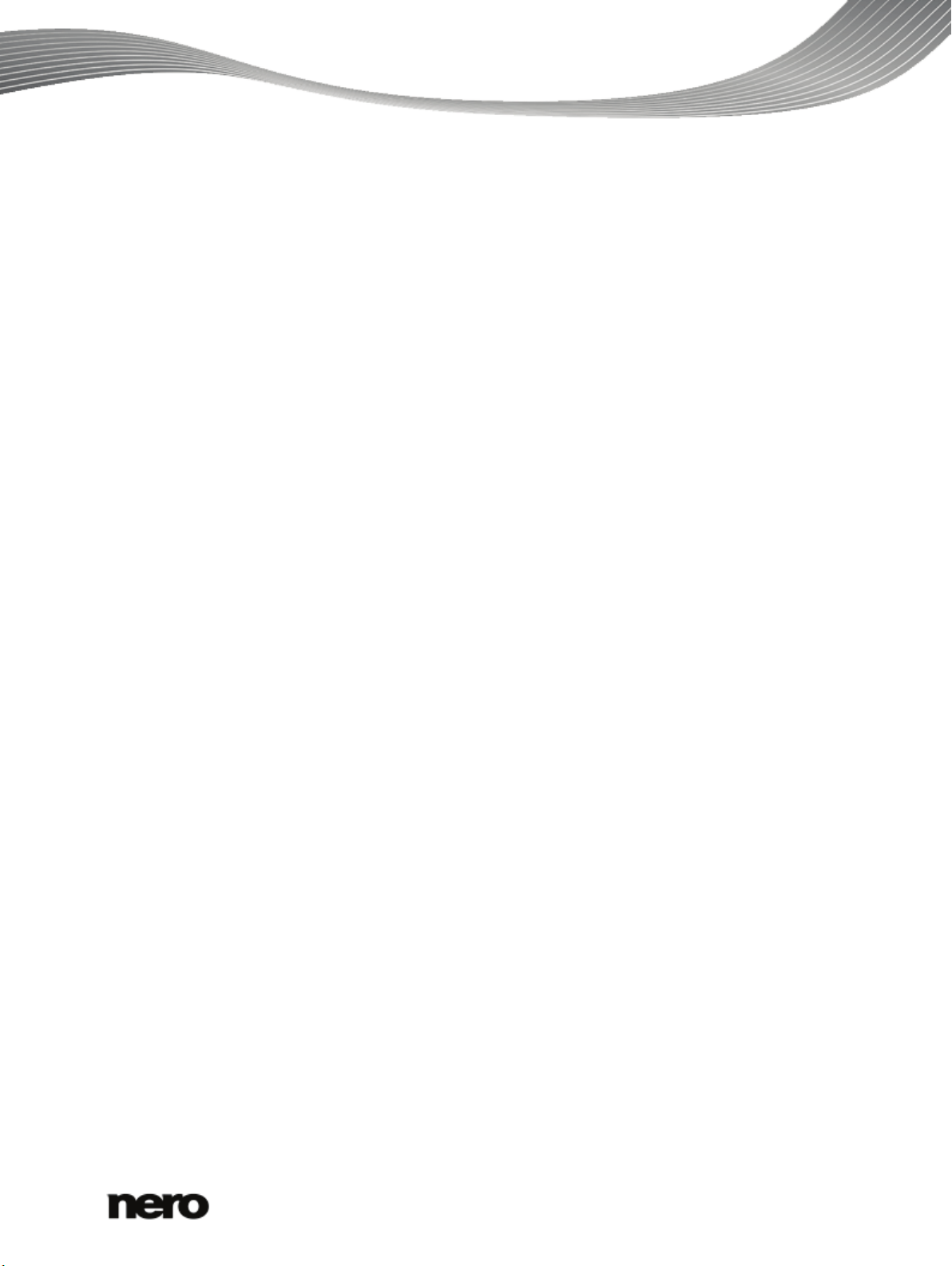
Copyright and Trademark Information
This document, like the software described therein, is provided as a license and may only be used or reproduced in accordance with
the licensing agreement. The contents of this document, as well as the associated software, is subject to change without prior notice.
Nero AG rejects any responsibility for the correctness of the contents of this document and rejects any claims that transcend the
clauses of the guarantee agreement.
This document and all of its contents are protected by copyright and are the property of Nero AG. All rights reserved. In addition, this
document contains material that is protected by internationally valid copyright. This document may not be reproduced, transmitted, or
transcribed in whole or in part without the express written permission of Nero AG.
Please keep in mind that existing graphics, pictures, videos, music titles or other materials that you may wish to insert or transcribe
into projects may be protected by copyright. The unauthorized use of this type of material in your projects may violate the rights of
the owner of the copyright. Make sure that you obtain all necessary authorizations from the owner of the copyright.
Unless you own the copyright, have permission from the copyright owner or your actions fall under the "fair use" provisions of
copyright law, you may be violating national or international copyright laws. The transcribing, duplication, modification or publication
of copyright-protected material may lead to claims for damages and the enforcement of other legal measures against you. If you are
unsure of your rights, you should contact your legal advisor.
Some Nero Multimedia Suite applications require technologies developed by third-party manufacturers and may be included in Nero
Multimedia Suite as demo versions. These applications can be activated online free of charge or by sending an activation fax to have
unlimited use of the version. Nero will only transmit the data necessary for activation of the technology licensed from third parties.
For unlimited use of Nero Multimedia Suite, it is therefore necessary to have an Internet connection or a fax machine.
Copyright © 2010 Nero AG and its licensors. All rights reserved.
Nero, Nero BackItUp, Nero BackItUp & Burn, Nero BurningROM, Nero Digital, Nero DMA Manager, Nero Essentials, Nero Express,
Nero ImageDrive, Nero LiquidTV, Nero MediaHome, Nero Media Hub, Nero MediaStreaming, Nero Move it, Nero Music2Go, Nero
PhotoDesigner, Nero PhotoSnap, Nero Recode, Nero RescueAgent, Nero Simply Enjoy, Nero SmartDetect, Nero SmoothPlay, Nero
StartSmart, Nero Surround, Nero Vision, Nero Vision Xtra, Burn-At-Once, InCD, LayerMagic, Liquid Media, the SecurDisc logo, and
UltraBuffer are common law trademarks or registered trademarks of Nero AG.
Adobe, Acrobat, Acrobat Reader and Premiere are trademarks or registered trademarks of A dobe Systems, Incorporated. AMD
Athlon, AMD Opteron, AMD Sempron, AMD Turion, ATI Catalyst and ATI Radeon are trademarks or registered trademarks of
Advanced Micro Devices, Inc. ATSC is a trademark of the Advanced Television Committee. ICQ is a registered trademark of AOL,
LLC. Apple, Apple TV, iTunes, iTunes Store, iPad, iPod, iPod touch, iPhone, iPhoto, FireWire, and Mac are trademarks or registered
trademarks of Apple, Inc. ARM is a registered trademark of ARM, Ltd. AudibleReady is a registered trademark of Audible, Inc. BenQ
is a trademark of the BenQ Corporation. Blu-ray Disc is a trademark of Blu-ray Disc Association. CyberLink is a registered trademark
of CyberLink Corp. DLNA is a registered trademark of Digital Living Network Alliance. DivX and DivX Certified are registered
trademarks of DivX, Inc. Dolby, Pro Logic and the double-D symbol are trademarks or registered trademarks of Dolby Laboratories,
Inc. DTS and DTS Digital Surround are registered trademarks of DTS, Inc. DVB is a registered trademark of the DVB Project.
Freescale is a trademark of Freescale Semiconductor, Inc. Google and YouTube are trademarks of Google, Inc. WinTV is a
registered trademark of Hauppauge Computer Works, Inc. Intel, Intel XScale, Pentium and Core are trademarks or registered
trademarks of Intel Corporation. Linux is a registered trademark of Linus Torvalds. Memorex is a registered trademark of Memorex
Products, Inc. ActiveX, ActiveSync, DirectX, DirectShow, Internet Explorer, Microsoft, HDI, MSN, Outlook, Windows, Windows
Mobile, Windows NT, Windows Server, Windows Vista, W indows Media, Xbox, Xbox 360, Silverlight, the Silverlight logo, the
Windows Vista start button, and the Windows logo are trademarks or registered trademarks of Microsoft Corporation. My Space is a
trademark of MySpace, Inc. NVIDIA, GeForce and ForceW are are trademarks or registered trademarks of NVIDIA Corporation.
Nokia is a registered trademark of Nokia Corporation. CompactFlash is a registered trademark of SanDisk Corporation. Sony,
Memory Stick, PlayStation, PLAYSTATION and PSP are trademarks or registered trademarks of Sony Corporation. HDV is a
trademark of Sony Corporation and Victor Company of Japan, Limited (JVC). UPnP is a registered trademark of the UPnP
Implementers Corporation. Labelflash is a registered trademark of Yamaha Corporation.
The trademarks mentioned here are named for information purposes only. All trade names and trademarks are the property of their
respective owners.
Nero AG, Im Stoeckmaedle 18, D-76307 Karlsbad, Germany
Nero ControlCenter
2
Page 3
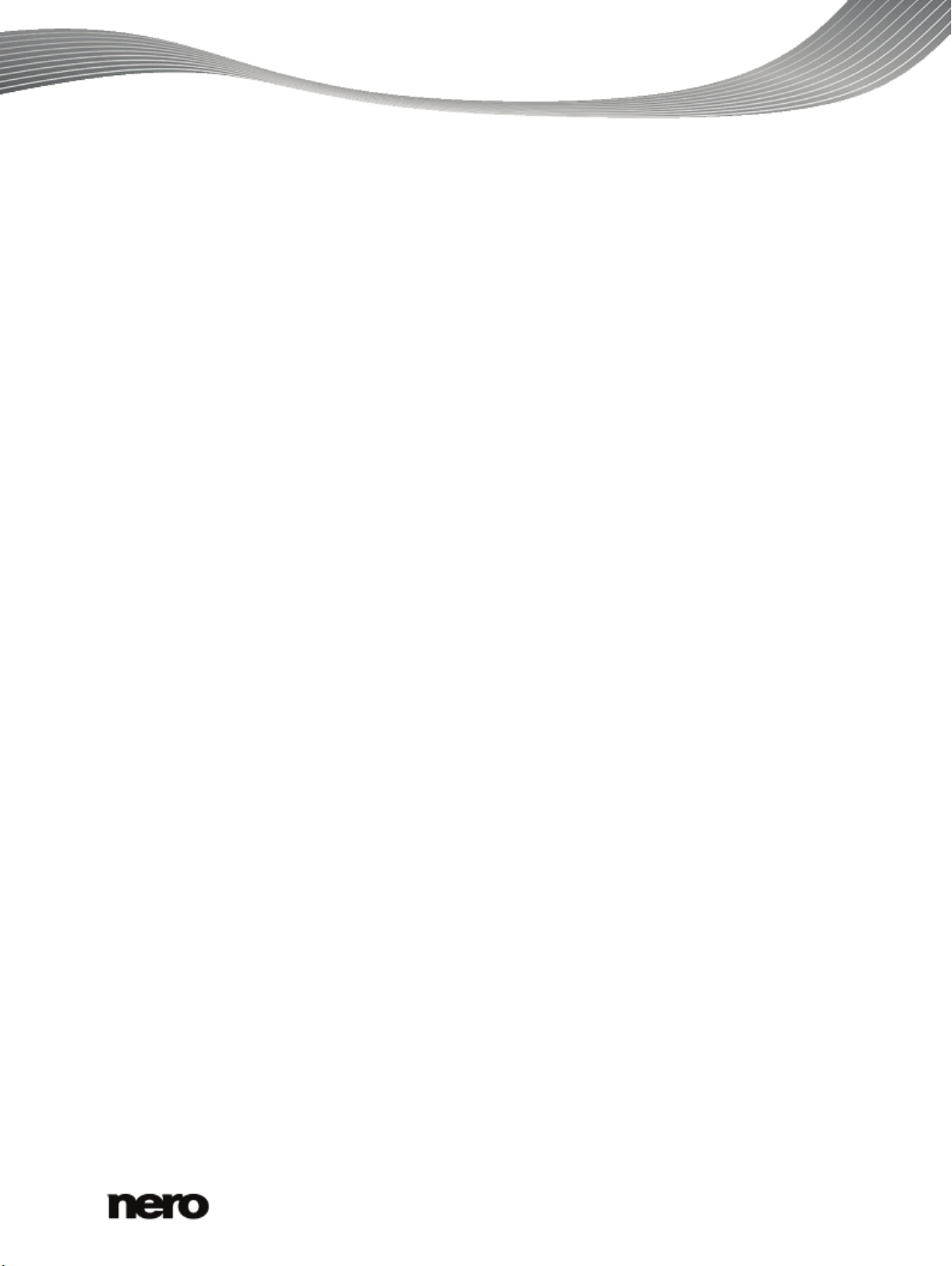
Table of contents
1
Start Successfully
4
1.1
About the Manual
4
1.2
About Nero ControlCenter
4
2
Starting Nero ControlCenter
5
3
Overview
6
4
Serial Number
7
4.1
Adding or Removing a Serial Number
8
5
Update
11
5.1
Updating a Nero Product
12
6
Online Options
14
7
Tools
15
8
Technical Information
16
8.1
System Requirements
16
9
Index
17
10
Contact
18
Nero ControlCenter
3
Page 4
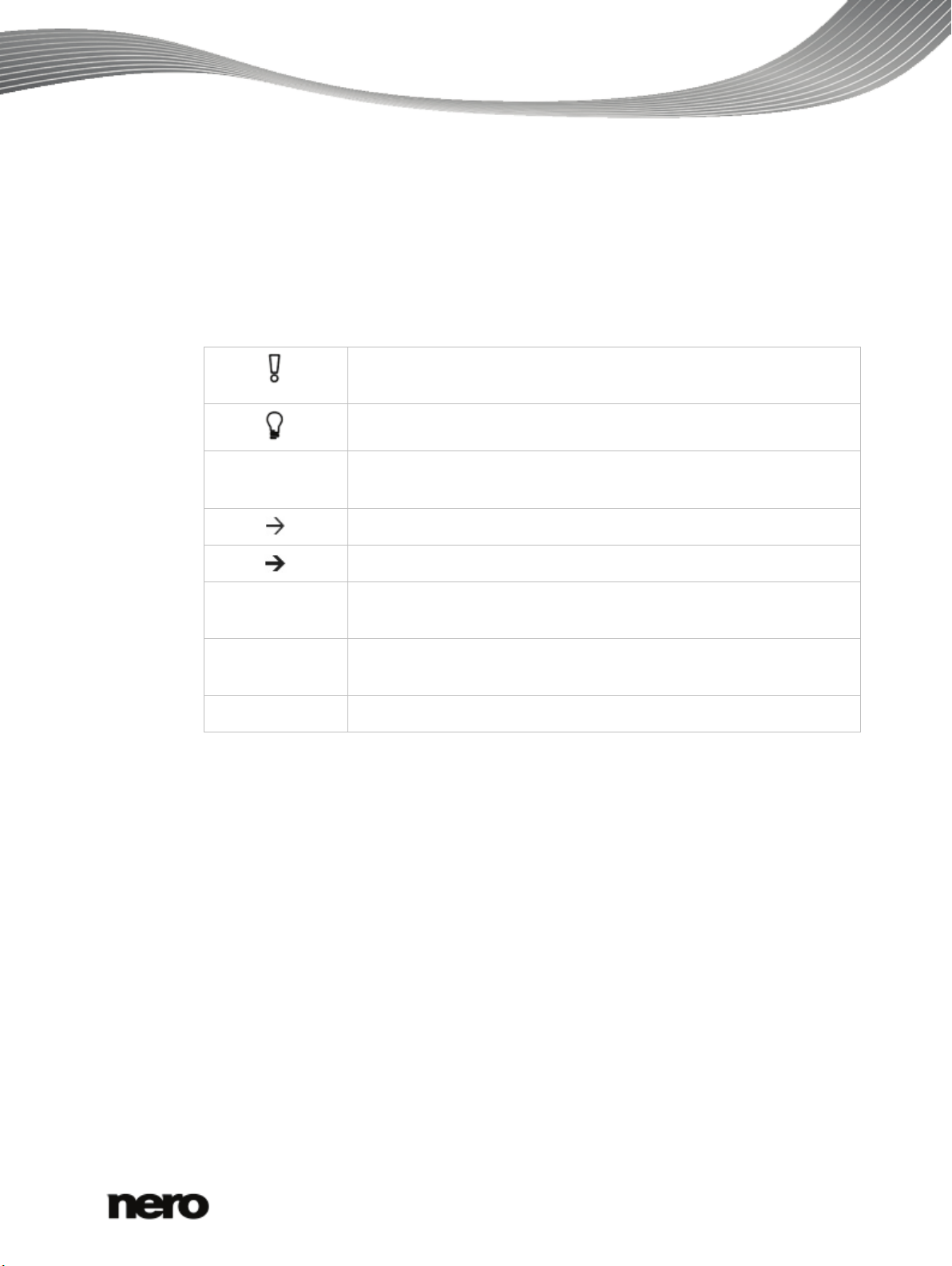
1 Start Successfully
1.1 About the Manual
This manual is intended for all users who want to learn how to use Nero ControlCenter. It is
process-based and explains how to achieve a specific objective on a step-by-step basis.
To make best use of this documentation, please note the following conventions:
Indicates warnings, preconditions or instructions that have to be
precisely followed.
Start Successfully
Indicates additional information or advice.
1. Start … The number at the beginning of a line indicates a prompt for action.
Carry out these actions in the order specified.
Indicates an intermediate result.
Indicates a result.
OK Indicates text passages or buttons that appear in the program
interface. They are shown in boldface.
(see…) Indicates references to other chapters. They are executed as links and
are shown in red and underlined.
[…]
Indicates keyboard shortcuts for entering commands.
1.2 About Nero ControlCenter
With Nero ControlCenter you can call up information on the serial number, delete a serial
number, and add one. If you have an Essentials, Lite or trial version you can upgrade to the
full version. Some standalone Nero products can also be upgraded to a version which
includes more applications or features.
You can also update your Nero products.
Nero ControlCenter
4
Page 5
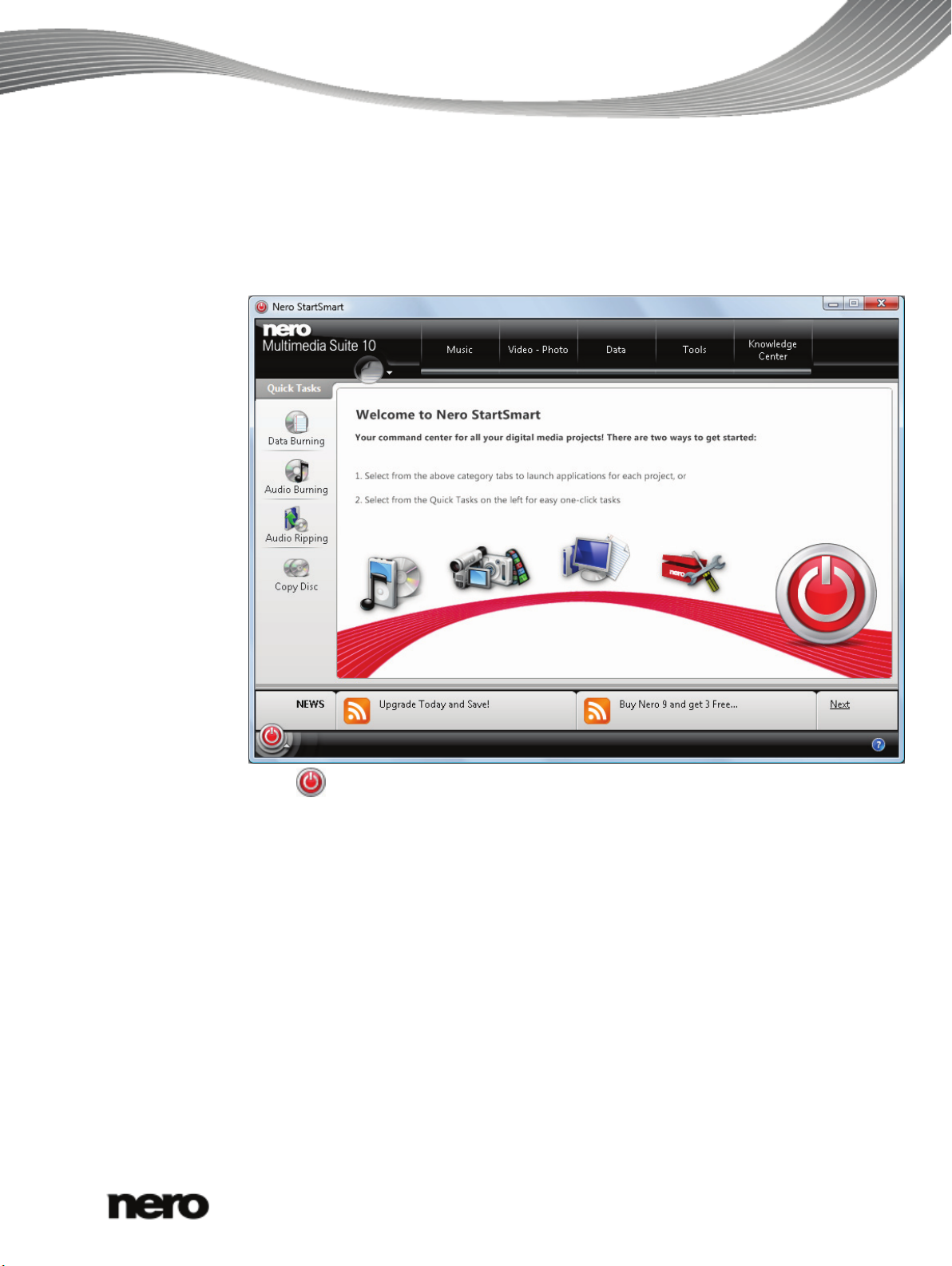
2 Starting Nero ControlCenter
To start Nero ControlCenter, proceed as follows:
1. If you use Nero Multimedia Suite and have Nero StartSmart available:
1. Click the Nero StartSmart icon.
The Nero StartSmart window is opened.
Starting Nero ControlCenter
2. Click the
The list of Nero applications is displayed.
3. Select the Toolbox > Nero ControlCenter entry in this selection list.
The Nero ControlCenter window is opened.
2. If you use another Nero product and do not have Nero StartSmart available:
1. Click Start (the start icon) > (All) Programs > Nero > Nero 10 >Nero ControlCenter.
The Nero ControlCenter window is opened.
You have started Nero ControlCenter.
button.
Nero ControlCenter
5
Page 6

3 Overview
Some of the icons and respective screens may not be available, depending on
Difference between Upgrade and Update
Nero ControlCenter offers the following settings for Nero products:
Serial numbers
Online options
Update
Overview
Displays the serial numbers used and offers the possibility to
enter new serial numbers as well as upgrading your product.
Allows one or more of the installed Nero products to be updated.
Allows you to change the participation settings for the Nero
Product Improvement Program. You can also change the
Update options, i.e. whether and how often you want Nero
ControlCenter to check for updates.
Allows you to download and install third-party applications.
Tools
the entered serial number and the system configuration.
Upgrades are to the next Nero version or the full version (e.g. you can upgrade
from Nero 9 to Nero Multimedia Suite 10, or from Essentials to the full version)
and are available at a reasonable price. They provide new functions or extend
existing ones.
Updates are within one Nero version and are free of charge. They are used to
update existing functions.
See also
Update → 11
Serial Number → 7
Nero ControlCenter
6
Page 7

4 Serial Number
The Serial numbers screen displays installed Nero products. Here, you can enter new serial
numbers or delete old ones. A serial number is a unique number that identifies your copy of
the installed Nero product. It determines the product as well as the product type, i.e. whether
your product is an Essentials, trial, or retail version. Plug-ins also have a separate serial
number.
For each installed Nero product, the product name, the respective serial number, the
expiration date, and the state are displayed. Depending on the product and version, the
serial number might not be displayed in plain text, but it is still saved on your PC for
identification reasons of the product and version.
An Upgrade button is available for all products which can be upgraded. Clicking this button
will open your default Web browser and redirect you to the Nero Web site. There you will
receive a customized offer according to the serial number you have selected on the Serial
numbers screen.
To remove or add serial numbers, you can use the Remove Serial or the Add Serial button
respectively.
Serial Number
Serial number
Nero ControlCenter
7
Page 8

4.1 Adding or Removing a Serial Number
To enter a new serial number, proceed as follows:
1. Click the Serial numbers menu.
The Serial numbers screen is displayed.
Serial Number
For removing and adding a serial number you need administrator rights (indicated
by the icon). Therefore, a User Account Control message asking for
administrator rights may appear.
2. Click the Add Serial button.
The Add your new serial number wizard is opened.
Nero ControlCenter
Serial number
8
Page 9

Serial Number
As a general rule, you will be notified automatically at this point if the product for
Add your new serial number
3. Enter the new serial number in the input field.
A green check mark is displayed if the serial number is valid.
4. Click the Next button.
If the Nero product for the issued serial number has not yet been installed, or the
serial number offers more applications for the Nero product, the New Applications
screen is displayed. This screen offers you the possibility to download the missing
Nero product or applications.
which you entered a serial number requires a specific minimum version or allows
you to download additional applications or add-ons.
5. Click the Next button.
The Add serial number screen is displayed and informs you that the serial number
was added to your system.
Nero ControlCenter
9
Page 10

Serial Number
Add serial number
6. Click the Exit button to close the wizard.
You have added a serial number. To gain access to the changed feature set we
recommend restarting your Nero product.
See also
Update → 11
Nero ControlCenter
10
Page 11

5 Update
The Update screen displays update options and information for installed products.
With the help of the Check for updates button you can start a search for updates manually.
The subsequent screen lists all Nero products and applications for which updates are
available. You can download and install the updates using the Update Now button.
Update
Nero Update
Nero ControlCenter
11
Page 12

5.1 Updating a Nero Product
To update your Nero products, proceed as follows:
1. Click the Update button.
The Nero Update screen is displayed.
Update
2. Click the Check for Updates button.
The search for available updates begins. The search is indicated by the indeterminate
progress bar.
After a successful search for updates, a list is provided of the products and
applications for which updates are available.
Nero ControlCenter
Nero Update screen
12
Page 13

Update
If the update service Nero Update needs an update, you have to run this update
Nero Update - Updates found
3. Select the check box in front of the products and applications you want to update.
before the update check can proceed.
4. Click the Update Now button.
The products and applications are downloaded and installed. You can follow the
progress and the results of the download process in the screen. You will also be
informed if a restart is required.
You have updated your Nero products.
Nero ControlCenter
13
Page 14

6 Online Options
If Nero ControlCenter is enabled to check for updates automatically and updates
In the Online options screen you can determine whether and at what intervals Nero
ControlCenter should check automatically for updates.
Additionally, you can change the participation settings for the Nero Product Improvement
Program.
Online Options
are available, a list of the products and applications for which updates are
available is provided in the Nero Update screen.
Nero ControlCenter
Online options
14
Page 15

7 Tools
The third-party applications offered here contain features that enhance your Nero
If you have already installed all available third-party applications during the
The Tools screen allows you to install third-party applications such as Microsoft Silverlight.
You can start the download and the installation of the available third-party applications using
the Download & Install button. A progress bar indicates the current download and
installation status.
Tools
product. As they have not been developed by Nero, a separate installation wizard
is opened for the installation routine.
installation of your Nero product, the Tools icon and screen will not be displayed
in Nero ControlCenter.
Nero ControlCenter
Tools
15
Page 16

8 Technical Information
8.1 System Requirements
Nero ControlCenter is part of the Nero product you have installed. Its system requirements
are the same. Detailed system requirements of this and all other Nero products can be found
in the Support section on our Web site
Technical Information
www.nero.com.
Nero ControlCenter
16
