Page 1

Nero BurnRights Manual
Nero AG
Page 2
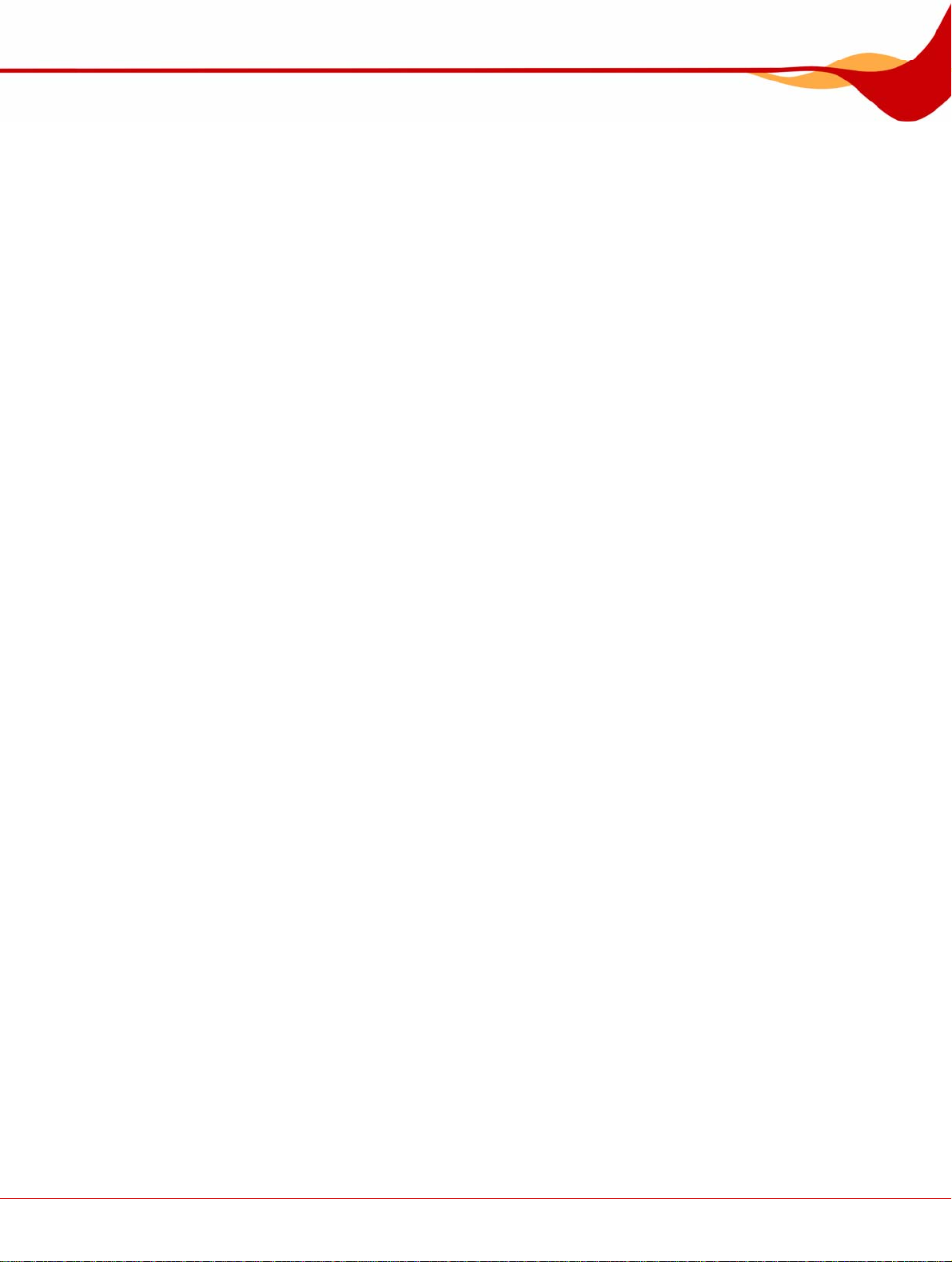
Copyright and Trademark Information
The Nero InfoTool manual and all its contents are protected by copyright and are the
property of Nero AG. All rights reserved. This manual contains material that is protected by
internationally valid copyright. No part of this manual may be reproduced, transmitted or
transcribed without the express written permission of Nero AG.
Nero AG rejects any claims that transcend the clauses of the guarantee rights. Nero AG
does not undertake any liability for the correctness of the content of the Nero InfoTool
manual. The contents of the software supplied, as well as of the Nero InfoTool manual, may
be changed without prior warning.
All trade names and trademarks are the property of their respective owners.
The trademarks mentioned here are named for information purposes only.
Copyright © 2007 Nero AG and its licensors. All rights reserved.
SW Chi.
Page 3
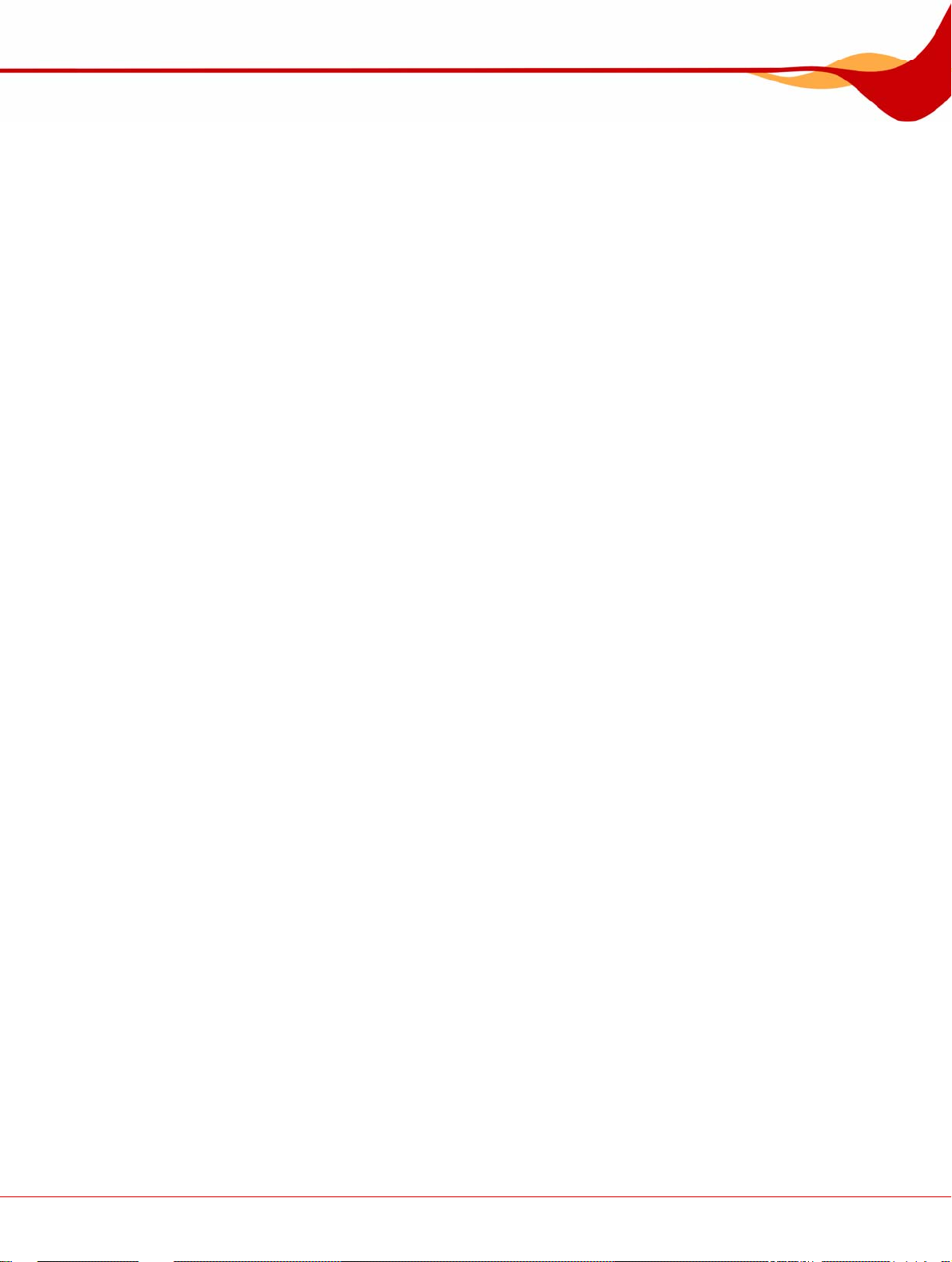
Contents
Contents
1 General information 4
1.1 About the manual 4
1.2 About Nero BurnRights 4
2 Technical Information 5
2.1 System Requirements 5
3 Launching the Program 6
3.1 Starting Nero BurnRights via Nero StartSmart 6
4 Nero BurnRights 7
4.1 Assigning Burn Rights 7
5 List of figures 10
6 Index 11
7 Contact 12
Nero BurnRights Seite 3
Page 4
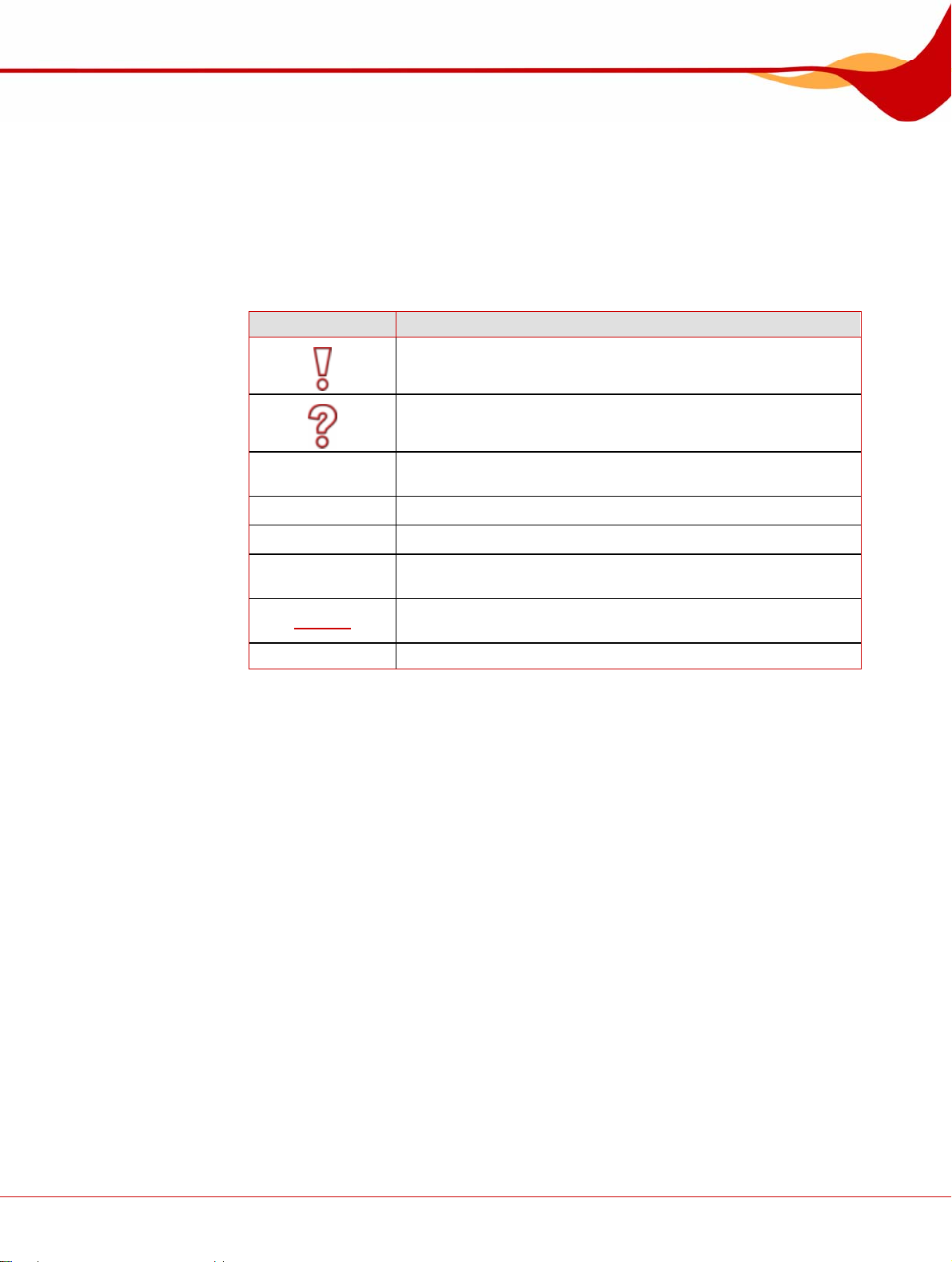
General Information
1 General Information
1.1 About the manual
This manual is intended for all users who want to find out how to use Nero InfoTool. It is
task-based and explains how to achieve a particular objective on a step-by-basis.
In order to make best use of this manual, please note the following conventions:
Symbol Meaning
Indicates warnings, preconditions or instructions that have to be
1. Start …
Æ
Î
OK
Chapter
[…] Indicates keyboard shortcuts for entering commands.
followed strictly.
Indicates additional information or advice.
A number at the beginning of a line indicates a request for
action. Carry out these actions in the order specified.
Indicates an intermediate result.
Indicates a result.
Indicates text passages or buttons that appear in the program
interface. They are shown in bold face.
Indicates references to other chapters. They are executed as
links and are shown in red and underlined.
1.2 About Nero BurnRights
Nero BurnRights in combination with Windows® 2000 and later allows a system
administrator to authorize users without administrator rights to burn discs and connect new
burners. This is necessary as users without administrator rights do not have access to the
drivers needed for burning discs and connecting new burners.
Nero BurnRights Seite 4
Page 5

Technical Information
2 Technical Information
2.1 System Requirements
Nero BurnRights is installed together with the Nero Suite. Its system requirements are the
same. You can find more detailed information on the system requirements in the Nero
QuickStart Guide.
Nero BurnRights Seite 5
Page 6

Launching the Program
3 Launching the Program
3.1 Starting Nero BurnRights via Nero StartSmart
To start Nero BurnRights via Nero StartSmart, proceed as follows:
1. Click on the Nero StartSmart icon.
Æ The Nero StartSmart window opens.
2. Click the button.
Æ The list of Nero applications is displayed.
Fig. 1: Nero StartSmart
3. Select the Nero PhotoSnap entry in the Tools list box.
Æ The Nero PhotoSnap window opens.
Î You have launched Nero PhotoSnap via Nero StartSmart.
Nero BurnRights Seite 6
Page 7

Nero BurnRights
4 Nero BurnRights
4.1 Assigning Burn Rights
Once you have opened Nero BurnRights as described in the chapter Launching the
Program
, the Nero BurnRights screen will be displayed.
The following setting options are available to you:
Radio button
All
Radio button
Members of the Nero
group
Radio button
Administrators
Radio button
Nobody
Button
Reset burn rights
Check box
Automatically apply
settings to the drives just
installed.
Assigns all users burn rights.
Only assigns members of the Windows® group Nero
burn rights. If the group Nero has not been created in
Windows®, Nero BurnRights automatically creates the
group.
Only administrators are assigned burn rights.
Administrators are users who have administrator rights
according to the Windows® user profile.
Assigns nobody burn rights.
Opens the Reset burn rights window, where you can
reset the settings for burn rights.
Automatically applies the burn rights to the drives just
installed. If the check box is not enabled, users must
have administrator rights to install new drives.
Fig. 2: Nero BurnRights window
Nero BurnRights Seite 7
Page 8

Nero BurnRights
button
button
button
button
Groups to which users can be assigned are only available or can only be created if the
computer is assigned to a domain.
If users are refused burn rights, such users cannot burn any discs using the inst alled
recorder. They have access to the Image Recorder with the option of burning CD or DVD
images only.
In a network with user administration via Active Directory, user rights must be assigned to
all users by enabling the All radio button. Otherwise, only local users can be assigned user
rights.
To assign user rights, proceed as follows:
Launches the online help.
Applies the settings made and closes the Nero
BurnRights window.
Discards the settings made and closes the Nero
BurnRights window.
Applies the settings made.
1. If you want to assign all users user rights, enable the All radio button.
2. If you want to assign burn rights only to members of the Nero user group and administrators,
enable the Members of the group Nero radio button.
Æ If the group Nero has not been created yet, the following message is displayed: "The
group Nero does not exist. Would you like to create the group now?"
3. To create the group Nero:
1. Click on Yes in the Nero BurnRights dialog box.
Æ The group Nero is created.
4. If you only want to assign burn rights to administrators, enable the Administrators radio
button
5. If you want to reset existing burn rights:
1. Click on the Reset burn rights button
Æ The Reset burn rights window opens..
2. Click on the Reset burn rights button.
6. If you want to automatically apply the settings in the Nero BurnRights window to the drives
just installed, enable the Automatically apply settings to the drives just installed check
box.
7. If you want to confirm the settings made and close the Nero BurnRights window, click on
the OK button.
Nero BurnRights Seite 8
Page 9

Nero BurnRights
8. If you want to discard the settings made and close the Nero BurnRights window, click on
9. If you want to confirm the settings made, click on the Apply button.
10. Restart the computer to save the changed settings.
11. Once you have created the user group Nero, add the desired users from the group Nero in
the Cancel button.
the Windows® Control Panel > User Accounts.
Î You have assigned rights for the entire Nero Suite.
Nero BurnRights Seite 9
Page 10

List of figures
5 List of figures
Fig. 1: Nero StartSmart.......................................................................................................................................6
Fig. 2: Nero BurnRights window.........................................................................................................................7
Nero BurnRights Seite 10
Page 11

Index
6 Index
A
Active Directory ............................................................8
C
Contact.......................................................................12
Control Panel................................................................9
Conventions..................................................................4
K
Konventionen................................................................4
L
Launching the program.................................................6
S
Starting Nero PhotoSnap via Nero StartSmart..............6
T
Target group.................................................................4
U
User Account................................................................9
user group.....................................................................8
Nero BurnRights Seite 11
Page 12

Contact
7 Contact
Nero BurnRights is a Nero AG product.
Nero BurnRights
Nero AG
Im Stoeckmaedle 13-15
76307 Karlsbad
Germany
Web:
Help:
Fax:
www.nero.com
http://support.nero.com
+49 724 892 8499
Copyright © 2007 Nero AG and its licensors. All rights reserved.
Nero BurnRights Seite 12
